TP Link Technologies CPE520 5GHz 300Mbps 16dBi Outdoor CPE User Manual rev 2
TP-Link Technologies Co., Ltd. 5GHz 300Mbps 16dBi Outdoor CPE rev 2
User Manual_rev 2

Installation Guide
Outdoor CPE
CPE210 / CPE220 / CPE510 / CPE520
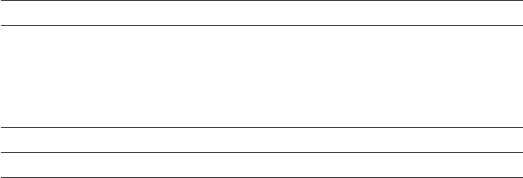
CONTENTS
Hardware Connection
Overview
Software Conguration
Antenna Alignment
Specications
FAQ (Frequently Asked Questions)
Site Consideration
1
3
5
6
8
15
16
17
11
11
Connection and Installation
Lightning & ESD Protection
Logging into the PharOS
Conguration for Typical Applications
• Point-to-Point
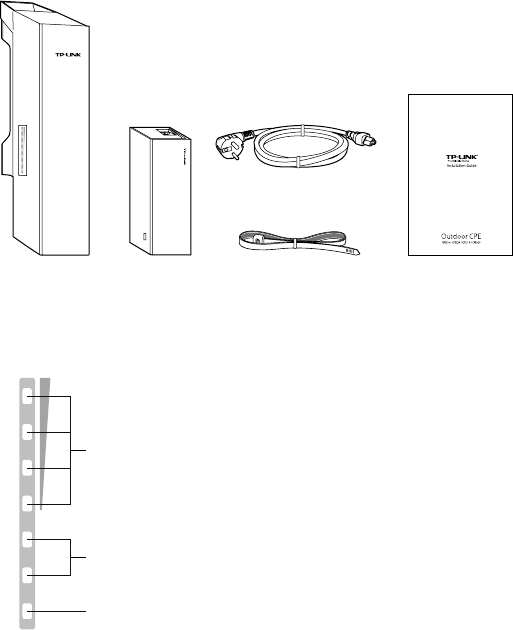
1
Overview
• Package Contents
• LED Explanation
Pharos CPE Passive PoE
Adapter
Pole Mounting
Straps
Installation Guide
Power Cord
AP/AP Router mode:
All four LEDS remain solid.
Client/Bridge/Repeater/AP Client Router mode:
That the more LEDs lit will indicate better wireless signal strength.
On: A device is connected to this port, but there is no activity.
Flashing: A device is connected to this port, and is active.
On: The CPE is powered on.
POWERLAN0LAN1
TP-LINK's Pharos series outdoor CPEs are dedicated to outdoor wireless
network solutions. This guide is applicable to products including
CPE210, CPE220, CPE510 and CPE520.
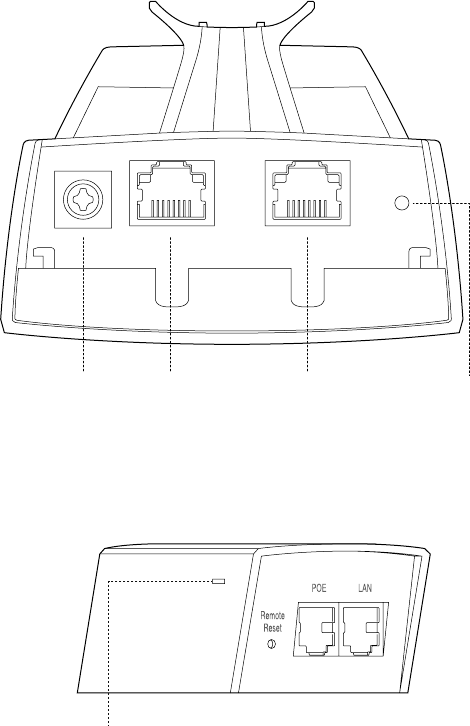
2
• Panel Layout
Grounding
Terminal
Pharos CPE:
Passive PoE Adapter:
Shielded Ethernet Port
LAN0 (Passive PoE in)
RESETShielded Ethernet Port
LAN1
Power LED
The Power LED indicates the
status of the electric current:
green (0~0.8A), red (0.8A~1A).
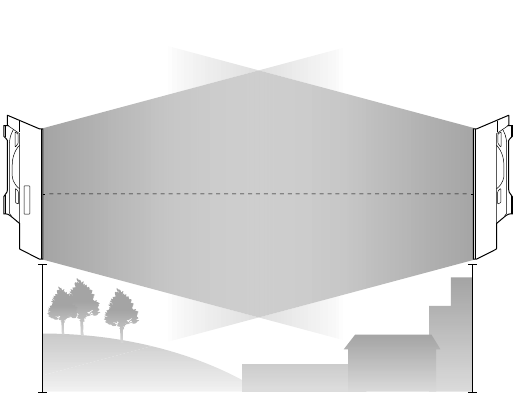
3
Hardware Connection
• Mounting Height
1. Site Consideration
Ensure a clear line of sight between the wireless devices for an
optimum performance. An elevated location is recommended as
obstacles like trees, buildings and large steel structures will weaken the
wireless signal.
See 'Q2' in 'FAQ' for details about how to calculate the minimum
mounting height of the devices.
Line of Sight
Side View
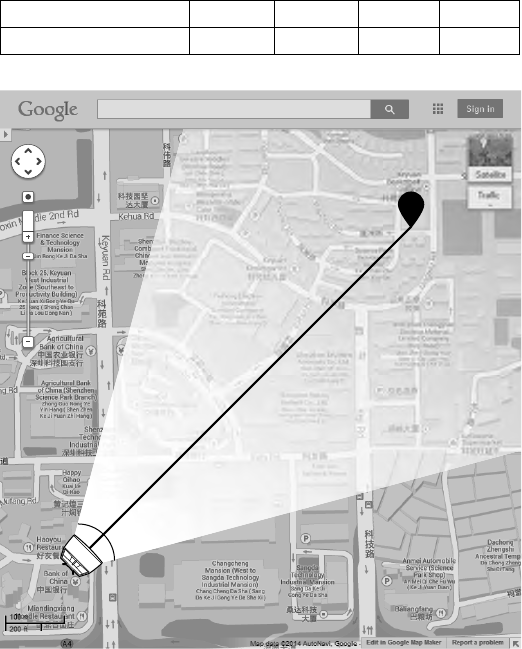
4
• Orientation
Install the CPE devices with the front facing the intended signal
receiving devices. You can orient the devices with the assistance of
Google Maps, GPS and some landmarks according to the horizontal
beamwidth listed below.
A
shenzhen
B
Line of Sight
Horizontal
Beamwidth
Models CPE210 CPE220 CPE510 CPE520
Horizontal Beamwidth 70° 45° 45° 50°
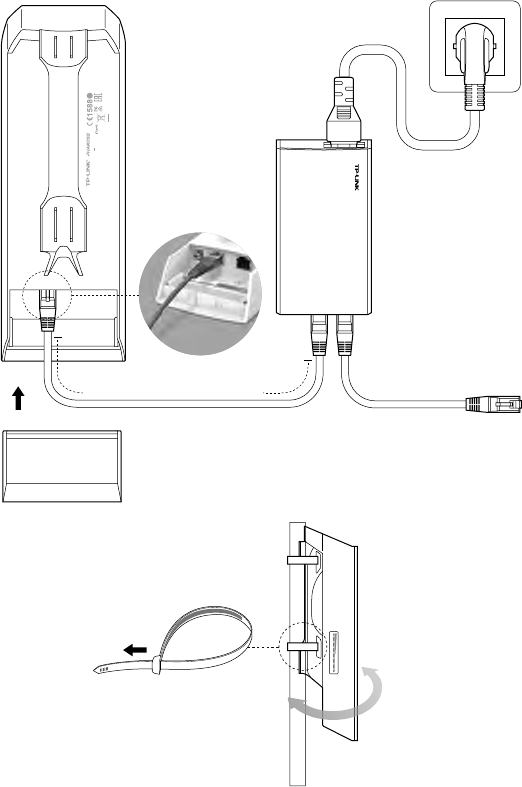
5
2. Connection and Installation
At the selected site,
approximately align the
CPE to the direction that
you have oriented.
You should prepare an adequate
Ethernet cable to connect the CPE
and the passive PoE adapter.
Shielded CAT5e (or above) cable
with ground wire is recommended
(refer to the next section).
Please connect and install the device as shown in the gure below.
Connect to a computer,
router or switch.
(Depending on your
intended usage and/or
network topology.)
Ethernet cable length up to 60m
Slide to replace the cover
of the CPE when all
connections are nished.
This device complies with part 15 of the FCC Rules. Operation is
subject to the following two conditions: (1) This device may not cause
harmful interference, and (2) this device must accept any interference
received, including interference that may cause undesired operation. FCC ID:TE7CPE510
MADE IN CHINA
IC:8853A-CPE510
Default Settings:
IP: 192.168.0.254 Username: admin Password: admin
Model: CPE510 Power: 24V 1A
5GHz 300Mbps 13dBi Outdoor CPE
5734
POE
LAN0
LAN
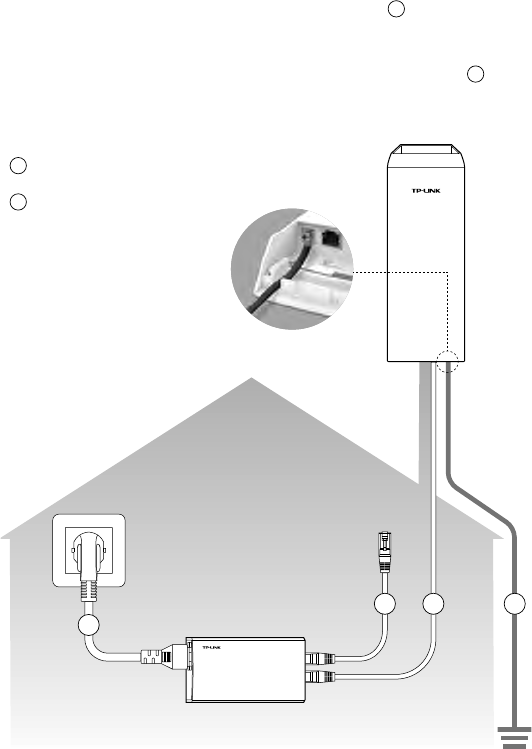
6
3. Lightning & ESD Protection
Proper grounding is extremely important for outdoor devices.
By using shielded CAT5e (or above) cable with ground wire for the
connection and the provided PoE adapter (method ), you can
e ectively eliminate ESD attacks. If you use the general CAT5e cable for
the connection, then it is necessary to connect the grounding terminal
of the CPE to earth ground through grounding cable (method ).
2
1
Shielded CAT5e (or above)
Cable with Ground Wire
Grounding Terminal and Cable
Grounded 3-wire
Power Outlet
CPE
Shielded CAT5e (or above)
Cable with Ground Wire
PoE Adapter
with Earth
Ground
Grounding
Terminal
Grounding
Cable
Earth Ground
Two Methods:
2
2
1
1
1
1
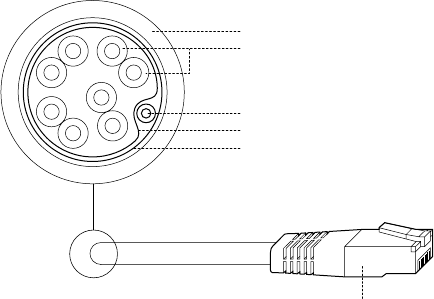
7
Shielded CAT5e (or above) Cable with Ground Wire
Twisted Pair
Ground Wire
Shielded RJ45 Connector
Secondary Cable Shield
Cable Shield
Sheath
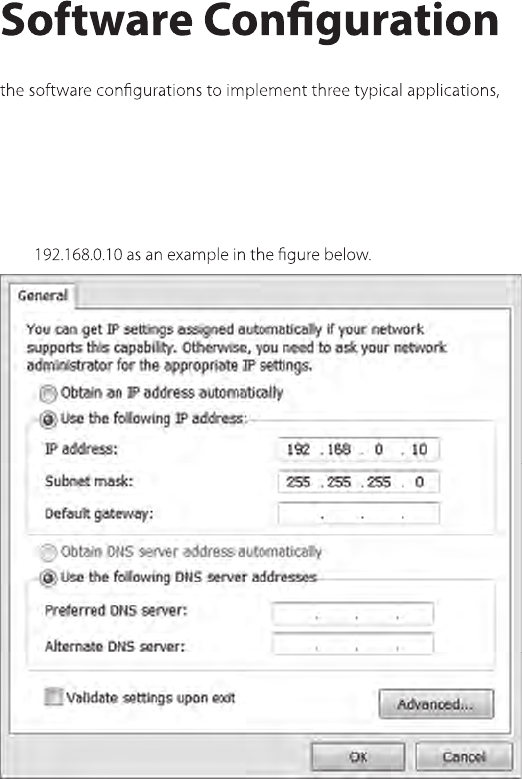
8
1. Logging into the PharOS
This chapter introduces the login to the PharOS Web Interface and
including point-to-point and hotspot.
1. Before accessing the PharOS Web Interface, you need to assign a
static IP address 192.168.0.x (2≤x≤253) to your computer. We use
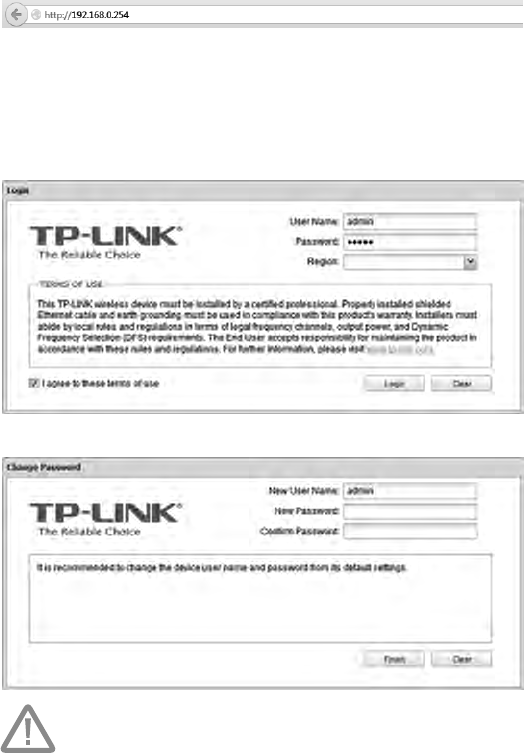
9
2. Open your web browser, type 'http://192.168.0.254' in the address
eld and press 'Enter'. It is recommended to use the latest version of
Google Chrome, Safari or Firefox.
3. The 'Login' page will appear, set the parameters as below.
• Username: admin.
• Password: admin.
• Select 'I agree to these terms of use'.
• Click 'Login'.
4. At the rst login, change the 'Password' for safety.
For subsequent logins, you only need to enter the username and password
that you have set to log in.
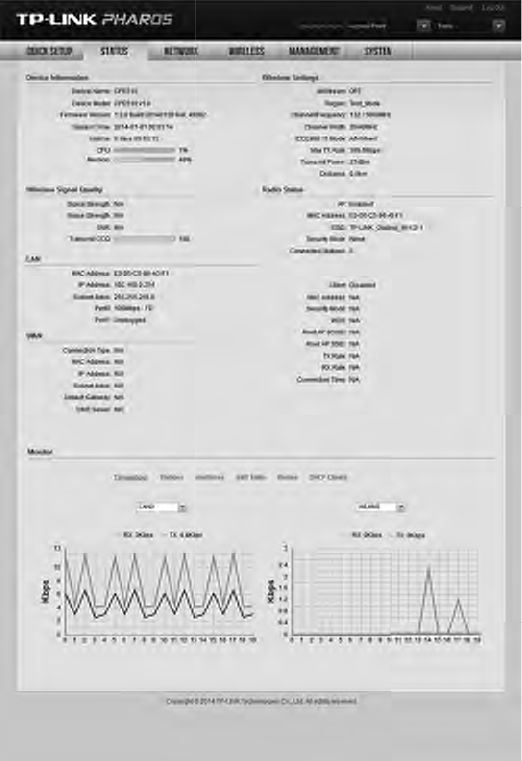
10
5. Then you will log in to the PharOS Web Interface and see the Status
page as shown in the gure below.
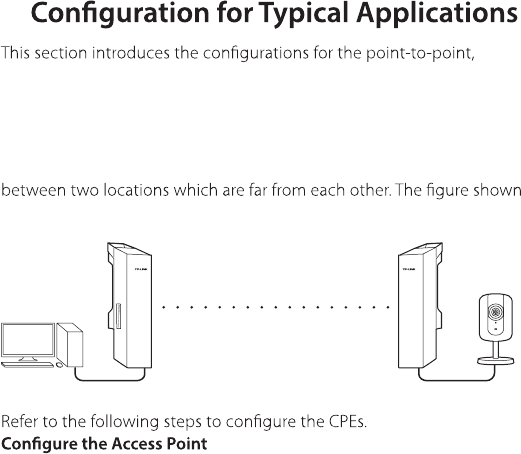
11
• Point-to-Point
Point-to-Point application is used to build a transparent bridge
below is an example for this application.
2.
and hotspot applications. Refer to the section
corresponding to your networking needs.
1. Log in to PharOS
2. Go to the Quick Setup page
3. Operation Mode
Select 'Access Point'.
Click 'Next'.
4. LAN Settings: Click 'Next'.
5. Wireless AP Settings
SSID: customize the name for the network as you like.
Security: select 'WPA-PSK/WPA2-PSK'.
PSK Password: create the password for the network as you like.
Distance Setting: enter the distance between the Access Point and
the Client. It is recommended to round the number up to the
nearest integer.
Select the MAXtream option if the Access Point and the Client
both are Pharos outdoor CPEs. (Refer to 'Q4' in 'FAQ' for details about
MAXtream)
Click 'Next'.
6. Finsh: Click 'Finish'.
IP camera
Access Point
LAN: 192.168.0.254
Client
LAN: 192.168.0.2
Computer
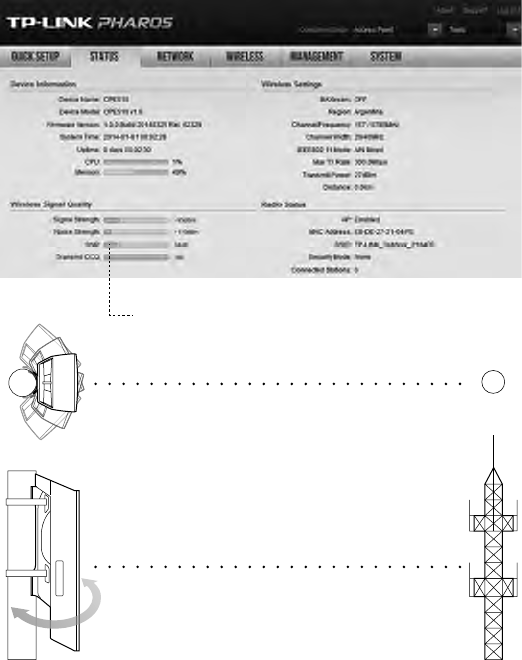
15
Antenna Alignment
In order to get the best performance, you can precisely align the
direction of the CPE with the assistance of 'Wireless Signal Quality' on
'STATUS' page of the PharOS Web Interface.
WISP
WISP
Adjust the direction of the CPE until
the device reaches the highest SNR.
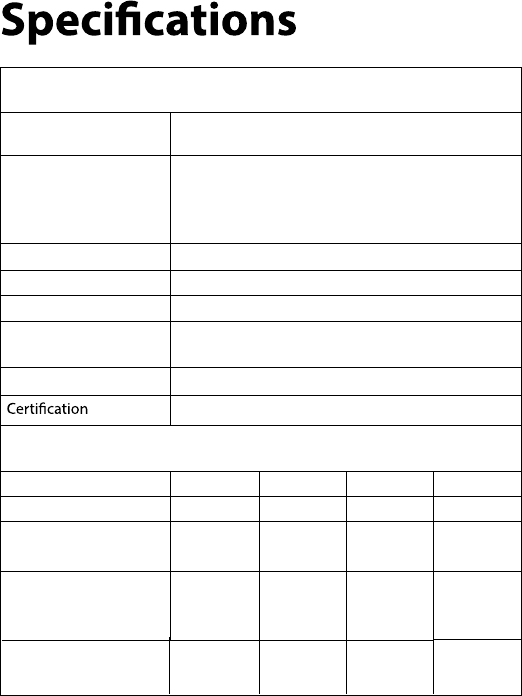
16
HARDWARE FEATURES
Dimensions CPE520/CPE220: 275.83*79*60.3mm
CPE510/CPE210: 224.34*79*60.3mm
Interface
LAN0: 10/100Mbps Ethernet Port(PoE IN)
LAN1: 10/100Mbps Ethernet Port
GND: Grounding Terminal for Lightning Protection
RESET: Button to restore the device to Factory Default
Power Supply 24V Passive PoE Adapter Included
ESD Protection1 15kV
Lightning Protection1 Up to 6kV
Operating
Temperature
-30
℃~ 70
℃ (-22
℉~158
℉)
Operating Humidity 10% ~ 90%
CE, FCC, RoHS, IPX5
WIRELESS FEATURES
Models CPE210 CPE220 CPE510 CPE520
Antenna Gain 9dBi 12dBi 13dBi 16dBi
Horizontal Beamwidth/
Elevation Beamwidth2
70°/ 45 45°/ 30° 45°/ 30° 50°/ 20°
Operating
Frequency3
2.4-
2.4835GHz
2.4-
2.4835GHz
802.11 Standards 11b/g/n 11b/g/n 11a/n 11a/n
CE:5.5-5.725GHz
FCC:5.15-5.25GHz;
5.745-5.85GHz
CE:5.5-5.725GHz
FCC:5.15-5.25GHz;
5.745-5.85GHz
This is fixed point-to-point device not point-to-multipoint device.
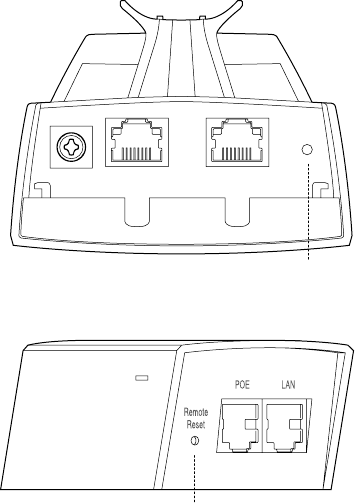
17
FAQ (Frequently Asked
Questions)
Q1. How to restore the CPE to its factory default
settings?
With the CPE powered on, press and hold the 'RESET' button of the
CPE or the 'Remote Reset' button of the passive PoE adapter for about
8 seconds until the Wireless Signal Strength LEDs ash.
RESET Button
Press & hold for about 8 seconds
Remote Reset Button
Press & hold for about 8 seconds
Method 1:
Method 2:
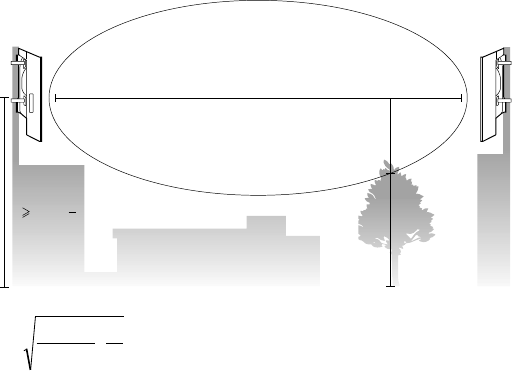
18
Q2. How to calculate the minimum mounting height of
the devices?
In order to maximize the received signal strength of the devices,
installers need to minimize the eect of the out-of-phase signals,
which is caused by obstacles in the path between the transmitter and
the receiver. Fresnel Zone is a usual method to calculate this path, as
shown in the formula and the gure below.
where,
r = Fresnel zone radius in meters
c = 3x108 m/s, speed of light
f = operating frequency of the devices in Hz
d1 & d2 = the distances between the point
and the devices in meters
h = the height of
obstacle at this point
H h+r*(1 40%)
(H is the height of the CPE)
For example, assume d1 is 2km, d2 is 8km, and f is 2.4GHz, then r
would be 14.142m. Considering a toleration of 40%, allowable radius
would be 8.485m. Assume h is 10m, then the result of the minimum
mounting height based on this point would be 18.485m. Similarly,
calculate the results based on all the points where there are obstacles,
and the maximum value would be the nal result.
For more information, please refer to:
http://en.wikipedia.org/wiki/Fresnel_zone
f
c
d
d
dd
r⋅
+
×
=
2
1
21
d2
r
d1
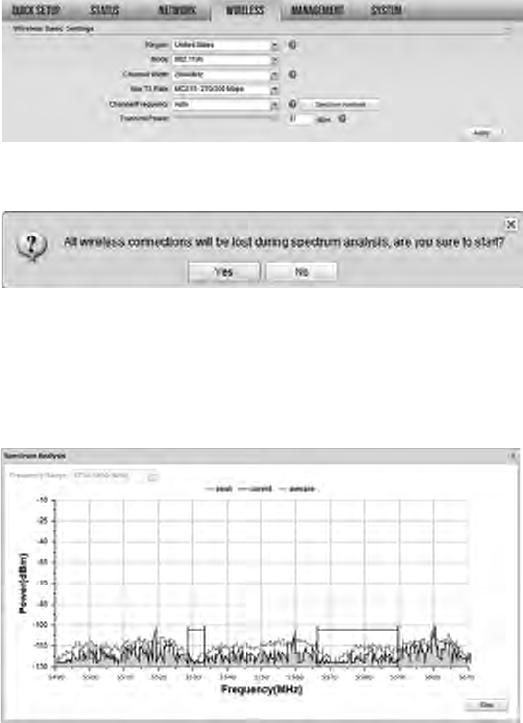
19
Q3. How can I use Spectrum Analysis to nd the
appropriate channel for the devices?
1. Log in to PharOS, on the 'WIRELESS' page, you can nd the
'Spectrum Analysis' button as shown in the gure below. Click the
button.
2. The following window will pop up. Click 'Yes' and you will then get
into the 'Spectrum Analysis' page.
3. Select the 'Frequency Range' and click the 'Start' button, the
PharOS will begin to analyze the power of the frequency. Watch
the curves for a period of time, and then click 'Stop'. Mark the
relatively low and continuous part of the 'average' curve, and note
the corresponding frequency range.
Here we take the gure below as an example.
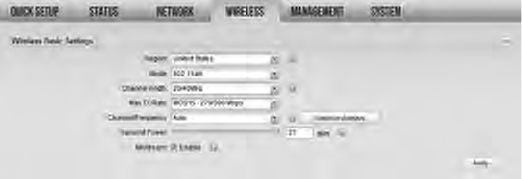
20
4. Close the Spectrum Analysis Window, and then you will get back
to the 'WIRELESS' page. For the Channel/Frequency option, it is
recommended to select a value whose frequency is within the
noted frequency range.
So, in this example, the recommended Channel/Frequency is
116/5580MHz.
Q4. What is Pharos MAXtream?
Pharos MAXtream is a proprietary protocol developed on the basis of
Time Division Multiple Access (TDMA) by TP-LINK.
The MAXtream technology has the following advantages:
• Eliminates hidden node collisions & improves channel effi ciency.
• Lower latency, higher throughput, larger network capacity & more
stability.
To enable the MAXtream function among the AP and stations, you only
need to select the MAXtream option on the 'WIRELESS' page of the
PharOS Web Interface of the AP, shown as the gure below. Then the
stations will automatically adjust their connections to the AP.
Pharos MAXtream is a non-standard Wi-Fi protocol that is only
compatible with TP-LINK’s Pharos series products. Please notice that
you will not be able to connect other Wi-Fi devices to an AP with
MAXtream enabled.
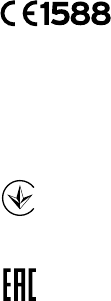
FCC STATEMENT
CE Mark Warning
IC STATEMENT
This equipment has been tested and found to comply with the limits for a Class A digital device,
pursuant to part 15 of the FCC Rules. These limits are designed to provide reasonable protection
against harmful interference when the equipment is operated in a commercial environment. This
equipment generates, uses, and can radiate radio frequency energy and, if not installed and used in
accordance with the instruction manual, may cause harmful interference to radio communications.
Operation of this equipment in a residential area is likely to cause harmful interference in which case
the user will be required to correct the interference at his own expense.
This device complies with part 15 of the FCC Rules. Operation is subject to the following two
conditions:
Any changes or modications not expressly approved by the party responsible for compliance could
void the user’s authority to operate the equipment.
This Class A digital apparatus complies with Canadian ICES-003.
Cet appareil numérique de la classe A est conforme à la norme NMB-003 du Canada.
Продукт сертифіковано згідно с правилами системи УкрСЕПРО на відповідність вимогам
нормативних документів та вимогам, що передбачені чинними законодавчими актами України.
This is a class A product. In a domestic environment, this product may cause radio interference, in
which case the user may be required to take adequate measures.
1. This device may not cause harmful interference.
2. This device must accept any interference received, including interference that may cause
undesired operation.
This transmitter must not be co-located or operating in conjunction with any other antenna or transmitter.
Radiation Exposure Statement:
This equipment complies with FCC radiation exposure limits set forth for an
uncontrolled environment. This equipment should be installed and operated
with minimum distance 26cm between the radiator & your body.

NCC Notice & BSMI Notice
注意!
安全諮詢及注意事項
依據 低功率電波輻射性電機管理辦法
第十二條 經型式認證合格之低功率射頻電機,非經許可,公司、商號或使用者
均不得擅自變更頻率、加大功率或變更原設計之特性或功能。
第十四條 低功率射頻電機之使用不得影響飛航安全及干擾合法通行;經發現有
干擾現象時,應立即停用,並改善至無干擾時方得繼續使用。前項合法通信,
指依電信規定作業之無線電信。低功率射頻電機需忍受合法通信或工業、科學
以及醫療用電波輻射性電機設備之干擾。
減少電磁波影響,請妥適使用。
請使用原裝電源供應器或只能按照本產品注明的電源類型使用本產品。
●清潔本產品之前請先拔掉電源線。請勿使用液體、噴霧清潔劑或濕布進行清潔。
●注意防潮,請勿將水或其他液體潑灑到本產品上。
●插槽與開口供通風使用,以確保本產品的操作可靠並防止過熱,請勿堵塞或覆
蓋開口。
●請勿將本產品置放於靠近熱源的地方。除非有正常的通風,否則不可放在密閉
位置中。
●請不要私自打開機殼,不要嘗試自行維修本產品,請由授權的專業人士進行此
項工作。
此為甲類資訊技術設備,于居住環境中使用時,可能會造成射頻擾動,在此種
情況下,使用者會被要求採取某些適當的對策。
於5.25GHz 至 5.35GHz 區域內操作之無線設備的警告聲明
工作頻率 5.250~5.350GHz 該頻段限於室內使用。
This product can be used in the following countries:
AT / BG / BY / CA / CZ / DE / DK / EE / ES / FI / FR / GB / GR / HU / IE / IT
LT / LV / MT / NL / NO / PL / PT / RO / RU / SE / SK / TR / UA / US
Safety Information
• When product has power button, the power button is one of the way to shut o the product; When
there is no power button, the only way to completely shut o power is to disconnect the product
or the power adapter from the power source.
• Don’t disassemble the product, or make repairs yourself. You run the risk of electric shock and
voiding the limited warranty. If you need service, please contact us.
• Avoid water and wet locations.
Industry Canada statement:
This device complies with RSS-247 of the Industry Canada Rules. Operation is
subject to the following two conditions: (1) This device may not cause harmful
interference, and (2) this device must accept any interference received, including
interference that may cause undesired operation.
Ce dispositif est conforme à la norme CNR-247 d'Industrie Canada applicable aux
appareils radio exempts de licence. Son fonctionnement est sujet aux deux conditions
suivantes: (1) le dispositif ne doit pas produire de brouillage préjudiciable, et (2) ce
dispositif doit accepter tout brouillage reçu, y compris un brouillage susceptible de
provoquer un fonctionnement indésirable.
Caution :
(i) the device for operation in the band 5150-5250 MHz is only for indoor use to
reduce the potential for harmful interference to co-channel mobile satellite systems;
(ii)
the
maximum antenna gain permitted for devices in the band 5725-5850 MHz
shall be such that the equipment still complies with the e.i.r.p. limits specified for
point-to-point
and
non-point-to-point operation as appropriate; and
(iii) Users should also be advised that high-power radars are allocated as primary
users (i.e. priority users) of the bands 5650-5850 MHz and that these radars could
cause interference and/or damage to LE-LAN devices.
Avertissement:
(i) les dispositifs fonctionnant dans la bande 5150-5250 MHz sont réservés
uniquement pour une utilisation à l’intérieur afin de réduire les risques de brouillage
préjudiciable aux systèmes de satellites mobiles utilisant les mêmes canaux;
(ii)
le gain maximal d'antenne permis (pour les dispositifs utilisant la bande de 5725 à 5
850 MHz) doit être conforme à la limite de la p.i.r.e. spécifiée pour l'exploitation point à
point et l’exploitation non point à point, selon le cas;
(iii) De plus, les utilisateurs devraient aussi être avisés que les utilisateurs de radars de
haute puissance sont désignés utilisateurs principaux (c.-à-d., qu’ils ont la priorité)
pour les bandes 5650-5850 MHz et que ces radars pourraient causer du brouillage
et/ou des dommages aux dispositifs LAN-EL.
Professional installation instruction
1. Installation personal
This product is designed for specific application and needs to be
installed by a qualified personal who has RF and related rule
knowledge. The general user shall not attempt to install or change
the setting.
2. Installation location
The product shall be installed at a location where the radiating
antenna can be kept 26cm from nearby person in normal operation
condition to meet regulatory RF exposure requirement.
3. External antenna
Use only the antennas which have been approved by the applicant.
The non-approved antenna(s) may produce unwanted spurious or
excessive RF transmitting power which may lead to the violation of
FCC/IC limit and is prohibited.
4. Installation procedure
Please refer to user's manual for the detail.
5. Warning
Please carefully select the installation position and make sure that
the final output power does not exceed the limit set force in relevant
rules. The violation of the rule could lead to serious federal penalty.
Instructions d'installation professionnelle
1. Installation
Ce produit est destine a un usage specifique et doit etre installe par un
personnel qualifie maitrisant les radiofrequences et les regles s'y rapportant.
L'installation et les reglages ne doivent pas etre modifies par l'utilisateur
final.
2. Emplacement d'installation
En usage normal, afin de respecter les exigences reglementaires
concernant l'exposition aux radiofrequences, ce produit doit etre installe de
facon a respecter une distance de 40 cm entre l'antenne emettrice et les
personnes.
3. Antenn externe.
Utiliser uniiquement les antennes approuvees par le fabricant. L'utilisation
d'autres antennes peut conduire a un niveau de rayonnement essentiel ou
non essentiel depassant les niveaux limites definis par FCC/IC, ce qui est
interdit.
4. Procedure d'installation
Consulter le manuel d'utilisation.
5. Avertissement
Choisir avec soin la position d'installation et s'assurer que la puissance de
sortie ne depasse pas les limites en vigueur. La violation de cette regle peut
conduire a de serieuses penalites federales.
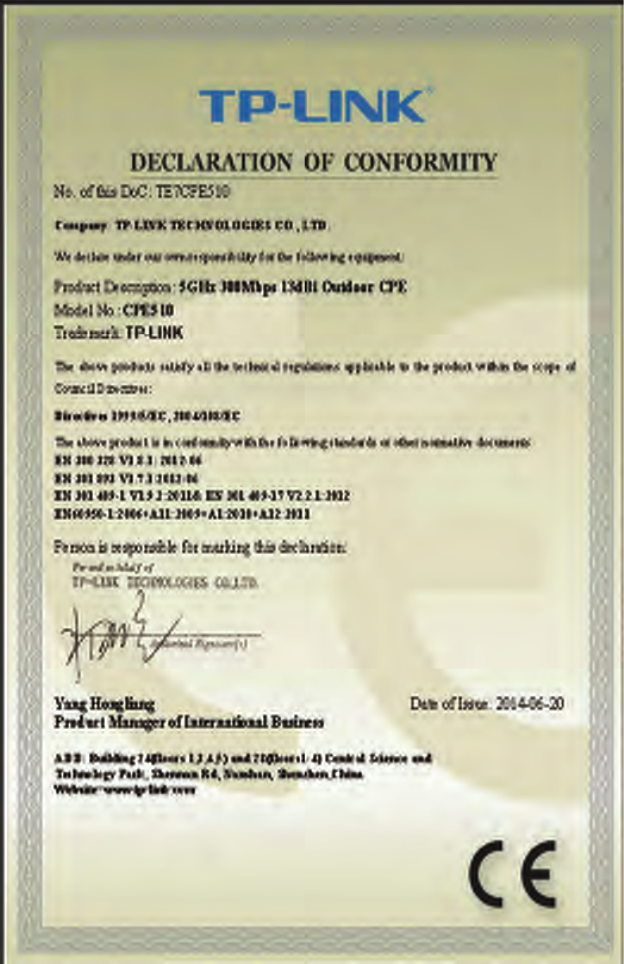

COPYRIGHT & TRADEMARKS
Specications are subject to change without notice.
is a registered trademark of TP-LINK TECHNOLOGIES CO., LTD. Other brands
and product names are trademarks or registered trademarks of their respective holders.
No part of the specications may be reproduced in any form or by any means or
used to make any derivative such as translation, transformation, or adaptation
without permission from TP-LINK TECHNOLOGIES CO., LTD. Copyright © 2014 TP-LINK
TECHNOLOGIES CO., LTD. All rights reserved.
Website: http://www.tp-link.com
Tel: +86 755 26504400
E-mail: support@tp-link.com
7106504648 REV1.0.0