TP Link Technologies EAP120 300Mbps Wireless N Gigabit Access Point User Manual EAP120 Rev2
TP-Link Technologies Co., Ltd. 300Mbps Wireless N Gigabit Access Point EAP120 Rev2
EAP120_User Manual-Rev2
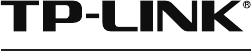
Installation Guide
Wireless N Gigabit Access Point
EAP120 / EAP220
CONTENTS
About This Installation Guide
This guide is designed to familiarize you with the general layout of the EAP,
describe how to perform the hardware installation for EAP Series, and how to
configure the EAP in your network. Your EAP has more features and functionalities
which can be found in the User Guide.
Conventions
The EAP or the device mentioned in this guide stands for Wireless N Gigabit Access
Point EAP120 and EAP220.
Network Topology Requirements —————————————— 01
Overview ————————————————————————— 02
Hardware Installation ——————————————————— 04
1. Installation Requirements ....................................................... 04
2. Mounting Bracket ................................................................... 04
3. Installation ............................................................................ 05
4. Powering Mode ...................................................................... 09
Getting Started with EAP —————————————————— 11
Q&A ——————————————————————————— 14
Specications ——————————————————————— 15
Technical Support ————————————————————— 16
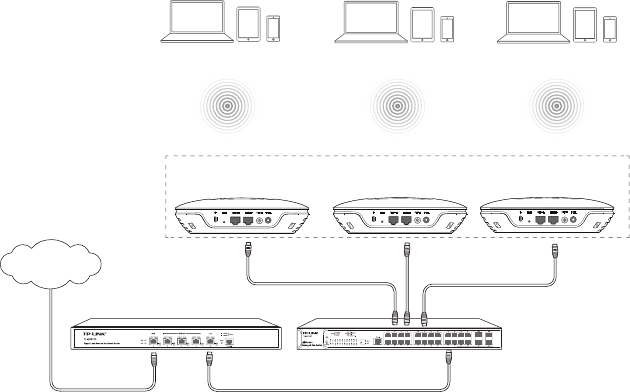
01
Network Topology Requirements
A typical network topology for the EAP is shown below.
Router
Internet
Switch
Master EAP Member EAPMember EAP
Enwuvgt
The EAP120 and EAP220 provide two management modes: Cluster and Standalone.
By default,
the management mode is Cluster. In this mode, all EAPs in the same
LAN will form a cluster, and a Master EAP will be elected among them to manage
other EAPs, called Member EAPs.
A DHCP server is required in the local network to assign IP addresses to the EAPs.
A router usually acts as the DHCP server.
Typically, a Power over Ethernet (PoE) switch can be used to provide power to
each EAP; otherwise power adapter must be used.
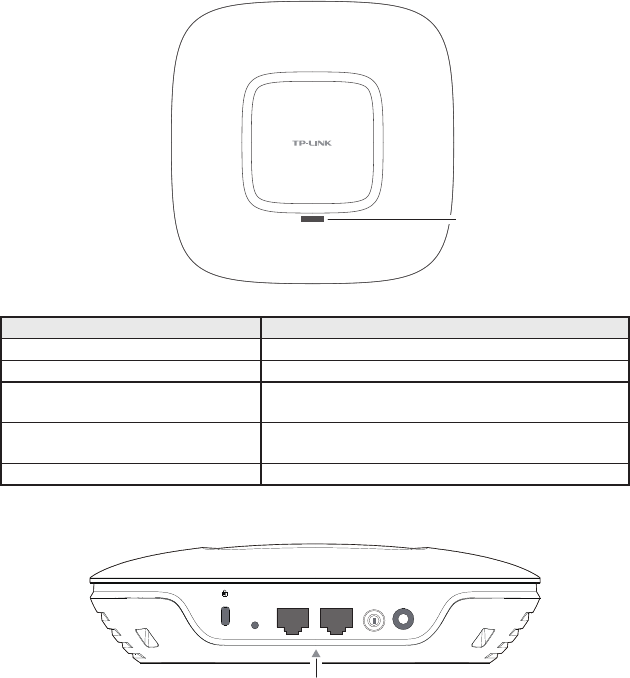
02
Hardware Overview
■LED
System LED
LED Status Indication
Flashing green System initialization is complete.
Solid green The device is working properly.
Flashing red System errors. RAM, Flash, Ethernet, WLAN or
firmware may be malfunctioning.
Flashing yellow Firmware update is in progress. Do not disconnect
or power off the device.
Alternating red/green/yellow twice The device is being reset.
■Interface Panel
RESET CONSOLE ETHERNET ON/OFF POWER
ARROW 1
The interface panel components of the EAP, from left to right, are described in the
following list:
Kensington Security Slot
Secure the lock (not provided) into the security slot to prevent the device from
being stolen.
03
RESET
With the device powered on, press and hold the RESET button for about 8 seconds
until the LED ashes Red/Green/Yellow alternatively twice, then release the button.
The device will restore to factory default settings.
CONSOLE
This port is used to connect to the serial port of a computer or a terminal to check
and monitor system information of the device.
ETHERNET
This port is used to connect to a router to transmit data or to a PSE device, such
as a switch, for both data transmission and Power over Ethernet (PoE) through
Ethernet cabling.
ON/OFF
Press this button to turn on/off the device.
POWER
The power port is used connect the device to an electrical wall outlet via power
adapter. Please only use the provided power adapter. Refer to Powering Mode to
learn how to power the device via PoE or power adapter.
ARROW 1
This arrow is used to align with ARROW 2 on the mounting bracket to lock the EAP
into place. Please refer to Mounting Bracket to locate ARROW 2.
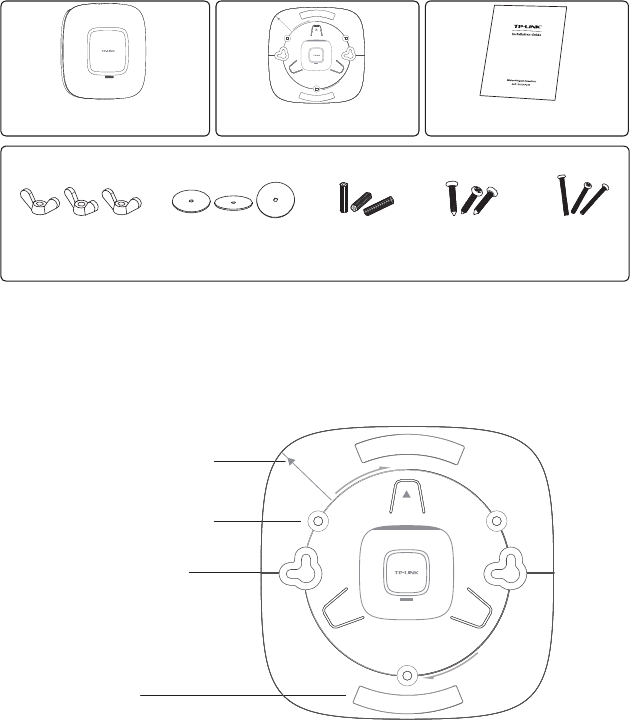
04
Hardware Installation
The EAP can be wall or ceiling-mounted and can be powered via a PSE device
or the provided power adapter. Please suitably arrange your wire layout before
mounting the EAP.
1. Installation Requirements
Before installation, check the package contents for the following items:
Other installation equipments may require, including a pencil, ruler, drill, drill bit,
hammer, screwdriver and a ladder.
2. Mounting Bracket
The following figure describes the structure of the mounting bracket.
Locking clip
ARROW 2 is used to align
with ARROW 1 under the
interface panel
Ceiling mounting slot
Wall mounting slot
Mounting Bracket
EAP120/EAP220 Mounting Bracket Installation Guide
Wing Nuts (3) Washers (3) Plastic Wall
Anchors (3)
Self-tapping
Screws (3)
Pan-head
Screws (3)
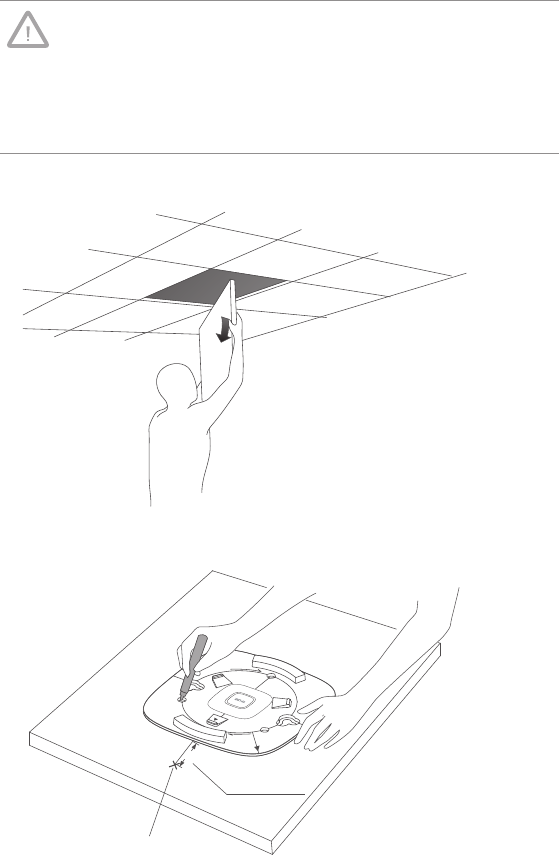
05
3. Installation
■Ceiling Mounting
Note:
■Make sure the thickness of the ceiling is less than 18mm and
the ceiling can bear at least five kilograms.
■It is NOT recommended to mount the EAP on a low-strength
material, such as gypsum ceiling panel. If no other choice is
available, make sure you add a piece of strong material under
the wing nuts to ensure the EAP is mounted solidly.
1. Remove the ceiling tile.
2. Place the mounting bracket in the center of the ceiling tile. Mark the positions
of the three mounting slots and a hole for the Ethernet cable to feed through.
L≈40mm
L
Mark of the Hole for Ethernet
cable to feed through
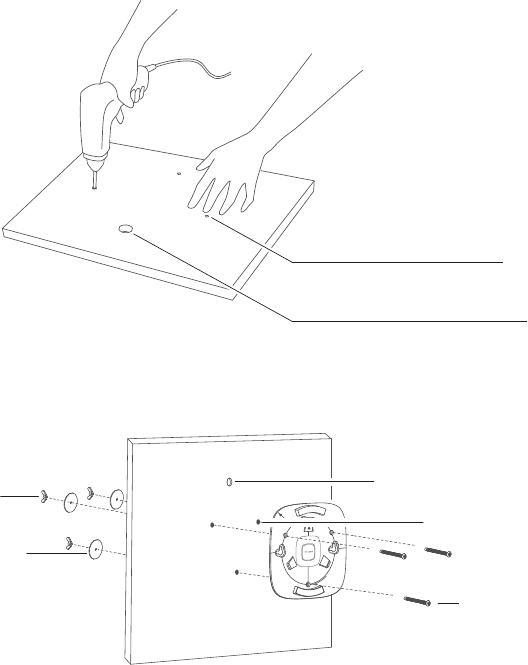
06
3. Use a drill with the appropriate size drill bit to drill three 4mm holes for
the pan-head screws, and drill a 10mm hole for the Ethernet cable to feed
through.
10mm hole for Ethernet cable feed
4mm hole for mounting bracket
4. Secure the mounting bracket to the ceiling tile using the pan-head screws (3),
washers (3) and wing nuts (3), as shown below.
Hole to feed the Ethernet cable
Hole to feed the screw
Pan head screw
Nut
Washer
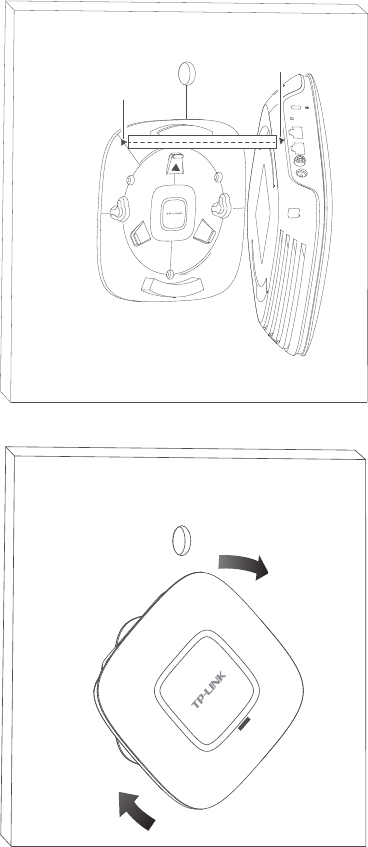
07
5. Place the EAP into the mounting bracket by aligning ARROW 1 with ARROW 2,
as shown below.
RESET CONSOLE ETHERNET ON/OFF POWER
ARROW 2
ARROW 1
6. Turn the EAP clockwise until it locks into place.

08
7. Feed the Ethernet cable through the hole and set the ceiling tile back into
place.
8. Connect the Ethernet cable to the Ethernet port.
■Wall Mounting
There are two wall-mounting slots on the back of the mounting bracket. To mount
the EAP on a wall, please follow the steps below.
1. Make two small pencil marks on the wall. The distance between the two marks
should be 98.6mm.
Wall
L
L=98.6mm
2. Use a drill with the appropriate size drill bit to drill two 4mm holes through the
center of your marks.
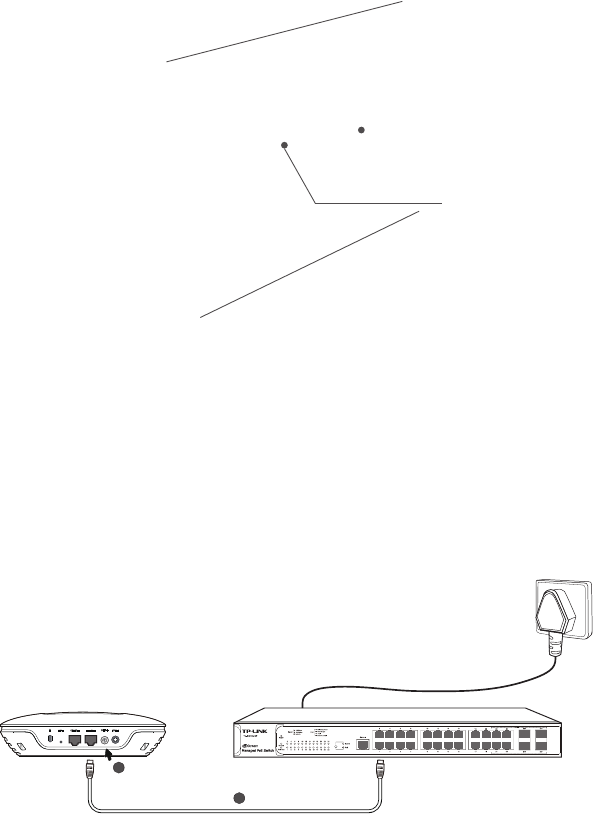
09
Wall
4mm in diameter
3. Insert the plastic wall anchors into the 4mm holes and secure the mounting
bracket to the wall by driving the self-tapping screws into the anchors.
4. Place the EAP into the mounting bracket by aligning ARROW 1 with ARROW 2,
and turn the EAP clockwise to lock it into place.
4. Powering Mode
The EAP can be powered via a PSE device (e.g., a PoE switch) or its power adapter.
■Via PSE Device
EAP220 TL-SG3424P
2
1
1. Connect the EAP and the PSE device through an Ethernet cable.
2. Press the ON/OFF button on the interface panel of the EAP.

10
■Via Power Adapter
TL-SG2008
EAP220
Socket Socket
1. Plug one end of the provided power adapter into the power port of the EAP,
and the other end to a standard electrical wall socket.
2. Press the ON/OFF button on the interface panel of the EAP.
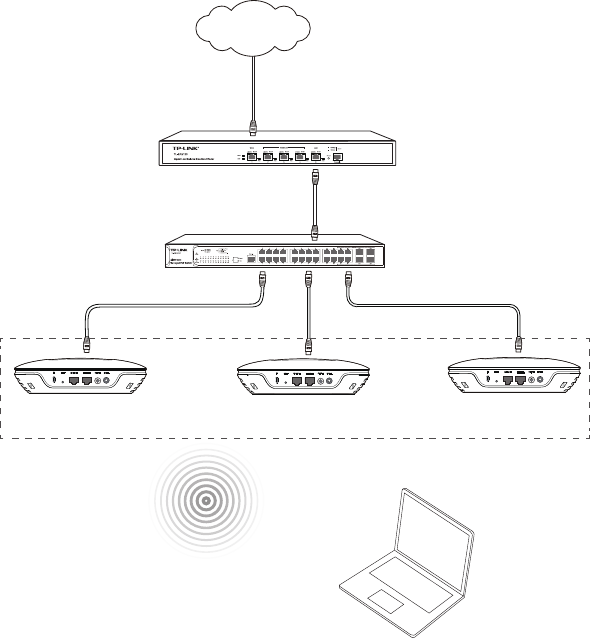
11
Getting Started with EAP
The following content will guide you to quickly set up a wireless network
connection with several EAPs, and login to the management page to configure
the EAPs. The management host can connect to the Master EAP wirelessly or with
wires. Wireless Login is conveniently recommended.
Option 1: Wireless Login
Router
Switch
Master EAP Member EAP
Cluster
Management Host
Member EAP
Internet
Step 1: Power on
Power on the EAPs. The EAP that first completes system initialization will be
selected as the Master EAP.

12
Step 2: Wireless Access
1. Make sure the management host is set to obtain an IP address
automatically.
2. Join the wireless network using the default SSID TP-LINK_2.4GHz_XXXXXX or
TP-LINK_5GHz_XXXXXX, where XXXXXX represents the last 6 characters of
the EAP's MAC address. Password is not required.
Step 3: Quick Setup
1. Open a web browser and type in http://tplinkeap.net to access the EAP's
web management page. Use admin (all lowercase) for both username and
password to login. Please note that in Cluster mode, the login will be directed
to the Master EAP.
2. Create a new user name and password.
3. Follow the step-by-step instructions to complete the Quick Setup. Any
congurations you make to the Master EAP will automatically synchronize to all
the other EAPs.
Congratulations! Now you can enjoy the wireless network.
If you changed the default SSID and password, you need to reconnect to the EAP
using the new SSID and password to perform more configurations.
Option 2: Wired Login
Router
Switch
Master EAP Member EAPMember EAP
Cluster
Management Host
Internet
13
Step 1: Power on
Power on the EAPs. The EAP that first completes system initialization will be
selected as the Master EAP.
Step 2: Wired Access
1. Make sure the management host is set to obtain an IP address
automatically.
2. Access your DHCP server and locate the IP address of the EAPs.
Step 3: Quick Setup
1. Open a web browser and type in the IP address of the Master EAP to login
to the web server. The default user name and password are admin (all
lowercase). In the Cluster mode, the login will be directed to the Master EAP.
2. Create a new user name and password.
3. Follow the step-by-step instructions to complete Quick Setup. Any
configurations you make to the Master EAP will automatically synchronize to all
the other EAPs.
Congratulations! Now you can enjoy the wireless network.
14
Q&A
Q1. Can Master EAP work as an access point?
Yes. In addition to managing and monitoring Member EAPs, the Master EAP
is equipped with features and functions of an AP, providing wireless access
to clients.
Q2. What is the maximum number of EAPs in a Cluster?
The maximum number of EAPs in a cluster is 24.
Q3. Can EAP120 be in the same Cluster with EAP220?
No, EAP120 and EAP220 cannot be in the same cluster. Only the EAPs of the
same model can be clustered together.
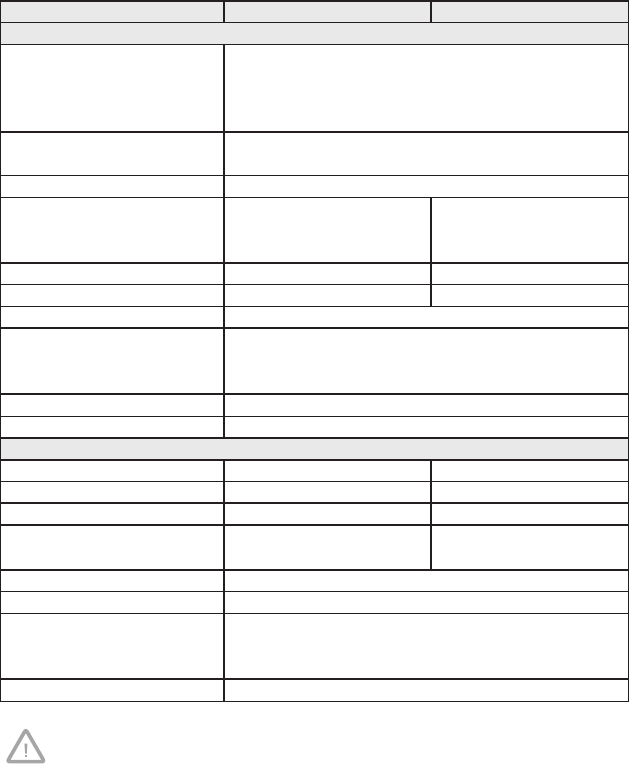
15
Specifications
Models EAP120 EAP220
HARDWARE FEATURES
Interface 10/100/1000Mbps Ethernet port (RJ-45)
Console port (RJ-45)
Power connector (DC-2)
Kensington lock slot
Buttons RESET
ON/OFF (for power supply)
PoE Compatible 802.3af
Power Supply PoE (36~57VDC, 0.2A Max)
or External 12VDC/1A Power
Supply
PoE (36-57VDC, 0.4A Max)
or External 12VDC/1.5A
Power Supply
Maximum Power Consumption 4.4W 9.6W
Antenna 2*4dBi Embedded 4*4dBi Embedded
Mounting Ceiling/Wall mounting (Kits included)
Certication CE
FCC
RoHS
Operating Temperature 0℃~40℃ (32℉~104℉)
Operating Humidity 10%~90% non-condensing
WIRELESS FEATURES
Wireless Frequency 2.4GHz 2.4GHz & 5GHz
Wi-Fi Standard IEEE 802.11b/g/n IEEE 802.11a/b/g/n
Maximum Data Rate Up to 300Mbps Up to 600Mbps
Max RF Transmission Power(1) 23dBm 2.4GHz:23dBm
5GHz:20dBm
Multiple SSIDs Up to eight per radio
Captive Portal Authentication Support
Wireless Security WEP
WPA/WPA2-personal
WPA/WPA2-enterprise
Cluster Support, up to 24 APs in a cluster
Maximum transmission power may vary in different countries or regions.
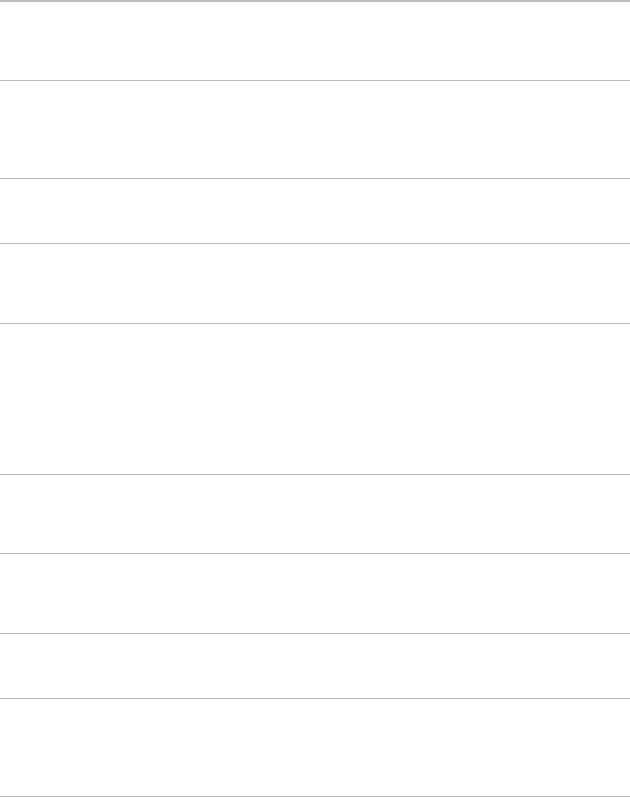
16
Technical Support
■For more help, please go to: http://www.tp-link.com/en/support/faq
■To download the latest firmware, driver, utility and user guide, please go to:
http://www.tp-link.com/en/support/download
■For all other technical support, please contact us using the information below:
Global Tel: +86 755 2650 4400
Fee: Depending on rate of different carriers, IDD.
E-mail: support@tp-link.com
Service time: 24hrs, 7 days a week
Australia/New Zealand Tel: AU 1300 87 5465 (Depending on 1300 policy.)
NZ 0800 87 5465 (Toll Free)
E-mail: support.au@tp-link.com (Australia)
support.nz@tp-link.com (New Zealand)
Service time: 24hrs, 7 days a week
Brazil Toll Free: 0800 608 9799 (Portuguese Service)
E-mail: suporte.br@tp-link.com
Service time: Monday to Saturday, 09:00 to 20:00; Saturday, 09:00 to 15:00
France Tel: 0820 800 860 (French service)
Fee: 0.118 EUR/min from France
Email: support.fr@tp-link.com
Service time: Monday to Friday 9:00 to 18:00 *Except French Bank holidays
Germany/Austria Tel: +49 1805 875 465 (German Service)
+49 1805 TPLINK
+49 820 820 360
Fee: Landline from Germany: 0.14EUR/min.
Landline from Austria: 0.20EUR/min.
E-mail: support.de@tp-link.com
Service time: Monday to Friday, 9:00 to 12:30 and 13:30 to 17:30. GMT+ 1
or GMT+ 2 (DST in Germany) *Except bank holidays in Hesse
Indonesia Tel: (+62) 021 6386 1936
Fee: Depending on rate of different carriers.
E-mail: support.id@tp-link.com
Service time: Monday to Friday 9:00 to 18:00 *Except public holidays
Italy Tel: +39 023 051 9020
Fee: Depending on rate of different carriers.
E-mail: support.it@tp-link.com
Service time: Monday to Friday, 9:00 to13:00 and 14:00 to 18:00
Malaysia Toll Free: 1300 88 875 465
Email: support.my@tp-link.com
Service time: 24hrs, 7 days a week
Poland Tel: +48 (0) 801 080 618
+48 223 606 363 (if calls from mobile phone)
Fee: Depending on rate of different carriers.
E-mail: support.pl@tp-link.com
Service time: Monday to Friday 9:00 to 17:00. GMT+1 or GMT+2 (DST)
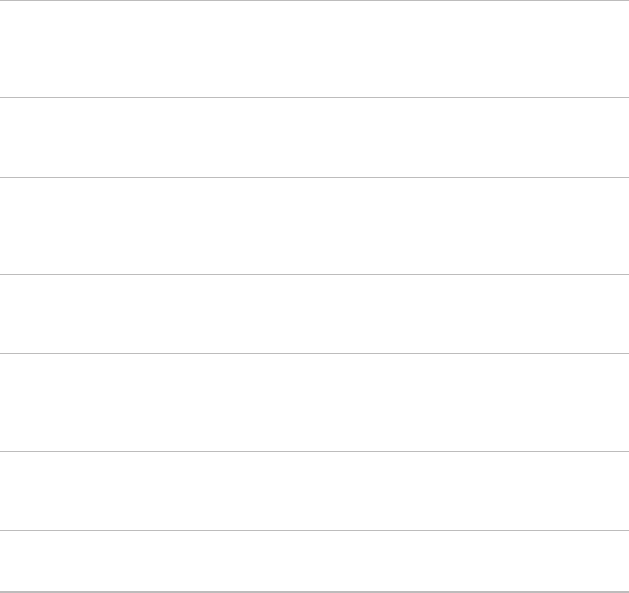
17
Russian Federation Tel: 8 (499) 754 5560 (Moscow NO.)
8 (800) 250 5560 (Toll-free within RF)
E-mail: support.ru@tp-link.com
Service time: From 09:00 to 21:00 (Moscow time)
*Except weekends and holidays in RF
Singapore Tel: +65 6284 0493
Fee: Depending on rate of different carriers.
E-mail: support.sg@tp-link.com
Service time: 24hrs, 7 days a week
Switzerland Tel: +41 (0) 848 800 998 (German Service)
Fee: 4-8 Rp/min, depending on rate of different time.
E-mail: support.ch@tp-link.com
Service time: Monday to Friday, 9:00 to 12:30 and 13:30 to 17:30. GMT+ 1
or GMT+ 2 (DST)
Turkey Tel: 0850 7244 488 (Turkish Service)
Fee: Depending on rate of different carriers.
E-mail: support.tr@tp-link.com
Service time: 9:00 to 21:00, 7 days a week
UK Tel: +44 (0) 845 147 0017
Fee: Landline: 1p-10.5p/min, depending on the time of day.
Mobile: 15p-40p/min, depending on your mobile network.
E-mail: support.uk@tp-link.com
Service time: 24hrs, 7 days a week
Ukraine Tel: 0800 505 508
Fee: Free for Landline; Mobile: Depending on rate of different carriers.
E-mail: support.ua@tp-link.com
Service time: Monday to Friday 10:00 to 22:00
USA/Canada Toll Free: +1 866 225 8139
E-mail: support.usa@tp-link.com
Service time: 24hrs, 7 days a week
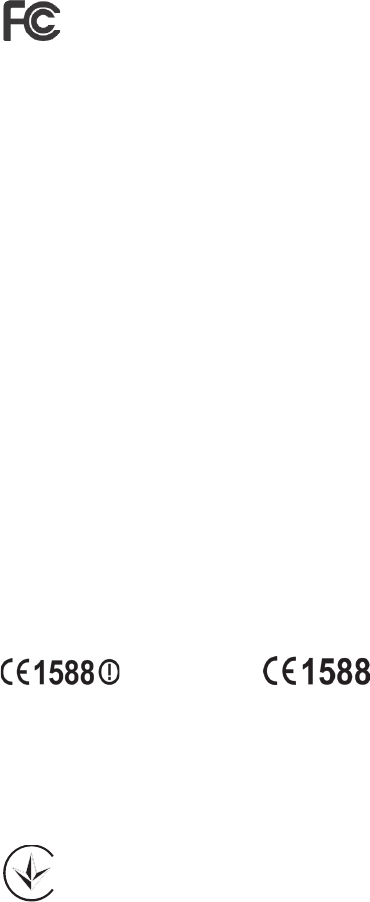
18
FCC STATEMENT
This equipment has been tested and found to comply with the limits for a Class A
digital device, pursuant to part 15 of the FCC Rules. These limits are designed to
provide reasonable protection against harmful interference when the equipment is
operated in a commercial environment. This equipment generates, uses, and can
radiate radio frequency energy and, if not installed and used in accordance with
the instruction manual, may cause harmful interference to radio communications.
Operation of this equipment in a residential area is likely to cause harmful
interference in which case the user will be required to correct the interference at
his own expense.
This device complies with part 15 of the FCC Rules. Operation is subject to the
following two conditions:
1) This device may not cause harmful interference.
2) This device must accept any interference received, including interference that
may cause undesired operation.
Any changes or modifications not expressly approved by the party responsible for
compliance could void the user’s authority to operate the equipment.
This equipment complies with FCC RF radiation exposure limts set forth for an uncontrolled
environment. This device and its antenna must not be co-located or operating in conjunction
with any other antenna or transmitter. To comply with FCC RF exposure compliance require-
ments,this grant is applicable to only Moblie Configurations.The antenna used for this tranmit-
ter must be installed to provide a separation distance of at least 20 cm from all persons and
must not be co-located or operating in conjunction with any other antenna or transmitter.
CE Mark Warning
This is a class A product. In a domestic environment, this product may cause radio
interference, in which case the user may be required to take adequate measures.
IC Statement
This Class A digital apparatus complies with Canadian ICES-003.
Cet appareil numérique de la classe A est conforme à la norme NMB-003 du
Canada.
Пр о дук т сертифі кован о згідно с прави лами с ис т еми Ук р С ЕПР О на
відповідність вимогам нормативних документів та вимогам, що передбачені
чинними законодавчими актами України.
(EAP120)
(EAP220) or

19
Safety Information
1) When the product has a power button, the power button is one of the way
to shut off the product. When there is no power button, the only way to
completely shut off the power is to disconnect the product or the power
adapter from the power source.
2) Do not attempt to disassemble the product, or make repairs yourself. You
run the risk of electric shock, and voiding the limited warranty. If you need
service, please contact us.
3) Avoid water and wet locations.
NCC Notice & BSMI Notice
注意!
依據 低功率電波輻射性電機管理辦法
第十二條 經型式認證合格之低功率射頻電機,非經許可,公司、商號或使用者均不得擅自
變更頻率、加大功率或變更原設計之特性或功能。
第十四條 低功率射頻電機之使用不得影響飛航安全及干擾合法通行;經發現有干擾現象
時,應立即停用,並改善至無干擾時方得繼續使用。前項合法通信,指依電信規定作業之
無線電信。低功率射頻電機需忍受合法通信或工業、科學以及醫療用電波輻射性電機設
備之干 擾。
減 少 電 磁 波 影 響 ,請 妥 適 使 用 。
安全諮詢及注意事項
●請使用原裝電源供應器或只能按照本產品注明的電源類型使用本產品。
●清潔本產品之前請先拔掉電源線。請勿使用液體、噴霧清潔劑或濕布進行清潔。
●注意防潮,請勿將水或其他液體潑灑到本產品上。
●插槽與開口供通風使用,以確保本產品的操作可靠並防止過熱,請勿堵塞或覆蓋開口。
●請勿將本產品置放於靠近熱源的地方。除非有正常的通風,否則不可放在密閉位置中。
●請不要私自打開機殼,不要嘗試自行維修本產品,請由授權的專業人士進行此項工作。
此為甲類資訊技術設備,于居住環境中使用時,可能會造成射頻擾動,在此種情況下,使
用者會被要求採取某些適當的對策。
This product can be used in the following countries:
AT / BG / BY / CA / CZ / DE / DK / EE / ES / FI / FR / GB / GR / HU / IE / IT
LT / LV / MT / NL / NO / PL / PT / RO / RU / SE / SK / TR / UA / US

COPYRIGHT & TRADEMARKS
Specifications are subject to change without notice. is a registered
trademark of TP-LINK TECHNOLOGIES CO., LTD. Other brands and product names
are trademarks of their respective holders. No part of the specifications may be
reproduced in any form or by any means or used to make any derivative such
as translation, transformation, or adaptation without permission from TP-LINK
TECHNOLOGIES CO., LTD. Copyright © 2014 TP-LINK TECHNOLOGIES CO., LTD.
All rights reserved.
Website: http://www.tp-link.com
Tel: +86 755 26504400
E-mail: support@tp-link.com
7106505003 REV1.0.2