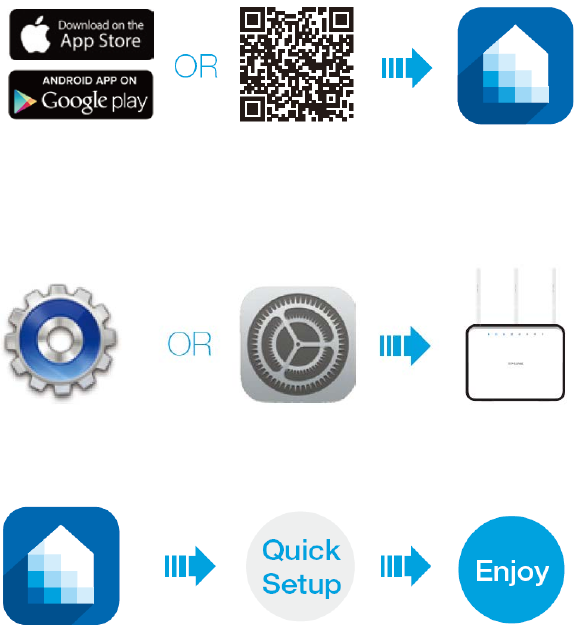TP Link Technologies HS100V2 Smart Wi-Fi Plug User Manual
TP-Link Technologies Co., Ltd. Smart Wi-Fi Plug
User Manual
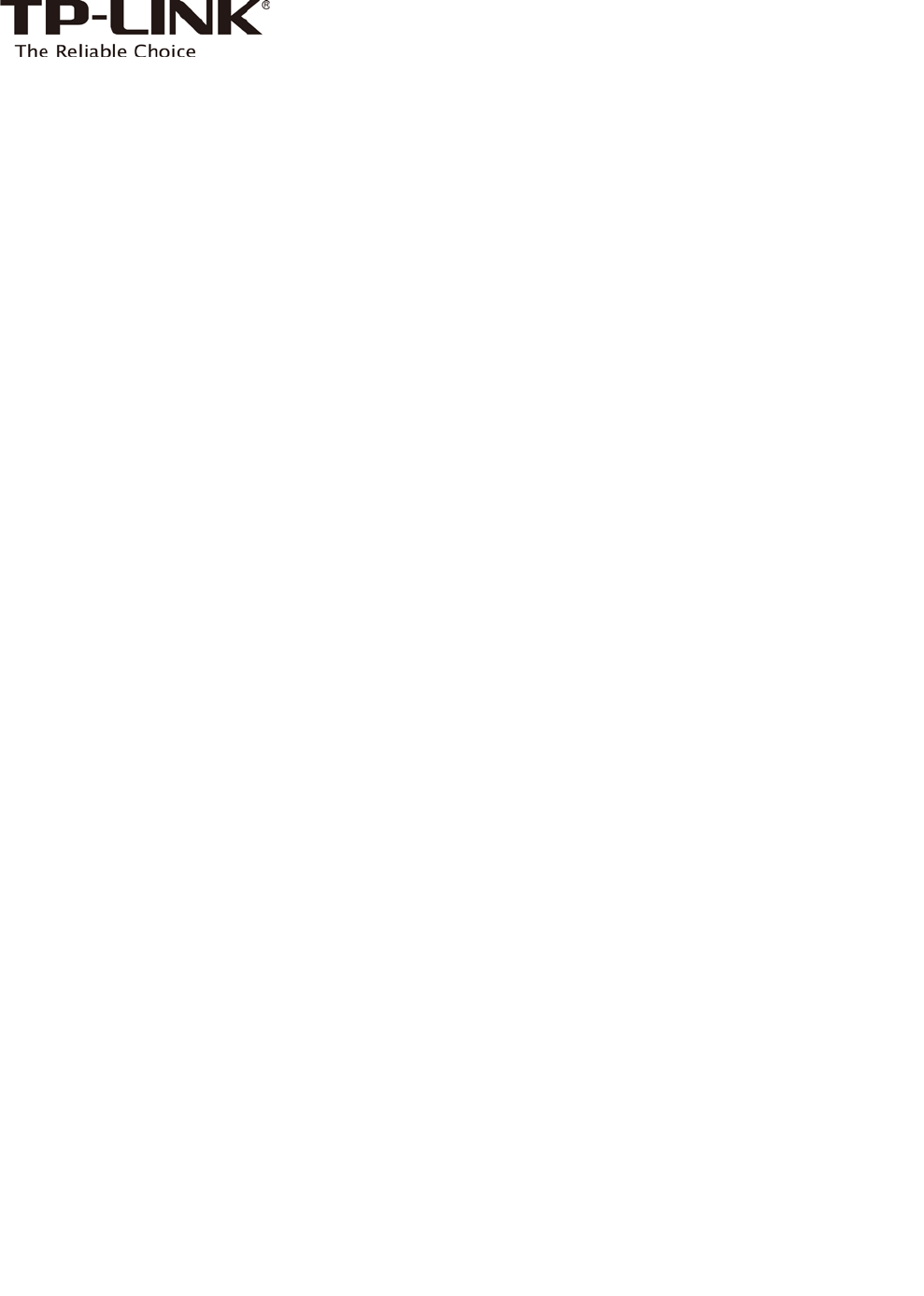
User Guide
Wi-Fi Smart Plug HS100
Wi-Fi Smart Plug with Energy Monitoring HS110
REV1.0.1 1910011596
Contents
Chapter 1.
Introduction ...................................................................................................................................................... 2
1.1 Product Overview ................................................................................................................................................................................. 2
1.2 Main Features .......................................................................................................................................................................................... 2
1.3 Panel Layout ............................................................................................................................................................................................. 3
Chapter 2.
Quick Start .......................................................................................................................................................... 4
Appendix A. FAQs................................................................................................................................................................... 5
Appendix B. Specifications ................................................................................................................................................. 6
Chapter 1. Introduction
1.1 Product Overview
What This Product Does
The Smart Plugs make it easy to manage your household electronic devices anywhere in the world with a tap of your
smartphone.
Schedule and Timer
Deter bad guys by setting your lights to turn on and off on a schedule so it seems like you’re home when you are actually
away. And the countdown timer gives you a peace of mind, which automatically switches off the running household
appliances as your settings.
Compatible with Amazon Echo
You can pair the Smart Plugs with Amazon Echo for voice control.
Compatible with Android, iOS
The free Kasa app lets you run them from any Android (4.1 and higher) or iOS (iOS 8 and higher) smartphone.
Energy Conservation (for HS110 only)
You can efficiently conserve energy and save money while using the Smart Plugs to control your space heaters and fans.
The Smart Plug tracks your device’s power consumption in real-time, and has weekly and monthly summaries.
1.2 Main Features
Control devices connected to the Smart Plug wherever you have Internet using the free Kasa app on your
smartphone.
Schedule the Smart Plug to automatically power electronics on and off as needed, like setting lights to come on at
dusk or turn off at sunrise.
Analyze a device’s real-time and historical power consumption. (for HS110 only)
Turns your devices on and off at different times to give the appearance that someone is home.
Amazon Echo (sold separately) lets you control devices connected to the Smart Plugs just using your voice.
Chapter 1. Introduction 2
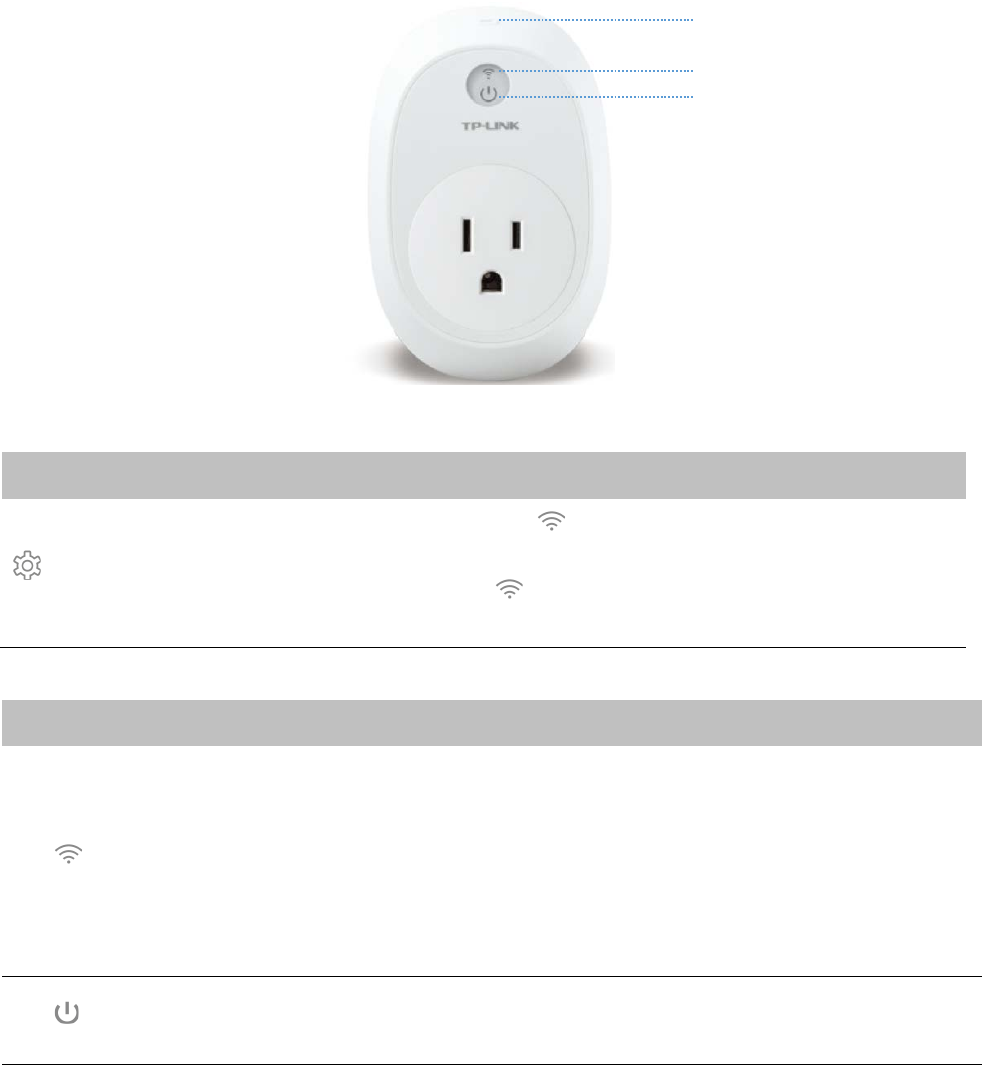
1.3 Panel Layout
Button Description
(Settings button)
Press this button until the Wi-Fi LED blinks amber and green alternately (about 5
seconds) to initiate the smart-config process.
Press and hold until the Wi-Fi LED blinks amber quickly (about 10 seconds) to reset the
Smart Plug to factory defaults.
LED Status Indication
(Wi-Fi LED)
Blink
Amber and Green: Smart-config mode initiated.
Green: Connecting to the network.
Amber: Factory reset.
On
Green: Connected to the network.
Amber: Rebooting.
Red: No network connection.
(Power LED)
On
The Smart Plug is powered on.
Off
No power.
Settings Button
Wi-Fi LED
Power LED
* Image may differ from actual product
due to different regional power
specifications. Here we take the US
version as an example.
Chapter 1. Introduction 3
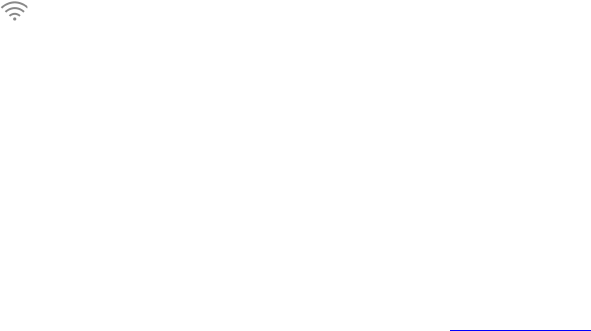
Appendix A. FAQs
1. What devices can I control with the Smart Plug?
You can control lights, fans, humidifiers, portable heaters, and any small appliances in accordance with the Smart
Plug’s specifications.
2. What should I do when I can’t turn devices on or off?
Make sure that the devices connected to the Smart Plug are turned on, and that the Smart Plug is connected to the
network.
3. What should I do when the Wi-Fi LED is lit solid red?
A solid red indicates no network connection, or that the smart-config process has failed. You can:
Check for interference or relocate the Smart Plug to another location within the signal range.
Make sure that you connect the Smart Plug to the 2.4GHz network.
Repeat the smart-config process.
Factory reset the Smart Plug and try to add it again.
Technical Support
For technical support, advanced features, and usage tips for the Smart Plug, visit the support page at www.tp-link.com.
Appendix A. FAQs 5
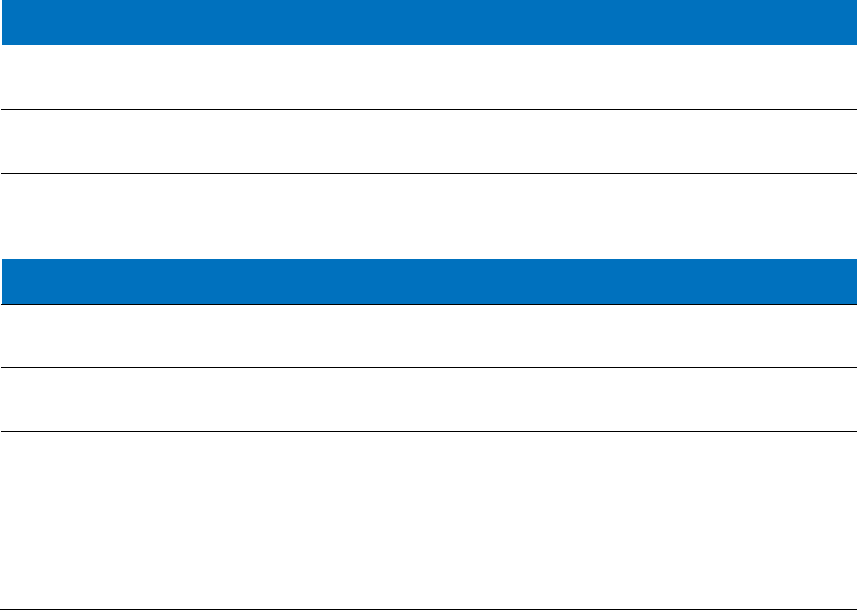
Appendix B. Specifications
Network
Protocol: IEEE 802.11b/g/n
Wireless Type: 2.4GHz, 1T1R
System Requirements: Android 4.1 or higher,
iOS 8 or higher
General
Certifications: RoHS, EAC, CE
Buttons: Power button, Settings button
Environment
Operating Temperature: 0°C~40°C (32°F~104°F)
Storage Temperature: -20°C~70°C (-4°F ~158°F)
Operating Humidity: 10%~90% non-condensing
Storage Humidity: 5%~90% non-condensing
Appendix B. Specifications 6

COPYRIGHT & TRADEMARKS
Specifications are subject to change without notice. is a registered trademark of TP-LINK
TECHNOLOGIES CO., LTD. Other brands and product names are trademarks or registered trademarks of their respective
holders.
No part of the specifications may be reproduced in any form or by any means or used to make any derivative such as
translation, transformation, or adaptation without permission from TP-LINK TECHNOLOGIES CO., LTD. Copyright © 2016
TP-LINK TECHNOLOGIES CO., LTD. All rights reserved.
http://www.tp-link.com

FCC STATEMENT
This equipment has been tested and found to comply with the limits for a Class B digital device, pursuant to part 15 of
the FCC Rules. These limits are designed to provide reasonable protection against harmful interference in a residential
installation. This equipment generates, uses and can radiate radio frequency energy and, if not installed and used in
accordance with the instructions, may cause harmful interference to radio communications. However, there is no
guarantee that interference will not occur in a particular installation. If this equipment does cause harmful interference
to radio or television reception, which can be determined by turning the equipment off and on, the user is encouraged
to try to correct the interference by one or more of the following measures:
• Reorient or relocate the receiving antenna.
• Increase the separation between the equipment and receiver.
• Connect the equipment into an outlet on a circuit different from that to which the receiver is connected.
• Consult the dealer or an experienced radio/ TV technician for help.
This device complies with part 15 of the FCC Rules. Operation is subject to the following two conditions:
1) This device may not cause harmful interference.
2) This device must accept any interference received, including interference that may cause undesired operation.
Any changes or modifications not expressly approved by the party responsible for compliance could void the user’s
authority to operate the equipment.
Note: The manufacturer is not responsible for any radio or TV interference caused by unauthorized modifications to this
equipment. Such modifications could void the user’s authority to operate the equipment.
FCC RF Radiation Exposure Statement
This equipment complies with FCC RF radiation exposure limits set forth for an uncontrolled environment. This device
and its antenna must not be co-located or operating in conjunction with any other antenna or transmitter.
“To comply with FCC RF exposure compliance requirements, this grant is applicable to only Mobile Configurations. The
antennas used for this transmitter must be installed to provide a separation distance of at least 20 cm from all persons
and must not be co-located or operating in conjunction with any other antenna or transmitter.”
CE Mark Warning
This is a class B product. In a domestic environment, this product may cause radio interference, in which case the user
may be required to take adequate measures.
RF Exposure Information
This device meets the EU requirements (1999/5/EC Article 3.1a) on the limitation of exposure of the general public to
electromagnetic fields by way of health protection.
The device complies with RF specifications when the device used at 20 cm from your body.
Canadian Compliance Statement
This device complies with Industry Canada license-exempt RSSs. Operation is subject to the following two conditions:
1) This device may not cause interference, and
2) This device must accept any interference, including interference that may cause undesired operation of the device.
Le présent appareil est conforme aux CNR d’Industrie Canada applicables aux appareils radio exempts de licence.
L’exploitation est autorisée aux deux conditions suivantes :
1) l’appareil ne doit pas produire de brouillage;
2) l’utilisateur de l’appareil doit accepter tout brouillage radioélectrique subi, meme si le brouillage est susceptible
d’en compromettre le fonctionnement.
Radiation Exposure Statement:
This equipment complies with IC radiation exposure limits set forth for an uncontrolled environment. This equipment
should be installed and operated with minimum distance 20cm between the radiator & your body.
Déclaration d'exposition aux radiations:
Cet équipement est conforme aux limites d'exposition aux rayonnements IC établies pour un environnement non
contrôlé. Cet équipement doit être installé et utilisé avec un minimum de 20 cm de distance entre la source de
rayonnement et votre corps.
Industry Canada Statement
CAN ICES-3 (B)/NMB-3(B)
Korea Warning Statements
당해 무선설비는 운용중 전파혼신 가능성이 있음.
NCC Notice
注意!
依據 低功率電波輻射性電機管理辦法
第十二條 經型式認證合格之低功率射頻電機,非經許可,公司、商號或使用者均不得擅自變更頻率、加大
功率或變更原設計之特性或功能。
第十四條 低功率射頻電機之使用不得影響飛航安全及干擾合法通行;經發現有干擾現象時,應立
即停用,並改善至無干擾時方得繼續使用。前項合法通信,指依電信規定作業之無線電信。低功率射頻電
機需忍受合法通信或工業、科學以及醫療用電波輻射性電機設備之干擾。
減少電磁波影響,請妥適使用。
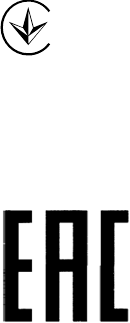
安全諮詢及注意事項
請使用原裝電源供應器或只能按照本產品注明的電源類型使用本產品。
清潔本產品之前請先拔掉電源線。請勿使用液體、噴霧清潔劑或濕布進行清潔。
注意防潮,請勿將水或其他液體潑灑到本產品上。
插槽與開口供通風使用,以確保本產品的操作可靠並防止過熱,請勿堵塞或覆蓋開口。
請勿將本產品置放於靠近熱源的地方。除非有正常的通風,否則不可放在密閉位置中。
請不要私自打開機殼,不要嘗試自行維修本產品,請由授權的專業人士進行此項工作。
Продукт сертифіковано згідно с правилами системи УкрСЕПРО на відповідність вимогам
нормативних документів та вимогам, що передбачені чинними законодавчими актами України.
Safety Information
When product has power button, the power button is one of the way to shut off the product; when there is no
power button, the only way to completely shut off power is to disconnect the product or the power adapter from
the power source.
Don’t disassemble the product, or make repairs yourself. You run the risk of electric shock and voiding the limited
warranty. If you need service, please contact us.
Avoid water and wet locations.
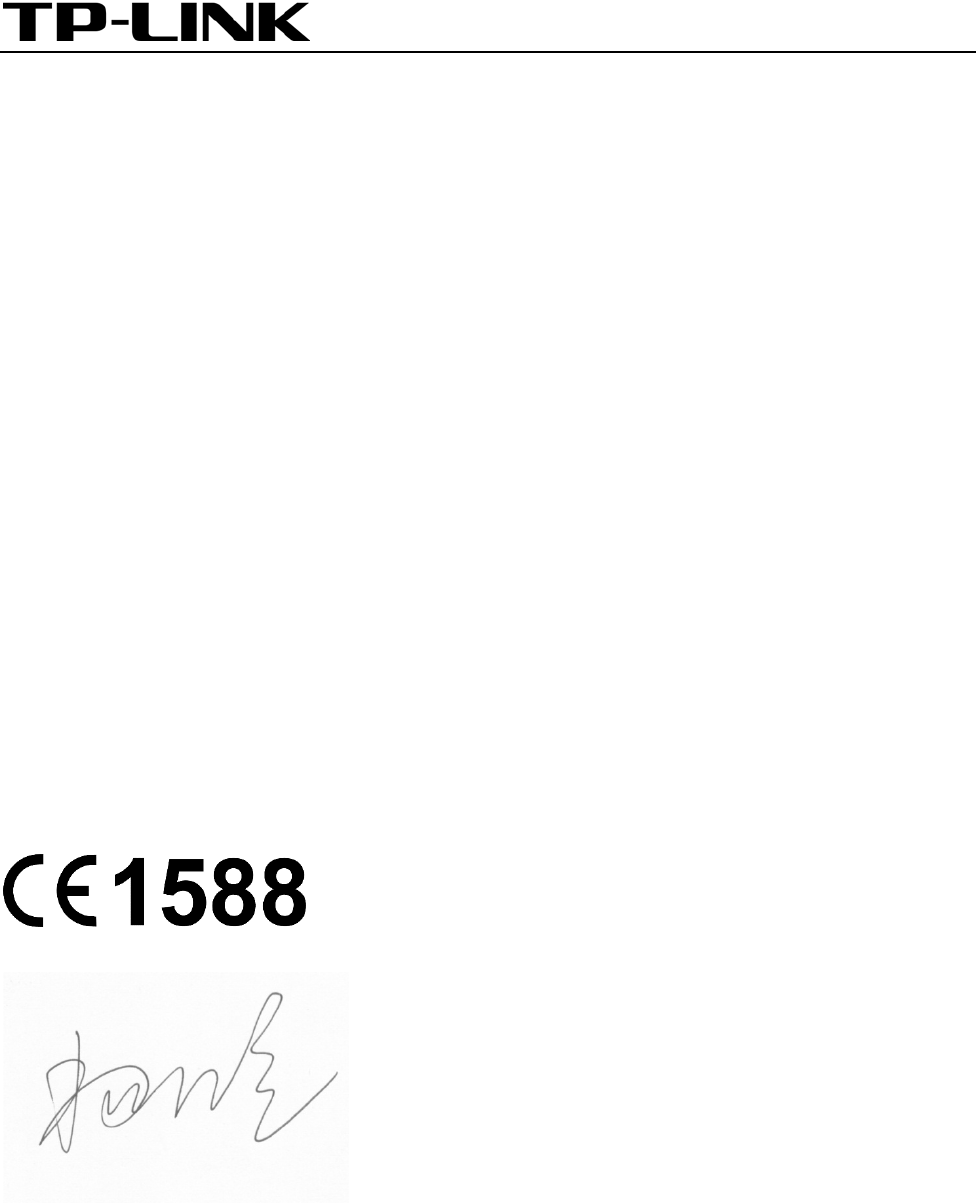
TP-LINK TECHNOLOGIES CO., LTD
DECLARATION OF CONFORMITY
For the following equipment:
Product Description:
Wi-Fi Smart Plug
Model No.:
HS100
Product Description:
Wi-Fi Smart Plug with Energy Monitoring
Model No.:
HS110
Trademark:
TP-LINK
We declare under our own responsibility that the above products satisfy all the technical regulations applicable to the
product within the scope of Council Directives:
Directives 1999/5/EC, Directives 2011/65/EU
The above product is in conformity with the following standards or other normative documents:
EN 55022: 2010 + AC: 2011
EN 61000-3-2: 2014
EN 61000-3-3: 2013
EN 55024: 2010
EN 60950-1: 2006 + A11: 2009 + A1: 2010 + A12: 2011 +A2: 2013
EN 62311: 2008
EN 300 328 V1.8.1
EN 301 489-1 V1.9.2 & EN 301 489-17 V2.2.1
The product carries the CE Mark
Person responsible for making this declaration:
Yang Hongliang
Product Manager of International Business
Date of issue: 2015-11-17
TP-LINK TECHNOLOGIES CO., LTD
Building 24 (floors 1, 3, 4, 5), and 28 (floors 1-4) Central Science and Technology Park, Shennan Rd, Nanshan,
Shenzhen, China