TP Link Technologies KH300 Kasa Smart Camera Hub User Manual TE7KH300 UG
TP-Link Technologies Co., Ltd. Kasa Smart Camera Hub TE7KH300 UG
TE7KH300 UG

User Guide
Indoor/Outdoor Security Camera System
1910012511 REV1.0.0
Contents
About This Guide ··························································1
Introduction ·····································································2
Appearance ·····································································3
Set Up Your Camera ····················································5
View Your Camera ························································7
Congure Your Camera ·············································8
Check Activity Notications ···································9
Work with Other Smart Home Products ·······10
Authentication ·····························································11
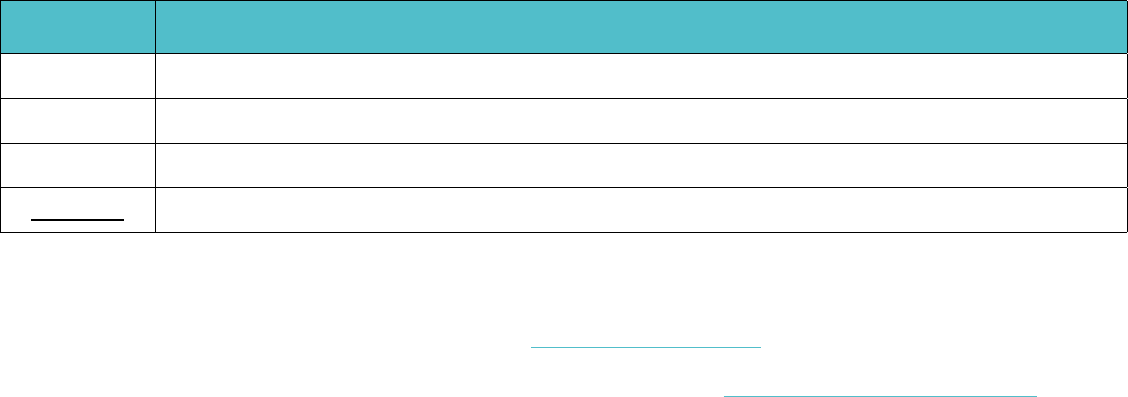
1
About This Guide
This guide provides a brief introduction to the Indoor/Outdoor Security Camera System and the Kasa app, as well as regulatory information.
Please note that features of the product may vary slightly depending on the model and software version you have, and on your location, language and
internet service provider. All images, parameters and descriptions documented in this guide are used for demonstration only.
Conventions
In this guide, the following convention is used:
Convention Description
Camera Stands for Kasa Smart Wire-Free Camera.
Hub Stands for Kasa Smart Camera Hub.
Teal Key information appears in teal, including management page text such as menus, items, buttons and so on.
Underline Hyperlinks are in teal and underlined. You can click to redirect to a website.
More Info
• Specications can be found on the product page at https://www.tp-link.com.
• Our Technical Support and troubleshooting information can be found at https://www.tp-link.com/support.

2
Introduction
An Indoor/Outdoor Security Camera System generally includes one Kasa Smart Camera Hub and one or more Kasa Smart Wire-Free Cameras.
The Kasa Smart Wire-Free Camera monitors anywhere and everywhere. Monitor live video and recordings directly on the Kasa Smart app from the
convenience of your smartphone. The Kasa Smart Camera Hub adds a layer of security with a siren, alert and audio recordings to mimic occupancy.
Your home is always protected.
• Free 2-day Cloud Storage
Access up to 2-days of crystal clear 1080p streaming video at no charge.
• Wired or Wire-free
A camera that gives you freedom to take it anywhere you want. When connected to our adapter, the
Kasa Smart camera allows for a pre-roll which begins recording a few seconds before every clip.
• Crystal Clear 1080p Video
Sharp and clear 1080p video makes sure you never miss a thing. In the dark, the camera will detect
activity up to 25 feet away with Night Vision.
• Rechargeable Lithium Ion Battery*
With a low-power Wi-Fi protocol, we’ve extended the battery life for a longer and smarter experience.
*Optional: Adapter for wired use if needed.
• Built-in Siren and 2-way Talk
Use crisp 2-way audio to communicate with the delivery person at your front door or use the
camera’s siren to scare away intruders.
• More Than A Hub
The hub helps save power and also plays as a secondary security alarm. Any intruder will be met with
an unwelcome sound.
• Weatherproof
The Kasa Smart Wire-Free Camera’s IP65 rating ensures your device will be protected against rain
and dust.
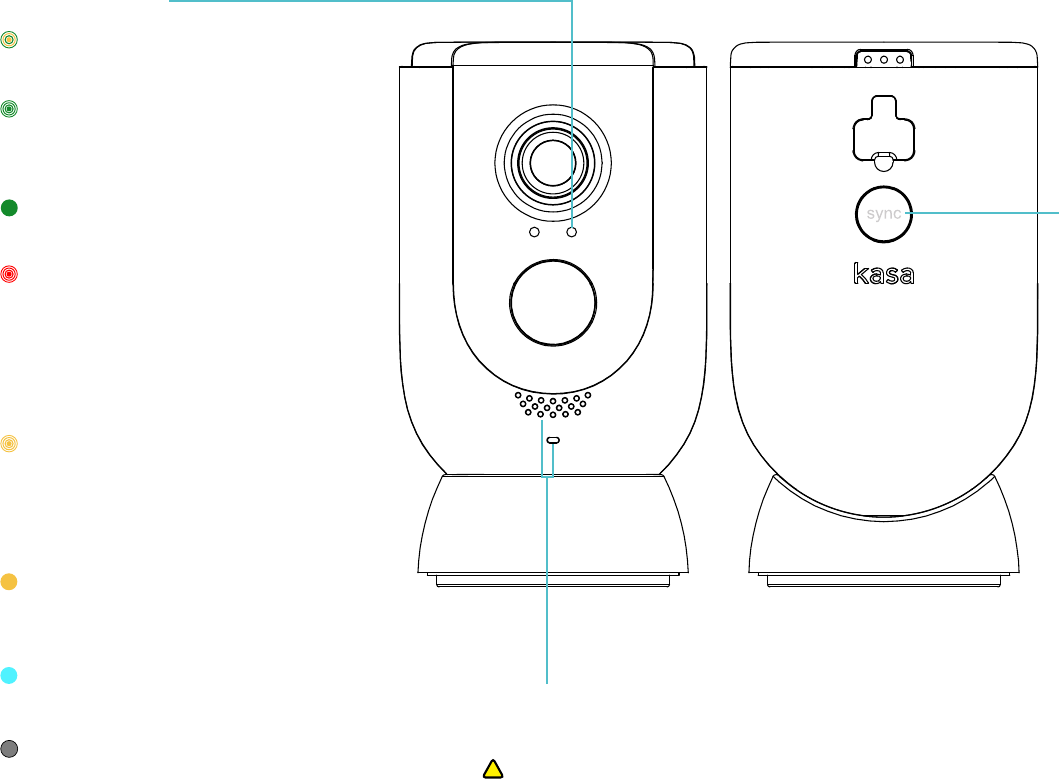
3
Appearance
Kasa Smart Wire-Free Camera has a system LED that changes color according to its status, speakers and microphone, and a Sync button. See the
explanation below:
Speaker and Microphone
Built-in internal speaker and microphone are protected by the waterproof membrane.
!
Warning: Do NOT insert objects into the holes!
Sync button
• Press for 1 second duringDiscovery
mode:
Initiates the syncing process with hub
• Press and hold for about 15 seconds
when siren is not playing:
Factory resets the camera
System LED
• Alternating amber and green:
Powering on or starting up
• Flashing green:
Connecting to hub (Discovery
mode)
• Solid green:
Connected to hub
• Quick ashing red:
Failed to connect to or sync with
hub
Flashing red once per minute:
Low battery (below 15%)
• Quick ashing amber:
Firmware updating
Flashing amber once per second:
Factory resetting
• Solid amber:
No connection, initializing, or
rebooting
• Solid blue:
Battery starts charging
• O:
No power or Status LED o
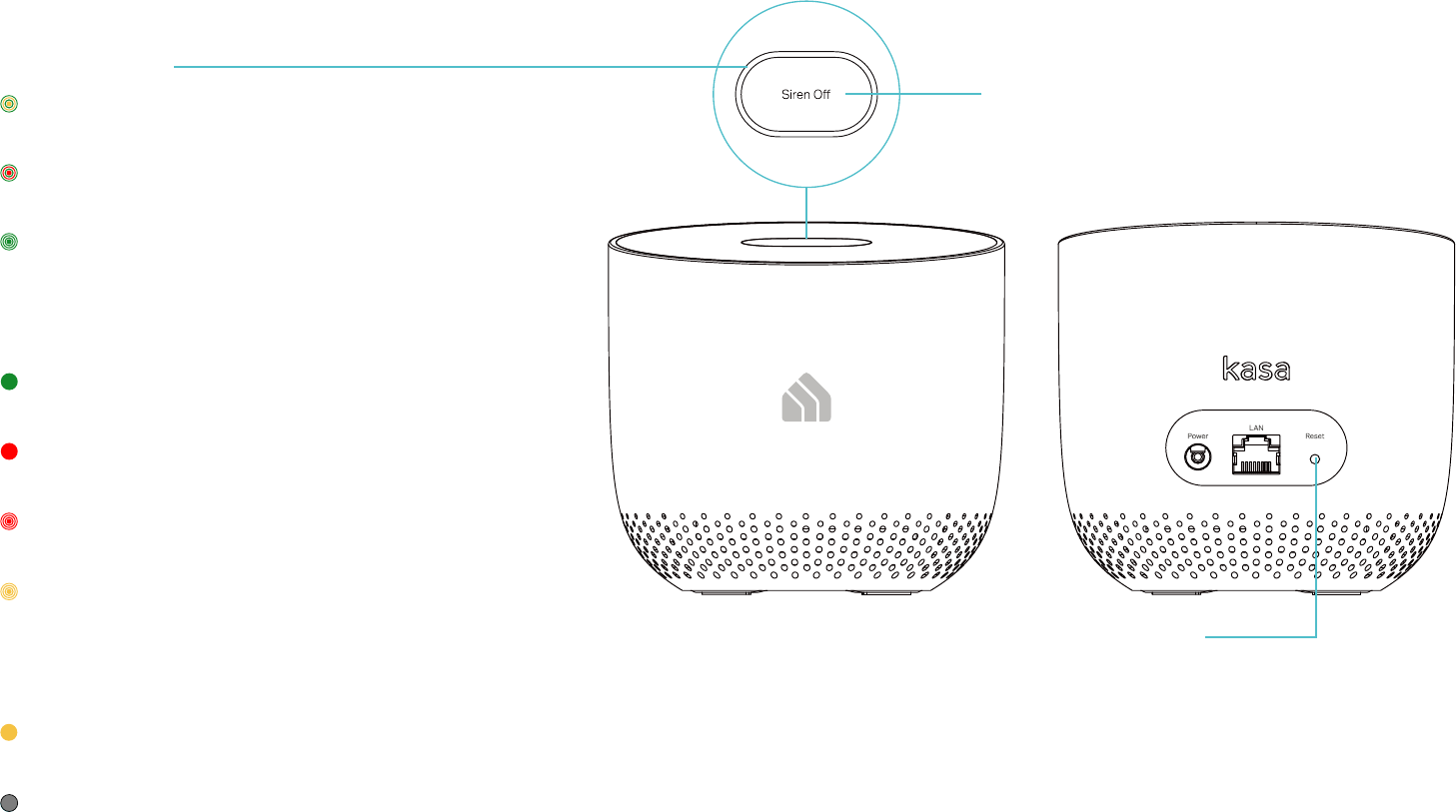
4
Kasa Smart Camera Hub has a LED ring that changes color according to its status, a Siren O button, and a Reset button. See the explanation below:
Reset button
• Press and hold for about 15 seconds
when neither siren nor alert is playing:
Factory resets the hub
Siren O button
• Press for 1 second when siren is on:
Turns o the siren
System LED
• Alternating amber and green:
Connected to home router but no internet connection
• Alternating red and green:
Not connected to home router and internet
• Quick ashing green:
Camera attempting to sync with hub (Discovery mode)
Flashing green once per second:
Connected to home router and internet
• Solid green:
Camera connected to hub
• Solid red:
Camera too far from hub
• Flashing red:
Siren or speaker is on
• Quick ashing amber:
Firmware updating
Flashing amber once per second:
Factory resetting
• Solid amber:
Powering on or starting up
• O:
Communicating with camera and internet, no camera
connected, or no power
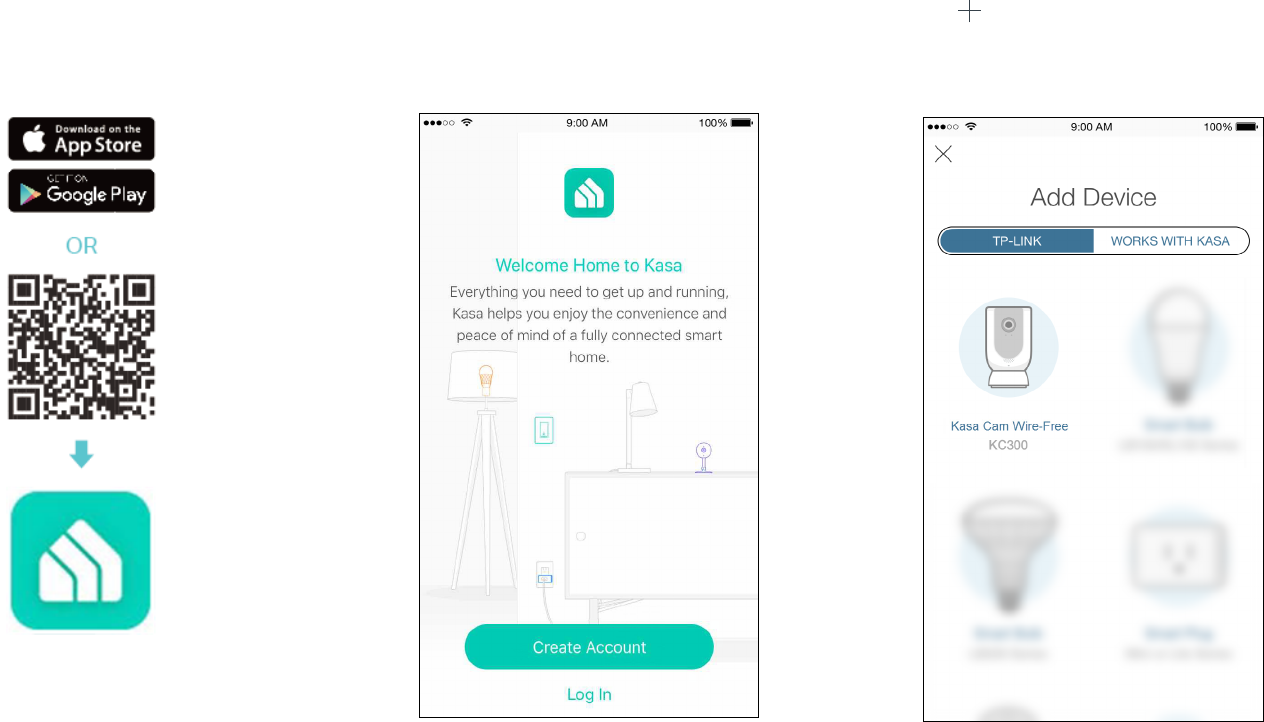
5
Set Up Your Camera
Follow the steps below to get started with your new camera.
Step 1. Download Kasa
Get the Kasa Smart app from the Apple App
Store or Google Play, or by scanning the QR
code below.
Step 2. Log In
Open the app, and log in with your TP-Link ID.
If you don't have an account, create one rst.
Step 3. Add Camera
Tap the button in the Kasa app, select
Add a Device, then select Kasa Cam Wire-
Free. Follow app instructions to add hub and
cameras.
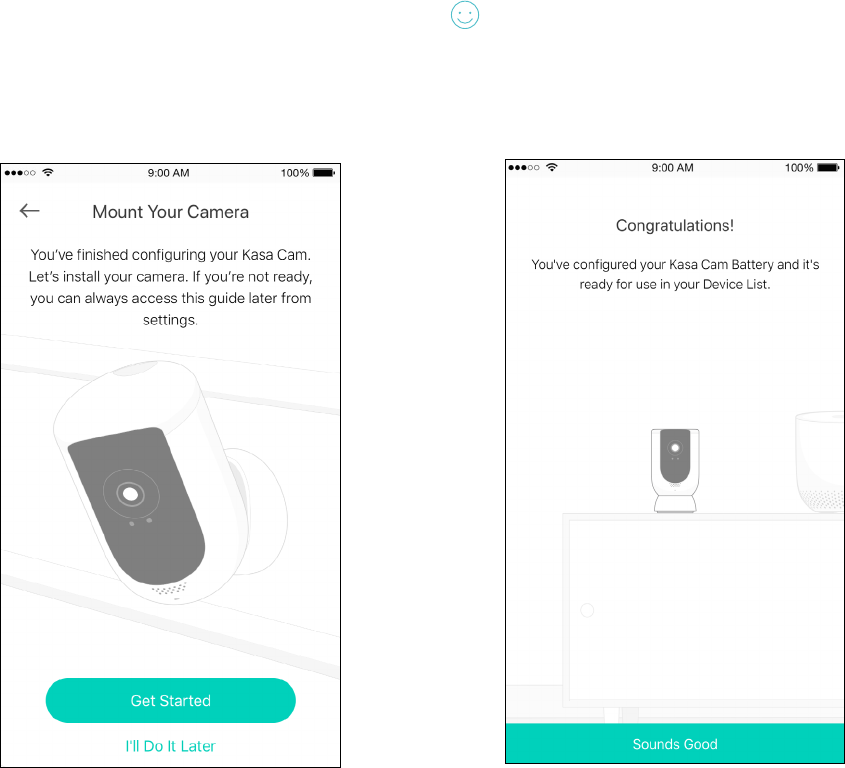
6
Step 4. Mount Camera
Follow mounting instructions in the app for
ideal camera placement.
Enjoy!
Your camera is ready for use in your device list.
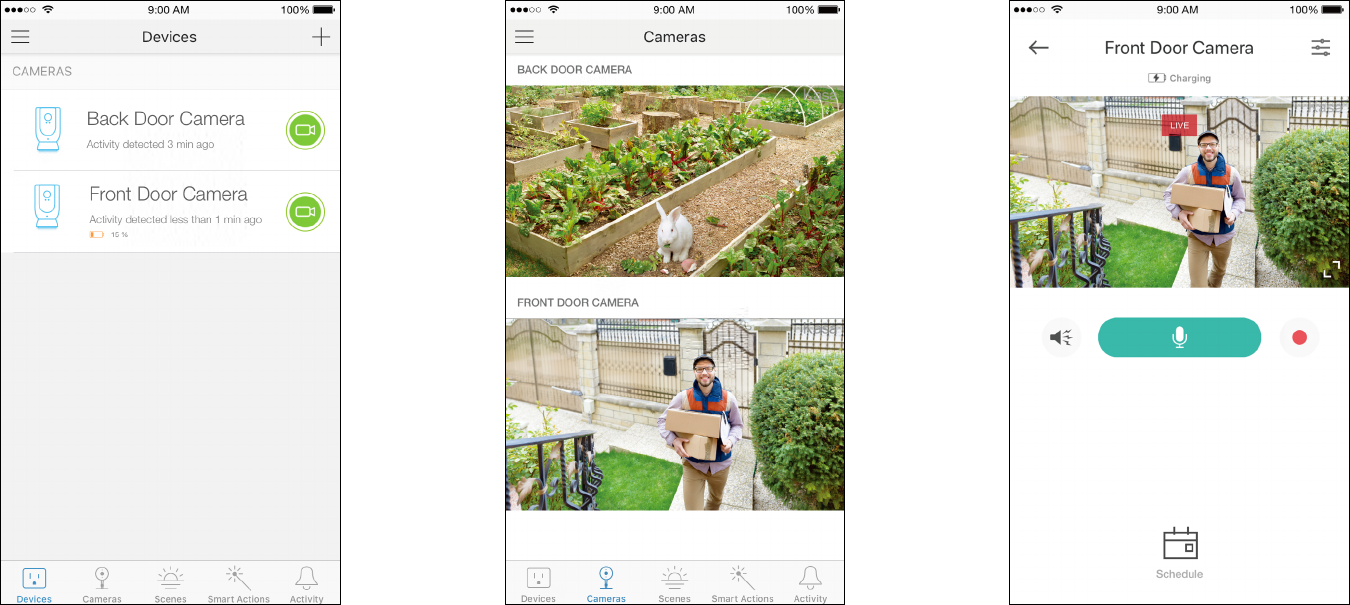
7
View Your Camera
After initial setup is complete, you can view your camera from anywhere.
View Smart Devices List
Go to the Devices page, then you can view the
list of all your cameras and any other smart
devices if any.
View Cameras List
Go to the Cameras page, then you can view
the list of all your cameras.
View Live Video
Tap a camera on the Devices or Cameras
page, then you can view the live video, talk to
a person near the camera, sound the siren to
scare away intruders, and more.
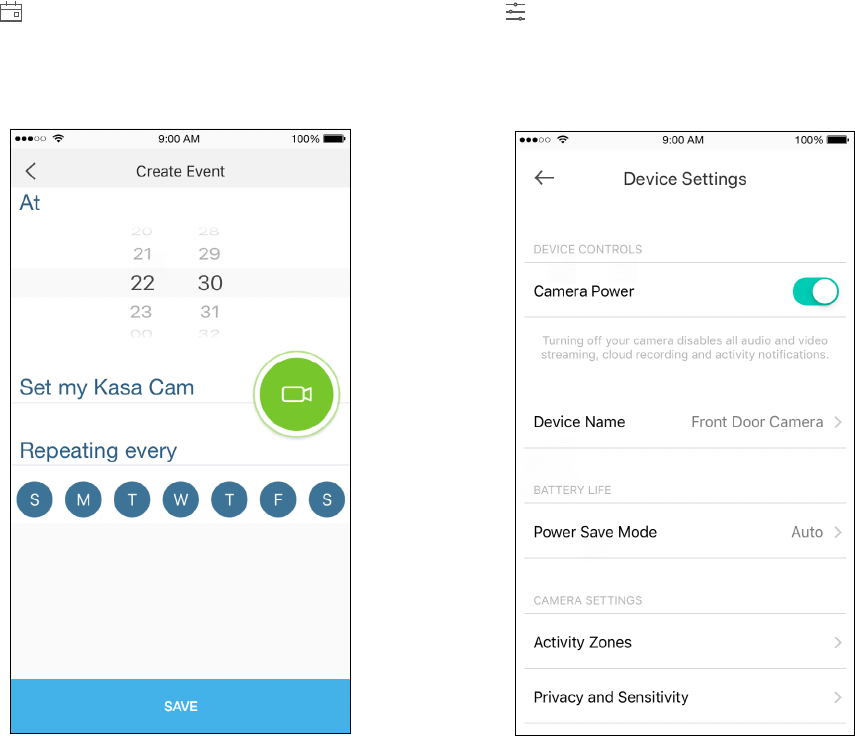
8
Congure Your Camera
On the live video page, you can congure your camera to meet various needs.
Set Schedule
Tap on the live video page, then you can
schedule an automatic On/Off event for your
camera to simplify your daily routine.
Change Camera Settings
Ta p on the live video page, then you can
view and change camera settings.
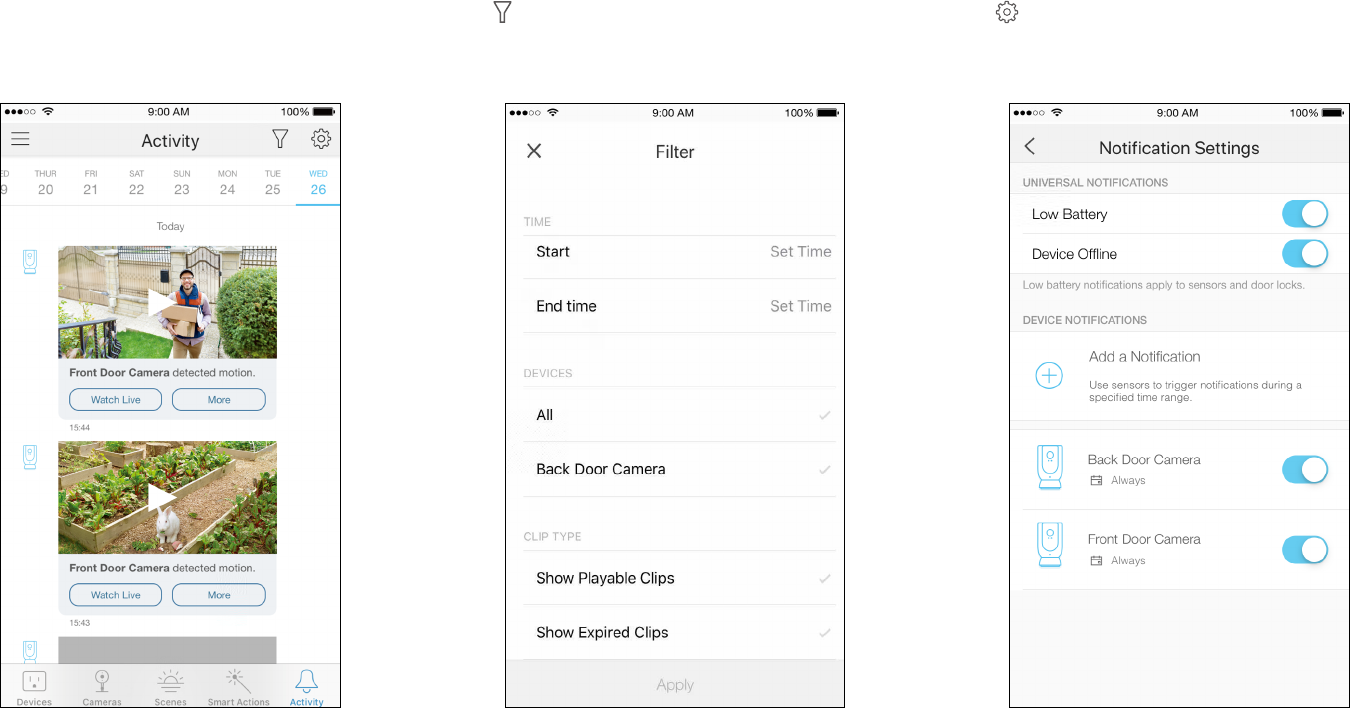
9
Check Activity Notications
When you receive an activity notication, you can check the live video immediately, or check the recordings at any time.
Check Activity History
Go to the Activity page, then you can view the
activity clips that your camera records.
Filter Activity Clips
Tap on the Activity page, then you can lter
activity clips according to your needs.
Change Notication Settings
Tap on the Activity page, then you can view
and change notication settings.
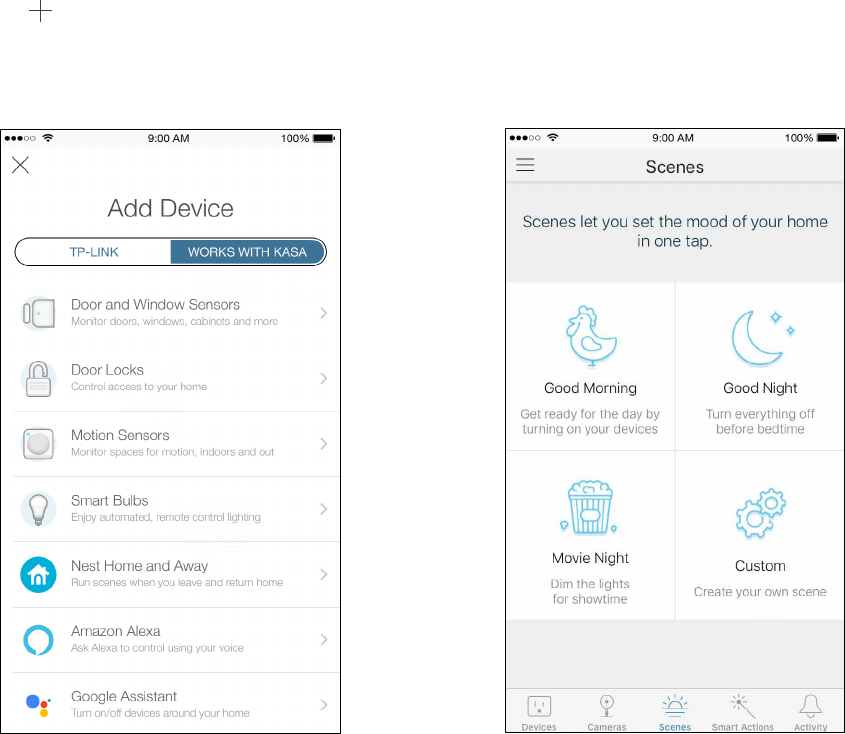
10
Work with Other Smart Home Products
You can control your camera together with other smart home products from TP-Link, Amazon Alexa, Google Assistant, and more.
Add Other Smart Devices
Tap the button on the Devices page, and
add more TP-Link devices or other devices
that work with Kasa.
Set Scenes
Go to the Scenes page, then you can preset
how your smart devices should act at special
occasions.
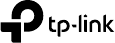
11
Authentication
COPYRIGHT & TRADEMARKS
Specifications are subject to change without notice. and Kasa Smart are registered trademarks of TP-Link Technologies Co., Ltd. Other
brands and product names are trademarks or registered trademarks of their respective holders.
No part of the specifications may be reproduced in any form or by any means or used to make any derivative such as translation, transformation, or
adaptation without permission from TP-Link Technologies Co., Ltd. Copyright © 2019 TP-Link Technologies Co., Ltd. All rights reserved.
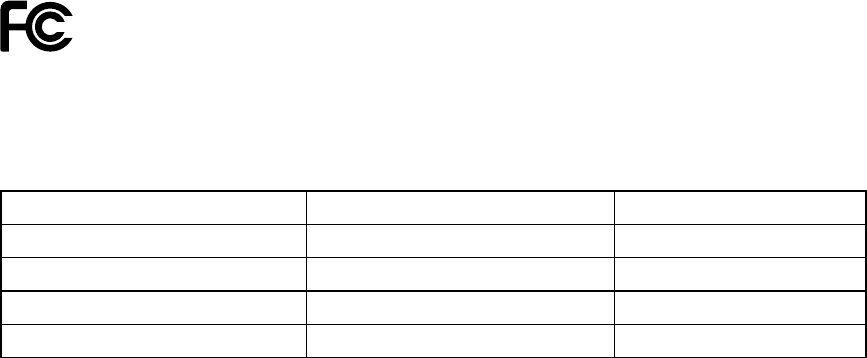
12
FCC compliance information statement
Product Name: Kasa Smart Wire-Free Cameraera System
Model Number: KC300
KC300 Accessories: AC Power Adapter for Camera, Lithium Battery, Kasa Smart Camera Hub KH300 and its AC Power Adapter
Component Name Model FCC Identier number
AC Power Adapter for Camera DSA-5PFU1-05 FCA 050100 NA
Lithium Battery KA300B NA
Kasa Smart Camera Hub KH300 TE7KH300
AC Power Adapter for Hub ASM159A-1201000FU NA
Responsible Party:
TP-Link USA Corporation, d/b/a TP-Link North America, Inc.
Address: 145 South State College Blvd. Suite 400, Brea, CA 92821
Website: http://www.tp-link.com/us/
Tel: +1 626 333 0234
Fax: +1 909 527 6803
E-mail: sales.usa@tp-link.com
This equipment has been tested and found to comply with the limits for a Class B digital device, pursuant to part 15 of the FCC Rules. These limits are
designed to provide reasonable protection against harmful interference in a residential installation. This equipment generates, uses and can radiate
radio frequency energy and, if not installed and used in accordance with the instructions, may cause harmful interference to radio communications.
However, there is no guarantee that interference will not occur in a particular installation. If this equipment does cause harmful interference to radio
or television reception, which can be determined by turning the equipment off and on, the user is encouraged to try to correct the interference by
one or more of the following measures:
• Reorient or relocate the receiving antenna.
• Increase the separation between the equipment and receiver.
• Connect the equipment into an outlet on a circuit different from that to which the receiver is connected.
13
• Consult the dealer or an experienced radio/ TV technician for help.
This device complies with part 15 of the FCC Rules. Operation is subject to the following two conditions:
1. This device may not cause harmful interference.
2. This device must accept any interference received, including interference that may cause undesired operation.
Any changes or modifications not expressly approved by the party responsible for compliance could void the user’s authority to operate the
equipment.
Note: The manufacturer is not responsible for any radio or TV interference caused by unauthorized modifications to this equipment. Such modifications
could void the user’s authority to operate the equipment.
FCC RF Radiation Exposure Statement
This equipment complies with FCC RF radiation exposure limits set forth for an uncontrolled environment. This device and its antenna must not be
co-located or operating in conjunction with any other antenna or transmitter.
“To comply with FCC RF exposure compliance requirements, this grant is applicable to only Mobile Configurations. The antennas used for this
transmitter must be installed to provide a separation distance of at least 20 cm from all persons and must not be co-located or operating in conjunction
with any other antenna or transmitter.”
We, TP-Link USA Corporation, has determined that the equipment shown as above has been shown to comply with the applicable technical standards,
FCC part 15. There is no unauthorized change is made in the equipment and the equipment is properly maintained and operated.
Issue Date: 2019-01-21
FCC compliance information statement
Product Name: Kasa Smart Camera Hub
Model Number: KH300
Responsible Party:
TP-Link USA Corporation, d/b/a TP-Link North America, Inc.
Address: 145 South State College Blvd. Suite 400, Brea, CA 92821
Website: http://www.tp-link.com/us/
Tel: +1 626 333 0234
Fax: +1 909 527 6803
E-mail: sales.usa@tp-link.com
14
This equipment has been tested and found to comply with the limits for a Class B digital device, pursuant to part 15 of the FCC Rules. These limits are
designed to provide reasonable protection against harmful interference in a residential installation. This equipment generates, uses and can radiate
radio frequency energy and, if not installed and used in accordance with the instructions, may cause harmful interference to radio communications.
However, there is no guarantee that interference will not occur in a particular installation. If this equipment does cause harmful interference to radio
or television reception, which can be determined by turning the equipment off and on, the user is encouraged to try to correct the interference by
one or more of the following measures:
• Reorient or relocate the receiving antenna.
• Increase the separation between the equipment and receiver.
• Connect the equipment into an outlet on a circuit different from that to which the receiver is connected.
• Consult the dealer or an experienced radio/ TV technician for help.
This device complies with part 15 of the FCC Rules. Operation is subject to the following two conditions:
1. This device may not cause harmful interference.
2. This device must accept any interference received, including interference that may cause undesired operation.
Any changes or modifications not expressly approved by the party responsible for compliance could void the user’s authority to operate the
equipment.
Note: The manufacturer is not responsible for any radio or TV interference caused by unauthorized modifications to this equipment. Such modifications
could void the user’s authority to operate the equipment.
FCC RF Radiation Exposure Statement
This equipment complies with FCC RF radiation exposure limits set forth for an uncontrolled environment. This device and its antenna must not be
co-located or operating in conjunction with any other antenna or transmitter.
“To comply with FCC RF exposure compliance requirements, this grant is applicable to only Mobile Configurations. The antennas used for this
transmitter must be installed to provide a separation distance of at least 20 cm from all persons and must not be co-located or operating in conjunction
with any other antenna or transmitter.”
We, TP-Link USA Corporation, has determined that the equipment shown as above has been shown to comply with the applicable technical standards,
FCC part 15. There is no unauthorized change is made in the equipment and the equipment is properly maintained and operated.
Issue Date: 2019-01-21
15
FCC compliance information statement
Product Name: AC Power Adapter for Camera / Lithium Battery / AC Power Adapter for Hub
Model Number: DSA-5PFU1-05 FCA 050100 / KA300B / ASM159A-1201000FU
Responsible Party:
TP-Link USA Corporation, d/b/a TP-Link North America, Inc.
Address: 145 South State College Blvd. Suite 400, Brea, CA 92821
Website: http://www.tp-link.com/us/
Tel: +1 626 333 0234
Fax: +1 909 527 6803
E-mail: sales.usa@tp-link.com
This equipment has been tested and found to comply with the limits for a Class B digital device, pursuant to part 15 of the FCC Rules. These limits are
designed to provide reasonable protection against harmful interference in a residential installation. This equipment generates, uses and can radiate
radio frequency energy and, if not installed and used in accordance with the instructions, may cause harmful interference to radio communications.
However, there is no guarantee that interference will not occur in a particular installation. If this equipment does cause harmful interference to radio
or television reception, which can be determined by turning the equipment off and on, the user is encouraged to try to correct the interference by
one or more of the following measures:
• Reorient or relocate the receiving antenna.
• Increase the separation between the equipment and receiver.
• Connect the equipment into an outlet on a circuit different from that to which the receiver is connected.
• Consult the dealer or an experienced radio/ TV technician for help.
This device complies with part 15 of the FCC Rules. Operation is subject to the following two conditions:
1. This device may not cause harmful interference.
2. This device must accept any interference received, including interference that may cause undesired operation.
Any changes or modifications not expressly approved by the party responsible for compliance could void the user’s authority to operate the
equipment.
We, TP-Link USA Corporation, has determined that the equipment shown as above has been shown to comply with the applicable technical standards,
FCC part 15. There is no unauthorized change is made in the equipment and the equipment is properly maintained and operated.
Issue Date: 2019-01-21
16
Canadian Compliance Statement
This device contains licence-exempt transmitter(s)/receiver(s) that comply with Innovation, Science and Economic Development Canada’s licence-
exempt RSS(s). Operation is subject to the following two conditions:
1. This device may not cause interference.
2. This device must accept any interference, including interference that may cause undesired operation of the device.
L’émetteur/récepteur exempt de licence contenu dans le présent appareil est conforme aux CNR d’Innovation, Sciences et Développement
économique Canada applicables aux appareils radio exempts de licence. L’exploitation est autorisée aux deux conditions suivantes :
1. L’appareil ne doit pas produire de brouillage;
2. L’appareil doit accepter tout brouillage radioélectrique subi, même si le brouillage est susceptible d’en compromettre le fonctionnement.
Radiation Exposure Statement:
This equipment complies with IC radiation exposure limits set forth for an uncontrolled environment. This equipment should be installed and operated
with minimum distance 20cm between the radiator & your body.
Déclaration d’exposition aux radiations:
Cet équipement est conforme aux limites d’exposition aux rayonnements IC établies pour un environnement non contrôlé. Cet équipement doit être
installé et utilisé avec un minimum de 20 cm de distance entre la source de rayonnement et votre corps.
Industry Canada Statement
CAN ICES-3 (B)/NMB-3(B)
Korea Warning Statements:
당해 무선설비는 운용중 전파혼신 가능성이 있음.
NCC Notice & BSMI Notice:
注意!
依據 低功率電波輻射性電機管理辦法
第十二條 經型式認證合格之低功率射頻電機,非經許可,公司、商號或使用者均不得擅自變更頻率、加大功率或變更原設計之特性或功能。
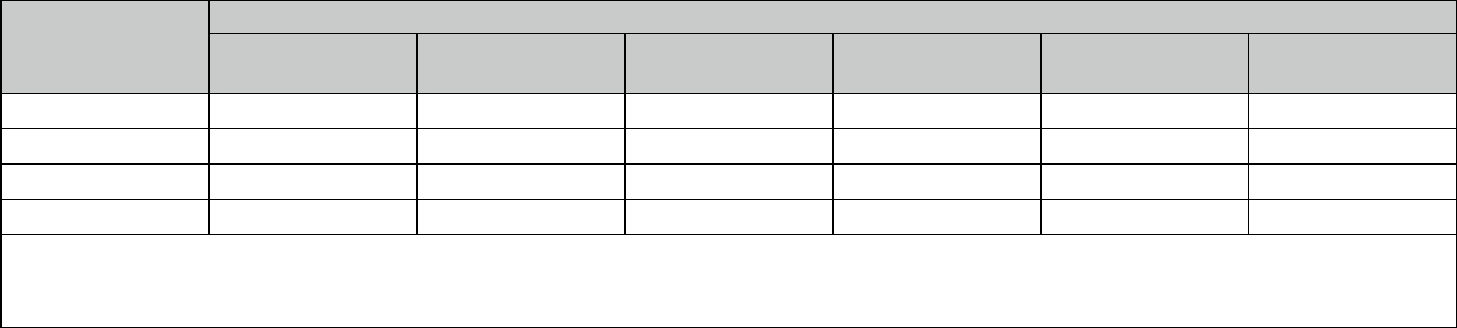
17
第十四條 低功率射頻電機之使用不得影響飛航安全及干擾合法通行;經發現有干擾現象時,應立即停用,並改善至無干擾時方得繼續使用。前項合法
通信,指依電信規定作業之無線電信。低功率射頻電機需忍受合法通信或工業、科學以及醫療用電波輻射性電機設備之干擾。
安全諮詢及注意事項
• 請使用原裝電源供應器或只能按照本產品注明的電源類型使用本產品。
• 清潔本產品之前請先拔掉電源線。請勿使用液體、噴霧清潔劑或濕布進行清潔。
• 注意防潮,請勿將水或其他液體潑灑到本產品上。
• 插槽與開口供通風使用,以確保本產品的操作可靠並防止過熱,請勿堵塞或覆蓋開口。
• 請勿將本產品置放於靠近熱源的地方。除非有正常的通風,否則不可放在密閉位置中。
• 請不要私自打開機殼,不要嘗試自行維修本產品,請由授權的專業人士進行此項工作。
限用物質含有情況標示聲明書
產品元件名稱
限用物質及其化學符號
鉛
Pb
鎘
Cd
汞
Hg
六價鉻
CrVI
多溴聯苯
PBB
多溴二苯醚
PBDE
PCB○○○○○○
外殼○○○○○○
電源適配器 — ○ ○ ○ ○ ○
鋰電池○○○○○○
備考 1. " 超出 0.1 wt %" 及 " 超出 0.01 wt %" 系指限用物質之百分比含量超出百分比含量基準值。
備考 2. " ○ " 系指該項限用物質之百分比含量未超出百分比含量基準值。
備考 3. "—" 系指該項限用物質為排除項目。
Safety Information
• Keep the device away from water, fire, humidity or hot environments.
• Do not attempt to disassemble, repair, or modify the device.
• Do not use damaged charger or USB cable to charge the device.
• Do not use any other chargers than those recommended
• Do not use the device where wireless devices are not allowed.
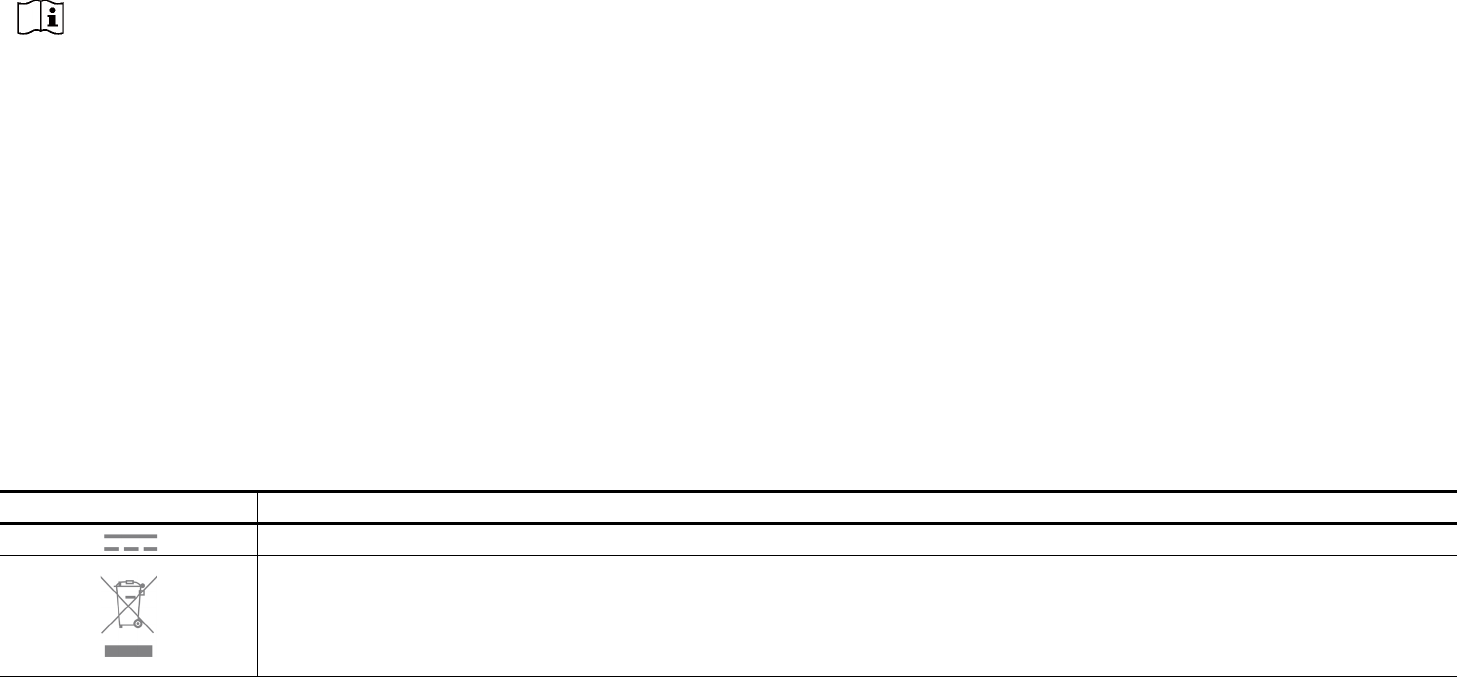
18
• Adapter shall be installed near the equipment and shall be easily accessible.
• Do not disassemble, crush, puncture, short external contacts, or dispose of the battery in fire or water.
• CAUTION: RISK OF EXPLOSION IF BATTERY IS REPLACED BY AN INCORRECT TYPE. DISPOSE OF USED BATTERIES ACCORDING TO THE
INSTRUCTIONS.
• Use only power supplies which are provided by manufacturer and in the original packing of this product. If you have any questions, please
don’t hesitate to contact us.
Please read and follow the above safety information when operating the device. We cannot guarantee that no accidents or damage will occur due to
improper use of the device. Please use this product with care and operate at your own risk.
Warnings
• Operating Temperature:
KC300: -20 ºC-45 ºC (-4°F-113°F)
KH300: 0 ºC-40 ºC (32°F-104°F)
• Operating Humidity:
KC300: 10%-65%RH, Non-condensing
KH300: 10%-90%RH, Non-condensing
Explanation of the symbols on the product label
Symbol Explanation
DC voltage
RECYCLING
This product bears the selective sorting symbol for Waste electrical and electronic equipment (WEEE). This means that this product must be handled pursuant to
European directive 2012/19/EU in order to be recycled or dismantled to minimize its impact on the environment.
User has the choice to give his product to a competent recycling organization or to the retailer when he buys a new electrical or electronic equipment.