TP Link Technologies SR20 AC1900 Smart Home Router with Touch Screen User Manual
TP-Link Technologies Co., Ltd. AC1900 Smart Home Router with Touch Screen
Contents
- 1. User Manual
- 2. Users Manual
User Manual
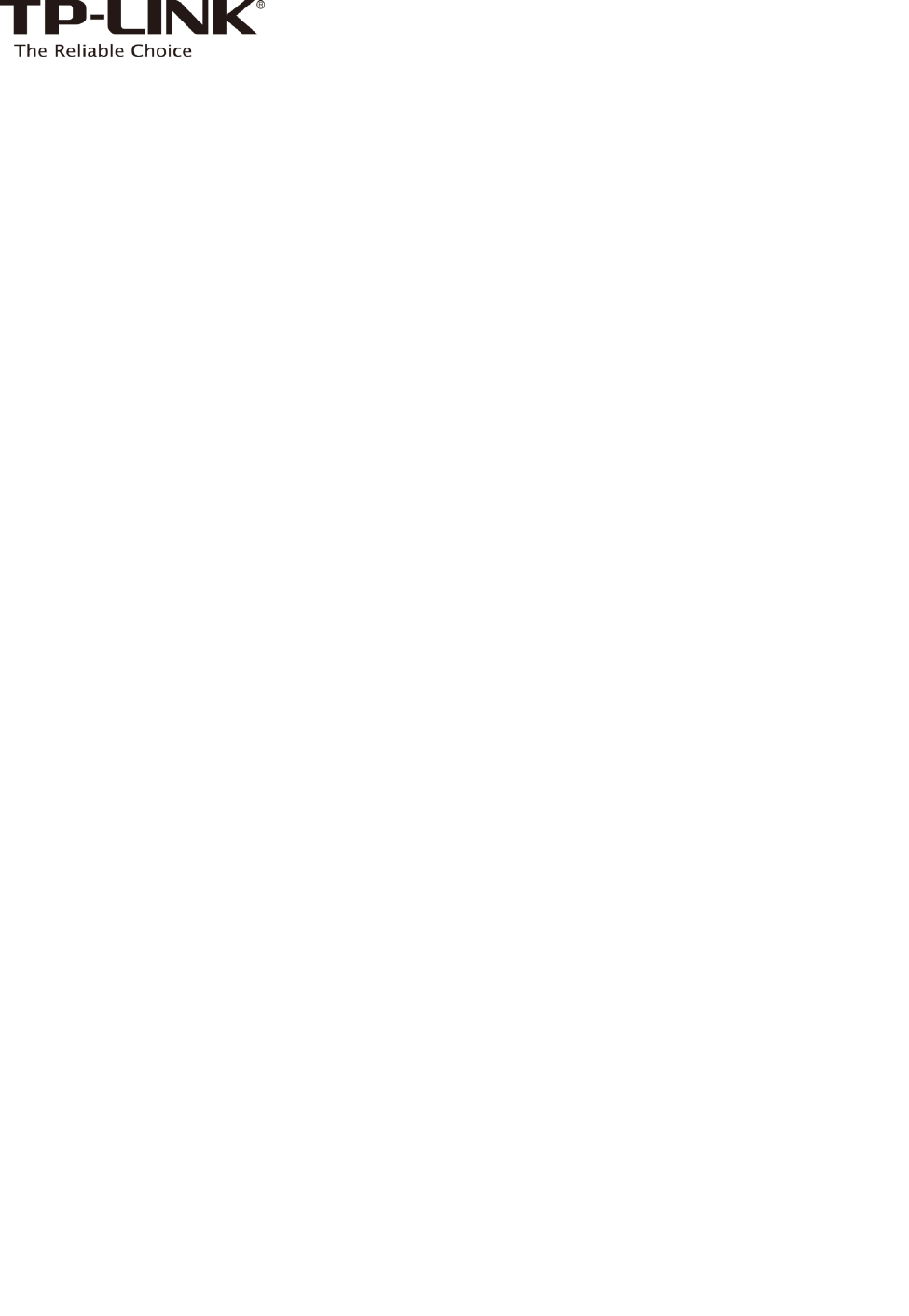
User Guide
AC1900 Smart Home Router with Touch Screen
Model No. SR20
REV1.0.0 1910011853
Content
Chapter 1. Introduction ...................................................................................................................................................... 1
1.1 Product Overview ................................................................................................................................................................................. 1
1.2 Panel Layout ............................................................................................................................................................................................. 1
1.3 Positioning ................................................................................................................................................................................................ 1
Chapter 2. Easy Setup .......................................................................................................................................................... 2
2.1 Connection ............................................................................................................................................................................................... 2
2.2 Quick Setup .............................................................................................................................................................................................. 2
Chapter 3. Management Tools ....................................................................................................................................... 4
Chapter 4. Support................................................................................................................................................................ 5
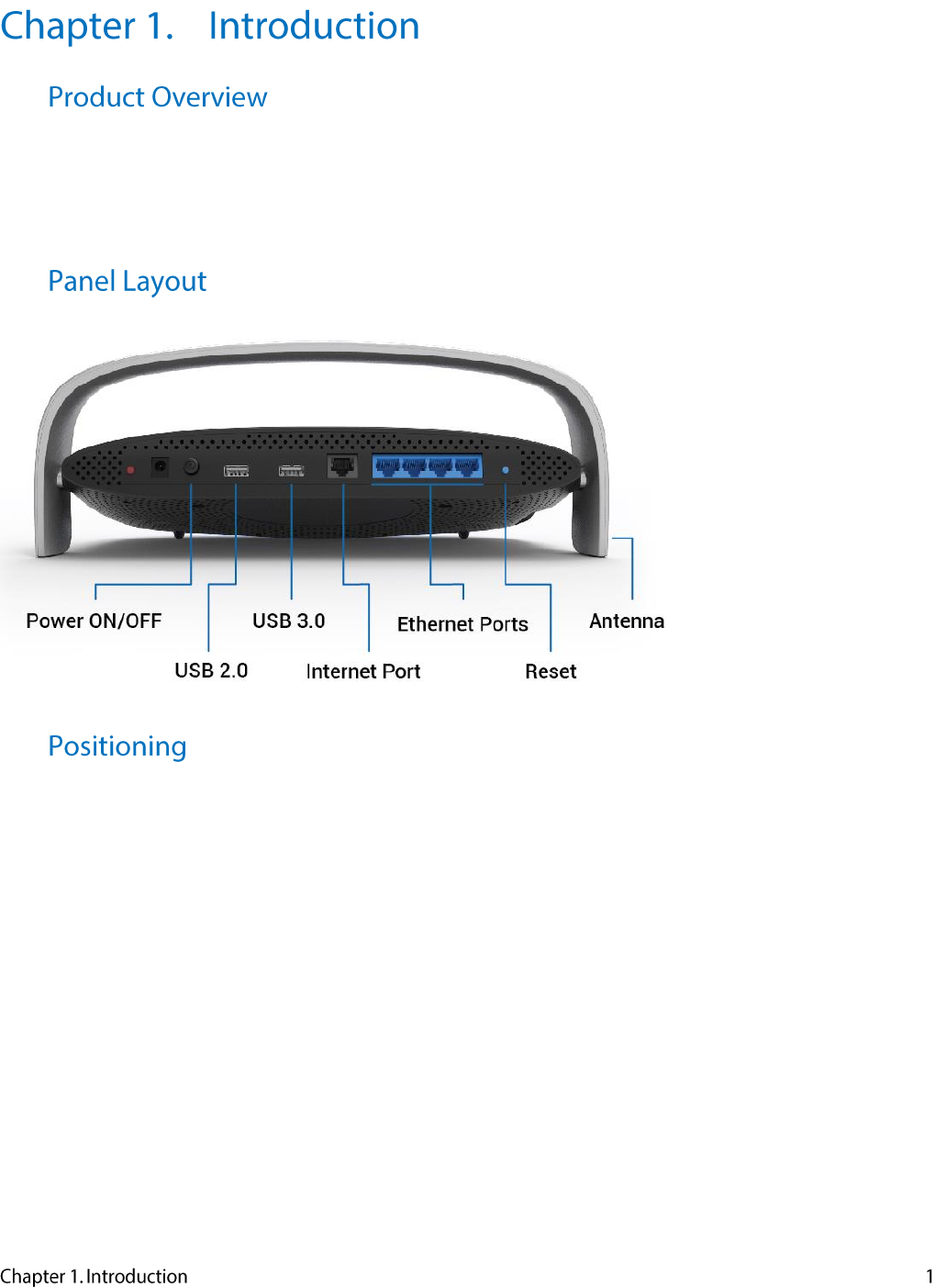
1.1
The SR20 lets you control all your smart devices from one spot, making it easy to create rules and set schedules. Have
your lights automatically turn off at night and set fans and air conditioners to only turn on when the temperature and
time of day match your preferences. If you need to change your settings, you can adjust them from anywhere with
your smartphone.
1.2
1.3
• Place the SR20 in a well-ventilated place far from any heater or heating vent
• Avoid direct irradiation of any strong light (such as sunlight)
• Keep at least 2 inches (5 cm) of clear space around the SR20
• Operating Temperature: 0℃~40℃ (32℉~104℉)
• Operating Humidity: 20%~85%RH, Non-condensing
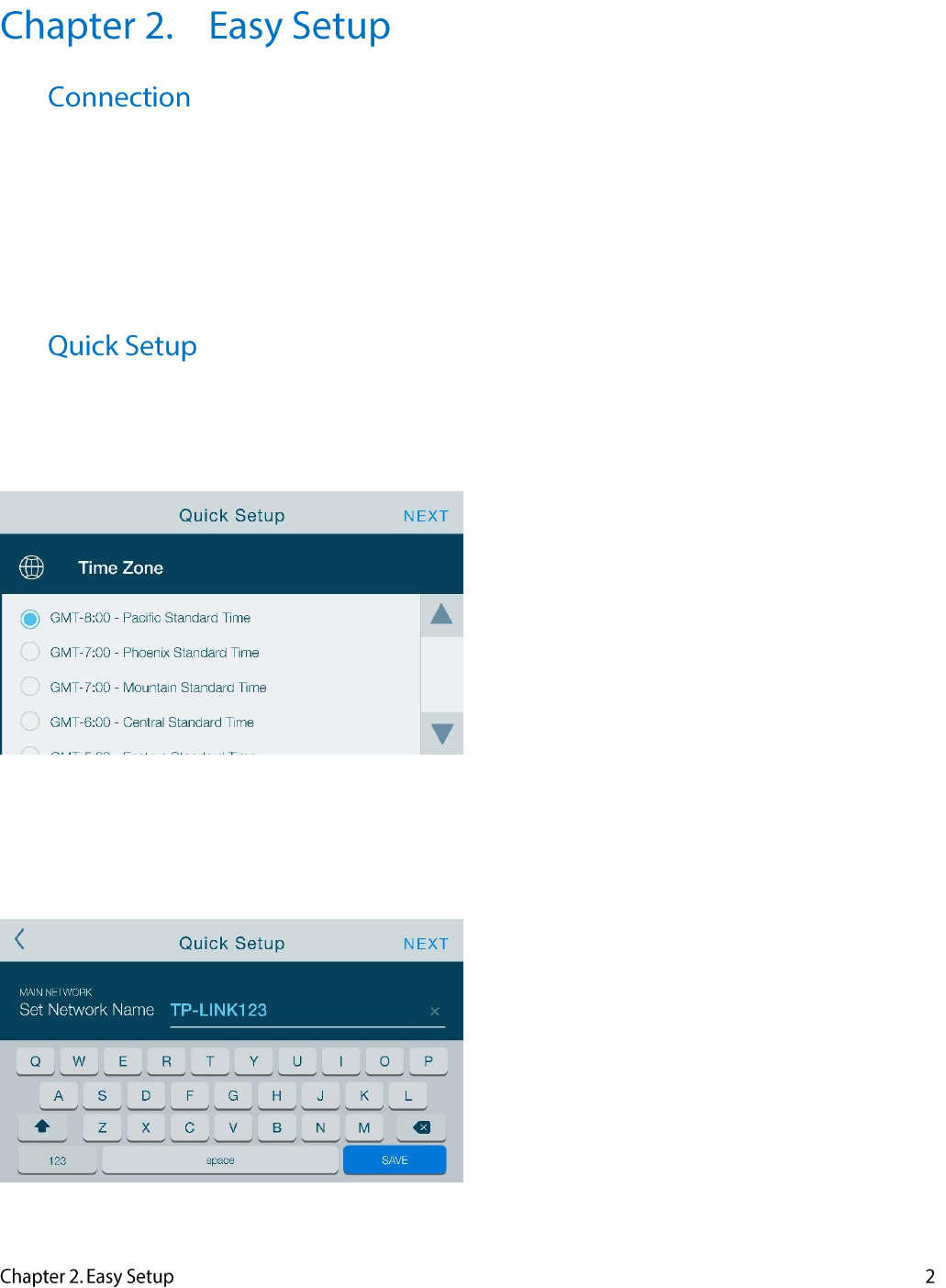
2.1
1. Power off your modem by removing its power adapter and/or backup battery.
2. Connect the provided blue Ethernet cable to the Internet port on the modem and the router.
3. Re-insert the power adapter into your modem.
4. Plug in and connect the router's power adapter.
5. Press the Power ON Button on the back of the router and wait for the LCD splash screen to appear.
2.2
1. Time Zone
• Customize Region and Time Zone.
• Tap NEXT
2. Setup SSID and Password
• Enter SSID and Password for both 2.4GHz & 5GHz
• Tap NEXT to continue
• Tap SAVE and Review
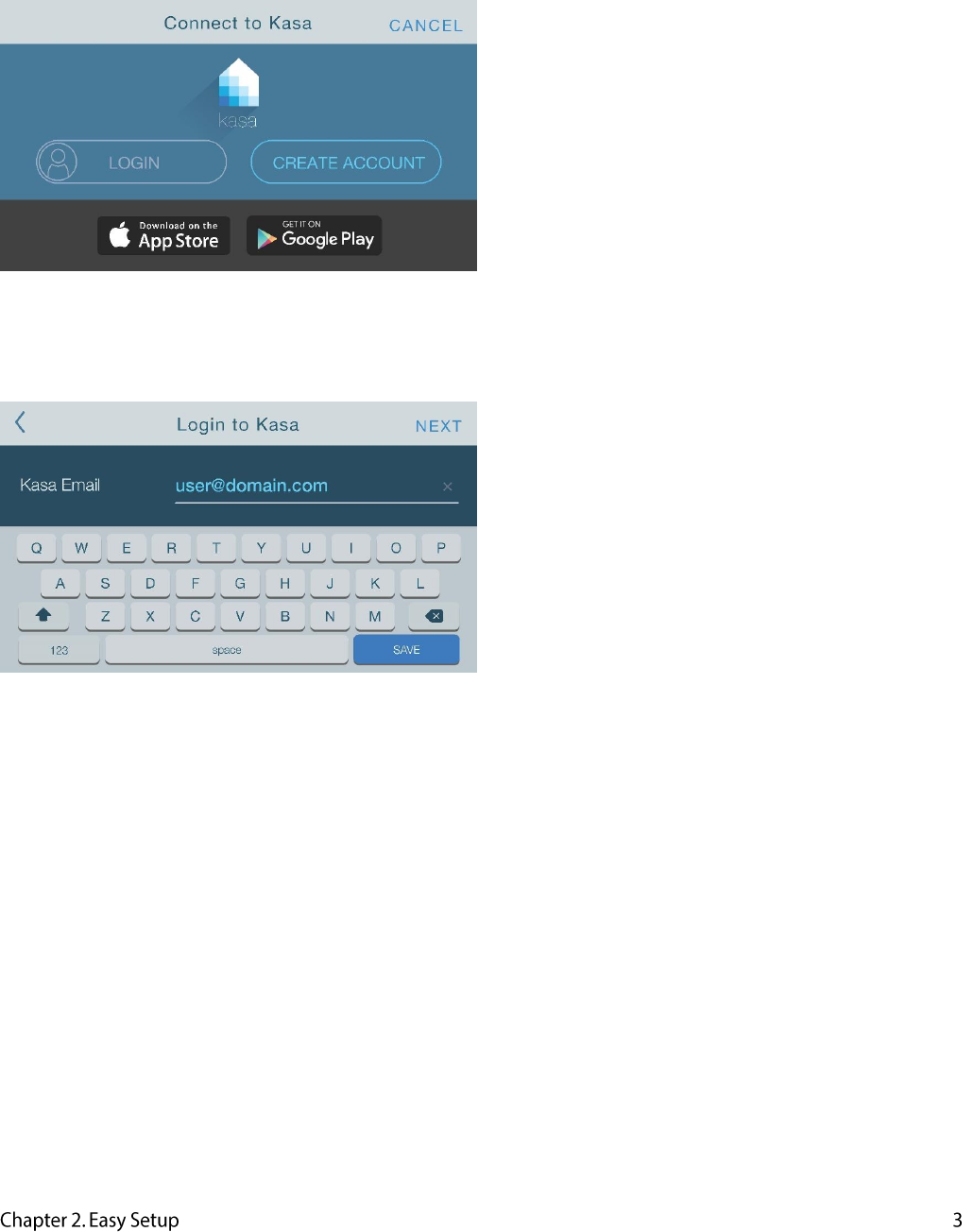
3. Create a Kasa account
• Enter the email address and password
• Tap NEXT to continue
4. Log in to Kasa
• Log in with Kasa account
• Download Kasa app on the mobile device
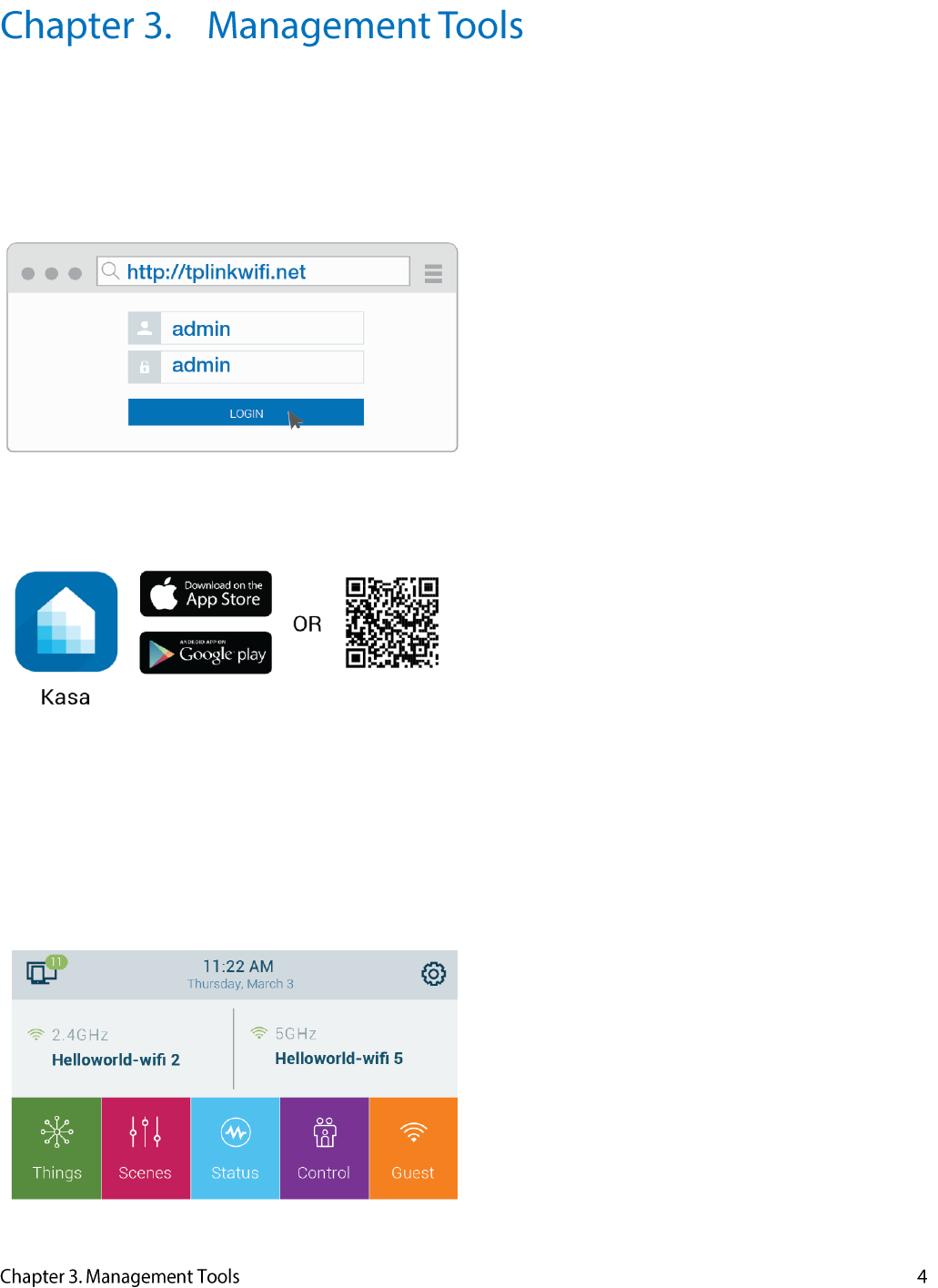
1. Web browser alternative
Connect the router to a laptop or mobile device via the Ethernet cable or Wi-Fi.
Launch a web browser and enter http://tplinkwifi.net. If you haven't changed the administrative password, use
"admin" as the default for the username & password.
Note: Default Wi-Fi password is printed on label underneath Router.
2. Mobile access
The TP-LINK Kasa app lets you stay connected and control your Smart Home devices on the go.
Notes:
Apple, the Apple logo, iPhone, iPad, and iPod touch are trademarks of Apple Inc., registered in the U.S. and other
countries.
Android is a trademark of Google, Inc. Use of this trademark is subject to Google Permissions.
3. Dashboard
The Dashboard lets you control everything in your home. Use the touch screen and easy-to-follow prompts to
manage your wireless network and smart home devices.
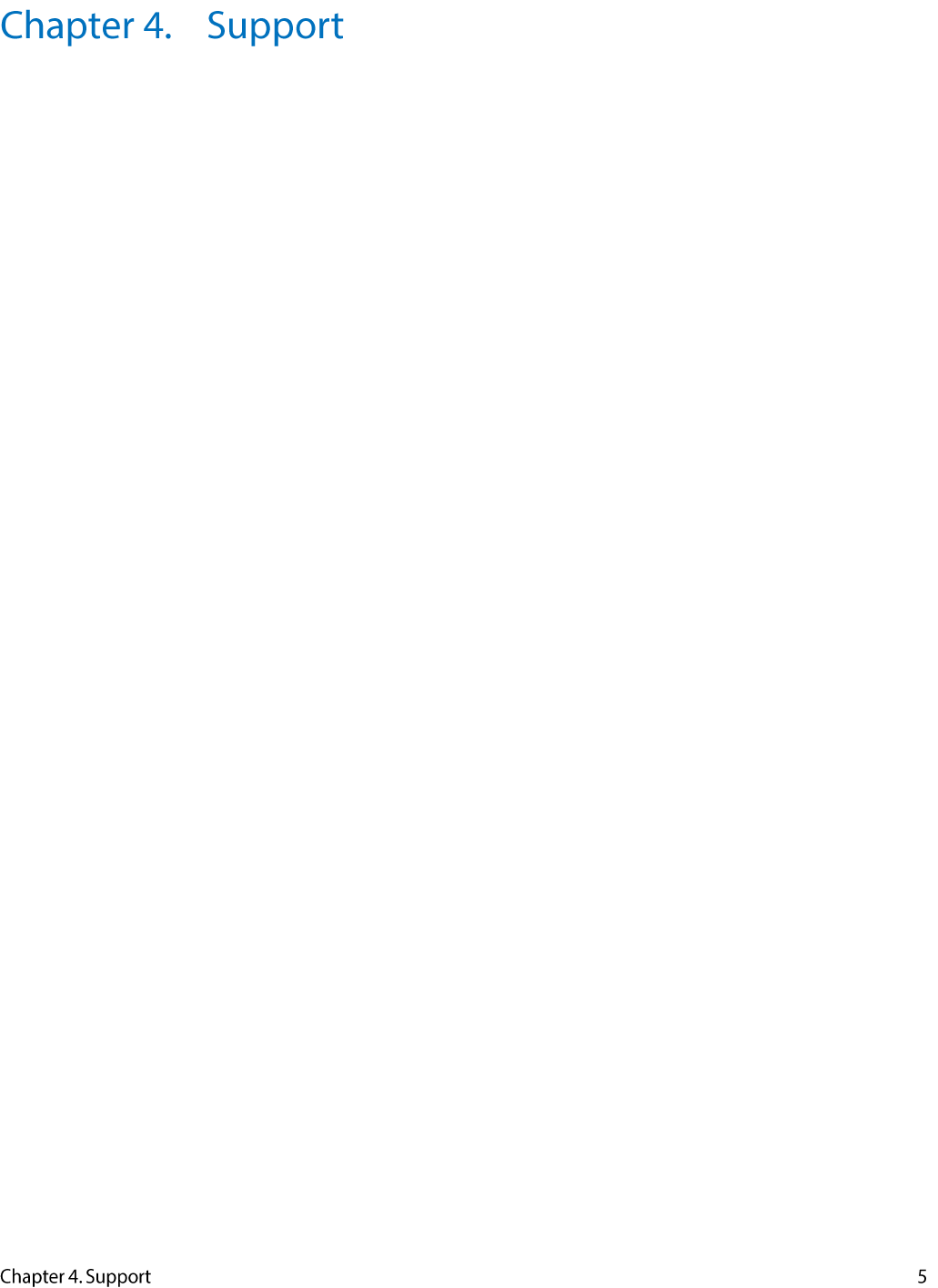
If you encounter any technical issues during setup or configuration, please visit our support page at www.tp-link.com
for web support and troubleshooting information.

COPYRIGHT & TRADEMARKS
Specifications are subject to change without notice. is a registered trademark of TP-LINK
TECHNOLOGIES CO., LTD. Other brands and product names are trademarks or registered trademarks of their respective
holders.
No part of the specifications may be reproduced in any form or by any means or used to make any derivative such as
translation, transformation, or adaptation without permission from TP-LINK TECHNOLOGIES CO., LTD. Copyright ©
2016 TP-LINK TECHNOLOGIES CO., LTD. All rights reserved.
http://www.tp-link.com

FCC STATEMENT
This equipment has been tested and found to comply with the limits for a Class B digital device, pursuant to part 15 of
the FCC Rules. These limits are designed to provide reasonable protection against harmful interference in a residential
installation. This equipment generates, uses and can radiate radio frequency energy and, if not installed and used in
accordance with the instructions, may cause harmful interference to radio communications. However, there is no
guarantee that interference will not occur in a particular installation. If this equipment does cause harmful interference
to radio or television reception, which can be determined by turning the equipment off and on, the user is
encouraged to try to correct the interference by one or more of the following measures:
Reorient or relocate the receiving antenna.
Increase the separation between the equipment and receiver.
Connect the equipment into an outlet on a circuit different from that to which the receiver is connected.
Consult the dealer or an experienced radio/ TV technician for help.
This device complies with part 15 of the FCC Rules. Operation is subject to the following two conditions:
1) This device may not cause harmful interference.
2) This device must accept any interference received, including interference that may cause undesired operation.
Any changes or modifications not expressly approved by the party responsible for compliance could void the user’s
authority to operate the equipment.
Note: The manufacturer is not responsible for any radio or TV interference caused by unauthorized modifications to
this equipment. Such modifications could void the user’s authority to operate the equipment.
FCC RF Radiation Exposure Statement
This equipment complies with FCC RF radiation exposure limits set forth for an uncontrolled environment. This device
and its antenna must not be co-located or operating in conjunction with any other antenna or transmitter.
“To comply with FCC RF exposure compliance requirements, this grant is applicable to only Mobile Configurations.
The antennas used for this transmitter must be installed to provide a separation distance of at least 22 cm from all
persons and must not be co-located or operating in conjunction with any other antenna or transmitter.”
Canadian Compliance Statement
This device complies with Industry Canada license-exempt RSSs. Operation is subject to the following two conditions:
1) This device may not cause interference, and
2) This device must accept any interference, including interference that may cause undesired operation of the
device.
Le présent appareil est conforme aux CNR d’Industrie Canada applicables aux appareils radio exempts de licence.
L’exploitation est autorisée aux deux conditions suivantes :
1) l’appareil ne doit pas produire de brouillage;
2) l’utilisateur de l’appareil doit accepter tout brouillage radioélectrique subi, meme si le brouillage est susceptible
d’en compromettre le fonctionnement.
Caution:
The device for operation in the band 5150–5250 MHz is only for indoor use to reduce the potential for harmful
interference to co-channel mobile satellite systems.
The high-power radars are allocated as primary users (i.e. priority users) of the bands 5250-5350 MHz and 5650-5850
MHz and that these radars could cause interference and/or damage to LE-LAN devices.
Radiation Exposure Statement:
This equipment complies with IC radiation exposure limits set forth for an uncontrolled environment. This equipment
should be installed and operated with minimum distance 22cm between the radiator & your body.
Déclaration d'exposition aux radiations:
Cet équipement est conforme aux limites d'exposition aux rayonnements IC établies pour un environnement non
contrôlé. Cet équipement doit être installé et utilisé avec un minimum de 22 cm de distance entre la source de
rayonnement et votre corps.
Industry Canada Statement
CAN ICES-3 (B)/NMB-3(B)
NCC Notice
注意!
依據 低功率電波輻射性電機管理辦法
第十二條 經型式認證合格之低功率射頻電機,非經許可,公司、商號或使用者均不得擅自變更頻率、加大
功率或變更原設計之特性或功能。
第十四條 低功率射頻電機之使用不得影響飛航安全及干擾合法通行;經發現有干擾現象時,應立即停用,
並改善至無干擾時方得繼續使用。前項合法通信,指依電信規定作業之無線電信。低功率射頻電機需忍受
合法通信或工業、科學以及醫療用電波輻射性電機設備之干擾。
BSMI Notice
安全諮詢及注意事項
請使用原裝電源供應器或只能按照本產品注明的電源類型使用本產品。
清潔本產品之前請先拔掉電源線。請勿使用液體、噴霧清潔劑或濕布進行清潔。
注意防潮,請勿將水或其他液體潑灑到本產品上。
插槽與開口供通風使用,以確保本產品的操作可靠並防止過熱,請勿堵塞或覆蓋開口。
請勿將本產品置放於靠近熱源的地方。除非有正常的通風,否則不可放在密閉位置中。
請不要私自打開機殼,不要嘗試自行維修本產品,請由授權的專業人士進行此項工作。
Safety Information
When product has power button, the power button is one of the way to shut off the product; when there is no
power button, the only way to completely shut off power is to disconnect the product or the power adapter
from the power source.
Don’t disassemble the product, or make repairs yourself. You run the risk of electric shock and voiding the limited
warranty. If you need service, please contact us.
Avoid water and wet locations.
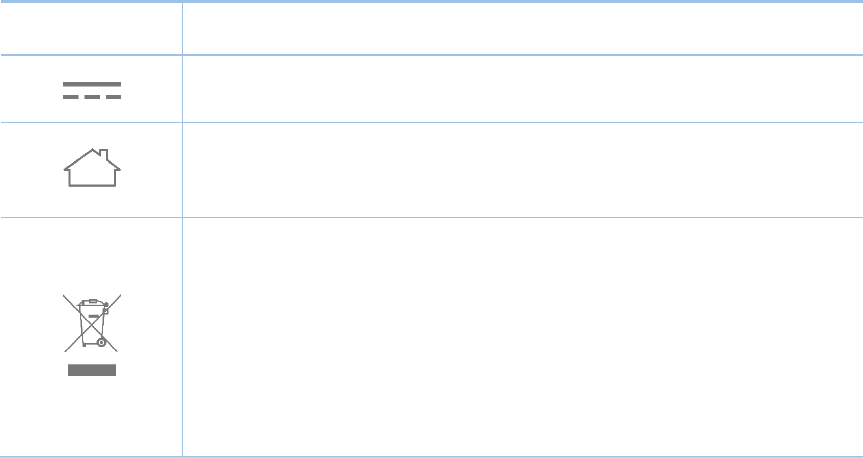
Explanation of the symbols on the product label
Symbol
Explanation
DC voltage
Indoor use only
RECYCLING
This product bears the selective sorting symbol for Waste electrical and electronic equipment
(WEEE). This means that this product must be handled pursuant to European directive
2012/19/EU in order to be recycled or dismantled to minimize its impact on the environment.
User has the choice to give his product to a competent recycling organization or to the
retailer when he buys a new electrical or electronic equipment.