TP Link Technologies X1V1 X1 FDD-LTE Smartphone User Manual TP902C rev1
TP-Link Technologies Co., Ltd. X1 FDD-LTE Smartphone TP902C rev1
TP902C_User manual_rev1
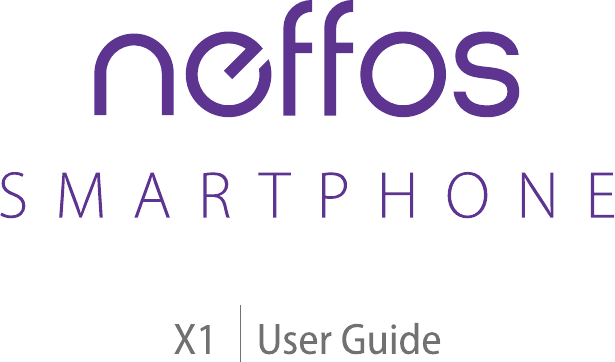
1910100117 REV1.0.0
Contents
About this guide. . . . . . . . . . . . . . . . . . . . . . . . . . . . . . . . . . . . . . . . . . . . . . . . . . . . i
Chapter 1. Get started. . . . . . . . . . . . . . . . . . . . . . . . . . . . . . . . . . . . . . . . . . . . . 1
1. 1 Overview . . . . . . . . . . . . . . . . . . . . . . . . . . . . . . . . . . . . . . . . . . . . . . . . . . . . . . . . . . . . . . . . . . 1
1. 2 Put in the cards. . . . . . . . . . . . . . . . . . . . . . . . . . . . . . . . . . . . . . . . . . . . . . . . . . . . . . . . . . . . . 1
1. 3 Power on. . . . . . . . . . . . . . . . . . . . . . . . . . . . . . . . . . . . . . . . . . . . . . . . . . . . . . . . . . . . . . . . . . . 2
Chapter 2. Basics. . . . . . . . . . . . . . . . . . . . . . . . . . . . . . . . . . . . . . . . . . . . . . . . . . 3
2. 1 Touchscreen gestures . . . . . . . . . . . . . . . . . . . . . . . . . . . . . . . . . . . . . . . . . . . . . . . . . . . . . . 3
2. 2 Unlock and lock the screen . . . . . . . . . . . . . . . . . . . . . . . . . . . . . . . . . . . . . . . . . . . . . . . . . 5
2. 3 Home screen. . . . . . . . . . . . . . . . . . . . . . . . . . . . . . . . . . . . . . . . . . . . . . . . . . . . . . . . . . . . . . . 6
2. 4 Quick settings panel. . . . . . . . . . . . . . . . . . . . . . . . . . . . . . . . . . . . . . . . . . . . . . . . . . . . . . . . 6
2. 5 Enter a text. . . . . . . . . . . . . . . . . . . . . . . . . . . . . . . . . . . . . . . . . . . . . . . . . . . . . . . . . . . . . . . . . 7
Chapter 3. Connection . . . . . . . . . . . . . . . . . . . . . . . . . . . . . . . . . . . . . . . . . . . . 9
3. 1 Connect to WLAN . . . . . . . . . . . . . . . . . . . . . . . . . . . . . . . . . . . . . . . . . . . . . . . . . . . . . . . . . . 9
3. 2 Connect to computer. . . . . . . . . . . . . . . . . . . . . . . . . . . . . . . . . . . . . . . . . . . . . . . . . . . . . . . 9
3. 3 Bluetooth . . . . . . . . . . . . . . . . . . . . . . . . . . . . . . . . . . . . . . . . . . . . . . . . . . . . . . . . . . . . . . . . . . 9
3. 4 Tethering & portable hotspot . . . . . . . . . . . . . . . . . . . . . . . . . . . . . . . . . . . . . . . . . . . . . . 10
Chapter 4. Calls . . . . . . . . . . . . . . . . . . . . . . . . . . . . . . . . . . . . . . . . . . . . . . . . . . 11
Chapter 5. Messenger . . . . . . . . . . . . . . . . . . . . . . . . . . . . . . . . . . . . . . . . . . . . 12
Chapter 6. Gallery. . . . . . . . . . . . . . . . . . . . . . . . . . . . . . . . . . . . . . . . . . . . . . . . 13
Chapter 7. Theme . . . . . . . . . . . . . . . . . . . . . . . . . . . . . . . . . . . . . . . . . . . . . . . . 14
Chapter 8. Camera . . . . . . . . . . . . . . . . . . . . . . . . . . . . . . . . . . . . . . . . . . . . . . . 15
Chapter 9. Calendar . . . . . . . . . . . . . . . . . . . . . . . . . . . . . . . . . . . . . . . . . . . . . . 16
Chapter 10. Clock . . . . . . . . . . . . . . . . . . . . . . . . . . . . . . . . . . . . . . . . . . . . . . . . . 17
Chapter 11. Browser. . . . . . . . . . . . . . . . . . . . . . . . . . . . . . . . . . . . . . . . . . . . . . . 18
Chapter 12. File Manager . . . . . . . . . . . . . . . . . . . . . . . . . . . . . . . . . . . . . . . . . . 19
Chapter 13. Weather . . . . . . . . . . . . . . . . . . . . . . . . . . . . . . . . . . . . . . . . . . . . . . 20
Chapter 14. Music . . . . . . . . . . . . . . . . . . . . . . . . . . . . . . . . . . . . . . . . . . . . . . . . . 21
Chapter 15. Notes . . . . . . . . . . . . . . . . . . . . . . . . . . . . . . . . . . . . . . . . . . . . . . . . . 22
Chapter 16. Goolge PlayTM Store. . . . . . . . . . . . . . . . . . . . . . . . . . . . . . . . . . . . 23
Chapter 17. GoogleTM . . . . . . . . . . . . . . . . . . . . . . . . . . . . . . . . . . . . . . . . . . . . . . . . . . . . . . . . . . . . . . . . . . . . . . . . . . . . . . . . 24
Chapter 18. Tools . . . . . . . . . . . . . . . . . . . . . . . . . . . . . . . . . . . . . . . . . . . . . . . . . 26
18. 1 Sound Recorder . . . . . . . . . . . . . . . . . . . . . . . . . . . . . . . . . . . . . . . . . . . . . . . . . . . . . . . . . . . 26
18. 2 FM Radio. . . . . . . . . . . . . . . . . . . . . . . . . . . . . . . . . . . . . . . . . . . . . . . . . . . . . . . . . . . . . . . . . . 26
18. 3 Calculator. . . . . . . . . . . . . . . . . . . . . . . . . . . . . . . . . . . . . . . . . . . . . . . . . . . . . . . . . . . . . . . . . 26
18. 4 Downloads. . . . . . . . . . . . . . . . . . . . . . . . . . . . . . . . . . . . . . . . . . . . . . . . . . . . . . . . . . . . . . . . 26
18. 5 Contacts . . . . . . . . . . . . . . . . . . . . . . . . . . . . . . . . . . . . . . . . . . . . . . . . . . . . . . . . . . . . . . . . . . 26
18. 6 Feedback . . . . . . . . . . . . . . . . . . . . . . . . . . . . . . . . . . . . . . . . . . . . . . . . . . . . . . . . . . . . . . . . . 27
18. 7 SIM Toolkit . . . . . . . . . . . . . . . . . . . . . . . . . . . . . . . . . . . . . . . . . . . . . . . . . . . . . . . . . . . . . . . . 27
18. 8 Compass. . . . . . . . . . . . . . . . . . . . . . . . . . . . . . . . . . . . . . . . . . . . . . . . . . . . . . . . . . . . . . . . . . 27
Chapter 19. Settings. . . . . . . . . . . . . . . . . . . . . . . . . . . . . . . . . . . . . . . . . . . . . . . 28
19. 1 SIM cards . . . . . . . . . . . . . . . . . . . . . . . . . . . . . . . . . . . . . . . . . . . . . . . . . . . . . . . . . . . . . . . . . 28
19. 2 Airplane mode . . . . . . . . . . . . . . . . . . . . . . . . . . . . . . . . . . . . . . . . . . . . . . . . . . . . . . . . . . . . 28
19. 3 Display. . . . . . . . . . . . . . . . . . . . . . . . . . . . . . . . . . . . . . . . . . . . . . . . . . . . . . . . . . . . . . . . . . . . 28
19. 4 Sound and notication . . . . . . . . . . . . . . . . . . . . . . . . . . . . . . . . . . . . . . . . . . . . . . . . . . . . 29
19. 5 Storage . . . . . . . . . . . . . . . . . . . . . . . . . . . . . . . . . . . . . . . . . . . . . . . . . . . . . . . . . . . . . . . . . . . 29
19. 6 Battery. . . . . . . . . . . . . . . . . . . . . . . . . . . . . . . . . . . . . . . . . . . . . . . . . . . . . . . . . . . . . . . . . . . . 29
19. 7 Apps. . . . . . . . . . . . . . . . . . . . . . . . . . . . . . . . . . . . . . . . . . . . . . . . . . . . . . . . . . . . . . . . . . . . . . 29
19. 8 Location . . . . . . . . . . . . . . . . . . . . . . . . . . . . . . . . . . . . . . . . . . . . . . . . . . . . . . . . . . . . . . . . . . 29
19. 9 Security . . . . . . . . . . . . . . . . . . . . . . . . . . . . . . . . . . . . . . . . . . . . . . . . . . . . . . . . . . . . . . . . . . . 29
19. 10 Accounts. . . . . . . . . . . . . . . . . . . . . . . . . . . . . . . . . . . . . . . . . . . . . . . . . . . . . . . . . . . . . . . . . . 30
19. 11 Language and input. . . . . . . . . . . . . . . . . . . . . . . . . . . . . . . . . . . . . . . . . . . . . . . . . . . . . . . 30
19. 12 Backup and reset. . . . . . . . . . . . . . . . . . . . . . . . . . . . . . . . . . . . . . . . . . . . . . . . . . . . . . . . . . 30
19. 13 Date and time. . . . . . . . . . . . . . . . . . . . . . . . . . . . . . . . . . . . . . . . . . . . . . . . . . . . . . . . . . . . . 31
19. 14 Accessibility. . . . . . . . . . . . . . . . . . . . . . . . . . . . . . . . . . . . . . . . . . . . . . . . . . . . . . . . . . . . . . . 31
19. 15 About phone. . . . . . . . . . . . . . . . . . . . . . . . . . . . . . . . . . . . . . . . . . . . . . . . . . . . . . . . . . . . . . 31
Appendix A: Specications . . . . . . . . . . . . . . . . . . . . . . . . . . . . . . . . . . . . . . . . 32
Appendix B: Technical Support . . . . . . . . . . . . . . . . . . . . . . . . . . . . . . . . . . . . 34
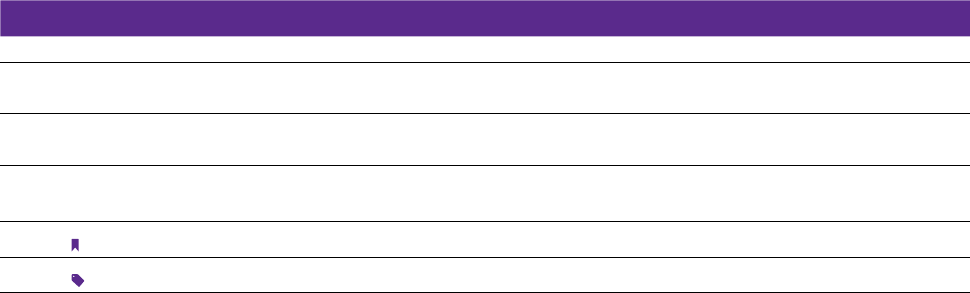
About this guide
This guide provides details of each function and shows how to configure the smart phone appropriate to your needs.
Conventions
In this guide, the following conventions are used:
Convention Description
Smart phone/phone Stands for Y50 without any explanation.
Parameters Parameters provided in the screenshots are just references for configuring the smart phone, which may be
different from the actual situation. You can set the parameters according to your demand.
Screenshots The demonstrated screenshots may look a little different from the actual UI of your smart phone due to the
various firmware versions. Please just configure your phone based on the actual UI.
-> The menu structure which shows the path to enter the corresponding page. For example, Settings -> WLAN
means the WLAN function page is under the Settings menu.
Note: Ignoring the notes in the guide might result in a malfunction or damage to the phone.
Tips: Tips Indicate important information that helps you make better use of your phone.
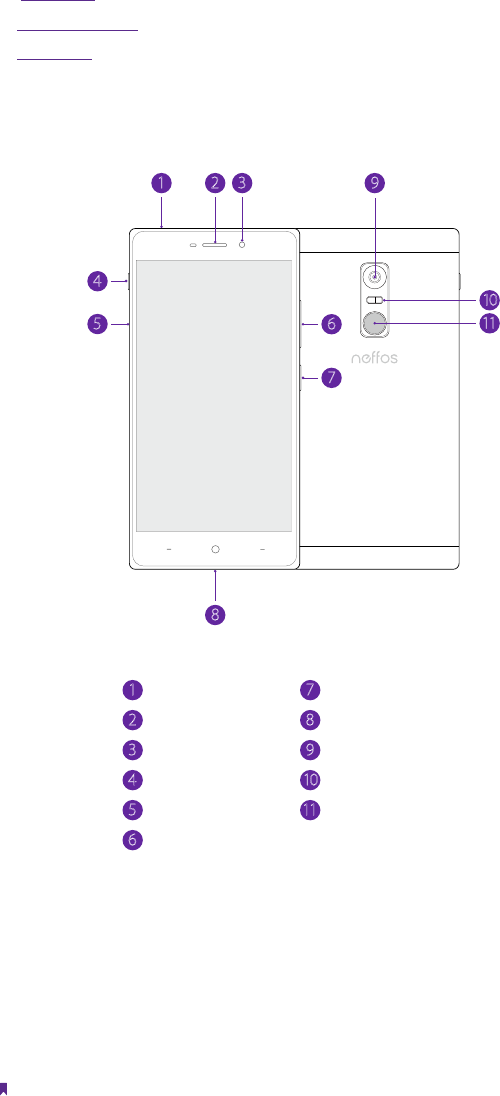
1Chapter 1 . Get started
Get started
This chapter introduces the smart phone’s hardware information
and guides you how to assemble your phone when you get
started on using your new phone.
• Overview
• Put in the cards
• Power on
1. 1 Overview
1
4
5
2 3 9
6
10
11
7
8
Rear camera
Fingerprint
identification sensor
Front camera
Ring/silent switch Two-tone flash
SIM card tray
Volume buttons
Power button
Charging/data port Earpiece
Headphone jack
1
2
3
4
5
6
7
8
9
10
11
1. 2 Put in the cards
Insert Nano SIM cards and Nano SD card (optional)
With your phone turned off, eject the SIM card tray by inserting a paper clip or the pin provided into the hole
on the tray. Place the the SIM card(s) into the tray with the gold contacts face down and then insert the tray
back into the phone.
Note:
1
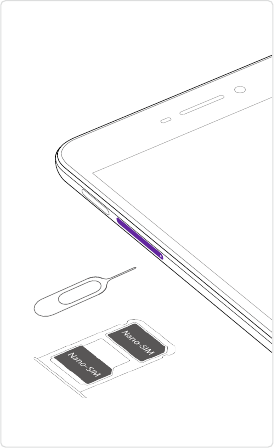
2Chapter 1 . Get started
Please exercise caution when using the SIM ejector pin to avoid hurting your fingers or damaging your phone. Store your
pin in a safe place out of the reach of children to prevent them from swallowing it or injuring themselves by accident.
1. 3 Power on
Press and hold the Power button to turn your phone on or off.
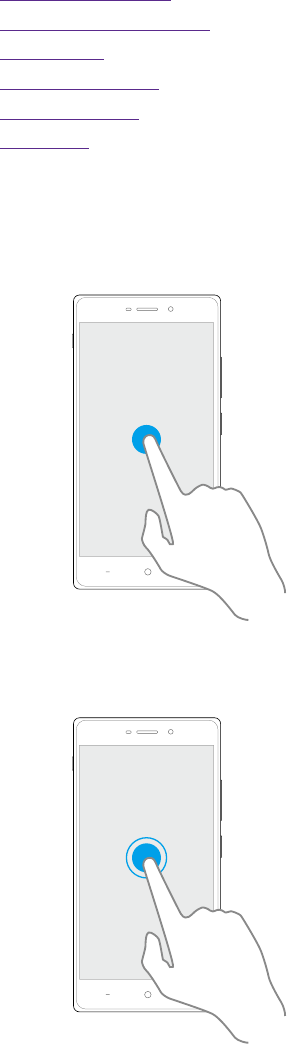
3Chapter 2 . Basics
Basics
This chapter introduces the smart phone’s basic feature.
• Touchscreen gestures
• Unlock and lock the screen
• Home screen
• Quick settings panel
• Notification panel
• Enter a text
2. 1 Touchscreen gestures
Touch: Simply tap an item to select or launch it.
Touch and hold: Touch and leave your finger on the screen for 2 seconds or more to activate onscreen items.
For example, touch and hold a widget on the Home screen to move it.
2
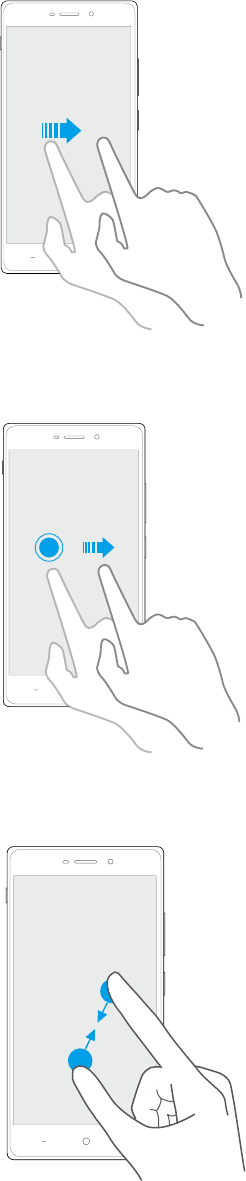
4Chapter 2 . Basics
Swipe: Place your finger on the screen, and drag your finger to the direction you want. For example, you can
swipe to scroll through the Home screen or a menu.
Drag: To drag, touch and hold an item and then move it to a new position. For example, you can rearrange a
widget on the home screen.
Zoom out: Pinch two fingers together on the screen. For example, pinch two fingers together to zoom out
while viewing a picture or a web page.
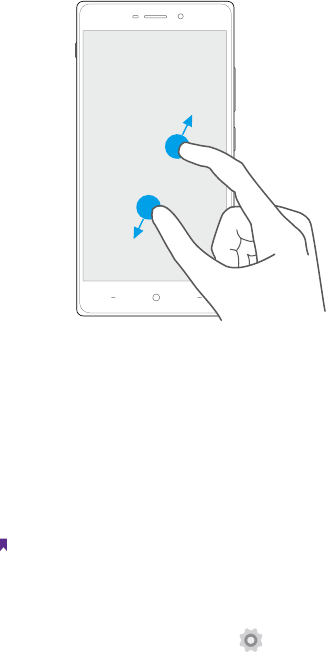
5Chapter 2 . Basics
Zoom in: Pinch two fingers apart on the screen. For example, pinch two fingers out to zoom in while viewing
a picture or a web page.
2. 2 Unlock and lock the screen
Use the screen lock features to secure your phone.
Screen unlock: Press the Power button, then swipe the screen.
Screen lock: Press the Power button to turn the screen off.
Note: By default, your phone locks automatically when the screen times out.
If you want to set a more secure lock, you can do as follows:
1. On the Home screen, tap Settings -> Lock screen.
2. Tap Screen lock to choose a screen lock.
None: Never use a screen lock.
Swipe: Swipe the screen to unlock. It’s the default option and offers no security.
Pattern: Slide your finger on the dots to create a pattern. You can use the pattern to unlock the screen.
PIN: Create a PIN code (must be 4 digits) to unlock the screen.
Password: Create a password to unlock the screen.
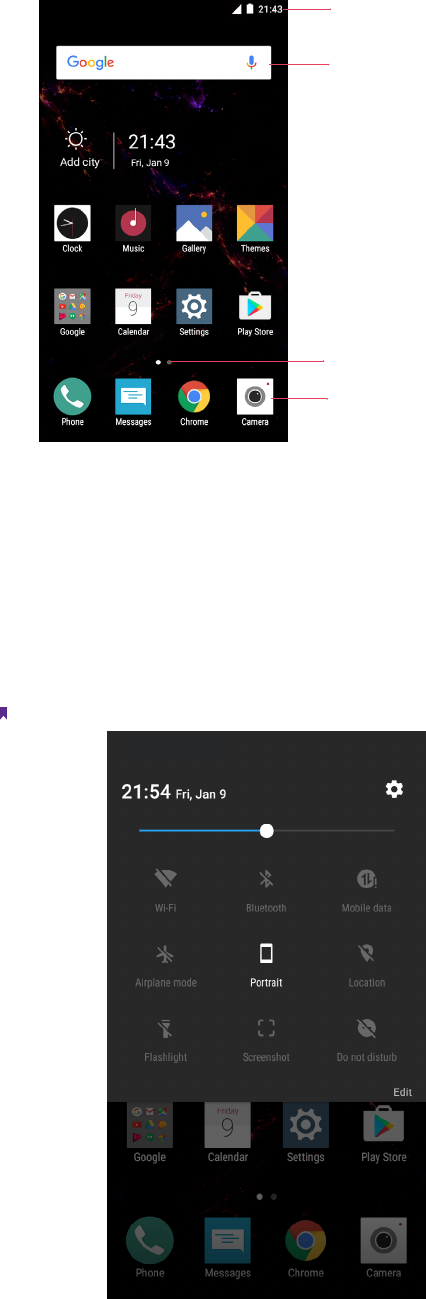
6Chapter 2 . Basics
2. 3 Home screen
Status bar
APP shortcuts
APP screen indicator
Widget
Status bar: Status and notification icons are displayed in the status bar.
Widget: Self-contained applications that run on the Home screen (not shortcuts).
APP screen indicator: Indicates which screen is being displayed.
APP shortcuts: Shortcuts to your favorite applications.
2. 4 Quick settings panel
Swipe down from the top of any screen twice to open the quick settings panel.
Note: On the lock screen, swipe only once to open the quick settings panel.
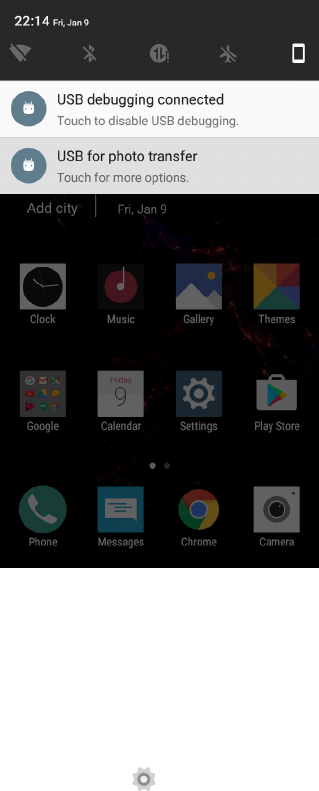
7Chapter 2 . Basics
Notification panel
Swipe down from the top of any screen to open the notification panel.
1. Tap an item to view the details.
2. Swipe the notification left or right to remove it from the list.
2. 5 Enter a text
Switch input method
1. On the Home screen, tap Settings.
2. Tap Language & input.
3. Then select an input method.
Use Android keyboard
Tap a text field to use the onscreen keyboard.
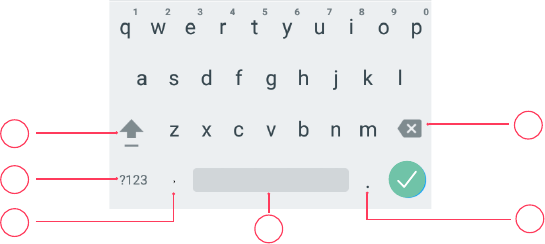
8Chapter 2 . Basics
1
2
3
7
6
5
4
1. Tap to switch between lowercase and uppercase letters.
Tap and hold or quickly tap twice to enable caps lock.
2. Tap to switch to numbers and symbols.
3. Tap to enter a comma.
Tap and hold to open the input options menu.
4. Tap to enter a space.
5. Tap to enter a period.
Tap and hold to enter a symbol.
6. Tap to delete the characters to the left of the cursor.
Tap and hold to delete multiple characters to the left of the cursor.
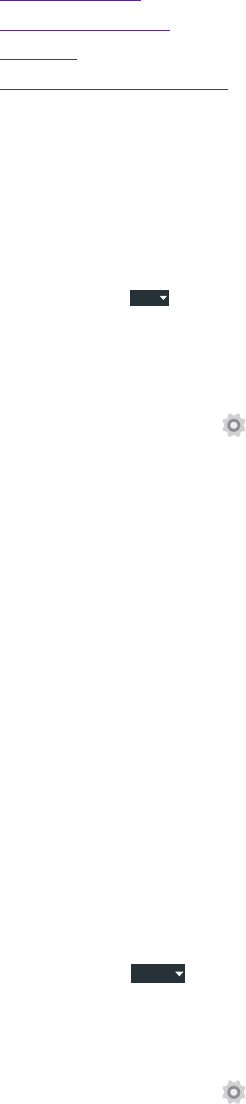
9Chapter 3 . Connection
Connection
This chapter contains the following sections.
• Connect to WLAN
• Connect to computer
• Bluetooth
• Tethering & portable hotspot
3. 1 Connect to WLAN
Option One
1. Swipe down from the top of any screen (except for the Lock screen) twice to open the quick settings
panel.
2. Tap and hold
WLAN
to enter the WLAN settings.
3. Tap the switch to turn it on.
4. Tap an available WLAN to connect. Then enter the password if needed.
Option Two
1. On the Home screen, tap Settings -> WLAN.
2. Tap the switch to turn it on.
3. Tap an available WLAN to connect. Then enter the password if needed.
3. 2 Connect to computer
1. Connect your phone to a computer using a USB cable.
2. On the notification panel, tap USB for charging.
3. Select a USB connection mode (Charging/File transfers/Photo transfer(PTP)/MIDI) depending on your
needs.
3. 3 Bluetooth
You can share data on your phone with other devices using Bluetooth.
Pair and connect your phone to a Bluetooth device.
Option One
1. Swipe down from the top of any screen (except for the Lock screen) twice to open the quick settings
panel.
2. Tap and hold
Bluetooth
to enter the Bluetooth settings.
3. Tap the switch to turn it on and find the device you want to connect, then follow the on-screen prompts
to complete the connection.
Option Two
1. On the Home screen, tap Settings -> Bluetooth.
2. Tap the switch to turn it on.
3. Tap the device you want to connect. Then follow the pop-up prompts to complete the connection.
3
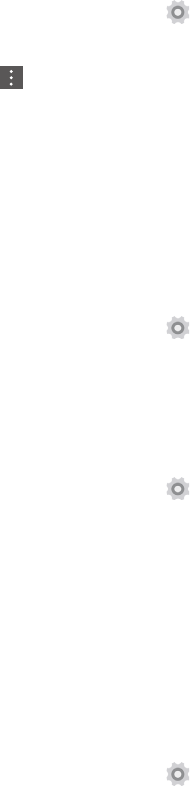
10Chapter 3 . Connection
Rename your phone
1. On the Home screen, tap Settings -> Bluetooth.
2. Tap the switch to turn it on.
3. Tap -> Rename this device.
4. Edit the device name and tap Rename to complete the settings.
3. 4 Tethering & portable hotspot
Use USB tethering
You can use a USB cable to share your phone’s mobile data with a computer.
1. Connect your phone to a computer using a USB cable.
2. On the Home screen, tap Settings -> More -> Tethering & portable hotspot.
3. Tap the USB tethering switch to turn it on. Then you can share your phone’s mobile data with computer.
Use WLAN hotspot
You can use portable WLAN hotspot to share your phone’s mobile network with other devices.
1. On the Home screen, tap Settings -> More -> Tethering & portable hotspot.
2. Tap the Portable WLAN hotspot switch to turn it on.
3. Tap Set up WLAN hotspot.
4. Set the WLAN name, security and password.
5. Tap Save to complete the settings.
Use Bluetooth tethering
You can use Bluetooth tethering to share your phone’s mobile data with other devices.
1. Pair your phone with other devices via Bluetooth.
2. On the Home screen, tap Settings -> More -> Tethering & portable hotspot.
3. Tap the Bluetooth tethering switch to turn it on. Then you can share your phone’s mobile data with the
connected devices.
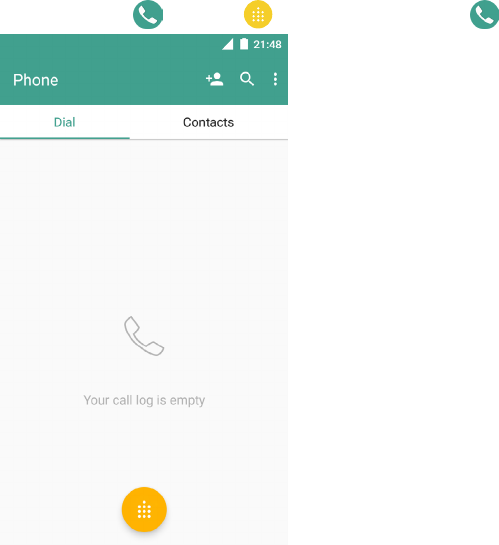
11Chapter 4 . Calls
Calls
On the Home screen, tap Phone -> . Enter a number and tap to make a call.
4
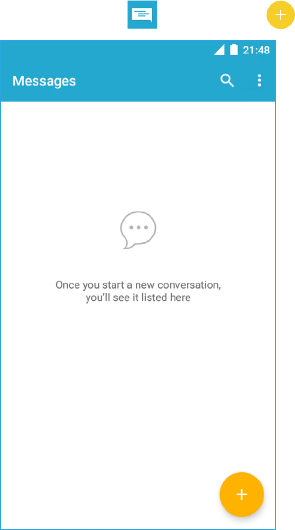
12
Chapter 5 . Messenger
Messenger
On the Home screen, tap Messages -> to type a message.
5
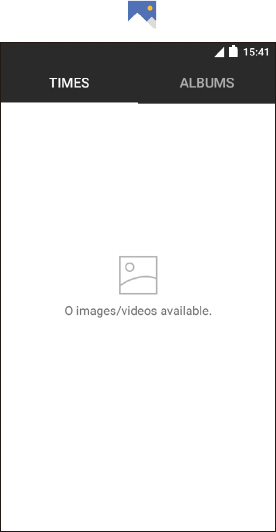
13Chapter 6 . Gallery
Gallery
On the Home screen, tap Gallery.
6
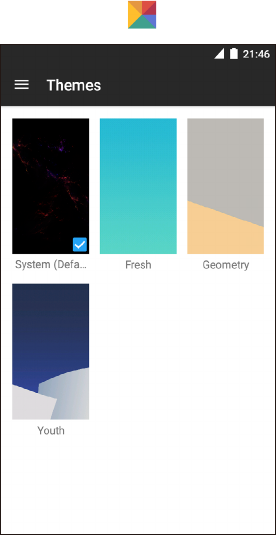
14
Chapter 7 . Phone Manager
Theme
On the Home screen, tap Themes.
7
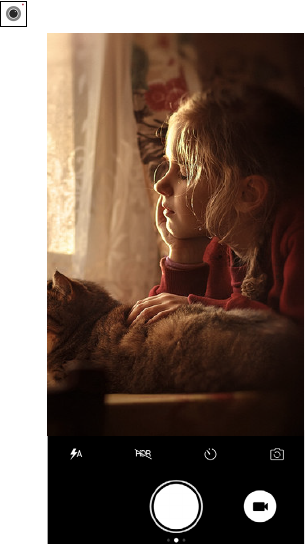
15Chapter 8 . Camera
Camera
Use Camera to capture your precious moments.
Tap Camera to launch the app, then use multiple features of your phone to take a beautiful photo.
8
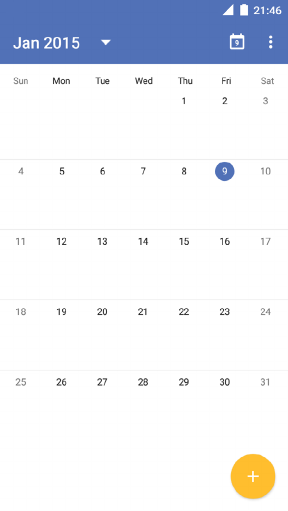
16Chapter 9 . Calendar
Calendar
Use Calendar to manage your event and tasks.
9
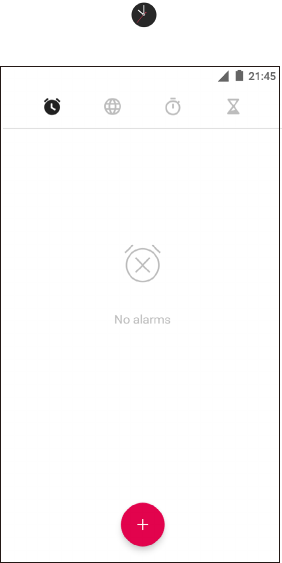
17
Chapter 10 . Clock
Clock
Use Clock app to customize the time zone settings of your Neffos
device, set alarms, and use your Neffos device as a stop watch.
On the Home screen, tap to set an alarm, clock, timer and
stopwatch.
10
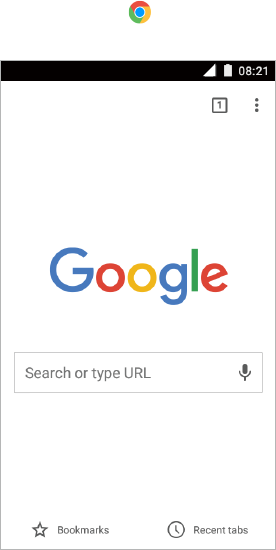
18
Chapter 11 . Browser
Browser
Use ChromeTM to browse the Internet and bring your open tabs, bookmarks and address bar data from your
computer to your device.
On the Home screen, tap Chrome, then tap the address bar on top of the page and enter the web address
you want to visit.
11
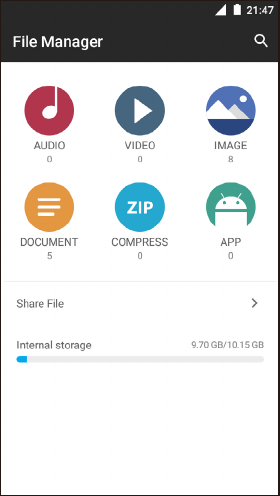
19
Chapter 12 . File Explorer
File Manager
Access files stored on your device (including AUDIO, VIDEO
IMAGE, DOCUMENT, COMPRESS and APP).
12
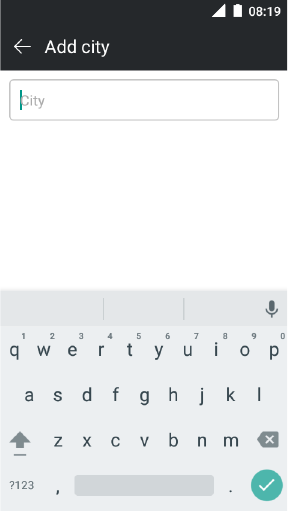
20
Chapter 13. Weather
Weather
Use Weather to get current temperature for one or more cities
around the world. Weather uses Location Services to get the
forecast for your current location.
13
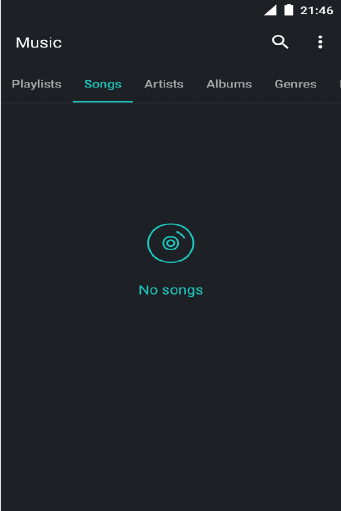
21Chapter 14 . Music
Music
Find and enjoy the music here.
14
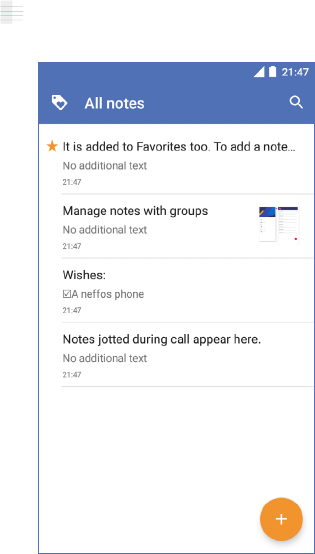
22
Chapter 15. Notes
Notes
Use Notes to record important information to save and view at
a later time.
15
23
Chapter 16 . Play Store
Goolge PlayTM Store
Use the Play Store to browse, purchase and download apps to
your Neffos device.
16
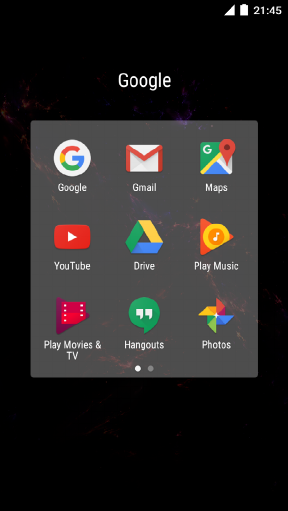
24
Chapter 11 . Browser
GoogleTM
Enjoy the applications from Google.
Google
Google indexes billions of web pages so that you can search for the information you desire through the use of
keywords and operators.
GmailTM
Gmail, a free webmail service provided by Google.
Google MapsTM
Google Maps helps you find your current location, get directions, and other location-based information. To use
Maps, you should enable location services first.
YouTubeTM
Use YouTube to share and view videos.
Google DriveTM
Use Drive to open, view, rename, and share your Google Docs and files.
Google Play MusicTM
With Google Play Music, you can play music from local file or copied from your computer.
Google Play Movies & TVTM
17
25
Chapter 11 . Browser
Watch movies and TV shows purchased from Google Play. You can stream them instantly, or download them
for viewing when you’re not connected to the Internet. You can also view videos in local storage.
HangoutsTM
Use Hangouts to meet friends and family, share photos and host video calls. The conversation logs would be
saved automatically in your Gmail account.
Google PhotosTM
Use Google Photos to back up your photos and videos in the Google cloud.
Google Voice SearchTM
Use Voice commands to search for the information you desire.
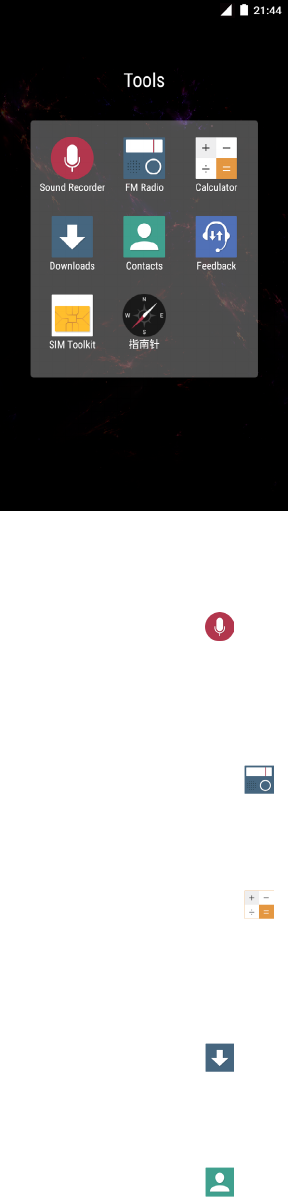
26Chapter 18 . Tools
Tools
Use Tools to enjoy more features of your phone.
18. 1 Sound Recorder
On the Home screen, tap Tools -> Sound Recorder.
18. 2 FM Radio
1. Connect a headset to the phone.
2. On the Home screen, tap Tools -> FM Radio.
18. 3 Calculator
1. On the Home screen, tap Tools -> Calculator.
2. Tap numbers and use the arithmetic feature to complete an operation.
18. 4 Downloads
On the Home screen, tap Tools -> Downloads to view the download information.
18. 5 Contacts
On the Home screen, tap Tools -> .
18

27Chapter 18 . Tools
18. 6 Feedback
1. On the Home screen, tap Tools -> Feedback.
2. Enter your feedback.
3. Attach the snapshot.
4. Tap Submit. Then the technical support will help you solve your issue.
18. 7 SIM Toolkit
On the Home screen, tap Tools -> SIM Toolkit to congifure the SIM card settings.
18. 8 Compass
On the Home screen, tap Tools -> .
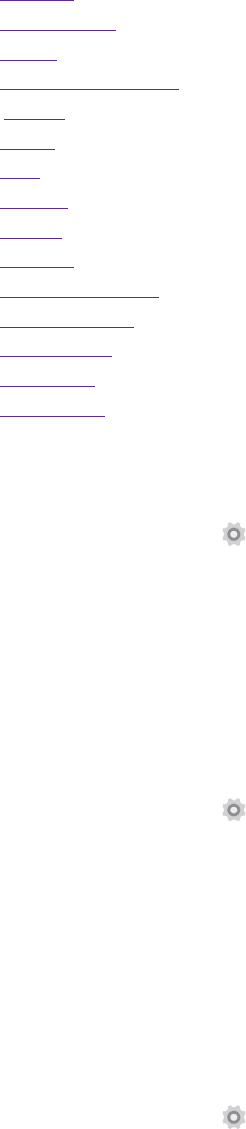
28Chapter 19 . Settings
Settings
This chapter contains the following sections.
• SIM cards
• Airplane mode
• Display
• Sound and notification
• Storage
• Battery
• Apps
• Location
• Security
• Accounts
• Language and input
• Backup and reset
• Date and time
• Accessibility
• About phone
19. 1 SIM cards
1. On the Home screen, tap Settings.
2. Tap SIM cards.
3. Choose the preferred SIM for cellular data, calls or SMS messages.
19. 2 Airplane mode
When you turn on airplane mode, you could not make calls. Additionally, other wireless functions may be
disabled.
Option One
1. On the Home screen, tap Settings.
2. Tap More.
3. Tap the Airplane mode switch to turn it on.
Option Two
1. On the Home screen, swipe down from top of the screen ( except for the Lock screen) twice to open the
quick settings panel.
2. Tap Airplane mode to turn it on or off.
19. 3 Display
1. On the Home screen, tap Settings -> Display.
2. You can set the following options.
19

29Chapter 19 . Settings
Brightness level: Tap to adjust screen brightness.
Adaptive brightness: Tap to enable optimizing brightness level for available light.
Sleep: Tap to set the time when the screen turns off.
Daydream: This option can control what the screen displays when the phone is locked or sleeping.
Ambient display: Turn it on to wake screen when you pick up device or receive notifications.
Font size: Tap to set the font size.
When device is rotated: Tap to rotate the contents of the screen or stay in current orientation.
19. 4 Sound and notification
1. On the Home screen, tap Settings.
2. Tap Sound & notification.
3. You can set the following options.
Media volume:Tap to adjust media volume.
Alarm volume: Tap to adjust alarm volume.
Ring volume: Tap to adjust ring volume.
Phone ringtone: Tap to set phone ringtone.
Default notification sound: Set default notification ringtone.
19. 5 Storage
1. On the Home screen, tap Settings -> Storage & USB.
2. Know about the storage taken up by all kinds of applications and the available space of your device.
19. 6 Battery
1. On the Home screen, tap Settings -> Battery.
2. Configure the following settings to better use your battery feature.
19. 7 Apps
1. On the Home screen, tap Settings.
2. Tap Apps to view all the apps including the downloaded and running apps.
19. 8 Location
1. On the Home screen, tap Settings.
2. Tap Location.
3. Tap the switch to enable the location services.
4. Tap Mode to select the location mode.
19. 9 Security
1. On the Home screen, tap Settings.

30Chapter 19 . Settings
2. Tap Security.
3. You can manage the security settings to secure your phone and protect your data.
19. 10 Accounts
When you use your phone for the first time, you can set up a connection with your existing account or create
a new account.
Add an account
1. On the Home screen, tap settings.
2. Tap Accounts.
3. Tap Add account.
4. Select an account type.
5. Follow the pop-up prompts to set up the account.
Synchronize accounts
1. On the Home screen, tap settings.
2. Tap Accounts.
3. Tap -> Auto-sync data to turn it on.
Delete an account
1. On the Home screen, tap settings.
2. Tap Accounts.
3. Select an account type.
4. Then select the account you want to delete.
5. Tap -> Remove account to delete the account.
19. 11 Language and input
Manage your phone’s language and input settings.
Select your default language
1. On the Home screen, tap Settings.
2. Tap Language and input -> Language.
3. Select the language from the list.
19. 12 Backup and reset
You can back up your data to Google servers or reset your phone to its factory defaults.
Back up your data
On the Home screen, tap Settings.
1. Tap Backup & reset.
2. Tap Backup my data and turn the switch on.
3. Select the data you want to back up.
Factory data reset

31Chapter 19 . Settings
1. On the Home screen, tap Settings.
2. Tap Backup & reset -> Factory data reset -> RESET PHONE.
19. 13 Date and time
1. On the Home screen, tap Settings.
2. Tap Date and time.
3. You can set the following options:
Automatic date & time: Tap the checkbox to use network-provied time.
Automatic time zone: Tap the checkbox to use the network-provided time zone.
Set date: Tap to set the date manually when Automatic date & time option is disabled.
Set time: Tap to set the time manually when Automatic date & time option is disabled.
Select time zone: Tap to set the the time zone manually when Automatic time zone is disabled.
Use 24-hour format: Tap to switch between the 24-hour format and 12-hour format.
19. 14 Accessibility
Use Accessibility to make mobile phones easy to use for all individuals, including those with disabilities.
1. On the Home screen, tap Settings.
2. Tap Accessibility.
3. Set the accessibility options.
19. 15 About phone
Use About phone to know more information about your phone including your phone’s status, model, baseband
version and so on.
1. On the Home screen, tap Settings.
2. Tap About phone.
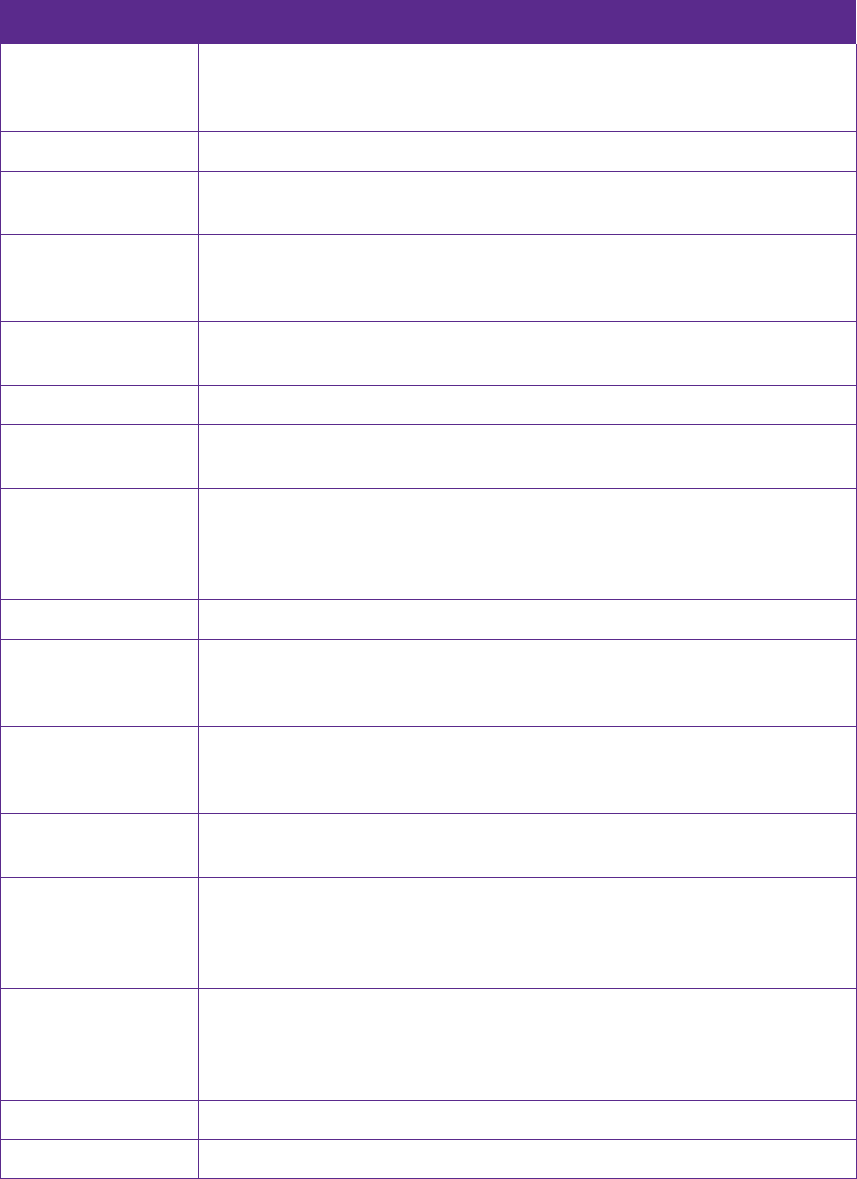
32
Appendix A: Specications
Specications
Size and Weight
Height:142mm
Width:71mm
Depth:7.95mm
Color Cloudy Grey/Sunrise Gold
Display 5 inches, HD 1280 x 720
293.7PPI
CPU
Helio P10 Octa-core Processor
MT6755M 4*Cortex-A53 1.8GHz + 4*Cortex-A53 1.0GHz
GPU:ARM mali-T860MP2 550MHz
Memory 2GB RAM + 16GB ROM
3GB RAM + 32GB ROM
Memory Slot Micro SD Card (up to 128 GB)
Camera Front 5 Mega-pixel
Rear 13 Mega-pixel, PDAF
Network
FDD-LTE/WCDMA/GSM
GSM: Band 2/5
WCDMA: Band 2/4/5
FDD-LTE: Band 2/4/7
GPS GPS/A-GPS
Sensors
Ambient Light Sensor
Accelerometer
Proximity sensor
Audio
Audio formats:
3GPP; MPEG-4; MPEG-TS; WAVE; FLAC; MP3; MIDI; Ogg ; AAC+、eAAC; AMR-
NB; AMR-WB; PCM
Video Video formats:
H.264 BP, MPEG-4 SP, H.263, VP8,VP9, (HEVC) H.265 MP
Connectivity
Wi-Fi 802.11a/b/g/n, 2.4GHz, 5GHz
Bluetooth: 4.0
Dual Nano SIM Cards (Dual SIM Dual Standby)
SIM1 supports 2G/3G/4G; SIM2 supports 2G/3G/4G
Network Standard
FDD-LTE/WCDMA/GSM
GSM: Band 2/5
WCDMA: Band 2/4/5
FDD-LTE: Band 2/4/7
Navigation GPS/GLONASS/GALILEO
Cloud Service Supported
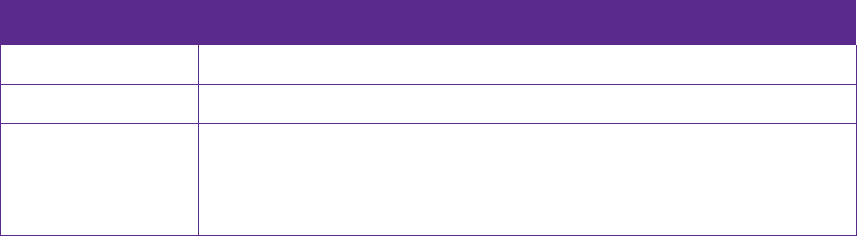
33
Specications
Operation System Android 6.0
Battery 2250mAh
In the box
TP-LINK Neffos X1
Charger
USB Cable
Quick Start Guide
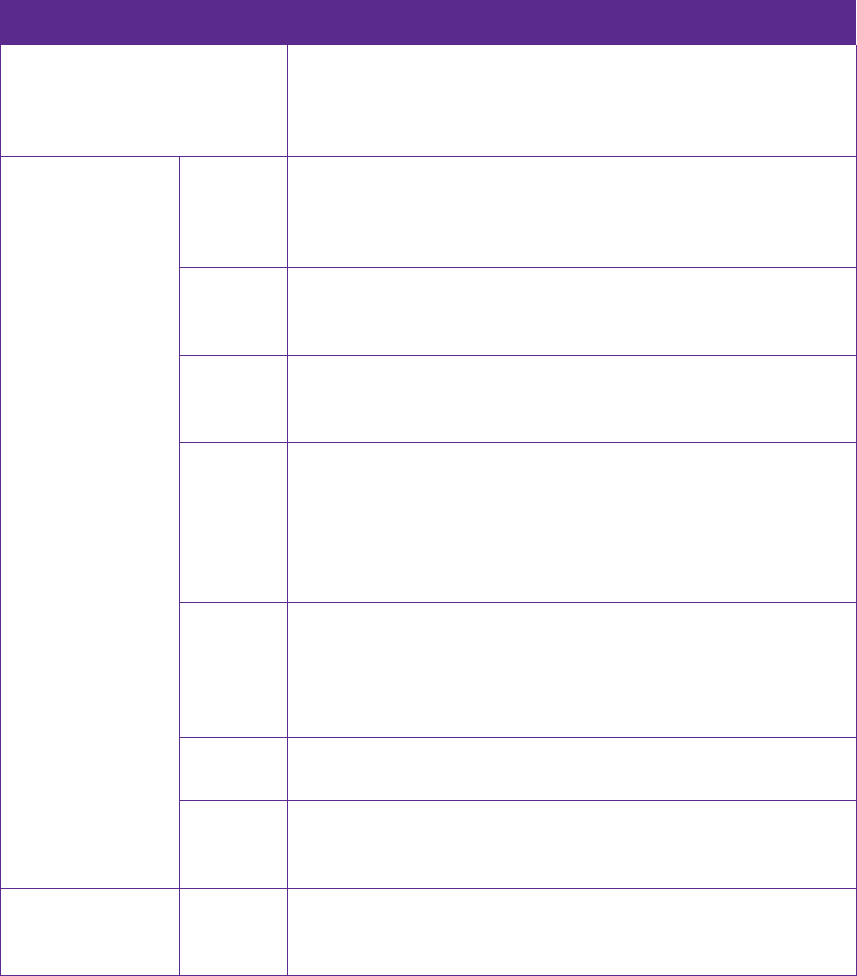
34
Appendix B:
Technical Support
Contact our technical support if you have any questions related to this product.
Countries/Regions Support
Global
Tel: +86 755 26504400 (English Service)
Fee: Depending on rate of different carriers, IDD.
E-mail: support@neffos.com(English Service)
Service Time: 24 hours a day, 7 days a week.
Europe
Germany
Tel: +86 755/ 26504400 (englischsprachig)
Fee: abhängig vom jeweiligen Telefonanbieter
E-mail: support@neffos.com (englischsprachig)
Service Time: 24/7
Italy
Tel: +390221116579
E-mail: support.it@neffos.comService
Time: 9:00 AM to1:00PM & 2:00PM to 6:00PM, Monday to Friday.
Poland
Tel: +48 (0) 801 002 228; +48 22 360 63 90
E-mail: support.pl@neffos.com
Service Time: 9:00AM to 5:00PM, Monday to Friday.
Russia
Tel: 8 (495) 228-55-60 (Moscow and the Moscow Region)
8 (800) 250-55-60 (free call from any region of the Russian
Federation)
E-mail: support.ru@neffos.com
Service Time: 10:00 - 18:00 (GMT+3), Monday to Friday.
*Except for holidays in the Russian Federation
Spain
Tel: 902 060 365
E-mail: soporte.es@neffos.com
Service Time: 9:00AM to 7:00PM, Monday to Thursday 9:00AM to
5:00PM, Friday (*Except Spanish Bank holidays) August, 8:00AM to
4:00PM, Monday to Friday.
Turkey Tel: +90 (850) 222 00 15
E-mail: support.tr@neffos.com
Ukrain
Tel: 0 (800) 505-508
E-mail: support.ua@neffos.com
Service Time:10:00AM to 10:00PM, working day, Monday to Friday.
Middle East&
Africa
United
Arab
Emirates
Tel: +971-4-3966356(Arabic & English)
E-mail: support.mea@neffos.com
Service Time: 8:30 - 22:30
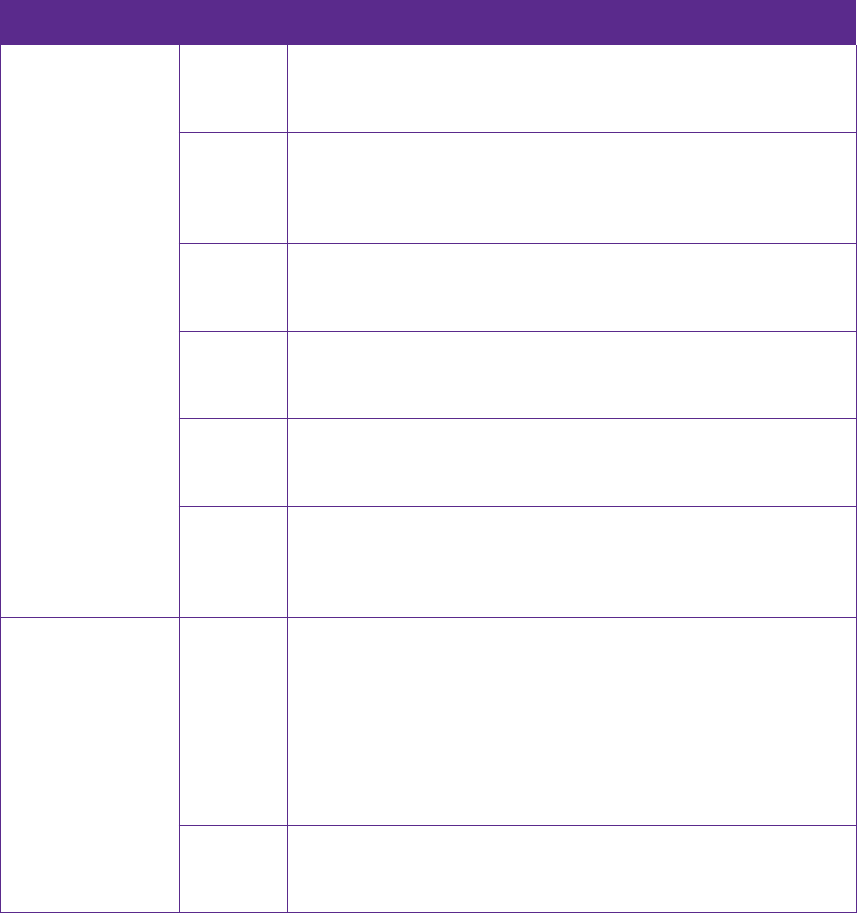
35
Countries/Regions Support
Asia-pacific
India
Toll Free:1800 2094 168
E-mail:support.in@neffos.com
Service Time:10:00AM to 6:00PM, Monday to Saturday.
Indonesia
Local No.: (+62) 021 63861936
E-mail: support.id@neffos.com
Service Time: 09:00AM to 12:00AM & 01:00PM to 06:00PM, Monday
to Friday.
Malaysia
Tel: + 60 (3) 2141 4358 (Mon-Sun, 10.30am-8.00pm)
E-mail: support.my@neffos.com
Service Time: 24 hours a day, 7 days a week
Singapore
Local No.: +65 62840493
E-mail: support.sg@neffos.com
Service Time: 24 hours a day, 7 days a week
Thailand
Tel: +66 2 440 0029 (Depending on rate of different carriers)
E-mail:support.th@neffos.com
Service Time: 08.30-17.30, Monday to Saturday.
Vietnam
Local No.: (08) 62615079
E-mail: support.vn@neffos.com
Service Time: Thứ 2 – Thứ 6: Giờ hành chính (8h30 – 12h ; 13h –
17h30); Thứ 7: Buổi sáng (8h30 – 12h)
Americas
Brazil
Tel: Portuguese Service Only
4007-2172 (Capitais e regiões metropolitanas)
0800-608-9799 (Demais localidades)
11 2222-1245 (SP)
21 3180-0092 (RJ )
Service Time: Monday to Friday 9:00AM to 6:00PM, Saturday
9:00AM to 3:00PM.
E-mail: suporte.br@neffos.com (Dúvidas Técnicas)
Mexico
Local No.: +525 59 1388104
E-mail: support.mx@neffos.com
Service Time: 09:00AM to 5:30PM, Monday to Friday.
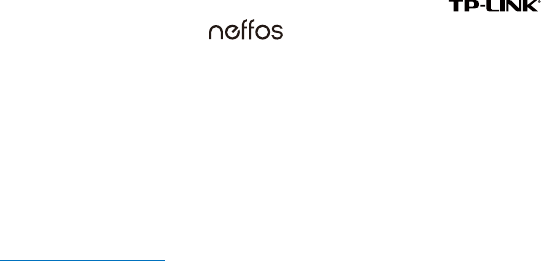
COPYRIGHT & TRADEMARKS
Specifications are subject to change without notice. is a registered trademark of TP-LINK
TECHNOLOGIES CO., LTD. is a registered trademark of Neffos Limited. Other brands and product
names are trademarks or registered trademarks of their respective holders.
No part of the specifications may be reproduced in any form or by any means or used to make any derivative
such as translation, transformation, or adaptation without permission from TP-LINK TECHNOLOGIES CO., LTD.
Copyright © 2016 TP-LINK TECHNOLOGIES CO., LTD. All rights reserved.
Android, Google, Google Play logo and other marks are trademarks of Google Inc.
The Bluetooth® word mark and logos are registered trademarks owned by Bluetooth SIG, Inc. And any use of
such marks by TP-LINK TECHNOLOGIES CO., LTD. is under license.
http://www.neffos.com
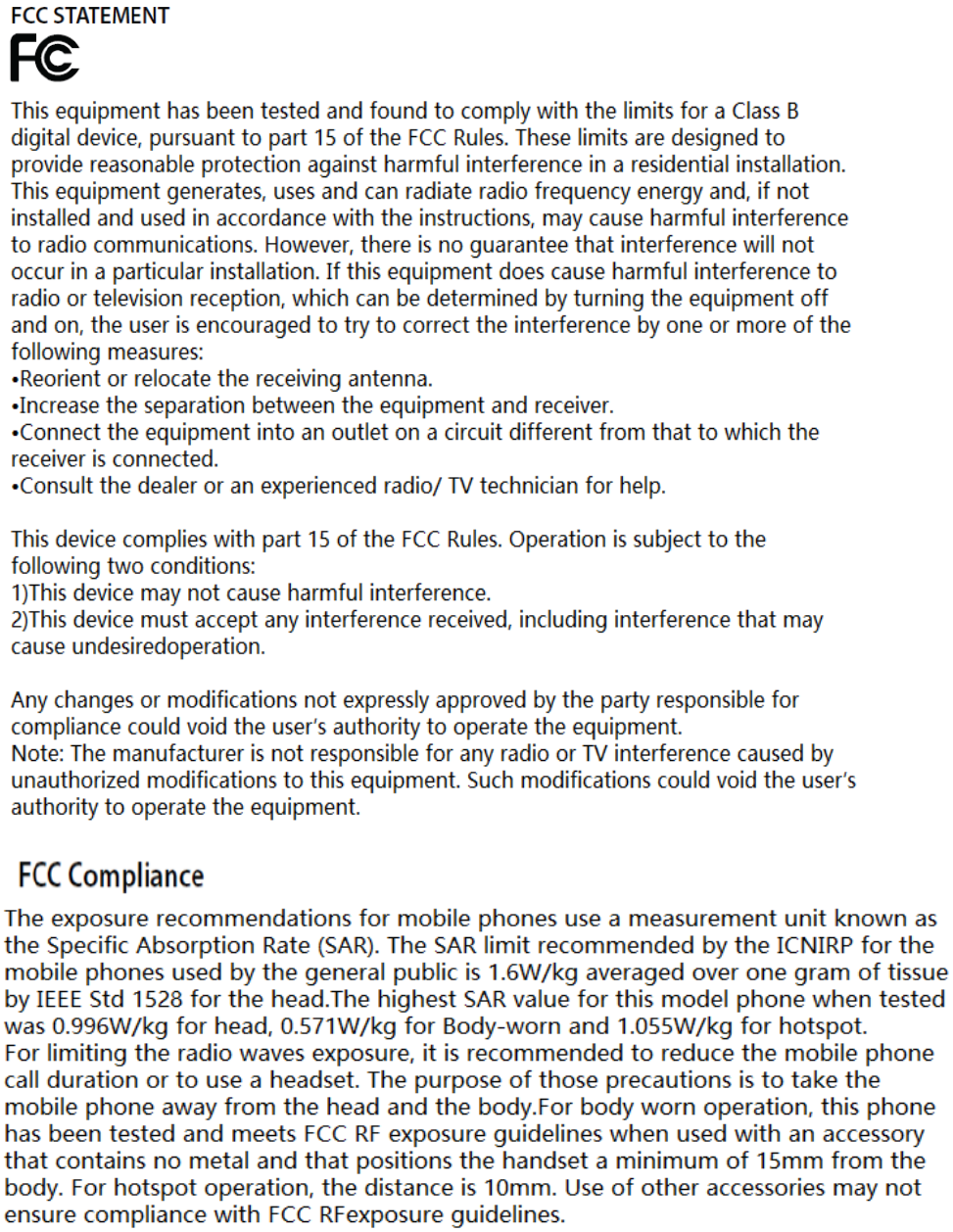

Продукт сертифіковано згідно с правилами системи УкрСЕПРО на відповідність вимогам
нормативних документів та вимогам, що передбачені чинними законодавчими актами України.
Personal information and data security
The use of some functions or third-party applications on your device could result in your personal information
and data being lost or becoming accessible to others. Several measures are recommended to help you protect
personal and confidential information.
• Place your device in a safe area to prevent it from unauthorized use.
• Set your device screen to lock and create a password or unlock pattern to open it.
• Periodically back up personal information kept on your USIM card, memory card, or stored in your device
memory. If you change to a different device, be sure to move or delete any personal information on your old
device.
• If you are worried about viruses when you receive messages or emails from a stranger, you can delete them
without opening them.
• If you use your device to browse the Internet, avoid websites that might pose a security risk to avoid theft of
your personal information.
• If you use services such as Wi-Fi tether or Bluetooth, set passwords for these services to prevent unauthorized
access. When these services are not in use, turn them off.
• Install or upgrade device security software and regularly scan for viruses.
• Be sure to obtain third-party applications from a legitimate source. Downloaded third-party applications
should be scanned for viruses.
• Install security software or patches released by Neffos or third-party application providers.
• Some applications require and transmit location information. As a result, a third-party may be able to share
your location information.
• Your device may provide detection and diagnostic information to third-party application providers. Third
party vendors use this information to improve their products and services.
• If you have concerns about the security of your personal information and data, please contact support@
neffos.com.
Legal notice
Copyright © 2016 TP-LINK TECHNOLOGIES CO., LTD. All rights reserved.
Trademarks and permissions
is trademarks or registered trademarks of Neffos Limited. TP-LINK is responsible for Neffos.
Android, Google, Google Play logo and other marks are trademarks of Google Inc.
The Bluetooth® word mark and logos are registered trademarks owned by Bluetooth SIG, Inc. and any use of
such marks by Neffos Limited is under license.
Other trademarks, product, service and company names mentioned may be the property of their respective
owners.
Third-Party software statement
Neffos does not own the intellectual property of the third-party software and applications that are delivered
with this product. Therefore, Neffos will not provide any warranty of any kind for third party software and
applications. Neither will Neffos provide support to customers who use third-party software and applications,
nor be responsible or liable for the functions or performance of third-party software and applications.
Third-party software and applications services may be interrupted or terminated at any time, and Neffos
does not guarantee the availability of any content or service. Third-party service providers provide content
and services through network or transmission tools outside of the control of Neffos. To the greatest extent
permitted by applicable law, it is explicitly stated that Neffos shall not compensate or be liable for services
provided by third-party service providers, or the interruption or termination of third-party contents or services.
Neffos shall not be responsible for the legality, quality, or any other aspects of any software installed on this
product, or for any uploaded or downloaded third-party works in any form, including but not limited to texts,
images, videos, or software etc. Customers shall bear the risk for any and all effects, including incompatibility
between the software and this product, which result from installing software or uploading or downloading the
third-party works.
This product is based on the open-source Android™ platform. Neffos has made necessary changes to the
platform.
Therefore, this product may not support all the functions that are supported by the standard Android platform
or may be incompatible with third-party software. Neffos does not provide any warranty or representation in
connect with any such compatibility and expressly excludes all liability in connection with such matters.
DISCLAIMER
ALL CONTENTS OF THIS MANUAL ARE PROVIDED “AS IS”. EXCEPT AS REQUIRED BY APPLICABLE LAWS, NO
WARRANTIES OF ANY KIND, EITHER EXPRESS OR IMPLIED, INCLUDING BUT NOT LIMITED TO, THE IMPLIED
WARRANTIES OF MERCHANTABILITY AND FITNESS FOR A PARTICULAR PURPOSE, ARE MADE IN RELATION TO
THE ACCURACY, RELIABILITY OR CONTENTS OF THIS MANUAL.
TO THE MAXIMUM EXTENT PERMITTED BY APPLICABLE LAW, IN NO EVENT SHALL NEFFOS BE LIABLE FOR ANY
SPECIAL, INCIDENTAL, INDIRECT, OR CONSEQUENTIAL DAMAGES, OR LOSS OF PROFITS, BUSINESS, REVENUE,
DATA, GOODWILL SAVINGS OR ANTICIPATED SAVINGS REGARDLESS OF WHETHER SUCH LOSSES ARE
FORSEEABLE OR NOT.
THE MAXIMUM LIABILITY (THIS LIMITATION SHALL NOT APPLY TO LIABILITY FOR PERSONAL INJURY TO
THE EXTENT APPLICABLE LAW PROHIBITS SUCH A LIMITATION) OF NEFFOS ARISING FROM THE USE OF THE
PRODUCT DESCRIBED IN THIS MANUAL SHALL BE LIMITED TO THE AMOUNT PAID BY CUSTOMERS FOR THE
PURCHASE OF THIS PRODUCT.
Privacy policy
To better understand how we protect your personal information, please see the privacy policy at www.neffos.
com.
Safety information
This section contains important information about the operation of your device. It also contains information
about how to use the device safely. Read this information carefully before using your device.
Electronic device
Do not use your device if using the device is prohibited. Do not use the device if doing so causes danger or
interference with other electronic devices.
Interference with medical equipment
• Follow rules and regulations set forth by hospitals and health care facilities. Do not use your device where
prohibited.
• Some wireless devices may affect the performance of hearing aids or pacemakers. Consult your service
provider for more information.
• Avoid using your device within a 15 cm range of a pacemaker if possible, as your device can interfere with
the pacemaker. To minimize possible interference with a pacemaker, use your device only on the side of your
body that is opposite the pacemaker.

• If you use medical equipment, contact the equipment manufacturer before using your device to determine
whether or not the equipment will be affected by radio frequencies emitted by the device.
• Do not use your device near devices or apparatuses that emit radio frequencies, such as sound systems or
radio towers Radio frequencies may cause your device to malfunction.
• Do not use your device near devices or apparatuses that emit radio frequencies, such as sound systems or
radio towers. Radio frequencies may cause your device to malfunction.
• Electronic devices in your car may malfunction, due to radio interference from your device. Contact the
manufacturer for more information.
Protecting your hearing when using a headset
• To prevent possible hearing damage, do not listen at high volume levels for long periods.
• Using a headset at high volumes may damage your hearing. To reduce this risk, lower the headset volume
to a safe and comfortable level.
• Exposure to high volumes while driving may cause distraction and increase your risk of an accident.
• Do not use a headset while driving or riding. Doing so may distract your attention and cause an accident, or
may be illegal depending on your region.
Areas with flammables and explosives
• Turn off your device in potentially explosive environments instead of removing the battery. Always comply
with regulations, instructions and signs in potentially explosive environments.
• Do not use your device at refueling points (petrol stations), near fuels or chemicals, or in blasting areas.
• Do not store or carry flammable liquids, gases, or explosive materials in the same compartment as the device,
its parts, or accessories.
Traffic security
• Observe local laws and regulations while using the device. To reduce the risk of accidents, do not use your
wireless device while driving.
• Concentrate on driving. Your first responsibility is to drive safely.
• Do not hold the device while driving. Use hands-free accessories.
• When you must make or answer a call, pull of the road safely and park the vehicle first.
• RF signals may affect the electronic systems of motor vehicles. For more information, consult the vehicle
manufacturer.
• Do not place the device over the air bag or in the air bag deployment area in a motor vehicle. Doing so may
hurt you because of the strong force when the air bag inflates.、
• On an aircraft, using electronic devices can interfere with the aircraft’s electronic navigational instruments.
Make sure the device is turned off during takeoff and landing. After takeoff, you can use the device in flight
mode if allowed by aircraft personnel.
Operating environment
• Do not expose the device to heavy smoke or fumes. Doing so may damage the outside of the device or cause
it to malfunction.
• Do not use or store your device in areas with high concentrations of dust or airborne materials. Dust or
foreign materials can cause your device to malfunction and may result in fire or electric shock.
• Do not use your device during thunderstorms to protect your device against any danger caused by lightning.
• Avoid exposing your device and battery to very cold or very hot temperatures. Extreme temperatures can
damage the device and reduce the charging capacity and life of your device and battery.
• Prevent the battery from coming into contact with metal objects, as this can create a connection between
the + and – terminals of your battery and lead to temporary or permanent battery damage.
• Do not expose your device to direct sunlight (such as on a car dashboard) for prolonged periods.
• To protect your device or accessories from fire or electrical shock hazards, avoid rain and moisture.
• Keep the device away from sources of heat and fire, such as a heater, microwave oven, stove, water heater,
radiator, or candle.
• Do not place sharp metal objects, such as pins, near the earpiece or speaker. The earpiece may attract these
objects and result in injury.
• Prevent the multipurpose jack and the small end of the charger from contact with conductive materials, such
as liquids, dust, metal powders, and pencil leads. Conductive materials may cause a short circuit or corrosion
of the terminals, which may result in an explosion or fire.
• Stop using your device or applications for a while if the device is overheated. If skin is exposed to an
overheated device for an extended period, low temperature burn symptoms, such as red spots and darker
pigmentation, may occur.
• Do not touch the device’s antenna. Otherwise, communication quality may be reduced.
• Do not allow children or pets to bite or suck the device or accessories. Doing so may result in damage or
explosion.
• Observe local laws and regulations, and respect the privacy and legal rights of others.
• Do not use your device’s camera flash directly in the eyes of people or pets. Otherwise temporary loss of
vision or damage to the eyes may occur.
• While using your device, leave some lights on in the room and do not hold the screen too close to your eyes.
Child’s safety
• Comply with all precautions with regard to child’s safety. Letting children play with the device or its
accessories may be dangerous. The device includes detachable parts that may present a choking hazard.
Keep away from children.
• The device and its accessories are not intended for use by children. Children should only use the device with
adult supervision.
Accessories
• Using an unapproved or incompatible power adapter, charger or battery may cause fire, explosion or other
hazards.
• Use manufacturer-approved batteries, chargers, accessories, and supplies
• Using generic batteries or chargers may shorten the life of your device or cause the device to malfunction.
They may also cause a fire or cause the battery to explode.
• TP-LINK cannot be responsible for the user’s safety when using accessories or supplies that are not approved
by TP-LINK.
Charger safety
• For pluggable devices, the socket-outlet shall be installed near the devices and shall be easily accessible.
• Unplug the charger from electrical outlets and the device when not in use.
• Do not drop or cause an impact to the charger.
• Do not use damaged power cords or plugs, or loose electrical sockets. Unsecured connections can cause
electric shock or fire.
• Never use a damaged charger or battery.
• Do not touch the device or the charger with wet hands. Doing so may lead to short circuits, malfunctions, or
electric shocks.
• If your charger has been exposed to water, other liquids, or excessive moisture, take it to an authorized
service center for inspection.
• Ensure that the charger meets the requirements of Clause 2.5 in IEC60950-1/EN60950-1 and has been tested
and approved according to national or local standards.
• Connect the device only to products with the USB-IF logo or with USB-IF compliance program completion.
• Do not bend or damage the power cord. Doing so may cause electric shock or fire.
• Do not use your device while it is charging or touch your device with wet hands. Doing so may cause electric
shock.
• Do not short-circuit the charger or the device. Doing so may cause electric shock or fire, or the battery may
malfunction or explode.
Battery safety
• Do not connect battery poles with conductors, such as keys, jewelry, or other metal materials. Doing so may
short-circuit the battery and cause injuries or burns.
• Keep the battery away from excessive heat and direct sunlight. Do not place it on or in heating devices, such
as microwave ovens, stoves, or radiators. Batteries may explode if overheated.
• Do not attempt to modify or remanufacture the battery, insert foreign objects into it, or immerse or expose
it to water or other liquids. Doing so may lead to fire, explosion, or other hazards.
• If the battery leaks, ensure that the electrolyte does not make direct contact with your skins or eyes. If the
electrolyte touches your skins or splashes into your eyes, immediately flush with clean water and consult a
doctor.
• In case of battery deformation, color change, or overheating while charging or storing, immediately stop
using the device and remove the battery. Continued use may lead to battery leakage, fire, or explosion.
• Do not put batteries in fire as they may explode. Damaged batteries may also explode.
• Dispose of used batteries in accordance with local regulations. Improper battery use may lead to fire,
explosion, or other hazards.
• Do not bite or suck the device or the battery. Doing so may damage the device or result in an explosion or
fire.
• Do not smash or pierce the battery, or expose it to high external pressure. Doing so may lead to a short circuit
or overheating.
• Do not drop the device or battery. If the device or battery is dropped, especially on a hard surface, and may
be damaged.
• If the device standby time shortens significantly, replace the battery.
• Do not handle a damaged or leaking Lithium Ion (Li-Ion) battery. For safe disposal of your Li-Ion battery,
contact your nearest authorized service center.
• If you notice strange smells or sounds coming from your device or the battery, or if you see smoke or liquids
leaking from the device or battery, stop using the device immediately and take it to a TP-LINK Service Centre.
Failure to do so may result in fire or explosion.
Cleaning and maintenance
• Keep the device and accessories dry. Do not attempt to dry it with an external heat source, such as a
microwave oven or hair dryer. Do not turn on your device if it is wet. If your device is already on, turn it off
and remove the battery immediately (if the device will not turn off or you cannot remove the battery, leave
it as-is). Then, dry the device with a towel and take it to a service canter.
• Do not expose your device or accessories to extreme heat or cold. These environments may interfere with
proper function and may lead to fire or explosion.
• Avoid collision, which may lead to device malfunctions, overheating, fire, or explosion.
• Before you clean or maintain the device, stop using it, stop all applications, and disconnect all cables
connected to it.
• Do not use any chemical detergent, powder, or other chemical agents (such as alcohol and benzene) to
clean the device or accessories. These substances may cause damage to parts or present a fire hazard. Use a
clean, soft, and dry cloth to clean the device and accessories.
• Do not store your device near magnetic fields for extended periods of time. Your device may malfunction or
the battery may discharge from exposure to magnetic fields. Magnetic stripe cards, including credit cards,
phone cards, passbooks, and boarding passes, may be damaged by magnetic fields.
• Do not use your device with the back cover removed. The battery may fall out of the device, which may result
in damage or malfunction.
• Do not dismantle or remanufacture the device and its accessories. This voids the warranty and releases the
manufacturer from liability for damage. In case of damage, contact an authorized service center for assistance
or repair.
• If the device screen is broken in a collision, immediately stop using the device. Do not touch or attempt to
remove the broken parts. Promptly contact an authorized service center.
• Do not store your device with metal objects, such as coins, keys, and necklaces. Your device may be scratched
or may malfunction. If the battery terminals come into contact with metal objects, this may cause a fire.

Emergency calls
The availability of emergency calls is subject to your cellular network quality, service provider policy, and local
laws and regulations. Never rely solely on your device for critical communications like medical emergencies.
Environmental protection
• The device and its accessories (if included), such as the power adapter, headset, and battery should not be
disposed of with household garbage.
• Disposal of the device and its accessories is subject to local regulations. Support proper collection and
recycling.
Disposal and recycling information
This marking on the product, accessories or literature indicates that the product and its electronic
accessories (e.g. charger, batteries, headset, USB cable) should not be disposed of with other household waste.
To prevent possible harm to the environment or human health from uncontrolled waste disposal, please
separate these items from other types of waste and recycle them responsibly to promote the sustainable reuse
of material resources.
Household users should contact either the retailer where they purchased this product, or their local government
office, for details of where and how they can take these items for environmentally safe recycling.
Business users should contact their supplier and check the terms and conditions of the purchase contract. This
product and its electronic accessories should not be mixed with other commercial wastes for disposal.
This product is RoHS compliant.
EU regulatory conformance.
Body worn operation
The device complies with RF specifications when used near your ear or at a distance of 5mm from your body.
Ensure that the device accessories, such as a device case and device holster, are not composed of metal
components. Keep the device away from your body to meet the distance requirement.
Certification information (SAR)
This device meets guidelines for exposure to radio waves. Your device is a low-power radio transmitter and
receiver. As recommended by international guidelines, the device is designed not to exceed the limits for
exposure to radio waves. These guidelines were developed by the International Commission on Non-Ionizing
Radiation Protection (ICNIRP), an independent scientific organization, and include safety measures designed to
ensure the safety of all users, regardless of age and health.
The Specific Absorption Rate (SAR) is the unit of measurement for the amount of radio frequency energy
absorbed by the body when using a device. The SAR value is determined at the highest certified power level
in laboratory conditions, but the actual SAR level during operation can be well below the value. This is because
the device is designed to use the minimum power required to reach the network.
The SAR limit adopted by Europe is 2.0 W/kg averaged over 10 grams of tissue, and the highest SAR value for
this device complies with this limit.
Statement
Hereby, Neffos Limited declares that this device is in compliance with the essential requirements and other
relevant provisions of Directive 1999/5/EC.
For the declaration of conformity, visit the web site www.neffos.com.
The following marking is included in the product:
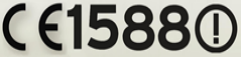
This device may be operated in all member states of the EU. Observe national and local regulations where the
device is used.
This device may be restricted for use, depending on the local network.