TRENDNET TBW102UB HIGH POWER BLUETOOTH ADAPTER User Manual TBW 101UB TBW 102UB
TRENDNET, INC. HIGH POWER BLUETOOTH ADAPTER TBW 101UB TBW 102UB
TRENDNET >
USERS MANUAL
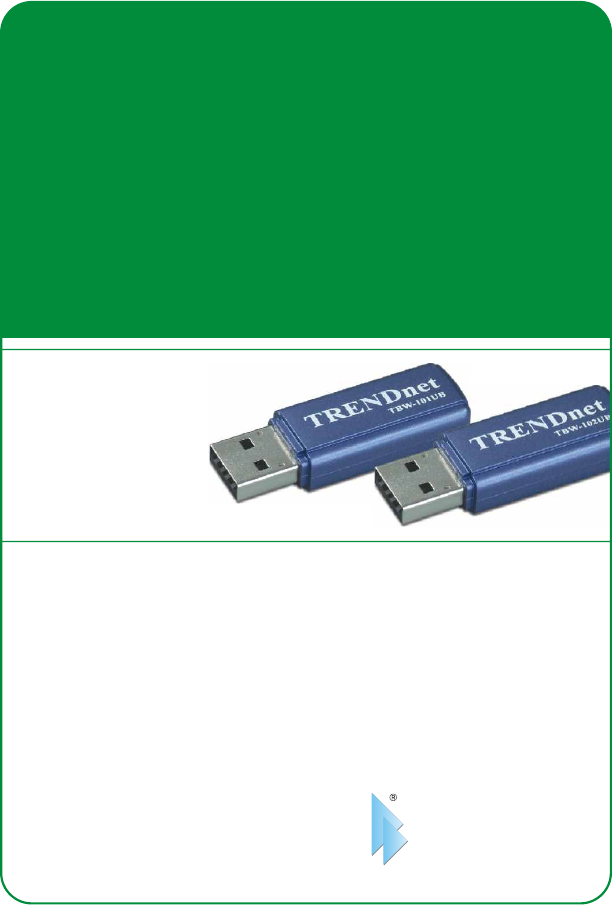
Copyright ©2005. All Rights Reserved. TRENDware International, Inc.
TRENDnet
TRENDware, USA
What's Next in Networking
TBW-101UB
TBW-102UB
Version 5.31.05
Bluetooth USB Adapter Quick Installation Guide
Guide d'installation rapide de l'adaptateur USB Bluetooth
Bluetooth USB-Adapter Kurzanleitung zur Installation
Guía de Instalación Rápida del Adaptador USB Bluetooth
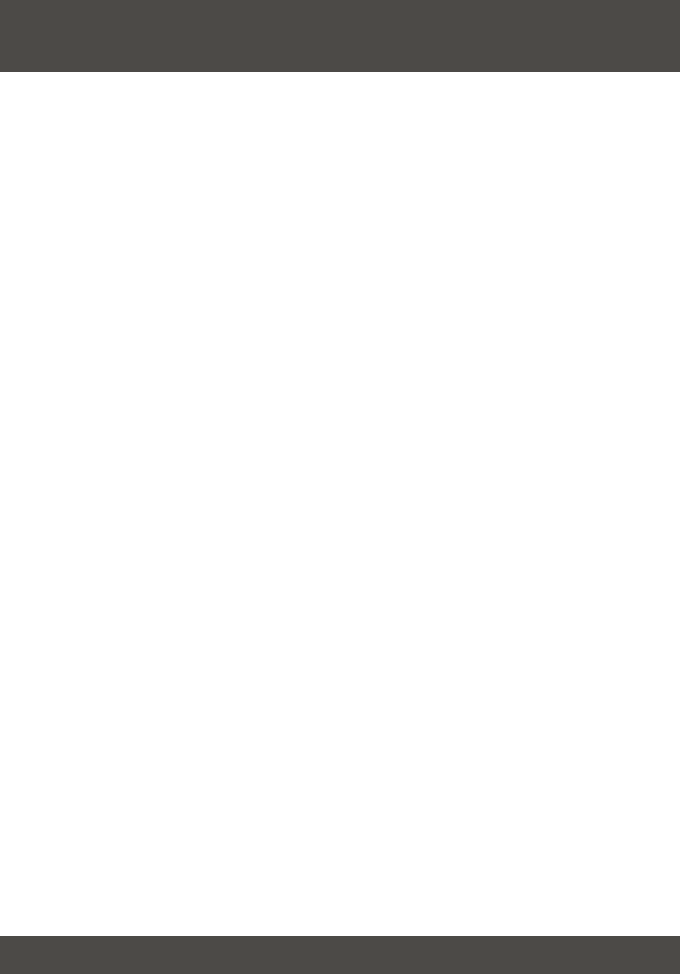
Table of Contents
English ......................................................................................................
Français .....................................................................................................
Deutsch .....................................................................................................
Español .....................................................................................................
Troubleshooting ..........................................................................................
1
1
2
5
7
12
12
23
34
35
13
24
16
18
27
29
38
40
23
34
45
1. Prepare for Installation .......................................................................
2. Install Bluetooth Utility .......................................................................
3. Disabling Bluetooth Services for Windows XP SP2 ...........................
4. Driver Installation ...............................................................................
5. Pairing Bluetooth Devices .................................................................. 9
1. Préparation de l'installation ..............................................................
2. Installation de l'utilitaire Bluetooth ....................................................
3. Désactivation des services Bluetooth pour Windows XP SP2 ...........
4. Installation du pilote ...........................................................................
5. Appariement des périphériques Bluetooth ........................................
20
1. Vorbereitung der Installation .............................................................
2. Installation des Bluetooth-Programms ..............................................
3. Deaktivierung der Bluetooth-Services für Windows XP SP2 ............
4. Installation der Treiber ......................................................................
5. Kopplung der Bluetooth-Geräte ........................................................ 31
42
1. Puesta a punto para la instalación .....................................................
2. Instalación de la herramienta Bluetooth ............................................
3. Desactivación de los Servicios Bluetooth para Windows XP SP2 .....
4. Instalación del controlador .................................................................
5. Dispositivos de asociación o pairing Bluetooth ..................................
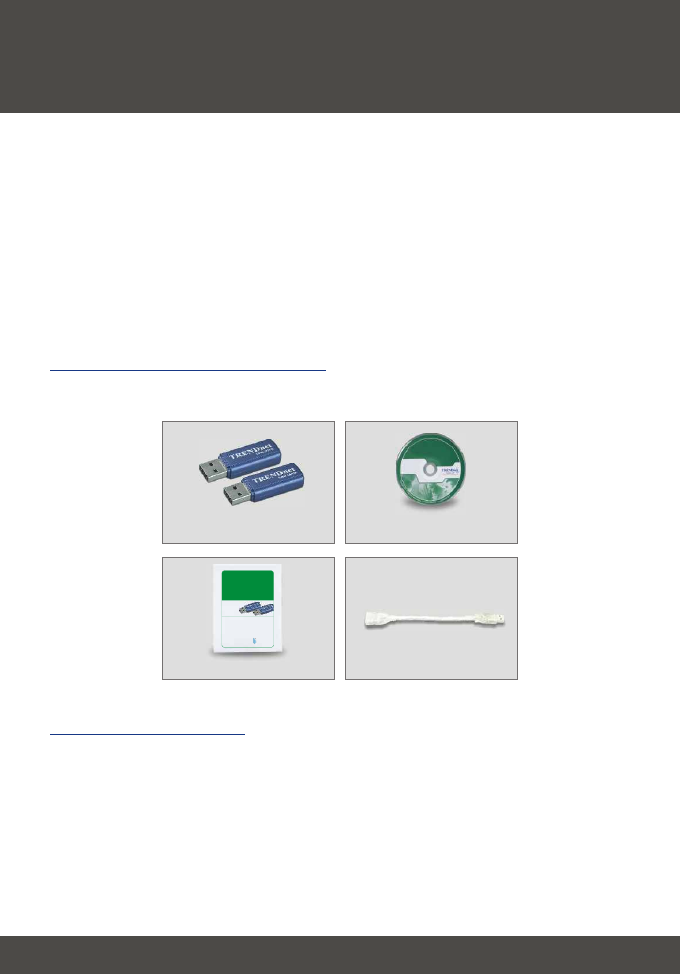
Thank you for purchasing the TBW-101UB Bluetooth USB Adapter / TBW-
102UB High-Power Bluetooth USB Adapter. This adapter will allow you to
share files, resources, and an internet connection between multiple Bluetooth-
enabled devices.
Following the installation instructions should be quick and easy. If you run into
problems, please refer to the Troubleshooting section or User's Guide on the
CD-ROM. If you need further technical support, please visit www.trendnet.com
or call us by phone.
Verify Equipment
Before installing the Bluetooth adapter, you should have a personal computer
with:
· Windows 98SE, ME, 2000 or XP installed
· One USB 1.1 port available
· A CD-ROM Drive
Verify Package Contents
Please check to make sure you have everything in the box:
1English
1. Prepare for Installation
English QIG
Quick Installation Guide
Utility CD-ROM
TBW-101UB/TBW-102UB
USB Cable
TRENDnet
TRENDware, USA
What's Next in Networking
TBW-101UB
TBW-102UB
Version 5.31.05
Bluetooth USB Adapter Quick Installation Guide
Guide d'installation rapide de l'adaptateur USB Bluetooth
Bluetooth USB-Adapter Kurzanleitung zur Installation
Guía de Instalación Rápida del Adaptador USB Bluetooth
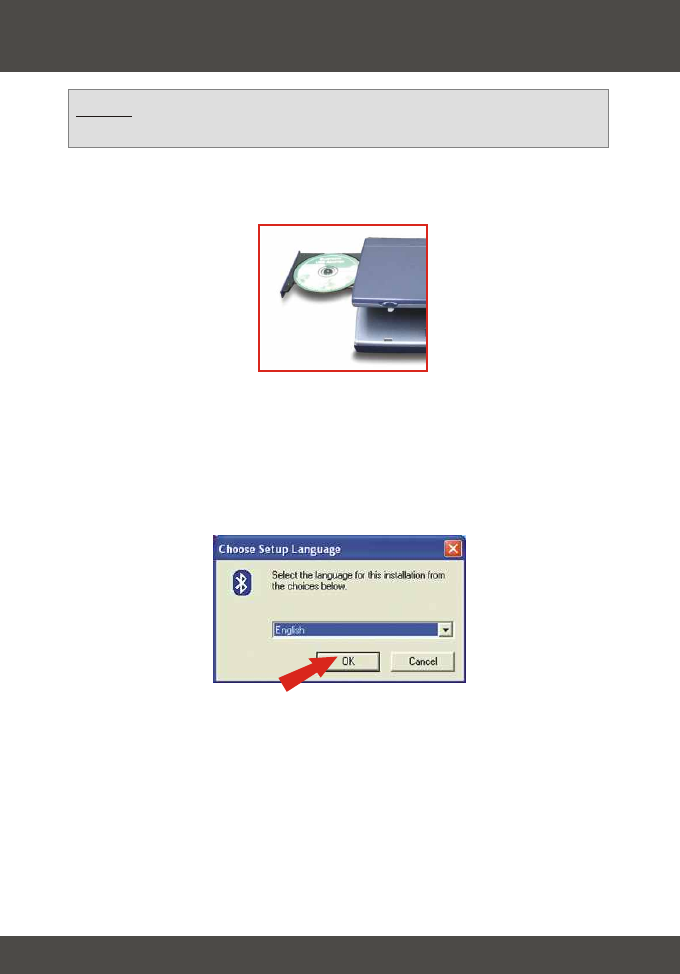
2
1. Turn on your computer.
2. Insert the Utility CD-ROM into your CD-ROM Drive.
3. The Auto-Run function will automatically start the software installation
wizard. If the Auto-Run function does not start automatically, please browse
the installation CD to find the "Setup.exe" file. Double-click Auto-Run.exe to
continue.
4. Select the language for this installation and click OK.
2. Install Bluetooth Utility
NOTE: You must install the Bluetooth Utility program before you install
the Bluetooth USB Adapter.
English
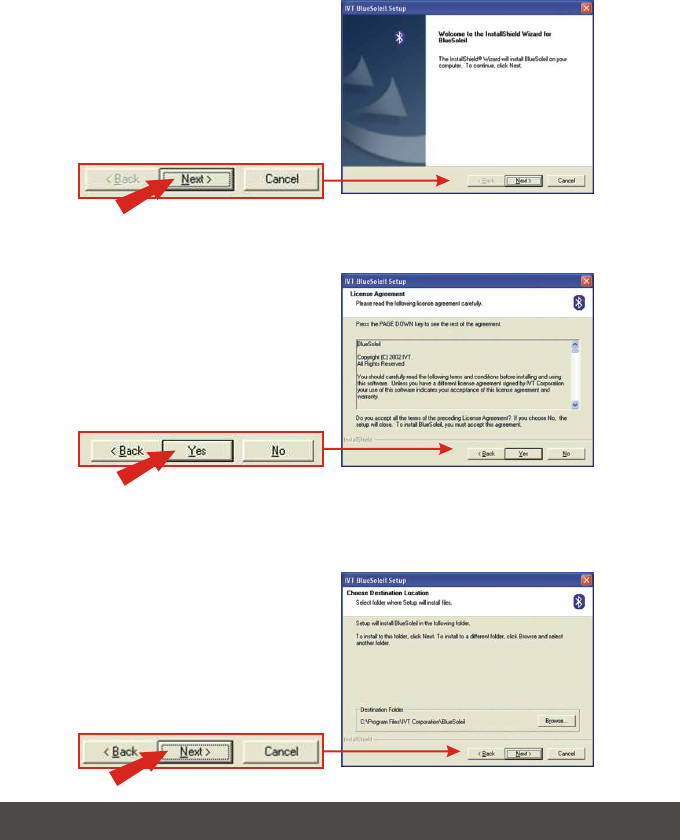
3
6. Click Yes.
7. Click Next.
English
5. Click Next.
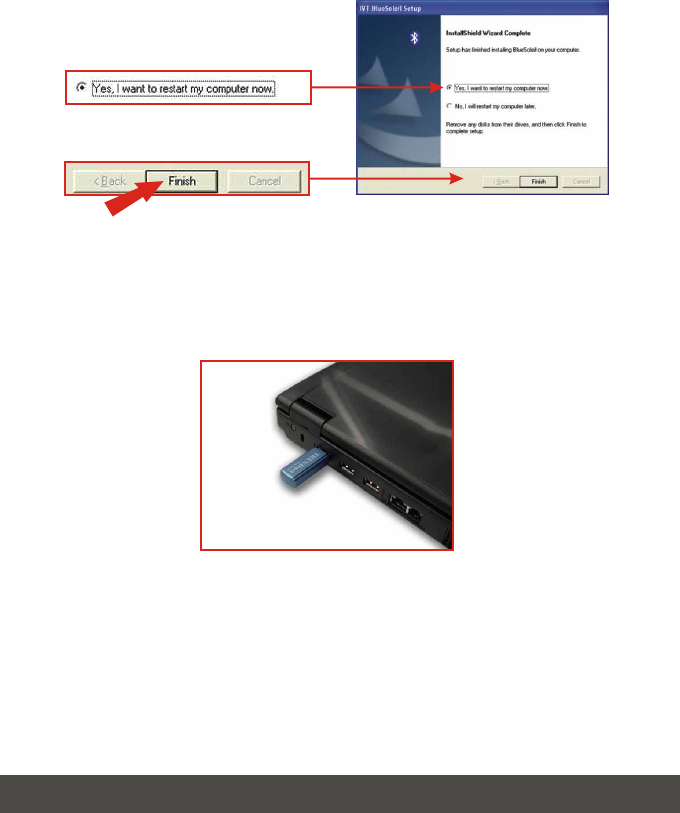
4English
9. After restarting your computer, insert the TBW-101UB/TBW-102UB into one
of your USB ports.
8. Select Yes, I want to restart my computer now and click Finish.
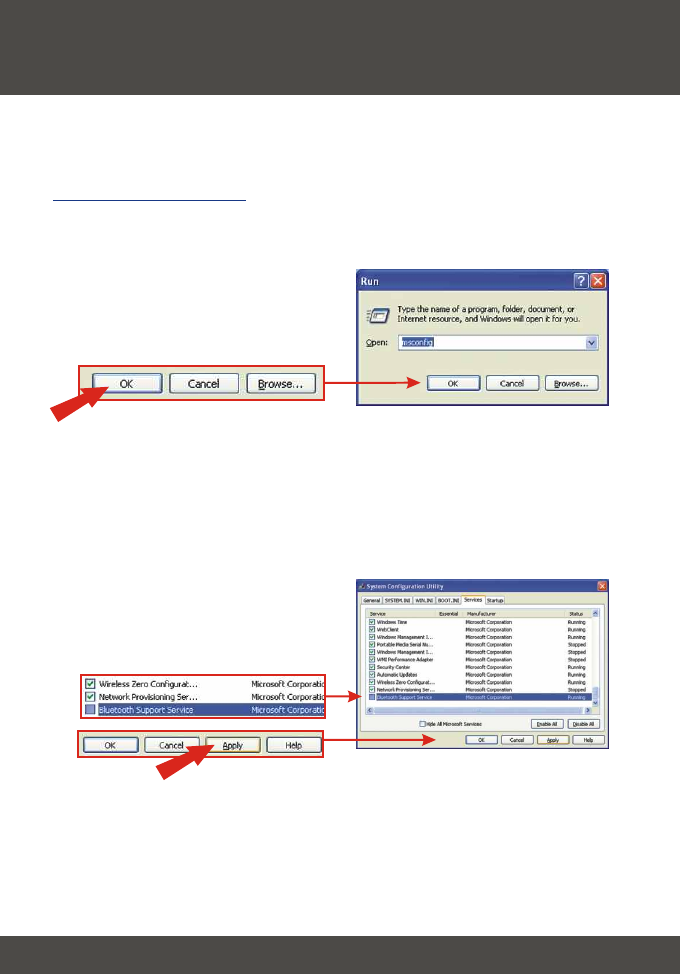
5English
Windows XP SP2
3. Disabling Bluetooth Services for
Windows XP SP2
1. Click Start, click Run, type in msconfig and click OK.
For Windows XP SP1/2000/ME/98SE users, please continue to section 4.
Driver Installation
2. Click the Services tab and uncheck Bluetooth Support Service by
Microsoft Corporation. Click Apply and click Close.
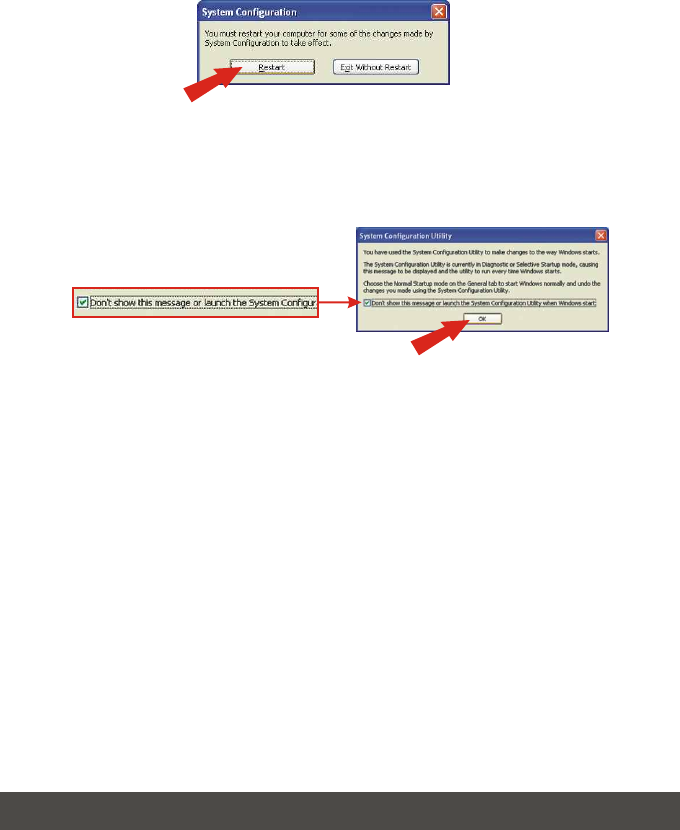
6English
3. Click Restart.
4. After restarting your computer, the System Configuration Utility will appear.
Check Don't show this message and click OK.
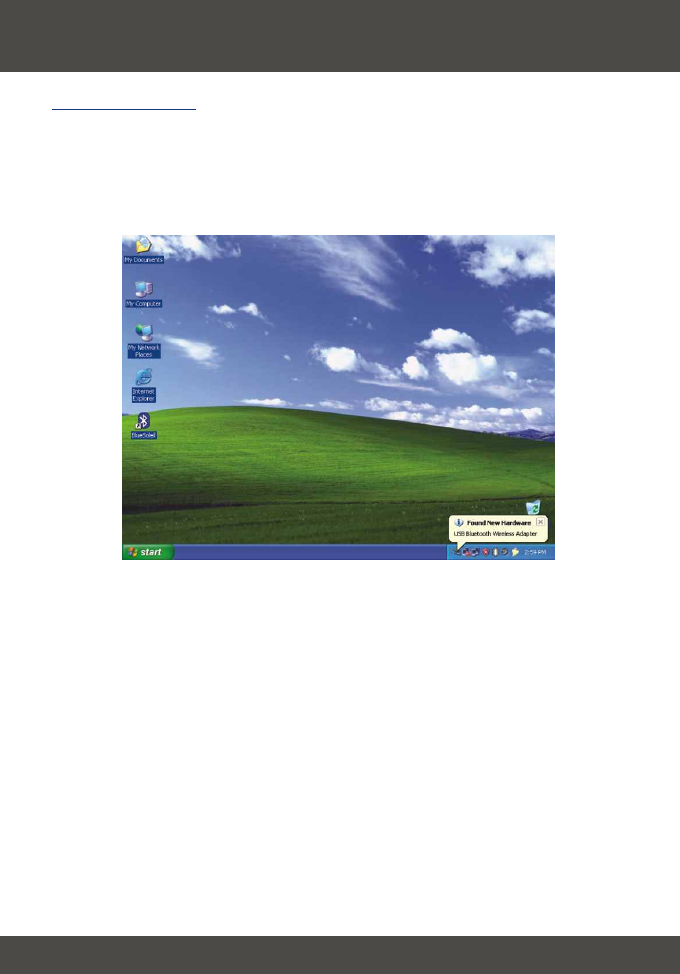
7
4. Driver Installation
1. After inserting the TBW-101UB/TBW-102UB into your USB slot, Windows
will automatically install your drivers. Please continue to section 5.
Pairing Bluetooth Devices.
English
Windows XP
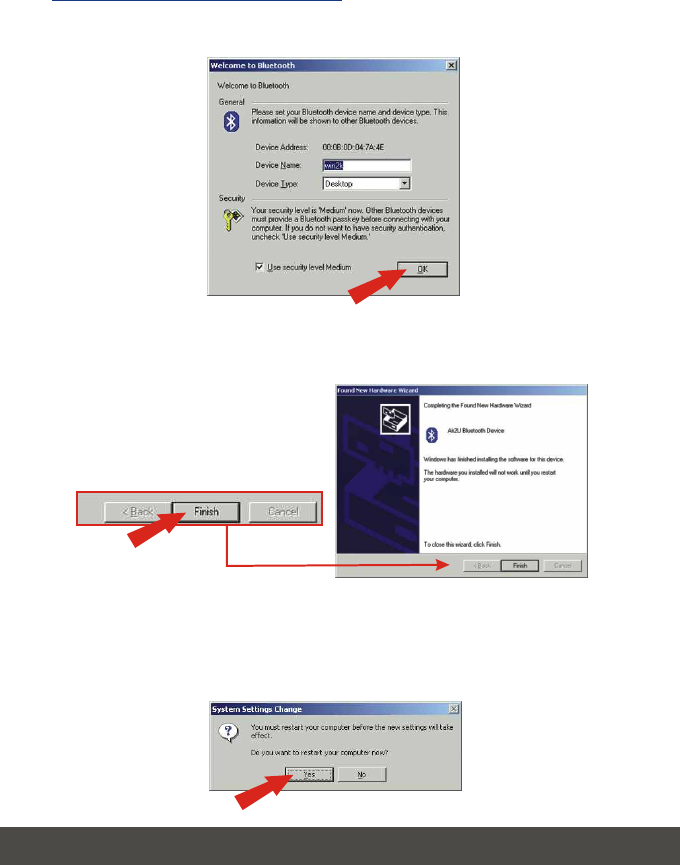
8English
Windows 2000/ME/98SE
1. Click OK.
2. Click Finish.
3. Click Yes to restart. If you do not get this message, please restart your
computer manually.

5. Pairing Bluetooth Devices
1. Double-click the Bluetooth icon located at the bottom right-hand corner.
2. Click the orange globe to search for Bluetooth devices.
English
9
3. Double-click the Bluetooth enabled device.
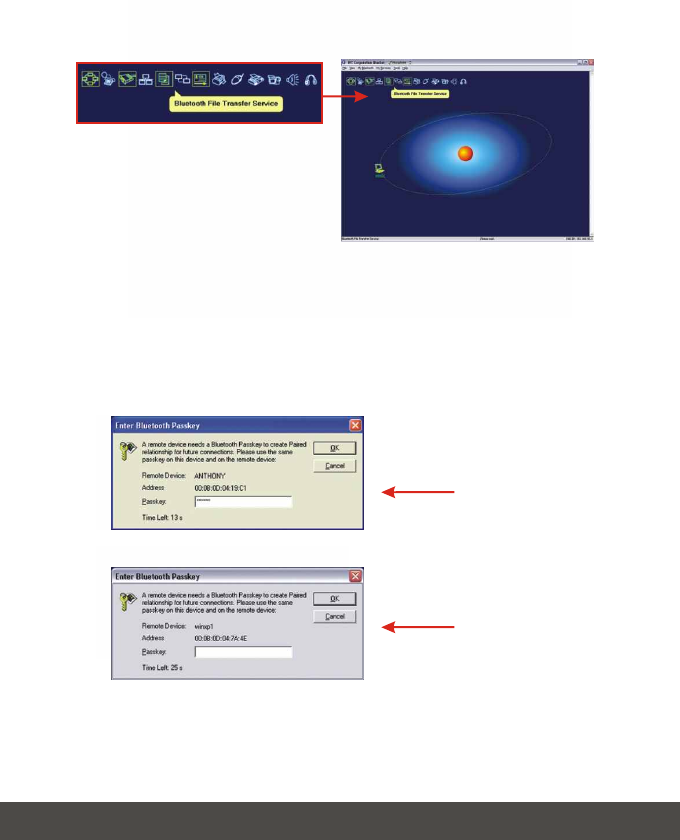
English
10
4. All available Bluetooth services are highlighted in yellow for your
convenience. Double-click the Bluetooth service you want to enable. In this
example, Bluetooth File Transfer Service is selected.
5. The selected computer will be prompted for a password. This password can
be anything from letters to numbers. However, make sure that both
Bluetooth devices share the same password. In this example, the password
is 123456. Type 123456 for both devices.
Computer 1
Computer 2
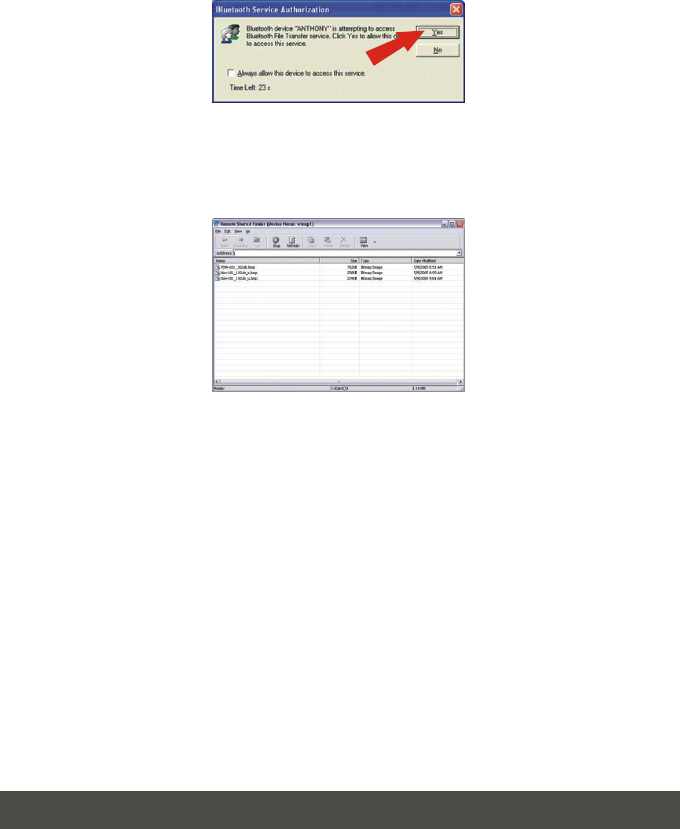
English
11
6. Click Yes for both devices.
7. After pairing both Bluetooth enabled computers, a list of shared files will
appear. Download any selected file.
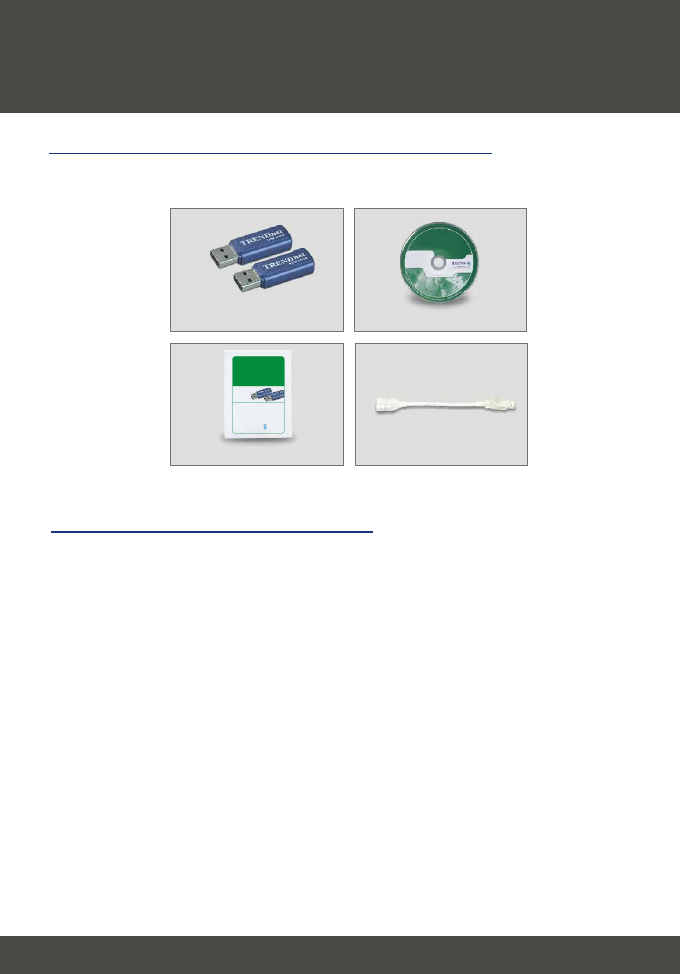
15 Français
12
1. Préparation de l'installation
Français QIG
Français
Pour installer l'adaptateur Bluetooth, vous devez disposer d'un ordinateur
personnel équipé :
· Windows 98SE, ME, 2000 ou XP installé
· Un port USB 1.1 disponible
· Un lecteur de CD-ROM
Vérification du contenu de l'emballage
Veuillez vérifier la présence des éléments suivants dans la boîte :
Vérification de l'équipement
Guide d'installation rapide Cordon USB
Utility CD-ROM
TBW-101UB/TBW-102UB
TRENDnet
TRENDware, USA
What's Next in Networking
TBW-101UB
TBW-102UB
Version 5.31.05
Bluetooth USB Adapter Quick Installation Guide
Guide d'installation rapide de l'adaptateur USB Bluetooth
Bluetooth USB-Adapter Kurzanleitung zur Installation
Guía de Instalación Rápida del Adaptador USB Bluetooth
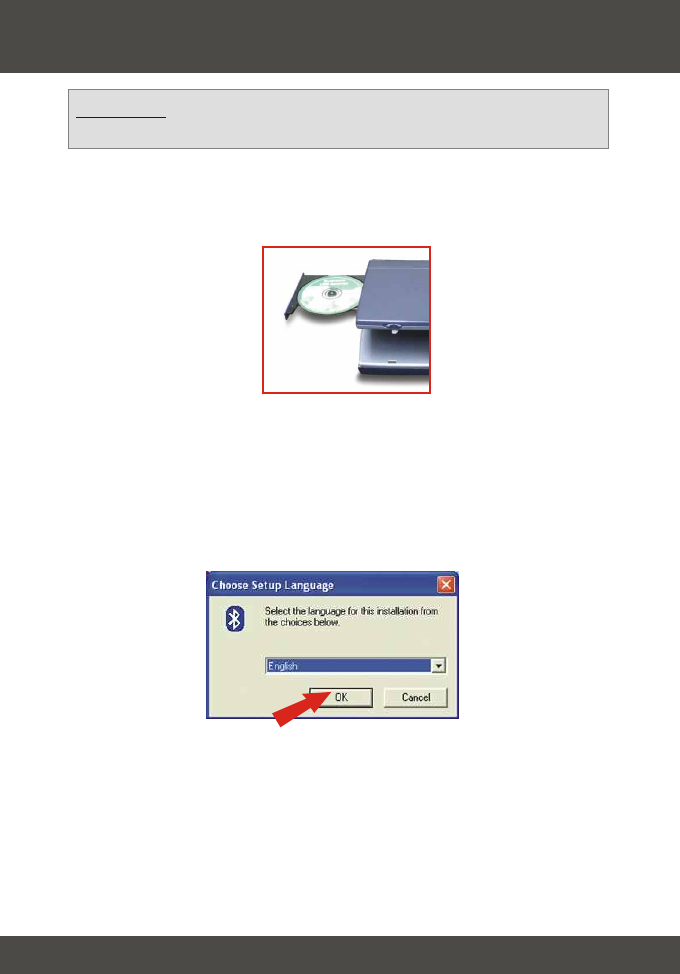
13 Français
1. Allumez votre ordinateur.
2. Insérez le CD-ROM utilitaire dans le lecteur.
2. Installation de l'utilitaire Bluetooth
Remarque : Vous devez installer le programme Bluetooth Utility avant
d'installer l'adaptateur USB Bluetooth.
3. La fonction de lancement automatique lancera automatiquement l'assistant
d'installation du programme. Si le lancement automatique ne s'effectue pas,
parcourez le CD d'installation pour trouver le fichier « Setup.exe ». Double-
cliquez sur Auto-Run.exe pour continuer.
4. Choisissez la langue d'installation et cliquez sur OK.
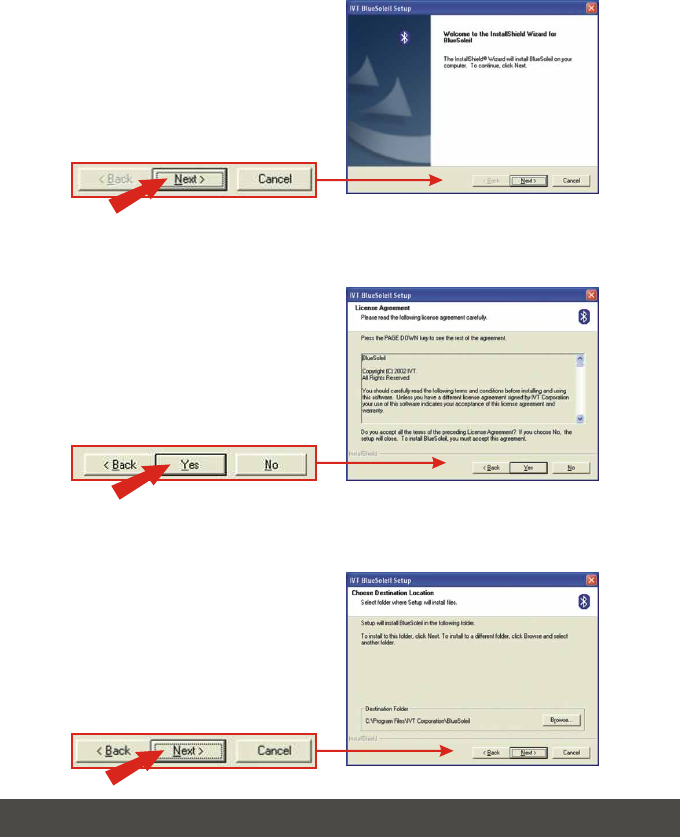
14 Français
6. Cliquez sur Yes (Oui).
7. Cliquez sur Next (Suivant).
5. Cliquez sur Next (Suivant).
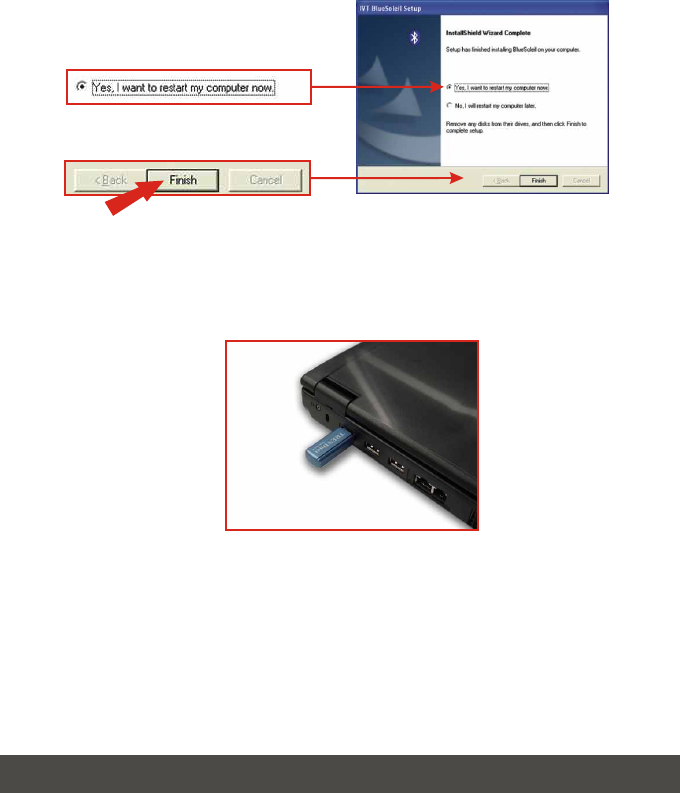
15 Français
9. Après avoir redémarré votre ordinateur, branchez le TBW-101UB/
TBW-102UB à l'un de vos ports USB. of your USB ports.
8. Sélectionnez Yes, I want to restart my computer now (Oui, je désire
redémarrer mon ordinateur maintenant) et cliquez sur Finish (Terminer).
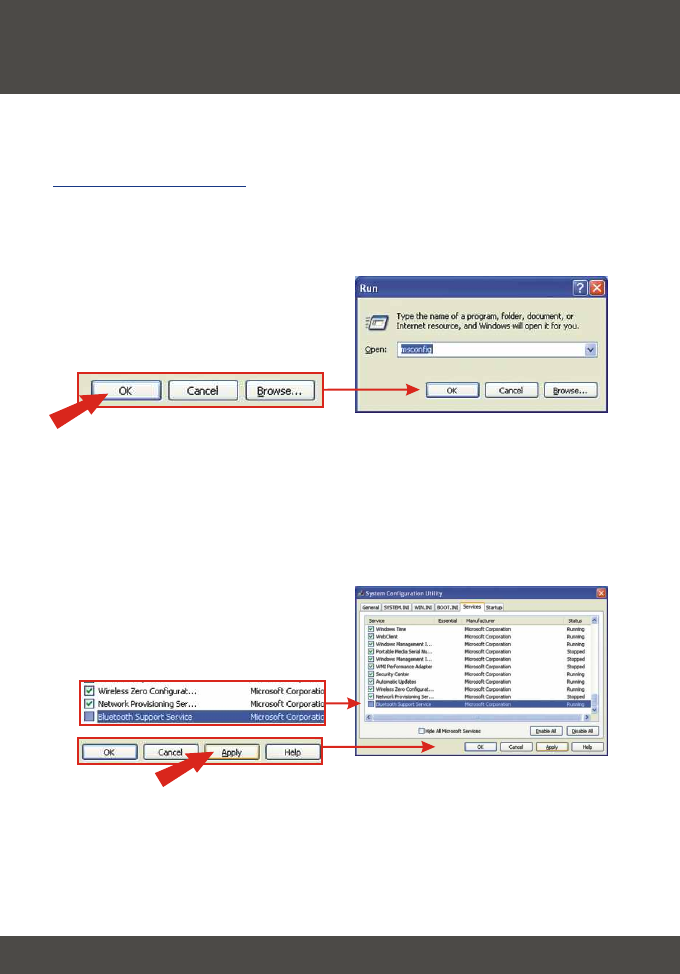
16 Français
Windows XP SP2
1. Cliquez sur “Start” (Démarrer), sur “Run” (Exécuter), tapez-y msconfig et
cliquez sur OK.
Les utilisateurs Windows XP SP1/2000/ME/98SE sont invités à poursuivre
avec le point 4. Installation des pilotes.
2. Cliquez sur l'onglet Services et décochez Bluetooth Support Service de
Microsoft Corporation. Cliquez sur Apply (Appliquer) et ensuite sur Close
(Fermer).
3. Désactivation des services Bluetooth
pour Windows XP SP2
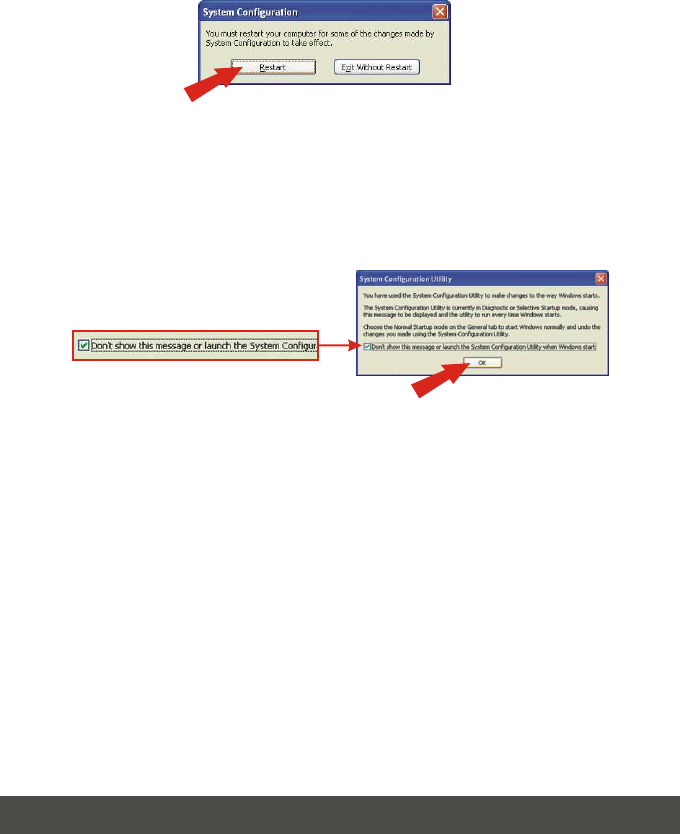
17 Français
3. Cliquez sur Restart (Relancer).
4. Une fois votre ordinateur redémarré, la fenêtre System Configuration Utility
(utilitaire de configuration système) s'affichera. Cochez Don't show this
message (Ne plus montrer ce message) et cliquez sur OK.
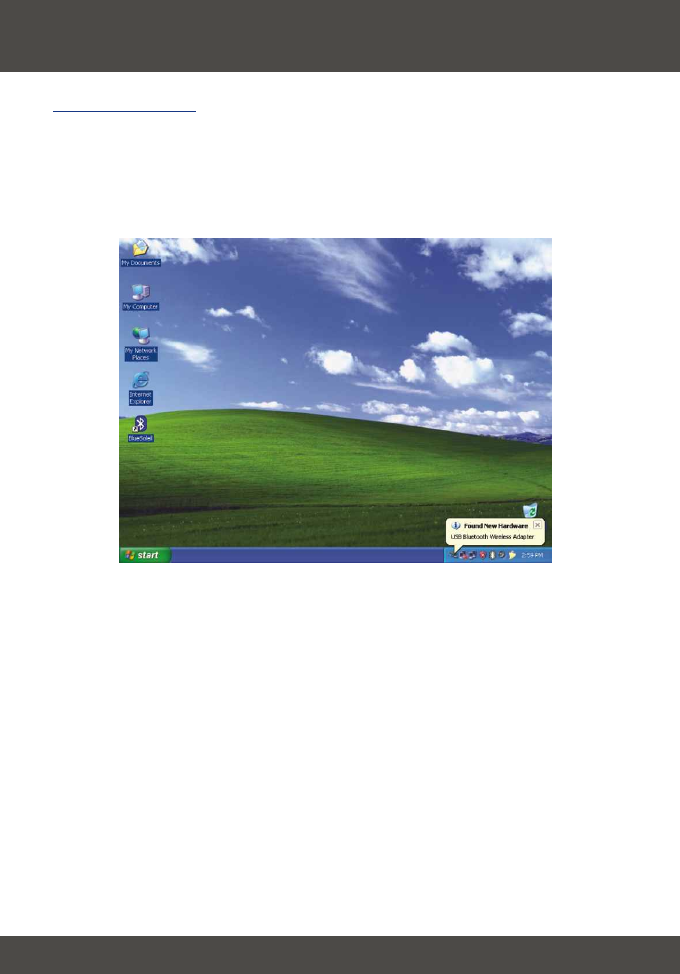
18 Français
4. Installation du pilote
1. Après branché le TBW-101UB/TBW-102UB à l'un de vos ports USB,
Windows installera automatiquement vos pilotes. Veuillez
poursuivre par le point 5. Appariement des périphériques Bluetooth.
Windows XP
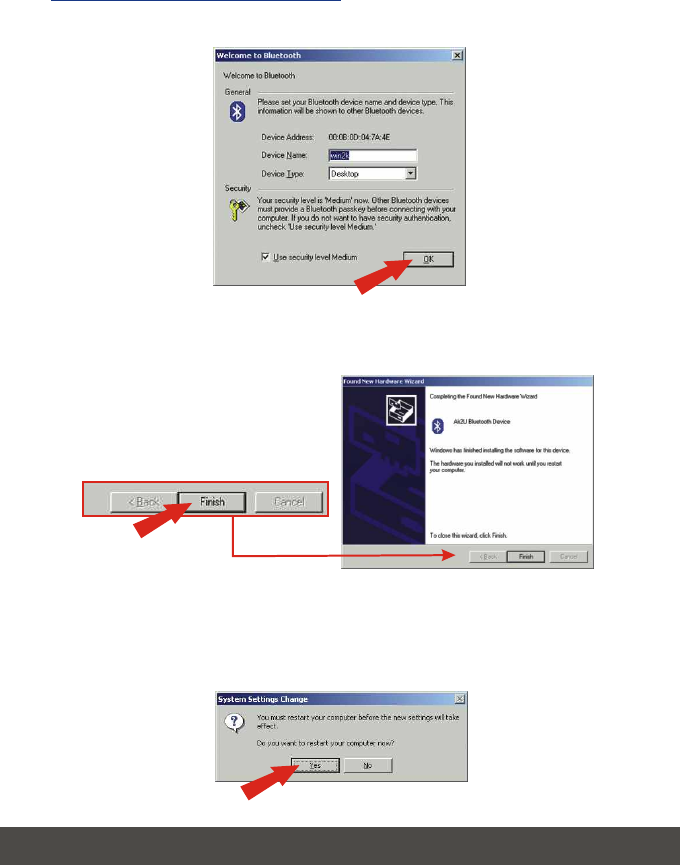
19 Français
Windows 2000/ME/98SE
1. Cliquez sur OK.
2. Cliquez sur Finish (Terminer).
3. Cliquez sur Yes (Oui) pour redémarrer. Si vous ne recevez pas ce
message, veuillez redémarrer votre ordinateur manuellement.
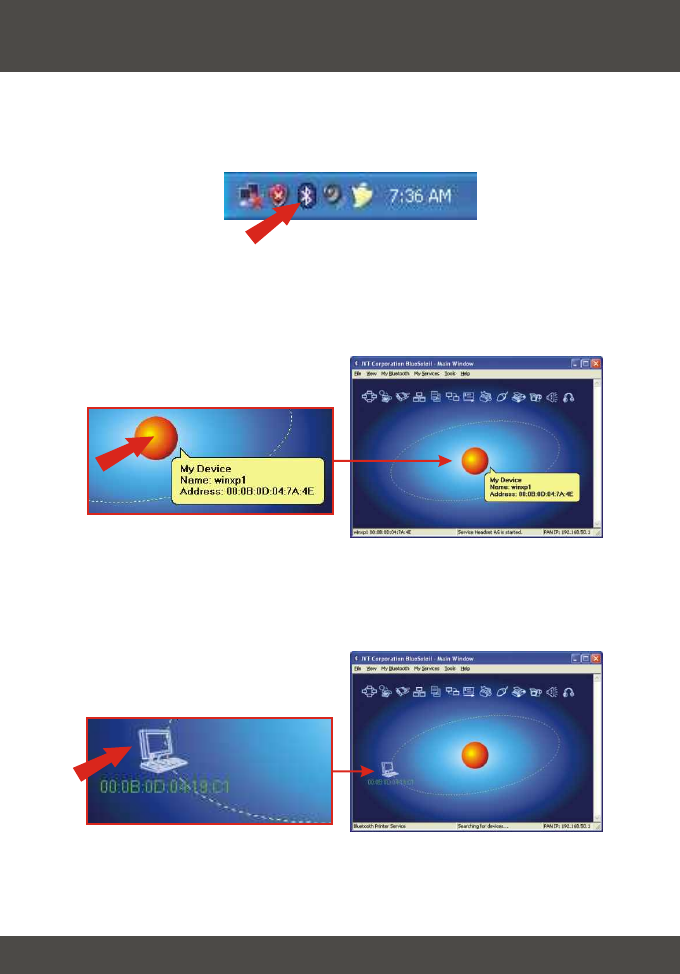
20 Français
1. Double-cliquez sur l'icône Bluetooth située dans le coin inférieur droit.
2. Cliquez sur la boule orange pour rechercher les périphériques Bluetooth.
5. Appariement des périphériques Bluetooth
3. Double-cliquez sur les périphériques Bluetooth.
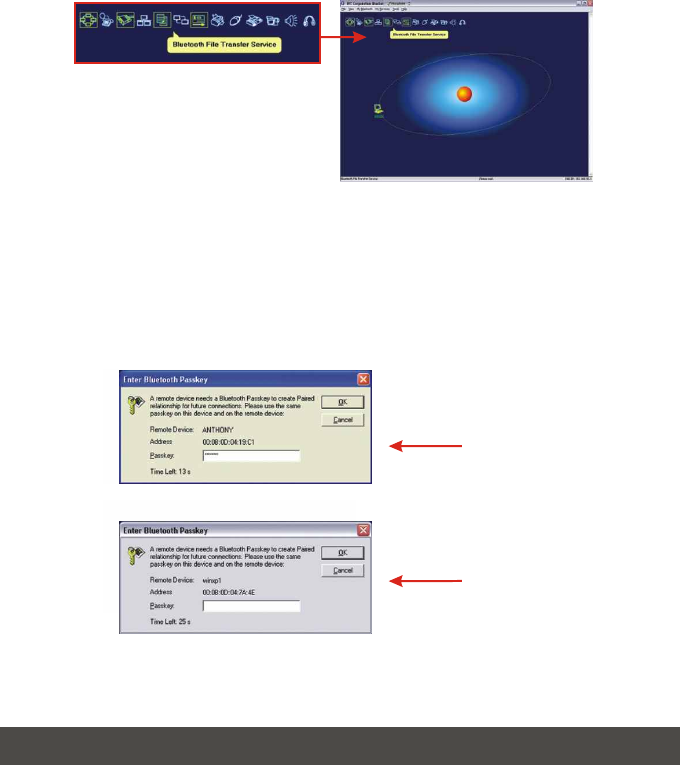
21 Français
4. Tous les services Bluetooth disponibles sont surlignés en jaune pour plus de
commodité. Double-cliquez sur les périphériques Bluetooth que vous désirez
activer. Dans cet exemple, le service de transfert de fichiers Bluetooth est
sélectionné.
5. L'ordinateur sélectionné recevra un message demandant un mot de passe.
Ce mot de passe peut se composer à votre choix de lettres ou de chiffres.
Assurez-vous cependant que les périphériques Bluetooth partagent le même
mot de passe. Dans cet exemple, le mot de passe est 123456. Tapez
123456 pour les deux périphériques.
Computer 1
Computer 2
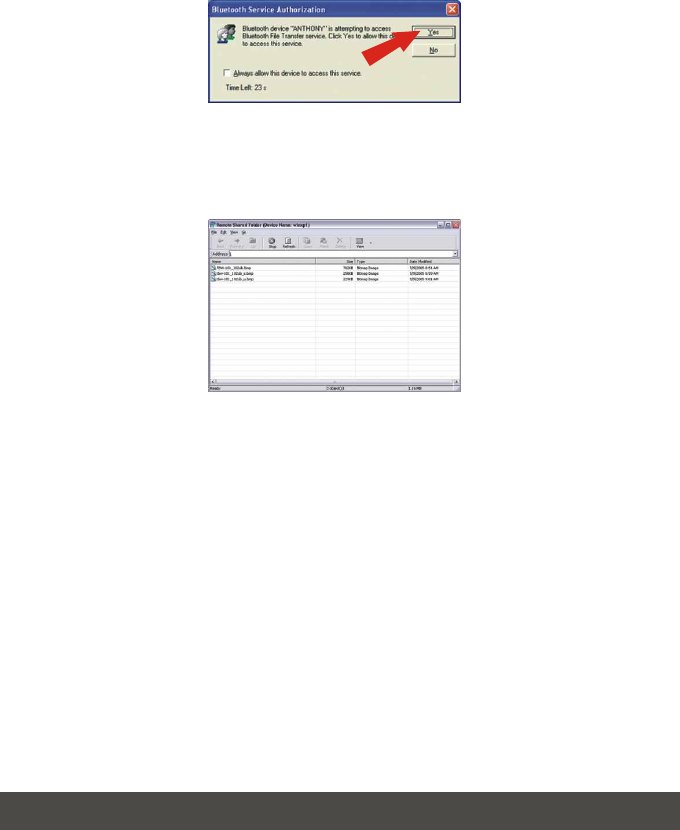
22 Français
6. Cliquez sur Yes (Oui) pour les deux périphériques.
7. Après avoir appareillé les deux ordinateurs activés Bluetooth, une liste des
fichiers partagés apparaîtra. Téléchargez n'importe quel fichier sélectionné.
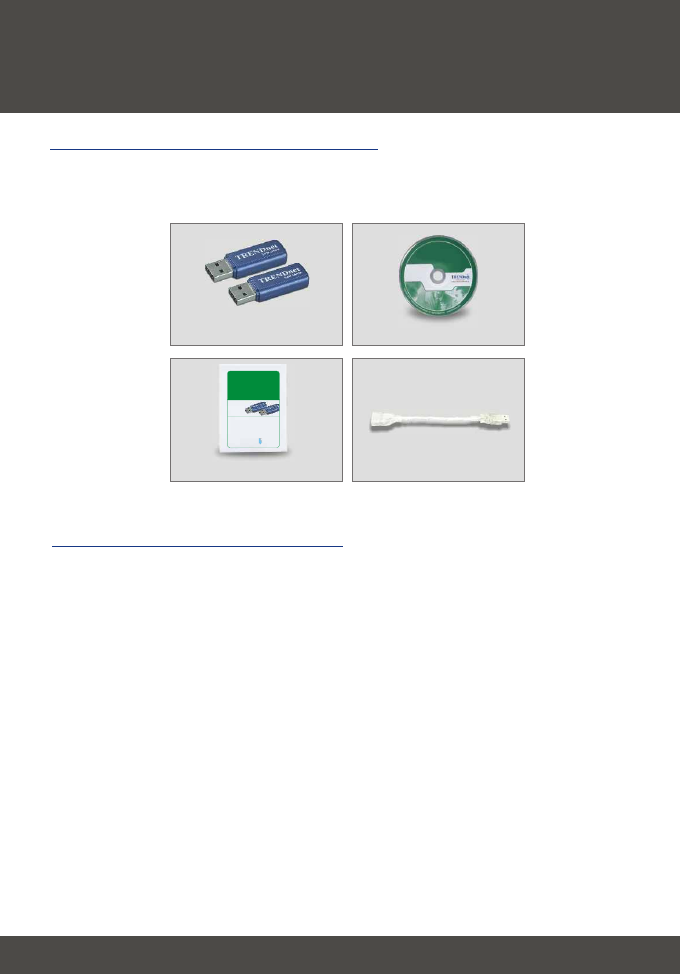
23 Deutsch
1. Vorbereitung der Installation
Deutsch QIG
Um den Bluetooth-Adapter installieren zu können, benötigen Sie einen
Personal-Computer mit:
· Windows 98SE, ME, 2000 oder XP
· einem verfügbaren USB-1.1-Port
· einem CD-ROM-Laufwerk
Prüfung Ihrer Ausrüstung
Prüfung des Packungsinhalts
Prüfen Sie bitte, ob alle erforderlichen Einzelteile in der Packung vorhanden
sind:
USB-Kabel
Kurzanleitung zur Installation
Programm-CD
TBW-101UB/TBW-102UB
TRENDnet
TRENDware, USA
What's Next in Networking
TBW-101UB
TBW-102UB
Version 5.31.05
Bluetooth USB Adapter Quick Installation Guide
Guide d'installation rapide de l'adaptateur USB Bluetooth
Bluetooth USB-Adapter Kurzanleitung zur Installation
Guía de Instalación Rápida del Adaptador USB Bluetooth
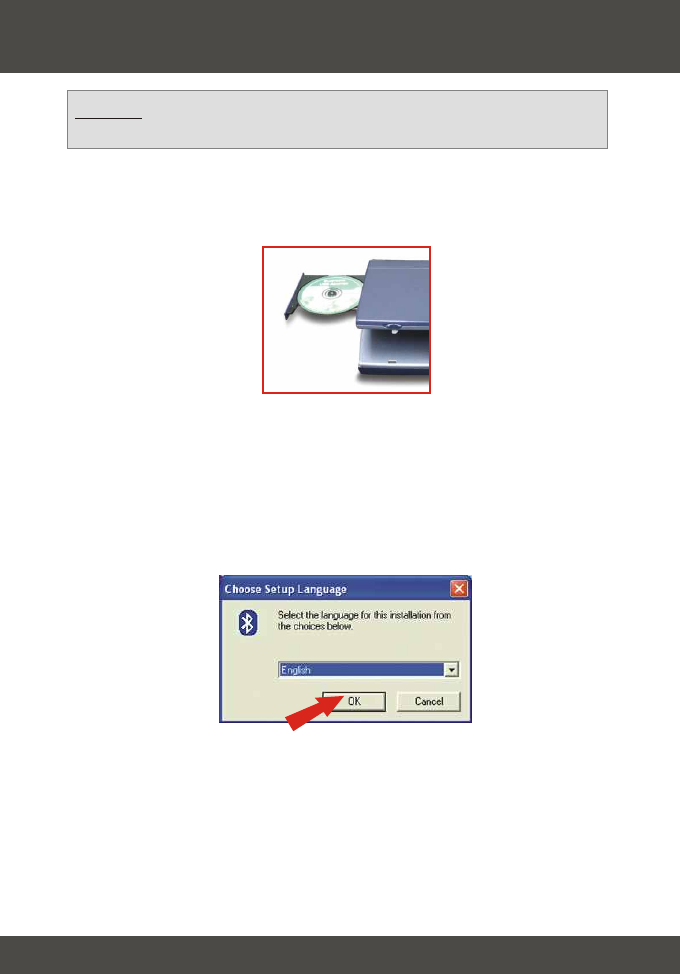
24 Deutsch
1. Schalten Sie Ihren Computer ein.
2. Legen Sie die Programm-CD in Ihr CD-ROM-Laufwerk ein.
2. Installation des Bluetooth-Programms
Hinweis: Vor der Installation des Bluetooth USB-Adapters müssen Sie
zuerst das Bluetooth-Dienstprogramm installieren.
3. Die Autorun-Funktion startet automatisch den Assistenten zum Installieren
der Software. Falls die Autorun-Funktion nicht automatisch starten sollte,
suchen Sie bitte auf der Installations-CD nach der „Setup.exe“-Datei.
Doppelklicken Sie dann auf Auto-Run.exe.
4. Wählen Sie die gewünschte Sprache aus und klicken Sie auf OK.
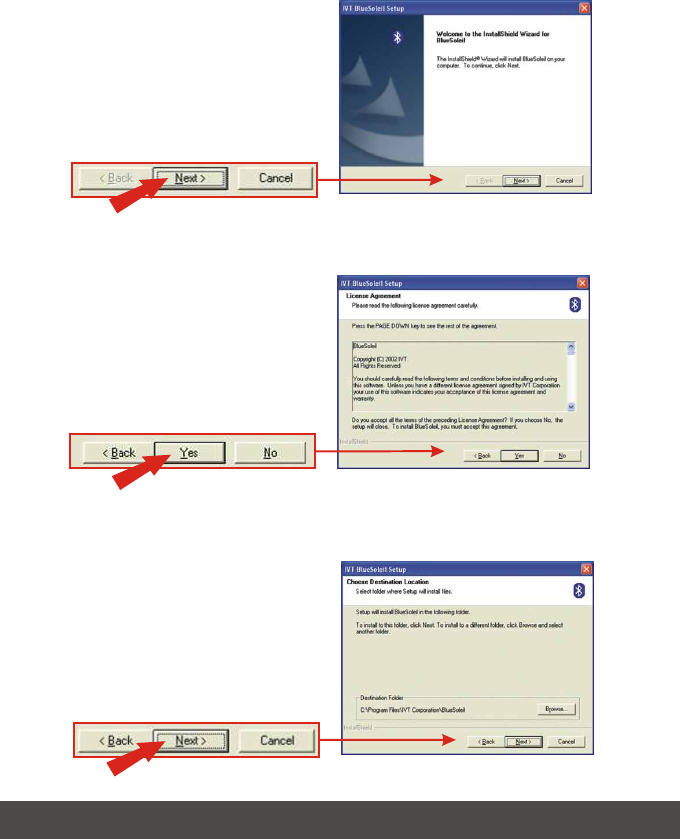
25 Deutsch
6. Klicken Sie auf Yes (Ja).
7. Klicken Sie auf Next (Weiter).
5. Klicken Sie auf Next (Weiter).
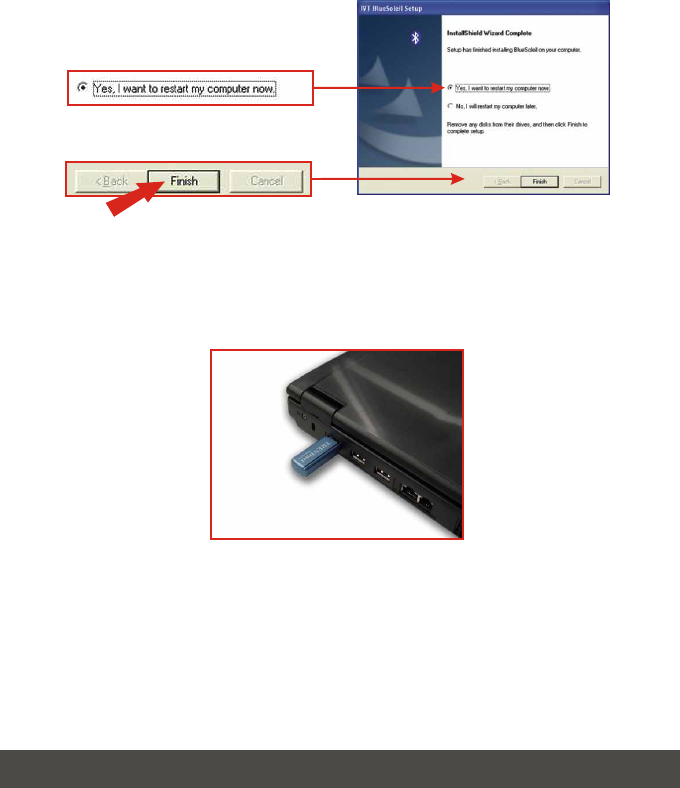
26 Deutsch
9. Sobald Ihr Computer neu gestartet ist, stecken Sie den
TBW-101UB/TBW-102UB in einen USB-Steckplatz. of your USB ports.
8. Markieren Sie Yes, I want to restart my computer now (Ja, ich
möchte meinen Computer jetzt neu starten) und klicken Sie auf
Finish (Fertigstellen).
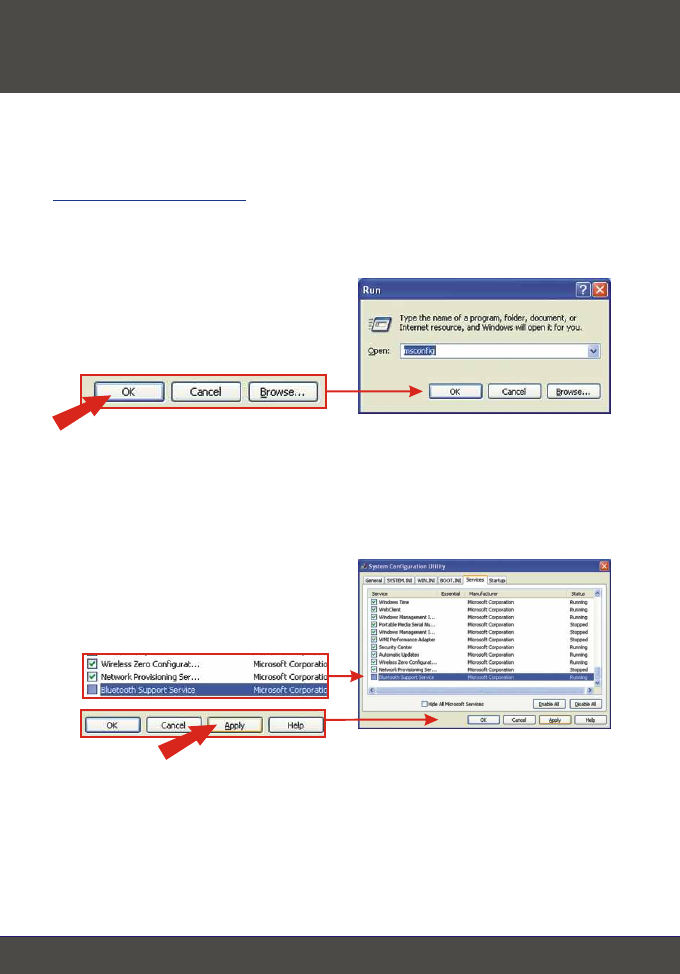
27 Deutsch
3. Deaktivierung der Bluetooth-Services
für Windows XP SP2
Windows XP SP2
1. Klicken Sie auf Start, dann auf Run (Ausführen), tippen Sie msconfig ein
und klicken Sie auf OK.
Benutzer von Windows XP SP1/2000/ME/98SE gehen bitte zu Abschnitt 4.
Installation der Treiber.
2. Klicken Sie auf die Registerkarte Services (Dienste) und entfernen Sie die
Markierung bei Bluetooth Support Service. Klicken Sie auf Apply
(Übernehmen) und anschließend auf Close (Schließen).
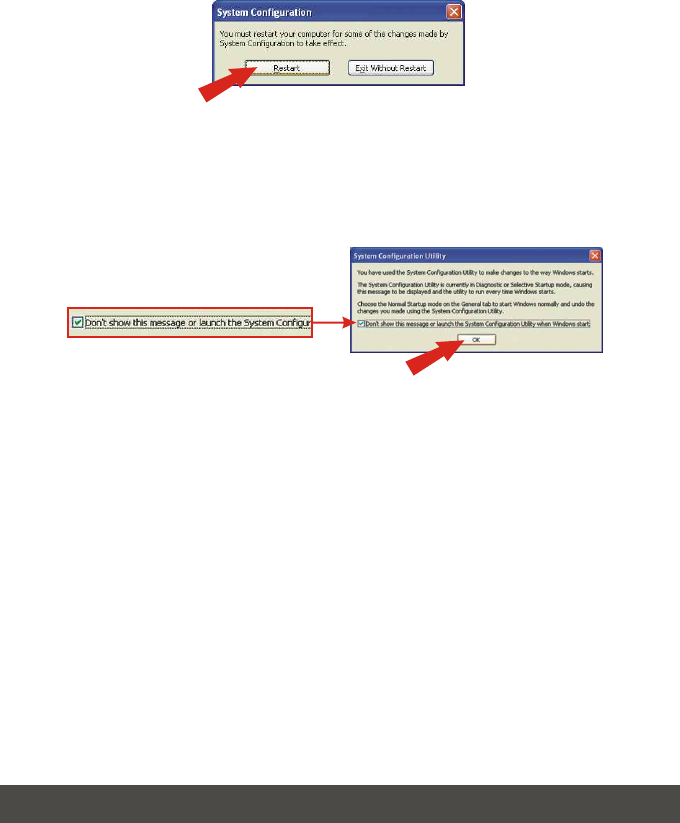
3428 Deutsch
3. Klicken Sie auf Restart (Neustart).
4. Nach dem Neustart Ihres Computers erscheint das
Systemkonfigurationsprogramm. Markieren Sie Don't show this message
(Diese Meldung nicht mehr anzeigen) und klicken Sie auf OK.
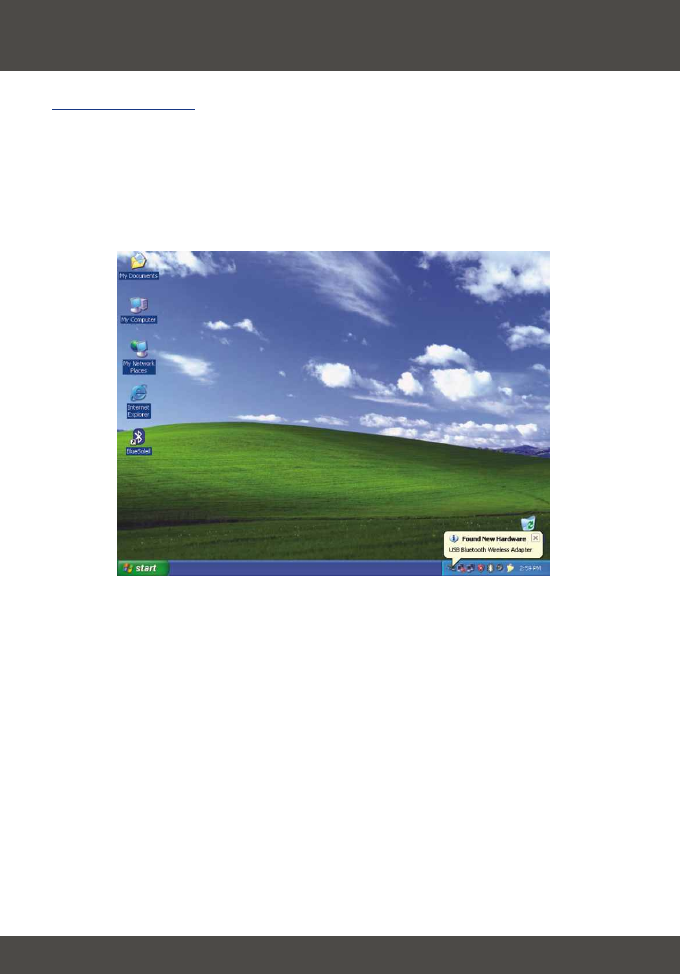
29 Deutsch
1. Sobald Sie den TBW-101UB/TBW-102UB in einen USB-Steckplatz
gesteckt haben, installiert Windows die Treiber automatisch. Gehen Sie
bitte zum Abschnitt 5. Kopplung der Bluetooth-Geräte.
Windows XP
4. Installation der Treiber
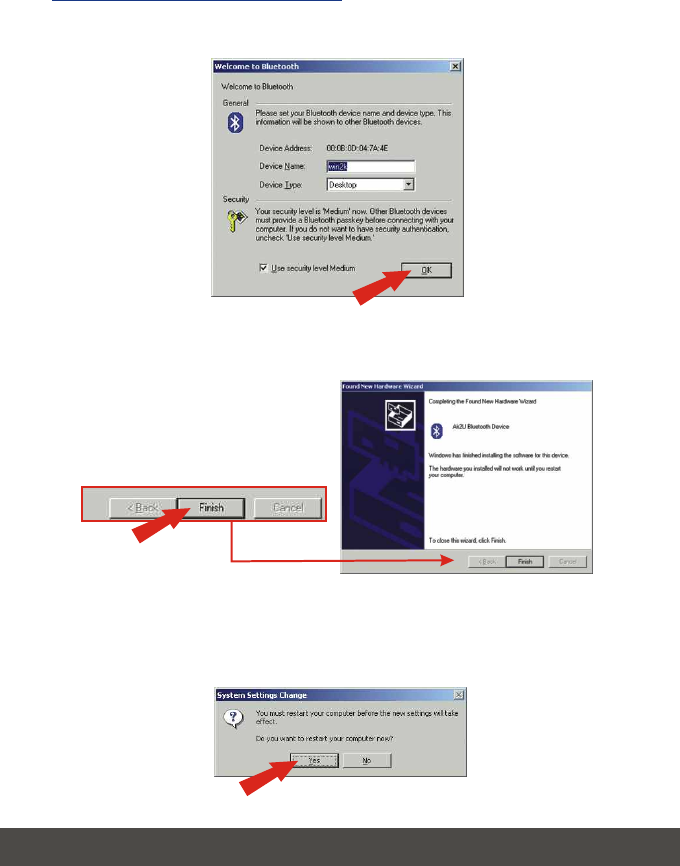
30 Deutsch
Windows 2000/ME/98SE
1. Klicken Sie auf OK.
2. Klicken Sie auf Finish (Fertigstellen).
3. Klicken Sie auf Yes (Ja), um Ihren Computer neu zu starten. Falls diese
Anzeige nicht erscheint, starten Sie Ihren Computer bitte manuell neu.
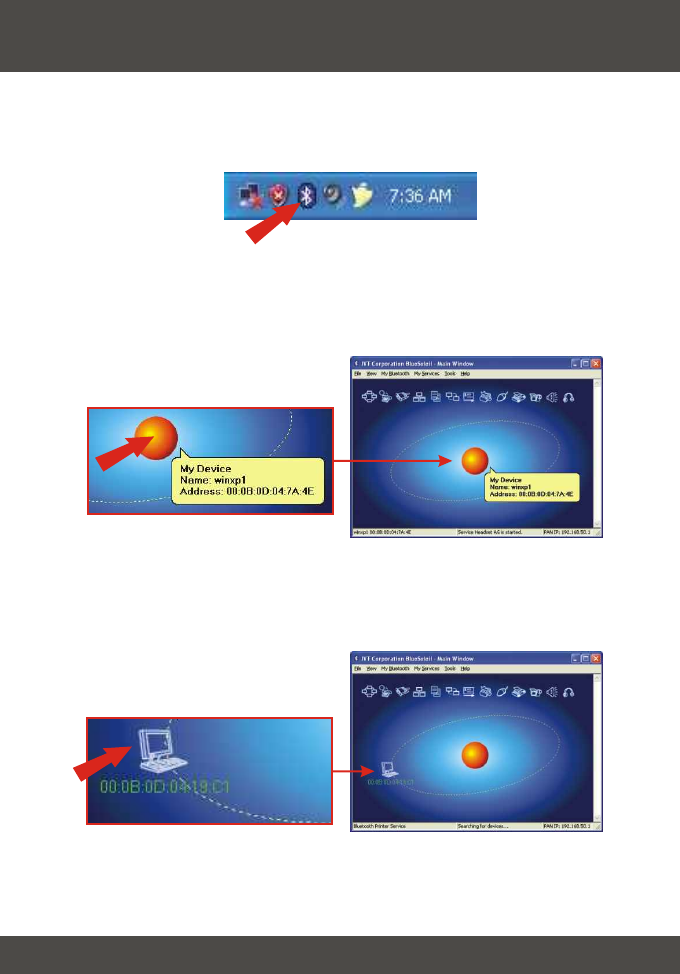
31 Deutsch
5. Kopplung der Bluetooth-Geräte
1. Doppelklicken Sie auf das Bluetooth-Symbol in der unteren rechten Ecke
des Bildschirms.
2. Klicken Sie auf den orangefarbigen Ball, um die Suche nach Bluetooth-
Geräten zu beginnen.
3. Doppelklicken Sie auf das Bluetooth-Gerät.

32 Deutsch
4. Alle verfügbaren Bluetooth-Geräte werden Gelb hervorgehoben.
Doppelklicken Sie auf den Bluetooth-Dienst, den Sie aktivieren wollen. In
unserem Beispiel wurde der Bluetooth-Dateiübertragungsdienst ausgewählt.
5. Der ausgewählte Computer wird aufgefordert, ein Kennwort zu senden.
Dieses Kennwort kann aus Buchstaben und Zahlen bestehen. Achten Sie
aber darauf, dass beide Bluetooth-Geräte das gleiche Kennwort benutzen.
In unserem Beispiel lautet das Kennwort 123456. Tippen Sie für beide
Geräte 123456 ein.
Computer 1
Computer 2
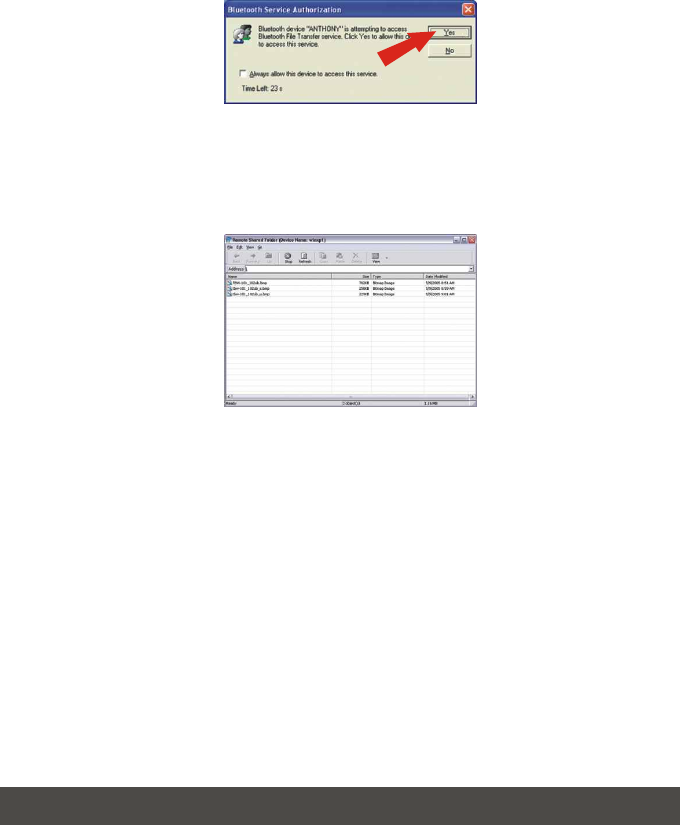
33 Deutsch
6. Klicken Sie für beide Geräte auf Yes (Ja).
7. Nach der Kopplung der beiden Bluetooth-fähigen Computer erscheint eine
Liste der gemeinsam genutzten Dateien. Laden Sie die ausgewählten
Dateien herunter.
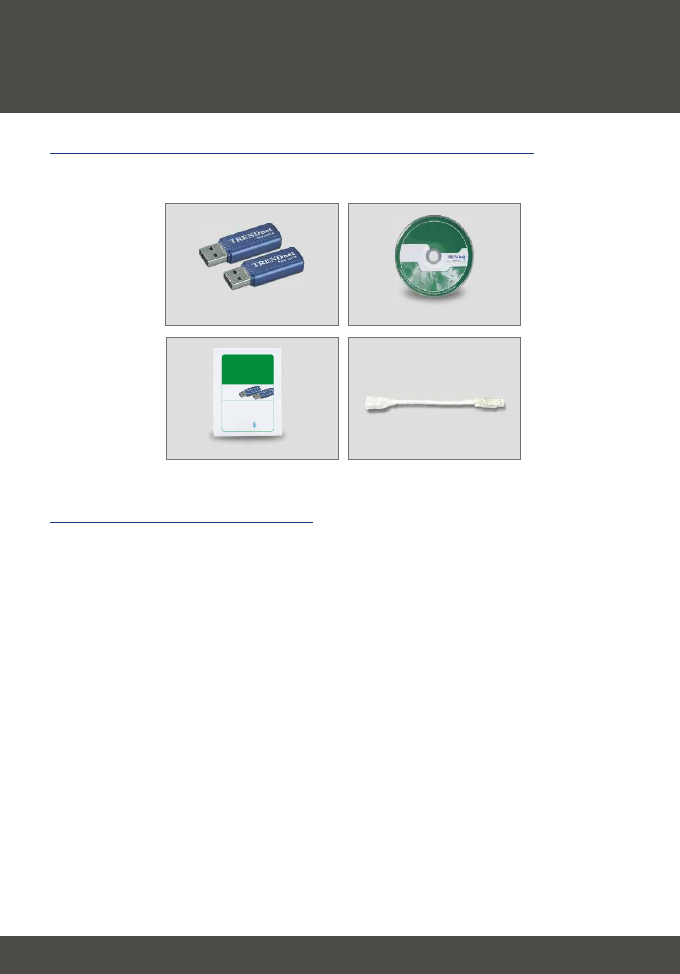
34 Español
1. Puesta a punto para la instalación
Español QIG
Antes de instalar el adaptador Bluetooth, debe comprobar que su PC tiene:
· Windows 98SE, ME, 2000 o XP instalado
· Un puerto USB 1.1 disponible
· Una unidad de CD-ROM
Verificación del equipo
Verificación de los contenidos del paquete
Verifique que su caja contiene todo lo que incluimos en ella:
CD-ROM de la herramienta
Guía de instalación rápida Cable USB
TBW-101UB/TBW-102UB
TRENDnet
TRENDware, USA
What's Next in Networking
TBW-101UB
TBW-102UB
Version 5.31.05
Bluetooth USB Adapter Quick Installation Guide
Guide d'installation rapide de l'adaptateur USB Bluetooth
Bluetooth USB-Adapter Kurzanleitung zur Installation
Guía de Instalación Rápida del Adaptador USB Bluetooth
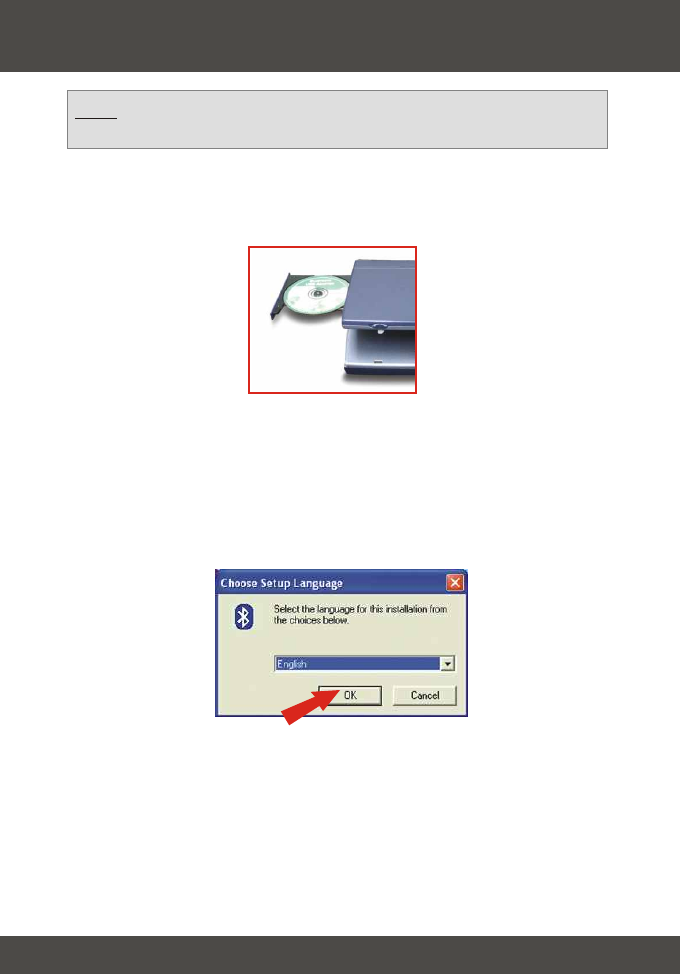
35 Español
1. Encienda su PC.
2. Inserte el CD-ROM de la herramienta en su unidad de CD-ROM.
2. Instalación de la herramienta Bluetooth
Nota: Debe instalar el programa de la herramienta Bluetooth antes de
instalar el adaptador USB Bluetooth.
3. La función auto-ejecutable iniciará automáticamente el asistente de
instalación del software. Si la función auto-ejecutable no se inicia
automáticamente, por favor busque el CD de instalación para ir al archivo
“Setup.exe”. Haga doble clic en Auto-Run.exe para continuar.
4. Seleccione el idioma para esta instalación y luego haga clic en OK.
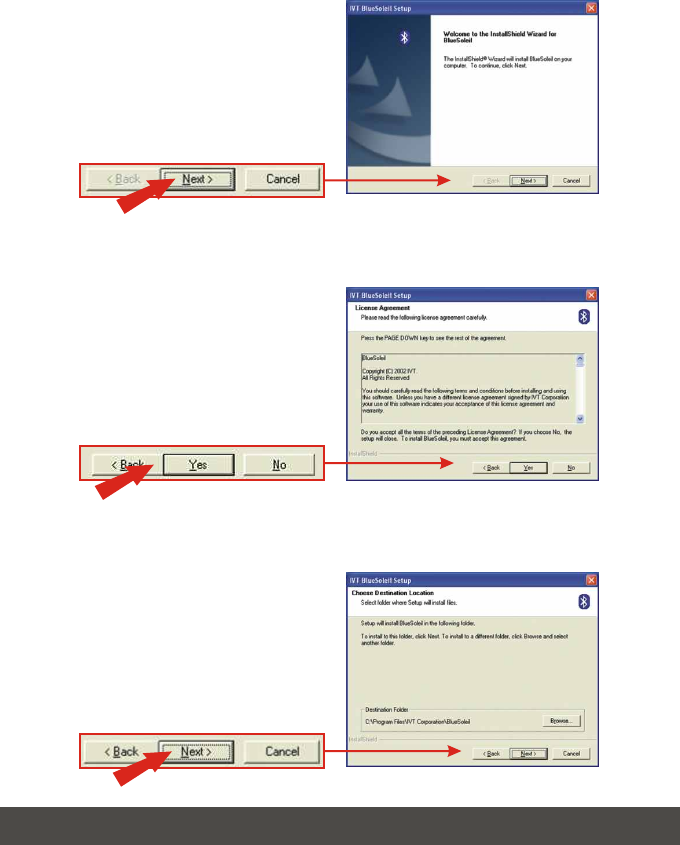
36 Español
6. Haga clic en Yes (Sí).
7. Haga clic en Next (Siguiente).
5. Haga clic en Next (Siguiente).
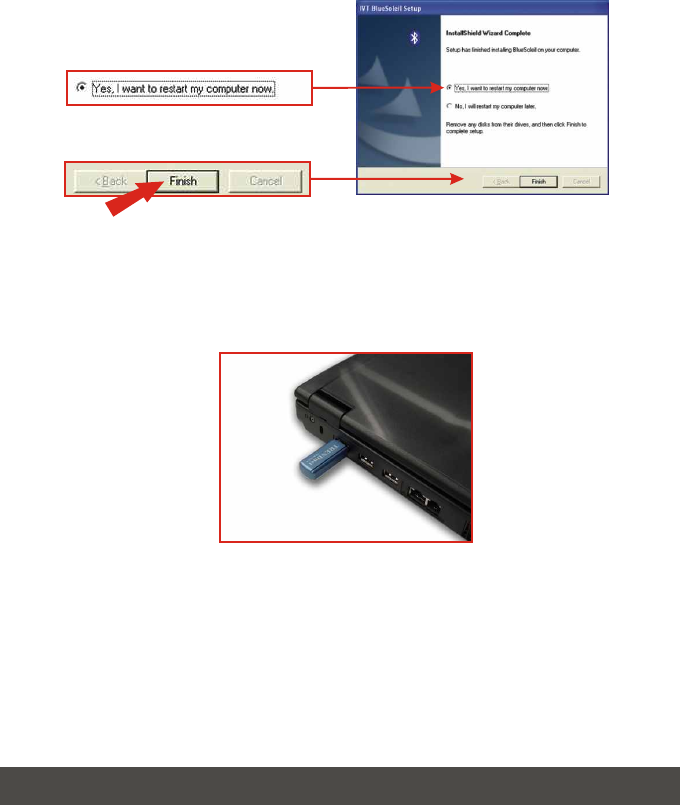
37 Español
9. Tras reiniciar su PC, introduzca el TBW-101UB/TBW-102UB dentro
de sus puertos USB.
8. Seleccione, Yes, I want to restart my computer now (Sí, deseo
reiniciar mi PC ahora), y luego haga clic en Finish (Finalizar).
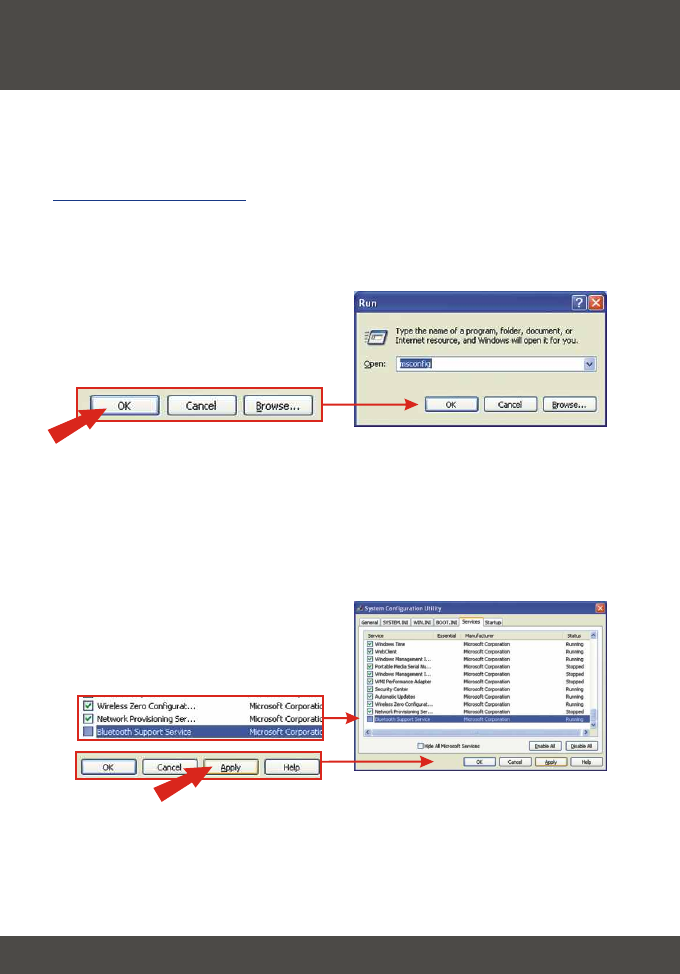
38 Español
Windows XP SP2
1. Haga clic en Start (Inicio), luego pulse Run (Ejecutar), después escriba
msconfig y haga clic en OK.
Para los usuarios de Windows XP SP1/2000/ME/98SE, vaya a la sección 4.
Instalación del Controlador.
2. Haga clic en la pestaña de Services (Servicios) y desactive el Bluetooth
Support Service (Servicio de soporte Bluetooth) por Microsoft
Corporation. Haga clic en Apply (Aplicar) y luego en Close (Cerrar).
3. Desactivación de los Servicios
Bluetooth para Windows XP SP2
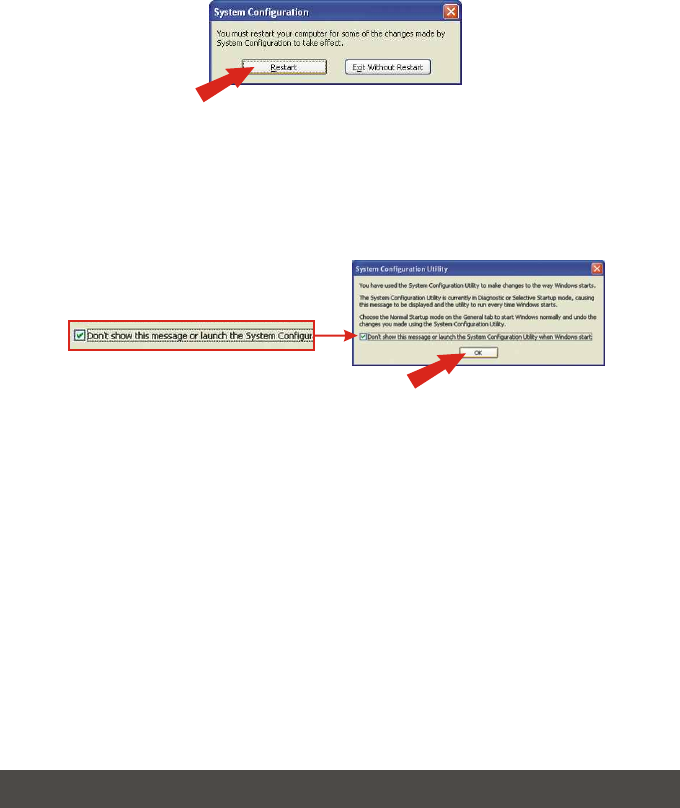
39 Español
3. Haga clic en Restart (Reiniciar).
4. Tras reiniciar su PC, le aparecerá la Herramienta de Configuración del
Sistema. Marque, Don't show this message (No mostrar ese mensaje de
nuevo) y luego pulse OK.
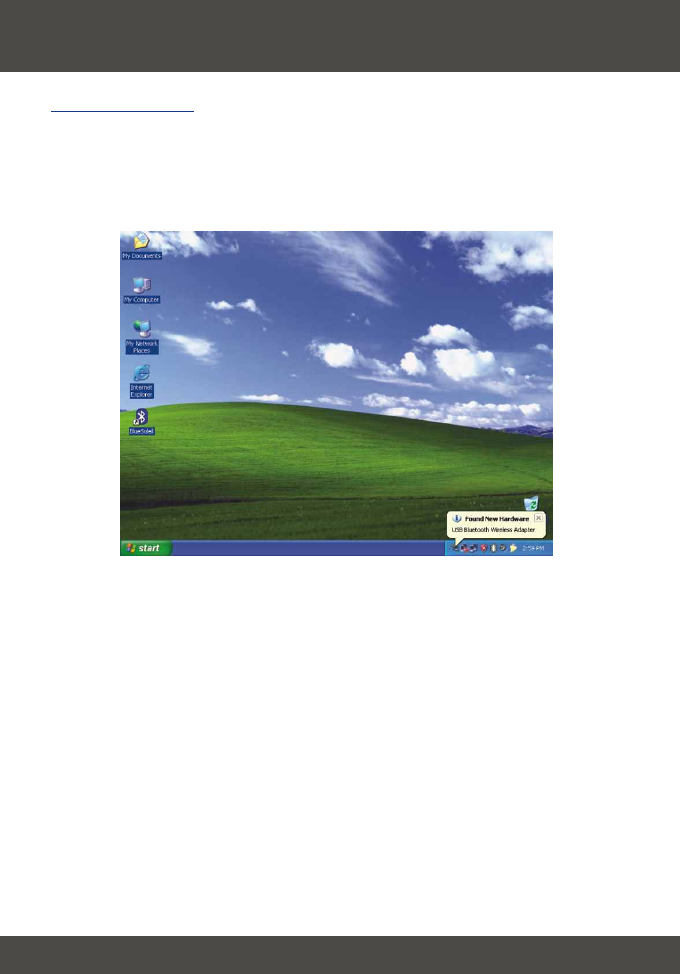
40 Español
1. Tras introducir el TBW-101UB/TBW-102UB en la ranura USB,
Windows instalará automáticamente sus controladores. Por favor vaya a
la sección 5. Dispositivos de asociación o pairing Bluetooth.
Windows XP
4. Instalación del controlador
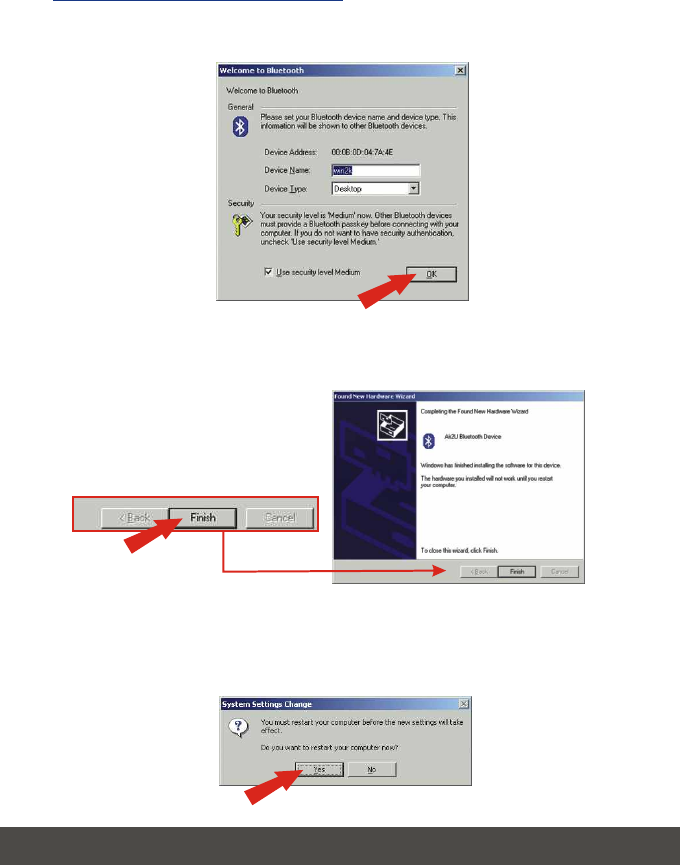
41 Español
Windows 2000/ME/98SE
1. Haga clic en OK.
2. Haga clic en Finish (Finalizar).
3. Haga clic en Yes (Sí) para reiniciar. Si usted no recibe este mensaje,
por favor reinicie su PC manualmente.
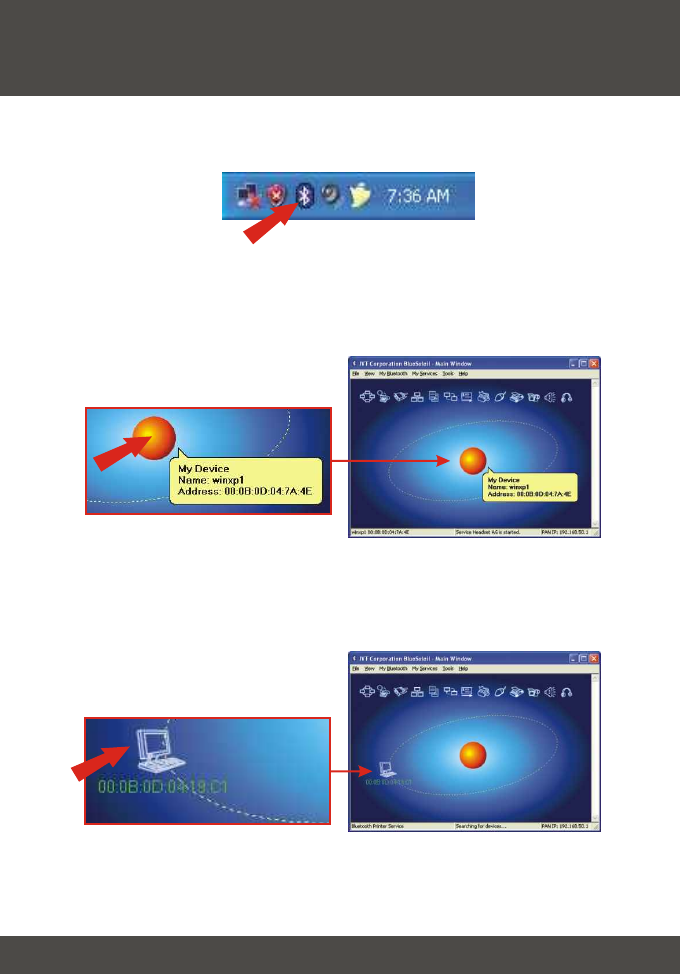
42 Español
5. Dispositivos de asociación o pairing
Bluetooth
1. Haga doble clic en el icono Bluetooth ubicado en la esquina derecha inferior.
2. Haga clic en la bola naranja para buscar los dispositivos Bluetooth.
3. Haga doble clic en el dispositivo habilitado para Bluetooth.
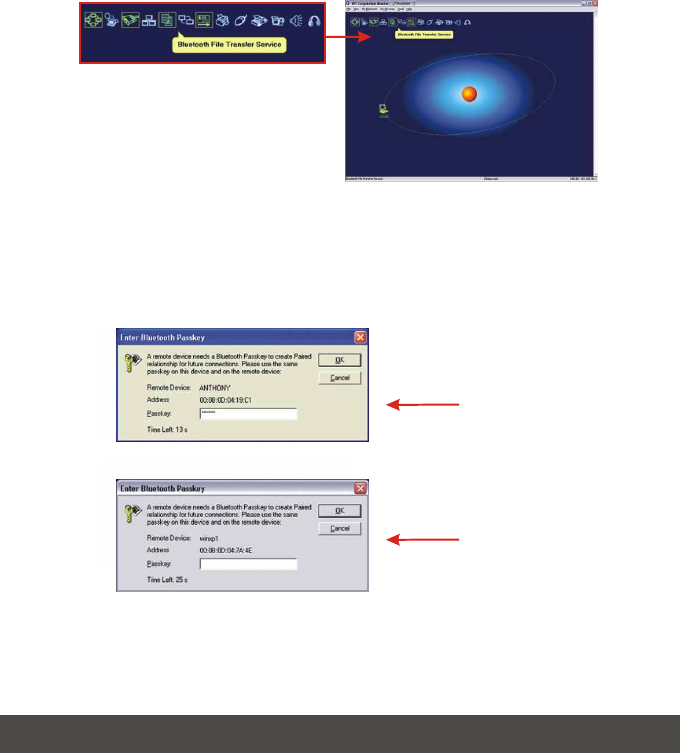
43 Español
4. Todos los servicios Bluetooth están resaltados en amarillo para su
conveniencia. Haga doble clic en el servicio Bluetooth que desea habilitar.
En este ejemplo, se ha seleccionado el Servicio de Transferencia de Archivo
Bluetooth.
5. El PC seleccionado le pedirá una contraseña. Esta contraseña puede ser
desde letras hasta números. Sin embargo, asegúrese de que ambos
dispositivos Bluetooth compartan la misma contraseña. En este ejemplo,
la contraseña es 123456. Escriba 123456 para ambos dispositivos.
Computer 1
Computer 2
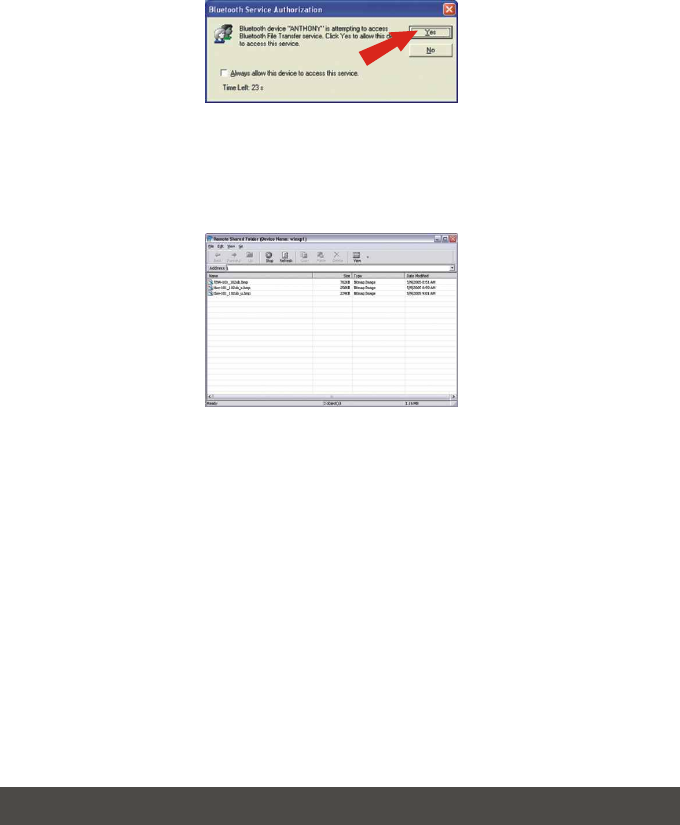
44 Español
6. Haga clic en Yes (Sí) para ambos dispositivos.
7. Tras asociar o pairing ambos PC habilitados para Bluetooth, le aparecerá
una lista de archivos compartidos. Descargue cualquier archivo
seleccionado.
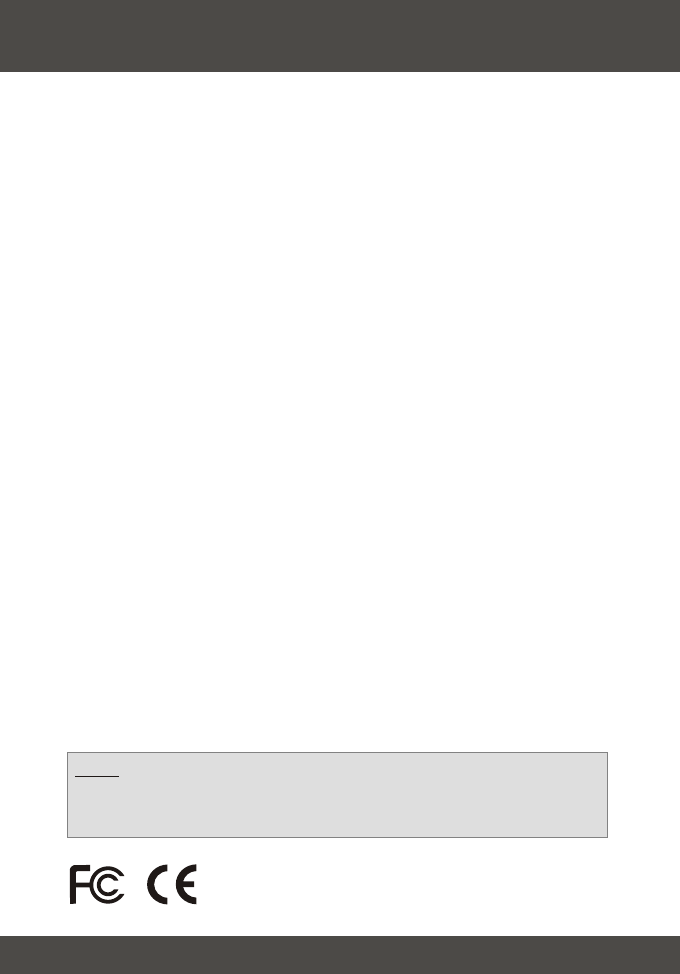
45
Troubleshooting
Q1:
A1:
Q2:
A2:
Q3:
A3:
Q4:
A4:
Q5:
A5:
Q6:
A6:
If the Device Status indicates that the Bluetooth USB Adapter is not working properly,
what should I do?
Uninstall Air2U Bluetooth Device in Device Manager, and reinstall the Bluetooth utility.
How do I set up connections between Bluetooth devices?
Refer to the User's Guide on the included CD-ROM or to TRENDnet's website for
additional information.
How do I transfer files between my PC and my Cell Phone?
You need to verify that your Cell Phone is “Bluetooth enhanced” and that the software for
your phone allows file-transfers. If this is the case, refer to the User's Guide on the included
CD-ROM or to TRENDnet's website for additional information.
What folder do I use to share files between Bluetooth devices?
Double-click My Documents, double-click Bluetooth, and double-click share. All files
located in the share folder can be transferred to other Bluetooth enabled devices.
I clicked the orange globe in the Bluetooth utility, but I still could not locate a Bluetooth
device.
Make sure that your Bluetooth devices are enabled, and that the
TBW-101UB/TBW-102UB is connected to your computer. Then reboot all Bluetooth enabled
devices and click the orange globe in the Bluetooth utility.
I cannot pair two Bluetooth enabled computers after typing a password. What do I do?
Try using a simpler password with 3 characters such as 123, and see if you are able to
connect to another Bluetooth enabled computer.
Certifications
This equipment has been tested and found to comply with FCC and CE Rules. Operation is
subject to the following two conditions:
(1) This device may not cause harmful interference.
(2) This device must accept any interference received.
Including interference that may cause undesired operation.
NOTE: THE MANUFACTURER IS NOT RESPONSIBLE FOR ANY RADIO OR TV
INTERFERENCE CAUSED BY UNAUTHORIZED MODIFICATIONS TO THIS
EQUIPMENT. SUCH MODIFICATIONS COULD VOID THE USER’S AUTHORITY TO
OPERATE THE EQUIPMENT.
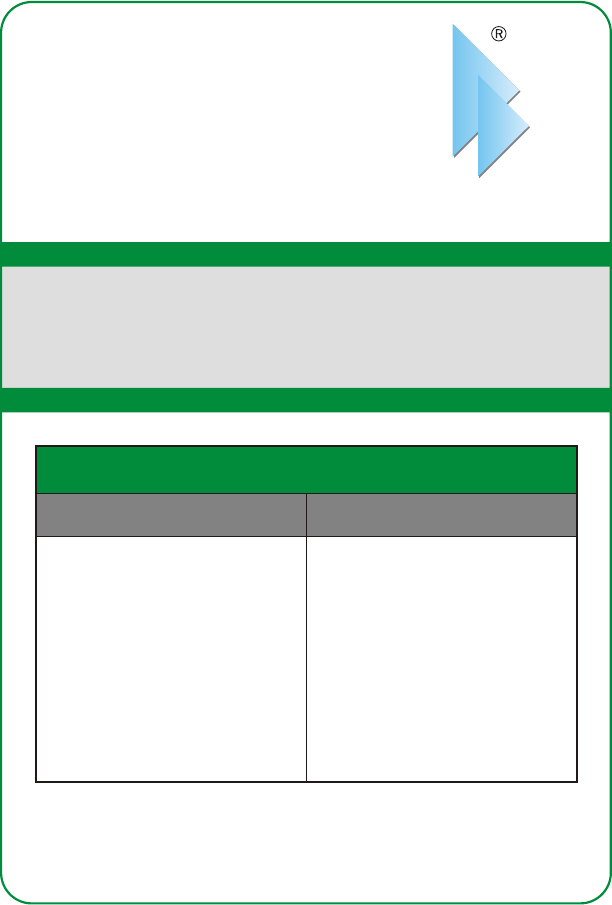
Copyright ©2005. All Rights Reserved. TRENDware International, Inc.
@
TRENDnet
TRENDware, USA
What's Next in Networking
Product Warranty Registration
Please take a moment to register your product online.
Go to TRENDware’s website at http://www.TRENDNET.com
TRENDware International, Inc.
3135 Kashiwa Street. Torrance, CA 90505
http://www.TRENDNET.com
TRENDnet Technical Support
Contact
Telephone:
Fax:
Email:
1(310) 626-6252
1(310) 626-6267
support@trendnet.com
Tech Support Hours
7:30am - 6:00pm Pacific Standard Time
Monday - Friday
Tech Support Hours
Telephone
Fax:
Deutsch :+49 (0) 6331 / 268-460
Français :+49 (0) 6331 / 268-461
Español :+49 (0) 6331 / 268-462
English :+49 (0) 6331 / 268-463
Italiano :+49 (0) 6331 / 268-464
Dutch :+49 (0) 6331 / 268-465
+49 (0) 6331 / 268-466
8:00am - 6:00pm Middle European Time
Monday - Friday
US/Canada Support Center European Support Center
Contact