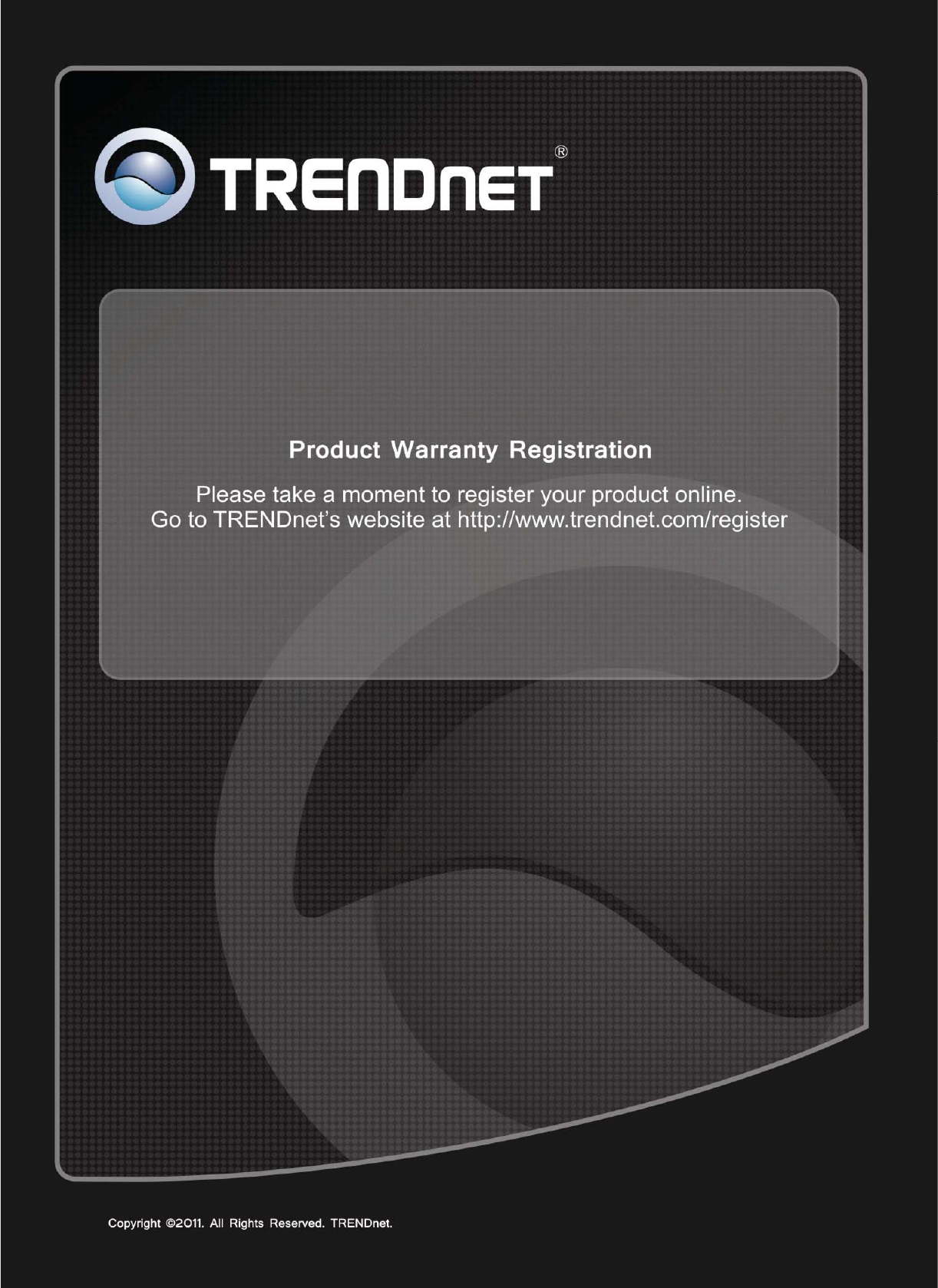TRENDNET TBW106-107V2 Micro Bluetooth USB Adapter User Manual UG TBW 106UB 1 03 REV 1 ok
TRENDNET, Inc. Micro Bluetooth USB Adapter UG TBW 106UB 1 03 REV 1 ok
TRENDNET >
User Manual
ModelName:TBW‐106
TableofContents
Introduction...................................................................................................................5
Features......................................................................................................................5
PackageContents.......................................................................................................5
SystemRequirements................................................................................................5
Installation.....................................................................................................................6
GettingStarted...............................................................................................................8
BluetoothIcon..........................................................................................................10
PopupMenu.............................................................................................................11
Menus......................................................................................................................11
StartBluetooth.........................................................................................................11
StopBluetooth.........................................................................................................12
LicenseCheck...........................................................................................................12
CheckUpgrade.........................................................................................................12
UsingyourBluetoothDevice........................................................................................13
SearchRemoteDeviceServices...............................................................................13
BluetoothSecurity...................................................................................................13
PairingwithaBluetoothdevice...............................................................................14
Un‐pairingwithaBluetoothdevice.........................................................................14
Connections.................................................................................................................14
EstablishingaConnection........................................................................................14
TerminatingaConnection........................................................................................15
ManageMyService......................................................................................................15
Startingaservice......................................................................................................15
Stoppingaservice....................................................................................................15
Disconnectingmyservice.........................................................................................15
ConnectingBluetoothDevices.....................................................................................16
BluetoothHeadset...................................................................................................16
BluetoothAdvancedAudio......................................................................................16
BluetoothHeadsetandMicrophone.......................................................................17
BluetoothMobilePhone..........................................................................................17
BluetoothKeyboard.................................................................................................18
BluetoothMouse.....................................................................................................19
RemoteComputer....................................................................................................19
BluetoothPersonalAreaNetwork...........................................................................20
BluetoothFileTransfer.............................................................................................20
BluetoothObjectPush.............................................................................................21
BluetoothSerialPort................................................................................................21
BluetoothPrinter.....................................................................................................22
BluetoothPrint.........................................................................................................22
BluetoothObjectPush.............................................................................................23
BluetoothModem....................................................................................................24
BluetoothAccessPoint............................................................................................24
BluetoothObjectTransferWizard...........................................................................25
OfficeOutlookExtendedFunctions.........................................................................25
Troubleshooting...........................................................................................................27
Specification.................................................................................................................29
LimitedWarranty.........................................................................................................31
FederalCommunicationCommissionInterferenceStatement
ThisequipmenthasbeentestedandfoundtocomplywiththelimitsforaClassBdigitaldevice,
pursuanttoPart15oftheFCCRules.Theselimitsaredesignedtoprovidereasonableprotection
againstharmfulinterferenceinaresidentialinstallation.Thisequipmentgenerates,usesandcan
radiateradiofrequencyenergyand,ifnotinstalledandusedinaccordancewiththeinstructions,may
causeharmfulinterferencetoradiocommunications.However,thereisnoguaranteethat
interferencewillnotoccurinaparticularinstallation.Ifthisequipmentdoescauseharmful
interferencetoradioortelevisionreception,whichcanbedeterminedbyturningtheequipmentoff
andon,theuserisencouragedtotrytocorrecttheinterferencebyoneofthefollowingmeasures:.
Reorientorrelocatethereceivingantenna..Increasetheseparationbetweentheequipmentand
receiver..Connecttheequipmentintoanoutletonacircuitdifferentfromthattowhichthereceiver
isconnected..Consultthedealeroranexperiencedradio/TVtechnicianforhelp.FCCCaution:To
assurecontinuedcompliance,anychangesormodificationsnotexpresslyapprovedbytheparty
responsibleforcompliancecouldvoidtheuser'sauthoritytooperatethisequipment.(Example‐use
onlyshieldedinterfacecableswhenconnectingtocomputerorperipheraldevices).Thisdeviceand
it'santennas(s)mustnotbeco‐locatedoroperatinginconjunctionwithanyotherantennaor
transmitterexceptinaccordancewithFCCmulti‐transmitterproductprocedures.Thisdevicecomplies
withPart15oftheFCCRules.Operationissubjecttothefollowingtwoconditions:(1)Thisdevicemay
notcauseharmfulinterference,and(2)Thisdevicemustacceptanyinterferencereceived,including
interferencethatmaycauseundesiredoperation.
Introduction
The Micro Bluetooth USB Adapter networks Bluetooth enabled devices such as cell phones, keyboards and
headsets. The size of a penny, simply plug this micro-device into an available USB port on your laptop or
desktop and experience exceptional Bluetooth connectivity. Connect as many as 7 Bluetooth devices at
distances of up to 100m (328ft). Enhanced Data Rate (EDR) technology transfers your data quickly.
Adaptive Frequency Hopping (AFH) minimizes interference from other wireless technologies. This compact
device also provides secure encrypted data communication.
Features
• Connect Bluetooth-enabled devices such as printers, headsets, audio/video devices and mobile phones
• Compliant with Class I Bluetooth v4.0 and v3.0 specifications
• Enhanced Data Rate (EDR) support
• Bluetooth IVT software technology
• Adaptive Frequency Hopping (AFH) support
• Enhanced SCO (ESCO) for crisp and clear voice quality
• Compatible with Windows Vista2000/XP/7/8/8.1 and Media Center Edition operating systems
• Communicates wirelessly up to 100 meters (328ft.) (depends on environment)
• Trouble free Plug & Play installation
PackageContents
• TBW-106UB
• Multi-Language Quick Installation Guide
• CD-ROM (Driver and Utility)
SystemRequirements
• CD‐ROMdrive
• USBPort:2.0or1.1
• CPU:1GHzorabove(Windows7)/800MHzorabove(WindowsVista)/300MHzorabove
• Memory:1GBRAMorabove(Windows7)/512MBRAMorabove(WindowsVista)/256MBRAMor
above(WindowsXP/2000/)
• HardDriveSpace:50MBorAbove
• Windows/8.1/8/7/Vista/XP/2000
Installation
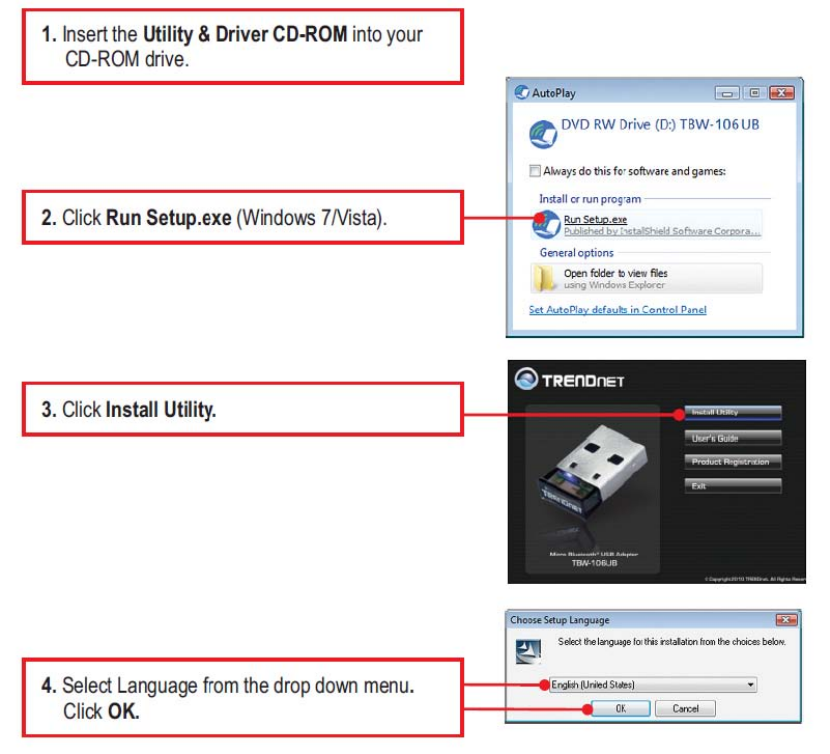
Note:
1. DonotinserttheTBW‐106UBUSBadapteruntilinstructedtodoso.
2. IfyouhaveanyBluetoothdriver(software)previouslyinstalledonyourcomputerorbuilt‐in
Bluetoothdevice,pleaseremovethedriveranddisablethebuilt‐inBluetoothdevicefirst.

5. Click Next
6. Select I accept the term in the license
agreement, Clike Next
7. Follow The installshield Wizar
d
Instruction and the click Finish.
8. Click yes to restart the computer. I
f
you do not restart, some operations may be
abnormal.
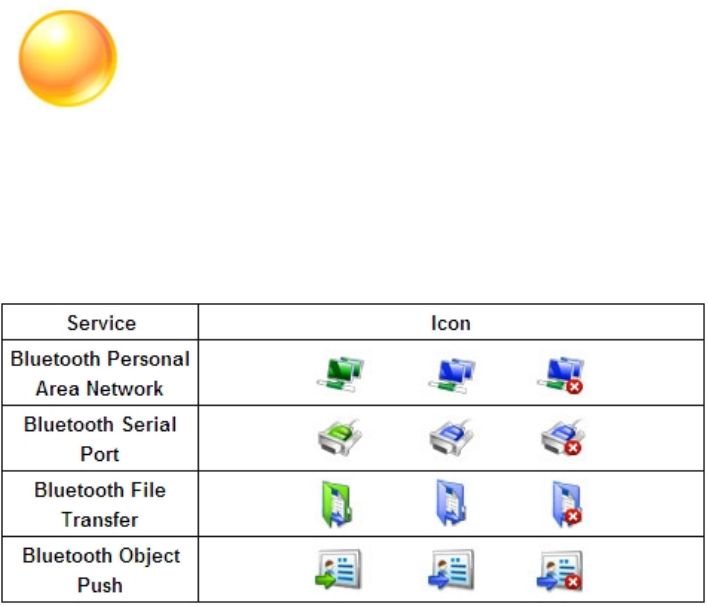
GettingStarted
Operations
• TosearchforBluetoothdevices,double‐clicktheMyDeviceicon.
• TosearchforaBluetoothdevice'sservices,double‐clicktheBluetoothdevice'sicon.
• ToconnecttoaBluetoothdevice'sservice,clickthatdevicetoselectthedevice,andthen
double‐clickthedevice'sserviceicon.
MyDeviceIconOperations:
• Clicktheicontoselectthelocaldeviceanddisplayitsavailableservices.
• Double‐clicktheicontosearchtheBluetoothdevices.
• Right‐clicktheicontodisplayapopupmenu.
MyServicesIcons
IconStates:
• Connected.AremotedeviceisconnectedwithBlueSoleilunderthisservice.
• Idle.Theserviceisprovidedinthenormalstate.
• Disabled.Theserviceisdisabled.
Operations:
• Double‐clicktheicontoviewthestatus.
• Right‐clicktheicontodisplayapopupmenusoastoviewtherelatedoperations.
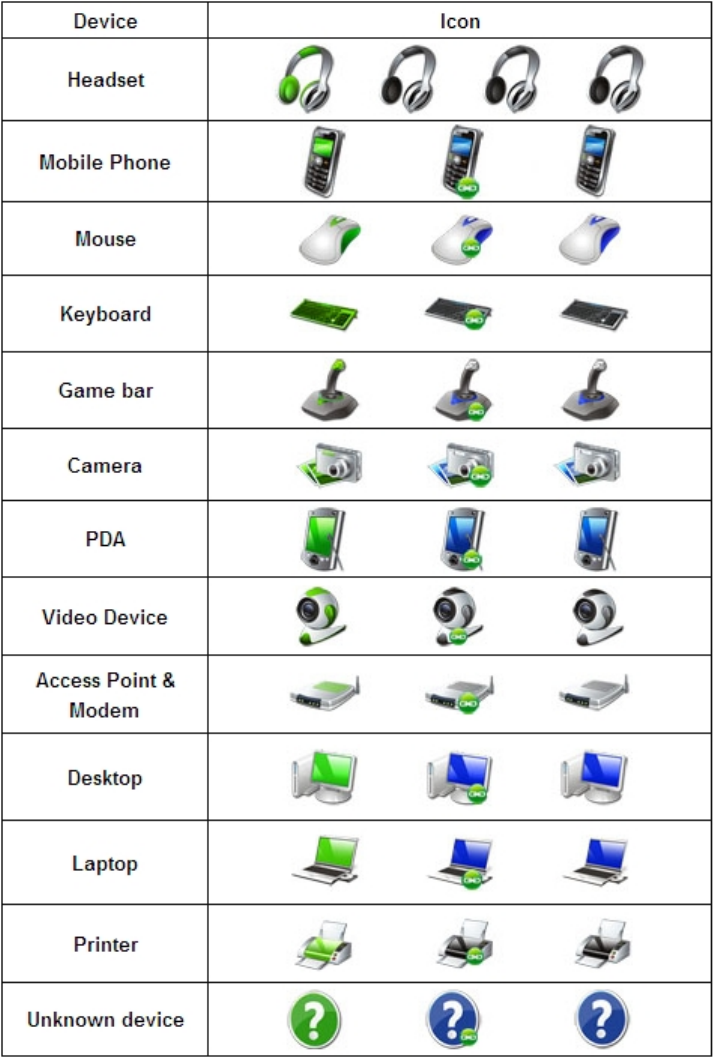
RemoteDevicesIconsIconStates:
• Connected.Thedeviceisconnectedwithyourcomputer.
• Default.Thedeviceissetasthedefaultdevice.(Thisstateisonlyavailableforheadsets.)
• Paired.Thedevicehasbeenpairedwithyourcomputersuccessfully.
• Idle.Thedeviceisworkinginthenormalstate.
Operations:
• Double‐clicktheicontosearchtheremoteBluetoothdevice'sservices.
• Right‐clicktheicontodisplayapopupmenutoviewrelatedoperations.
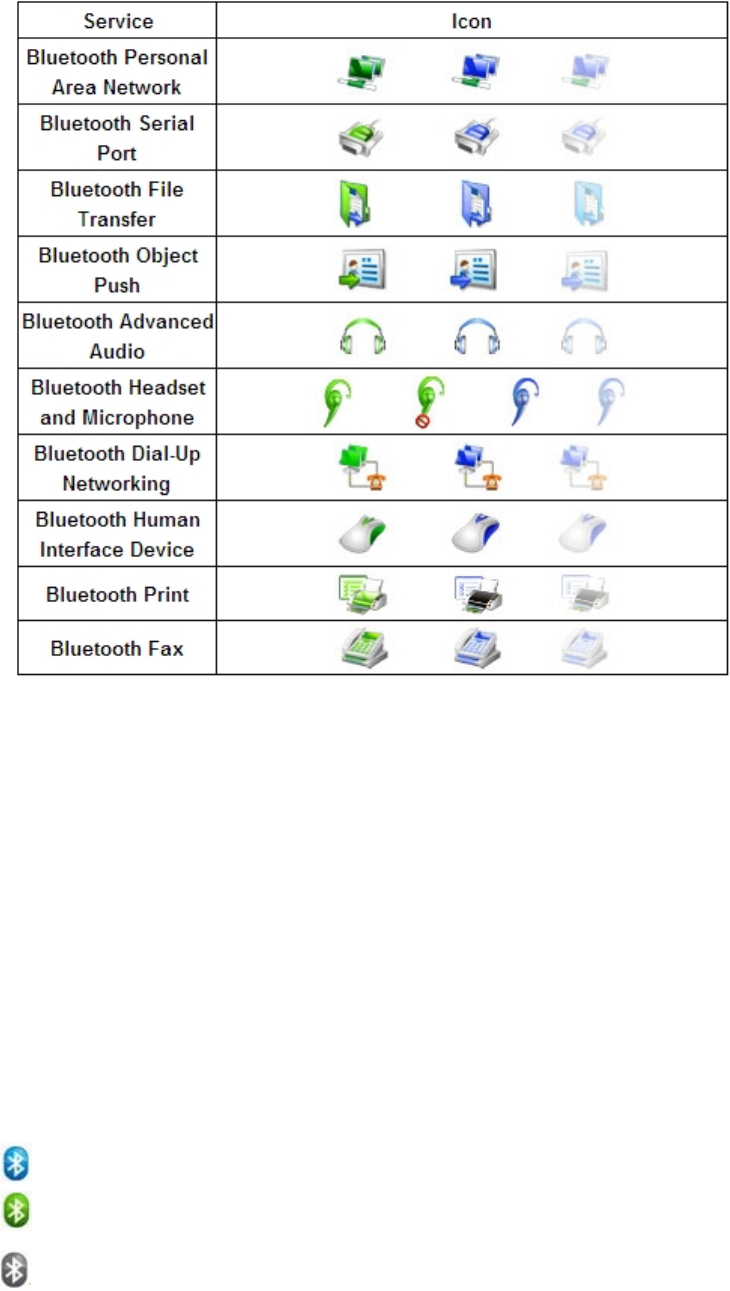
RemoteDevices'ServicesIconsIconStates:
• Connected.Theconnectionwiththeservicehasbeenestablished.
• Mute.Theheadsetissettobemute.(ThisstateisonlyavailableforBluetoothHeadsetand
Microphoneservices.)
• Idle.Theremoteserviceisprovidedinthenormalstate.
• Disabled.TheserviceisunavailablesinceBluetoothisnotworking.
Operations:
• Double‐clicktheicontoconnectwitharemotedeviceservice.
• Right‐clicktheicontodisplayapopupmenusoastoviewtherelatedoperations.
BluetoothIcon
TherearethreestatesoftheBluetoothiconinthenotificationarea.‐‐‐BlueSoleilstartsupand
Bluetoothfunctionisactive.‐‐‐ThereareexistingBluetoothconnections.
BlueSoleilstartsup,buttheBluetoothfunctionisnotactive.Operations
Double‐clicktheBluetoothicontoopentheBlueSoleildefaultwindow.
Clickorright‐clicktheBluetoothicontoshowpopupmenu.
PopupMenu
• ExploreBluetoothPlaces‐‐‐OpenBlueSoleilwithWindowsexplorer.
• DisplayClassicView‐‐‐DisplayBlueSoleilclassicviewwindow.
• MyDeviceProperties‐‐‐VieworchangemyBluetoothdeviceconfigurations.
• Turnon/offBluetooth‐‐‐Turnon/offtheBluetoothfunction.
Menus
BlueSoleilclassicviewcontainsthefollowingthreemenus:Bluetooth
• SearchDevices‐‐‐SearchBluetoothdevicesnearby.
• MyDeviceProperties‐‐‐DisplaypropertiesofyourlocalcomputerthatisrunningBlueSoleil.
• Close‐‐‐CloseBlueSoleilclassicviewwindow.
View
• ArrangeDevicesBy‐‐‐ArrangesearchedBluetoothdevicesbythename,statusortype.
Help
• BlueSoleilOnlineHelp‐‐‐DisplayBlueSoleilhelpdocument.
• CheckforUpdate‐‐‐AccessBlueSoleilwebsitetocheckifanyupdateavailable.
• Buy‐‐‐OpentheBlueSoleilonlinestorepagetobuyalicenseforcurrentversion.
• Register‐‐‐MakethecurrentBlueSoleilcopytofullversionbyenteringthelicensekey.
• AboutBlueSoleil‐‐‐InformationaboutyourversionofBlueSoleil.
StartBluetooth
1.PlugtheBluetoothAdapterintooneofyourcomputer'sUSBports.
2.TurnontheBluetoothfunctionifyouareusingthebuilt‐inBluetoothmodules.3.
BlueSoleilwillstartup.
StopBluetooth
TostopBluetooth,youcan:
• Right‐clicktheBluetoothiconinthenotificationarea,andselectTurnoffBluetooth.
• Right‐clickMyDeviceicon,andselectTurnoffBluetooth.
LicenseCheck
BlueSoleilchecksthelicenseintheBluetoothadapter/modulewhenitstartsup.IftheBluetooth
adapter/modulehasnolicense,BlueSoleilwillruninevaluationmode(5MBdatalimit).
CheckUpgrade
Duringstartingup,BlueSoleilwillchecktheupgradeversiononwww.bluesoleil.com.Ifanyupgrade
available,atipmessagewillpopuptopromptuserthelatestversioninformation.Usercanvisitthe
sitedirectlybyclickingthelinkinthemessagetodownloadandevaluatethenewversion.Tips:
• IfyoucannotfindtheBluetoothiconinthenotificationarea,checkthefollowingconfiguration:My
DeviceProperties‐>Accessibility‐>Notification,andselectShowtheBluetoothiconinthe
notificationareacheckbox.
• IftheBluetoothhardwareisnotfound,theBluetoothiconinthenotificationareawillnotbeshown.
• Togetthelatestupgradeinformation,yourcomputermusthavethenetworkconnectiontoaccess
theInternet.
UsingyourBluetoothDevice
ToestablishaBluetoothconnection,youneedtofindtheremoteBluetoothdevicefirst.Steps:
1.Maketheremotedevicediscoverable.
2.Double‐clicktheMyDeviceicon,namely,theorangeballinthecenterofthewindow.
3.Bluetoothdeviceswillappeararoundtheorbit,ifdiscoverable.
Tips:
• Discoverable:ABluetoothdevicealwayshastwostatuses,discoverableornon‐discoverable.Itcanonlybe
searchedindiscoverablemodebyotherdevices.Thedefaultmodeofsomemobilephones,headsets,mice,
keyboardsisnon‐discoverableandyouhavetomanuallyswitchthemodetodiscoverable.Tolearnhowtomakea
devicediscoverable,checktheinformationthatcamewithyourdevice.
• Ifyouwanttostopsearchingdevices,double‐clicktheMyDeviceicon,orright‐clickitandselectStopSearchingin
thepopupmenu.
SearchRemoteDeviceServices
Tocommunicatewitharemotedeviceforspecifiedusage,youneedobtainBluetoothservices
supportedbythedevicewhichhasbeenfound.Todoso,followoneofthemethodsbelow:
• Double‐clicktheremotedeviceicon.
• Right‐clickthedeviceiconandselectSearchServicesinthepopupmenu.
BluetoothSecurity
Toprotectandpreventdatafromunauthorizedaccess,aBluetoothpasskeyisrequiredbefore
communication.Oncearemotedeviceispairedwithyourcomputerbyexchangingpasskeys,
passkeyswillnolongerberequiredforfurtherconnectionsbetweenyourcomputerandthedevice.
PairingwithaBluetoothdevice
Right‐clickthedeviceicontoshowthepopupmenu.SelectPair.IntheEnterBluetoothPasskey
dialog,enterthesamepasskeythatyouenterontheremotedevice.Afteradeviceissuccessfully
pairedwithyourcomputer,theremotedeviceiconwillhaveapairedmarkonit.
Un‐pairingwithaBluetoothdevice
Right‐clickthedeviceicon,andinthepopupmenu,selectUnpair.Thepairingrelationshipwillbe
removed.Tips:
• TopairwithaBluetoothkeyboard,youshouldenterthepasskeyfromtheBluetoothkeyboard
directly.See"BluetoothKeyboard"formoredetails.
• Ifyoudon'twanttobeaskedtopairwithdeviceswhenestablishingconnection,youcanchangethe
secureconnectionsettingasfollows:a)Ifyourcomputerinitiatestheconnection:whetheryouinput
theBluetoothpasskeydependsonthedeviceyouareconnectingto.Ifitssecuritylevelisloworit
doesn'trequireaBluetoothpasskey,youdon'tneedtoenterit.b)Ifyourcomputeracceptsthe
connection:double‐clickMyDevice‐>right‐clickanyservice‐>Properties‐>unchecktheSecure
Connectioncheckbox.
Connections
EstablishingaConnection
1.SearchremoteBluetoothenableddevices.
2.Searchservicesoftheremotedevice.
3.Double‐clickanyserviceicontoinitiatetheconnection.
4.Youmightbepromptedtoenterapasskeytoauthenticate.Enterthesamepasskeyonbothsides,
oronlyenterthespecificoneprovidedbythedevicemanufactureronyourcomputerside.
TerminatingaConnection
Right‐clicktheserviceiconoftheremoteservice,andselectDisconnect. Right‐clickthe
serviceiconoftheremotedevice,andselectDisconnectxxservicetoterminatetheserviceyouare
connectingto.
ManageMyService
Startingaservice
ToreceiveconnectionfromotherdevicesviaBlueSoleil,theservicemustbestarted.Todoso,follow
thesetwosteps:
1.Right‐clicktheMyDeviceiconinthecenterofClassicViewandselectProperties.
2.SelectServicetab,andmakesurethattheserviceisnotdisabledinStatusoption.
Stoppingaservice
1.Right‐clicktheMyDeviceiconinthecenterofClassicViewandselectProperties.
2.Right‐clickaserviceiconandselectDisableorclickDisablebuttoninStatusdialog.
Disconnectingmyservice
Onceyourcomputeracceptsotherdevice'sconnectionofBluetoothFileTransfer,ObjectPush,
PersonalAreaNetwork,orSerialPort,youcandisconnecttheconnectiononyourcomputersideas
follow:
1.ClicktheMyDeviceicon.
2.Right‐clicktheconnectedserviceicon,selectStatus,andclicktheDisconnectbutton.

ConnectingBluetoothDevices
BluetoothHeadset
WithaBluetoothheadset,youcanenjoymusic,orchatwithothersonlinewirelessly.
• BluetoothAdvancedAudioTolistentohigh‐qualitystereomusicplayedinthecomputer.
• BluetoothHeadsetandMicrophoneTousetheheadsetasmonoearplugandmicrophonetochat
withormakeaVoIPcalltoothers.
Toseefurtheroperationsabouttheheadset,clickthefollowingheadlines:
BluetoothAdvancedAudio BluetoothHeadsetandMicrophone
Tips:
• SomeBluetoothheadsetsonlysupportBluetoothHeadsetandMicrophoneservice.
• Whentheheadsetbatteryislowonpower,itmaydisconnectautomatically.
BluetoothAdvancedAudio
Thisserviceenablesuserstolistentohigh‐qualitystereomusicplayedinthecomputer.
1.Makeyourheadsetdiscoverable.
2.SearchforyourheadsetandconnecttotheBluetoothAdvancedAudioservice.
3.Playmusiconcomputer.
Tip:
• YoucancontroltheplayerremotelywiththebuttononyourheadsetthatsupportsAudio/Video
RemoteControlProfile(AVRCP),suchasplay,pause,stop,previous,next,volume.Currently,
WindowsMediaPlayer,RealPlayer,Winamparesupported.Formoreplayers,visit
www.bluesoleil.com.
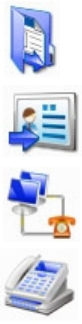
BluetoothHeadsetandMicrophone
Thisserviceenablesuserstoenjoythesamefunctionsasawireearplugormicrophone.
1.Placeyourheadsetindiscoverablemode.
2.SearchforyourheadsetandconnecttoitwiththeBluetoothHeadsetandMicrophoneservice.
3.YoucanmakeaVoIPcalltochatwithothers.
4.Right‐clicktheBluetoothHeadsetandMicrophoneiconandselectMuteOntomutethechat.
Right‐clickandchooseMuteOfftoresume.
Tips:
• ItisrecommendednottolistentomusicwiththeBluetoothHeadsetandMicrophoneservice,thisis
onlytelephonysoundquality.
• BlueSoleilsetsthelastconnectedheadsetasthedefaultheadsetautomatically.Whenthereisan
incomingVoIPcall,thedefaultheadsetwillbeconnectedautomatically.
BluetoothMobilePhone
YoucanconnectyourBluetoothmobilephonetothecomputerwirelessly.
• BluetoothFileTransferTotransferfilesto/fromthesharedfoldersinyourmobilephone.
• BluetoothObjectPushToexchangecardswithorsendfilestoyourmobilephone.
• BluetoothDial‐UpNetworkingTodial‐uptotheInternetthroughyourmobilephoneviaGPRSor
3Gnetworks.
• BluetoothFAXTosendafaxfromyourcomputerthroughyourmobilephone.
Toseefurtheroperationsaboutthemobilephone,clickthefollowingheadlines:
BluetoothFiletransfer
BluetoothObjectPush
BluetoothDial‐UpNetworking
BluetoothFAX
Tip: If you'd liketouseBlueSoleilwithNokiaPCSuite,pleaserefertoTroubleshootingfor
furtherdetails.
BluetoothKeyboard
WithBlueSoleil,aBluetoothkeyboardcanbeconnectedtoyourcomputerasaHumanInterface
Device(HID).
• ConnecttheBluetoothkeyboardtoacomputerasanHIDdevice.
1.SearchforyourBluetoothkeyboardandconnecttoit.
2.Apasskeymaybeneeded.PleaseenterthesamepasskeyshownintheBlueSoleilpairingdialog
onBluetoothkeyboardandpressEnterkeytopair.(Figure1)
3.TheBluetoothkeyboarddriverwillbeinstalledonthefirsttimeconnection.Afterthedriver
installation,theBluetoothkeyboardcanbeusedasthecomputer‐HIDdevice.
4.TheBluetoothkeyboardcanbereconnectedautomatically,onceyoutypeanykeyonthe
keyboard.
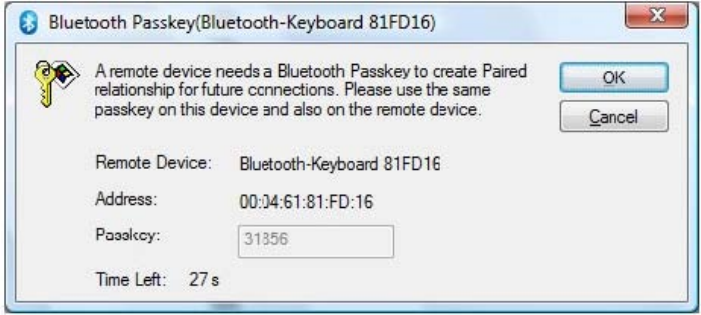
Tips:
• Todisconnectthekeyboardpermanently,right‐clicktheBluetoothkeyboardiconandselectUnplug
inthepopupmenu.
• TheconnectionmaynotbesetupiftheBluetoothkeyboardbatteryislowonpower.

BluetoothMouse
WithBlueSoleil,aBluetoothmousecanbeconnectedtoyourcomputerasaHumanInterfaceDevice
(HID).
• ConnecttheBluetoothmousetoacomputerasanHIDdevice.
1.SearchforyourBluetoothmouseandconnecttoit.
2.Apasskeymaybeneeded.PleaseenterthedefaultpasskeyofthemouseonBlueSoleil.Seethe
Bluetoothmouse'susermanualforitsdefaultpasskey.
3.TheBluetoothmousedriverwillbeinstalledonthefirsttimeconnection.Afterthedriver
installation,theBluetoothmousecanbeusedasthecomputer‐HIDdevice.
4.TheBluetoothmousecanbereconnectedautomatically,onceyouclickthemousebutton.
Tips:
• Todisconnectthemousepermanently,right‐clicktheBluetoothmouseiconandselectUnplugin
thepopupmenu.
• TheconnectionmaynotbesetupiftheBluetoothmousebatteryislowonpower.
RemoteComputer
WithBlueSoleil,youcanconnecttoothercomputerswirelessly.
•BluetoothAdvancedAudio.Tolistentohigh‐qualitystereomusicplayedintheremote
computer
•BluetoothBasicImagingServiceTosendpicturestotheremotecomputer.
• BluetoothPersonalAreaNetworkToformaBluetoothTCP/IPnetwork.
• BluetoothFileTransferTotransferfilesto/fromthesharedfoldersontheremotecomputer.
• BluetoothObjectPushTotransferabusinesscardorotherdatabetweenyourcomputerandyour
mobilephone.
• BluetoothSerialPortTotransferdatabetweencomputers.
Toseefurtheroperationsabouttheremotecomputer,clickthefollowingheadlines:
BluetoothAdvancedAudio
BluetoothBasicImagingService
BluetoothPersonalAreaNetwork
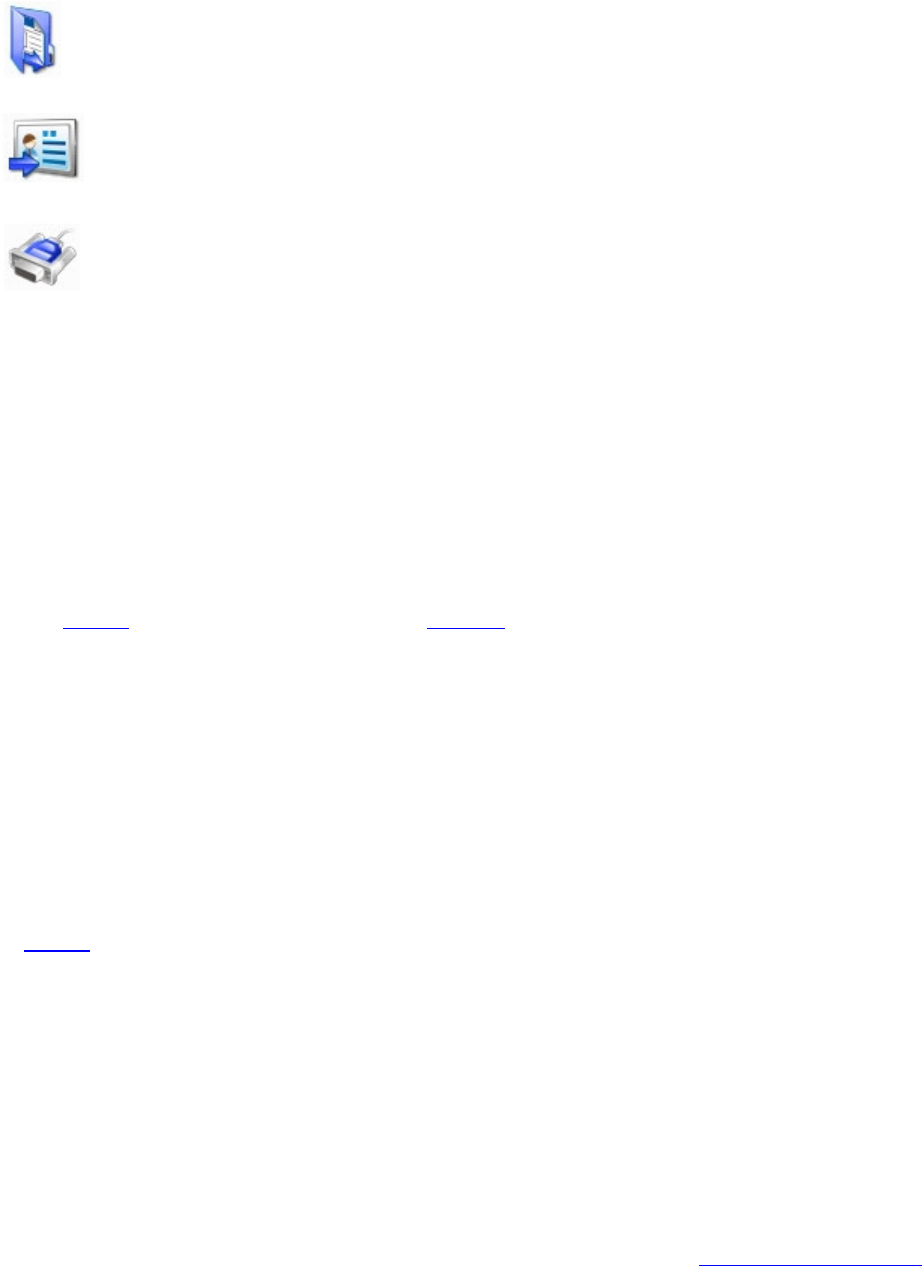
BluetoothFiletransfer
BluetoothObjectPush
BluetoothSerialPort
BluetoothAdvancedAudio
Thisserviceenablesuserstolistentohigh‐qualitystereomusicplayedintheremotecomputer.
Steps:
1.SearchfortheremotecomputerandconnecttotheBluetoothAdvancedAudioservice.
2.Playmusicontheremotecomputerandyoucanlistentothemusiconyourlocalcomputer.
BluetoothBasicImagingService
Youcansendpicturestotheremotecomputerwirelessly
Steps:
1.Searchfortheremotecomputer.
2.Double‐clicktheBluetoothBasicImagingServiceiconandselectapicturetosendittothe
remotecomputer.Youmightbepromptedtoenterthepasskeytoauthenticatebeforethe
connection.Enterthesamenumberonbothcomputerssides.
Tip:
ThepicturessenttotheremotecomputeraresavedatC:\Users\(User
name)\Documents\Bluetooth\BIP\DCIMbydefault.Youcanchangethedirectoryinthe
BluetoothImagingServicepropertiesintheremotecomputerside.SeeMyServicesPropertiesfor
moredetails.
BluetoothPersonalAreaNetwork
ThisserviceenablesuserstoformaBluetoothTCP/IPnetworktoremotecomputers.
1.SearchfortheremotecomputerandconnecttoitsBluetoothPersonalAreaNetworkservice.
2.TheBluetoothIPaddressofyourlocalorremotecomputerswillbeassignedandshownasthe
informationtip.
3.YoucanaccessfilesandfolderssharedbytheremotecomputersBluetoothPersonalAreaNetwork
address.
Tips:
• TolearnmoreabouttheBluetoothPersonalAreaNetworkserviceandconfigurationBlueSoleil
provides,pleaserefertoMyServicesProperties.
• Ifyoucannotaccesstheotherside'snetworkaftertheconnectionisestablished,pleasemakesure
thatfirewallsonbothsidesareshutoffandyouhavetheauthoritytoaccesstheremotecomputer.
• AfterconnectingtheBluetoothPersonalAreaNetworkwithremotecomputer(s),BlueSoleil
supportsnetworkgames.
BluetoothFileTransfer
Thisserviceenablesuserstoaccessfolderssharedbyaremotecomputer.
1.SearchfortheremotecomputerandconnecttoitusingtheBluetoothFileTransferservice.
2.Thecomputer'sfolderisdisplayedinyourexplorerwindow.
3.Youcanbrowsethefolderandcopy/pastethefiles.
Tips:
• TheBluetoothconnectionisterminatedafterthefiletransferoperation.
• Torefreshthefoldercontents,right‐clicktheblankspaceinthesharedfolderwindowandselect
Updatecurrentfolderinthepopupmenu.
• SomecomputersdonotacceptfilescopiedtoitsfolderviaBluetooth.Pleaserefertotheiruser
manuals.
• RenamingaremotesharedfileorfolderisnotsupportedinBlueSoleil.
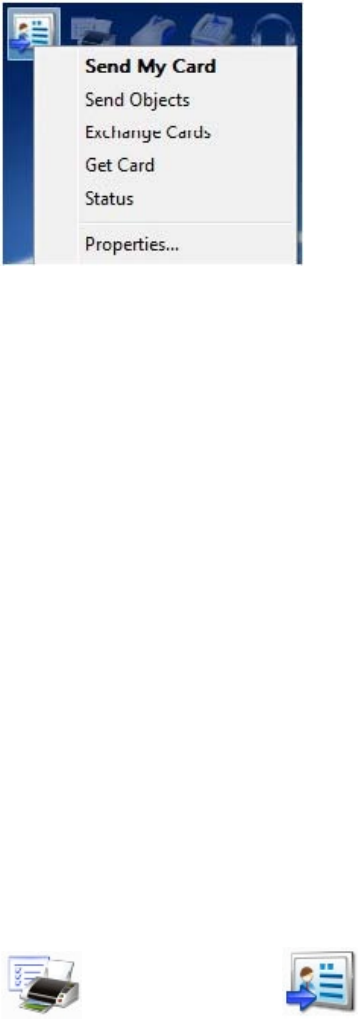
BluetoothObjectPush
Thisserviceenablesuserstoexchangecardswitharemotecomputerorsendfilestotheremote
computer.
1.Searchforyourremotecomputerandsearchitsservices.
2.Right‐clickBluetoothObjectPushserviceofyourremotecomputer.(Figure1)
3.SelectSendMyCardinthepopupmenutosendyourdefaultnamecardtotheremotecomputer.
4.SelectSendObjects,selectafileinthefiledialogandsendtoyourremotecomputer.
5.SelectExchangeCardstoexchangeyourdefaultnamecardwiththeremotecomputer.Thedefault
cardofthecomputerisalsosenttoyourcomputer,storedintheuser'sincomingfolderandimported
toOutlook.
6.SelectGetCardtoretrievethedefaultnamecardoftheremotecomputer.
Tips:
• YourdefaultnamecardonthecomputerisavCardina.vcffilewhichcanbecreatedbyexporting
fromacontactinOutlook.SeeMyServicesPropertiesformoredetails.
• Tosendafiletoaremotecomputerdirectly,youcanright‐clickthefileandselectSendto‐>
Bluetooth.SeeBluetoothObjectTransferwizardformoredetails.
BluetoothSerialPort
Thisserviceenablesuserstotransferdatabetweencomputers.
1.SearchfortheremotecomputerandconnecttoitsBluetoothSerialPortservice.
2.Anewserialportwillbeinstalledthefirsttime.
3.Aninformationballoonwillshowyoutheoutgoingserialportnumber.
4.Onceconnected,youcantransferdataviatheserialport.
Tip:
• Ifyouopenaninstalledserialport,BlueSoleilwillestablishtheconnectiontotheremotecomputer
automatically.
BluetoothPrinter
WithBlueSoleil,youcanprintfilestoaBluetoothprinterwirelessly.
• BluetoothPrintToprintfilestoaBluetoothprinter.
• BluetoothObjectPushToprintafilebysendingdatatotheBluetoothprinterdirectly.
ToseefurtheroperationsaboutPrinter,clickthefollowingheadlines:
BluetoothPrint BluetoothObjectPush
BluetoothPrint
ThisserviceenablesuserstoprintfilestoaBluetoothprinterwirelessly.
1.SearchfortheBluetoothprinteranddouble‐clicktheBluetoothPrintserviceicontostarttheadd
printerwizard.
2.ChooseCreateanewporttocreateaBlueSoleilPrinterPort.(Figure1)
3.InstallandconnecttheprinterserialportinConnectPrinterwizard.(Figure2)
4.ChoosethedriverforyourprinterinInstalltheprinterdriverwizard.(Figure3)
5.Theprinterisadded.
6.YoucanprintfilestothenewBluetoothprinternow.BlueSoleilwillconnecttotheprinter
automaticallywhentheprinterportisopened.
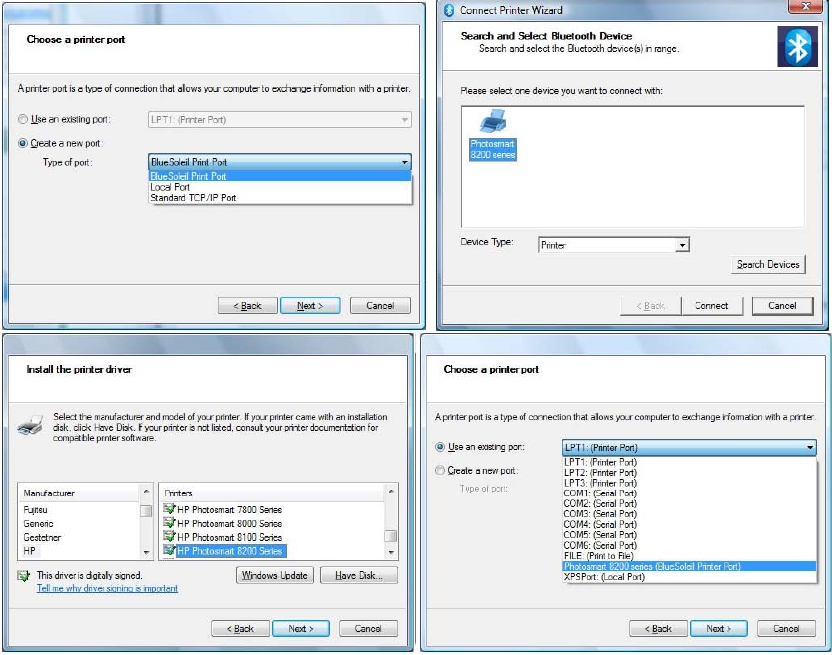
Tips:
• OnlyWindowsadministratorsareallowedtoaddaBluetoothprinter.
• IftheBlueSoleilPrintPorthasbeenadded,youcanchooseitforyourprinterintheUseanexisting
portlist.(Figure4)
• DifferenttypesofBluetoothprintersmayhavedifferentoperatingmethods,pleasereadyour
printers'usermanualsformoredetails.
BluetoothObjectPush
Thisserviceenablesuserstoprintabusinesscardorapicturedirectlybysendingthemtothe
Bluetoothprinter.
• YoucanuseBluetoothObjectTransferWizardtoprintabusinesscardorapicturebysendingthem
totheBluetoothprinterdirectly.
• YoucanuseOfficeOutlookExtendedFunctionstosendabusinesscardtotheprinter.
BluetoothModem
WithBlueSoleil,yourcomputercanconnecttotheInternetviaaBluetoothmodem.
• BluetoothDial‐UpNetworkingConnecttotheInternetviaaBluetoothmodem.
1.MakesureyourBluetoothmodemispoweredonandconnectstothetelephoneline.
2.SearchfortheBluetoothmodemandconnecttoitsBluetoothDial‐UpNetworkingservice.
3.ABluetoothdial‐upnetworkingModemdriverwillbeinstalledonthefirsttimeconnection.
4.TheDial‐upnetworkingdialogpopsup.EnteryourcorrectISPphonenumberandclicktheDial
button.
5.Oncethedial‐upconnectionisestablished,youcanbrowsetheInternetonyourcomputer.
BluetoothAccessPoint
WithBlueSoleil,youcanaccessthelocalareanetworkviaaBluetoothaccesspoint.
• BluetoothPersonalAreaNetworkJoininalocalareanetworkviaaBluetoothaccesspoint.
1.MakesureyourBluetoothaccesspointispoweredonandconnectedtothelocalareanetwork.
2.SearchforyourBluetoothaccesspointandconnecttoitsBluetoothPersonalAreaNetworkservice.
Youmightbepromptedtoenterthepasskeyofyouraccesspoint.Seetheusermanualthatcame
withyouraccesspointforthepasskey.
3.Afterconnected,anIPaddresswillbeassignedtoyourcomputer.
4.Youcanaccessthelocalareanetworknow.
Tip:
• Ifyoucannotaccessthelocalareanetworkafterconnection,pleasemakesurethefirewallsonyour
computersareshutdownandyouhavetheauthoritytoaccesstheBluetoothaccesspoint.
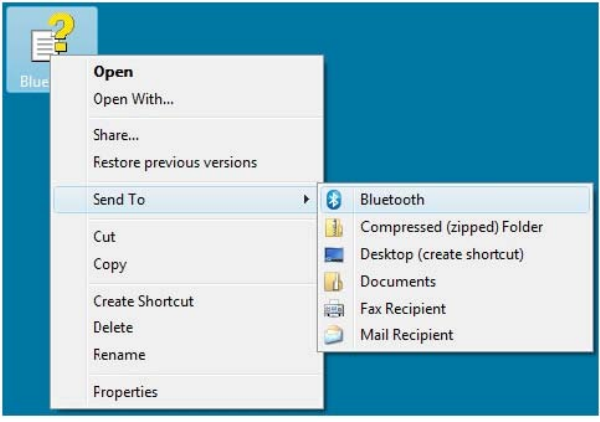
BluetoothObjectTransferWizard
Userscansendfilestomobilephones,remotecomputersandotherBluetoothdevicesviaSendTo
menu.
• Selectafileorseveralfilesandright‐clicktosendviaSendTo‐>Bluetoothpopupmenu.
1. Selectafileorseveralfiles.Right‐clickthefilesandselectSendTo‐>Bluetoothtoopenthe
BluetoothObjectTransferWizard.(Figure1)
2. Choosearemotedeviceyouwanttosendfilesto.
3. Inputapasskeyifrequired.
4. Afterconnectionsetup,transferthefiles.
•
Tips:
• Sendingmultifilesatthesametimeissupported.Folderscannotbesent.
• TheSendtofunctionworksdifferentlyinWindowsXPandWindowsVista.BluetoothObject
TransferWizardwillpopupdirectlyafterselectingSendTo‐>BluetoothinWindowsVista;In
WindowsXP,therearesubmenusincludingOtherDevicesandhistoryremotedeviceslistinSendTo
‐>Bluetooth.Ifyouchooseoneofthehistoryremotedevices,thefileswillbesenttoitdirectly;ifyou
chooseOtherDevices,theBluetoothObjectTransferwizardwillappear.
OfficeOutlookExtendedFunctions
BlueSoleilhasanadd‐inforMSOfficeOutlook.Youcansetyourdefaultbusinesscard,sendcontacts
andmailstoremoteBluetoothdevicesinOutlookdirectly.
• SetabusinesscardasyourdefaultcardinOutlook.
• Choosecontacts,mails,notesorcalendarinOutlooktosendtoaremotedevice.
1.SelectacontactinyourOutlookcontacts.SelectFile‐>SetasmydefaultBusinessCardmenuto
setasyourcomputer'sdefaultbusinesscard.
2.Selectacontact,amail,anoteoracalendar.SelectFile‐>SendtoBluetoothDevice.Selecta
remotedevicetosendthechoseninformation.
Start BlueSoleil Bluetooth Low Energy functions
1. Firstofall,youhavetoinsertadonglethatsupportsBT4.0.
2. Pleaseselect“BLEfunctions”optiontoopenBlueSoleilLEUI.
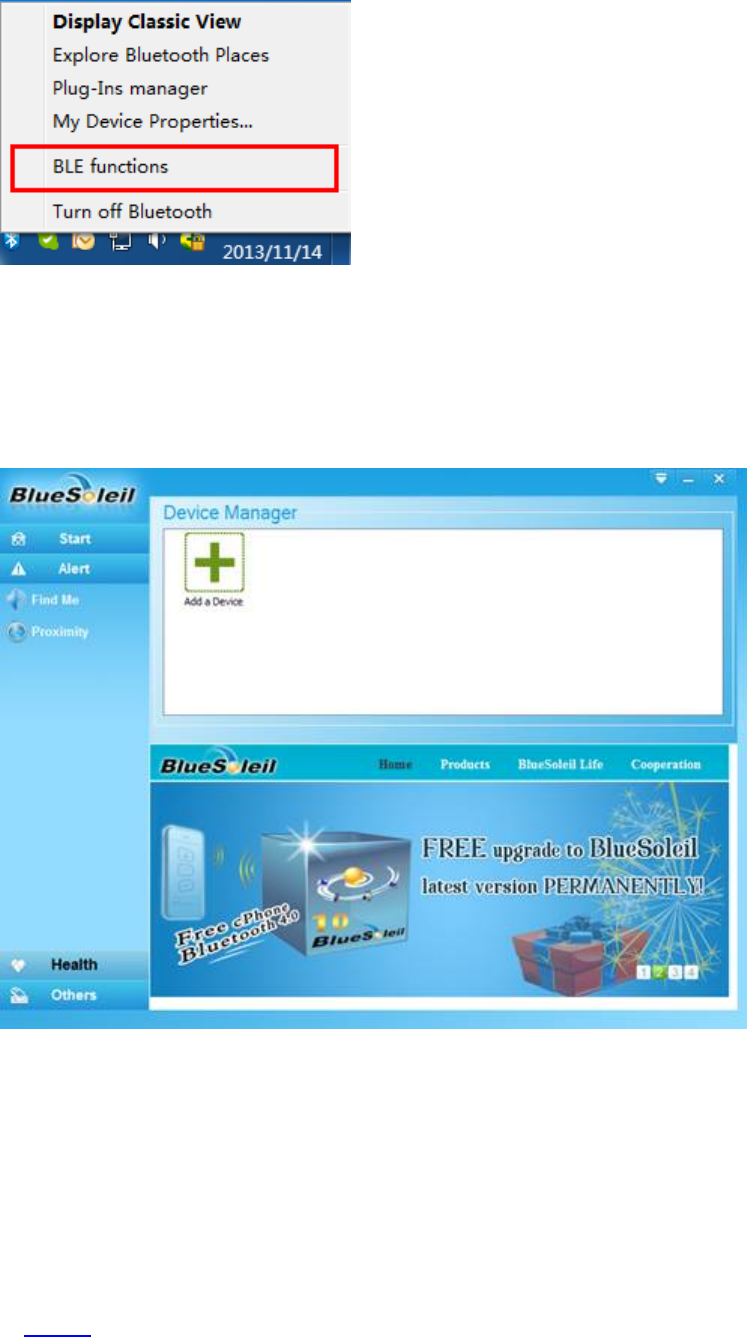
3. PleasemakeyourBT4.0devicesdiscoverable,andclick“Addadevice”searchandco
nnectthem.
CurrentlyBlueSoleilcansupportFindMe,Proximity(thesetwobelongtoAlert),and
HealthThermometer,HeartRate,Bloodpressure,Glucose(thesefourbelongtoHealt
h)andHIDOVERGATTProfile(thisonebelongstoOthers).
BluetoothPhonebook‐This service enables users to view the mobile phone's contacts,
backup, export, edit them and to send a message to the contacts.
1.Searchforyourmobilephoneanddouble‐clickittosearchavailableservices.
2.Double‐clicktheBluetoothPhonebookicon.Thecontactsinyourmobilephonewillbeshown
intheexplorerwindow.
3.Double‐clickacontacttosendhim/heramessage.
4.Backup/Recoveryourcontacts:right‐clicktheBluetoothPhonebookiconandselectBackup
ContactsorRecoverContactsinthepopupmenu(Figure1).Afilenamed"contacts_(Bluetooth
mobilephonename)_(dateofbackingup).dat"willbesavedafterclickingBackupContacts.You
canundothechangesforyourcontactsthroughrecovering.
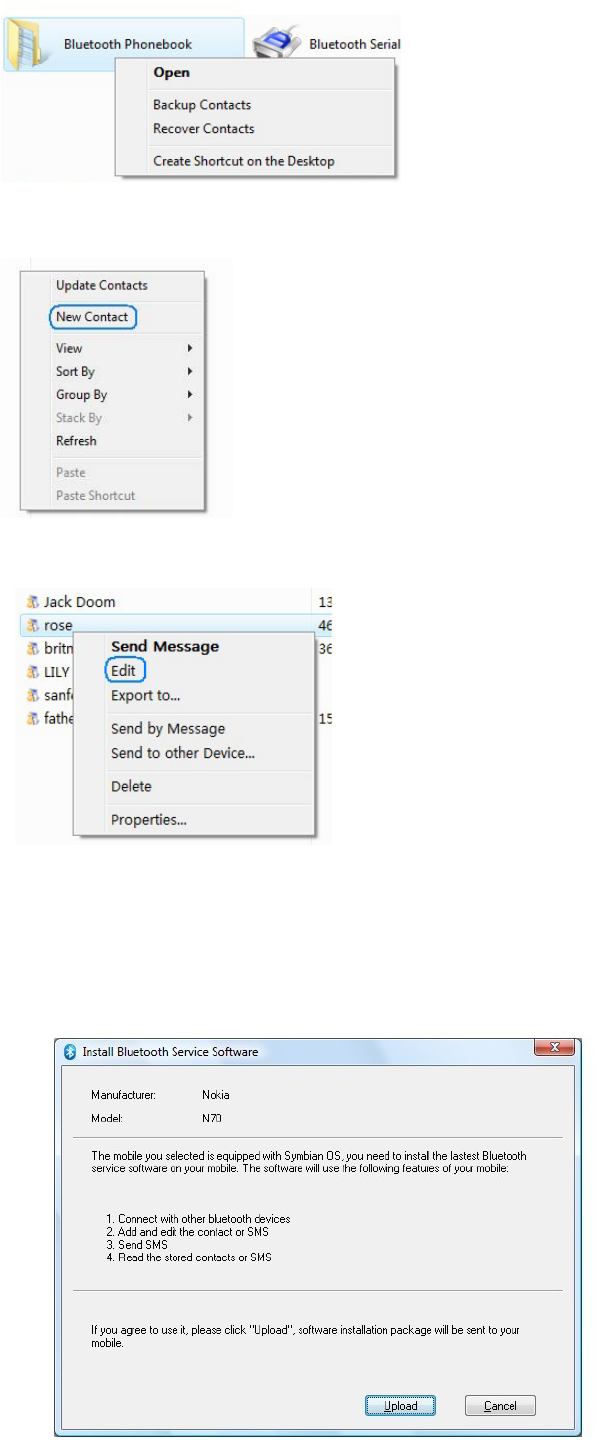
Figure1
5.Createanewcontact:right‐clicktheblankofthewindowandselectNewContact.(Figure2)
Figure2
6. Edit a contact: right-click a contact and select Edit. (Figure 3)
Figure 3
Tips:
For the phones with Symbian and Windows Mobile system, for example, some Nokia mobile phones,
BlueSoleil will send an application to your mobile phone via a message before the first connection to
these phones. You should choose your phone's model, 'Upload' the application and install it at your
phone. (Figure 4)
Figure 4
Right-click the mobile phone and select Properties. In the Model tab you can choose your mobile phone
type from the support list. If your mobile phone is not in the support list but supports PBAP function,
you can check Connect Bluetooth Phone Book Access Profile (PBAP) option to acquire the contact
list in your mobile phone. However, in this case you can only browse contacts in your phone and
backup the phone book, but cannot New/Edit/Delete contacts, or Get/Send messages. ( Figure 5)
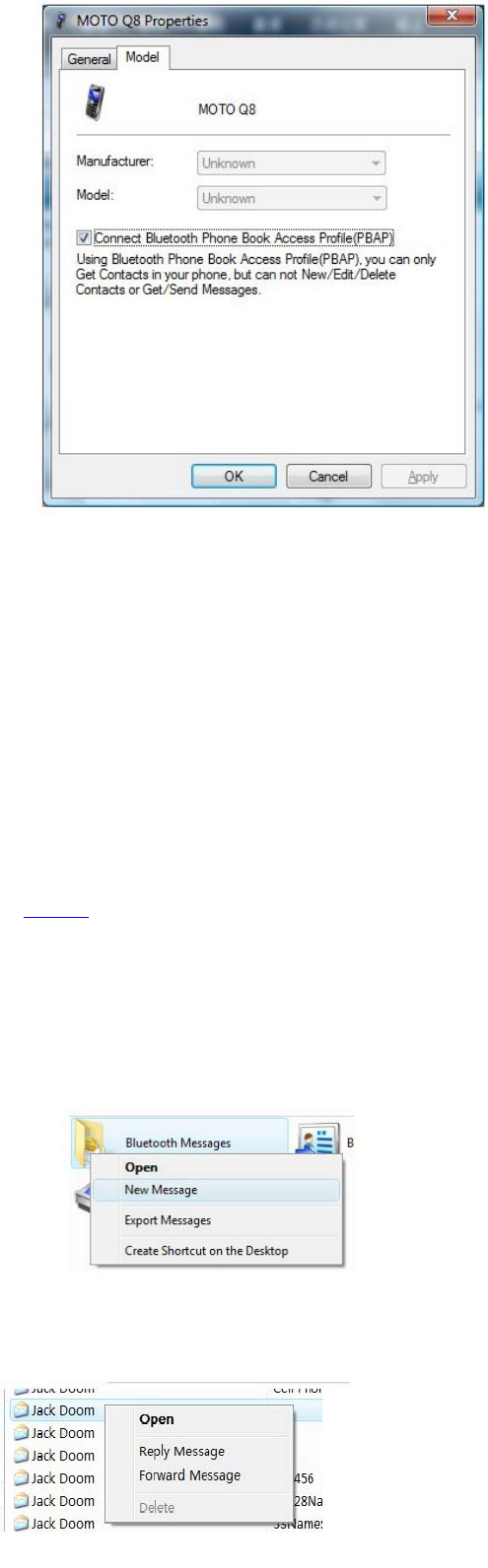
Figure 5
At the first time when displaying the contacts, the Edit and Delete items in the contact's right-clicking
menu are unavailable. Please right-click the blank of the window and select Update Contacts.
It is also strongly recommended that backup all your contacts in your phone and SIM card before your
select Recover Contacts, for the recovering process will delete the contacts first.
BluetoothMessages - This service enables users to view messages, reply, forward them and
to export the messages.
1.Searchforyourmobilephoneanddouble‐clickittosearchavailableservices.
2.Double‐clicktheBluetoothMessagesicon.Themessagesinthemobilephone'sinboxandsent
folderwillbeshownintheexplorerwindow.
3.Createanewmessage:right‐clicktheBluetoothMessagesiconandselectNewMessage.
(Figure1)
Figure1
4.Reply/forwardamessage:right‐clickamessageandselectReplymessageorForwardmessage.
(Figure2).
Figure2
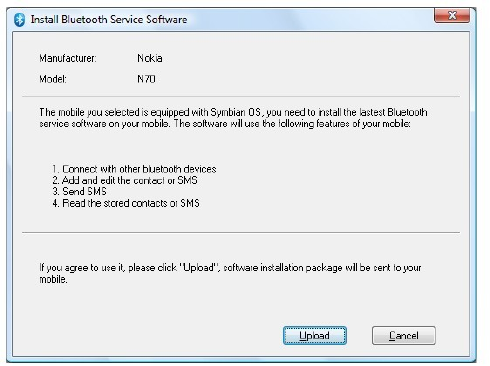
Tips:
For the phones with Symbian and Windows Mobile system, for example, some Nokia
mobile phones, BlueSoleil will send an application to your mobile phone via a
message before the first connection to these phones. You should choose your
phone's model, 'Upload' the application and install it at your phone. (Figure
3)
Figure3
Atthefirsttimewhendisplayingmessages,theDeleteiteminthemessage'sright‐clicking
menuareunavailable.Pleaseright‐clicktheblankofthewindowandselectUpdate
Messages.
Troubleshooting
1.WhyistheBluetoothiconinWindowstrayiconareagraywhenBlueSoleilstartsup?
A:YourBluetoothradioisnotsupportedbyyourcomputerorBlueSoleil,or,Bluetoothisturnedoff.
2.Whatdoes"TheBluetoothdevicedoesnothaveproperlicensekey.Bluetoothcannotstart."
mean?
A:YourBluetoothradiodoesnotcontainavalidlicensekeyauthorizedbyIVTCorporation,so
BlueSoleilwillstopworking.Formoredetails,pleasecheckBlueSoleilonlinesupport.
3.WhatisBluetoothpasskey?
A:BluetoothpasskeyisusedintheauthenticationprocedureforBluetoothsecuritypurpose.Whena
remotedeviceconnectstoyourcomputer,ithastoofferthesameBluetoothpasskeyasthatyou
inputonyourcomputer.OnlywhentheBluetoothpasskeysfrombothsidesarethesame,connection
canbeset_up.Apairedrelationshipiscreatedafterasuccessfulpairing,andthepasskeyisnolonger
requiredforlaterconnection.Thepairedrelationshipcanberemovedbyanyside.
4.WhatcanIdoiftheconnectionhasfailed?
A:Iftheconnectionfails,theremotedevicemaybeinnon‐discoverablemode.Pleasemakesurethe
remotedeviceisdiscoverableandtrytoconnectagain.
5.WhymayInotsendfilestomydevice?A:PleasemakesurethatyourdevicesupportsFileTransfer
orObjectPushfunction,andithasenoughspace.Somedevicesacceptlimitedtypesoffiles,suchas
picturesandmusiconly.Pleasealsomakesurethatyourfilenamedoesnotcontaincharactersthat
cannotberecognizedbyyourdevice.
6.WhyIcannotaddanotherBluetoothprinterwiththesamename?
A:BlueSoleildoesn'tsupportmultipleprinterswiththesamename.Inthiscase,theWindowsOS
cannottellwhichprinteristherightone.Pleaserenameoneoftheprinters.
7.DoesBlueSoleilsupportWindowsmulti‐session?
A:Yes,BlueSoleilsupportsWindowsmulti‐session.DifferentusersloggedintoWindowscanallaccess
andusetheBluetoothfunction.
8.HowdoIuseNokia'sPCSuitewithBlueSoleil?
A:PleasefirstmakesuretheversionofyourNokiaPCSuiteis6.5orlater.Here'show:
1.StartPCSuite,andselecttheconnectiontypeinConnectionManagertobeBluetooth(IVT
BlueSoleil).
2.PCSuiteconnectionwizardwillguideyoutofindyourmobilephone,thenyoucanconnectyour
phonetoPCSuiteviaBlueSoleil.
3.Onceconnected,youcanbackupphonecontents,synchronizecontacts,calendaritems,notes,
write,sendandprinttextmessagesfromyourPC,installSymbianandJavaTMapplicationsfromaPC
toaphone,andetc.
Specification
Hardware
Standards Class I Bluetooth v4.0 and v3.0 USB 2.0
Backwards compatible with Bluetooth v1.1, v1.2,
V2.0, V2.1, V3.0 and USB 1.1
Antenna Internal
Supported OS Windows 8.1/8/ 7/Vista/XP/2000
Operating Voltage 5V (USB bus-powered)
Power Consumption Typical: 95mA; idle: 12mA Tx max: 136mA
@19dBm; Rx max: 45mA
Temperature Operation: 0°~ 40°C (32°F~104°F) Storage:
-10°~ 65°C (14°F~149°F)
Humidity 5%~95%RH (no condensation)
LED Indicator Single LED activity/connection
Dimensions 19 x 12 x 5.5 mm (0.75 x 0.47 x 0.22 in.)
Weights 1.8g (0.063 oz.)
Certification CE, FCC
Bluetooth
Frequency 2402-2480MHz
Module Technique GFSK (Gaussian Frequency Shift Keying). π/4
DQPSK, 8DPSK
Profile Support DUN (Dial-up Networking) FAX Profile, BPP
( Basic Printing Profile) LAP (LAN Access Profile)
SPP (Serial Port Profile) GAP (Generic Access
Profile) HID (Human Interface Device) HCRP
(Hardcopy Cable Replacement Profile) FTP (File
Transfer Profile) OPP (Object Push Profile)
A2DP (Advanced Audio Distribution Profile)
GAVDP (Generic Audio/Video Distribution
Profile) HSP (Headset Profile) PAN (Personal
Area Networking) BIP (Basic Image Profile)
SYNC (Synchronization Profile) AV (Audio Video)
GOEP (Generic Object Exchange Profile)
RF Output Power 6.49~8.85dBm (typical)
Encryption 128 bit data encryption
Receiving Sensitivity - 82dBm ( typical)
Data Rate Basic data rate: up to 723.2Kbps Enhanced data
rate: up to 3Mbps
Date Range Up to 100m (328 ft.)
LimitedWarranty
TRENDnetwarrantsitsproductsagainstdefectsinmaterialandworkmanship,undernormaluseand
service,forthefollowinglengthsoftimefromthedateofpurchase.TBW‐106UB–2Years
WarrantyAC/DCPowerAdapter,CoolingFan,andPowerSupplycarry1yearwarranty.Ifaproduct
doesnotoperateaswarrantedduringtheapplicablewarrantyperiod,TRENDnetshallreservethe
right,atitsexpense,torepairorreplacethedefectiveproductorpartanddeliveranequivalent
productorparttothecustomer.Therepair/replacementunit’swarrantycontinuesfromtheoriginal
dateofpurchase.AllproductsthatarereplacedbecomethepropertyofTRENDnet.Replacement
productsmaybeneworreconditioned.TRENDnetdoesnotissuerefundsorcredit.Pleasecontactthe
point‐of‐purchasefortheirreturnpolicies.TRENDnetshallnotberesponsibleforanysoftware,
firmware,information,ormemorydataofcustomercontainedin,storedon,orintegratedwithany
productsreturnedtoTRENDnetpursuanttoanywarranty.Therearenouserserviceableparts
insidetheproduct.Donotremoveorattempttoservicetheproductbyanyunauthorizedservice
center.Thiswarrantyisvoidedif(i)theproducthasbeenmodifiedorrepairedbyanyunauthorized
servicecenter,(ii)theproductwassubjecttoaccident,abuse,orimproperuse(iii)theproductwas
subjecttoconditionsmoreseverethanthosespecifiedinthemanual.Warrantyservicemaybe
obtainedbycontactingTRENDnetwithintheapplicablewarrantyperiodandprovidingacopyofthe
datedproofofthepurchase.UponpropersubmissionofrequireddocumentationaReturnMaterial
Authorization(RMA)numberwillbeissued.AnRMAnumberisrequiredinordertoinitiatewarranty
servicesupportforallTRENDnetproducts.ProductsthataresenttoTRENDnetforRMAservicemust
havetheRMAnumbermarkedontheoutsideofreturnpackagesandsenttoTRENDnetprepaid,
insuredandpackagedappropriatelyforsafeshipment.CustomersshippingfromoutsideoftheUSA
andCanadaareresponsibleforreturnshippingfees.CustomersshippingfromoutsideoftheUSAare
responsibleforcustomcharges,includingbutnotlimitedto,duty,tax,andotherfees.
WARRANTIESEXCLUSIVE:IFTHETRENDNETPRODUCTDOESNOTOPERATEAS
WARRANTEDABOVE,THECUSTOMER’SSOLEREMEDYSHALLBE,ATTRENDNET’SOPTION,REPAIROR
REPLACE.THEFOREGOINGWARRANTIESANDREMEDIESAREEXCLUSIVEANDAREINLIEUOFALL
OTHERWARRANTIES,EXPRESSEDORIMPLIED,EITHERINFACTORBYOPERATIONOFLAW,
STATUTORYOROTHERWISE,INCLUDINGWARRANTIESOFMERCHANTABILITYANDFITNESSFORA
PARTICULARPURPOSE.TRENDNETNEITHERASSUMESNORAUTHORIZESANYOTHERPERSONTO
ASSUMEFORITANYOTHERLIABILITYINCONNECTIONWITHTHESALE,INSTALLATIONMAINTENANCE
ORUSEOFTRENDNET’SPRODUCTS.TRENDNETSHALLNOTBELIABLEUNDERTHISWARRANTYIFITS
TESTINGANDEXAMINATIONDISCLOSETHATTHEALLEGEDDEFECTINTHEPRODUCTDOESNOTEXIST
ORWASCAUSEDBYCUSTOMER’SORANYTHIRDPERSON’SMISUSE,NEGLECT,IMPROPER
INSTALLATIONORTESTING,UNAUTHORIZEDATTEMPTSTOREPAIRORMODIFY,ORANYOTHER
CAUSEBEYONDTHERANGEOFTHEINTENDEDUSE,ORBYACCIDENT,FIRE,LIGHTNING,OROTHER
HAZARD.LIMITATIONOFLIABILITY:TOTHEFULLEXTENTALLOWEDBYLAWTRENDNETALSO
EXCLUDESFORITSELFANDITSSUPPLIERSANYLIABILITY,WHETHERBASEDINCONTRACTORTORT
(INCLUDINGNEGLIGENCE),FORINCIDENTAL,CONSEQUENTIAL,INDIRECT,SPECIAL,ORPUNITIVE
DAMAGESOFANYKIND,ORFORLOSSOFREVENUEORPROFITS,LOSSOFBUSINESS,LOSSOF
INFORMATIONORDATE,OROTHERFINANCIALLOSSARISINGOUTOFORINCONNECTIONWITHTHE
SALE,INSTALLATION,MAINTENANCE,USE,PERFORMANCE,FAILURE,ORINTERRUPTIONOFTHE
POSSIBILITYOFSUCHDAMAGES,ANDLIMITSITSLIABILITYTOREPAIR,REPLACEMENT,ORREFUNDOF
THEPURCHASEPRICEPAID,ATTRENDNET’SOPTION.THISDISCLAIMEROFLIABILITYFORDAMAGES
WILLNOTBEAFFECTEDIFANYREMEDYPROVIDEDHEREINSHALLFAILOFITSESSENTIALPURPOSE.
GoverningLaw:ThisLimitedWarrantyshallbegovernedbythelawsofthestateofCalifornia.