TRENDNET TEW1200AC AC1200 Dual Band Wireless Router / AC1200 Dual Band Wireless Media Bridge User Manual
TRENDNET, Inc. AC1200 Dual Band Wireless Router / AC1200 Dual Band Wireless Media Bridge
TRENDNET >
Contents
- 1. User manual
- 2. user manual
User manual
802.11ac(draft 2.0)
TEW-811DRU Gigabit Wireless Router
TEW-811DRU
Rev 0.1
User Manual
1
Statement
This equipment has been tested and found to comply with the limits for a Class B digital
device, pursuant to Part 15 of the FCC Rules. These limits are designed to provide
reasonable protection against harmful interference in a residential installation. This
equipment generates uses and can radiate radio frequency energy and, if not installed and
used in accordance with the instructions, may cause harmful interference to radio
communications. However, there is no guarantee that interference will not occur in a
particular installation. If this equipment does cause harmful interference to radio or
television reception, which can be determined by turning the equipment off and on, the
user is encouraged to try to correct the interference by one of the following measures:
Reorient or relocate the receiving antenna.
Increase the separation between the equipment and receiver.
Connect the equipment into an outlet on a circuit different from that to which the
receiver is connected.
Consult the dealer or an experienced radio/TV technician for help.
FCC Caution: Any changes or modifications not expressly approved by the party
responsible for compliance could void the user's authority to operate this equipment.
This device complies with Part 15 of the FCC Rules. Operation is subject to the following
two conditions: (1) This device may not cause harmful interference, and (2) this device
must accept any interference received, including interference that may cause undesired
operation.
For product available in the USA/Canada market, only channel 1~11 can be operated.
Selection of other channels is not possible.
IMPORTANT NOTE:
FCC Radiation Exposure Statement:
This equipment complies with FCC radiation exposure limits set forth for an
uncontrolled environment. This equipment should be installed and operated with
minimum distance 20cm between the radiator & your body.
This transmitter must not be co-located or operating in conjunction with any other antenna
or transmitter.
The availability of some specific channels and/or operational frequency bands are country
dependent and are firmware programmed at the factory to match the intended destination.
The firmware setting is not accessible by the end user.
This device is going to be operated in 5.15~5.25GHz frequency range, it is restricted in
indoor environment only.
2
Europe – EU Declaration of Conformity
This device complies with the essential requirements of the R&TTE Directive 1999/5/EC. The
following test methods have been applied in order to prove presumption of conformity with the
essential requirements of the R&TTE Directive 1999/5/EC:
- EN60950-1:2006+A11: 2009
Safety of Information Technology Equipment
- EN 62311:2008
- Product standard to demonstrate the compliance of radio base stations and fixed terminal
stations for wireless telecommunication systems with the basic restrictions or the reference
levels related to human exposure to radio frequency electromagnetic fields (110MHz - 40 GHz)
- General public
- EN 300 328 V1.7.1: (2006-10)
- Electromagnetic compatibility and Radio spectrum Matters (ERM); Wideband Transmission
systems; Data transmission equipment operating in the 2,4 GHz ISM band and using spread
spectrum modulation techniques; Harmonized EN covering essential requirements under
article 3.2 of the R&TTE Directive
- EN 301 489-1 V1.8.1: (2008-04)
- Electromagnetic compatibility and Radio Spectrum Matters (ERM); ElectroMagnetic
Compatibility (EMC) standard for radio equipment and services; Part 1: Common technical
requirements
- EN 301 489-17 V2.1.1:( 2009-05)
- Electromagnetic compatibility and Radio spectrum Matters (ERM); ElectroMagnetic
Compatibility (EMC) standard for radio equipment; Part 17: Specific conditions for 2,4 GHz
wideband transmission systems, 5 GHz high performance RLAN equipment and 5,8 GHz
Broadband Data Transmitting Systems
- EN 301 893 V1.5.1(2008-12)
Broadband Radio Access Networks (BRAN);5 GHz high performance RLAN;Harmonized EN
covering the essential requirements of article 3.2 of the R&TTE Directive
-
This device is a 2.4/5G GHz wideband transmission system (transceiver), intended for use in all EU
member states and EFTA countries, except in France and Italy where restrictive use applies.
In Italy the end-user should apply for a license at the national spectrum authorities in order to
obtain authorization to use the device for setting up outdoor radio links and/or for supplying public
access to telecommunications and/or network services.
This device may not be used for setting up outdoor radio links in France and in some areas the RF

3
output power may be limited to 10 mW EIRP in the frequency range of 2454 – 2483.5 MHz. For
detailed information the end-user should contact the national spectrum authority in France.
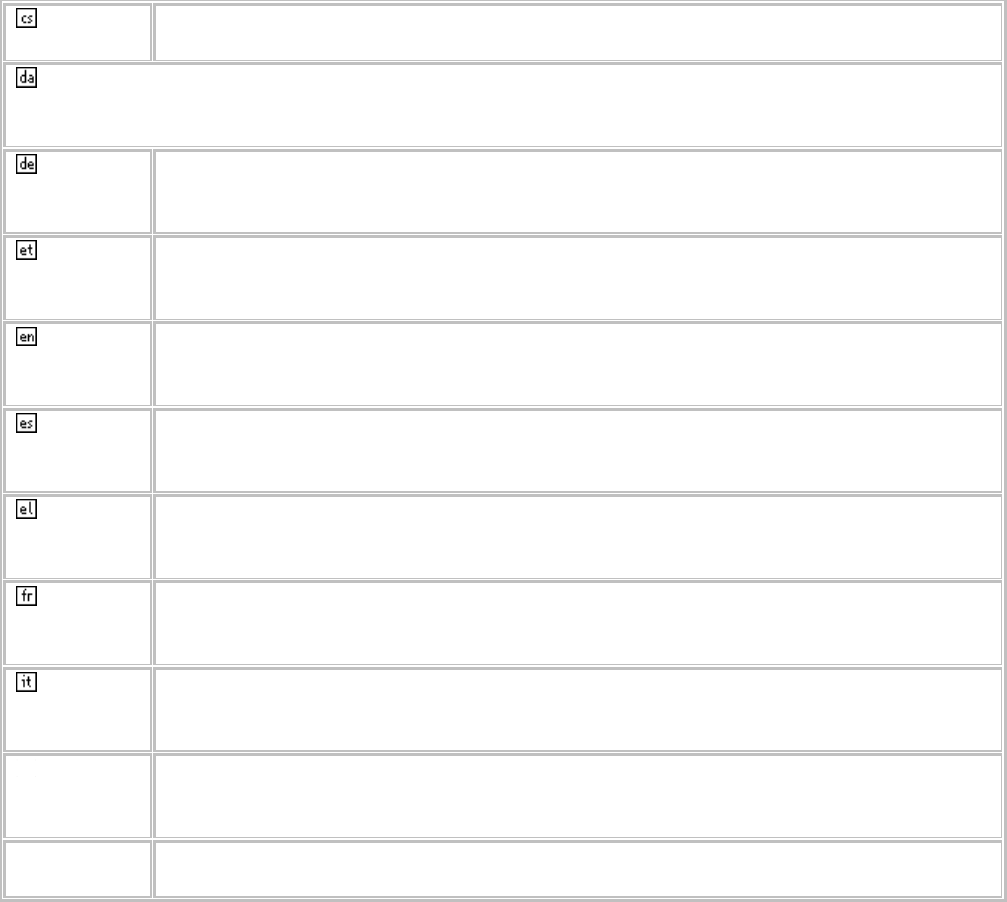
4
Česky
[Czech] [Jméno výrobce] tímto prohlašuje, že tento [typ zařízení] je ve shodě se
základními požadavky a dalšími příslušnými ustanoveními směrnice 1999/5/ES.
Dansk [Danish]
Undertegnede [fabrikantens navn] erklærer herved, at følgende udstyr [udstyrets
typebetegnelse] overholder de væsentlige krav og øvrige relevante krav i direktiv 1999/5/EF.
Deutsch
[German] Hiermit erklärt [Name des Herstellers], dass sich das Gerät [Gerätetyp] in
Übereinstimmung mit den grundlegenden Anforderungen und den übrigen
einschlägigen Bestimmungen der Richtlinie 1999/5/EG befindet.
Eesti
[Estonian] Käesolevaga kinnitab [tootja nimi = name of manufacturer] seadme [seadme
tüüp = type of equipment] vastavust direktiivi 1999/5/EÜ põhinõuetele ja
nimetatud direktiivist tulenevatele teistele asjakohastele sätetele.
English Hereby, [name of manufacturer], declares that this [type of equipment] is in
compliance with the essential requirements and other relevant provisions of
Directive 1999/5/EC.
Español
[Spanish] Por medio de la presente [nombre del fabricante] declara que el [clase de
equipo] cumple con los requisitos esenciales y cualesquiera otras disposiciones
aplicables o exigibles de la Directiva 1999/5/CE.
Ελληνική
[Greek]
ΜΕ ΤΗΝ ΠΑΡΟΥΣΑ [name of manufacturer] ∆ΗΛΩΝΕΙ ΟΤΙ [type of equipment]
ΣΥΜΜΟΡΦΩΝΕΤΑΙ ΠΡΟΣ ΤΙΣ ΟΥΣΙΩ∆ΕΙΣ ΑΠΑΙΤΗΣΕΙΣ ΚΑΙ ΤΙΣ ΛΟΙΠΕΣ
ΣΧΕΤΙΚΕΣ ∆ΙΑΤΑΞΕΙΣ ΤΗΣ Ο∆ΗΓΙΑΣ 1999/5/ΕΚ.
Français
[French] Par la présente [nom du fabricant] déclare que l'appareil [type d'appareil] est
conforme aux exigences essentielles et aux autres dispositions pertinentes de la
directive 1999/5/CE.
Italiano
[Italian] Con la presente [nome del costruttore] dichiara che questo [tipo di apparecchio]
è conforme ai requisiti essenziali ed alle altre disposizioni pertinenti stabilite dalla
direttiva 1999/5/CE.
Latviski
[Latvian] Ar šo [name of manufacturer / izgatavotāja nosaukums] deklarē, ka [type of
equipment / iekārtas tips] atbilst Direktīvas 1999/5/EK būtiskajām prasībām un
citiem ar to saistītajiem noteikumiem.
Lietuvių
[Lithuanian] Šiuo [manufacturer name] deklaruoja, kad šis [equipment type] atitinka esminius
reikalavimus ir kitas 1999/5/EB Direktyvos nuostatas.
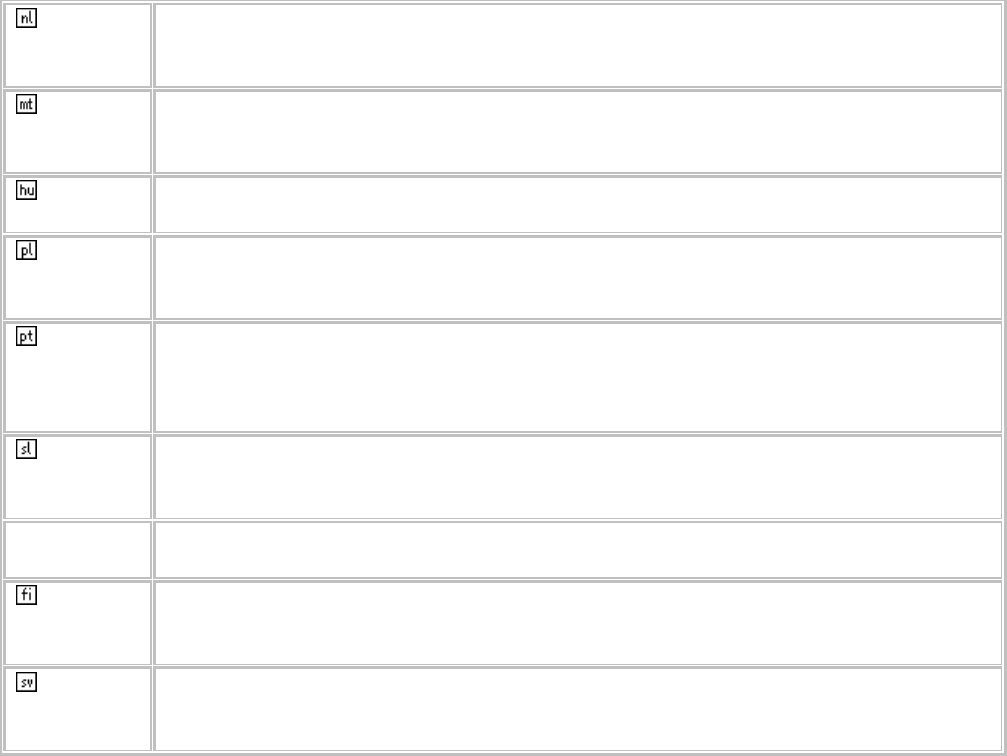
5
Nederlan
ds [Dutch] Hierbij verklaart [naam van de fabrikant] dat het toestel [type van toestel] in
overeenstemming is met de essentiële eisen en de andere relevante bepalingen
van richtlijn 1999/5/EG.
Malti
[Maltese] Hawnhekk, [isem tal-manifattur], jiddikjara li dan [il-mudel tal-prodott] jikkonforma
mal-ħtiġijiet essenzjali u ma provvedimenti oħrajn relevanti li hemm fid-Dirrettiva
1999/5/EC.
Magyar
[Hungarian] Alulírott, [gyártó neve] nyilatkozom, hogy a [... típus] megfelel a vonatkozó
alapvetõ követelményeknek és az 1999/5/EC irányelv egyéb elõírásainak.
Polski
[Polish] Niniejszym [nazwa producenta] oświadcza, że [nazwa wyrobu] jest zgodny z
zasadniczymi wymogami oraz pozostałymi stosownymi postanowieniami
Dyrektywy 1999/5/EC.
Portuguê
s
[Portuguese
]
[Nome do fabricante] declara que este [tipo de equipamento] está conforme com
os requisitos essenciais e outras disposições da Directiva 1999/5/CE.
Slovensk
o
[Slovenian]
[Ime proizvajalca] izjavlja, da je ta [tip opreme] v skladu z bistvenimi zahtevami in
ostalimi relevantnimi določili direktive 1999/5/ES.
Slovensk
y [Slovak] [Meno výrobcu] týmto vyhlasuje, že [typ zariadenia] spĺňa základné požiadavky a
všetky príslušné ustanovenia Smernice 1999/5/ES.
Suomi
[Finnish] [Valmistaja = manufacturer] vakuuttaa täten että [type of equipment = laitteen
tyyppimerkintä] tyyppinen laite on direktiivin 1999/5/EY oleellisten vaatimusten ja
sitä koskevien direktiivin muiden ehtojen mukainen.
Svenska
[Swedish] Härmed intygar [företag] att denna [utrustningstyp] står I överensstämmelse med
de väsentliga egenskapskrav och övriga relevanta bestämmelser som framgår
av direktiv 1999/5/EG.
European Union Notice:
Radio products with the CE marking comply with the R&TTE Directive (1999/5/EC), the
EMC Directive (89/336/EEC) and the Low Voltage Directive (73/23/EEC) issued by the
Commission of the European Community.
6
Compliance with these directives implies conformity to the following European Norms:
EN 60950 Product Safety
EN 300 328 Technical requirement for radio equipment
EN 301 489-1/-17 General EMC requirements for radio equipment
EN 301 893 V1.5.1(2008-12)
Trademark recognition
All product names used in this manual are the properties of their respective owners and are
acknowledged.
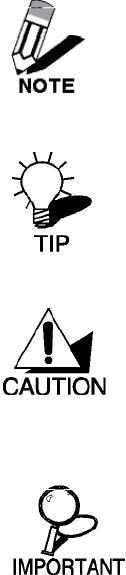
7
Getting Started with the TEW-811DRU
Congratulations on purchasing the TEW-811DRU! This manual provides information for setting up
and configuring the TEW-811DRU. This manual is intended for both home users and professionals.
The following conventions are used in this manual:
THE NOTE SYMBOL INDICATES ADDITIONAL INFORMATION ON THE
TOPIC AT HAND.
THE TIP SYMBOL INDICATES HELPFULL INFORMATION AND TIPS TO
IMPROVE YOUR NETWORK EXPERIENCE.
THE CAUTION SYMBOL ALERTS YOU TO SITUATIONS THAT MAY
DEGRADE YOUR NETWORKING EXPERIENCE OR COMPROMISE
LIKE NOTES AND TIPS, THE IMPORTANT SYMBOL INDICATES
INFORMATION THAT CAN IMPROVE NETWORKING. THIS INFORMATION
SHOULD NOT BE OVERLOOKED.

8
Package Contents
TEW-811DRU 802.11ac(draft 2.0)2x2 Gigabit Wireless Router
CAT-5 Ethernet Cable (All the TEW-811DRU’s Ethernet ports are Auto-MDIX)
Power Adapter (12V, 2A)
CD-ROM with Software and Manual
Quick Installation Guide
Using a power supply with a different voltage than the one included with your
product will cause damage and void the warranty for this product.
Minimum System Requirements
Ethernet-Based Cable or DSL Modem
Computers with Windows, Macintosh, or Linux-based operating systems with an installed
Ethernet adapter and CD-ROM Drive
Internet Explorer (Version 6.0 or higher) Mozilla or Safari.
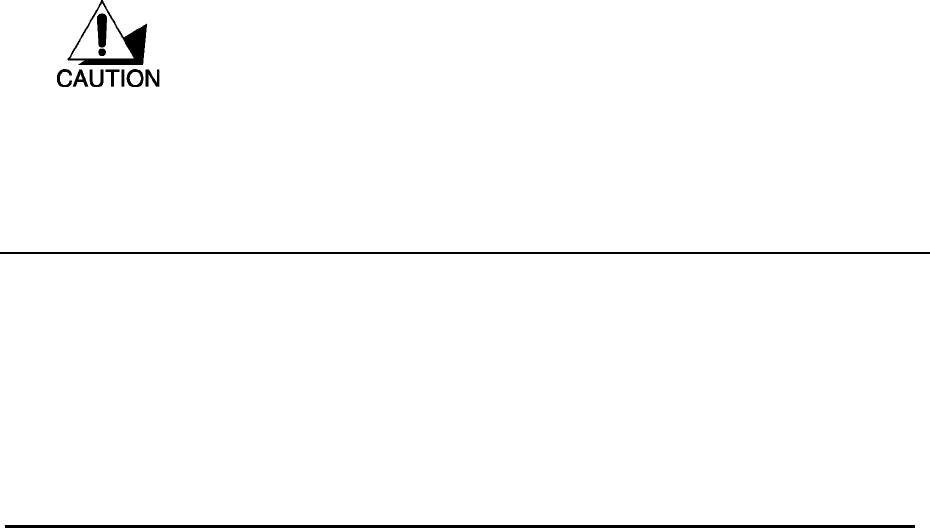
9
Wireless LAN Networking
This section provides background information on wireless LAN networking technology. Consult
the Glossary for definitions of the terminology used in this section.
THE INFORMATION IN THIS SECTION IS FOR YOUR REFERENCE. CHANGING
NETWORK SETTINGS AND PARTICULARLY SECURITY SETTTINGS SHOULD ONLY BE
DONE BY AN AUTHORIZED ADMINISTRATOR.
Transmission Rate (Transfer Rate)
The TEW-811DRU provides various transmission (data) rate options for you to select. In most
networking scenarios, the factory default Best (automatic) setting proves the most efficient. This
setting allows your TEW-811DRU to operate at the maximum transmission (data) rate. When the
communication quality drops below a certain level, the TEW-811DRU automatically switches to a
lower transmission (data) rate. Transmission at lower data speeds is usually more reliable.
However, when the communication quality improves again, the TEW-811DRU gradually increases
the transmission (data) rate again until it reaches the highest available transmission rate.
Types of Wireless Networks
Wireless LAN networking works in either of the two modes: ad-hoc and infrastructure. In infra-
structure mode, wireless devices communicate to a wired LAN via access points. Each access
point and its wireless devices are known as a Basic Service Set (BSS). An Extended Service Set
(ESS) is two or more BSSs in the same subnet. In ad hoc mode (also known as peer-to-peer
mode), wireless devices communicate with each other directly and do not use an access point.
This is an Independent BSS (IBSS).
To connect to a wired network within a coverage area using access points, set the operation mode to
Infrastructure (BSS). To set up an independent wireless workgroup without an access point, use
Ad-hoc (IBSS) mode.
AD-HOC (IBSS) NETWORK
Ad-hoc mode does not require an access point or a wired network. Two or more wireless stations
communicate directly to each other. An ad-hoc network may sometimes be referred to as an
Independent Basic Service Set (IBSS).
To set up an ad-hoc network, configure all the stations in ad-hoc mode. Use the same SSID and
channel for each station.
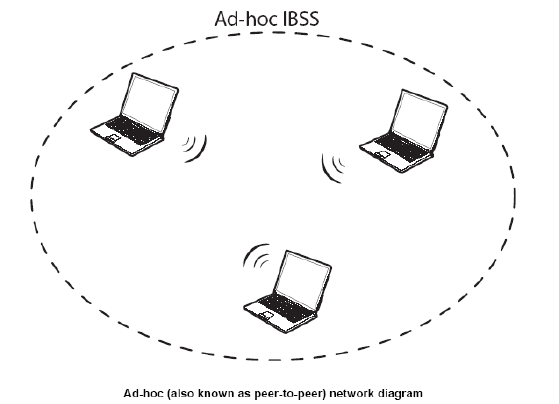
10
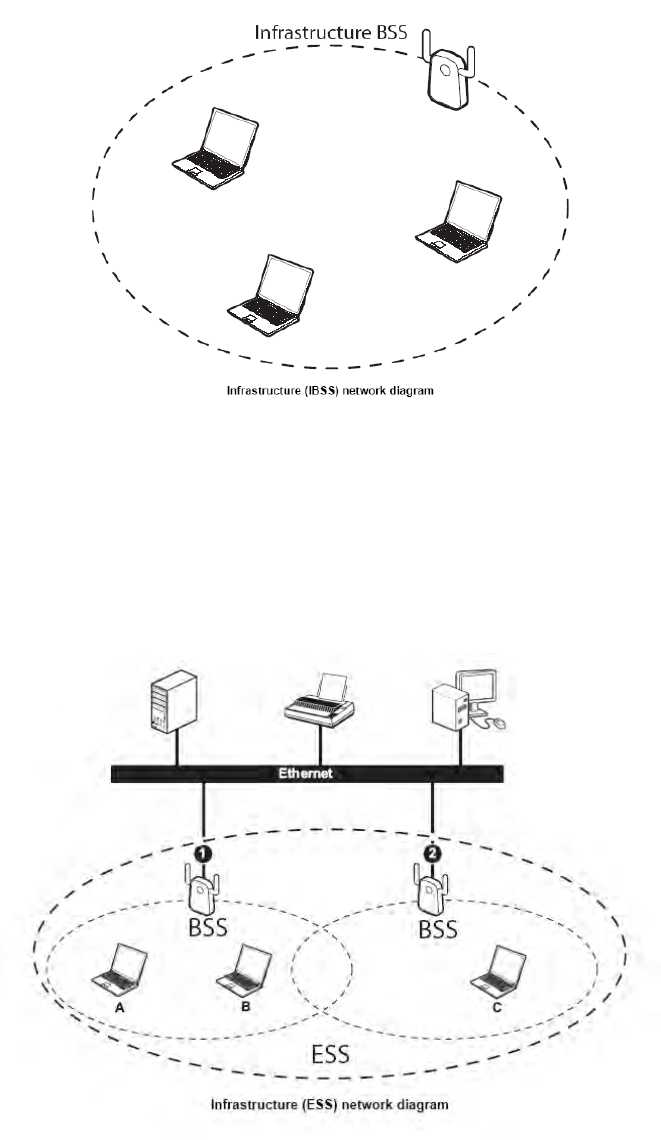
11
When a number of wireless stations are connected using a single access point, you have a Basic
Service Set (BSS).
In the ESS diagram below, communication is done through the access points, which relay data
packets to other wireless stations or devices connected to the wired network. Wireless stations can
then access resources, such as a printer, on the wired network.
In an ESS environment, users are able to move from one access point to another without losing the
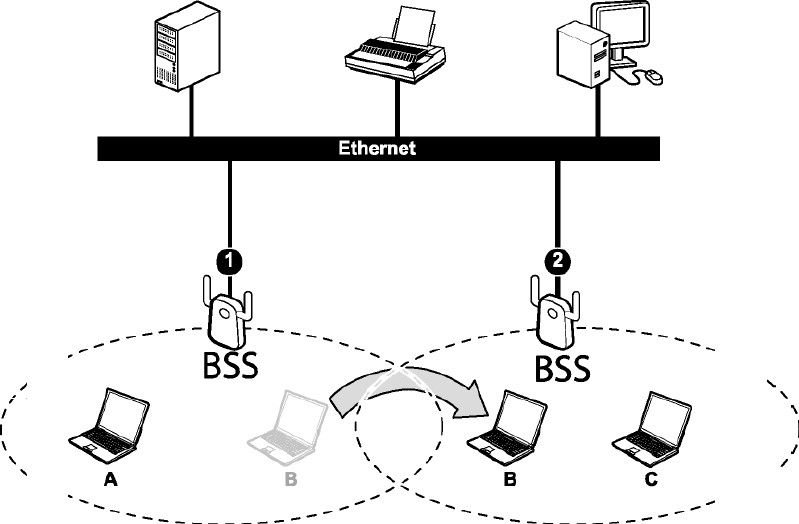
12
connection. In the diagram below, when the user moves from BSS (1) to BSS (2) the WLAN client
devices automatically switches to the channel used in BSS (2).
Roaming in an ESS network diagram
13
Introduction
The TEW-811DRU 802.11ac (draft 2.0)2x2 Gigabit Wireless Router is an high-performance,
wireless router that supports high-speed wireless networking at home, at work or in public
places.
Unlike most routers, the TEW-811DRU provides data transfers at up to 867Mbps when using 11AC
connection. This router is also back compatible with 802.11n or 802.11g or 11b devices. This means
that you do not need to change your entire network to maintain connectivity. You may sacrifice some of
11ac’s speed when you mix 11ac /11n and 11b/g devices, but you will not lose the ability to
communicate when you incorporate the 11ac standard into your 11b/g/n network. You may choose
to slowly change your network by gradually replacing the 11b/g/n devices with 11ac devices.
Features
4 x 10/100/1000Mbps Auto-MDIX LAN ports
1 x 10/100/1000Mbps WAN port (Internet)
1 x USB 2.0 port for sharing USB storage / printer (to be handled by K-Codes)
1 x Wi-Fi Protected Setup (WPS) button
On/Off power switch (CE version only)
Supports simultaneous 2.4GHz / 5GHz wireless networks
Compliant with the latest draft 802.11ac wireless technology
Backwards compatible with IEEE 802.11a/b/g/n wireless standards
High-speed data rates up to 867Mbps with 802.11ac and 300Mbps with 802.11n *
IPv6 (Internet Protocol v6) basic function support
Supports USB file sharing over FTP and Samba (to be handled by K-Codes)
Shares USB peripheral devices such as flash drives, external hard drives or printers
over the network
Printer Control Center Utility supports Windows 8 (32/64-bit) / Windows 7 (32/64-bit) /
Windows Vista (32/64-bit) / Windows XP (32/64-bit) and Mac OS X 10.6/10.7/10.8
operating systems (to be handled by K-Codes) **
Compatible with most popular cable/DSL Internet Service Providers using
Dynamic/Static IP, PPPoE, L2TP, and PPTP connections
Advanced firewall protection using Network Address Translation (NAT)
Supports Wireless Distribution System (WDS) for wireless network bridging
Advanced wireless security of up to WPA2-RADIUS
Supports Wi-Fi Multimedia (WMM) with configurable WAN Quality of Service (QoS)
Supports up to 3x Guest Networks per wireless band with access restriction
Internet Access Control with MAC, URL, Service Type, and IP Range filtering
Internet Access Control Rule based on schedule, online video games and Internet
cameras.
One touch wireless connection using WPS button
Configurable web interface using the latest version of Internet Explorer, FireFox,
Safari and Chrome
14
Virtual server and Application Level Gateway (ALG) services for special Internet
applications
Universal Plug and Play (UPnP) for auto discovery and support for device
configuration of Internet applications
3- year limited warranty
*Maximum wireless signal rates are referenced from IEEE 802.11 theoretical
specifications. Actual data throughput and coverage will vary depending on
interference, network traffic, building materials and other conditions. For maximum
performance of up to 867Mbps, please use with a 2x2 802.11ac wireless adapter.
** Printer Control Center utility installation required for each computer in order to
access the print server
Hardware Overview
LED Indications: (from bottom to top)
PWR/WPS
WAN
LAN1
LAN2
LAN3
LAN4
Wireless 2.4G
Wireless 5G
USB
Rear panel: (from bottom to top)
DC-IN
POWER SWITCH( EU)
WAN
LAN1
LAN2
LAN3
LAN4
15
Installation Considerations
The TEW-811DRU 802.11ac(draft 2.0)2X2 Gigabit Wireless Router lets you access your network,
using a wireless connection, from virtually anywhere within its operating range. Keep in mind, however,
that the number, thickness and location of walls, ceilings, or other objects that the wireless signals must
pass through, may limit the range. Typical ranges vary depending on the types of materials and
background RF (radio frequency) noise in your home or business. The key to maximizing wireless
range is to follow these basic guidelines:
1 Keep the number of walls and ceilings between the TEW-811DRU and other network devices to
a minimum - each wall or ceiling can reduce your wireless product’s range from 3-90 feet
(1-30 meters.) Position your devices so that the number of walls or ceilings is minimized.
2 Be aware of the direct line between network devices. A wall that is 1.5 feet thick (.5 meters), at a
45-degree angle appears to be almost 3 feet (1 meter) thick. At a 2-degree angle it looks over
42 feet (14 meters) thick! Position devices so that the signal will travel straight through a wall or
ceiling (instead of at an angle) for better reception.
3 Building Materials can impede the wireless signal - a solid metal door or aluminum studs may
have a negative effect on range. Try to position wireless devices and computers with wireless
adapters so that the signal passes through drywall or open doorways and not other materials.
4 Keep your product away (at least 3-6 feet or 1-2 meters) from electrical devices or appliances
that generate extreme RF noise.
Getting Started
For a typical wireless setup at home, please do the following:
1. You will need broadband Internet access (a Cable or DSL-subscriber line into your home or
office)
2. Consult with your Cable or DSL provider for proper installation of the modem.
3. Connect the Cable or DSL modem to the TEW-811DRU Router (WAN port).
4. Ethernet LAN ports of the TEW-811DRU are Auto MDI/MDIX and will work with both
Straight-Through and Cross-Over cable.

16
Start
1. Plug in the power adapter and verify the Power & Ethernet LEDs are light.
3. To configure the router, open your browser, type 'http://tew-811dru' into the address bar
and click 'Go' to get to the setup wizard page.
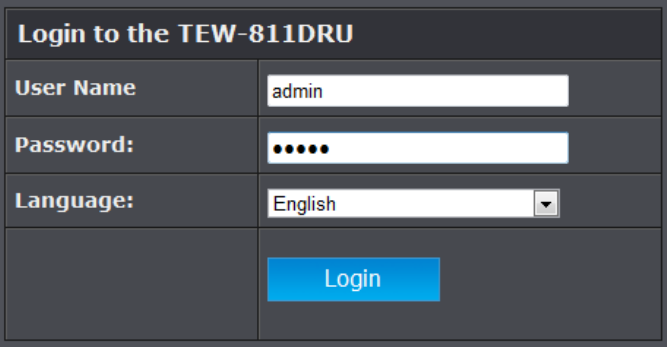
17
4. At the Password prompt, the User name is 'admin' and password is admin. Enter default
username and password and press “ok”
Setup Wizard is an easy way to set up the TEW-811DRU step by step. The Wizard will teach
user to set up the TEW-811DRU just few steps.
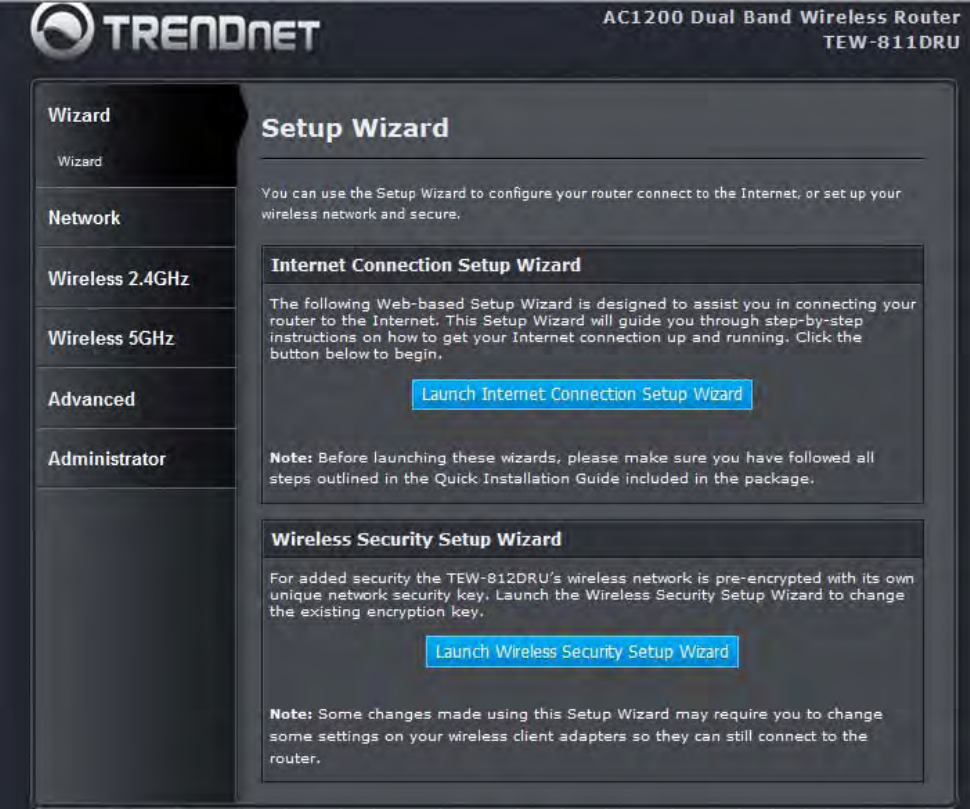
18
5. You could click ‘Launch Internet ConnectionSetup Wizard’ and follow Wizard to
complete your setting.
[example]:
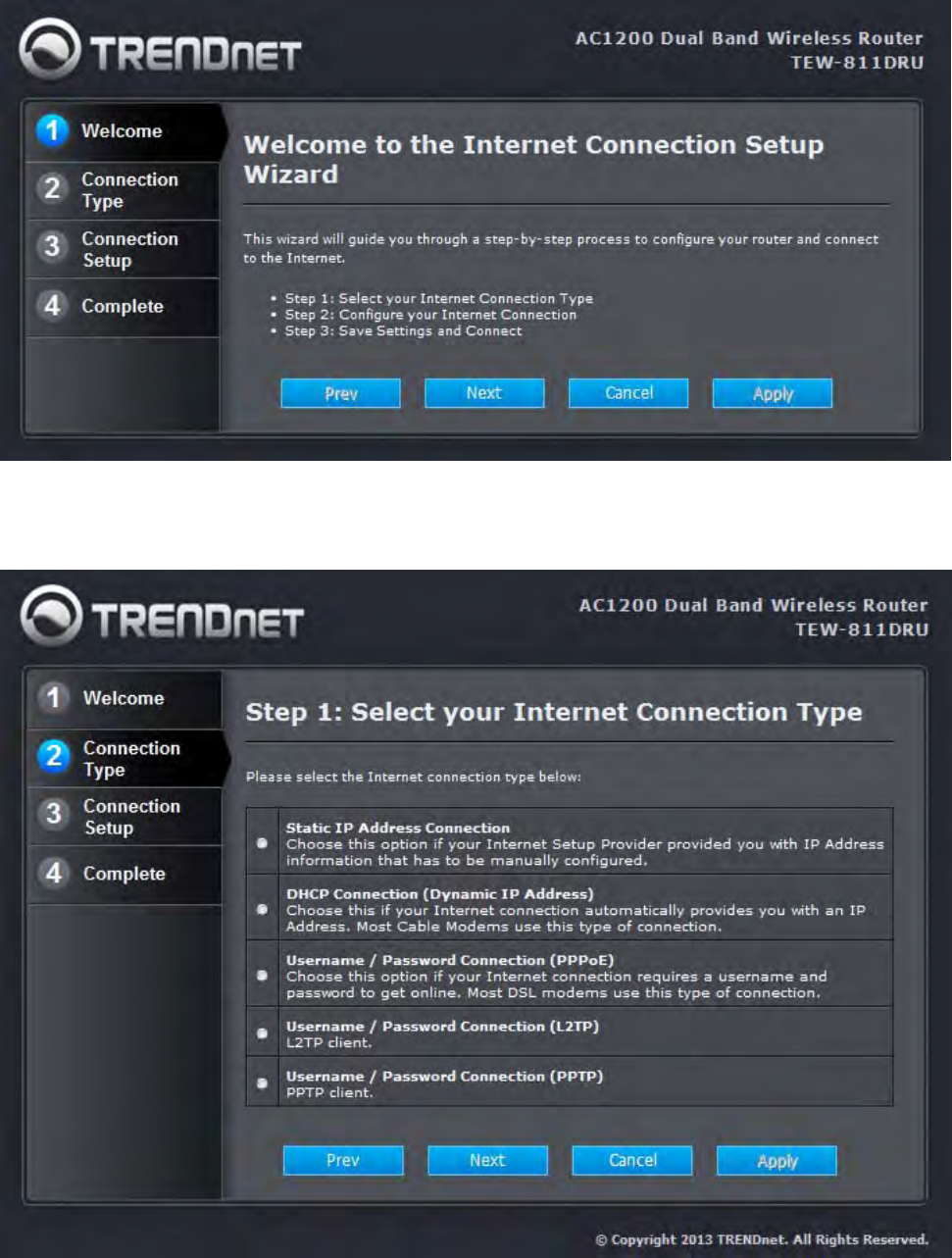
19
If you choice “Static IP Address Connection” than press “Next”
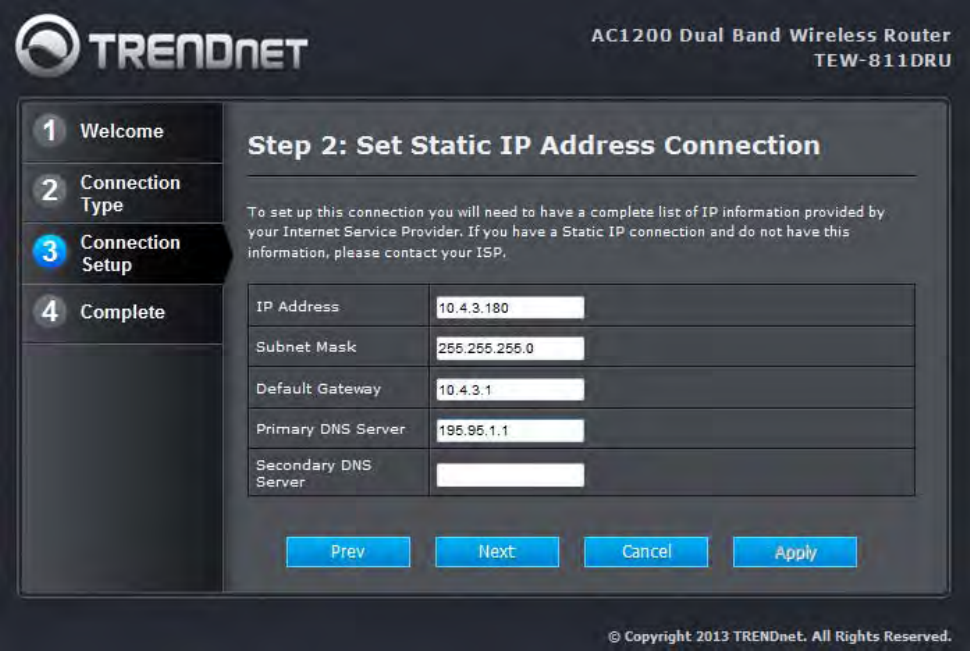
20
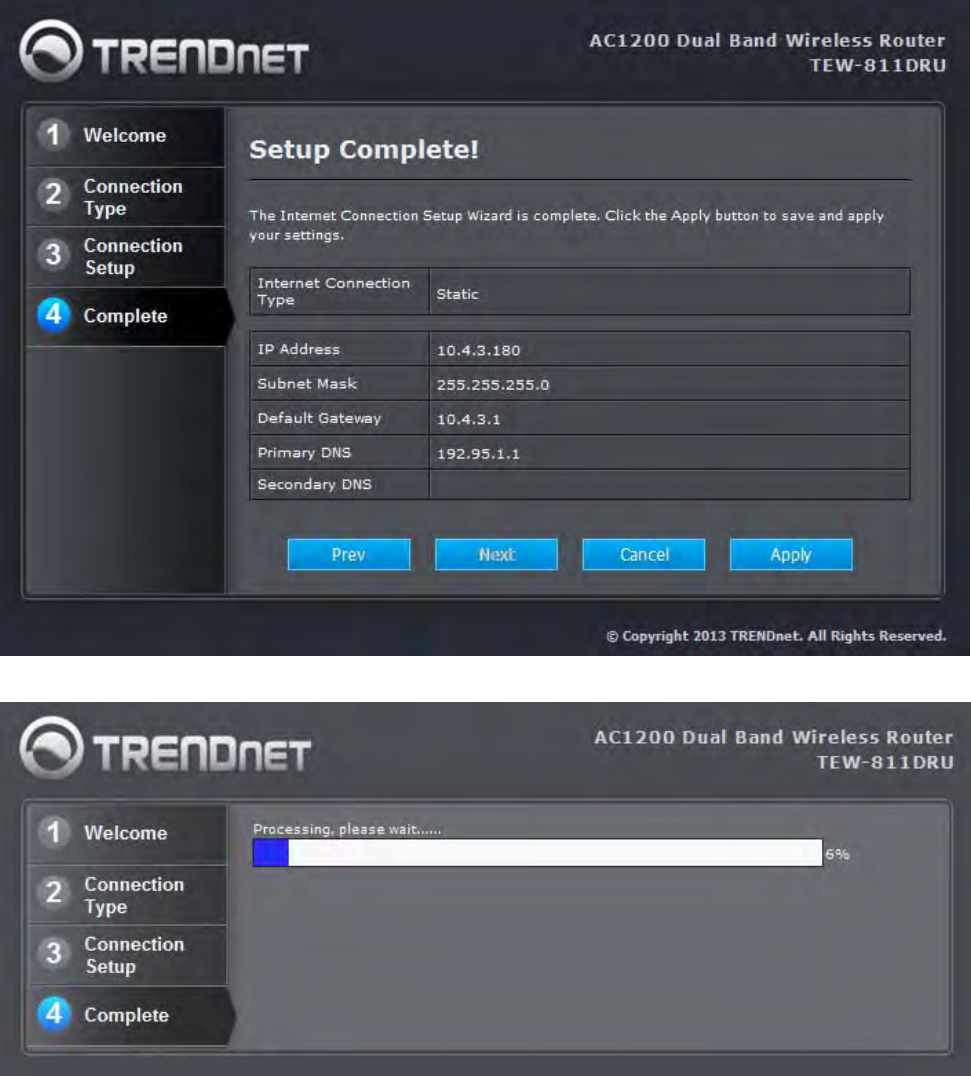
21
Then press” Apply”
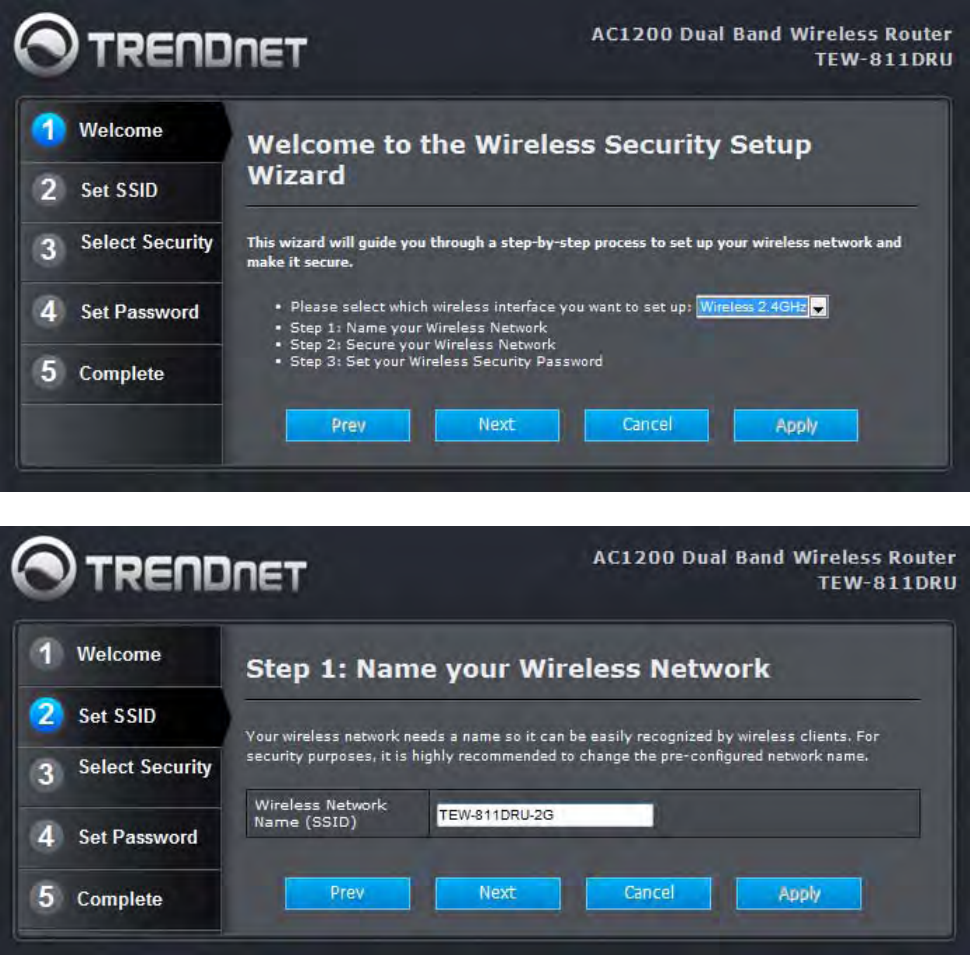
22
6. You also could click “ Launch Wireless Security Setup Wizard” and follow Wizard to
complete your setting
[example]:
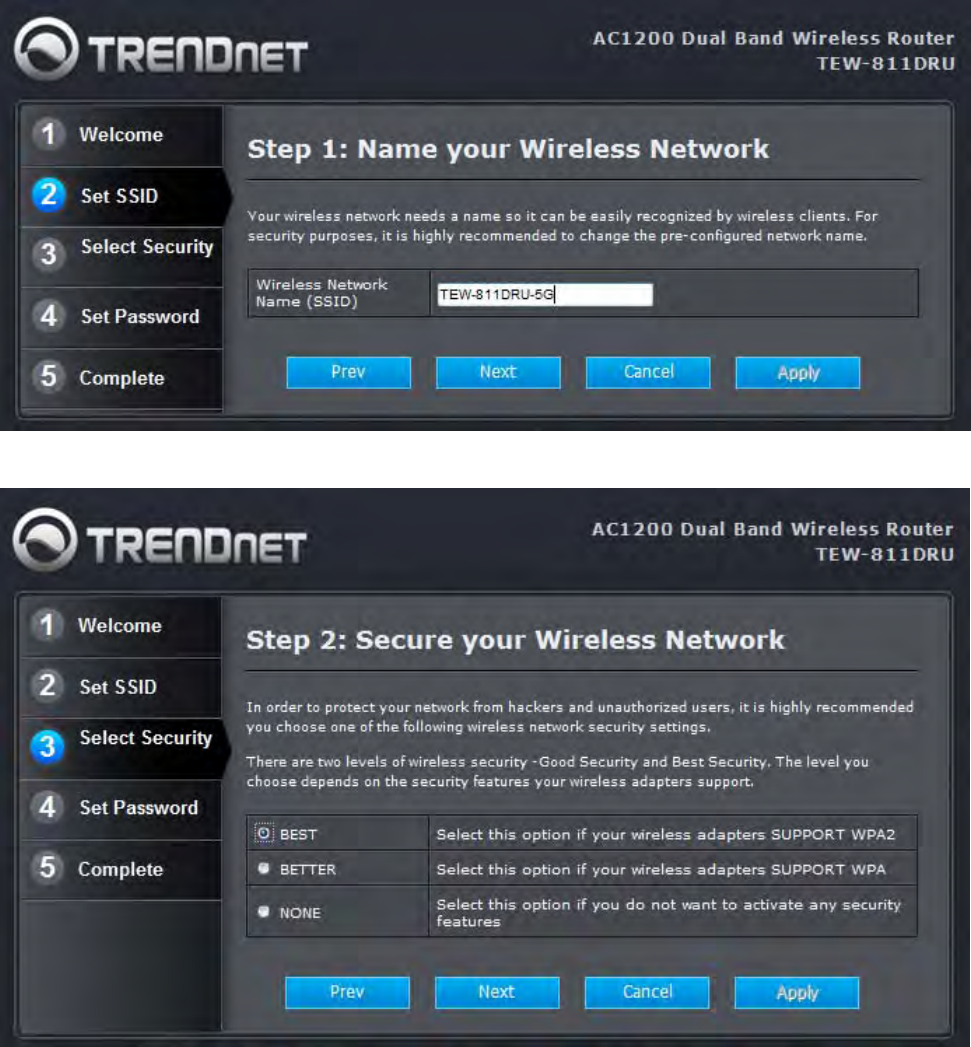
23
Select the 2.4G & 5G security mode
Enter your password
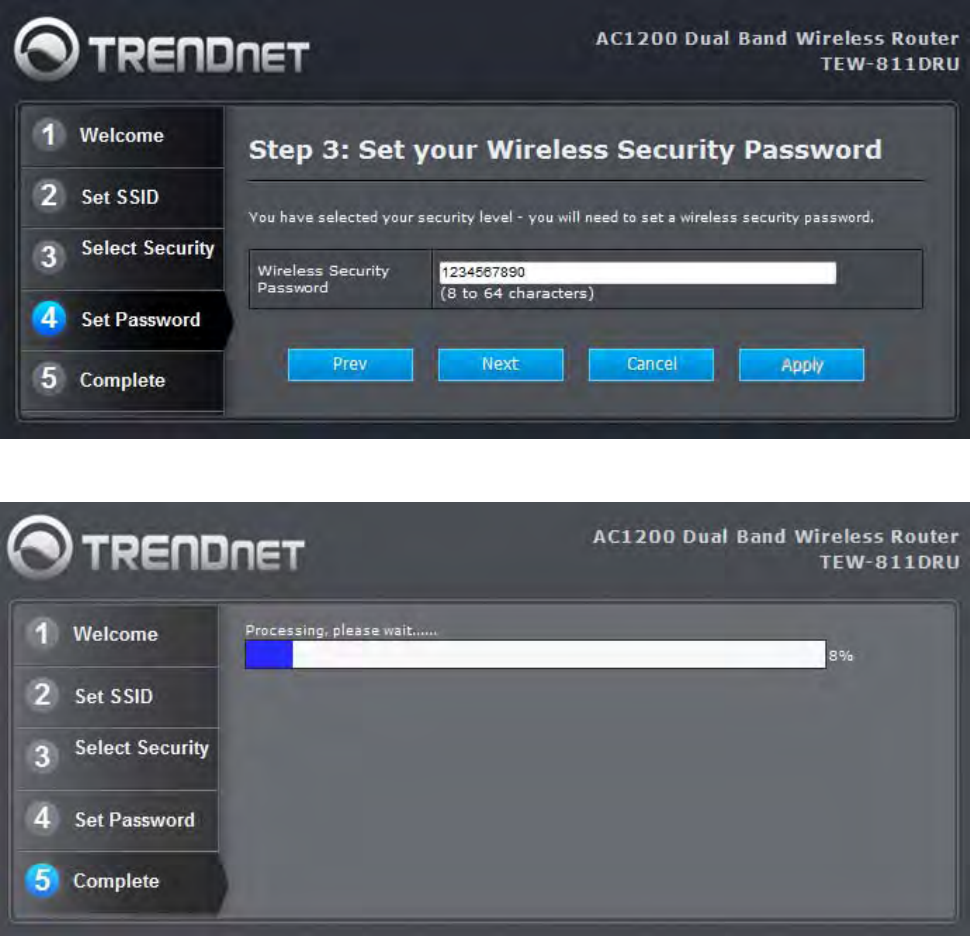
24
Press” Apply”
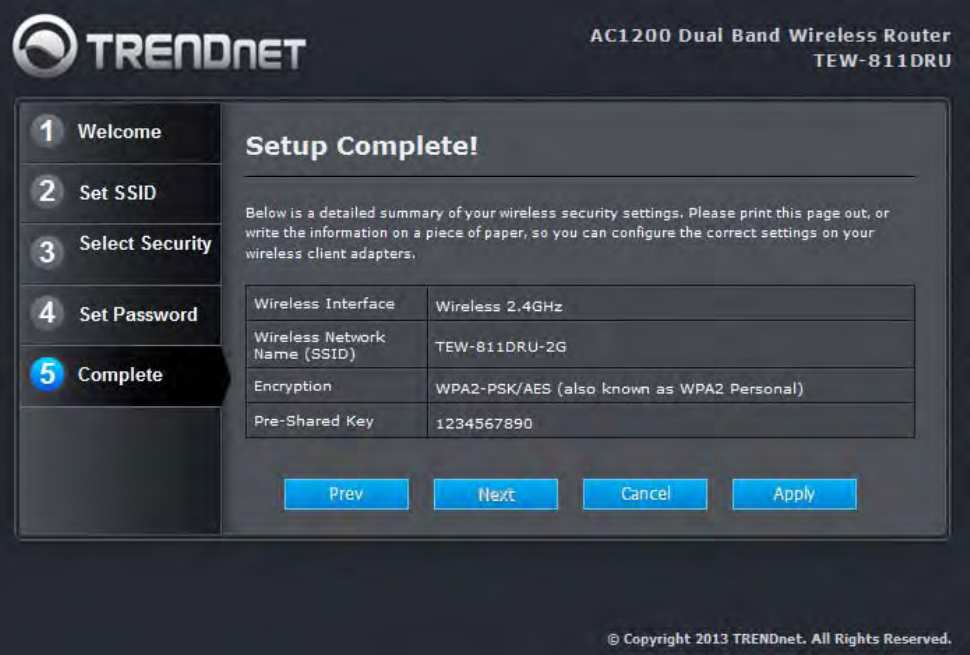
25
Set up completed.
26
Network
Network: WAN Setting
WAN Connection Type
There are several connection types to choose from: Static IP, DHCP, PPPoE, PPTP, L2TP, and
Russia PPTP. If you are unsure of your connection method, please contact your Internet
Service Provider. Static
Used when your ISP provides you a set IP address that does not change. The IP information is
manually entered in your IP configuration settings. You must enter the IP address, Subnet Mask,
Gateway, Primary DNS Server, and Secondary DNS Server. Your ISP provides you with all of
this information.
DHCP
A method of connection where the ISP assigns your IP address when your router requests one
from the ISP's server.
Host Name: Some ISP's may check your computer's Host Name. The Host Name identifies
your system to the ISP's server.
PPPoE
Select this option if your ISP requires you to use a PPPoE (Point to Point Protocol over Ethernet)
connection. DSL providers typically use this option. This method of connection requires you to
enter a Username and Password (provided by your Internet Service Provider) to gain access
to the Internet.
Reconnect Mode: Typically PPPoE connections are not always on. The router allows you to
set the reconnection mode. The settings are:
Always on: A connection to the Internet is always maintained.
On demand: A connection to the Internet is made as needed.
Manual: You have to open up the Web-based management interface and click the Connect
button manually any time that you wish to connect to the Internet.
Maximum Idle Time: Time interval the machine can be idle before the PPPoE connection is
disconnected. The Maximum Idle Time value is only used for the "On demand" and "Manual"
reconnect modes.
L2TP
L2TP (Layer Two Tunneling Protocol) uses a virtual private network to connect to your ISP. This
method of connection requires you to enter a Username and Password (provided by your
Internet Service Provider) to gain access to the Internet.
27
L2TP Server IP Address: The ISP provides this parameter, if necessary. The value may be the
same as the Gateway IP Address.
Reconnect Mode: Typically PPPoE connections are not always on. The router allows you to
set the reconnection mode. The settings are:
Always on: A connection to the Internet is always maintained.
On demand: A connection to the Internet is made as needed.
Manual: You have to open up the Web-based management interface and click the Connect
button manually any time that you wish to connect to the Internet.
Maximum Idle Time: Time interval the machine can be idle before the PPPoE connection is
disconnected. The Maximum Idle Time value is only used for the "On demand" and "Manual"
reconnect modes.
WAN Interface IP Type
Static: If your ISP has assigned a fixed IP address, select this option. The ISP provides the
values for the following fields for WAN Interface IP Setting: IP Address, Subnet Mask ,
Default Gateway.
Dynamic: If the ISP's servers assign the router's IP addressing upon establishing a connection,
select this option.
PPTP
PPTP (Point to Point Tunneling Protocol) uses a virtual private network to connect to your ISP.
This method of connection is primarily used in Europe. This method of connection requires you
to enter a Username and Password (provided by your Internet Service Provider) to gain
access to the Internet.
PPTP Server IP Address: The ISP provides this parameter, if necessary. The value may be
the same as the Gateway IP Address.
Reconnect Mode: Typically PPPoE connections are not always on. The router allows you to
set the reconnection mode. The settings are:
Always on: A connection to the Internet is always maintained.
On demand: A connection to the Internet is made as needed.
Manual: You have to open up the Web-based management interface and click the Connect
button manually any time that you wish to connect to the Internet.
Maximum Idle Time: Time interval the machine can be idle before the PPPoE connection is
disconnected. The Maximum Idle Time value is only used for the "On demand" and "Manual"
reconnect modes.
WAN Interface IP Type
Static: If your ISP has assigned a fixed IP address, select this option. The ISP provides the
values for the following fields for WAN Interface IP Setting: IP Address, Subnet Mask ,
Default Gateway, and optional for DNS Server
28
Dynamic: If the ISP's servers assign the router's IP addressing upon establishing a connection,
select this option.
MAC Address Clone
Each networking device has it's own unique MAC address defined by the hardware
manufacturer. Some ISP's may check your computer's MAC address. Some ISP's record the
MAC address of the network adapter in the computer or router used to initially connect to their
service. The ISP will then only grant Internet access to requests from a computer or router with
this particular MAC address. This router has a different MAC address than the computer or
router that initially connected to the ISP. If you need to change the MAC address of the rounter's
WAN-side Ethernet interface, either type in an alternate MAC address (for example, the MAC
address of the router initially connected to the ISP) or copy the MAC address of a PC. To copy
the MAC address of the computer that initially connected to the ISP, connect to the router using
that computer and click the Clone Your PC's MAC Address button. The WAN interface will
then use the MAC address of the network adapter in your computer.
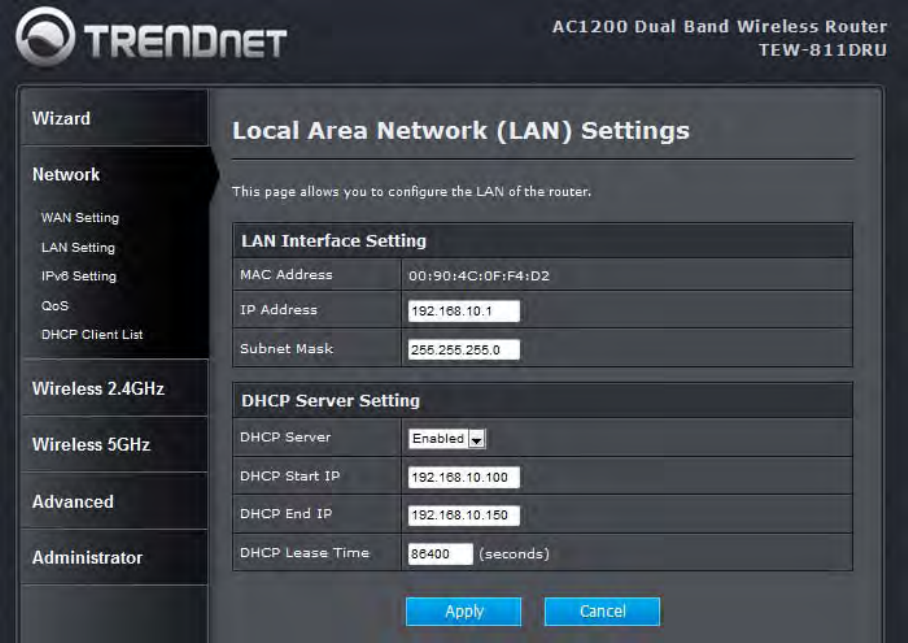
29
Network: LAN Setting
IP Address
The IP address of the this device on the local area network. Assign any unused IP address in
the range of IP addresses available for the LAN.
Subnet Mask
The subnet mask of the local area network.
Enable DHCP Server
Once your router is properly configured and this option is enabled, the DHCP Server will
manage the IP addresses and other network configuration information for computers and other
devices connected to your Local Area Network. There is no need for you to do this yourself.
The computers (and other devices) connected to your LAN also need to have their TCP/IP
configuration set to "DHCP" or "Obtain an IP address automatically". When you set Enable
DHCP Server, the following options are displayed.
DHCP IP Address Range
These two IP values (Start and End) define a range of IP addresses that the DHCP Server uses
when assigning addresses to computers and devices on your Local Area Network. Any
30
addresses that are outside of this range are not managed by the DHCP Server; these could,
therefore, be used for manually configured devices or devices that cannot use DHCP to obtain
network address details automatically.
It is possible for a computer or device that is manually configured to have an address that does
reside within this range. In this case the address should be reserved, so that the DHCP Server
knows that this specific address can only be used by a specific computer or device.
Your router, by default, has a static IP address of 192.168.10.1. This means that addresses
192.168.10.2 to 192.168.10.254 can be made available for allocation by the DHCP Server.
Subnet Mask
The subnet mask of the local area network.
Gateway
The IP address of the router on the local area network. For example, 192.168.10.1.
DHCP Lease Time
The amount of time that a computer may have an IP address before it is required to renew the
lease. The lease functions just as a lease on an apartment would. The initial lease designates
the amount of time before the lease expires. If the tenant wishes to retain the address when the
lease is expired then a new lease is established. If the lease expires and the address is no
longer needed than another tenant may use the address.
IP Address:
The LAN address that you want to reserve.
MAC Address
To input the MAC address of your system, enter it in manually or connect to the router's
Web-Management interface from the system and click the Copy Your PC's MAC Address
button.
A MAC address is usually located on a sticker on the bottom of a network device. The MAC
address is comprised of twelve digits. Each pair of hexadecimal digits are usually separated by
dashes or colons such as 00-0D-88-11-22-33 or 00:0D:88:11:22:33. If your network device is a
computer and the network card is already located inside the computer, you can connect to the
router from the computer and click the Copy Your PC's MAC Address button to enter the MAC
address.
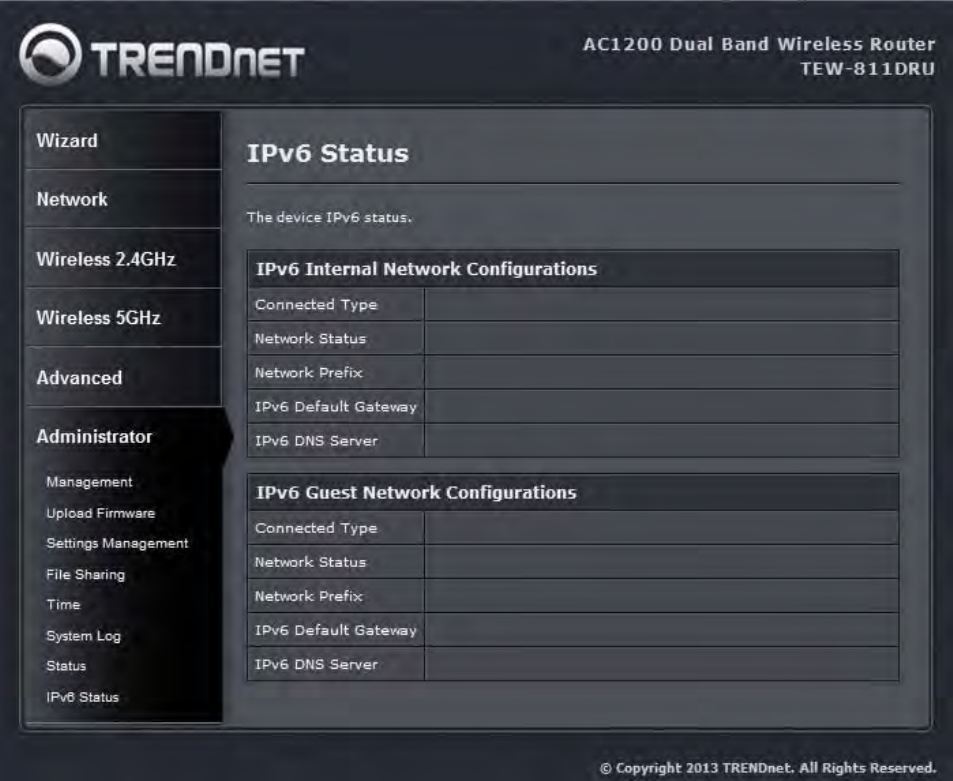
31
Network: IPv6 Setting
LAN IPv6 Setting
6to4
6to4 is provided as a transition for migrating from IPv4 to IPv6. It allows IPv6 packets to be transmitted
over an IPv4 network through the automatic tunneling technology, and routes traffic between 6to4 and
IPv6 networks.
Native IPv6 only
Native IPv6 refers to the network where IPv6 is the only transport protocol running.
6to4 + Native IPv6
Support 6to4 and Native IPv6 simultaneously.
DNS server
User need to key in the IPv6 DNS server address which is provided by ISP.
6to4 subnet ID
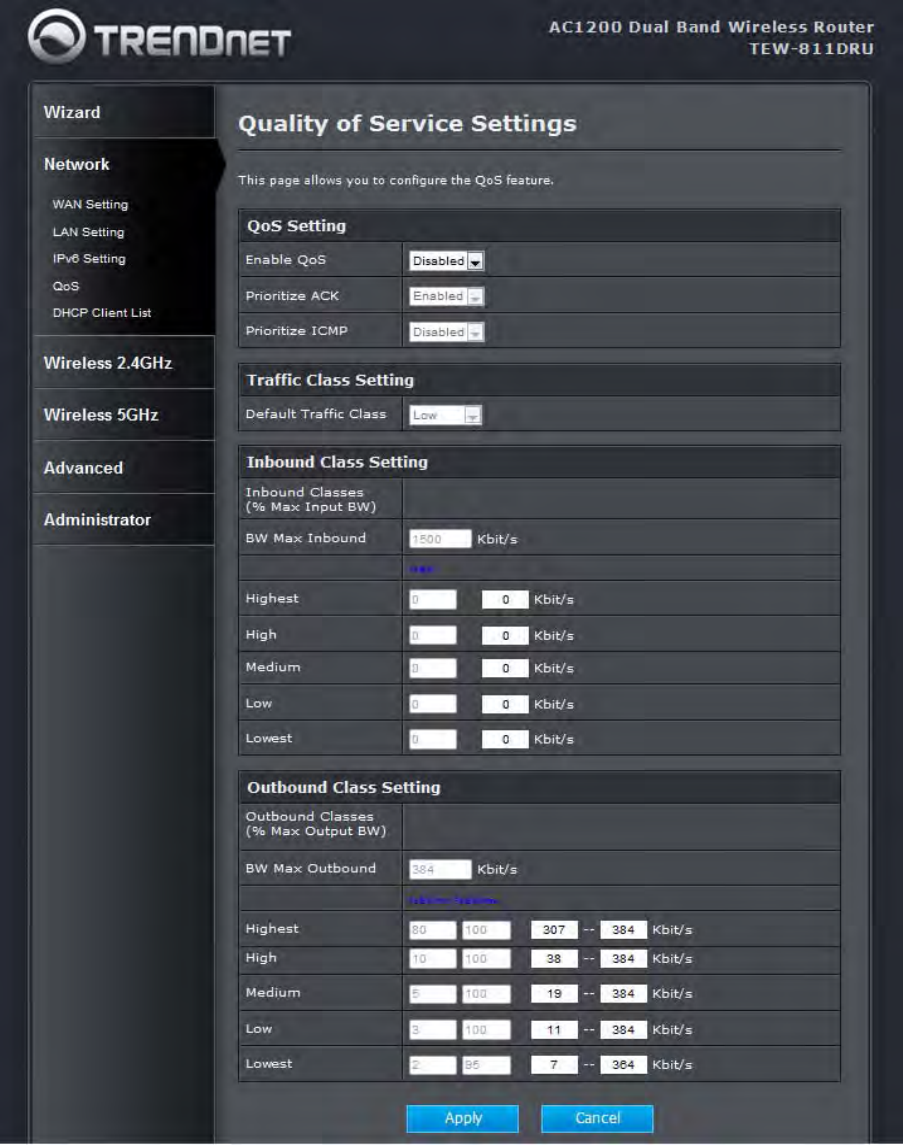
32
Specifies, in hexadecimal notation, a subnet ID other than 0
Network: QoS
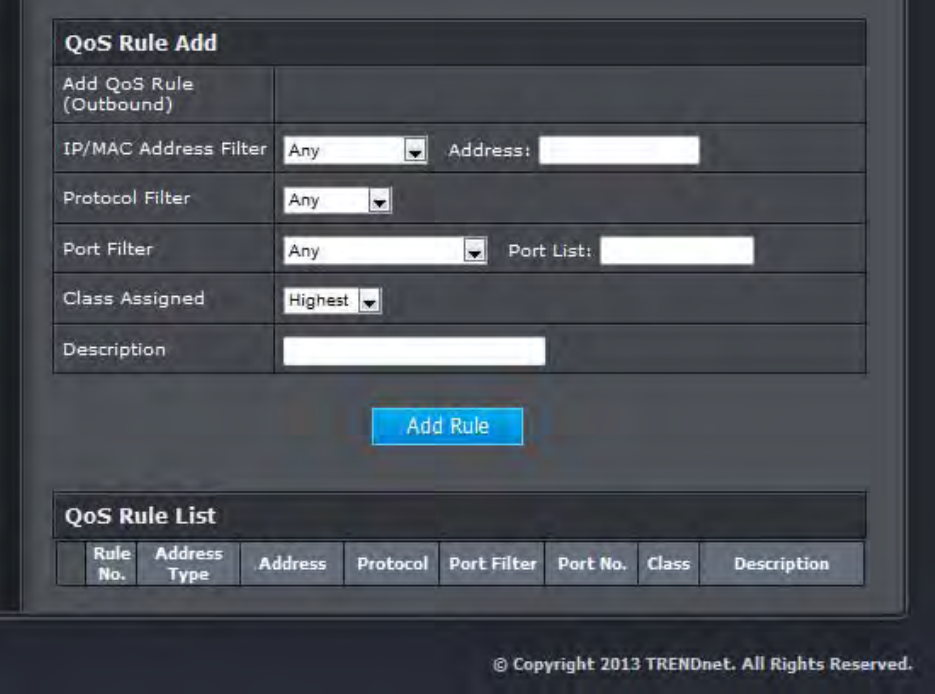
33
QoS Setting
There are several Maximum upload bandwidth to choose or user defined. QoS is enabled by default. You
can disable it in the QoS Setup screen by clearing the Enable check box
Traffic Class Setting
User could select the Low/Mid/highest priority that this port’s traffic should receive relative to other
applications and traffic when accessing the Internet.
Inbound class Setting
For user to limit downlink bandwidth
Outbound Class Setting
For user to limit Min/Max uplink bandwidth
QoS Rule Add
User could select either TCP, UDP, or both (TCP/UDP), and specify the port number or range of port
numbers used. User could set priority and limitation by IP/MAC address, Protocol or Port.
QoS List
You can setup QoS per different protocol Application.
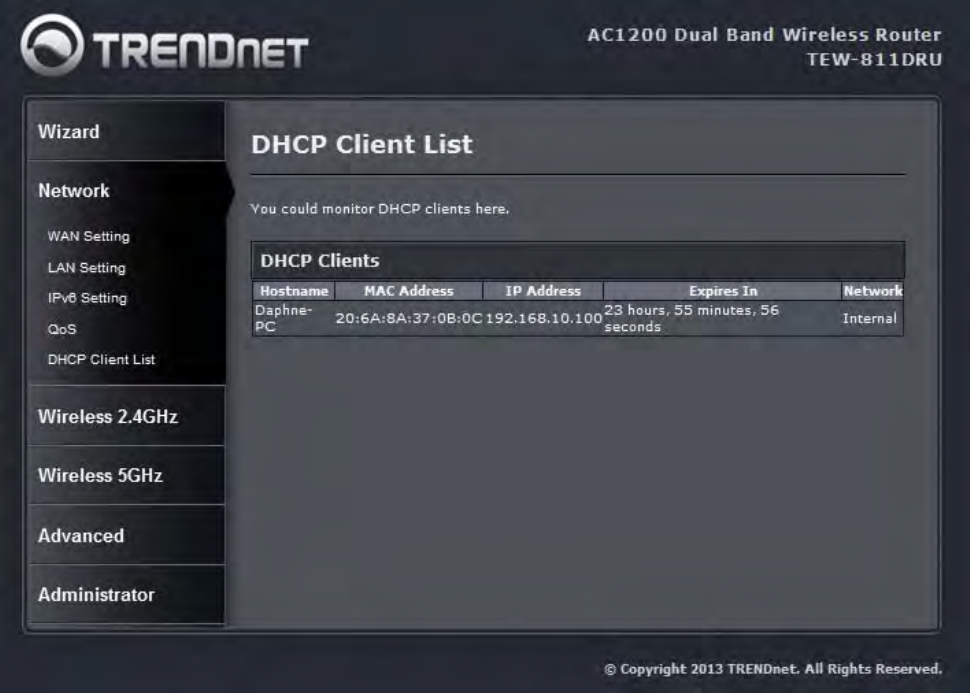
34
Network: DHCP Client List
In this section you can see the connected LAN devices are currently receiving an IP addresses.
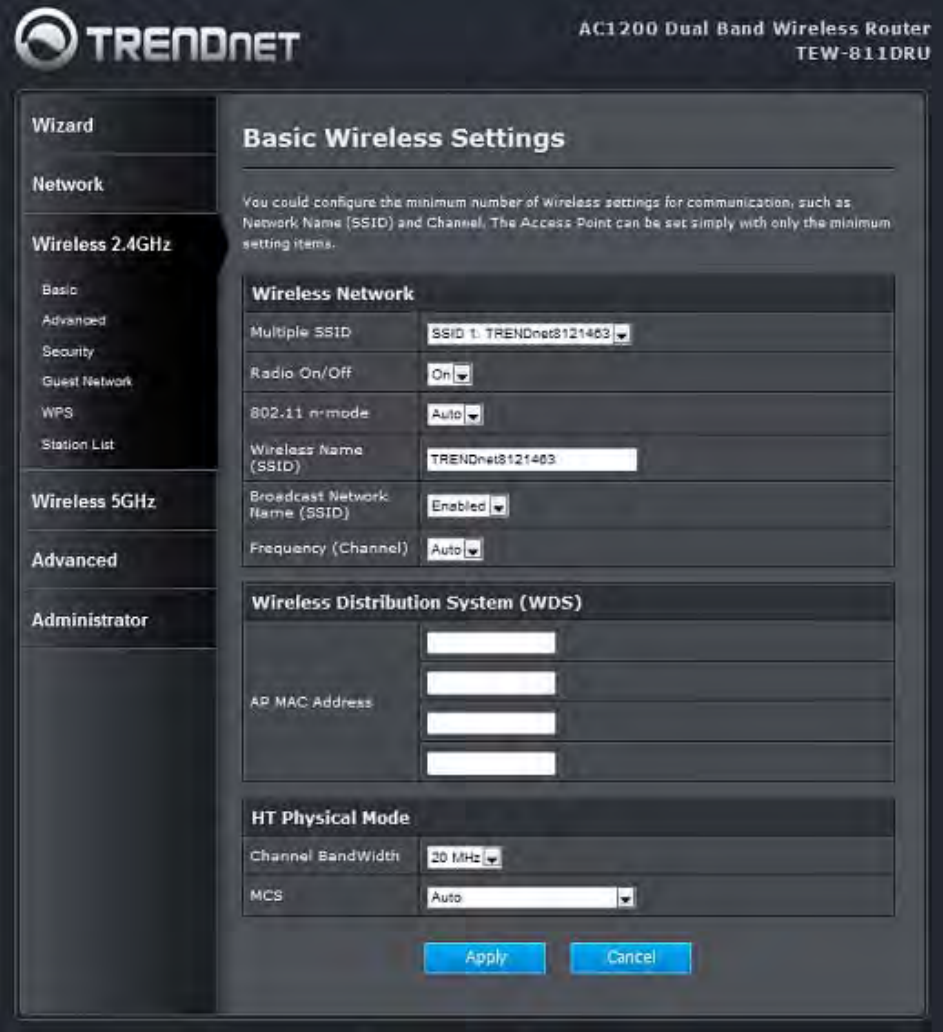
35
Wireless
Wireless: Basic
36
Radio On/Off
This indicates the wireless operating status. The wireless can be turned on or off by the slide
switch. When the radio is on, the following parameters are in effect.
Wireless Mode
If all of the wireless devices you want to connect with this router can connect in the same
transmission mode, you can improve performance slightly by choosing the appropriate wireless
mode. If you have some devices that use a different transmission mode, choose the appropriate
wireless mode. The TEW-811DRU supports 2.4GHz/5GHz wireless networks. There are many
different configuration options available to choose from. Use the drop down list to select the
wireless mode.
Note: One wireless mode can be selected can select at any one time. This means that you can
only select one of the operating frequency at a time.
Wireless Network Name (SSID)
When you are browsing for available wireless networks, this is the name that will appear in the
list (unless Visibility Status is set to Invisible, see below). This name is also referred to as the
SSID. For security purposes, it is highly recommended to change from the pre-configured
network name. Add up to three additional SSIDs to create virtual wireless networks from one
wireless Router Access Point device.
Add Additional Wireless Network Name (SSID)
To add additional wireless Network Names simply add the name to the Multiple SSID field and
click on apply at the bottom of the page. When finished, go to the Security section in this Users
Guide for wireless security configuration.
Frequency (Channel)
A wireless network uses specific channels in the wireless spectrum to handle communication
between clients. Some channels in your area may have interference from other electronic
devices. Choose the clearest channel to help optimize the performance and coverage of your
wireless network.
Wireless Distribution System (WDS)
When WDS is enabled, this access point functions as a wireless repeater and is able to
wirelessly communicate with other APs via WDS links. A WDS link is bidirectional; so this AP
must know the MAC Address (creates the WDS link) of the other AP, and the other AP must
have a WDS link back to this AP. Make sure the APs are configured with same channel.
(Note that WDS security is incompatible with mixed mode, like WPAPSK+WPA2PSK mixed,
WEP AUTO and 802.1x, both feature cannot be used at the same time).
Configuring WDS with TEW-811DRU
Enable the option for WDS and input the MAC Address of the wireless device that also supports
WDS in to the blank fields. You can add up to four additional devices in the spaces provided.

37
Click on apply at the bottom of the page, to apply your setting changes.
Enable the security seeing in security page, each WDS APs need to use same security setting.
(Note: WDS supports wireless g/n modes. The use multiple Access Point will reduces the
overall network throughput to ½ the TEW-811DRU.
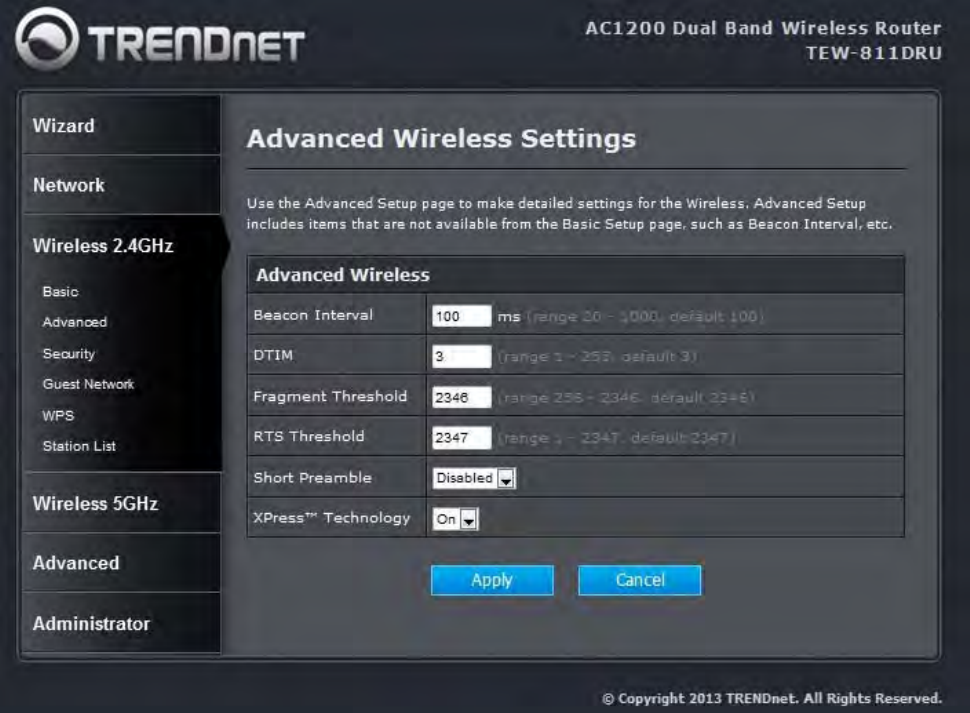
38
Wireless: Advanced
Beacon Interval
Beacons are packets sent by a wireless router to synchronize wireless devices. Specify a
Beacon Period value between 20 and 1000. The default value is set to 100 milliseconds.
DTIM
A DTIM is a countdown informing clients of the next window for listening to broadcast and
multicast messages. When the wireless router has buffered broadcast or multicast messages
for associated clients, it sends the next DTIM with a DTIM Interval value. Wireless clients detect
the beacons and awaken to receive the broadcast and multicast messages. The default value is
1. Valid settings are between 1 and 255.
Fragmentation Threshold
Wireless frames can be divided into smaller units (fragments) to improve performance in the
presence of RF interference and at the limits of RF coverage. Fragmentation will occur when
frame size in bytes is greater than the Fragmentation Threshold. This setting should remain at
39
its default value of 2346 bytes. Setting the Fragmentation value too low may result in poor
performance.
RTS Threshold
When an excessive number of wireless packet collisions are occurring, wireless performance
can be improved by using the RTS/CTS (Request to Send/Clear to Send) handshake protocol.
The wireless transmitter will begin to send RTS frames (and wait for CTS) when data frame size
in bytes is greater than the RTS Threshold. This setting should remain at its default value of
2346 bytes.
Short Preamble and Slot
Using a short (400ns) guard interval can increase throughput. However, it can also increase
error rate in some installations, due to increased sensitivity to radio-frequency reflections.
Select the option that works best for your installation.
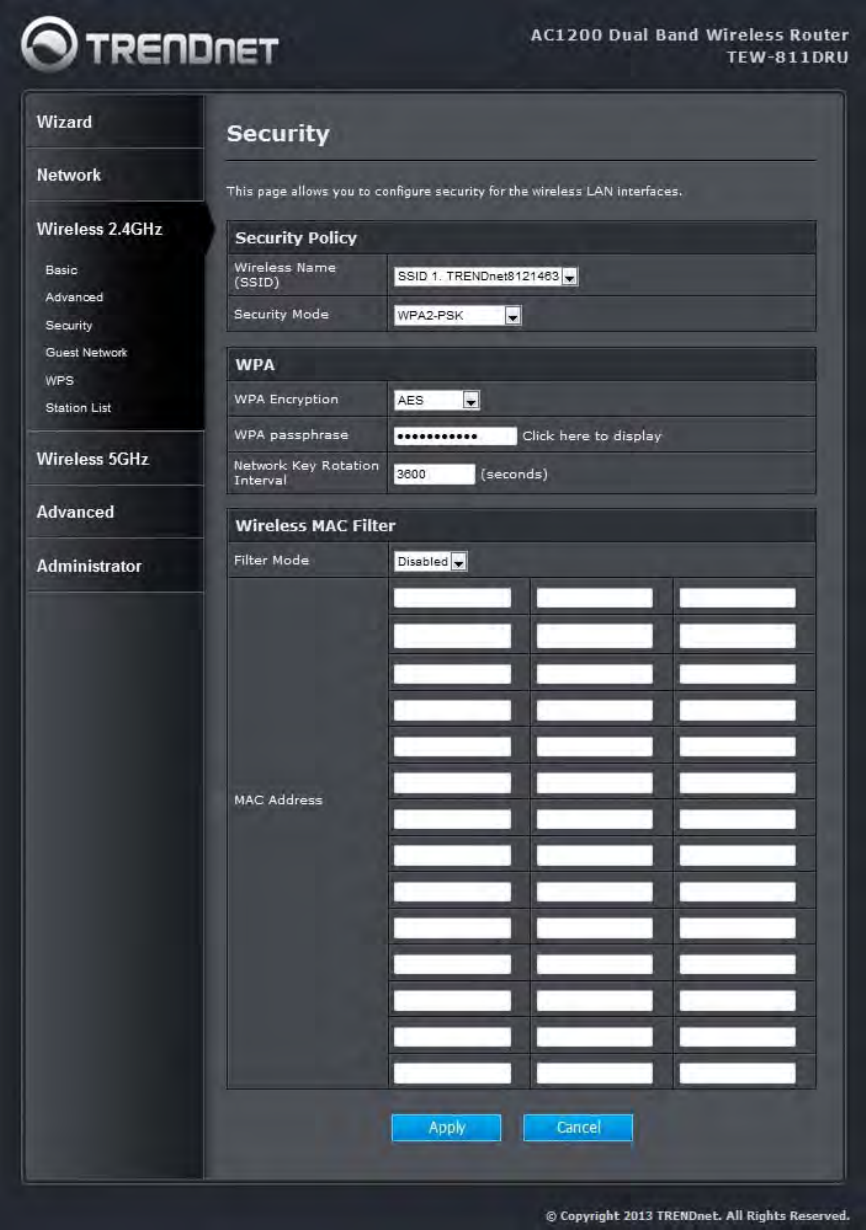
40
Wireless: Security
41
Security Mode
Unless one of these encryption modes is selected, wireless transmissions to and from your
wireless network can be easily intercepted and interpreted by unauthorized users.
WPA-
Both of these options select some variant of Wi-Fi Protected Access (WPA) -- security
standards published by the Wi-Fi Alliance. The WPA Mode further refines the variant that the
router should employ.
WPA Mode: WPA is the older standard; select this option if the clients that will be used with the
router only support the older standard. WPA2 is the newer implementation of the stronger IEEE
802.11i security standard. With the "WPA2" option, the router tries WPA2 first, but falls back to
WPA if the client only supports WPA. With the "WPA2 Only" option, the router associates only
with clients that also support WPA2 security.
Cipher Type: The encryption algorithm used to secure the data communication. TKIP (Temporal
Key Integrity Protocol) provides per-packet key generation and is based on WEP. AES
(Advanced Encryption Standard) is a very secure block based encryption. With the "TKIP and
AES" option, the router negotiates the cipher type with the client, and uses AES when available.
Group Key Update Interval: The amount of time before the group key used for broadcast and
multicast data is changed.
WPA-PSK
This option uses Wi-Fi Protected Access with a Pre-Shared Key (PSK).
Pre-Shared Key: The key is entered as a pass-phrase of up to 63 alphanumeric characters in
ASCII (American Standard Code for Information Interchange) format at both ends of the
wireless connection. It cannot be shorter than eight characters, although for proper security it
needs to be of ample length and should not be a commonly known phrase. This phrase is used
to generate session keys that are unique for each wireless client.
Wireless MAC Filtering
Choose the type of MAC filtering needed.
Turn MAC Filtering Disable: When "Disable" is selected, MAC addresses are not used to
control network access.
Add MAC Filtering Rule
Use this section to add MAC addresses to the list below.
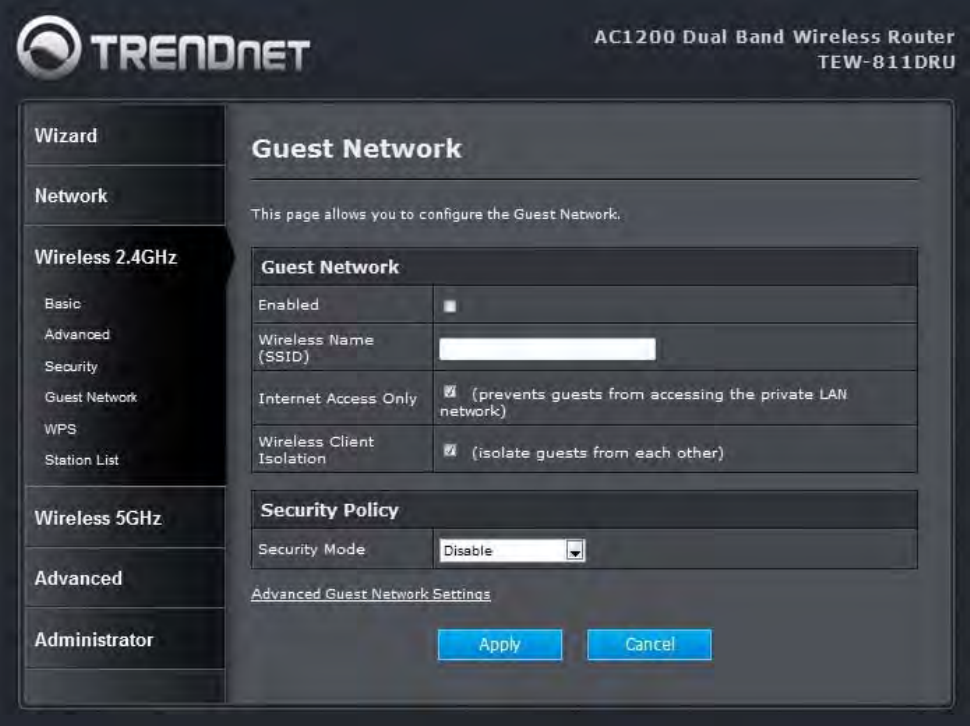
42
MAC Address
Enter the MAC address of a computer that you want to control with MAC filtering. Computers
that have obtained an IP address from the router's DHCP server will be in the DHCP Client List.
Select a device from the drop down menu.
The rule of thumb:
In mixed mode, multicast key has to be TKIP, but unicast key can be different per stations.
In WPA or WPA2 only mode, unicast and multicast key can be only AES for WPA2, and TKIP
for WPA. (AES means the unicast and multicast key are all AES. TKIP/AES means multicast
is TKIP. But unicast can be AES or TKIP, which depends on the peer.)
Wireless: Guest Network
43
Guest Network
Enter the SSID of Guest Network, this allow families to share their home network with friends and
relatives in a controlled manner without needing to expose private Wi-Fi access codes or other
personal data.
A guest network is a small section of an organization's computer network designed for use by
temporary visitors. Besides helping to keep an organization's internal information private, guest
networks also help avoid spreading any computer worms that visitors may have on their systems.

44
Wireless: WPS
Enable
Enable the WPS feature.
45
PIN Settings
A PIN is a unique number that can be used to add the router to an existing network or to create
a new network. The default PIN may be printed on the bottom of the router. For extra security, a
new PIN can be generated. You can restore the default PIN at any time. Only the Administrator
("admin" account) can change or reset the PIN.
Current PIN
Shows the current value of the router's PIN.
Reset To WPS Default
Restore the default PIN of the router.
Generate New PIN
Create a random number that is a valid PIN. This becomes the router's PIN. You can then copy
this PIN to the user interface of the registrar.
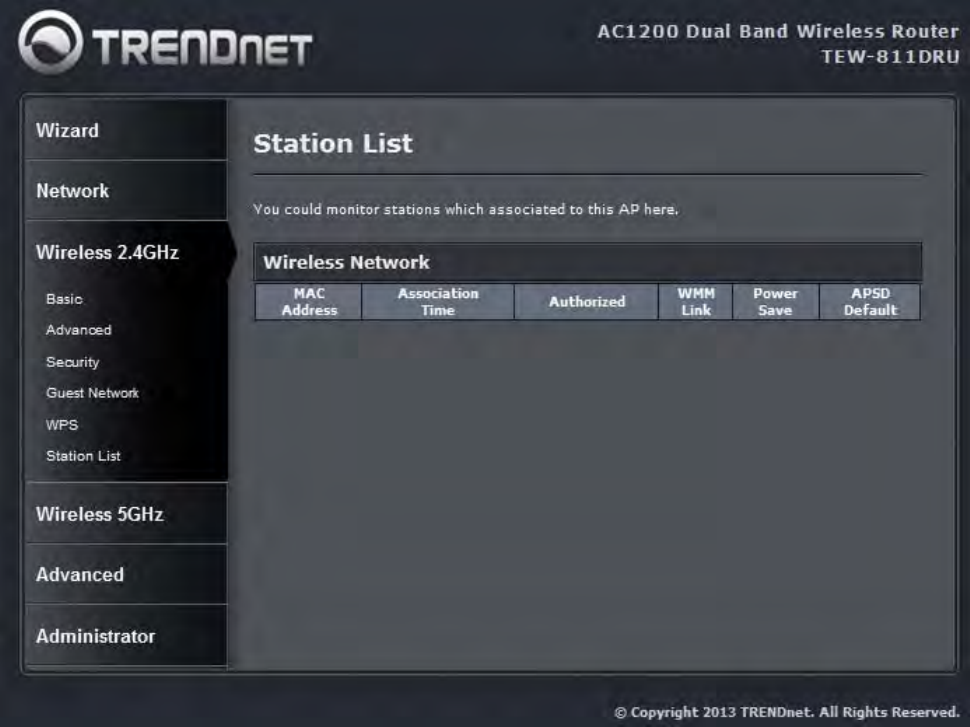
46
Wireless: Station List
All the wireless clients connecting to the router will be shown here, you could monitor your network and
prevent any unauthorized wireless connection easily.
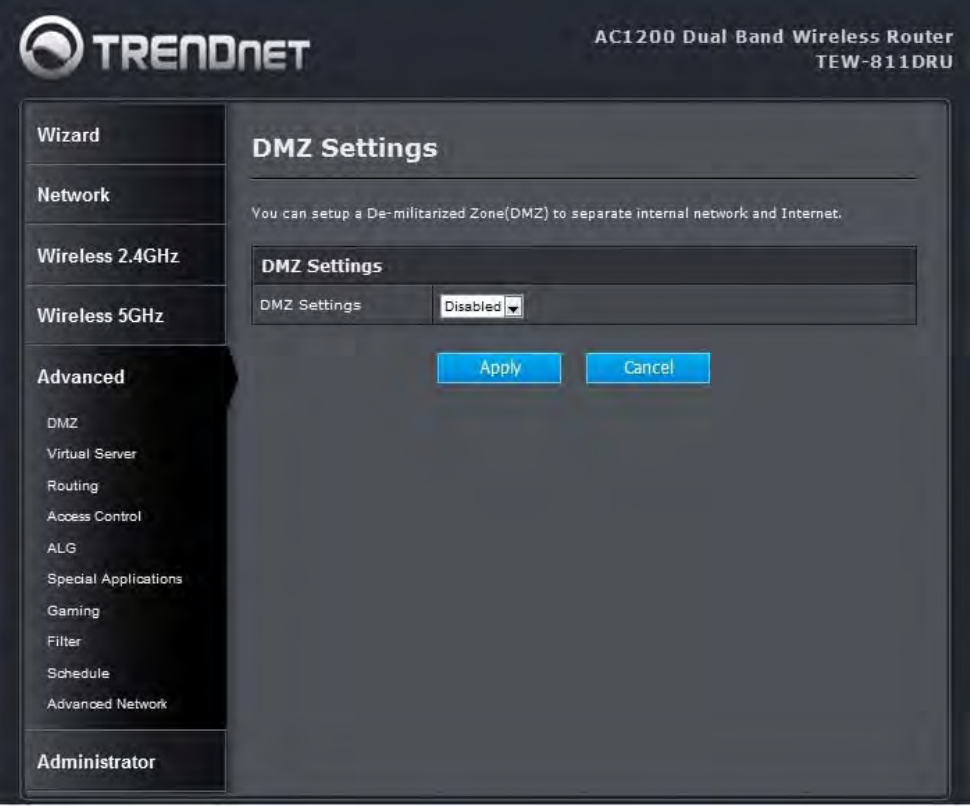
47
Advanced
Advanced: DMZ
DMZ Setting
DMZ means "Demilitarized Zone." If an application has trouble working from behind the router,
you can expose one computer to the Internet and run the application on that computer.
When a LAN host is configured as a DMZ host, it becomes the destination for all incoming
packets that do not match some other incoming session or rule. If any other ingress rule is in
place, that will be used instead of sending packets to the DMZ host; so, an active session,
virtual server, active port trigger, or port forwarding rule will take priority over sending a packet
48
to the DMZ host. (The DMZ policy resembles a default port forwarding rule that forwards every
port that is not specifically sent anywhere else.)
The router provides only limited firewall protection for the DMZ host. The router does not
forward a TCP packet that does not match an active DMZ session, unless it is a connection
establishment packet (SYN). Except for this limited protection, the DMZ host is effectively
"outside the firewall". Anyone considering using a DMZ host should also consider running a
firewall on that DMZ host system to provide additional protection.
Packets received by the DMZ host have their IP addresses translated from the WAN-side IP
address of the router to the LAN-side IP address of the DMZ host. However, port numbers are
not translated; so applications on the DMZ host can depend on specific port numbers.
The DMZ capability is just one of several means for allowing incoming requests that might
appear unsolicited to the NAT. In general, the DMZ host should be used only if there are no
other alternatives, because it is much more exposed to cyberattacks than any other system on
the LAN. Thought should be given to using other configurations instead: a virtual server, a port
forwarding rule, or a port trigger. Virtual servers open one port for incoming sessions bound for
a specific application (and also allow port redirection and the use of ALGs).
Port forwarding is rather like a selective DMZ, where incoming traffic targeted at one or more
ports is forwarded to a specific LAN host (thereby not exposing as many ports as a DMZ host).
Port triggering is a special form of port forwarding, which is activated by outgoing traffic, and for
which ports are only forwarded while the trigger is active.
Few applications truly require the use of the DMZ host. Following are examples of when a
DMZ host might be required:
‧ A host needs to support several applications that might use overlapping ingress ports such
that two port forwarding rules cannot be used because they would potentially be in conflict.
‧ To handle incoming connections that use a protocol other than ICMP, TCP, UDP, and IGMP
(also GRE and ESP, when these protocols are enabled by the PPTP and IPSec
Enable DMZ
Putting a computer in the DMZ may expose that computer to a variety of security risks. Use of
this option is only recommended as a last resort.
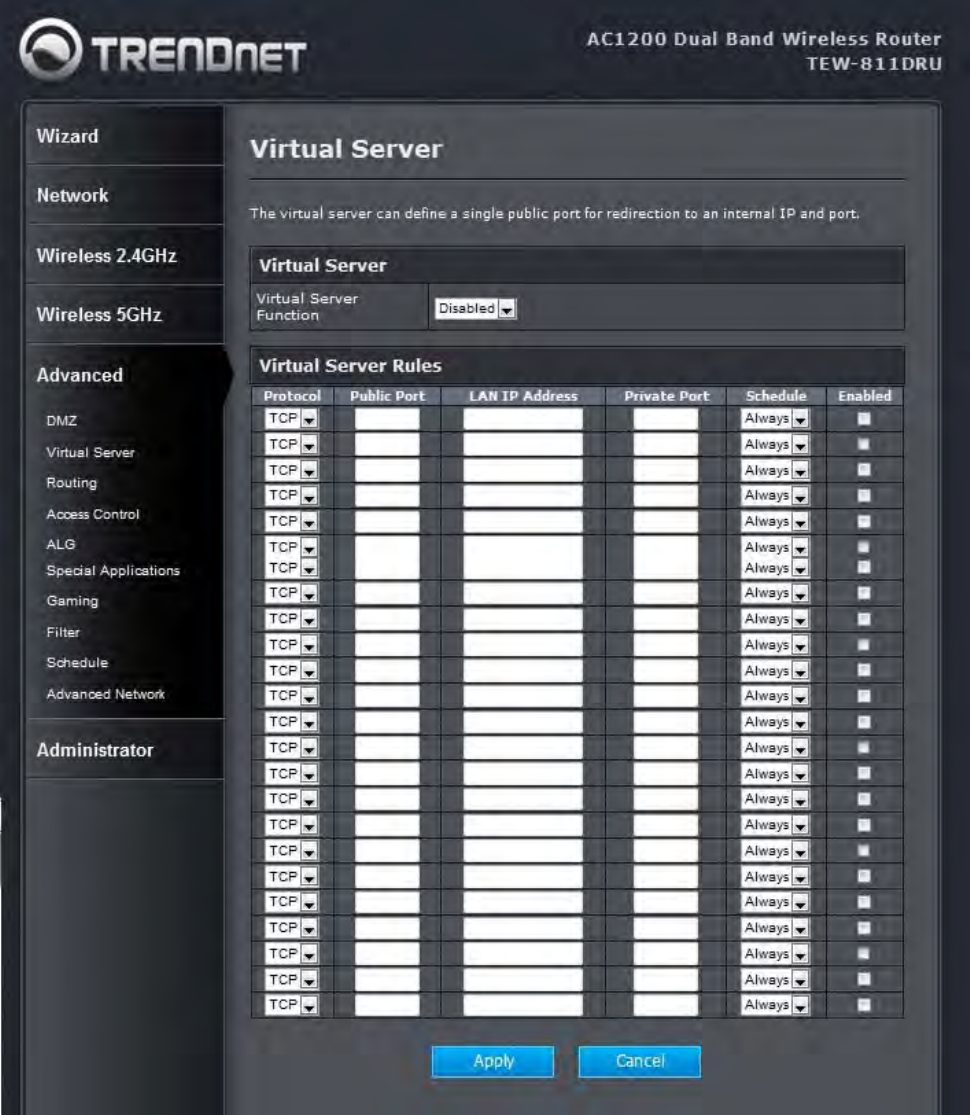
49
Advanced: Virtual Server
50
Enable
Specifies whether the entry will be active or inactive.
IP Address
The IP address of the system on your internal network that will provide the virtual service, for
example 192.168.10.50. You can select a computer from the list of DHCP clients in the
"Computer Name" drop-down menu, or you can manually enter the IP address of the server
computer.
Protocol
Select the protocol used by the service. The common choices -- UDP, TCP -- can be selected
from the drop-down menu.
Private Port
The port that will be used on your internal network.
Public Port
The port that will be accessed from the Internet.
Schedule
Select a schedule for when the service will be enabled. If you do not see the schedule you need
in the list of schedules.
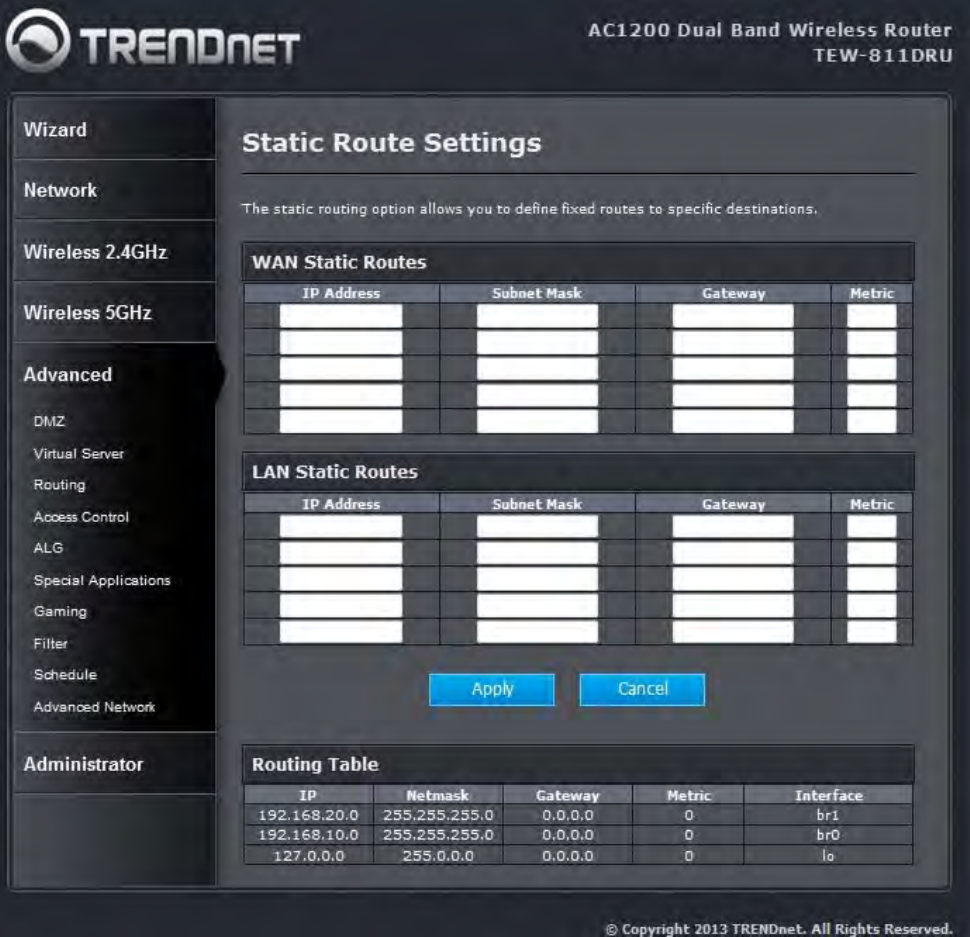
51
Advanced: Routing
Add/Edit Route
Adds a new route to the IP routing table or edits an existing route.
Destination IP
The IP address of packets that will take this route.
Gateway
52
Specifies the next hop to be taken if this route is used. A gateway of 0.0.0.0 implies there is no
next hop, and the IP address matched is directly connected to the router on the interface
specified: LAN or WAN.
Metric
The route metric is a value from 1 to 16 that indicates the cost of using this route. A value of 1 is
the lowest cost, and 15 is the highest cost. A value of 16 indicates that the route is not
reachable from this router. When trying to reach a particular destination, computers on your
network will select the best route, ignoring unreachable routes.
Interface
Specifies the interface -- LAN or WAN -- that the IP packet must use to transit out of the router,
when this route is used.
Clear
Re-initialize this area of the screen, discarding any changes you have made.
Routes List
The section shows the current routing table entries. Certain required routes are predefined and
cannot be changed. Routes that you add can be changed by clicking the Edit icon or can be
deleted by clicking the Delete icon. When you click the Edit icon, the item is highlighted, and the
"Edit Route" section is activated for editing. Click the Enable checkbox at the left to directly
activate or de-activate the entry.
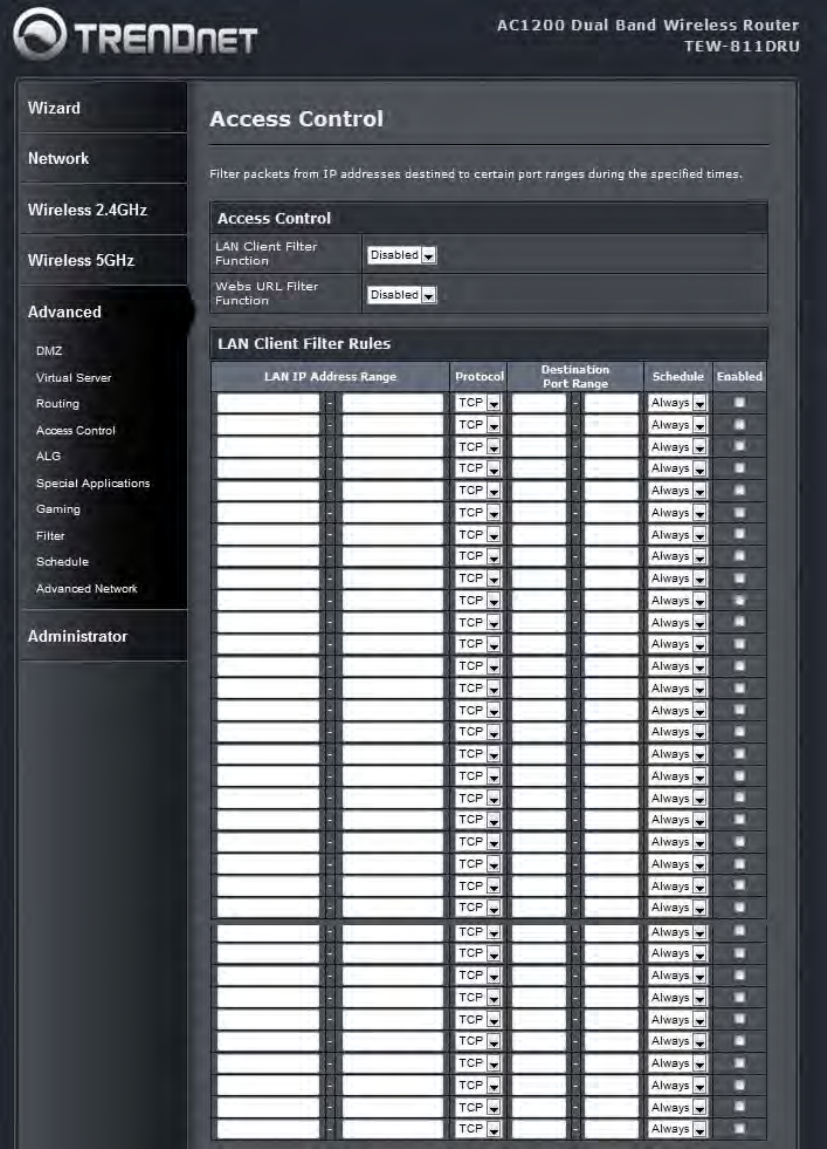
53
Advanced: Access Control
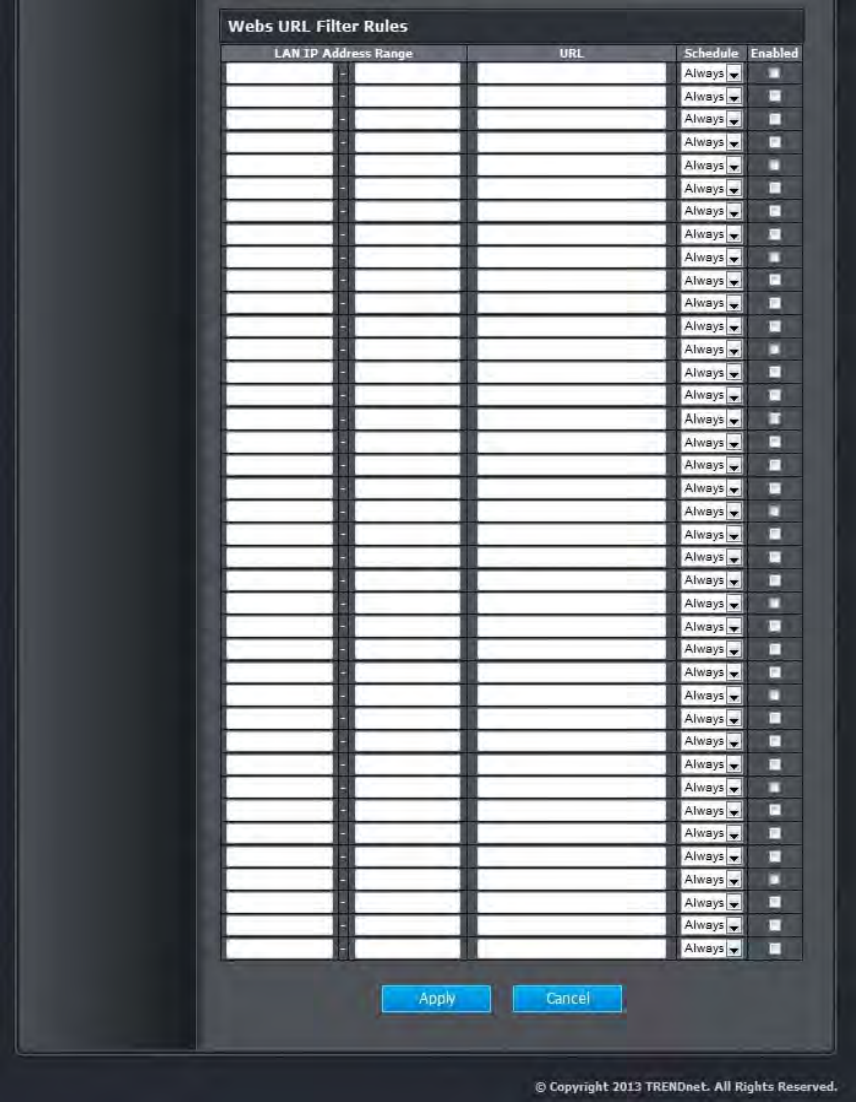
54
Enable
By default, the Access Control feature is disabled. If you need Access Control, check this
option.
55
Note: When Access Control is disabled, every device on the LAN has unrestricted access to the
Internet. However, if you enable Access Control, Internet access is restricted for those devices
that have an Access Control Policy configured for them. All other devices have unrestricted
access to the Internet.
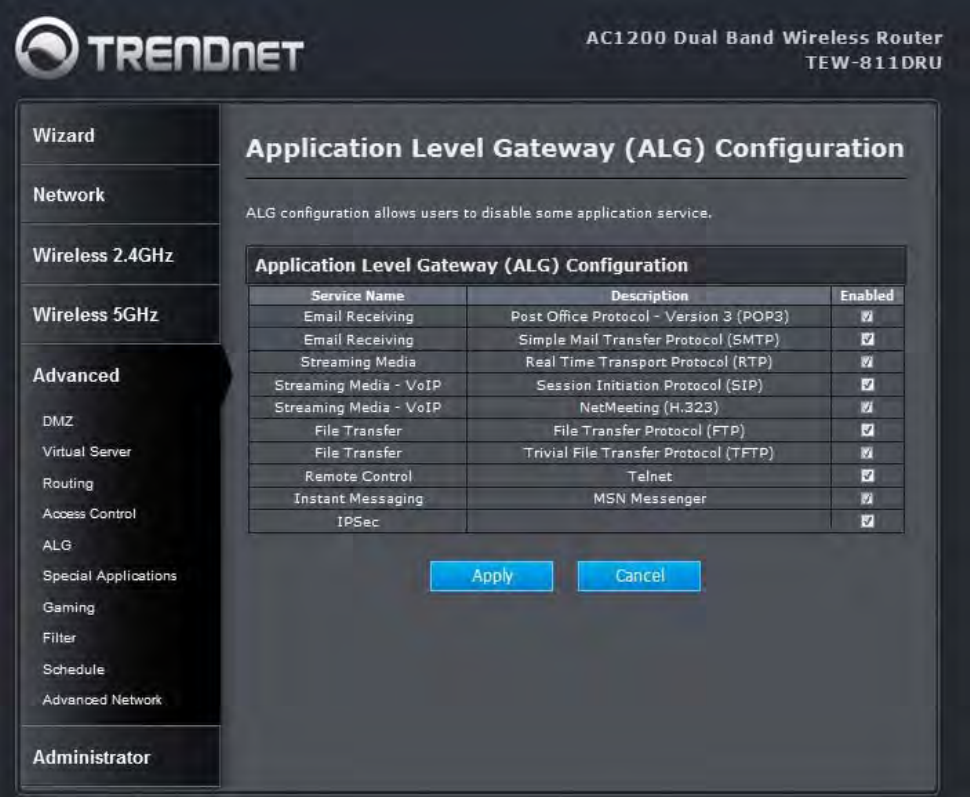
56
ALG
Application Level Gatwway(ALG)
By default, the ALG feature is enabled. ALG configuration allows users to disable some
application service.
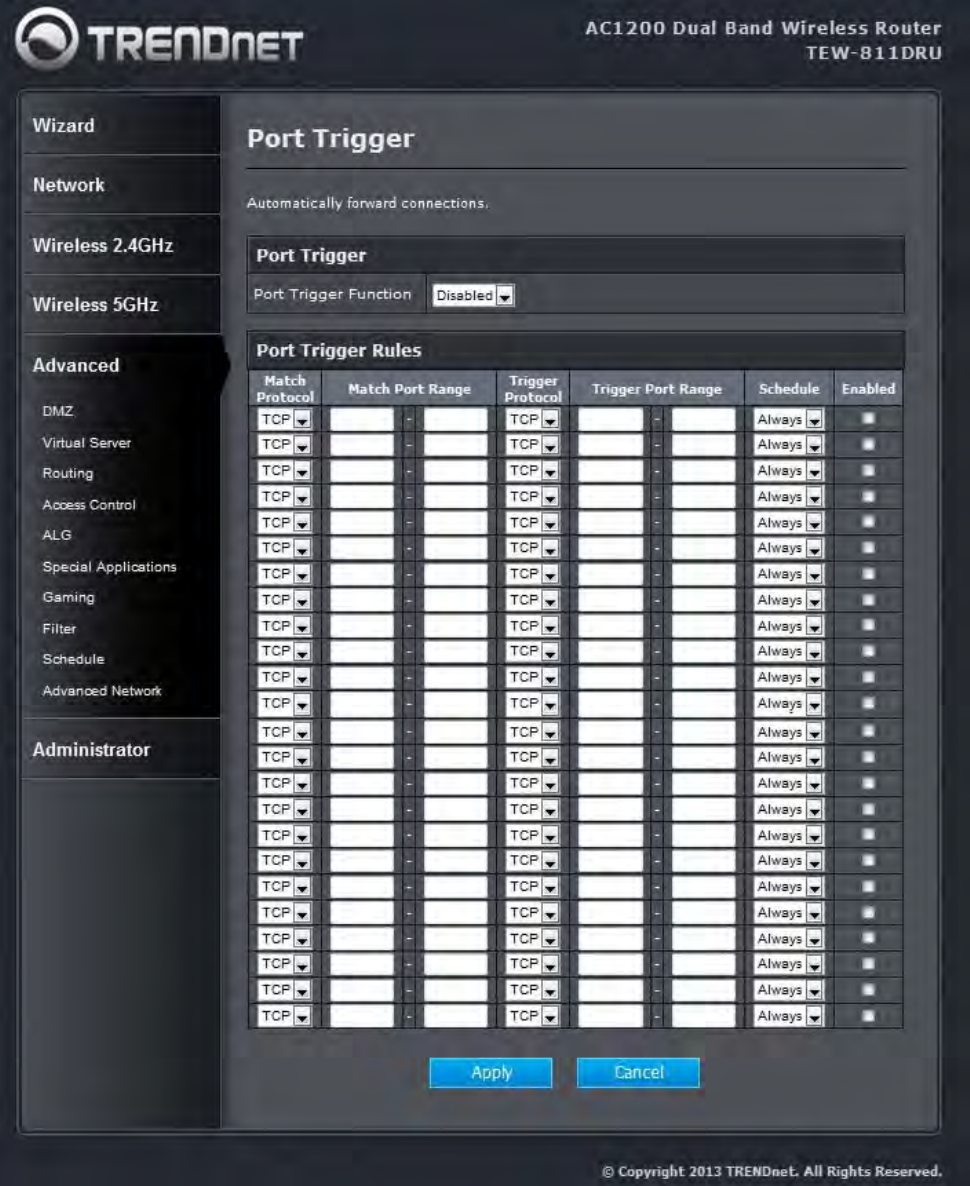
57
Advanced: Special Applications
58
Add/Edit Port Trigger Rule
Enable
Specifies whether the entry will be active or inactive.
Name
Enter a name for the Special Application Rule, for example Game App, which will help you
identify the rule in the future. Alternatively, you can select from the Application list of common
applications.
Protocol
Select the protocol used by the service. The common choices -- UDP, TCP, and both UDP and
TCP -- can be selected from the drop-down menu.
Trigger Port
Enter the outgoing port range used by your application (for example 6500-6700).
Schedule
Select a schedule for when this rule is in effect.
Clear
Re-initialize this area of the screen, discarding any changes you have made.
Port Trigger Rule List
This is a list of the defined application rules. Click the Enable checkbox at the left to directly
activate or de-activate the entry. An entry can be changed by clicking the Edit icon or can be
deleted by clicking the Delete icon.
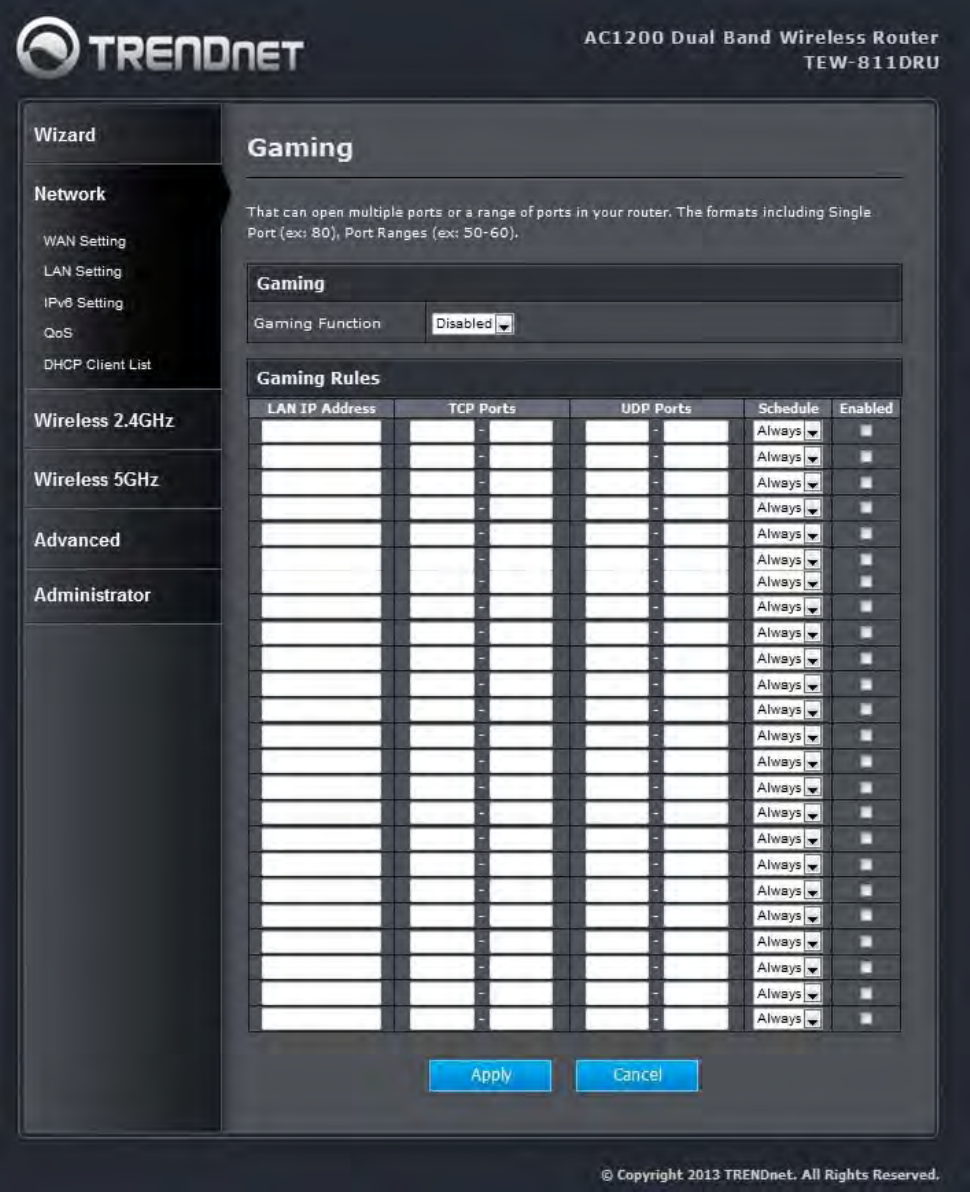
59
Advanced: Gaming
60
Add/Edit Port Range Rule
Use this section to add a Port Range Rule to the following list or to edit a rule already in the list.
Rule Enable
Specifies whether the entry will be active or inactive.
IP Address
Enter the local network IP address of the system hosting the server, for example 192.168.10.50.
You can select a computer from the list of DHCP clients in the "Computer Name" drop-down
menu, or you can manually enter the IP address of the server computer.
TCP Ports to Open
Enter the TCP ports to open (for example 6159-6180, 99).
UDP Ports to Open
Enter the UDP ports to open (for example 6159-6180, 99).
Schedule
Select a schedule for the times when this rule is in effect.
Clear
Re-initialize this area of the screen, discarding any changes you have made.
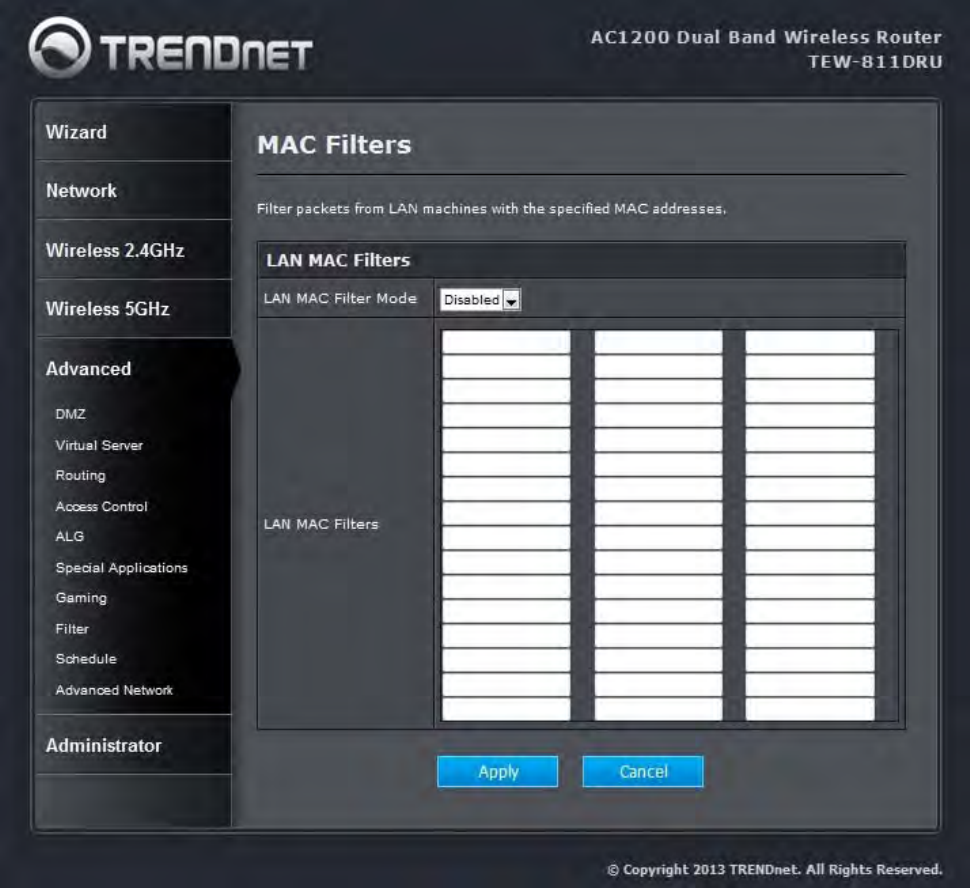
61
Advanced: Filter
Add/Edit Filter Rule
Here you can add entries to the Filter Rules List below, or edit existing entries.
Action
The rule can either Allow or Deny messages.
Filter Rules List
62
The section lists the current Inbound Filter Rules. An entry can be changed by clicking the Edit
icon or can be deleted by clicking the Delete icon. When you click the Edit icon, the item is
highlighted, and the "Edit Filter Rule" section is activated for editing.
In addition to the filters listed here, two predefined filters are available wherever filters can be
applied:
Allow All
Permit any WAN user to access the related capability.
Deny All
Prevent all WAN users from accessing the related capability. (LAN users are not affected by
Filter Rules.)
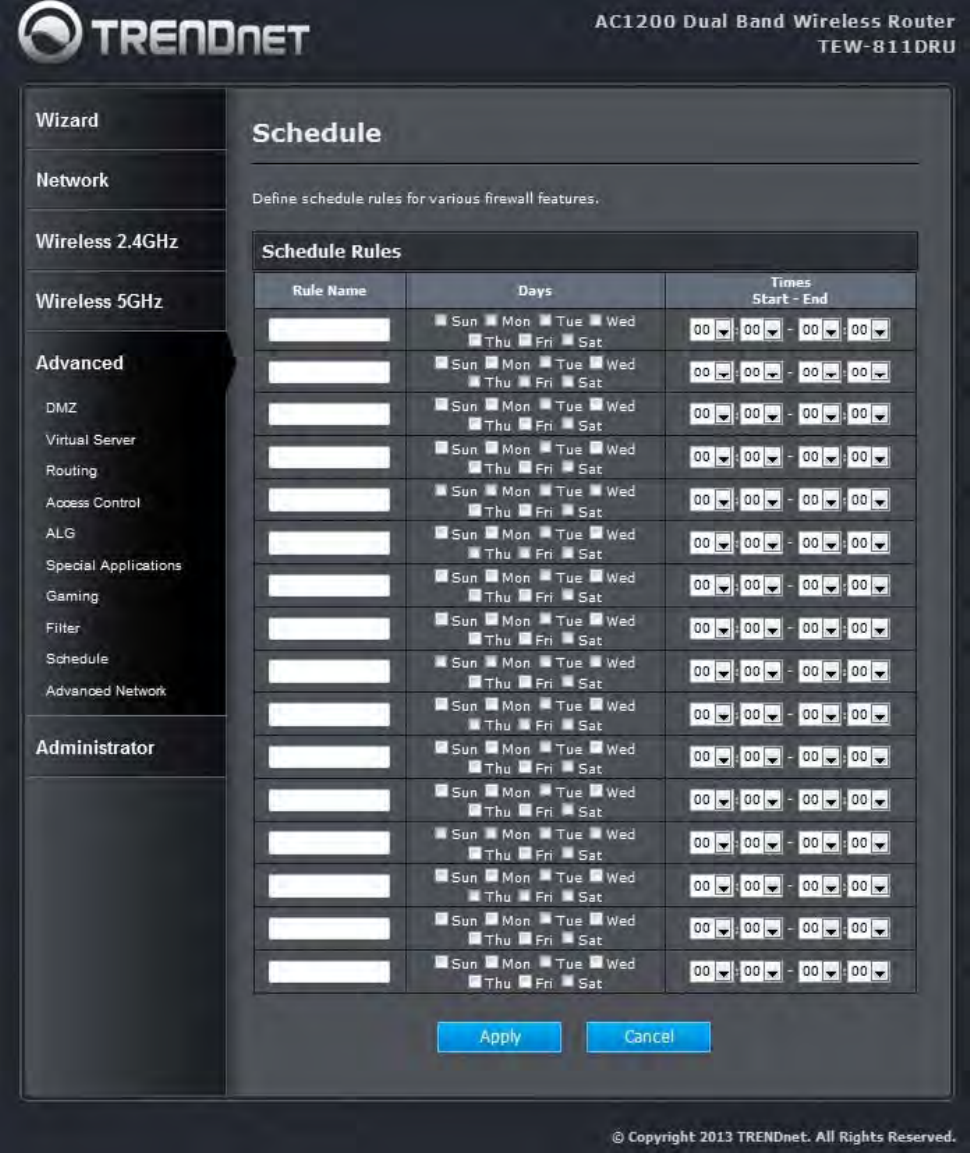
63
Advanced: Schedule
64
Add/Edit Schedule Rule
In this section you can add entries to the Schedule Rules List below or edit existing entries.
Name
Give the schedule a name that is meaningful to you, such as "Weekday rule".
Day(s)
Place a checkmark in the boxes for the desired days or select the All Week radio button to
select all seven days of the week.
All Day - 24 hrs
Select this option if you want this schedule in effect all day for the selected day(s).
Start Time
If you don't use the All Day option, then you enter the time here. The start time is entered in two
fields. The first box is for the hour and the second box is for the minute. Email events are
normally triggered only by the start time. End Time
The end time is entered in the same format as the start time. The hour in the first box and the
minutes in the second box. The end time is used for most other rules, but is not normally used
for email events.
Schedule Rules List
This section shows the currently defined Schedule Rules. An entry can be changed by clicking
the Edit icon or can be deleted by clicking the Delete icon. When you click the Edit icon, the item
is highlighted, and the "Edit Schedule Rule" section is activated for editing.
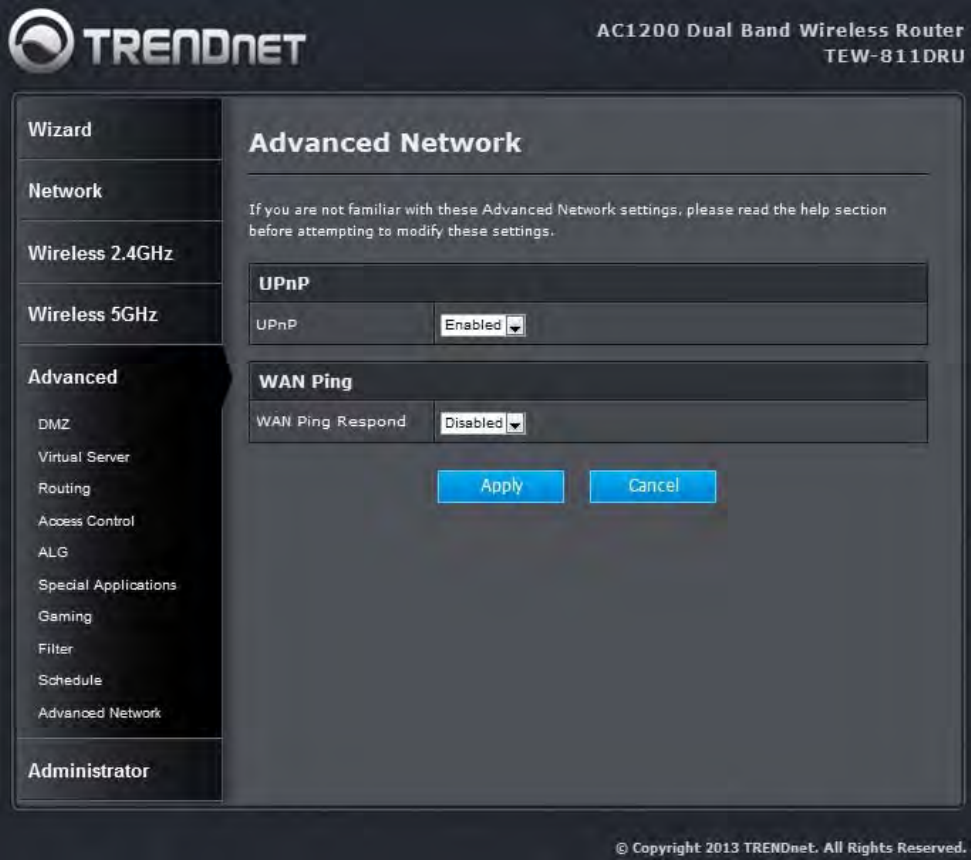
65
Advanced: Advanced Network
UPnP
By default, the UPnP feature is enabled. Universal Plug and Play (UPnP) is a set of
networking protocols for primarily residential networks without enterprise class devices that
permits networked devices, such as personal computers, printers, Internet gateways, Wi-Fi
access points and mobile devices to seamlessly discover each other's presence on the
network and establish functional network services for data sharing, communications, and
entertainment.
WAN Ping
66
By default, the WAN Ping Respond feature is disabled. Enable WAN Ping Respond will reply
information of router to outside network.
Administrator
Administrator: Management
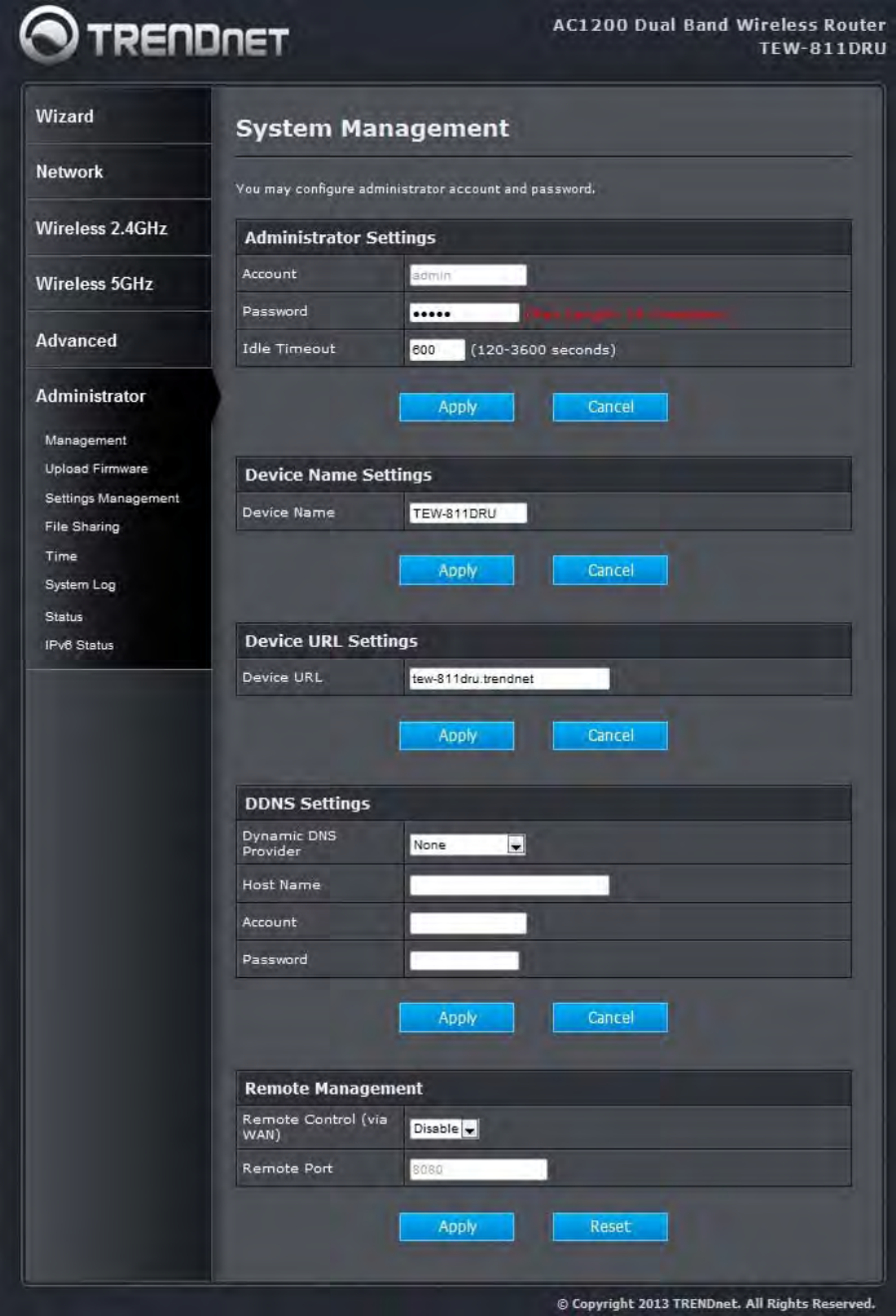
67
68
Admin Password
Enter a password for the user "admin", who will have full access to the Web-based
management interface.
Device Name
The name of the router can be changed here.
Enable Dynamic DNS
Enable this option only if you have purchased your own domain name and registered with a
dynamic DNS service provider. The following parameters are displayed when the option is
enabled.
Dynamic DNS Provider
Select a dynamic DNS service provider from the pull-down list.
Host Name
Enter your host name, fully qualified; for example: myhost.mydomain.net.
Account
Enter the account provided by your service provider. If the Dynamic DNS provider supplies only
a key, enter that key in all three fields.
Password
Enter the password provided by your service provider. If the Dynamic DNS provider supplies
only a key, enter that key in all three fields.
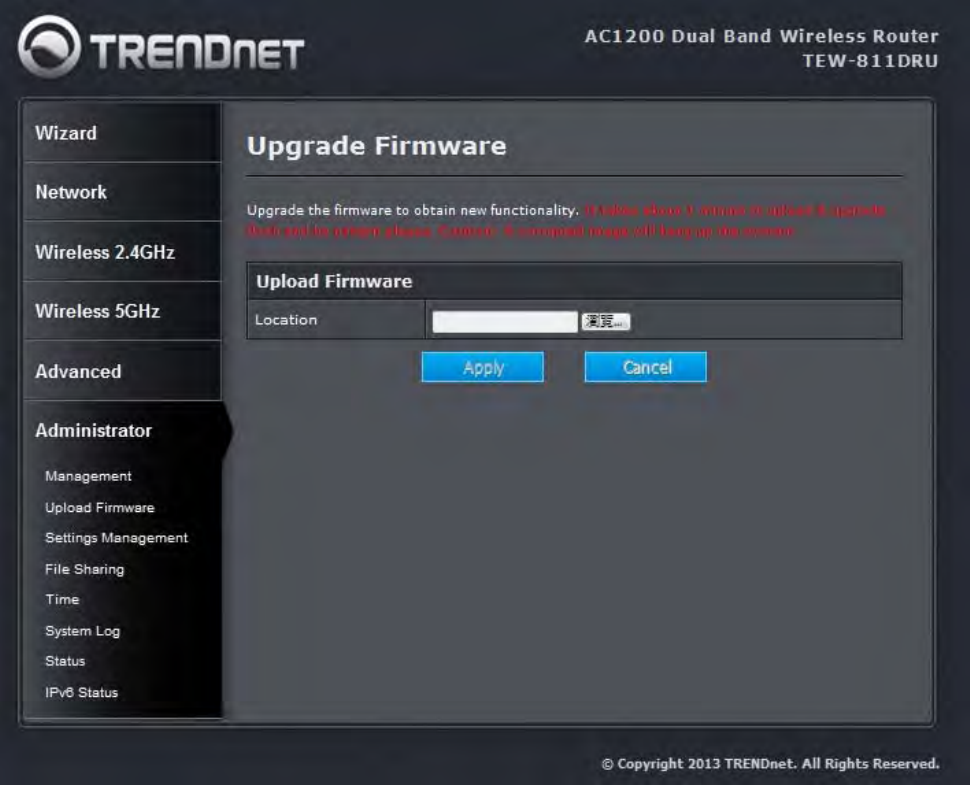
69
Administrator: Upload Firmware
Once you have a firmware update on your computer, use this option to browse for the file and then
upload the information into the router.
70
Administrator: Setting Management
Export Settings
This option allows you to export and then save the router's configuration to a file on your
computer. Be sure to save the configuration before performing a firmware upgrade.
Import Settings
Use this option to restore previously saved router configuration settings.
Load Factory Defaults
This option restores all configuration settings back to the settings that were in effect at the time
the router was shipped from the factory. Any settings that have not been saved will be lost. If
you want to save your router configuration settings, use the Export Settings option above.
System Reboot
This restarts the router. It is useful for restarting when you are not near the device.
71
Administrator: file sharing
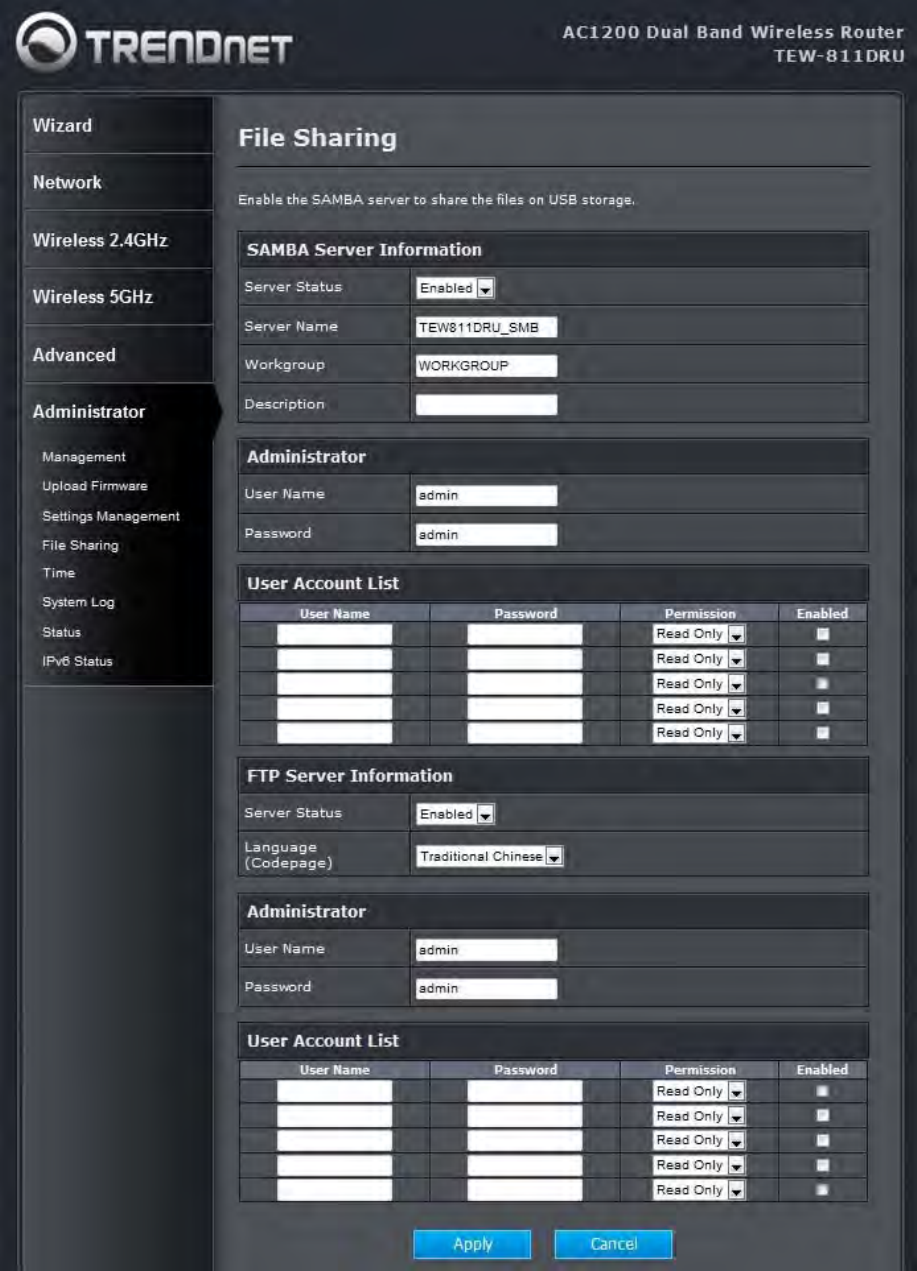
72
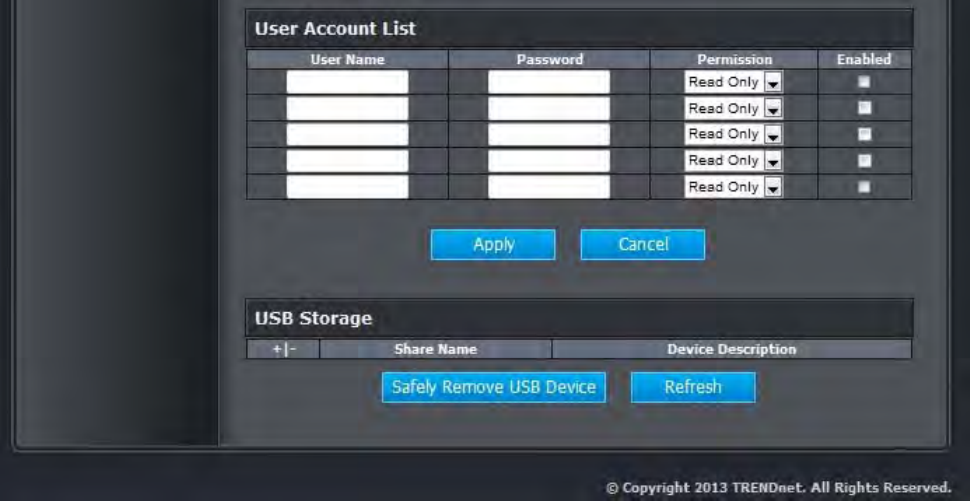
73
File Sharing
Setting different computer in the same workgroup, allowing data from computers on a network
to be accessed by other computers on the network with different levels of access rights.
User Account List
Enter username / password of each computer and setting permission to limit user account
could read file only or could read/write file.
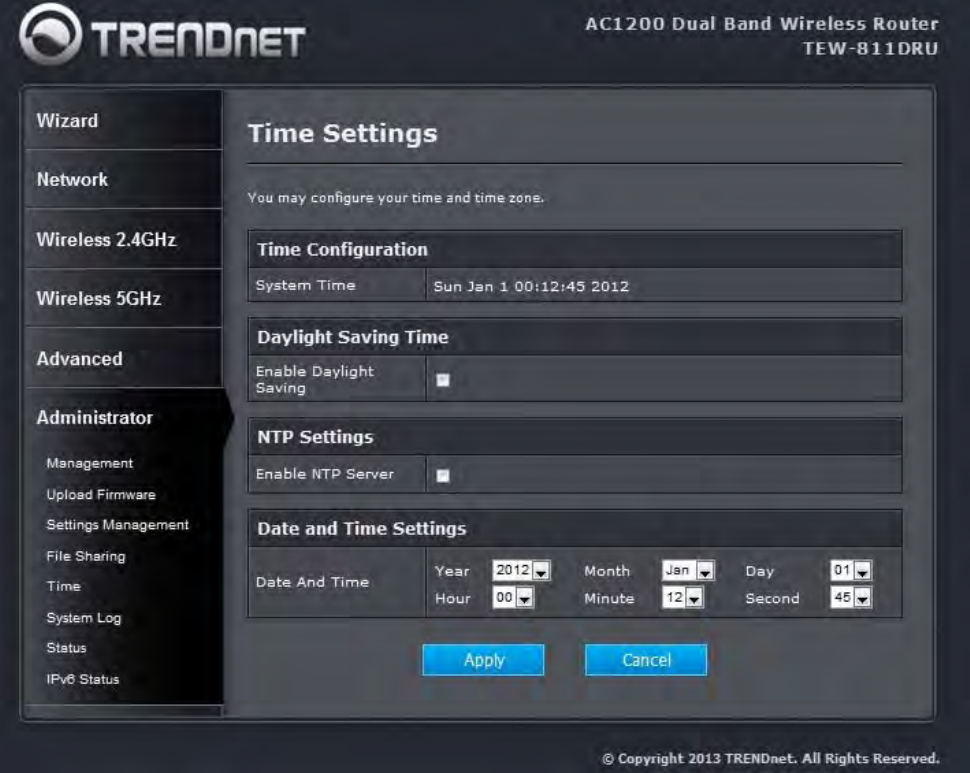
74
Administrator: Time
Time Configuration
Current Router Time
Displays the time currently maintained by the router. If this is not correct, use the following
options to configure the time correctly.
Automatic Time Configuration
Enable NTP Server
Select this option if you want to synchronize the router's clock to a Network Time Server over
the Internet. If you are using schedules or logs, this is the best way to ensure that the schedules
and logs are kept accurate. Note that, even when NTP Server is enabled, you must still choose
a time zone and set the daylight saving parameters.
NTP Server Used
75
Select a Network Time Server for synchronization. You can type in the address of a time server
or select one from the list. If you have trouble using one server, select another.
Set the Date and Time Manually
If you do not have the NTP Server option in effect, you can either manually set the time for your
router here.
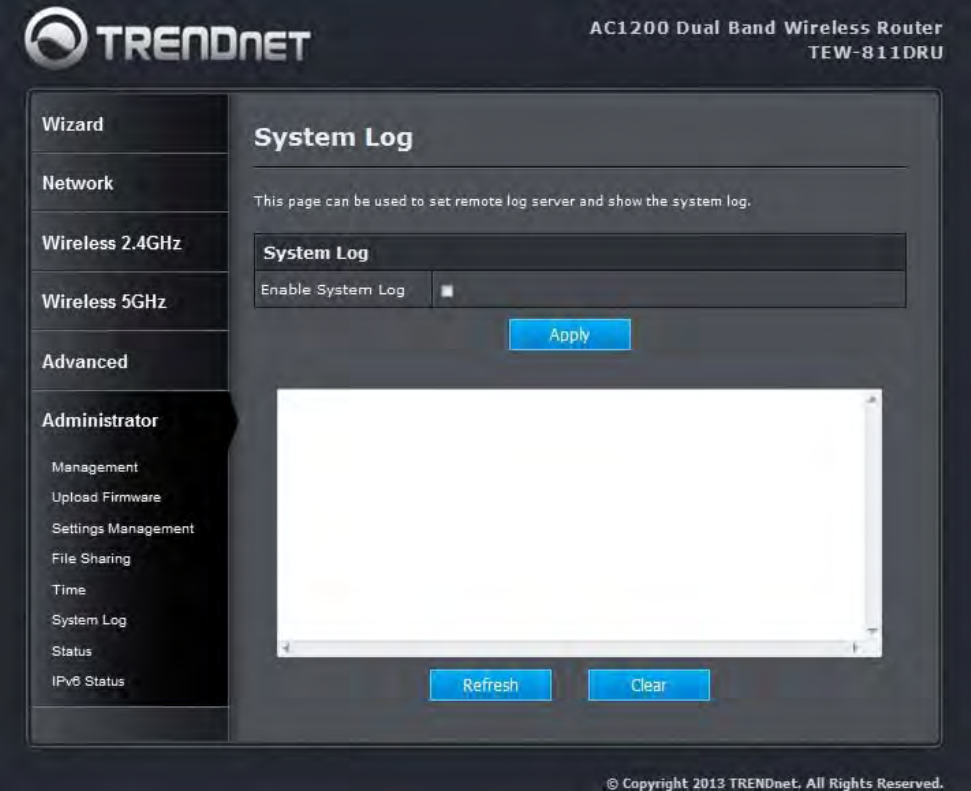
76
Administrator: System log
This page can be used to set remote log server and show the system log.
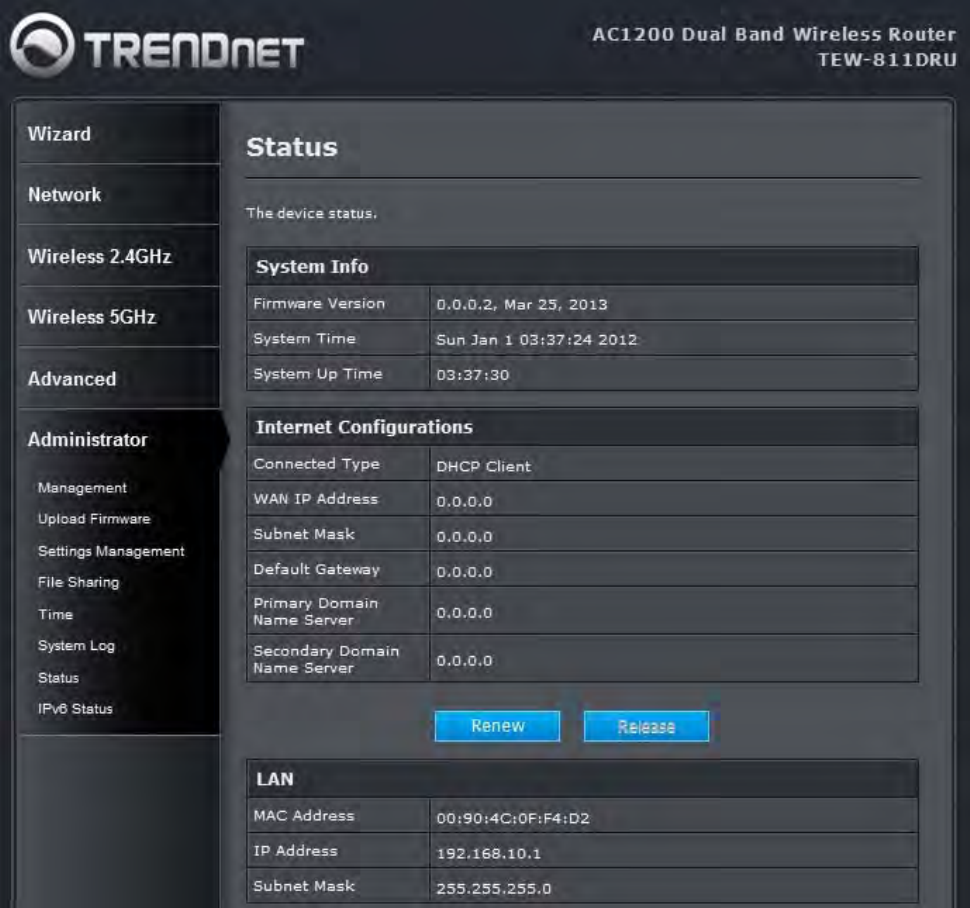
77
Administrator: Status
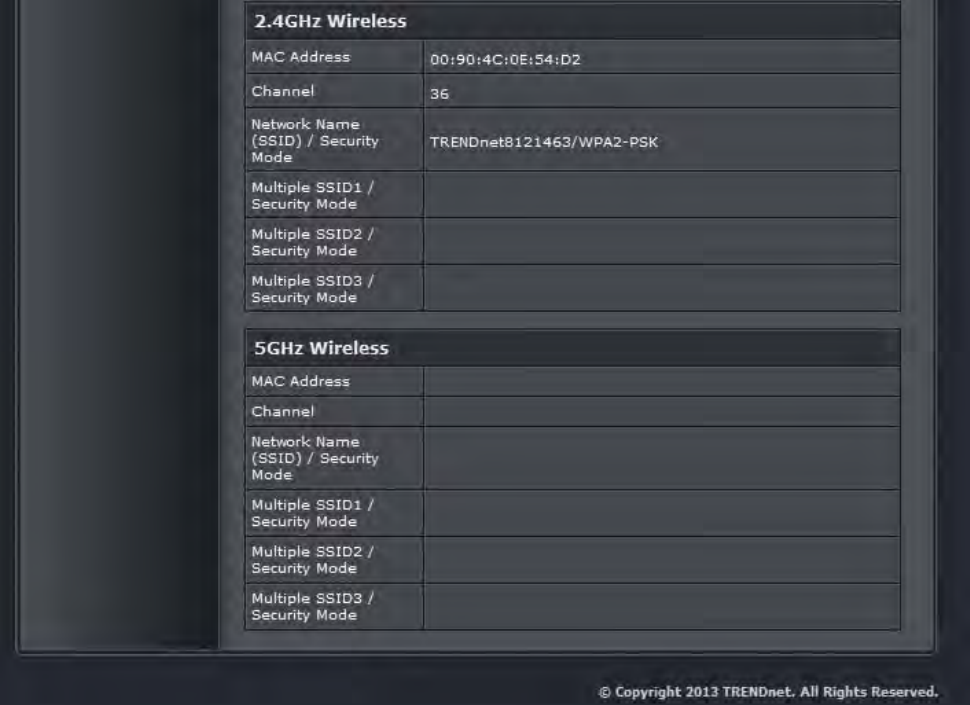
78
The device status.
79
Glossary
8
802.11
A family of specifications for wireless local area networks (WLANs) developed by a working
group of the Institute of Electrical and Electronics Engineers (IEEE).
A
Access Control List
ACL. This is a database of network devices that are allowed to access resources on the
network.
Access Point
AP. Device that allows wireless clients to connect to it and access the network
ActiveX
A Microsoft specification for the interaction of software components.
Address Resolution Protocol
ARP. Used to map MAC addresses to IP addresses so that conversions can be made in both
directions.
Ad-hoc network
Peer-to-Peer network between wireless clients
ADSL
Asymmetric Digital Subscriber Line
Advanced Encryption Standard
AES. Government encryption standard
Alphanumeric
Characters A-Z and 0-9
Antenna
Used to transmit and receive RF signals.
AppleTalk
A set of Local Area Network protocols developed by Apple for their computer systems
AppleTalk Address Resolution Protocol
80
AARP. Used to map the MAC addresses of Apple computers to their AppleTalk network
addresses, so that conversions can be made in both directions.
Application layer
7th Layer of the OSI model. Provides services to applications to ensure that they can
communicate properly with other applications on a network.
ASCII
American Standard Code for Information Interchange. This system of characters is most
commonly used for text files
Attenuation
The loss in strength of digital and analog signals. The loss is greater when the signal is being
transmitted over long distances.
Authentication
To provide credentials, like a Password, in order to verify that the person or device is really who
they are claiming to be
Automatic Private IP Addressing
APIPA. An IP address that that a Windows computer will assign itself when it is configured to
obtain an IP address automatically but no DHCP server is available on the network
B
Backward Compatible
The ability for new devices to communicate and interact with older legacy devices to guarantee
interoperability
Bandwidth
The maximum amount of bytes or bits per second that can be transmitted to and from a network
device
Basic Input/Output System
BIOS. A program that the processor of a computer uses to startup the system once it is turned
on
Baud
Data transmission speed
Beacon
A data frame by which one of the stations in a Wi-Fi network periodically broadcasts network
control data to other wireless stations.
81
Bit rate
The amount of bits that pass in given amount of time
Bit/sec
Bits per second
BOOTP
Bootstrap Protocol. Allows for computers to be booted up and given an IP address with no user
intervention
Bottleneck
A time during processes when something causes the process to slowdown or stop all together
Broadband
A wide band of frequencies available for transmitting data
Broadcast
Transmitting data in all directions at once
Browser
A program that allows you to access resources on the web and provides them to you graphically
C
Cable modem
A device that allows you to connect a computer up to a coaxial cable and receive Internet
access from your Cable provider
CardBus
A newer version of the PC Card or PCMCIA interface. It supports a 32-bit data path, DMA, and
consumes less voltage
CAT 5
Category 5. Used for 10/100 Mbps or 1Gbps Ethernet connections
Client
A program or user that requests data from a server
Collision
When do two devices on the same Ethernet network try and transmit data at the exact same
time.
Cookie
82
Information that is stored on the hard drive of your computer that holds your preferences to the
site that gave your computer the cookie
D
Data
Information that has been translated into binary so that it can be processed or moved to another
device
Data Encryption Standard
Uses a randomly selected 56-bit key that must be known by both the sender and the receiver
when information is exchanged
Database
Organizes information so that it can be managed updated, as well as easily accessed by users
or applications.
Data-Link layer
The second layer of the OSI model. Controls the movement of data on the physical link of a
network
DB-25
A 25 ping male connector for attaching External modems or RS-232 serial devices
DB-9
A 9 pin connector for RS-232 connections
dBd
Decibels related to dipole antenna
dBi
Decibels relative to isotropic radiator
dBm
Decibels relative to one milliwatt
Decrypt
To unscramble an encrypted message back into plain text
Default
A predetermined value or setting that is used by a program when no user input has been
entered for this value or setting
Demilitarized zone
83
DMZ: A single computer or group of computers that can be accessed by both users on the
Internet as well as users on the Local Network, but that is not protected by the same security as
the Local Network.
DHCP
Dynamic Host Configuration Protocol: Used to automatically assign IP addresses from a
predefined pool of addresses to computers or devices that request them
Digital certificate:
An electronic method of providing credentials to a server in order to have access to it or a
network
Direct Sequence Spread Spectrum
DSSS: Modulation technique used by 802.11b wireless devices
DMZ
"Demilitarized Zone". A computer that logically sits in a "no-mans land" between the LAN and
the WAN. The DMZ computer trades some of the protection of the router's security mechanisms
for the convenience of being directly addressable from the Internet.
DNS
Domain Name System: Translates Domain Names to IP addresses
Domain name
A name that is associated with an IP address
Download
To send a request from one computer to another and have the file transmitted back to the
requesting computer
DSL
Digital Subscriber Line. High bandwidth Internet connection over telephone lines
Duplex
Sending and Receiving data transmissions at the sane time
Dynamic DNS service
Dynamic DNS is provided by companies to allow users with Dynamic IP addresses to obtain a
Domain Name that will always by linked to their changing IP address. The IP address is
updated by either client software running on a computer or by a router that supports Dynamic
DNS, whenever the IP address changes
Dynamic IP address
84
IP address that is assigned by a DHCP server and that may change. Cable Internet providers
usually use this method to assign IP addresses to their customers.
E
EAP
Extensible Authentication Protocol
Email
Electronic Mail is a computer-stored message that is transmitted over the Internet
Encryption
Converting data into cyphertext so that it cannot be easily read
Ethernet
The most widely used technology for Local Area Networks.
F
Fiber optic
A way of sending data through light impulses over glass or plastic wire or fiber
File server
A computer on a network that stores data so that the other computers on the network can all
access it
File sharing
Allowing data from computers on a network to be accessed by other computers on the network
with different levels of access rights
Firewall
A device that protects resources of the Local Area Network from unauthorized users outside of
the local network
Firmware
Programming that is inserted into a hardware device that tells it how to function
Fragmentation
Breaking up data into smaller pieces to make it easier to store
FTP
File Transfer Protocol. Easiest way to transfer files between computers on the Internet
Full-duplex
85
Sending and Receiving data at the same time
G
Gain
The amount an amplifier boosts the wireless signal
Gateway
A device that connects your network to another, like the internet
Gbps
Gigabits per second
Gigabit Ethernet
Transmission technology that provides a data rate of 1 billion bits per second
GUI
Graphical user interface
H
H.323
A standard that provides consistency of voice and video transmissions and compatibility for
videoconferencing devices
Half-duplex
Data cannot be transmitted and received at the same time
Hashing
Transforming a string of characters into a shorter string with a predefined length
Hexadecimal
Characters 0-9 and A-F
Hop
The action of data packets being transmitted from one router to another
Host
Computer on a network
HTTP
Hypertext Transfer Protocol is used to transfer files from HTTP servers (web servers) to HTTP
clients (web browsers)
HTTPS
86
HTTP over SSL is used to encrypt and decrypt HTTP transmissions
Hub
A networking device that connects multiple devices together
I
ICMP
Internet Control Message Protocol
IEEE
Institute of Electrical and Electronics Engineers
IGMP
Internet Group Management Protocol is used to make sure that computers can report their
multicast group membership to adjacent routers
IIS
Internet Information Server is a WEB server and FTP server provided by Microsoft
IKE
Internet Key Exchange is used to ensure security for VPN connections
Infrastructure
In terms of a wireless network, this is when wireless clients use an Access Point to gain access
to the network
Internet
A system of worldwide networks which use TCP/IP to allow for resources to be accessed from
computers around the world
Internet Explorer
A World Wide Web browser created and provided by Microsoft
Internet Protocol
The method of transferring data from one computer to another on the Internet
Internet Protocol Security
IPsec provides security at the packet processing layer of network communication
Internet Service Provider
An ISP provides access to the Internet to individuals or companies
Intranet
A private network
87
Intrusion Detection
A type of security that scans a network to detect attacks coming from inside and outside of the
network
IP
Internet Protocol
IP address
A 32-bit number, when talking about Internet Protocol Version 4, that identifies each computer
that transmits data on the Internet or on an Intranet
IPsec
Internet Protocol Security
IPX
Internetwork Packet Exchange is a networking protocol developed by Novel to enable their
Netware clients and servers to communicate
ISP
Internet Service Provider
J
Java
A programming language used to create programs and applets for web pages
K
Kbps
Kilobits per second
Kbyte
Kilobyte
L
L2TP
Layer 2 Tunneling Protocol
LAN
Local Area Network
Latency
88
The amount of time that it takes a packet to get from the one point to another on a network. Also
referred to as delay
LED
Light Emitting Diode
Legacy
Older devices or technology
Local Area Network
A group of computers in a building that usually access files from a server
LPR/LPD
"Line Printer Requestor"/"Line Printer Daemon". A TCP/IP protocol for transmitting streams of
printer data.
M
MAC Address
A unique hardware ID assigned to every Ethernet adapter by the manufacturer.
Mbps
Megabits per second
MDI
Medium Dependent Interface is an Ethernet port for a connection to a straight-through cable
MDIX
Medium Dependent Interface Crossover, is an Ethernet port for a connection to a crossover
cable
MIB
Management Information Base is a set of objects that can be managed by using SNMP
Modem
A device that Modulates digital signals from a computer to an analog signal in order to transmit
the signal over phone lines. It also Demodulates the analog signals coming from the phone lines
to digital signals for your computer
MPPE
Microsoft Point-to-Point Encryption is used to secure data transmissions over PPTP
connections
MTU
89
Maximum Transmission Unit is the largest packet that can be transmitted on a packet-based
network like the Internet
Multicast
Sending data from one device to many devices on a network
N
NAT
Network Address Translation allows many private IP addresses to connect to the Internet, or
another network, through one IP address
NetBEUI
NetBIOS Extended User Interface is a Local Area Network communication protocol. This is an
updated version of NetBIOS
NetBIOS
Network Basic Input/Output System
Netmask
Determines what portion of an IP address designates the Network and which part designates
the Host
Network Interface Card
A card installed in a computer or built onto the motherboard that allows the computer to connect
to a network
Network Layer
The third layer of the OSI model which handles the routing of traffic on a network
Network Time Protocol
Used to synchronize the time of all the computers in a network
NIC
Network Interface Card
NTP
Network Time Protocol
O
OFDM
Orthogonal Frequency-Division Multiplexing is the modulation technique for 802.11g
90
OSI
Open Systems Interconnection is the reference model for how data should travel between two
devices on a network
OSPF
Open Shortest Path First is a routing protocol that is used more than RIP in larger scale
networks because only changes to the routing table are sent to all the other routers in the
network as opposed to sending the entire routing table at a regular interval, which is how RIP
functions
P
Password
A sequence of characters that is used to authenticate requests to resources on a network
Personal Area Network
The interconnection of networking devices within a range of 10 meters
Physical layer
The first layer of the OSI model. Provides the hardware means of transmitting electrical signals
on a data carrier
Ping
A utility program that verifies that a given Internet address exists and can receive messages.
The utility sends a control packet to the given address and waits for a response.
PoE
Power over Ethernet is the means of transmitting electricity over the unused pairs in a category
5 Ethernet cable
POP3
Post Office Protocol 3 is used for receiving email
Port
A logical channel endpoint in a network. A computer might have only one physical channel (its
Ethernet channel) but can have multiple ports (logical channels) each identified by a number.
PPP
Point-to-Point Protocol is used for two computers to communicate with each over a serial
interface, like a phone line
PPPoE
91
Point-to-Point Protocol over Ethernet is used to connect multiple computers to a remote server
over Ethernet
PPTP
Point-to-Point Tunneling Protocol is used for creating VPN tunnels over the Internet between
two networks
Preamble
Used to synchronize communication timing between devices on a network
Q
QoS
Quality of Service
R
RADIUS
Remote Authentication Dial-In User Service allows for remote users to dial into a central server
and be authenticated in order to access resources on a network
Reboot
To restart a computer and reload it's operating software or firmware from nonvolatile storage.
Rendezvous
Apple's version of UPnP, which allows for devices on a network to discover each other and be
connected without the need to configure any settings
Repeater
Retransmits the signal of an Access Point in order to extend it's coverage
RIP
Routing Information Protocol is used to synchronize the routing table of all the routers on a
network
RJ-11
The most commonly used connection method for telephones
RJ-45
The most commonly used connection method for Ethernet
RS-232C
The interface for serial communication between computers and other related devices
92
RSA
Algorithm used for encryption and authentication
S
Server
A computer on a network that provides services and resources to other computers on the
network
Session key
An encryption and decryption key that is generated for every communication session between
two computers
Session layer
The fifth layer of the OSI model which coordinates the connection and communication between
applications on both ends
Simple Mail Transfer Protocol
Used for sending and receiving email
Simple Network Management Protocol
Governs the management and monitoring of network devices
SIP
Session Initiation Protocol. A standard protocol for initiating a user session that involves
multimedia content, such as voice or chat.
SMTP
Simple Mail Transfer Protocol
SNMP
Simple Network Management Protocol
SOHO
Small Office/Home Office
SPI
Stateful Packet Inspection
SSH
Secure Shell is a command line interface that allows for secure connections to remote
computers
SSID
93
Service Set Identifier is a name for a wireless network
Stateful inspection
A feature of a firewall that monitors outgoing and incoming traffic to make sure that only valid
responses to outgoing requests are allowed to pass though the firewall
Subnet mask
Determines what portion of an IP address designates the Network and which part designates
the Host
Syslog
System Logger -- a distributed logging interface for collecting in one place the logs from
different sources. Originally written for UNIX, it is now available for other operating systems,
including Windows.
T
TCP
Transmission Control Protocol
TCP Raw
A TCP/IP protocol for transmitting streams of printer data.
TCP/IP
Transmission Control Protocol/Internet Protocol
TFTP
Trivial File Transfer Protocol is a utility used for transferring files that is simpler to use than FTP
but with less features
Throughput
The amount of data that can be transferred in a given time period
Traceroute
A utility displays the routes between you computer and specific destination
U
UDP
User Datagram Protocol
Unicast
Communication between a single sender and receiver
94
Universal Plug and Play
A standard that allows network devices to discover each other and configure themselves to be a
part of the network
Upgrade
To install a more recent version of a software or firmware product
Upload
To send a request from one computer to another and have a file transmitted from the requesting
computer to the other
UPnP
Universal Plug and Play
URL
Uniform Resource Locator is a unique address for files accessible on the Internet
USB
Universal Serial Bus
UTP
Unshielded Twisted Pair
V
Virtual Private Network
VPN: A secure tunnel over the Internet to connect remote offices or users to their company's
network
VLAN
Virtual LAN
Voice over IP
Sending voice information over the Internet as opposed to the PSTN
VoIP
Voice over IP
W
Wake on LAN
Allows you to power up a computer though it's Network Interface Card
WAN
95
Wide Area Network
WCN
Windows Connect Now. A Microsoft method for configuring and bootstrapping wireless
networking hardware (access points) and wireless clients, including PCs and other devices.
WDS
Wireless Distribution System. A system that enables the interconnection of access points
wirelessly.
Web browser
A utility that allows you to view content and interact with all of the information on the World Wide
Web
WEP
Wired Equivalent Privacy is security for wireless networks that is supposed to be comparable to
that of a wired network
Wide Area Network
The larger network that your LAN is connected to, which may be the Internet itself, or a regional
or corporate network
Wi-Fi
Wireless Fidelity
Wi-Fi Protected Access
An updated version of security for wireless networks that provides authentication as well as
encryption
Wireless ISP
A company that provides a broadband Internet connection over a wireless connection
Wireless LAN
Connecting to a Local Area Network over one of the 802.11 wireless standards
WISP
Wireless Internet Service Provider
WLAN
Wireless Local Area Network
WPA
Wi-Fi Protected Access. A Wi-Fi security enhancement that provides improved data encryption,
relative to WEP.
96
X
xDSL
A generic term for the family of digital subscriber line (DSL) technologies, such as ADSL, HDSL,
RADSL, and SDSL.
Y
Yagi antenna
A directional antenna used to concentrate wireless signals on a specific location