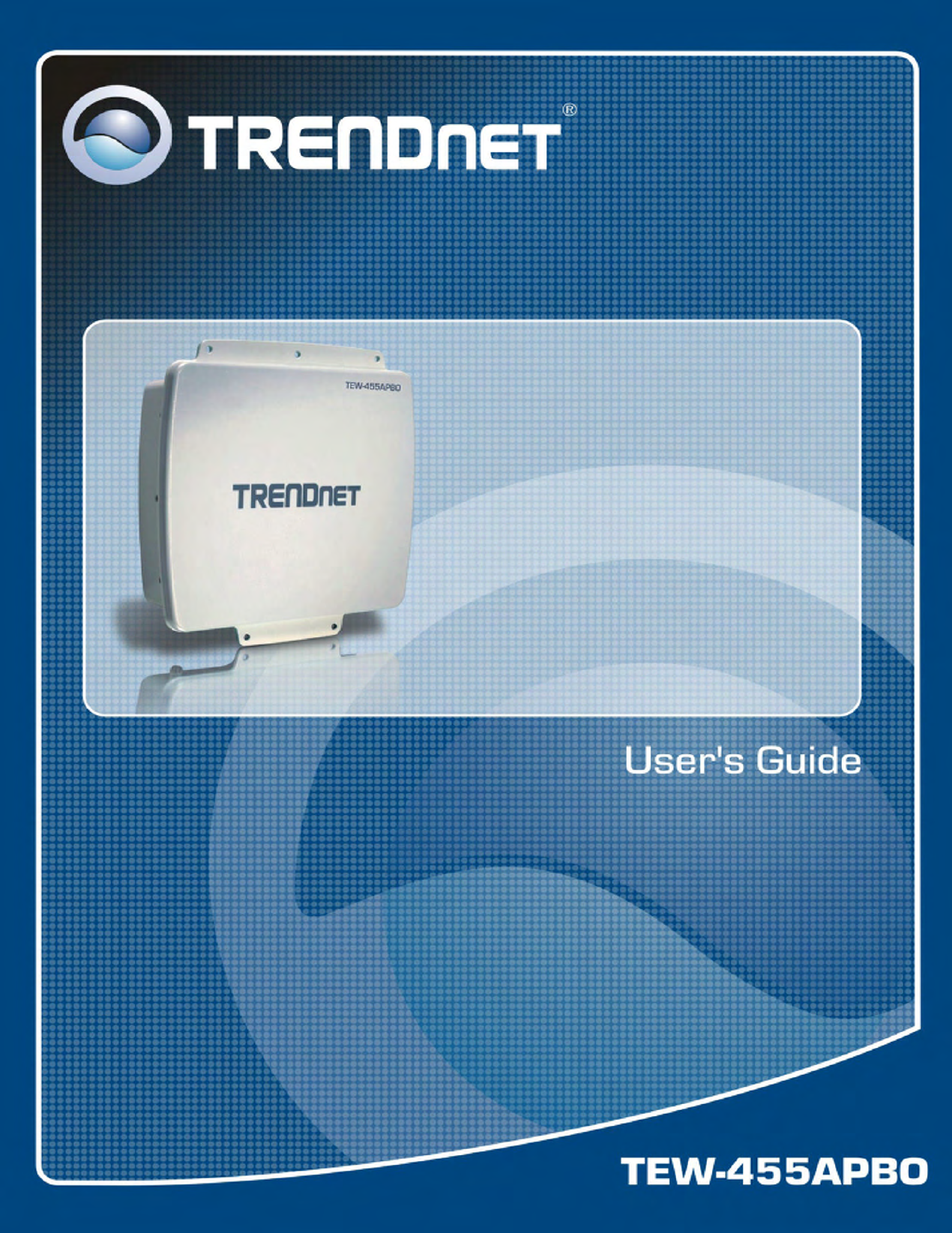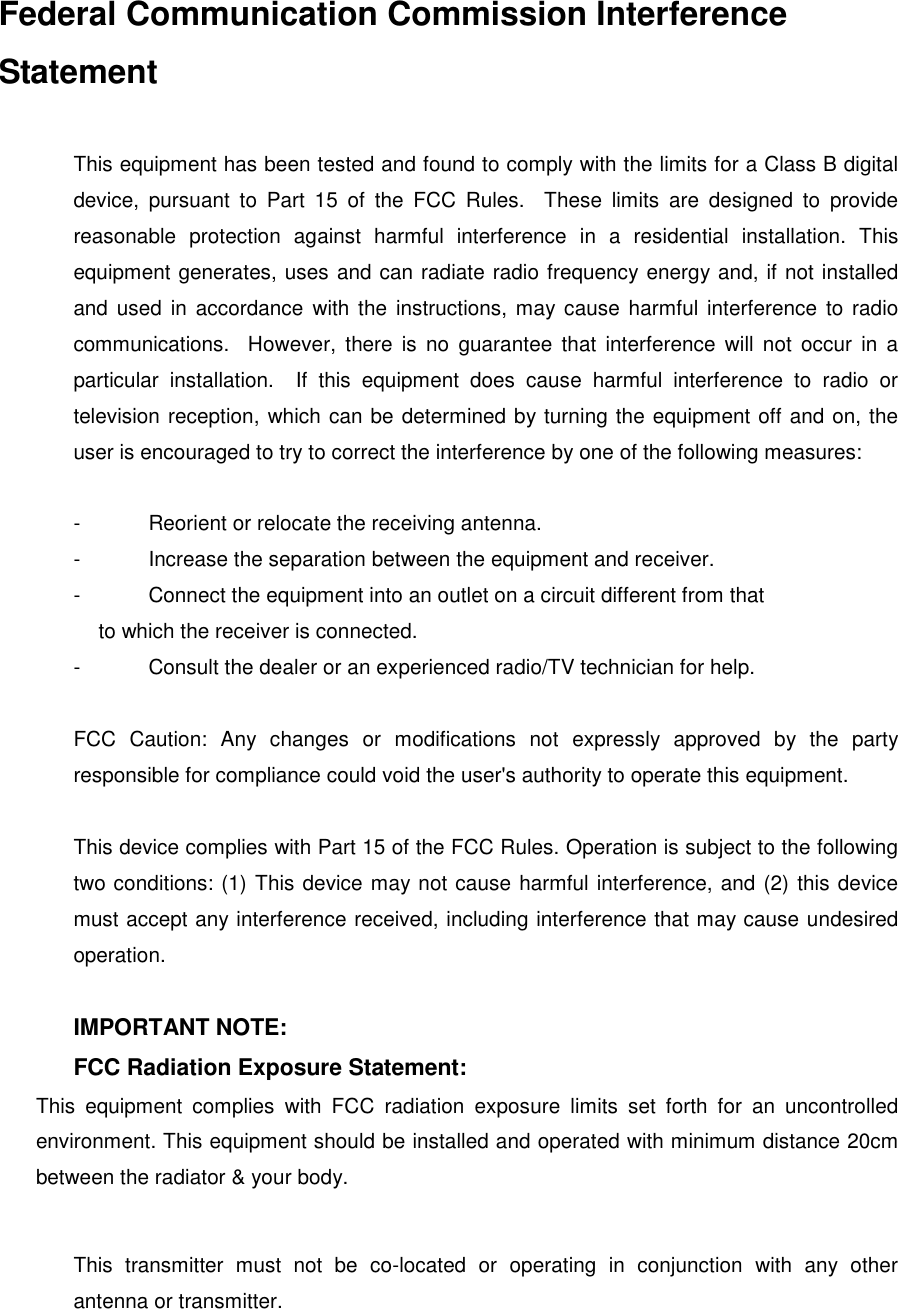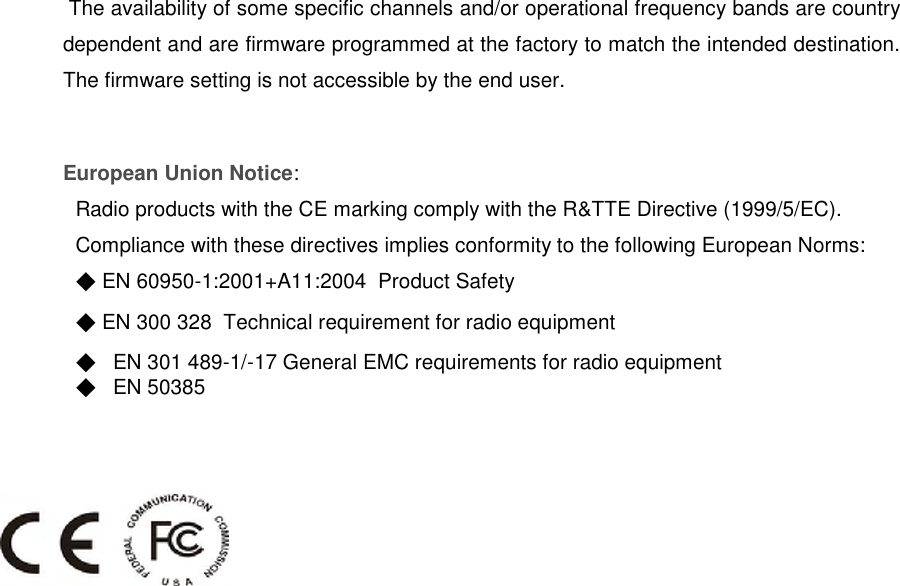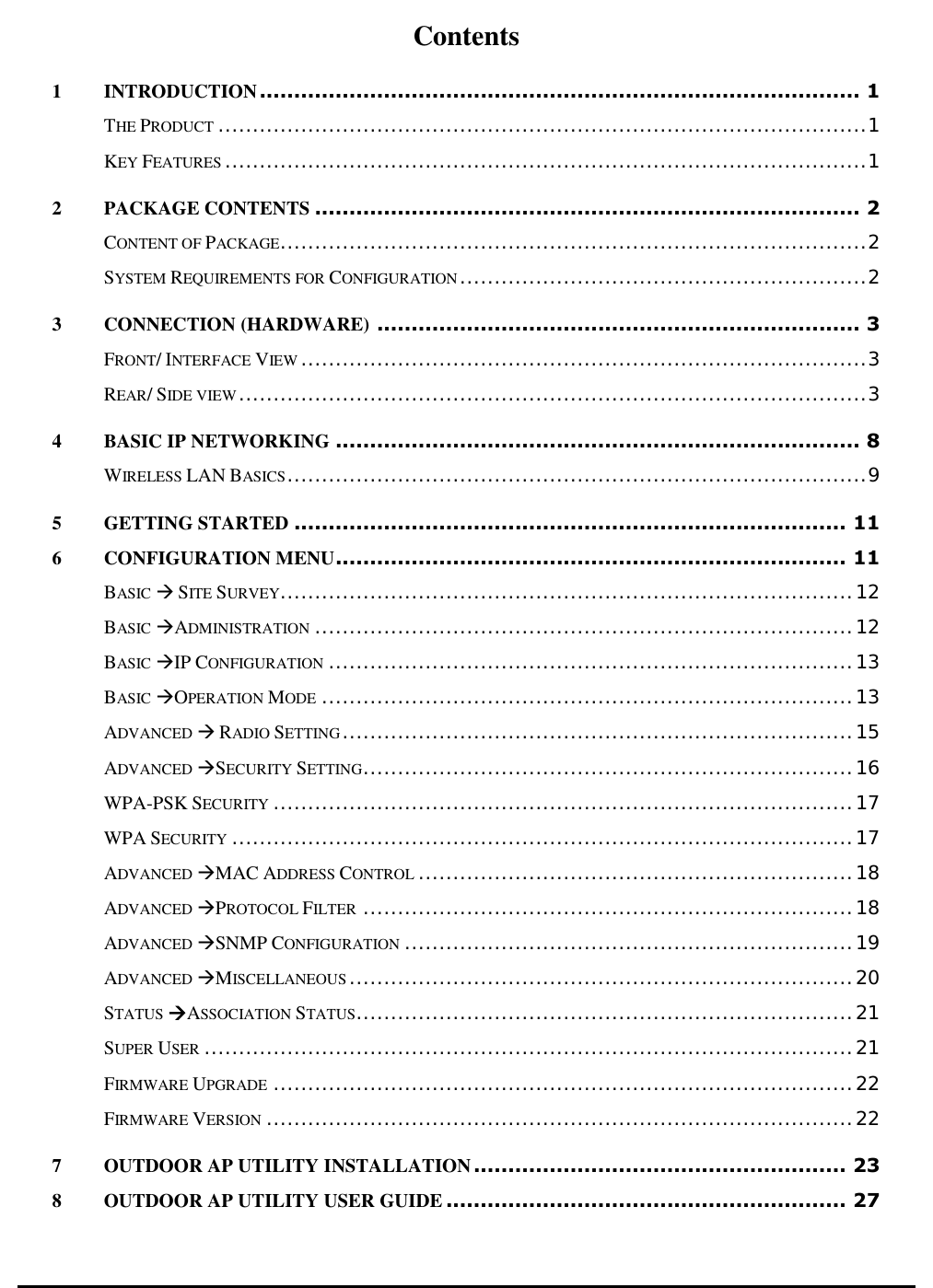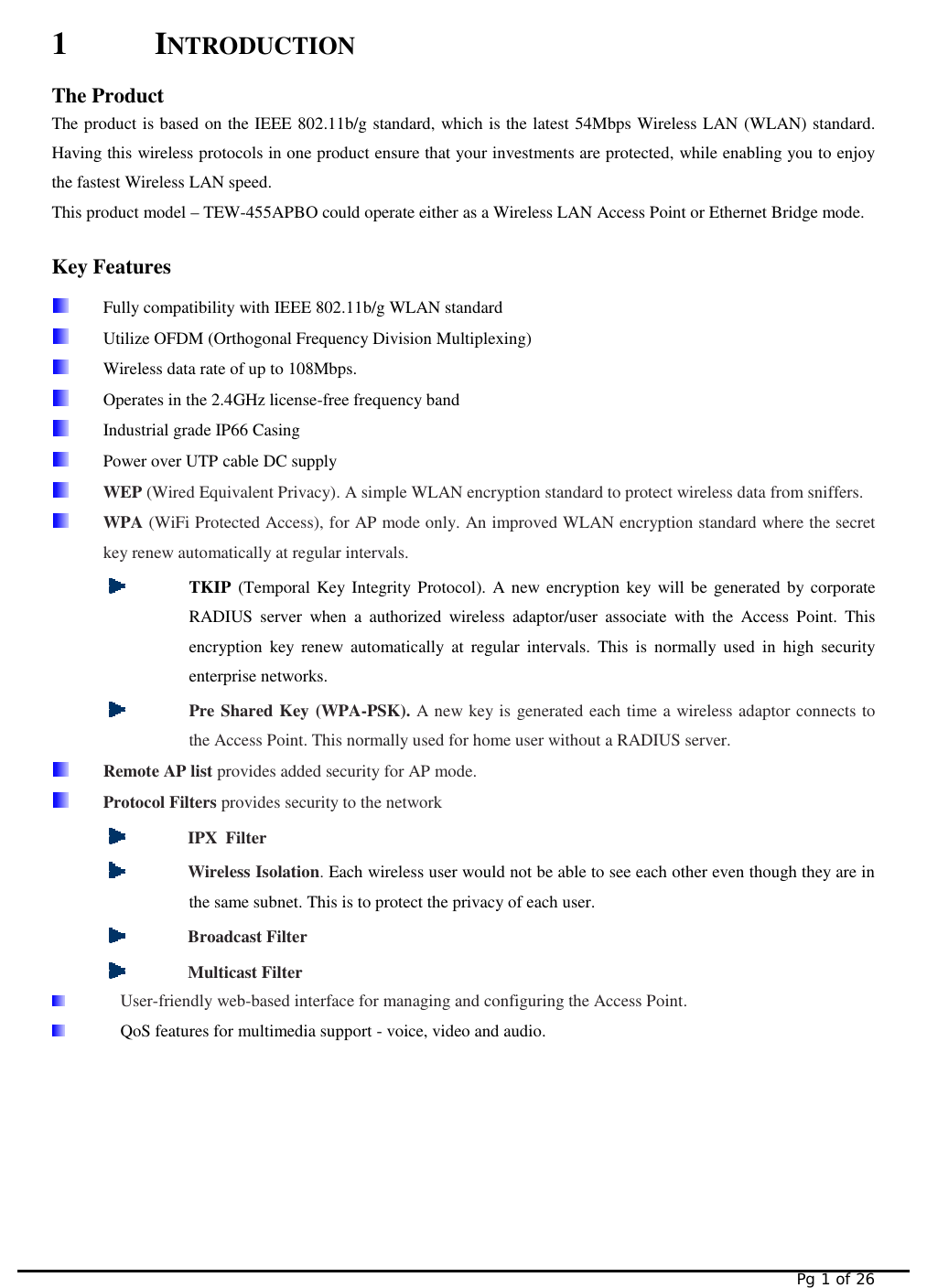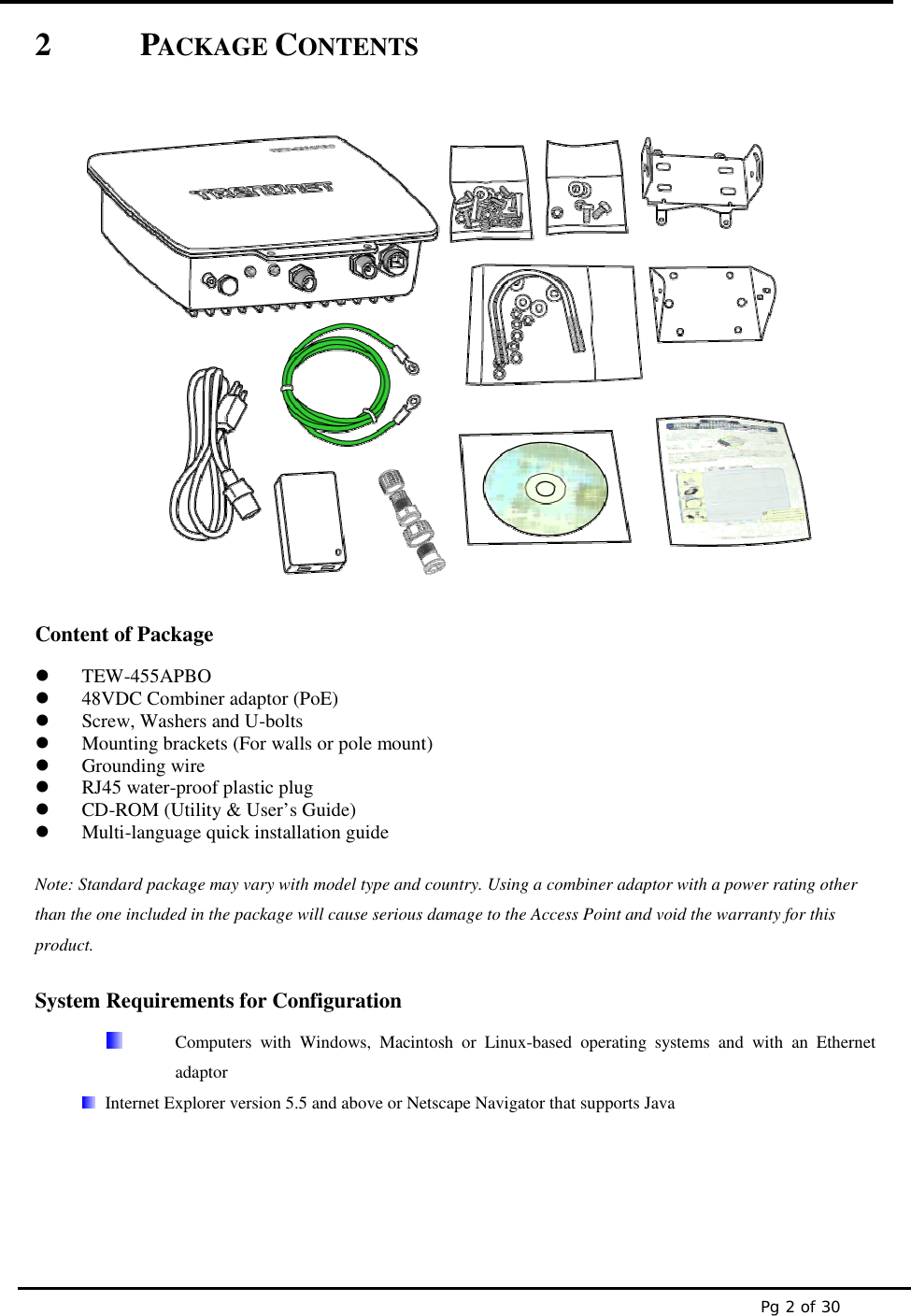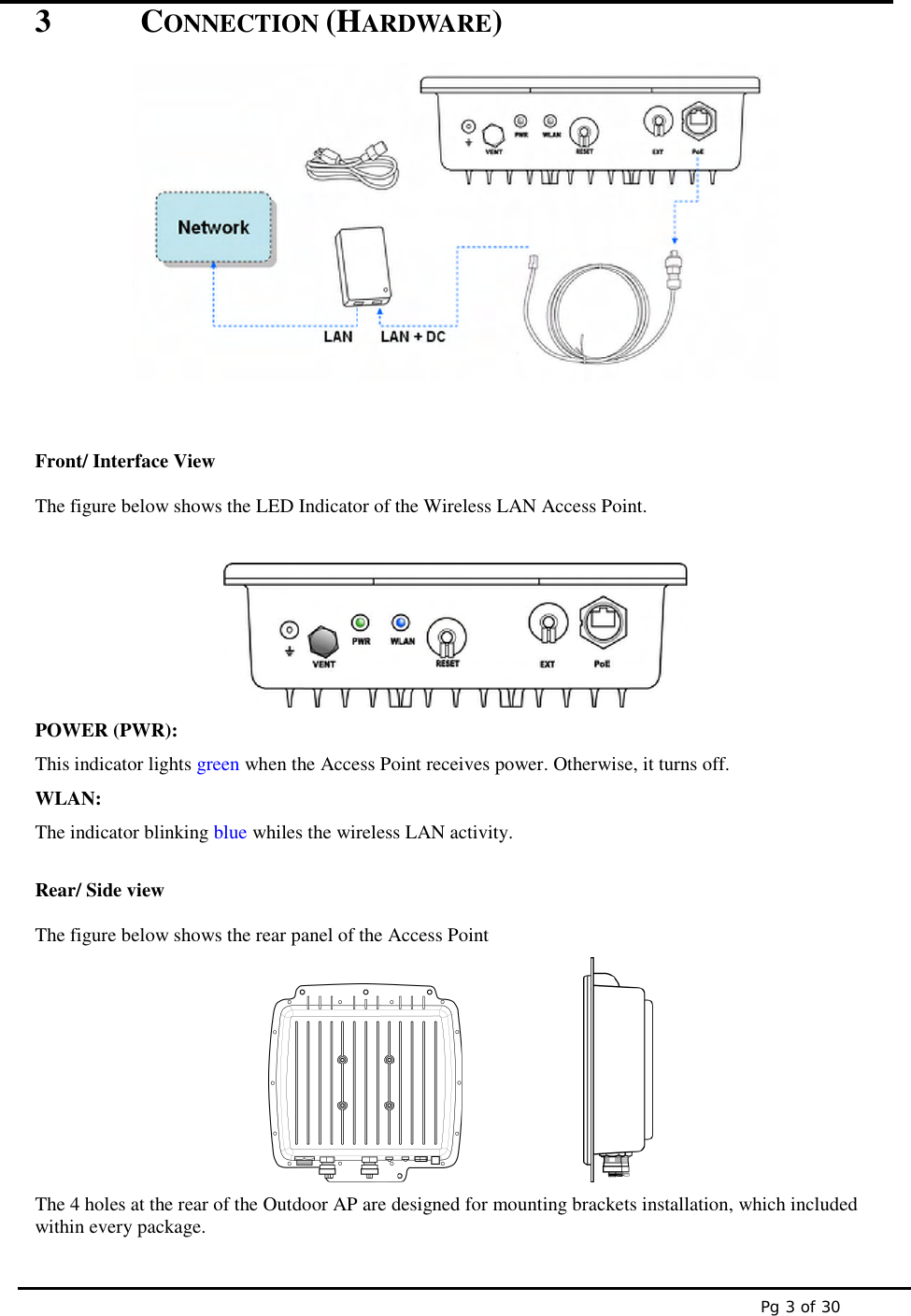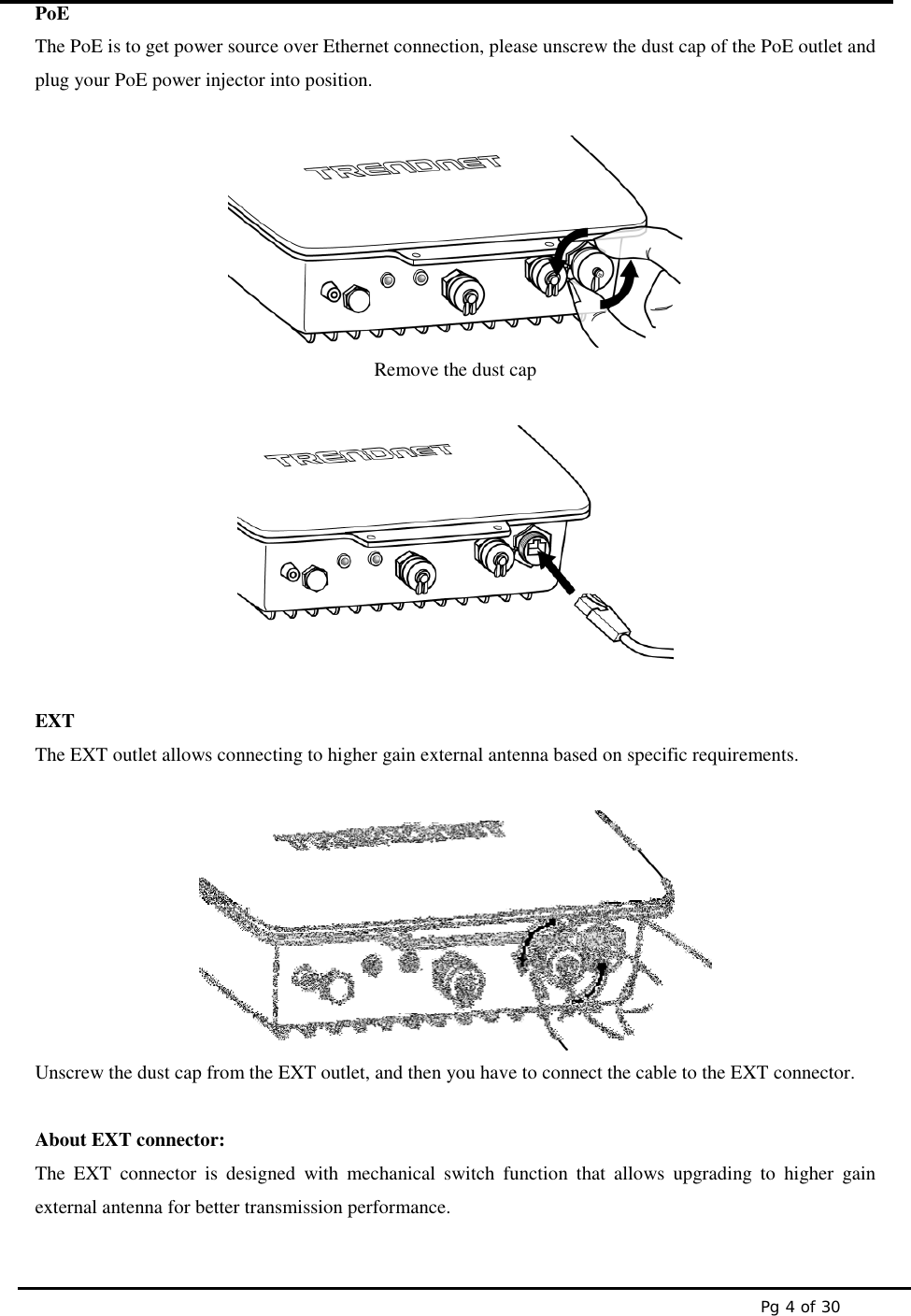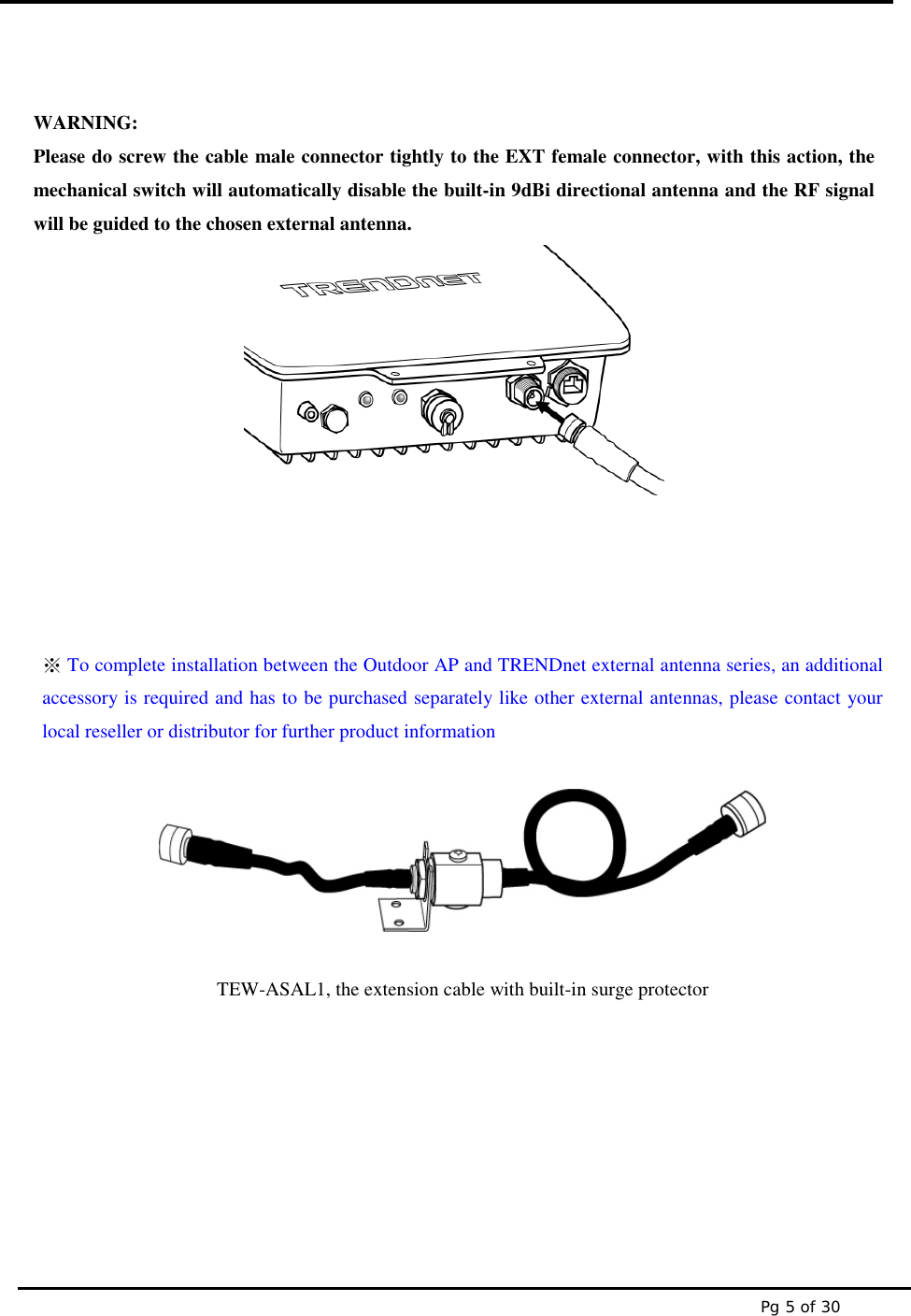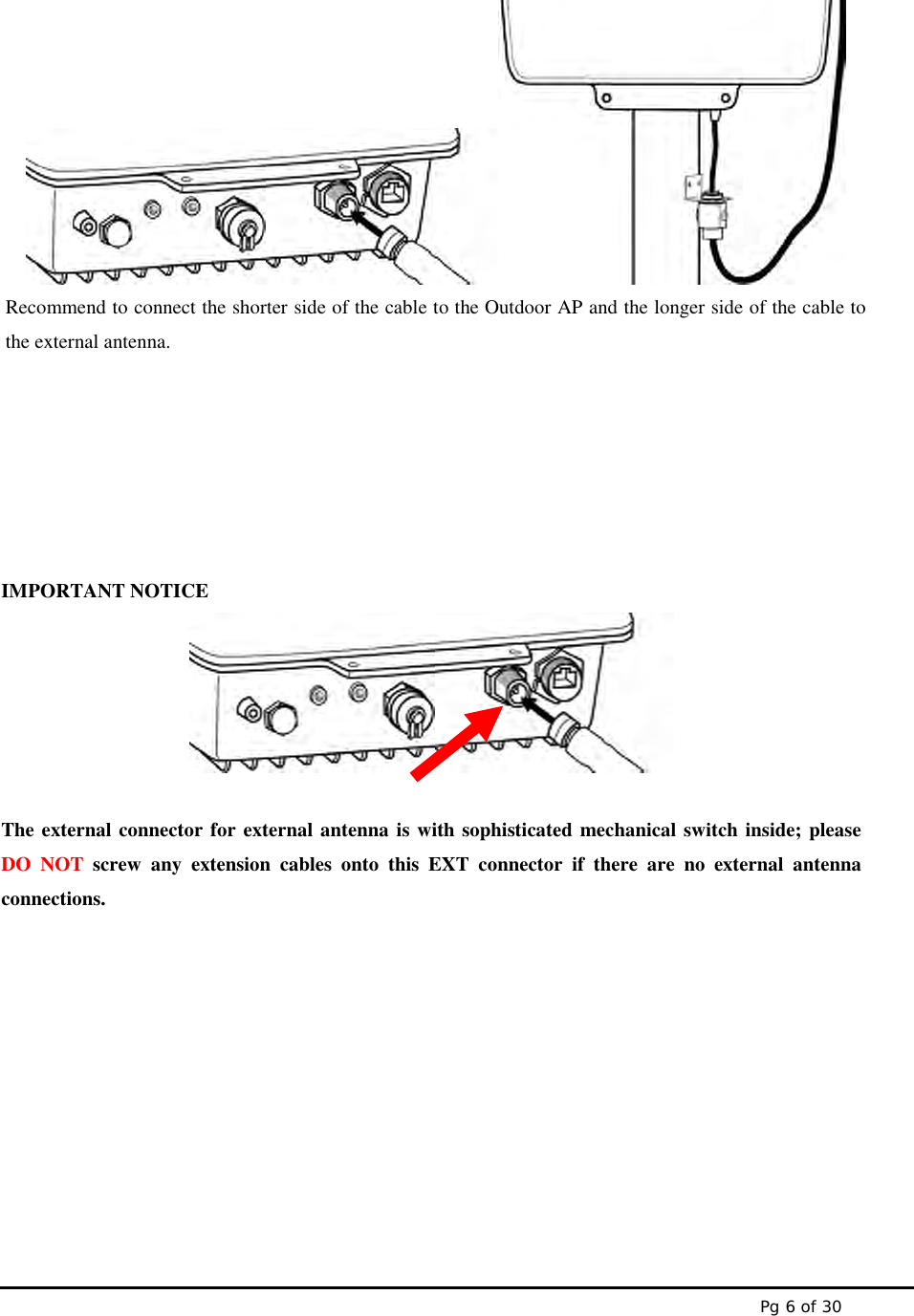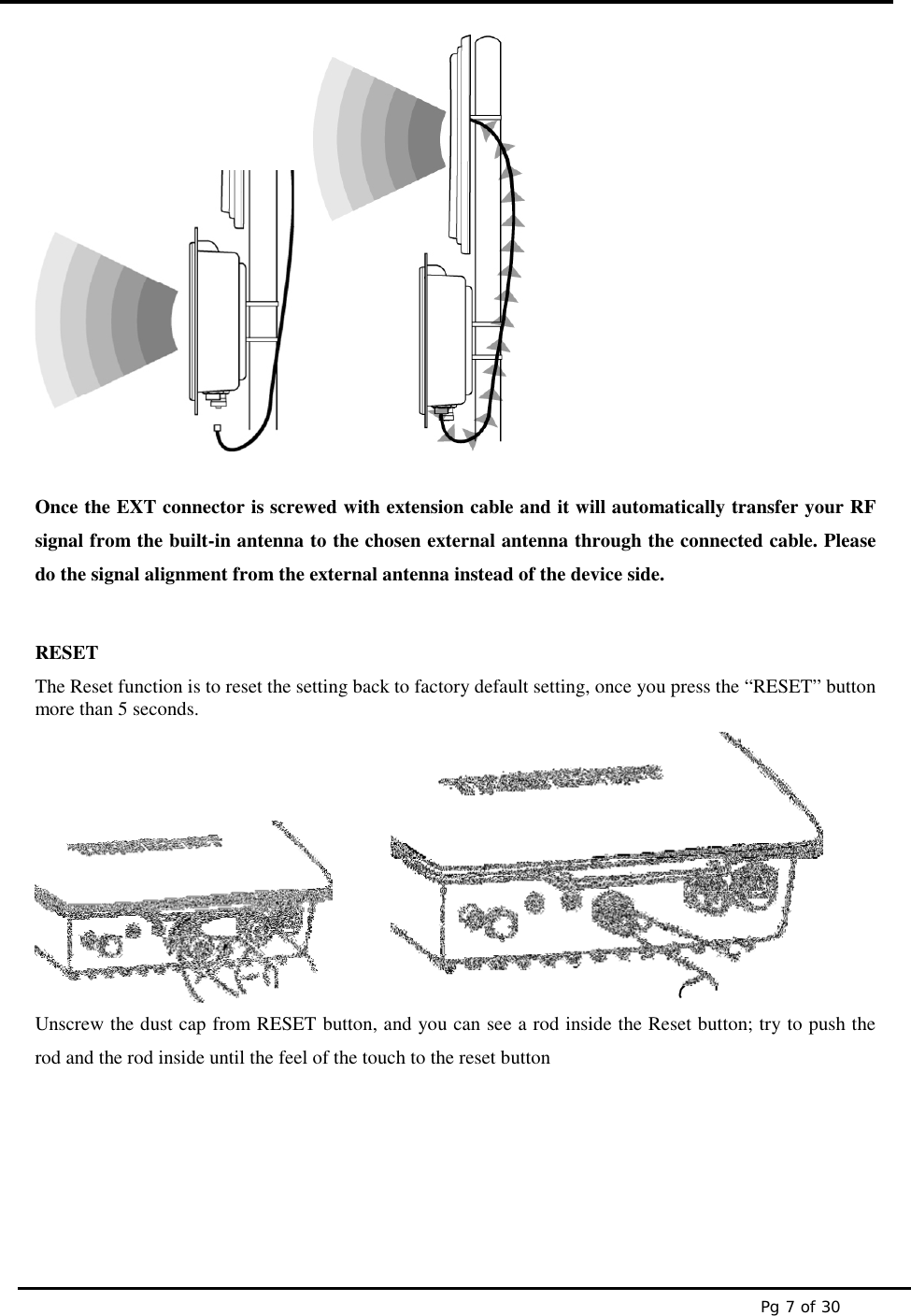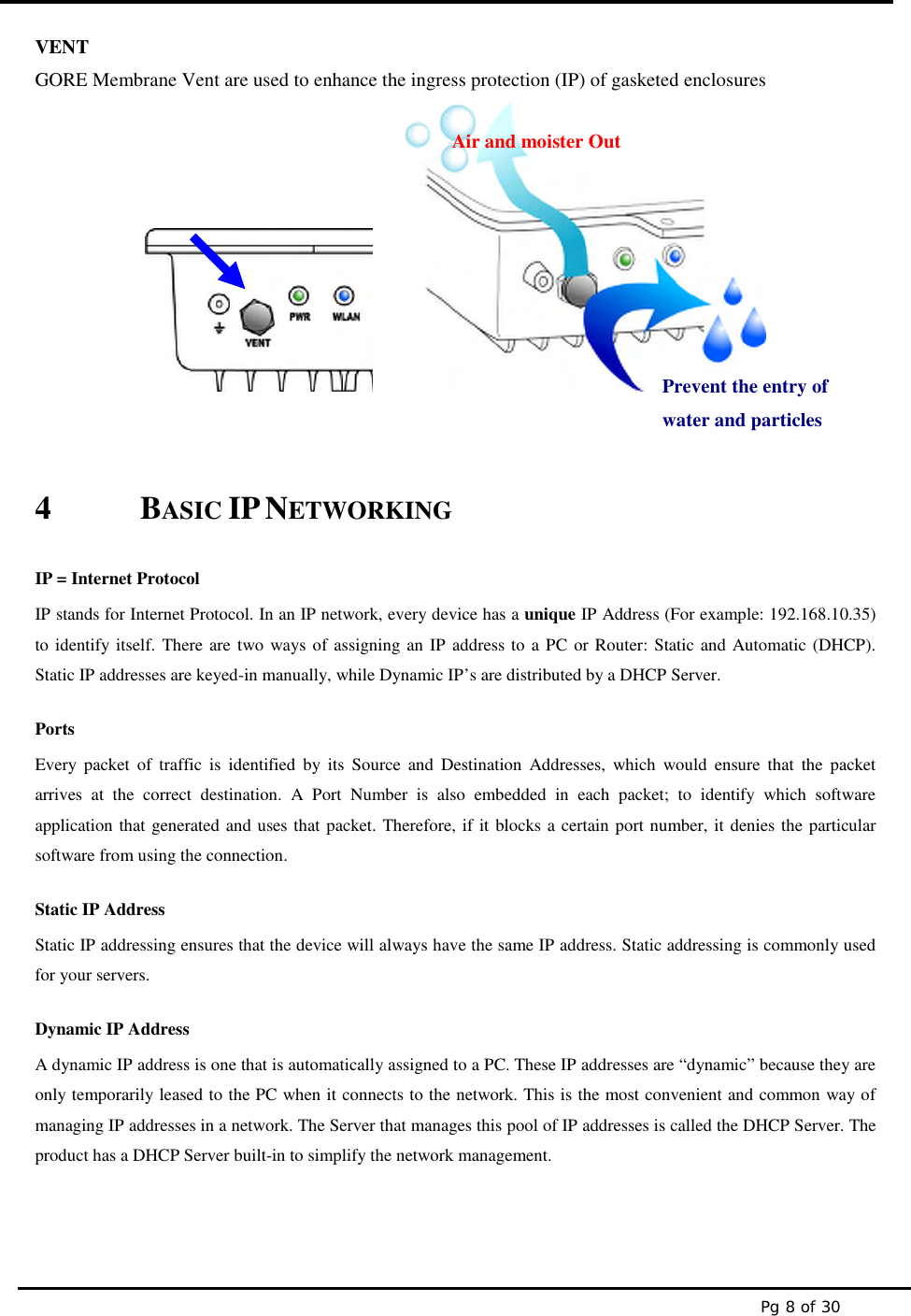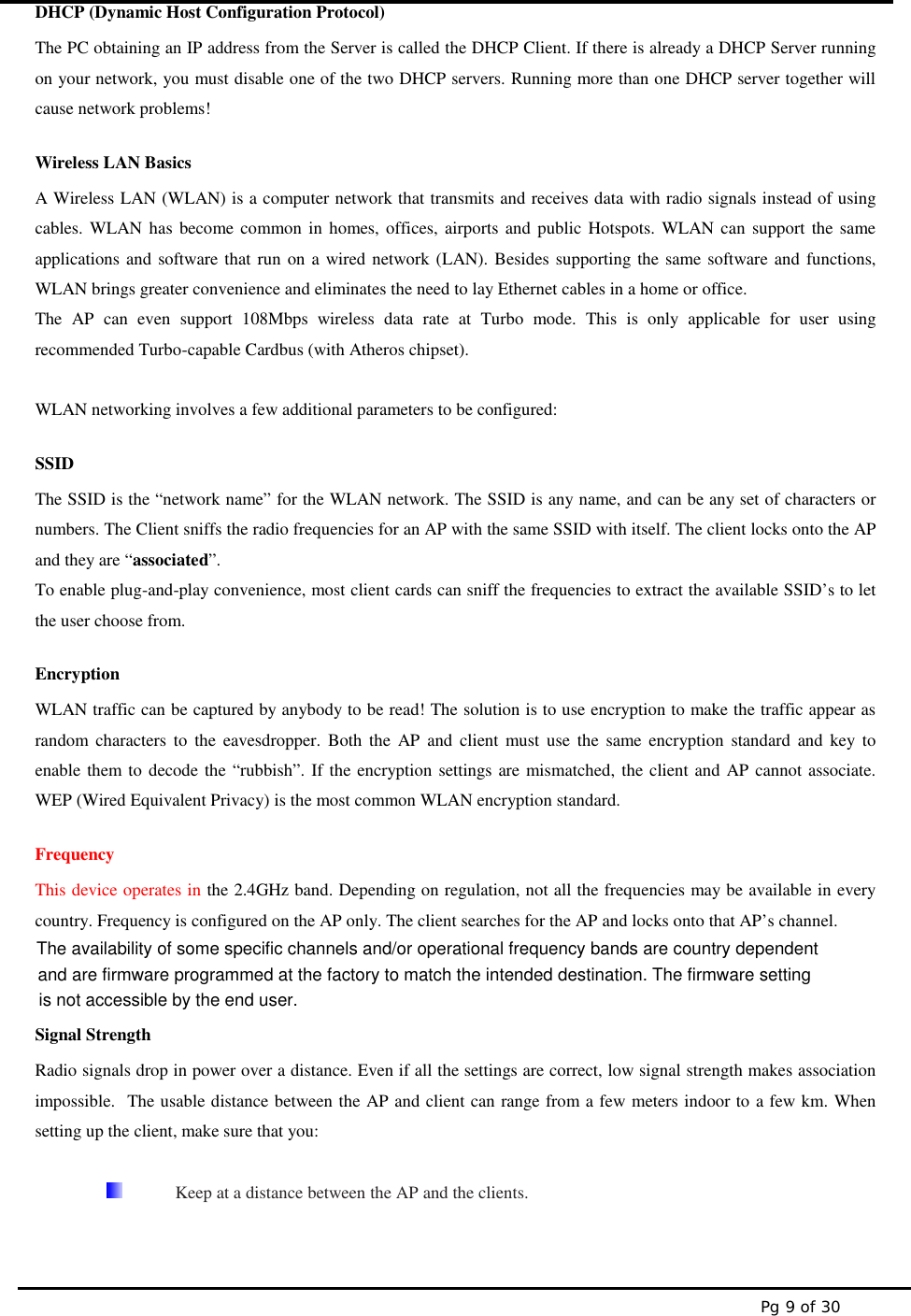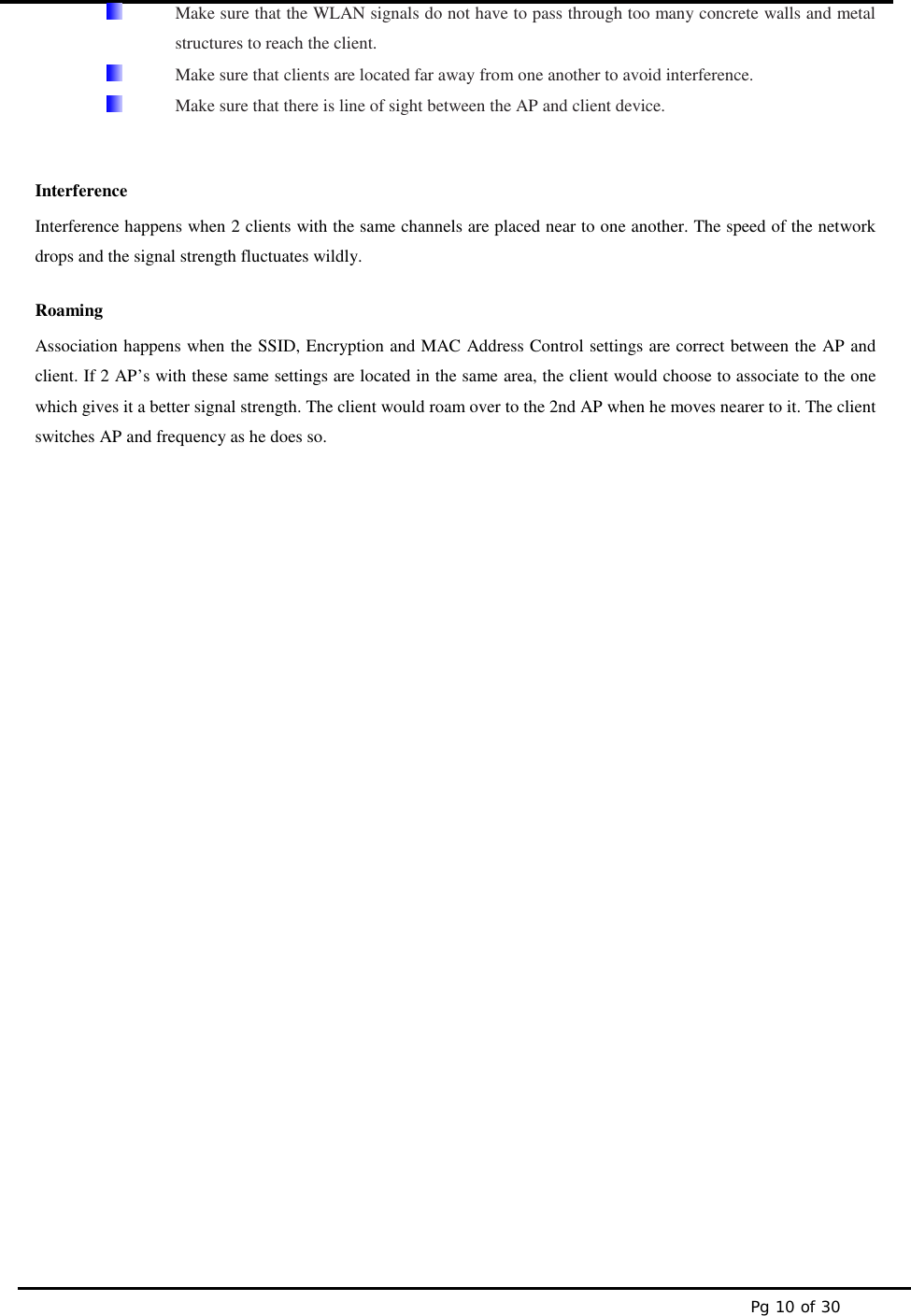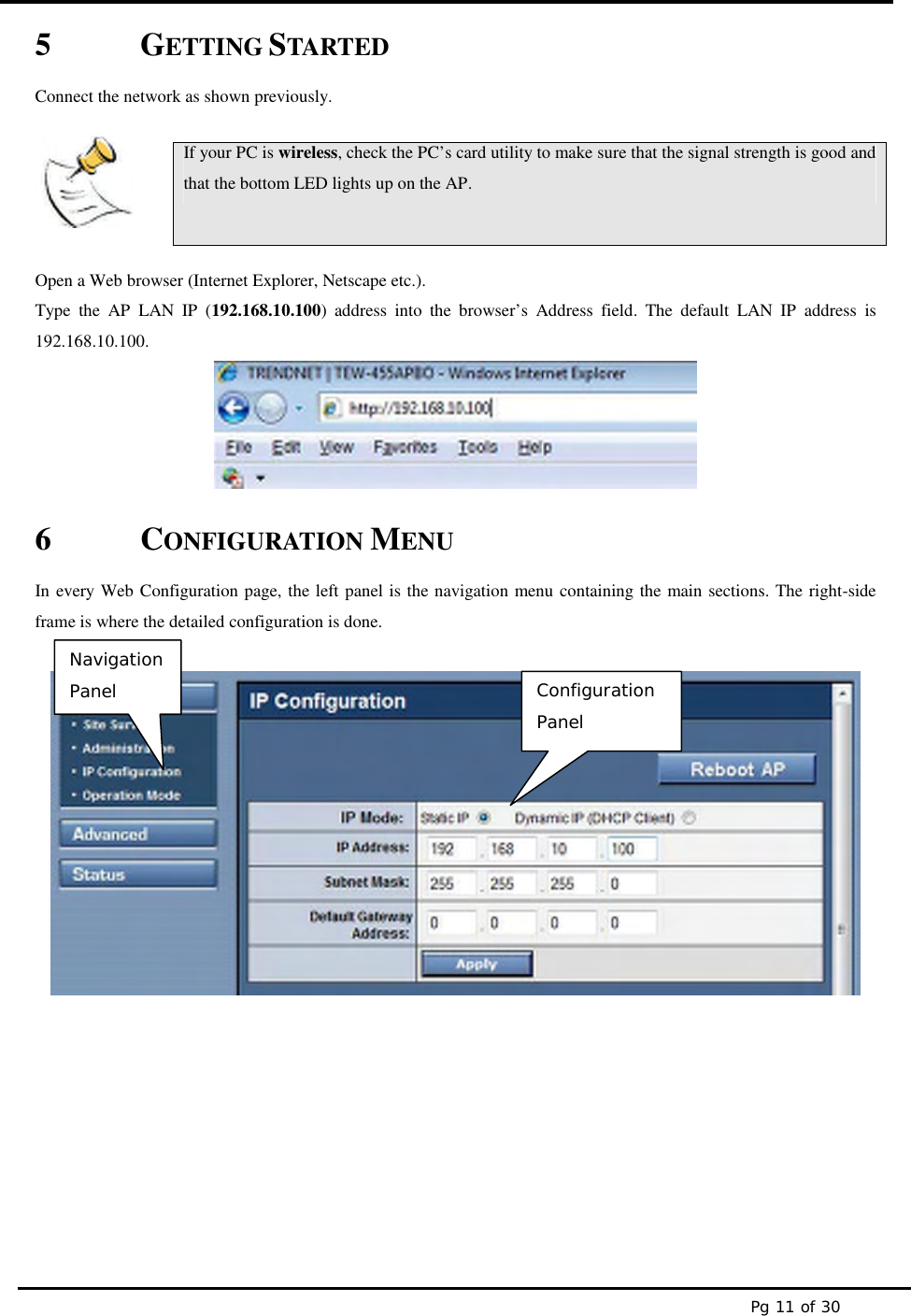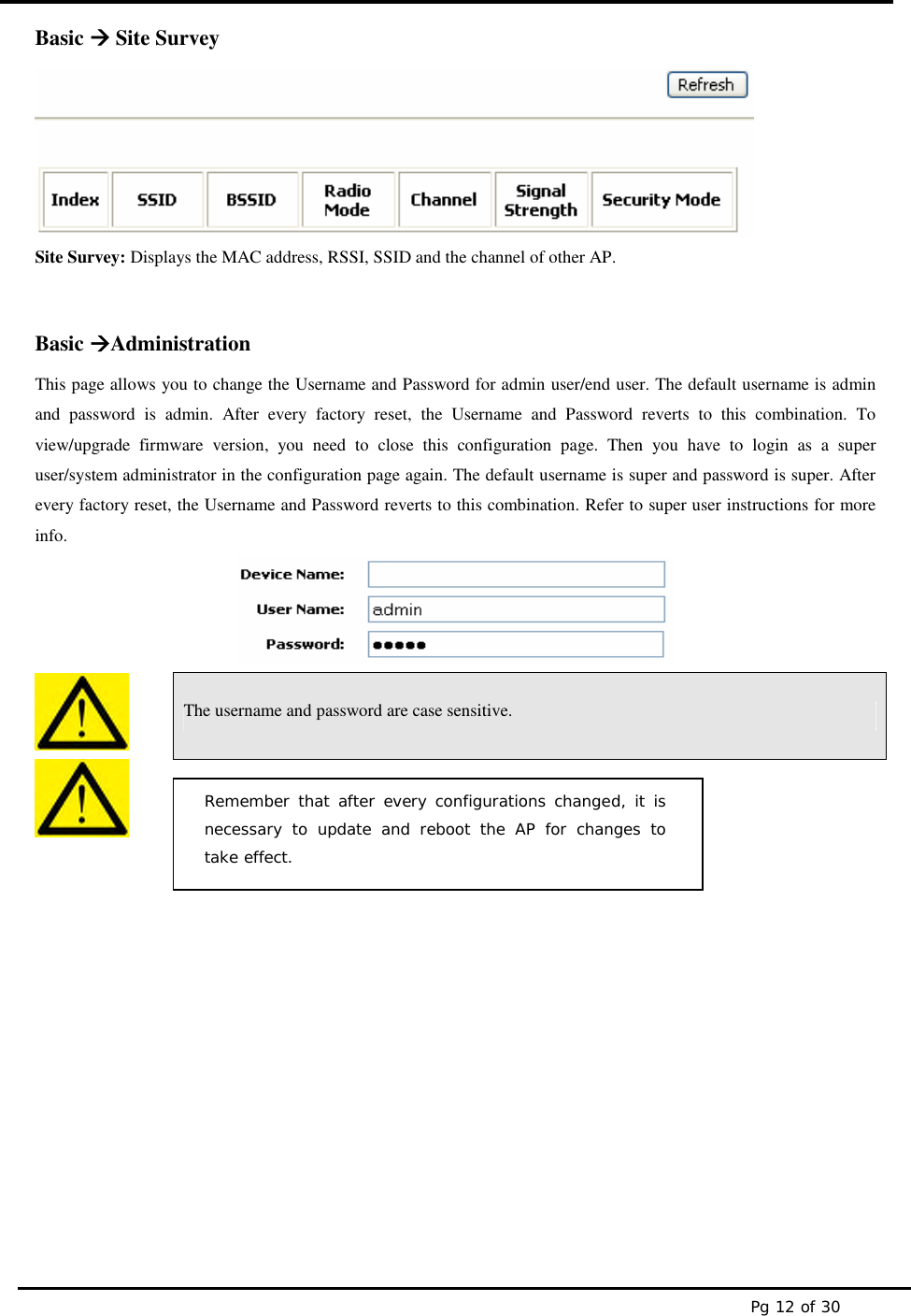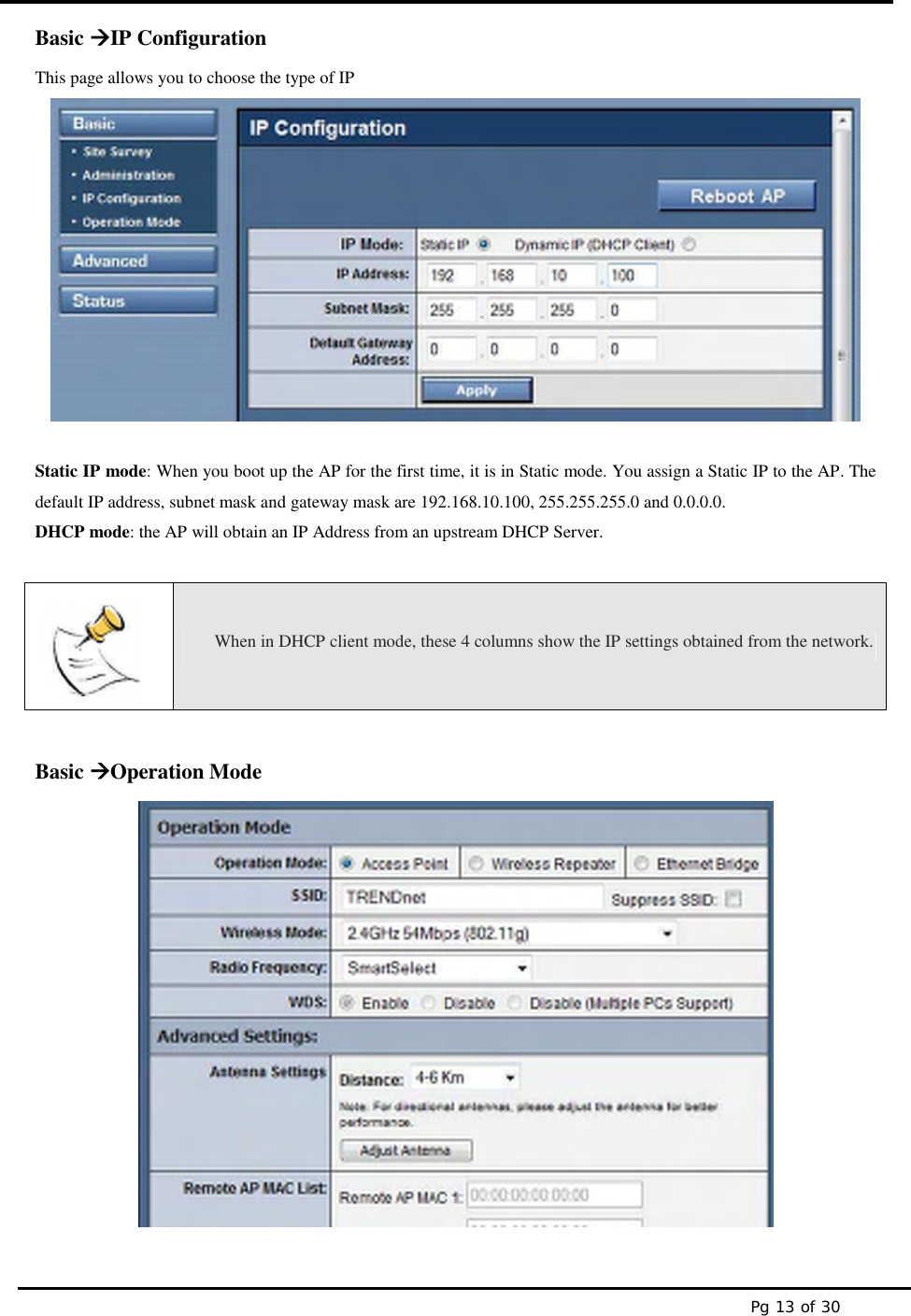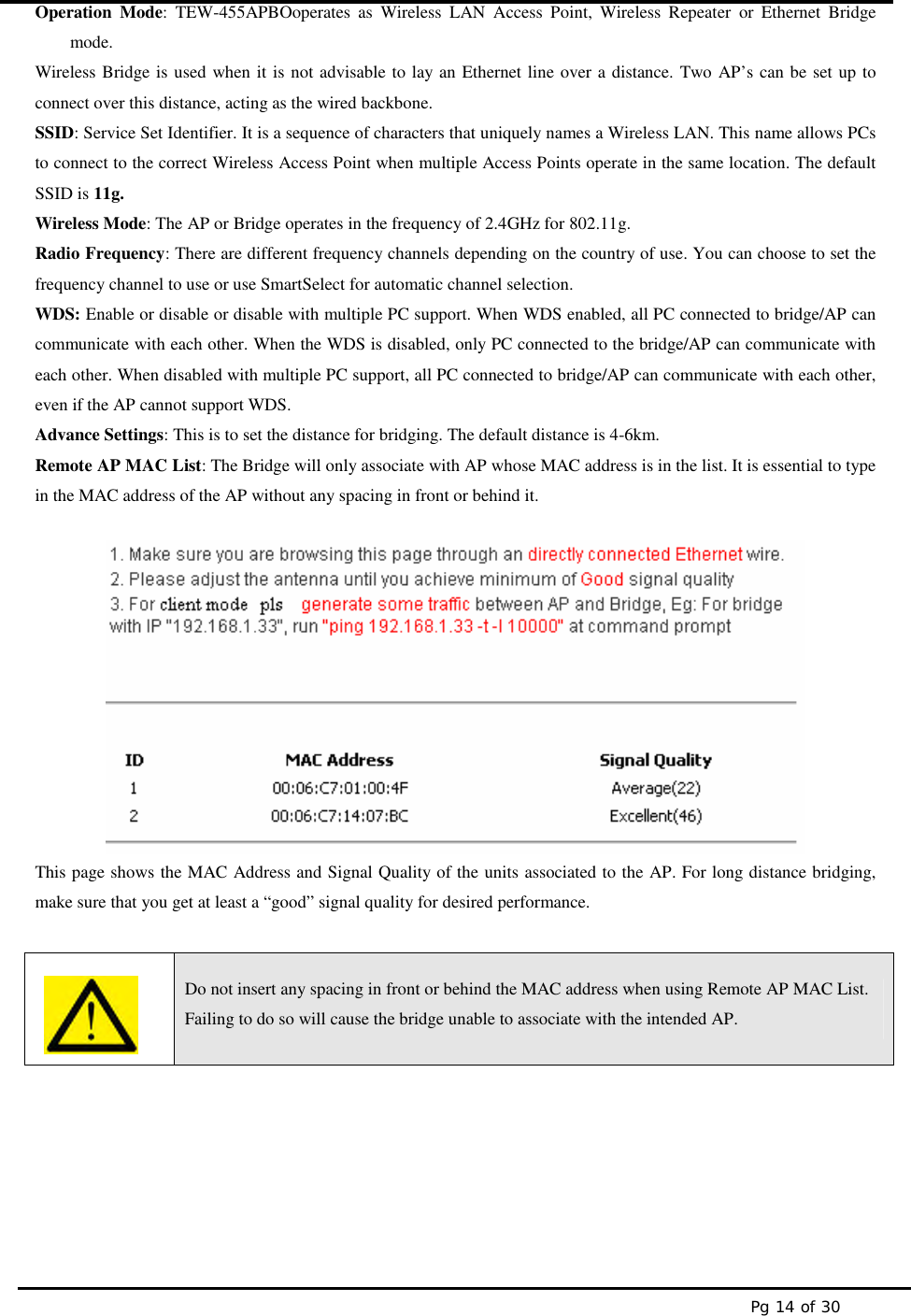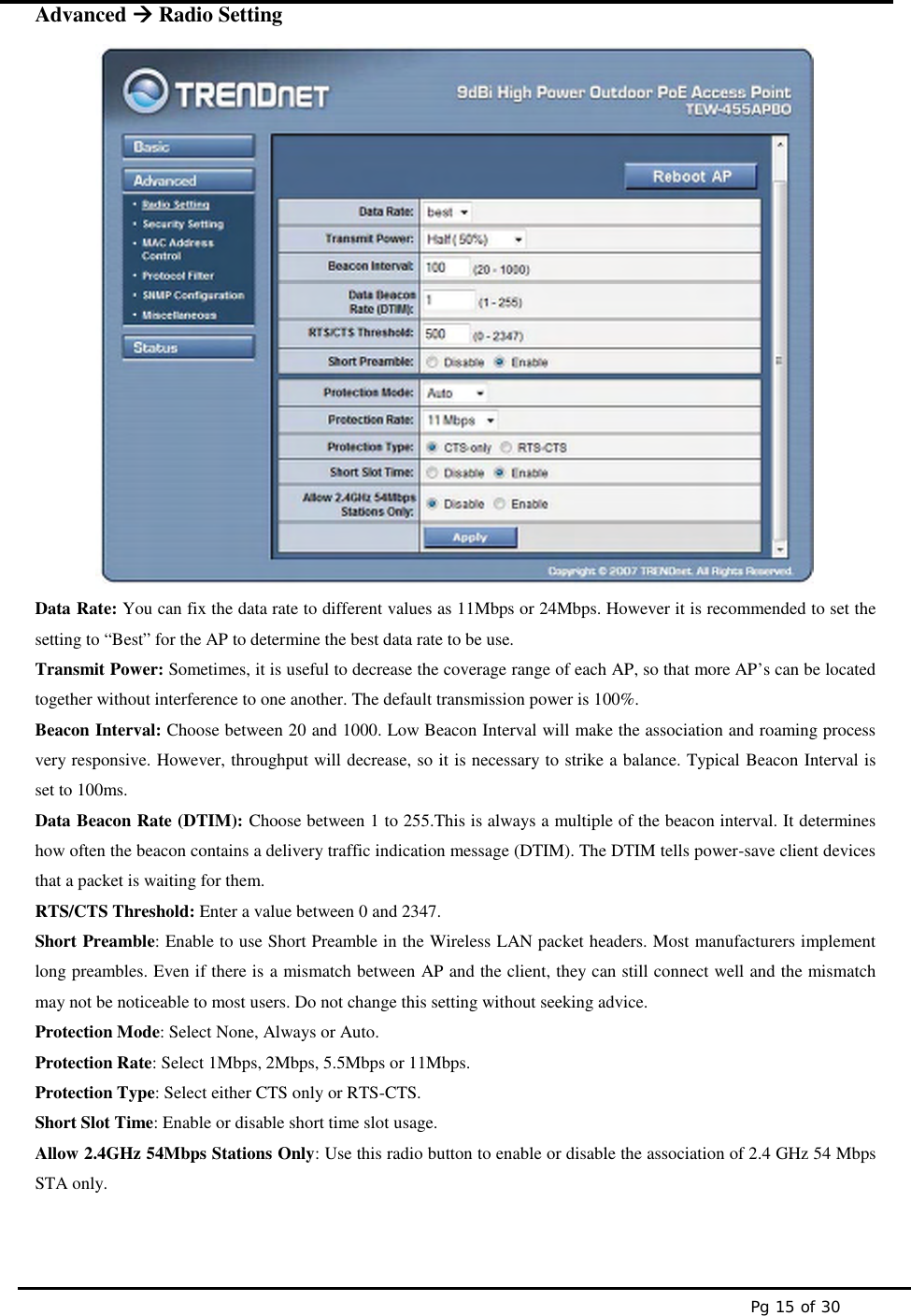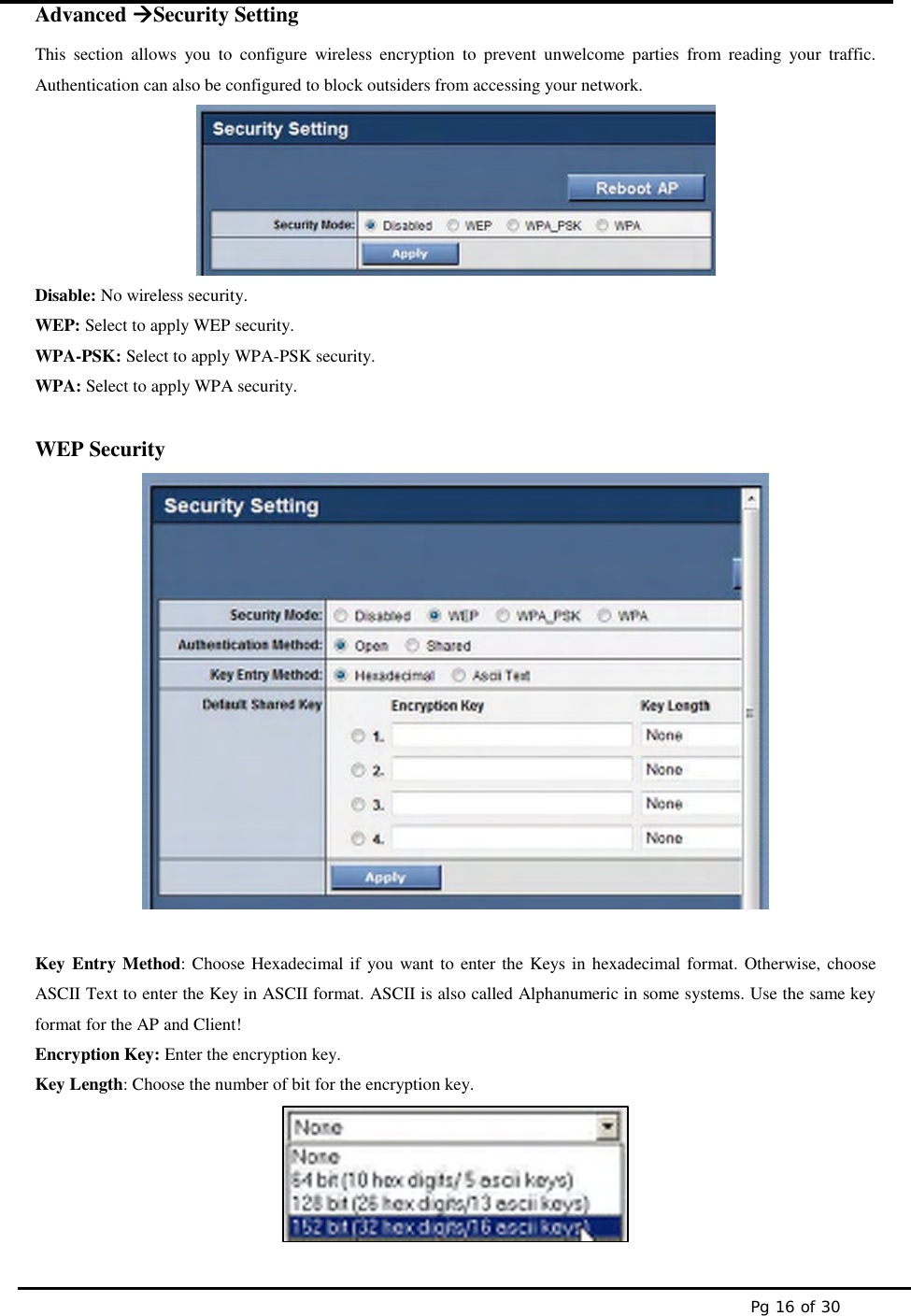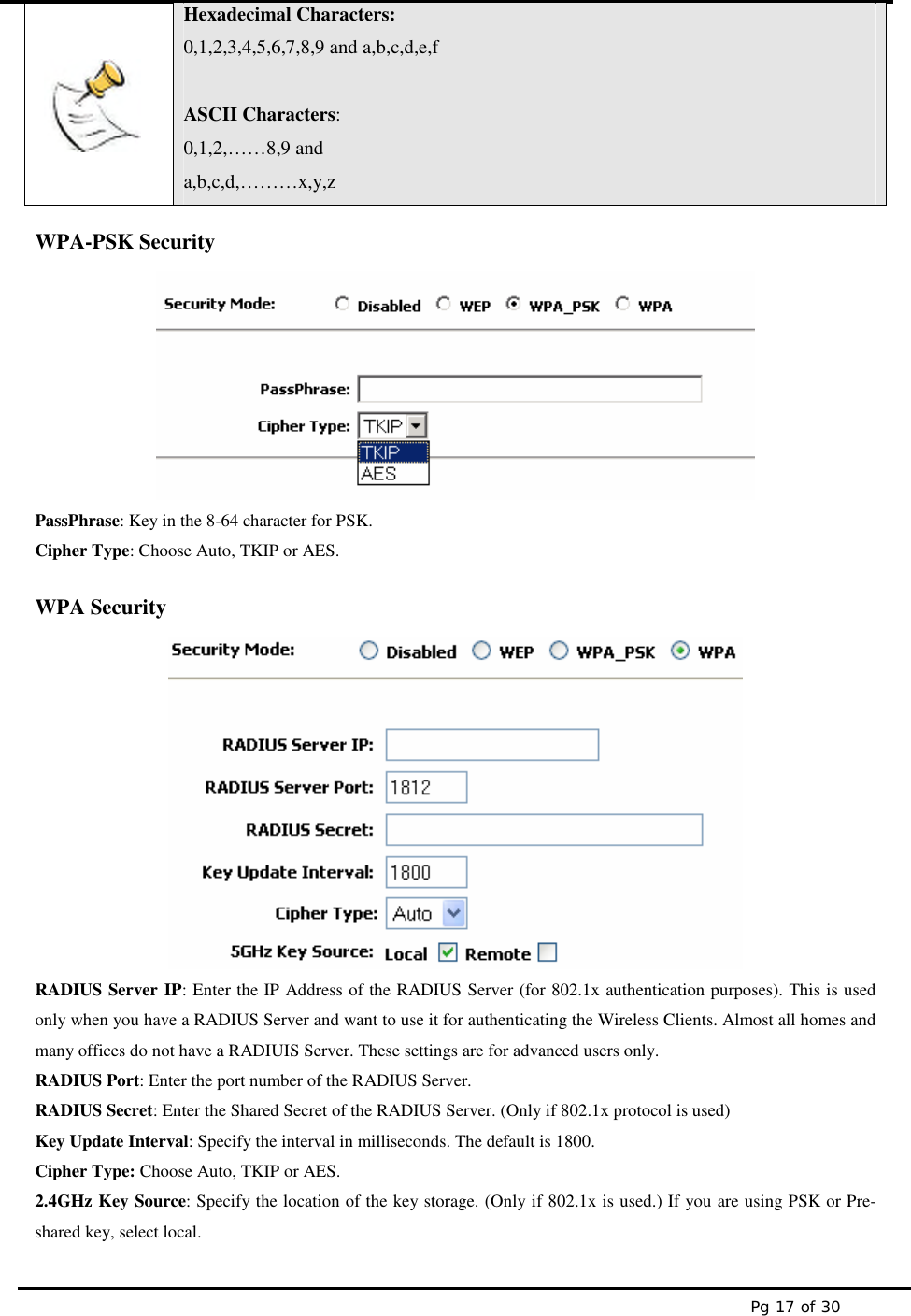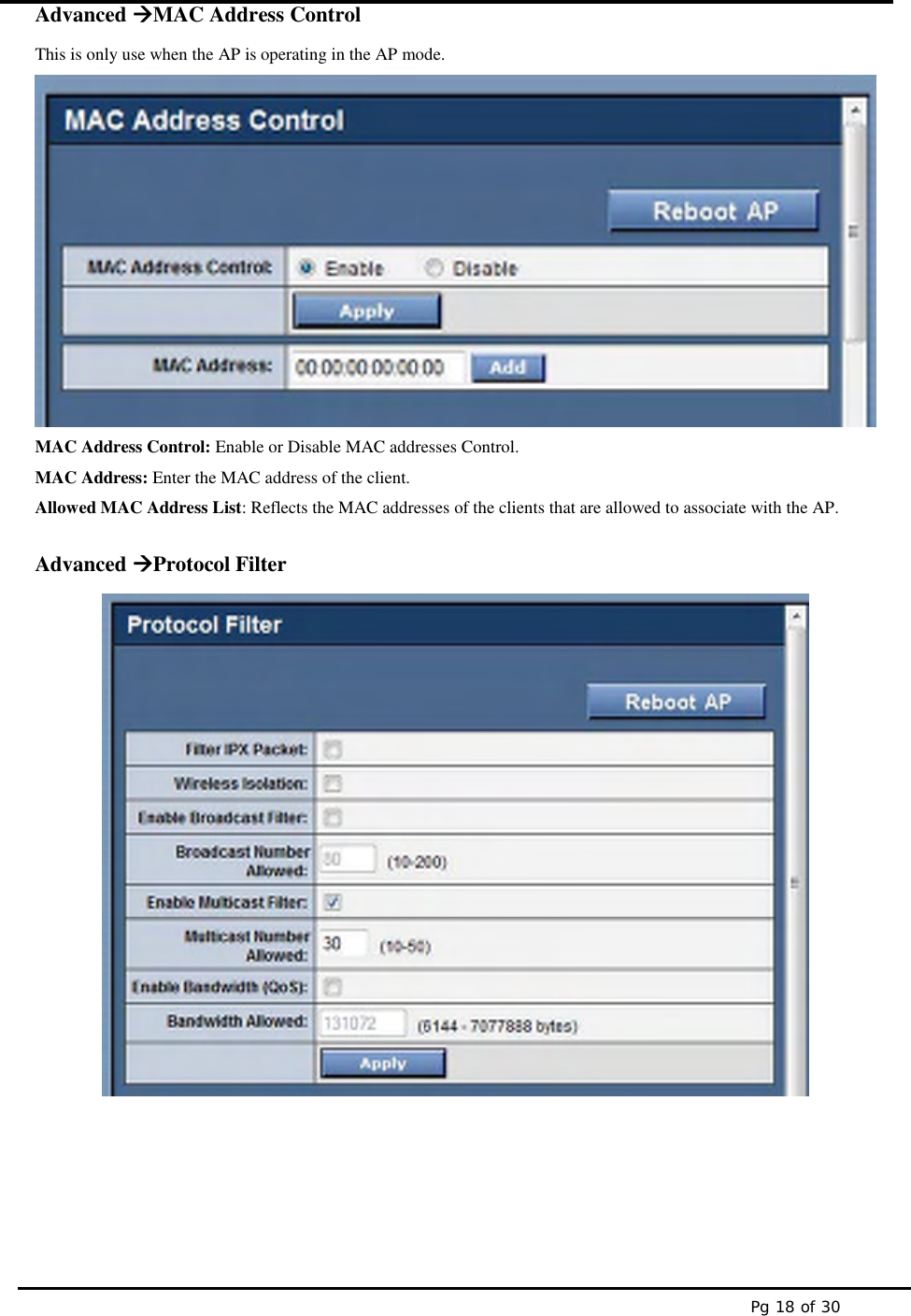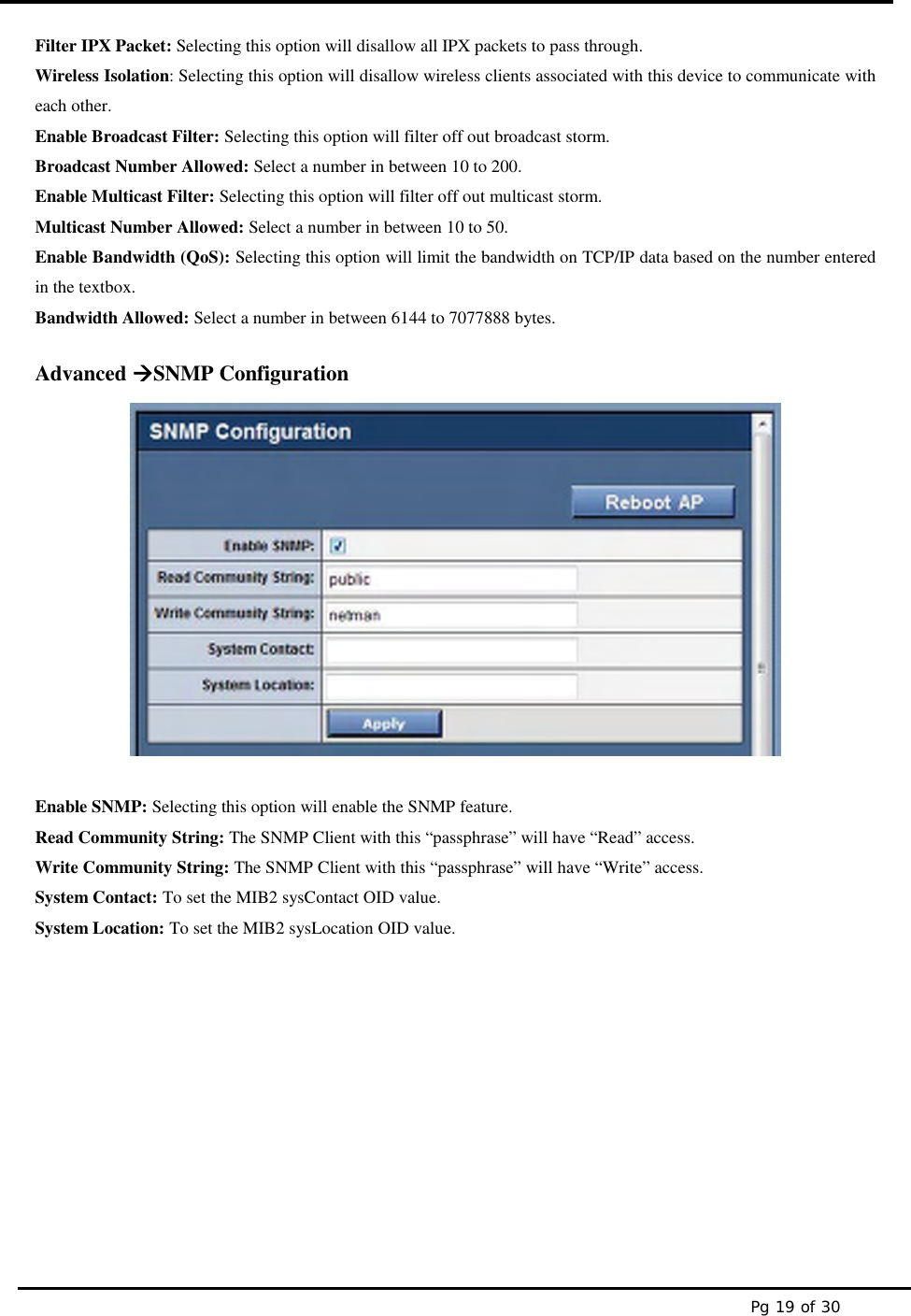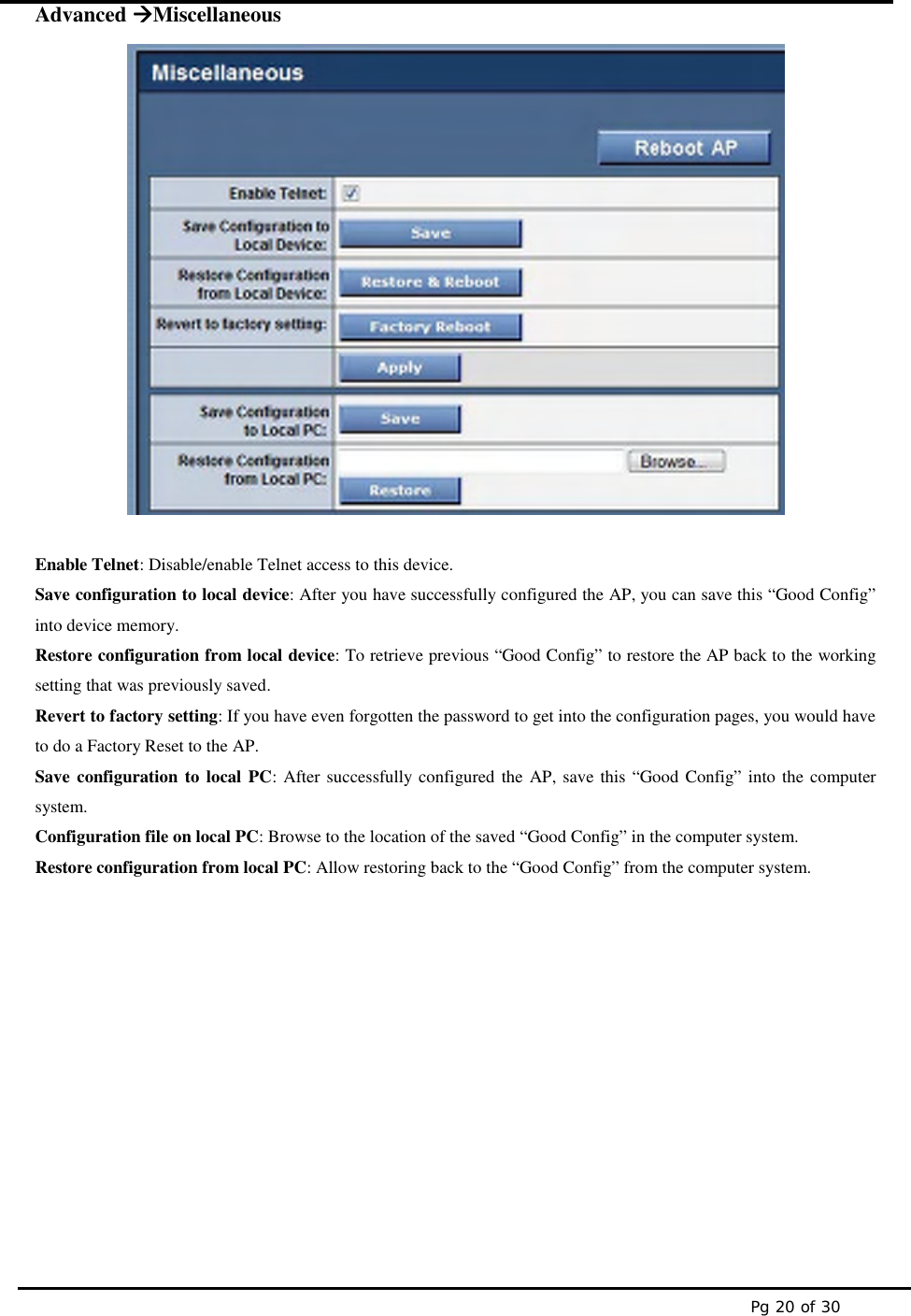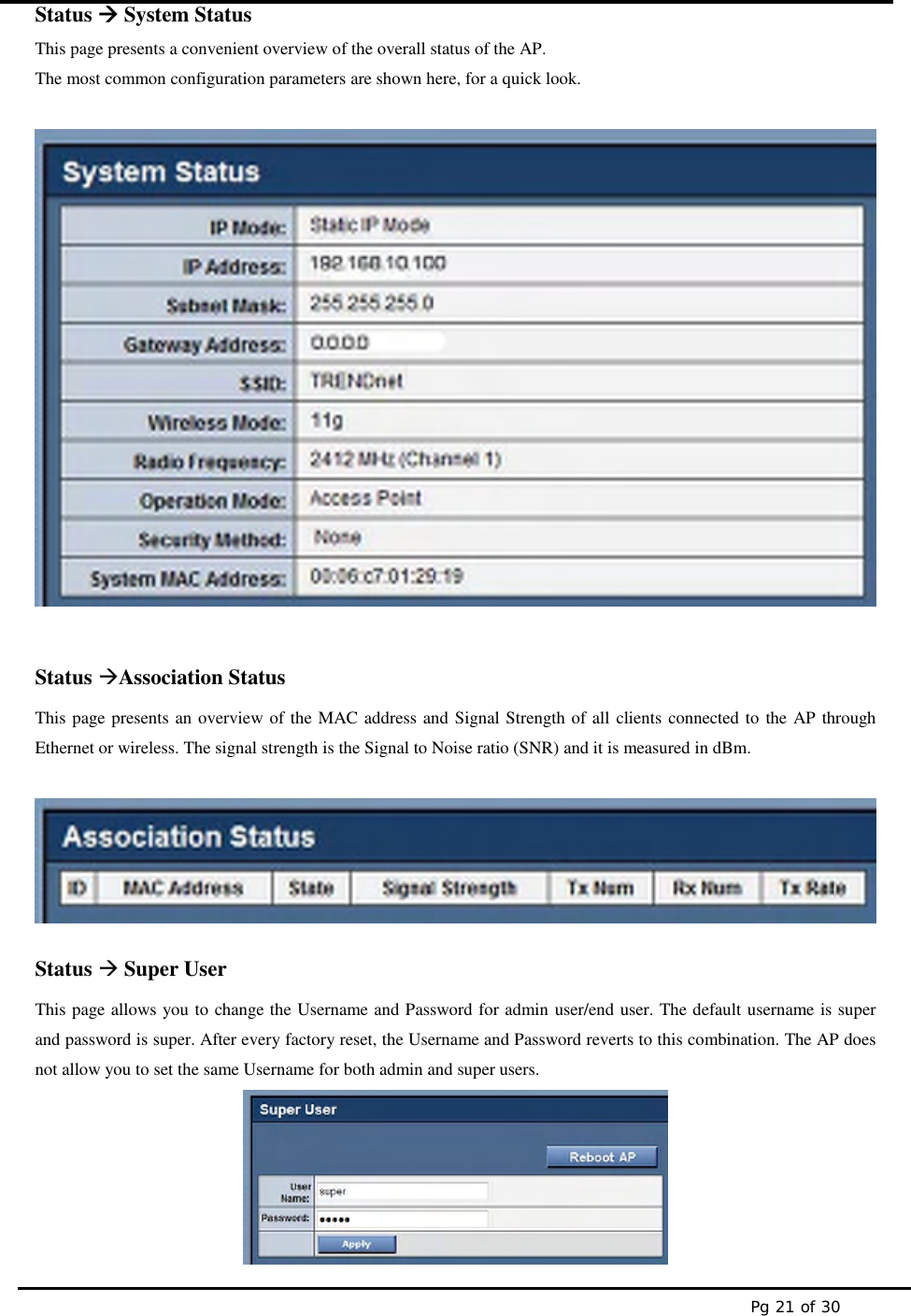TRENDNET TEW455APBO High Power Wireless Outdoor Access Point User Manual UG TEW 455APBO v1 0R 11292007
TRENDNET, INC. High Power Wireless Outdoor Access Point UG TEW 455APBO v1 0R 11292007
TRENDNET >
Contents
- 1. Manual 1
- 2. Manual 2
Manual 1