TRENDNET TEW638PAP 300Mbps PoE Wireless N Access Point User Manual Manual Part 2
TRENDNET, Inc. 300Mbps PoE Wireless N Access Point Manual Part 2
TRENDNET >
Contents
- 1. Manual Part 1
- 2. Manual Part 2
- 3. Manual Part 3
Manual Part 2
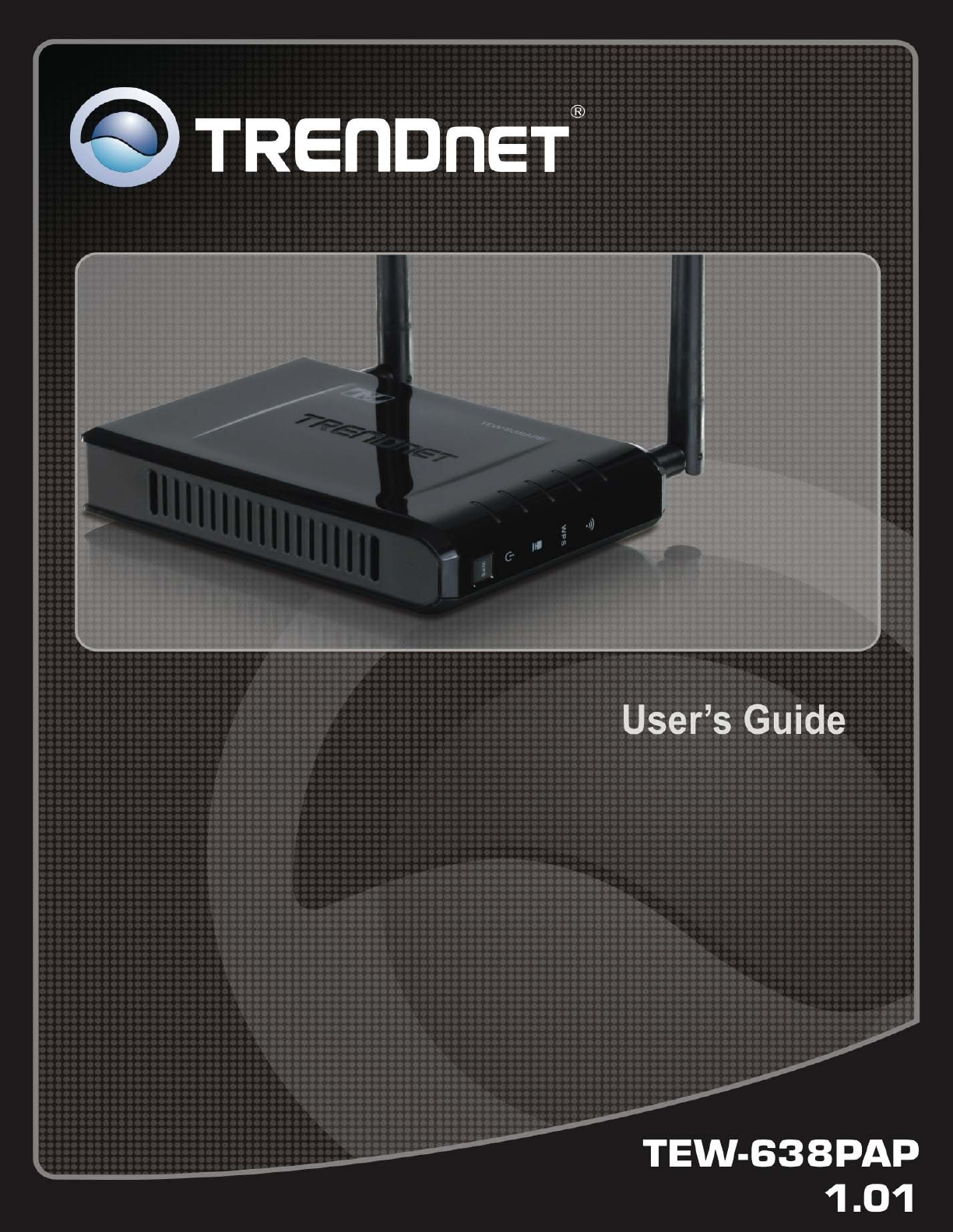
1
Federal Communication Commission Interference Statement
This equipment has been tested and found to comply with the limits for a Class B digital
device, pursuant to Part 15 of the FCC Rules. These limits are designed to provide
reasonable protection against harmful interference in a residential installation. This equipment
generates uses and can radiate radio frequency energy and, if not installed and used in
accordance with the instructions, may cause harmful interference to radio communications.
However, there is no guarantee that interference will not occur in a particular installation. If
this equipment does cause harmful interference to radio or television reception, which can be
determined by turning the equipment off and on, the user is encouraged to try to correct the
interference by one of the following measures:
z Reorient or relocate the receiving antenna.
z Increase the separation between the equipment and receiver.
z Connect the equipment into an outlet on a circuit different from that to which the receiver
is connected.
z Consult the dealer or an experienced radio/TV technician for help.
FCC Caution: Any changes or modifications not expressly approved by the party responsible
for compliance could void the user's authority to operate this equipment.
This device complies with Part 15 of the FCC Rules. Operation is subject to the following two
conditions: (1) This device may not cause harmful interference, and (2) this device must
accept any interference received, including interference that may cause undesired operation.
IMPORTANT NOTE:
FCC Radiation Exposure Statement:
This equipment complies with FCC radiation exposure limits set forth for an uncontrolled
environment. This equipment should be installed and operated with minimum distance
20cm between the radiator & your body.
This transmitter must not be co-located or operating in conjunction with any other antenna or
transmitter.
The availability of some specific channels and/or operational frequency bands are country
dependent and are firmware programmed at the factory to match the intended destination.
The firmware setting is not accessible by the end user.
2

European Union Notice:
Radio products with the CE marking comply with the R&TTE Directive (1999/5/EC), the EMC
Directive (89/336/EEC) and the Low Voltage Directive (73/23/EEC) issued by the Commission
of the European Community.
Compliance with these directives implies conformity to the following European Norms:
z EN 60950 Product Safety
z EN 300 328 Technical requirement for radio equipment
z EN 301 489-1/-17 General EMC requirements for radio equipment
Trademark recognition
All product names used in this manual are the properties of their respective owners and are
acknowledged.
EUROPE – EU DECLARATION OF CONFORMITY
This device complies with the essential requirements of the R&TTE Directive 1999/5/EC. The following test
methods have been applied in order to prove presumption of conformity with the essential requirements of the
R&TTE Directive 1999/5/EC:
- EN60950-1:2006
Safety of Information Technology Equipment
- EN50385 : (2002-08)
- Product standard to demonstrate the compliance of radio base stations and fixed terminal stations for
wireless telecommunication systems with the basic restrictions or the reference levels related to human
exposure to radio frequency electromagnetic fields (110MHz - 40 GHz) - General public
- EN 300 328 V1.7.1: (2006-10)
- Electromagnetic compatibility and Radio spectrum Matters (ERM); Wideband Transmission systems; Data
transmission equipment operating in the 2,4 GHz ISM band and using spread spectrum modulation
techniques; Harmonized EN covering essential requirements under article 3.2 of the R&TTE Directive
- EN 301 489-1 V1.8.1: (2008-04)
- Electromagnetic compatibility and Radio Spectrum Matters (ERM); ElectroMagnetic Compatibility (EMC)
standard for radio equipment and services; Part 1: Common technical requirements
- EN 301 489-17 V1.3.2 (2008-04)
- Electromagnetic compatibility and Radio spectrum Matters (ERM); ElectroMagnetic Compatibility (EMC)
standard for radio equipment; Part 17: Specific conditions for 2,4 GHz wideband transmission systems, 5
GHz high performance RLAN equipment and 5,8 GHz Broadband Data Transmitting Systems
-
This device is a 2.4 GHz wideband transmission system (transceiver), intended for use in all EU member states
and EFTA countries, except in France and Italy where restrictive use applies.
3

In Italy the end-user should apply for a license at the national spectrum authorities in order to obtain
authorization to use the device for setting up outdoor radio links and/or for supplying public access to
telecommunications and/or network services.
This device may not be used for setting up outdoor radio links in France and in some areas the RF output power
may be limited to 10 mW EIRP in the frequency range of 2454 – 2483.5 MHz. For detailed information the
end-user should contact the national spectrum authority in France.
0560
4
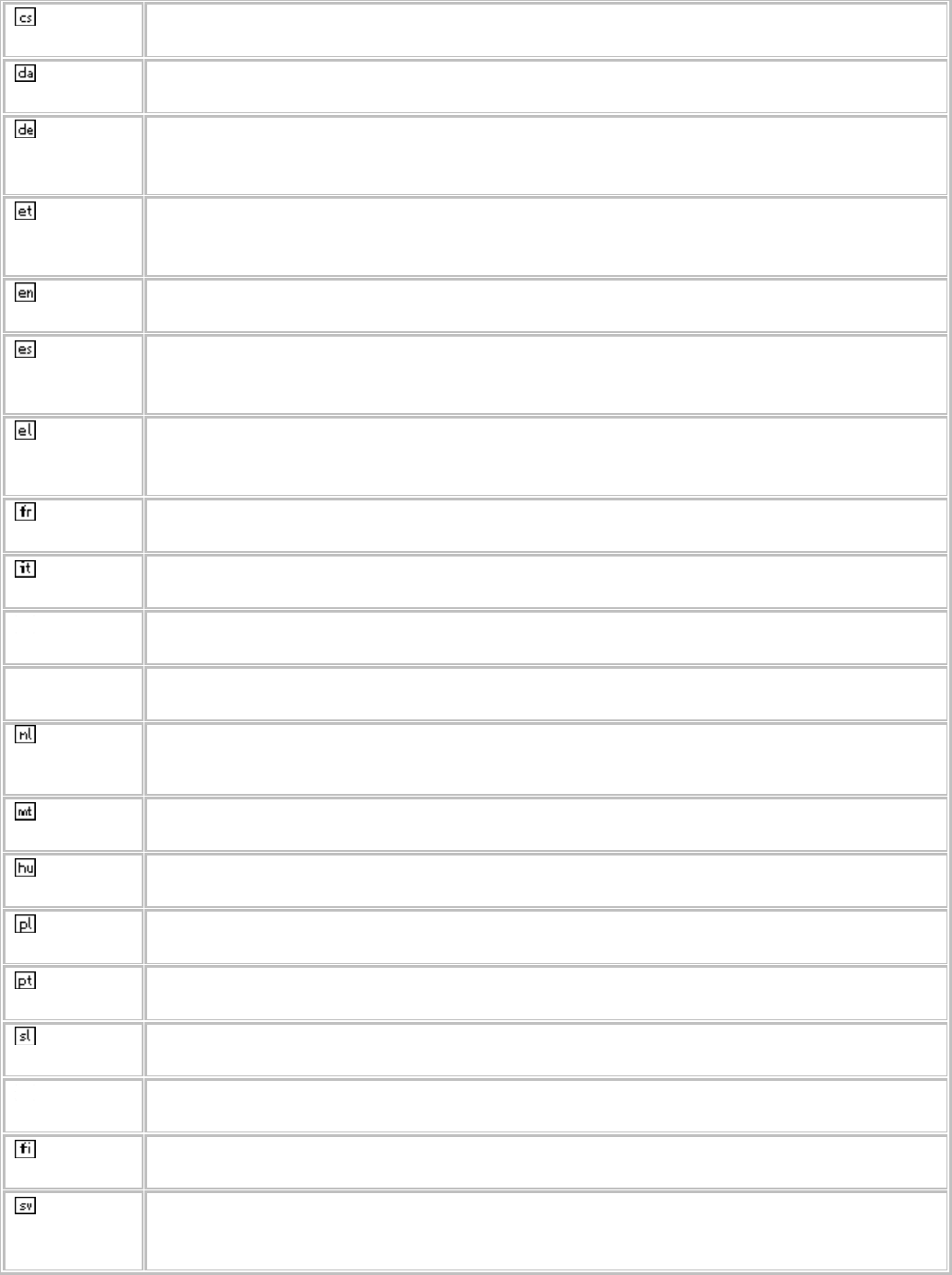
5
Česky
[Czech] TRENDware tímto prohlašuje, že tento TEW-638PAP je ve shodě se základními
požadavky a dalšími příslušnými ustanoveními směrnice 1999/5/ES.
Dansk
[Danish]
Undertegnede TRENDware erklærer herved, at følgende udstyr TEW-638PAP
overholder de væsentlige krav og øvrige relevante krav i direktiv 1999/5/EF.
Deutsch
[German]
Hiermit erklärt TRENDware, dass sich das Gerät TEW-638PAP in Übereinstimmung mit
den grundlegenden Anforderungen und den übrigen einschlägigen Bestimmungen der
Richtlinie 1999/5/EG befindet.
Eesti
[Estonian]
Käesolevaga kinnitab TRENDware seadme TEW-638PAP vastavust direktiivi
1999/5/EÜ põhinõuetele ja nimetatud direktiivist tulenevatele teistele asjakohastele
sätetele.
English Hereby, TRENDware, declares that this TEW-638PAP is in compliance with the
essential requirements and other relevant provisions of Directive 1999/5/EC.
Español
[Spanish]
Por medio de la presente TRENDware declara que el TEW-638PAP cumple con los
requisitos esenciales y cualesquiera otras disposiciones aplicables o exigibles de la
Directiva 1999/5/CE.
Ελληνική
[Greek]
ΜΕ ΤΗΝ ΠΑΡΟΥΣΑ TRENDware ΔΗΛΩΝΕΙ ΟΤΙ TEW-638PAP
ΣΥΜΜΟΡΦΩΝΕΤΑΙ ΠΡΟΣ ΤΙΣ ΟΥΣΙΩΔΕΙΣ ΑΠΑΙΤΗΣΕΙΣ ΚΑΙ ΤΙΣ ΛΟΙΠΕΣ
ΣΧΕΤΙΚΕΣ ΔΙΑΤΑΞΕΙΣ ΤΗΣ ΟΔΗΓΙΑΣ 1999/5/ΕΚ.
Français
[French]
Par la présente TRENDware déclare que l'appareil TEW-638PAP est conforme aux
exigences essentielles et aux autres dispositions pertinentes de la directive 1999/5/CE.
Italiano
[Italian]
Con la presente TRENDware dichiara che questo TEW-638PAP è conforme ai requisiti
essenziali ed alle altre disposizioni pertinenti stabilite dalla direttiva 1999/5/CE.
Latviski
[Latvian]
Ar šo TRENDware deklarē, ka TEW-638PAP atbilst Direktīvas 1999/5/EK būtiskajām
prasībām un citiem ar to saistītajiem noteikumiem.
Lietuvių
[Lithuanian]
Šiuo TRENDware deklaruoja, kad šis [equipment type] atitinka esminius reikalavimus ir
kitas 1999/5/EB Direktyvos nuostatas.
Nederlands
[Dutch]
Hierbij verklaart TRENDware dat het toestel TEW-638PAP in overeenstemming is met
de essentiële eisen en de andere relevante bepalingen van richtlijn 1999/5/EG.
Malti
[Maltese]
Hawnhekk, TRENDware, jiddikjara li dan TEW-638PAP jikkonforma mal-ħtiġijiet
essenzjali u ma provvedimenti oħrajn relevanti li hemm fid-Dirrettiva 1999/5/EC.
Magyar
[Hungarian]
Alulírott, TRENDware nyilatkozom, hogy a TEW-638PAP megfelel a vonatkozó
alapvetõ követelményeknek és az 1999/5/EC irányelv egyéb elõírásainak.
Polski
[Polish]
Niniejszym TRENDware oświadcza, że TEW-638PAP jest zgodny z zasadniczymi
wymogami oraz pozostałymi stosownymi postanowieniami Dyrektywy 1999/5/EC.
Português
[Portuguese] TRENDware declara que este TEW-638PAP está conforme com os requisitos
essenciais e outras disposições da Directiva 1999/5/CE.
Slovensko
[Slovenian] TRENDware izjavlja, da je ta [tip opreme] v skladu z bistvenimi zahtevami in ostalimi
relevantnimi določili direktive 1999/5/ES.
Slovensky
[Slovak] TRENDware týmto vyhlasuje, že TEW-638PAP spĺňa základné požiadavky a všetky
príslušné ustanovenia Smernice 1999/5/ES.
Suomi
[Finnish] TRENDware vakuuttaa täten että TEW-638PAP tyyppinen laite on direktiivin 1999/5/EY
oleellisten vaatimusten ja sitä koskevien direktiivin muiden ehtojen mukainen.
Svenska
[Swedish]
Härmed intygar TRENDware att denna TEW-638PAP står I överensstämmelse med de
väsentliga egenskapskrav och övriga relevanta bestämmelser som framgår av direktiv
1999/5/EG.
Contents
Package Contents ...................................................................................................................................... 7
Minimum System Requirements ............................................................................................................... 7
Introduction ............................................................................................................................................... 8
Features ................................................................................................................................................. 8
Hardware Overview .............................................................................................................................. 9
Installation Considerations ................................................................................................................... 11
Getting Started ........................................................................................................................................ 12
Access Point Mode.............................................................................................................................. 14
AP Client Mode ................................................................................................................................... 19
Using the Configuration Menu ............................................................................................................... 24
Operation Mode Setting ...................................................................................................................... 25
Access Point .................................................................................................................................... 25
AP Client ......................................................................................................................................... 26
Network LAN Setting ......................................................................................................................... 27
LAN Connection Type .................................................................................................................... 27
Wireless ............................................................................................................................................... 28
Wireless Basic - Access Point ......................................................................................................... 28
Wireless Advanced .......................................................................................................................... 34
Wireless MAC Filter ....................................................................................................................... 36
Wireless Security ............................................................................................................................ 37
Wireless WPS .................................................................................................................................. 38
Wireless Station List ....................................................................................................................... 39
Wireless Basic – AP Client ................................................................................................................. 40
Wireless settings .............................................................................................................................. 41
Profile .............................................................................................................................................. 41
Site Survey ...................................................................................................................................... 42
Statistics .......................................................................................................................................... 43
Advance Setting .............................................................................................................................. 44
QoS ................................................................................................................................................. 46
WPS ................................................................................................................................................ 47
Administrator ...................................................................................................................................... 48
System Management ....................................................................................................................... 48
Upload Firmware ............................................................................................................................ 49
Settings Management ...................................................................................................................... 50
Status ............................................................................................................................................... 51
Glossary .................................................................................................................................................. 52
Specifications .......................................................................................................................................... 62
Limited Warranty .................................................................................................................................... 63
6

PackageContents
z TEW-638PAP wireless n AP
z CAT-5 Ethernet Cable (the TEW-638PAP’s Ethernet ports is Auto-MDIX)
z Power Adapter (12.0V, 0.5A)
z CD-ROM with Manual & Wizard
z Quick Installation Guide
Using a power supply with a different voltage than the one included with your product
will cause damage and void the warranty for this product.
MinimumSystemRequirements
Installation Requirements
• Web Browser: Internet Explorer (6 or higher) Mozilla or Safari.
• A computer with a network adapter or wireless adapter properly installed.
• CD-ROM drive
• A router with an available network LAN port.
• A RJ-45 network cable.
7
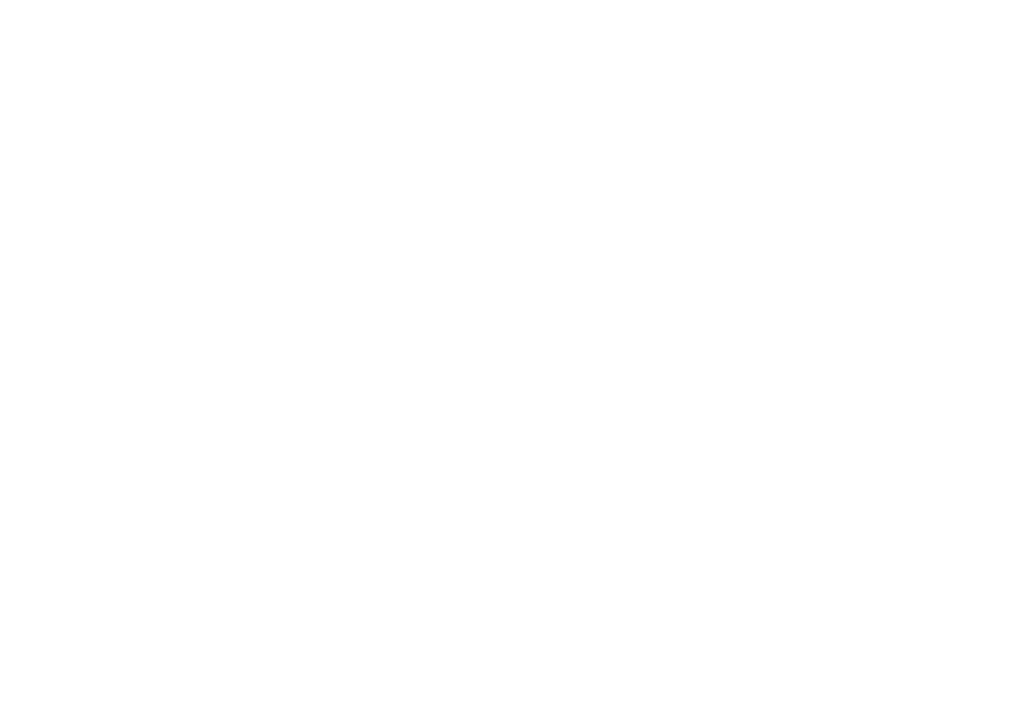
Introduction
The versatile 300Mbps Wireless N Access Point is designed to create a scalable high speed wireless
n network or to connect a wired device to an existing wireless network.
Use multiple 300Mbps Wireless N Access Points together to extend your network using Wireless
Distribution System (WDS), Wireless Bridge and AP Client Modes.
Expand a wireless network without running additional cabling with Wireless Distribution Service (WDS)
technology by connecting multiple access points wirelessly. Use Wireless Bridge Mode to connect
devices such as game consoles, printers and digital video recorders (DVR) to your wireless network.
Advanced antenna technology (MIMO) increases wireless coverage and WPA / WPA2 encryption
protects your wireless network.
FEATURES
• Compact high performance wireless n access point
• Wireless Bridge mode for Ethernet-to-wireless bridging function
• Works as an access point and a wireless adapter
• Compliant with IEEE 802.wireless n, IEEE 802.wireless g and 802.11b standards
• compatible with 802.11b/g/n networks
• Up to a 300Mbps data rate using an 802.wireless n
• Expand a wireless network using AP client mode or Wireless Distribution System (WDS)
• Support for the 802.11e Quality of Service (QoS) standard
• 2 removable antennas to support high speed performance and expanded coverage
• Supports Wi-Fi Protected Setup (WPS) feature allowing you to integrate other WPS devices
into your network quickly
• Indoor coverage up to 100 meters (328ft.)*
• Outdoor coverage up to 300 meters (984ft.)*
8

HARDWAREOVERVIEW
9
Rear View Auto MDI/MDIX 10/100Mbps LAN Ports
This port automatically senses the cable type when
connecting to Router.
Reset Button
Pressing the reset button restores the AP to its
original factory default settings.
Power Switch (EU version)
On/off Switch
DC-IN
The DC power input connector is a single jack
socket to supply power to the TEW-638PAP. Please
use the Power Adapter provided on the
TEW-638PAP package.
Power Switch
EU Version
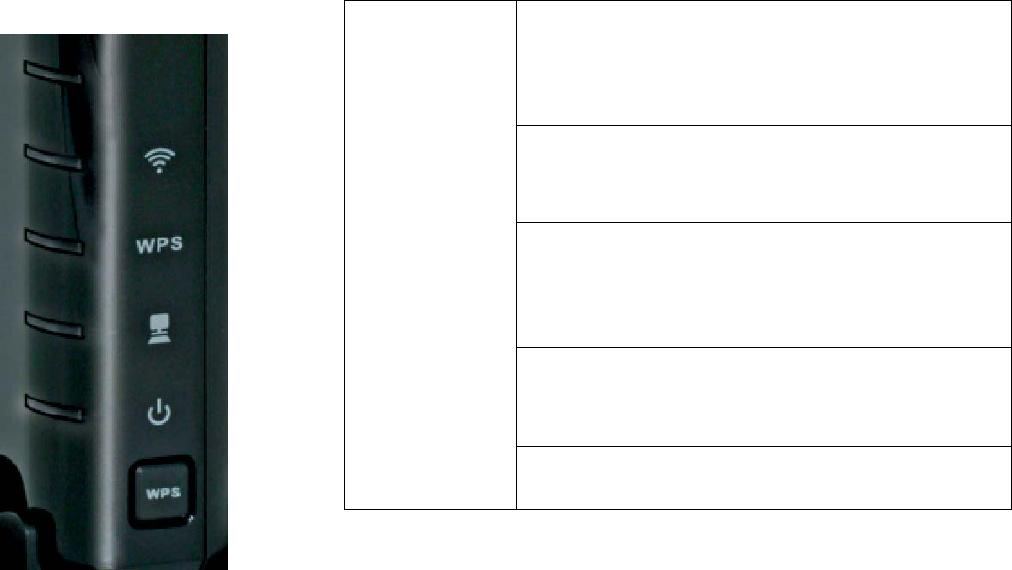
Front View WLAN LED
A solid light indicates that the wireless segment
is ready. This LED blinks green during wireless
data transmission.
WPS LED
This LED blinks green during WPS function is
enabled.
LAN LED
A solid light indicates a connection to a Router
on the LAN port. This LED blinks green during
data transmission
POWER LED
A solid green light indicates a proper connection
to the power supply
WPS Button
Press the button to enable WPS function.
10

INSTALLATIONCONSIDERATIONS
There are a number of factors that can impact the range of wireless devices.
1. Adjust your wireless devices so that the signal is traveling in a straight path, rather than at an
angle. The more material the signal has to pass through the more signal you will lose.
2. Keep the number of obstructions to a minimum. Each obstruction can reduce the range of a
wireless device. Position the wireless devices in a manner that will minimize the amount of
obstructions between them.
3. Building materials can have a large impact on your wireless signal. In an indoor environment, try to
position the wireless devices so that the signal passes through less dense material such as dry
wall. Dense materials like metal, solid wood, glass or even furniture may block or degrade the
signal.
4. Antenna orientation can also have a large impact on your wireless signal. Use the wireless
adapter’s site survey tool to determine the best antenna orientation for your wireless devices.
5. Interference from devices that produce RF (radio frequency) noise can also impact your signal.
Position your wireless devices away from anything that generates RF noise, such as microwaves,
radios and baby monitors.
6. Any device operating on the 2.4GHz frequency will cause interference. Devices such as 2.4GHz
cordless phones or other wireless remotes operating on the 2.4GHz frequency can potentially drop
the wireless signal. Although the phone may not be in use, the base can still transmit wireless
signal. Move the phone’s base station as far away as possible from your wireless devices.
If you are still experiencing low or no signal consider repositioning the wireless devices or installing
additional access points. The use of higher gain antennas may also provide the necessary coverage
depending on the environment.
Page 11
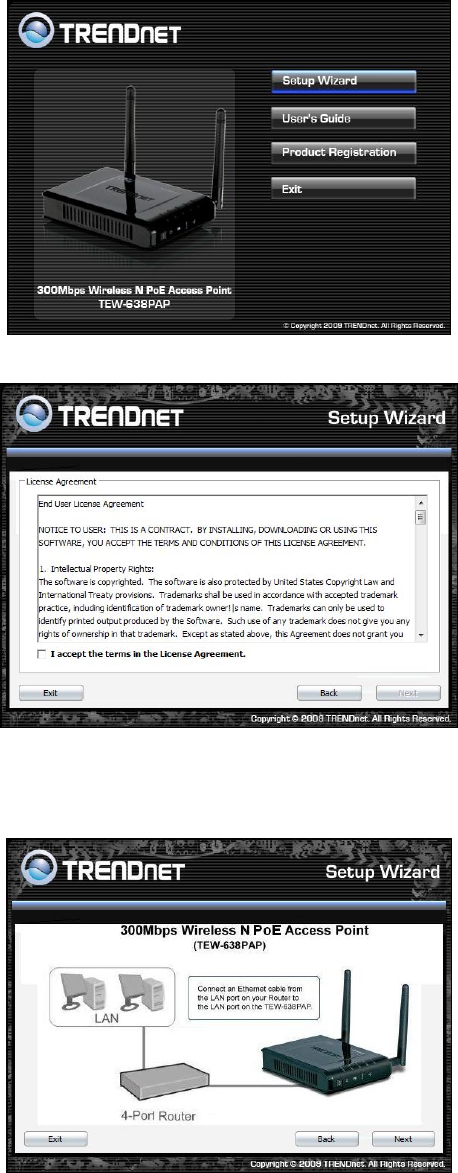
GettingStarted
For a typical wireless setup at home or office, please do the following:
1. Insert Setup Wizard CD into your CD-ROM drive.
2. The Welcome screen appears on your monitor. Click Setup Wizard button.
3. Read the License Agreement and click Next to continue the installation.
4. Connect an Ethernet cable from the LAN port on your Router to the LAN port on the TEW-638PAP,
click Next button to continue.
Page 12
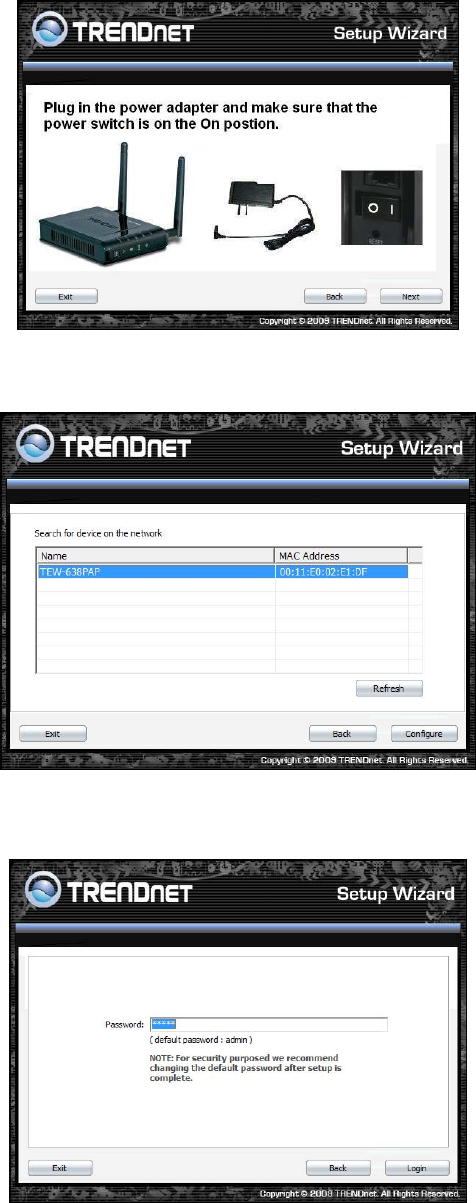
1. Plug in the power adapter of the TEW-638PAP and plug in the device that you will be
connecting together. Verify the Power & Ethernet LEDs are light. EU Version please make sure
the power switch is on the On position
5. Your computer will detect TEW-638PAP and the Device List screen appears on your monitor. Click
Configure button to continue (default TEW-638PAP IP Address is 192.168.10.100).
6. Enter password for the Access Point. The default password is “admin”. Click Login button to
continue.
Page 13
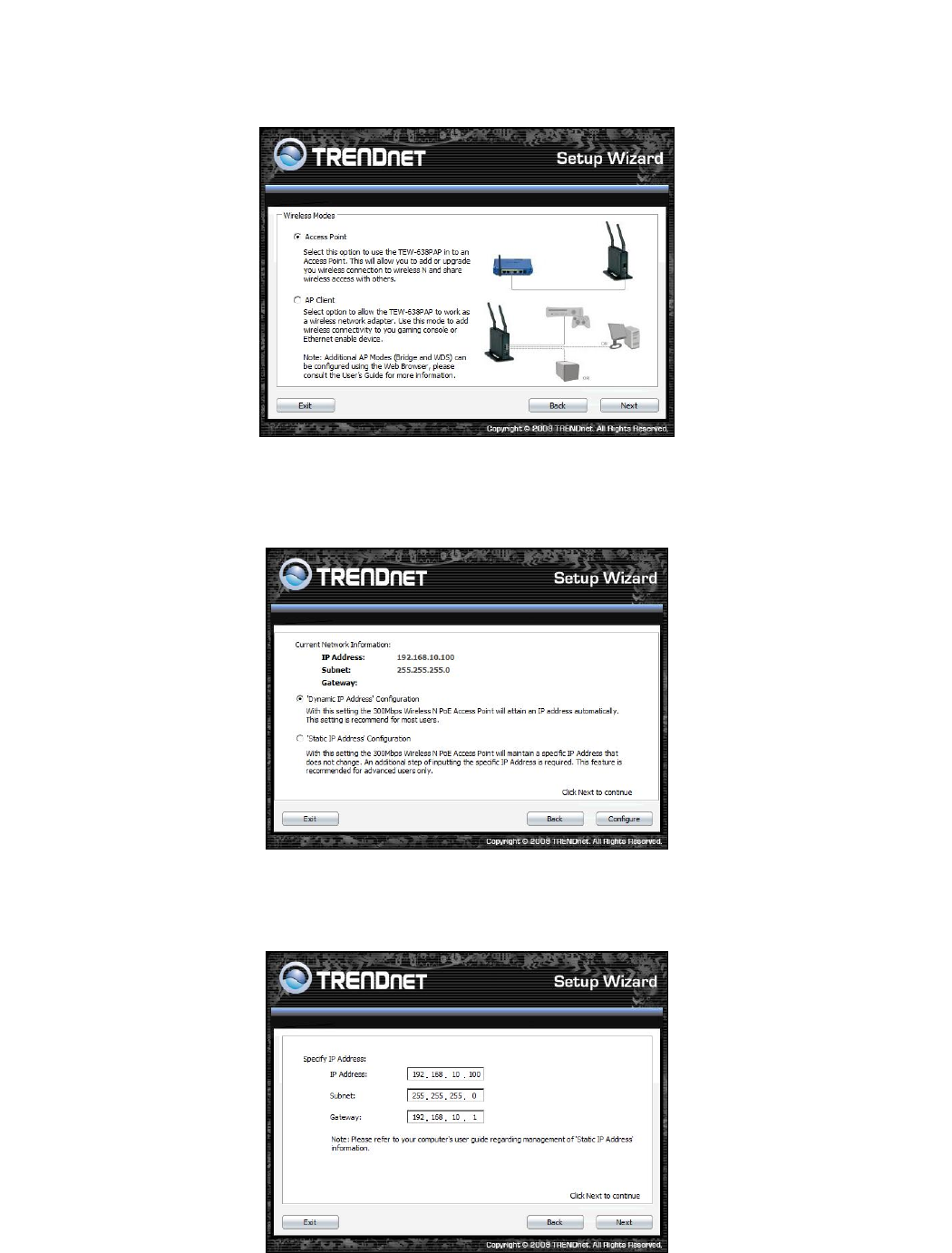
ACCESSPOINTMODE
1. To setup TEW-638PAP or add/connect your wireless client to this AP, please select “Access
Point” and click Next to continue
2. To attain an IP address automatically, you can select “Dynamic IP address configuration”; to
change IP address, you can select “Static IP address configuration” and click Next button to
continue.
3. The default IP address is 192.168.10.100, you can choose to obtain network setting automatically,
or set the IP address manually. After setting, click Next to continue.
Page 14
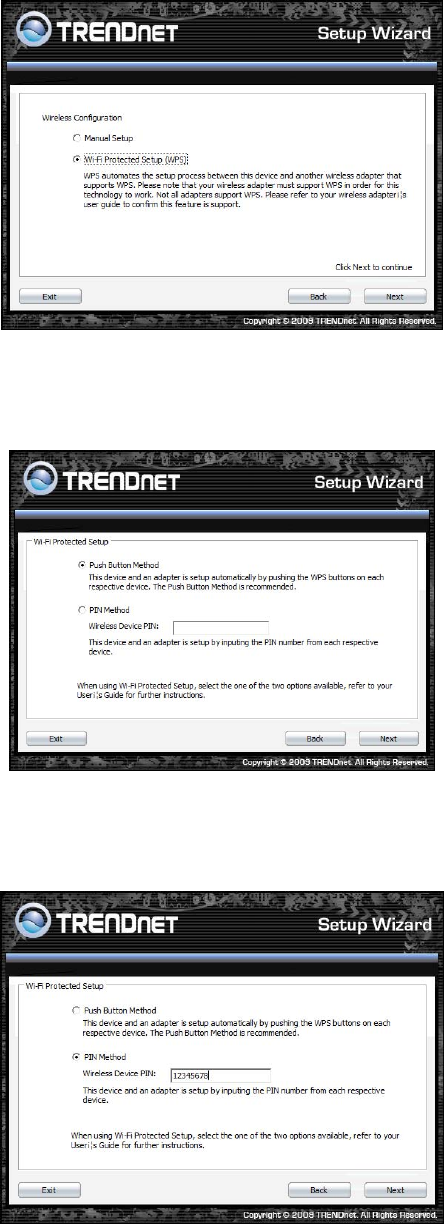
4. Select Wi-Fi Protected Setup to connect your wireless client device to this AP, and click Next
button.
5. Use Push Button Method, click Connect button to continue. You also need to enable WPS
function of the wireless client device to make connection.
6. Use PIN Method and enter your wireless client PIN number on Wireless Device PIN, and then
click Connect button to make wireless connection.
Page 15
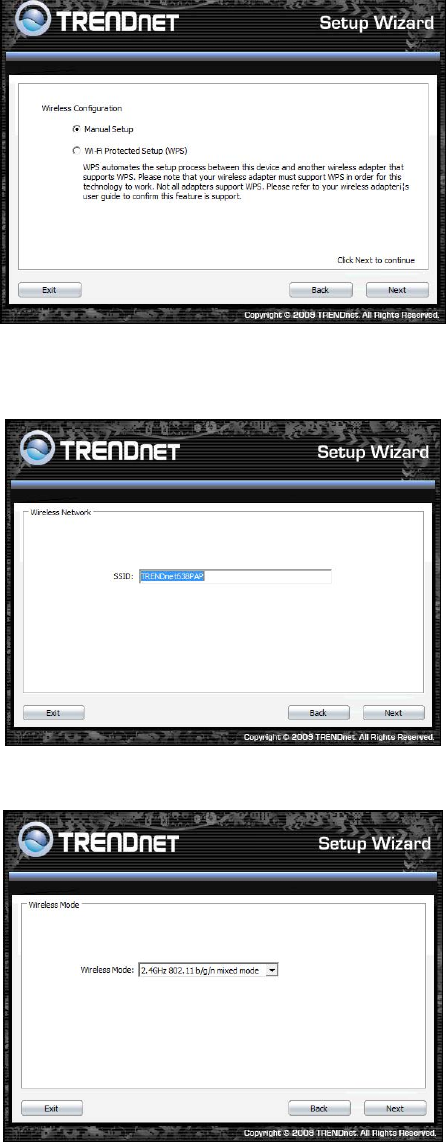
7. To set TEW-638PAP security, select Manual setup and click Next button
8. Enter SSID of TEW-638PAP, click Next button.
9. Choice Wireless Mode.
Page 16

10. To disable Security Mode, select None and click Next button.
11. To use WEP security, select WEP and click Next button. Select 64-bit or 128-bit WEP key length,
and enter your WEP key. For 64-bit encryption, enter 10 hexadecimal characters, For 128-bit
encryption, enter 26 hexadecimal characters. Click Next to continue the setting.
12. To use WPA or WPA2 security, select WPA or WPA2 and click Next button. Select WPA Mode:
WPA Only, WPA2 Only, WPA or WPA2, and set Pre-Shared Key by entering 8 ~ 63 characters.
Click Next to continue the setting.
Page 17
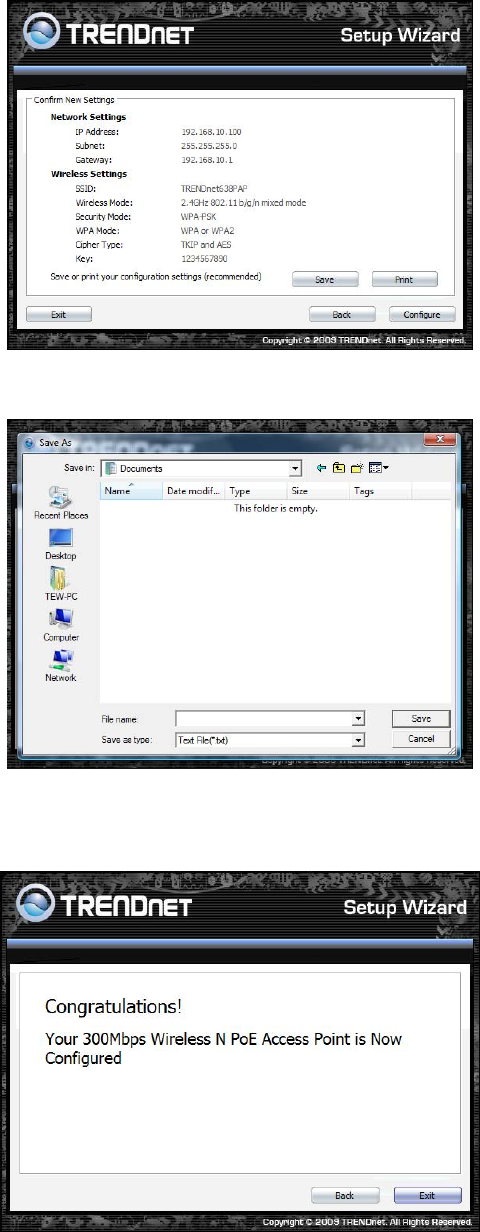
13. Confirm your new settings. It is recommended that you save or print your wireless settings with
the Save or Print buttons. Once finished, click Configure to continue.
14. Save you setting to a text file in a desired location.
15. Congratulations you have configured you TEW-638PAP.
Page 18
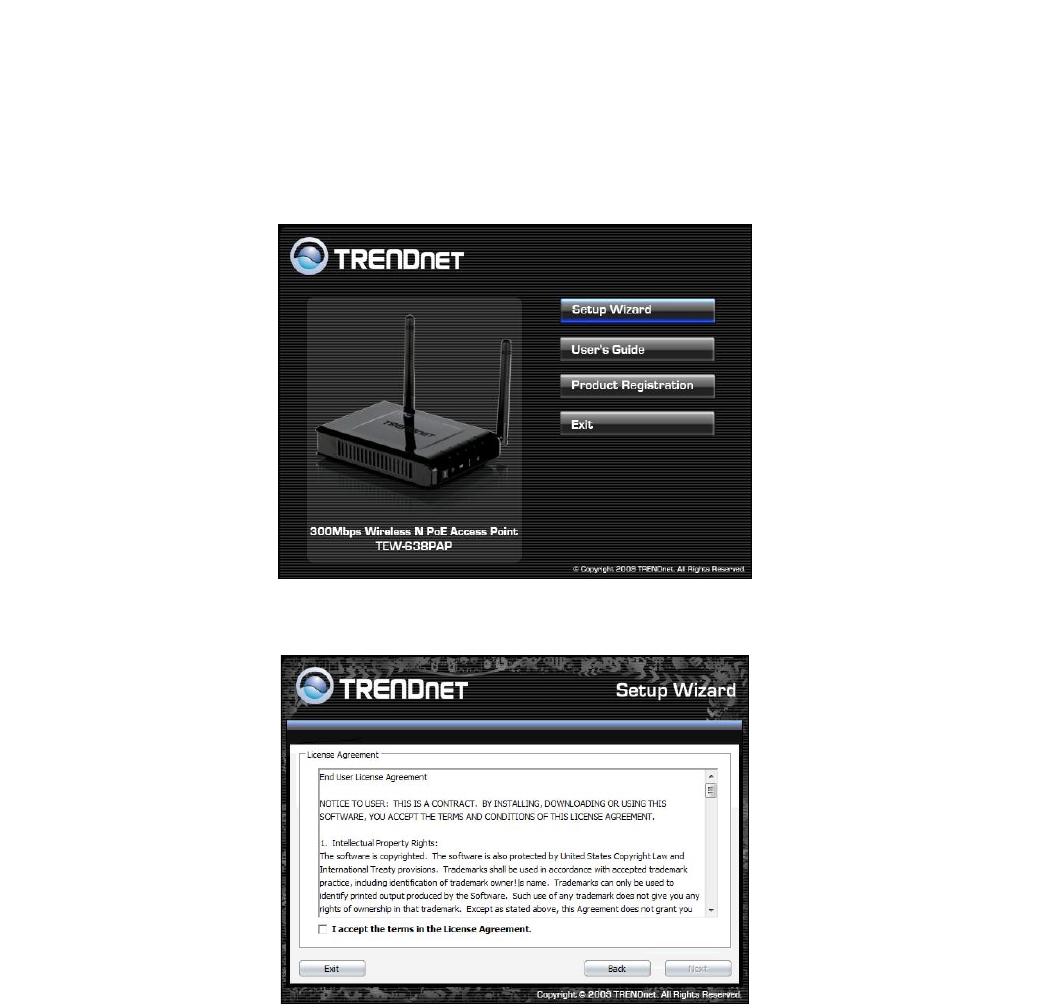
APCLIENTMODE
For a typical wireless setup at home, please do the following:
2. Insert Setup Wizard CD into your CD-ROM drive.
3. The Welcome screen appears on your monitor. Click Setup Wizard button.
4. Read the License Agreement and click Next to continue the installation.
5. Connect an Ethernet cable from the LAN port on your Router to the LAN port on the
TEW-638PAP, click Next button to continue.
Page 19
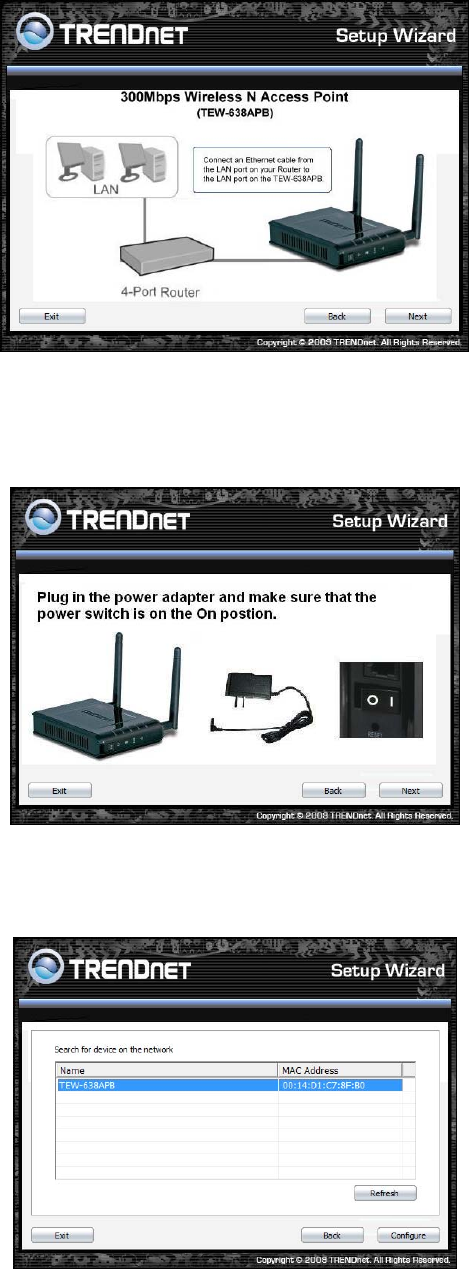
6. Plug in the power adapter of the TEW-638PAP and plug in the device that you will be
connecting together. Verify the Power & Ethernet LEDs are light. EU Version please make sure
the power switch is on the On position
7. Your computer will detect TEW-638PAP and the Device List screen appears on your monitor. Click
Configure button to continue (default TEW-638PAP IP Address is 192.168.10.100).
Page 20
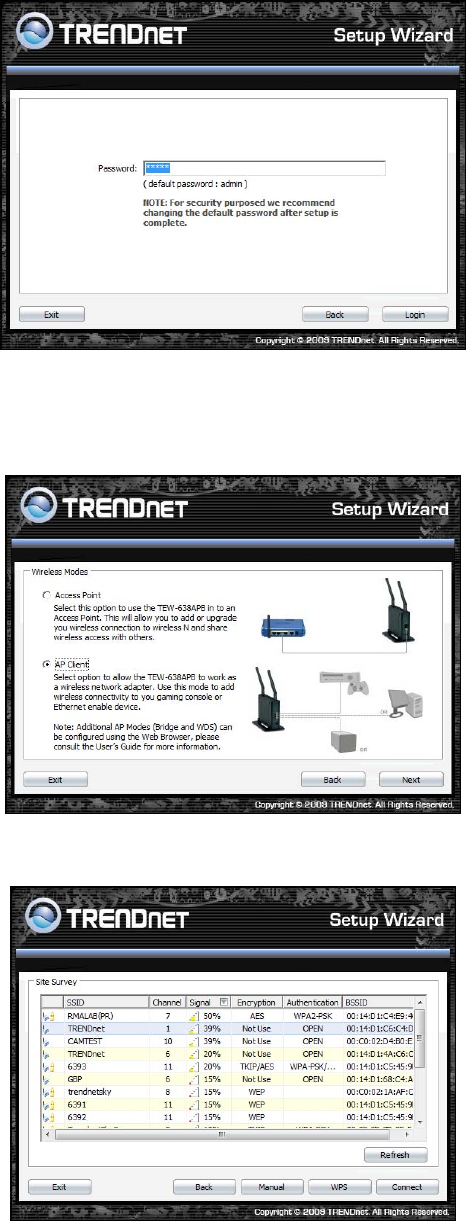
8. Enter password for the Access Point. The default password is “admin”. Click Login button to
continue.
9. Select “AP Client” option to allow the TEW-638PAP to work as a wireless network adapter.
Click Next button to continue.
10. Press Refresh and select the Access Point you would like to connect and click Connect.
Page 21
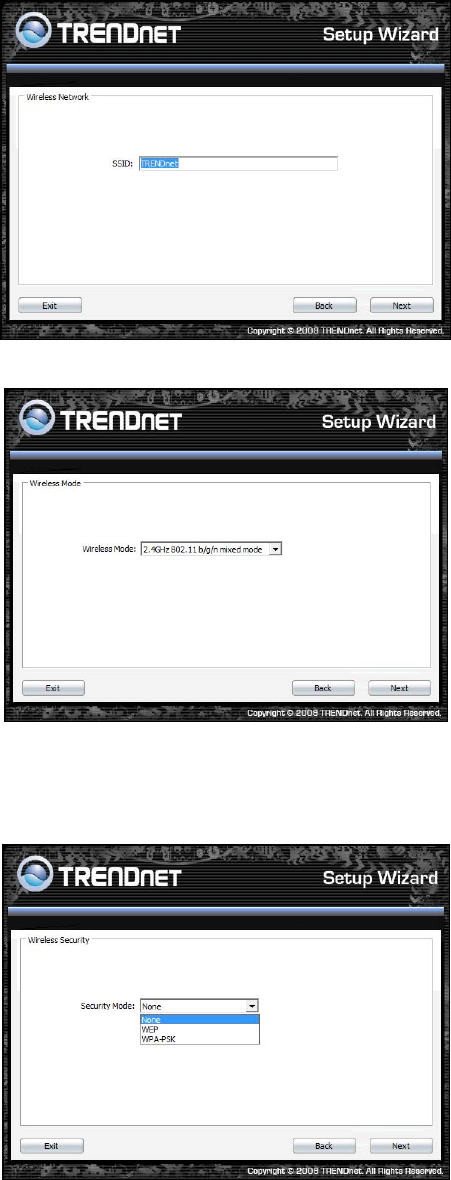
11. Verify the SSID selected is correct and click Next
12. Select the 802.11 mode you would like to connect with and click Next.
13. Select the wireless encryption set on the access point you are connecting to.
14.
Page 22
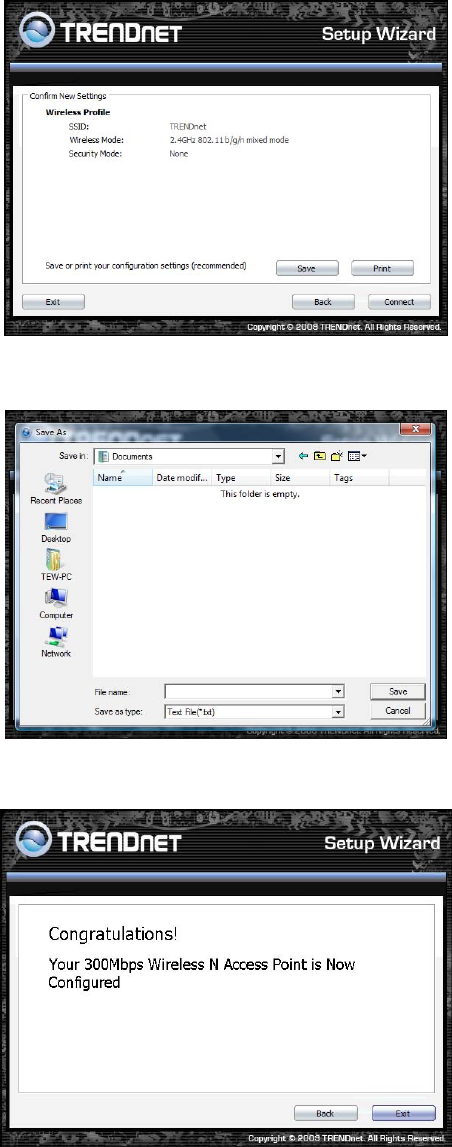
15. Confirm your new settings. It is recommended that you save or print your wireless settings with the
Save or Print buttons. Once finished, click Continue to continue.
16. You can also save your setting to a text file in a desired location.
17. Congratulations you have configured you TEW-638PAP.
Page 23

UsingtheConfigurationMenu
Whenever you want to configure your TEW-638PAP, you can access the Configuration Menu by opening
the Web-browser and typing in the IP Address of the TEW-638PAP.
¾ Open the Web browser.
¾ Type in the current IP Address of the AP (i.e. http://192.168.10.100).
If you have changed the default IP Address assigned to the TEW-638PAP (192.168.10.100),
make sure to enter the correct IP Address.
¾ Type admin in the User Name field.
¾ The Password is admin.
¾ Click Login In.
Page 24
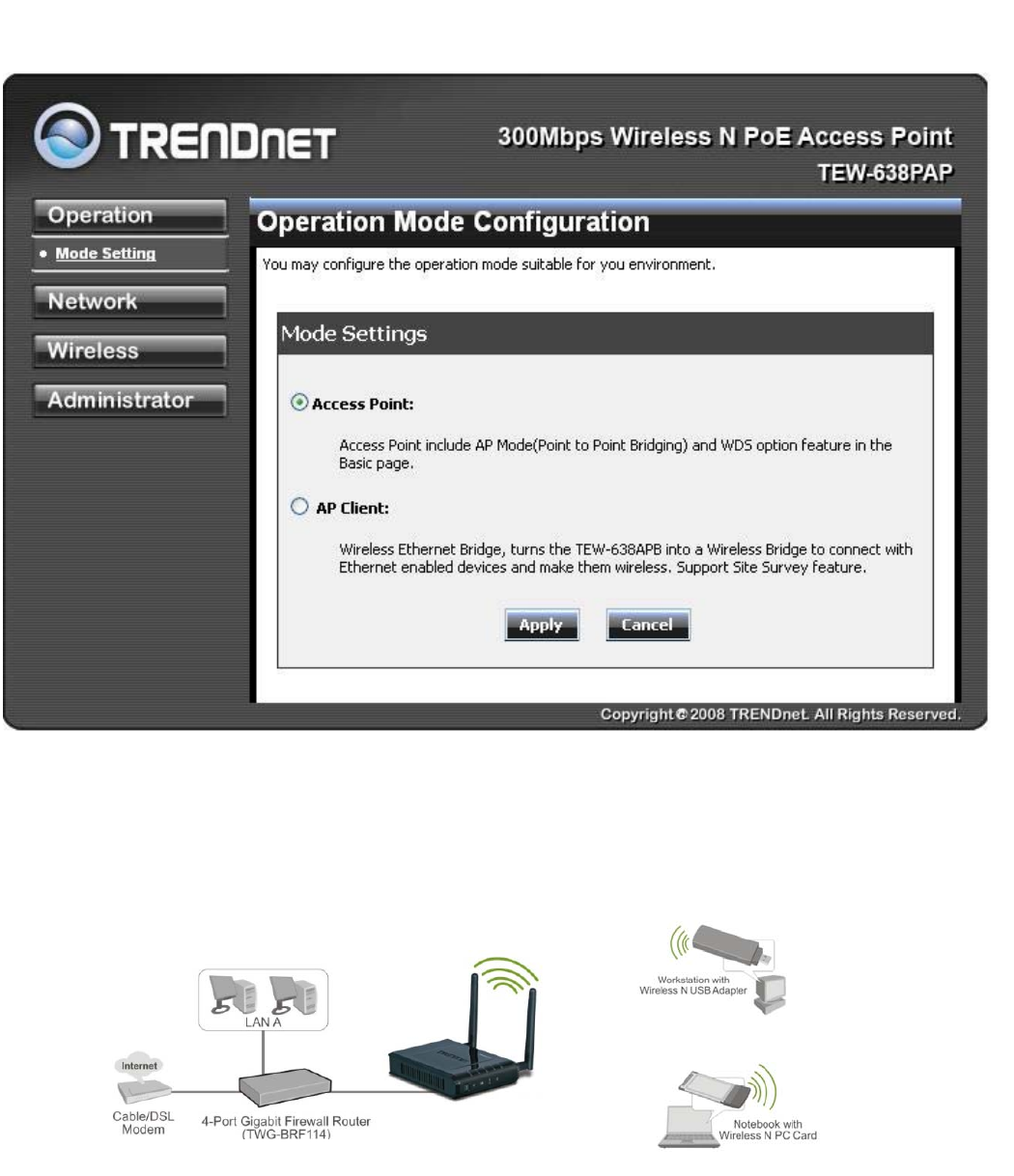
OPERATIONMODESETTING
AccessPoint
This mode setting allows the TEW-638PAP to work as an Access Point. This will allow for wireless
connectivity from this device to other wireless clients. This mode also includes the use of the AP mode to
connect Local Area Networks (LAN) together (Point to Point bridging) and extend the wireless coverage
with Wireless Distribution System (WDS).
Access Point Mode
Page 25
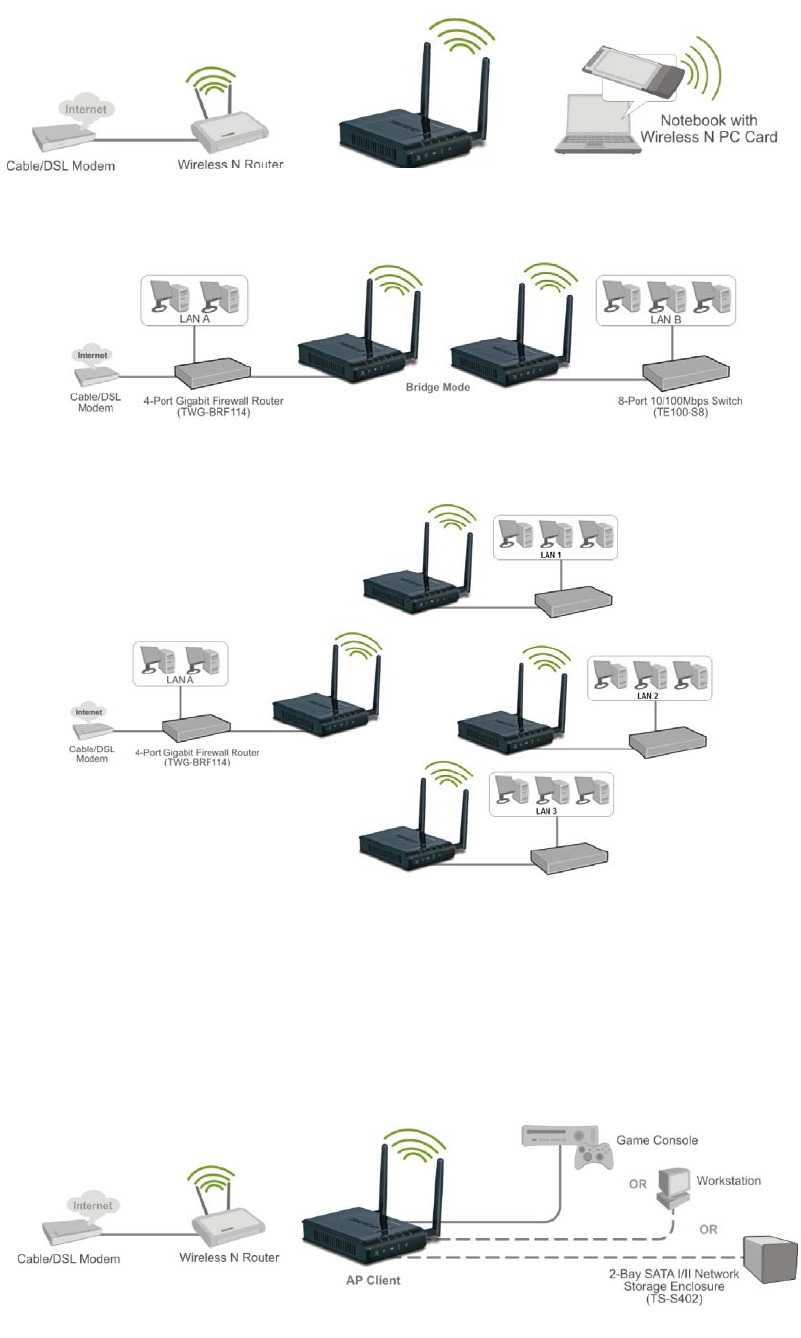
AP Mode Support (Repeat)
AP WDS Mode (Point to Point)
AP WDS Mode (multi point)
APClient
This mode setting allows the TEW-638PAP to work just like a wireless adapter. By using AP Client mode,
the TEW-638PAP can connect to any device that has an Ethernet port (RJ-45 connector) and support for
TCP/IP protocol. Devices like Network storage, network enable printers, and gaming consoles can now
be wirelessly enable by connect the TEW-638PAP in the AP Client mode.
After selecting the operation mode click on Apply to save the setting at the bottom of the window.
AP Client Mode
Page 26
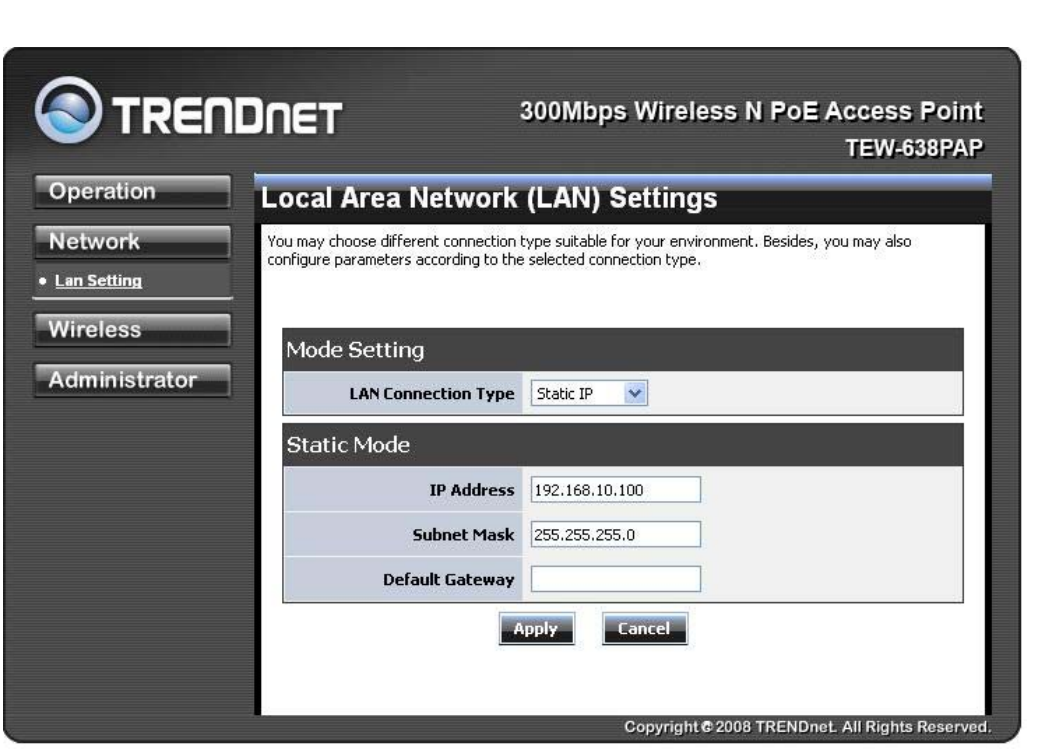
NETWORKLANSETTING
These are the settings of the LAN (Local Area Network) interface for the Access Point. The Access Point's
local network (LAN) settings are configured based on the IP Address and Subnet Mask assigned in this
section. The IP address is also used to access this Web-based management interface.
LANConnectionType
Choose "Static IP (fixed IP)" if your router does not support DHCP or if for any other reason you need
to assign a fixed address to the AP. In this case, you must also configure the following fields.
IP Address
The IP address of the AP on the local area network. Assign any unused IP address in the range of
IP addresses available for the LAN. For example, 192.168.10.100.
Subnet Mask
The subnet mask of the local area network.
Default Gateway
The IP address of the router on the local area network.
Choose “DHCP (Auto Config)” if your router supports DHCP and you want the router to assign an IP
address to the AP.
Page 27
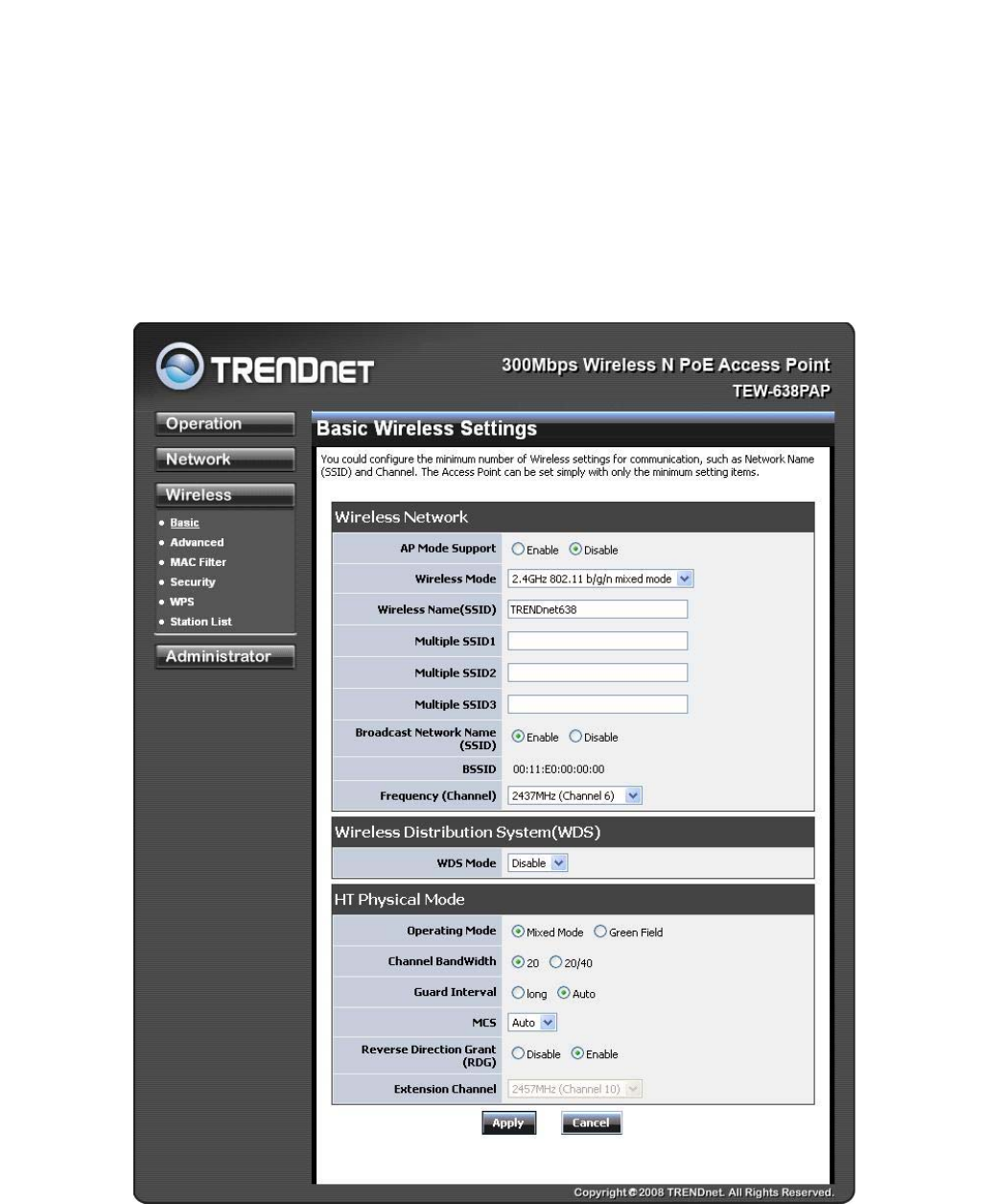
WIRELESS
The wireless section is used to configure the wireless settings for your Access Point. Note that changes
made in this section may also need to be duplicated on wireless clients that you want to connect to your
wireless network.
To protect your privacy, use the wireless security mode to configure the wireless security features.
The Wireless tab provides the following configuration options: Basic, Advanced, MAC Filter, Security,
WPS and Station List.
WirelessBasicAccessPoint
Page 28
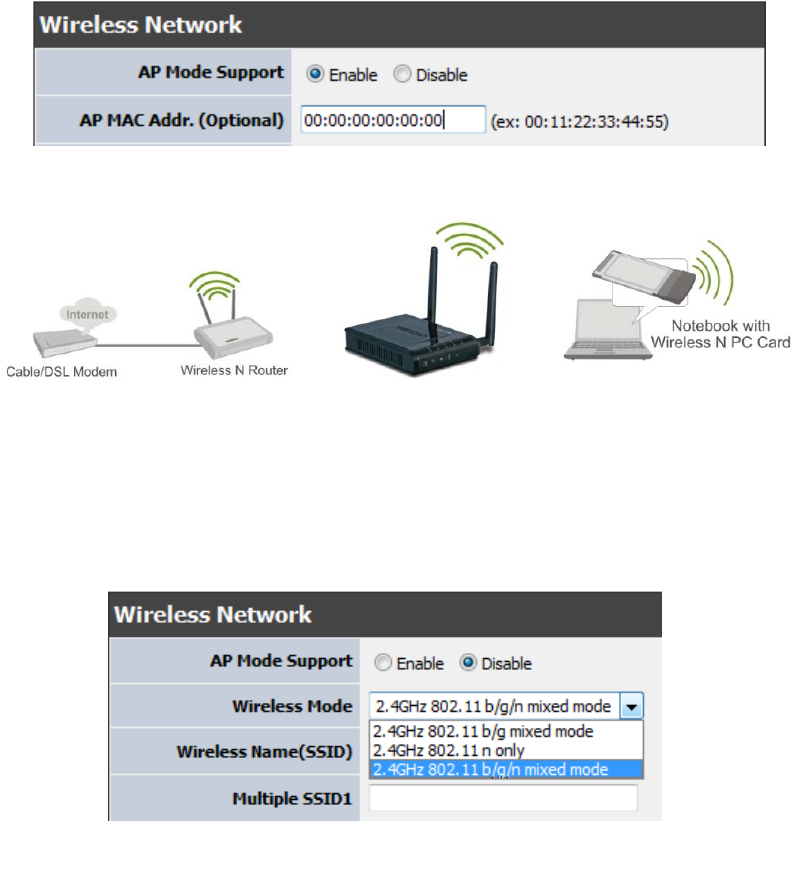
AP Mode Support
AP Mode Support allows you to “repeat” a wireless signal from an existing access point.
Select the radio button to enable or disable “AP Mode Support”. When enabled you have the option of
defining the specific access point to repeat off of by entering in the remote access points or wireless
router’s wireless MAC address into the “AP MAC Addr. (Optional)” field. You must also configure the
TEW-638AP with the same SSID, channel and wireless encryption settings of the remote access point.
AP Mode Support enabled
Wireless Mode
If all of the wireless devices you want to connect with this Access Point can connect in the same
transmission mode, you can improve performance slightly by choosing the appropriate "Only" mode. If
you have some devices that use a different transmission mode, choose the appropriate "Mixed" mode.
Wireless Modes
802.11b/g mixed mode (2.4GHz) - This wireless mode works in the 2.4GHz frequency range and
will allow both wireless b and wireless g client to connect and access the TEW-638PAP at
11Mbps for wireless b, at 54Mbps for wireless g and share access at the same time. Although the
wireless b/g operates in the 2.4GHz frequency, it will allow the use of other 2.4GHz client devices
(Wireless n/g @ 54Mbps) to connect and access at the same time.
Page 29
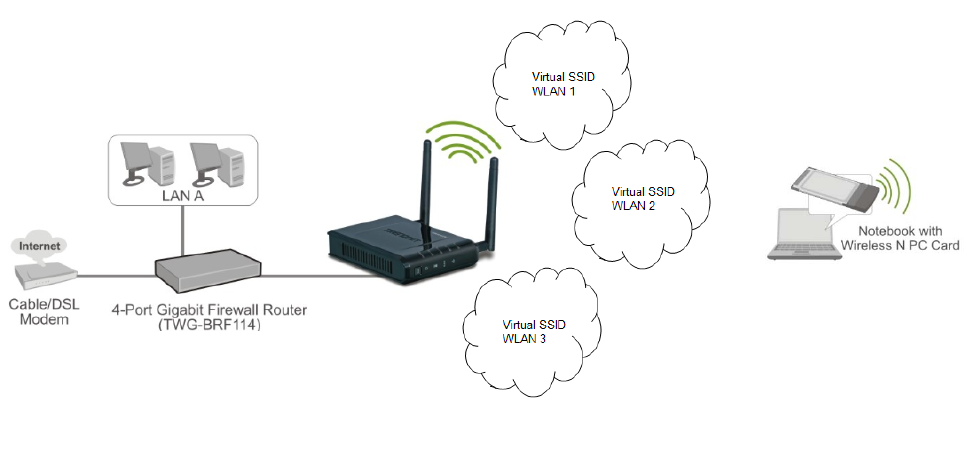
802.11n only (2.4GHz) - This wireless mode works in the 2.4GHz frequency range and will only
allow the use of wireless n client devices to connect and access the TEW-638PAP up to
300Mbps*. Although the wireless n operates in the 2.4GHz frequency, this mode will only permit
wireless n client devices to work and will exclude any other wireless mode and devices that are
not wireless n only.
802.11b/g/n mixed mode (2.4GHz) - This wireless mode works in the 2.4GHz frequency range
and will only allow the use of wireless g client devices to connect and access the TEW-638PAP at
11Mbps for wireless b, 54Mbps for wireless g and up to 300Mbps* for wireless n and share
access at the same time. Although the wireless b/g/n operates in the same 2.4GHz frequency, it
will allow the use of other 2.4GHz client devices (Wireless b/g/n) to connect and access at the
same time.
Wireless Name (SSID)
When you are browsing for available wireless networks, this is the name that will appear in the list
(unless Broadcast Network Name is set to Disable, see below). This name is also referred to as the SSID.
For security purposes, it is highly recommended to change from the pre-configured network name. Add
up to three additional SSIDs to create virtual wireless networks from one wireless Access Point.
Multiple SSID #
This Access Point support multiple SSID function, you can assign three more SSID for the TEW-638PAP.
Create virtual SSID wireless networks (WLAN) with different type of wireless security for each virtual
WLAN that is created. When using the wireless adapter wireless site survey tool, there will be additional
wireless network to connect with once the feature is enabled.
Multiple SSID (Virtual WLANs)
Page 30