TRENDNET TEW640MB 300Mbps WIRELESS N 4-PORT MEDIA BRIDGE User Manual
TRENDNET, Inc. 300Mbps WIRELESS N 4-PORT MEDIA BRIDGE
TRENDNET >
USERS MANUAL
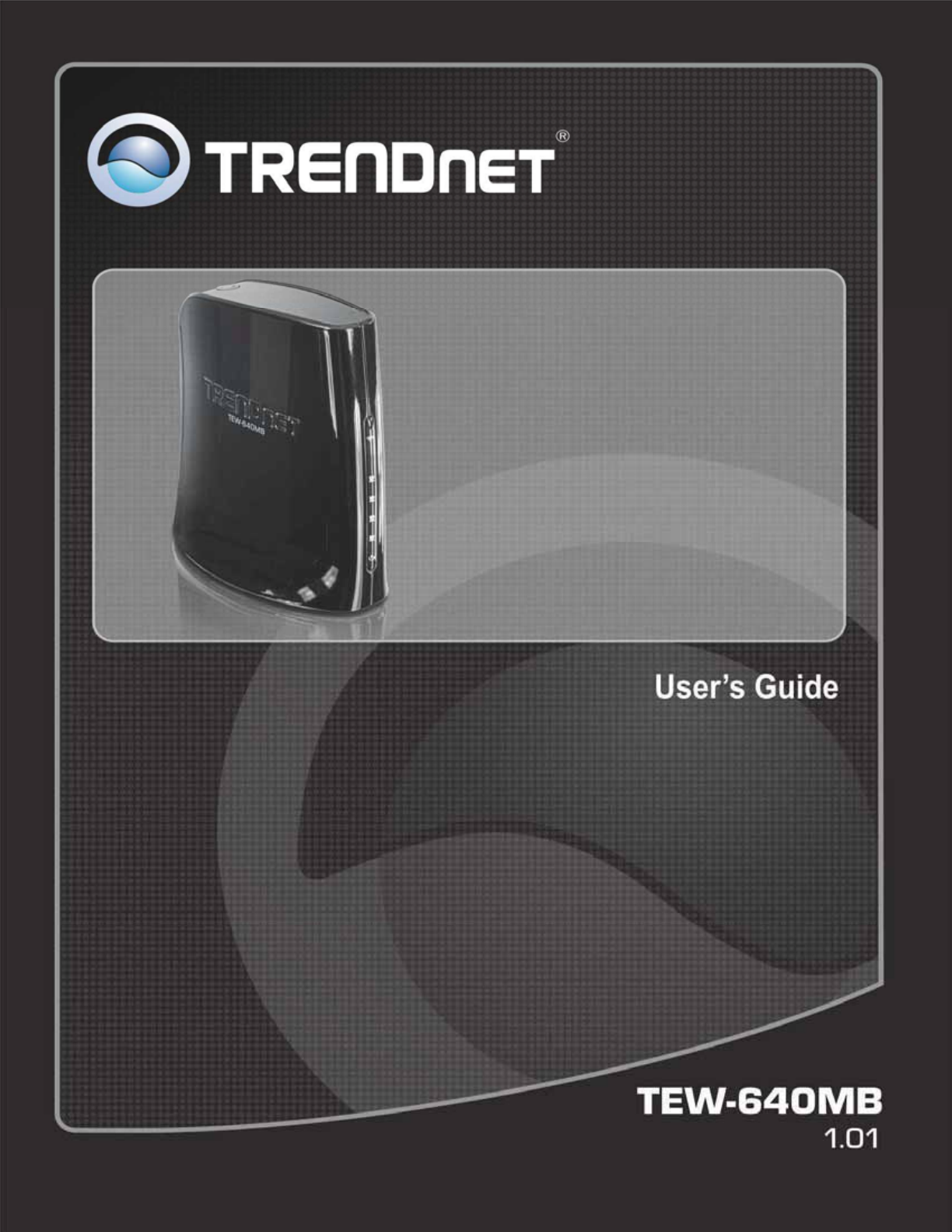
1
2
Statement
This equipment has been tested and found to comply with the limits for a Class B digital device,
pursuant to Part 15 of the FCC Rules. These limits are designed to provide reasonable
protection against harmful interference in a residential installation. This equipment generates
uses and can radiate radio frequency energy and, if not installed and used in accordance with
the instructions, may cause harmful interference to radio communications. However, there is
no guarantee that interference will not occur in a particular installation. If this equipment does
cause harmful interference to radio or television reception, which can be determined by turning
the equipment off and on, the user is encouraged to try to correct the interference by one of the
following measures:
z Reorient or relocate the receiving antenna.
z Increase the separation between the equipment and receiver.
z Connect the equipment into an outlet on a circuit different from that to which the receiver is
connected.
z Consult the dealer or an experienced radio/TV technician for help.
FCC Caution: Any changes or modifications not expressly approved by the party responsible for
compliance could void the user's authority to operate this equipment.
This device complies with Part 15 of the FCC Rules. Operation is subject to the following two
conditions: (1) This device may not cause harmful interference, and (2) this device must accept
any interference received, including interference that may cause undesired operation.
IMPORTANT NOTE:
FCC Radiation Exposure Statement:
This equipment complies with FCC radiation exposure limits set forth for an uncontrolled
environment. This equipment should be installed and operated with minimum distance
20cm between the radiator & your body.
This transmitter must not be co-located or operating in conjunction with any other antenna or
transmitter.
The availability of some specific channels and/or operational frequency bands are country
dependent and are firmware programmed at the factory to match the intended destination. The
firmware setting is not accessible by the end user.
3
Europe – EU Declaration of Conformity
This device complies with the essential requirements of the R&TTE Directive 1999/5/EC. The
following test methods have been applied in order to prove presumption of conformity with the
essential requirements of the R&TTE Directive 1999/5/EC:
-EN60950-1:2006
Safety of Information Technology Equipment
-EN50385 : (2002-08)
- Product standard to demonstrate the compliance of radio base stations and fixed terminal
stations for wireless telecommunication systems with the basic restrictions or the reference
levels related to human exposure to radio frequency electromagnetic fields (110MHz - 40
GHz) - General public
-EN 300 328 V1.7.1: (2006-10)
- Electromagnetic compatibility and Radio spectrum Matters (ERM); Wideband Transmission
systems; Data transmission equipment operating in the 2,4 GHz ISM band and using spread
spectrum modulation techniques; Harmonized EN covering essential requirements under
article 3.2 of the R&TTE Directive
-EN 301 489-1 V1.8.1: (2008-04)
- Electromagnetic compatibility and Radio Spectrum Matters (ERM); ElectroMagnetic
Compatibility (EMC) standard for radio equipment and services; Part 1: Common technical
requirements
-EN 301 489-17 V1.3.2 (2008-04)
- Electromagnetic compatibility and Radio spectrum Matters (ERM); ElectroMagnetic
Compatibility (EMC) standard for radio equipment; Part 17: Specific conditions for 2,4 GHz
wideband transmission systems, 5 GHz high performance RLAN equipment and 5,8 GHz
Broadband Data Transmitting Systems
-
This device is a 2.4 GHz wideband transmission system (transceiver), intended for use in all EU
member states and EFTA countries, except in France and Italy where restrictive use applies.
In Italy the end-user should apply for a license at the national spectrum authorities in order to
obtain authorization to use the device for setting up outdoor radio links and/or for supplying
public access to telecommunications and/or network services.
This device may not be used for setting up outdoor radio links in France and in some areas the
4
RF
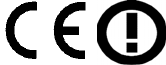
5
output power may be limited to 10 mW EIRP in the frequency range of 2454 – 2483.5 MHz. For
detailed information the end-user should contact the national spectrum authority in France.
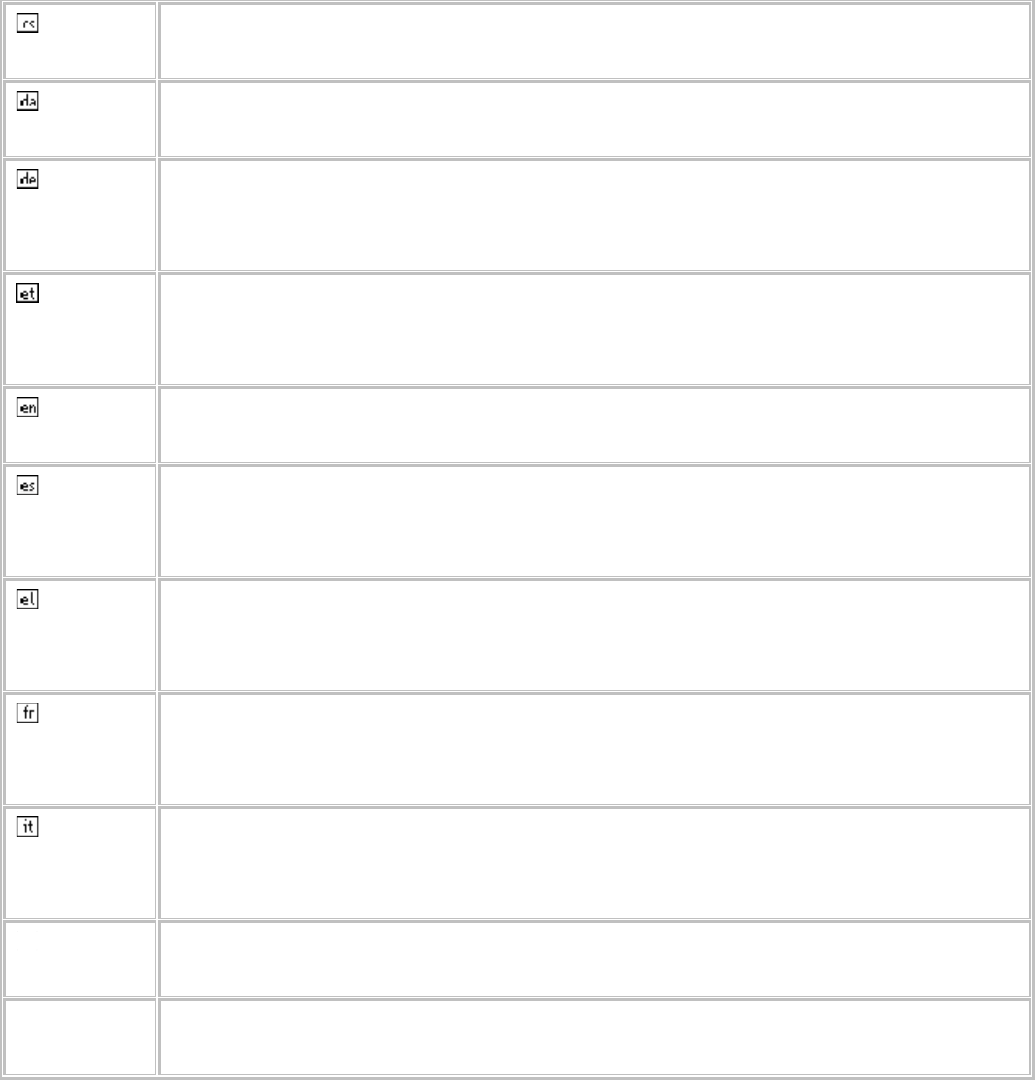
6
ýesky
[Czech]
TRENDnet tímto prohlašuje, že tento TEW-640MB je ve shodČ se základními
požadavky a dalšími pĜíslušnými ustanoveními smČrnice 1999/5/ES.
Dansk
[Danish]
Undertegnede TRENDnet erklærer herved, at følgende udstyr TEW-640MB
overholder de væsentlige krav og øvrige relevante krav i direktiv 1999/5/EF.
Deutsch
[German]
Hiermit erklärt TRENDnet , dass sich das Gerät TEW-640MB in
Übereinstimmung mit den grundlegenden Anforderungen und den übrigen
einschlägigen Bestimmungen der Richtlinie 1999/5/EG befindet.
Eesti
[Estonian]
Käesolevaga kinnitab TRENDnet seadme TEW-640MB vastavust direktiivi
1999/5/EÜ põhinõuetele ja nimetatud direktiivist tulenevatele teistele
asjakohastele sätetele.
English Hereby, TRENDnet, declares that this TEW-640MB is in compliance with the
essential requirements and other relevant provisions of Directive 1999/5/EC.
Español
[Spanish]
Por medio de la presente TRENDnet declara que el TEW-640MB cumple con los
requisitos esenciales y cualesquiera otras disposiciones aplicables o exigibles
de la Directiva 1999/5/CE.
ǼȜȜȘȞȚțȒ
[Greek]
ȂǼ ȉǾȃ ȆǹȇȅȊȈǹ TRENDnet ǻǾȁȍȃǼǿ ȅȉǿ TEW-640MB ȈȊȂȂȅȇĭȍȃǼȉǹǿ
ȆȇȅȈ ȉǿȈ ȅȊȈǿȍǻǼǿȈ ǹȆǹǿȉǾȈǼǿȈ Ȁǹǿ ȉǿȈ ȁȅǿȆǼȈ ȈȋǼȉǿȀǼȈ ǻǿǹȉǹȄǼǿȈ
ȉǾȈ ȅǻǾīǿǹȈ 1999/5/ǼȀ.
Français
[French]
Par la présente TRENDnet déclare que l'appareil TEW-640MB est conforme aux
exigences essentielles et aux autres dispositions pertinentes de la directive
1999/5/CE.
Italiano
[Italian]
Con la presente TRENDnet dichiara che questo TEW-640MB è conforme ai
requisiti essenziali ed alle altre disposizioni pertinenti stabilite dalla direttiva
1999/5/CE.
Latviski
[Latvian]
Ar šo TRENDnet deklarƝ, ka TEW-640MB atbilst DirektƯvas 1999/5/EK
bnjtiskajƗm prasƯbƗm un citiem ar to saistƯtajiem noteikumiem.
Lietuviǐ
[Lithuanian]
Šiuo TRENDnet deklaruoja, kad šis TEW-640MB atitinka esminius reikalavimus
ir kitas 1999/5/EB Direktyvos nuostatas.
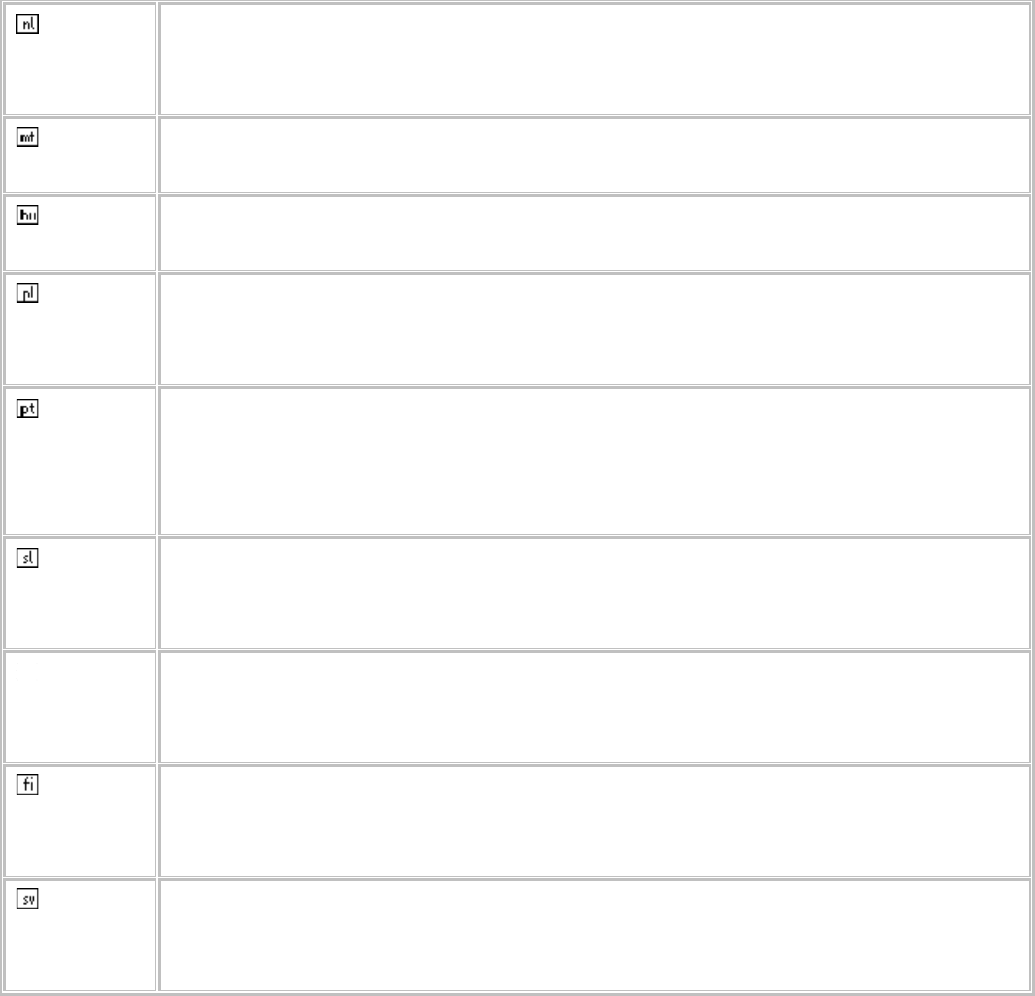
7
Nederlands
[Dutch]
Hierbij verklaart TRENDnet dat het toestel TEW-640MB in overeenstemming is
met de essentiële eisen en de andere relevante bepalingen van richtlijn
1999/5/EG.
Malti
[Maltese]
Hawnhekk, TRENDnet jiddikjara li dan TEW-640MB jikkonforma mal-ƫtiƥijiet
essenzjali u ma provvedimenti oƫrajn relevanti li hemm fid-Dirrettiva 1999/5/EC.
Magyar
[Hungarian]
Alulírott, TRENDnet nyilatkozom, hogy a TEW-640MB megfelel a vonatkozó
alapvetõ követelményeknek és az 1999/5/EC irányelv egyéb elõírásainak.
Polski
[Polish]
Niniejszym TRENDnet oĞwiadcza, ĪeTEW-640MB jest zgodny z zasadniczymi
wymogami oraz pozostaáymi stosownymi postanowieniami Dyrektywy
1999/5/EC.
Português
[Portuguese
]
TRENDnet declara que este TEW-640MB está conforme com os requisitos
essenciais e outras disposições da Directiva 1999/5/CE.
Slovensko
[Slovenian]
TRENDnet izjavlja, da je ta TEW-640MB v skladu z bistvenimi zahtevami in
ostalimi relevantnimi doloþili direktive 1999/5/ES.
Slovensky
[Slovak]
TRENDnet týmto vyhlasuje, že TEW-640MB spĎĖa základné požiadavky a všetky
príslušné ustanovenia Smernice 1999/5/ES.
Suomi
[Finnish]
TRENDnet] vakuuttaa täten että TEW-640MB tyyppinen laite on direktiivin
1999/5/EY oleellisten vaatimusten ja sitä koskevien direktiivin muiden ehtojen
mukainen.
Svenska
[Swedish]
Härmed intygar TRENDnet att denna TEW-640MB står I överensstämmelse med
de väsentliga egenskapskrav och övriga relevanta bestämmelser som framgår
av direktiv 1999/5/EG.
European Union Notice:
Radio products with the CE marking comply with the R&TTE Directive (1999/5/EC), the EMC
Directive (89/336/EEC) and the Low Voltage Directive (73/23/EEC) issued by the Commission
of the European Community.
8
Compliance with these directives implies conformity to the following European Norms:
z EN 60950 Product Safety
z EN 300 328 Technical requirement for radio equipment
z EN 301 489-1/-17 General EMC requirements for radio equipment
Trademark recognition
All product names used in this manual are the properties of their respective owners and are
acknowledged.
9
Table of Contents
Getting Started......................................................................................................................... 10
Package Contents ................................................................................................................. 10
Minimum System Requirements ........................................................................................... 10
Introduction .............................................................................................................................. 11
Features ................................................................................................................................ 11
Hardware Overview .................................................................................................................. 12
LED Indications .................................................................................................................... 12
Rear Panel ............................................................................................................................ 13
Installation Considerations ....................................................................................................... 14
Getting Start ............................................................................................................................ 15
Using the Configuration Menu ................................................................................................. 21
Network ................................................................................................................................... 22
LAN Setting........................................................................................................................... 22
Wireless ................................................................................................................................... 23
Profile ................................................................................................................................... 23
Site Survey ........................................................................................................................... 26
Statistics ............................................................................................................................... 27
Advance ................................................................................................................................ 28
QoS ...................................................................................................................................... 30
WPS ...................................................................................................................................... 31
Administrator ........................................................................................................................... 32
Wizard .................................................................................................................................. 32
Management ........................................................................................................................ 33
Upload Firmware .................................................................................................................. 34
Setting Management ............................................................................................................ 35
Status ................................................................................................................................... 36
Glossary ................................................................................................................................... 37
Specifications ........................................................................................................................... 50
Limited Warranty ...................................................................................................................... 51

10
Getting Started
Congratulations on purchasing the TEW-640MB! This manual provides information for setting
up and configuring the TEW-640MB. This manual is intended for both home users and
professionals.
Package Contents
x TEW-640MB Wireless N Gaming Adapter
x CD-ROM (User’s Guide)
x Multi-Language Quick Installation Guide
x Network cable
x Power Adapter (12V, 0.5A)
Using a power supply with a different voltage than the one included with your
product will cause damage and void the warranty for this product.
Minimum System Requirements
Installation Requirements
x Web Browser: Internet Explorer (6 or higher) Mozilla or Safari.
x A computer with a network adapter or wireless adapter properly installed.
x CD-ROM drive
x A router with an available network LAN port.
x A RJ-45 network cable.
11
Introduction
The 300Mbps Wireless N 4-Port Media Bridge, model TEW-640MB, connects network enabled
Blu-ray™ players, Televisions, Digital Video Recorders (DVR), receivers, and gaming consoles
to the Internet.
The optimum wireless experience is provided by WMM Quality of Service (QoS) technology that
prioritizes video and audio content.
Setup is simple, with no drivers to install. Simply press the Wi-Fi Protected Setup (WPS) button
on the TEW-640MB and on your router to automatically connect. The latest in wireless
encryption protects your digital network. Advanced Multiple Input Multiple Output (MIMO)
antenna technology reduces wireless dead spots. Power Save mode conserves electricity when
idle. Connect up to four of your favorite media center devices to the Internet wirelessly at
blazing fast 300Mbps wireless n speeds.
Features
x 4 x 10/100Mbps Auto-MDIX LAN ports
x 1 x WPS button
x 1 x Reset button
x Diagnostic LEDs
x High performance wireless n bridge connects wired devices to a wireless network
x Wi-Fi compliant with the IEEE 802.11n standard
x Backwards compatible with IEEE 802.11g/b devices
x Wi-Fi Multimedia (WMM) Quality of Service (QoS) data prioritization
x Power Save mode conserves electricity
x Supports Multiple Input Multiple Output (MIMO) antenna technology
x Connects network-ready Blu-ray™ players, Televisions, Digital Video Recorders (DVR),
receivers, and gaming consoles such as Nintendo® Wii™, Xbox®, Xbox® 360™,
PlayStation® 2, and PlayStation® 3 to a high speed wireless n network
x One-touch wireless security setup using the Wi-Fi Protected Setup (WPS) button when
connecting to a WPS supporting device
x Maximum reliability, throughput and connectivity with automatic data rate switching
x Supports 64/128-bit WEP, WPA-PSK, and WPA2-PSK wireless security
x Easy user setup wizard and intuitive Web browser configuration
x Coverage of up to 50 meters indoor, 100 meters outdoor * 3
x 3-year limited warranty

12
Hardware Overview
LED Indications
Power Blue: ON, power on
WPS Blue: WPS, turned on authentication complete
Blue: Blinking, WPS authentication
Wireless Blue: ON, wireless on
Blue: Blinking, wireless data activity
LAN 1~4 Blue: OFF, no device connected
Blue: ON, device connected
Blue: Blinking, data activity
Power Blue: ON, power on

13
Rear Panel
WPS Button
(top panel)
Trigger/Enable WPS Push Button
Configuration (PBC)
LAN Ports 1~4 10/100 Mbps Auto MDIX LAN port
Power On/Off button EU Version only
Power DC input
Reset Button
(bottom panel)
Resets device to default settings (press and
hold for 15seconds)
14
Installation Considerations
The TEW-640MB Gaming Adapter allows you to access your network by using a wireless
connection from virtually anywhere within its operating range. Keep in mind that the number,
thickness and location of walls, ceilings, or other objects that the wireless signals must pass
through, may limit the range. Typical ranges vary depending on the types of materials and
background RF (radio frequency) noise in your home or business. The key to maximizing
wireless range is to follow these basic guidelines:
1. Keep the number of walls and ceilings between the TEW-640MB and other network devices
to a minimum - each wall or ceiling can reduce your wireless products range from 3-90 feet
(1-30 meters.) Position your devices so that the number of walls or ceilings is minimized.
2. Be aware of the direct line between network devices. A wall that is 1.5 feet thick (.5 meters),
at a 45-degree angle appears to be almost 3 feet (1 meter) thick. At a 2-degree angle it looks
over 42 feet (14 meters) thick! Position devices so that the signal will travel straight through a
wall or ceiling (instead of at an angle) for better reception.
3. Building Materials can impede the wireless signal - a solid metal door or aluminum studs may
have a negative effect on range. Try to position wireless devices and computers with wireless
adapters so that the signal passes through drywall or open doorways and not other materials.
4. Keep your product away (at least 3-6 feet or 1-2 meters) from electrical devices or appliances
that generate extreme RF noise.
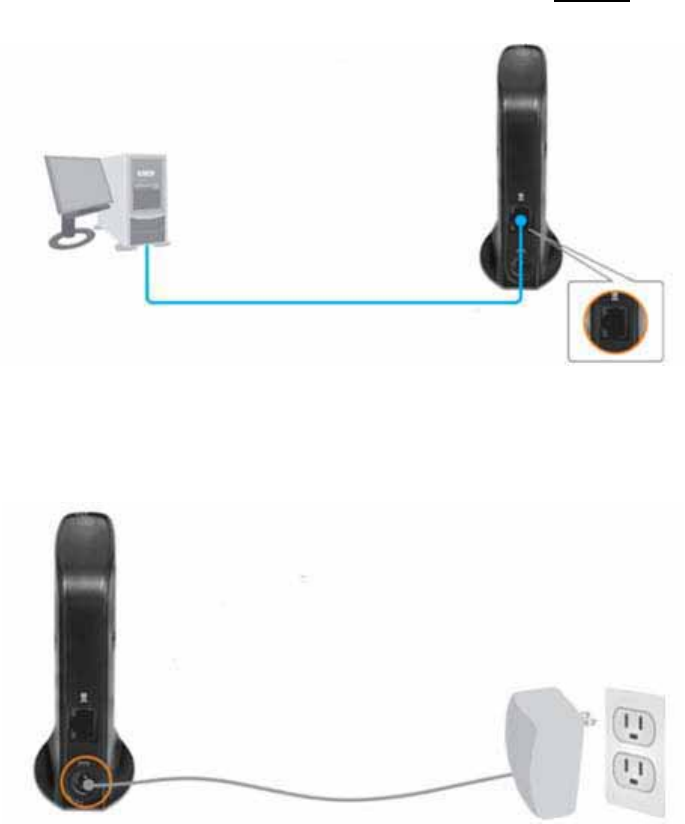
15
Getting Start
1. Connect an Ethernet cable directly from the LAN port on your PC to the LAN port on the
TEW-640MB .
Note: Connect the TEW-640MB to the configuring computer. Do not connect the
TEW-640MB to your network on the initial setup.
2. Plug in the power adapter and verify the Power & Ethernet LEDs are light.
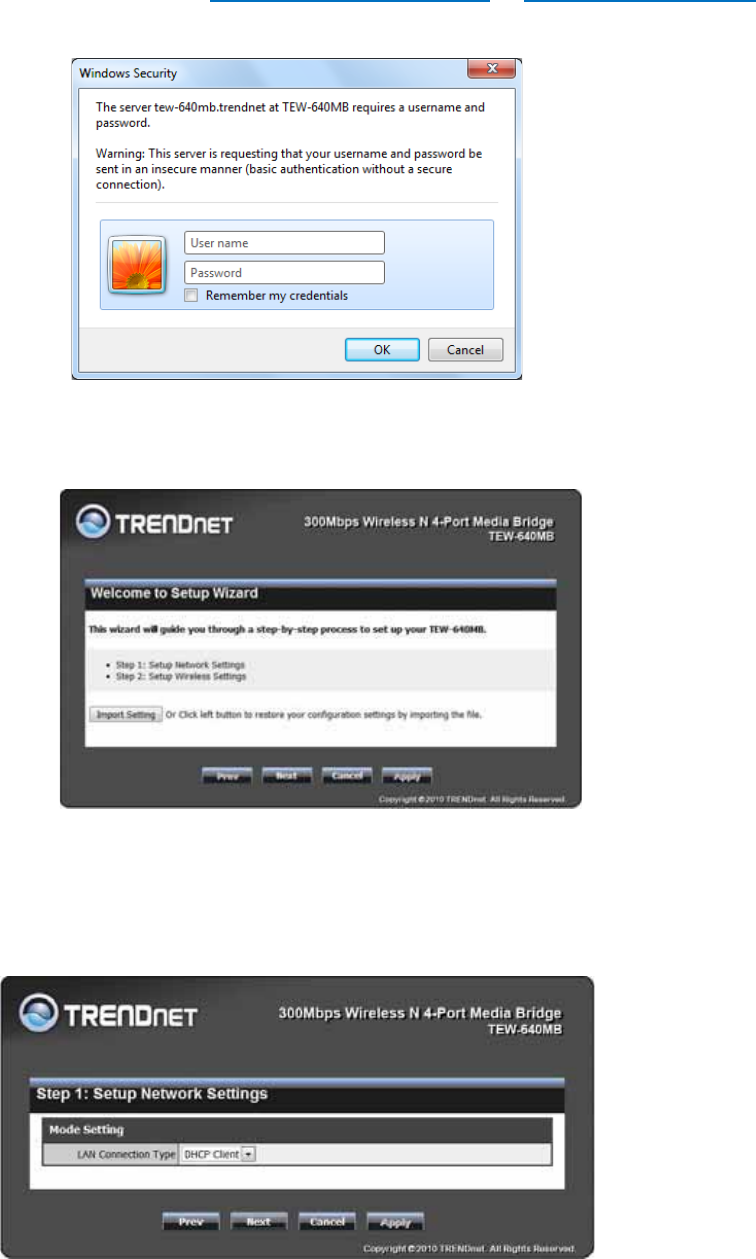
16
3. Open your web browser and enter http://tew-640mb.trendnet/ or http://192.168.10.110/ into
the address bar.
4. Enter default username and password “admin” and press OK. The below window will
appear.
5. You could click left button to restore your saved configuration setting by importing the file,
or press NEXT and follow Wizard to complete your setting.
6. Select the LAN connection type you would like to set on the TEW-640MB and click NEXT.
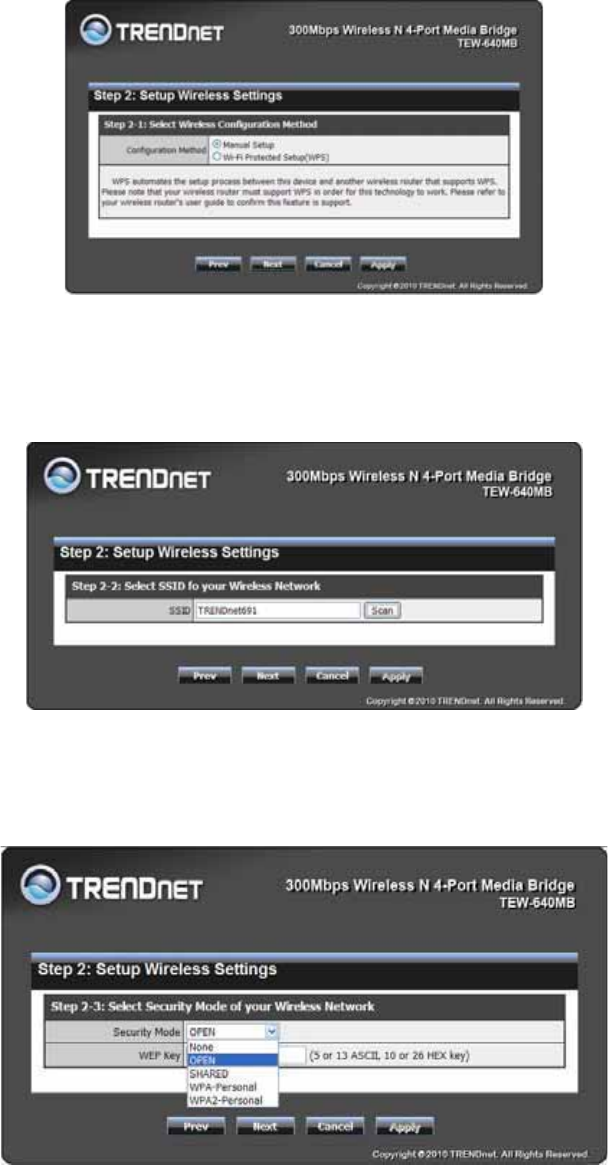
17
7. There are 2 options to configure the TEW-640MB, WPS (Wi-Fi Protected Setup) or Manual
setup.
8. If you choice Manual setup, please enter SSID of your wireless router of AP (Access
Point) or press Scan to choose one.
9. The TEW-640MB will automatically detect your wireless encryption type. From the pull
down menu you can manually select the wireless encryption type.
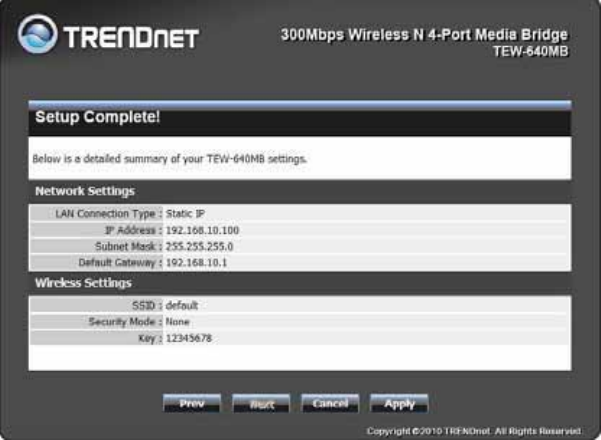
18
10. Verify that your settings are correct and press APPLY.
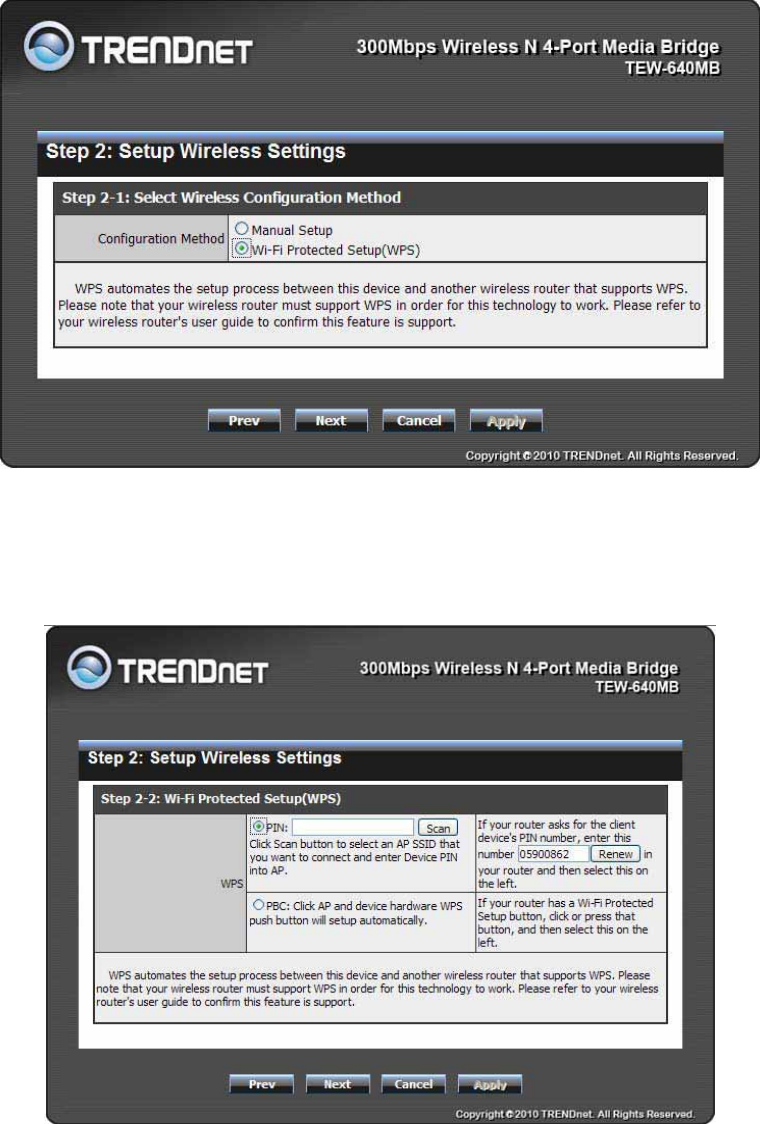
19
WPS Configuration
1. To configure the TEW-640MB using WPS (Wi-Fi Protected Setup), select Wi-FI protected
Setup (WPS) option and press Next.
2. Select the type of WPS configuration type you would like to use. PIN configuration requires
you to input the TEW-640MB PIN information into your wireless router or AP (Access
Point). Click Scan button to select an AP SSID that you want to connect and enter Device
PIN into AP.
Note: Wait 120 seconds for WPS configuration to complete.
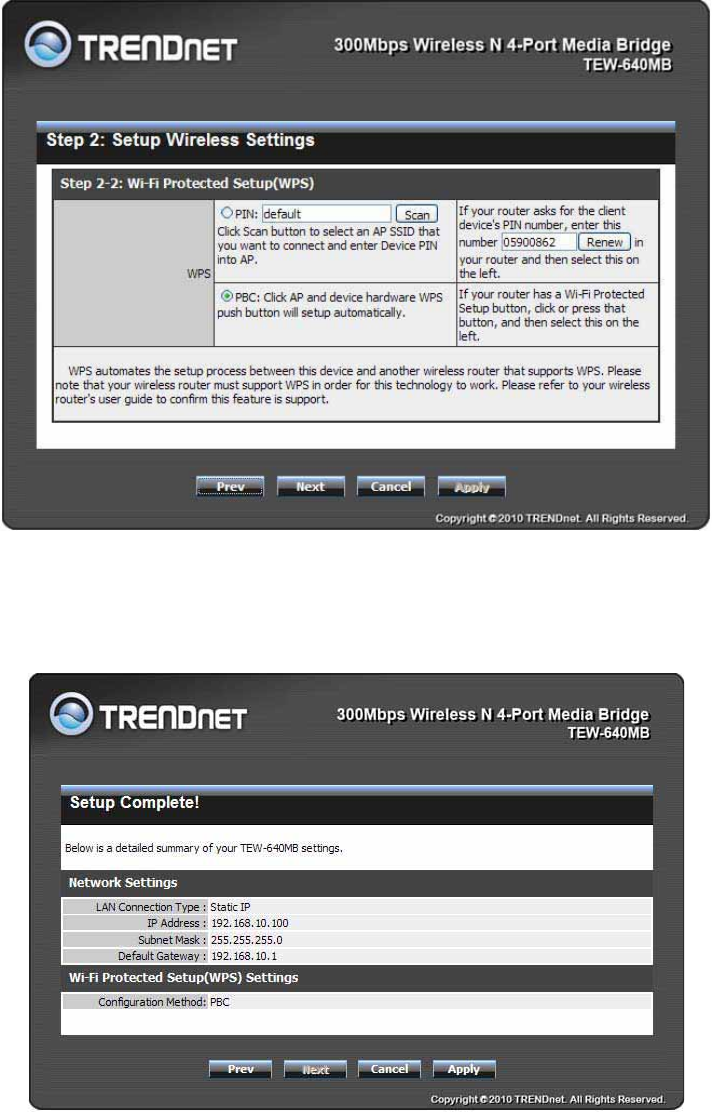
20
3. When selecting PBC (Push Button Configuration) method. Select PBC and press Next.
Then press the WPS button on your wireless router.
Note: Wait 120 seconds for WPS configuration to complete.
4. Verify that your settings are correct and click Apply.
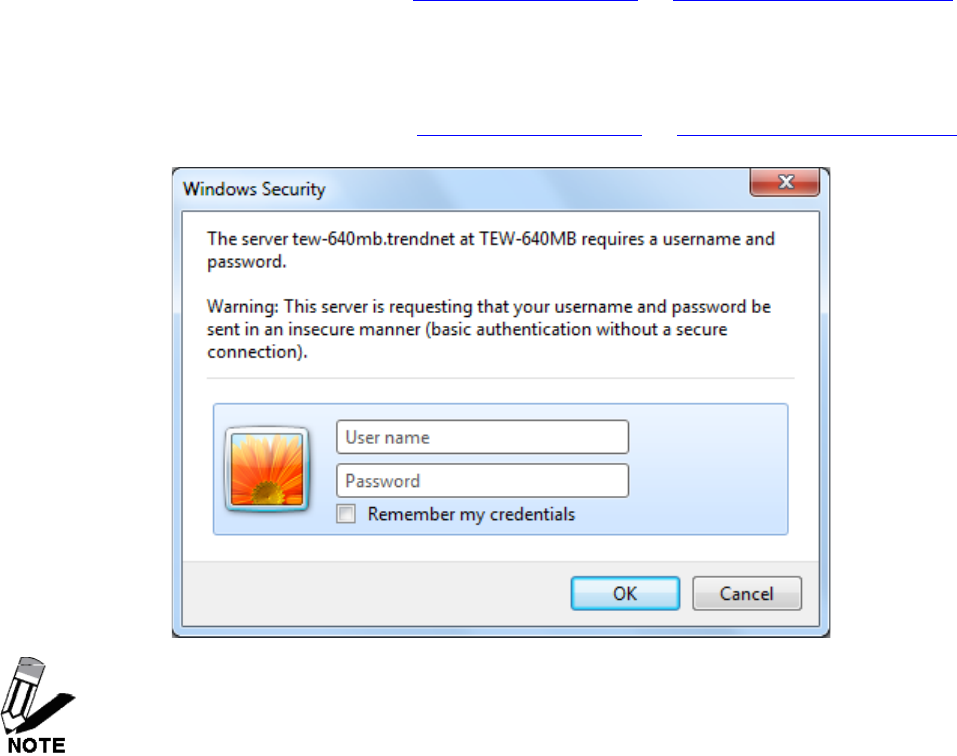
21
Using the Configuration Menu
Whenever you want to configure your TEW-640MB, you can access the Configuration Menu
through your PC by opening the Web-browser and typing in the IP Address of the TEW-640MB .
The TEW-640MB’s default IP Address is http://192.168.10.110 or http://tew-640mb.trendnet/
¾ Open the Web browser.
¾ Type in the IP Address of the Bridge http://192.168.10.110 or http://tew-640mb.trendnet/
If you have changed the default IP Address assigned to the TEW-640MB, make sure
to enter the correct IP Address.
¾ Enter “admin” in the User name and Password field.
¾ Click OK.
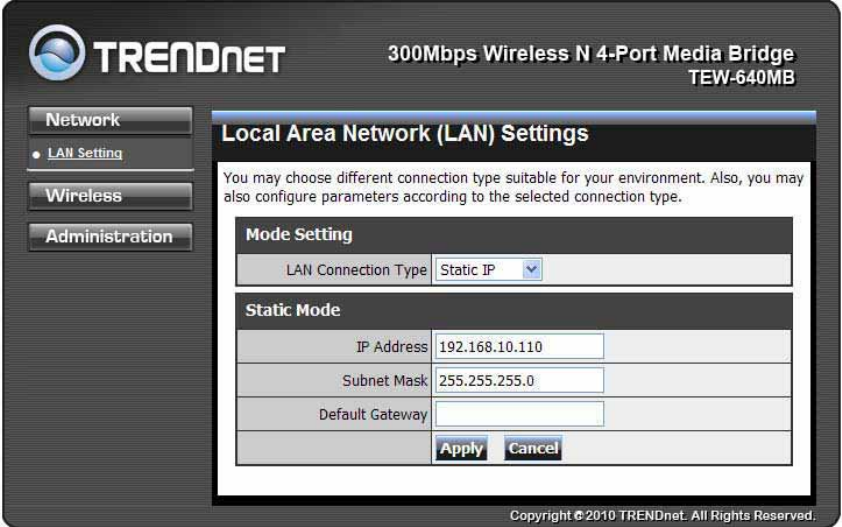
22
Network
LAN Setting
LAN Connection Type
Choose "Static IP (fixed IP)" if your router does not support DHCP or if for any other reason
you need to assign a fixed address to the AP. In this case, you must also configure the
following fields.
IP Address
The IP address of the media bridge on the local area network. Assign any unused IP address
in the range of IP addresses available from your network. For example, 192.168.10.110
Subnet Mask
The subnet mask of the local area network.
Default Gateway
The IP address of the router on the local area network.
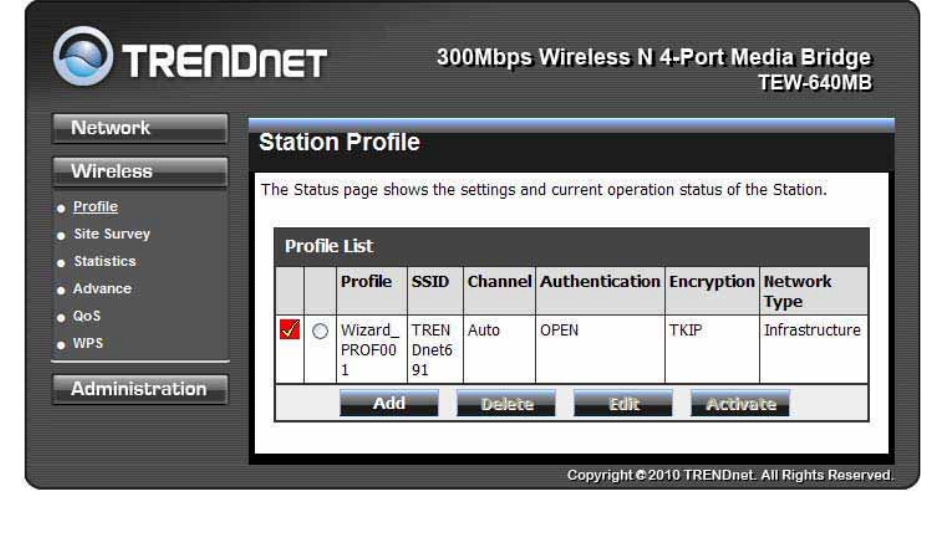
23
Wireless
Profile
Create a custom connection to a specific wireless network. Use this option to make custom
profiles and store new profile for later use.
Configure the setting to connect to a wireless network, selection option for network type, SSID,
and wireless security. The profile can be edited, deleted and made active from this option.
There are several ways to connect to your wireless network, go through the setup wizard, add a
new profile or search using site survey feature.
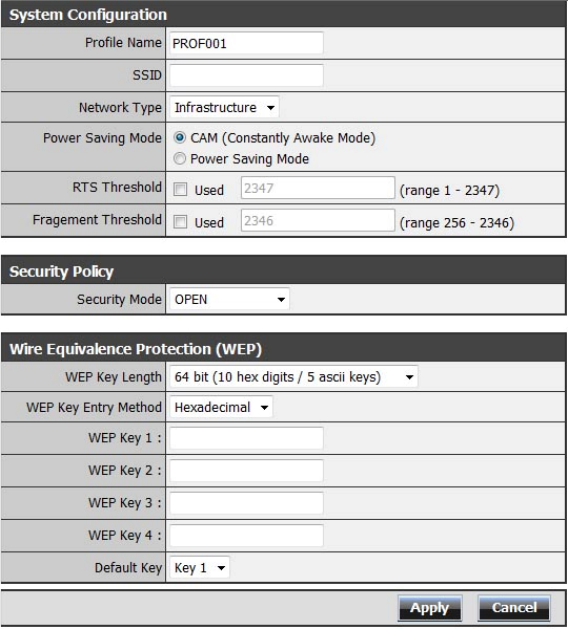
24
When adding a Profile, please make sure your information matches your existing wireless
network.
Security Mode
Unless one of these encryption modes is selected, wireless transmissions to and from
your wireless network can be easily intercepted and interpreted by unauthorized users.
None
No encryption.
WEP (Open or Shared)
A method of encrypting data for wireless communication intended to provide the same
level of privacy as a wired network. WEP is not as secure as WPA encryption. To gain
access to a WEP network, you must know the key. The key is a string of characters that
you create. When using WEP, you must determine the level of encryption. The type of
encryption determines the key length. 128-bit encryption requires a longer key than
64-bit encryption. Keys are defined by entering in a string in HEX (hexadecimal - using
characters 0-9, A-F) or ASCII (American Standard Code for Information Interchange -
alphanumeric characters) format. ASCII format is provided so you can enter a string that
is easier to remember. The ASCII string is converted to HEX for use over the network. Four

25
keys can be defined so that you can change keys easily. A default key is selected for use
on the network.
Key Length Hex ASCII
64-bit 10 characters 5 characters
128-bit 26 characters 13 characters
WPA-Personal or WPA2-Personal
This option uses Wi-Fi Protected Access with a Pre-Shared Key (PSK).
Pre-Shared Key: The key is entered as a pass-phrase of up to 63 alphanumeric
characters (AES or TKIP type) in ASCII (American Standard Code for Information
Interchange) format at both ends of the wireless connection. It cannot be shorter than
eight characters, although for proper security it needs to be of ample length and should
not be a commonly known phrase. This phrase is used to generate session keys that are
unique for each wireless client.
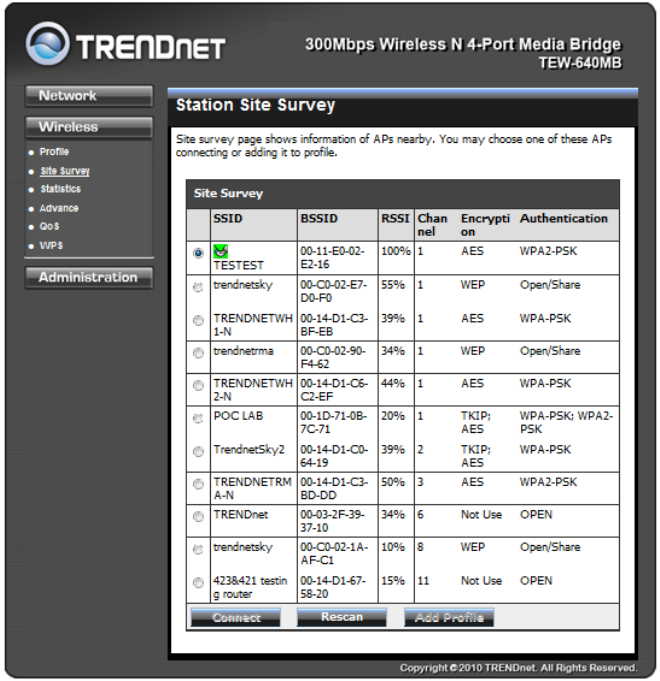
26
Site Survey
Use the Site Survey tool to search for wireless networks around the TEW-640MB adapter. Click
on the Scan button to search for wireless network to join. From this window, you can also add
the selected network to your profile by clicking the Add Profile button. To connect to the desire
wireless network, click on the Connect button to join a wireless network from this site survey
window.
Connect
Click this button once the SSID is selected to immediately connect. This option only allows
immediate connection and does not save any profiles.
Rescan
Use this option to scan for available wireless networks..
Add Profile
Click this button to add the selected SSID to your wireless profile list. Your device will
automatically connect to available saved profiles.
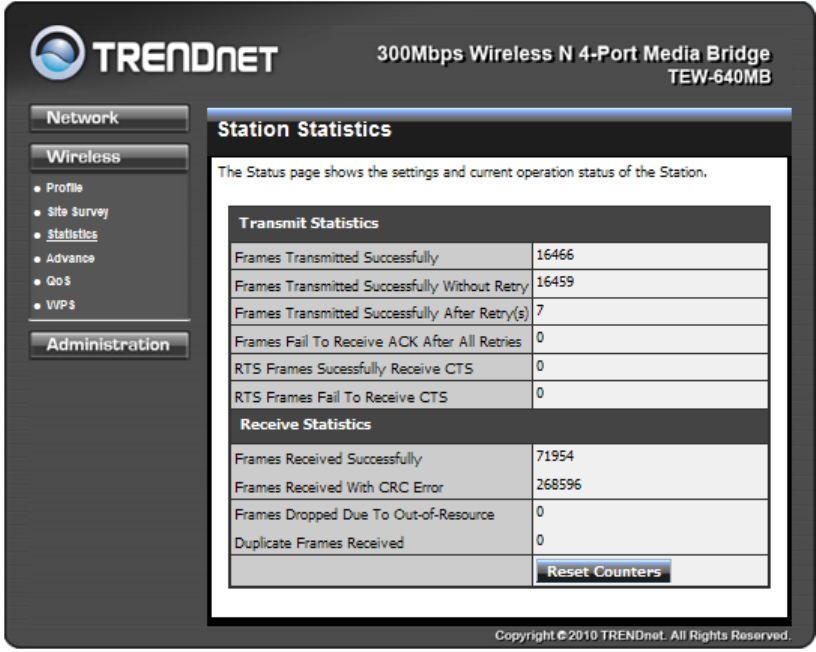
27
Statistics
View the current operating status of the TEW-640MB, see the Transmit and Receive data.
Reset Counter
This option clears out the current statistics.
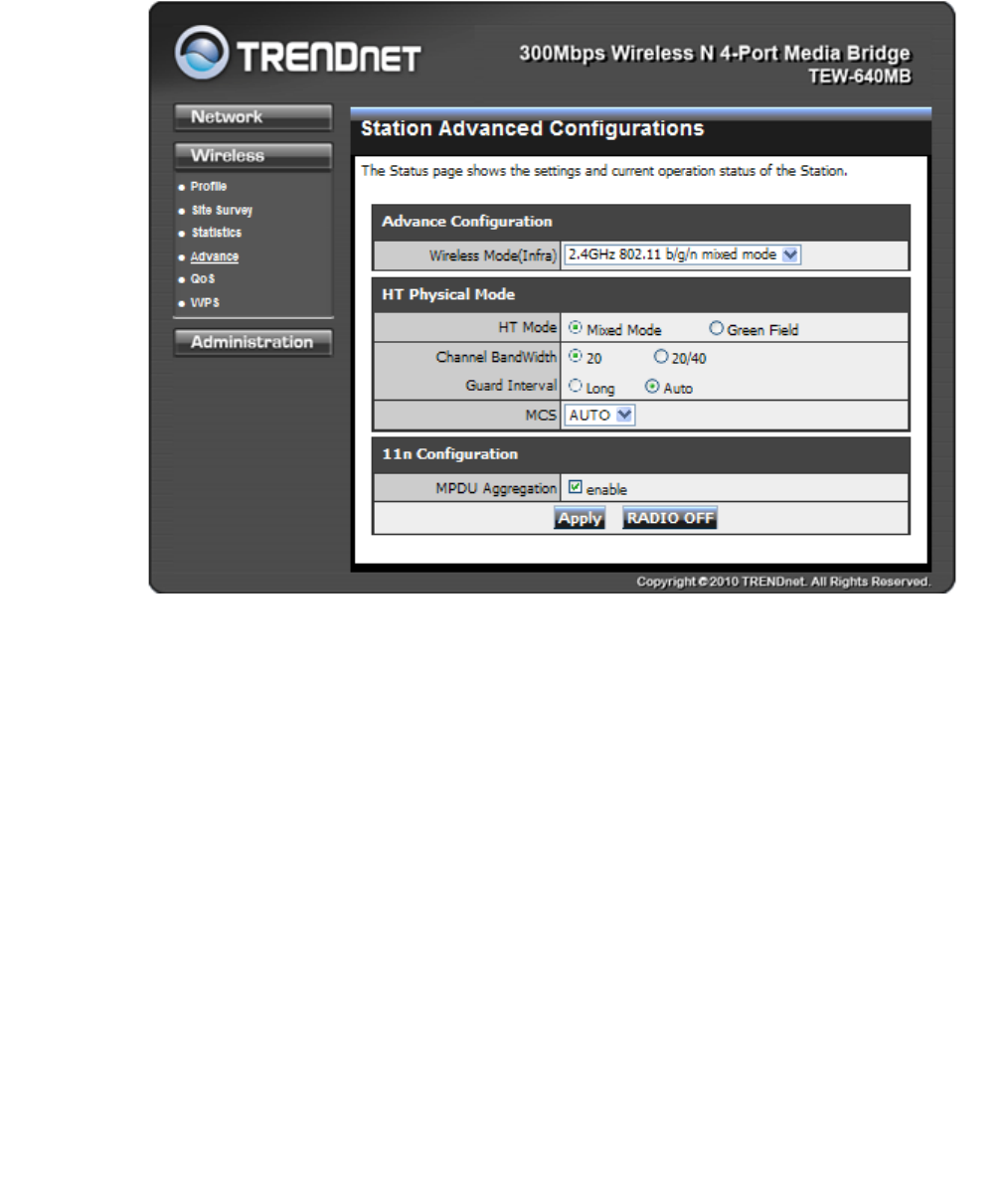
28
Advance
Use this setting to adjust the wireless environment.
Wireless Modes
2.4GHz 802.11b/g mixed mode
This wireless mode works in the 2.4GHz frequency range and will allow both wireless b and
wireless g client to connect and access the TEW-640MB at 11Mbps for wireless b, at
54Mbps for wireless g and share access at the same time. Although the wireless b/g
operates in the 2.4GHz frequency, it will allow the use of other 2.4GHz client devices
(Wireless n/g @ 54Mbps) to connect and access at the same time.
2.4GHz 802.11 n only
This wireless mode works in the 2.4GHz frequency range and will only allow the use of
wireless n client devices to connect and access the TEW-640MB. Although the wireless n
operates in the 2.4GHz frequency, this mode will only permit wireless n client devices to
work and will exclude any other wireless mode and devices that are not wireless n only.
2.4 GHz 802.11b/g/n mixed mode
This wireless mode works in the 2.4GHz frequency range and will only allow the use of
wireless g client devices to connect and access the TEW-640MB at 11Mbps for wireless b,
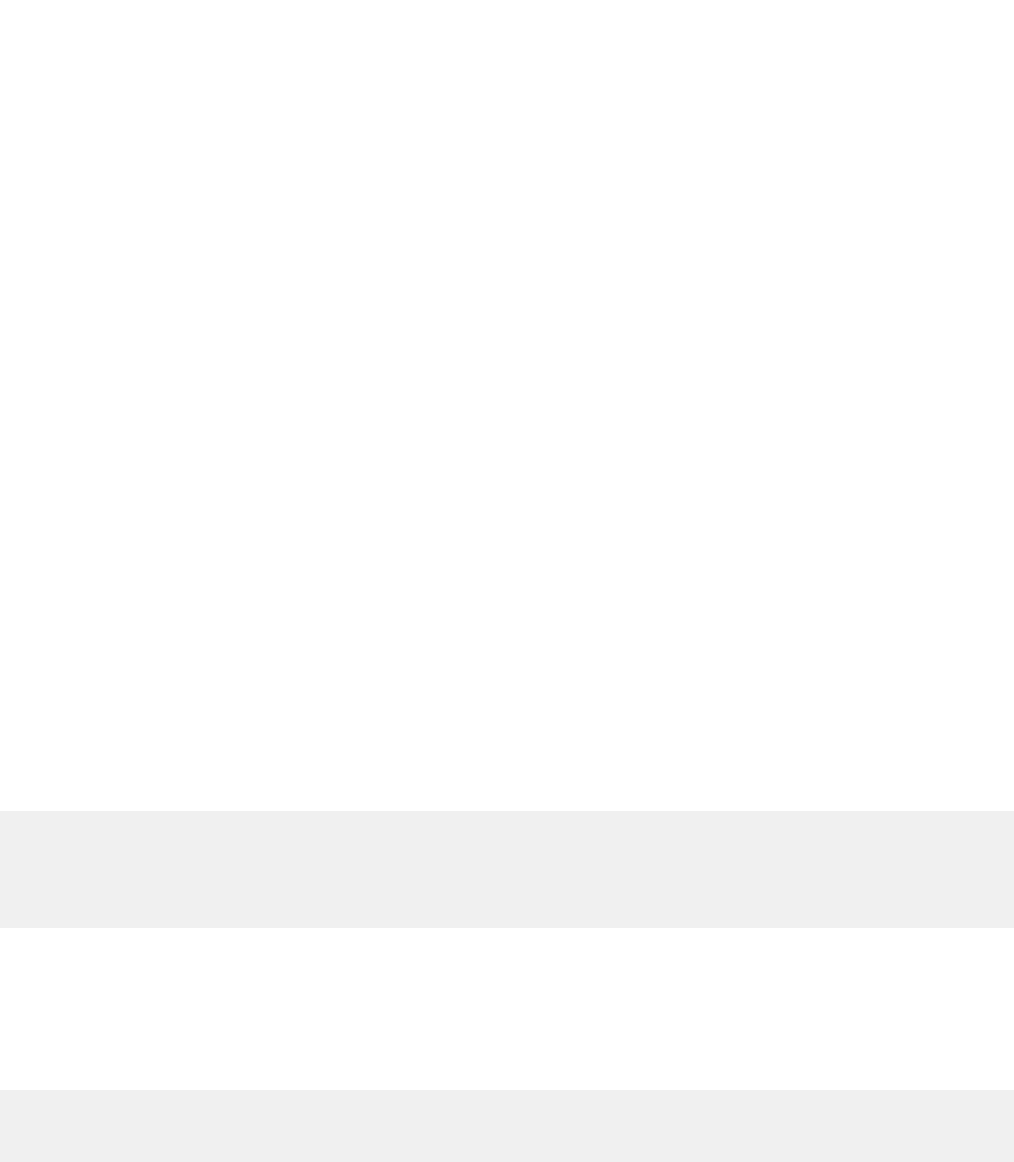
29
54Mbps for wireless g and up to 150Mbps transmitting/300Mbps receiving for wireless n
and share access at the same time.
TX Rate
Select the desire transmitting rate on the adapter. For best performance, please leave the
selection on Auto.
HT Mode
Mixed Mode: In this mode packets are transmitted with a preamble compatible with the
legacy 802.11g/n, the rest of the packet has a new format. In this mode the receiver shall
be able to decode both the Mixed Mode packets and legacy packets.
Green Field: In this mode high throughput packets are transmitted without a legacy
compatible part.
Channel Bandwidth
Set channel width of wireless radio.
20 Channel Width = 20 MHz
20/40 Channel Width = 20/40 MHz (additional channel provides better performance)
Guard Interval
Support Short/Long GI, the purpose of the guard interval is to introduce immunity to
propagation delays, echoes and reflections, to which digital data is normally very
sensitive.
Long
Auto
Using “Auto” option can increase throughput. However, it can also increase error rate in some
installations, due to increased sensitivity to radio-frequency reflections. Select the option that
works best for your installation.
MCS
Fix MCS rate for HT rate. (Auto, 0~32)
The Modulation and Coding Scheme (MCS) is a value that determines the modulation, coding
and number of spatial channels.
This parameter represents transmission rate. By default (Auto) the fastest possible transmission
rate will be selected. You have the option of selecting the speed if necessary.
MPDU Aggregation
Select this option to enable MPDU aggregation
RADIO OFF
Click this button to turn off the wireless radio.
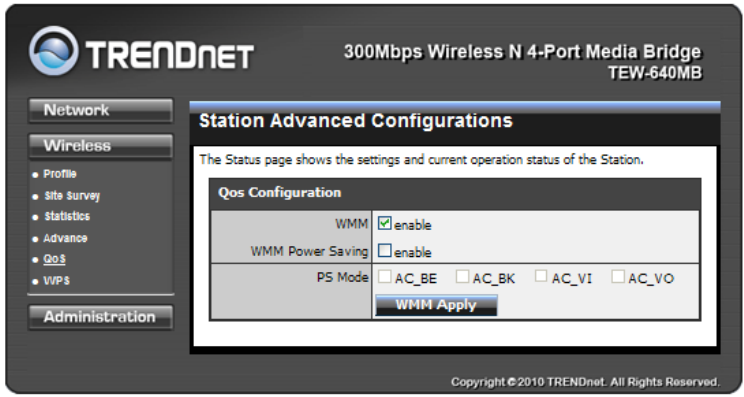
30
QoS
WMM (Wireless Multi-Media)
Use this feature allows wireless devices to take advantage of the wireless environment over
other wireless devices.
WMM Power Saving
An option that allows wireless clients such as notebooks or Laptops to save battery life by
sending less transmission during idle times. Add a check mark to enable this option.
PS Mode
Used for specific application when using WMM Power Saving mode is enabled, use this feature
to help with Quality of Service (QoS) settings; these settings are polled by the priority given to
the option in this section.
AC_BE= Best Effort
AC_BK= Background
AC_VI= Video signal
AC_VO=Voice signal
The options allow users to select which Access Category is needed to turn on while the power
saving mode is enabled.
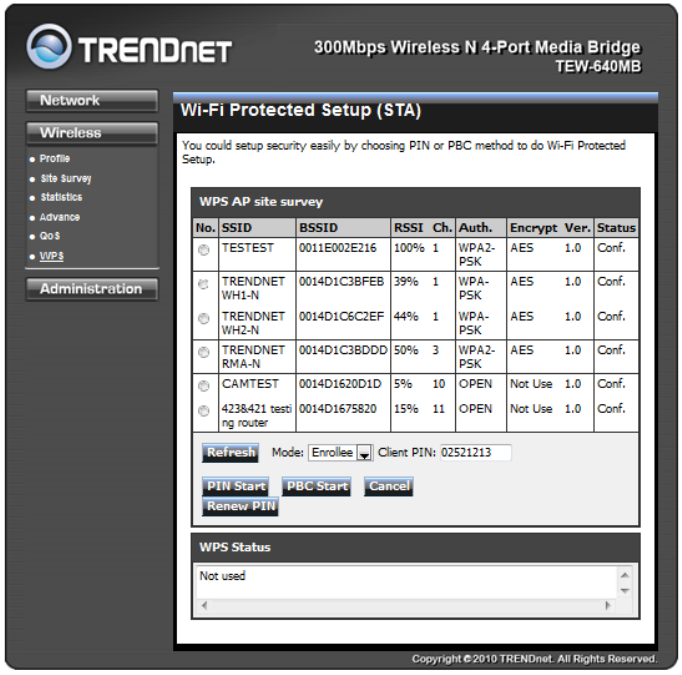
31
WPS
You can setup security easily by choosing PIN or PBC method to do Wi-Fi Protected Setup.
PIN Start or PBC Start
Enable the WPS feature.
PIN Settings
A PIN is a unique number that can be used to add to the router and use that as an
authentication key to join the existing wireless network.
Client PIN
Shows the current value of the adapter.
Renew PIN
Create a random number that is a valid PIN. This becomes the adapter’s PIN. You can then copy
this PIN to the wireless router’s WPS section.
PBC Settings
The push button method can be used to allow wireless clients to connect to the router without
entering/remember any encryption keys. The user can use the PBC method by pressing the
WPS button on the side of the router or select the Start PBC option here.
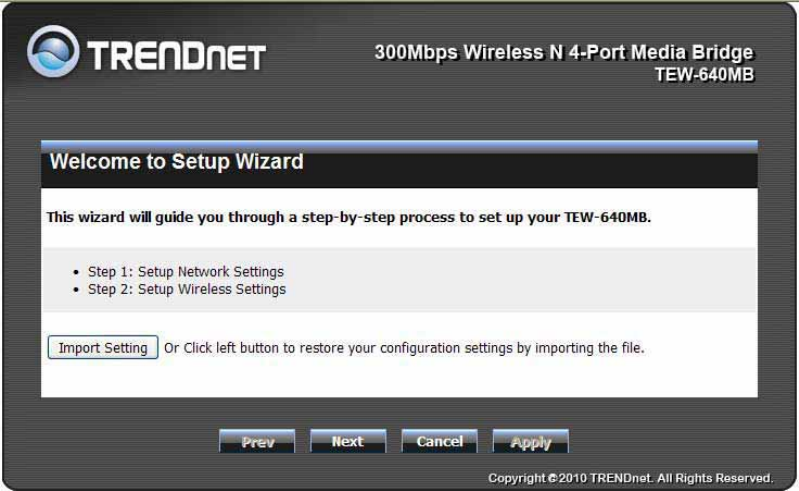
32
Administrator
Wizard
You could use Wizard to help you setting TEW-640MB again.
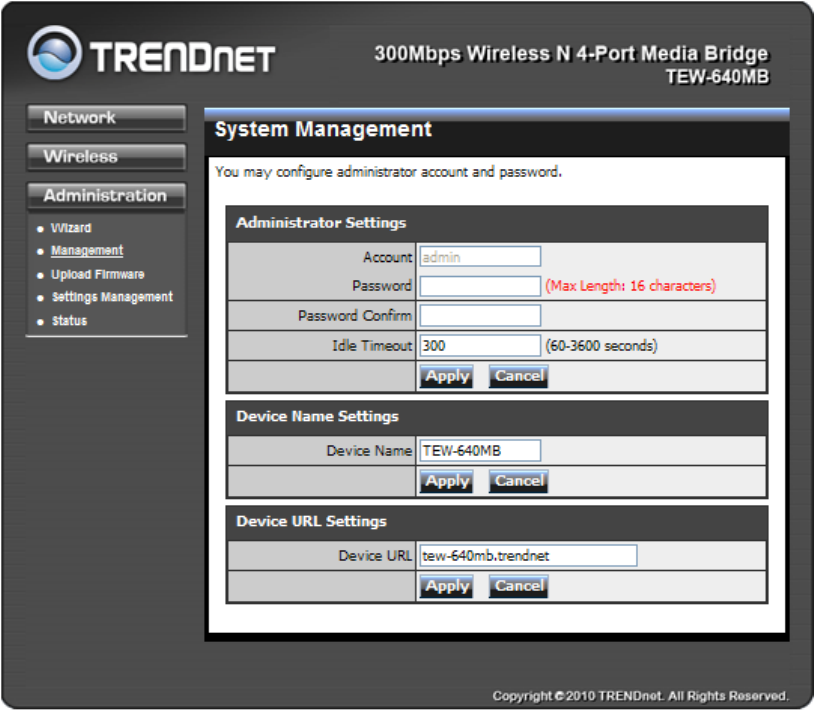
33
Management
At this page, you can configure administrator account and password.
Password
This option allows you to change the login passsw
Device Name
Use this option to change the name or your device that will be used on your network.
Device URL
This option allows you to change the login URL of the device. It is advisable to only change the
default URL of “tew-640MB” leaving “.trendnet”
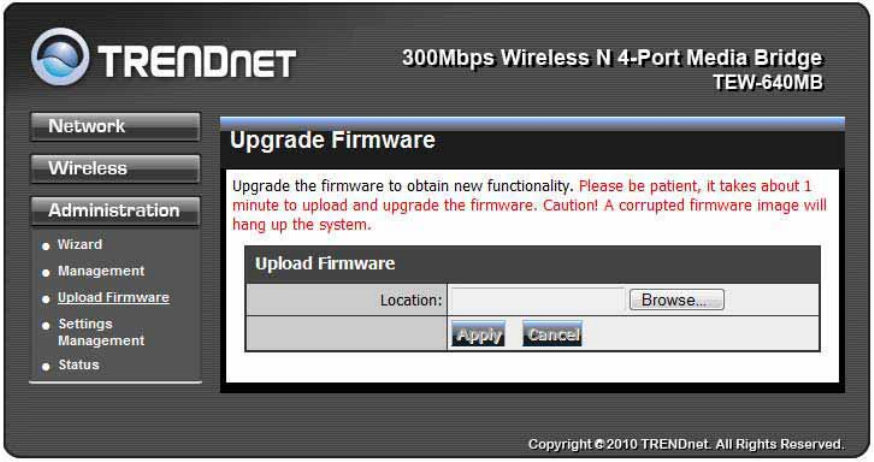
34
Upload Firmware
By assigning firmware location, you can upload firmware at this page.
Once you have a firmware saved on your computer, use this option upload the firmware. Click
on Browse and select the firmware file, then click Apply to upload the file into the adapter.
Note: Any disruption during the firware upgrade process can damage the device. It is
recommended that this process is conducted on a wired computer and not wireless.
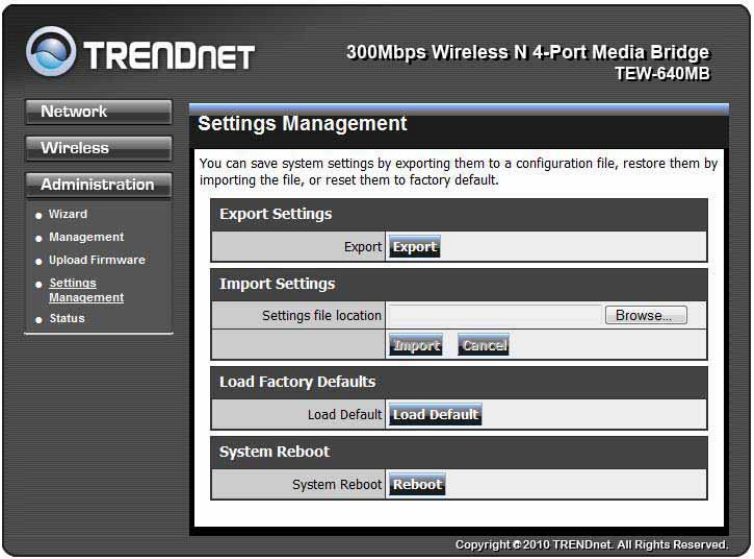
35
Setting Management
You can save system settings by exporting them to a configuration file, restore them by
importing the file, or reset them to factory default.
Export Settings
This option allows you to export and then save the router's configuration to a file on your
computer. Be sure to save the configuration before performing a firmware upgrade.
Import Settings
Use this option to restore previously saved router configuration settings.
Load Factory Defaults
This option restores all configuration settings back to the settings that were in effect at the
time the router was shipped from the factory. Any settings that have not been saved will be
lost. If you want to save your router configuration settings, use the Export Settings option
above.
System Reboot
This restarts the router. It is useful for restarting when you are not near the device.
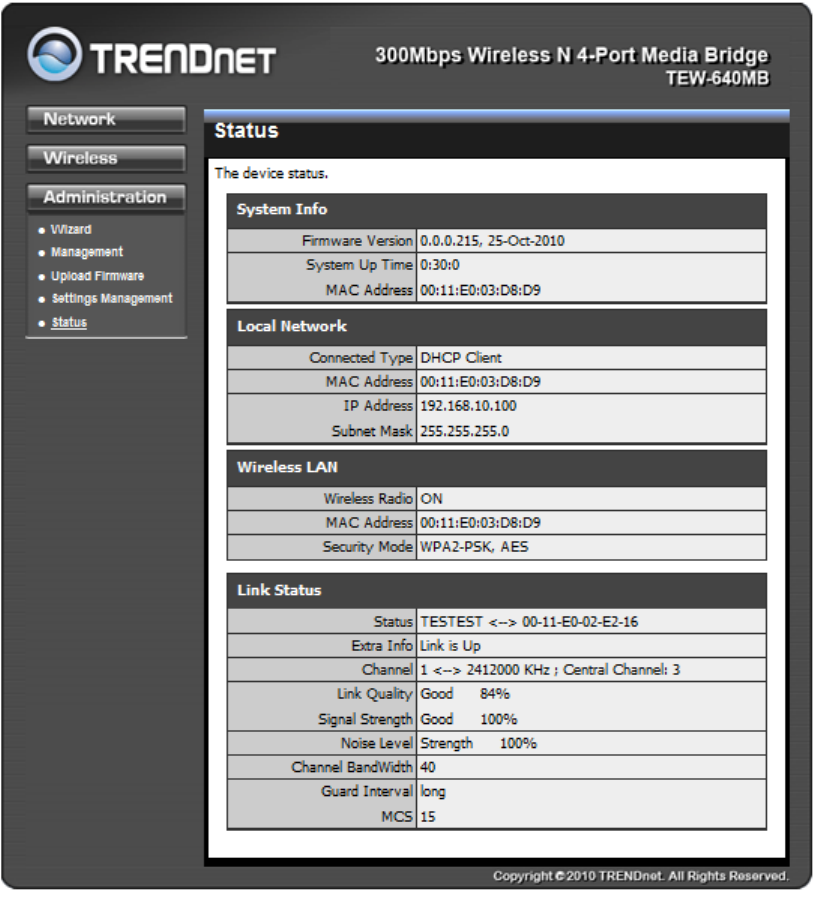
36
Status
You can check system information and network configurations on this page.
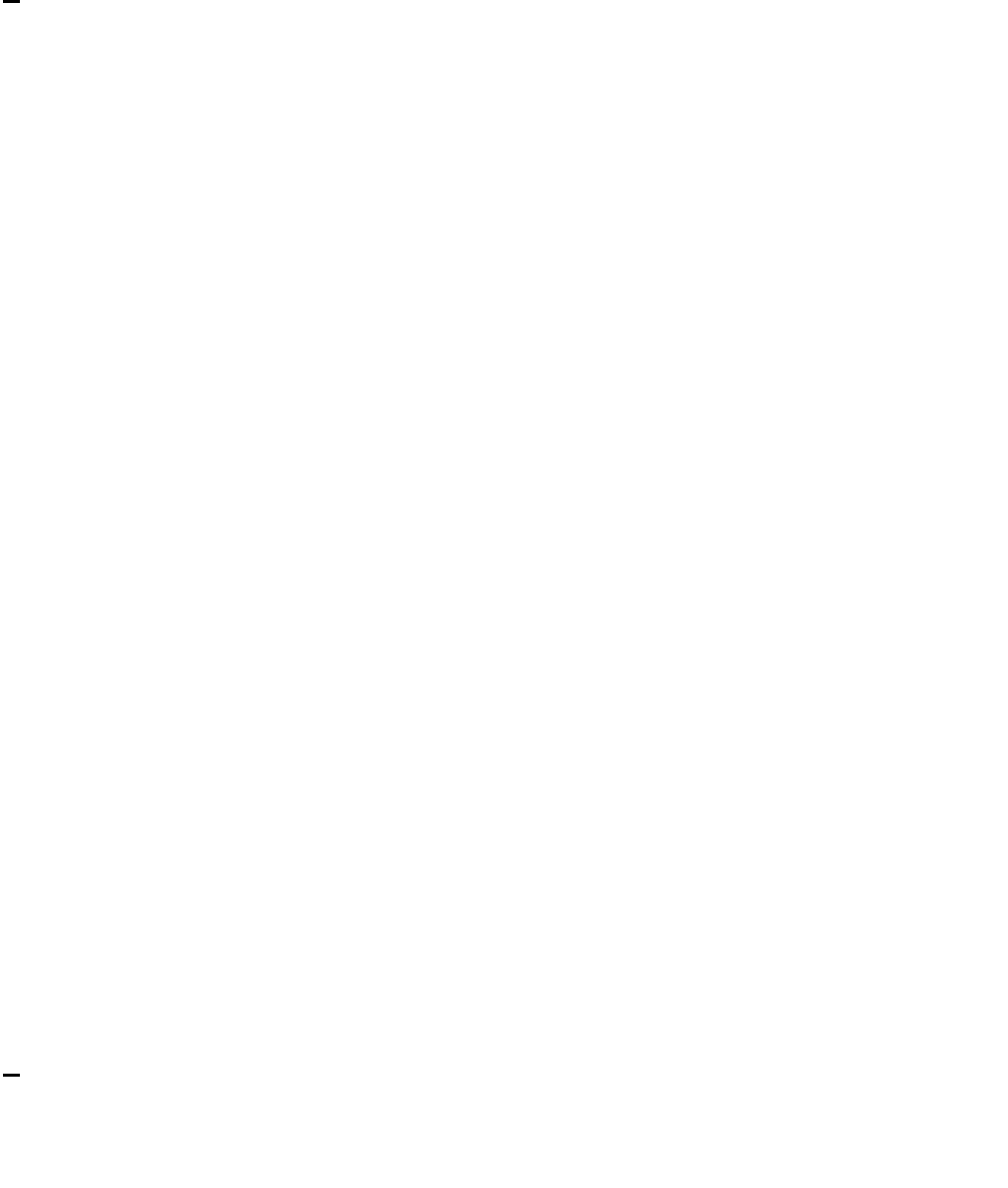
37
Glossary
A
Access Control List
ACL. This is a database of network devices that are allowed to access resources on the
network.
Access Point
AP. Device that allows wireless clients to connect to it and access the network
Ad-hoc network
Peer-to-Peer network between wireless clients
Address Resolution Protocol
ARP. Used to map MAC addresses to IP addresses so that conversions can be made in
both directions.
Advanced Encryption Standard
AES. Government encryption standard
Alphanumeric
Characters A-Z and 0-9
Antenna
Used to transmit and receive RF signals.
ASCII
American Standard Code for Information Interchange. This system of characters is most
commonly used for text files
Attenuation
The loss in strength of digital and analog signals. The loss is greater when the signal is
being transmitted over long distances.
Authentication
To provide credentials, like a Password, in order to verify that the person or device is
really who they are claiming to be
Automatic Private IP Addressing
APIPA. An IP address that that a Windows computer will assign itself when it is
configured to obtain an IP address automatically but no DHCP server is available on the
network
B
Backward Compatible
The ability for new devices to communicate and interact with older legacy devices to
guarantee interoperability
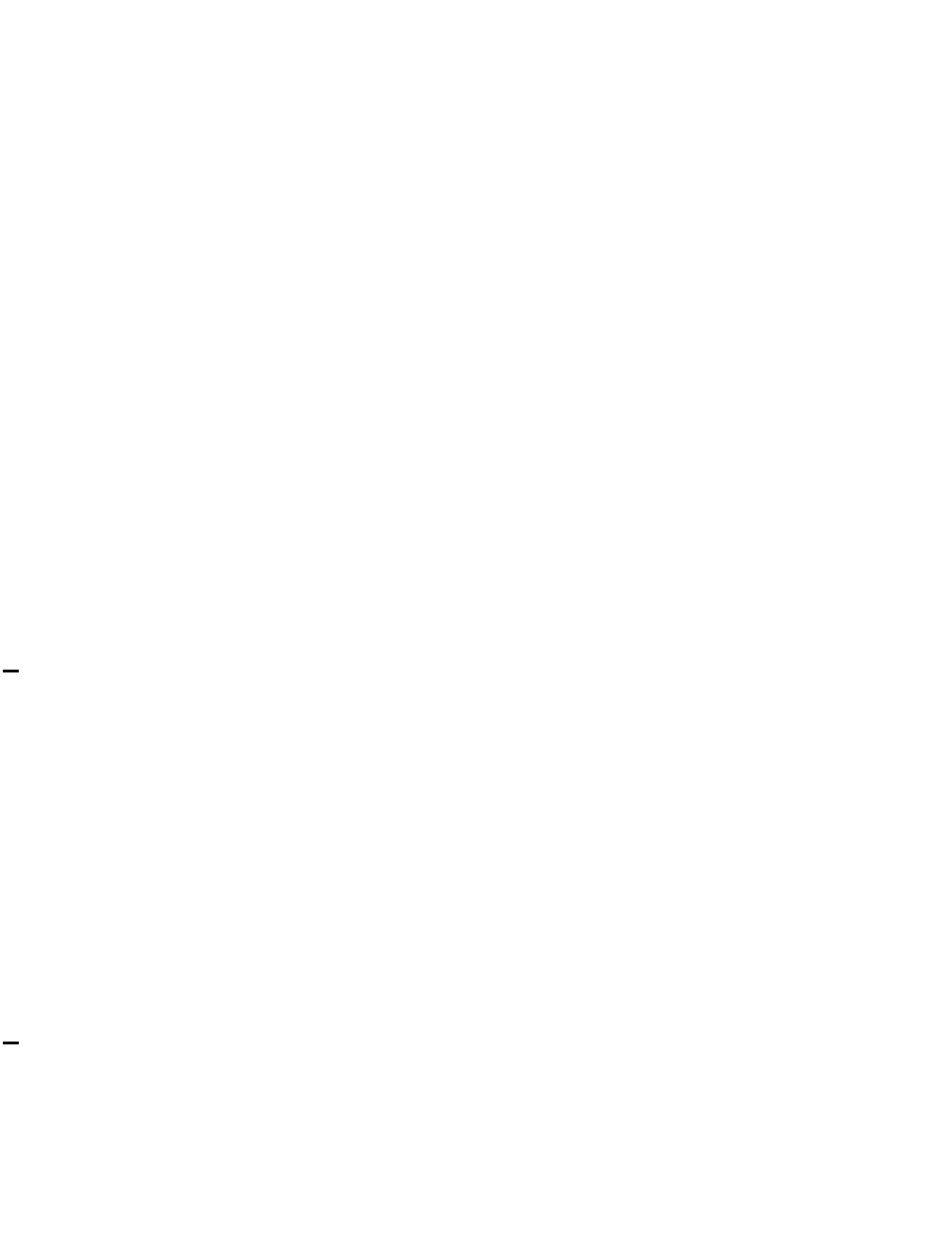
38
Bandwidth
The maximum amount of bytes or bits per second that can be transmitted to and from a
network device
Beacon
A data frame by which one of the stations in a Wi-Fi network periodically broadcasts
network control data to other wireless stations.
Bit rate
The amount of bits that pass in given amount of time
Bit/sec
Bits per second
BOOTP
Bootstrap Protocol. Allows for computers to be booted up and given an IP address with
no user intervention
Broadcast
Transmitting data in all directions at once
Browser
A program that allows you to access resources on the web and provides them to you
graphically
C
CAT 5
Category 5. Used for 10/100 Mbps or 1Gbps Ethernet connections
Client
A program or user that requests data from a server
Collision
When do two devices on the same Ethernet network try and transmit data at the exact
same time.
Cookie
Information that is stored on the hard drive of your computer that holds your preferences
to the site that gave your computer the cookie
D
Data
Information that has been translated into binary so that it can be processed or moved to
another device
Data-Link layer
The second layer of the OSI model. Controls the movement of data on the physical link
of a network

39
dBd
Decibels related to dipole antenna
dBi
Decibels relative to isotropic radiator
dBm
Decibels relative to one milliwatt
Decrypt
To unscramble an encrypted message back into plain text
Default
A predetermined value or setting that is used by a program when no user input has been
entered for this value or setting
DHCP
Dynamic Host Configuration Protocol: Used to automatically assign IP addresses from a
predefined pool of addresses to computers or devices that request them
Digital certificate:
An electronic method of providing credentials to a server in order to have access to it or a
network
Direct Sequence Spread Spectrum
DSSS: Modulation technique used by 802.11b wireless devices
DNS
Domain Name System: Translates Domain Names to IP addresses
Domain name
A name that is associated with an IP address
Download
To send a request from one computer to another and have the file transmitted back to
the requesting computer
Duplex
Sending and Receiving data transmissions at the sane time
Dynamic IP address
IP address that is assigned by a DHCP server and that may change. Cable Internet
providers usually use this method to assign IP addresses to their customers.
E
EAP
Extensible Authentication Protocol
Encryption
Converting data into cyphertext so that it cannot be easily read
Ethernet
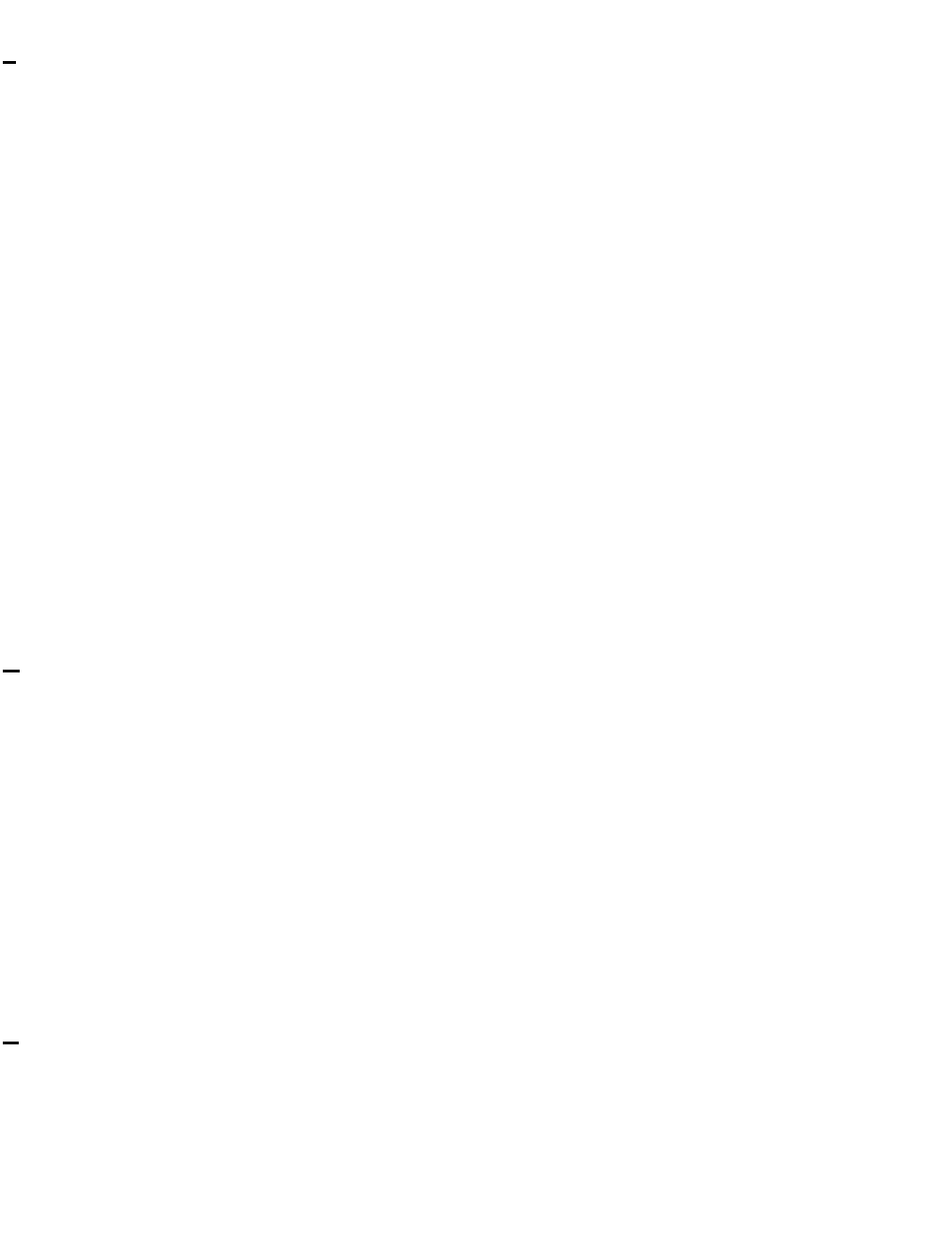
40
The most widely used technology for Local Area Networks.
F
File server
A computer on a network that stores data so that the other computers on the network
can all access it
File sharing
Allowing data from computers on a network to be accessed by other computers on the
network with different levels of access rights
Firewall
A device that protects resources of the Local Area Network from unauthorized users
outside of the local network
Firmware
Programming that is inserted into a hardware device that tells it how to function
Fragmentation
Breaking up data into smaller pieces to make it easier to store
FTP
File Transfer Protocol. Easiest way to transfer files between computers on the Internet
Full-duplex
Sending and Receiving data at the same time
G
Gain
The amount an amplifier boosts the wireless signal
Gateway
A device that connects your network to another, like the internet
Gbps
Gigabits per second
Gigabit Ethernet
Transmission technology that provides a data rate of 1 billion bits per second
GUI
Graphical user interface
H
Half-duplex
Data cannot be transmitted and received at the same time
Hashing
Transforming a string of characters into a shorter string with a predefined length
Hexadecimal
Characters 0-9 and A-F
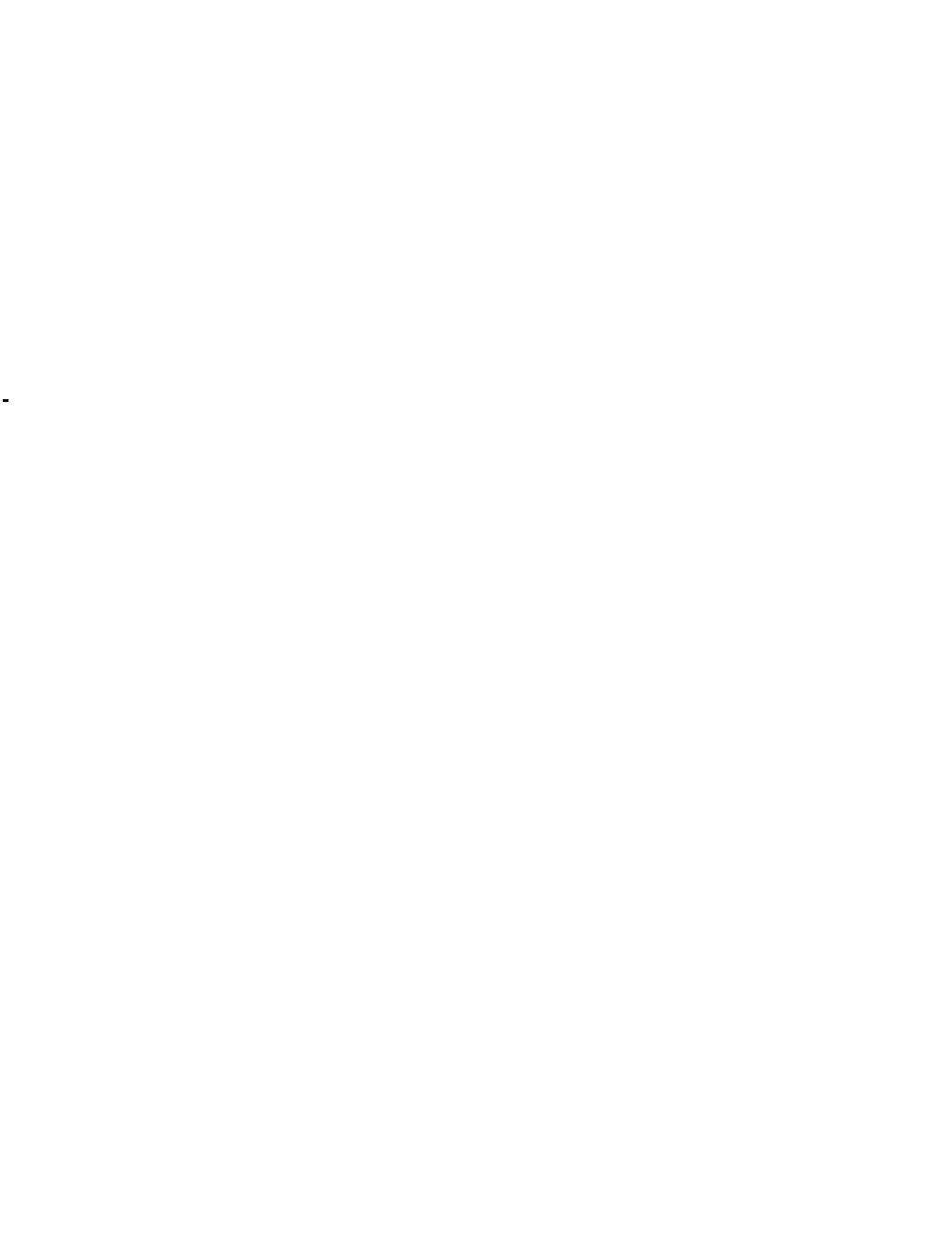
41
Hop
The action of data packets being transmitted from one AP to another
Host
Computer on a network
HTTP
Hypertext Transfer Protocol is used to transfer files from HTTP servers (web servers) to
HTTP clients (web browsers)
HTTPS
HTTP over SSL is used to encrypt and decrypt HTTP transmissions
Hub
A networking device that connects multiple devices together
I
ICMP
Internet Control Message Protocol
IEEE
Institute of Electrical and Electronics Engineers
IGMP
Internet Group Management Protocol is used to make sure that computers can report
their multicast group membership to adjacent APs
IIS
Internet Information Server is a WEB server and FTP server provided by Microsoft
Infrastructure
In terms of a wireless network, this is when wireless clients use an Access Point to gain
access to the network
Internet
A system of worldwide networks which use TCP/IP to allow for resources to be accessed
from computers around the world
Internet Explorer
A World Wide Web browser created and provided by Microsoft
Internet Protocol
The method of transferring data from one computer to another on the Internet
Internet Protocol Security
IPsec provides security at the packet processing layer of network communication
Internet Service Provider
An ISP provides access to the Internet to individuals or companies
Intranet
A private network
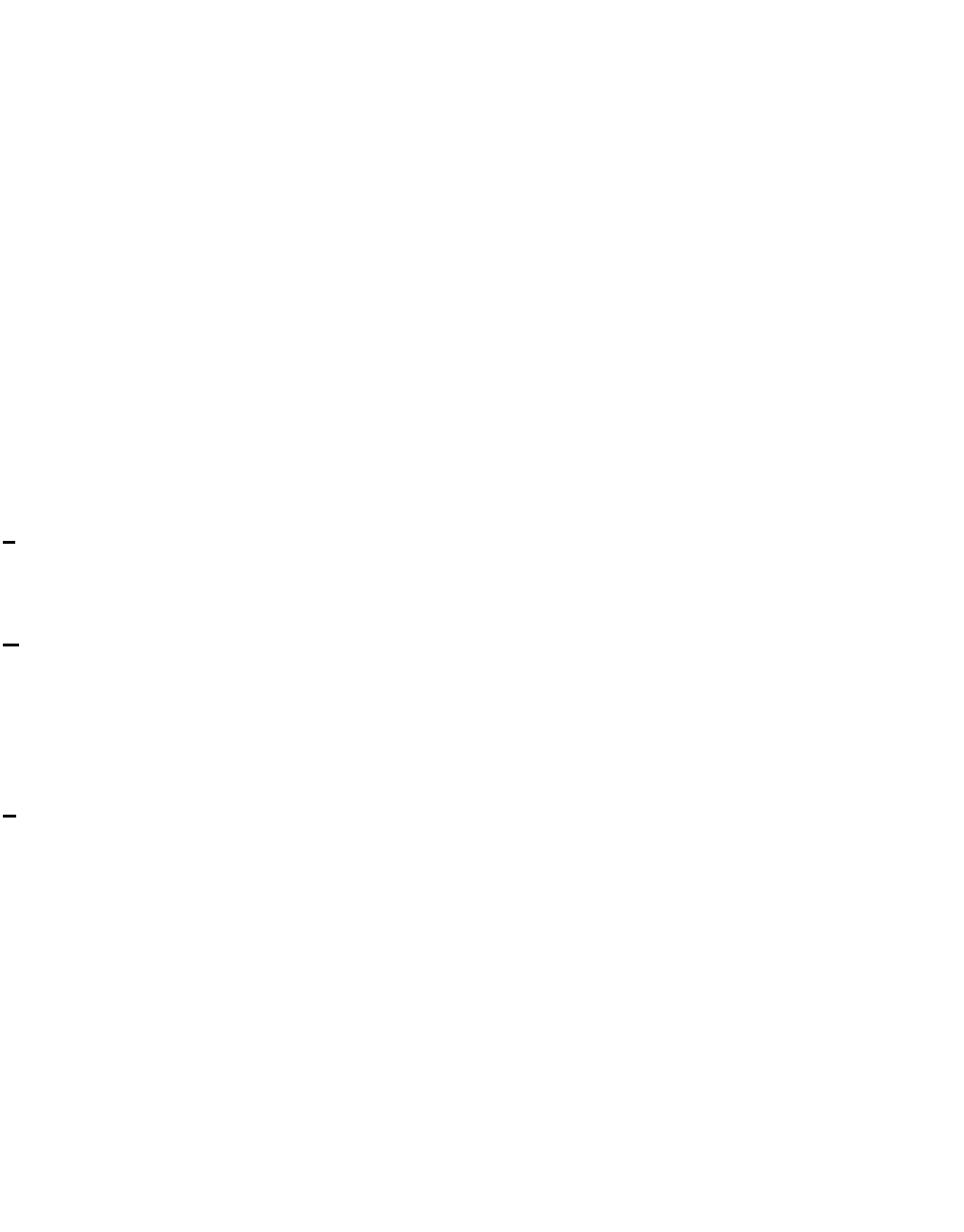
42
Intrusion Detection
A type of security that scans a network to detect attacks coming from inside and outside
of the network
IP
Internet Protocol
IP address
A 32-bit number, when talking about Internet Protocol Version 4, that identifies each
computer that transmits data on the Internet or on an Intranet
IPsec
Internet Protocol Security
IPX
Internetwork Packet Exchange is a networking protocol developed by Novel to enable
their Netware clients and servers to communicate
ISP
Internet Service Provider
J
Java
A programming language used to create programs and applets for web pages
K
Kbps
Kilobits per second
Kbyte
Kilobyte
L
LAN
Local Area Network
Latency
The amount of time that it takes a packet to get from the one point to another on a
network. Also referred to as delay
LED
Light Emitting Diode
Legacy
Older devices or technology
Local Area Network
A group of computers in a building that usually access files from a server
LPR/LPD
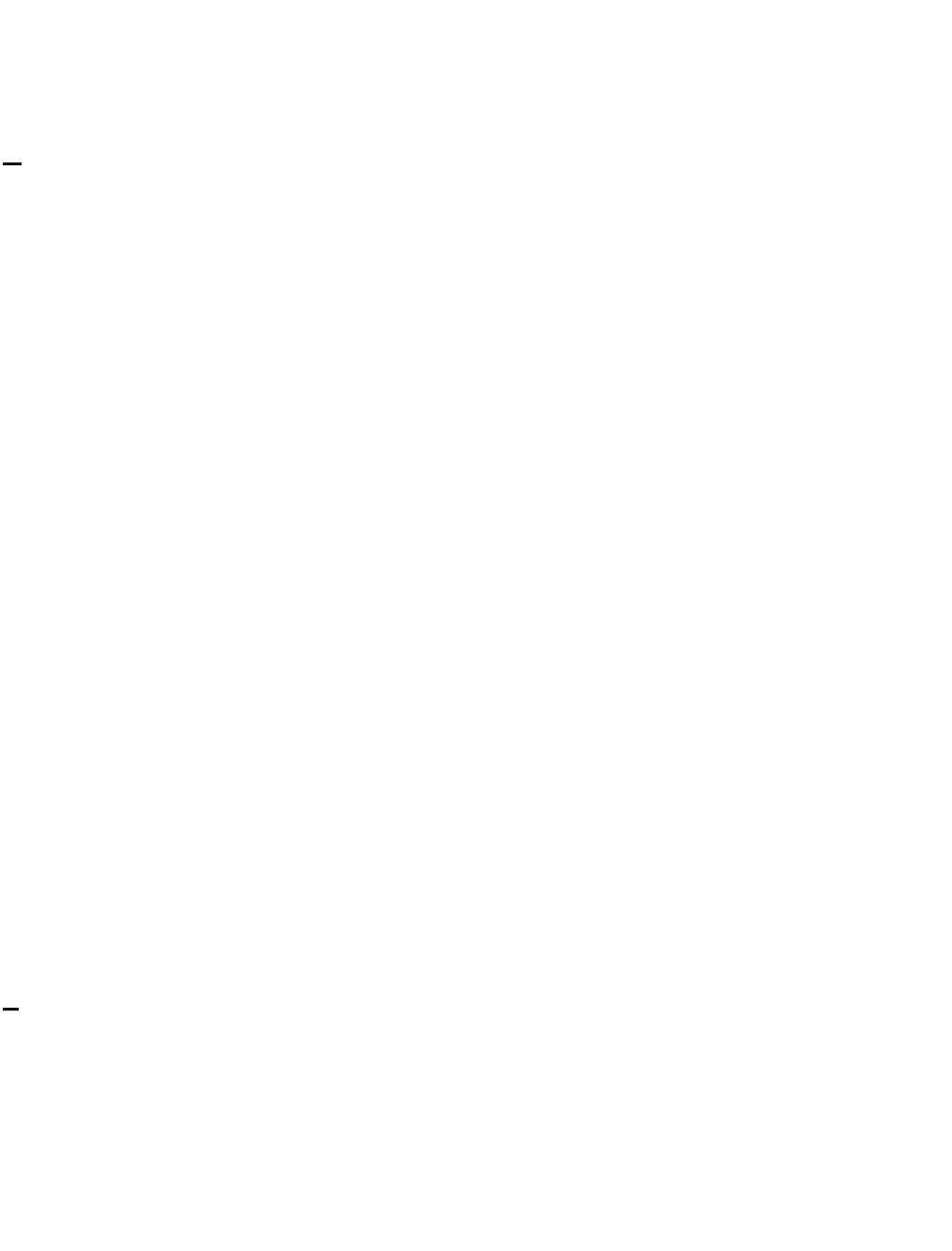
43
"Line Printer Requestor"/"Line Printer Daemon". A TCP/IP protocol for transmitting
streams of printer data.
L2TP
Layer 2 Tunneling Protocol
M
MAC address
A unique hardware ID assigned to every Ethernet adapter by the manufacturer.
Mbps
Megabits per second
MDI
Medium Dependent Interface is an Ethernet port for a connection to a straight-through
cable
MDIX
Medium Dependent Interface Crossover, is an Ethernet port for a connection to a
crossover cable
MIB
Management Information Base is a set of objects that can be managed by using SNMP
Modem
A device that Modulates digital signals from a computer to an analog signal in order to
transmit the signal over phone lines. It also Demodulates the analog signals coming from
the phone lines to digital signals for your computer
MPPE
Microsoft Point-to-Point Encryption is used to secure data transmissions over PPTP
connections
MTU
Maximum Transmission Unit is the largest packet that can be transmitted on a
packet-based network like the Internet
Multicast
Sending data from one device to many devices on a network
N
NAT
Network Address Translation allows many private IP addresses to connect to the
Internet, or another network, through one IP address
NetBEUI
NetBIOS Extended User Interface is a Local Area Network communication protocol. This
is an updated version of NetBIOS
NetBIOS
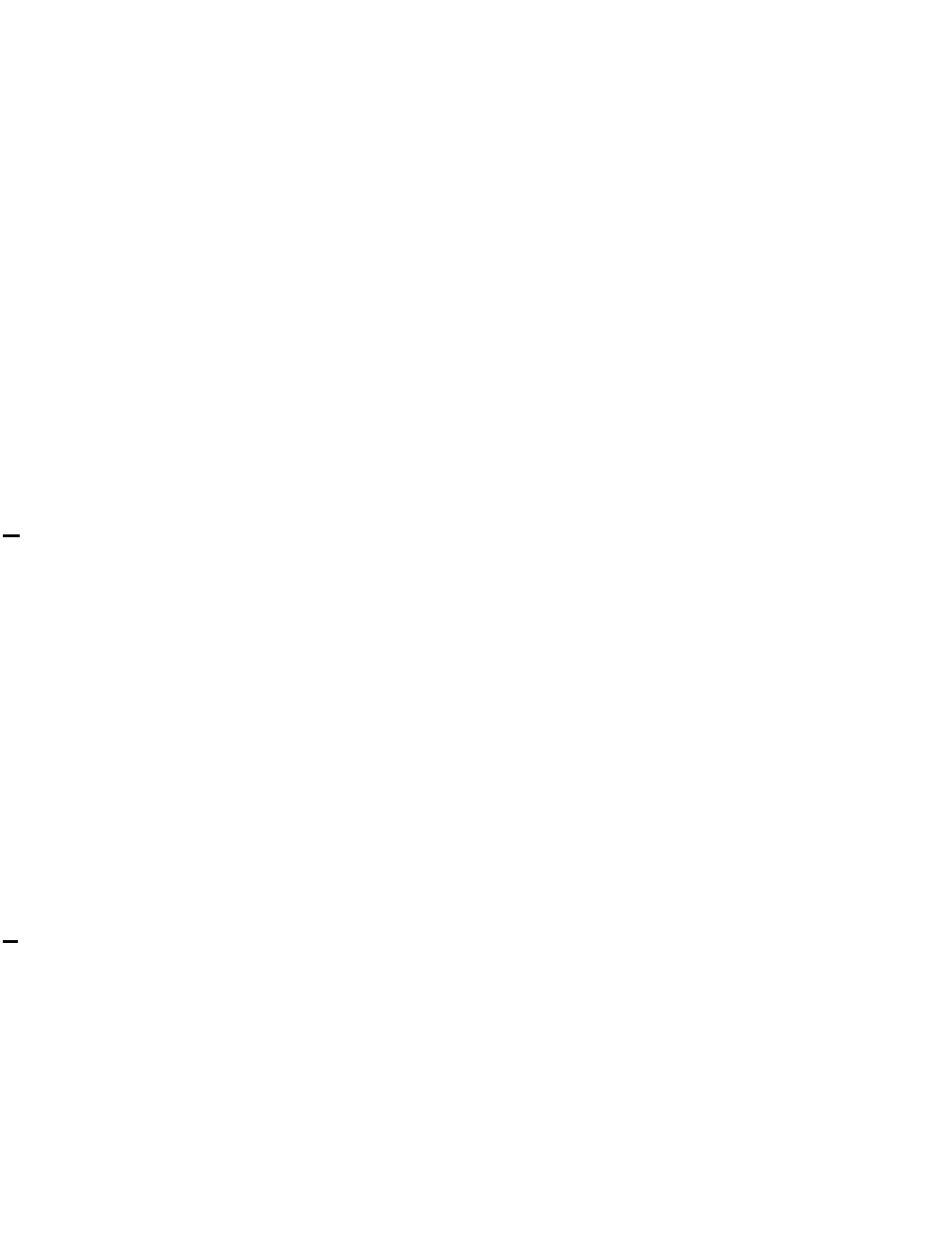
44
Network Basic Input/Output System
Netmask
Determines what portion of an IP address designates the Network and which part
designates the Host
Network Interface Card
A card installed in a computer or built onto the motherboard that allows the computer to
connect to a network
Network Layer
The third layer of the OSI model which handles the routing of traffic on a network
Network Time Protocol
Used to synchronize the time of all the computers in a network
NIC
Network Interface Card
NTP
Network Time Protocol
O
OFDM
Orthogonal Frequency-Division Multiplexing is the modulation technique for both
802.11a and 802.wireless g
OSI
Open Systems Interconnection is the reference model for how data should travel
between two devices on a network
OSPF
Open Shortest Path First is a routing protocol that is used more than RIP in larger scale
networks because only changes to the routing table are sent to all the other APs in the
network as opposed to sending the entire routing table at a regular interval, which is how
RIP functions
P
Password
A sequence of characters that is used to authenticate requests to resources on a
network
Personal Area Network
The interconnection of networking devices within a range of 10 meters
Physical layer
The first layer of the OSI model. Provides the hardware means of transmitting electrical
signals on a data carrier
Ping
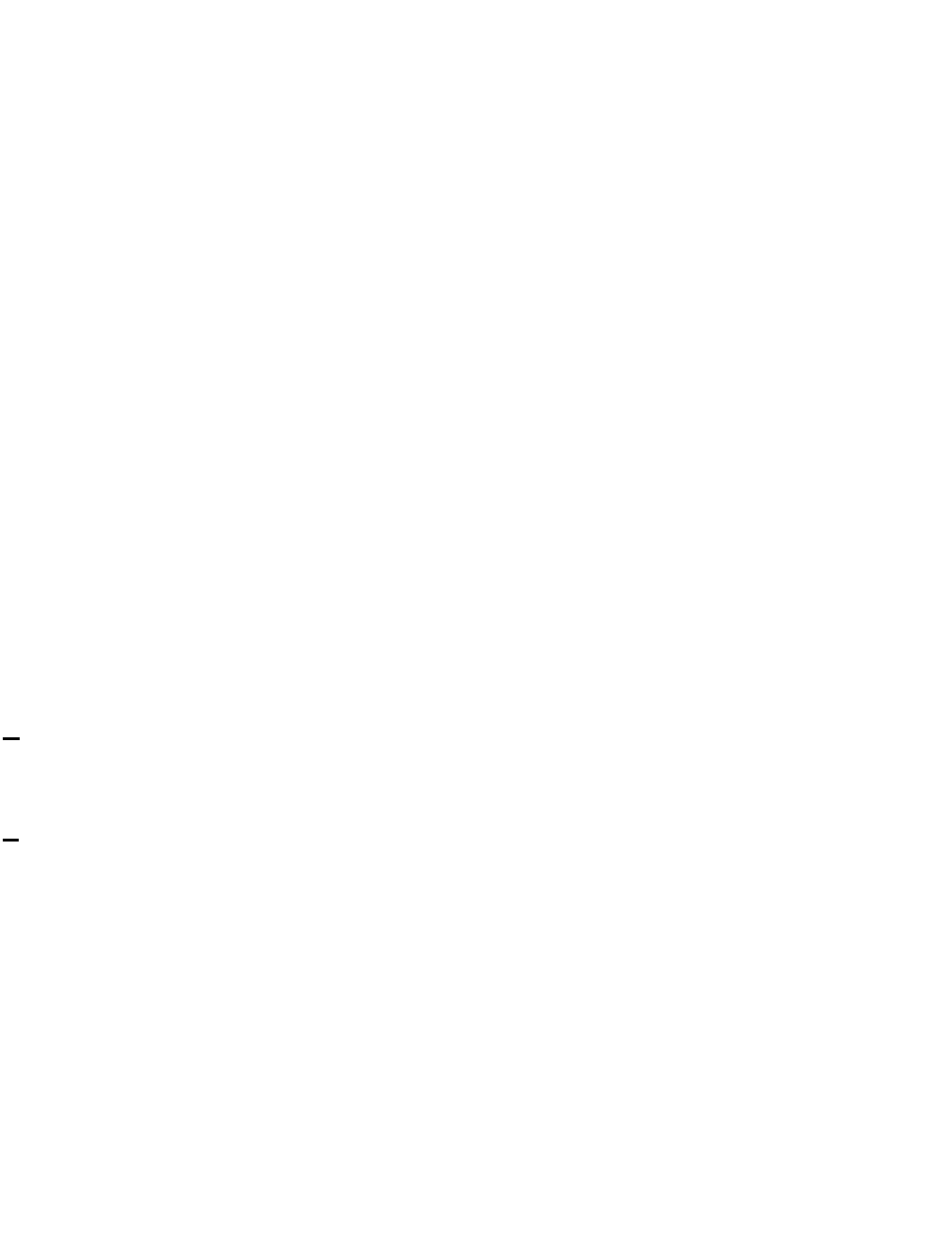
45
A utility program that verifies that a given Internet address exists and can receive
messages. The utility sends a control packet to the given address and waits for a
response.
PoE
Power over Ethernet is the means of transmitting electricity over the unused pairs in a
category 5 Ethernet cable
Port
A logical channel endpoint in a network. A computer might have only one physical
channel (its Ethernet channel) but can have multiple ports (logical channels) each
identified by a number.
PPP
Point-to-Point Protocol is used for two computers to communicate with each over a serial
interface, like a phone line
PPPoE
Point-to-Point Protocol over Ethernet is used to connect multiple computers to a remote
server over Ethernet
PPTP
Point-to-Point Tunneling Protocol is used for creating VPN tunnels over the Internet
between two networks
Preamble
Used to synchronize communication timing between devices on a network
Q
QoS
Quality of Service
R
RADIUS
Remote Authentication Dial-In User Service allows for remote users to dial into a central
server and be authenticated in order to access resources on a network
Reboot
To restart a computer and reload it's operating software or firmware from nonvolatile
storage.
Rendezvous
Apple's version of UPnP, which allows for devices on a network to discover each other
and be connected without the need to configure any settings
Repeater
Retransmits the signal of an Access Point in order to extend it's coverage
RIP
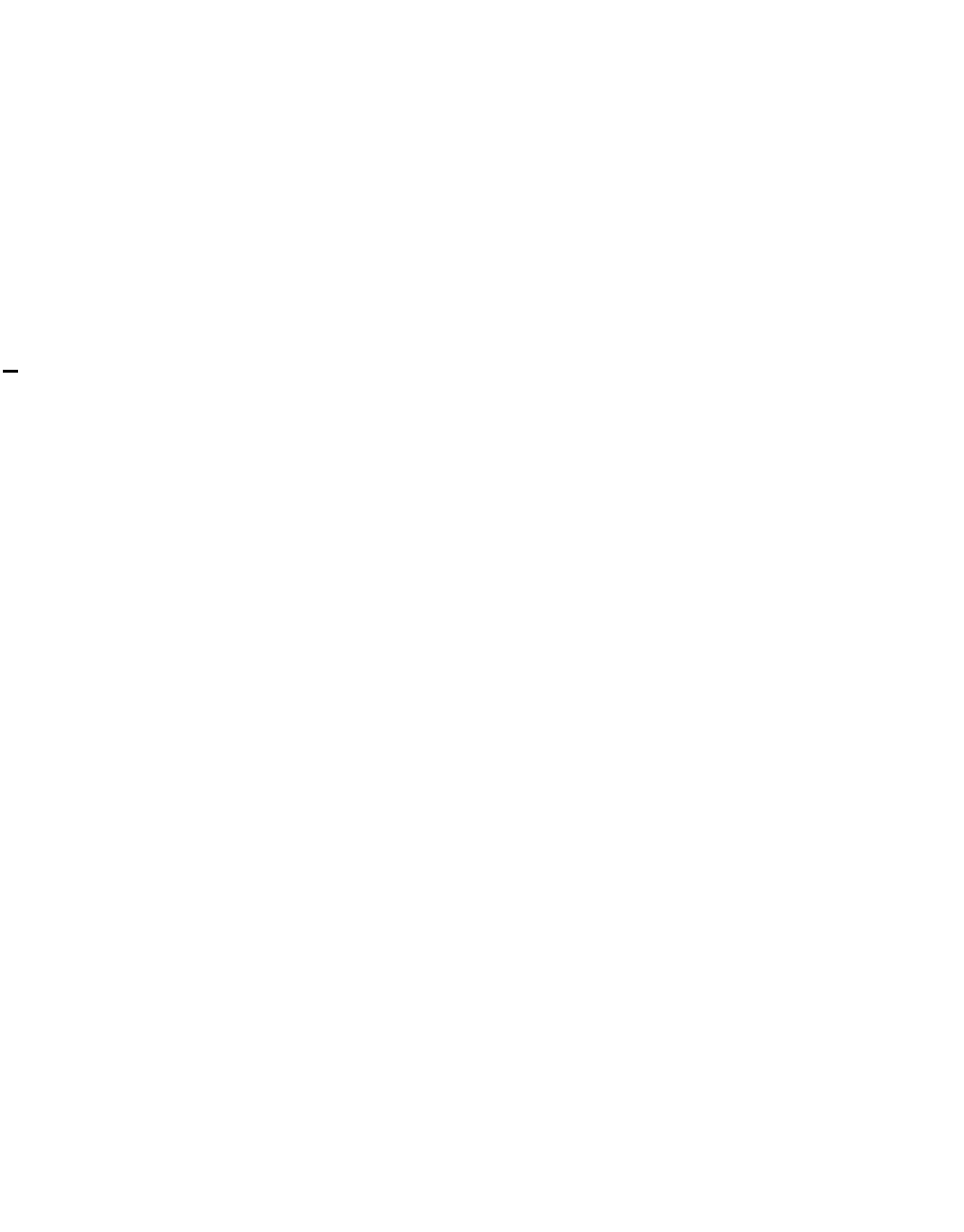
46
Routing Information Protocol is used to synchronize the routing table of all the APs on a
network
RJ-11
The most commonly used connection method for telephones
RJ-45
The most commonly used connection method for Ethernet
RS-232C
The interface for serial communication between computers and other related devices
RSA
Algorithm used for encryption and authentication
S
Server
A computer on a network that provides services and resources to other computers on the
network
Session key
An encryption and decryption key that is generated for every communication session
between two computers
Session layer
The fifth layer of the OSI model which coordinates the connection and communication
between applications on both ends
Simple Mail Transfer Protocol
Used for sending and receiving email
Simple Network Management Protocol
Governs the management and monitoring of network devices
SIP
Session Initiation Protocol. A standard protocol for initiating a user session that involves
multimedia content, such as voice or chat.
SMTP
Simple Mail Transfer Protocol
SNMP
Simple Network Management Protocol
SOHO
Small Office/Home Office
SPI
Stateful Packet Inspection
SSH
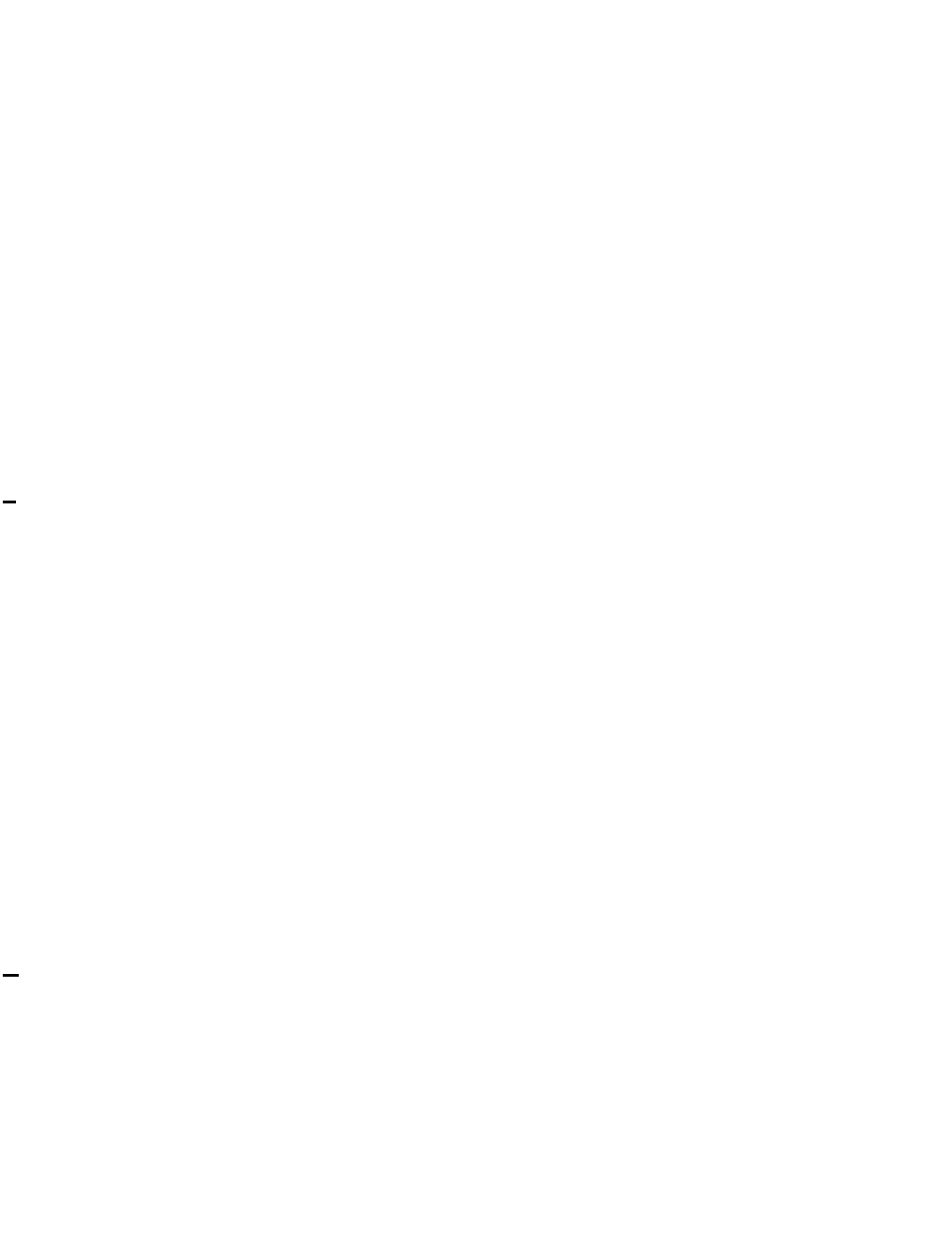
47
Secure Shell is a command line interface that allows for secure connections to remote
computers
SSID
Service Set Identifier is a name for a wireless network
Stateful inspection
A feature of a firewall that monitors outgoing and incoming traffic to make sure that only
valid responses to outgoing requests are allowed to pass though the firewall
Subnet mask
Determines what portion of an IP address designates the Network and which part
designates the Host
Syslog
System Logger -- a distributed logging interface for collecting in one place the logs from
different sources. Originally written for UNIX, it is now available for other operating
systems, including Windows.
T
TCP
Transmission Control Protocol
TCP/IP
Transmission Control Protocol/Internet Protocol
TCP Raw
A TCP/IP protocol for transmitting streams of printer data.
TFTP
Trivial File Transfer Protocol is a utility used for transferring files that is simpler to use
than FTP but with less features
Throughput
The amount of data that can be transferred in a given time period
Traceroute
A utility displays the routes between you computer and specific destination
U
UDP
User Datagram Protocol
Unicast
Communication between a single sender and receiver
Universal Plug and Play
A standard that allows network devices to discover each other and configure themselves
to be a part of the network
Upgrade
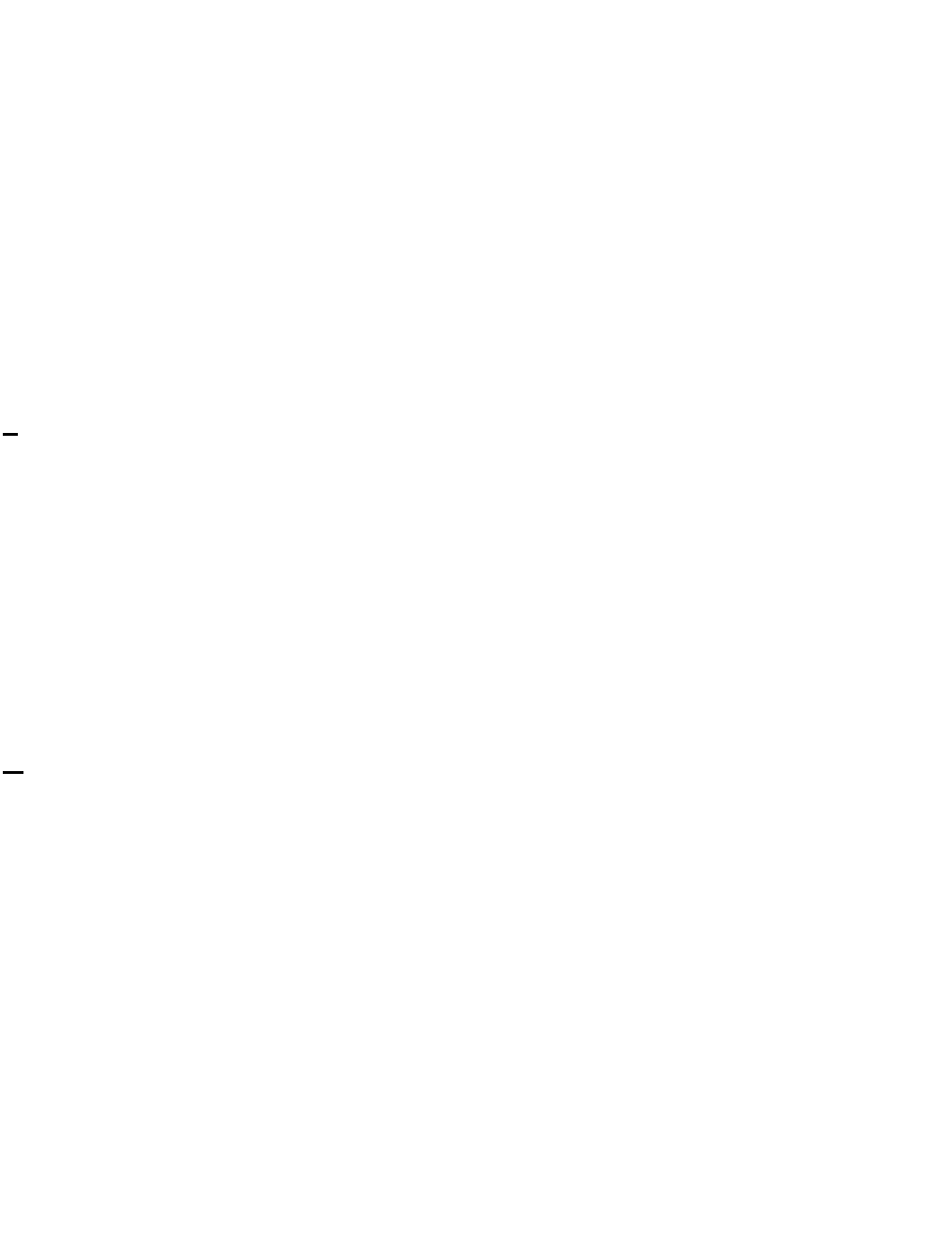
48
To install a more recent version of a software or firmware product
Upload
To send a request from one computer to another and have a file transmitted from the
requesting computer to the other
UPnP
Universal Plug and Play
URL
Uniform Resource Locator is a unique address for files accessible on the Internet
USB
Universal Serial Bus
UTP
Unshielded Twisted Pair
V
Virtual Private Network
VPN: A secure tunnel over the Internet to connect remote offices or users to their
company's network
VLAN
Virtual LAN
Voice over IP
Sending voice information over the Internet as opposed to the PSTN
VoIP
Voice over IP
W
Wake on LAN
Allows you to power up a computer though it's Network Interface Card
WAN
Wide Area Network
WCN
Windows Connect Now. A Microsoft method for configuring and bootstrapping wireless
networking hardware (access points) and wireless clients, including PCs and other
devices.
WDS
Wireless Distribution System. A system that enables the interconnection of access points
wirelessly.
Web browser
A utility that allows you to view content and interact with all of the information on the
World Wide Web
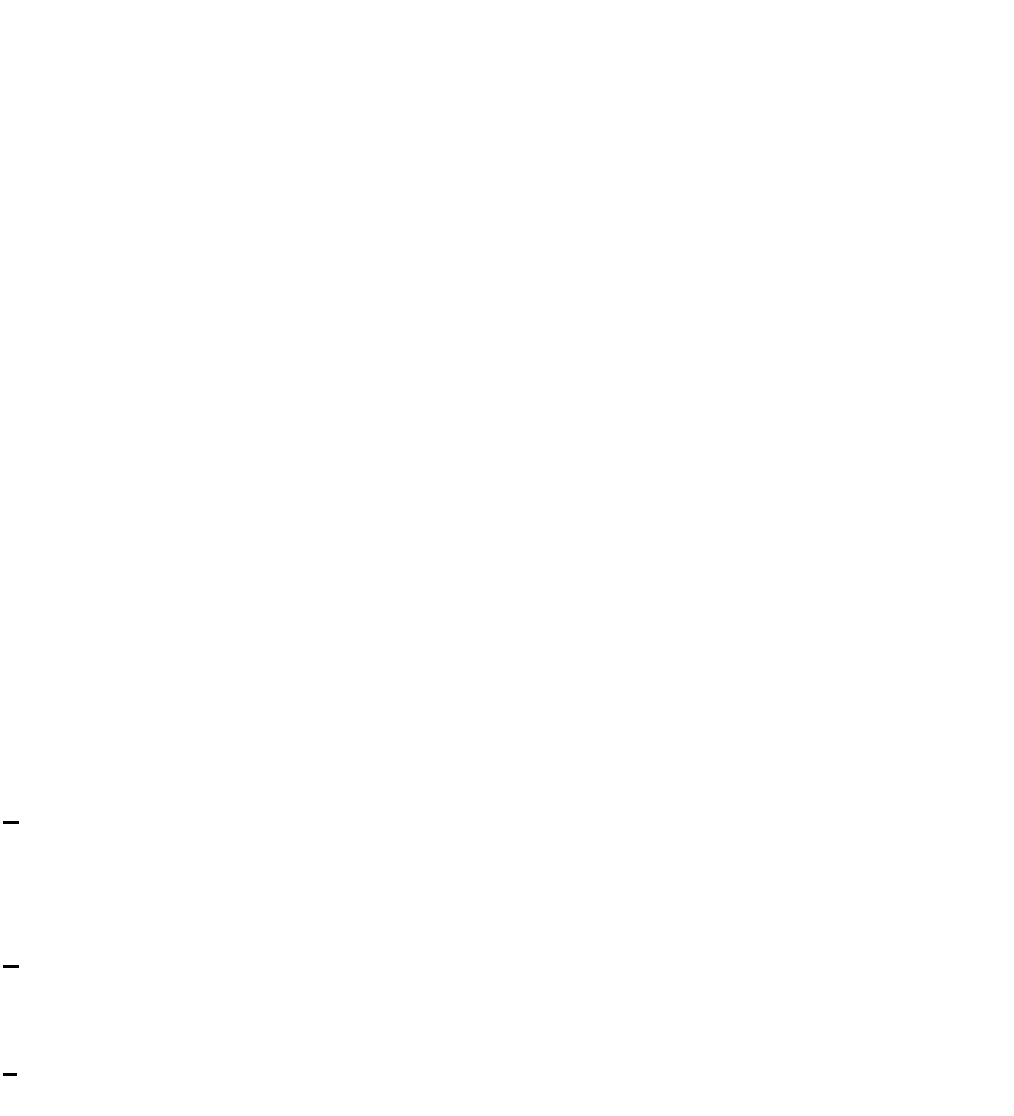
49
WEP
Wired Equivalent Privacy is security for wireless networks that is supposed to be
comparable to that of a wired network
Wi-Fi
Wireless Fidelity
Wi-Fi Protected Access
An updated version of security for wireless networks that provides authentication as well
as encryption
Wide Area Network
The larger network that your LAN is connected to, which may be the Internet itself, or a
regional or corporate network
Wireless ISP
A company that provides a broadband Internet connection over a wireless connection
Wireless LAN
Connecting to a Local Area Network over one of the 802.11 wireless standards
WISP
Wireless Internet Service Provider
WLAN
Wireless Local Area Network
WPA
Wi-Fi Protected Access. A Wi-Fi security enhancement that provides improved data
encryption, relative to WEP.
X
xDSL
A generic term for the family of digital subscriber line (DSL) technologies, such as ADSL,
HDSL, RADSL, and SDSL.
Y
Yagi antenna
A directional antenna used to concentrate wireless signals on a specific location
Z
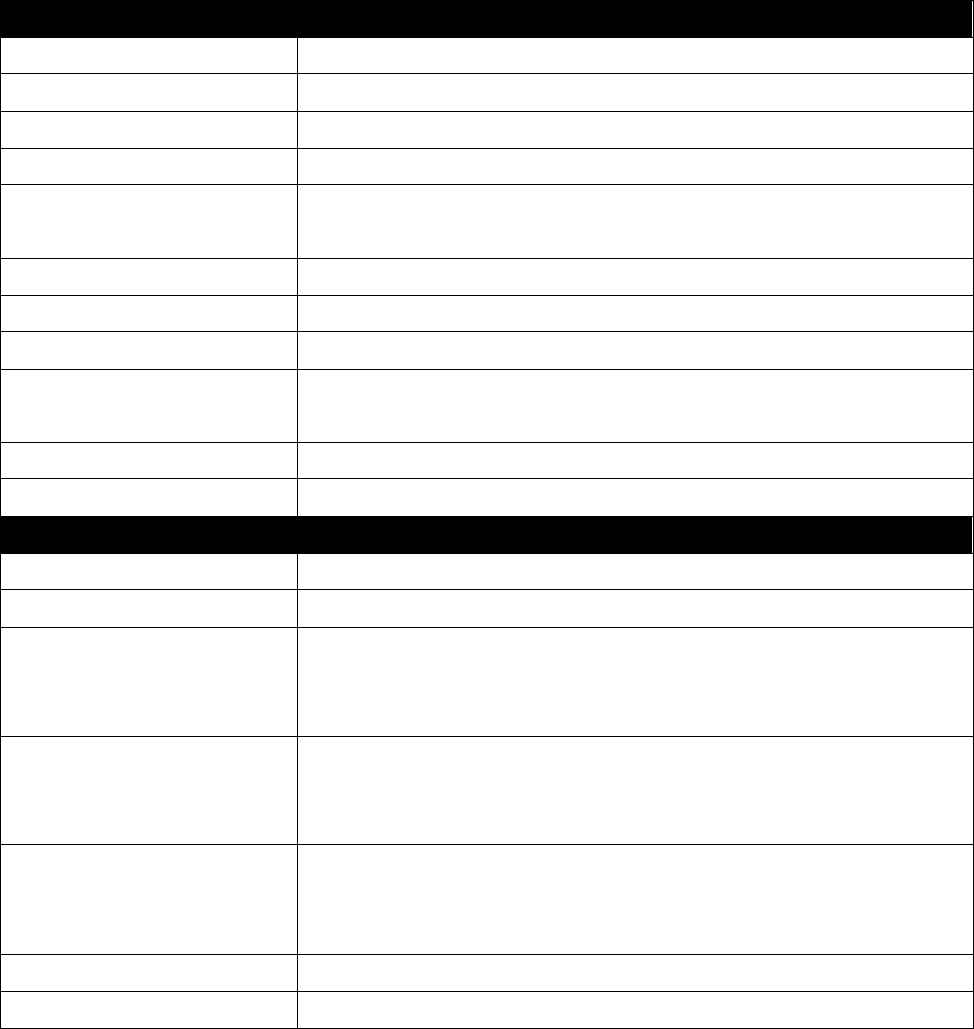
50
Specifications
Hardware
Standards IEEE 802.11b, IEEE 802.11g, and IEEE 802.11n
Interface 4 x 10/100Mbps Auto-MDIX LAN ports
LED Indicator LAN 1~4, Wireless, WPS, Power
Power 12V DC 0.5A power adapter
Buttons Reset button – restores factory default settings
WPS button – enables WPS function
Power Consumption 4 Watts (max)
Dimensions (LxWxH) 60 x 118 x 135 mm (2.4 x 4.6 x 5.3 in.)
Weight 170 g (6 oz.)
Temperature Operating: 0q ~ 40q C (32q ~ 104q F)
Storage: -20q ~ 65q C (-4q ~ 149q F)
Humidity Max. 90% (non-condensing)
Certifications CE, FCC
Wireless
Frequency 2.412 ~ 2.472 GHz
Antenna 2 built-in antennas
Data Rate (auto
fallback)
802.11b: up to 11Mbps
802.11g:up to 54Mbps
802.11n: up to 300Mbps
Output Power 802.11b: 18dBm (typical)
802.11g: 15dBm (typical)
802.11n : 11dBm (typical)
Receiving Sensitivity 802.11b: -84dBm (typical)
802.11g: -73dBm (typical)
802.11n: -69dBm (typical)
Encryption 64/128-bit WEP , WPA/WPA2-PSK
Channels 1~11 (FCC), 1~13 (ETSI)
18.15dBm
15.63dB
m
15.63dBm
51
Limited Warranty
TRENDnetwarrantsitsproductsagainstdefectsinmaterialandworkmanship,undernormaluseand
service,forthefollowinglengthsoftimefromthedateofpurchase.
TEWͲ640MB–3YearsWarranty
AC/DCPowerAdapter,CoolingFan,andPowerSupplycarry1yearwarranty.
Ifaproductdoesnotoperateaswarrantedduringtheapplicablewarrantyperiod,TRENDnetshall
reservetheright,atitsexpense,torepairorreplacethedefectiveproductorpartanddeliveran
equivalentproductorparttothecustomer.Therepair/replacementunit’swarrantycontinuesfromthe
originaldateofpurchase.AllproductsthatarereplacedbecomethepropertyofTRENDnet.
Replacementproductsmaybeneworreconditioned.TRENDnetdoesnotissuerefundsorcredit.Please
contactthepointͲofͲpurchasefortheirreturnpolicies.
TRENDnetshallnotberesponsibleforanysoftware,firmware,information,ormemorydataof
customercontainedin,storedon,orintegratedwithanyproductsreturnedtoTRENDnetpursuantto
anywarranty.
Therearenouserserviceablepartsinsidetheproduct.Donotremoveorattempttoservicethe
productbyanyunauthorizedservicecenter.Thiswarrantyisvoidedif(i)theproducthasbeen
modifiedorrepairedbyanyunauthorizedservicecenter,(ii)theproductwassubjecttoaccident,abuse,
orimproperuse(iii)theproductwassubjecttoconditionsmoreseverethanthosespecifiedinthe
manual.
WarrantyservicemaybeobtainedbycontactingTRENDnetwithintheapplicablewarrantyperiodand
providingacopyofthedatedproofofthepurchase.Uponpropersubmissionofrequired
documentationaReturnMaterialAuthorization(RMA)numberwillbeissued.AnRMAnumberis
requiredinordertoinitiatewarrantyservicesupportforallTRENDnetproducts.Productsthataresent
toTRENDnetforRMAservicemusthavetheRMAnumbermarkedontheoutsideofreturnpackages
andsenttoTRENDnetprepaid,insuredandpackagedappropriatelyforsafeshipment.Customers
shippingfromoutsideoftheUSAandCanadaareresponsibleforreturnshippingfees.Customers
shippingfromoutsideoftheUSAareresponsibleforcustomcharges,includingbutnotlimitedto,duty,
tax,andotherfees.
WARRANTIESEXCLUSIVE:IFTHETRENDNETPRODUCTDOESNOTOPERATEASWARRANTEDABOVE,

52
THECUSTOMER’SSOLEREMEDYSHALLBE,ATTRENDNET’SOPTION,REPAIRORREPLACE.THE
FOREGOINGWARRANTIESANDREMEDIESAREEXCLUSIVEANDAREINLIEUOFALLOTHER
WARRANTIES,EXPRESSEDORIMPLIED,EITHERINFACTORBYOPERATIONOFLAW,STATUTORYOR
OTHERWISE,INCLUDINGWARRANTIESOFMERCHANTABILITYANDFITNESSFORAPARTICUL AR
PURPOSE.TRENDNETNEITHERASSUMESNORAUTHORIZESANYOTHERPERSONTOASSUMEFORIT
ANYOTHERLIABILITYINCONNECTIONWITHTHESALE,INSTALLATIONMAINTENANCEORUSEOF
TRENDNET’SPRODUCTS.
TRENDNETSHALLNOTBELIABLEUNDERTHISWARRANTYIFITSTESTINGANDEXAMINATIONDISCLOSE
THATTHEALLEGEDDEFECTINTHEPRODUCTDOESNOTEXISTORWASCAUSEDBYCUSTOMER’SOR
ANYTHIRDPERSON’SMISUSE,NEGLECT,IMPROPERINSTALLATIONORTESTING,UNAUTHORIZED
ATTEMPTSTOREPAIRORMODIFY,ORANYOTHERCAUSEBEYONDTHERANGEOFTHEINTENDEDUSE,
ORBYACCIDENT,FIRE,LIGHTNING,OROTHERHAZARD.
LIMITATIONOFLIABILITY:TOTHEFULLEXTENTALLOWEDBYLAWTRENDNETALSOEXCLUDESFOR
ITSELFANDITSSUPPLIERSANYLIABILITY,WHETHERBASEDINCONTRACTORTORT(INCLUDING
NEGLIGENCE),FORINCIDENTAL,CONSEQUENTIAL,INDIRECT,SPECIAL,ORPUNITIVEDAMAGESOFANY
KIND,ORFORLOSSOFREVENUEORPROFITS,LOSSOFBUSINESS,LOSSOFINFORMATIONORDATE,OR
OTHERFINANCIALLOSSARISINGOUTOFORINCONNECTIONWITHTHESALE,INSTALLATION,
MAINTENANCE,USE,PERFORMANCE,FAILURE,ORINTERRUPTIONOFTHEPOSSIBILITYOFSUCH
DAMAGES,ANDLIMITSITSLIABILITYTOREPAIR,REPLACEMENT,ORREFUNDOFTHEPURCHASEPRICE
PAID,ATTRENDNET’SOPTION.THISDISCLAIMEROFLIABILITYFORDAMAGESWILLNOTBEAFFECTEDIF
ANYREMEDYPROVIDEDHEREINSHALLFAILOFITSESSENTIALPURPOSE.
GoverningLaw:ThisLimitedWarrantyshallbegovernedbythelawsofthestateofCalifornia.
SomeTRENDnetproductsincludesoftwarecodewrittenbythirdpartydevelopers.Thesecodesare
subjecttotheGNUGeneralPublicLicense("GPL")orGNULesserGeneralPublicLicense("LGPL").
Gotohttp://www.trendnet.com/gplorhttp://www.trendnet.comDownloadsectionandlookforthe
desiredTRENDnetproducttoaccesstotheGPLCodeorLGPLCode.Thesecodesaredistributed
WITHOUTWARRANTYandaresubjecttothecopyrightsofthedevelopers.TRENDnetdoesnotprovide
technicalsupportforthesecodes.Pleasegotohttp://www.gnu.org/licenses/gpl.txtor
http://www.gnu.org/licenses/lgpl.txtforspecifictermsofeachlicense.
PWP05202009v2
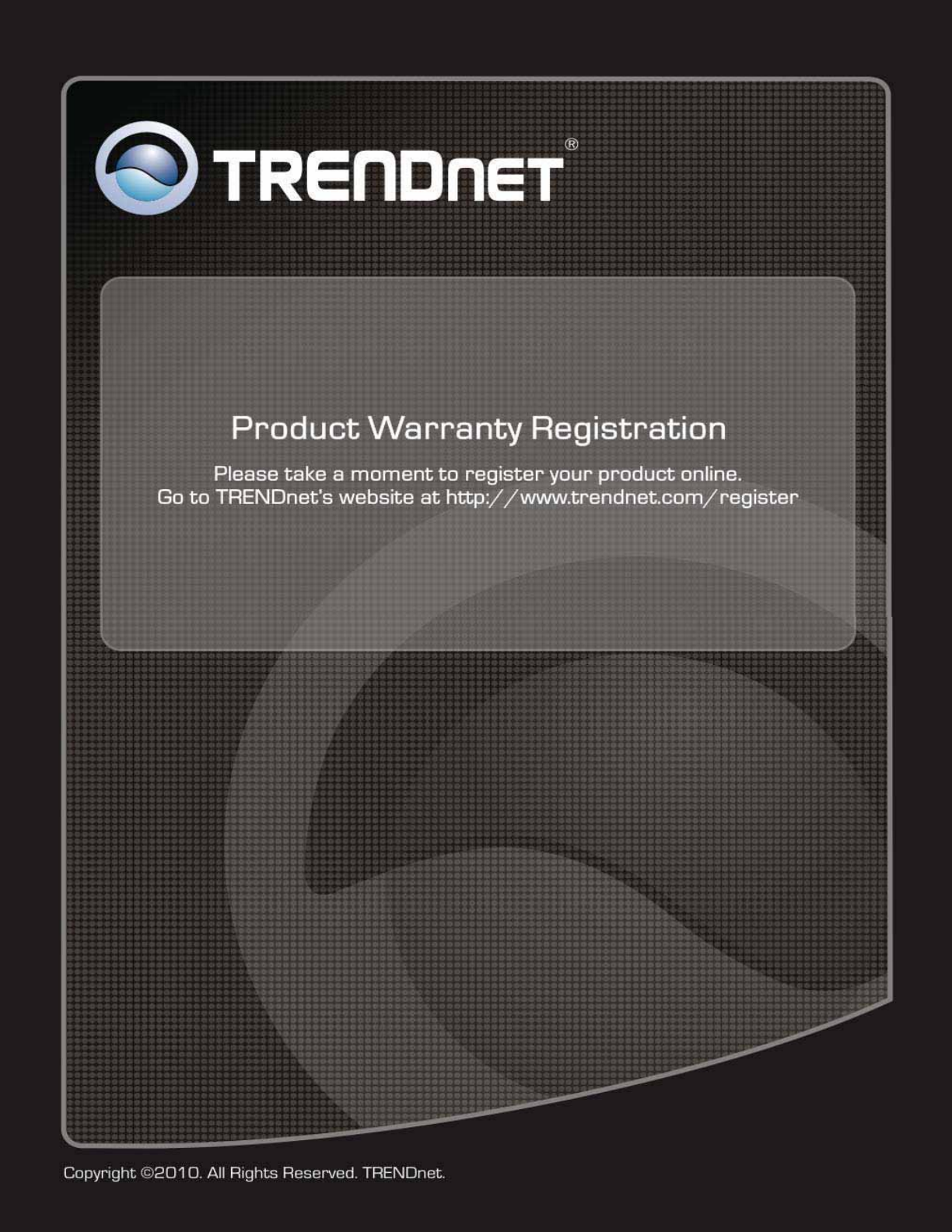
53