TRENDNET TEW753DAP N600 High Power Dual Band PoE Access Point User Manual
TRENDNET, Inc. N600 High Power Dual Band PoE Access Point
TRENDNET >
Contents
- 1. User Manual (Statements).pdf
- 2. User Manual.pdf
User Manual.pdf
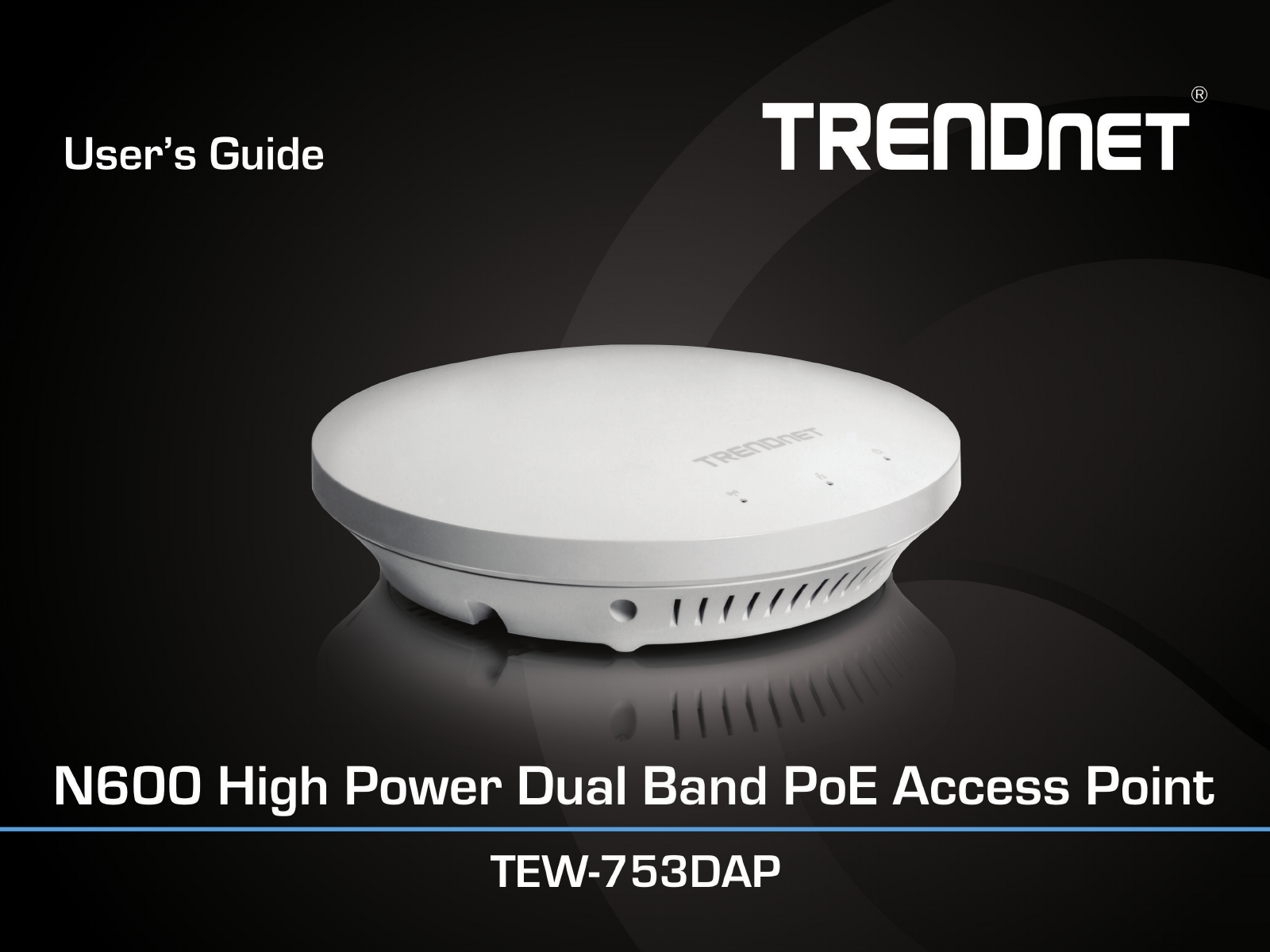
TEW-753DAP User’s Guide
© Copyright 2013 TRENDnet. All rights reserved. a
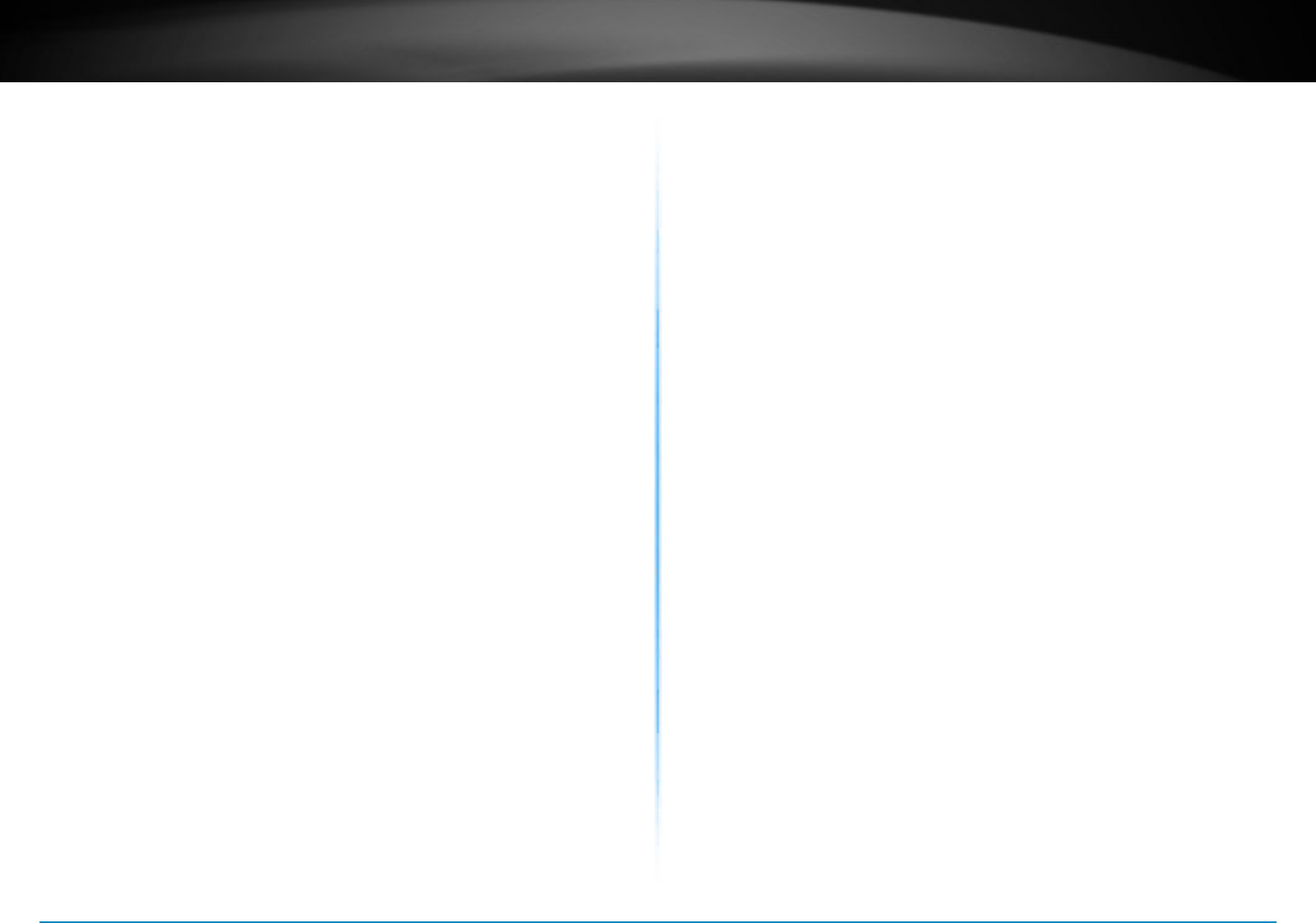
TEW-753DAP User’s Guide Table of Contents
© Copyright 2013 TRENDnet. All rights reserved. b
Table of Contents
Product Overview ������������������������������������������������������������������������������� 1
Package Contents ������������������������������������������������������������������������������ 1
Features �������������������������������������������������������������������������������������������� 1
Front Panel ���������������������������������������������������������������������������������������� 2
Mounng Holes �������������������������������������������������������������������������������� 2
Connectors ���������������������������������������������������������������������������������������� 2
Product Pre-set Informaon ������������������������������������������������������������� 3
Mounng Accessories ����������������������������������������������������������������������� 3
Hardware Installaon �������������������������������������������������������������������������4
Mount on Wall or Ceiling ������������������������������������������������������������������ 4
Mount on T-Bar ��������������������������������������������������������������������������������� 4
Wireless Performance Consideraons ���������������������������������������������� 5
Operaon Modes �������������������������������������������������������������������������������5
Access Point �������������������������������������������������������������������������������������� 5
WDS Bridge ��������������������������������������������������������������������������������������� 5
WDS AP ��������������������������������������������������������������������������������������������� 5
Universal Repeater���������������������������������������������������������������������������� 5
Applicaon Diagram ���������������������������������������������������������������������������6
System conguraon ��������������������������������������������������������������������������7
System Management and Default Sengs �������������������������������������� 7
Log-in System Management for the First Time ��������������������������������� 7
Setup Wizard ������������������������������������������������������������������������������������� 9
Status ���������������������������������������������������������������������������������������������� 10
System �������������������������������������������������������������������������������������������� 13
Wireless ������������������������������������������������������������������������������������������ 16
Management ����������������������������������������������������������������������������������24
Federal Communicaon Commission Interference Statement ������� 32
Europe – EU Declaraon of Conformity ������������������������������������������33
RoHS ����������������������������������������������������������������������������������������������� 33
Limited Warranty ���������������������������������������������������������������������������� 35
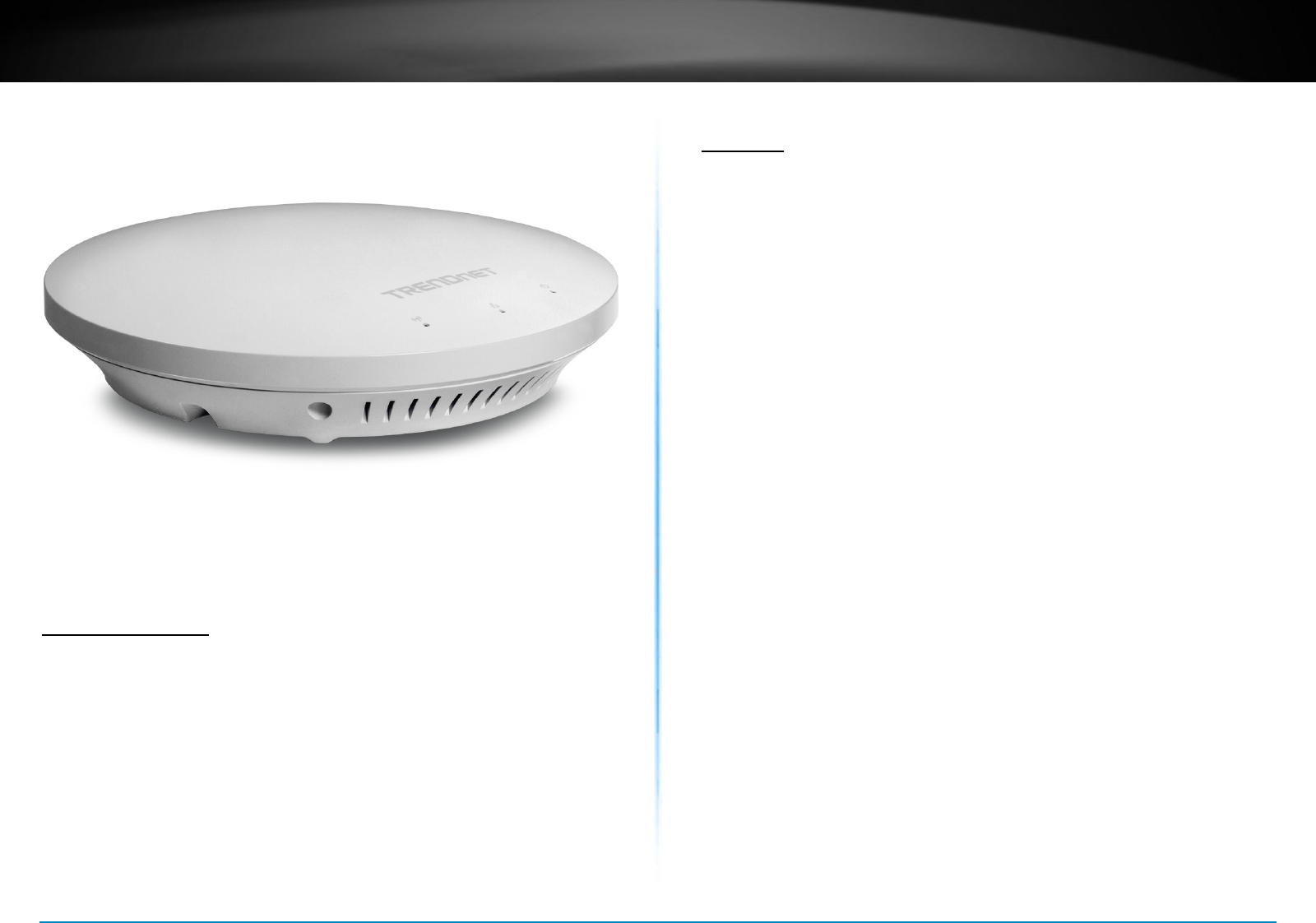
TEW-753DAP User’s Guide Product Overview
© Copyright 2013 TRENDnet. All rights reserved. 1
Product Overview
Package Contents
TEW-753DAP package includes:
• TEW-753DAP
• Mul-Language Quick Installaon Guide
• CD-ROM ( User’s Guide)
• Network cable (1.5 m/5 .)
• Power adapter (12 V, 1.25 A)
If any package contents are missing or damaged, please contact the
retail store, online retailer, or reseller/distributor from which the
product was purchased.
TEW-753DAP
Features
TRENDnet’s N600 Dual Band PoE Access Point, model TEW-753DAP, is
a feature rich business class access point with proven concurrent 300
Mbps dual band wireless technology. A variety of installaon scenarios
are supported with Access Point, WDS AP, WDS Bridge, and Repeater
modes. Save installaon me and costs with PoE.
Quick Setup
Get up and running in minutes with the intuive guided setup
Low Prole
O white low prole smoke detector shape blends into most
environments
Power over Ethernet (PoE)
Save installaon me and costs with a PoE (Oponal power port for
non-PoE installaons)
LED Control
Disable diagnosc LEDs to further reduce visual aenon
Concurrent Dual Band
Proven concurrent 300 Mbps dual band wireless n
Gigabit Port
Gigabit port maintains high performance connecon to network
Wireless Coverage
Increased coverage with MIMO technology
Backward Compable
Compable older wireless g devices
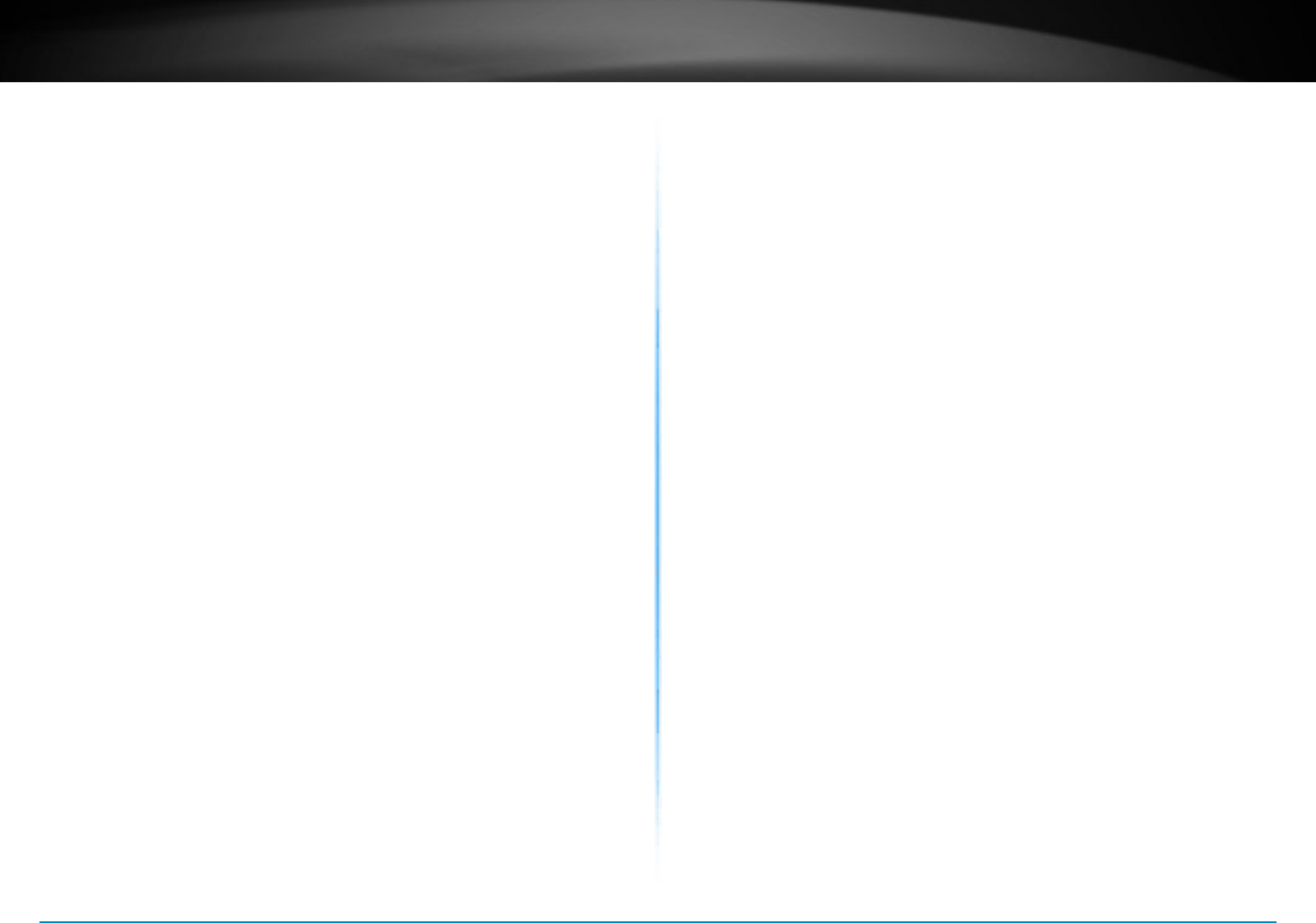
TEW-753DAP User’s Guide Product Overview
© Copyright 2013 TRENDnet. All rights reserved. 2
Operaon Modes
Independently set each band to Access Point, WDS AP, WDS Bridge, or
Repeater mode
IPv6
IPv6 support
AP Scan
Integrated wireless scan funcon helps opmize wireless setup
SSIDs
Up to 8 SSIDs per band (16 total) with isolaon support
Trac Shaping
Allocate bandwidth to each wireless SSID
System Logs
Eight system logs aid network troubleshoong
Spanning Tree
Congurable spanning tree controls
SNMP
Extend network monitoring to this device with SNMP support
Encrypted Wireless
Support for encrypon up to WPA2
VLAN Management
Up to eight SSIDs per band with VLAN management support
Network Access
Create MAC lter tables to reduce network access risk
• Concurrent dual band 300 Mbps* wireless N
• Create up to 8 SSIDs per band
• No need to install the device near a power source with PoE
installaon
• Manage trac shaping per SSID
• O-white low prole housing blends into environment
• IPv6 support
• O-white housing blends into environment
• 3-year limited warranty
*Maximum wireless signal rates are referenced from IEEE 802.11
theorecal specicaons. Actual data throughput and coverage will vary
depending on interference, network trac, building materials and other
condions.
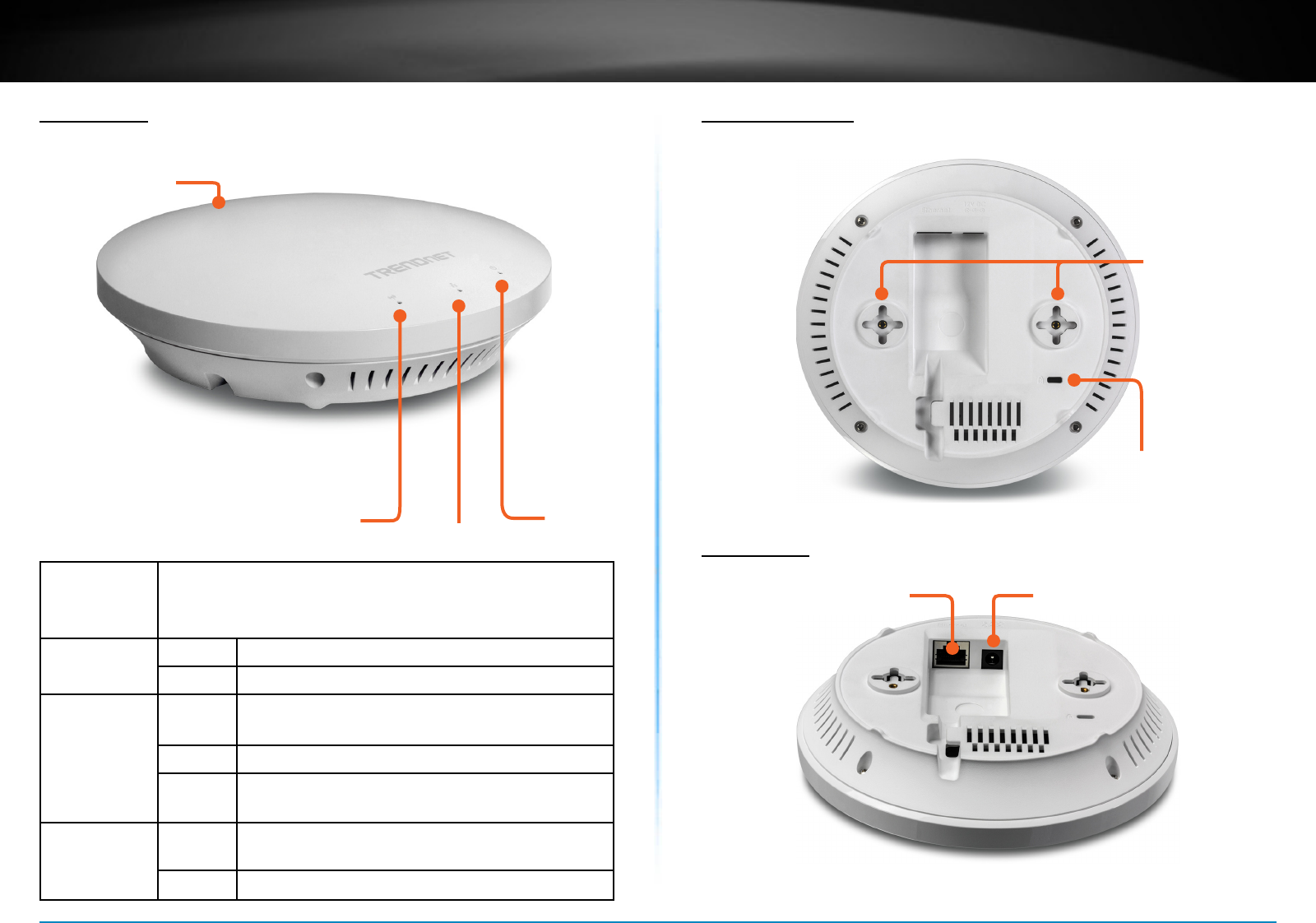
TEW-753DAP User’s Guide Product Overview
© Copyright 2013 TRENDnet. All rights reserved. 3
Front Panel
Wireless Network Power
Mounng Holes
Connectors
DC Power 12V DC 1.25A
(Oponal)
Gigabit PoE Port
Mounng holes
Kensington
security slot
Reset
Buon
Reset Buon • Push and hold for 2 seconds to reset TEW-753DAP
• Push and hold for more than 10 seconds to reset
conguraon to factory default
Power LED OFF Powered o or LED display has been disabled
ON Powered on
Network LED
Orange: 10/100
Green: Giga bit
OFF No network connected through Ethernet port
(PoE) or LED display has been disabled
ON Network connected through Ethernet port (PoE)
Flashing Network acvies are detected on Ethernet
(PoE) port
Wireless LED
Orange: 2.4GHz
Green: 5GHz
OFF No wireless network connecon or LED display
has been disabled
Flashing Wireless network acvies are detected
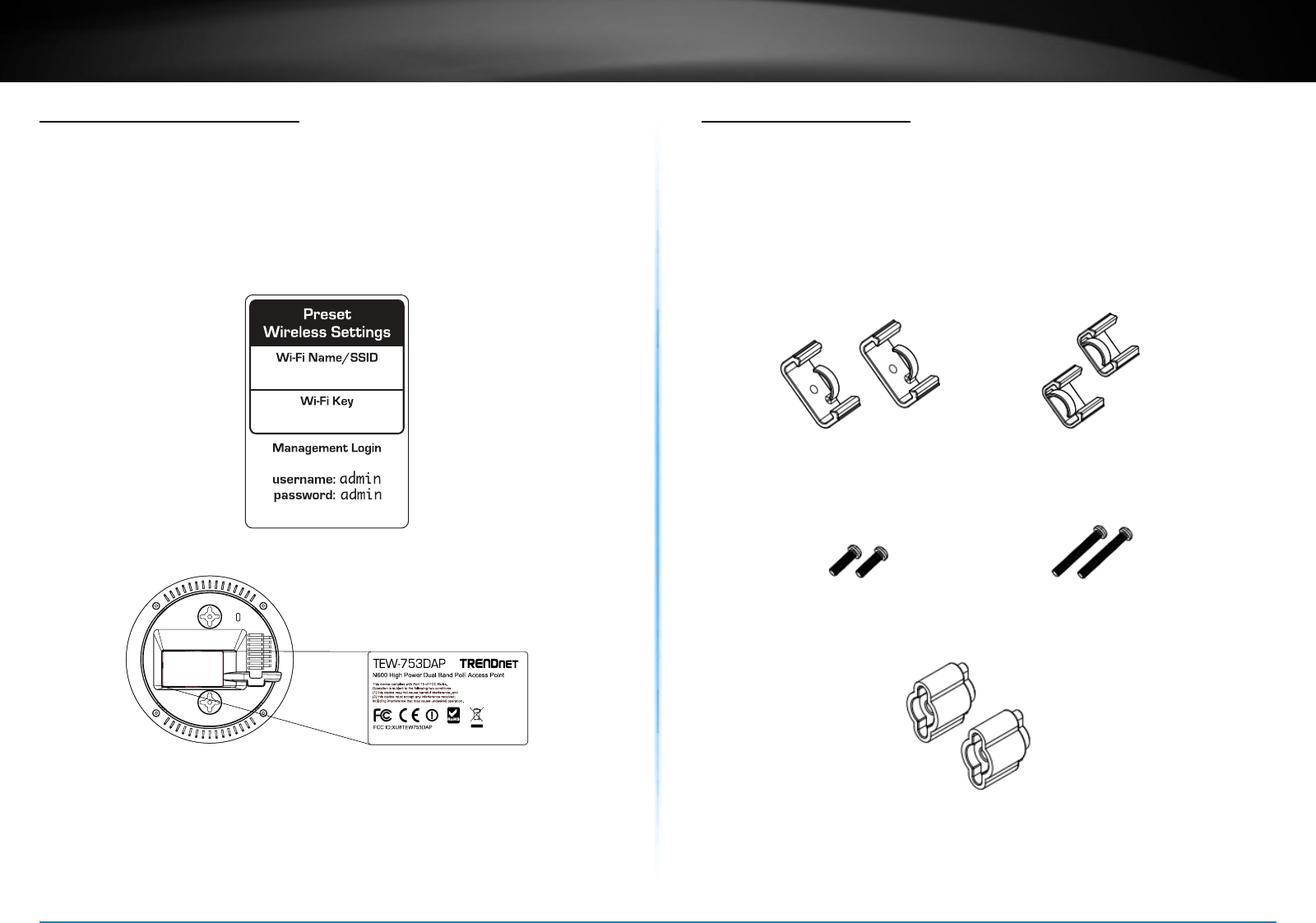
TEW-753DAP User’s Guide Product Overview
© Copyright 2013 TRENDnet. All rights reserved. 4
Product Preset Informaon
There are two preset product labels comes with the package. The rst
label is located on plasc wrapping of TEW-753DAP. The second label
is located on the boom of the TEW-753DAP. You can nd default SSID,
wireless key, administrator account, and administrator password there.
The default stac management IP is 192.168.10.100.
0123456#
TRENDnet753_2.4GHz_XXXX
http://tew-753dap
Made in Taiwan
Mounng Accessories
The mounng accessories are provided for easier hardware installaon,
including two sets of T-Bar clippers, two sets of screws, and a set of
spacers.
P2�6 * 25 Screws
Spacers
P2�6 * 10 Screws
15/16” T-Bar Clips 9/16” T-Bar Clips
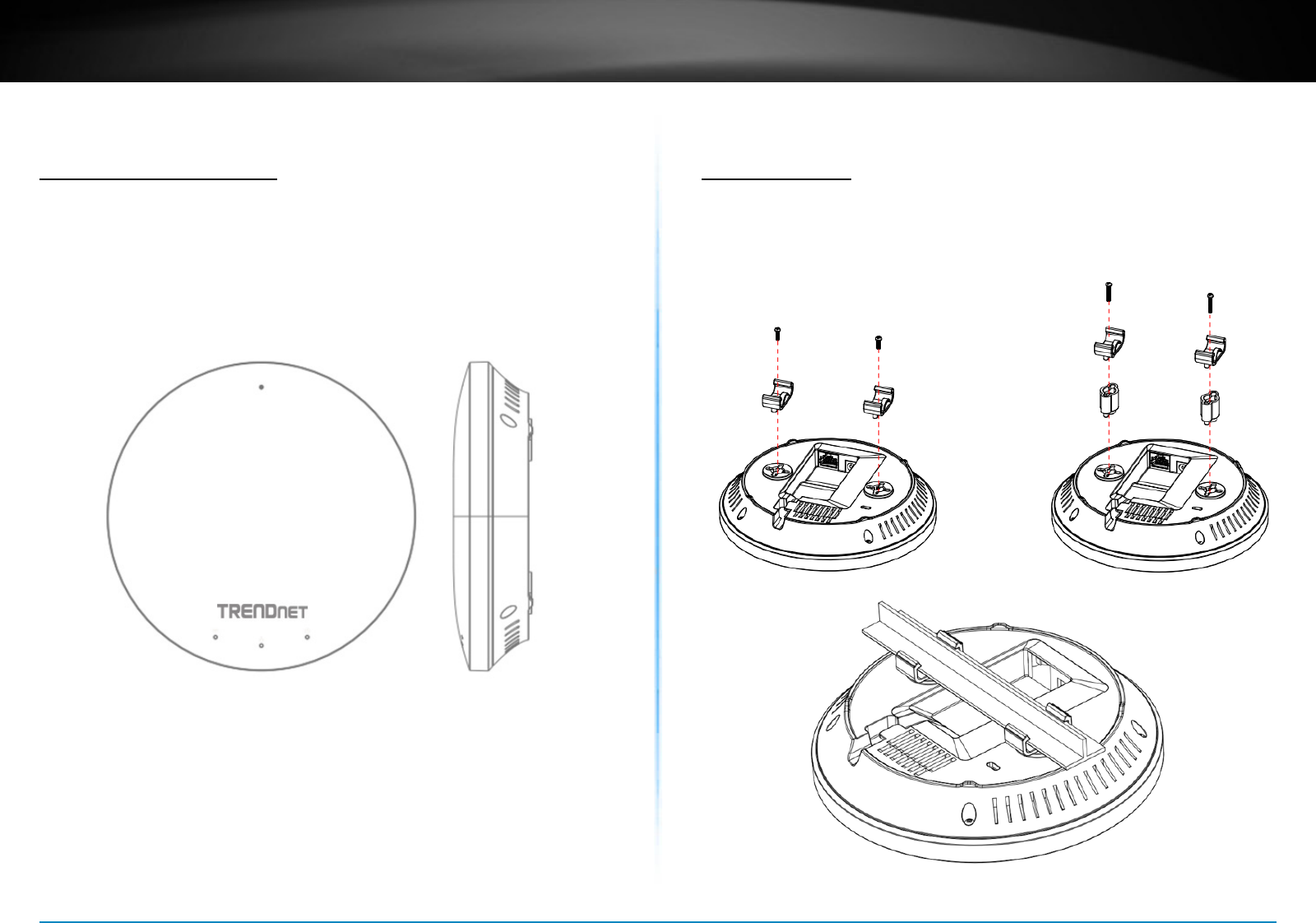
TEW-753DAP User’s Guide Installation
© Copyright 2013 TRENDnet. All rights reserved. 5
Hardware Installaon
Mount on Wall or Ceiling
Use two P3.5 pan head screws to hold the TEW-753DAP. The distance
between mounng points is 2 3/4” (7cm)
Mount on T-Bar
Two addional bronze screw holes are provided for T-Bar mounng.
Use two P2.6 screws to secure the TEW-753DAP on T-Bar clip and then
clip on the T-Bar.
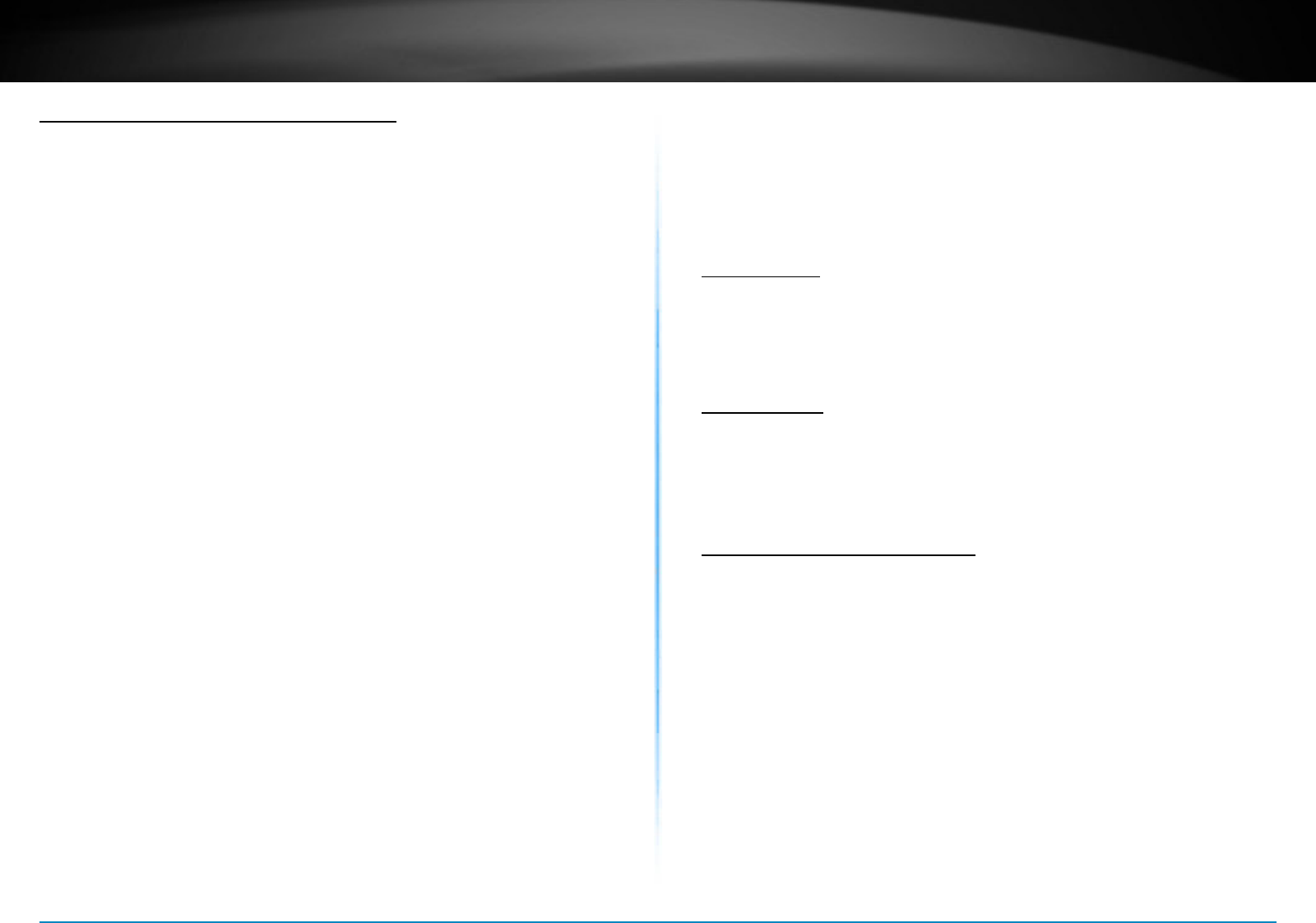
TEW-753DAP User’s Guide Installation
© Copyright 2013 TRENDnet. All rights reserved. 6
Wireless Performance Consideraons
There are a number of factors that can impact the range of wireless
devices. Adjust your wireless devices so that the signal is traveling in
a straight path, rather than at an angle. The more material the signal
has to pass through the more signal you will lose. Keep the number of
obstrucons to a minimum. Each obstrucon can reduce the range of
a wireless device. Posion the wireless devices in a manner that will
minimize the amount of obstrucons between them.
Building materials can have a large impact on your wireless signal. In
an indoor environment, try to posion the wireless devices so that
the signal passes through less dense material such as dry wall. Dense
materials like metal, solid wood, glass or even furniture may block or
degrade the signal.
Antenna orientaon can also have a large impact on your wireless
signal. Use the wireless adapter’s site survey tool to determine the best
antenna orientaon for your wireless devices.
Interference from devices that produce RF (radio frequency) noise
can also impact your signal. Posion your wireless devices away from
anything that generates RF noise, such as microwaves, radios and baby
monitors.
Any device operang on the 2.4GHz frequency will cause interference.
Devices such as 2.4GHz cordless phones or other wireless remotes
operang on the 2.4GHz frequency can potenally drop the wireless
signal. Although the phone may not be in use, the base can sll
transmit wireless signal. Move the phone’s base staon as far away as
possible from your wireless devices.
Adjust the wireless power seng on your AP if you have more than one AP
covering a large area. Covering only the neighbor hop APs in wireless range
is a good design. Covering more than neighbor APs will experience wireless
interference and slow down the communicaon.
Operaon Modes
There are four operang modes provided by TEW-753DAP, Access Point, Client
Bridge, WDS and Repeater. Congure the TEW-753DAP to dierent operaon
mode which service the best in your network.
Access Point
This is the default operaon mode. TEW-753DAP service wireless end points
in this mode. You can setup local or remote wireless authencaon, setup up
to 8 sets of SSIDs in 2.4GHz band and 5GHz band, total 16 SSIDs and separate
SSID or STA trac.
Client Bridge
When Client Bridge mode is set to 2.4GHz or 5GHz interface of TEW753DAP,
this interface funcons as a wireless client connecng to any AP dynamically
(channels and encrypons). The interface bridges the trac to the Ethernet
and the other wireless interface.
Wireless Distribuon System
In Wireless Distribun System, WDS, mode you can congure the selected
interface to be WDS bridge, WDS Access Point, or WDS Staon.
WDS Bridge: In this mode, the selected interface wirelessly communicate to
other WDS bridges to make a wireless backbone. A WDS link is bidireconal;
both end points must support WDS and each access point must know the
MAC Address of the other. Each access point will be congured with the
remote access point’s MAC address and vice versa. Make sure all access points
are congured with the same SSID, wireless channel and wireless encrypon
sengs.
WDS Access Point: This is a hybrid mode. The selected interface can be a WDS
bridge and an access point at the same me.
WDS Staon: This is a hybrid mode. The selected interface can be a WDS
bridge and a wireless staon at the same me.
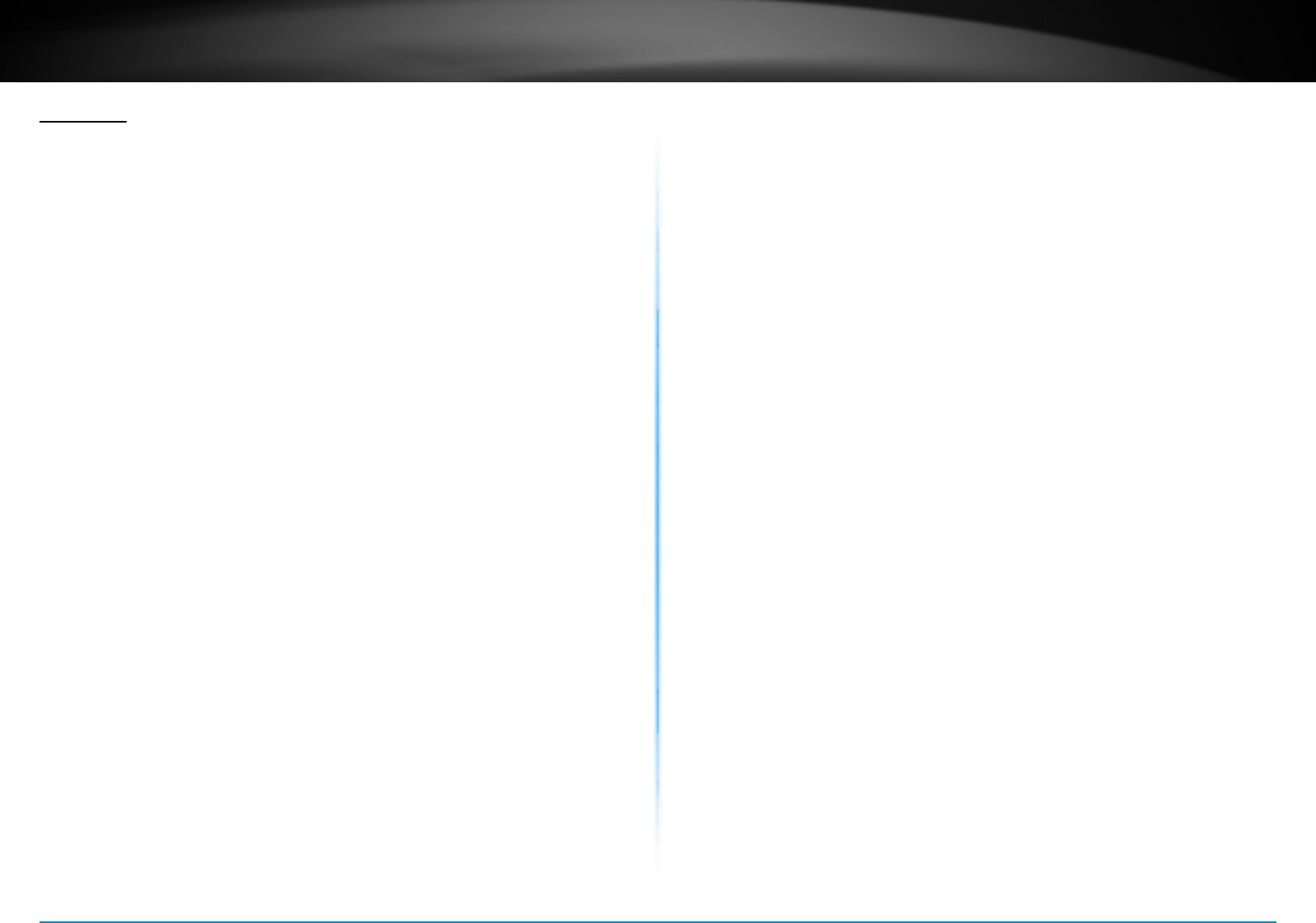
TEW-753DAP User’s Guide Installation
© Copyright 2013 TRENDnet. All rights reserved. 7
Repeater
When Repeater Mode is selected, the selected wireless interface funcons
as a wireless repeater and is able to repeat the wireless signal of an access
point. This feature is used to expand your exisng wireless network on places
your current access point is unable to reach. Make sure all the sengs on
selected interface of the TEW-753DAP matches the wireless access points you
want to repeat in same wireless sengs including SSID, channel and wireless
encrypon sengs.
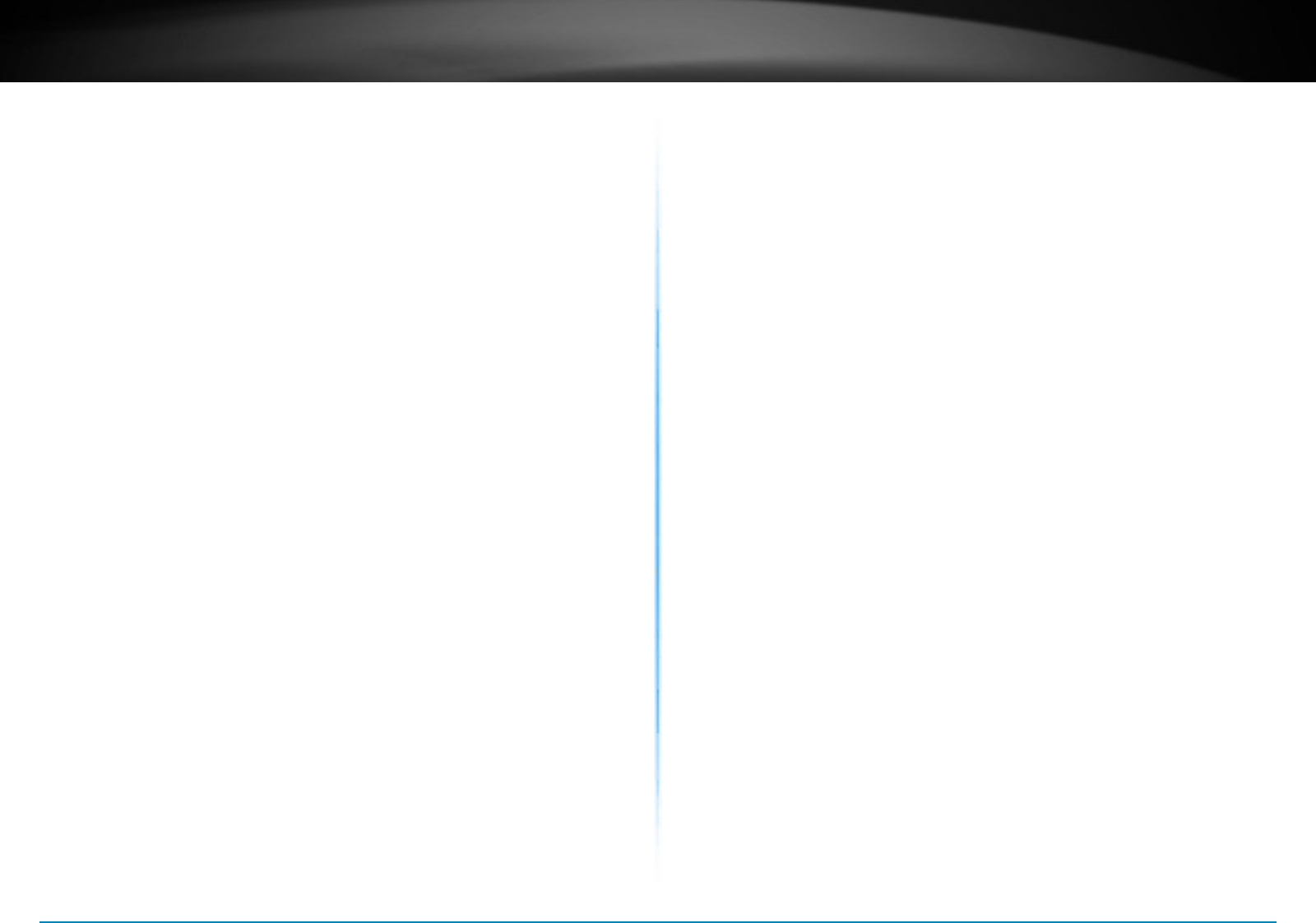
TEW-753DAP User’s Guide Installation
© Copyright 2013 TRENDnet. All rights reserved. 8
Applicaon Diagram
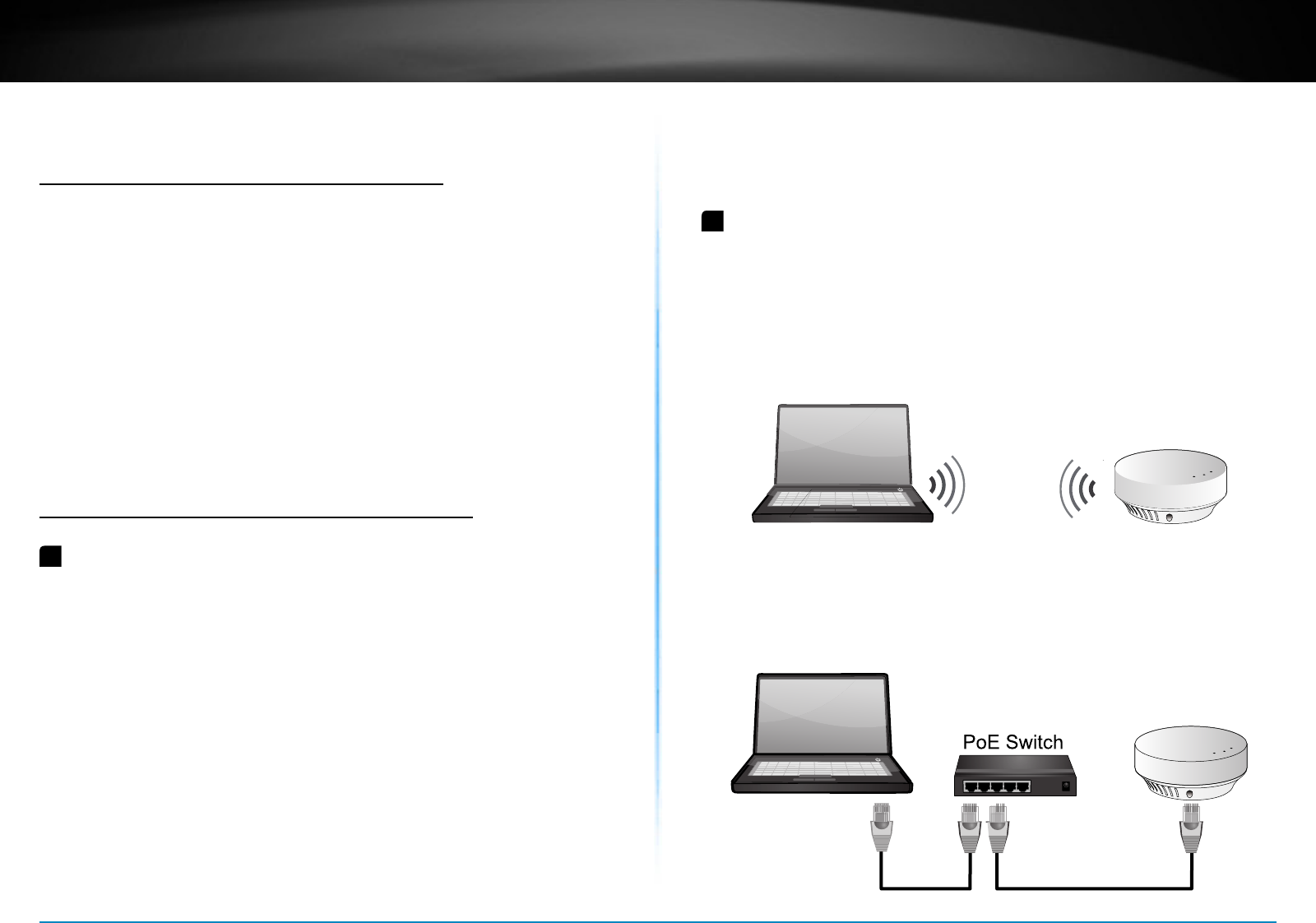
TEW-753DAP User’s Guide System Conguration
© Copyright 2013 TRENDnet. All rights reserved. 9
System conguraon
System Management and Default Sengs
If you have a brand new out of box TEW-753DAP or if you just reset
TEW-753DAP to factory defaults by pressing and holding reset buon
for over 10 seconds, your TEW-753DAP has following sengs:
Management IP : 192.168.10.100
Administrator name : admin
Administrator password : admin
Default SSID : (printed on pre-set label)
Default SSID passphrase : (printed on pre-set label)
Log-in System Management for the First Time
1 Power on your TEW-753DAP by connecng PoE cable to a PoE
switch or plug-in the power adapter comes with the package. The
power LED will turned on.
2 Search for available wireless connecons in your computer’s
network sengs. The default SSID of the TEW-735AP is shown on
the preset label. The default wireless security sengs are set to
WPA2 and the passphrase is printed on the preset label and device
label.
Or,
Connect a network cable from your computer to the TEW-753DAP
network port.
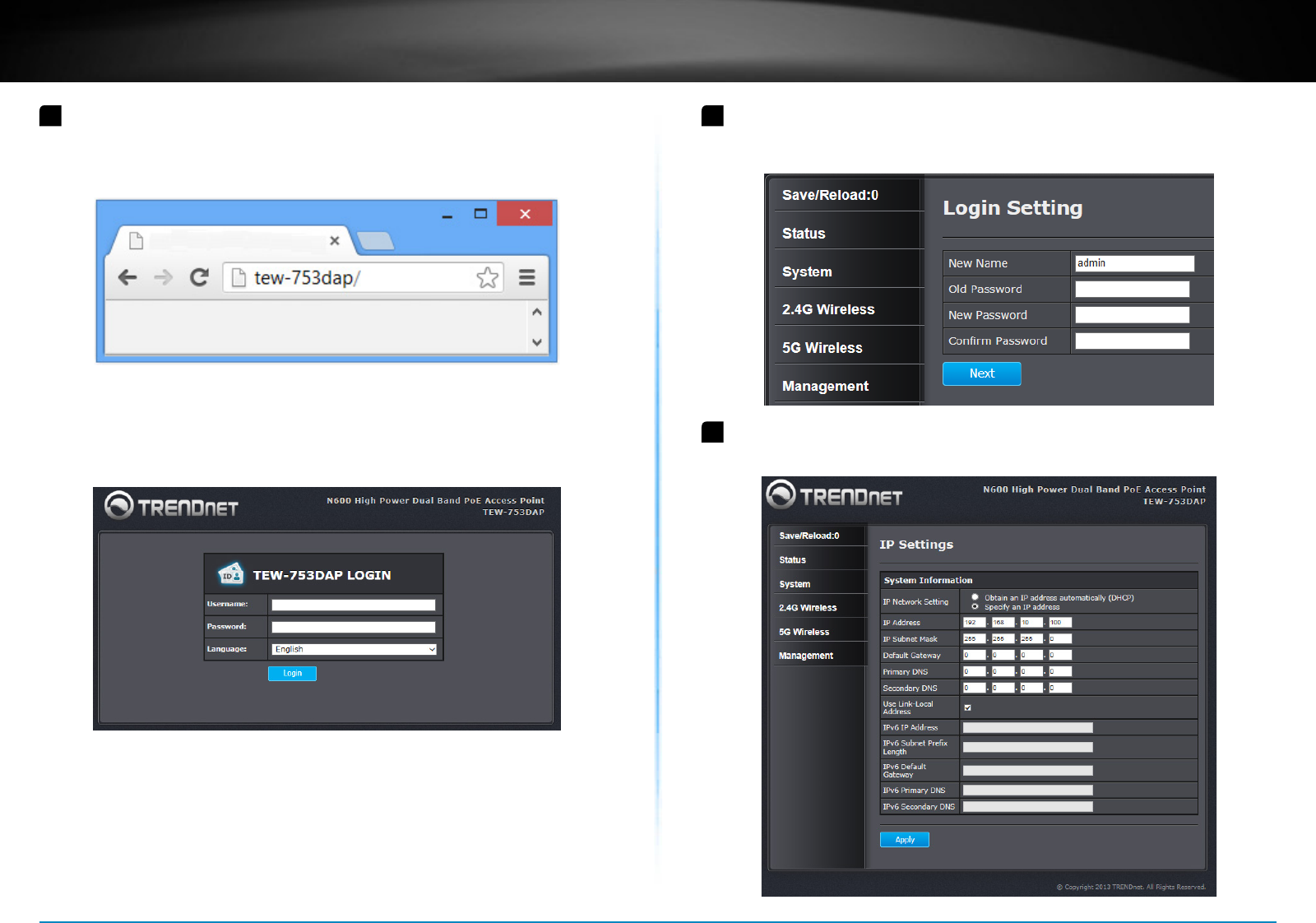
TEW-753DAP User’s Guide System Conguration
© Copyright 2013 TRENDnet. All rights reserved. 10
3 Open a web browser and type hp://tew-753DAP to access web
administraon page.
If you have a stac IP set on your PC, please open a web browser
and enter hp://192.168.10.100 The TEW-735AP login page will
appear.
Enter administrator login informaon (The default user name is
admin and password is admin)
* Please reference the troubleshoong secon if you cannot access
administraon web page.
4 Change your administraon login password away from factory
default seng. Click Next to connue.
5 Change the management IP address for the TEW-753DAP if
necessary. Click Apply�
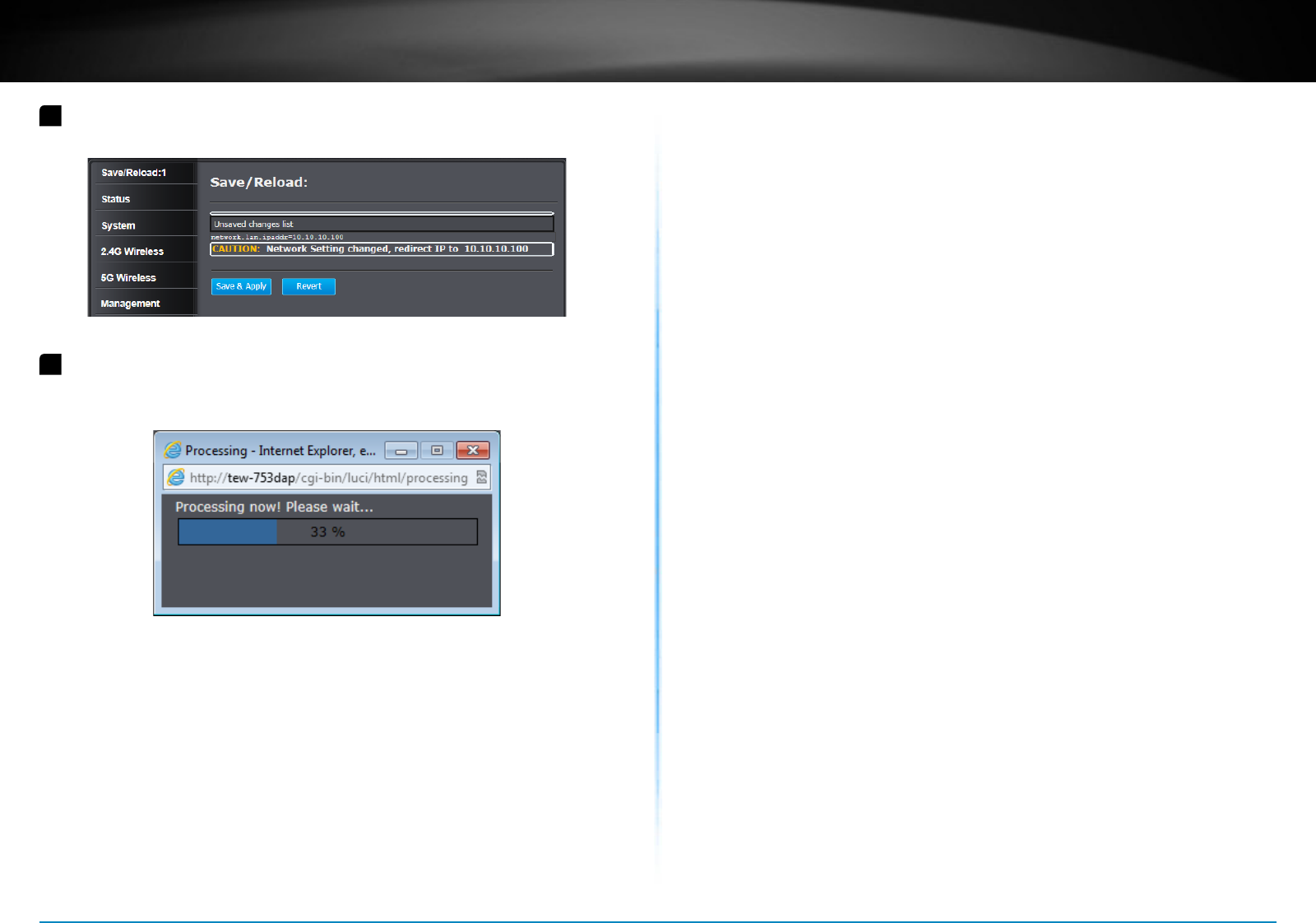
TEW-753DAP User’s Guide System Conguration
© Copyright 2013 TRENDnet. All rights reserved. 11
6 Click Save/ Reload on top of the menu and then click Save & Apply�
7 TEW-753DAP will apply password change and then reboot. Login
again with your new password.
* Make sure you are sll connecng to TEW-753DAP aer reboot if
you wireless connects to TEW-753DAP.
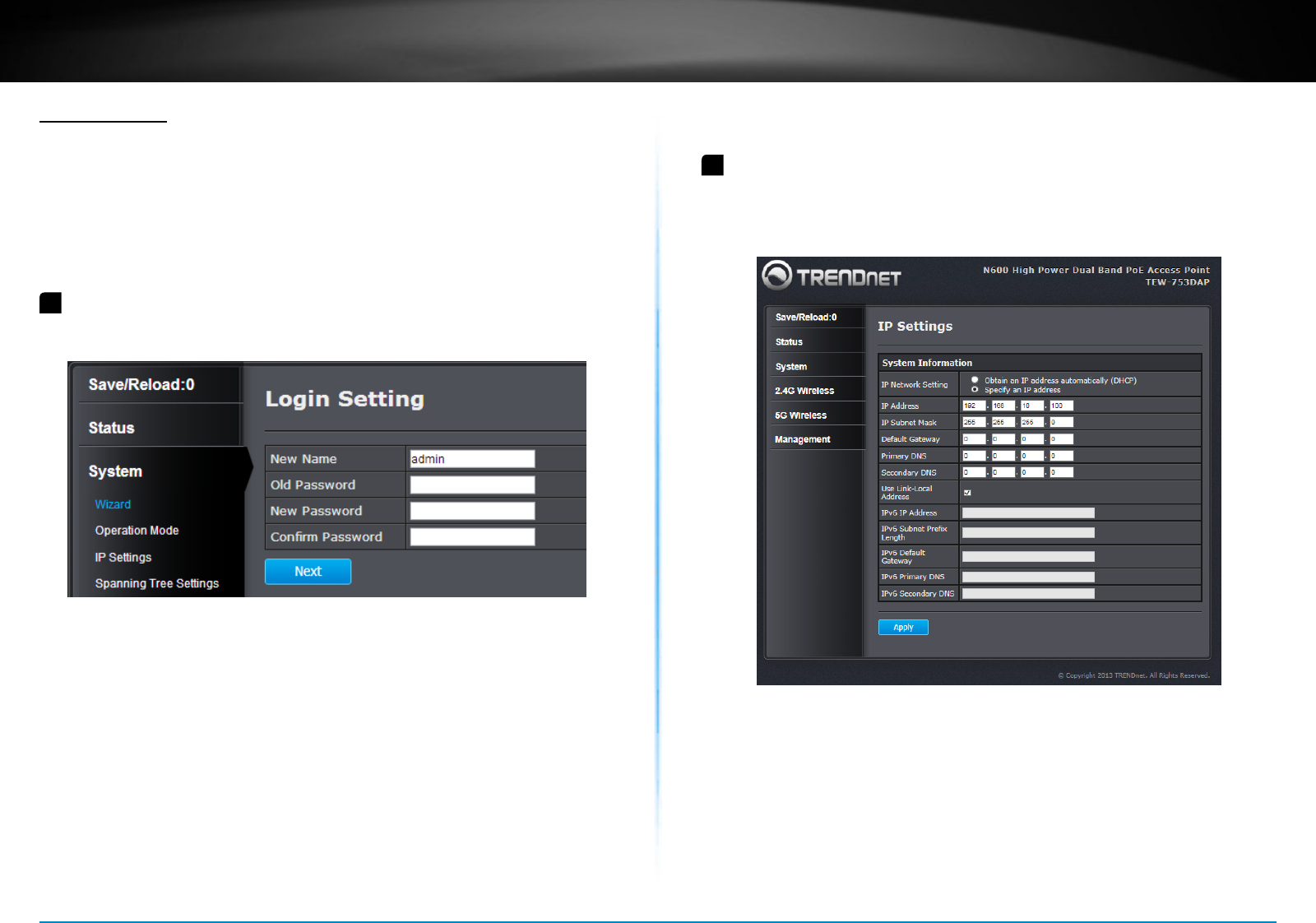
TEW-753DAP User’s Guide System Conguration
© Copyright 2013 TRENDnet. All rights reserved. 12
Setup Wizard
Setup wizard is provided as part of the web conguraon ulity. It sets
up the basic administrator password and management IP address by
clicking on the Wizard buon on the funcon menu. The following
screen will appear.
1 Enter your new administrator password and then click Next to
connue.
2 Enter the management IP address for this TEW-753DAP. The default
IP address is 192.168.10.100. Set it up in your network management
subnet with a unique IP address. You can leave it set on default IP if
you have only one TEW-753DAP on network. Click Apply�
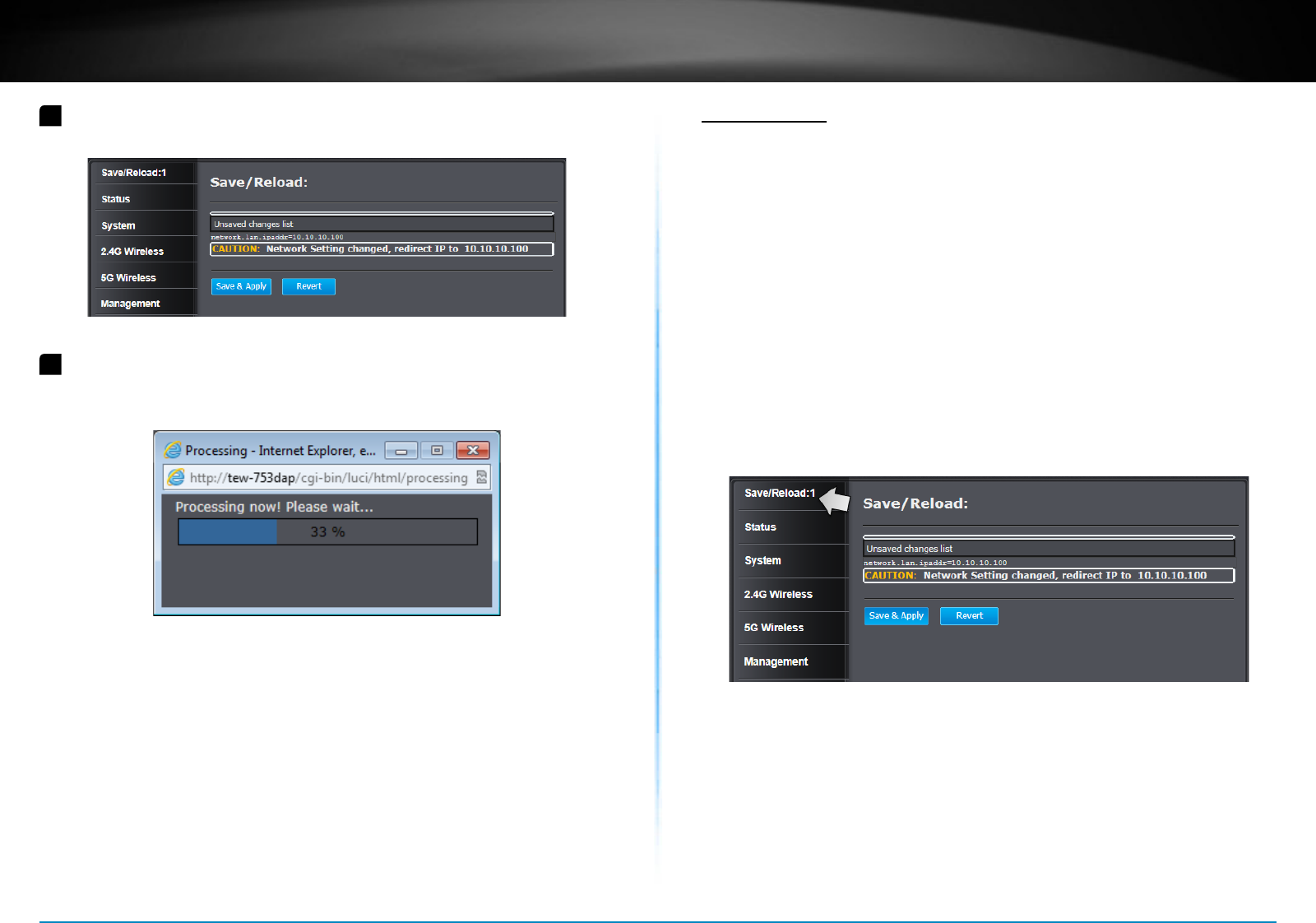
TEW-753DAP User’s Guide System Conguration
© Copyright 2013 TRENDnet. All rights reserved. 13
3 Click Save/ Reload on top of the menu and then click Save & Apply�
4 TEW-753DAP will apply password change and then reboot. Login
again with your new password.
* Make sure you are sll connecng to TEW-753DAP aer reboot if
you wireless connects to TEW-753DAP.
Save/ Reload
The TEW-753DAP is a commercial grade wireless access point. To make
mulple network sengs change at the same me and minimum the
interrupon of producon network, all network conguraons have to
be changed in two stages.
When you change a network seng, the change command will be
saved in a queue. When you nish all the seng changes, click Save/
Reload on top of the menu. Review the list of command on your
change list. Click Save & Apply to commit the change. If you want to
trash the changes, click Revert�
The number following Save/ Reload is a reminder showing how many
changes in the queue waing to be commit.
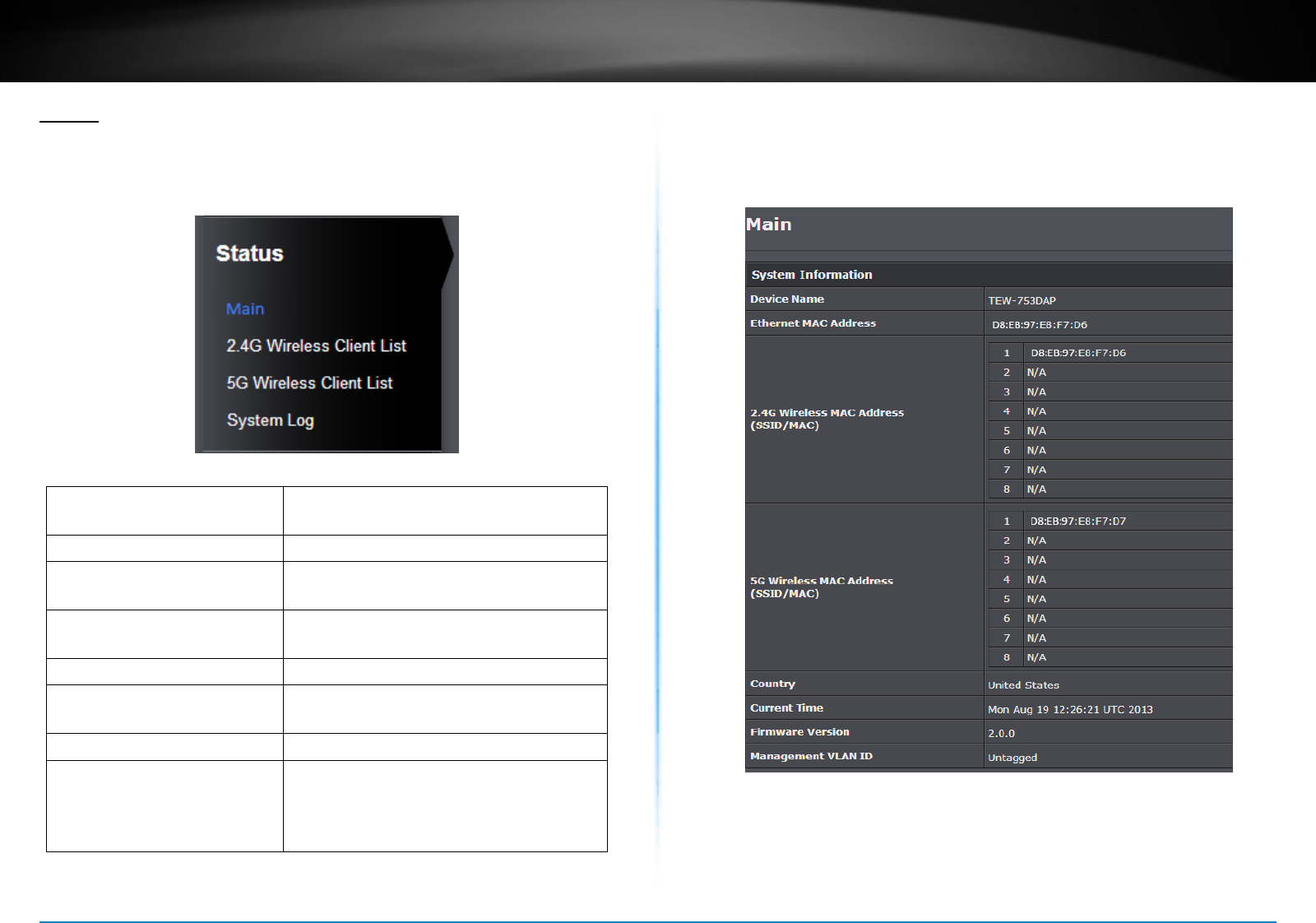
TEW-753DAP User’s Guide System Conguration
© Copyright 2013 TRENDnet. All rights reserved. 14
Status
Main status page shows TEW-753DAP basic informaon. Click Status
then main to show the page.
System Informaon
Device Name : Name of this device recognized by other
network device such as SNMP.
Ethernet MAC Address : The MAC address of Ethernet Interface
2.4G Wireless MAC Address : The MAC address of each individual acve
SSID�
5G Wireless MAC Address : The MAC address of each individual acve
SSID�
Country : The counng you are currently located.
Current Time : The current me. This me is important
for schedule control and log accuracy.
Firmware version : Currently run rmware version
Management VLAN ID : The VLAN ID assigned to device
management network. The default seng
is no VLAN tagging on management
network trac.
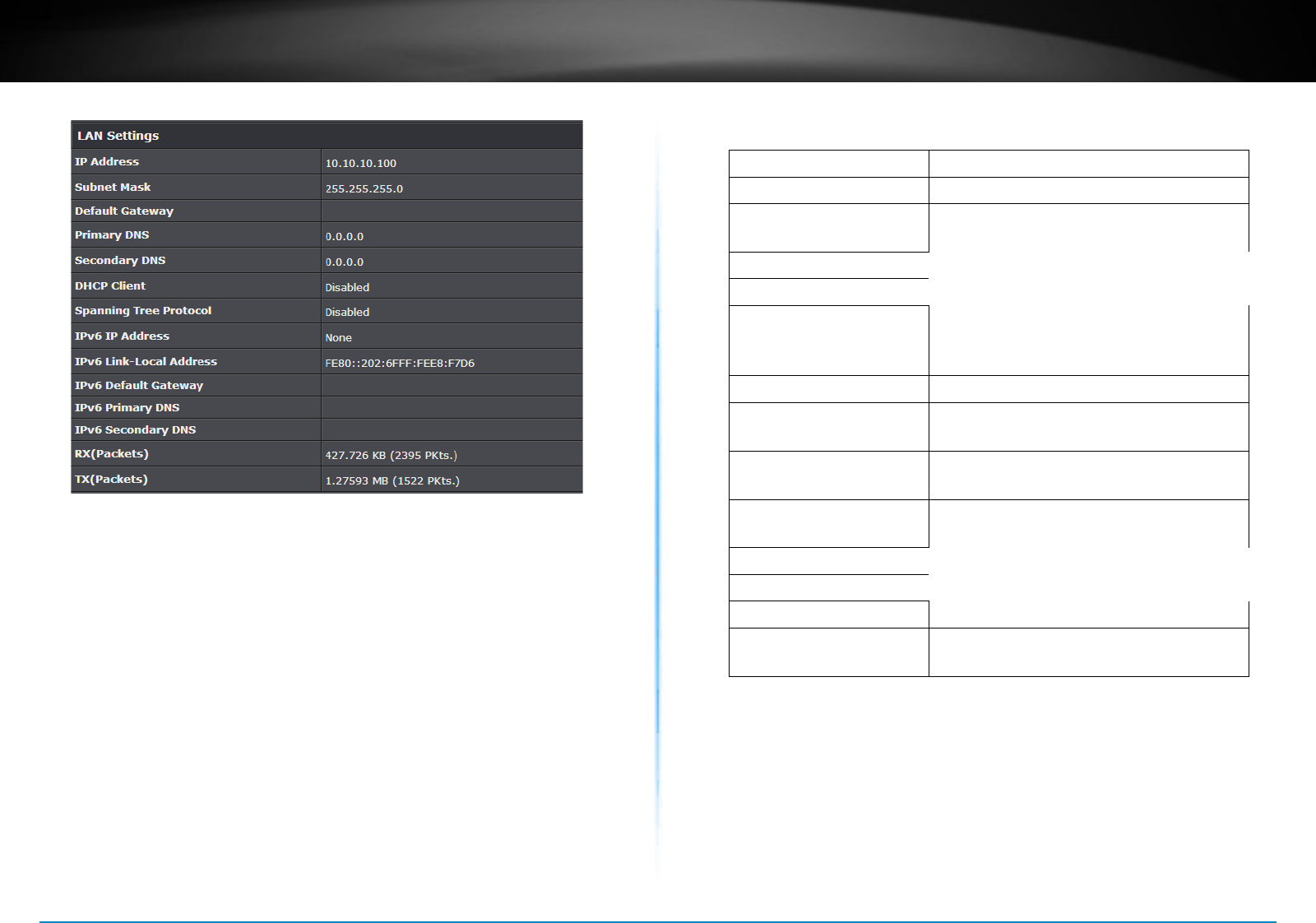
TEW-753DAP User’s Guide System Conguration
© Copyright 2013 TRENDnet. All rights reserved. 15
LAN Sengs
IP Address : IP address of TEW-753DAP
Subnet Mask : Network range of IP address
Default Gateway : Default route going further from TEW-
753DAP network
Primary DNS : Primary DNS server address
Secondary DNS : Secondary DNS server address
DHCP Client : The TEW-753DAP IP address was set
stacally or dynamically. The IP address
was stacally set by default.
Spanning Tree Protocol : Spanning Tree Protocol is enabled or not.
IPv6 IP Address : The dual-stack IPv6 address of
TEW753DAP.
IPv6 Link-Local Address IPv6 link local address for auto-
conguraon
IPv6 Default Gateway IPv6 default route going further from
TEW-753DAP network
IPv6 Primary DNS Primary IPv6 DNS server address
IPv6 Secondary DNS Secondary IPv6 DNS server address
RX (packets) Received packets by Ethernet interface
TX (packets) Transmied packets from Ethernet
interface
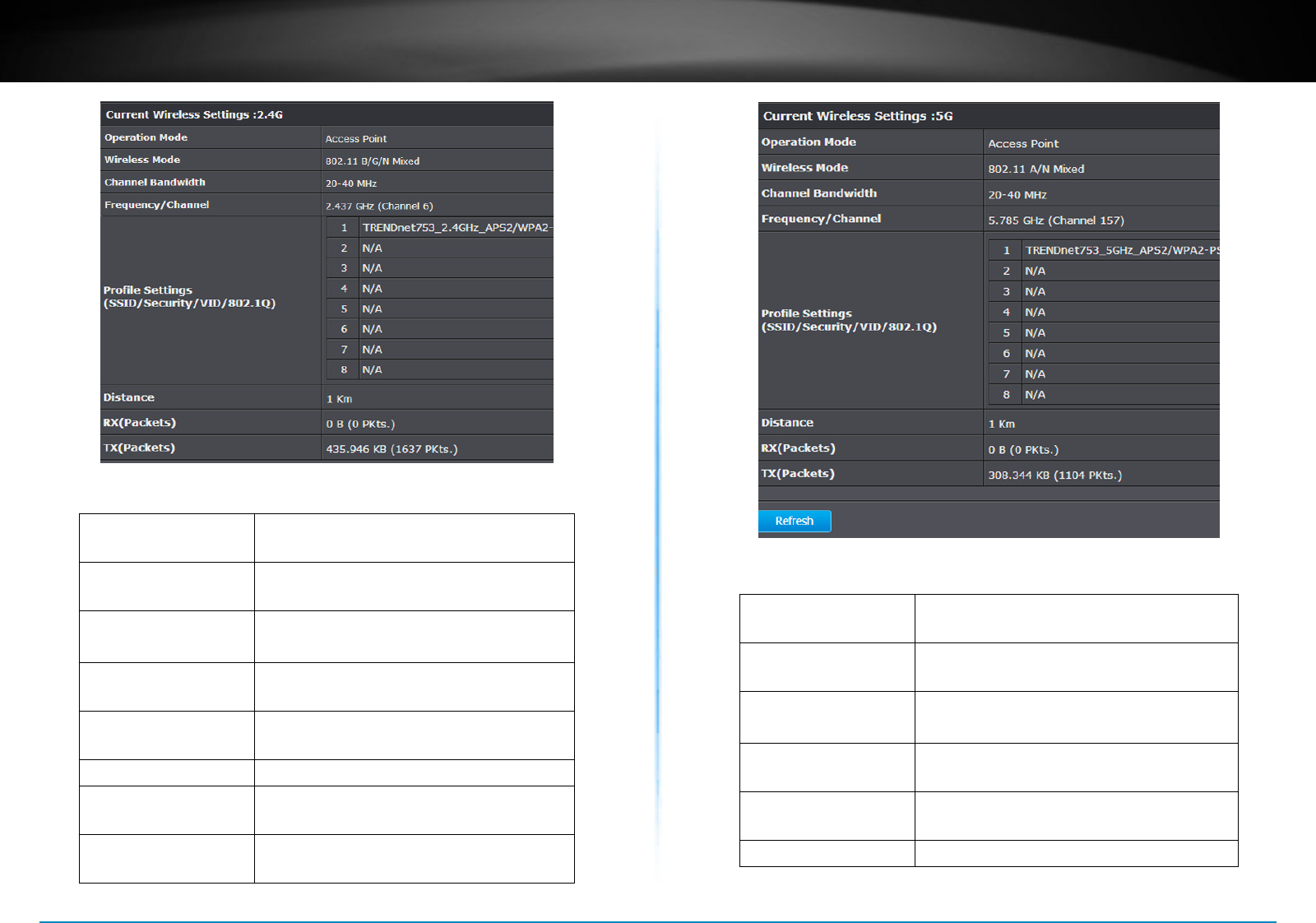
TEW-753DAP User’s Guide System Conguration
© Copyright 2013 TRENDnet. All rights reserved. 16
Current Wireless Sengs: 2.4GHz
Operaon Mode : Shows which wireless mode the 2.4GHz
interface was set and running now.
Wireless Mode : Shows which 802.11 wireless mode was
set and running on the 2.4GHz interface.
Channel Bandwidth : Wireless Channel Bandwidth
( 20 or 40 MHz)
Frequency/ Channel : Shows which 2.4GHz wireless channel
(and frequency) was selected.
Prole Sengs : Briey shows wireless sengs (SSID/
Security/ VID/ 802.1Q) on each SSID.
Distance : The distance seng of 2.4GHz wireless.
RX (packets) Received packets by 2.4GHz wireless
interface
TX (packets) Transmied packets from 2.4GHz wireless
interface
Current Wireless Sengs: 5GHz
Operaon Mode : Shows which wireless mode the 5GHz
interface was set and running now.
Wireless Mode : Shows which 802.11 wireless mode was
set and running on the 5GHz interface.
Channel Bandwidth : Wireless Channel Bandwidth
( 20 or 40 MHz)
Frequency/ Channel : Shows which 5GHz wireless channel (and
frequency) was selected.
Prole Sengs : Briey shows wireless sengs (SSID/
Security/ VID/ 802.1Q) on each SSID.
Distance : The distance seng of 5GHz wireless.
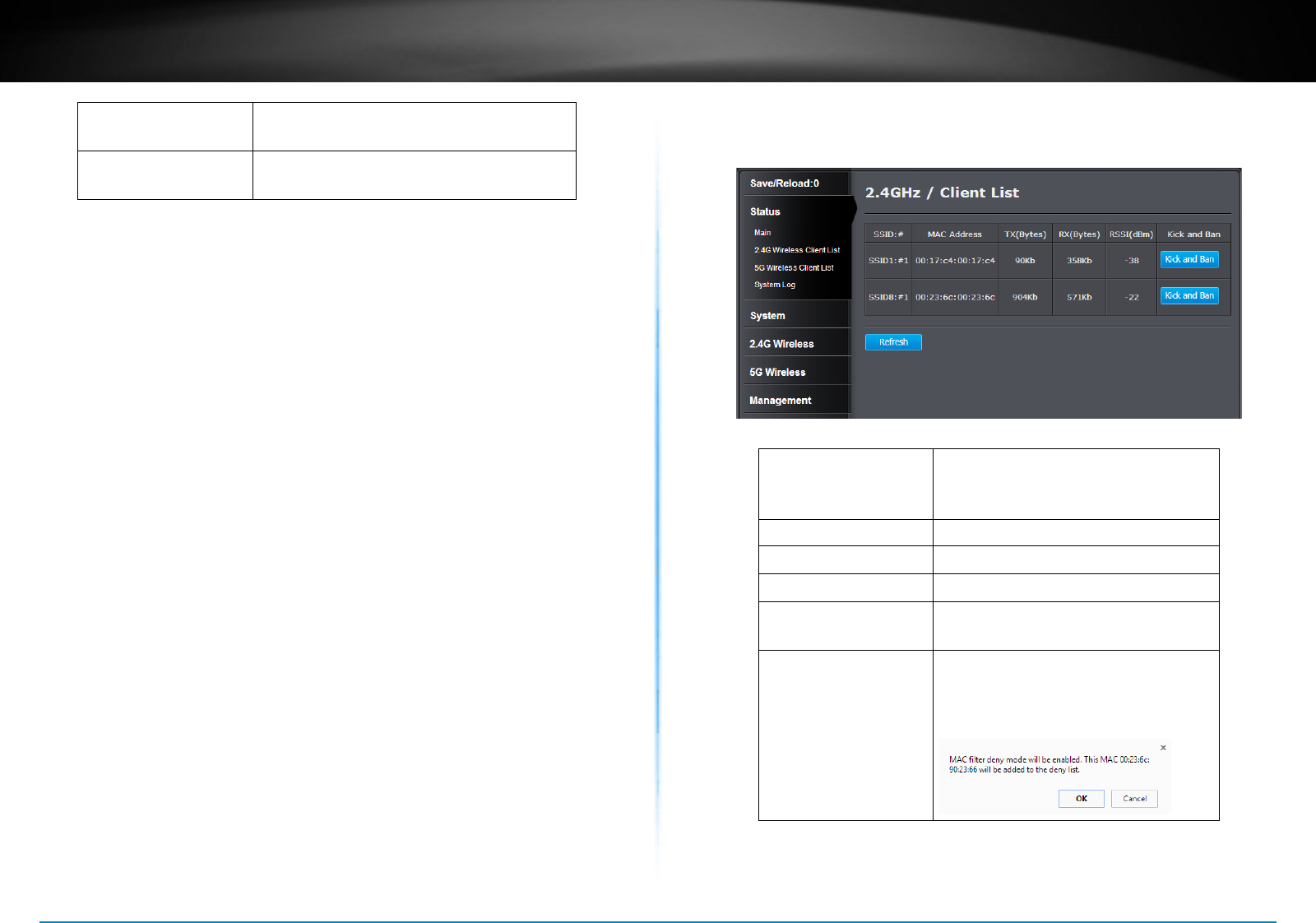
TEW-753DAP User’s Guide System Conguration
© Copyright 2013 TRENDnet. All rights reserved. 17
RX (packets) Received packets by 5GHz wireless
interface
TX (packets) Transmied packets from 5GHz wireless
interface
Refresh : Click this buon to refresh the list
2.4G Wireless Client List
This page shows all wireless clients connected to the 2.4GHz interface.
SSID : # Wireless client was associated with
which SSID and what is its client
number
MAC Address : MAC address of wireless client
TX (Bytes) : Transming data stascs
RX (Bytes) : Receiving data stascs
RSSI(dBm) : Received Signal Strength Indicaon:
Signal strength of this wireless client
Kick and Ban : Click this buon to send this client
to MAC address lter list. Click OK
when you see this prompt.
Refresh : Click this buon to refresh the list
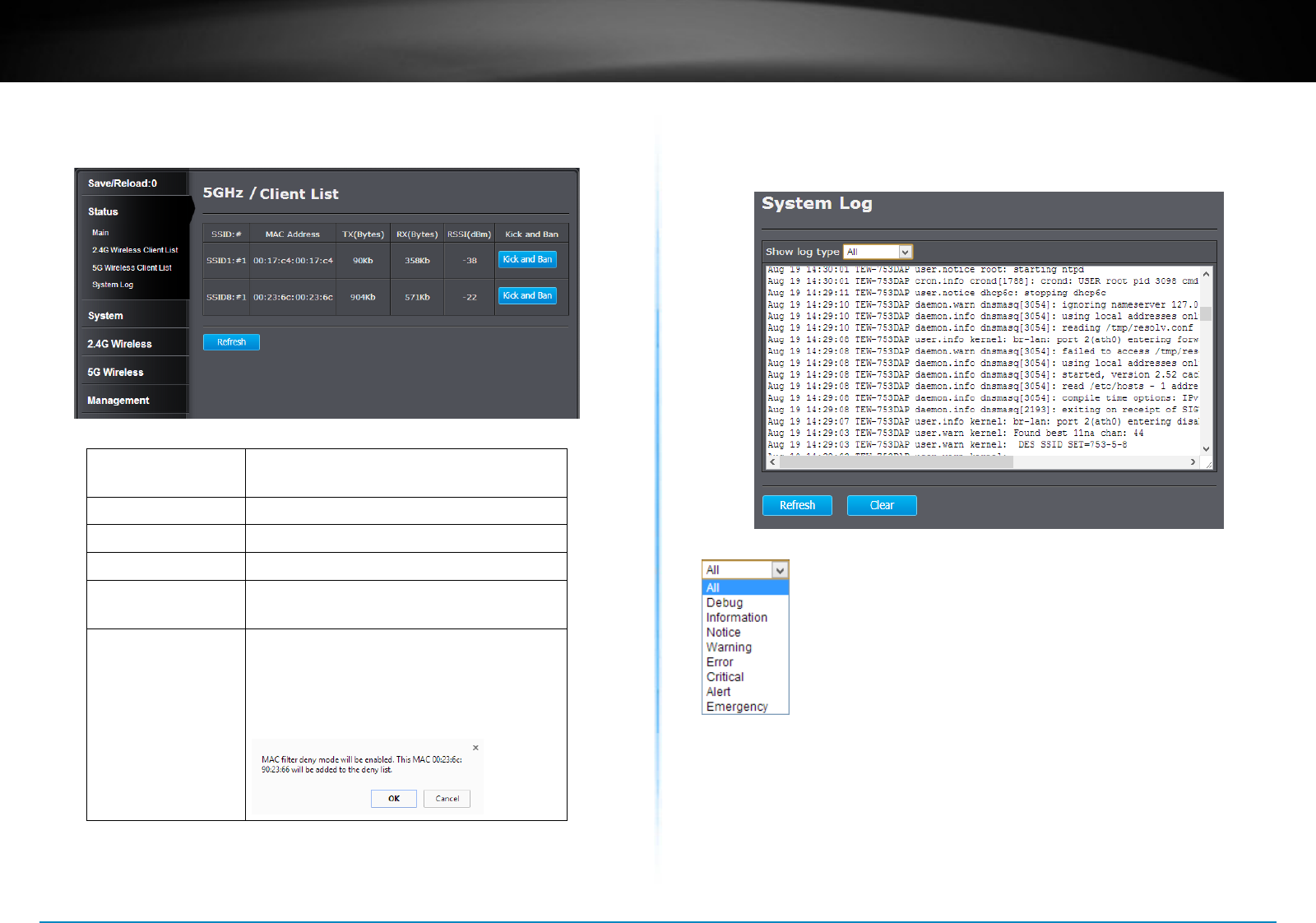
TEW-753DAP User’s Guide System Conguration
© Copyright 2013 TRENDnet. All rights reserved. 18
5G Wireless Client List
This page shows all wireless clients connected to the 2.4GHz interface.
SSID : # Wireless client was associated with which
SSID and what is its client number
MAC Address : MAC address of wireless client
TX (Bytes) : Transming data stascs
RX (Bytes) : Receiving data stascs
RSSI(dBm) : Received Signal Strength Indicaon: Signal
strength of this wireless client
Kick and Ban : Click this buon to send this client to
MAC address lter list. Click OK when you
see this prompt. (Save & Reload to make
your change in acon)
Refresh : Click this buon to refresh the list
System Log
This page allows users to view a running log of the access point system
stascs, events and acvies.
Choose one of the lter to quickly nd the log you want.
Refresh : Click this buon to refresh the log
Clear : Click this buon to clear up the log
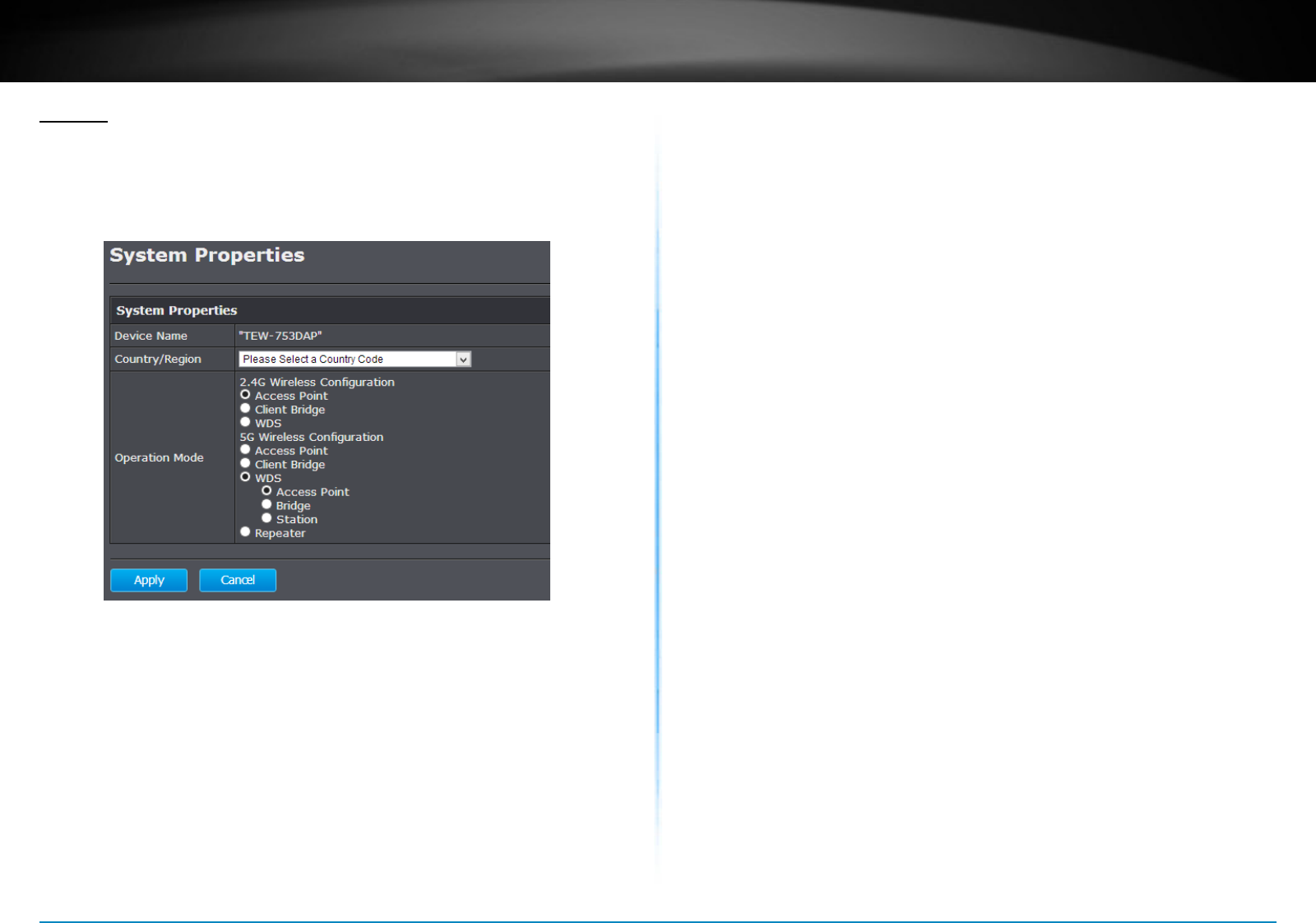
TEW-753DAP User’s Guide System Conguration
© Copyright 2013 TRENDnet. All rights reserved. 19
System
Operaon Mode
You can choose one of the mode to t your network plan: Access Point,
WDS AP, WDS Bridge and Universal Repeater.
Access Point
This is the default operaon mode. Wireless clients,
known as wireless staons (STAs), can wireless associate
with TEW-753DAP and connect to Internet via Ethernet
port.
WDS AP
In this operaon mode. TEW-753DAP wireless connects
to other WDS (Wireless Distribuon System) for backbone
communicaon and provides wireless connecon to
clients (STAs) at the same me.
WDS Bridge
In this operaon mode. TEW-753DAP connects ONLY to
other WDS (Wireless Distribuon System) as a backbone
bridge.
Universal Repeater
TEW-753DAP repeats wireless signal and packets in this
mode for backbone communicaon as well as client
access. This feature is used to expand your exisng
wireless network on places your current access point is
unable to reach. Make sure all the sengs of the TEW-
753DAP matches to your root or connecng wireless
access points, same SSID, channel and wireless encrypon
sengs.
IP Sengs
The TEW-753DAP has a stac IP 192.168.10.100 set in factory for
management purpose. You can change this IP address to t your
network plan. You can also set TEW-753DAP to DHCP client accepng IP
dynamically.
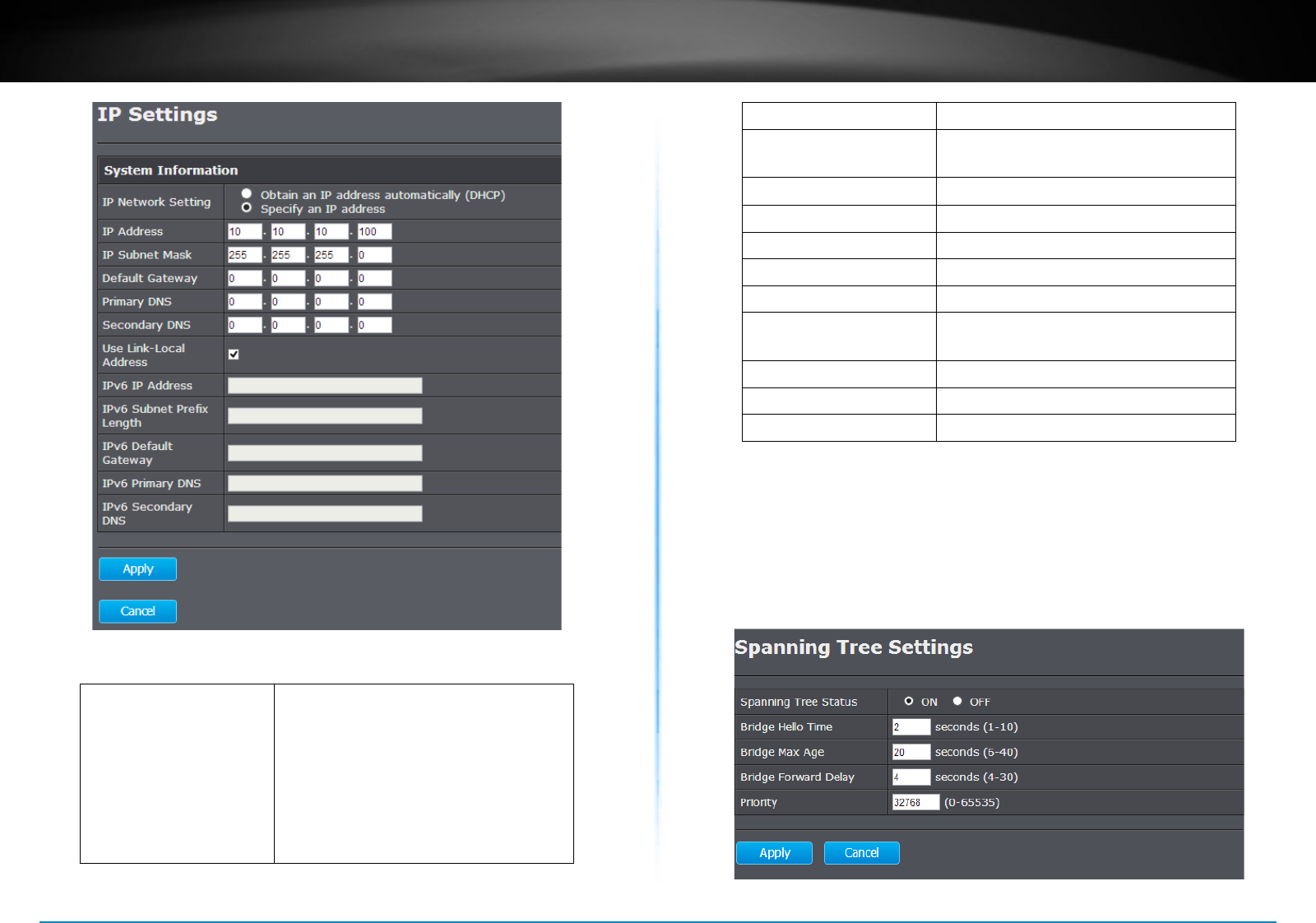
TEW-753DAP User’s Guide System Conguration
© Copyright 2013 TRENDnet. All rights reserved. 20
IP Network Seng : Select “Obtain an IP address
automacally (DHCP)” or “Specify
an IP address”. If you select specify
an IP address, you have to enter
following informaon manually. If
SHCP is selected, then the IP address
is received automacally from the
external DHCP server.
IP Address : Specify an IP address
IP Subnet Mask : Specify a subnet mask for the IP
address
Default Gateway : Default route for TEW-753DAP
Primary DNS : Primary DNS server address
Secondary DNS : Secondary DNS server address
Use Link Local Address : Check this to use link local address
IPv6 IP Address : Specify an IPv6 dual-stack address
IPv6 Subnet Prex
Length :
Specify a subnet range for the IPv6
address
IPv6 Default Gateway : Default route for IPv6
IPv6 Primary DNS : Primary IPv6 DNS server address
IPv6 Secondary DNS : Secondary IPv6 DNS server address
Spanning Tree
The TEW-753DAP is designed for end point access as well as backbone
connecon. To avoid network looping, you can enable 802.1d spanning
tree protocol.
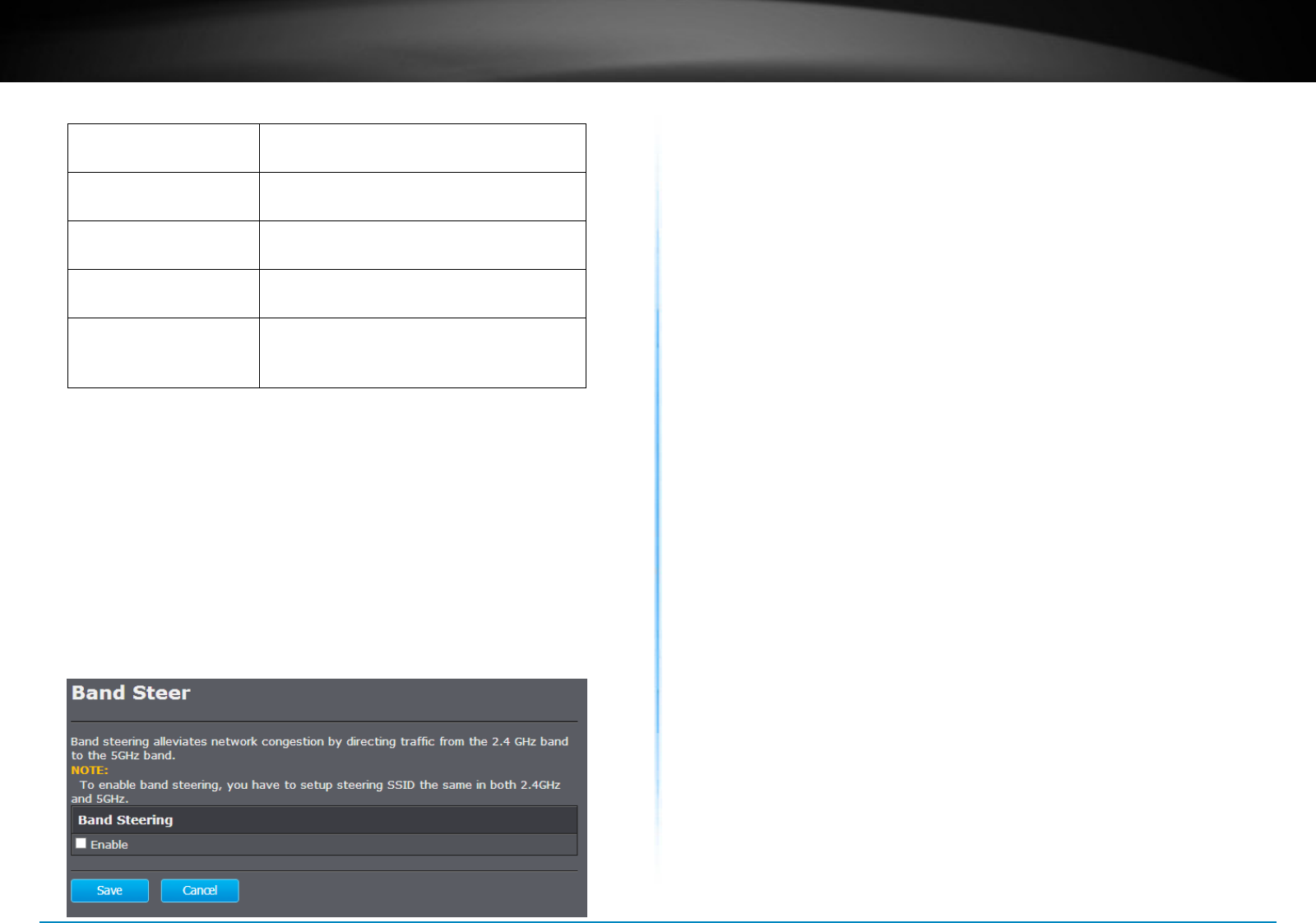
TEW-753DAP User’s Guide System Conguration
© Copyright 2013 TRENDnet. All rights reserved. 21
Spanning Tree Status: Enable or disable 802.1d spanning tree
protocol to avoid network looping
Bridge Hello Time : The me between each bridge protocol
data unit (BPDU). Default: 2 sec.
Bridge Max Age : Maximum me a BPDU kept in bridge.
Default: 20 sec.
Bridge Forward Delay : The me spend in listen and learning
state. Default: 4 sec.
Priority : Priority number for root bridge selecon.
(MAC number is listed on Status > Main
page)
Apply : Click this buon to save and acvate
Cancel : Click this buon to abandon the change
Band Steer
The TEW-753DAP equipped with 2.4GHz and 5GHz wireless interfaces.
When your client device can work on both 2.4GHz and 5GHz wireless,
Band Steer can redirect your 2.4GHz crowded trac to 5GHz band
automacally. To setup band steer, you have to setup the same SSID on
both 2.4GHz and 5GHz. Then check enable band steering on this page.
Click Save�
Save : Click this buon to save the change.
(Save & Reload is required to take eect.)
Cancel : Click this buon to abandon the change
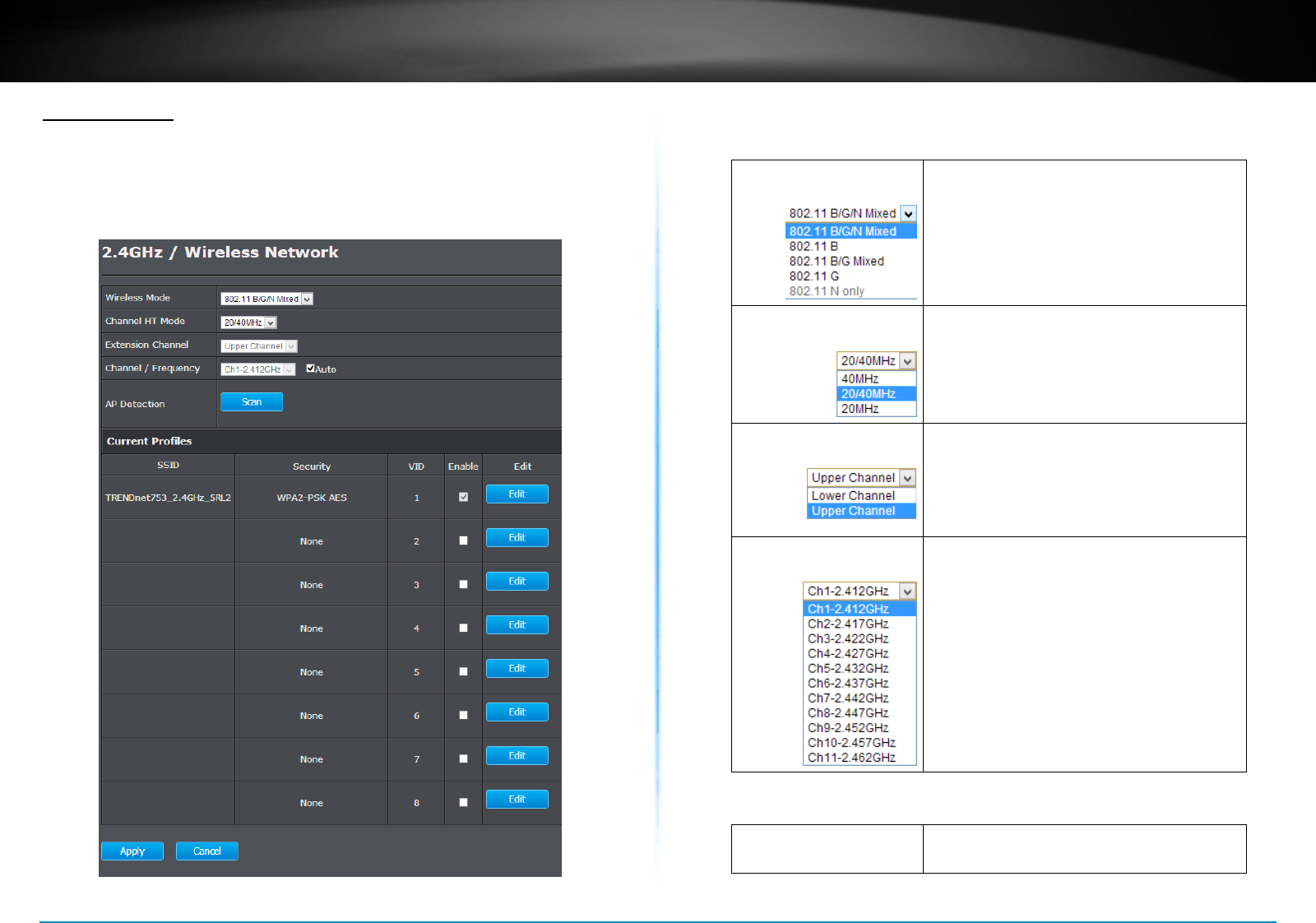
TEW-753DAP User’s Guide System Conguration
© Copyright 2013 TRENDnet. All rights reserved. 22
2�4G Wireless
Wireless Network
General setups for your 2.4GHz wireless connecon. You can setup up
to eight SSIDs for dierent groups of users.
Network Mode : Choose between N only, G only, B only,
B/G mixed, or B/G/N mixed mode. The
rule of the thumb is choose single mode if
your devices all works in the same mode.
Mixed mode increases compability, but
somemes lowers the data speed.
Channel HT Mode : The latest 802.11 protocol can combine
channel for beer wireless performance.
You can choose xed 20MHz or 40MHz,
or automacally select 20MHz or 40MHz
channels.
Extension Channel : When you choose manual channel
selecon and 20/40MHz or 40MHz in
channel HT mode, you can choose which
neighbor channel you want to combine,
upper channel or lower channel.
Channel / Frequency : If you want to setup xed channel, choose
a channel number to switch your radio
frequency. Otherwise, check auto to
select channel automacally which is set
by default.
US: Channel 1 - 11
Euro: Channel 1 - 13
Current Prole
SSID (1 - 8) : The wireless network name setup for this
SSID�
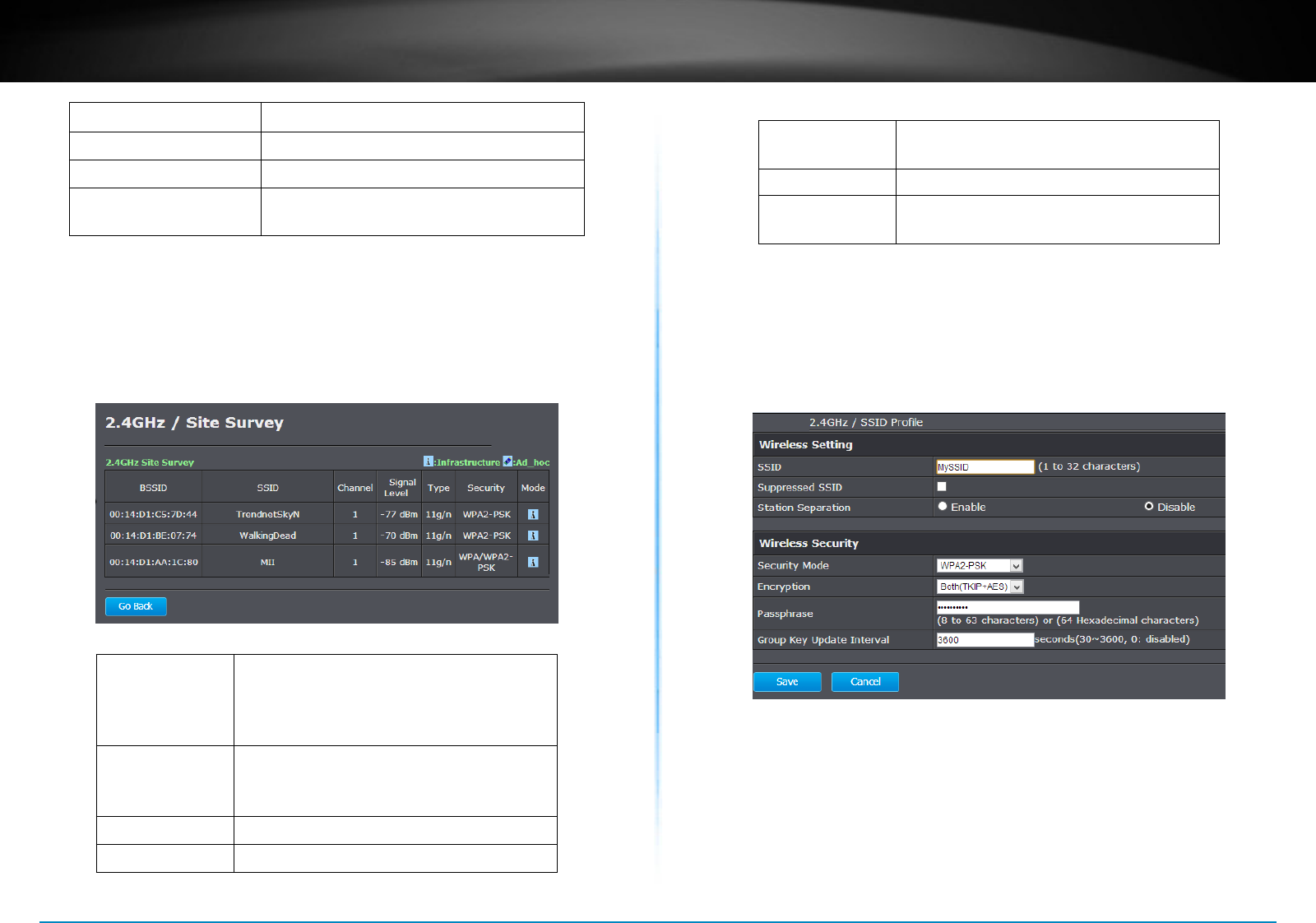
TEW-753DAP User’s Guide System Conguration
© Copyright 2013 TRENDnet. All rights reserved. 23
Security : Wireless security was setup to this SSID.
VID : VLAN id for this SSID
Enable : Check this box to enable this SSID
Edit : Click Edit to change the sengs of this
SSID
(Save & Reload is required to take eect.)
AP Detecon
Before you setup your TEW-753DAP wireless sengs, you may
want to know what signal is current running in the air. Click Scan
to make a site survey and list available access points around you.
BSSID : Basic SSID. This is strictly unique SSID to
idenfy a wireless access point, WAP. It
is also the MAC address of the wireless
interface.
SSID : Service Set Idener. This SSID is human
readable and performs as ESSID to setup
wireless groups.
Channel : 2.4GHz wireless channel number
Signal Level : The signal strength from the access point.
Type : The 802.11 wireless mode this access
point provides.
Security : Which wireless security was set to use.
Mode: This wireless source works on
infrastructure mode or ad hoc mode.
Go Back : Click this buon to go back
SSID Sengs
Click Edit one the SSID you want to edit. The following setup
window will appear.
2.4G/5G SSID Prole
SSID Specify the SSID for the current prole.
Suppressed SSID Check this option to hide the SSID from clients. If
checked, the SSID will not appear in the site survey.
Station Separation Click the appropriate radio button to allow or prevent
communication between client devices.
Wireless Security See the Wireless Security section.
Save / Cancel Click Save to accept the changes or Cancel to cancel
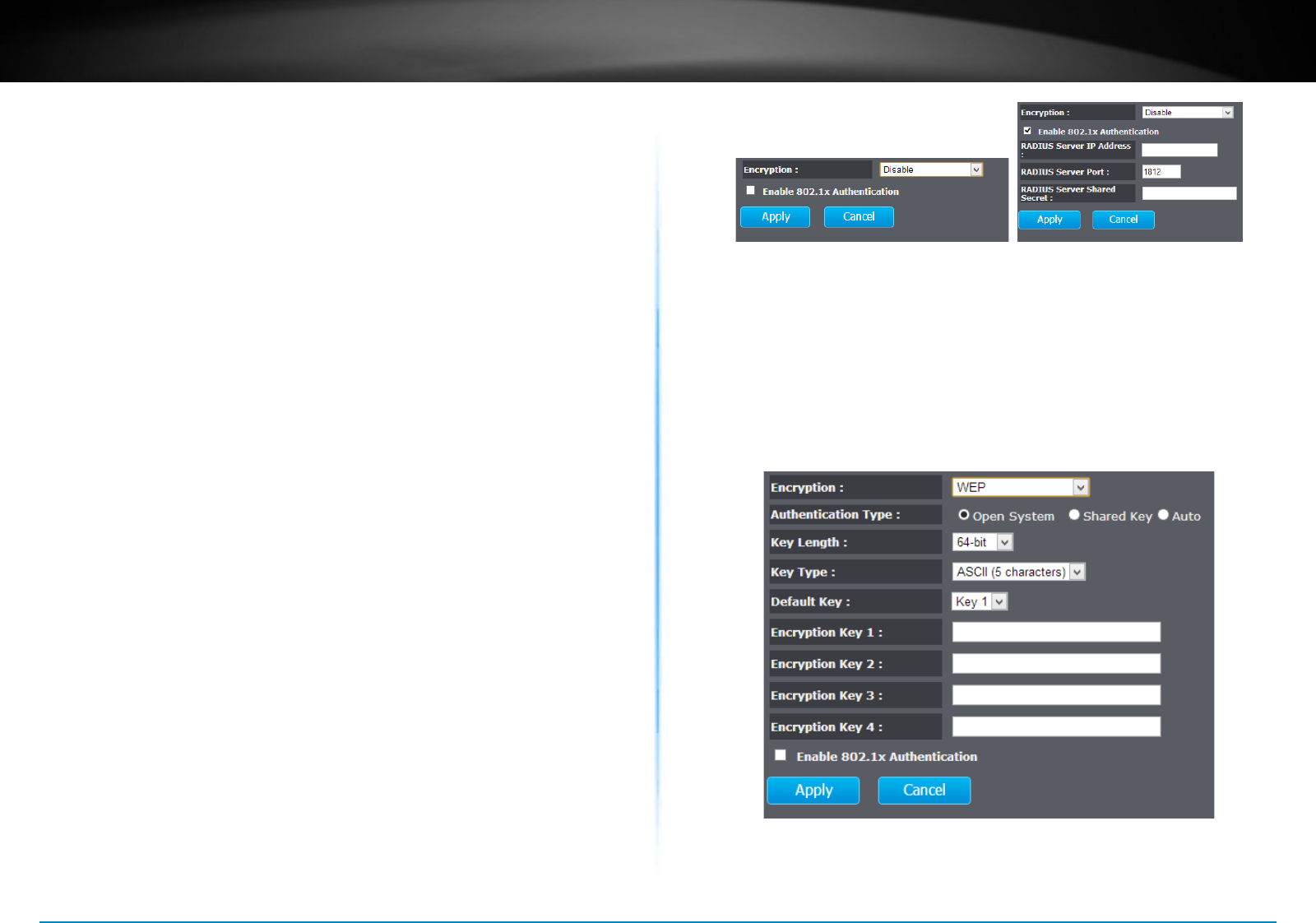
TEW-753DAP User’s Guide System Conguration
© Copyright 2013 TRENDnet. All rights reserved. 24
and return previous settings.
ESSID Selecon : Select the SSID you want to set up
wireless security
Separate : SSID: If you check this box, clients
associated with this SSID cannot
communicate with wireless clients
associated with other SSID directly.
STA: If you check this box, wireless
clients (a.k.a. STA) associated with this
SSID cannot communicate to each other
directly. Even they are in the same
wireless group.
Broadcast ESSID : Select Enable or Disable from the drop-
down list. This is the SSID broadcast
feature. When this opon is set to Enable,
your wireless network name is broadcast
to anyone within wireless signal range.
When this is disabled, you must enter
the Wireless Network Name (SSID) on
the client manually to connect to the
network.
WMM : Choose to Enable or Disable WMM. This
is the Quality of Service (QoS) feature for
priorizing voice and video applicaons.
Encrypon : Choose between disable, WEP, WPA,
WPA2 or 802.1x for your wireless security.
Encrypon (Disabled) : Choosing disable allow wireless clients
connects to TEW-753DAP without
password
You can relay the authencaon to
remote RADIUS server by checking Enable
802.1x Authencaon and entering
RADIUS server informaon.
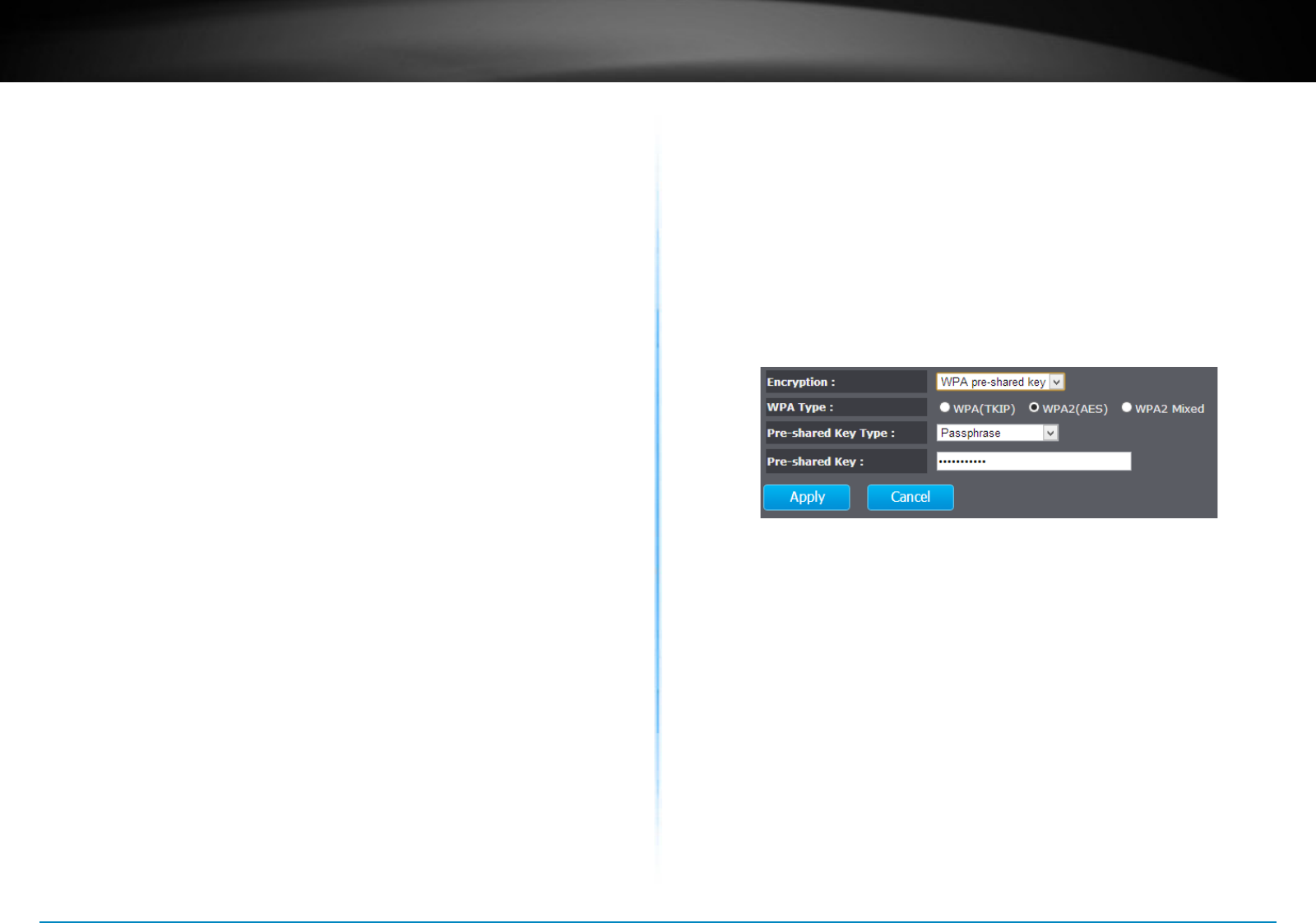
TEW-753DAP User’s Guide System Conguration
© Copyright 2013 TRENDnet. All rights reserved. 25
Encrypon (WEP) : WEP, Wire Equivalent Protecon, provides
a basic wireless security
Authencaon Type : Select Open System, Shared Key, or auto.
Open System allows any client to
authencate as long as it conforms to any
MAC address lter policies that may have
been set. All authencaon packets are
transmied without encrypon.
Shared Key sends an unencrypted
challenge text string to any device
aempng to communicate with the AP.
The device requesng authencaon
encrypts the challenge text and sends it
back to the access point. If the challenge
text is encrypted correctly, the access
point allows the requesng device to
authencate. It is recommended to
select Auto if you are not sure which
authencaon type is used.
Key Length : Select a 64-bit or 128-bit WEP key length
from the drop-down list
Key Type : Select a key type from the drop-down
list. 128-bit encrypon requires a longer
key than 64-bit encrypon. Keys are
dened by entering in a string in HEX
(hexadecimal - using characters 0-9, A-F)
or ASCII (American Standard Code for
Informaon Interchange - alphanumeric
characters) format. ASCII format is
provided so you can enter a string that is
easier to remember
Default Key : You may choose one of your 4 dierent
WEP keys from below
Encrypon Key 1-4 : You may enter four dierent WEP keys
Enable 802.1x
Authencaon :
Check on this box if you would like to use
stac WEP plus 802.1x authencaon.
This opon works with a RADIUS Server
to authencate wireless clients. Wireless
clients can either use Stac WEP or 802.1x
authencaon in order to connect to the
network. For 802.1x, clients should have
necessary credenals to be authencated
by the Server. Furthermore, it is necessary
to specify the RADIUS Server’s IP address,
service port number, and shared secret.
Encrypon
(WPA pre-shared key) :
Wi-Fi Protected Access (WPA) pre-shared
key
WPA Type : Select TKIP, AES, or WPA2 Mixed. The
encrypon algorithm used to secure the
data communicaon. TKIP (Temporal Key
Integrity Protocol) provides per-packet
key generaon and is based on WEP. AES
(Advanced Encrypon Standard) is a very
secure block based encrypon. Note that,
if the bridge uses the AES opon, the
bridge can associate with the access point
only if the access point is also set to use
only AES.
Pre-shared Key Type : The Key Type can be passphrase or Hex
format
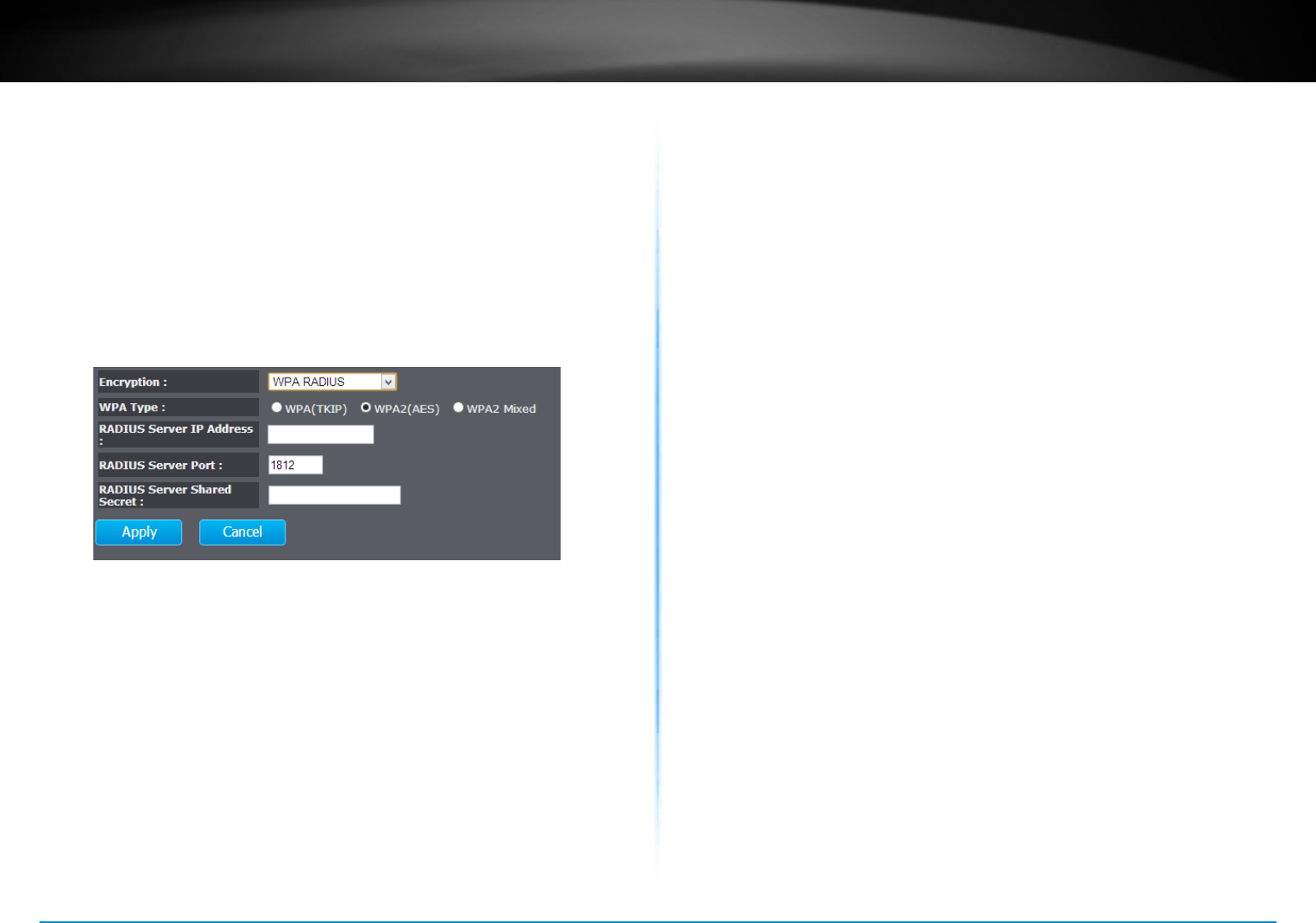
TEW-753DAP User’s Guide System Conguration
© Copyright 2013 TRENDnet. All rights reserved. 26
Pre-shared Key : The key is entered as a pass-phrase of up
to 63 alphanumeric characters in ASCII
(American Standard Code for Informaon
Interchange) format at both ends of the
wireless connecon. It cannot be shorter
than eight characters, although for proper
security it needs to be of ample length
and should not be a commonly known
phrase. This phrase is used to generate
session keys that are unique for each
wireless client
Encrypon
(WPA RADIUS) :
Use RADIUS server manage your wireless
authencaon keys for easier account
management
WPA Type : Select TKIP, AES, or WPA2 Mixed. The
encrypon algorithm used to secure the
data communicaon. TKIP (Temporal Key
Integrity Protocol) provides per-packet
key generaon and is based on WEP. AES
(Advanced Encrypon Standard) is a very
secure block based encrypon. Note that,
if the bridge uses the AES opon, the
bridge can associate with the access point
only if the access point is also set to use
only AES.
RADIUS Server IP
Address :
IP address of RADIUS server
RADIUS Server Port : RADIUS service port number. Default:
1812
RADIUS Server
Shared Secret:
RADIUS service shared secret to
authencate this credenal agent.
Apply : Click this buon to apply the change
Cancel : Click this buon to abandon the change
Wireless MAC Filter
Set up wireless security sengs in this page. Select SSID you want
to set up, change the value and then click on Apply to commit the
changes. Enabling security prevents any unauthorized wireless clients
to connect into your network.
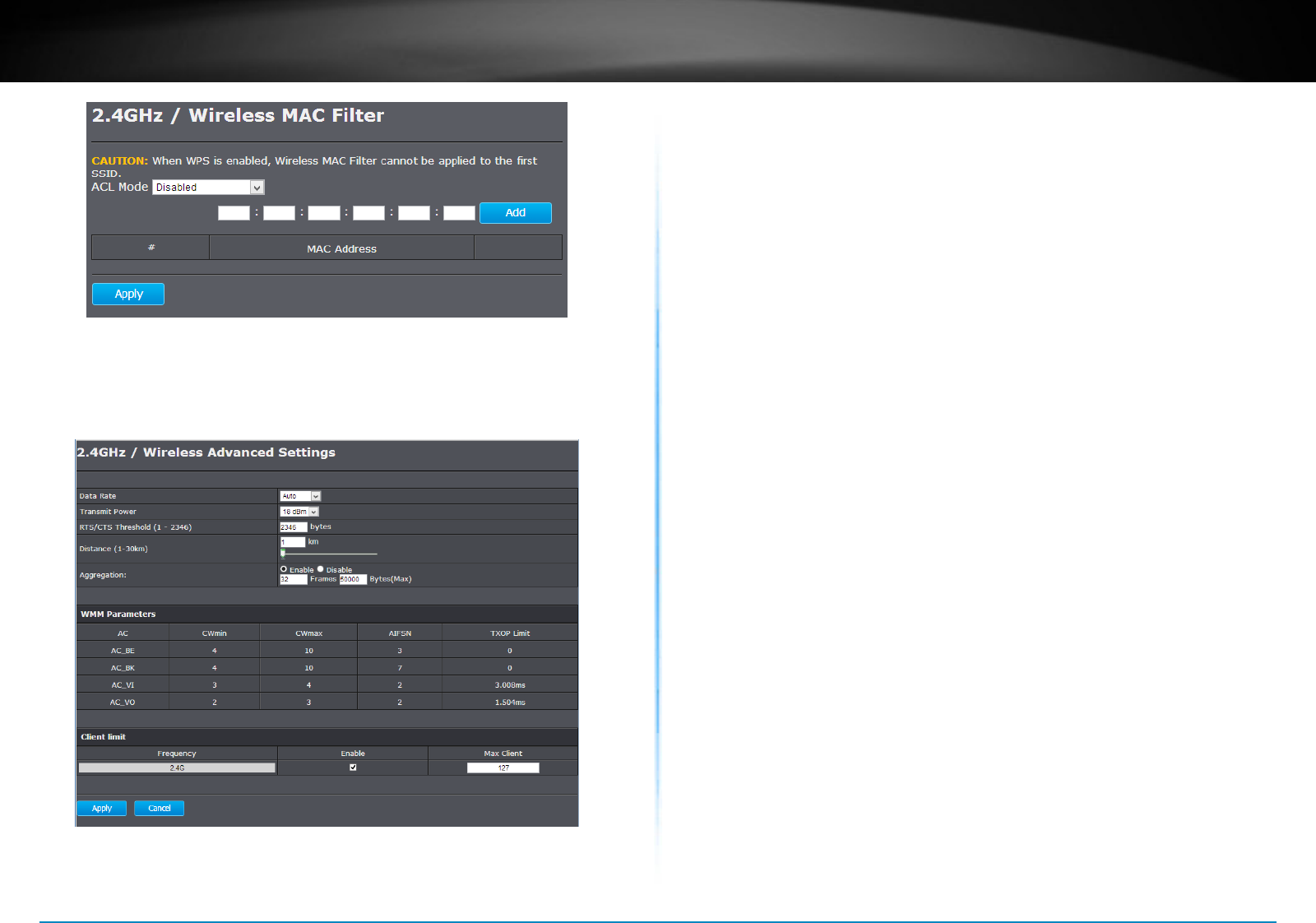
TEW-753DAP User’s Guide System Conguration
© Copyright 2013 TRENDnet. All rights reserved. 27
Wireless Advanced Sengs
Fine tuning your wireless sengs on this page.
Fragment Threshold : Packets over the specied size will
be fragmented in order to improve
performance on noisy networks. Specify a
value between 256 and 2346. The default
value is 2346.
RTS Threshold : Packets over the specied size will use
the RTS/CTS mechanism to maintain
performance in noisy networks and
prevenng hidden nodes from degrading
the performance. Specify a value between
0 and 2347. The default value is 2347
Beacon Interval : Beacons are packets sent by a wireless
Access Point to synchronize wireless
devices. Specify a Beacon Interval value
between 24 and 1024. The default value is
set to 100 milliseconds.
DTIM Period : A DTIM is a countdown informing clients
of the next window for listening to
broadcast and mulcast messages. When
the wireless Access Point has buered
broadcast or mulcast messages for
associated clients, it sends the next DTIM
with a DTIM Period value. Wireless clients
detect the beacons and awaken to receive
the broadcast and mulcast messages.
The default value is 1. Valid sengs are
between 1 and 10.
Data rate : You can select a data rate from the drop-
down list, however, it is recommended to
select auto. In auto mode, TEW753DAP
will choose the maximum data rate to
t the instant wireless channel quality
automacally.
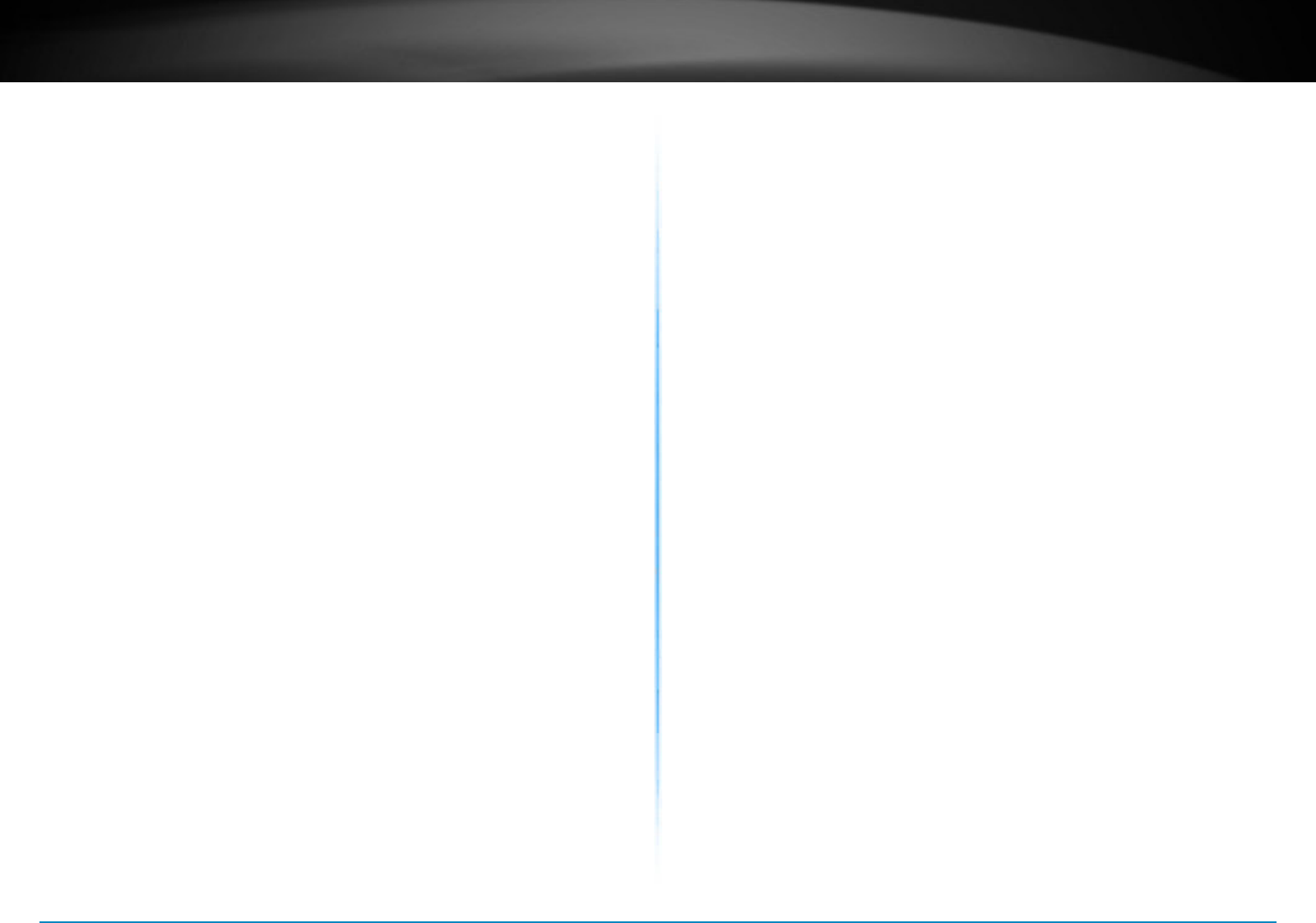
TEW-753DAP User’s Guide System Conguration
© Copyright 2013 TRENDnet. All rights reserved. 28
N Data Rate : Select dierent 802.11N Modulaon and
Coding Scheme (MCS) against parcular
wireless noise. Or, select auto leng
TEW-753DAP select MCSs dynamically.
Channel Bandwidth : Select channel bandwidth for
1) Dynamic select 20 MHz and 40MHz
bandwidth or 2) choose 20MHz channels
only�
Preamble Type : Select a short or long preamble. For
opmum performance it is recommended
to also congure the client device to the
same preamble type.
CTS Protecon : Clear to Send, CTS, can be always
enabled, auto, or disabled. By enabled
CTS, the Access Point and clients will
wait for a ‘channel cleared’ signal before
transming. It is recommended seng to
auto�
Tx Power : Wireless signal transmission power. Set
transmission power to appropriate value
can make your mulple AP deployment
easier. The default value is 26 dBm. Valid
sengs are between 11 and 29.
Apply : Click this buon to apply the change
Cancel : Click this buon to abandon the change
Apply : Click this buon to apply the change
Cancel : Click this buon to abandon the change
WPS
WPS is the simplest way to connect a wireless client to TEW-753DAP.
You don’t have to select the encrypon mode and ll in a long
encrypon passphrase every me when you try to setup a wireless
connecon. You only need to press a buon on both wireless client and
TEW-753DAP, and the WPS will do the rest for you.
The TEW-753DAP supports two types of WPS: WPS via Push Buon and
WPS via PIN code. If you want to use the Push Buon, you have to push
a specic buon on the wireless client or in the ulity of the wireless
client to start the WPS pairing, and click the Start to Process buon in
this page under WPS via Push Buon to start WPS pairing.
If you want to use the PIN code, you have to know the PIN code of the
wireless client and switch it to WPS mode, then ll-in the PIN code
of the wireless client through the web conguraon interface of the
wireless router.
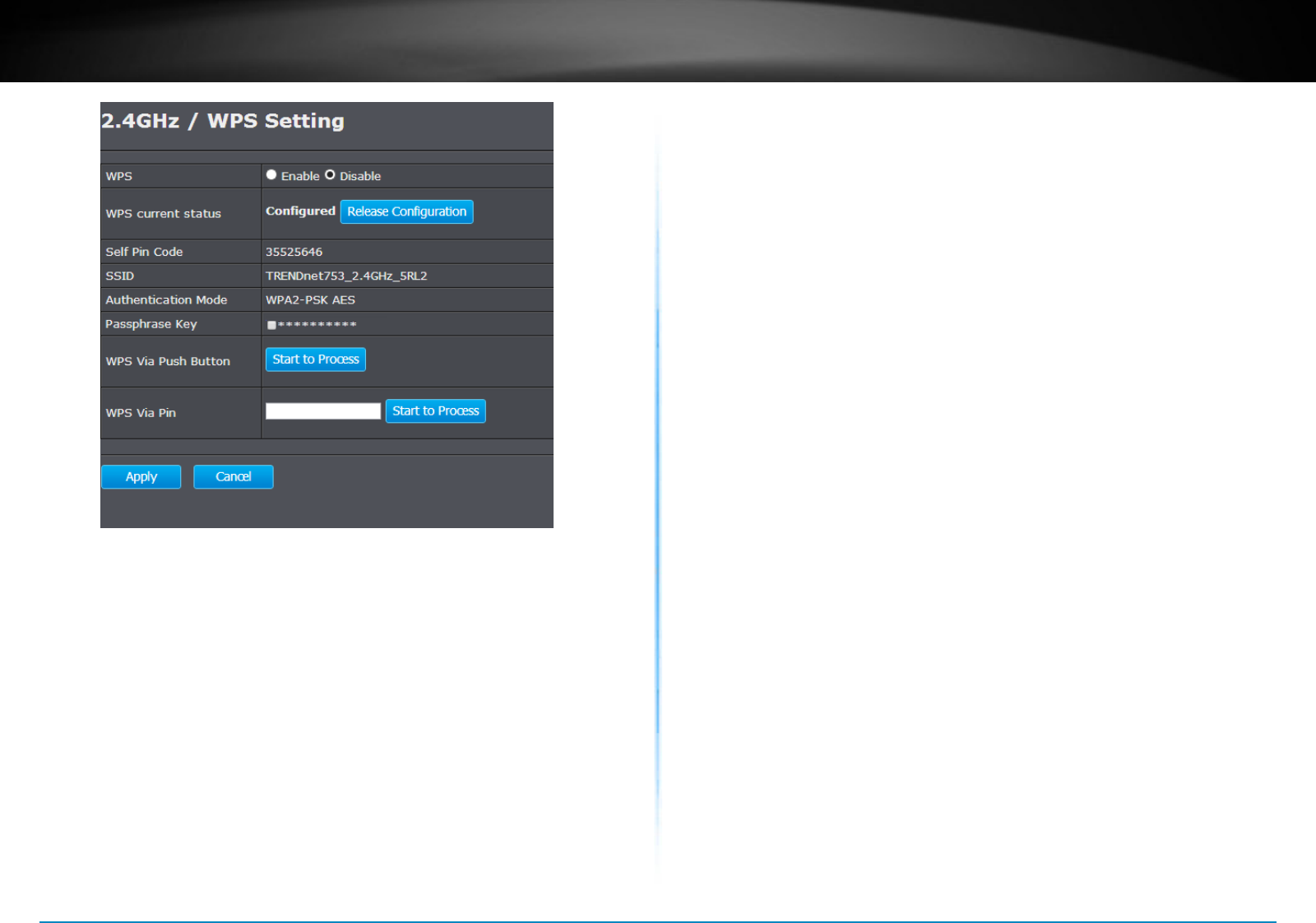
TEW-753DAP User’s Guide System Conguration
© Copyright 2013 TRENDnet. All rights reserved. 29
WPS : Check this box to enable feature
WPS Current Status : Displays the current status of the WPS
conguraon
Self Pin Code : Displays PIN code of TEW-753DAP
SSID : Displays the SSID for WPS pairing. Only
the rst SSID (SSID_1) can proceed
WPS pairing.
Authencaon
Mode :
Displays the authencaon mode of
SSID_1
Passphrase Key : Current passphrase
WPS Via
Push Buon :
Click on the Start to Process buon if
you would like to enable WPS through
the Push Buon instead of the PIN.
Aer pressing this buon you will
be required to press the WPS on the
client device within two minutes. Click
on the OK buon in the dialog box
WPS via PIN : Specify a PIN, which unique number
that can be used to add the router to
an exisng network or to create a new
network. Then click on the Start to
Process buon
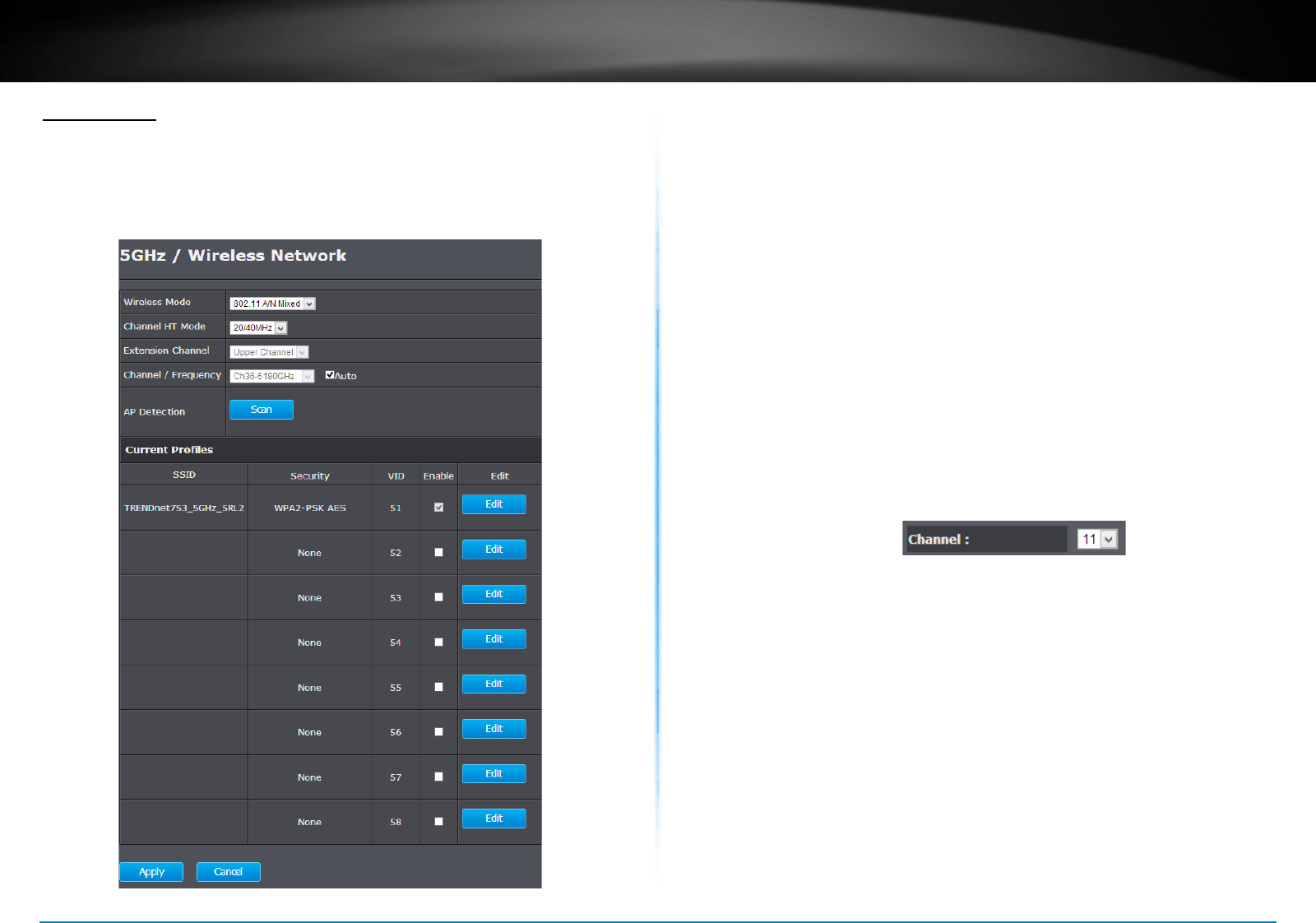
TEW-753DAP User’s Guide System Conguration
© Copyright 2013 TRENDnet. All rights reserved. 30
5G Wireless
Wireless Network
General setups for your wireless connecon. You can setup up to four
SSIDs for dierent group of users.
Radio : Enable or disable overall wireless signals
Mode : The operaon mode seng in System
secon
Band : Choose the Wi-Fi connecon protocols
you want to run on AP
Enabled SSID# : Choose the number of SSIDs you want to
enable (Range: 1 ~ 4)
ESSID1 - 4 : SSID names for enabled groups
Auto Channel : Enable or disable auto channel selecon
Channel : (for Fixed Channel) specify channel
number
Check Channel
Time :
(for Auto Channel) specify how frequently
TEW-753DAP is checking the channel
status
Apply : Click this buon to apply the change
Cancel : Click this buon to abandon the change
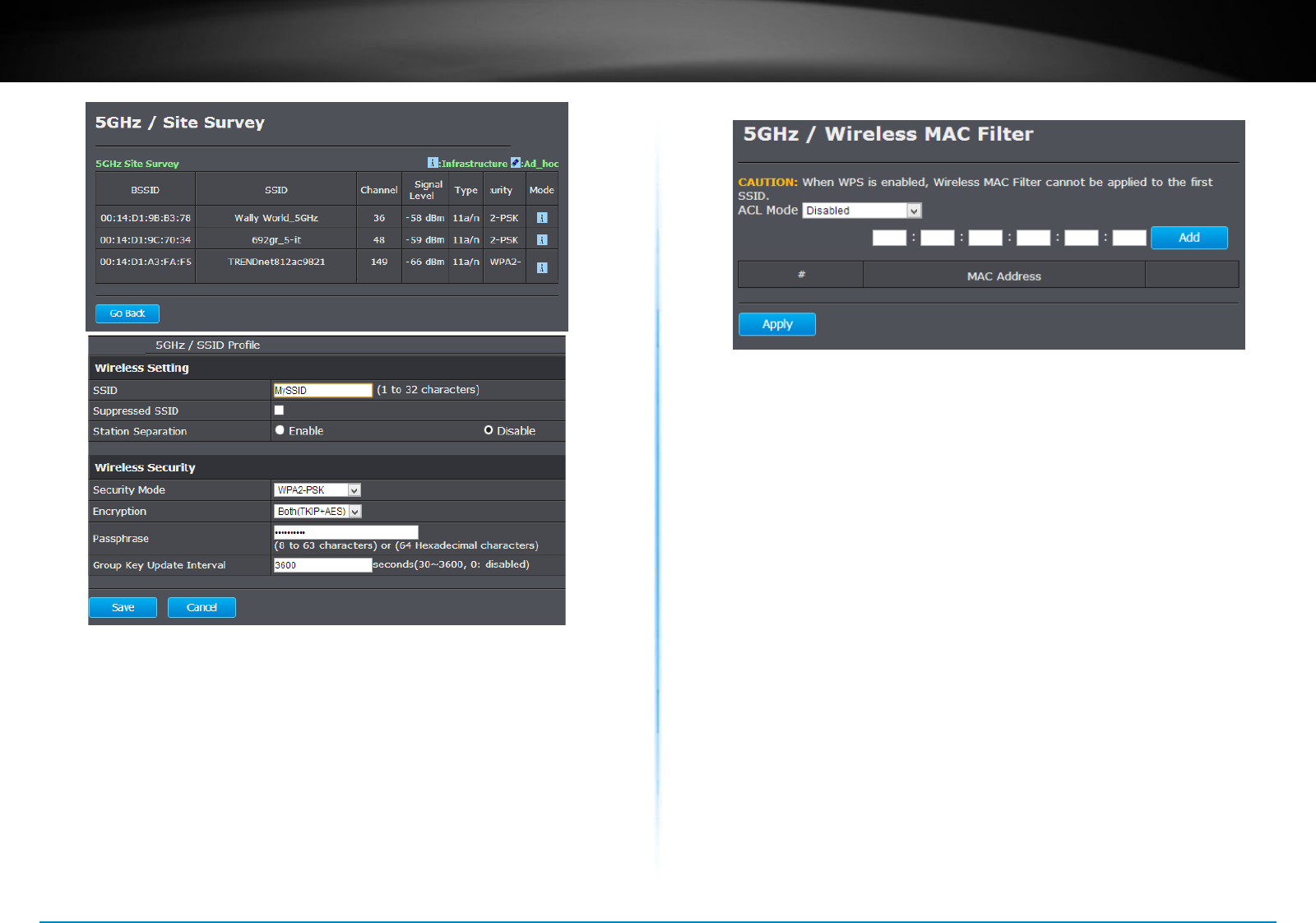
TEW-753DAP User’s Guide System Conguration
© Copyright 2013 TRENDnet. All rights reserved. 31
Wireless MAC Filter
Set up wireless security sengs in this page. Select SSID you want
to set up, change the value and then click on Apply to commit the
changes. Enabling security prevents any unauthorized wireless clients
to connect into your network.
ESSID Selecon : Select the SSID you want to set up
wireless security
Separate : SSID: If you check this box, clients
associated with this SSID cannot
communicate with wireless clients
associated with other SSID directly.
STA: If you check this box, wireless
clients (a.k.a. STA) associated with this
SSID cannot communicate to each other
directly. Even they are in the same
wireless group.
Broadcast ESSID : Select Enable or Disable from the drop-
down list. This is the SSID broadcast
feature. When this opon is set to Enable,
your wireless network name is broadcast
to anyone within wireless signal range.
When this is disabled, you must enter
the Wireless Network Name (SSID) on
the client manually to connect to the
network.
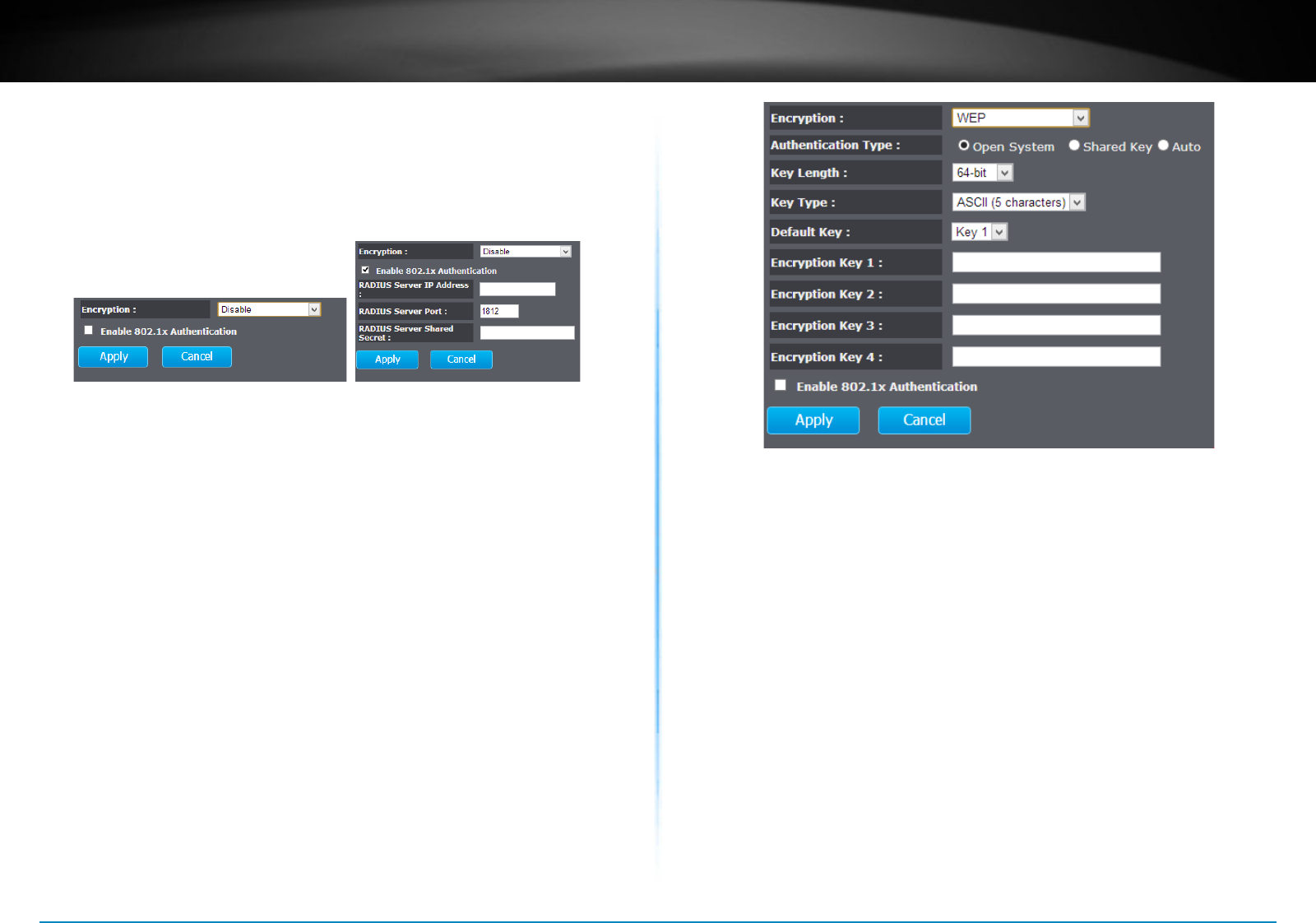
TEW-753DAP User’s Guide System Conguration
© Copyright 2013 TRENDnet. All rights reserved. 32
WMM : Choose to Enable or Disable WMM. This
is the Quality of Service (QoS) feature for
priorizing voice and video applicaons.
Encrypon : Choose between disable, WEP, WPA,
WPA2 or 802.1x for your wireless security.
Encrypon (Disabled) : Choosing disable allow wireless clients
connects to TEW-753DAP without
password
You can relay the authencaon to
remote RADIUS server by checking Enable
802.1x Authencaon and entering
RADIUS server informaon.
Encrypon (WEP) : WEP, Wire Equivalent Protecon, provides
a basic wireless security
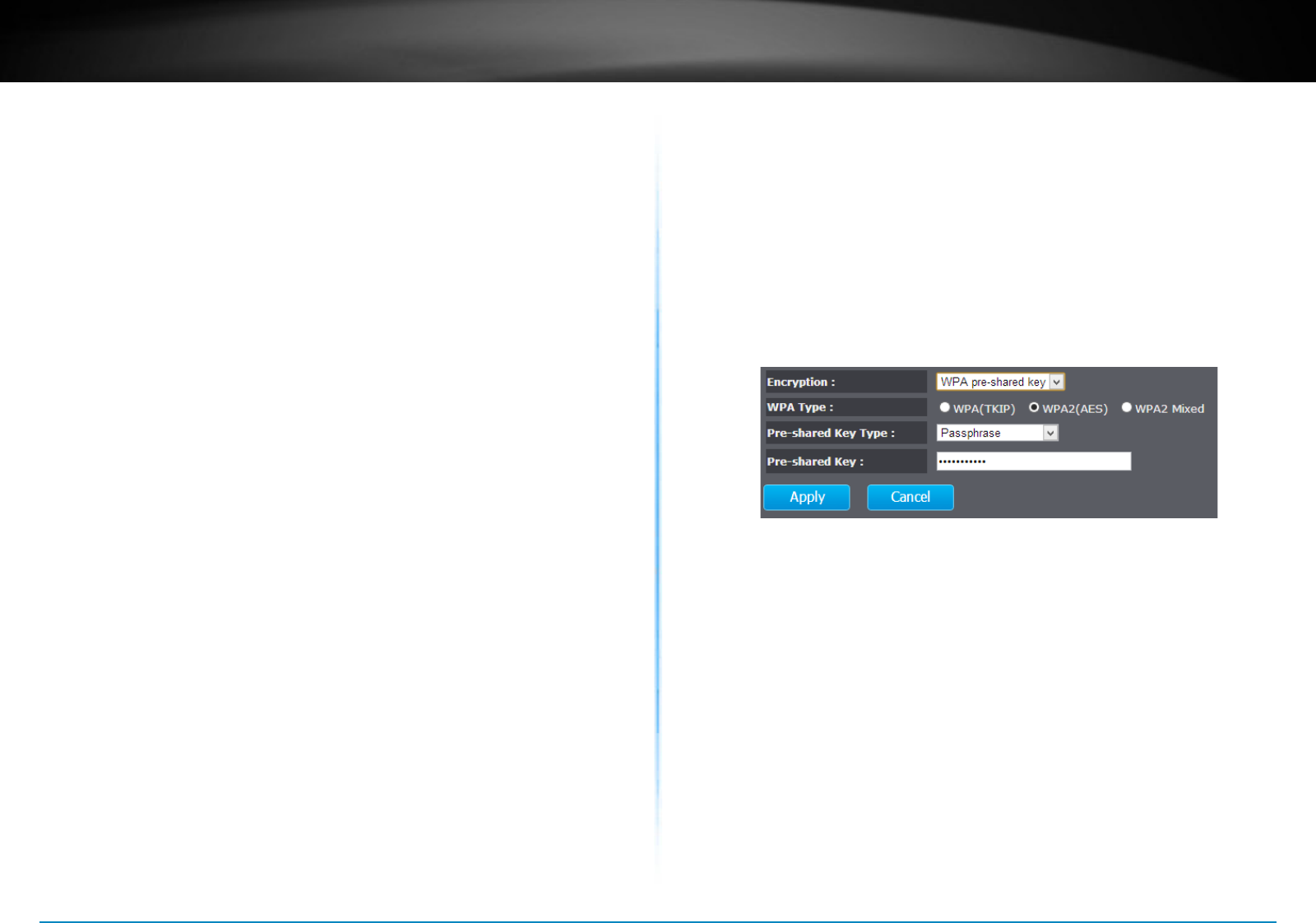
TEW-753DAP User’s Guide System Conguration
© Copyright 2013 TRENDnet. All rights reserved. 33
Authencaon Type : Select Open System, Shared Key, or auto.
Open System allows any client to
authencate as long as it conforms to any
MAC address lter policies that may have
been set. All authencaon packets are
transmied without encrypon.
Shared Key sends an unencrypted
challenge text string to any device
aempng to communicate with the AP.
The device requesng authencaon
encrypts the challenge text and sends it
back to the access point. If the challenge
text is encrypted correctly, the access
point allows the requesng device to
authencate. It is recommended to
select Auto if you are not sure which
authencaon type is used.
Key Length : Select a 64-bit or 128-bit WEP key length
from the drop-down list
Key Type : Select a key type from the drop-down
list. 128-bit encrypon requires a longer
key than 64-bit encrypon. Keys are
dened by entering in a string in HEX
(hexadecimal - using characters 0-9, A-F)
or ASCII (American Standard Code for
Informaon Interchange - alphanumeric
characters) format. ASCII format is
provided so you can enter a string that is
easier to remember
Default Key : You may choose one of your 4 dierent
WEP keys from below
Encrypon Key 1-4 : You may enter four dierent WEP keys
Enable 802.1x
Authencaon :
Check on this box if you would like to use
stac WEP plus 802.1x authencaon.
This opon works with a RADIUS Server
to authencate wireless clients. Wireless
clients can either use Stac WEP or 802.1x
authencaon in order to connect to the
network. For 802.1x, clients should have
necessary credenals to be authencated
by the Server. Furthermore, it is necessary
to specify the RADIUS Server’s IP address,
service port number, and shared secret.
Encrypon
(WPA pre-shared key) :
Wi-Fi Protected Access (WPA) pre-shared
key
WPA Type : Select TKIP, AES, or WPA2 Mixed. The
encrypon algorithm used to secure the
data communicaon. TKIP (Temporal Key
Integrity Protocol) provides per-packet
key generaon and is based on WEP. AES
(Advanced Encrypon Standard) is a very
secure block based encrypon. Note that,
if the bridge uses the AES opon, the
bridge can associate with the access point
only if the access point is also set to use
only AES.
Pre-shared Key Type : The Key Type can be passphrase or Hex
format
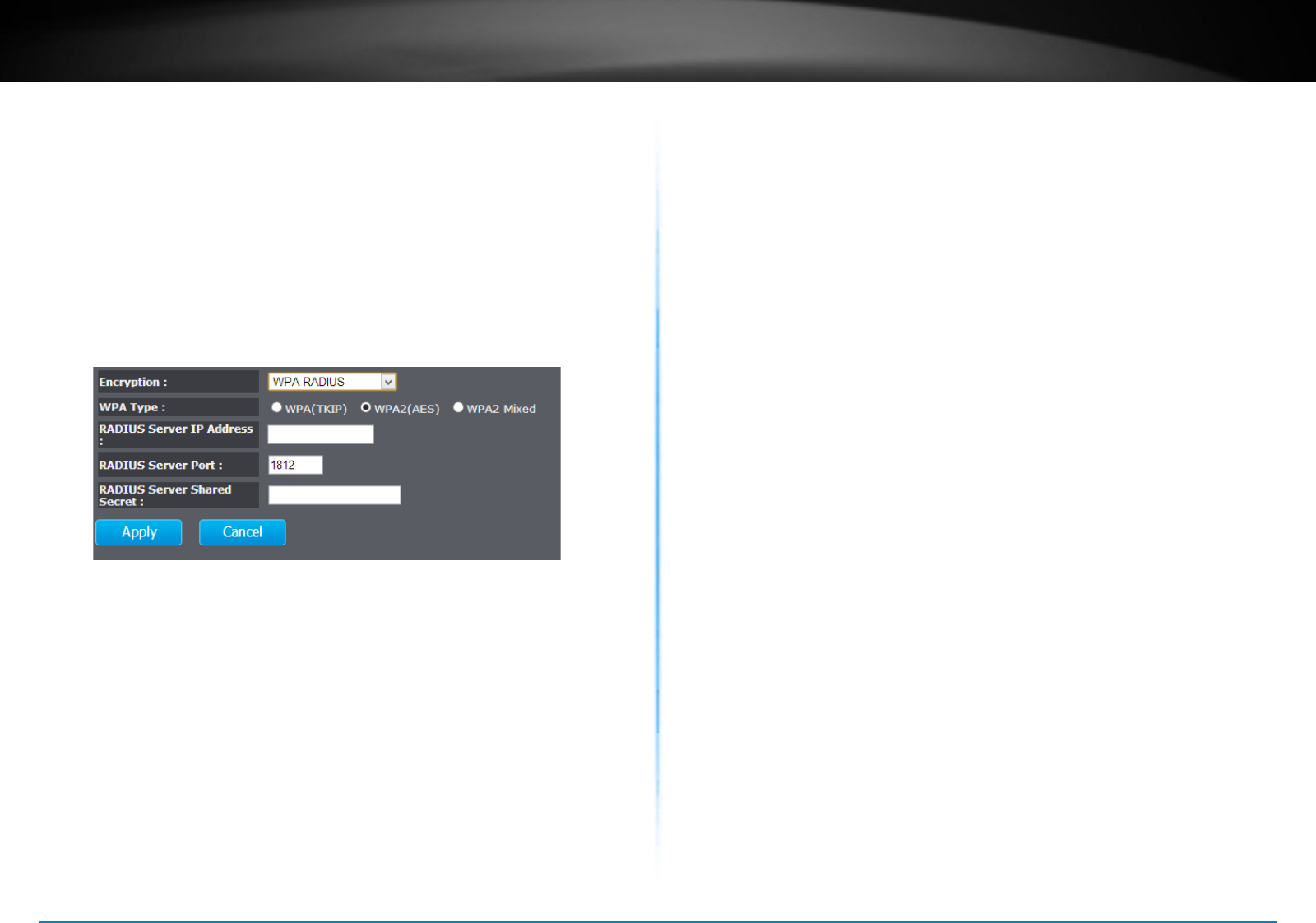
TEW-753DAP User’s Guide System Conguration
© Copyright 2013 TRENDnet. All rights reserved. 34
Pre-shared Key : The key is entered as a pass-phrase of up
to 63 alphanumeric characters in ASCII
(American Standard Code for Informaon
Interchange) format at both ends of the
wireless connecon. It cannot be shorter
than eight characters, although for proper
security it needs to be of ample length
and should not be a commonly known
phrase. This phrase is used to generate
session keys that are unique for each
wireless client
Encrypon
(WPA RADIUS) :
Use RADIUS server manage your wireless
authencaon keys for easier account
management
WPA Type : Select TKIP, AES, or WPA2 Mixed. The
encrypon algorithm used to secure the
data communicaon. TKIP (Temporal Key
Integrity Protocol) provides per-packet
key generaon and is based on WEP. AES
(Advanced Encrypon Standard) is a very
secure block based encrypon. Note that,
if the bridge uses the AES opon, the
bridge can associate with the access point
only if the access point is also set to use
only AES.
RADIUS Server IP
Address :
IP address of RADIUS server
RADIUS Server Port : RADIUS service port number. Default:
1812
RADIUS Server
Shared Secret:
RADIUS service shared secret to
authencate this credenal agent.
Apply : Click this buon to apply the change
Cancel : Click this buon to abandon the change
Wireless Advanced Sengs
Fine tuning your wireless sengs on this page.
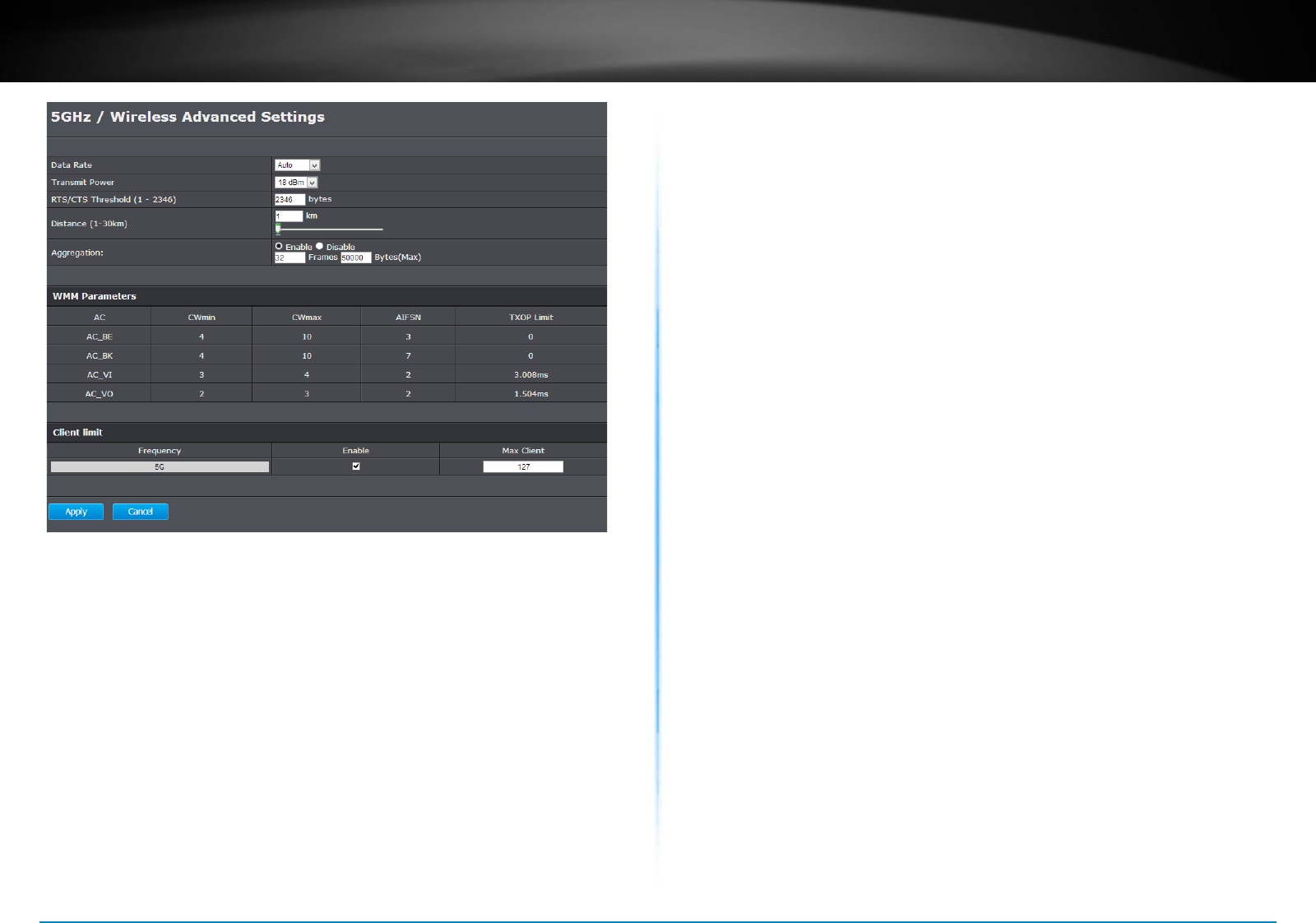
TEW-753DAP User’s Guide System Conguration
© Copyright 2013 TRENDnet. All rights reserved. 35
Fragment Threshold : Packets over the specied size will
be fragmented in order to improve
performance on noisy networks. Specify a
value between 256 and 2346. The default
value is 2346.
RTS Threshold : Packets over the specied size will use
the RTS/CTS mechanism to maintain
performance in noisy networks and
prevenng hidden nodes from degrading
the performance. Specify a value between
0 and 2347. The default value is 2347
Beacon Interval : Beacons are packets sent by a wireless
Access Point to synchronize wireless
devices. Specify a Beacon Interval value
between 24 and 1024. The default value is
set to 100 milliseconds.
DTIM Period : A DTIM is a countdown informing clients
of the next window for listening to
broadcast and mulcast messages. When
the wireless Access Point has buered
broadcast or mulcast messages for
associated clients, it sends the next DTIM
with a DTIM Period value. Wireless clients
detect the beacons and awaken to receive
the broadcast and mulcast messages.
The default value is 1. Valid sengs are
between 1 and 10.
Data rate : You can select a data rate from the drop-
down list, however, it is recommended to
select auto. In auto mode, TEW753DAP
will choose the maximum data rate to
t the instant wireless channel quality
automacally.
N Data Rate : Select dierent 802.11N Modulaon and
Coding Scheme (MCS) against parcular
wireless noise. Or, select auto leng
TEW-753DAP select MCSs dynamically.
Channel Bandwidth : Select channel bandwidth for
1) Dynamic select 20 MHz and 40MHz
bandwidth or 2) choose 20MHz channels
only�
Preamble Type : Select a short or long preamble. For
opmum performance it is recommended
to also congure the client device to the
same preamble type.
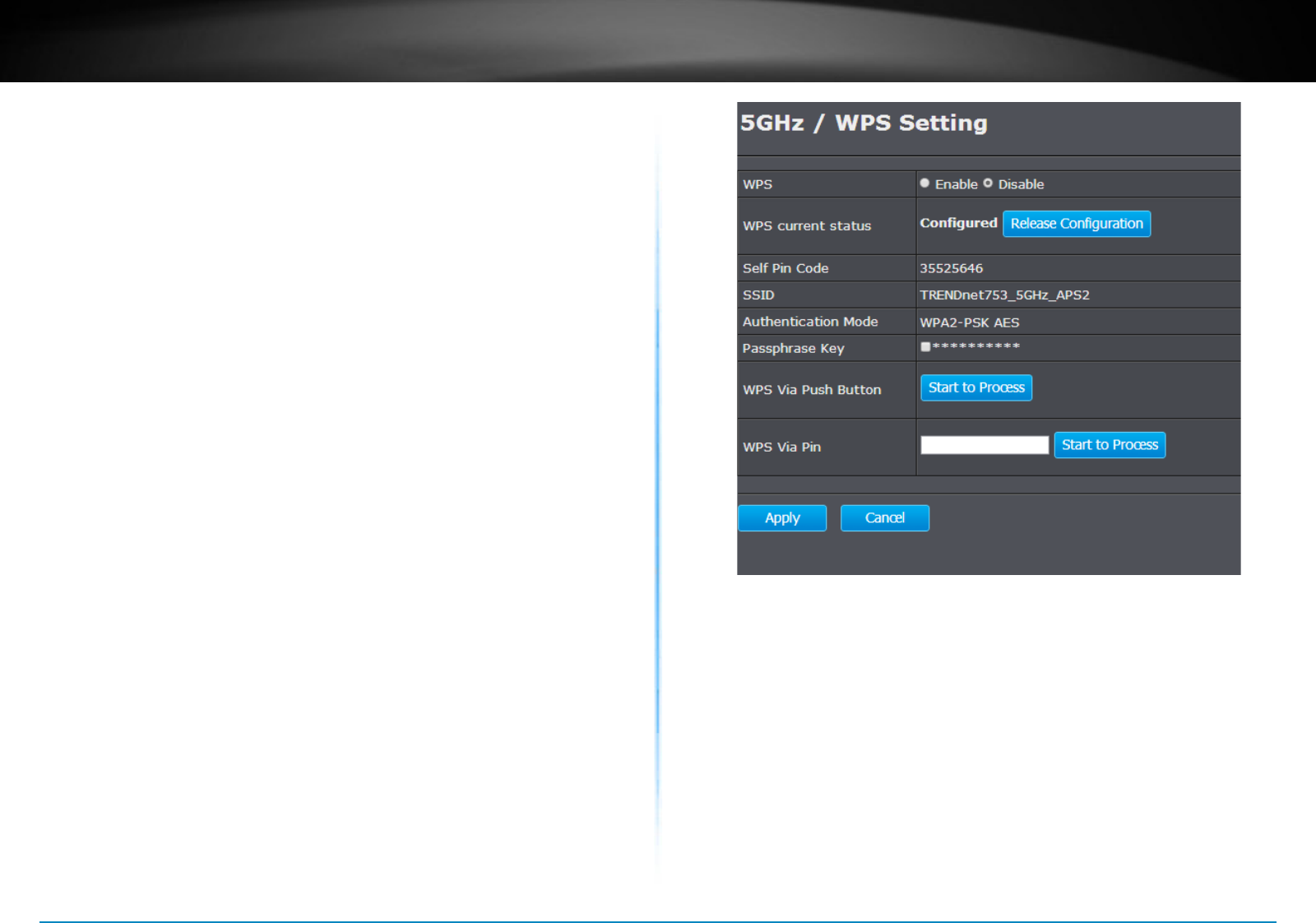
TEW-753DAP User’s Guide System Conguration
© Copyright 2013 TRENDnet. All rights reserved. 36
CTS Protecon : Clear to Send, CTS, can be always
enabled, auto, or disabled. By enabled
CTS, the Access Point and clients will
wait for a ‘channel cleared’ signal before
transming. It is recommended seng to
auto�
Tx Power : Wireless signal transmission power. Set
transmission power to appropriate value
can make your mulple AP deployment
easier. The default value is 26 dBm. Valid
sengs are between 11 and 29.
Apply : Click this buon to apply the change
Cancel : Click this buon to abandon the change
WPS
WPS is the simplest way to connect a wireless client to TEW-753DAP.
You don’t have to select the encrypon mode and ll in a long
encrypon passphrase every me when you try to setup a wireless
connecon. You only need to press a buon on both wireless client and
TEW-753DAP, and the WPS will do the rest for you.
The TEW-753DAP supports two types of WPS: WPS via Push Buon and
WPS via PIN code. If you want to use the Push Buon, you have to push
a specic buon on the wireless client or in the ulity of the wireless
client to start the WPS pairing, and click the Start to Process buon in
this page under WPS via Push Buon to start WPS pairing.
If you want to use the PIN code, you have to know the PIN code of the
wireless client and switch it to WPS mode, then ll-in the PIN code
of the wireless client through the web conguraon interface of the
wireless router.
WPS : Check this box to enable feature
WPS Current Status : Displays the current status of the WPS
conguraon
Self Pin Code : Displays PIN code of TEW-753DAP
SSID : Displays the SSID for WPS pairing. Only
the rst SSID (SSID_1) can proceed
WPS pairing.
Authencaon
Mode :
Displays the authencaon mode of
SSID_1
Passphrase Key : Current passphrase
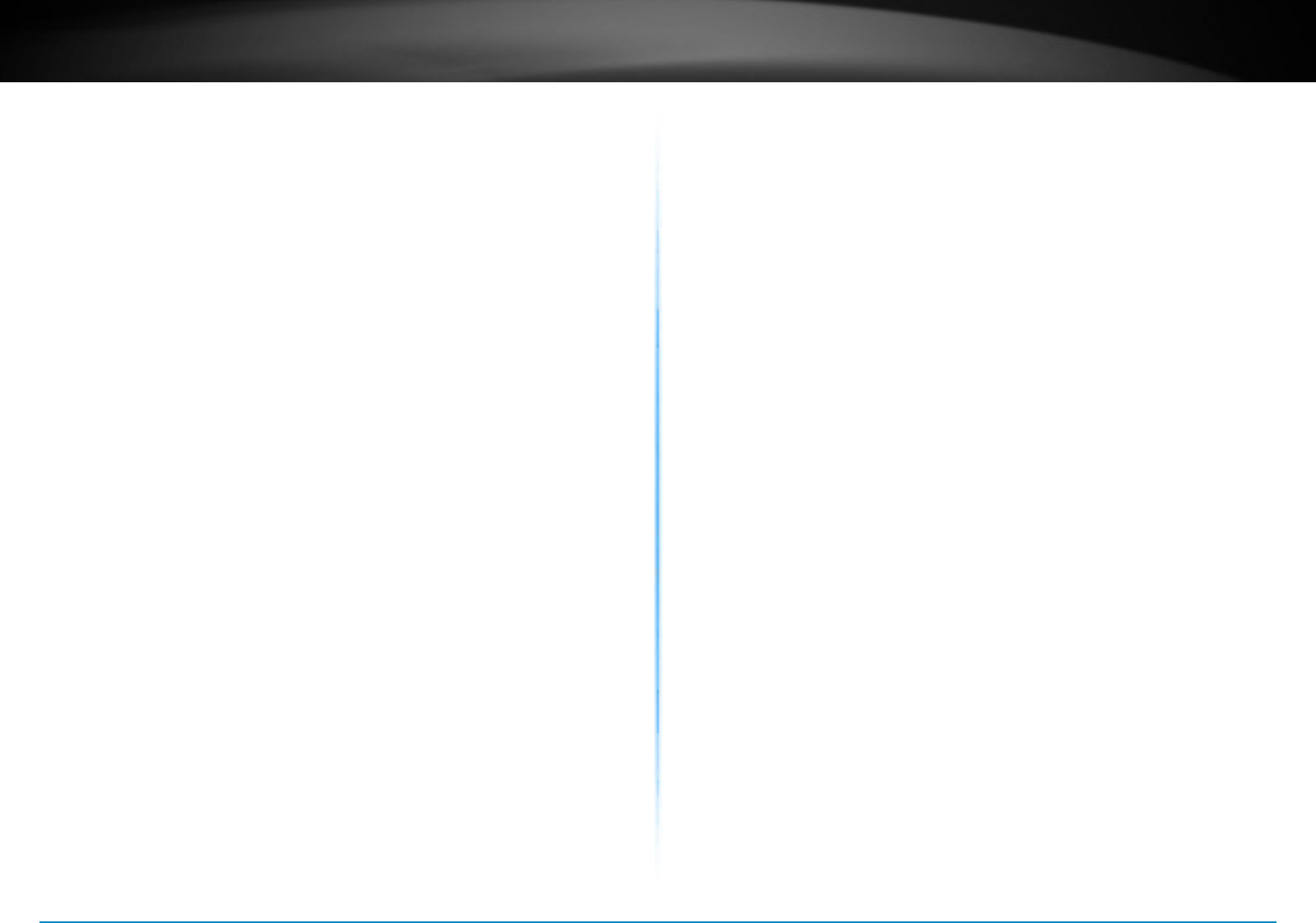
TEW-753DAP User’s Guide System Conguration
© Copyright 2013 TRENDnet. All rights reserved. 37
WPS Via
Push Buon :
Click on the Start to Process buon if
you would like to enable WPS through
the Push Buon instead of the PIN.
Aer pressing this buon you will
be required to press the WPS on the
client device within two minutes. Click
on the OK buon in the dialog box
WPS via PIN : Specify a PIN, which unique number
that can be used to add the router to
an exisng network or to create a new
network. Then click on the Start to
Process buon
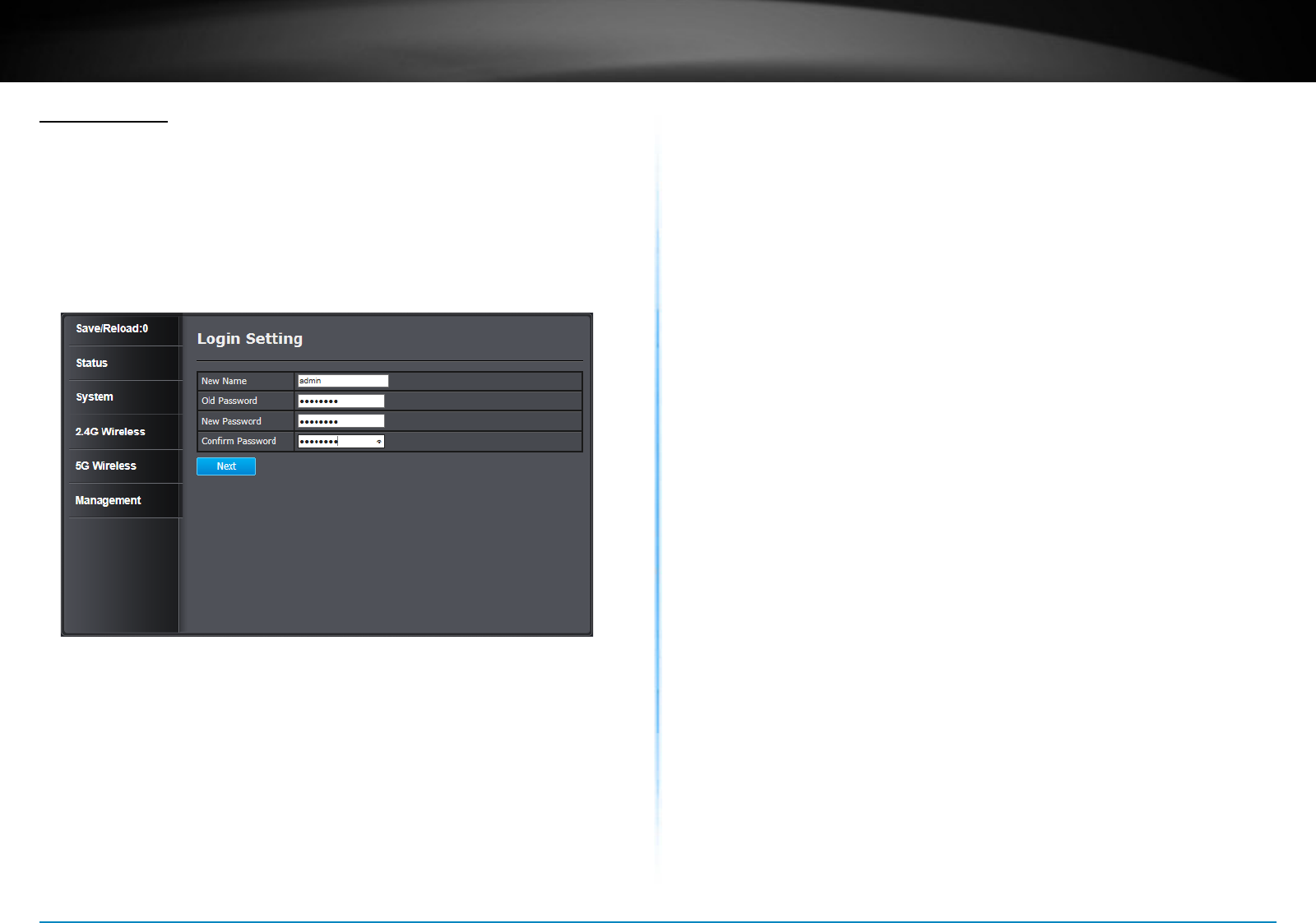
TEW-753DAP User’s Guide System Conguration
© Copyright 2013 TRENDnet. All rights reserved. 38
Management
Administraon
Change the password required to log into the access point’s web-based
management. Passwords can contain 0 to 12 alphanumeric characters,
and are case sensive. Enter your password and system informaon
and then click Apply to save the change.
Old Password: Type in the current password to allow changing
to a new password.
New Password: Enter your new password here.
Conrm
Password:
Type your new password again for vericaon
purposes
System Name: The system name can be idened on your local
network. Changing this system name can change
the way you access this AP. For example, if you
change the system name to “lobbyfront”, you
can access this AP by typing hp://lobbyfront/ in
Windows and log on to the management page.
Default system name is “tew-753DAP”.
Idle Timeout Automacally Default 10 minutes.
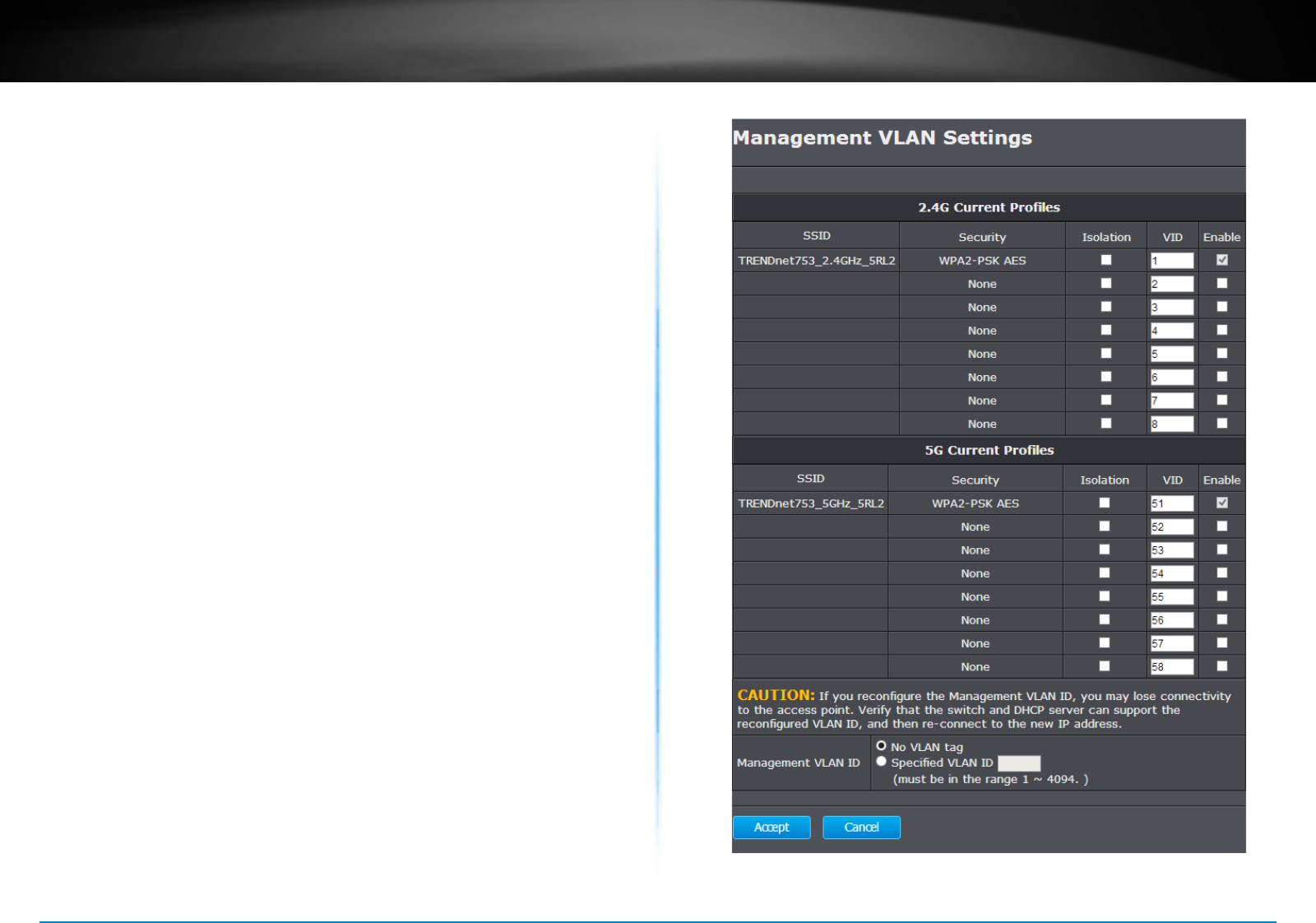
TEW-753DAP User’s Guide System Conguration
© Copyright 2013 TRENDnet. All rights reserved. 39
Management VLAN
This feature is only available under Access Point or WDS AP mode and
allows users to congure the 802.1q VLAN sengs to for all wireless
clients. Enter VLAN ID you want to tag to clients associated with specic
SSID. Dierent SSID should set to dierent VLAN ID. Enable Virtual LAN
service and click Apply to save the changes.
LAN VLAN MGMT is a special VLAN to manage TEW-753DAP. Enabling
management VLAN tagging will keep all services, for example DHCP
server and client, in this VLAN.
This page allows you to assign a VLAN tag to the packets. A VLAN is a
group of computers on a network whose soware has been congured
so that they behave as if they were on a separate Local Area Network
(LAN). Computers on VLAN do not have to be physically located next to
one another on the LAN.
Note: Only applicable in Access Point and WDS AP mode
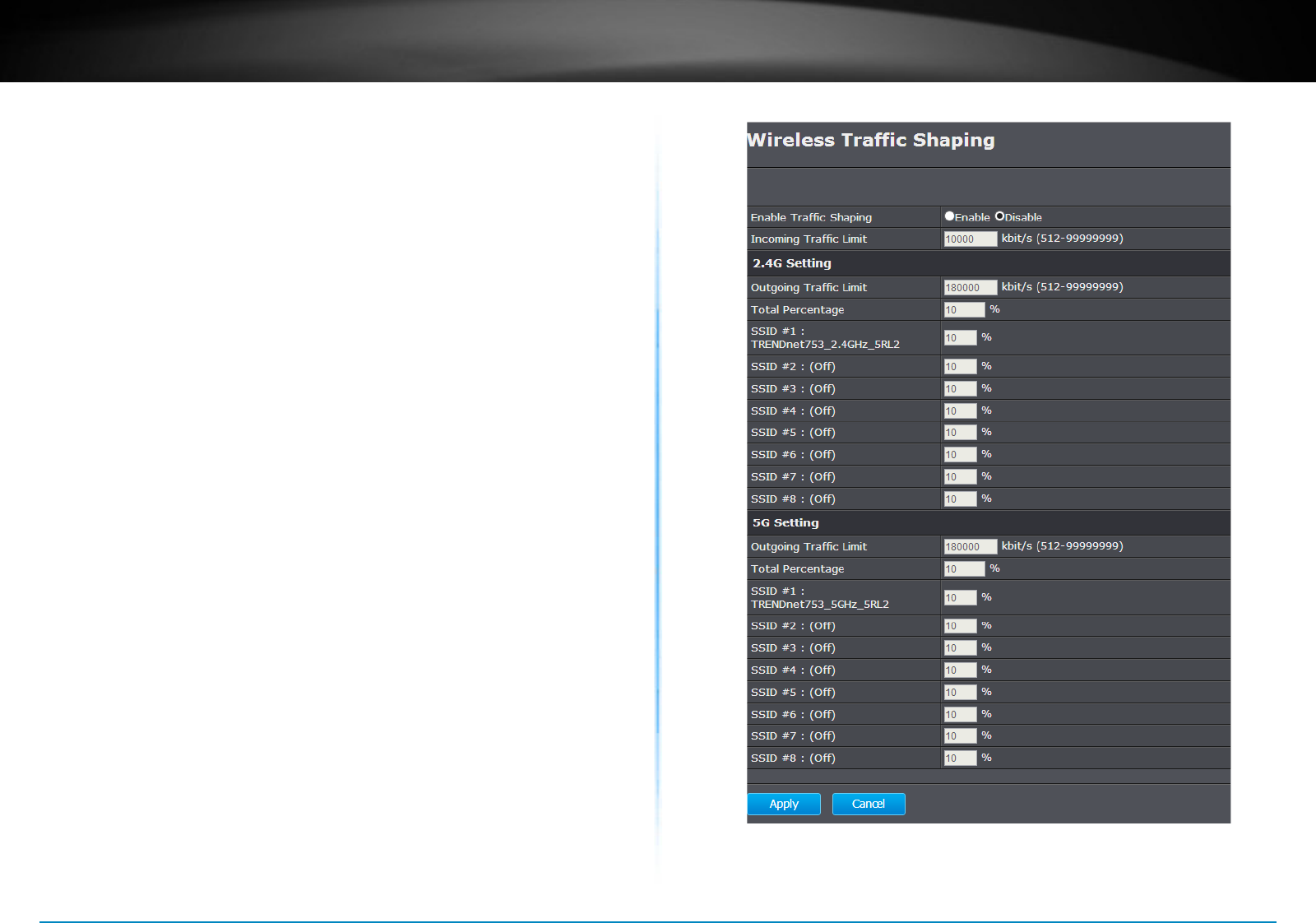
TEW-753DAP User’s Guide System Conguration
© Copyright 2013 TRENDnet. All rights reserved. 40
Virtual LAN : Choose to Enable or Disable the VLAN
features
SSID 1 - 4 Tag : Enter VLAN tag you want to add for
associated clients. Check the leading
check box to enable tagging. All SSIDs
have to have dierent VLAN tag. Valid
sengs are between 1 and 4094.
LAN VLAN MGMT : Enable or disable TEW-753DAP services
on a specic VLAN. If management VLAN
tagging is enabled. All service packets,
including web management, DHCP server/
client, will be tagged with specied tag.
MGMT Tag : VLAN number for TEW-753DAP services.
This number has to be dierent to all
above VLAN numbers.
Apply : Click this buon to apply the change
Cancel : Click this buon to abandon the change
Wireless Trac Shaping
Trac shaping regulates the ow of packets leaving an interface to
deliver improved Quality of Service.
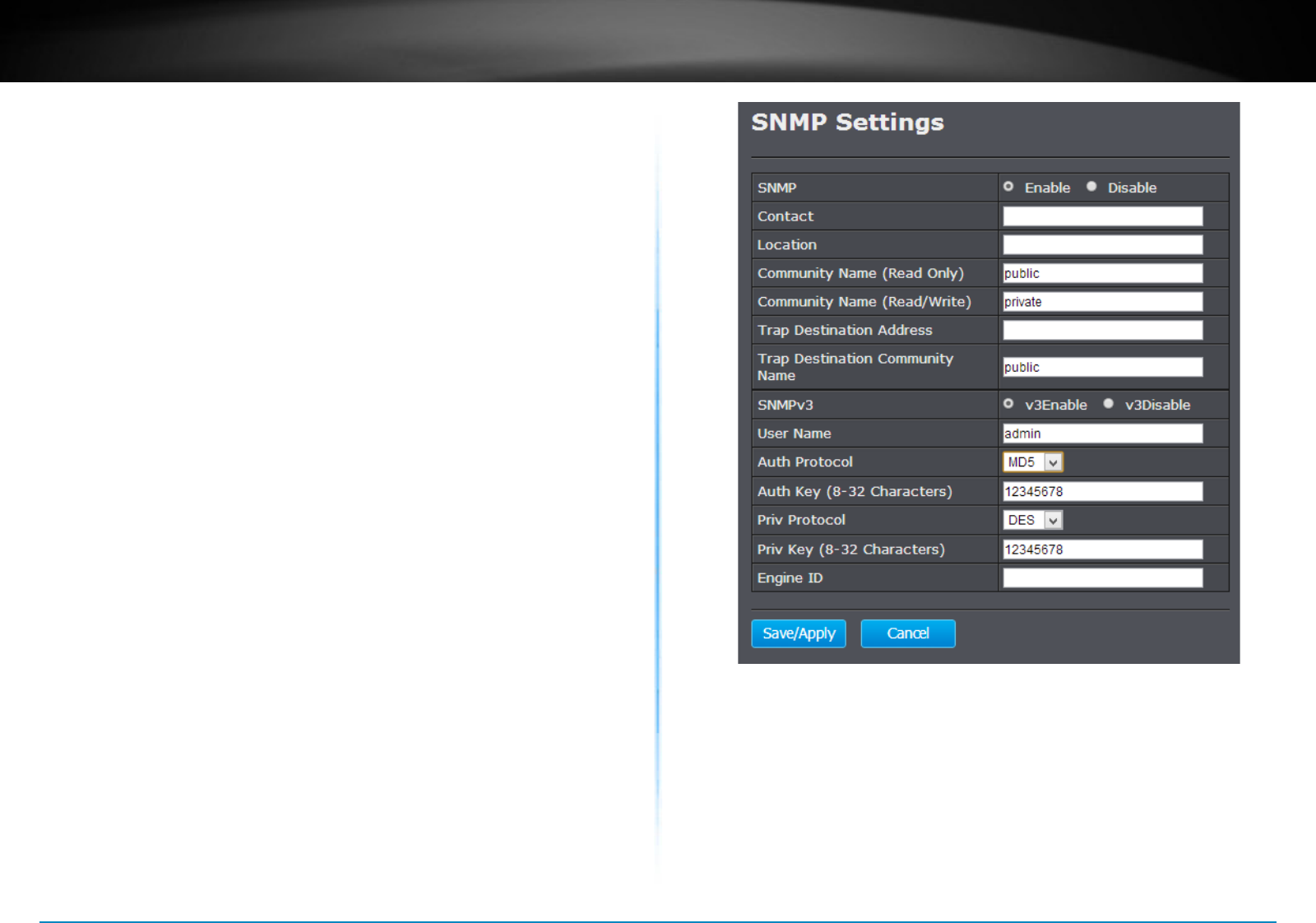
TEW-753DAP User’s Guide System Conguration
© Copyright 2013 TRENDnet. All rights reserved. 41
SNMP Acve : Choose to enable or disable the SNMP
feature
SNMP Version : Select SNMP version from the drop-down
list
SNMP Manager IP : Specify the SNMP manager IP address
Read Community Name : Specify the password for access the SNMP
community for read only access
Set Community Name : Specify the password for access to the
SNMP community with read/write access
System Locaon : Specify the locaon of the TEW-753DAP
System Contact : Specify the contact details of the TEW-
753DAP
Trap Acve : Choose to enable or disable the SNMP
trapping feature
Trap Manager IP : Specify the password for the SNMP trap
community
Trap Community : Specify the name of SNMP trap
community
Apply : Click this buon to apply the change
Cancel : Click this buon to abandon the change
SNMP Sengs
SNMP Seng allows you to assign the contact details, locaon,
community name and trap sengs for SNMP. This is a networking
management protocol used to monitor network-aached devices.
SNMP allows messages (called protocol data units) to be sent to various
parts of a network. Upon receiving these messages, SNMP-compable
devices (called agents) return data stored in their Management
Informaon Bases.
SNMP Acve : Choose to enable or disable the SNMP
feature
SNMP Version : Select SNMP version from the drop-down
list
SNMP Manager IP : Specify the SNMP manager IP address
Read Community Name : Specify the password for access the SNMP
community for read only access
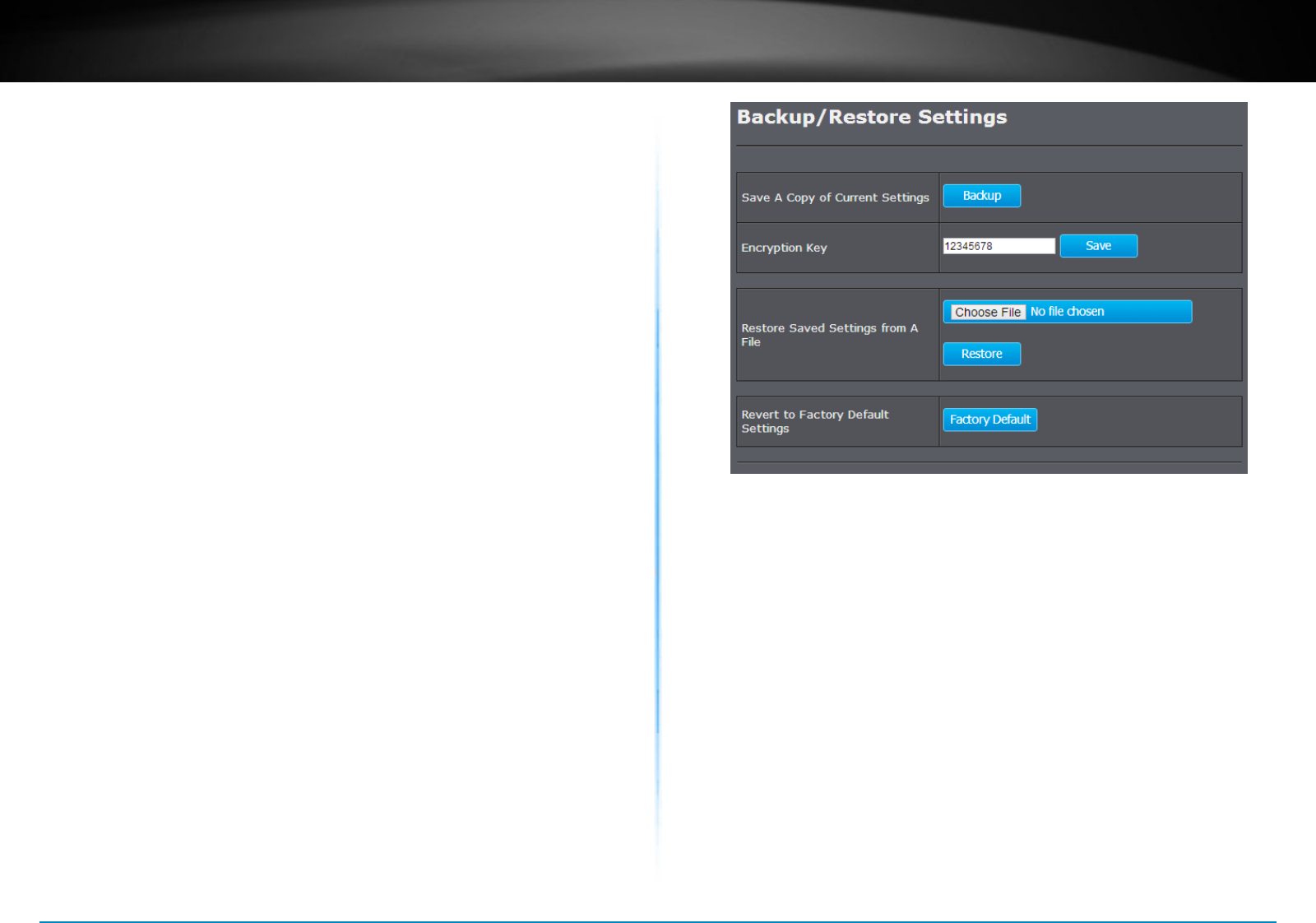
TEW-753DAP User’s Guide System Conguration
© Copyright 2013 TRENDnet. All rights reserved. 42
Set Community Name : Specify the password for access to the
SNMP community with read/write access
System Locaon : Specify the locaon of the TEW-753DAP
System Contact : Specify the contact details of the TEW-
753DAP
Trap Acve : Choose to enable or disable the SNMP
trapping feature
Trap Manager IP : Specify the password for the SNMP trap
community
Trap Community : Specify the name of SNMP trap
community
Apply : Click this buon to apply the change
Cancel : Click this buon to abandon the change
Backup / Restore Sengs
This page allows you to save the current conguraons. Click Save to
save your current conguraon.
To load conguraons saved previously, click Browse ... to nd
conguraon le and then click Upload�
In case you want to reset TEW-753DAP conguraon back to factory
default, click Reset in this page. All conguraons will be set back to its
original default sengs.
Auto Reboot Sengs
Click on Apply, the TEW-753DAP will going through all the reboot
process automacally.
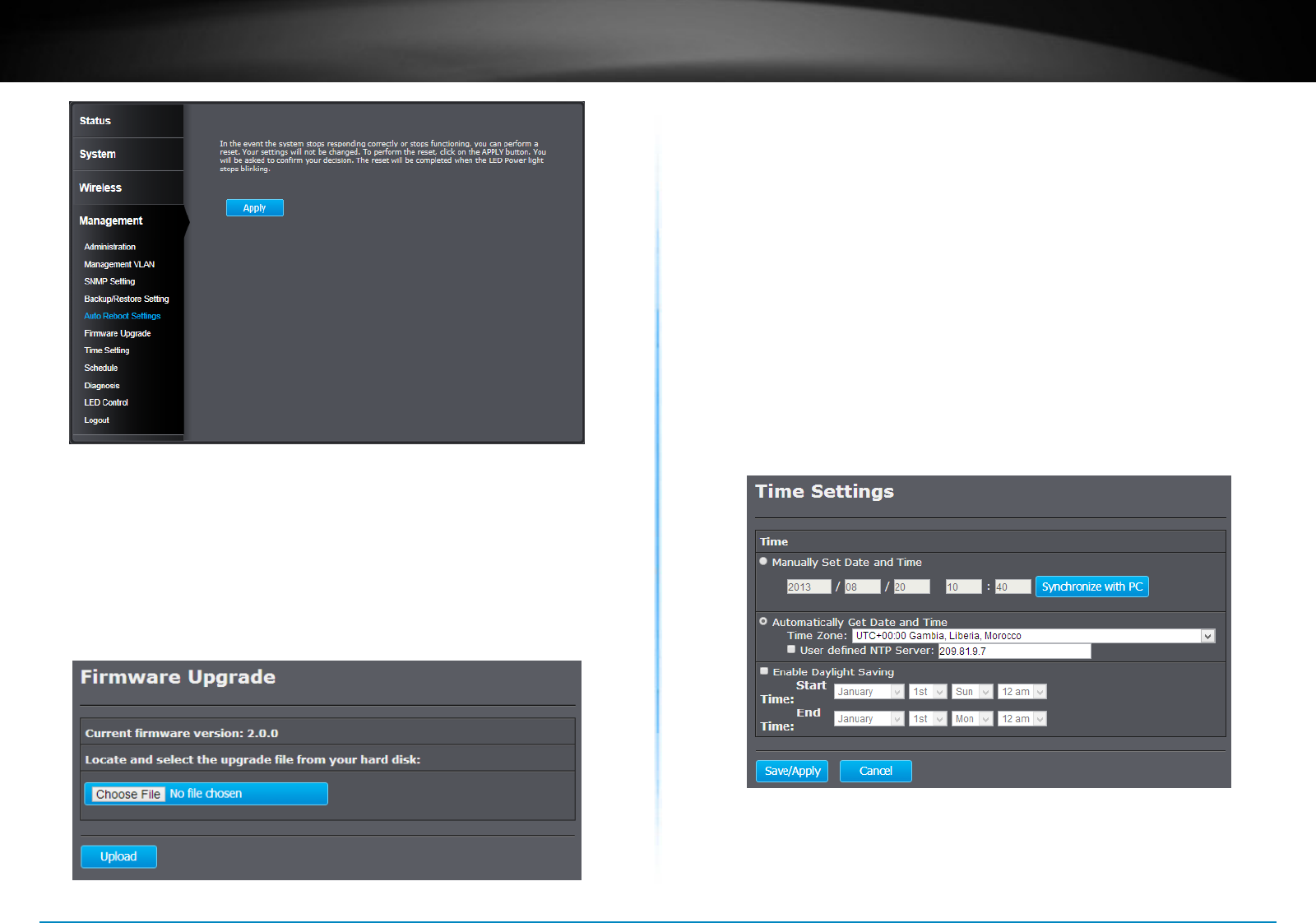
TEW-753DAP User’s Guide System Conguration
© Copyright 2013 TRENDnet. All rights reserved. 43
Firmware Upgrade
TRENDnet may periodically release rmware upgrades that might add
features or x problems associated with your TRENDnet model and
version. To nd out if there is a rmware upgrade available for your
device, please check your TRENDnet model and version using the link.
hp://www.trendnet.com/downloads/
1� If a rmware upgrade is available, download the rmware to your
computer.
2� Unzip the le to a folder on your computer.
3� Log into the TEW-753DAP
4� Click on Management and then Firmware Upgrade
5� Click Browse... and navigate to the folder on your computer in
which the unzipped rmware le (.bin) is.
6� Located and select it the rmware le.
7� Click Apply�
Time Seng
The Time Seng allows your access point to reference or base its me
on the sengs congured here, which will aect funcons such as log
entries and schedules.
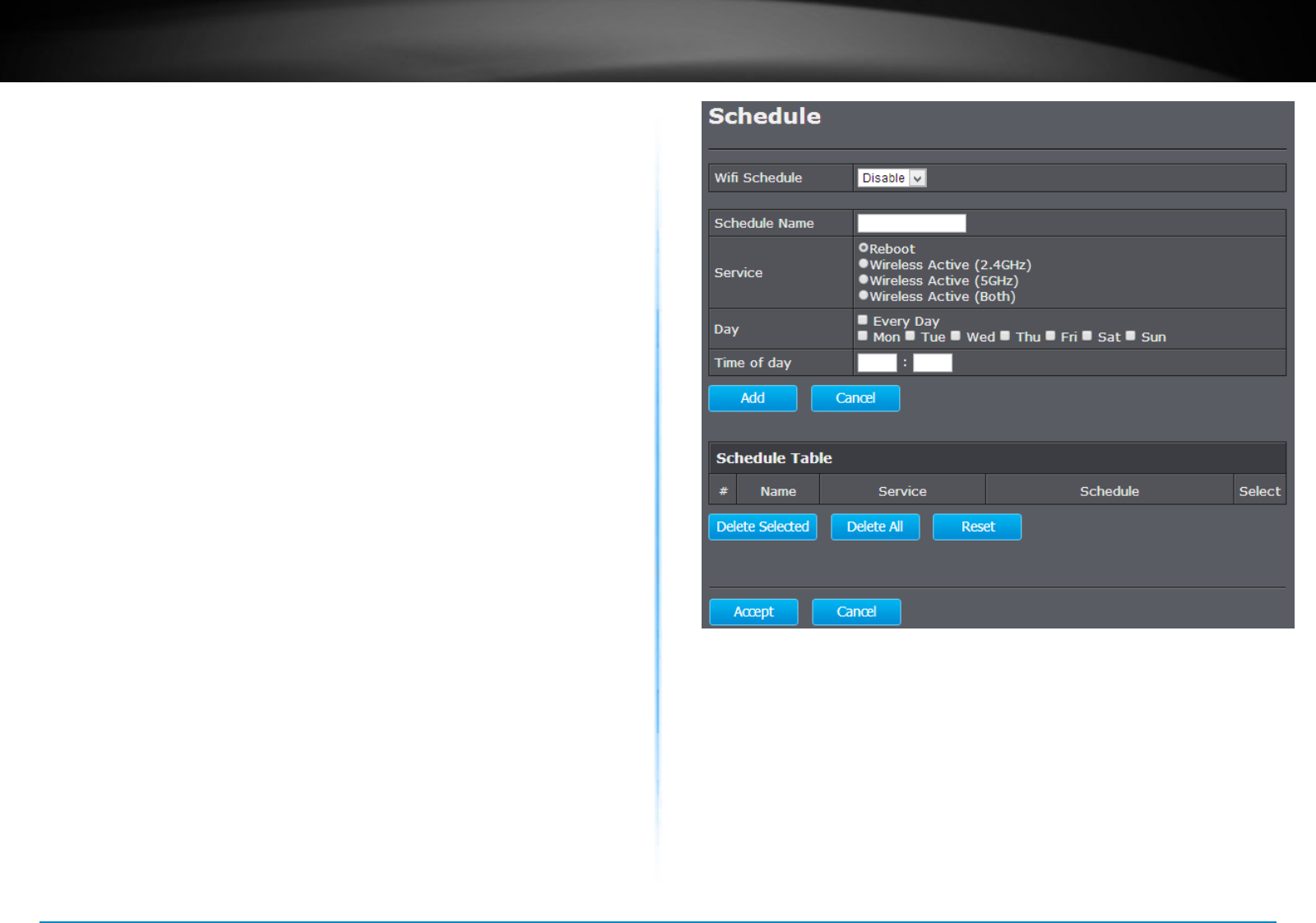
TEW-753DAP User’s Guide System Conguration
© Copyright 2013 TRENDnet. All rights reserved. 44
Time Setup : Choose a source of me to synchronize
with. You can choose to synchronize the
TEW-753DAP with a NTP server or your
PC�
Time Zone : Select the me zone of the country you
are currently in. The TEW-753DAP will set
its me based on your selecon.
NTP Time Server : Specify a me server (NTP server) to
synchronize with. (e.g. pool.ntp.org)
Daylight Savings : Check this box if your me zone has
daylight savings.
DST Start / DST End : Specify the starng date and end date of
daylight savings.
Apply : Click this buon to apply the change
Cancel : Click this buon to abandon the change
Schedule
Service schedule can be set up daily or weekly for power saving and
security reason. Click Add to add a schedule rule entry. Select an entry
and click Edit or Delete Selected to change the entry. Click Delete All
to remove all entries. Aer schedule eding, click Apply to save your
schedule. Check Enabled Schedule Table to make AP services work with
schedule.
Add :
Add scheduled service
Edit :
Edit selected scheduled service
Delete Selected :
Delete selected scheduled service
Delete All :
Click this buon to clear up the list
Apply : Click this buon to apply the change
Cancel : Click this buon to abandon the change
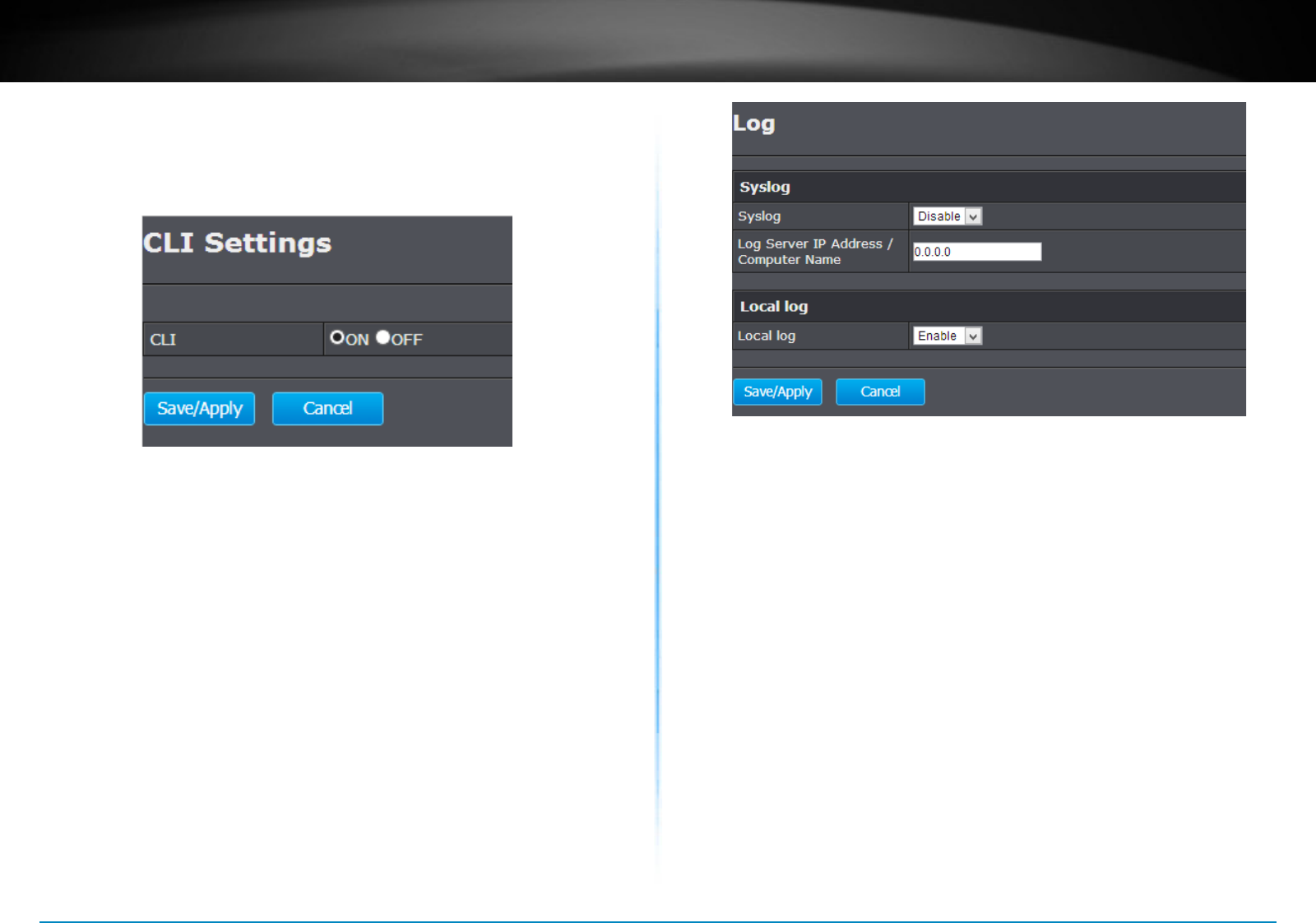
TEW-753DAP User’s Guide System Conguration
© Copyright 2013 TRENDnet. All rights reserved. 45
CLI Sengs
To check your network connecon, you can use the PING tool from your
TEW-753DAP. Enter the IPv4 address you want to ping and click Start�
The result will be showed in the terminal down below.
Log
To check your network connecon, you can use the PING tool from your
TEW-753DAP. Enter the IPv4 address you want to ping and click Start�
The result will be showed in the terminal down below.
Diagnosis
To check your network connecon, you can use the PING tool from your
TEW-753DAP. Enter the IPv4 address you want to ping and click Start�
The result will be showed in the terminal down below.
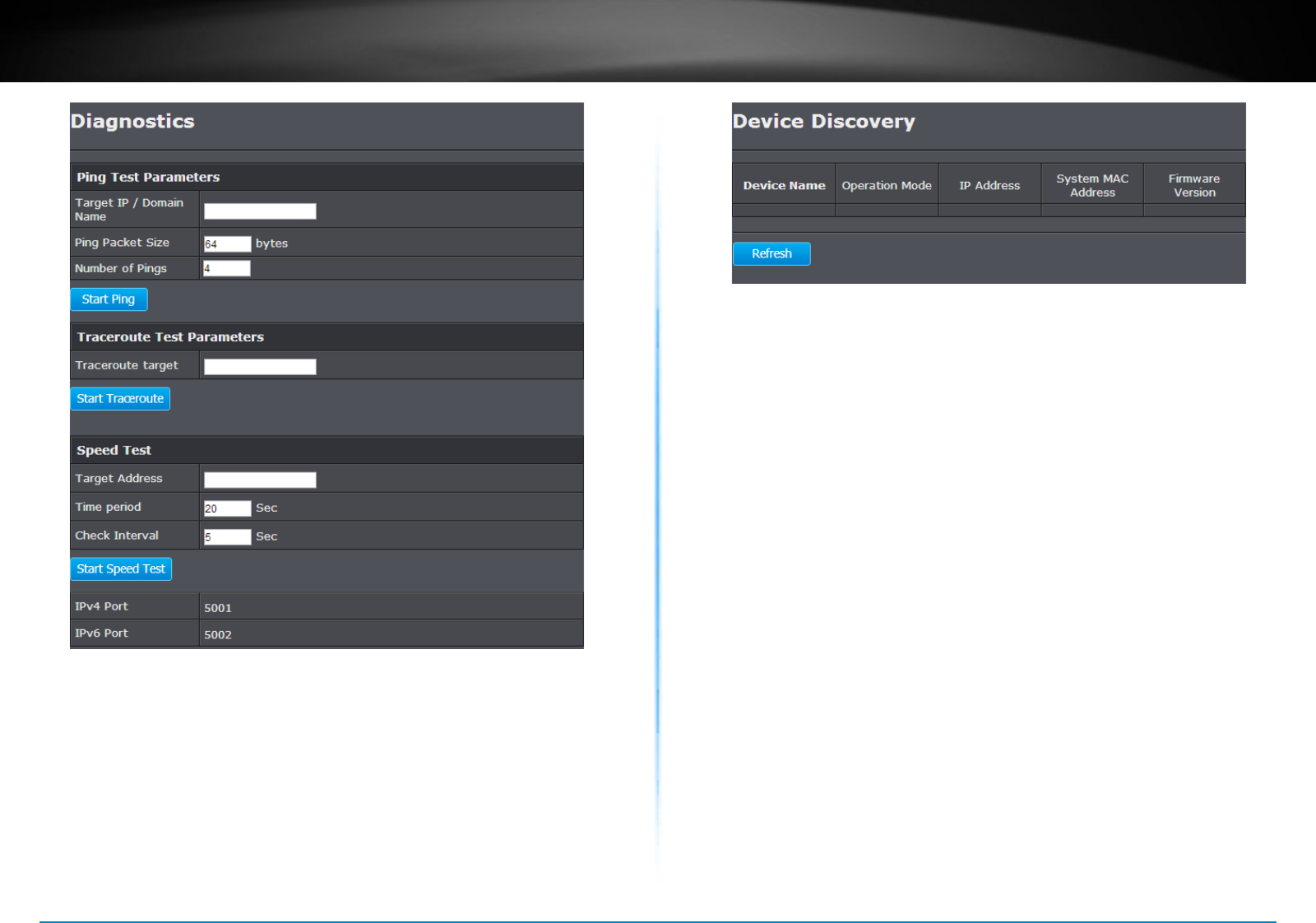
TEW-753DAP User’s Guide System Conguration
© Copyright 2013 TRENDnet. All rights reserved. 46
Device Discovery
The TEW-753DAP can discover other TEW-753DAP on neighbor wired
or wireless network.
Device Name : Device name of neighbor TEW-753DAP.
Operaon Mode : Which operaon mode the neighbor TEW-
753DAP is running.
IP Address : IP address of neighbor TEW-753DAP
System MAC Address : System MAC address (LAN/ 2.4GHz
wireless interface MAC address) of
neighbor TEW-753DAP.
Firmware Version : Specify the starng date and end date of
daylight savings.
Refresh : Click this buon to discover the new
neighbor devices.
LED Control
All LED indicators are turned on by default. You can turn any one of
them or all of them on or o. Click the LED you want to change the
acon and then click Save/Apply to save and apply the changes.
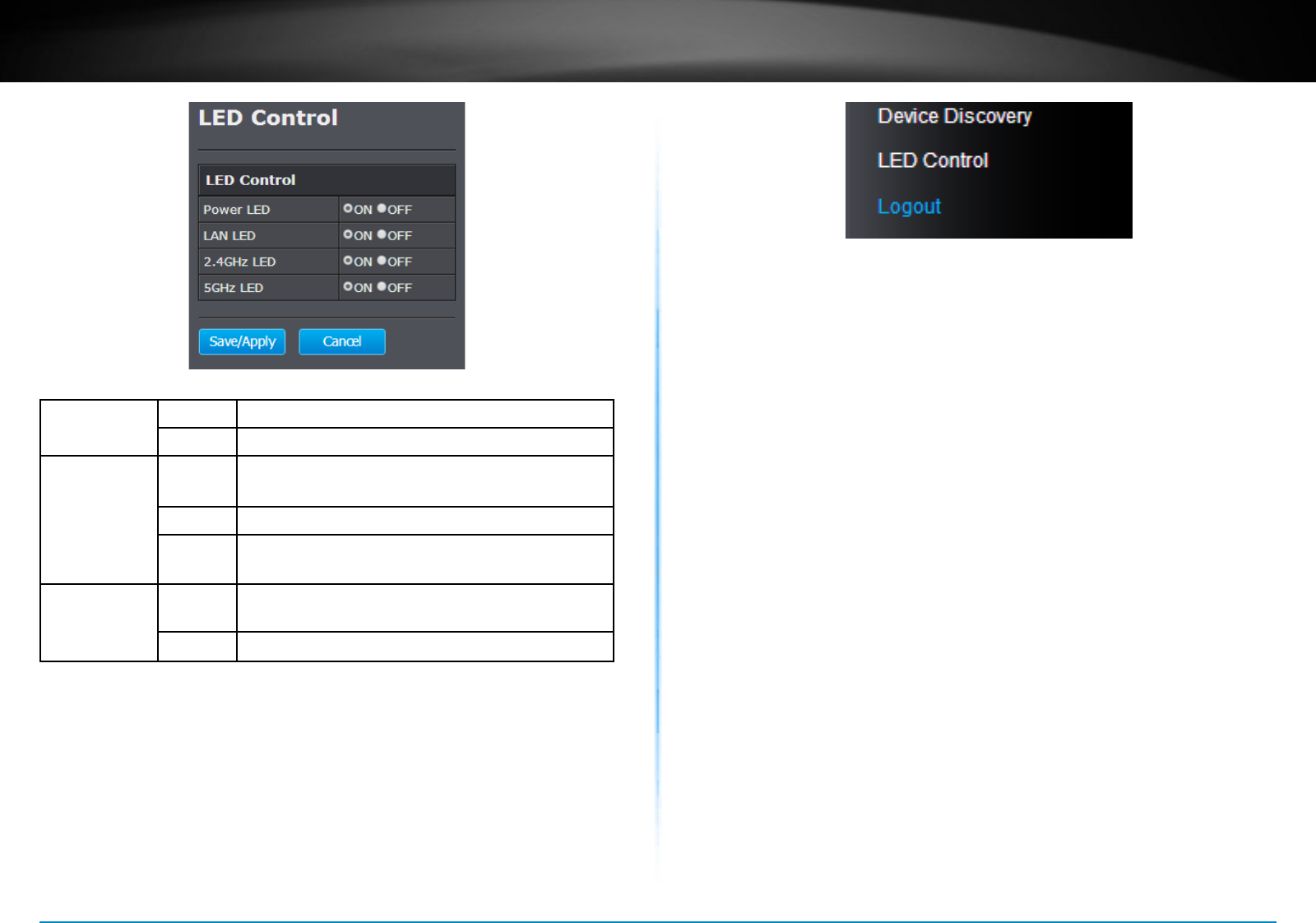
TEW-753DAP User’s Guide System Conguration
© Copyright 2013 TRENDnet. All rights reserved. 47
Power LED OFF Powered o or LED display has been disabled
ON Powered on
Network LED
Orange: 10/100
Green: Giga bit
OFF No network connected through Ethernet port
(PoE) or LED display has been disabled
ON Network connected through Ethernet port (PoE)
Flashing Network acvies are detected on Ethernet
(PoE) port
Wireless LED
Orange: 2.4GHz
Green: 5GHz
OFF No wireless network connecon or LED display
has been disabled
Flashing Wireless network acvies are detected
Logout
Logout from the management page. The TEW-753DAP allows only
one management login at the same me. If you want to access the
TEW-753DAP from dierent computer, remember to logout the web
management page rst.
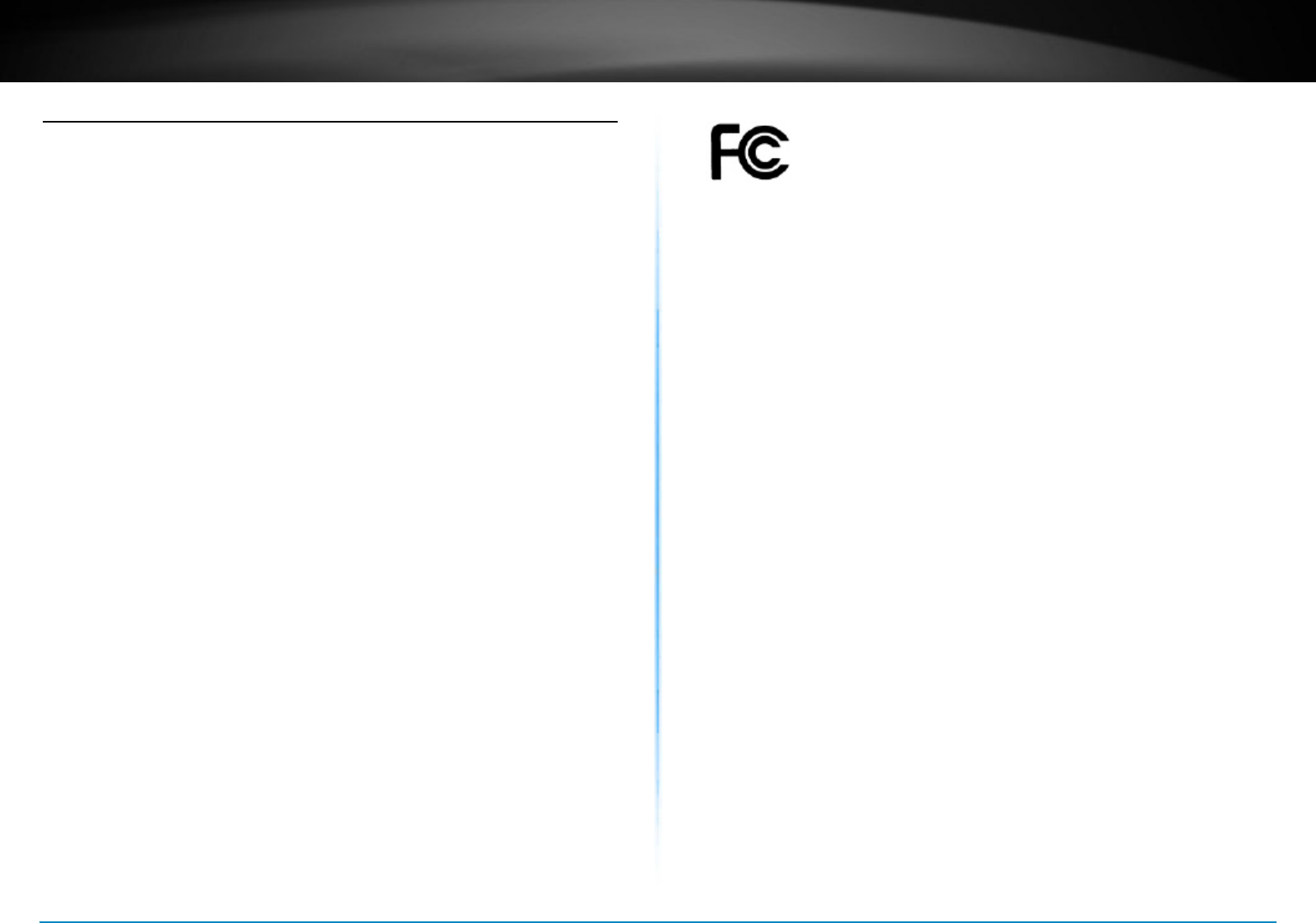
TEW-753DAP User’s Guide FCC Interference Statement
© Copyright 2013 TRENDnet. All rights reserved. 48
Federal Communicaon Commission Interference Statement
This equipment has been tested and found to comply with the limits for a
Class B digital device, pursuant to Part 15 of the FCC Rules. These limits are
designed to provide reasonable protecon against harmful interference in
a residenal installaon. This equipment generates uses and can radiate
radio frequency energy and, if not installed and used in accordance with
the instrucons, may cause harmful interference to radio communicaons.
However, there is no guarantee that interference will not occur in a parcular
installaon. If this equipment does cause harmful interference to radio or
television recepon, which can be determined by turning the equipment o
and on, the user is encouraged to try to correct the interference by one of the
following measures:
• Reorient or relocate the receiving antenna.
• Increase the separaon between the equipment and receiver.
• Connect the equipment into an outlet on a circuit dierent from that
to which the receiver is connected.
• Consult the dealer or an experienced radio/TV technician for help.
FCC Cauon: Any changes or modicaons not expressly approved by the
party responsible for compliance could void the user’s authority to operate
this equipment.
This device complies with Part 15 of the FCC Rules. Operaon is subject to the
following two condions: (1) This device may not cause harmful interference,
and (2) this device must accept any interference received, including
interference that may cause undesired operaon.
IMPORTANT NOTE:
FCC Radiaon Exposure Statement:
This equipment complies with FCC radiaon exposure limits set forth for an
uncontrolled environment. This equipment should be installed and operated
with minimum distance 20cm between the radiator & your body.
This transmier must not be co-located or operang in conjuncon with any
other antenna or transmier.
The availability of some specic channels and/or operaonal frequency bands
are country dependent and are rmware programmed at the factory to match
the intended desnaon. The rmware seng is not accessible by the end
user�
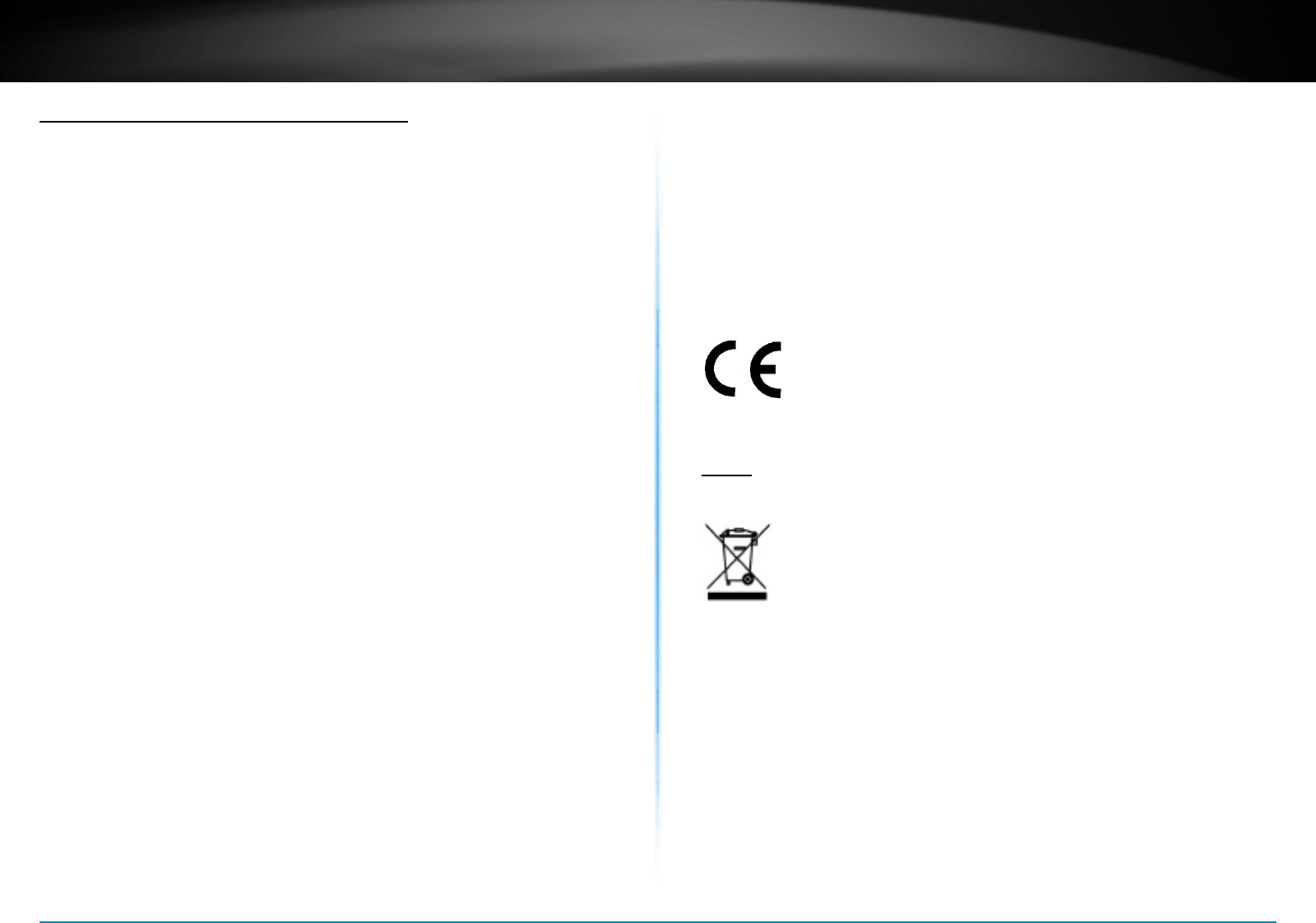
TEW-753DAP User’s Guide Declaration of Conformity
© Copyright 2013 TRENDnet. All rights reserved. 49
Europe – EU Declaraon of Conformity
This device complies with the essenal requirements of the R&TTE Direcve
1999/5/EC, 2006/95/EC and 2009/125/EC.. The following test methods have
been applied in order to prove presumpon of conformity with the essenal
requirements of the R&TTE Direcve 1999/5/EC, 2006/95/EC and 2009/125/
EC:
EN 60950-1:2006+A11:2009+A1:2010+A12:2011
IEC 60950-1:2005 (2nd Edion) Am 1:2009
Safety of Informaon Technology Equipment
EN50385 : 2002
Generic standard to demonstrate the compliance of electronic and electrical
apparatus with the basic restricons related to human exposure to
electromagnec elds (0 Hz - 300 GHz)
EN 300 328 V1.7.1
Electromagnec compability and Radio spectrum Maers (ERM); Wideband
transmission systems; Data transmission equipment operang in the 2,4
GHz ISM band and using wide band modulaon techniques; Harmonized EN
covering essenal requirements under arcle 3.2 of the R&TTE Direcve
EN 301 489-1 V1.9.2
Electromagnec compability and Radio Spectrum Maers (ERM);
ElectroMagnec Compability (EMC) standard for radio equipment and
services; Part 1: Common technical requirements
EN 301 489-17 V2.2.1
Electromagnec compability and Radio spectrum Maers (ERM);
ElectroMagnec Compability (EMC) standard for radio equipment and
services; Part 17: Specic condions for 2,4 GHz wideband transmission
systems and 5 GHz high performance RLAN equipment
This device is a 2.4 GHz wideband transmission system (transceiver),
intended for use in all EU member states and EFTA countries, except in
France and Italy where restricve use applies.
In Italy the end-user should apply for a license at the naonal spectrum
authories in order to obtain authorizaon to use the device for seng up
outdoor radio links and/or for supplying public access to telecommunicaons
and/or network services.
This device may not be used for seng up outdoor radio links in France and
in some areas the RF output power may be limited to 10 mW EIRP in the
frequency range of 2454 – 2483.5 MHz. For detailed informaon the end-user
should contact the naonal spectrum authority in France.
RoHS
This product is RoHS compliant.
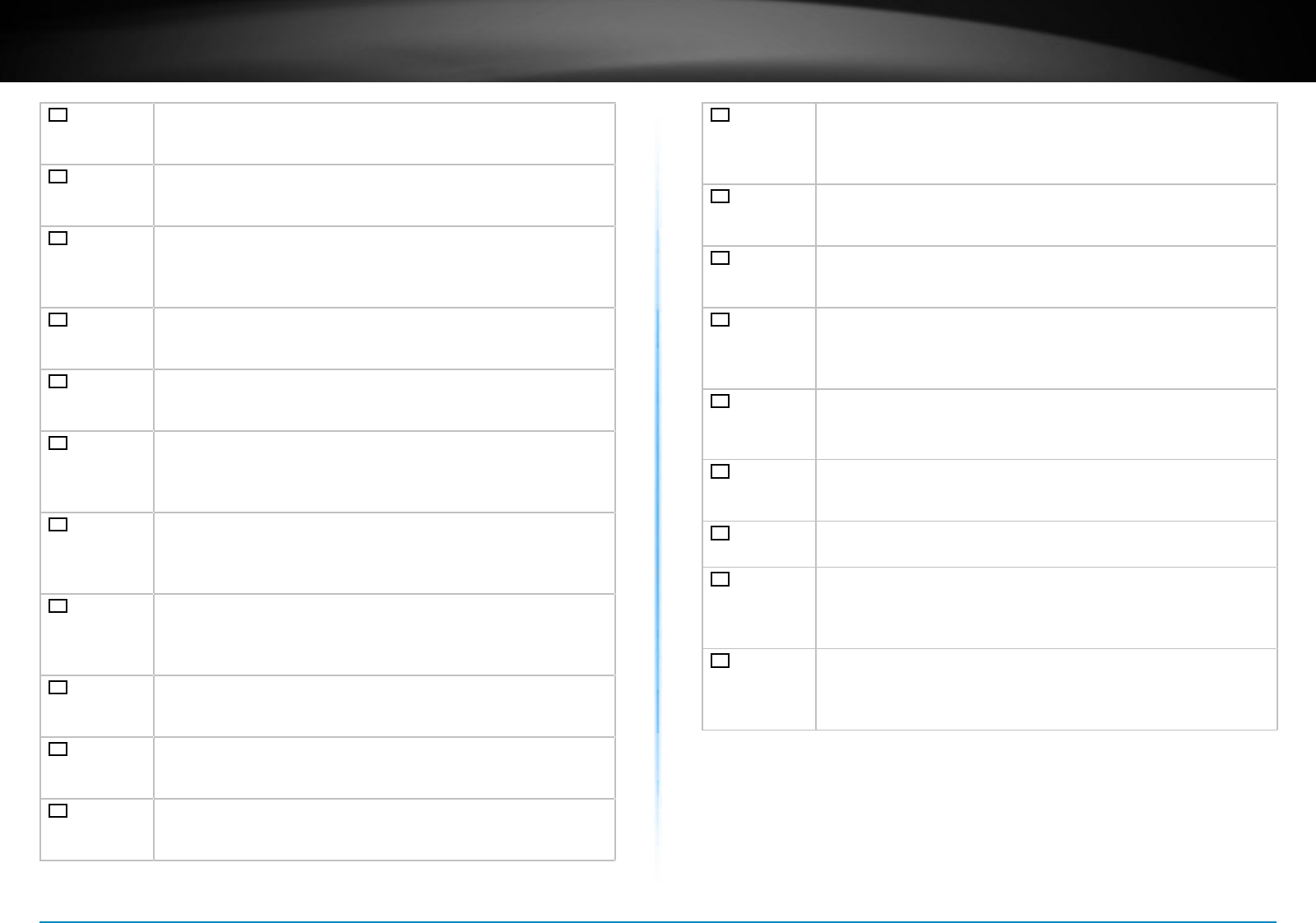
TEW-753DAP User’s Guide Declaration of Conformity
© Copyright 2013 TRENDnet. All rights reserved. 50
cs Česky
[Czech]
TRENDnet mto prohlašuje, že tento TEW-753DAP je ve shodě
se základními požadavky a dalšími příslušnými ustanoveními
směrnice 1999/5/ES, 2006/95/ES, a 2009/125/ES.
da Dansk
[Danish]
Undertegnede TRENDnet erklærer herved, at følgende udstyr
TEW-753DAP overholder de væsentlige krav og øvrige relevante
krav i direkv 1999/5/EF, 2006/95/EF, og 2009/125/EF.
de Deutsch
[German]
Hiermit erklärt TRENDnet, dass sich das Gerät TEW-753DAP in
Übereinsmmung mit den grundlegenden Anforderungen und
den übrigen einschlägigen Besmmungen der Richtlinie 1999/5/
EG, 2006/95/EG und 2009/125/EG bendet.
et Ees
[Estonian]
Käesolevaga kinnitab TRENDnet seadme TEW-753DAP vastavust
direkivi 1999/5/EÜ, 2006/95/EÜ ja 2009/125/EÜ põhinõuetele ja
nimetatud direkivist tulenevatele teistele asjakohastele sätetele.
en English Hereby, TRENDnet, declares that this TEW-753DAP is in
compliance with the essenal requirements and other relevant
provisions of Direcve 1999/5/EC, 2006/95/EC, and 2009/125/EC.
es Español
[Spanish]
Por medio de la presente TRENDnet declara que el TEW-753DAP
cumple con los requisitos esenciales y cualesquiera otras
disposiciones aplicables o exigibles de la Direcva 1999/5/CE,
2006/95/CE, 2009/125/CE y.
el Ελληνική
[Greek]
ΜΕ ΤΗΝ ΠΑΡΟΥΣΑ TRENDnet ΔΗΛΩΝΕΙ ΟΤΙ TEW-753DAP
ΣΥΜΜΟΡΦΩΝΕΤΑΙ ΠΡΟΣ ΤΙΣ ΟΥΣΙΩΔΕΙΣ ΑΠΑΙΤΗΣΕΙΣ ΚΑΙ ΤΙΣ
ΛΟΙΠΕΣ ΣΧΕΤΙΚΕΣ ΔΙΑΤΑΞΕΙΣ ΤΗΣ ΟΔΗΓΙΑΣ 1999/5/ΕΚ, 2006/95/ΕΚ,
2009/125/ΕΚ και.
fr Français
[French]
Par la présente TRENDnet déclare que l’appareil TEW-753DAP est
conforme aux exigences essenelles et aux autres disposions
pernentes de la direcve 1999/5/CE, 2006/95/CE, 2009/125/CE
et�
it Italiano
[Italian]
Con la presente TRENDnet dichiara che questo TEW-753DAP è
conforme ai requisi essenziali ed alle altre disposizioni pernen
stabilite dalla direva 1999/5/CE, 2006/95/CE e 2009/125/CE.
lv Latviski
[Latvian]
Ar šo TRENDnet deklarē, ka TEW-753DAP atbilst Direkvas
1999/5/EK, 2006/95/EK, un 2009/125/EK būskajām prasībām un
ciem ar to saistajiem noteikumiem.
lt Lietuvių
[Lithuanian]
Šiuo TRENDnet deklaruoja, kad šis TEW-753DAP anka esminius
reikalavimus ir kitas 1999/5/EB, 2006/95/EB ir 2009/125/EB
Direktyvos nuostatas.
nl
Nederlands
[Dutch]
Hierbij verklaart TRENDnet dat het toestel TEW-753DAP in
overeenstemming is met de essenële eisen en de andere
relevante bepalingen van richtlijn 1999/5/EG, 2006/95/EG, en
2009/125/EG.
mt Mal
[Maltese]
Hawnhekk, TRENDnet, jiddikjara li dan TEW-753DAP jikkonforma
mal-ħġijiet essenzjali u ma provvedimen oħrajn relevan li
hemm d-Dirreva 1999/5/KE, 2006/95/KE, u 2009/125/KE.
hu Magyar
[Hungarian]
Alulíro, TRENDnet nyilatkozom, hogy a TEW-753DAP megfelel a
vonatkozó alapvetõ követelményeknek és az 1999/5/EK irányelv, a
2006/95/EK és a 2009/125/EK irányelv egyéb elõírásainak�
pl Polski
[Polish]
Niniejszym TRENDnet oświadcza, że TEW-753DAP jest zgodny
z zasadniczymi wymogami oraz pozostałymi stosownymi
postanowieniami Dyrektywy 1999/5/WE, 2006/95/WE i
2009/125/WE.
pt Português
[Portuguese]
TRENDnet declara que este TEW-753DAP está conforme com os
requisitos essenciais e outras disposições da Direcva 1999/5/CE,
2006/95/CE e 2009/125/CE.
sl Slovensko
[Slovenian]
TRENDnet izjavlja, da je ta TEW-753DAP v skladu z bistvenimi
zahtevami in ostalimi relevantnimi določili direkve 1999/5/ES,
2006/95/ES, a 2009/125/ES.
sk Slovensky
[Slovak]
TRENDnet týmto vyhlasuje, že TEW-753DAP spĺňa základné
požiadavky a všetky príslušné ustanovenia Smernice 1999/5/EF.
Suomi
[Finnish]
TRENDnet vakuuaa täten eä TEW-753DAP tyyppinen laite on
direkivin 1999/5/EY, 2006/95/EY ja 2009/125/EY oleellisten
vaamusten ja sitä koskevien direkivin muiden ehtojen
mukainen.
sv Svenska
[Swedish]
Härmed intygar TRENDnet a denna TEW-753DAP står I
överensstämmelse med de väsentliga egenskapskrav och övriga
relevanta bestämmelser som framgår av direkv 1999/5/EG,
2006/95/EG och 2009/125/EG.
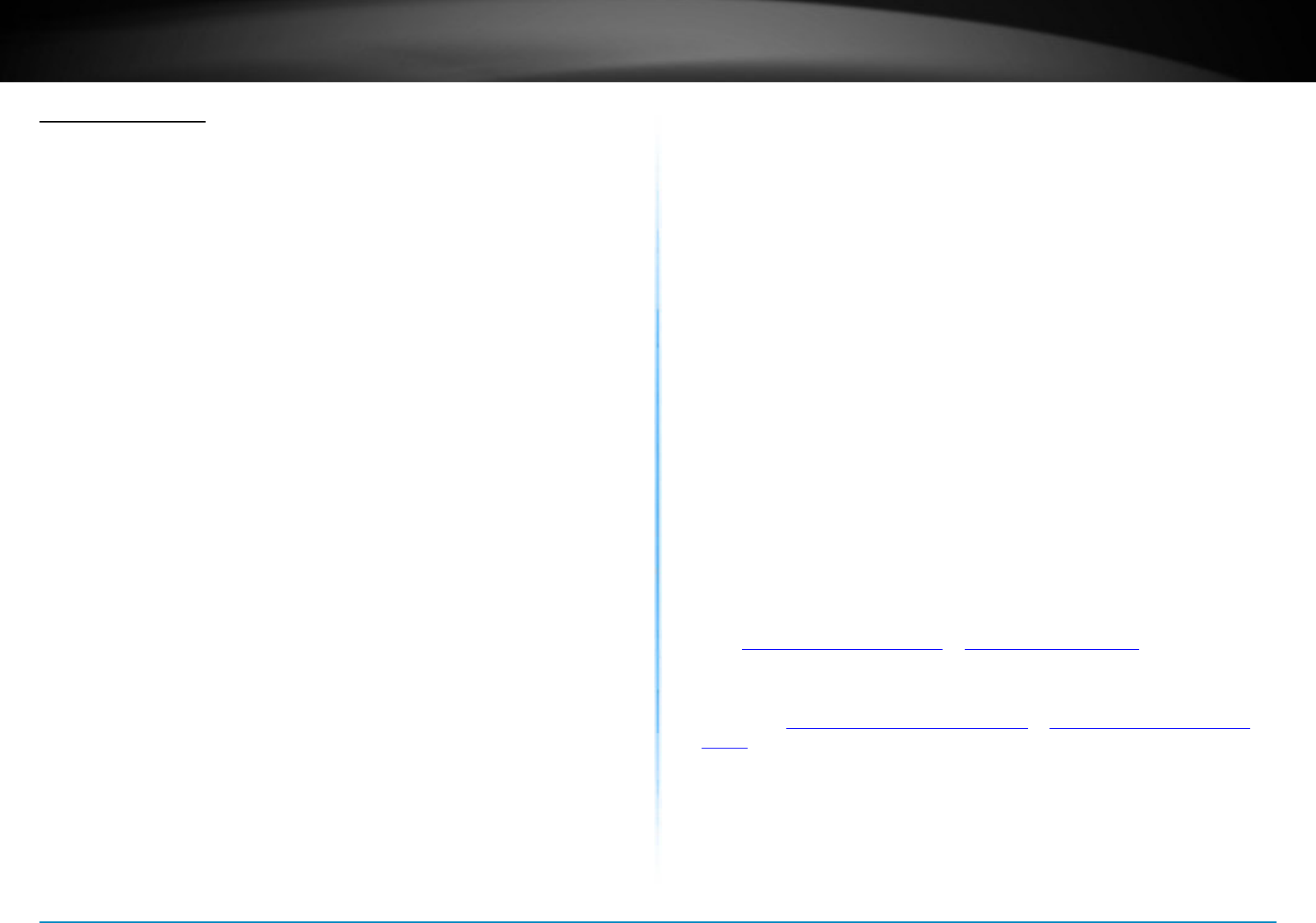
TEW-753DAP User’s Guide Warranty
© Copyright 2013 TRENDnet. All rights reserved. 51
Limited Warranty
TRENDnet warrants its products against defects in material and workmanship, under
normal use and service, for the following lengths of me from the date of purchase.
• TEW-753DAP – 3 Years Warranty
• AC/DC Power Adapter, Cooling Fan, and Power Supply carry 1 year warranty.
If a product does not operate as warranted during the applicable warranty period,
TRENDnet shall reserve the right, at its expense, to repair or replace the defecve
product or part and deliver an equivalent product or part to the customer. The
repair/replacement unit’s warranty connues from the original date of purchase. All
products that are replaced become the property of TRENDnet. Replacement products
may be new or recondioned. TRENDnet does not issue refunds or credit. Please
contact the point-of-purchase for their return policies.
TRENDnet shall not be responsible for any soware, rmware, informaon, or
memory data of customer contained in, stored on, or integrated with any products
returned to TRENDnet pursuant to any warranty.
There are no user serviceable parts inside the product. Do not remove or aempt to
service the product by any unauthorized service center. This warranty is voided if (i)
the product has been modied or repaired by any unauthorized service center, (ii) the
product was subject to accident, abuse, or improper use (iii) the product was subject
to condions more severe than those specied in the manual.
Warranty service may be obtained by contacng TRENDnet within the applicable
warranty period and providing a copy of the dated proof of the purchase. Upon
proper submission of required documentaon a Return Material Authorizaon (RMA)
number will be issued. An RMA number is required in order to iniate warranty
service support for all TRENDnet products. Products that are sent to TRENDnet for
RMA service must have the RMA number marked on the outside of return packages
and sent to TRENDnet prepaid, insured and packaged appropriately for safe shipment.
Customers shipping from outside of the USA and Canada are responsible for return
shipping fees. Customers shipping from outside of the USA are responsible for custom
charges, including but not limited to, duty, tax, and other fees.
WARRANTIES EXCLUSIVE: IF THE TRENDNET PRODUCT DOES NOT OPERATE AS
WARRANTED ABOVE, THE CUSTOMER’S SOLE REMEDY SHALL BE, AT TRENDNET’S
OPTION, REPAIR OR REPLACE. THE FOREGOING WARRANTIES AND REMEDIES ARE
EXCLUSIVE AND ARE IN LIEU OF ALL OTHER WARRANTIES, EXPRESSED OR IMPLIED,
EITHER IN FACT OR BY OPERATION OF LAW, STATUTORY OR OTHERWISE, INCLUDING
WARRANTIES OF MERCHANTABILITY AND FITNESS FOR A PARTICULAR PURPOSE.
TRENDNET NEITHER ASSUMES NOR AUTHORIZES ANY OTHER PERSON TO ASSUME
FOR IT ANY OTHER LIABILITY IN CONNECTION WITH THE SALE, INSTALLATION
MAINTENANCE OR USE OF TRENDNET’S PRODUCTS.
TRENDNET SHALL NOT BE LIABLE UNDER THIS WARRANTY IF ITS TESTING AND
EXAMINATION DISCLOSE THAT THE ALLEGED DEFECT IN THE PRODUCT DOES NOT
EXIST OR WAS CAUSED BY CUSTOMER’S OR ANY THIRD PERSON’S MISUSE, NEGLECT,
IMPROPER INSTALLATION OR TESTING, UNAUTHORIZED ATTEMPTS TO REPAIR OR
MODIFY, OR ANY OTHER CAUSE BEYOND THE RANGE OF THE INTENDED USE, OR BY
ACCIDENT, FIRE, LIGHTNING, OR OTHER HAZARD.
LIMITATION OF LIABILITY: TO THE FULL EXTENT ALLOWED BY LAW TRENDNET ALSO
EXCLUDES FOR ITSELF AND ITS SUPPLIERS ANY LIABILITY, WHETHER BASED IN
CONTRACT OR TORT (INCLUDING NEGLIGENCE), FOR INCIDENTAL, CONSEQUENTIAL,
INDIRECT, SPECIAL, OR PUNITIVE DAMAGES OF ANY KIND, OR FOR LOSS OF
REVENUE OR PROFITS, LOSS OF BUSINESS, LOSS OF INFORMATION OR DATE, OR
OTHER FINANCIAL LOSS ARISING OUT OF OR IN CONNECTION WITH THE SALE,
INSTALLATION, MAINTENANCE, USE, PERFORMANCE, FAILURE, OR INTERRUPTION
OF THE POSSIBILITY OF SUCH DAMAGES, AND LIMITS ITS LIABILITY TO REPAIR,
REPLACEMENT, OR REFUND OF THE PURCHASE PRICE PAID, AT TRENDNET’S OPTION.
THIS DISCLAIMER OF LIABILITY FOR DAMAGES WILL NOT BE AFFECTED IF ANY REMEDY
PROVIDED HEREIN SHALL FAIL OF ITS ESSENTIAL PURPOSE.
Governing Law: This Limited Warranty shall be governed by the laws of the state of
California.
Some TRENDnet products include soware code wrien by third party developers.
These codes are subject to the GNU General Public License (“GPL”) or GNU Lesser
General Public License (“LGPL”).
Go to hp://www.trendnet.com/gpl or hp://www.trendnet.com Download secon
and look for the desired TRENDnet product to access to the GPL Code or LGPL Code.
These codes are distributed WITHOUT WARRANTY and are subject to the copyrights
of the developers. TRENDnet does not provide technical support for these codes.
Please go to hp://www.gnu.org/licenses/gpl.txt or hp://www.gnu.org/licenses/
lgpl.txt for specic terms of each license.
DRAFT
TEW-753DAP User’s Guide V1.0
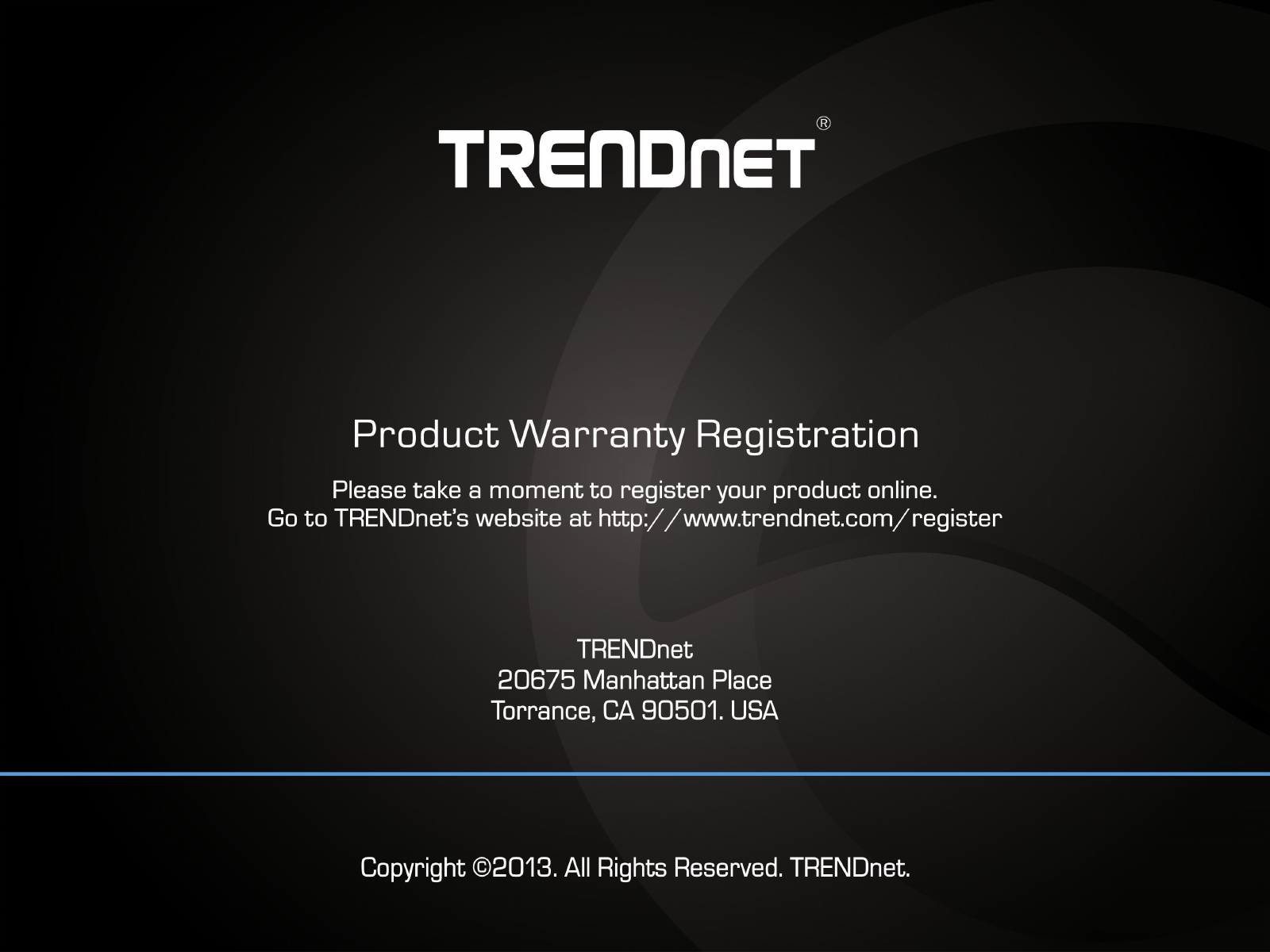
TEW-753DAP User’s Guide Warranty
© Copyright 2013 TRENDnet. All rights reserved. 52