TRENDNET TEW804UB AC600 Dual Band Wireless USB Adapter User Manual 6 M TEW 804UB draft
TRENDNET, Inc. AC600 Dual Band Wireless USB Adapter 6 M TEW 804UB draft
TRENDNET >
Users Manual.pdf
AC600 Dual Band USB Adapter
TEW-804UB
User’s Guide

ii
Federal Communication Commission Interference Statement
This equipment has been tested and found to comply with the limits for a Class B digital device, pursuant to Part 15 of the
FCC Rules. These limits are designed to provide reasonable protection against harmful interference in a residential
installation. This equipment generates, uses and can radiate radio frequency energy and, if not installed and used in
accordance with the instructions, may cause harmful interference to radio communications. However, there is no guarantee
that interference will not occur in a particular installation. If this equipment does cause harmful interference to radio or
television reception, which can be determined by turning the equipment off and on, the user is encouraged to try to correct
the interference by one of the following measures:
- Reorient or relocate the receiving antenna.
- Increase the separation between the equipment and receiver.
- Connect the equipment into an outlet on a circuit different from that
to which the receiver is connected.
- Consult the dealer or an experienced radio/TV technician for help.
FCC Caution: Any changes or modifications not expressly approved by the party responsible for compliance could void the
user's authority to operate this equipment.
This device complies with Part 15 of the FCC Rules. Operation is subject to the following two conditions: (1) This device
may not cause harmful interference, and (2) this device must accept any interference received, including interference that
may cause undesired operation.
Operations in the 5.15-5.25GHz band are restricted to indoor usage only.
IMPORTANT NOTE:
Radiation Exposure Statement:
The product comply with the US portable RF exposure limit set forth for an uncontrolled environment and are safe for
intended operation as described in this manual. The further RF exposure reduction can be achieved if the product can be kept
as far as possible from the user body or set the device to lower output power if such function is available.
This transmitter must not be co-located or operating in conjunction with any other antenna or transmitter.
The USB dongle transmitter is approved for use in typical laptop computers. To comply with FCC RF exposure requirements,
it should not be used in other devices or certain laptop and tablet computer configurations where the USB connectors on the
host computer are unable to provide or ensure the necessary operating configurations intended for the device and its users or
bystanders to satisfy RF exposure compliance requirements.
Note: The country code selection is for non-US model only and is not available to all US model. Per FCC regulation, all WiFi
product marketed in US must fixed to US operation channels only.
For Taiwan 警語:
經型式認證合格之低功率射頻電機,非經許可,公司、商號或使用者均不得擅自變更頻率、加大功率或變更原設計之
特性及功能。
低功率射頻電機之使用不得影響飛航安全及干擾合法通信;經發現有干擾現象時,應立即停用,並改善至無干擾時方
得繼續使用。前項合法通信,指依電信法規定作業之無線電通信。低功率射頻電機須忍受合法通信或工業、科學及醫
療用電波輻射性電機設備之干擾。
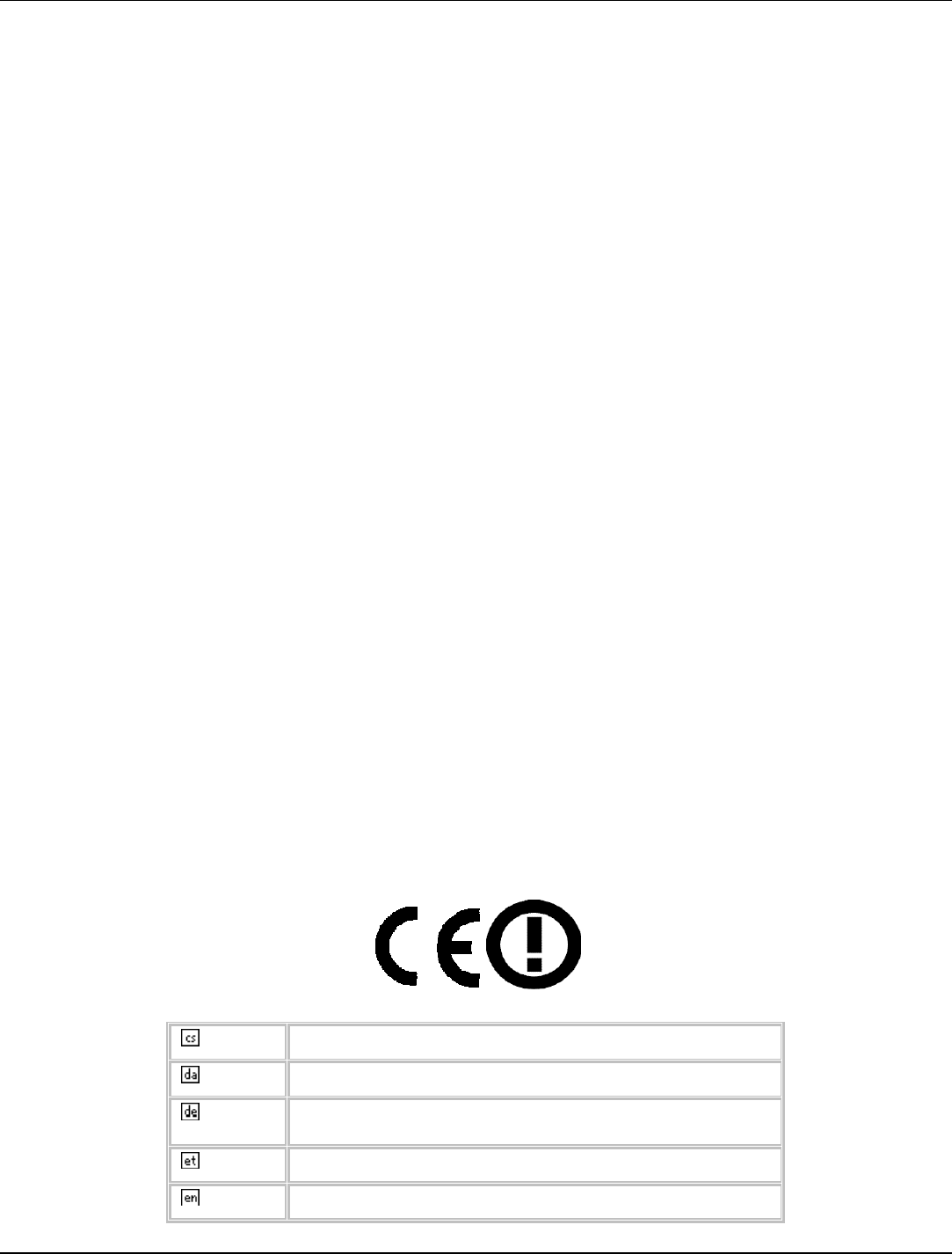
iii
Europe – EU Declaration of Conformity
This device complies with the essential requirements of the R&TTE Directive 1999/5/EC. The following test methods have been
applied in order to prove presumption of conformity with the essential requirements of the R&TTE Directive 1999/5/EC:
EN60950-1: 2006+A11:2009+A1:2010+A12:2011
Safety of Information Technology Equipment
EN 62311: 2008
Assessment of electronic and electrical equipment related to human exposure restrictions for electromagnetic fields (0 Hz – 300GHz)
EN 301 893 V1.6.1: 2011
Broadband Radio Access Networks (BRAN); 5 GHz high performance RLAN; Harmonized
EN covering essential requirements of article 3.2 of the R&TTE Directive
EN 300 328 V1.7.1 :2006-10
Electromagnetic compatibility and Radio spectrum Matters (ERM); Wideband transmission systems; Data transmission equipment
operating in the 2,4 GHz ISM band and using wide band modulation techniques; Harmonized EN covering essential requirements
under article 3.2 of the R&TTE Directive
EN 301 489-1 V1.9.2 (2011-09)
Electromagnetic compatibility and Radio Spectrum Matters (ERM); ElectroMagnetic Compatibility (EMC) standard for radio
equipment and services; Part 1: Common technical requirements
EN 301 489-17 V2.2.1 :2012-09
Electromagnetic compatibility and Radio spectrum Matters (ERM); ElectroMagnetic Compatibility (EMC) standard for radio
equipment and services; Part 17: Specific conditions for 2,4 GHz wideband transmission systems and 5 GHz high performance RLAN
equipment
This device is a 2.4 GHz wideband transmission system (transceiver), intended for use in all EU member states and EFTA countries,
except in France and Italy where restrictive use applies.
In Italy the end-user should apply for a license at the national spectrum authorities in order to obtain authorization to use the device
for setting up outdoor radio links and/or for supplying public access to telecommunications and/or network services.
This device may not be used for setting up outdoor radio links in France and in some areas the RF output power may be limited to 10
mW EIRP in the frequency range of 2454 – 2483.5 MHz. For detailed information the end-user should contact the national spectrum
authority in France.
Česky [Czech] [Jméno výrobce] tímto prohlašuje, že tento [typ zařízení] je ve shodě se základními požadavky a dalšími
příslušnými ustanoveními směrnice 1999/5/ES.
Dansk [Danish] Undertegnede [fabrikantens navn] erklærer herved, at følgende udstyr [udstyrets typebetegnelse] overholder de
væsentlige krav og øvrige relevante krav i direktiv 1999/5/EF.
Deutsch
[German]
Hiermit erklärt [Name des Herstellers], dass sich das Gerät [Gerätetyp] in Übereinstimmung mit den
grundlegenden Anforderungen und den übrigen einschlägigen Bestimmungen der Richtlinie 1999/5/EG
befindet.
Eesti [Estonian] Käesolevaga kinnitab [tootja nimi = name of manufacturer] seadme [seadme tüüp = type of equipment]
vastavust direktiivi 1999/5/EÜ põhinõuetele ja nimetatud direktiivist tulenevatele teistele asjakohastele sätetele.
English Hereby, [name of manufacturer], declares that this [type of equipment] is in compliance with the essential
requirements and other relevant provisions of Directive 1999/5/EC.
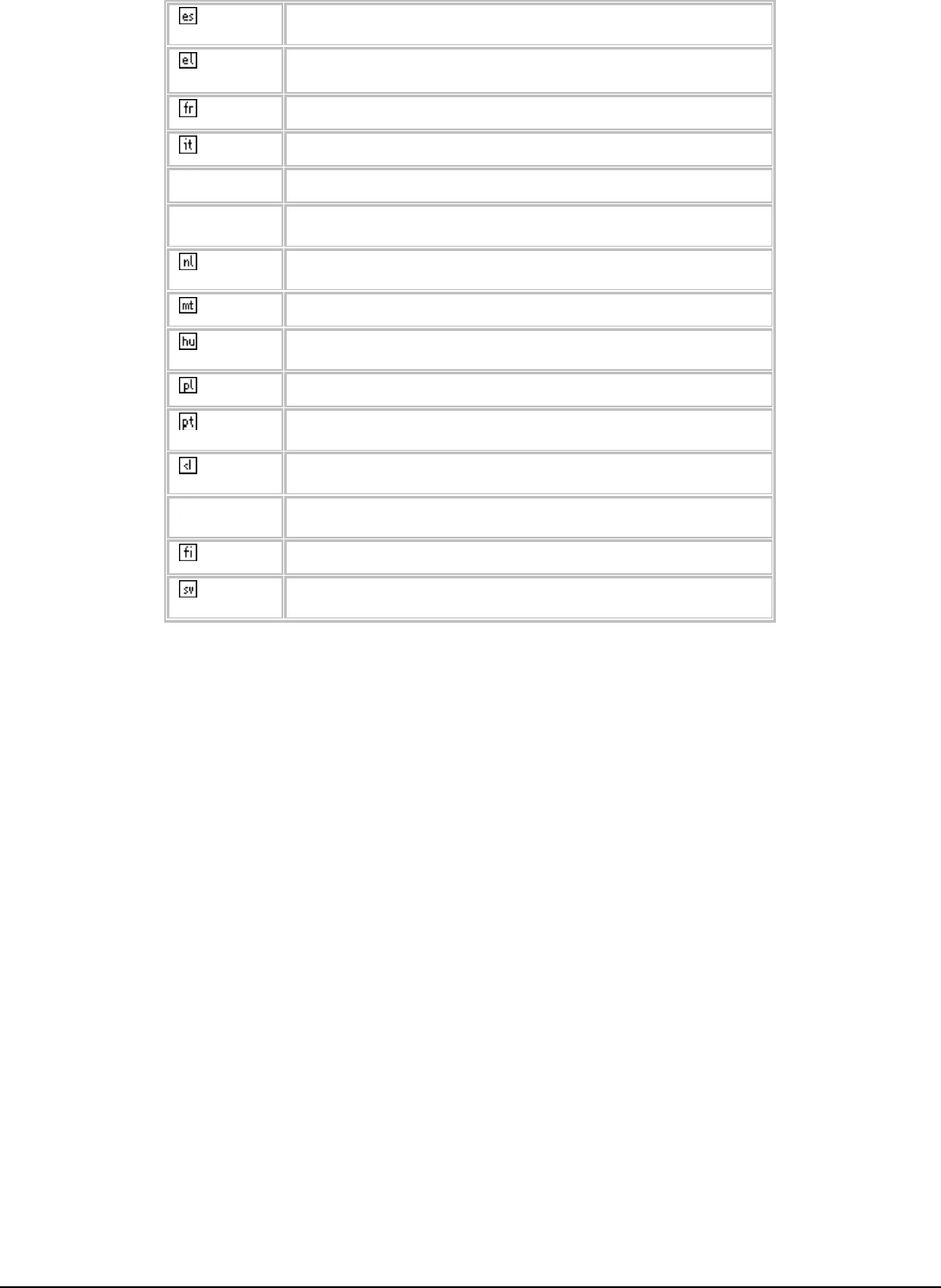
iv
Español
[Spanish]
Por medio de la presente [nombre del fabricante] declara que el [clase de equipo] cumple con los requisitos
esenciales y cualesquiera otras disposiciones aplicables o exigibles de la Directiva 1999/5/CE.
Ελληνική [Greek] ΜΕ ΤΗΝ ΠΑΡΟΥΣΑ [name of manufacturer] ΔΗΛΩΝΕΙ ΟΤΙ [type of equipment] ΣΥΜΜΟΡΦΩΝΕΤΑΙ
ΠΡΟΣ ΤΙΣ ΟΥΣΙΩΔΕΙΣ ΑΠΑΙΤΗΣΕΙΣ ΚΑΙ ΤΙΣ ΛΟΙΠΕΣ ΣΧΕΤΙΚΕΣ ΔΙΑΤΑΞΕΙΣ ΤΗΣ ΟΔΗΓΙΑΣ
1999/5/ΕΚ.
Français [French] Par la présente [nom du fabricant] déclare que l'appareil [type d'appareil] est conforme aux exigences
essentielles et aux autres dispositions pertinentes de la directive 1999/5/CE.
Italiano [Italian] Con la presente [nome del costruttore] dichiara che questo [tipo di apparecchio] è conforme ai requisiti
essenziali ed alle altre disposizioni pertinenti stabilite dalla direttiva 1999/5/CE.
Latviski [Latvian] Ar šo [name of manufacturer / izgatavotāja nosaukums] deklarē, ka [type of equipment / iekārtas tips] atbilst
Direktīvas 1999/5/EK būtiskajām prasībām un citiem ar to saistītajiem noteikumiem.
Lietuvių
[Lithuanian]
Šiuo [manufacturer name] deklaruoja, kad šis [equipment type] atitinka esminius reikalavimus ir kitas
1999/5/EB Direktyvos nuostatas.
Nederlands
[Dutch]
Hierbij verklaart [naam van de fabrikant] dat het toestel [type van toestel] in overeenstemming is met de
essentiële eisen en de andere relevante bepalingen van richtlijn 1999/5/EG.
Malti [Maltese] Hawnhekk, [isem tal-manifattur], jiddikjara li dan [il-mudel tal-prodott] jikkonforma mal-ħtiġijiet essenzjali u
ma provvedimenti oħrajn relevanti li hemm fid-Dirrettiva 1999/5/EC.
Magyar
[Hungarian]
Alulírott, [gyártó neve] nyilatkozom, hogy a [... típus] megfelel a vonatkozó alapvetõ követelményeknek és az
1999/5/EC irányelv egyéb elõírásainak.
Polski [Polish] Niniejszym [nazwa producenta] oświadcza, że [nazwa wyrobu] jest zgodny z zasadniczymi wymogami oraz
pozostałymi stosownymi postanowieniami Dyrektywy 1999/5/EC.
Português
[Portuguese]
[Nome do fabricante] declara que este [tipo de equipamento] está conforme com os requisitos essenciais e
outras disposições da Directiva 1999/5/CE.
Slovensko
[Slovenian]
[Ime proizvajalca] izjavlja, da je ta [tip opreme] v skladu z bistvenimi zahtevami in ostalimi relevantnimi
določili direktive 1999/5/ES.
Slovensky
[Slovak]
[Meno výrobcu] týmto vyhlasuje, že [typ zariadenia] spĺňa základné požiadavky a všetky príslušné ustanovenia
Smernice 1999/5/ES.
Suomi [Finnish] [Valmistaja = manufacturer] vakuuttaa täten että [type of equipment = laitteen tyyppimerkintä] tyyppinen laite
on direktiivin 1999/5/EY oleellisten vaatimusten ja sitä koskevien direktiivin muiden ehtojen mukainen.
Svenska
[Swedish]
Härmed intygar [företag] att denna [utrustningstyp] står I överensstämmelse med de väsentliga egenskapskrav
och övriga relevanta bestämmelser som framgår av direktiv 1999/5/EG.
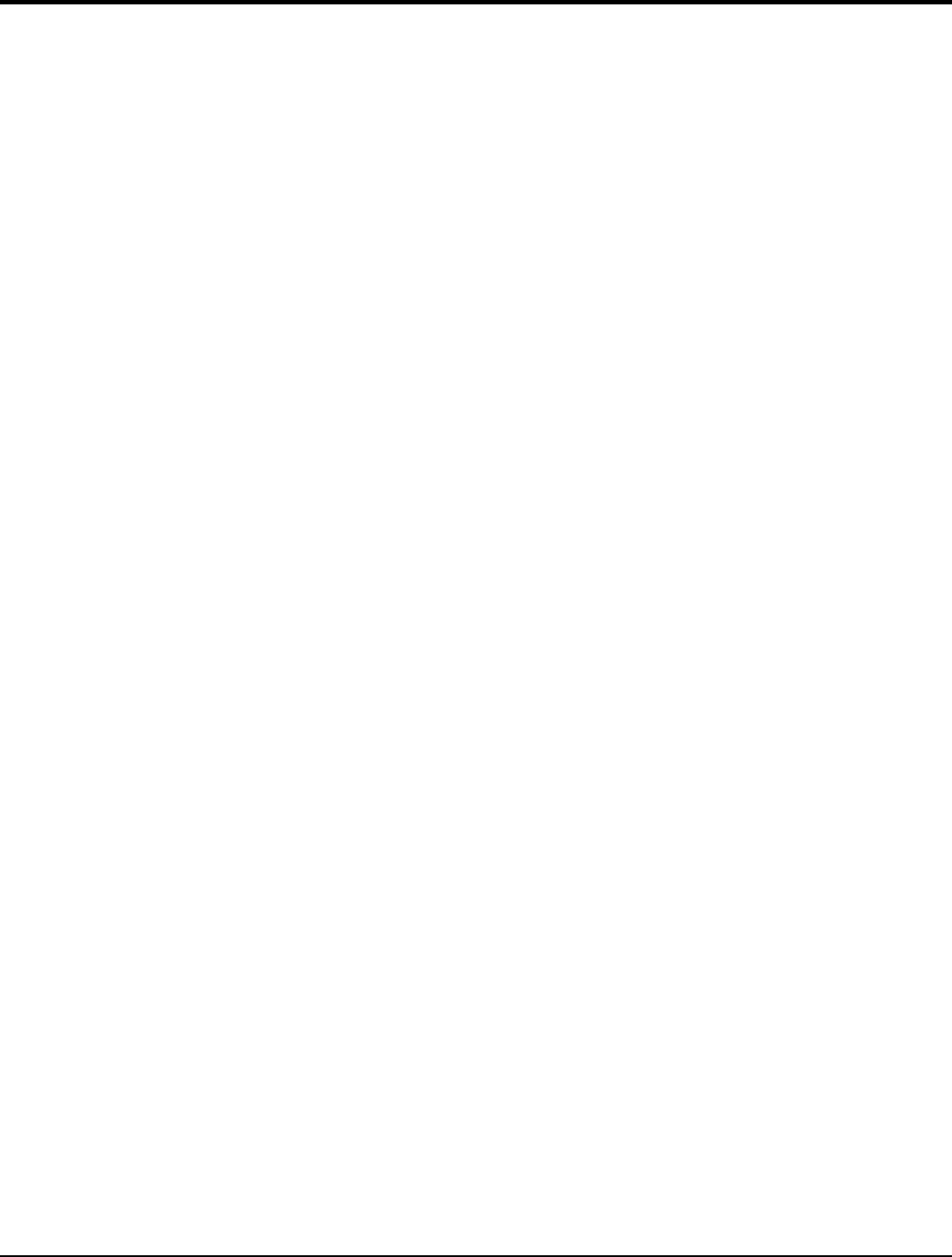
v
TABLE OF CONTENT
Introduction ................................................................................................ 1
Overview of this User’s Guide ............................................................................... 1
Unpacking and Setup .................................................................................. 2
Unpacking .............................................................................................................. 2
Setup ....................................................................................................................... 2
IDentifying external components ............................................................... 3
LED ........................................................................................................................ 3
Check the installation ............................................................................................. 3
Software Installation ................................................................................... 4
Windows Based Utility Installation ........................................................................ 4
Wireless Utility Setting .............................................................................. 6
Link Information .................................................................................................... 6
Configuration .......................................................................................................... 7
Site Survey ........................................................................................................... 10
Profile ................................................................................................................... 11
WPS ...................................................................................................................... 12
About .................................................................................................................... 16
Technical Specifications ........................................................................... 17
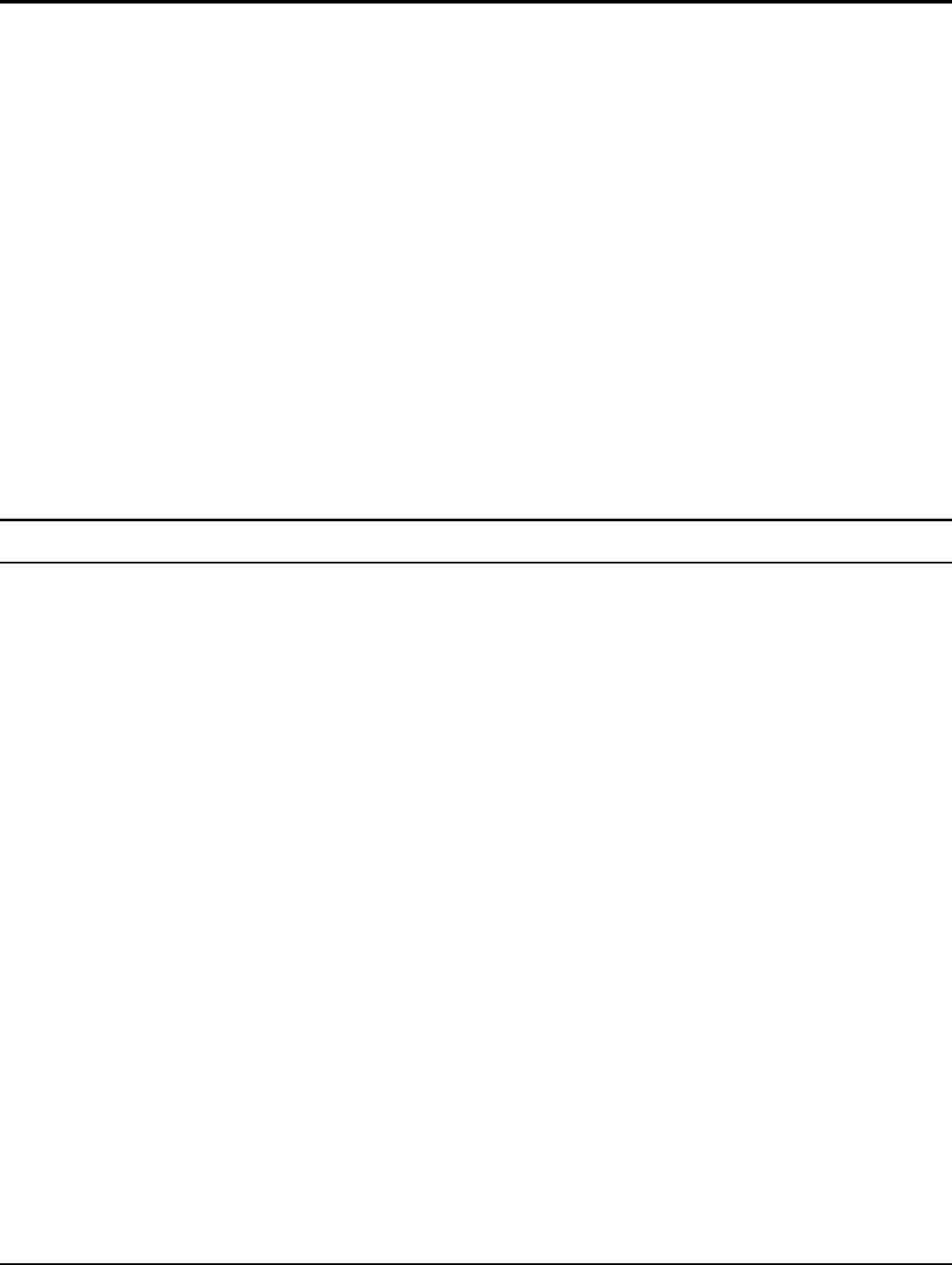
1
INTRODUCTION
Congratulations on your purchase of this AC600 Dual Band USB Adapter.
This manual contains detailed instructions regarding the operation of this product.
Please keep this manual for future reference.
With the AC600 Dual Band USB Adapter, a desktop or laptop computer can
communicate with another computer wirelessly. An easy-to-use utility is bundled
with the Wireless USB Adapter for configuration, monitoring, and diagnostic
purposes.
The AC600 Dual Band USB Adapter can wirelessly transmit and receive data, at a
speed of up to 300 megabits per second.
The AC600 Dual Band USB Adapter provides users with access to real-time
information anywhere in their organization. The mobility of the AC600 Dual Band
USB Adapter provides productivity and service, which are not available under
wired networks. The AC600 Dual Band USB Adapter can easily adapt from peer-
to-peer networks, suitable for a small number of users, to full infrastructure
networks of thousands of users that allow roaming around a broad area.
Overview of this User’s Guide
Introduction. Describes the AC600 Dual Band USB Adapter and its features.
Unpacking and Setup. Helps you get started with the basic installation of the
AC600 Dual Band USB Adapter.
Hardware Installation. Describes the LED indicator on the Adapter.
Software Installation. Describes how to setup the driver and the utility setting.
Technical Specifications. Lists the technical (general, physical and environmental)
specifications of the AC600 Dual Band USB Adapter.
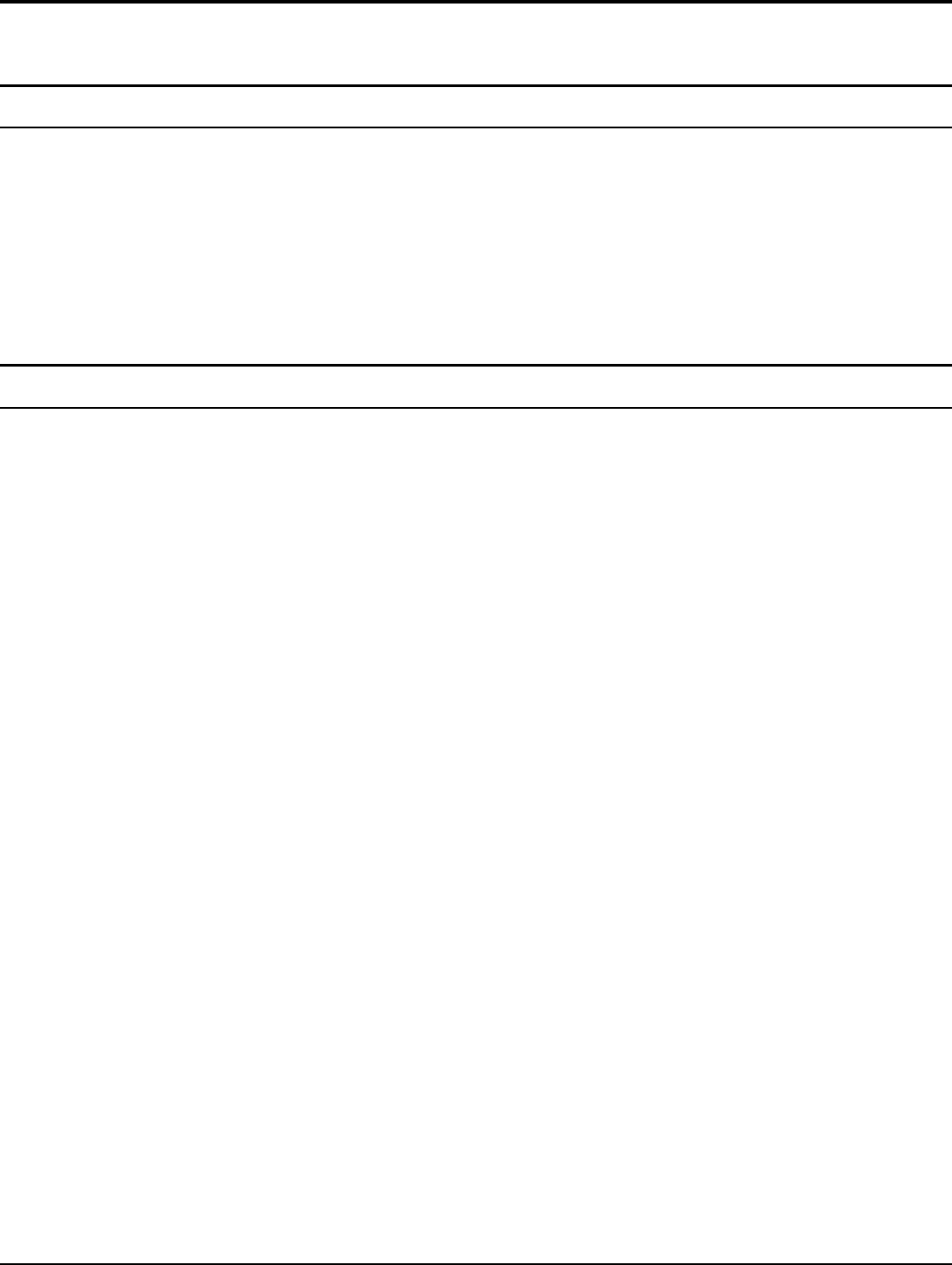
2
UNPACKING AND SETUP
This section provides unpacking and setup information for the AC433/N150 Dual
Band USB Adapter.
Unpacking
The box should contain the following items:
One the AC600 Dual Band USB Adapter
One Driver & Utility CD-ROM
If any item is found missing or damaged, please contact your local reseller for
replacement.
Setup
Before installation, check the following:
Make sure your computer is running at least a 300MHz or above processor with
256MB RAM or above
Make sure the USB port is USB 2.0 port
The operating system on your computer must be the following: Windows 2000
(Service Pack 4), XP (Service Pack 2), Windows Vista
An 802.11ac , 802.11n or 802.11a/b/g access point.
Make sure the environment has minimal interference and obstructions.
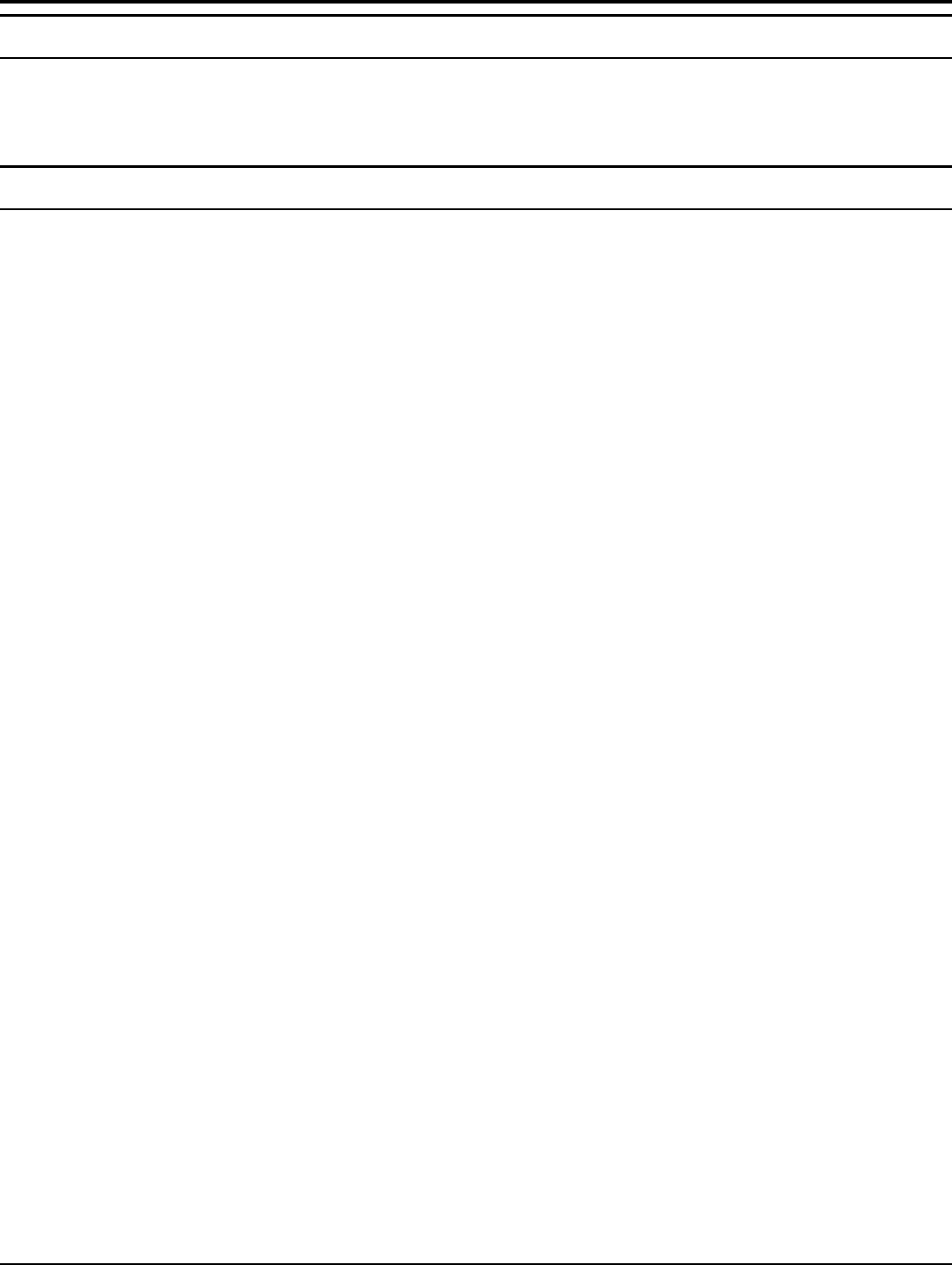
3
IDENTIFYING EXTERNAL COMPONENTS
LED
When the LED is blinking, the WLAN Adapter is transmitting or receiving data on
the Wireless Ethernet network.
Check the installation
The LED of the AC600 Dual Band USB Adapter is clearly visible and the
status of the network link can be seen instantly:
1. When connected to the USB port and the driver were installed, the LINK LED
will start blinking, and it means that the device is starting to scan a wireless
device near the AC600 Dual Band USB Adapter.
2. While the AC600 Dual Band USB Adapter linked up to the Access Point or to
other Wireless LAN station, the LINK LED will always light up.
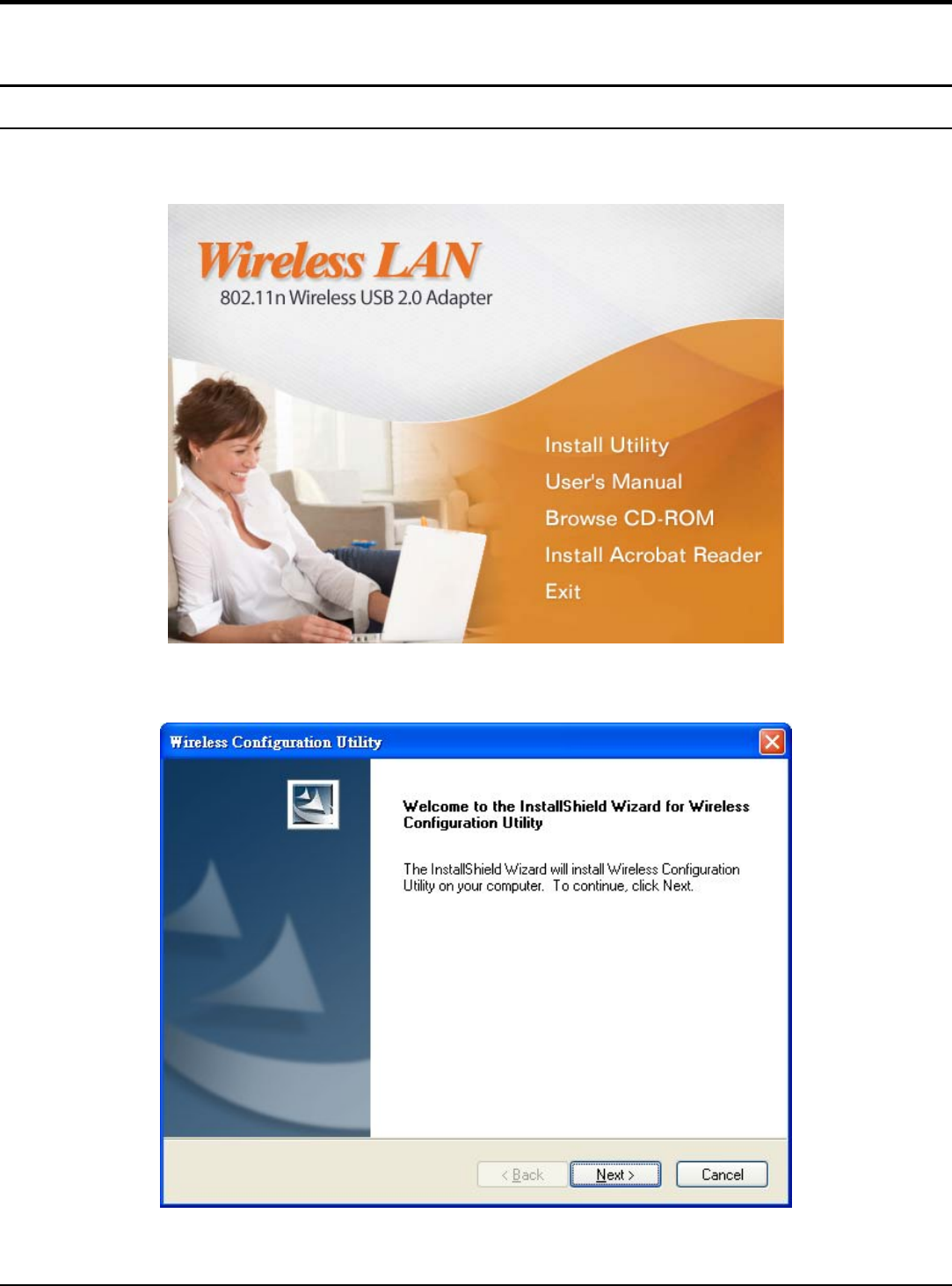
4
SOFTWARE INSTALLATION
This section describes how to install the driver and utility for the AC600 Dual Band
USB Adapter.
Windows Based Utility Installation
1) Insert the Utility and Driver CD-ROM into your computer’s CD-ROM Drive and
then clicks Install Utility.
2) Follow the InstallShield Wizard Instructions
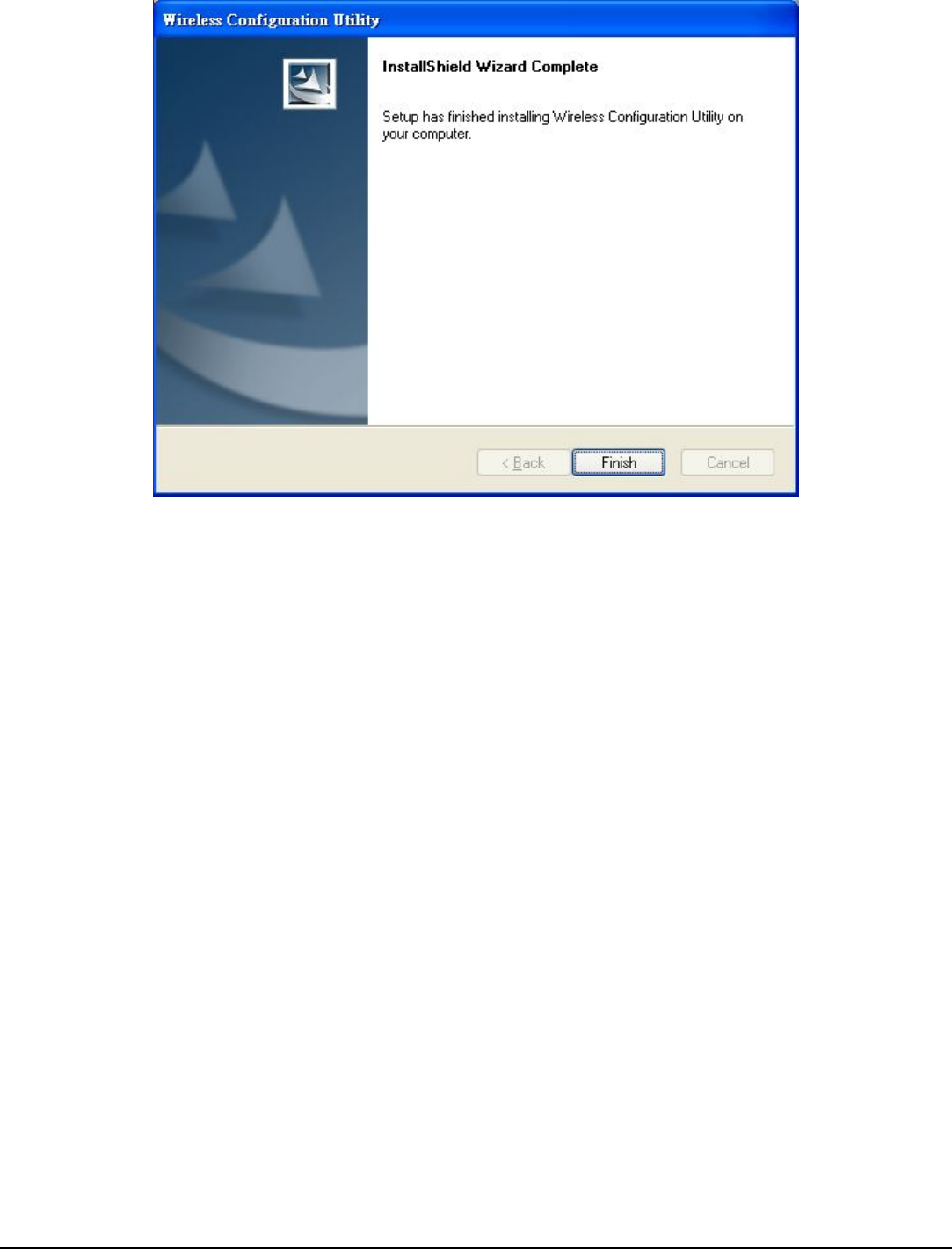
5
3) Click Finish to restart the computer.
4) Plug the AC600 Dual Band USB Adapter into an available USB slot on your
computer.
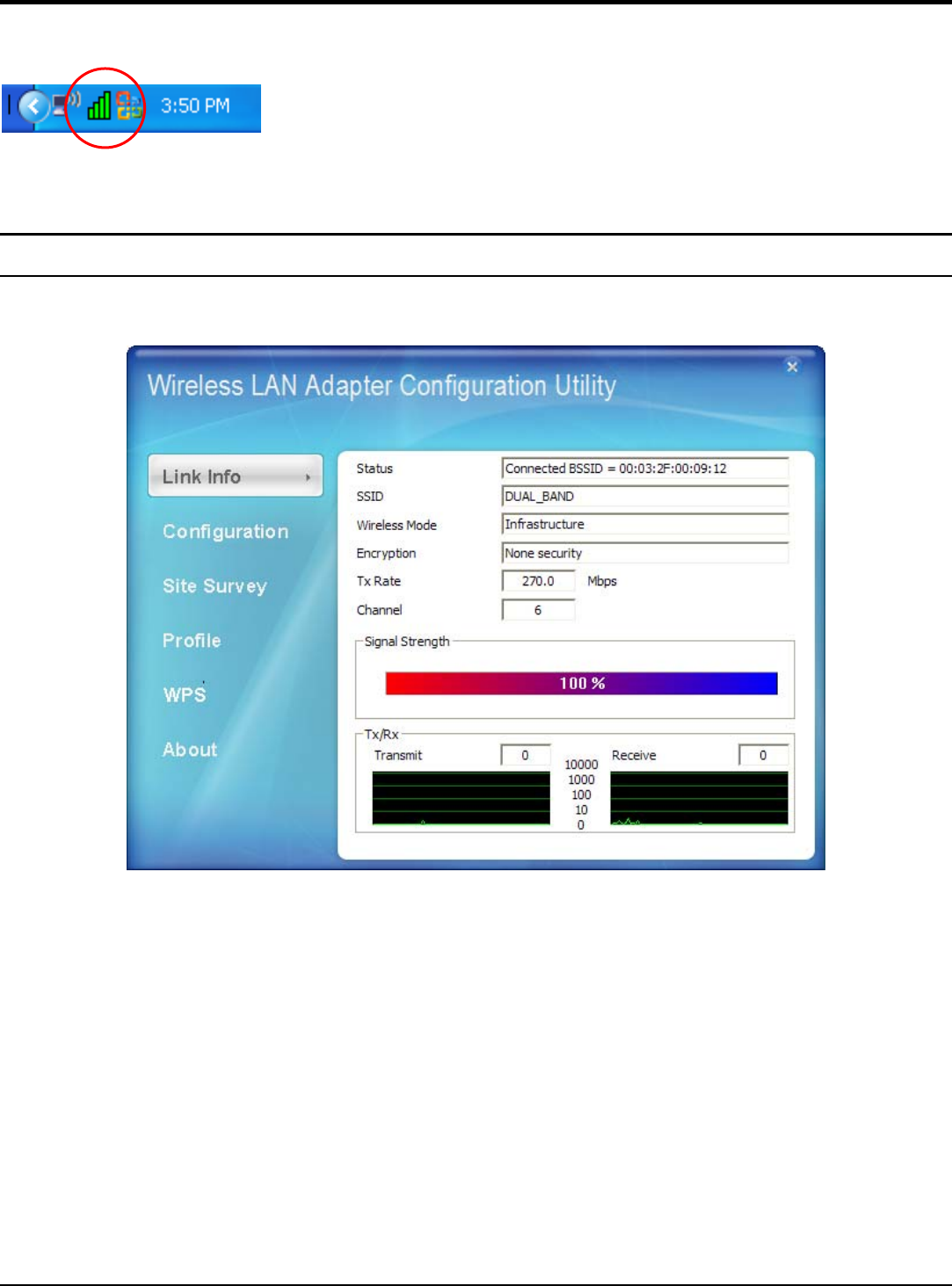
6
WIRELESS UTILITY SETTING
The user can configure the wireless settings using the Wireless Adapter
Configuration Utility. Double-click the utility icon that appears in the taskbar.
The Wireless Adapter Configuration Utility is divided into six sections: Link Info,
Configuration, Site Survey, Profile, WPS and About.
Link Information
This is the default screen after launching the Utility program.
Status: Shows the associated BSSID, which can be used to identify the wireless
access point.
SSID: Shows the current SSID, which must be the same on the wireless client and
AP in order for communication to be established.
Frequency: Shows the current frequency used for the wireless network.
Wireless Mode: Shows the current wireless mode used for wireless communication.
Encryption: Shows the current encryption mode used on the wireless network.
TxRate: Shows the current data rate used for transmitting.
Channel: Shows the current channel for communication.
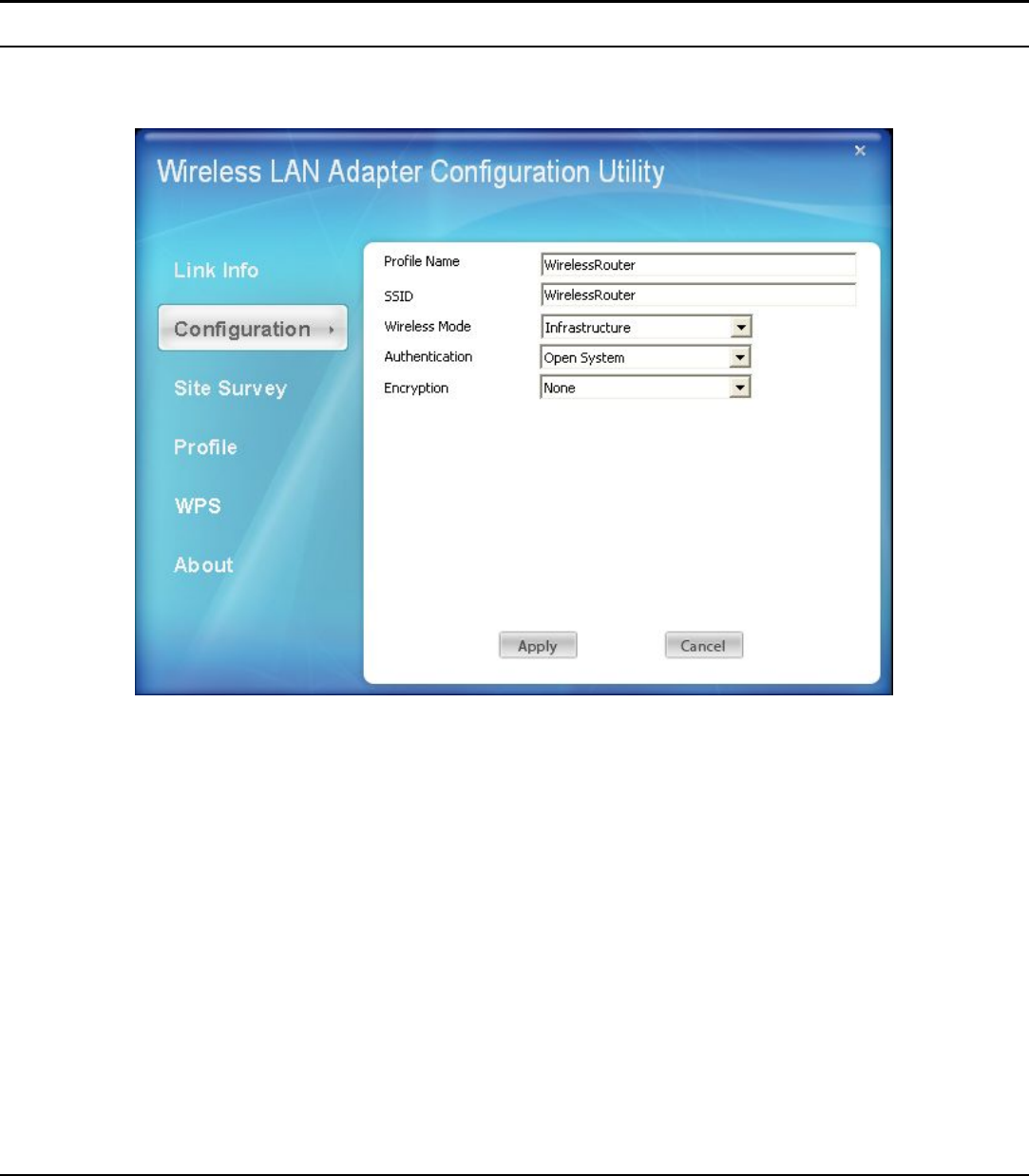
7
Link Quality: Shows the link quality of the AC600 Dual Band USB Adapter with
the Access Point when operating under Infrastructure mode.
Signal Strength: Shows the wireless signal strength of the connection between the
AC600 Dual Band USB Adapter with the Access Point.
Data Rate: Shows the statistics of data transfer, and the calculation is based on the
number of packets transmitted and received.
Configuration
This screen is where you set the basic wireless settings for the AC600 Dual Band
USB Adapter.
Profile Name: Shows the Profile Name.
SSID: Service Set Identifier, which is a unique name shared among all clients in a
wireless network. The SSID must be identical for each client in the wireless
network.
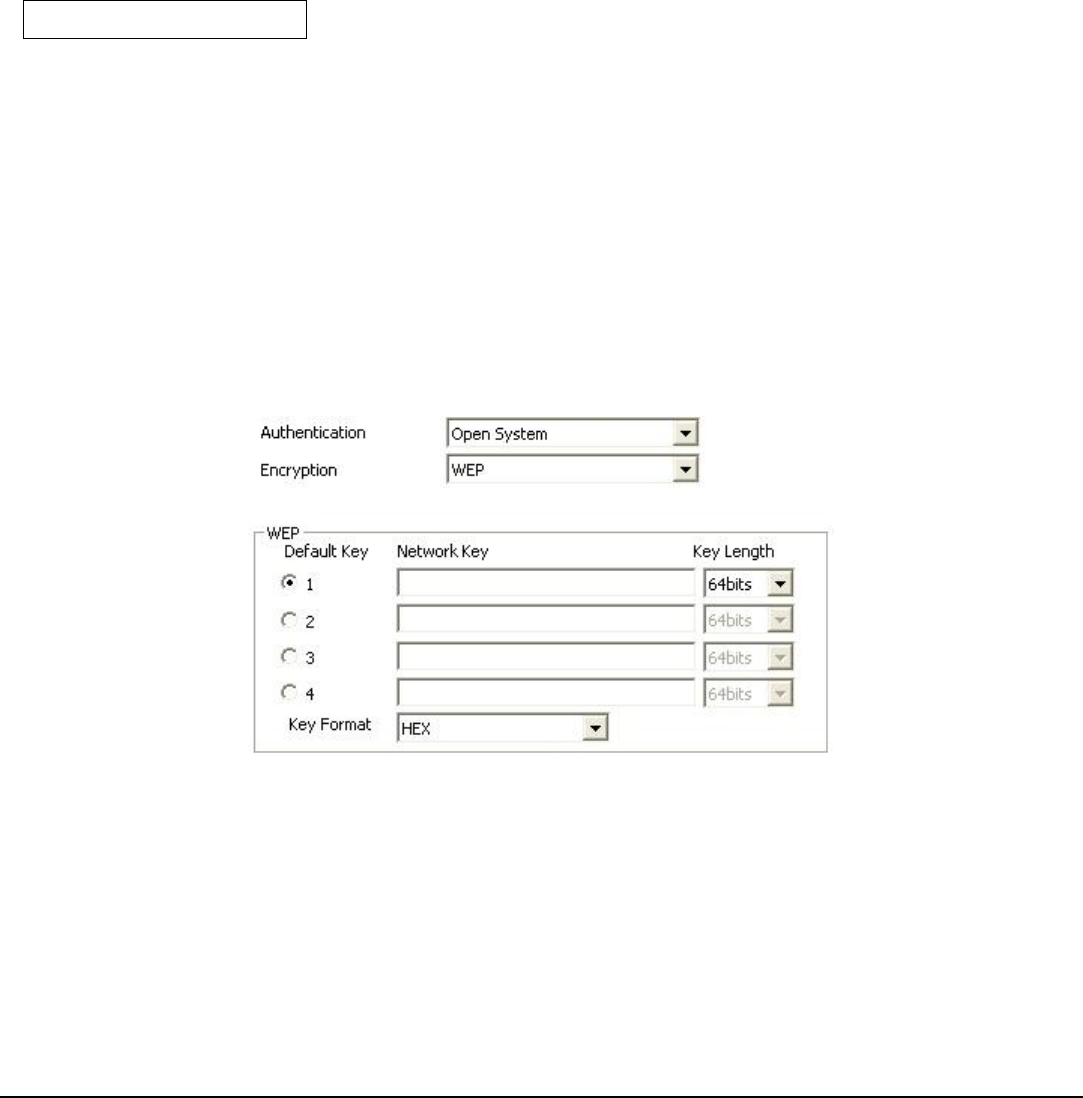
8
Wireless Mode: There are two modes available for selection
● Infrastructure – to establish wireless communication with the LAN and other
wireless clients through the use of Access Points.
● Ad-Hoc – to establish point-to-point wireless communication directly with
other wireless client devices.
Authtication: The following options are available: Open System, Shared Key,
WPA-PSK, WPA2-PSK, WPA EAP-TLS, WPA2 EPA-TLS . Select Open System,
Shared Key for WEP data encryption feature.
Open or Shared Key
Open System and Shared Key require the user to set a WEP key to exchange
data with other wireless clients that have the same WEP key.
z Default Key: select one of the 4 keys to use.
z Network Key: choose the encryption way, either in HEX or ASCII formats,
and enter the password in the blank space.
z Key Length: select 64 or 128 bits as the length of the keys
Key Format: HEX or ASCII
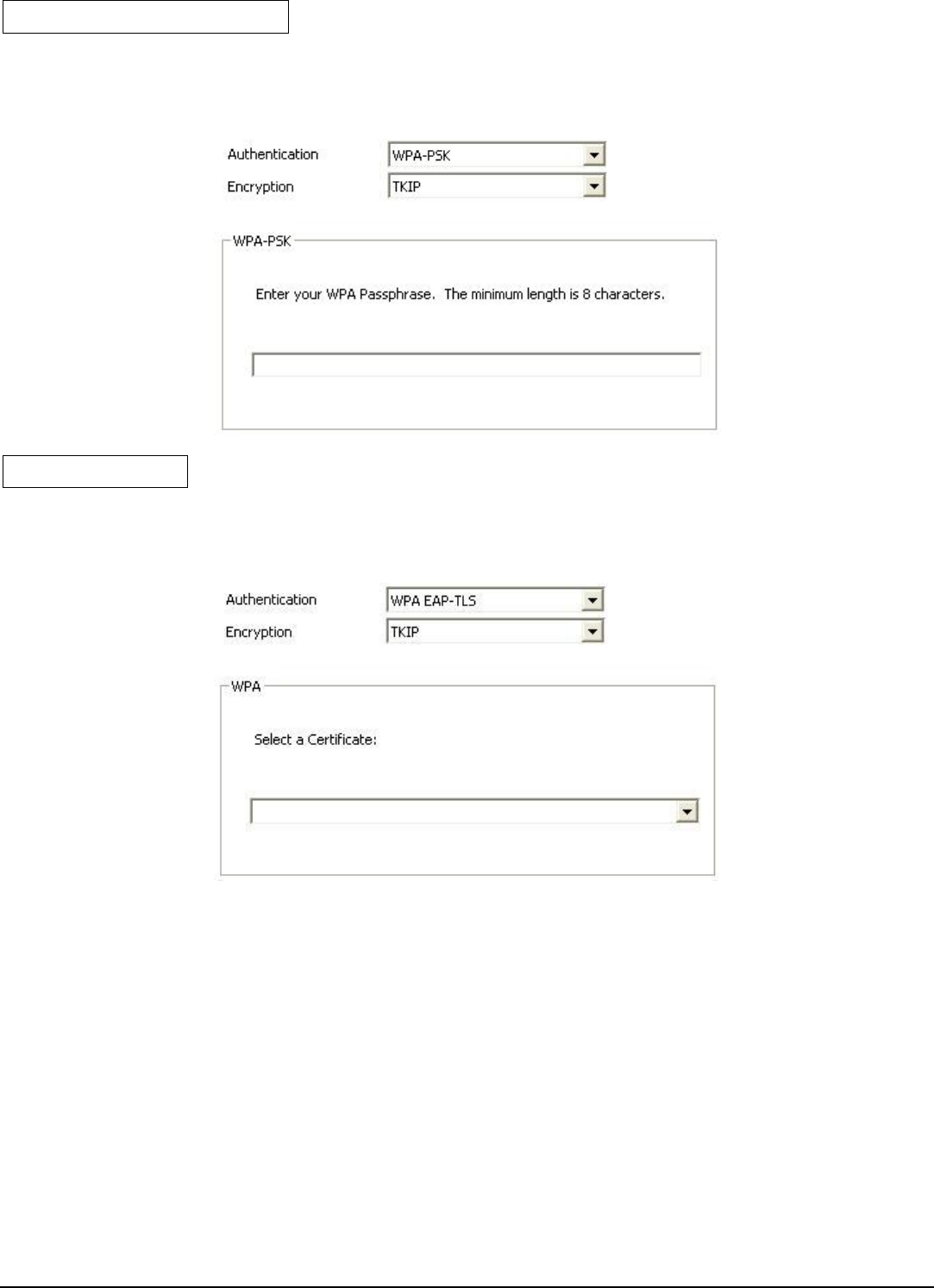
9
WPA-PSK / WPA2-PSK
If using the WPA-PSK/WPA2-PSK authentication method, please select the
Encryption type for TKIP or AES then enter the Passphrase key. The minimum
length is 8 characters.
WPA EAP-TLS
If using the WPA/WPA2 EAP-TLS authentication method, please select the
Encryption type for TKIP or AES then select the WPA/WPA2 Certificate from
drop down list.
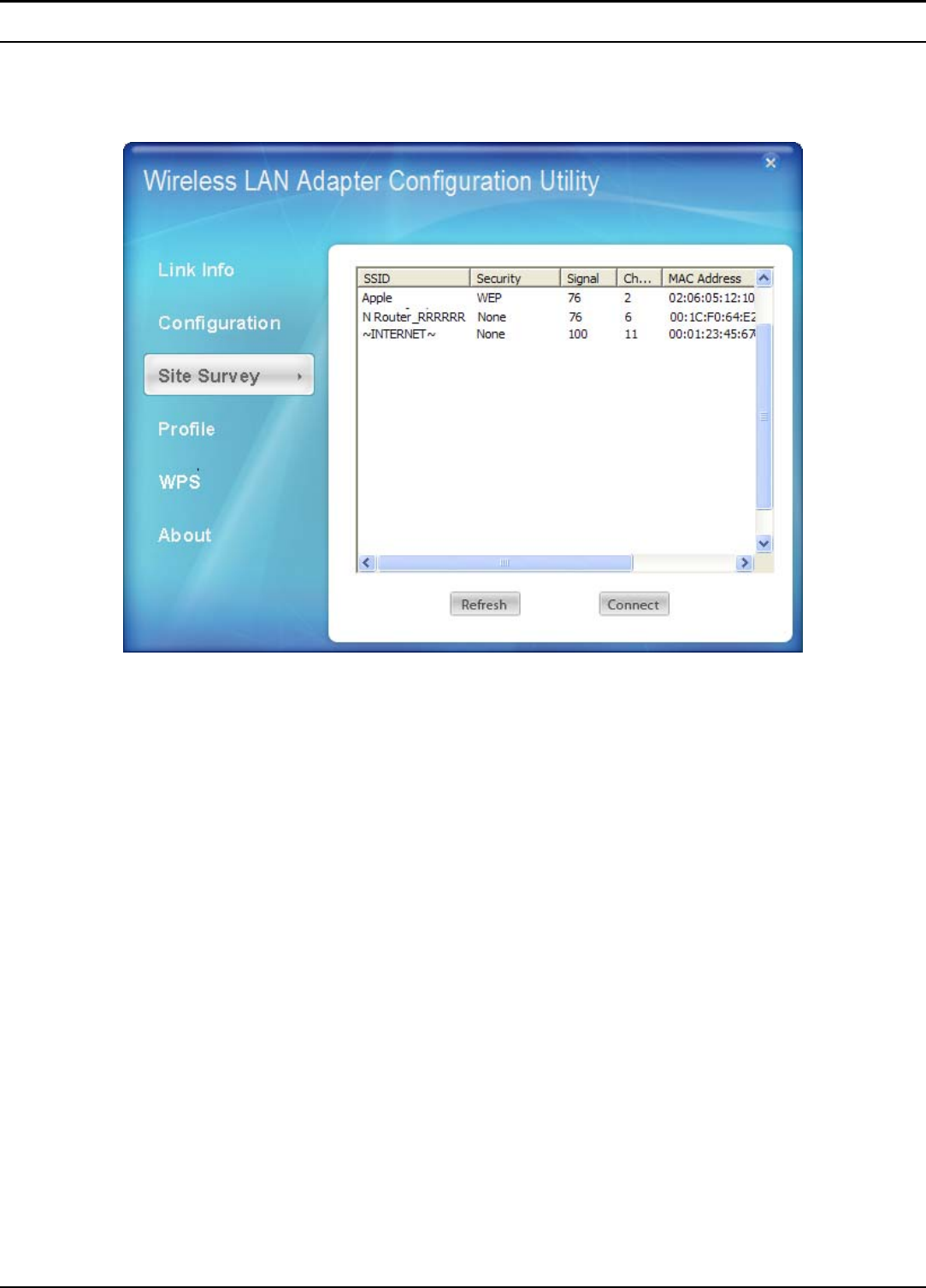
10
Site Survey
This screen allows the user to scan for available wireless networks (wireless clients
and Access Points). It also allows the user to establish wireless communications
with an available wireless network.
Available Network – displays the wireless networks (wireless clients and access
points) that are within range.
Select any one of the wireless networks by double-clicking on it or clicking on the
“Connect” button.
Click the “Refresh” button to scan for available networks.
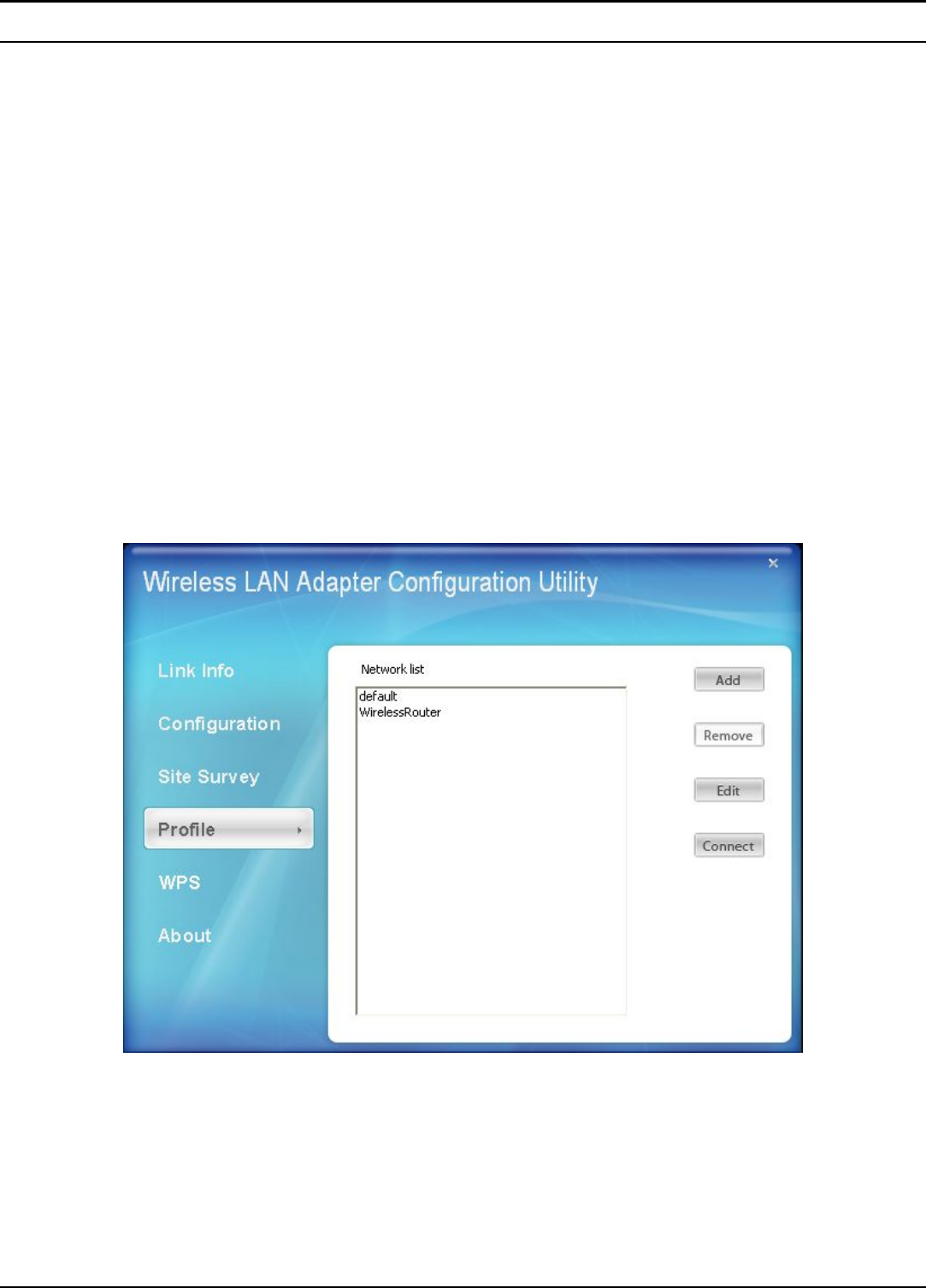
11
Profile
Profile – The user can create and manage the created profiles for home, work or
public areas. By double-clicking on one of the created profile, the setting will adjust
to the specific setting such as SSID, channel, and encryption as saved by that
particular profile.
Add: Adds a profile. The following screen will appear. The user can enter the
necessary information required for accessing Access Points or Wireless Router
Remove: Deletes the selected profile
Edit: Edit an exist profile. The screen will back to profile. Edit the SSID and select
the Wireless Mode, Authentication and Encryption then click Apply to save the
profile. When the Profile name was changed, a new profile will be added in the list.
Connect: Selected a profile from list then click the Connect to connecting to the
wireless network with the profile setting.
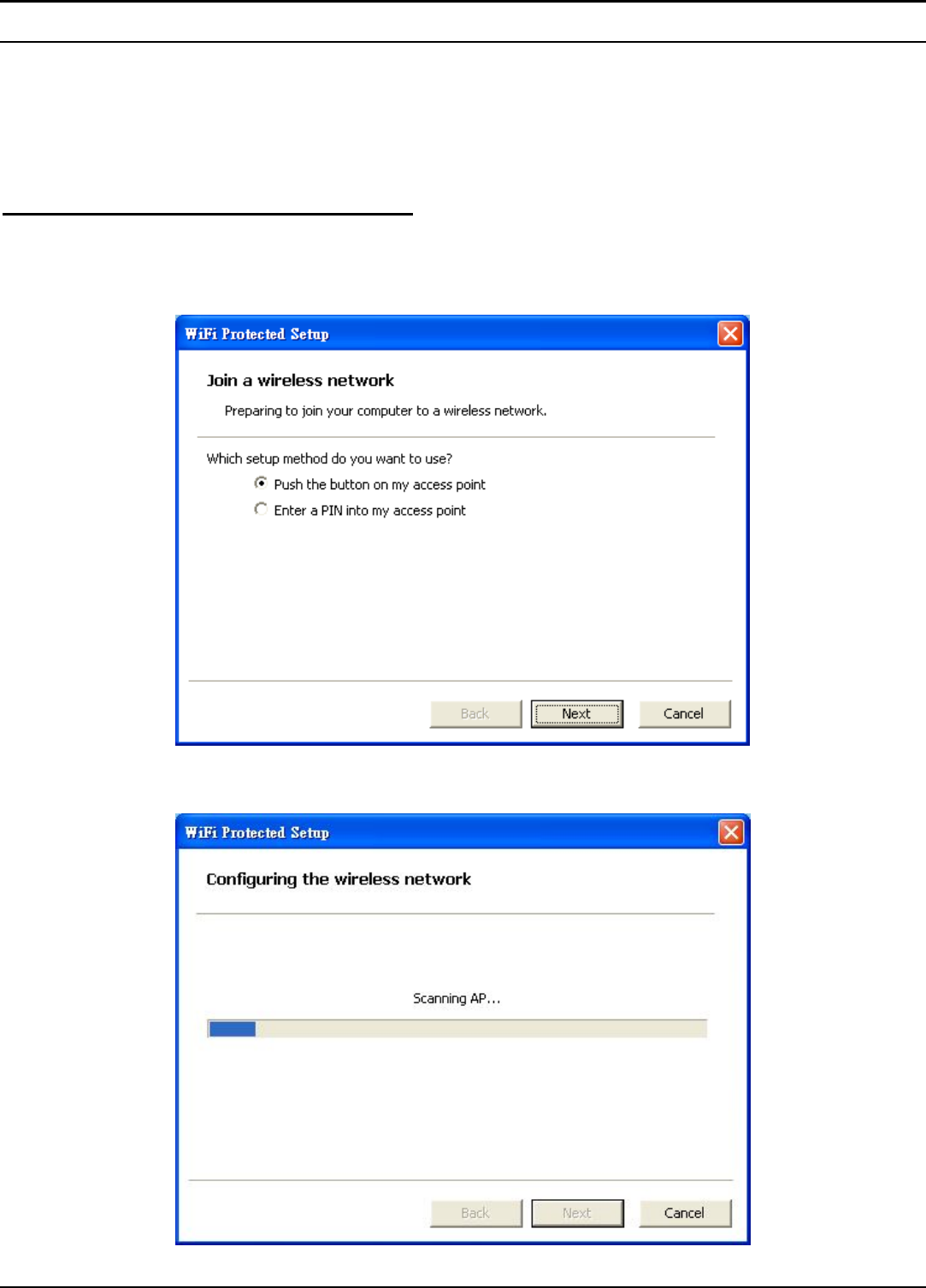
12
WPS
WiFi Protected Setup (WPS) is an optional certification program from the Wi-Fi
Alliance that is designed to ease the task of setting up and configuring security on a
wireless network. There are two methods used in the WPS as below instruction.
Push the button on my access point
Using the WPS configuration with the “Push the button on my access point”
method, the configuration steps as below:
1) Selected the “Push the button on my access point”.
2) Push the WPS configuration button on your wireless access point or router.
3) Click the Next button start the WPS configuration.
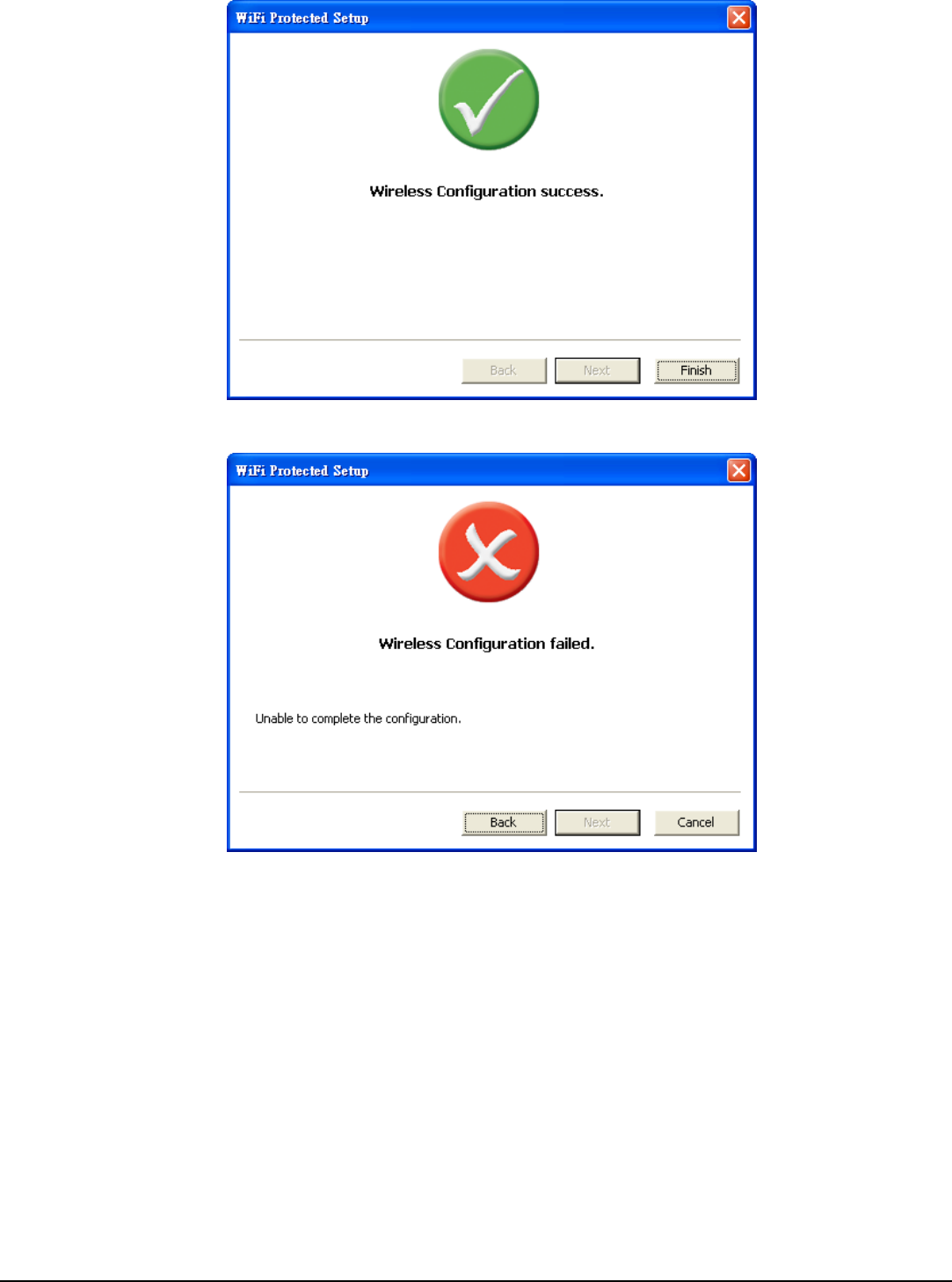
13
4) If the WPS configuration was successful, the follow window will show on.
5) If the WPS configuration was failed, the follow window will show on.
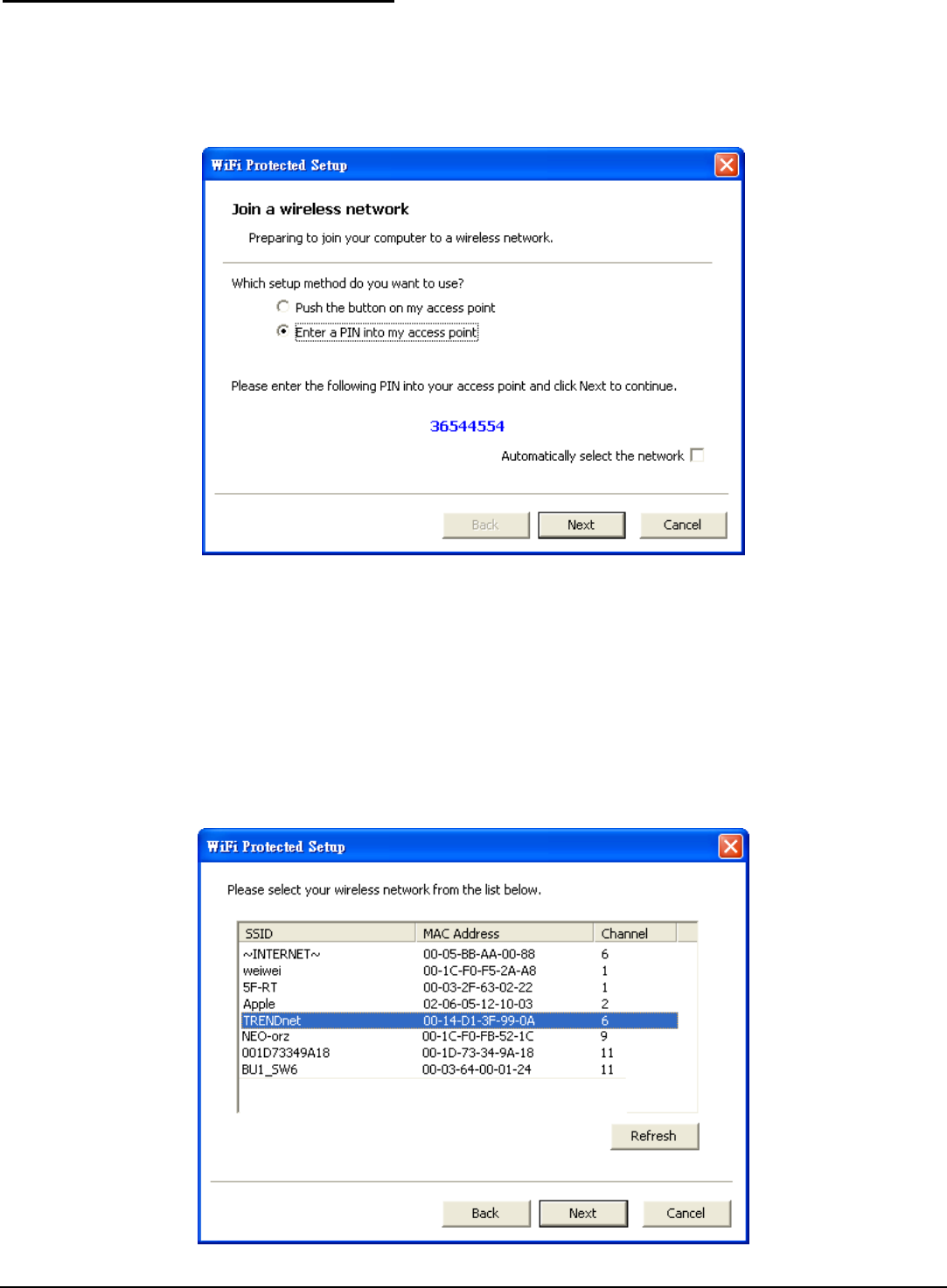
14
Enter a PIN into my access point
Using the WPS configuration with the “Enter a PIN into my access point” method,
the configuration steps as below:
1) Selected the “Enter a PIN into my access point”, the PIN will be show on the
button of the windows.
2) Enter the PIN code into the WPS “Clint PIN number” of you wireless access
point or router then click the Start PIN button, the wireless access point or
router will start the WPS configuration process.
3) Selected a wireless access point or router which one will be connecting then
click the Next button start the WPS configuration. If the “Automatically select
the network” was checked, the setup step will be skip.
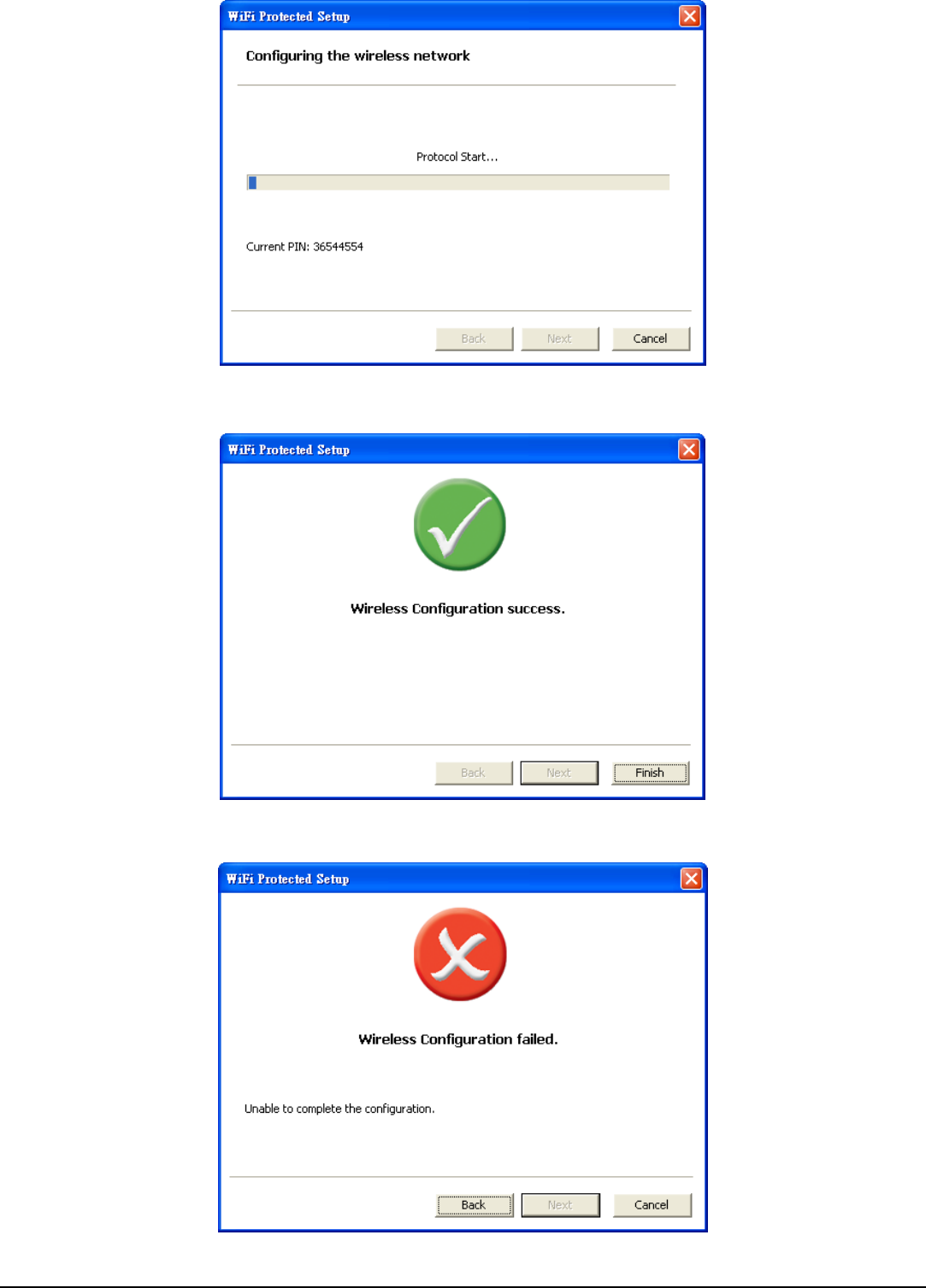
15
4) If the WPS configuration was successful, the follow window will show on.
5) If the WPS configuration was failed, the follow window will show on.
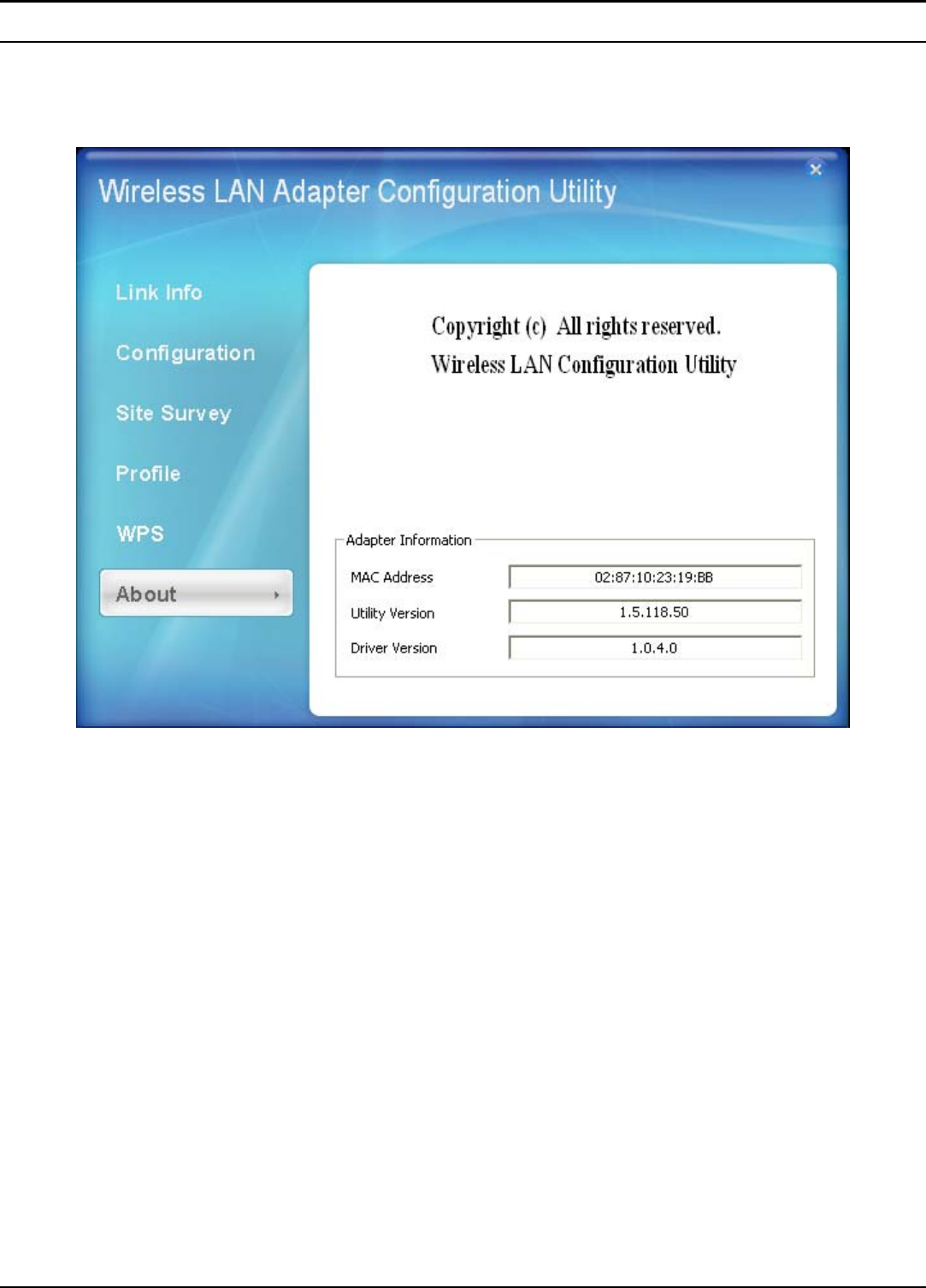
16
About
This screen displays information about the AC600 Dual Band USB Adapter, such
as the Driver and Utility version. When a new version of the utility becomes
available for upgrade, users will be able to identify by version numbers.
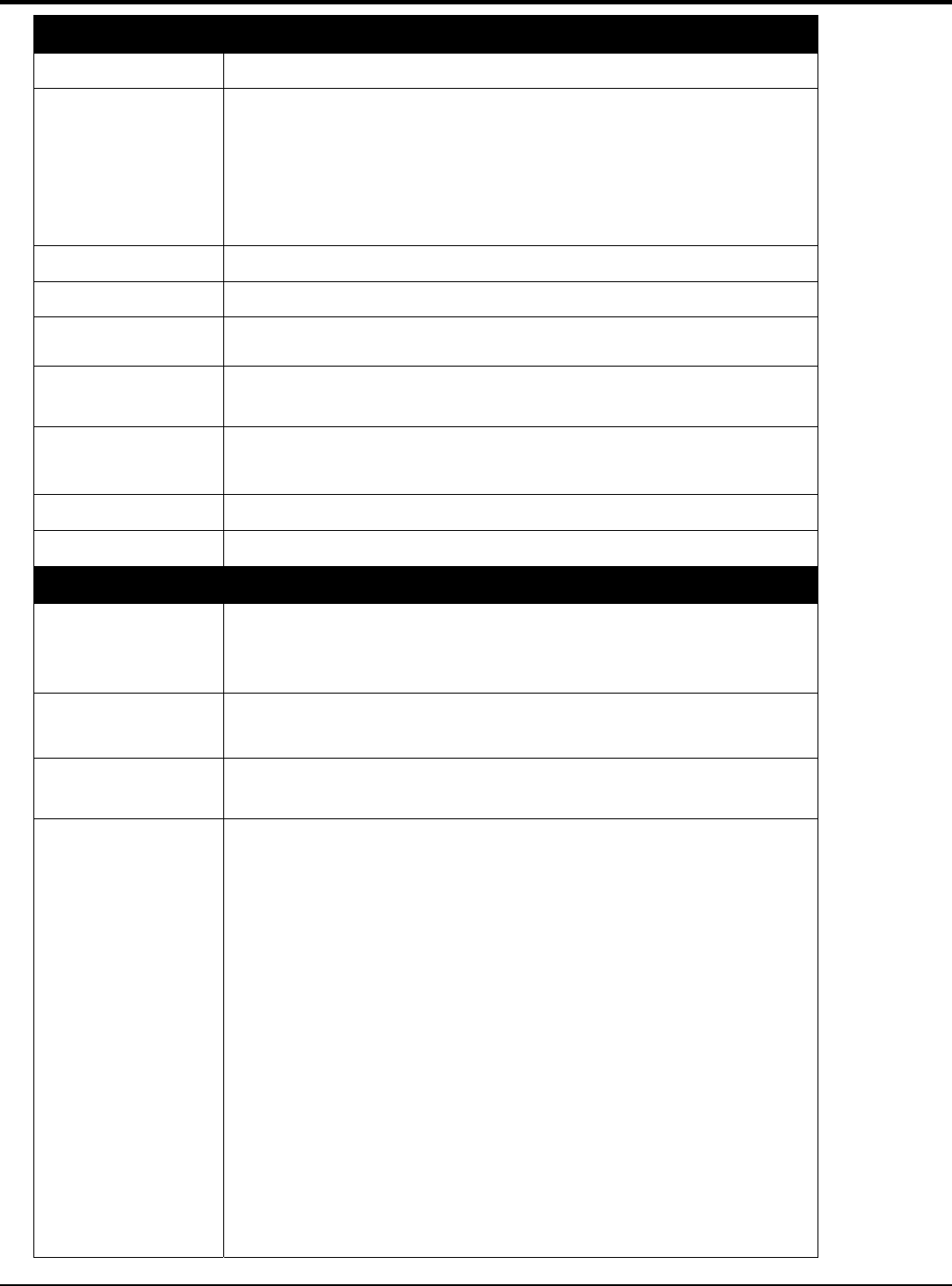
17
TECHNICAL SPECIFICATIONS
Hardware
Interface USB 2.0 Compliant
Standards IEEE 802.11ac (Draft)
IEEE 802.11n
IEEE 802.11g
IEEE 902.11b
IEEE 802.11a
Antenna Internal PIFA antennas
LED Indicator Activity
Supported OS Windows 8 (32/64-bit), 7 (32/64-bit), Vista (32/64-bit),
Windows XP (32/64-bit)
Dimensions
(LxWxH) 37 x 19 x 8 mm
Temperature Operating: 0° ~ 40° C (32° ~ 104° F)
Storage: -10° ~ 70° C (14° ~ 158° F)
Humidity 10% ~ 95% max (Non-condensing)
Certification FCC Part 15.247 for US, ETS 300, 328 for Europe
Wireless
Module
Technique DBPSK/DQPSK/CCK/OFDM
(BPSK/QPSK/16-QAM/64-QAM/128-QAM/256-QAM)
Frequency 2.4G Band: 802.11b/g/n 2412 - 2484 MHz
5G Band: 802.11 a/n: 5150 – 5250MHz/5725-5825 MHz
Media Access
Protocol CSMA/CA with ACK
Transmit Power 2.4G Mode
18dBm (+/- 1.5dB) typically @ 802.11b for 1M
15dBm (+/- 1.5dB) typically @ 802.11b for 11M
18dBm (+/- 1.5dB) typically @ 802.11g for 6M
15dBm (+/- 1.5dB) typically @ 802.11g for 54M
18dBm (+/- 1.5dB) typically @ 802.11n for MSC0 and MCS8
15dBm (+/- 1.5dB) typically @ 802.11n for MSC7 and
MCS15
5G Mode
18dBm (+/- 1.5dB) typically @ 802.11a for 6M
15dBm (+/- 1.5dB) typically @ 802.11a for 54M
18dBm (+/- 1.5dB) typically @ 802.11n for MSC0 and MCS8
15dBm (+/- 1.5dB) typically @ 802.11n for MSC7 and
MCS15
18dBm (+/- 1.5dB) typically @ 802.11ac for MCS0
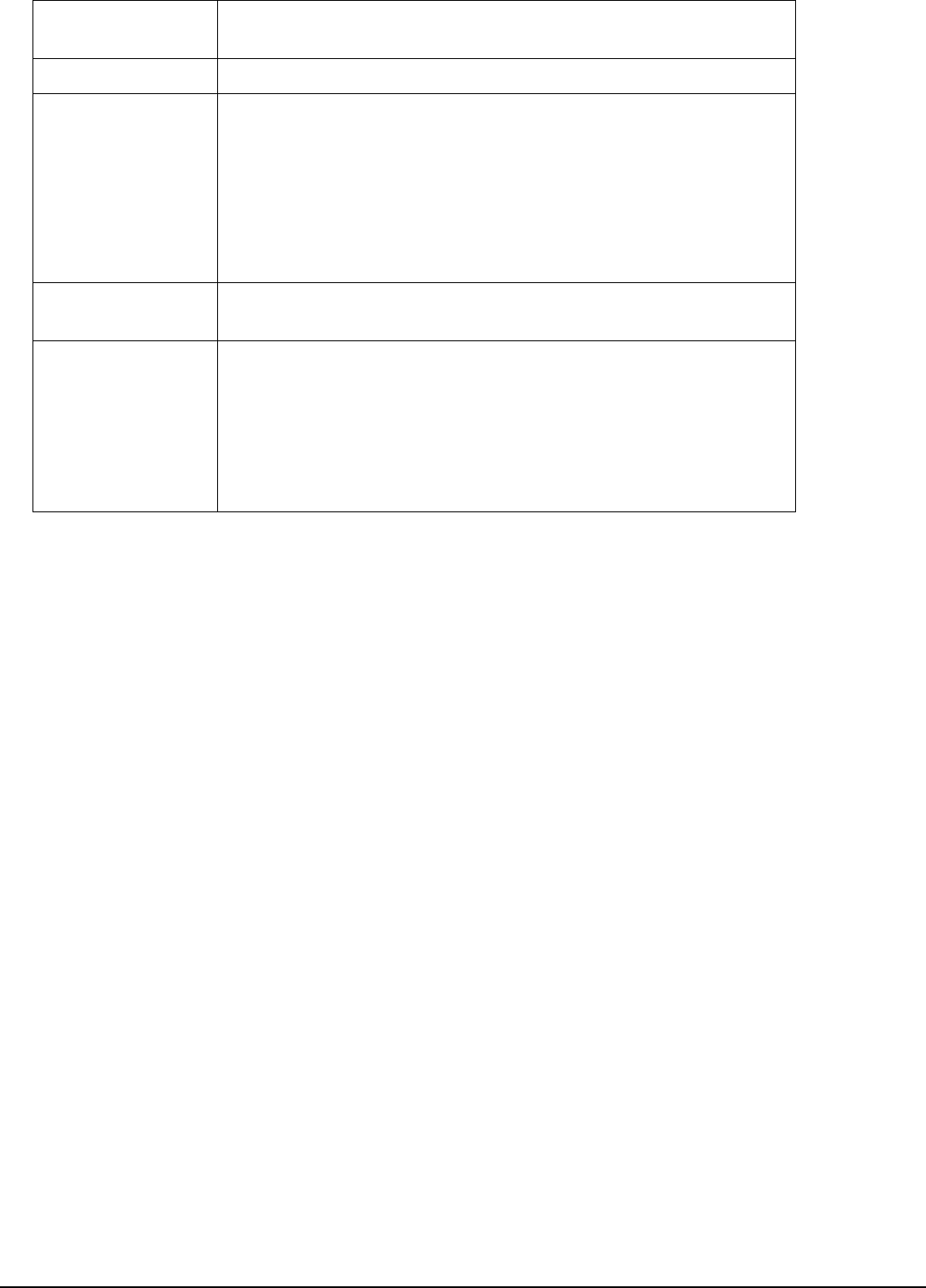
18
12dBm (+/- 1.5dB) typically @ 802.11ac for MSC9
Output Power ???
Receiving
Sensitivity
11ac MCS9 at HT80: Typical - 51dBm @ 10% PER
11n MCS15 at HT40: Typical - 61dBm @ 10% PER
11a/g 54Mbps: Typical - 65dBm @ 10% PER
11b 11Mbps: Typical - 76dBm @ 8% PER
Security 64/128-bit WEP Encryption,WPA/WPA2, WPA-PSK/WPA2-
PSK
Channels 2.4 GHz: 1~11 (FCC), 1~13 (ETSI)
5 GHz: 36, 40, 44, 48, 52, 56, 60, 64, 149, 153, 157, 161,
165
(FCC) 36, 40, 44, 48, 52, 56, 60, 64, 100, 104, 108, 112,
116,
120, 124, 128, 132, 136, 140 (ETSI)