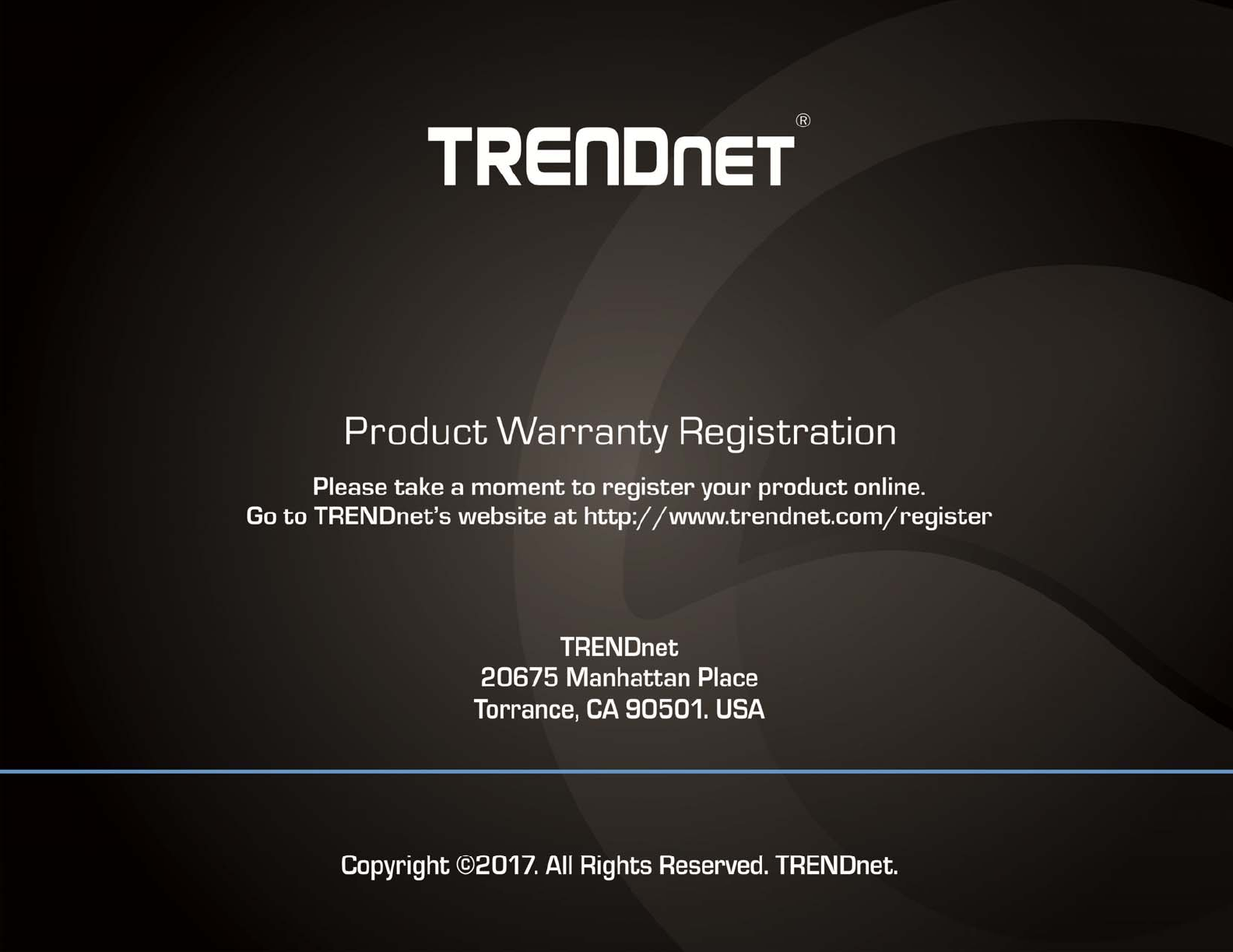TRENDNET TEW825DAP AC1750 Dual Band PoE Access Point / AC1750 Dual Band PoE Preconfigured Access Point Kit / AC1750 Dual Band Wireless Controller Kit User Manual
TRENDNET, Inc. AC1750 Dual Band PoE Access Point / AC1750 Dual Band PoE Preconfigured Access Point Kit / AC1750 Dual Band Wireless Controller Kit Users Manual
TRENDNET >
Users Manual

TRENDnetUser’sGuideCoverPage
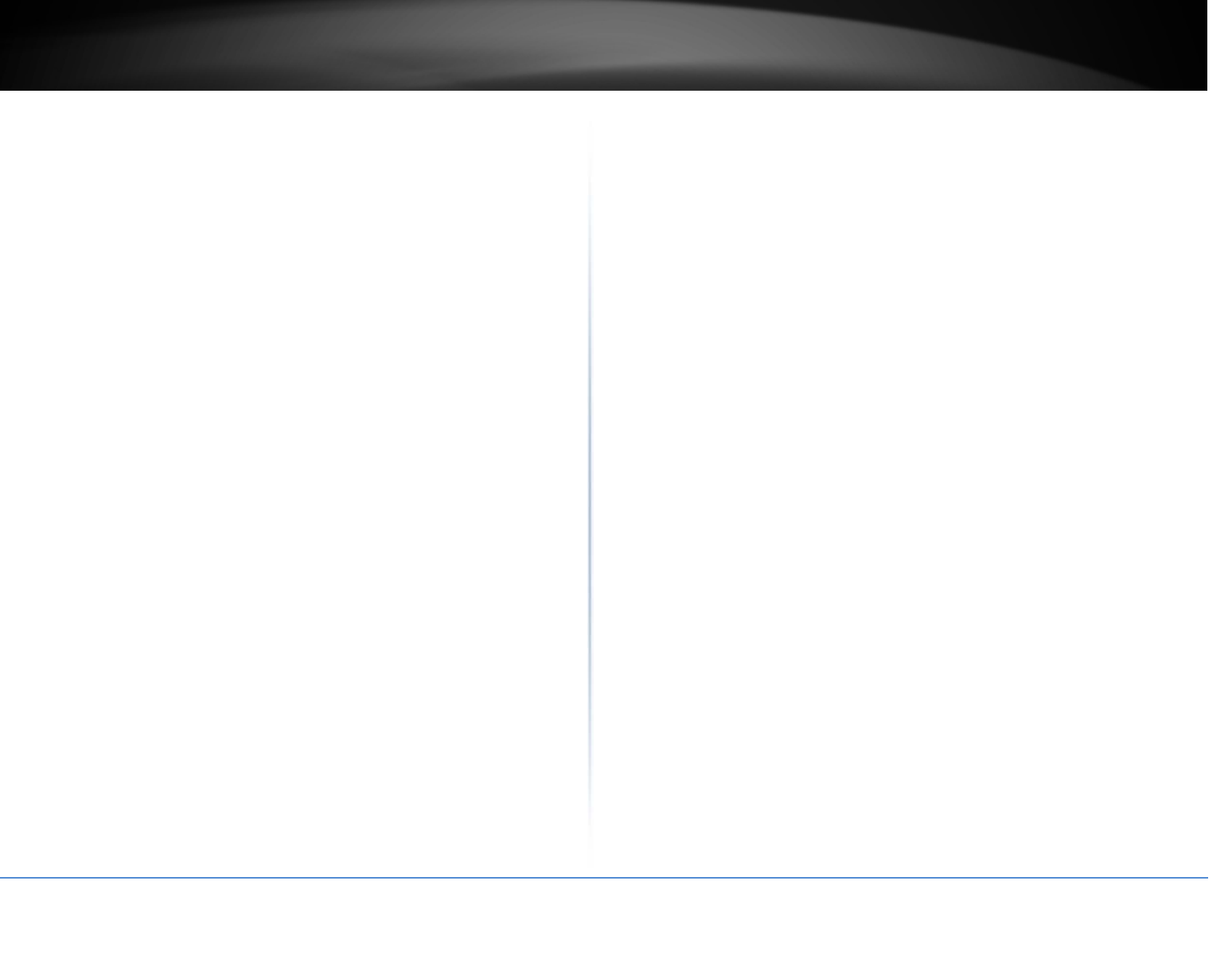
©Copyright2017TRENDnet.AllRightsReserved.
TRENDnetUser’sGuideTableofcontents
i
TableofContents
ProductOverview.............................................................................1
PackageContents..........................................................................................................1
Features.........................................................................................................................1
ProductHardwareFeatures...........................................................................................2
ApplicationDiagram......................................................................................................3
Connectwirelessdevicestoyouraccesspoint..............................................................3
GettingStarted..............................................................................................................4
Stepstoimprovewirelessconnectivity.........................................................................5
Connectwirelessdevicestoyouraccesspoint..............................................................6
Configuration...................................................................................6
WirelessNetworkingandSecurity....................................................9
Howtochoosethetypeofsecurityforyourwirelessnetwork....................................9
Secureyourwirelessnetwork.....................................................................................10
ConnectwirelessdevicesusingWPS...........................................................................12
Advanceconfiguration...................................................................13
Accessthemanagementpage.....................................................................................13
OperatingModes.........................................................................................................14
AccessPoint...................................................................................15
Basic.............................................................................................................................15
WirelessProfile............................................................................................................16
WirelessMACfilter......................................................................................................17
ClientBridge...................................................................................17
Basic.............................................................................................................................17
Scanforwirelessnetworks..........................................................................................18
WDS...............................................................................................19
WDSLink......................................................................................................................19
Basic.............................................................................................................................20
WirelessProfile............................................................................................................21
Repeater........................................................................................22
Basic.............................................................................................................................22
Scanforwirelessnetworks..........................................................................................23
Advancedwirelesssettings.........................................................................................24
AdvancedWireless............................................................................................24
HTPhysicalMode..............................................................................................25
ClientLimit.........................................................................................................25
BandSteering..............................................................................................................25
IPv6Settings................................................................................................................25
LocalConnectionOnly.................................................................................................26
StaticIPv6....................................................................................................................26
AutoConfiguration(SLAAC/DHCPv6)..........................................................................26
ChangeyourIPaddress...............................................................................................26
CaptivePortal..............................................................................................................27
Createschedules.........................................................................................................28
ConfigureSpanningTree.............................................................................................28
Setdateandtime........................................................................................................29
DaylightSavingTime...................................................................................................29
NTP..............................................................................................................................29
Manual.........................................................................................................................29
ManageVLAN..............................................................................................................29
TrafficShaping.............................................................................................................30
EnableSNMP...............................................................................................................30
EnableCLI....................................................................................................................31
LEDControls................................................................................................................31
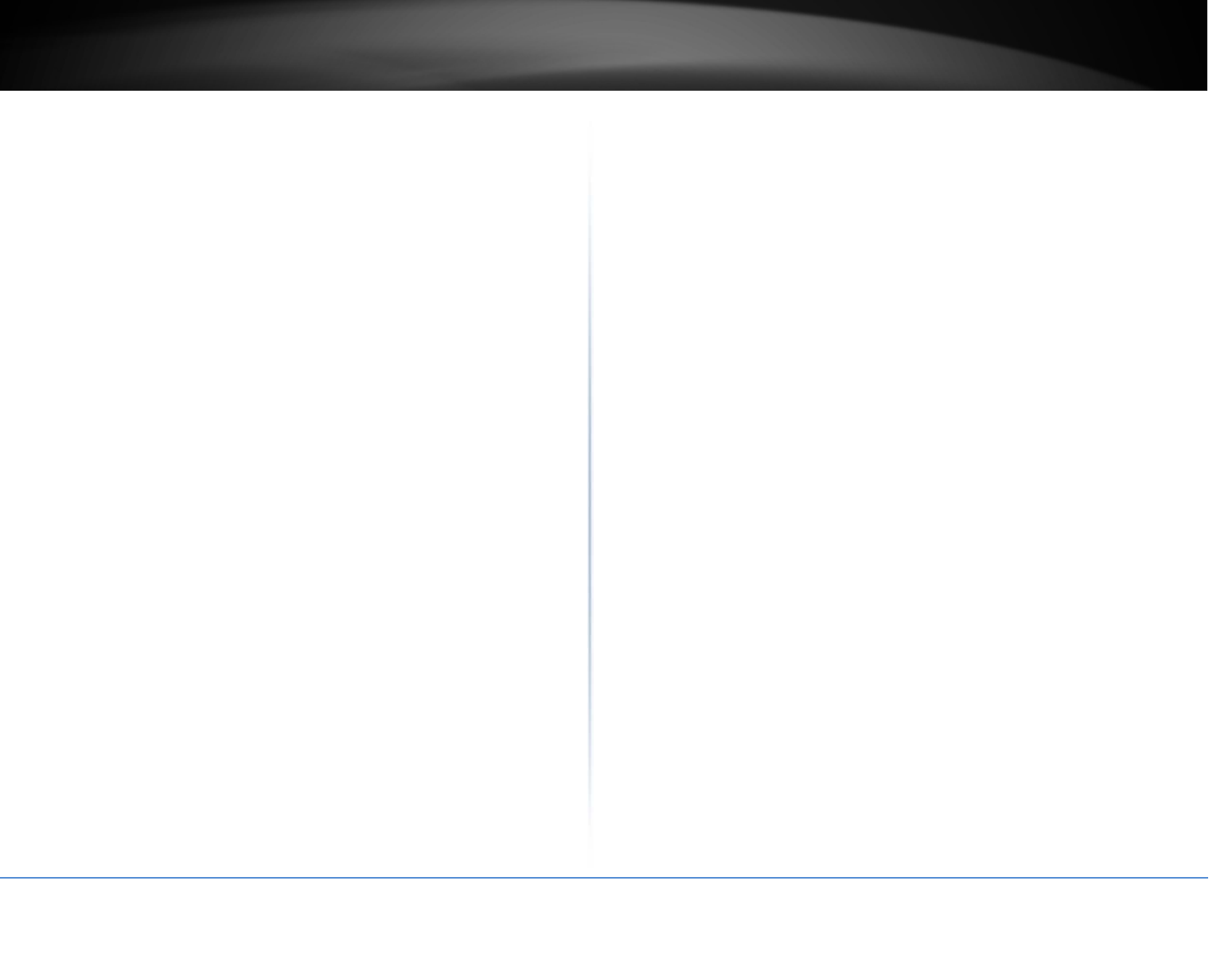
©Copyright2017TRENDnet.AllRightsReserved.
TRENDnetUser’sGuideTableofcontents
ii
Maintenance&Monitoring............................................................32
Administration.............................................................................................................32
DeviceName................................................................................................................32
Resettofactorydefaults.............................................................................................33
Backupandrestoreyourconfigurationsettings.........................................................33
Restartaccesspoint.....................................................................................................33
Upgradeyourfirmware...............................................................................................34
Configurelog................................................................................................................34
Testconnectivity..........................................................................................................35
Checksysteminformation...........................................................................................35
Checkconnectedwirelessclients................................................................................36
SystemLog...................................................................................................................36
IPv6Status...................................................................................................................36
APutility........................................................................................37
Installation...................................................................................................................37
DeviceSettings............................................................................................................37
AddandDeleteDevice................................................................................................38
UpgradeFirmware.......................................................................................................39
Loadconfiguration.......................................................................................................39
AccessPoints...............................................................................................................40
Clients..........................................................................................................................40
Statistics.......................................................................................................................41
TechnicalSpecifications..................................................................43
Troubleshooting.............................................................................45
Appendix........................................................................................46
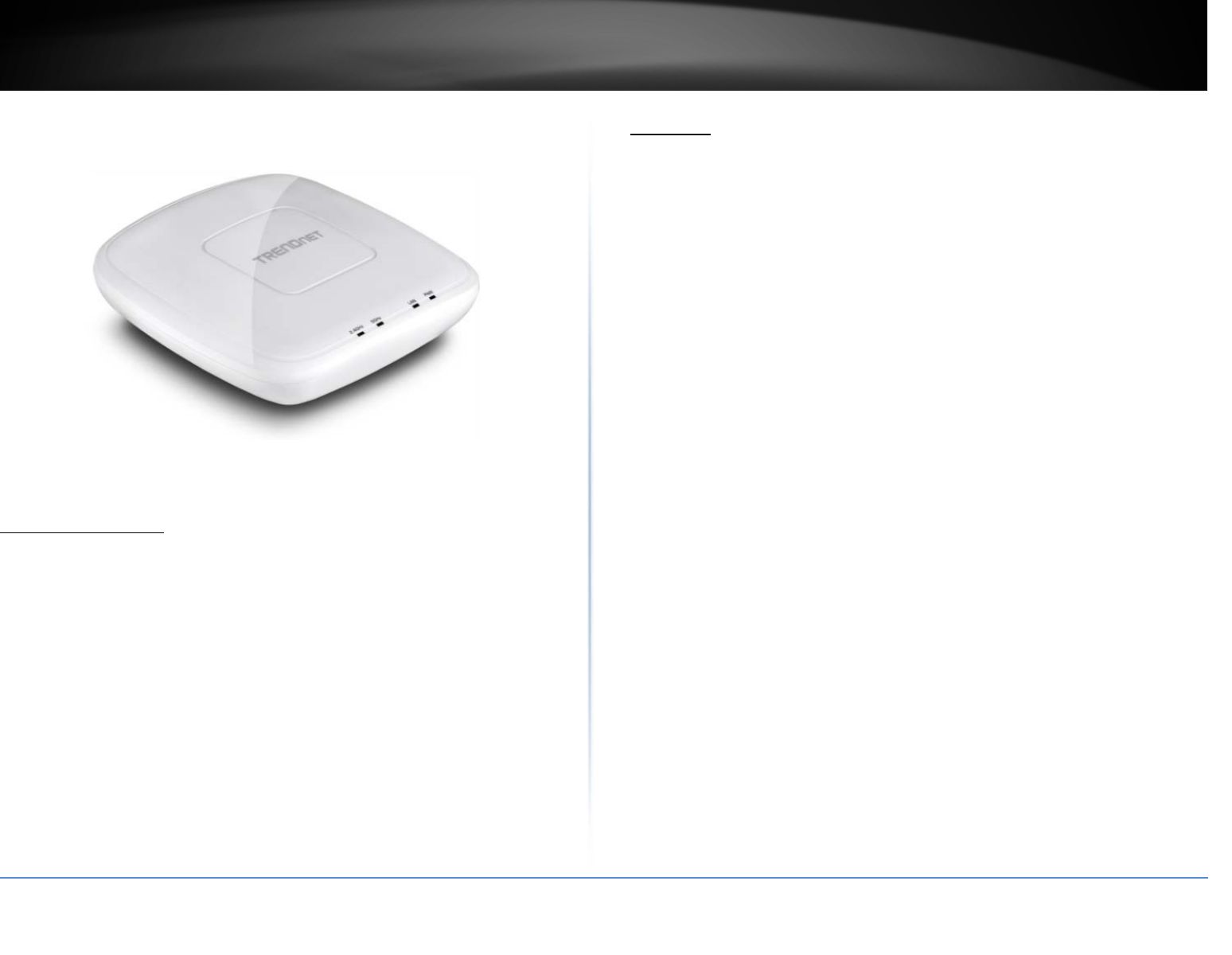
©Copyright2017TRENDnet.AllRightsReserved.
TRENDnetUser’sGuideTEW‐825DAP
1
ProductOverview
TEW‐825DAP
PackageContents
Inadditiontoyourrouter,thepackageincludes:
TEW‐825DAP
5ft.(1.5m)networkcable
CD‐ROM(UtilityandUser’sGuide)
QuickInstallationGuide
Poweradapter(12VDC,1.5A)
Mountingplate
Ifanypackagecontentsaremissingordamaged,pleasecontacttheretailstore,online
retailer,orreseller/distributorfromwhichtheproductwaspurchased.
Features
Equipyourbusinesswithamanageableandcost‐effectiveAC1750wireless
networkwithTRENDnet’sAC1750DualBandPoE+AccessPoint,modelTEW‐
825DAP.Broadcastconcurrent1300MbpsWiFiACand450MbpsWiFiN
networks.Relievecongestionandovercrowdingonthe2.4GHzbandby
employingbandsteertechnology.PowertheaccesspointwiththeincludedAC
adapter,orconnectviaPoE+forinstallationflexibility.Thelow‐profiledesign
blendsintomostenvironmentsandincludesaconvenientceiling/wallmounting
plate.
Multi‐Language
Multi‐LanguageInterface:English,Spanish,French,German,andRussian
PoweroverEthernet(PoE)
SavesinstallationtimeandcostswithGigabitPoEsupport
ConcurrentDualBand
AC1750:concurrent1300MbpsWiFiAC+450MbpsWiFiNbands
Multi‐ModeSupport
SupportsAccessPoint(AP),Client,WDS+AP,WDSBridge,WDSStation,
andRepeatermodes
APUtility
TheincludedWindows‐basedutilityreducesWiFiconfigurationandsetup
time
GigabitPort
GigabitPoE+LANportmaintainshighperformanceconnectionstothe
wirednetwork
WirelessCoverage
ExtendedwirelesscoveragewithMIMOantennatechnology
EncryptedWireless
SupportforwirelessencryptionofuptoWPA2
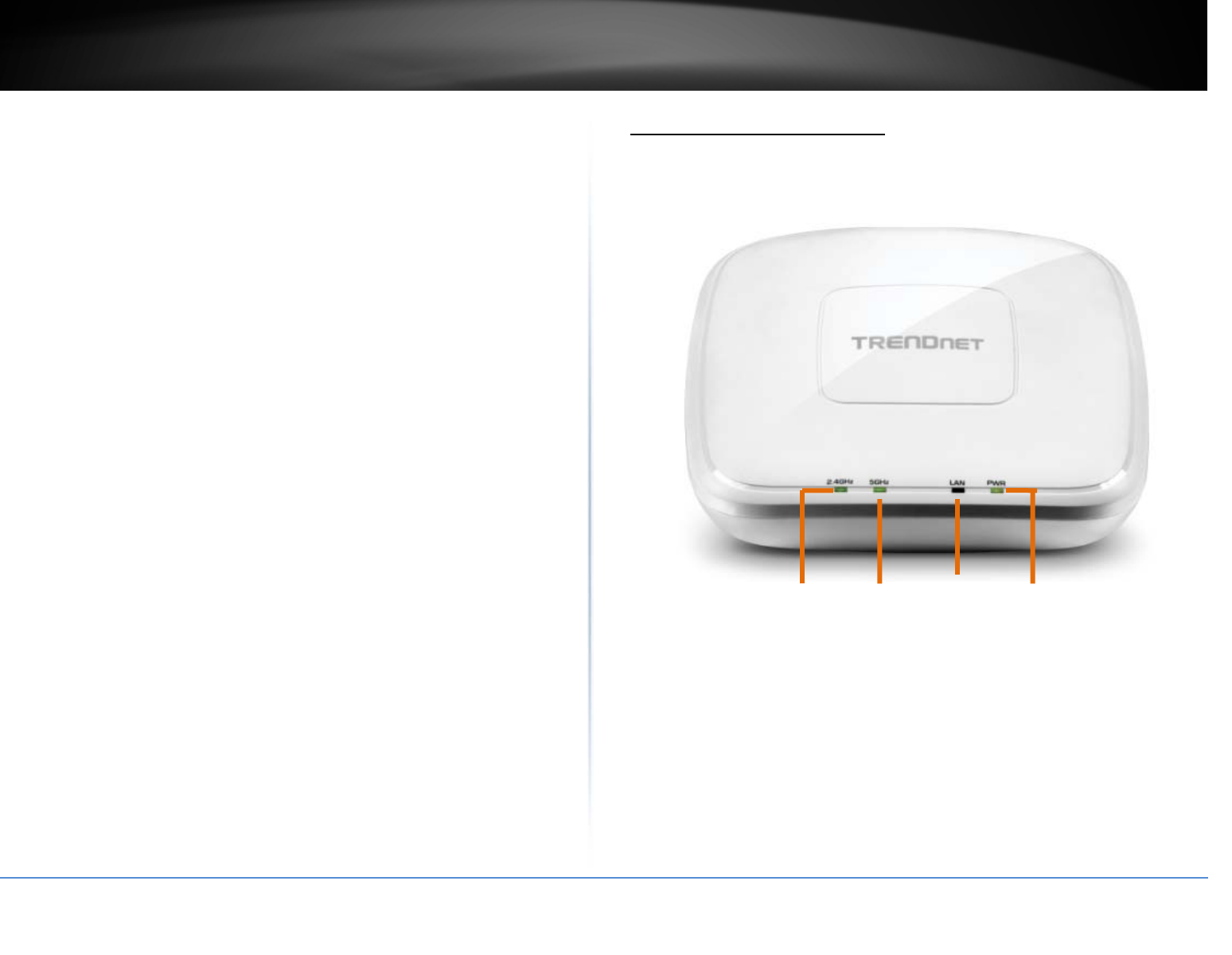
©Copyright2017TRENDnet.AllRightsReserved.
TRENDnetUser’sGuideTEW‐825DAP
2
2.4GHz 5GHz LAN PWR
BandSteering
Bandsteeringalleviatesnetworkcongestionbyautomaticallydirecting
wirelessdevicesfromthe2.4GHzbandtothe5GHzband
WiFiTrafficShaping
ManagetrafficallocationperSSIDforeachbandseparately
MultipleSSIDs
Createupto8SSIDsperband(16total)
IPv6
IPv6networksupport
HousingDesign
Off‐whitelow‐profiledesign
LEDControl
ReduceproductvisibilitybydisablingLEDindicators
MountingPlate
Includedceiling/wallmountingplateforflexibleinstallation
*MaximumwirelesssignalratesarereferencedfromIEEE802.11theoretical
specifications.Actualdatathroughputandcoveragewillvarydependingon
interference,networktraffic,buildingmaterialsandotherconditions.
ProductHardwareFeatures
TopView
2.4GHz:ThisLEDindicatorturnsgreenwhenthewirelessisenabled.TheLED
indicatorblinksduringdatatransmission
5GHz:ThisLEDindicatorturnsgreenwhenthewirelessisenabled.TheLED
indicatorblinksduringdatatransmission
LAN:ThisLEDindicatorturnsgreenwhentheaccesspointLANportisconnected.
TheLEDindicatorblinksduringdatatransmission
PWR:Thisindicatorturnsgreenwhenthedeviceispowered.
Offwhitelow
p
rofilehousin
g
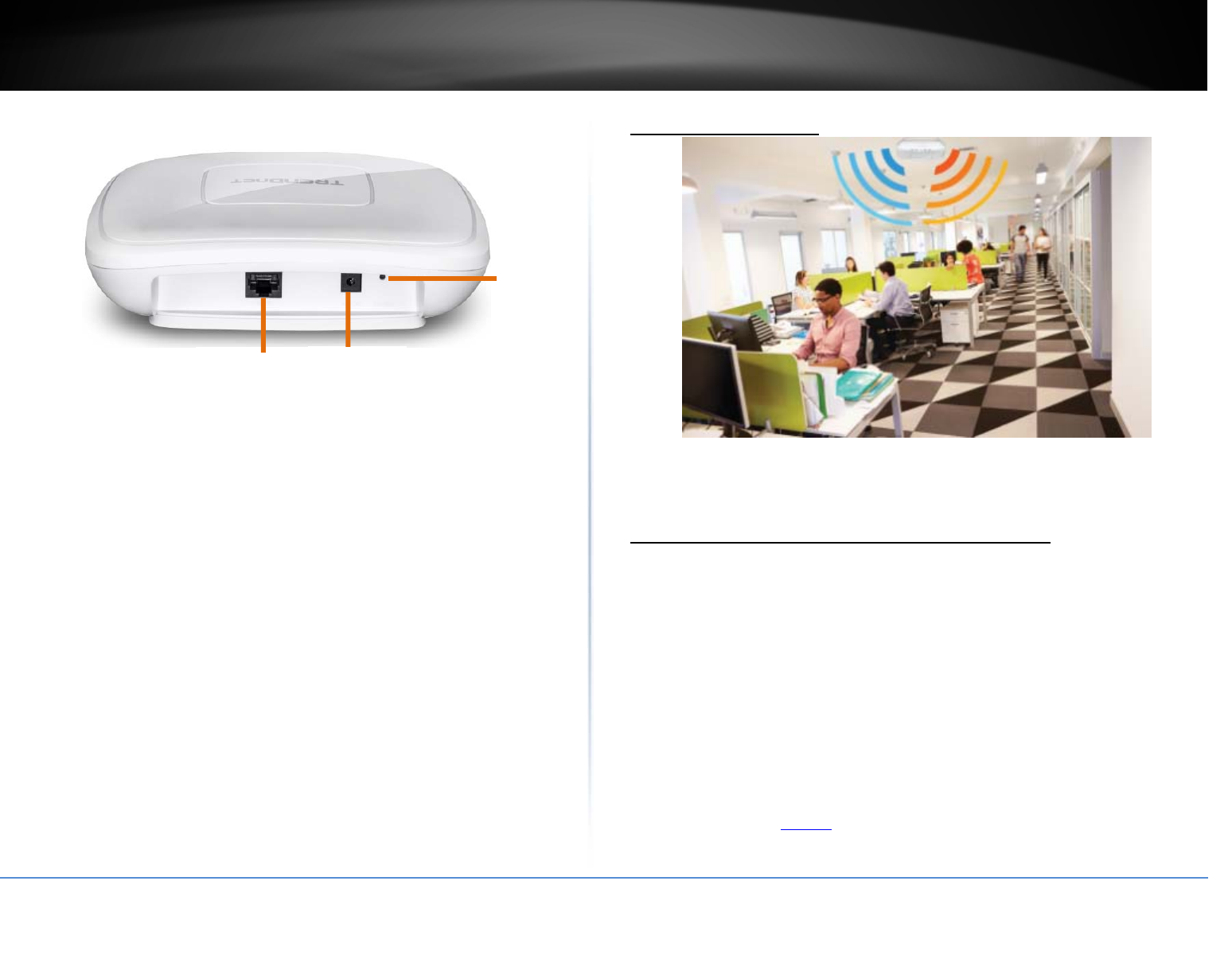
©Copyright2017TRENDnet.AllRightsReserved.
TRENDnetUser’sGuideTEW‐825DAP
3
Reset
button
FrontView
Gigabitport:PluganEthernetcable(alsocallednetworkcables)from
youraccesspointtoyourrouterandwirednetworkdevices.
Powerport:Connectthepoweradapterfromyouraccesspointpowerportto
anavailablepoweroutlet.
Resetbutton:Useasharptooltopressandholdthisbuttonfor10secondsto
resettheaccesspoint.
ApplicationDiagram
Theaccesspointprovidesconcurrent1300MbpsandWiFiACand450MbpsWiFiNcombined
withAP,Client,WDSandRepeatermodessupportmultipleapplications.
Connectwirelessdevicestoyouraccesspoint
Avarietyofwirelessnetworkdevicescanconnecttoyourwirelessnetworksuchas:
WirelessLaptopcomputers
Networkmediaplayers
WirelessIPcameras
SmartPhones
GamingConsoles
InternetenabledTVs
Eachdevicemayhaveitsownsoftwareutilityforsearchingandconnectingtoavailable
wirelessnetworks,therefore,youmustrefertotheUser’sManual/Guideofyour
wirelessclientdevicetodeterminehowtosearchandconnecttothisrouter’swireless
network.
Seethe“Appendix”onpage53forgeneralinformationonconnectingtoawireless
network.
GigabitPort Powerport
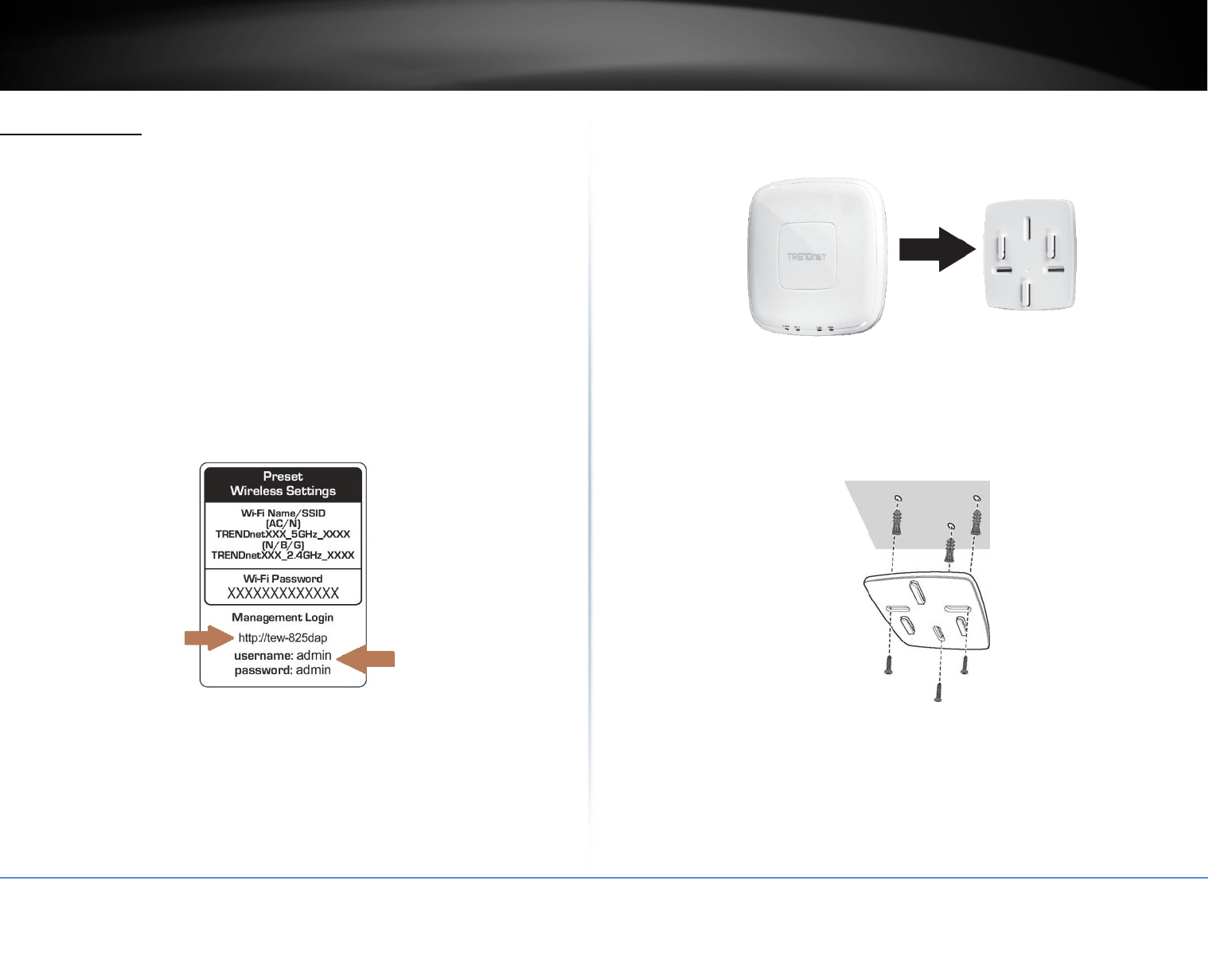
©Copyright2017TRENDnet.AllRightsReserved.
TRENDnetUser’sGuideTEW‐825DAP
4
GettingStarted
ForatypicalwirelesssetupathomeorofficewhenusingtheaccesspointinAPmode,
pleasedothefollowing:
Installation
1.Connectthepoweradaptertothepowerportoftheaccesspoint.Orsimplyplugan
EthernetcableontheaccesspointtoaPoE(PoweroverEthernet)switchthat
connectstoyourrouterornetwork.
2.Ifusingthepoweradapter,pluganEthernetcabletotheaccesspointandplugthe
otherendtoyourrouterornetwork.
3.VerifythatallLEDsareon.
4.Foryoursecurity,eachTEW‐825DAPcomespre‐encryptedwithauniqueWiFiName
(SSID)andWiFiPassword.Youcanfindyourdevice'sSSIDandWiFipasswordonthe
whitelabelslocatedonthedevice.UsethisinformationtoconnecttotheTEW‐
825DAPaccesspoint.
5.VerifyyourconnectiontoyounetworkbyaccessingtheInternet.Foradvanced
configurationcontinuetotheadvancedsectionsoftheusermanual.
Mountingdevice
1.Removethemountplatefromtheaccesspoint.
2.Placethemountingplateonthewallorceilingwherethedevicewillbelocatedand
markthelocationofthescrewholes.Ensurethatthedevicehasenoughclearanceto
slideonandoffthemountingplate.
3.Drilloutthemarkedholesandinserttheplasticwallanchorsintothewall.
4.Securethemountingplateusingthescrewsthatcamewiththedevice.
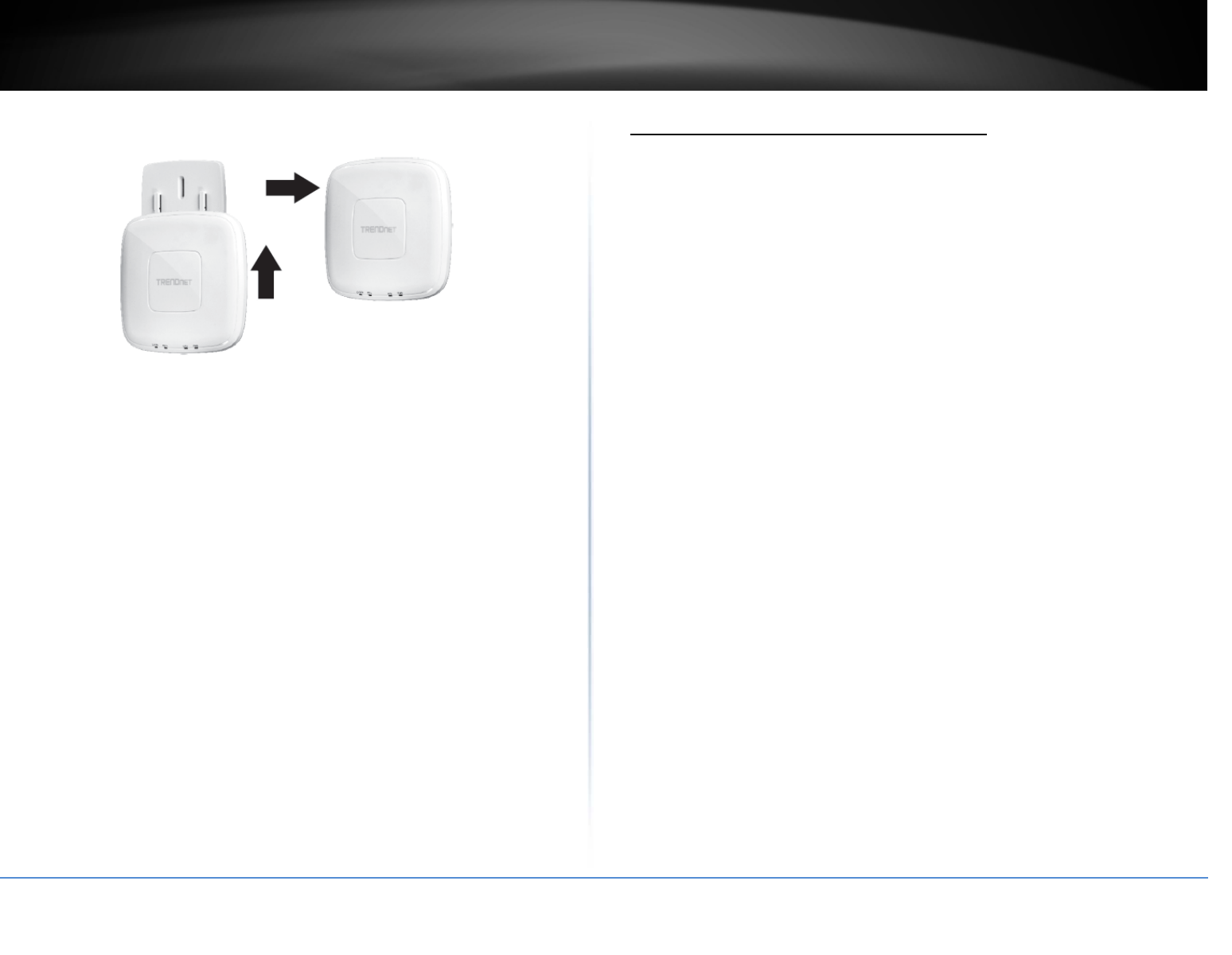
©Copyright2017TRENDnet.AllRightsReserved.
TRENDnetUser’sGuideTEW‐825DAP
5
5.Placetheaccesspointonthemountingplateandslidetolockintoposition.
Stepstoimprovewirelessconnectivity
Thereareanumberoffactorsthatcanimpacttherangeofwirelessdevices.Follow
thesetipstohelpimproveyourwirelessconnectivity:
1. Keepthenumberofobstructionstoaminimum.Eachobstructioncanreducethe
rangeofawirelessdevice.Positionthewirelessdevicesinamannerthatwill
minimizetheamountofobstructionsbetweenthem.
a. Forthewidestcoveragearea,installyourrouternearthecenterofyourhome,and
neartheceiling,ifpossible.
b. Avoidplacingtheaccesspointonornearmetalobjects(suchasfilecabinetsand
metalfurniture),reflectivesurfaces(suchasglassormirrors),andmasonrywalls.
c. Anyobstructioncanweakenthewirelesssignal(evennon‐metallicobjects),sothe
fewerobstructionsbetweentherouterandthewirelessdevice,thebetter.
d. Placetheaccesspointinalocationawayfromotherelectronics,motors,and
fluorescentlighting.
e. Manyenvironmentalvariablescanaffecttherouter’sperformance,soifyour
wirelesssignalisweak,placetheaccesspointinseverallocationsandtestthesignal
strengthtodeterminetheidealposition.
2. Buildingmaterialscanhavealargeimpactonyourwirelesssignal.Inanindoor
environment,trytopositionthewirelessdevicessothatthesignalpassesthrough
lessdensematerialsuchasdrywall.Densematerialslikemetal,solidwood,glassor
evenfurnituremayblockordegradethesignal.
3. Antennaorientationcanalsohavealargeimpactonyourwirelesssignal.Usethe
wirelessadapter’ssitesurveytooltodeterminethebestantennaorientationforyour
wirelessdevices.
4. InterferencefromdevicesthatproduceRF(radiofrequency)noisecanalsoimpact
yoursignal.PositionyourwirelessdevicesawayfromanythingthatgeneratesRF
noise,suchasmicrowaves,radiosandbabymonitors.
Ifpossible,upgradewirelessnetworkinterfaces(suchaswirelesscardsincomputers)
fromolderwirelessstandardsto802.11n.Ifawirelesslynetworkeddeviceusesanolder
standard,theperformanceoftheentirewirelessnetworkmaybeslower.Ifyouarestill
experiencinglowornosignal,considerrepositioningthewirelessdevicesorinstalling
additionalaccesspoints.
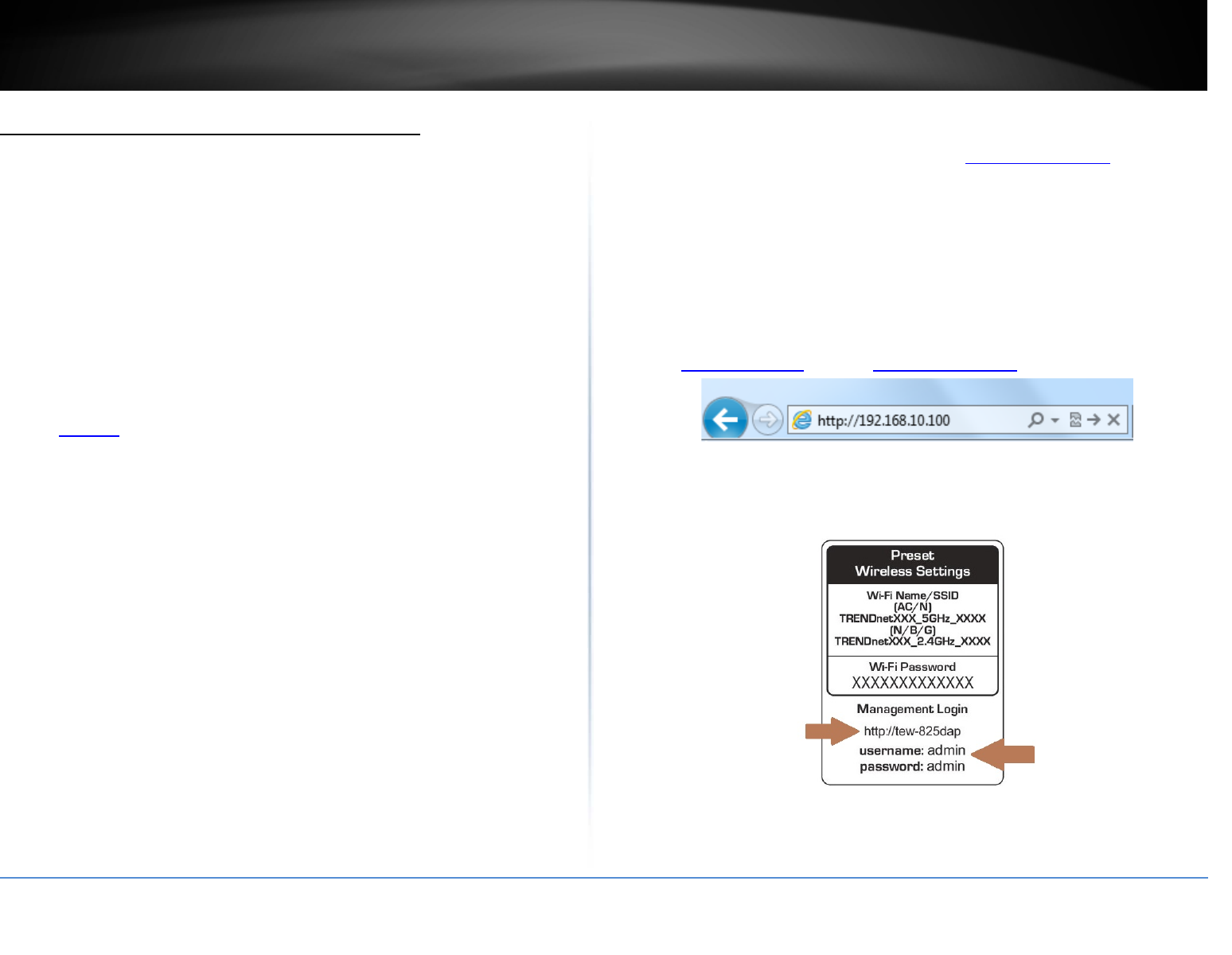
©Copyright2017TRENDnet.AllRightsReserved.
TRENDnetUser’sGuideTEW‐825DAP
6
Connectwirelessdevicestoyouraccesspoint
Avarietyofwirelessnetworkdevicescanconnecttoyourwirelessnetworksuchas:
GamingConsoles
InternetenabledTVs
Networkmediaplayers
SmartPhones
WirelessLaptopcomputers
WirelessIPcameras
Eachdevicemayhaveitsownsoftwareutilityforsearchingandconnectingtoavailable
wirelessnetworks,therefore,youmustrefertotheUser’sManual/Guideofyour
wirelessclientdevicetodeterminehowtosearchandconnecttothisrouter’swireless
network.
Seethe“Appendix”onpage63forgeneralinformationonconnectingtoawireless
network.
Configuration
Note:Theaccesspoint’sdefaultmanagementpagehttp://192.168.10.100isaccessed
throughtheuseofyourInternetwebbrowser(e.g.InternetExplorer,Firefox,Chrome,
Safari,andOpera)andwillbereferencedfrequentlyinthisUser’sGuide.
Beforeaccessingtheweb‐basedmanagementpage,configuretheIPaddressand
subnetmaskofyourcomputertothefollowing:
IPAddress:192.168.10.xxx
SubnetMask:255.255.255.0
1.Openyourwebbrowser(e.g.InternetExplorer,Firefox,Safari,Chrome,orOpera)and
gotohttp://tew‐825daportypeinhttp://192.168.10.100.
2.EnterthedefaultusernameandpasswordandthenclickLogin.Youcanfindyour
device'sSSIDandWiFipasswordonthewhitelabelslocatedonthedevice.Usethis
informationtoconnecttotheTEW‐825DAPaccesspoint.
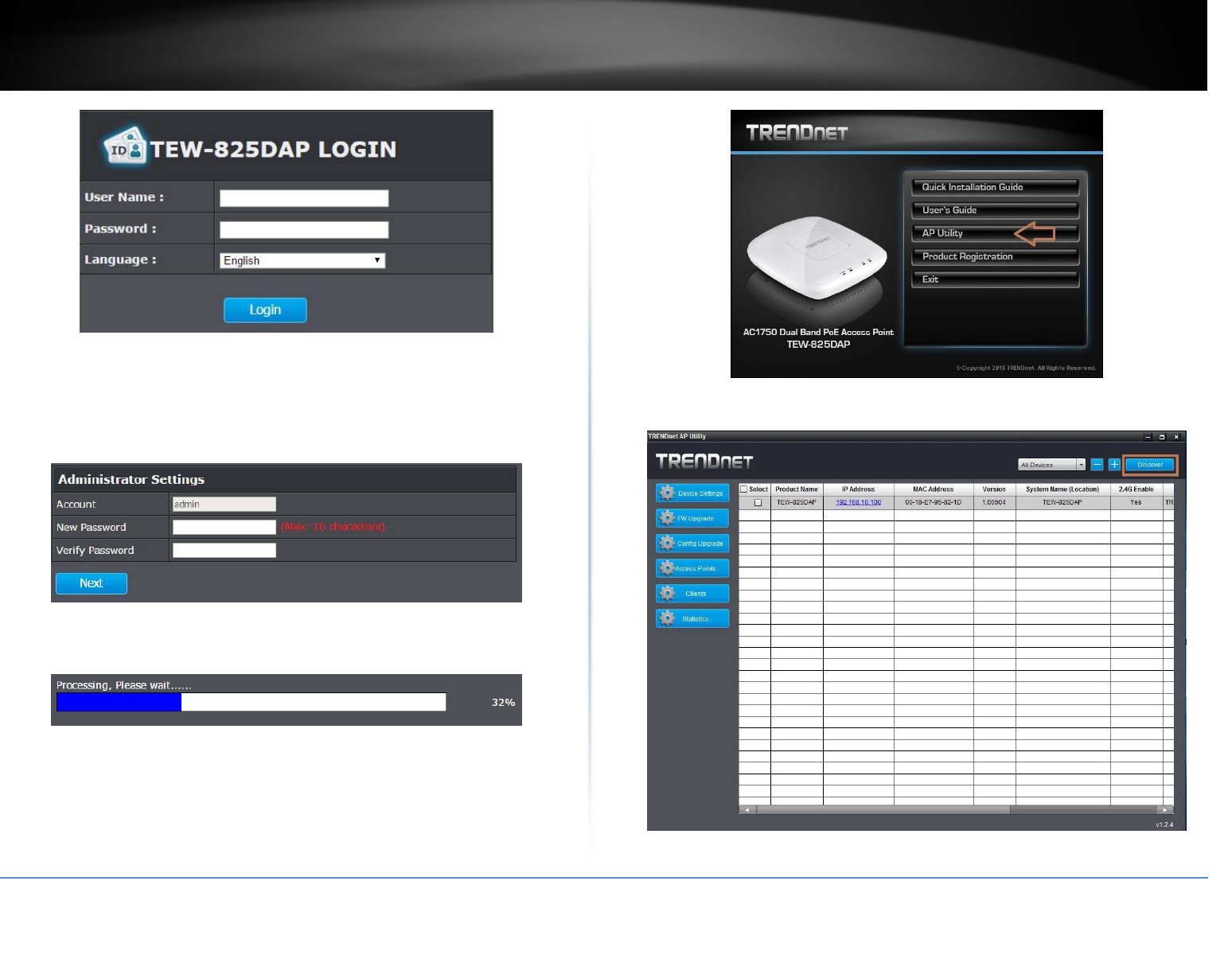
©Copyright2017TRENDnet.AllRightsReserved.
TRENDnetUser’sGuideTEW‐825DAP
7
Wizard
1.Forthefirst‐timeloggingintothedevicethesetupwizardwillstartautomatically.
2.Foryoursecurity,thefirststepistochangetheloginpasswordoftheaccesspoint.
EnteryournewloginpasswordandclickOK.
3.Yournewpasswordsettingswillbeappliedandyouwillberedirectedtothelogin
screen.Youwillneedtousethenewloginpasswordtoproceed.
Usingtheutility
Foradditionalinformationontheutilitypleasegotoutilitysection.
1.InserttheCDROMincludedwiththeaccesspoint.
2.ClickonAPUtilitytoinstalltheutility.
3.OncetheutilityisinstalledclickonDiscovertorefreshthelistofaccesspoints.
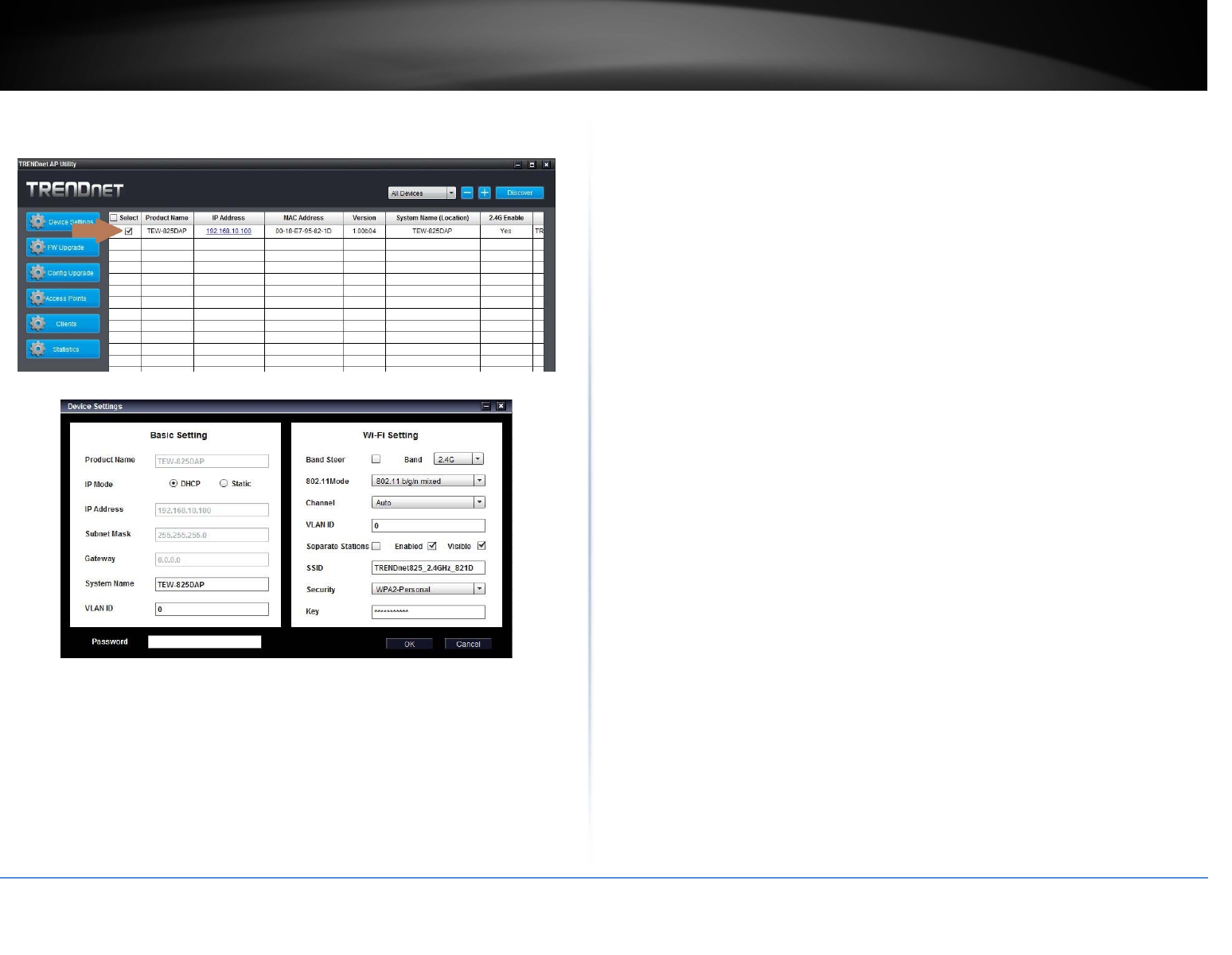
©Copyright2017TRENDnet.AllRightsReserved.
TRENDnetUser’sGuideTEW‐825DAP
8
4.Selecttheaccesspointyouwanttoconfigure.
5.ClickonDevicesettingstoconfiguretheaccesspoint.
ProductName:Displaysthedevicemodel
IPMode:SelecttheIPmodetoapplyonthedevice
o DHCP:SelectthisoptiontoallowthedevicetoreceiveIPaddressfromyour
DHCPserver
o Static:SelectthisoptiontomanuallysettheIPaddressofthedevice
IPAddress:EntertheIPaddresstoassigntothedevice
SubnetMask:Enterthesubnetmasktoassigntothedevice
Gateway:EnterthegatewayIPaddresstoassigntothedevice
SystemName:Assignnameofthedevicetohelpdistinguishbetweensimilar
devices
VLANID:AssignstheVLANIDfortheEthernetport.
BandSteer:Selectthistoenable/disablebandsteering
Band:Selectonthepull‐downmenuthewirelessinterfacetoconfigure
802.11Mode:Selectthe802.11modeoftheselectedwirelessinterface
Channel:Selectthewirelesschanneloftheselectedwirelessinterface
VLANID:AssignstheVLANIDfortheprimarySSID.
SeparateStations:Selectthisoptiontorestrictwirelessclientdevicesfrom
accessingotherclientdevicesconnectedtothisnetwork(s).
Enable:Selectthisoptiontoenabletheselectedwirelessinterface
Visible:Selectthisoptiontowirelessbroadcasttheselectedwirelessinterface
SSID:EntertheSSID(WirelessNetworkName)oftheselectedwirelessinterface
Security:Selectthewirelessencryptionsecurityfortoassigntheselected
wirelessinterface
Key:Enterthewirelessencryptionsecuritykeyorpassword
Password:EntertheloginpasswordofthedeviceandclickOKtosavesettings
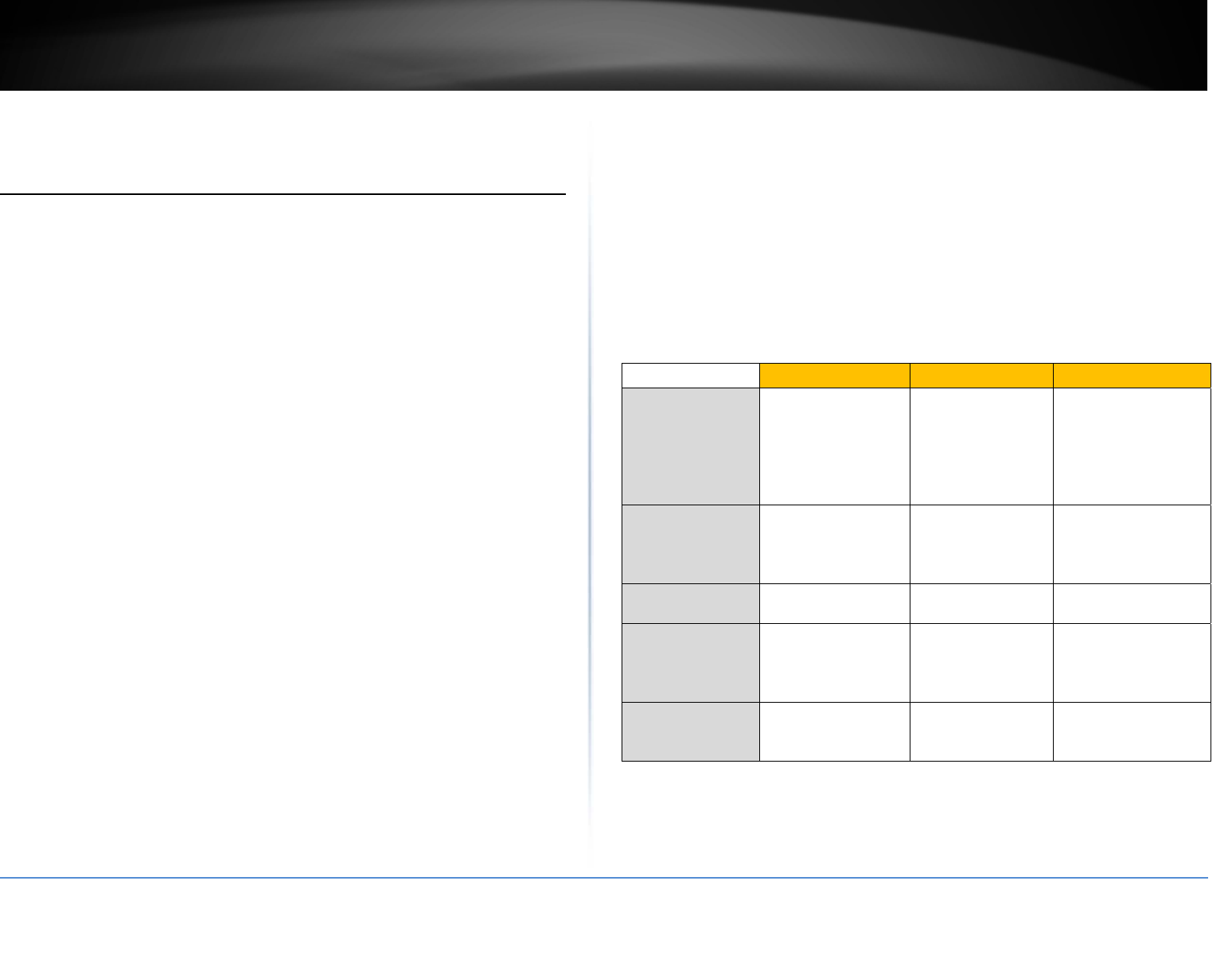
©Copyright2017TRENDnet.AllRightsReserved.
TRENDnetUser’sGuideTEW‐825DAP
9
WirelessNetworkingandSecurity
Howtochoosethetypeofsecurityforyourwirelessnetwork
Settingupwirelesssecurityisveryimportant.Leavingyourwirelessnetworkopenand
unsecurecouldexposeyourentirenetworkandpersonalfilestooutsiders.TRENDnet
recommendsreadingthroughthisentiresectionandsettingupwirelesssecurityonyour
newaccesspoint.
Thereareafewdifferentwirelesssecuritytypessupportedinwirelessnetworkingeach
havingitsowncharacteristicswhichmaybemoresuitableforyourwirelessnetwork
takingintoconsiderationcompatibility,performance,aswellasthesecuritystrength
alongwithusingolderwirelessnetworkinghardware(alsocalledlegacyhardware).
Itisstronglyrecommendedtoenablewirelesssecuritytopreventunwantedusersfrom
accessingyournetworkandnetworkresources(personaldocuments,media,etc.).
Ingeneral,itisrecommendedthatyouchoosethesecuritytypewiththehighest
strengthandperformancesupportedbythewirelesscomputersanddevicesinyour
network.Pleasereviewthesecuritytypestodeterminewhichoneyoushouldusefor
yournetwork.
WirelessEncryptionTypes
WEP:Legacyencryptionmethodsupportedbyolder802.11b/ghardware.Thisis
theoldestandleastsecuretypeofwirelessencryption.Itisgenerallynot
recommendedtousethisencryptionstandard,howeverifyouhaveold802.11bor
802.11gwirelessadaptersorcomputerswitholdembeddedwirelesscards(wireless
clients),youmayhavetosetyourroutertoWEPtoallowtheoldadaptersto
connecttotherouter.
Note:Thisencryptionstandardwilllimitconnectionspeedsto54Mbps.
WPA:ThisencryptionissignificantlymorerobustthantheWEPtechnology.Much
oftheolder802.11ghardwarewasbeenupgraded(withfirmware/driverupgrades)
tosupportthisencryptionstandard.Totalwirelessspeedsunderthisencryption
typehoweverarelimitedto54Mbps.
WPA‐Auto:Thissettingprovidestherouterwiththeabilitytodetectwireless
devicesusingeitherWPAorWPA2encryption.Yourwirelessnetworkwill
automaticallychangetheencryptionsettingbasedonthefirstwirelessdevice
connected.Forexample,ifthefirstwirelessclientthatconnectstoyourwireless
networkusesWPAencryptionyourwirelessnetworkwilluseWPAencryption.Only
whenallwirelessclientsdisconnecttothenetworkandawirelessclientwithWPA2
encryptionconnectsyourwirelessnetworkwillthenchangetoWPA2encryption.
Note:WPA2encryptionsupports802.11nspeedsandWPAencryptionwilllimit
yourconnectionspeedsto54Mbps
WPA2:Thisisthemostsecurewirelessencryptionavailabletoday,similartoWPA
encryptionbutmorerobust.Thisencryptionstandardalsosupportsthehighest
connectionspeeds.TRENDnetrecommendssettingyourroutertothisencryption
standard.Ifyoufindthatoneofyourwirelessnetworkdevicesdoesnotsupport
WPA2encryption,thensetyourroutertoeitherWPAorWPA‐Autoencryption.
Note:Checkthespecificationsofyourwirelessnetworkadaptersandwireless
appliancestoverifythehighestlevelofencryptionsupported.Belowisbrief
comparisonchartofthewirelesssecuritytypesandtherecommended
configurationdependingonwhichtypeyouchooseforyourwirelessnetwork.
SecurityStandard WEP WPA WPA2
Compatible
Wireless
Standards
IEEE802.11a/b/g
(802.11ndevices
willoperateat
802.11gtoconnect
usingthisstandard)
IEEE802.11a/b/g
(802.11ndevices
willoperateat
802.11gtoconnect
usingthis
standard) IEEE802.11a/b/g/n
Highest
Performance
UnderThis
Setting Upto54Mbps Upto54Mbps
Upto450Mbps(11n)
andupto1.3Gbps
(11ac)*
Encryption
Strength Low Medium High
Additional
Options
OpenSystemor
SharedKey,
HEXorASCII,
Differentkeysizes
TKIPorAES,
PresharedKeyor
RADIUS
TKIPorAES,
PresharedKeyor
RADIUS
Recommended
Configuration
OpenSystemASCII
13characters
TKIP
PresharedKey
8‐63characters
AES
PresharedKey
8‐63characters
*Dependentonthemaximum802.11n/acdataratesupportedbythedevice(150Mbps,
300Mbps,450Mbps,867Mbps,or1.3Gbps)
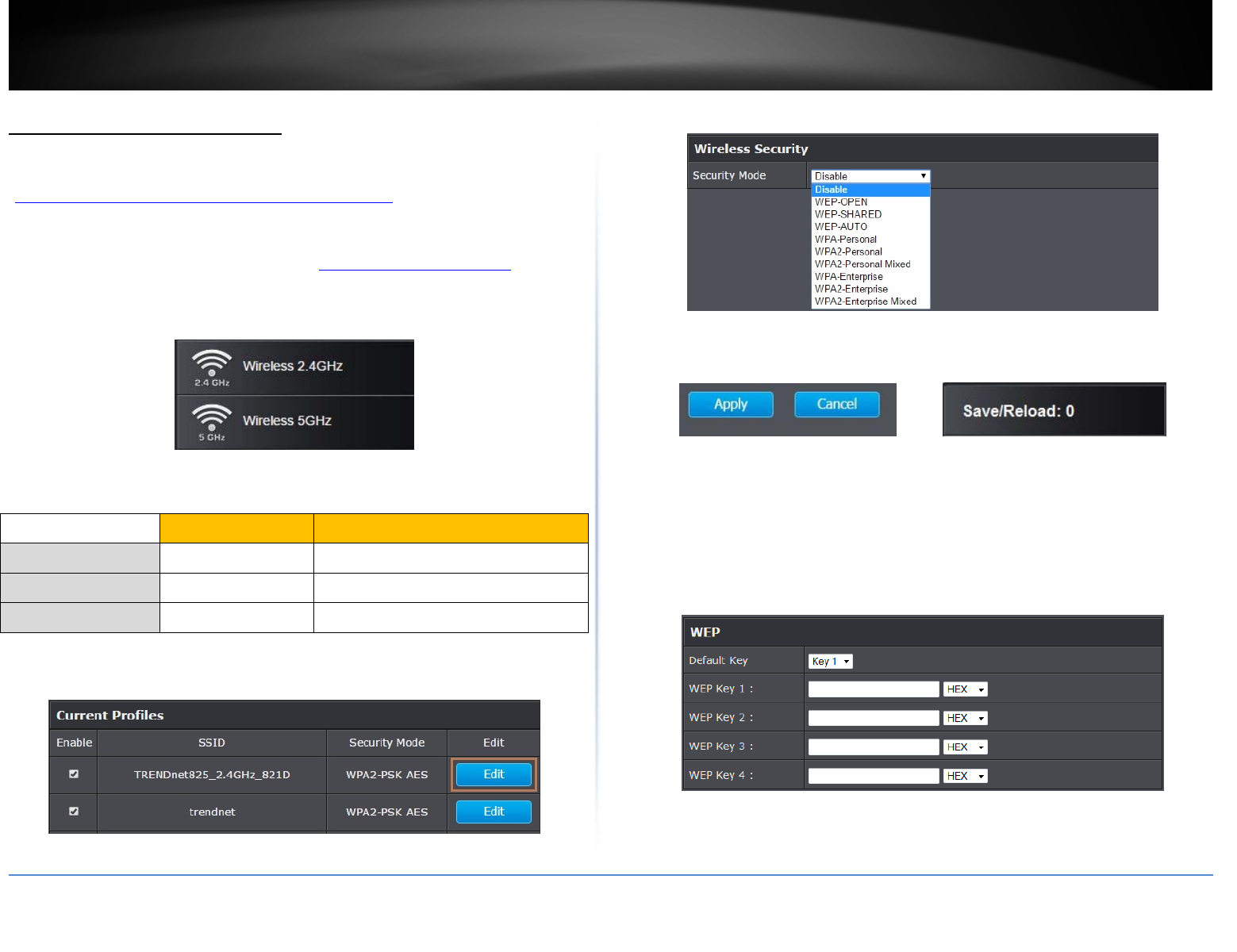
©Copyright2017TRENDnet.AllRightsReserved.
TRENDnetUser’sGuideTEW‐825DAP
10
Secureyourwirelessnetwork
Wireless(2.4GHzor5GHz)>Security
Afteryouhavedeterminedwhichsecuritytypetouseforyourwirelessnetwork(see
“Howtochoosethesecuritytypeforyourwirelessnetwork”onpage12),youcansetup
wirelesssecurity.
1.Logintoyourroutermanagementpage(see“Accessthemanagementpage”onpage
16).
2.ClickontheWirelessnetworkyouwanttoconfigurebutton(Wireless2.4GHzor
5GHz).
3.Underneaththebasicwirelessbandsection,youwillseeWirelessNetworkandall
yourwirelessnetworkprofileswillbelisted.
4.ClickontheEditbuttonnexttothewirelessprofileyouwanttoconfigure.
5. Selectfromthedrop‐downlisttothewirelesssecuritytoconfigure.
6.Reviewthewirelesssecuritysettings,clickApplyandSave/Reloadwhenfinished.
SelectingWEP‐OPEN,WEP‐SHARED:IfselectingWEP(WiredEquivalentPrivacy),please
reviewtheWEPsettingstoconfigureandclickApplytosavethechanges.
Note:WPSfunctionalityisnotavailablewhenusingWEP.
IntheSecurityModedrop‐downlist,selectWEP‐OPENorWEP‐SHARED.
Note:ItisrecommendedtouseWEP‐OPENbecauseitisknowntobemoresecurethan
SharedKey.
DefaultKey:SelecttheWEPKeyfromthedrop‐downlisttouse
NetworkKey1‐4
WEPKeyFormat HEX ASCII
Characterset 0‐9&A‐F,a‐fonly Alphanumeric(a,b,C,?,*,/,1,2,etc.)
64‐bitkeylength 10characters 5characters
128‐bitkeylength 26characters 13characters
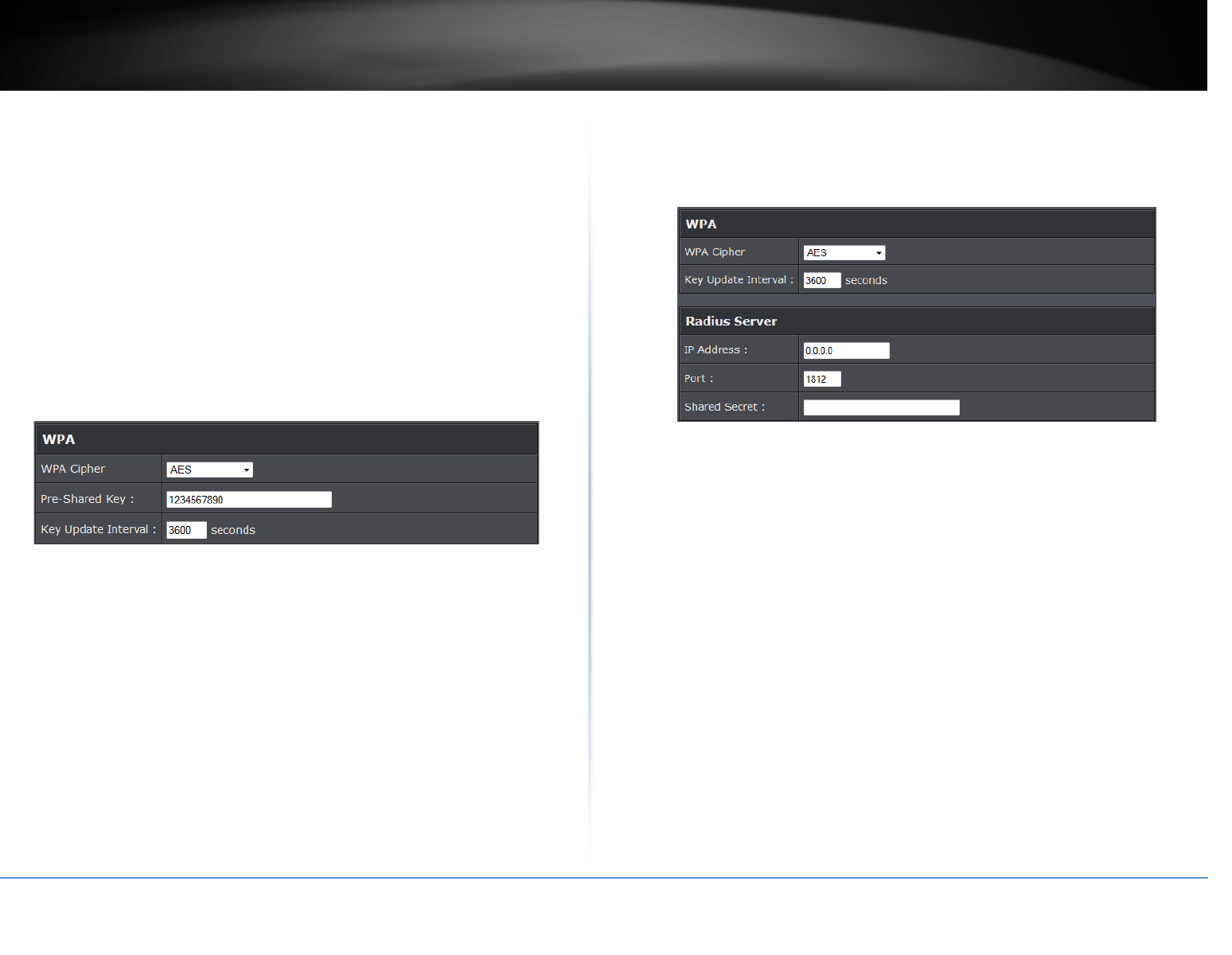
©Copyright2017TRENDnet.AllRightsReserved.
TRENDnetUser’sGuideTEW‐825DAP
11
o ThisiswhereyouentertheWEPkeyneededforacomputertoconnecttothe
routerwirelessly
o Youcandefineupto4passwordsor4keys.Onlyonekeycanbeactiveatagiven
time.Mostuserssimplydefineonekey.
o Chooseakeyindex1,2,3,or4andenterthekey.
o Whenconnectingtotheaccesspoint,theclientmustmatchboththepassword
andtheKeynumber.(e.g.ifyouhaveactivatedKey2withapasswordof12345,
thentheclientmustselect:Key2(enteringKey1,3,or4willblocktheabilityto
connect)andenterpassword12345)
Note:Itisrecommendedtouse128‐bitformatbecauseitismoresecuretousea
keythatconsistsofmorecharacters.
HEXorASCII:SelectwhichWEPcodetypetoassign
SelectingWPA‐Personal,WPA2‐Personal,WPA2‐Personal,orMixed(WPA2‐PSK
recommended):IntheSecurityModedrop‐downlist,selectWPA‐Personal
ThefollowingsectionoutlinesoptionswhenselectingWPA‐Personal,WPA2‐Personal,
orWPA2‐PersonalMixed(Pre‐sharedKeyProtocol),
WPACipher:SelectaCipherTypetouse.WhenselectingWPA‐PSKsecurity,itis
recommendedtouseTKIP+AES.
o WhenselectingWPA2‐PersonalMixedsecurity,itisrecommendedtouse
TKIP+AES.
o WhenselectingWPA2‐Personalsecurity,itisrecommendedtouseAES.
Pre‐SharedKey:Enterthepassphraseorpassword
o Thisisthepasswordorkeythatisusedtoconnectyourcomputertothisrouter
wirelessly
Note:8‐63alphanumericcharacters(a,b,C,?,*,/,1,2,etc.)
KeyUpdateInterval:Enterthetimeinterval(seconds)ofwhenthenetwork
passphrasewillrotate.
Note:Itisrecommendedtousethedefaultintervaltime.Yourpassphrasewillnot
change;rotationofthekeyispartoftheWPAprotocolanddesignedtoincrease
security.
SelectingWPA‐Enterprise,WPA2‐Enterprise,orWPA2‐EnterpriseMixed:
ThefollowingsectionoutlinesoptionswhenselectingWPA‐Enterprise.WPA2‐
EnterpriseorWPA2‐EnterpriseMixedknownasEAP(ExtensibleAuthentication
Protocol).AlsoknownascalledRemoteAuthenticationDial‐InUserServiceorRADIUS.
Note:ThissecuritytyperequiresanexternalRADIUSserver,PSKonlyrequiresyouto
createapassphrase.
WPACipher:SelectaCipherTypetouse.WhenselectingWPA‐PSKsecurity,itis
recommendedtouseTKIP+AES.
KeyUpdateInterval:Enterthetimeinterval(seconds)ofwhenthenetwork
passphrasewillrotate.
Note:Itisrecommendedtousethedefaultintervaltime.Yourpassphrasewillnot
change;rotationofthekeyispartoftheWPAprotocolanddesignedtoincrease
security.
IPAddress:EntertheIPaddressoftheRADIUSserver.(e.g.192.168.10.250)
Port:EntertheportyourRADIUSserverisconfiguredtouseforRADIUS
authentication.
Note:Itisrecommendedtouseport1812whichistypicaldefaultRADIUSport.
SharedSecret:Enterthesharedsecretusedtoauthorizeyourrouterwithyour
RADIUSserver.
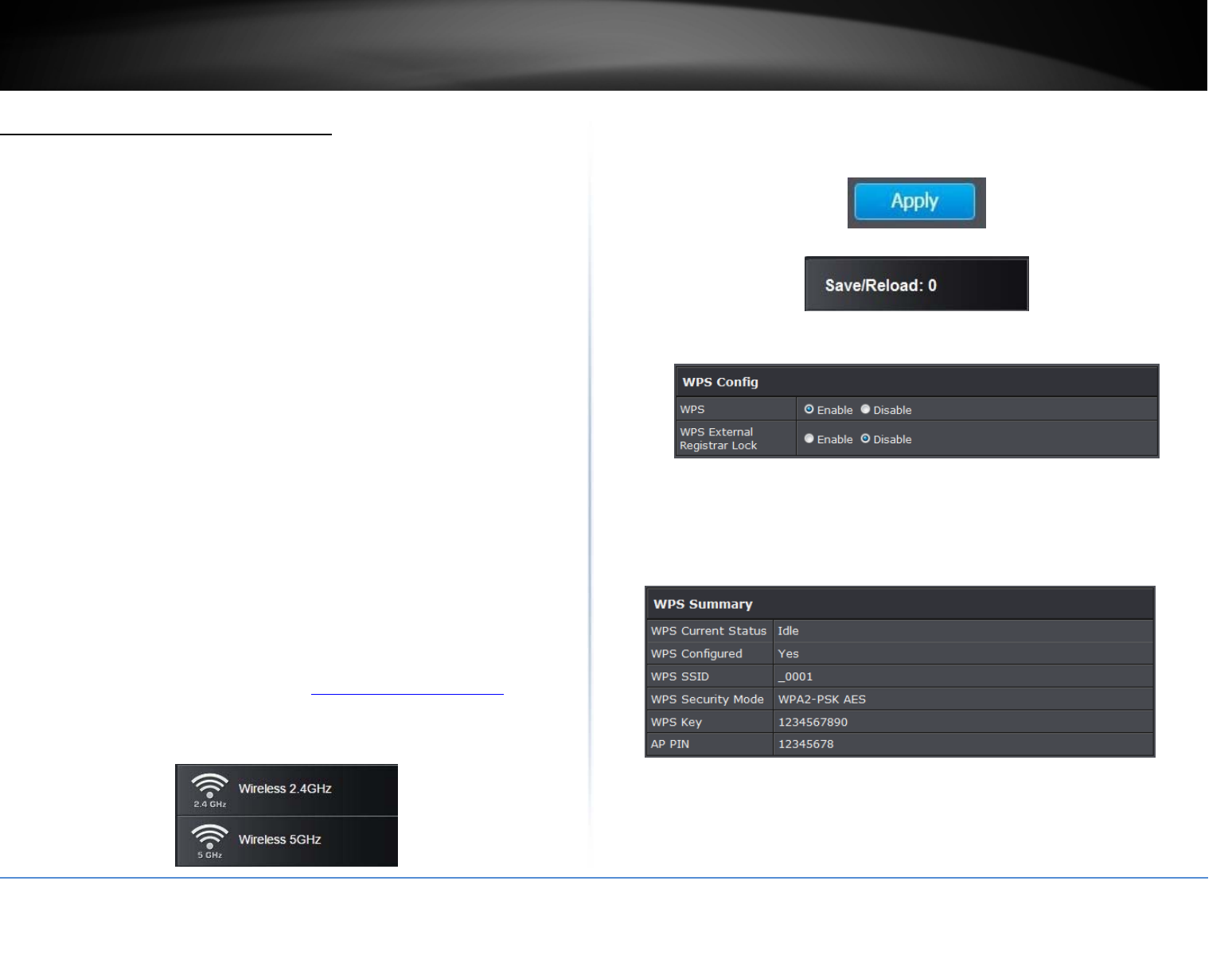
©Copyright2017TRENDnet.AllRightsReserved.
TRENDnetUser’sGuideTEW‐825DAP
12
ConnectwirelessdevicesusingWPS
WPS(Wi‐FiProtectedSetup)isafeaturethatmakesiteasytoconnectdevicestoyour
wirelessnetwork.IfyourwirelessdevicessupportWPS,youcanusethisfeatureto
easilyaddwirelessdevicestoyournetwork.
Note:YouwillnotbeabletouseWPSifyousettheSSIDBroadcastsettingtoDisabledor
ifyouareusingWEPsecurity.
TherearetwomethodstheWPSfeaturecaneasilyconnectyourwirelessdevicesto
yournetwork.
PushButtonConfiguration(PBC)method
o WPSSoftware/VirtualPushButton‐locatedinroutermanagementpage
PIN(PersonalIdentificationNumber)Method‐locatedinroutermanagementpage
Note:Refertoyourwirelessdevicedocumentationfordetailsontheoperationof
WPS.
ForconnectingadditionalWPSsupporteddevices,repeatthisprocessforeach
additionaldevice.
PBC(Software/VirtualPushButton)
Wireless(2.4GHzor5GHz)>WPS
Inadditiontothehardwarepushbuttonlocatedphysicallyonyourrouter,therouter
managementpagealsohaspushbuttonwhichisasoftwareorvirtualpushbuttonyou
canclicktoactivateWPSonyourrouter.
1.Logintoyourroutermanagementpage(see“Accessthemanagementpage”onpage
16).
2.ClickontheWirelessnetworkyouwanttoconfigurebutton(Wireless2.4GHzor
5GHz)andclickWPS.
3.ClickonWPStoconfiguretheselectedwirelessband’sWPSfeature.ClickApplyto
savesettings
4.ReviewtheWPSsettings,clickSave/Reloadwhenfinished.
WPSConfig
WPS:SelectenabletoturnonWPSfeature
WPSExternalRegistrarLock:Selecttoenableordisableexternalregistrarfeature
ontheselectwirelessband.
WPSSummary
WPSCurrentStatus:DisplaysthestatusofWPSfeatureontheselectedwireless
band
WPSConfigure:DisplaystheconfiguredmodeoftheWPSfeature
WPSSSID:DisplaystheSSIDoftheWPSnetwork
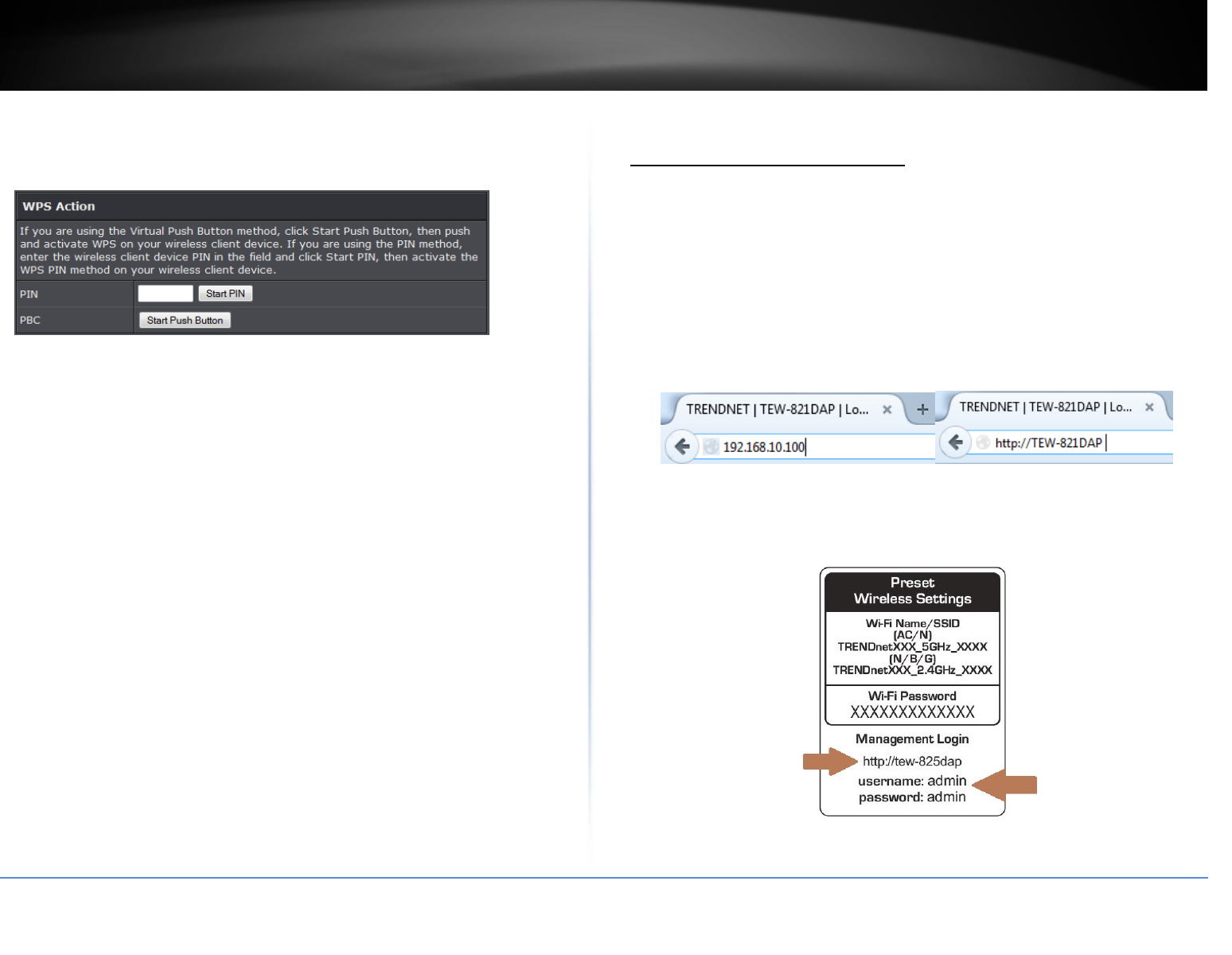
©Copyright2017TRENDnet.AllRightsReserved.
TRENDnetUser’sGuideTEW‐825DAP
13
WPSSecurityMode:DisplaythesecuritymodeoftheWPSnetwork
WPSKey:Displaysthesecuritypassword
APPIN:DisplaytheWPSPINinformation.
WPSAction
PIN:EnterthePINinformationofthewirelessclientyouwanttoconnecttothe
network.ClickStartPINbuttontoactivateWPSonceyouentertheclient’sPIN
information
Note:YoumayneedtoinitiatetheWPSPINonyourwirelessdevicefirstwhen
usingthismethod.Refertoyourwirelessdevicedocumentationfordetailsonthe
operationofWPS.
PBC:ClickStartPushButtontoactivateWPSPBCconfiguration.
Advanceconfiguration
Accessthemanagementpage
Note:YourroutermanagementpageURL/domainnamehttp://TEW‐825DAPorIP
addresshttp://192.168.10.100isaccessedthroughtheuseofyourInternetwebbrowser
(e.g.InternetExplorer,Firefox,Chrome,Safari,Opera)andwillbereferencedfrequently
inthisUser’sGuide.
1.Openyourwebbrowser(e.g.InternetExplorer,Firefox,Safari,Chrome,orOpera)and
gotoURL/domainnamehttp://TEW‐825DAPorIPaddresshttp://192.168.10.100.
Yourrouterwillpromptyouforausernameandpassword.
2.YoucanfindthePasswordonastickeronthesideoftherouterandonthelabelon
thebottomoftherouter.
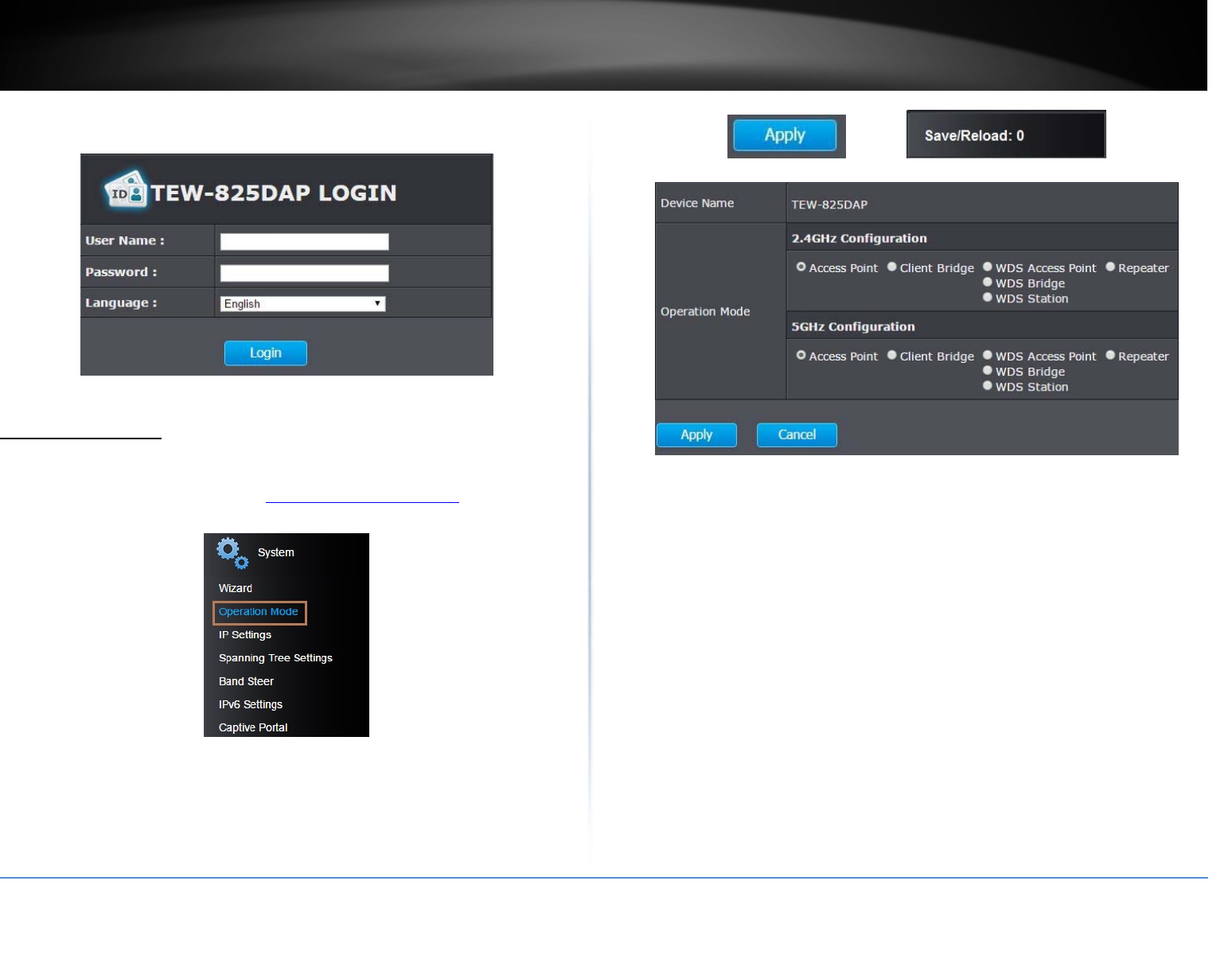
©Copyright2017TRENDnet.AllRightsReserved.
TRENDnetUser’sGuideTEW‐825DAP
14
3.EnteryourUsernameandPassword,selectyourpreferredlanguage,andthenclick
Login.
OperatingModes
Thissectionoutlinestheavailableoperatingmodesavailableontheaccesspoint.
1.Logintoyourmanagementpage(see“Accessthemanagementpage”onpage16).
2.ClickonSystemandOperationMode.
3.Selecttheoperatingmodetoapplyoneachwirelessband.
4.ClickonApplybuttonlocatedonthebottomtosavethesettings,andclickon
Save/Reloadbuttonlocatedonthetopleftsectiontoapplythesavedsettings.
AccessPoint:Inthismode,thedevicecreatesawirelessnetworktoyourexisting
network.
ClientBridge:Selectthismodetoallowtheaccesspointtheabilitytowireless
connecttoyourwirelessnetwork.Thisissimilartoawirelesslaptopormobile
deviceconnectingtoawirelessnetwork.
WDSAccessPoint:Inthemode,theaccesspointconnectstootherWDSbridge
enabledevicesforbackbonecommunicationandprovideswirelessconnectionto
clients(STAs)atthesametime.
WDSBridge:WhenthismodeisselectedtheaccesspointconnectsONLYtoother
WDSbridgeenableddevicesandlocalnetworks(theotherwirelessinterfaceand
Ethernetinterface)asawirelessbackbonebridge.
WDSStation:ThewirelessinterfaceconnectstootherWDSbridgeenableddevices
forbackbonecommunicationandconnectstootherwirelessaccesspointsatthe
sametime.UsethismodetopairwiththenexthopaccesspointasaWDSnetwork
outlet.
Note:Pleasenotethatonlyonebridgecanbesetupon2.4GHzor5.0GHzband,but
notboth.
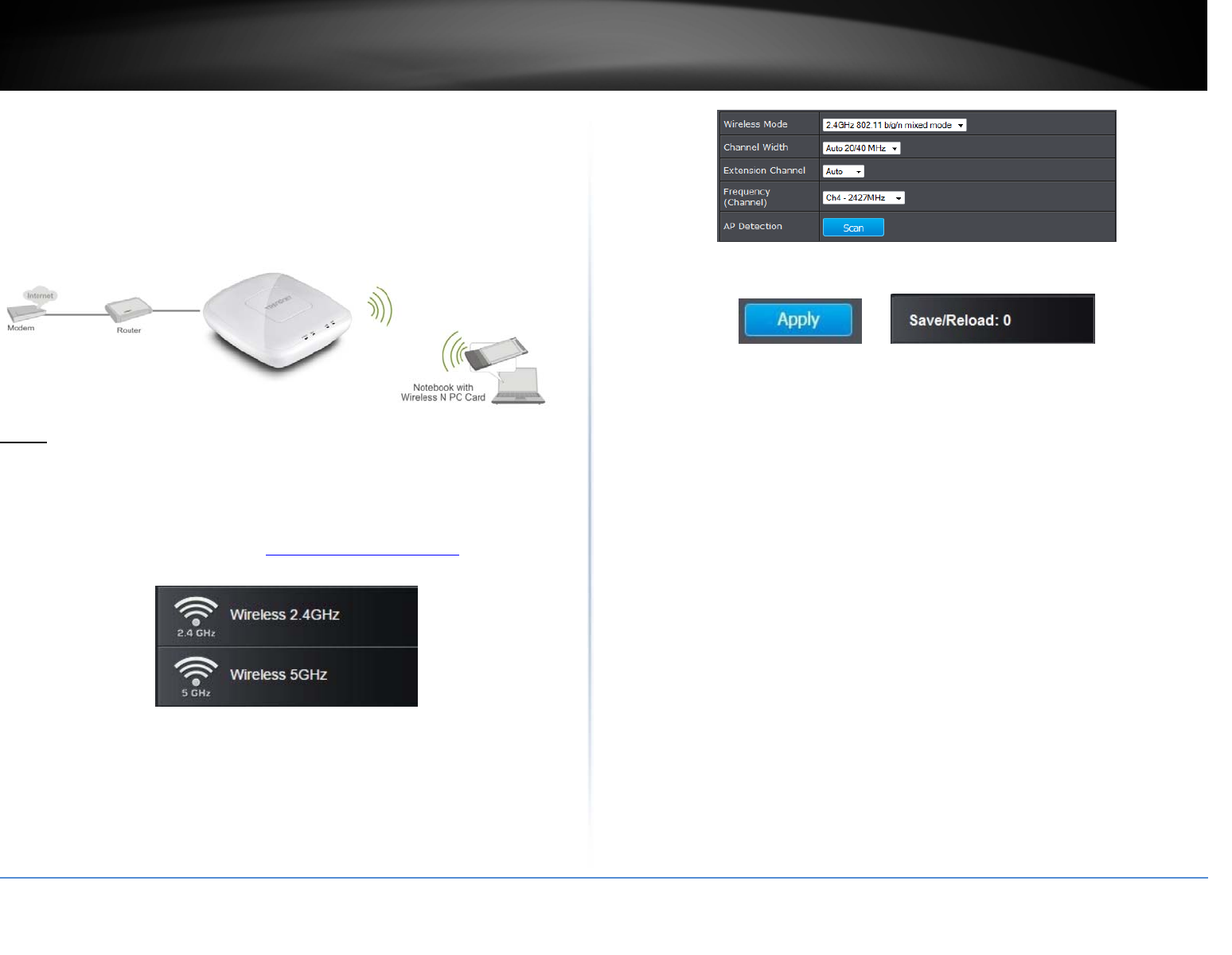
©Copyright2017TRENDnet.AllRightsReserved.
TRENDnetUser’sGuideTEW‐825DAP
15
Repeater:Inthismode,thewirelessinterfacerepeatswirelesssignalandpackets
forbackbonecommunicationaswellasaclientaccess.Thisfeatureisusedto
expandyourexistingwirelessnetworktoareasthatyourcurrentaccesspointis
unabletoreach.Makesureallofthesettingsofthewirelessinterfacematchesto
yourrootorconnectingwirelessaccesspoints,sameSSID,channelandwireless
encryptionsettings.
AccessPoint
Basic
Wireless(2.4GHzor5GHz)>WirelessNetwork
Thissectionoutlinestheavailablefeaturestoconfigureforbothwireless2.4Ghzand
5GHzwhenAccessPointmodeisselected.
1.Logintoyourmanagementpage(see“Accessthemanagementpage”onpage16).
2.ClickonthewirelessbandyouwouldliketoconfigureandclickWirelessNetwork.
3.ConfigurethebelowsettingsandclickApplytosavesettings.
4.ClickonSave/Reloadbuttonlocatedonthetopleftsectiontoapplysettings.
WirelessMode:IfallofthewirelessdevicesyouwanttoconnectwiththisAccess
Pointcanconnectinthesametransmissionmode,youcanimproveperformance
slightlybychoosingtheappropriatemode.Ifyouhavesomedevicesthatusea
differenttransmissionmode,choosetheappropriatemode.
2.4GHzWireless
o B/G/Nmixed:Selectthismodeforthebestcompatibility.Thismodeallowsolder
802.11band802.11gwirelessdevicestoconnecttotheaccesspointinaddition
tonewer802.11ndevices.
o B/Gmixed:Thismodeonlyallowsdevicestoconnecttotheaccesspointusing
olderandslow802.11bor802.11gtechnologyandittherebyreducestherouter’s
maximumspeedto54Mbps(typicallynotrecommended).
o Nonly:Thismodeonlyallowsnewer802.11ndevicestoconnecttoyouraccess
point.Thismodedoesensurethehighestspeedandsecurityforyournetwork,
however,ifyouhaveolder802.11gwirelessclients,theywillnolongerbeableto
connecttothisrouter.
o Gonly:Thismodeonlyallowsdevicestoconnecttotheaccesspointusingolder
andslower802.11gtechnology(typicallynotrecommended).
o Bonly:Thismodeonlyallowsdevicestoconnecttotheaccesspointusingolder
andslower802.11btechnology(typicallynotrecommended).
Note:Pleasecheckthespecificationsonyourwirelessdevicesforthehighest
wirelesscapabilitysupportedfirstbeforeapplyingthesesettings.Ifyouare
unsure,itisrecommendedthatyoukeepthedefaultsetting(B/G/Nmixed)forthe
bestcompatibility.
5GHzWireless
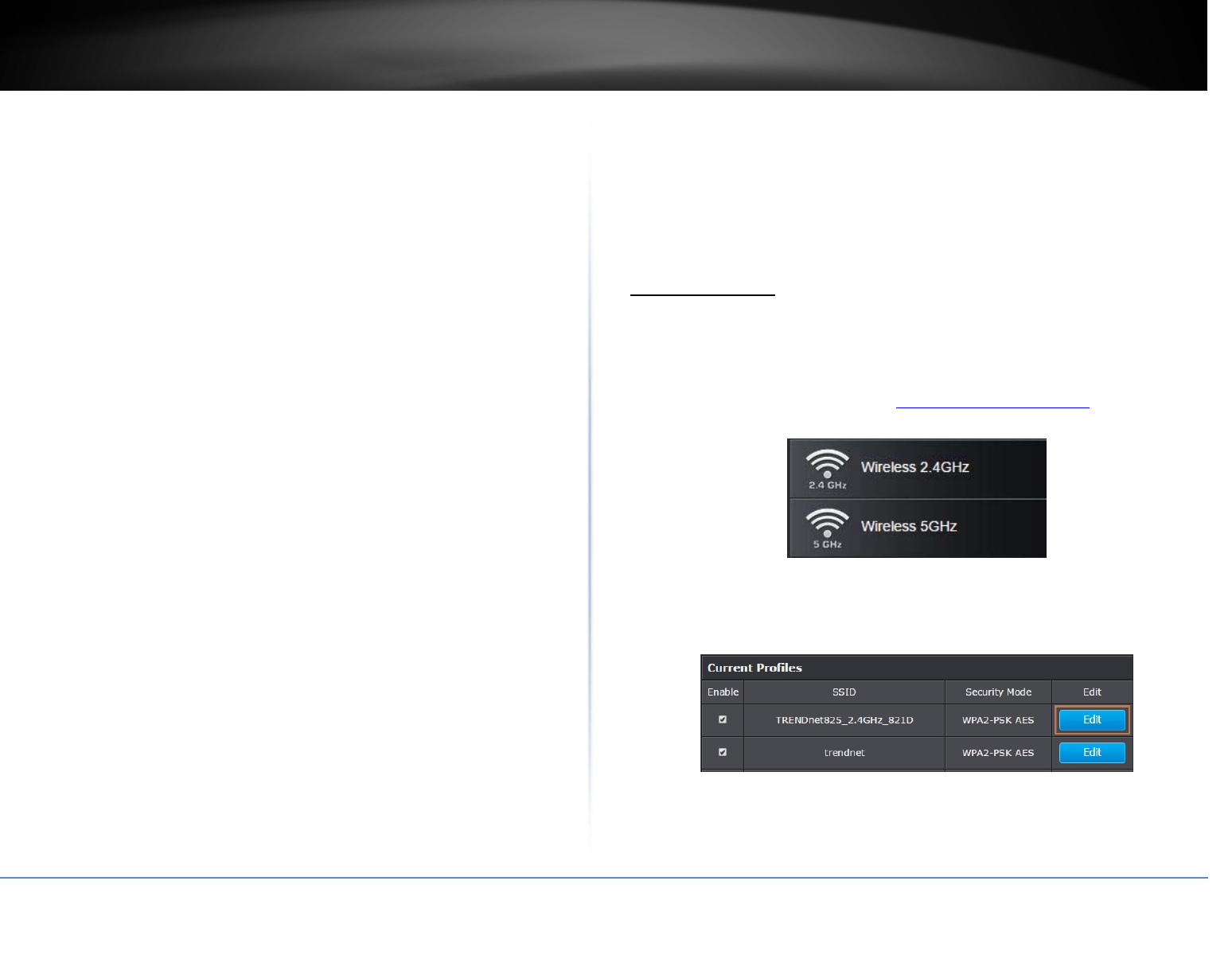
©Copyright2017TRENDnet.AllRightsReserved.
TRENDnetUser’sGuideTEW‐825DAP
16
o Aonly:Thismodeonlyallowsdevicestoconnecttotheaccesspointusingolder
andslower802.11atechnology(typicallynotrecommended).
o A/Nmixed:Thismodeonlyallowsdevicestoconnecttotheaccesspointusing
olderandslower802.11aor802.11ntechnologyandittherebyreducesthe
accesspoint’smaximumspeedto54Mbps(typicallynotrecommended).
o Nonly:Thismodeonlyallowsnewer802.11ndevicestoconnecttoyouraccess
point.Thismodedoesensurethehighestspeedandsecurityforyournetwork,
however,ifyouhaveolder802.11awirelessclients,theywillnolongerbeableto
connecttothisrouter.
o N/ACmixed:Selectthismodeforthebestcompatibility.Thismodeallowsolder
802.11awirelessdevicestoconnecttotheaccesspointinadditiontonewer
802.11acdevices.
o AConly:Thismodeonlyallowsdevicestoconnecttotheaccesspointusing
newerandfaster802.11actechnology(typicallynotrecommended).
o A/N/ACmixed:Selectthismodeforthebestcompatibility.Thismodeallows
older802.11aand802.11nwirelessdevicestoconnecttotheaccesspointin
additiontonewer802.11acdevices.
Note:Pleasecheckthespecificationsonyourwirelessdevicesforthehighest
wirelesscapabilitysupportedfirstbeforeapplyingthesesettings.Ifyouare
unsure,itisrecommendedthatyoukeepthedefaultsetting(A/N/ACmixed)for
thebestcompatibility.
Whenapplyingthe802.11modesetting,pleasekeepinmindthefollowing:
Wirelessdevicesthatsupport802.11narebackwardscompatibleandcan
connectwirelesslyat802.11gor802.11b.
Connectingat802.11bor802.11gwilllimitthecapabilityofyour802.11n
supportedwirelessdevicesfromobtaininghigherperformanceanddatarates.
Allowing802.11bor802.11gdevicestoconnecttoan802.11ncapablewireless
networkmaydegradethewirelessnetworkperformancebelowthehigher
performanceanddataratesof802.11n.
Wirelessdevicesthatonlysupport802.11bor802.11gwillnotbeableto
connecttoawirelessnetworkthatissetto802.11nonlymode.
Wirelessdevicesthatonlysupport802.11bwillnotbeabletoconnecttoa
wirelessnetworkthatissetto802.11gonlymode.
ChannelWidth:Selectthechannelwidthfortheaccesspointtooperateon.By
default,theaccesspointisonAuto20/40MHz.
Extensionchannel:When20/40channelbandwidthhasbeenchosen,youshould
selectextensionchanneltogethigherthroughput.
Frequency(Channel):InNorthAmerica,thisroutercanbroadcaston1of11
Channelsfor2.4GHz(13inEuropeandothercountries).SelectingtheAutooption
enablestheroutertoautomaticallyselectthebestChannelforwireless
communication.Tomanuallysetthechannelonwhichtherouterwillbroadcast,
clickthedrop‐downlistandselectthedesiredChannelforwirelesscommunication.
ThegoalistoselecttheChannelthatisleastusedbyneighboringwireless
networks.
WirelessProfile
Wireless(2.4GHzor5GHz)>WirelessNetwork
Thissectionoutlinestheavailablefeaturestoconfigureforbothwireless2.4Ghzand
5GHzwhenAccessPointmodeisselected.
1.Logintoyourmanagementpage(see“Accessthemanagementpage”onpage16).
2.ClickonthewirelessbandyouwouldliketoconfigureandclickWirelessNetwork.
3.Underneaththebasicwirelessbandsection,youwillseeWirelessNetworkandall
yourwirelessnetworkprofileswillbelisted.
4.ClickontheEditbuttonnexttothewirelessprofileyouwanttoconfigure.
5.Reviewthewirelesssettings,clickApplyandSave/Reloadwhenfinished.
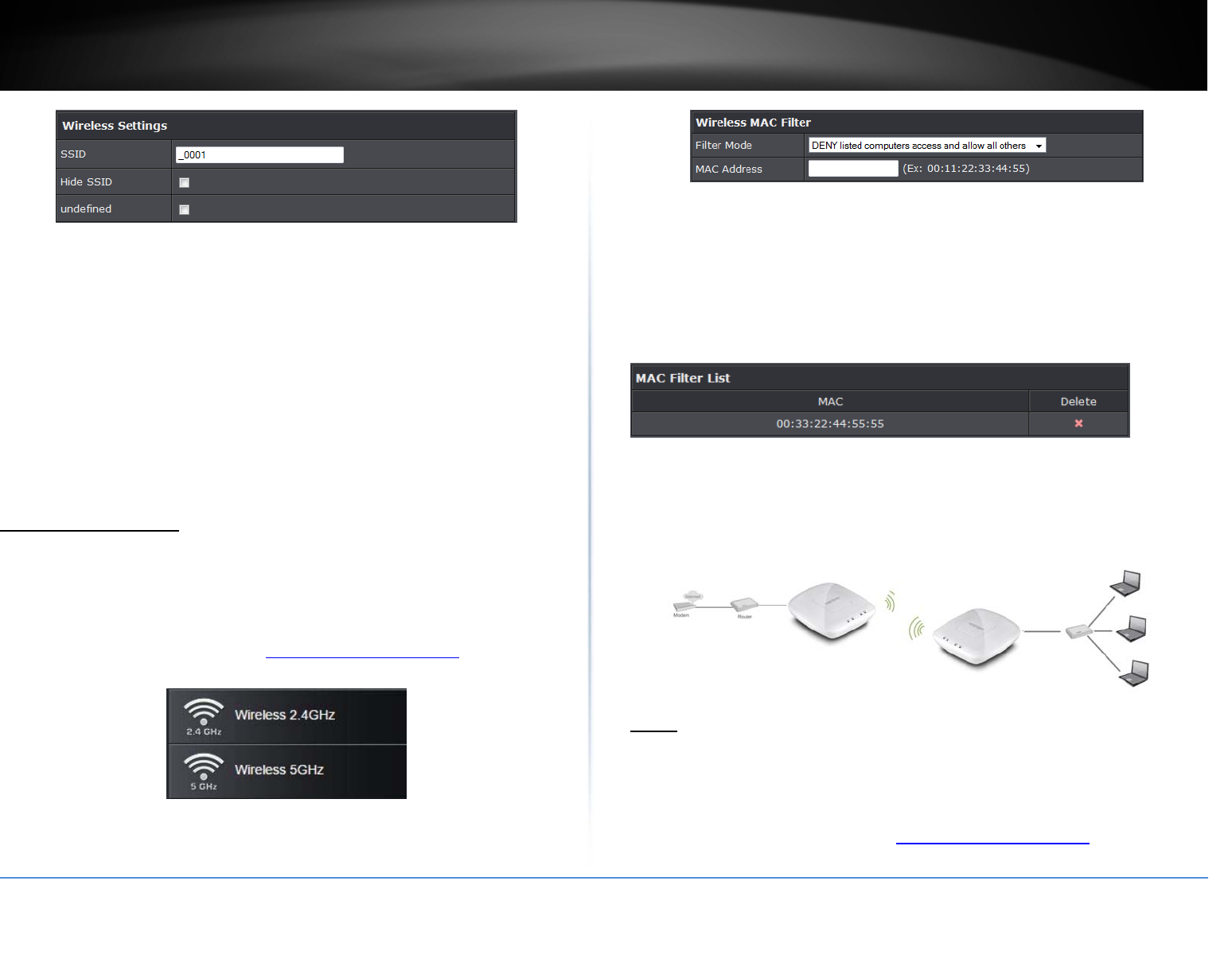
©Copyright2017TRENDnet.AllRightsReserved.
TRENDnetUser’sGuideTEW‐825DAP
17
SSID:Enterthewirelessnetworkname(SSID)toassigntotheselectedwireless
profile
HideSSID:Selectoptiontodisablethewirelessnetworknametobroadcast
SeparateStations:Selectthisoptiontorestrictwirelessclientdevicesfrom
accessingotherclientdevicesconnectedtothisnetwork(s).
WirelessMACfilter
Wireless(2.4GHzor5GHz)>WirelessMACFilter
Everynetworkdevicehasaunique,12‐digitMAC(MediaAccessControl)address.Using
wirelessMACfilters,youcanallowordenyspecificwirelessclientsusingthisaccess
point’swirelessnetwork.
1.Logintoyourmanagementpage(see“Accessthemanagementpage”onpage16).
2.ClickonthewirelessbandyouwouldliketoconfigureandclickWirelessMACFilter.
3.ReviewthesettingsandclickApplyandSave/Reloadbuttontosavesettings.
FilterMode:Selectfromthepull‐downlisttheMACfilterruletoapply.
o Disable:SelecttoturnoffMACfilterfeature
o DENY:SelectthisoptiontoDENYalllistedMACaddressed
o ALLOW:SelectthisoptiontoonlyALLOWthelistedMACaddresstothenetwork.
MACAddress:EntertheMACaddresstoapplyontheMACfilterrule
MACFilterList
MAC:ListofallMACaddresses
Delete:ClicktoremovetheselectedMACaddressfromtheMACFilterList
ClientBridge
Basic
Wireless(2.4GHzor5GHz)>WirelessNetwork
Thissectionoutlinestheavailablefeaturestoconfigureforbothwireless2.4GHzand
5GHzwhenAccessPointmodeisselected.
1.Logintoyourmanagementpage(see“Accessthemanagementpage”onpage16).
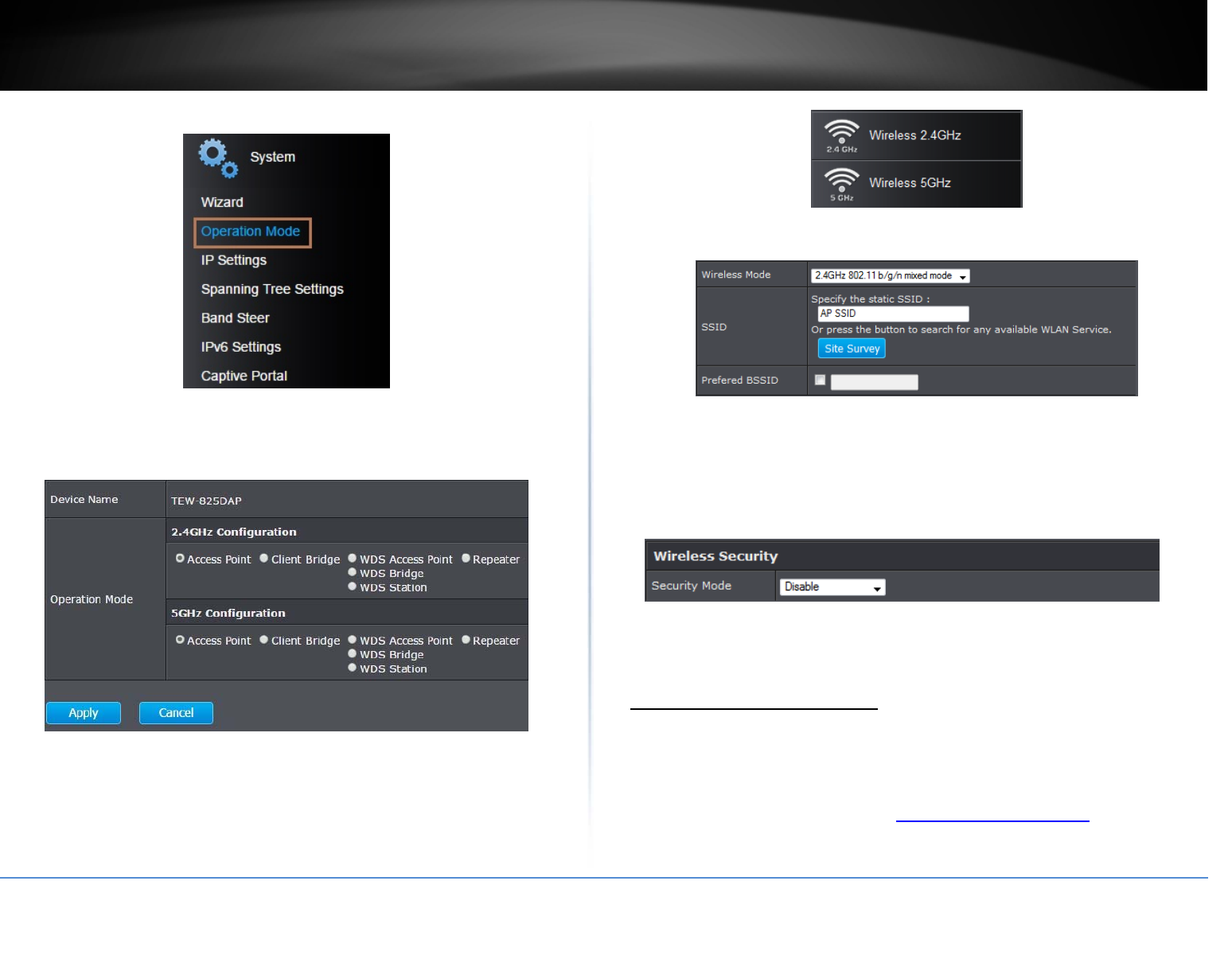
©Copyright2017TRENDnet.AllRightsReserved.
TRENDnetUser’sGuideTEW‐825DAP
18
2.ClickonSystem,andselectOperationMode.
3.EnableClientBridge,underthewirelessband(2.4GHzor5GHz)youwouldliketo
connectthisaccesspointto.Pleasemakesurethattheselectedbandisavailableon
yournetwork.
4.ClickApplytosaveyourcurrentsettings.
5.Ontheleft‐handsidemenu,clickonthewirelessbandtab(Wireless2.4GHz/
Wireless5GHz)youwouldliketoconfigureandclickWirelessNetwork.
6.ConfigurethebelowsettingsandclickApplyandSave/Reloadtosavesettings.
WirelessMode:Selectthewirelessmodetosetontheselectedwirelessbandin
clientbridgemode
SSID:Manuallyenterthewirelessnetworkname(SSID)youwanttoestablish
connection.OrsimplyclickonSiteSurveytoscanforavailablewirelessnetwork.
PreferredBSSID:Clickoptionandenterthepreferredwirelessnetworkyouwould
liketoconnectto.
SecurityMode:Selectfromthepull‐downmenuthewirelesssecuritythatisused
onthewirelessnetworkyouwouldliketoconnectto.
Scanforwirelessnetworks
Wireless(2.4GHzor5GHz)>WirelessNetwork
Thissectionoutlinestheavailablefeaturestoconfigureforbothwireless2.4Ghzand
5GHzwhenClientBridgemodeisselected.
1.Logintoyourmanagementpage(see“Accessthemanagementpage”onpage16).
2.ClickonthewirelessbandyouwouldliketoconfigureandclickWirelessNetwork.
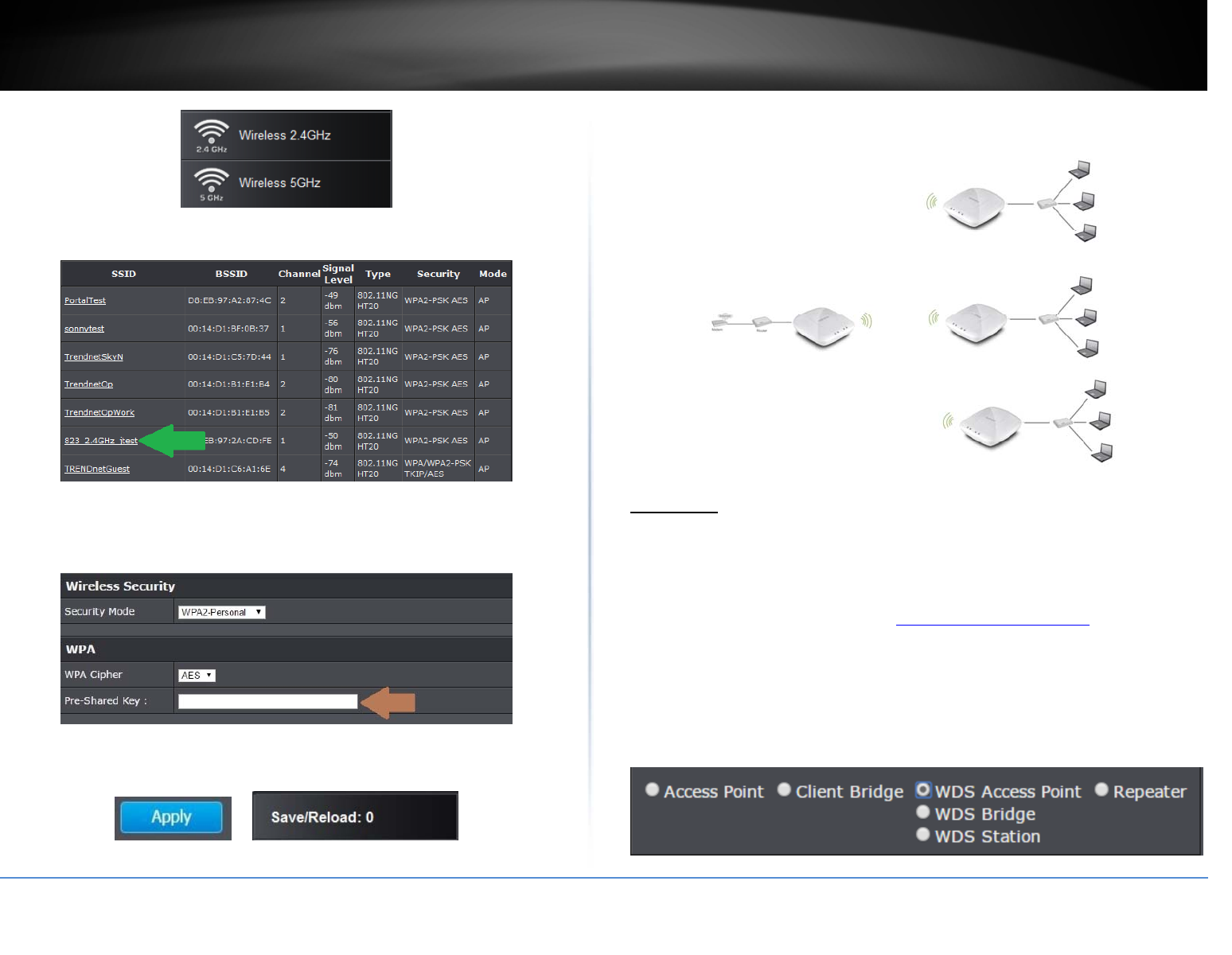
©Copyright2017TRENDnet.AllRightsReserved.
TRENDnetUser’sGuideTEW‐825DAP
19
3.UnderSSIDsectionclickScantowirelessscanforavailablewirelessnetworks.
4.Clickonthewirelessnetworkyouwouldliketoconnect.Theinformationwill
automaticallyfillonthepreviousscreen.Youwillthenneedtoselectandenterthe
wirelesssecurity.
5.ClickonApplybuttontoapplythesettingsandthenclickontheSave/Reloadbutton
locatedonthetopleftsectiontosavethesettings.
WDS
WDSLink
Wireless(2.4GHzor5GHz)>WDSLinkSettings
Thissectionoutlinestheavailablefeaturestoconfigureforbothwireless2.4Ghzand
5GHzwhenWDSmodeisselected.
1.Logintoyourmanagementpage(see“Accessthemanagementpage”onpage16).
2.ClickonSystem,andselectOperationMode.
3.EnableWDSAccessPoint,underthewirelessband(2.4GHzor5GHz)youwouldlike
toconnectthisaccesspointto.Pleasemakesurethattheselectedbandisavailable
onyournetwork.
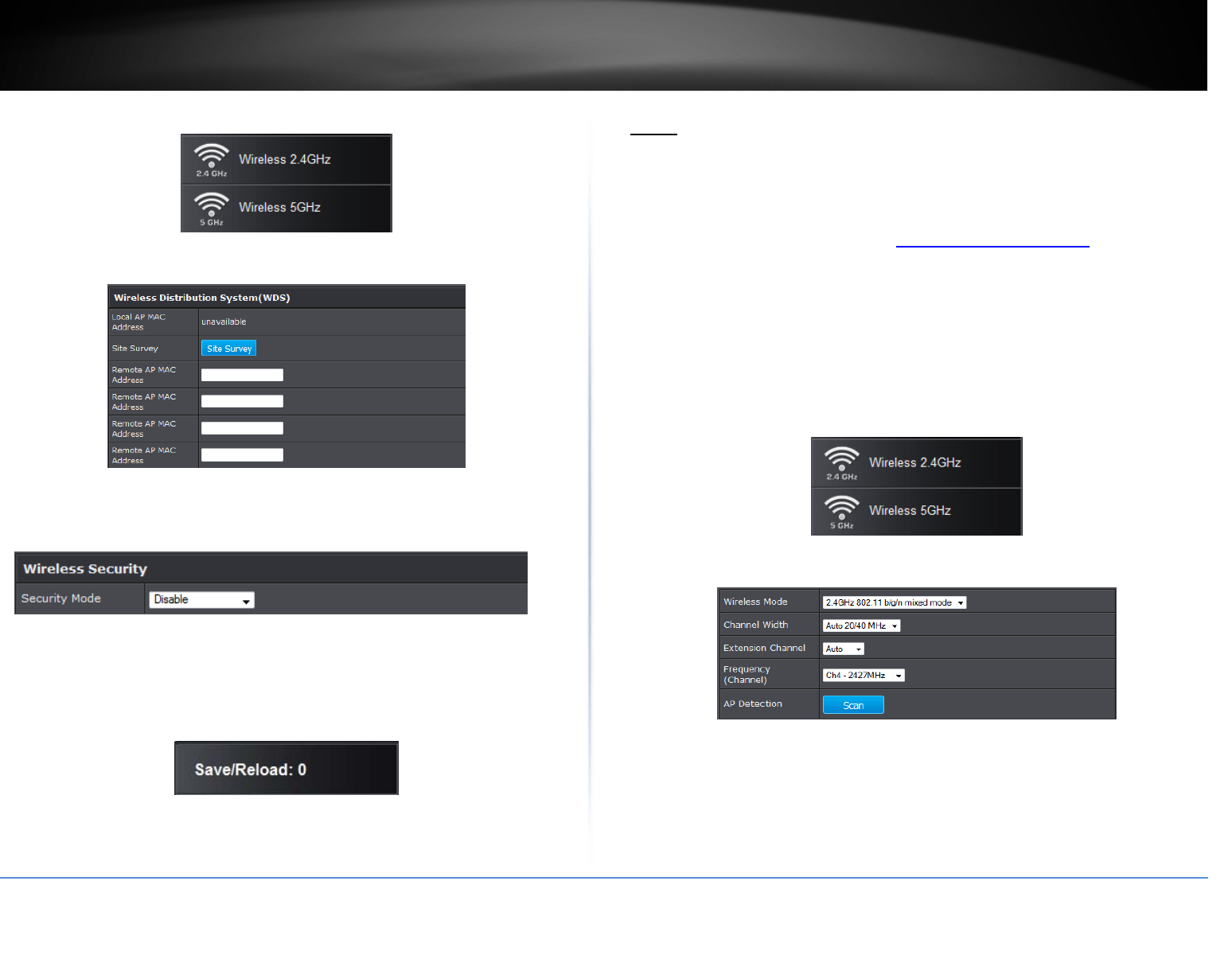
©Copyright2017TRENDnet.AllRightsReserved.
TRENDnetUser’sGuideTEW‐825DAP
20
4.ClickonthewirelessbandyouwouldliketoconfigureandclickWDSLinkSettings.
5.ConfigurethebelowsettingsandclickApplytosavesettings.
SiteSurvey:ClickthisoptiontoscanforavailableWDSnetworks
RemoteAPMAC:EntertheMACaddressoftheremoteaccesspointyouwantto
establishWDSconnection.
SecurityMode:Selectfromthepull‐downmenuthewirelesssecuritythatisused
onthewirelessnetworkyouwouldliketoconnectto.
6.ClickonApplybuttontoapplythesettingsandthenclickontheSave/Reloadbutton
locatedonthetopleftsectiontosavethesettings.
Basic
Wireless(2.4GHzor5GHz)>WirelessNetwork
Thissectionoutlinestheavailablefeaturestoconfigureforbothwireless2.4Ghzand
5GHzwhenAccessPointmodeisselected.
1.Logintoyourmanagementpage(see“Accessthemanagementpage”onpage16).
2.ClickonSystem,andselectOperationMode.
Insertoperationmodemenuimage
3.EnableWDSAccessPoint,underthewirelessband(2.4GHzor5GHz)youwouldlike
toconnectthisaccesspointto.Pleasemakesurethattheselectedbandisavailable
onyournetwork.
InsertOperationmodeimage
4.ClickonthewirelessbandyouwouldliketoconfigureandclickWirelessNetwork.
3.ConfigurethebelowsettingsandclickApplytosavesettings.
WirelessMode:IfallofthewirelessdevicesyouwanttoconnectwiththisAccess
Pointcanconnectinthesametransmissionmode,youcanimproveperformance
slightlybychoosingtheappropriatemode.Ifyouhavesomedevicesthatusea
differenttransmissionmode,choosetheappropriatemode.
2.4GHzWireless
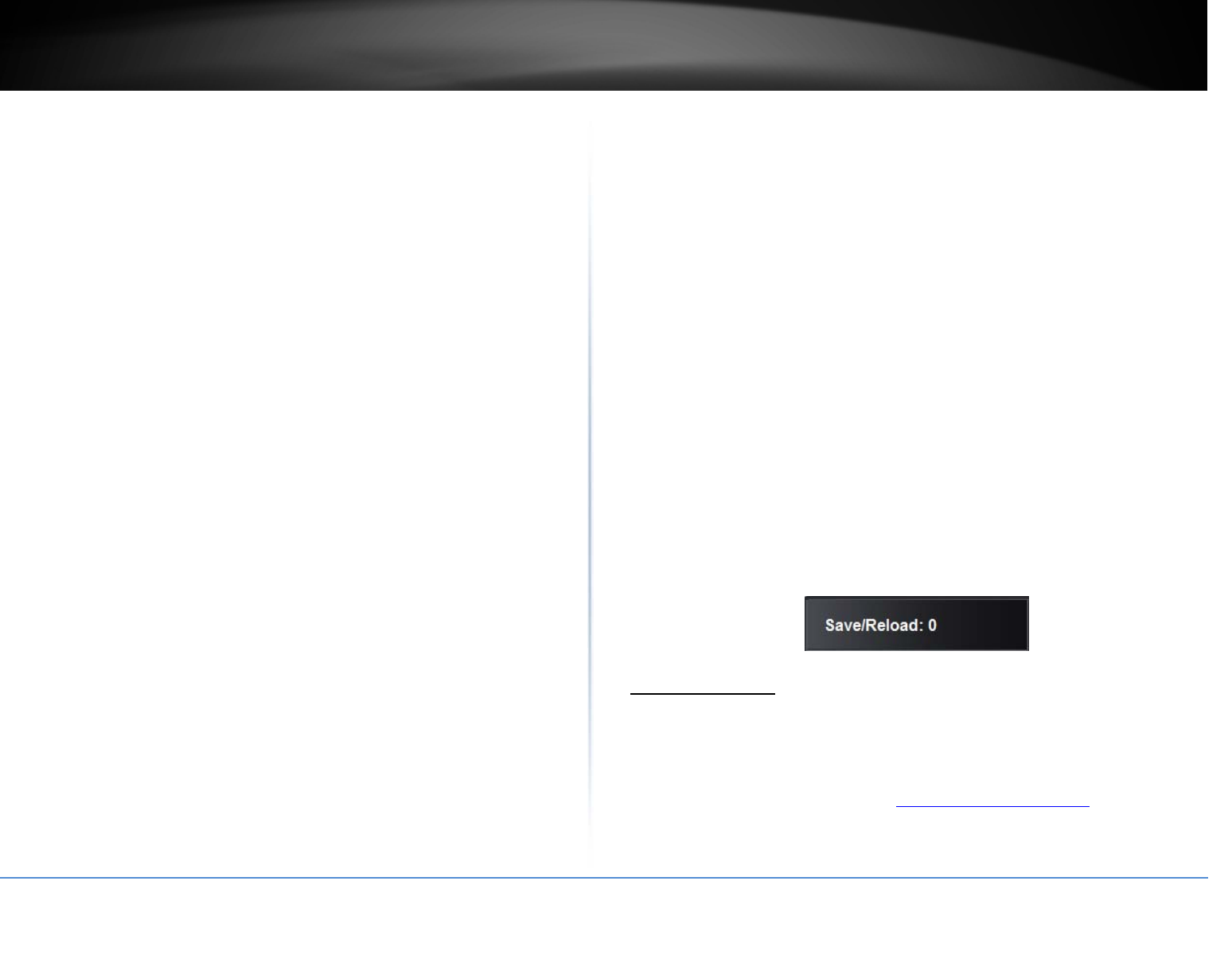
©Copyright2017TRENDnet.AllRightsReserved.
TRENDnetUser’sGuideTEW‐825DAP
21
o B/G/Nmixed:Selectthismodeforthebestcompatibility.Thismodeallowsolder
802.11band802.11gwirelessdevicestoconnecttotheaccesspointinaddition
tonewer802.11ndevices.
o B/Gmixed:Thismodeonlyallowsdevicestoconnecttotheaccesspointusing
olderandslow802.11bor802.11gtechnologyandittherebyreducestheaccess
point’smaximumspeedto54Mbps(typicallynotrecommended).
o Nonly:Thismodeonlyallowsnewer802.11ndevicestoconnecttoyouraccess
point.Thismodedoesensurethehighestspeedandsecurityforyournetwork,
howeverifyouhaveolder802.11gwirelessclients,theywillnolongerbeableto
connecttothisaccesspoint.
o Gonly:Thismodeonlyallowsdevicestoconnecttotheaccesspointusingolder
andslow802.11gtechnology(typicallynotrecommended).
o Bonly:Thismodeonlyallowsdevicestoconnecttotheaccesspointusingolder
andslow802.11btechnology(typicallynotrecommended).
Note:Pleasecheckthespecificationsonyourwirelessdevicesforthehighest
wirelesscapabilitysupportedfirstbeforeapplyingthesesettings.Ifyouare
unsure,itisrecommendedthatyoukeepthedefaultsetting(B/G/Nmixed)forthe
bestcompatibility.
5GHzWireless
o Aonly:Thismodeonlyallowsdevicestoconnecttotheaccesspointusingolder
andslow802.11atechnology(typicallynotrecommended).
o A/Nmixed:Thismodeonlyallowsdevicestoconnecttotheaccesspointusing
olderandslow802.11aor802.11ntechnologyandittherebyreducestheaccess
point’smaximumspeedto54Mbps(typicallynotrecommended).
o Nonly:Thismodeonlyallowsnewer802.11ndevicestoconnecttoyouraccess
point.Thismodedoesensurethehighestspeedandsecurityforyournetwork,
howeverifyouhaveolder802.11awirelessclients,theywillnolongerbeableto
connecttothisaccesspoint.
o N/ACmixed:Selectthismodeforthebestcompatibility.Thismodeallowsolder
802.11awirelessdevicestoconnecttotheaccesspointinadditiontonewer
802.11acdevices.
o AConly:Thismodeonlyallowsdevicestoconnecttotheaccesspointusing
newerandfaster802.11actechnology(typicallynotrecommended).
o A/N/ACmixed:Selectthismodeforthebestcompatibility.Thismodeallows
older802.11aand802.11nwirelessdevicestoconnecttotheaccesspointin
additiontonewer802.11acdevices.
Note:Pleasecheckthespecificationsonyourwirelessdevicesforthehighest
wirelesscapabilitysupportedfirstbeforeapplyingthesesettings.Ifyouare
unsure,itisrecommendedthatyoukeepthedefaultsetting(B/G/Nmixed)forthe
bestcompatibility.
Whenapplyingthe802.11modesetting,pleasekeepinmindthefollowing:
Wirelessdevicesthatsupport802.11narebackwardscompatibleandcan
connectwirelesslyat802.11gor802.11b.
Connectingat802.11bor802.11gwilllimitthecapabilityofyour802.11n
supportedwirelessdevicesfromobtaininghigherperformanceanddatarates.
Allowing802.11bor802.11gdevicestoconnecttoan802.11ncapablewireless
networkmaydegradethewirelessnetworkperformancebelowthehigher
performanceanddataratesof802.11n.
Wirelessdevicesthatonlysupport802.11bor802.11gwillnotbeableto
connecttoawirelessnetworkthatissetto802.11nonlymode.
Wirelessdevicesthatonlysupport802.11bwillnotbeabletoconnecttoa
wirelessnetworkthatissetto802.11gonlymode.
ChannelWidth:Extensionchannel:When20/40channelbandwidthhasbeen
chosen,youshouldselectextensionchanneltogethigherthroughput.
Frequency(Channel):InNorthAmerica,thisaccesspointcanbroadcaston1of11
Channelsfor2.4GHz(13inEuropeandothercountries).SelectingtheAutooption
enablestheaccesspointtoautomaticallyselectthebestChannelforwireless
communication.Tomanuallysetthechannelonwhichtheaccesspointwill
broadcast,clickthedrop‐downlistandselectthedesiredChannelforwireless
communication.ThegoalistoselecttheChannelthatisleastusedbyneighboring
wirelessnetworks.
4.ClickonSave/Reloadbuttonlocatedonthetopleftsectiontoapplysettings.
WirelessProfile
Wireless(2.4GHzor5GHz)>WirelessNetwork
Thissectionoutlinestheavailablefeaturestoconfigureforbothwireless2.4Ghzand
5GHzwhenAccessPointmodeisselected.
1.Logintoyourmanagementpage(see“Accessthemanagementpage”onpage16).
2.ClickonthewirelessbandyouwouldliketoconfigureandclickWirelessNetwork.
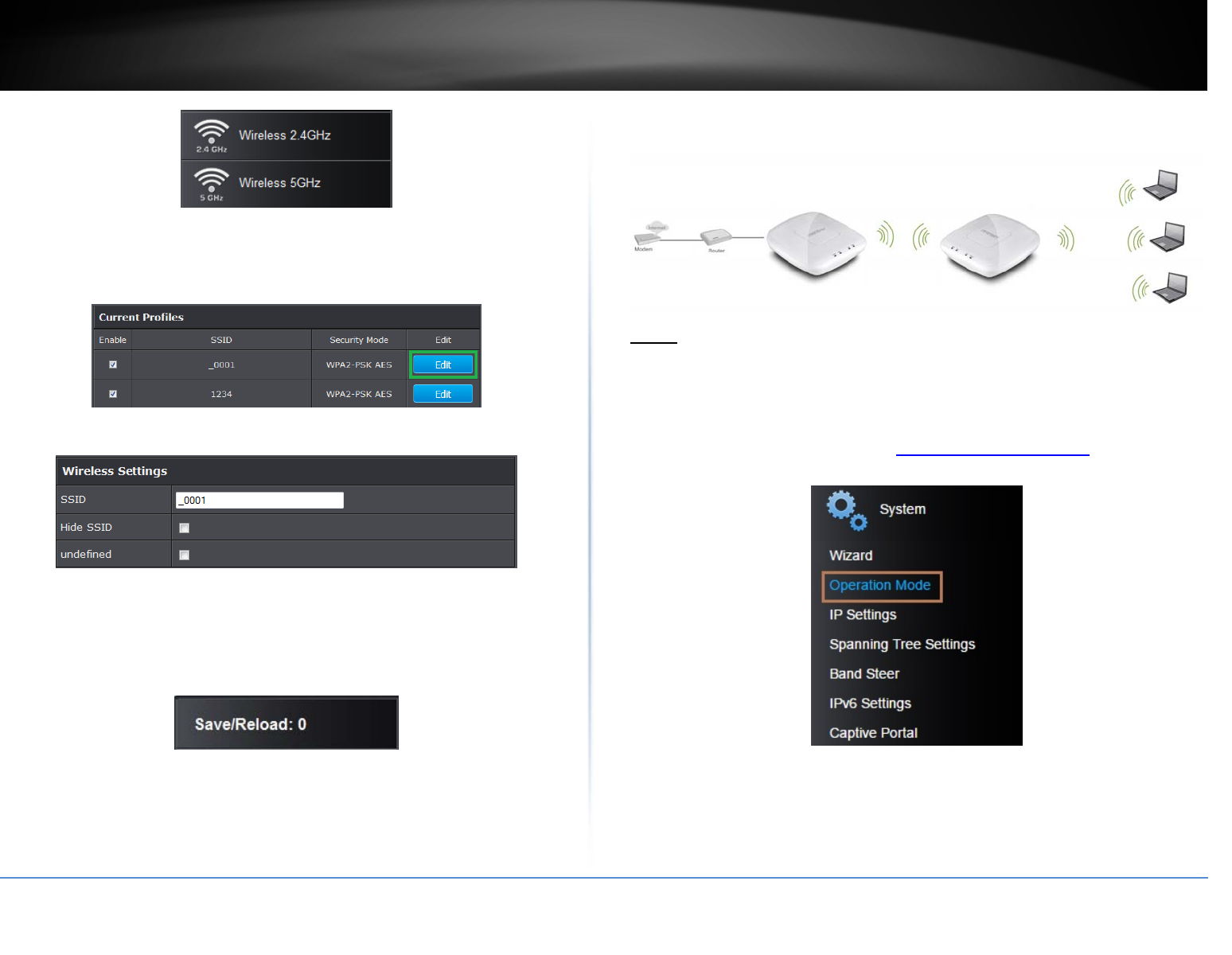
©Copyright2017TRENDnet.AllRightsReserved.
TRENDnetUser’sGuideTEW‐825DAP
22
3.Underneaththebasicwirelessbandsection,youwillseeWirelessNetworkandall
yourwirelessnetworkprofileswillbelisted.
4.ClickontheEditbuttonnexttothewirelessprofileyouwanttoconfigure.
5.Reviewthewirelesssettings,clickApplywhenfinished.
SSID:Enterthewirelessnetworkname(SSID)toassigntotheselectedwireless
profile
HideSSID:Selectoptiontodisablethewirelessnetworknametobroadcast
6.ClickonSave/Reloadbuttonlocatedonthetopleftsectiontoapplysettings.
Repeater
Basic
Wireless(2.4GHzor5GHz)>WirelessNetwork
Thissectionoutlinestheavailablefeaturestoconfigureforbothwireless2.4GHzand
5GHzwhenRepeatermodeisselected.
1.Logintoyourmanagementpage(see“Accessthemanagementpage”onpage16).
2.ClickonSystem,andselectOperationMode.
3.EnableRepeater,underthewirelessband(2.4GHzor5GHz)youwouldliketoconnect
thisaccesspointto.Pleasemakesurethattheselectedbandisavailableonyour
network.
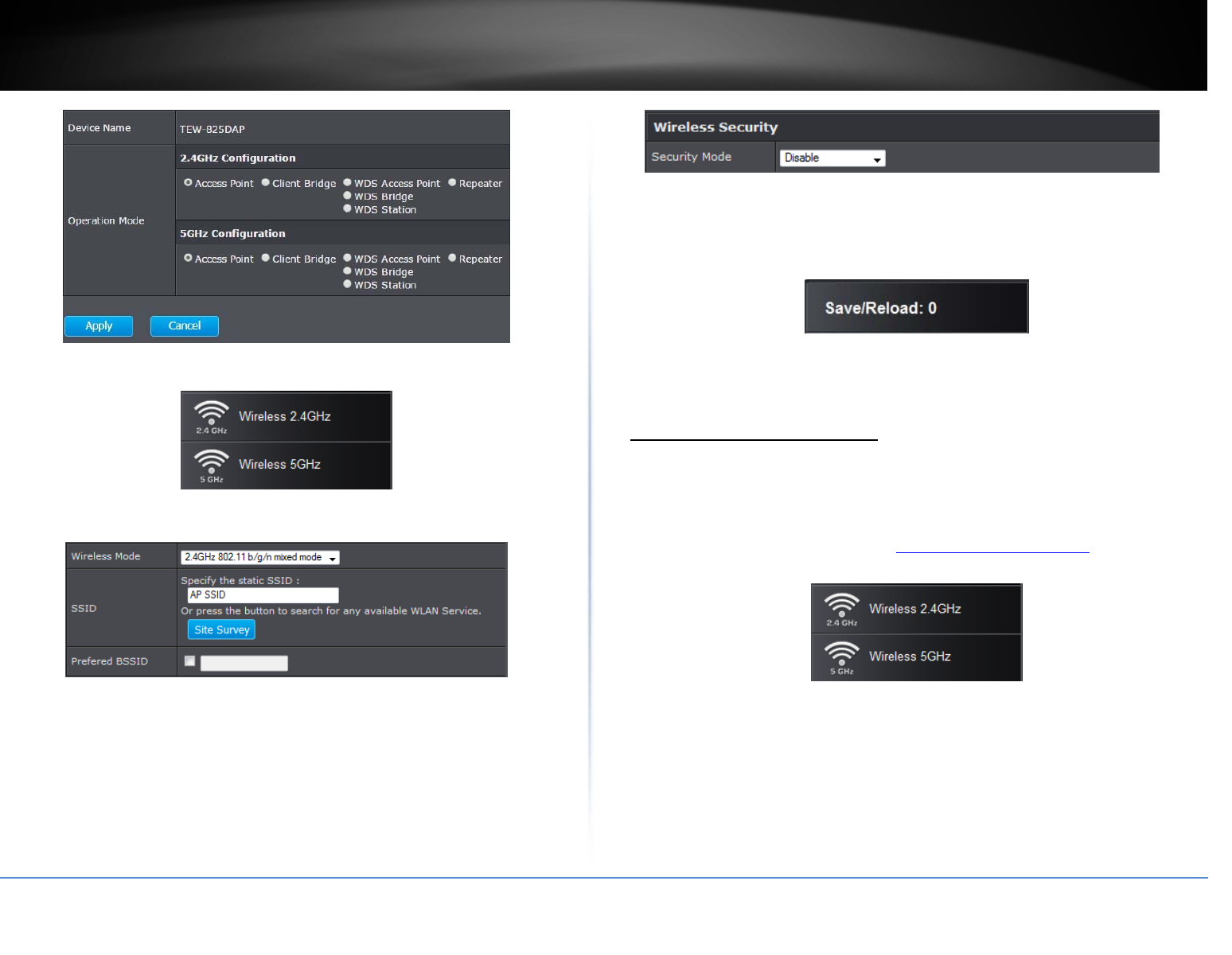
©Copyright2017TRENDnet.AllRightsReserved.
TRENDnetUser’sGuideTEW‐825DAP
23
4.Clickonthewirelessband(Wireless2.4GHz/Wireless5GHz)youwouldliketo
configureandclickWirelessNetwork.
5.ConfigurethebelowsettingsandclickApplytosavesettings.
WirelessMode:Selectthewirelessmodetosetontheselectedwirelessbandin
clientbridgemode
SSID:Manuallyenterthewirelessnetworkname(SSID)youwanttoestablish
connection.OrsimplyclickonSiteSurveytoscanforavailablewirelessnetwork.
PreferredBSSID:Clickoptionandenterthepreferredwirelessnetworkyouwould
liketoconnectto.
SecurityMode:Selectfromthepull‐downmenuthewirelesssecuritythatisused
onthewirelessnetworkyouwouldliketoconnectto.
6.ClickontheSave/Reloadbuttonlocatedonthetopleftsectiontosavethesettings.
Scanforwirelessnetworks
Wireless(2.4GHzor5GHz)>WirelessNetwork
Thissectionoutlinestheavailablefeaturestoconfigureforbothwireless2.4Ghzand
5GHzwhenRepeatermodeisselected.
1.Logintoyourmanagementpage(see“Accessthemanagementpage”onpage16).
2.ClickonthewirelessbandyouwouldliketoconfigureandclickWirelessNetwork.
3.UnderSSIDsectionclickSiteSurveytowirelessscanforavailablewirelessnetworks.

©Copyright2017TRENDnet.AllRightsReserved.
TRENDnetUser’sGuideTEW‐825DAP
24
4.Clickonthewirelessnetworkyouwouldliketorepeat.Theinformationwill
automaticallyfillonthepreviousscreen.Youwillthenneedtoselectandenterthe
wirelesssecurity.
5.ClickonApplybuttontoapplythesettingsandthenclickontheSave/Reloadbutton
locatedonthetopleftsectiontosavethesettings.
Advancedwirelesssettings
Wireless(2.4GHzor5GHz)>AdvancedWireless
1.Logintoyourmanagementpage(see“Accessthemanagementpage”onpage16).
2.ClickonthewirelessbandyouwouldliketoconfigureandclickWirelessMACFilter.
3.ReviewthesettingsandclickApplytosavesettings.
AdvancedWireless
DataRate:Selecttheoperatingwirelessdatarate.
TransmitPower:Thewirelesstransmitpowercanbemodifiedtolowerthe
antennastrengthsettingfrom18dBmto11dBm,ifnecessary.Loweringthe
wirelesstransmitpowermayhelptobetterstabilizethewirelessconnectivityand
reducetheeffectsofwirelessinterferenceinareaswherethereareseveral2.4GHz
wirelessdevices.(Default:18dBm)
RTS/CTSThreshold:TheRequestToSend(RTS)functionispartofthenetworking
protocol.AwirelessdevicethatneedstosenddatawillsendaRTSbeforesending
thedatainquestion.Thedestinationwirelessdevicewillsendaresponsecalled
CleartoSend(CTS).TheRTSThresholddefinesthesmallestdatapacketsize
allowedtoinitiatetheRTS/CTSfunction.
DefaultValue:2347(range:256‐2346)
BeaconPeriod:Abeaconisamanagementframeusedinwirelessnetworksthat
transmittedperiodicallytoannouncethepresenceandprovideinformationabout
theaccesspoint’swirelessnetwork.Theintervalistheamounttimebetweeneach
beacontransmission.
DTIM:DTIMisacountdowninformingclientsofthenextwindowforlisteningto
broadcastandmulticastmessages.Whentheaccesspointhasbufferedbroadcast
ormulticastmessagesforassociatedclients,itsendsthenextDTIMwithaDTIM
Intervalvalue.Wirelessclientsdetectthebeaconsandawakentoreceivethe
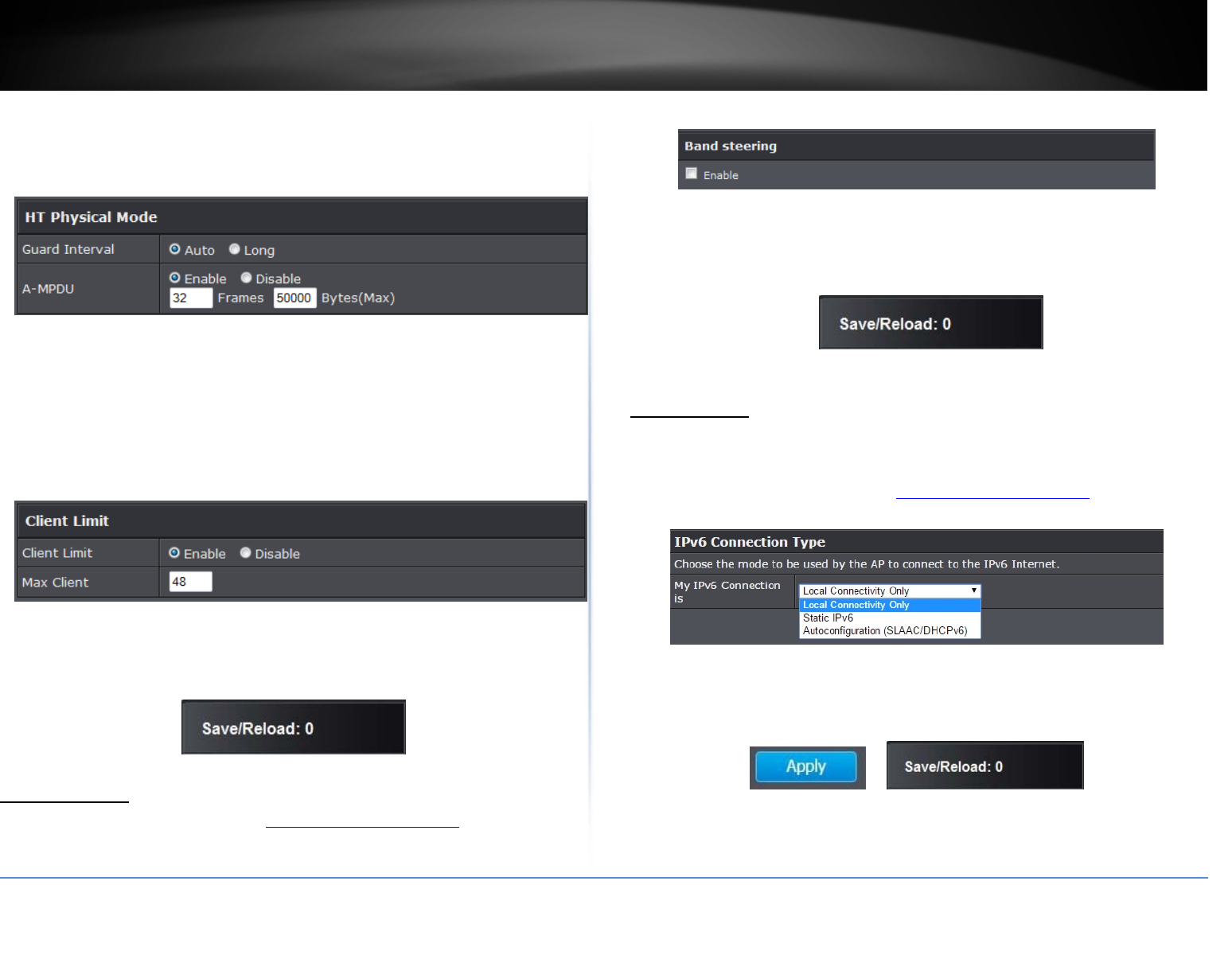
©Copyright2017TRENDnet.AllRightsReserved.
TRENDnetUser’sGuideTEW‐825DAP
25
broadcastandmulticastmessages.Thedefaultvalueis1.Validsettingsare
between1and255.
HTPhysicalMode
GuardInterval:Selecttoenableshortguardinterval(400ns).
A‐MPDU:MPDUaggregationalsocollectsEthernetframestobetransmittedtoa
singledestination,butitwrapseachframeinan802.11nMACheader.Normally
thisislessefficientthanMSDUaggregation,butitmaybemoreefficientin
environmentstomaintainperformanceinnoisynetworksandtopreventhidden
nodesfromdegradingtheperformance.
ClientLimit
ClientLimit:Selectenabletoturnonclientlimitoftheselectwirelessband
MaxClient:Entertheamountofclientstoallow
4.ClickonSave/Reloadbuttonlocatedonthetopleftsectiontoapplysettings.
BandSteering
1.Logintoyourmanagementpage(see“Accessthemanagementpage”onpage16).
2.ClickontheSystemtabandclickBandSteer.
3.SelectenabletoturnonbandsteeringfeatureandclickApplytosavesettings.
4.ClickonSavebuttontoapplythesettingsandthenclickontheSave/Reloadbutton
locatedonthetopleftsectiontosavethesettings.
Toenablebandsteering,youhavetosetupsteeringSSIDthesameinboth2.4GHzand
5GHz
IPv6Settings
System>IPv6Settings
1.Logintoyourmanagementpage(see“Accessthemanagementpage”onpage16).
2.ClickontheSystemtabandclickIPv6Settings.
3.ChooseyourIPv6ConnectionType.
4.WhenyouarefinishedconfiguringtheIPv6Settings,clickonApplytosaveyour
changesandtheSave/Reloadbuttontoapplythesettings.
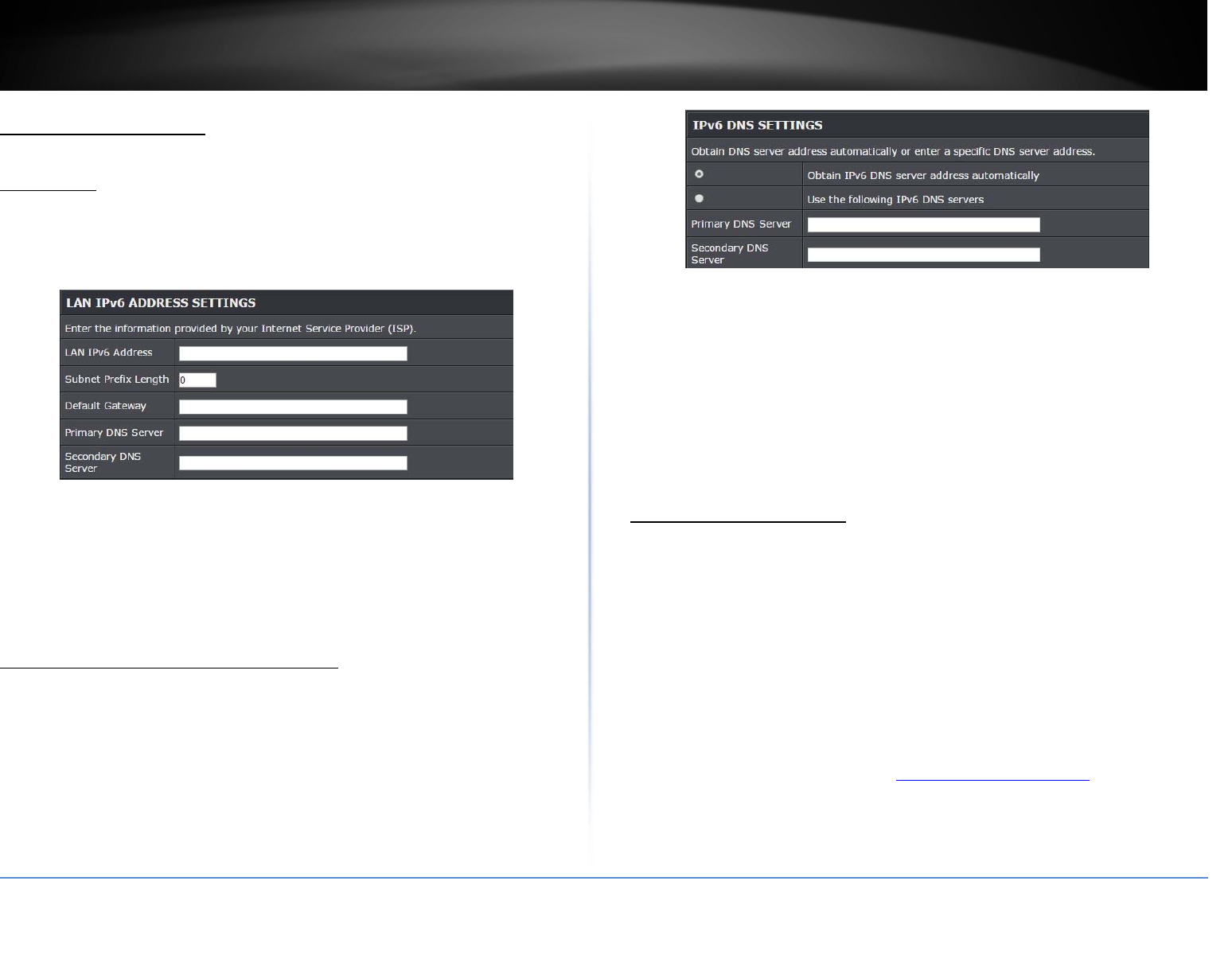
©Copyright2017TRENDnet.AllRightsReserved.
TRENDnetUser’sGuideTEW‐825DAP
26
LocalConnectionOnly
StaticIPv6
StaticIPv6arestaticIPaddressesthatareusuallyprovidedbyyourInternetService
Provider(ISP).
1.ReviewtheStaticIPv6settingsbelow.
LANIPv6Address:EntertheIPv6IPaddressprovidedtoyoubyyourInternetService
Provider(ISP)
SubnetPrefixLength:Entertheprefixlengthofyoursubnetmask
DefaultGateway:EnterthedefaultgatewayofyourInternetServiceProvider(ISP)
PrimaryDNSServer/SecondaryDNSServer:EnterthePrimaryandSecondaryDNS
serverprovidedtoyoubyyourlocalInternetServiceProvider(ISP)
AutoConfiguration(SLAAC/DHCPv6)
1.ReviewtheIPv6DNSSettingsbelow.
2.SelecteitherObtainIPv6DNSserveraddressautomaticallyorUsethefollowingIPv6
DNSServers.
ObtainIPv6DNSserveraddressautomatically:Selectingthisoptionwillallow
theaccesspointtoautomaticallysearchfortheDNSserveraddressthatis
providedbyyourInternetServiceProvider(ISP)
UsethefollowingIPv6DNSServers:Selectingthisoptionenablesyouto
manuallyinputthePrimaryandSecondaryDNSServers
ChangeyourIPaddress
System>IPSettings
Inmostcases,youdonotneedtochangetheIPaddresssettings.Typically,theIP
addresssettingsonlyneedstobechanged,ifyouplantouseanotheraccesspointin
yournetworkwiththesameIPaddresssettings,ifyouareconnectingyouraccesspoint
toanexistingnetworkthatisalreadyusingtheIPaddresssettingsyouraccesspointis
using.
Note:Ifyouarenotencounteringanyissuesorarenotfacedwithoneofthecases
describedaboveorsimilar,itisrecommendedtokeepyourrouterIPaddresssettingsas
default.
DefaultAccessPointIPAddress:192.168.10.100/255.255.255.0
1.Logintoyourmanagementpage(see“Accessthemanagementpage”onpage16).
2.ClickontheSystemtabandclickIPSettings.
3.ReviewthesettingsandclickApplytosavechanges.
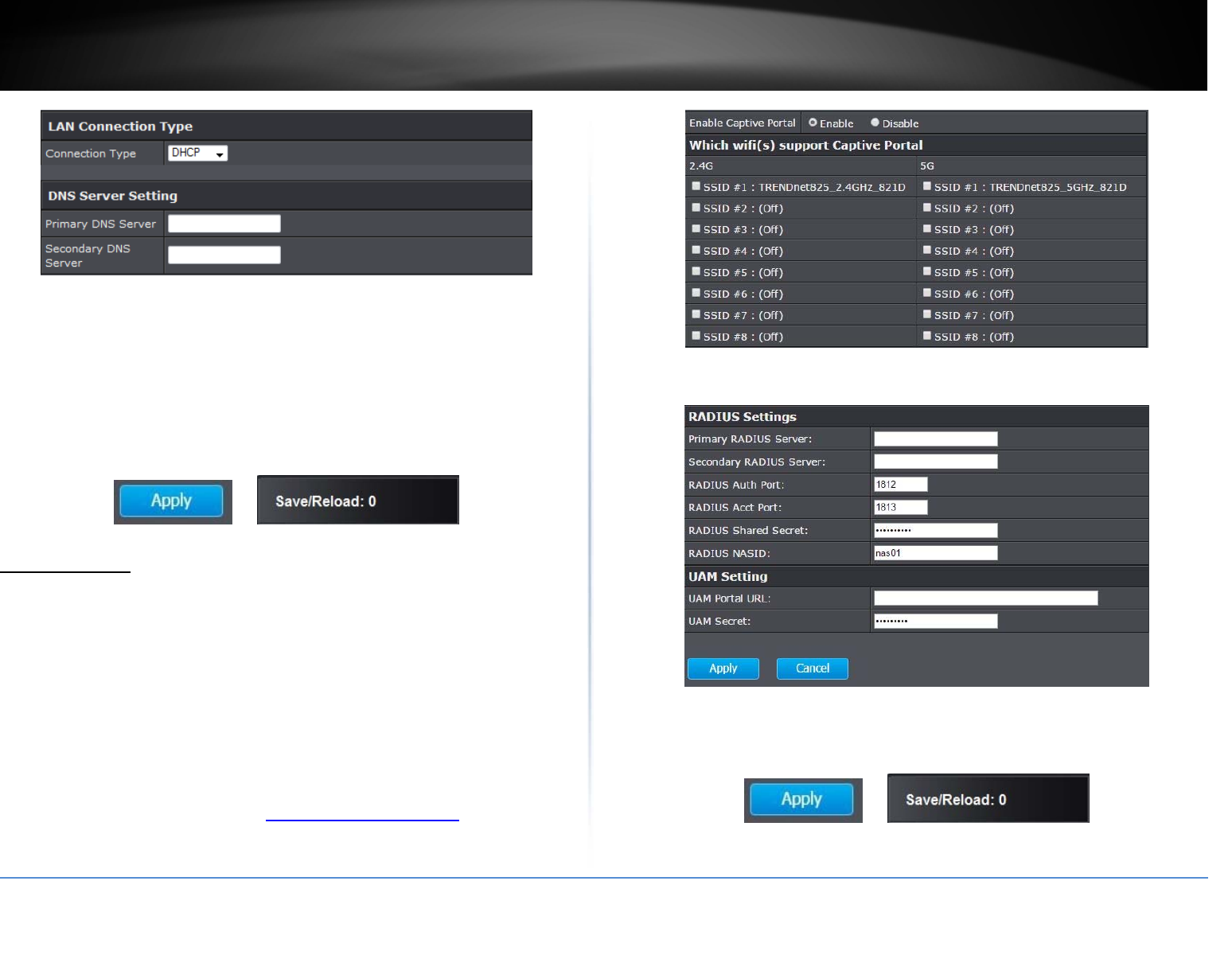
©Copyright2017TRENDnet.AllRightsReserved.
TRENDnetUser’sGuideTEW‐825DAP
27
ConnectionType:Selectonthepull‐downmenutheLANconnectiontype.
o DHCP:SelectthisoptiontohavetheaccesspointobtainanIPaddressfromyour
DHCPserver
o STATIC:SelectthisoptiontomanuallyassignandIPaddresstoyouraccesspoint
DNSServer:Enteryournetwork’sDNSserverIPaddress
4.ClickonApplybuttontoapplythesettingsandthenclickontheSave/Reloadbutton
locatedonthetopleftsectiontosavethesettings.
CaptivePortal
System>CaptivePortal
CaptivePortalisawebpagethatenablesusersconnectingtopublic‐accessWiFitoview
andinteractwiththewebpagebeforegivingusersaccesstothenetwork.CaptivePortal
aretypicallyusedinpublicspacessuchashotellobbies,airports,coffeeshopsandother
WiFihotspots.
Theaccesspoint’s,TEW‐825DAP,CaptivePortalisbasedoffofCoovaChilli.CoovaChilliis
anopen‐sourcesoftwarebasedoffofOpenWRT’sfirmware.Settingthisfeatureupwill
requireaseparateserverwithCoovaChillisupport.
1.Logintoyourmanagementpage(see“Accessthemanagementpage”onpage16).
2.ClickontheSystemtabandclickCaptivePortal.
3.ClickonEnabletoenableCaptivePortal.
4.SelectwhichSSIDyouwishtoenableCaptivePortalon.
5.InputtheRADIUSandUAMsettingofyourCoovaChilliserver.
6.ClickonApplybuttontoapplythesettingsandthenclickontheSave/Reloadbutton
locatedonthetopleftsectiontosavethesettings.
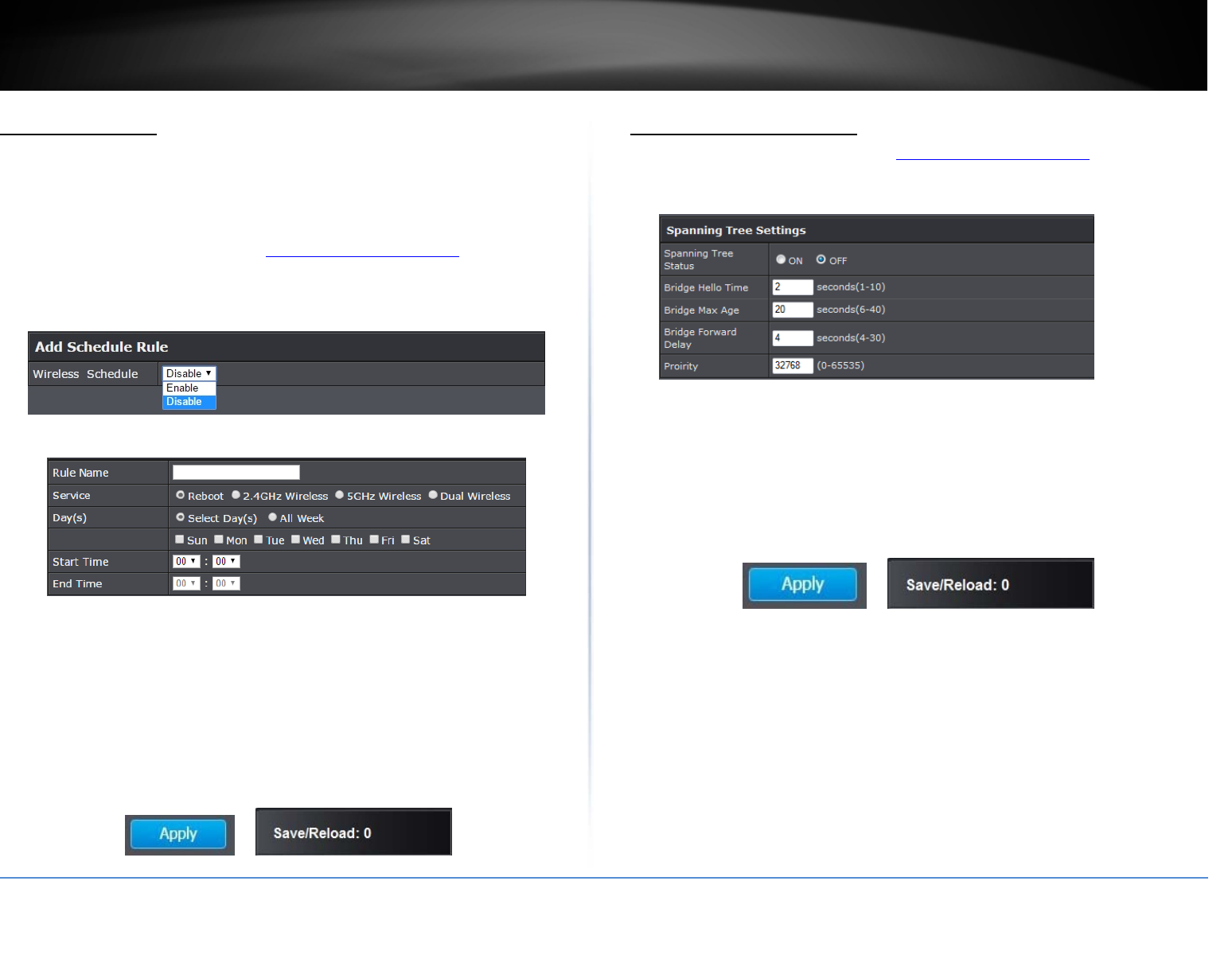
©Copyright2017TRENDnet.AllRightsReserved.
TRENDnetUser’sGuideTEW‐825DAP
28
Createschedules
Maintenance>Schedule
Createascheduletodefinethedays/timeperiodwhenafeatureshouldbeactiveor
inactive:
1.Logintoyourmanagementpage(see“Accessthemanagementpage”onpage16).
2.ClickontheManagementtabandclickSchedule.
3.Selectfromthepull‐downmenuunderWirelessScheduletoenablewireless
schedules.
3.ReviewthesettingsandclickAddtosavesettings.
RuleName:Enterdesiredschedulename.
Service:AllowsyoutosetoneoftheactionseithertoRebootthedevice,activate
2.4GHzor5GHzorbothbands.
Day:Checktheday(s)toimplementtheschedule.
StartTime:Specifythetimewhenthisschedulewillbeineffect.
EndTime:Specifythetimewhenthisschedulewillend.
4.ClickonApplybuttontoapplythesettingsandthenclickontheSave/Reloadbutton
locatedonthetopleftsectiontosavethesettings.
ConfigureSpanningTree
1.Logintoyourmanagementpage(see“Accessthemanagementpage”onpage16).
2.ClickontheSystemtabandclickSpanningTreeSettings.
3.ReviewthesettingsandclickApplytosavechanges.
SpanningTreeStatus:SelectOnorOfftoenableordisablespanningtreefeature.
BridgeHelloTime:Enterthebridgeduration
BridgeMaxAge:Enterthemaxduration
BridgeForwardDelay:Enterthedelayduration
Priority:Enterthepriority
4.ClickonApplybuttontoapplythesettingsandthenclickontheSave/Reloadbutton
locatedonthetopleftsectiontosavethesettings
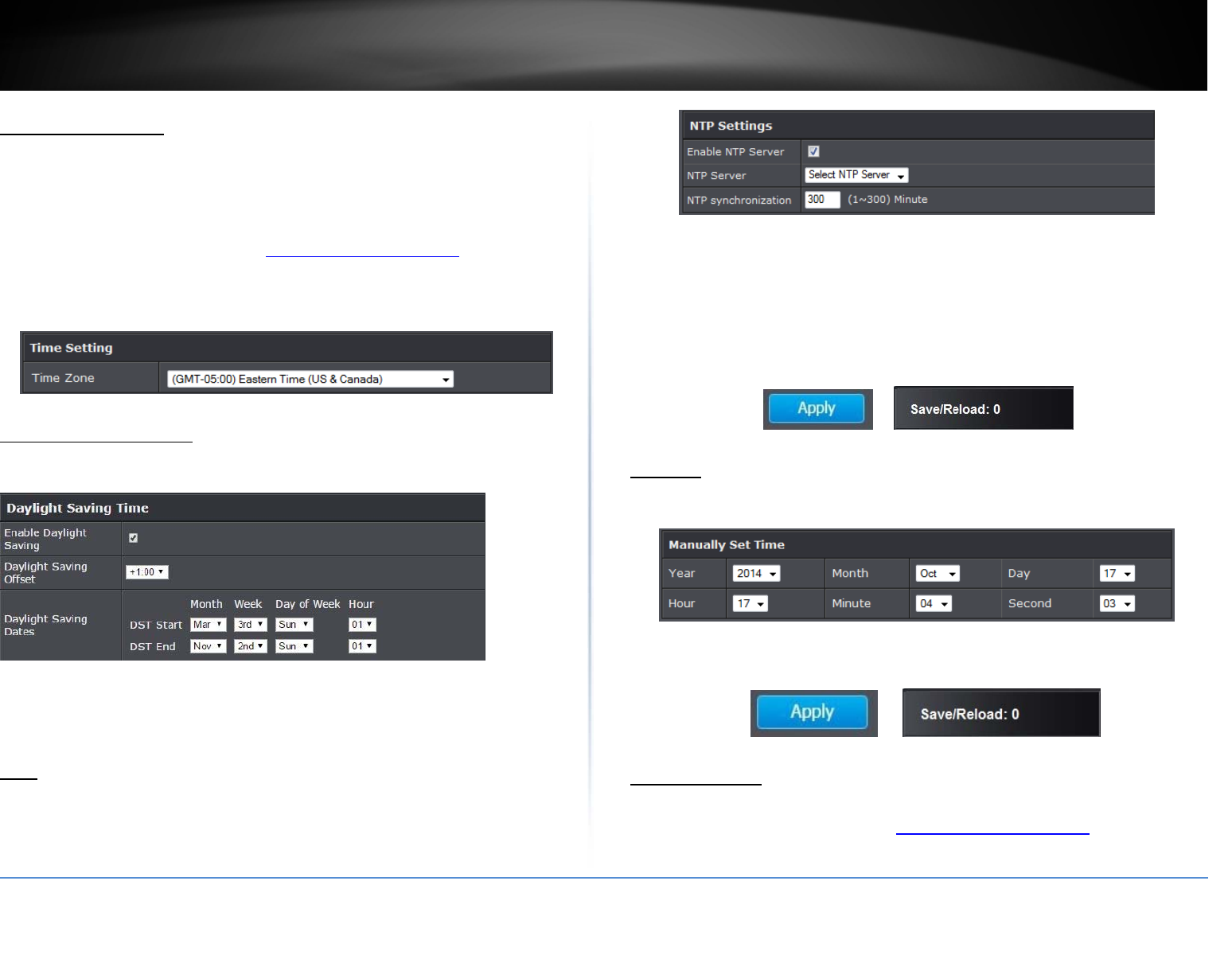
©Copyright2017TRENDnet.AllRightsReserved.
TRENDnetUser’sGuideTEW‐825DAP
29
Setdateandtime
Management>TimeandDateSettings
Therearetwowaystosettheaccesspoint’sdateandtime.NTP(NetworkTimeProtocol)
isbasedontimeservers.Youcanalsomanuallysettherouter’sdateandtime.
Note:Itisimportantthatthetimeisconfiguredcorrectlybeforesettinganyschedules.
1.Logintoyourmanagementpage(see“Accessthemanagementpage”onpage16).
2.ClickontheManagementtabandclickTimeandDateSettings.
3.NexttoTimeZone,clickthedrop‐downlisttoselectyourtimezone.
DaylightSavingTime
WhenusingNTPormanualconfiguration,youmayalsoconfigureDaylightSaving
feature.
Enable:Checkoptiontoenabledaylightsavings
DaylightSavingOffset:Selecttheoffsetamountfordaylightsavingstoapply
Start/EndTime:Configurethestartandendtimeofdaylightsavings.
NTP
1.ReviewthesettingsbelowandclickApplytosavesettings.
Enable:CheckoptiontoenableNTPfeature
NTPServer:SelecttheNTPservertouse
NTPsynchronization:Enterthetimeofwhentheaccesspointwillcontinueto
checkforNTPupdates.
2.ClickonApplybuttontoapplythesettingsandthenclickontheSave/Reloadbutton
locatedonthetopleftsectiontosavethesettings.
Manual
1.Manuallysetthedateandtimeoftheaccesspointbyselectthefromthepull‐down
menus.
2.ClickonApplybuttontoapplythesettingsandthenclickontheSave/Reloadbutton
locatedonthetopleftsectiontosavethesettings.
ManageVLAN
Management>ManageVLAN
1.Logintoyourmanagementpage(see“Accessthemanagementpage”onpage16).
2.ClickontheManagementtabandclickManagementVLAN.
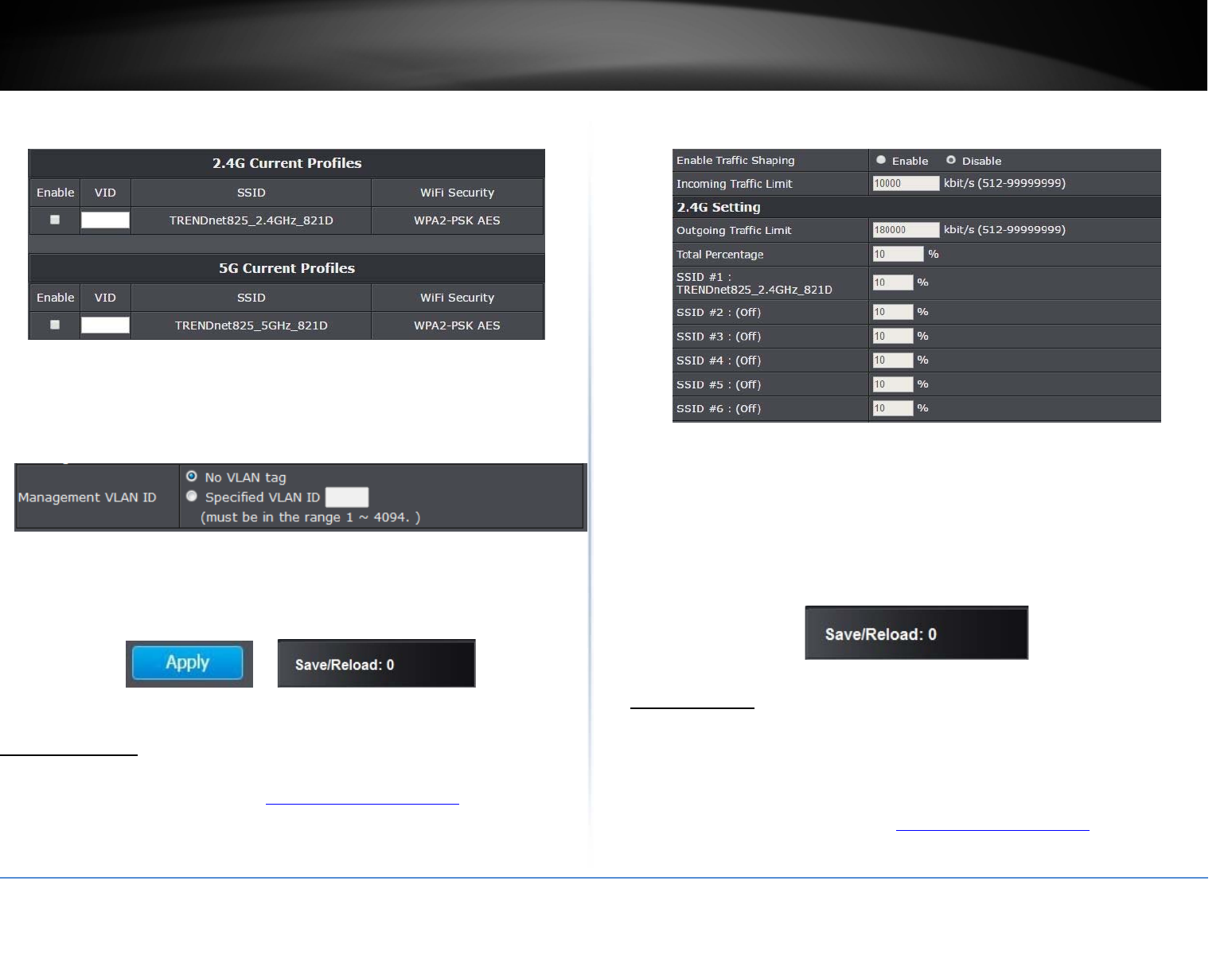
©Copyright2017TRENDnet.AllRightsReserved.
TRENDnetUser’sGuideTEW‐825DAP
30
3.Reviewthesettingsforboth2.4Gand5GprofilesandclickApplytosavesettings.
Enable:CheckboxoftheselectedSSIDtoenableVLANfeature
VID:EntertheVIDtoassignontheselectedwirelessnetwork
SSID:DisplaystheavailableSSID
WiFiSecurity:Displaysthewirelesssecuritytypeofthewirelessnetwork
NoVLANTag:SelectthisoptiontousenoVLANTag
SpecifiedVLANID:SelectthisoptionandentertheassignedVLANID.
4.ClickonApplybuttontoapplythesettingsandthenclickontheSave/Reload
buttonlocatedonthetopleftsectiontosavethesettings.
TrafficShaping
Management>TrafficShaping
1.Logintoyourmanagementpage(see“Accessthemanagementpage”onpage16).
2.ClickontheManagementtabandclickWirelessTrafficShaping.
3.Reviewthesettingsforbothwirelessbands(2.4GHzand5GHz)andclickApplyto
savesettings.
Enable:Checkboxtoenabletrafficshapingoftheselectedwirelessband
IncomingTraffic:Enteryournetwork’sinboundtrafficlimit
OutgoingTrafficLimit:Enteryournetwork’soutboundtrafficlimitfortheselected
wirelessband
Totalpercentage:Entertheselectedwirelessband’strafficpercentagetoassign
SSID:EntertheSSID’sassignedtrafficpercentageallowed
4.ClickonSave/Reloadbuttonlocatedonthetopleftsectiontoapplysettings.
EnableSNMP
Management>SNMPSettings
SNMP(SimpleNetworkManagementProtocol)isanetworkmanagementprotocolused
tomonitor(read)and/ormanage(write)multiplenetworkdevicesonanetwork.This
preconfiguredexternalSNMPserver.
1.Logintoyourmanagementpage(see“Accessthemanagementpage”onpage16).
2.ClickontheManagementtabandclickSNMPSettings.
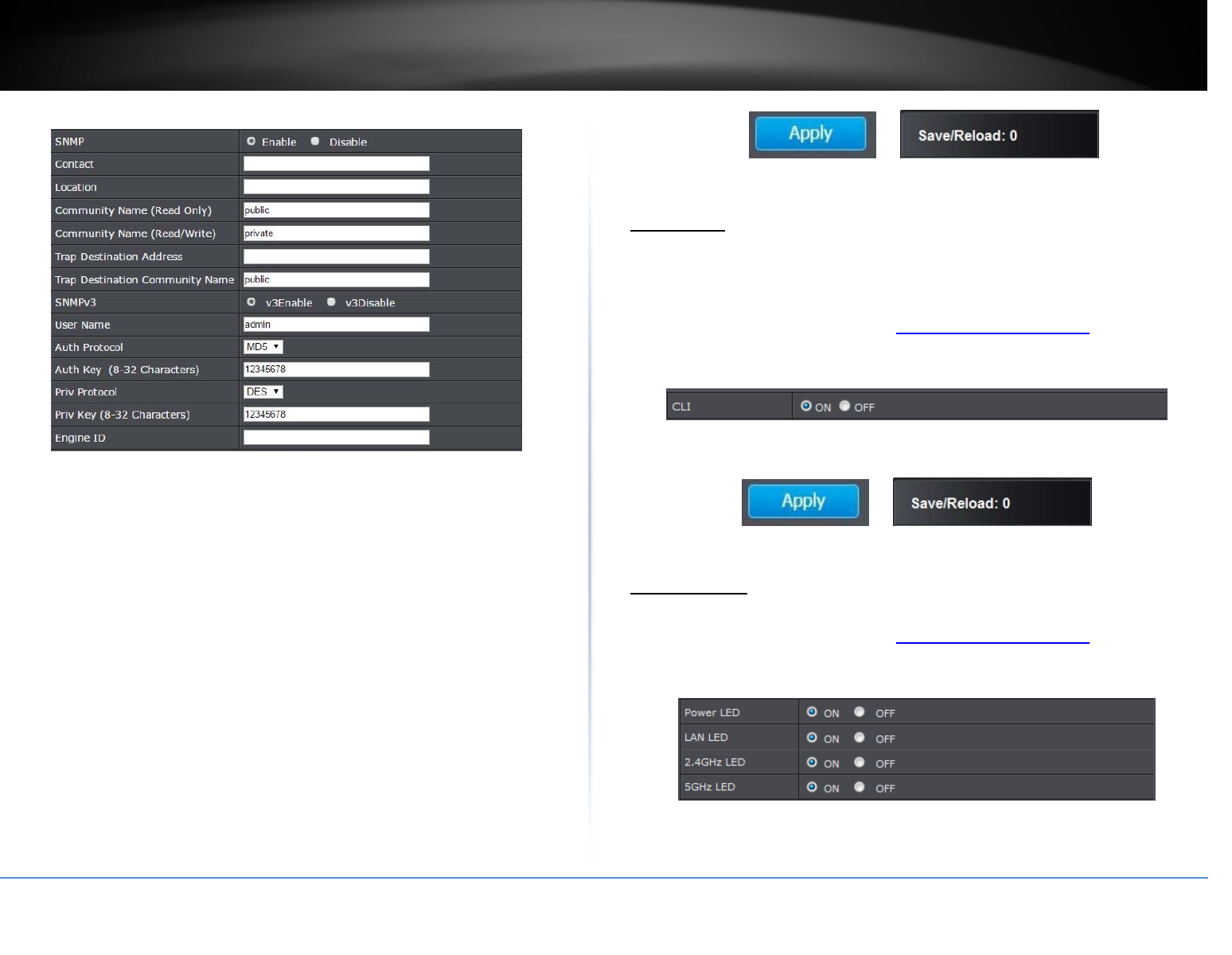
©Copyright2017TRENDnet.AllRightsReserved.
TRENDnetUser’sGuideTEW‐825DAP
31
3.ReviewthesettingsandclickApplytosavesettings.
SNMP:SelectenabletoenableSNMPfeature
Contact:Enterthecontactpersonorcontactinformationforyouraccesspoint.
Location:Enteranassignedlocationforyouraccesspoint.
CommunityName(Readonly):Enteranassignednameforyouraccesspoint.
Community(Read/Write):Enterapublicandprivatecommunityname.
TrapDestinationAddress:EnterthedestinationIPaddressoftheSNMPtrap.
TrapDestinationCommunityName:Enterthenameofthedestinationcommunity
SNMPv3:SelectoptiontoenableordisableSNMPv3
Username:Entertheusername
AuthProtocol:Selectfromthepulldownmenutheauthenticationprotocoltouse
AuthenticationKey:Entertheauthenticationkey
PrivProtocol:Selecttheprivateprotocol
PrivKey:Entertheprivatekey
EngineID:Entertheenginename
4.ClickonApplybuttontoapplythesettingsandthenclickontheSave/Reload
buttonlocatedonthetopleftsectiontosavethesettings.
EnableCLI
Management>CLISettings
CLI(CommandLineInterface)isauserinterfacewherecommandscanbesenttothe
accesspointintheformofsuccessivelinesoftext(commandlines).
1.Logintoyourmanagementpage(see“Accessthemanagementpage”onpage16).
2.ClickontheManagementtabandclickCLISettings.
3.SelectONandclickApplytosavesettings.
4.ClickonApplybuttontoapplythesettingsandthenclickontheSave/Reloadbutton
locatedonthetopleftsectiontosavethesettings.
LEDControls
Management>LEDControl
1.Logintoyourmanagementpage(see“Accessthemanagementpage”onpage16).
2.ClickontheManagementtabandclickLEDControl.
3.ReviewthesettingsandclickApplytosavesettings.
PowerLED:SelectOntoleavePowerLEDonorOffoptiontoturnoff.
LANLED:SelectOntoleaveLANLEDonorOffoptiontoturnoff.
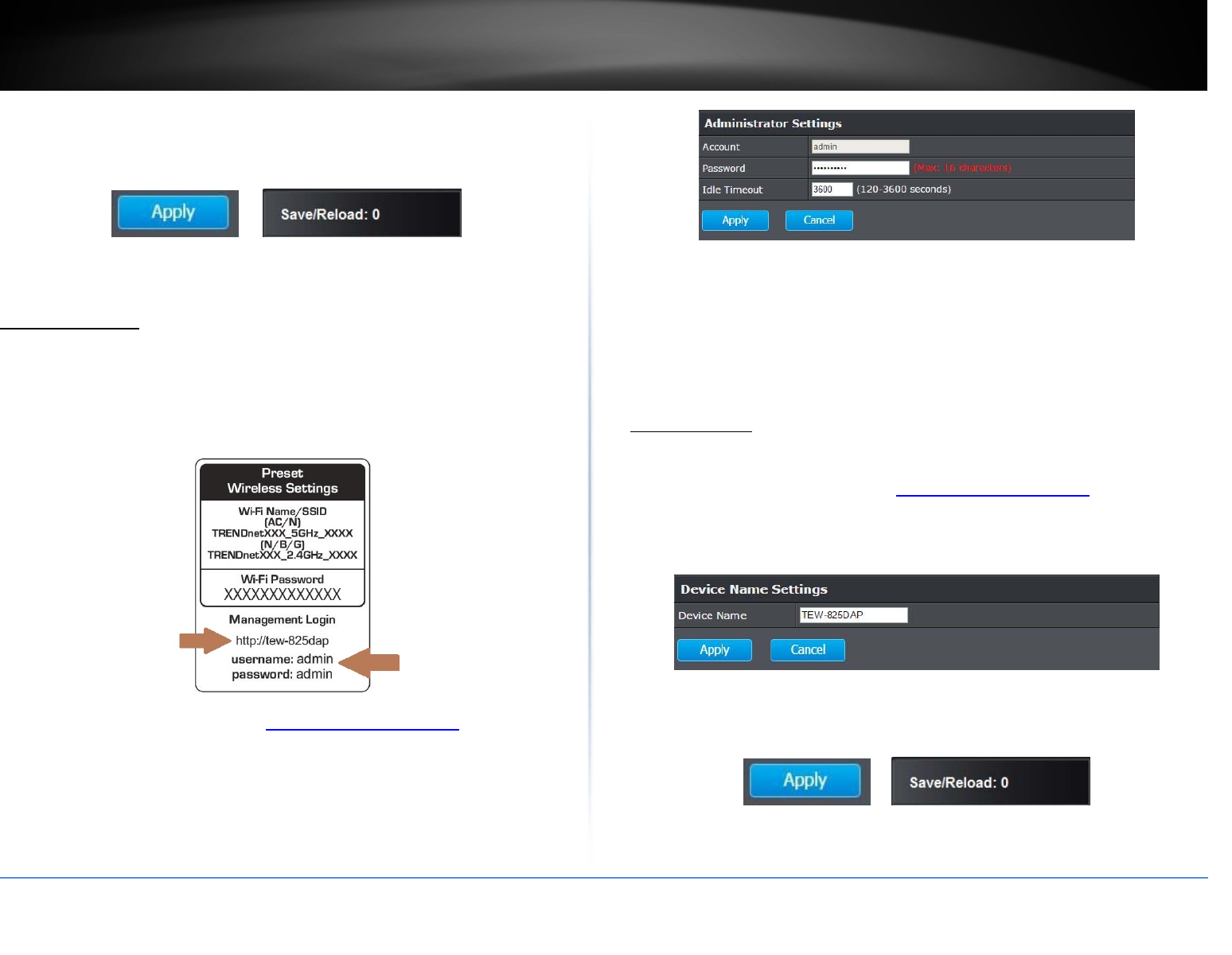
©Copyright2017TRENDnet.AllRightsReserved.
TRENDnetUser’sGuideTEW‐825DAP
32
2.4GHzLED:SelectOntoleavewireless2.4GHzLEDonorOffoptiontoturnoff.
5GHzLED:SelectOntoleavewireless5GHzLEDonorOffoptiontoturnoff.
4.ClickonApplybuttontoapplythesettingsandthenclickontheSave/Reloadbutton
locatedonthetopleftsectiontosavethesettings.
Maintenance&Monitoring
Administration
Management>Administration
Youmaywanttochangeyourlogincredentialsforloggingintoyouraccesspoint.
Resettingtheaccesspointtofactorydefaultsettingswillalsoresetthelogincredentials
backtofactordefaultwhichcanbefoundonthelabeloronthebackoftheunit.
1.Logintoyourmanagementpage(see“Accessthemanagementpage”onpage16).
2.ClickontheManagementtabandclickAdministration.
3.ReviewthesettingsandclickApplytosavesettings.
Account:Changetheloginusernameinthisfield
Password:Changetheloginpasswordinthisfield
IdleTimeout:Changethelengthoftimethattheaccesspointcanidlebefore
timingout.Thedurationcanbebetween120–3600seconds.(Bydefaultitis
setto120seconds)
DeviceName
Management>Administration
1.Logintoyourmanagementpage(see“Accessthemanagementpage”onpage16).
2.ClickontheManagementtabandclickAdministration.
3.IntheDeviceNamefield,changethenameofthedevice(eg:room,officeetc)
4.ClickonApplybuttontoapplythesettingsandthenclickontheSave/Reloadbutton
locatedonthetopleftsectiontosavethesettings.
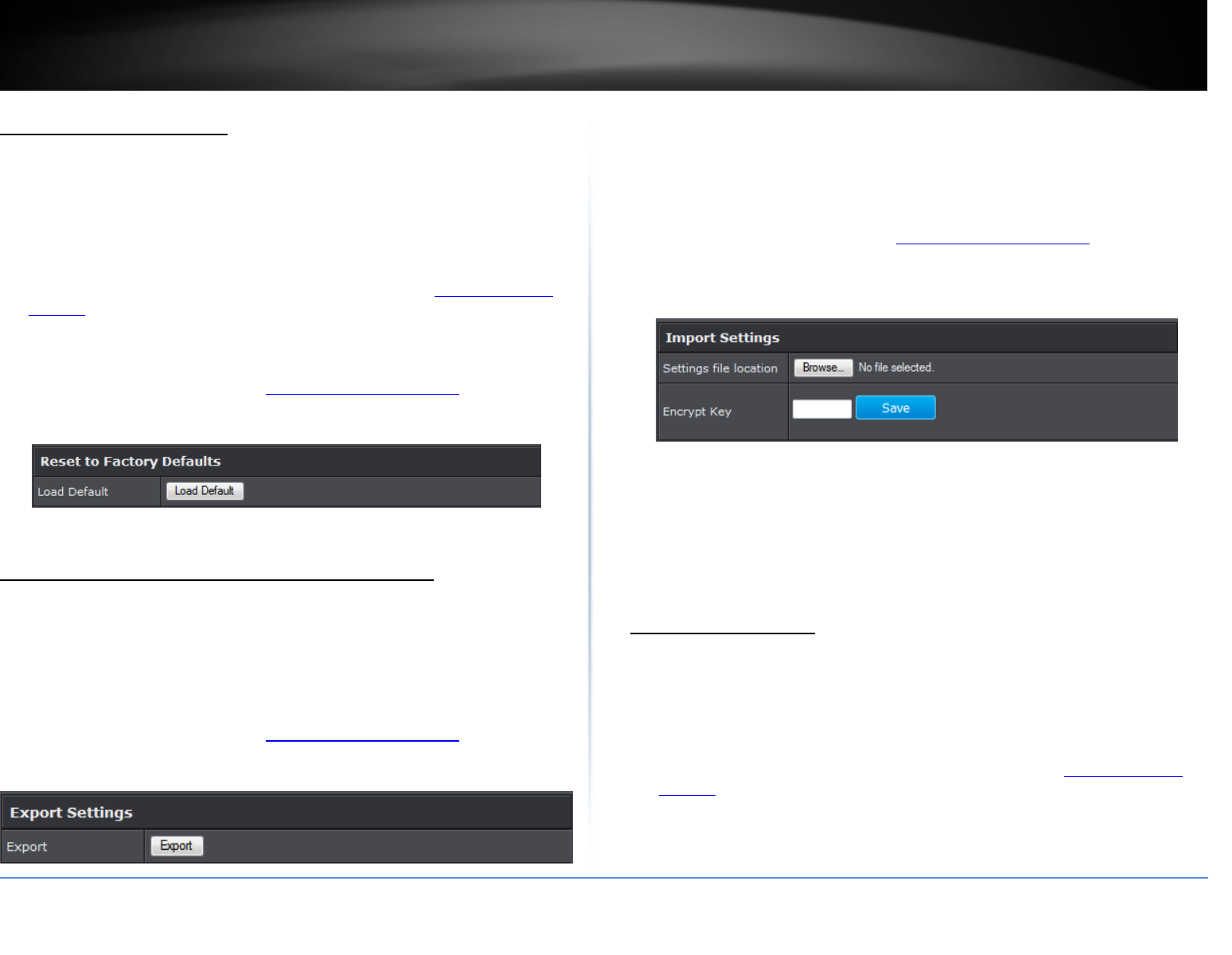
©Copyright2017TRENDnet.AllRightsReserved.
TRENDnetUser’sGuideTEW‐825DAP
33
Resettofactorydefaults
Management>Backup/RestoreSettings
Youmaywanttoresettheaccesspointtofactorydefaultsifyouareencountering
difficultiesandhaveattemptedallothertroubleshooting.Beforeyouresettodefaults,if
possible,youshouldbackupyouraccesspoint’sconfigurationfirst.
Therearetwomethodsthatcanbeusedtoresetyouraccesspointtofactorydefaults.
ResetButton:Locatedonthefrontpanelofyourrouter,(see“ProductHardware
Features”onpage5).Usethismethodifyouareencounteringdifficultieswith
accessingyourroutermanagementpage.
OR
AccessPointManagementPage
1.Logintoyourmanagementpage(see“Accessthemanagementpage”onpage16).
2.ClickontheManagementtabandclickBackup/RestoreSettings.
3.ClickLoadDefault.Ifprompted,clickYesorOk.
Backupandrestoreyourconfigurationsettings
Management>Backup/RestoreSettings
Youmayhaveaddedmanycustomizedsettingstoyourrouterandinthecasethatyou
needtoresetyourroutertodefault,allyourcustomizedsettingswouldbelostand
wouldrequireyoutomanuallyreconfigureallofyourroutersettingsinsteadofsimply
restoringfromabackeduprouterconfigurationfile.
Tobackupyourconfiguration:
1.Logintoyourmanagementpage(see“Accessthemanagementpage”onpage16).
2.ClickontheManagementtabandclickBackup/RestoreSettings.
3.ClickExportSettings.
4.Dependingonyourwebbrowsersettings,youmaybepromptedtosaveafile(specify
thelocation)orthefilemaybedownloadedautomaticallytothewebbrowser
settingsdefaultdownloadfolder.(DefaultFilename:config.bin)
5.Savetheconfigurationfiletolocationonyourcomputer.
Torestoreyourconfiguration:
1.Logintoyourmanagementpage(see“Accessthemanagementpage”onpage16).
2.ClickontheManagementtabandclickBackup/RestoreSettings.
3.UnderImportSettings,dependingonyourwebbrowser,clickonBrowseorChoose
File.Aseparatefilenavigationwindowshouldopen.
4.Navigatetothelocationoftherouterconfigurationfiletorestore.
(DefaultFilename:config.bin).
5.Selecttherouterconfigurationfiletorestore.Entertheloginpasswordunder
EncryptKeyandclickSave.
(DefaultFilename:config.bin).Ifprompted,clickYesorOK.
6.Waitfortheroutertorestoresettings.
Restartaccesspoint
Management>Backup/RestoreSettings
Youmaywanttorestartyouraccesspointifyouareencounteringdifficultieswithyour
routerandhaveattemptedallothertroubleshooting.
Therearetwomethodsthatcanbeusedtorestartyouraccesspoint.
Turntherouteroffdisconnectthepoweradapterfromtherearpanelofyour
routerfor10secondsandreconnectthepoweradapter,(see“ProductHardware
Features”onpage5).
Usethismethodifyouareencounteringdifficultieswithaccessingyourrouter
managementpage.Thisisalsoknownasahardrebootorpowercycle.
OR
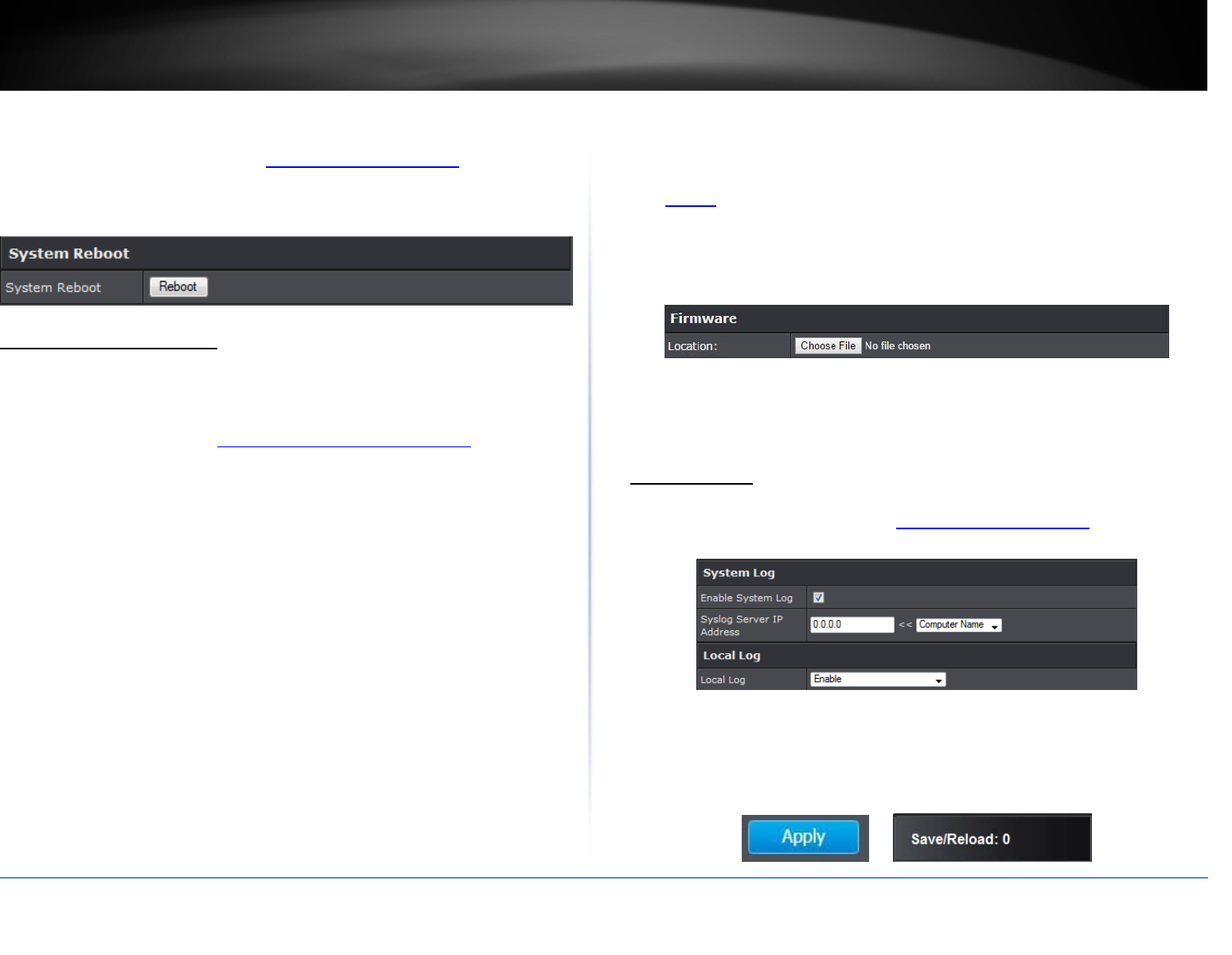
©Copyright2017TRENDnet.AllRightsReserved.
TRENDnetUser’sGuideTEW‐825DAP
34
RouterManagementPage:Thisisalsoknownasasoftrebootorrestart.
1.Logintoyourmanagementpage(see“Accessthemanagementpage”onpage16).
2.ClickontheManagementtabandclickBackup/RestoreSettings.
3.ClickRebootunderSystemReboottorestarttheaccesspoint.Ifprompted,clickyes
orOK.
Upgradeyourfirmware
Management>UploadFirmware
TRENDnetmayperiodicallyreleasefirmwareupgradesthatmayaddfeaturesorfix
problemsassociatedwithyourTRENDnetaccesspointmodelandversion.Tocheckif
thereisafirmwareupgradeavailableforyourdevice,pleasecheckyourTRENDnet
modelandversionusingthelink.http://www.trendnet.com/downloads/
Inaddition,itisalsoimportanttoverifyifthelatestfirmwareversionisnewerthanthe
oneyouraccesspointiscurrentlyrunning.Toidentifythefirmwarethatiscurrently
loadedonyouraccesspoint,logintotherouter,andchecktheversionlocatedunder
SystemInfo.ThiscanalsobeaccessedbyclickingontheStatustabandselectingMain.
Ifthereisanewerversionavailable,alsoreviewthereleasenotestocheckiftherewere
anynewfeaturesyoumaywantorifanyproblemswerefixedthatyoumayhavebeen
experiencing.
1.Ifafirmwareupgradeisavailable,downloadthefirmwaretoyourcomputer.
2.Unzipthefiletoafolderonyourcomputer.
Pleasenotethefollowing:
Donotinterruptthefirmwareupgradeprocess.Donotturnoffthedeviceorpress
theResetbuttonduringtheupgrade.
Ifyouareupgradethefirmwareusingalaptopcomputer,ensurethatthelaptopis
connectedtoapowersourceorensurethatthebatteryisfullycharged.
Disablesleepmodeonyourcomputerasthismayinterruptthefirmwareupgrade
process.
Donotupgradethefirmwareusingawirelessconnection,onlyusingawired
networkconnection.
Anyinterruptionsduringthefirmwareupgradeprocessmaypermanentlydamage
yourrouter.
1.Logintoyourroutermanagementpage(see“Accessyourroutermanagementpage”
onpage16).
Note:Youcancheckyourrouter’scurrentfirmwareversionatthetoprightofthe
page.
2.ClickonManagement,andclickonUploadFirmware.
3.Dependingonyourwebbrowser,nexttoUpgradeFirmware,clickBrowseorChoose
File.
4.Navigatetothefolderonyourcomputerwheretheunzippedfirmwarefile(.bin)is
locatedandselectit.
5.ClickOpentostartthefirmwareupgradeprocess.Ifprompted,clickyesorOK.
Configurelog
Management>Log
1.Logintoyourmanagementpage(see“Accessthemanagementpage”onpage16).
2.ClickontheManagementtabandclickLog.Clickapplytosavesettings
EnableSystemlog:Selectoptiontoenablesystemlogfeature
SyslogServerIPAddress:EntertheIPaddressofthesyslogserverorselectfrom
thepull‐downmenu
LocalLog:Selectenabletoenablelocallogfeature
3.ClickonApplybuttontoapplythesettingsandthenclickontheSave/Reloadbutton
locatedonthetopleftsectiontosavethesettings.
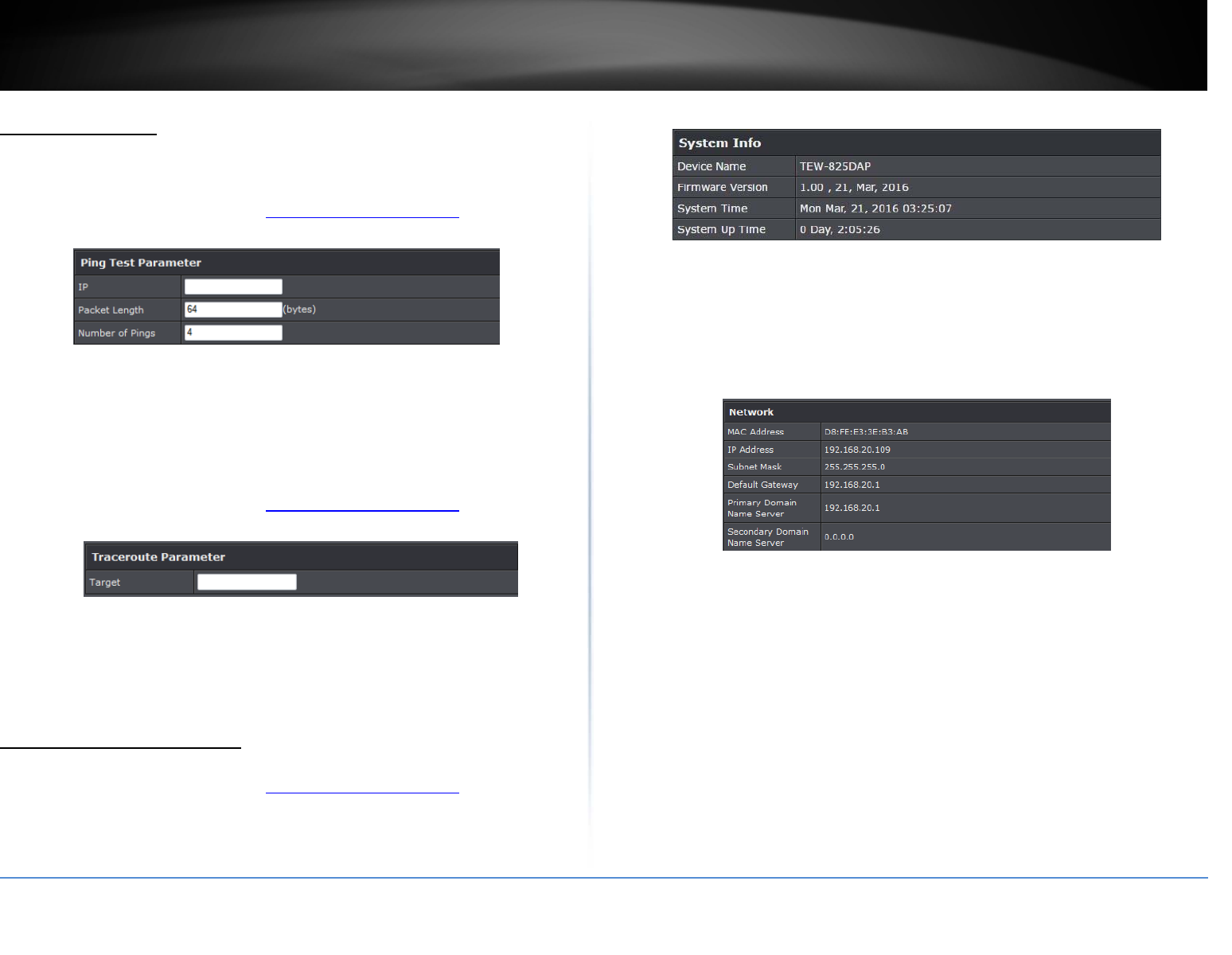
©Copyright2017TRENDnet.AllRightsReserved.
TRENDnetUser’sGuideTEW‐825DAP
35
Testconnectivity
Management>Diagnostics
PingTest
1.Logintoyourmanagementpage(see“Accessthemanagementpage”onpage16).
2.ClickontheManagementtabandclickDiagnostic.
IP:EntertheIPaddressyouwouldliketoconductthepingtest
PacketLength:Enterthepacketsize
NumberofPings:Entertheamountofpingstoconduct.
Ping:Clicktostartpingtest
TraceRoute
1.Logintoyourmanagementpage(see“Accessthemanagementpage”onpage16).
2.ClickontheManagementtabandclickDiagnostic.
Target:EntertheIPaddresstoconducttraceroutetest
Traceroute:Clicktostarttraceroutetest
Checksysteminformation
Status>Main
1.Logintoyourmanagementpage(see“Accessthemanagementpage”onpage16).
2.ClickontheStatustabandclickMain.
3.Reviewthedeviceinformation.
System
DeviceName:Displaystheassigneddevicename
FirmwareVersion:Displaysthefirmwareversioncurrentlyloadedontherouter
SystemTime:Displaysthecurrenttimeofthedevice
SystemUpTime:Displaysthetimedurationofhowlongthedevicehasbeen
running
Network
MACAddress:Displaysthedevice’sMACaddress
IPAddress:DisplaystheassignedIPaddress
SubnetMask:Displaysthesubnetmaskofthedevice
DefaultGateway:Displaysthedefaultgatewayofthedevice
Primary/SecondaryDNS:DisplaystheDNSIPaddressofthedevice
Wireless(Both2.4GHzand5GHz)
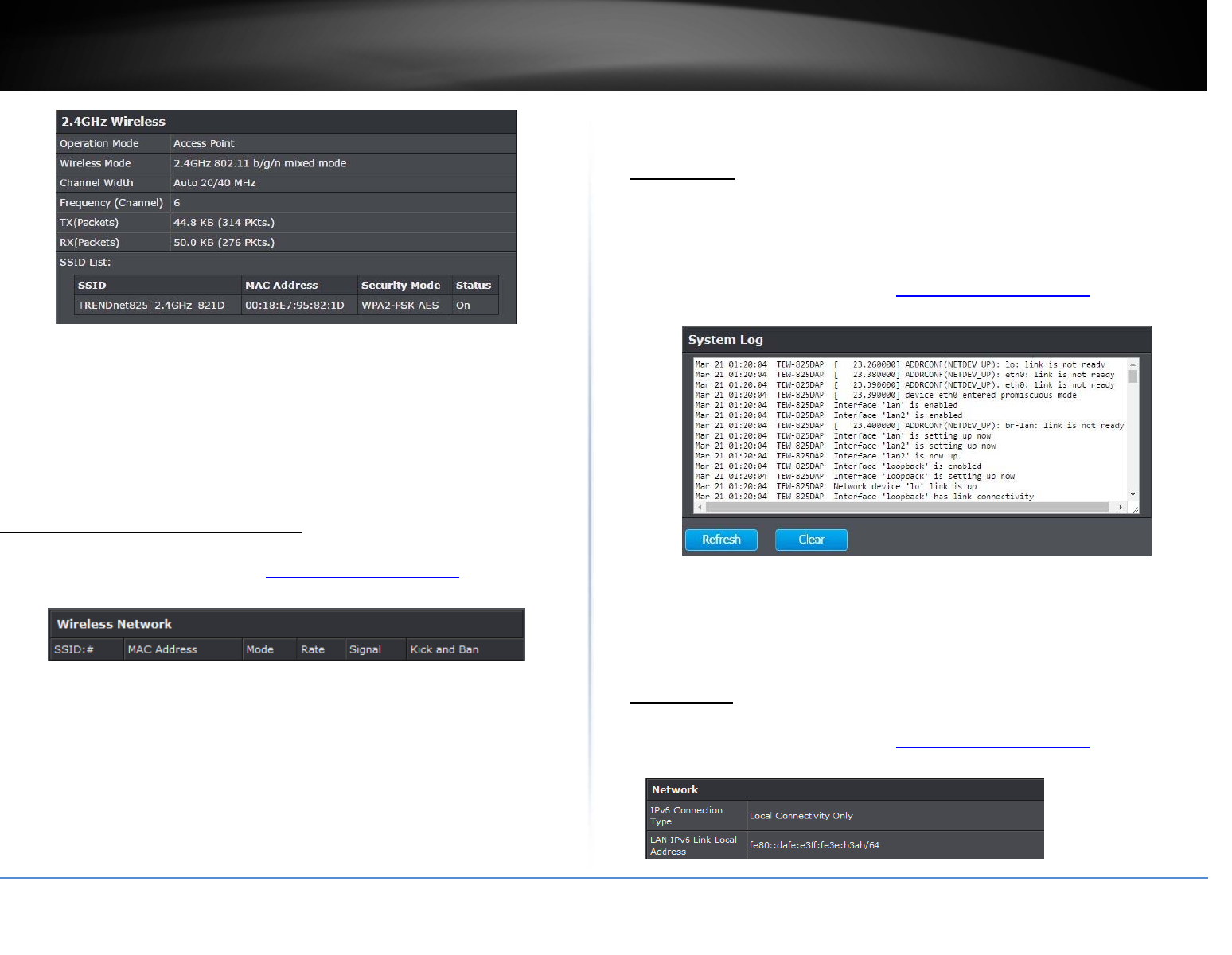
©Copyright2017TRENDnet.AllRightsReserved.
TRENDnetUser’sGuideTEW‐825DAP
36
OperationMode:Displaysthecurrentoperatingmodeforeachwirelessband
WirelessMode:Displaysthewirelessmodesetoneachwirelessband
ChannelWidth:Displaystheappliedchannelwidth
Frequency(Channel):Displaysthecurrentoperatingwirelesschannel
Tx/RxPackets:DisplaystheTransmit(Tx)andReceive(Rx)packetrate
SSIDList:DisplaysthemultipleSSIDsettings.
Checkconnectedwirelessclients
Status>2.4GHz/5GHzWirelessClient
1.Logintoyourmanagementpage(see“Accessthemanagementpage”onpage16).
2.ClickontheStatustabandclick2.4Gor5GWirelessClientList.
SSID:DisplaystheSSIDthattheclientisconnectedto
MACAddress:DisplaystheMACaddressoftheclientthatisconnectedtothe
accesspoint
Mode:Displaysthe802.11wirelessmodeandthechannelwidththattheclient
deviceisconnected.
Rate:Displaysthesignalratetheclientdeviceisconnected.
Signal:Displaysthesignalstrengthinpercentage.Thehigherthenumber,the
higherthesignalstrength.
KickandBan:Clickingthisoptionwillallowyoutokicktheclientfromthe
networkandbanthemaswell
SystemLog
Status>SystemLog
Systemlogkeepstrackofchangesmadetotheaccesspoint.
1.Logintoyourmanagementpage(see“Accessthemanagementpage”onpage16).
2.ClickontheStatustabandclickSystemLog.
Refresh:ClickingRefreshallowstheaccesspointtoupdatethelogwithany
newdatathathasnotbeenpreviouslyloggedyet.
Clear:Clearsallthedatasavedpreviouslyontothelog.
IPv6Status
Status>IPv6Status
1.Logintoyourmanagementpage(see“Accessthemanagementpage”onpage16).
2.ClickontheStatustabandclickIPv6Status.
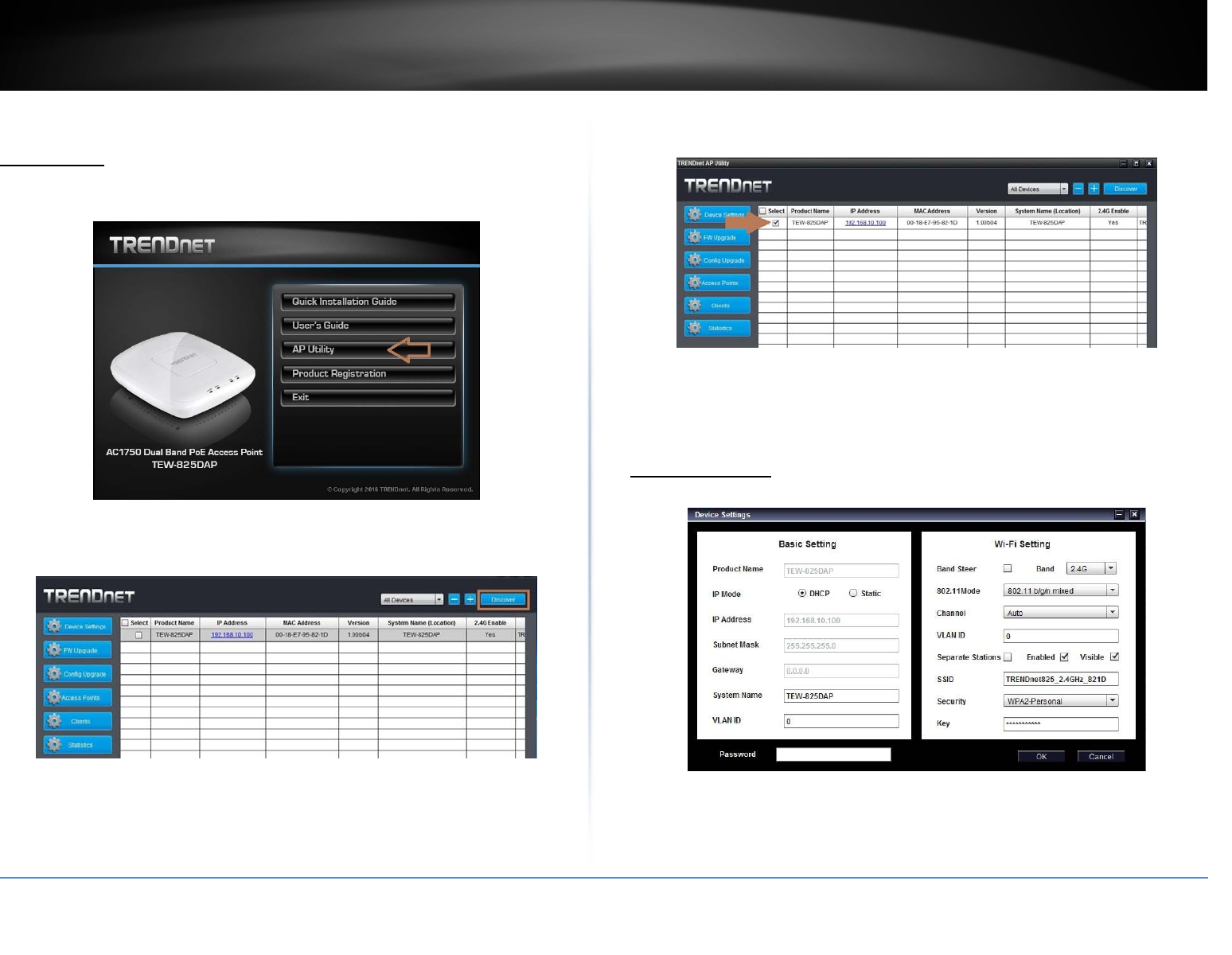
©Copyright2017TRENDnet.AllRightsReserved.
TRENDnetUser’sGuideTEW‐825DAP
37
APutility
Installation
1.InserttheCDROMincludedwiththeaccesspoint.
2.ClickonAPUtilitytoinstalltheutility.
3.OncetheutilityisinstalledclickonDiscovertorefreshthelistofaccesspoints.
4.Selecttheaccesspointyouwanttoconfigure.
5.ClickonDevicesettingstoconfiguretheaccesspoint.
DeviceSettings
ProductName:Displaysthedevicemodel
IPMode:SelecttheIPmodetoapplyonthedevice
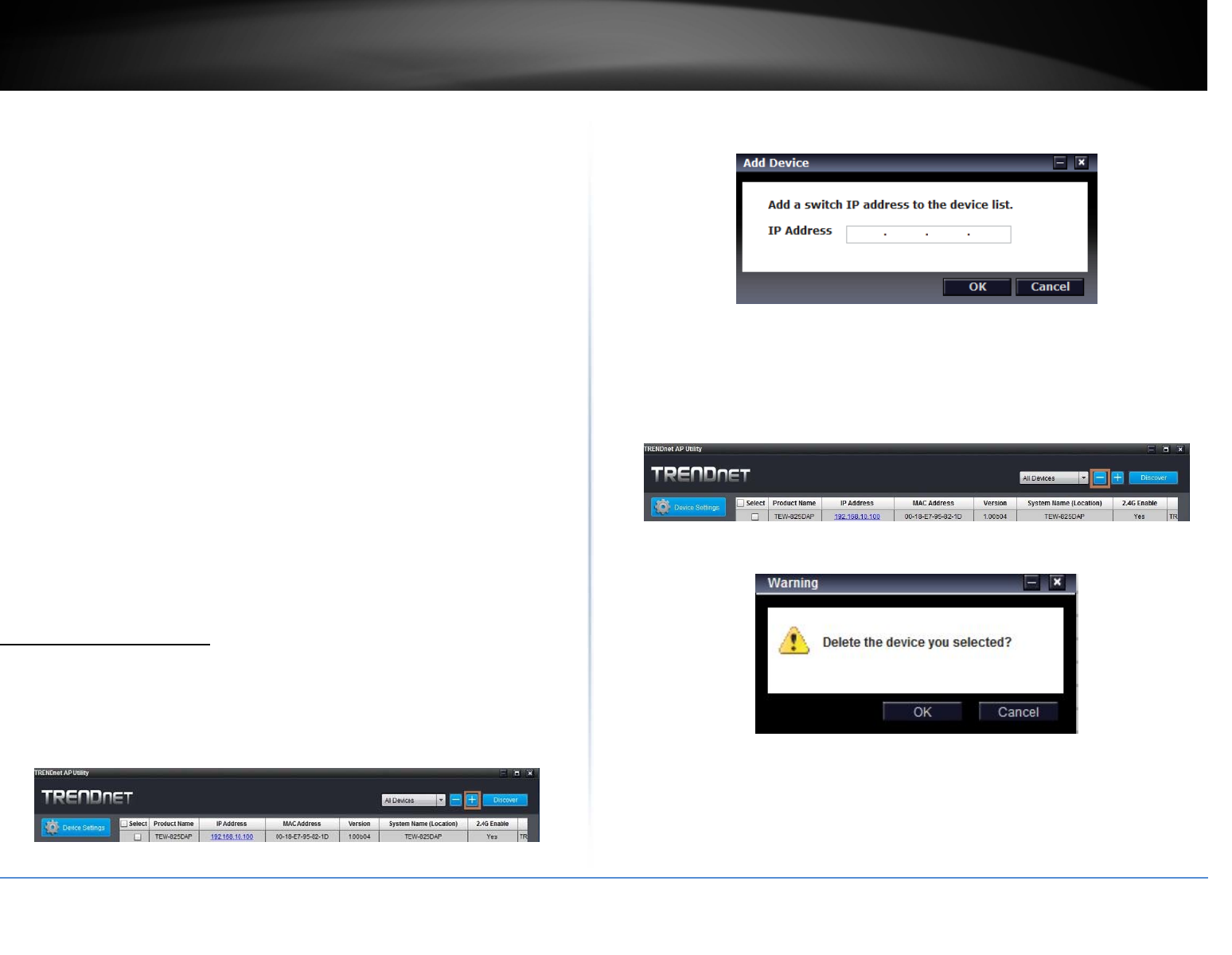
©Copyright2017TRENDnet.AllRightsReserved.
TRENDnetUser’sGuideTEW‐825DAP
38
o DHCP:SelectthisoptiontoallowthedevicetoreceiveIPaddressfromyour
DHCPserver
o Static:SelectthisoptiontomanuallysettheIPaddressofthedevice
IPAddress:EntertheIPaddresstoassigntothedevice
SubnetMask:Enterthesubnetmasktoassigntothedevice
Gateway:EnterthegatewayIPaddresstoassigntothedevice
SystemName:Assignnameofthedevicetohelpdistinguishbetweensimilar
devices
VLANID:AssignstheVLANIDfortheEthernetport.
BandSteer:Selectthistoenable/disablebandsteering
Band:Selectonthepull‐downmenuthewirelessinterfacetoconfigure
802.11Mode:Selectthe802.11modeoftheselectedwirelessinterface
Channel:Selectthewirelesschanneloftheselectedwirelessinterface
VLANID:AssignstheVLANIDfortheprimarySSID.
interface
SeparateStations:Selectthisoptiontorestrictwirelessclientdevicesfrom
accessingotherclientdevicesconnectedtothisnetwork(s).
Enable:Selectthisoptiontoenabletheselectedwirelessinterface
Visible:Selectthisoptiontowirelessbroadcasttheselectedwirelessinterface
SSID:EntertheSSID(WirelessNetworkName)oftheselectedwirelessinterface
Security:Selectthewirelessencryptionsecurityfortoassigntheselected
wirelessinterface
Key:Enterthewirelessencryptionsecuritykeyorpassword
Password:EntertheloginpasswordofthedeviceandclickOKtosavesettings
AddandDeleteDevice
Adddevice
1.Runtheutility
2.Toaddadevicetocontrolselectthe“+”ontheupperrightcorner.
3.EntertheIPaddressofthedeviceyouwouldliketoaddtothecontrollerandpress
OK.
Deletedevice
1.Runtheutility
2.Todeleteadevicefromthecontroller.Selectthedevicefromthelisteddevicesand
click“‐“ontheupperrightcorner.
3.ConfirmthedeletionofthedevicebypushingOk.
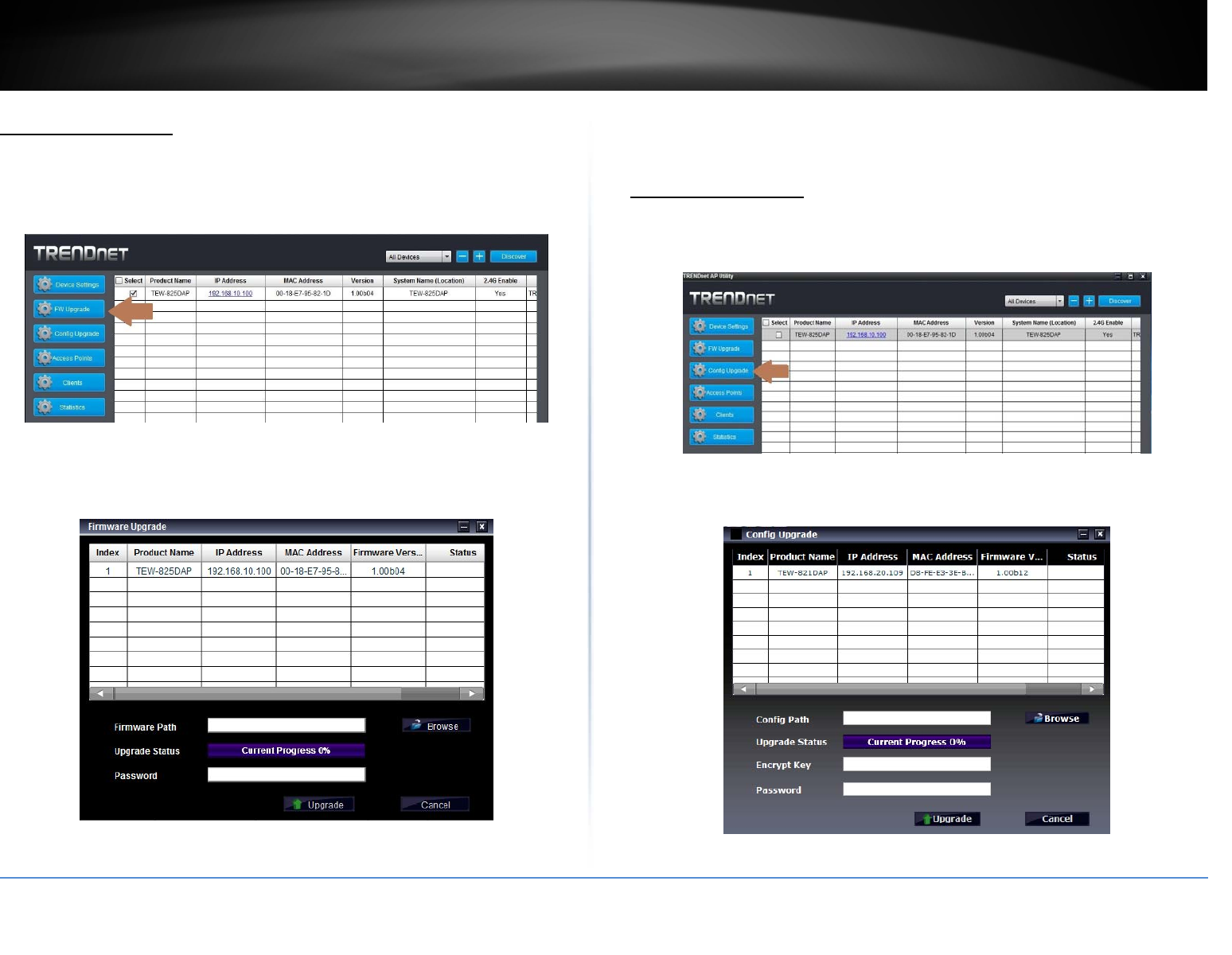
©Copyright2017TRENDnet.AllRightsReserved.
TRENDnetUser’sGuideTEW‐825DAP
39
UpgradeFirmware
1.Runtheutility
2.SelectthedevicesyouwanttoconductafirmwareupgradeandclickonFWupgrade
button
2.ClickBrowsebuttonandnavigatetothefolderonyourcomputerwheretheunzipped
firmwarefile(.bin)islocatedandselectittoselectthefirmware
3.EntertheloginpasswordofthedevicesandclickUpgradetostartthefirmware
upgradeprocess.
Loadconfiguration
1.Runtheutility
2.SelectthedevicesyouwanttoconductaconfigurationupgradeandclickConfig
Upgradebutton
2.ClickBrowsebuttonandnavigatetothefolderonyourcomputerwheretheunzipped
firmwarefile(.bin)islocatedandselectittoselectthefirmware
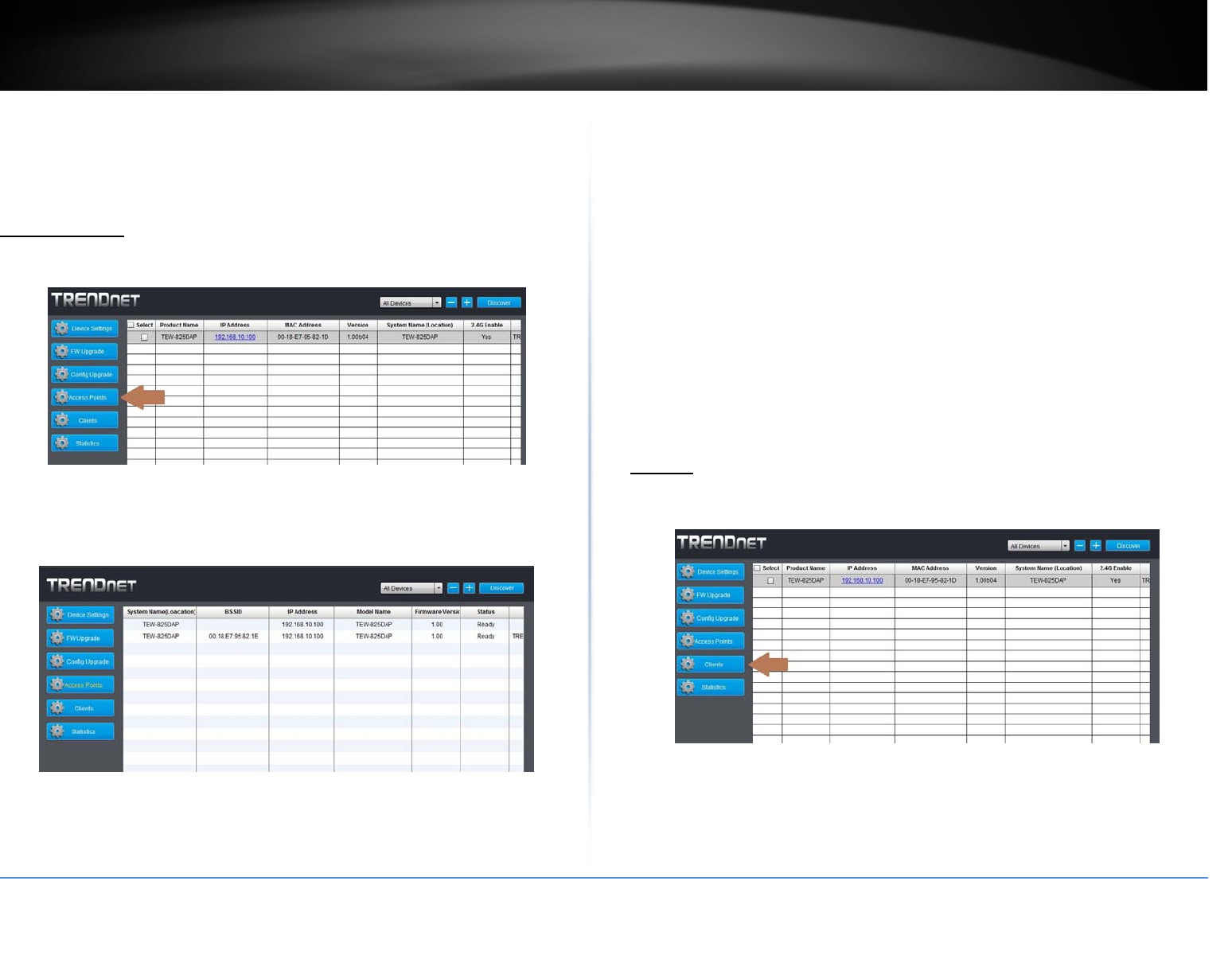
©Copyright2017TRENDnet.AllRightsReserved.
TRENDnetUser’sGuideTEW‐825DAP
40
3.EntertheloginpasswordofthedevicesandclickUpgradetostartthefirmware
upgradeprocess.
AccessPoints
1.Toviewaccesspointsthatarecurrentlyconnectedtoyournetwork,clickonthe
AccessPointstab.
2.ReviewtheAPsettinginformationbelow.
SystemName:Displaysthenameofthedevice.ThiscanbechangedintheAPutility
underDeviceSetting(seepage39)
BSSID:DisplaysthewirelessMACaddressoftheaccesspointsonthenetwork
IPAddress:DisplaystheIPaddressoftheaccesspointsonthenetwork
ModelName:Displaysthemodelnumberoftheaccesspointsconnectedonthe
network
FirmwareVersion:Displaysthecurrentfirmwareversionoftheaccesspointsconnected
onthenetwork
Status:Displaysthecurrentstatusoftheaccesspointsconnectedonthenetwork
SSID:DisplaystheSSID(WirelessNetworkName)oftheaccesspointsconnectedonthe
network
Channel:Displaysthecurrentchannelthattheaccesspointison
TotalClients:Displaysthenumberofclients(devices)thatiscurrentlyconnectedtothe
accesspoint
Upload/Download:Displaystheamountofdatathattheaccesspointhassentand
received
Clients
1.Toviewdevicesthatarecurrentlyconnectedtoyournetwork,clickontheClientstab.
2.Reviewtheclientsettinginformationbelow.
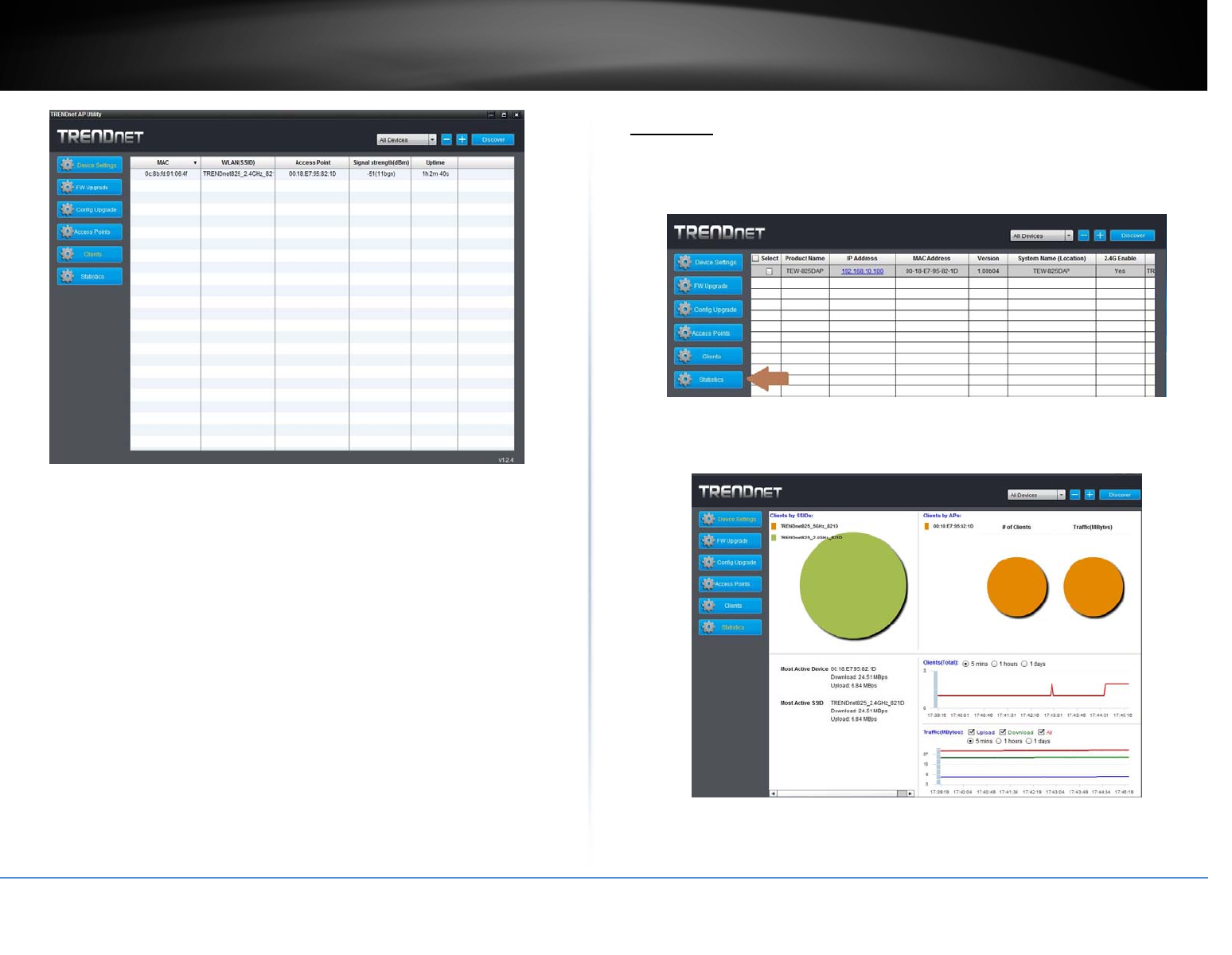
©Copyright2017TRENDnet.AllRightsReserved.
TRENDnetUser’sGuideTEW‐825DAP
41
MAC:DisplaystheMACaddressthatisconnectedtotheaccesspoint
WLAN(SSID):DisplaystheSSID(wirelessnetworkname)oftheaccesspointthedevice
isconnectedto
AccessPoint:DisplaysthewirelessMACaddressoftheaccesspointsonthenetwork
thatthedeviceisconnectedto
Signalstrength(dBm):Displaysthesignalstrengthbetweentheaccesspointandthe
client.ie:‐40isastrongersignalthan‐50.
Uptime:Displaysthedurationtheclienthasbeenconnectedtotheaccesspoint
Statistics
1.Toviewstatisticaldataaboutyouraccesspoint,clickontheStatisticstab.
2.Reviewthestatisticsinformationbelow.
ClientsbySSIDs:Displaysthenumberofclientsconnectedtotheaccesspoint
incomparisonbetweenthedifferentSSIDs(wirelessnetworkname).Mouse
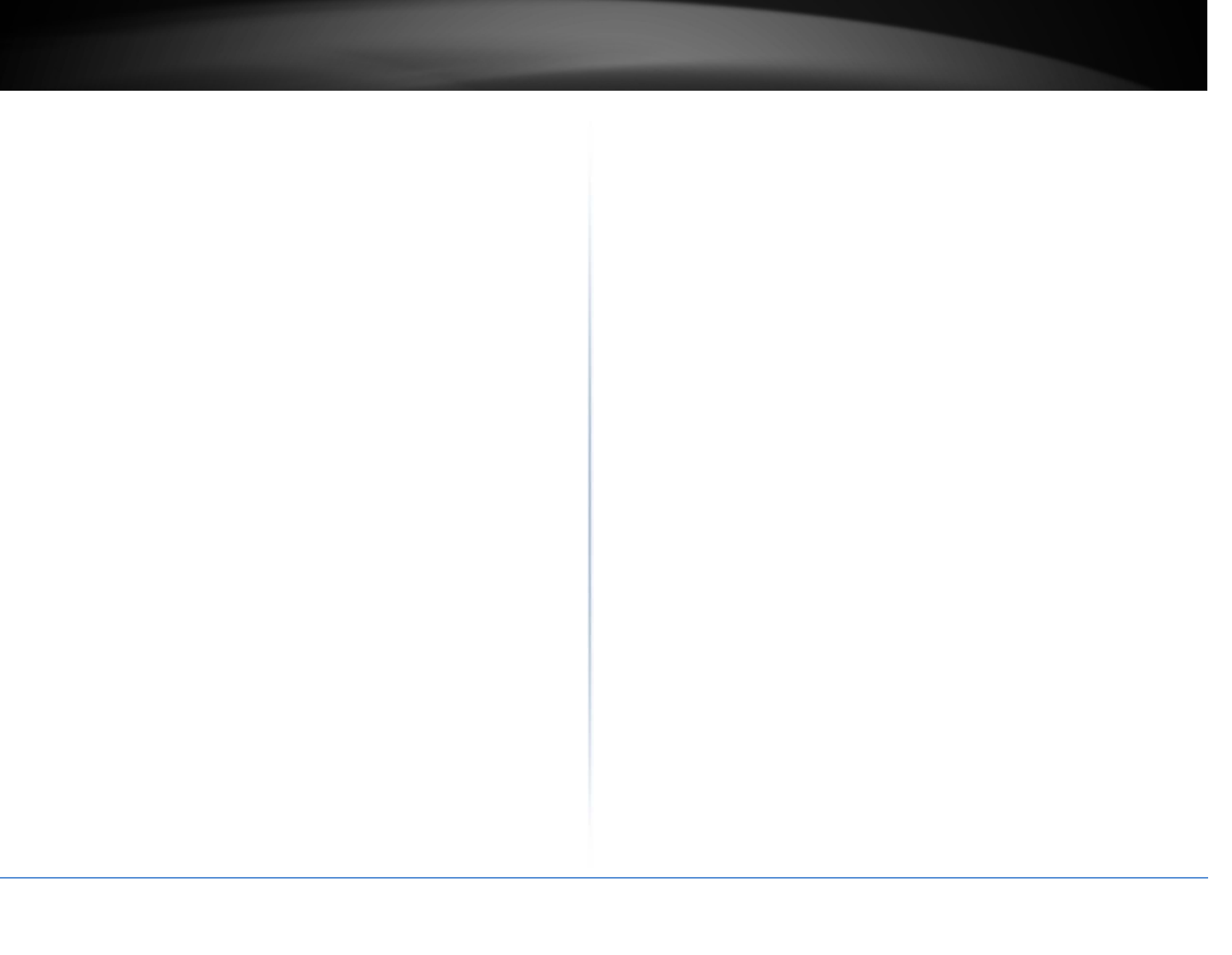
©Copyright2017TRENDnet.AllRightsReserved.
TRENDnetUser’sGuideTEW‐825DAP
42
overthecharttoviewacurrentbreak‐downofthetotalnumberofclients
connectedtotheselectedSSID.
ClientsbyAP:Displaysnumberofclientsandtrafficperaccesspoint.
MostActiveDevice:Displaystheaccesspointwiththemostactivityin
comparisonbetweenotheraccesspointsonthenetwork.
MostActiveSSID:DisplaystheSSID(wirelessnetworkname)withthemost
amountofactivity.
Clients(Total):Showsthenumberofclientscurrentlyconnectedontothe
accesspoint.Theunitofmeasurement(time)canbeconfiguredtoshowthe
numberofdevicesconnectedinthelast5minutes,hours,ordays
Traffic(MBytes):Thisdisplaystheamountofthroughput(upload,download,
all)thathasbeenpassed.Thiscanbeconfiguredtodisplayonlyupload,
download,orall.
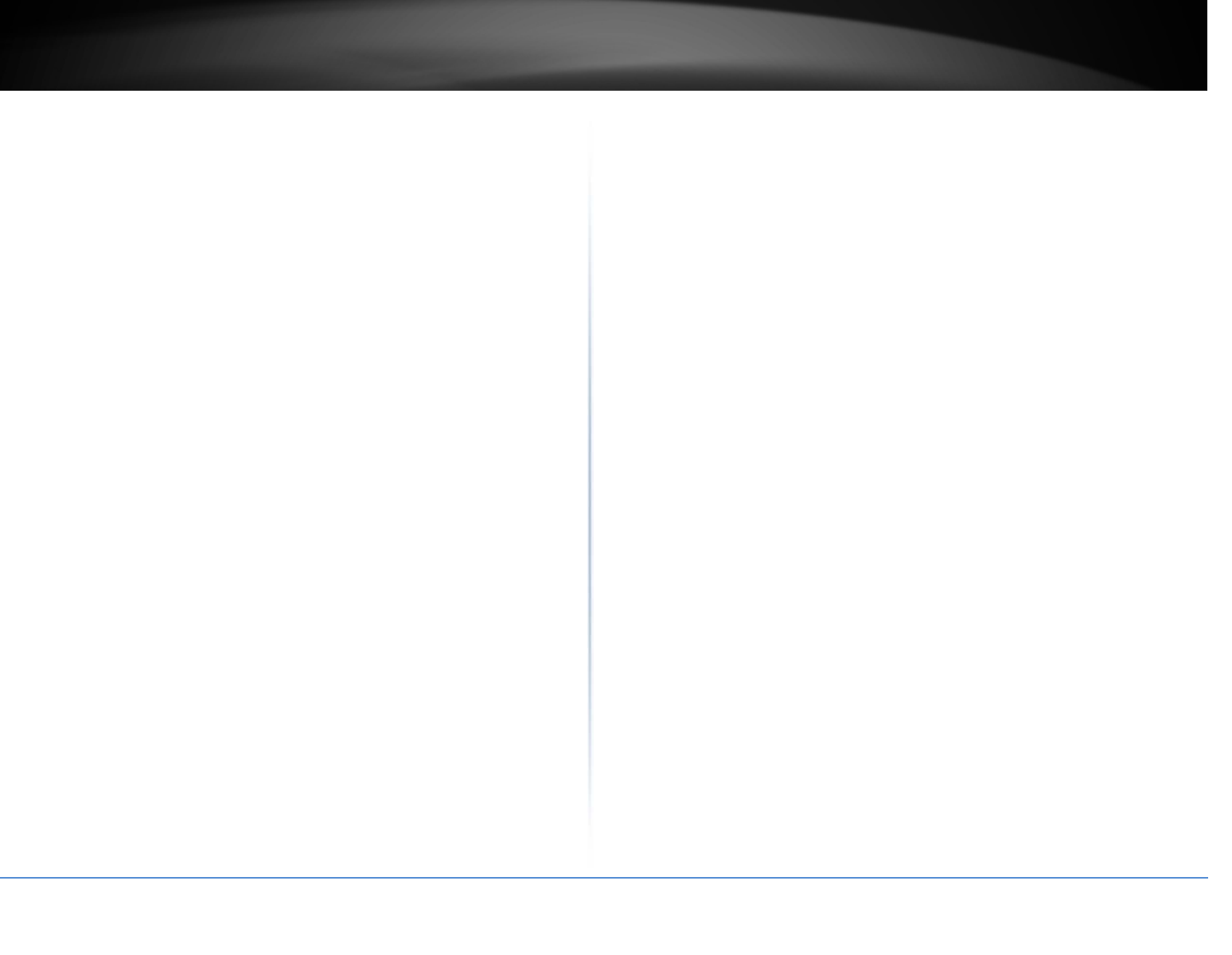
©Copyright2017TRENDnet.AllRightsReserved.
TRENDnetUser’sGuideTEW‐825DAP
43
TechnicalSpecifications
Standards
IEEE802.1Q
IEEE802.3
IEEE802.3u
IEEE802.3x
IEEE802.3ab
IEEE802.3at
IEEE802.11a
IEEE802.11b
IEEE802.11g
IEEE802.11n(upto450Mbps)
IEEE802.11ac(upto1300Mbps)
HardwareInterface
1xPoE+GigabitLANport
Powerport(optionalnon‐PoEinstallation)
Resetbutton
LEDindicators
Mountingplate
SpecialFeatures
ConcurrentDualband
BandSteering
WiFitrafficshaping
802.1QVLANassignmentperSSID
IPv6support(Link‐Local,StaticIPv6,Auto‐Configuration(SLAAC/DHCPv6)
Multi‐Languageinterface,English,French,Spanish,German,Russian
LEDson/off
CaptivePortal(Coovachilli)
OperationModes
AccessPoint
Client
WDSAP
WDSBridge
WDSStation
Repeater
Management/Monitoring
Webbasedmanagement
SoftwareUtility
SNMPv1/v3
STP
Eventlogging
Pingtest
Traceroute
CLI
UtilityOSCompatibility
Windows®10,8.1,8,7,Vista,XP
AccessControl
Wirelessencryption:WEP,WPA/WPA2‐PSK,WPA/WPA2‐RADIUS
MACfilter
Maximumclientlimit
QoS
WMM
TrafficshapingperSSID
SSID
Upto8SSIDsperwirelessband(16total)
Frequency
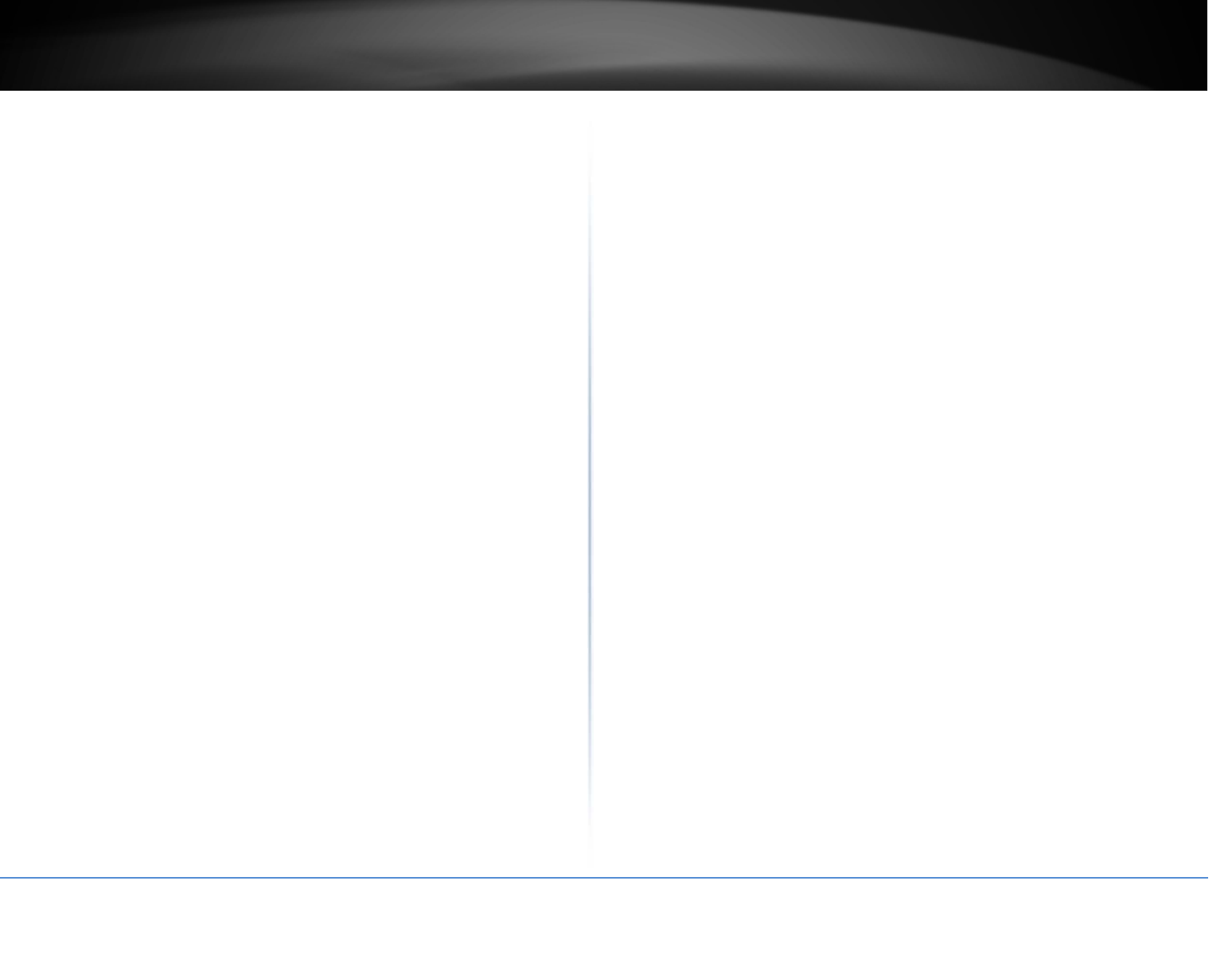
©Copyright2017TRENDnet.AllRightsReserved.
TRENDnetUser’sGuideTEW‐825DAP
44
2.4GHz:2.412‐2.472GHz
5GHz:5.180–5.825GHz
WirelessChannels
2.4GHz:FCC:1‐11,ETSI:1–13
5GHz:FCC:36,40,44,48,149,153,157,161and165ETSI:36,40,44,48,(52,
56,60,64,100,104,108,112,116,132,136,140)
Modulation
DBPSK/DQPSK/CCKforDSSStechnique
BPSK/QPSK/16‐QAM/64‐QAM/256‐QAMforOFDMtechnique
AntennaGain
2.4GHz:3x4dBi
5GHz:3x4dBi
WirelessOutputPower/ReceivingSensitivity
802.11a:FCC:23dBm,ETSI:21dBm(Max.)/‐65dBm(typical)@54Mbps
802.11b:FCC:22dBm(Max.),CE:8dBm(Max)/‐83dBm(typical)@11Mbps
802.11g:17dBm(Max.),CE:10dBm(Max.)/‐65dBm(typical)@54Mbps
802.11n:FCC:17dBm(Max.),CE:11dBm(Max.)/‐61dBm(typical)@450
Mbps2.4GHz
802.11n:FCC:23dBm,CE:21dBm(Max.)/‐61dBm(typical)@450Mbps5GHz
802.11ac:FCC:23dBm,CE:21dBm(Max.)/‐54dBm(typical)@1300Mbps
Power
Input:100–240VAC,50‐60Hz/Output:12VDC,1.5Aexternalpower
adapter(non‐PoEinstallation)
Consumption:12.5Watts(max.)
OperatingTemperature
0–40°C(32–104°F)
OperatingHumidity
Max.95%non‐condensing
Certifications
CE
FCC
Dimensions
187x187x46mm(7.3x7.3x1.8in.)
Weight
416g(14.7oz.)
Disclaimer
*MaximumwirelesssignalratesarereferencedfromIEEE802.11theoreticalspecifications.
Actualdatathroughputandcoveragewillvarydependingoninterference,networktraffic,
buildingmaterialsandotherconditions.Formaximumperformanceofupto1300Mbpsuse
witha1300Mbps802.11acwirelessadapter.Formaximumperformanceofupto450Mbps,
usewitha450Mbps802.11nwirelessadapter.
**Duetoregulatoryrequirements,thewirelesschannelsspecifiedcannotbestatically
assigned,butwillbeavailablewithintheavailablewirelesschannelswhensettoauto.
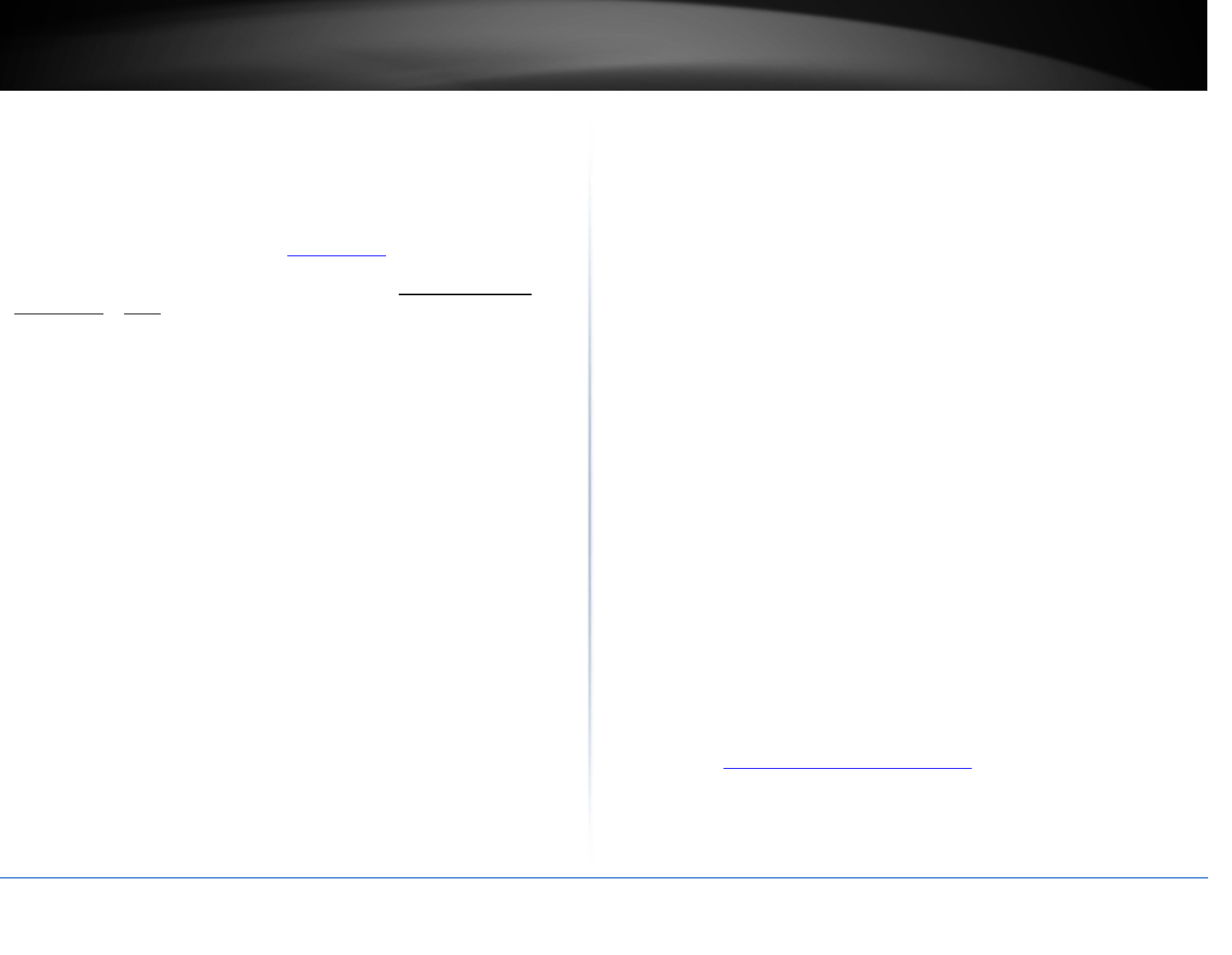
©Copyright2017TRENDnet.AllRightsReserved.
TRENDnetUser’sGuideTEW‐825DAP
45
Troubleshooting
Q:Itypedhttp://192.168.10.1inmyInternetBrowserAddressBar,butanerror
messagesays“Thepagecannotbedisplayed.”HowcanIaccesstheaccesspoint
managementpage?
Answer:
1.Checkyourhardwaresettingsagain.See“GettingStarted”onpage7.
2.MakesuretheLANandWLANlightsarelit.
3.MakesureyournetworkadapterTCP/IPsettingsaresettoObtainanIPaddress
automaticallyorDHCP(seethestepsbelow).
4.Makesureyourcomputerisconnectedtooneoftherouter’sLANports
5.Pressonthefactoryresetbuttonfor15seconds,therelease.
Windows10/8.1/8/7
a.GointotheControlPanel,clickNetworkandSharingCenter.
b.ClickChangeAdapterSettings,right‐clicktheLocalAreaConnectionicon.
c.ThenclickPropertiesandclickInternetProtocolVersion4(TCP/IPv4).
d.ThenclickObtainanIPaddressautomaticallyandclickOK.
WindowsVista
a.GointotheControlPanel,clickNetworkandInternet.
b.ClickManageNetworkConnections,right‐clicktheLocalAreaConnection
iconandclickProperties.
c.ClickInternetProtocolVersion(TCP/IPv4)andthenclickProperties.
d.ThenclickObtainanIPaddressautomaticallyandclickOK.
WindowsXP/2000
a.GointotheControlPanel,double‐clicktheNetworkConnectionsicon
b.Right‐clicktheLocalAreaConnectioniconandtheclickProperties.
c.ClickInternetProtocol(TCP/IP)andclickProperties.
d.ThenclickObtainanIPaddressautomaticallyandclickOK.
Note:Ifyouareexperiencingdifficulties,pleasecontactyourcomputeroroperating
systemmanufacturerforassistance.
Q:IamnotsurewhattypeofInternetAccountTypeIhaveformyCable/DSL
connection.HowdoIfindout?
Answer:
ContactyourInternetServiceProvider(ISP)forthecorrectinformation.
Q:TheWizarddoesnotappearwhenIaccesstheaccesspoint.WhatshouldIdo?
Answer:
1.ClickonWizardontheleft‐handside.
2.Nearthetopofthebrowser,“Pop‐upblocked”messagemayappear.Rightclickon
themessageandselectAlwaysAllowPop‐upsfromThisSite.
3.Disableyourbrowser'spopupblocker.
Q:IwentthroughtheWizard,butIcannotgetontotheInternet.WhatshouldIdo?
Answer:
1.VerifythatyoucangetontotheInternetwithadirectconnectionintoyourmodem
(meaningplugyourcomputerdirectlytothemodemandverifythatyoursingle
computer(withoutthehelpoftherouter)canaccesstheInternet).
2.Powercycleyourmodemandrouter.Unplugthepowertothemodemandrouter.
Wait30seconds,andthenreconnectthepowertothemodem.Waitforthemodemto
fullybootup,andthenreconnectthepowertotherouter.
3.ContactyourISPandverifyalltheinformationthatyouhaveinregardstoyour
Internetconnectionsettingsiscorrect.
Q:Icannotconnectwirelesslytotheaccesspoint.WhatshouldIdo?
Answer:
1.DoublecheckthattheLANlightontheaccesspointislit.
2.Powercycletherouter.Unplugthepowertotherouter.Wait15seconds,thenplug
thepowerbackintotherouter.
3.Contactthemanufacturerofyourwirelessnetworkadapterandmakesurethe
wirelessnetworkadapterisconfiguredwiththeproperSSID.ThepresetSSIDis
TRENDnet(model_number).
4.Toverifywhetherornotwirelessisenabled,logintotheroutermanagementpage,
clickonWireless.
5.Pleasesee“Stepstoimprovewirelessconnectivity”onpage8ifyoucontinuetohave
wirelessconnectivityproblems.
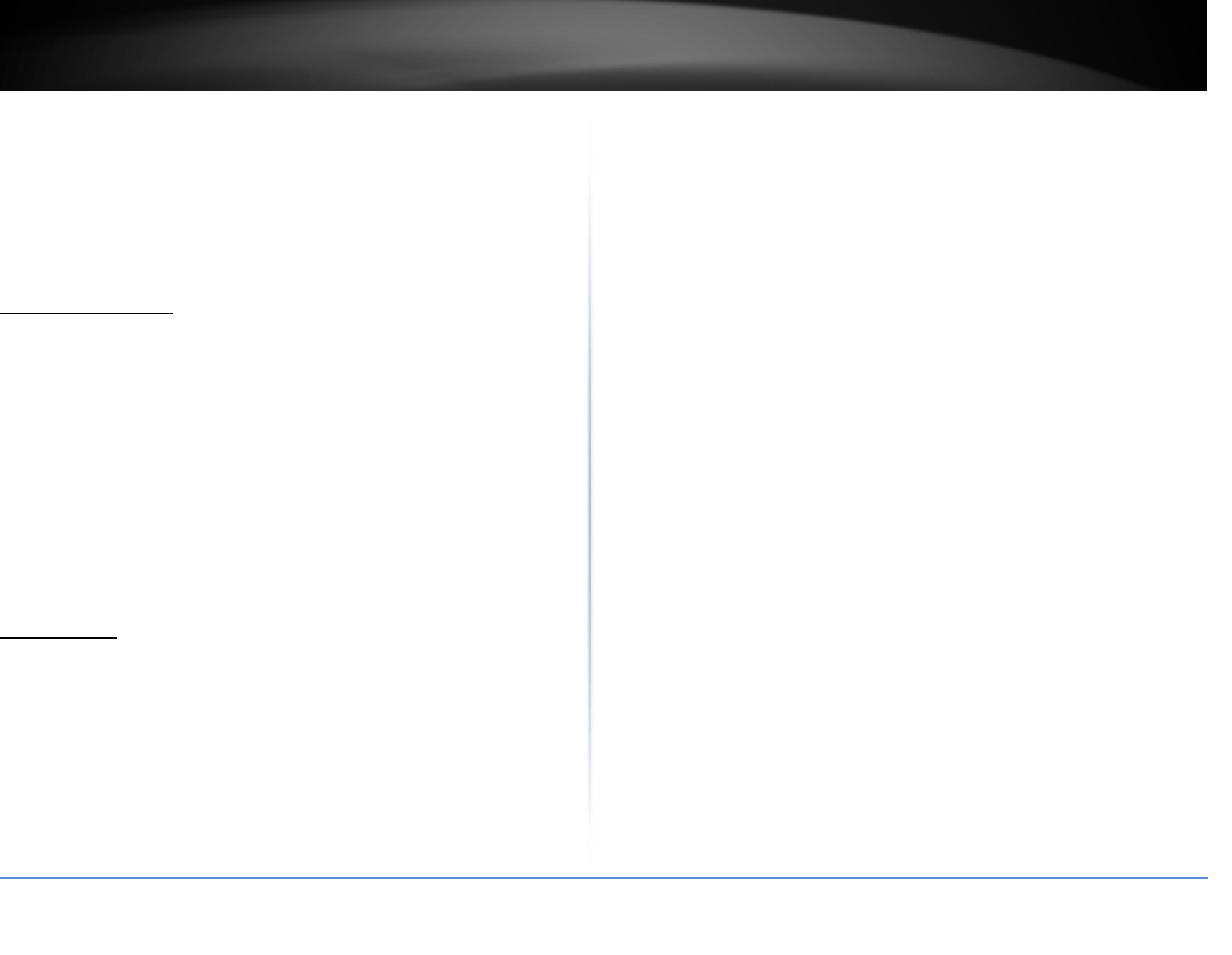
©Copyright2017TRENDnet.AllRightsReserved.
TRENDnetUser’sGuideTEW‐825DAP
46
Appendix
HowtofindyourIPaddress?
Note:Pleasenotethatalthoughthefollowingproceduresprovidedtofollowforyour
operatingsystemonconfiguringyournetworksettingscanbeusedasgeneral
guidelines,however,itisstronglyrecommendedthatyouconsultyourcomputeror
operatingsystemmanufacturerdirectlyforassistanceontheproperprocedurefor
configuringnetworksettings.
CommandPromptMethod
Windows2000/XP/Vista/7/8/8.1/10
1.Onyourkeyboard,pressWindowsLogo+RkeyssimultaneouslytobringuptheRun
dialogbox.
2.Inthedialogbox,typecmdtobringupthecommandprompt.
3.Inthecommandprompt,typeipconfig/alltodisplayyourIPaddresssettings.
MACOSX
1.NavigatetoyourApplicationsfolderandopenUtilities.
2.Double‐clickonTerminaltolaunchthecommandprompt.
3.Inthecommandprompt,typeipconfiggetifaddr<en0oren1>todisplaythewired
orwirelessIPaddresssettings.
Note:en0istypicallythewiredEthernetanden1istypicallythewirelessAirport
interface.
GraphicalMethod
MACOS10.6–10.12
1.FromtheApplemenu,selectSystemPreferences.
2.InSystemPreferences,fromtheViewmenu,selectNetwork.
3.IntheNetworkpreferencewindow,clickanetworkport(e.g.,Ethernet,AirPort,
modem).Ifyouareconnected,you'llseeyourIPaddresssettingsunder"Status:"
MACOS10.4
1.FromtheApplemenu,selectLocation,andthenNetworkPreferences.
2.IntheNetworkPreferencewindow,nextto"Show:",selectNetworkStatus.You'llsee
yournetworkstatusandyourIPaddresssettingsdisplayed.
Note:Ifyouareexperiencingdifficulties,pleasecontactyourcomputeroroperating
systemmanufacturerforassistance.
HowtoconfigureyournetworksettingstoobtainanIPaddressautomaticallyoruse
DHCP?
Note:Pleasenotethatalthoughthefollowingproceduresprovidedtofollowforyour
operatingsystemonconfiguringyournetworksettingscanbeusedasgeneral
guidelines,however,itisstronglyrecommendedthatyouconsultyourcomputeror
operatingsystemmanufacturerdirectlyforassistanceontheproperprocedurefor
configuringnetworksettings.
Windows7andup
a.GointotheControlPanel,clickNetworkandSharingCenter.
b.ClickChangeAdapterSettings,right‐clicktheLocalAreaConnectionicon.
c.ThenclickPropertiesandclickInternetProtocolVersion4(TCP/IPv4).
d.ThenclickObtainanIPaddressautomaticallyandclickOK.
WindowsVista
a.GointotheControlPanel,clickNetworkandInternet.
b.ClickManageNetworkConnections,right‐clicktheLocalAreaConnection
iconandclickProperties.
c.ClickInternetProtocolVersion(TCP/IPv4)andthenclickProperties.
d.ThenclickObtainanIPaddressautomaticallyandclickOK.
WindowsXP/2000
a.GointotheControlPanel,double‐clicktheNetworkConnectionsicon
b.Right‐clicktheLocalAreaConnectioniconandtheclickProperties.
c.ClickInternetProtocol(TCP/IP)andclickProperties.
d.ThenclickObtainanIPaddressautomaticallyandclickOK.
MACOS10.4/10.5/10.6
a.FromtheApple,drop‐downlist,selectSystemPreferences.
b.ClicktheNetworkicon.
c.FromtheLocationdrop‐downlist,selectAutomatic.
d.SelectandviewyourEthernetconnection.
InMACOS10.4,fromtheShowdrop‐downlist,selectBuilt‐inEthernetand
selecttheTCP/IPtab.
InMACOS10.5/10.6,intheleftcolumn,selectEthernet.
e.ConfigureTCP/IPtouseDHCP.
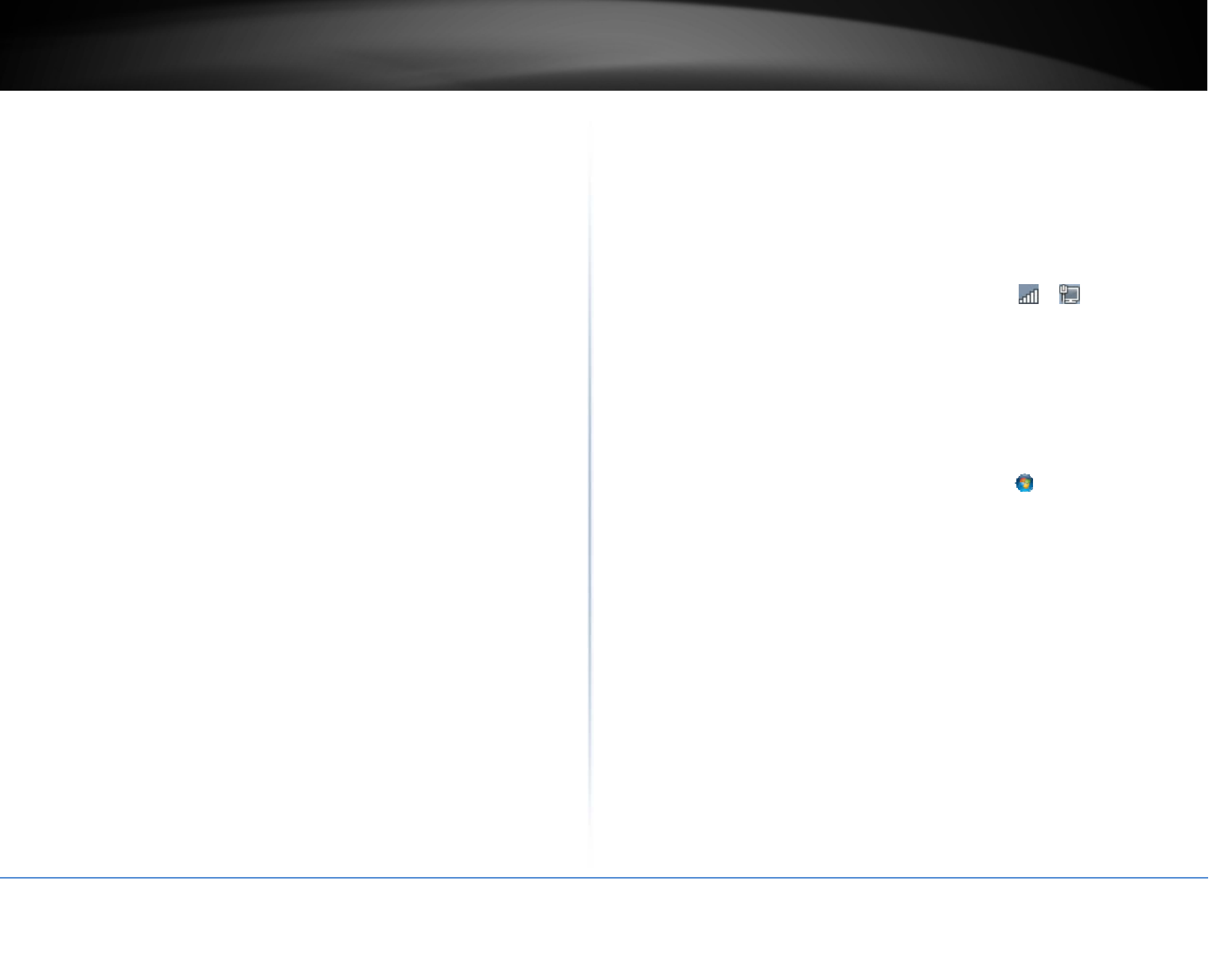
©Copyright2017TRENDnet.AllRightsReserved.
TRENDnetUser’sGuideTEW‐825DAP
47
InMAC10.4,fromtheConfigureIPv4,drop‐downlist,selectUsingDHCPand
clicktheApplyNowbutton.
InMAC10.5,fromtheConfiguredrop‐downlist,selectUsingDHCPandclick
theApplybutton.
InMAC10.6,fromtheConfiguredrop‐downlist,selectUsingDHCPandclick
theApplybutton.
f.Restartyourcomputer.
Note:Ifyouareexperiencingdifficulties,pleasecontactyourcomputeroroperating
systemmanufacturerforassistance.
HowtofindyourMACaddress?
InWindows2000/XP/Vista/7/8/8.1/10,
YourcomputerMACaddressesarealsodisplayedinthiswindow,however,youcantype
getmac–vtodisplaytheMACaddressesonly.
InMACOS10.4,
1.AppleMenu>SystemPreferences>Network
2.FromtheShowmenu,selectBuilt‐inEthernet.
3.OntheEthernettab,theEthernetIDisyourMACAddress.
InMACOS10.5/10.6,
1.AppleMenu>SystemPreferences>Network
2.SelectEthernetfromthelistontheleft.
3.ClicktheAdvancedbutton.
3.OntheEthernettab,theEthernetIDisyourMACAddress.
Howtoconnecttoawirelessnetworkusingthebuilt‐inWindowsutility?
Note:Pleasenotethatalthoughthefollowingproceduresprovidedtofollowforyour
operatingsystemonconfiguringyournetworksettingscanbeusedasgeneral
guidelines,however,itisstronglyrecommendedthatyouconsultyourcomputeror
operatingsystemmanufacturerdirectlyforassistanceontheproperprocedurefor
connectingtoawirelessnetworkusingthebuilt‐inutility.
Windows7/8/8.1/10
1.OpenConnecttoaNetworkbyclickingthenetworkicon( or )inthenotification
area.
2.Inthelistofavailablewirelessnetworks,clickthewirelessnetworkyouwouldliketo
connectto,thenclickConnect.
4.Youmaybepromptedtoenterasecuritykeyinordertoconnecttothenetwork.
5.Enterinthesecuritykeycorrespondingtothewirelessnetwork,andclickOK.
WindowsVista
1.OpenConnecttoaNetworkbyclickingtheStartButton. andthenclickConnect
To.
2.IntheShowlist,clickWireless.
3.Inthelistofavailablewirelessnetworks,clickthewirelessnetworkyouwouldliketo
connectto,thenclickConnect.
4.Youmaybepromptedtoenterasecuritykeyinordertoconnecttothenetwork.
5.Enterinthesecuritykeycorrespondingtothewirelessnetwork,andclickOK.
WindowsXP
1.Right‐clickthenetworkiconinthenotificationarea,thenclickViewAvailable
WirelessNetworks.
2.InConnecttoaNetwork,underAvailableNetworks,clickthewirelessnetworkyou
wouldliketoconnectto.
3.Youmaybepromptedtoenterasecuritykeyinordertoconnecttothenetwork.
4.Enterinthesecuritykeycorrespondingtothewirelessnetwork,andclickConnect.
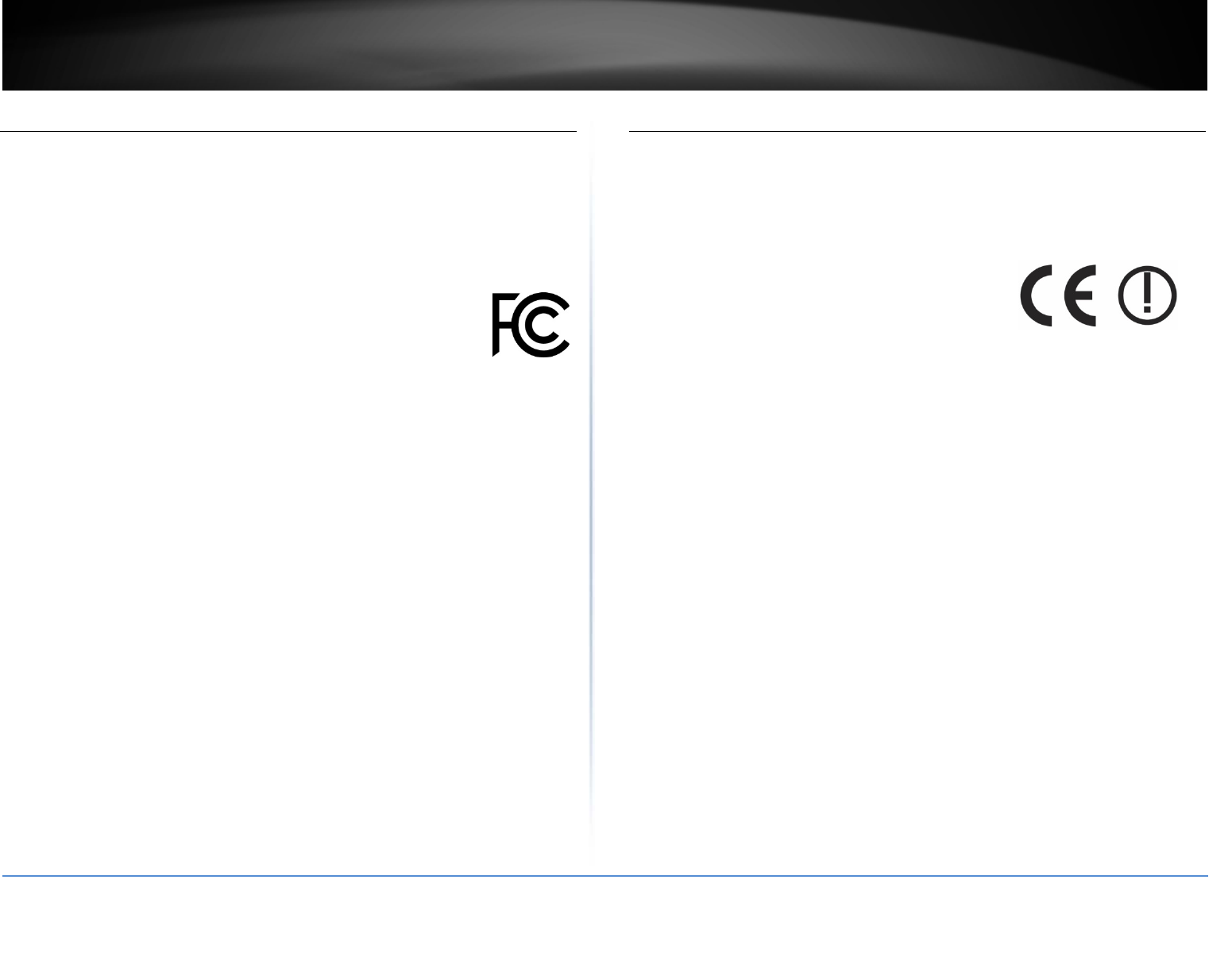
©Copyright2017TRENDnet.AllRightsReserved.
TRENDnetUser’sGuideTEW‐825DAP
48
FederalCommunicationCommissionInterferenceStatement
This equipment has been tested and found to comply with the limits for a Class B digital
device,pursuanttoPart15oftheFCCRules.Theselimitsaredesignedtoprovidereasonable
protectionagainstharmfulinterferenceinaresidentialinstallation. This equipment
generates, uses and can radiate radio frequency energy and, if not installed and used in
accordancewiththeinstructions,maycauseharmfulinterferencetoradiocommunications.
However,thereisnoguaranteethatinterferencewillnotoccurinaparticularinstallation.If
thisequipmentdoescauseharmfulinterferencetoradioortelevisionreception,whichcan
bedeterminedbyturningtheequipmentoffandon,theuserisencouragedtotrytocorrect
theinterferencebyoneofthefollowingmeasures:
Reorientorrelocatethereceivingantenna.
Increasetheseparationbetweentheequipmentandreceiver.
Connect the equipment into an outlet on a circuit different from that to which the
receiverisconnected.
Consultthedealeroranexperiencedradio/TVtechnicianforhelp.
FCCCaution:Anychangesormodificationsnotexpresslyapprovedbythepartyresponsible
forcompliancecouldvoidtheuser'sauthoritytooperatethisequipment.
ThisdevicecomplieswithPart15oftheFCCRules.Operationissubjecttothefollowingtwo
conditions:(1)Thisdevicemaynotcauseharmfulinterference, and (2) this device must
accept any interference received, including interference that may cause undesired
operation.
IMPORTANTNOTE:
RadiationExposureStatement:
ThisequipmentcomplieswithFCCradiationexposurelimitssetforthforanuncontrolled
environment.Thisequipmentshouldbeinstalledandoperatedwithminimumdistance
20cmbetweentheradiator&yourbody.
Thistransmittermustnotbeco‐locatedoroperatinginconjunctionwithanyotherantenna
ortransmitter.
CountryCodeselectionfeaturetobedisabledforproductsmarketedtotheUS/CANADA
Europe–EUDeclarationofConformity
TRENDnetherebydeclarethattheproductisincompliancewiththeessentialrequirements
andotherrelevantprovisionsunderoursoleresponsibility.
Safety
EN60950‐1:2006+A11:2009+A1:2010+A12:2011+A2:2013
EMC
EN301489‐1V1.9.2:09‐2011
EN301489‐17V2.2.1:09‐2012
EN55032:2012+AC:2013
EN55024:2010
RadioSpectrum&Health
EN300328V1.9.1:02‐2015
EN301893V1.8.1:03‐2015
EN62311:2008
EnergyEfficiency
Regulation(EC)No.1275/2008,Regulation,No.278/2009,No.801/2013
ThisproductisherewithconfirmedtocomplywiththeDirectives.
Directives
LowVoltageDirective2014/35/EU
EMCDirective2004/108/EC
R&TTEDirective1999/5/EC
EcodesignDirective2009/125/EC
RoHSDirective2011/65/EU
REACHRegulation(EC)No.1907/2006
Operationsinthe5.15‐5.25GHz/5.470~5.725GHzbandarerestrictedtoindoorusageonly.
Thebandfrom5600‐5650MHzwillbedisabledbythesoftwareduringthemanufacturing
andcannotbechangedbytheenduser.Thisdevicemeetsalltheotherrequirements
specifiedinPart15E,Section15.407oftheFCCRules.
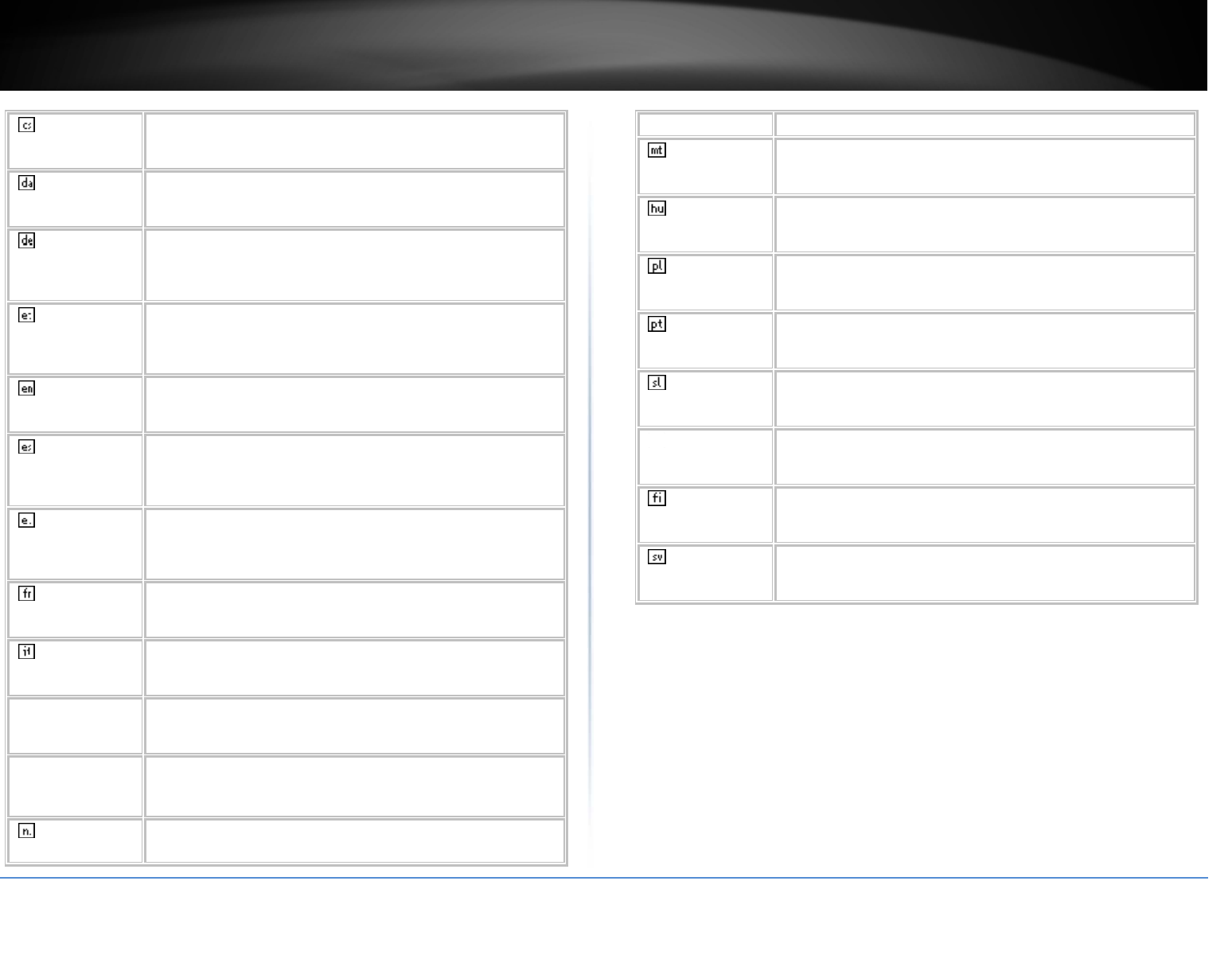
©Copyright2017TRENDnet.AllRightsReserved.
TRENDnetUser’sGuideTEW‐825DAP
49
Česky[Czech] TRENDnettímtoprohlašuje,žetentoTEW‐825DAPjeveshoděsezákladními
požadavkyadalšímipříslušnýmiustanovenímisměrnice2014/35/EU,
2004/108/ES,1999/5/ES,2009/125/ES,a2011/65/EU.
Dansk[Danish] UndertegnedeTRENDneterklærerherved,atfølgendeudstyrTEW‐825DAP
overholderdevæsentligekravogøvrigerelevantekravidirektiv2014/35/EU,
2004/108/EF,1999/5/EF,2009/125/EF,og2011/65/EU.
Deutsch[German] HiermiterklärtTRENDnet,dasssichdasGerätTEW‐825DAPin
ÜbereinstimmungmitdengrundlegendenAnforderungenunddenübrigen
einschlägigenBestimmungenderRichtlinie2014/35/EU,2004/108/EG,
1999/5/EG,2009/125/EG,und2011/65/EUbefindet.
Eesti[Estonian] KäesolevagakinnitabTRENDnetseadmeTEW‐825DAPvastavustdirektiivi
2014/35/EU,2004/108/EÜ,1999/5/EÜ,2009/125/EÜ,ja2011/65/EU
põhinõuetelejanimetatuddirektiivisttulenevateleteisteleasjakohastele
sätetele.
English Hereby,TRENDnet,declaresthatthisTEW‐825DAPisincompliancewiththe
essentialrequirementsandotherrelevantprovisionsofDirective
2014/35/EU,2004/108/EC,1999/5/EC,2009/125,,and2011/65/EU.
Español[Spanish] PormediodelapresenteTRENDnetdeclaraqueelTEW‐825DAPcumplecon
losrequisitosesencialesycualesquieraotrasdisposicionesaplicableso
exigiblesdelaDirectiva2014/35/EU,2004/108/CE,1999/5/CE,2009/125/CE,
2011/65/EUy.
Ελληνική[Greek] ΜΕΤΗΝΠΑΡΟΥΣΑTRENDnetΔΗΛΩΝΕΙΟΤΙTEW‐825DAPΣΥΜΜΟΡΦΩΝΕΤΑΙ
ΠΡΟΣΤΙΣΟΥΣΙΩΔΕΙΣΑΠΑΙΤΗΣΕΙΣΚΑΙΤΙΣΛΟΙΠΕΣΣΧΕΤΙΚΕΣΔΙΑΤΑΞΕΙΣΤΗΣ
ΟΔΗΓΙΑΣ2014/35/EU,2004/108/EK,1999/5/EK,2009/125/EK,2011/65/EU
και.
Français[French] ParlaprésenteTRENDnetdéclarequel'appareilTEW‐825DAPestconforme
auxexigencesessentiellesetauxautresdispositionspertinentesdela
2014/35/EU,2004/108/CE,1999/5/CE,2009/125/CE,2011/65/UEet.
Italiano[Italian] ConlapresenteTRENDnetdichiarachequestoTEW‐825DAPèconformeai
requisitiessenzialiedallealtredisposizionipertinentistabilitedalladirettiva
2014/35/EU,2004/108/CE,1999/5/CE,2009/125/CE,e2011/65/EU.
Latviski[Latvian] AršoTRENDnetdeklarē,kaTEW‐825DAPatbilstDirektīvas2014/35/EU,
2004/108/EK,1999/5/EK,2009/125/EK,un2011/65/EUbūtiskajāmprasībām
uncitiemartosaistītajiemnoteikumiem.
Lietuvių
[Lithuanian]
ŠiuoTRENDnetdeklaruoja,kadšisTEW‐825DAPatitinkaesminius
reikalavimusirkitas2014/35/EU,2014/30/EU,2014/53/EU,ir2011/65/EU
Direktyvosnuostatas.
Nederlands
[Dutch]
HierbijverklaartTRENDnetdathettoestelTEW‐825DAPinovereenstemming
ismetdeessentiëleeisenendeandererelevantebepalingenvanrichtlijn
2014/35/EU,2004/108/EB,1999/5/EB,2009/125/EB, en2011/65/EU.
Malti[Maltese] Hawnhekk,TRENDnet,jiddikjaralidanTEW‐825DAPjikkonformamal‐ħtiġijiet
essenzjaliumaprovvedimentioħrajnrelevantilihemmfid‐Dirrettiva
2014/35/EU,2004/108/KE,1999/5/KE,2009/,u2011/65/EU.
Magyar
[Hungarian]
Alulírott,TRENDnetnyilatkozom,hogyaTEW‐825DAPmegfelelavonatkozó
alapvetõkövetelményeknekésaz2014/35/EU,2004/108/KE,1999/5/KE,
2009/125/KE,irányelvésa2011/65/EUirányelvegyébelõírásainak.
Polski[Polish] NiniejszymTRENDnetoświadcza,żeTEW‐825DAPjestzgodnyzzasadniczymi
wymogamiorazpozostałymistosownymipostanowieniamiDyrektywy
2014/35/EU,2004/108/WE,1999/5/WE,2009/125/WEi2011/65/EU.
Português
[Portuguese]
TRENDnetdeclaraqueesteTEW‐825DAPestáconformecomosrequisitos
essenciaiseoutrasdisposiçõesdaDirectiva2014/35/EU,2004/108/CE,
1999/5/CE,2009/125/CEe2011/65/EU.
Slovensko
[Slovenian]
TRENDnetizjavlja,dajetaTEW‐825DAPvskladuzbistvenimizahtevamiin
ostalimirelevantnimidoločilidirektive2014/35/EU,2004/108/ES,1999/5/ES,
2009/125/ESin2011/65/EU.
Slovensky[Slovak] TRENDnettýmtovyhlasuje,žeTEW‐825DAPspĺňazákladnépožiadavkya
všetkypríslušnéustanoveniaSmernice2014/35/EU,2004/108/ES,1999/5/ES,
2009/125/ES,a2011/65/EU.
Suomi[Finnish] TRENDnetvakuuttaatätenettäTEW‐825DAPtyyppinenlaiteondirektiivin
2014/35/EU,2004/108/EY,1999/5/EY,2009/125/EY,ja2011/65/EU
oleellistenvaatimustenjasitäkoskeviendirektiivinmuidenehtojenmukainen.
Svenska[Swedish] HärmedintygarTRENDnetattdennaTEW‐825DAPstårIöverensstämmelse
meddeväsentligaegenskapskravochövrigarelevantabestämmelsersom
framgåravdirektiv2004/108/EG,1999/5/EG,2009/125/EG,och2011/65/EU.
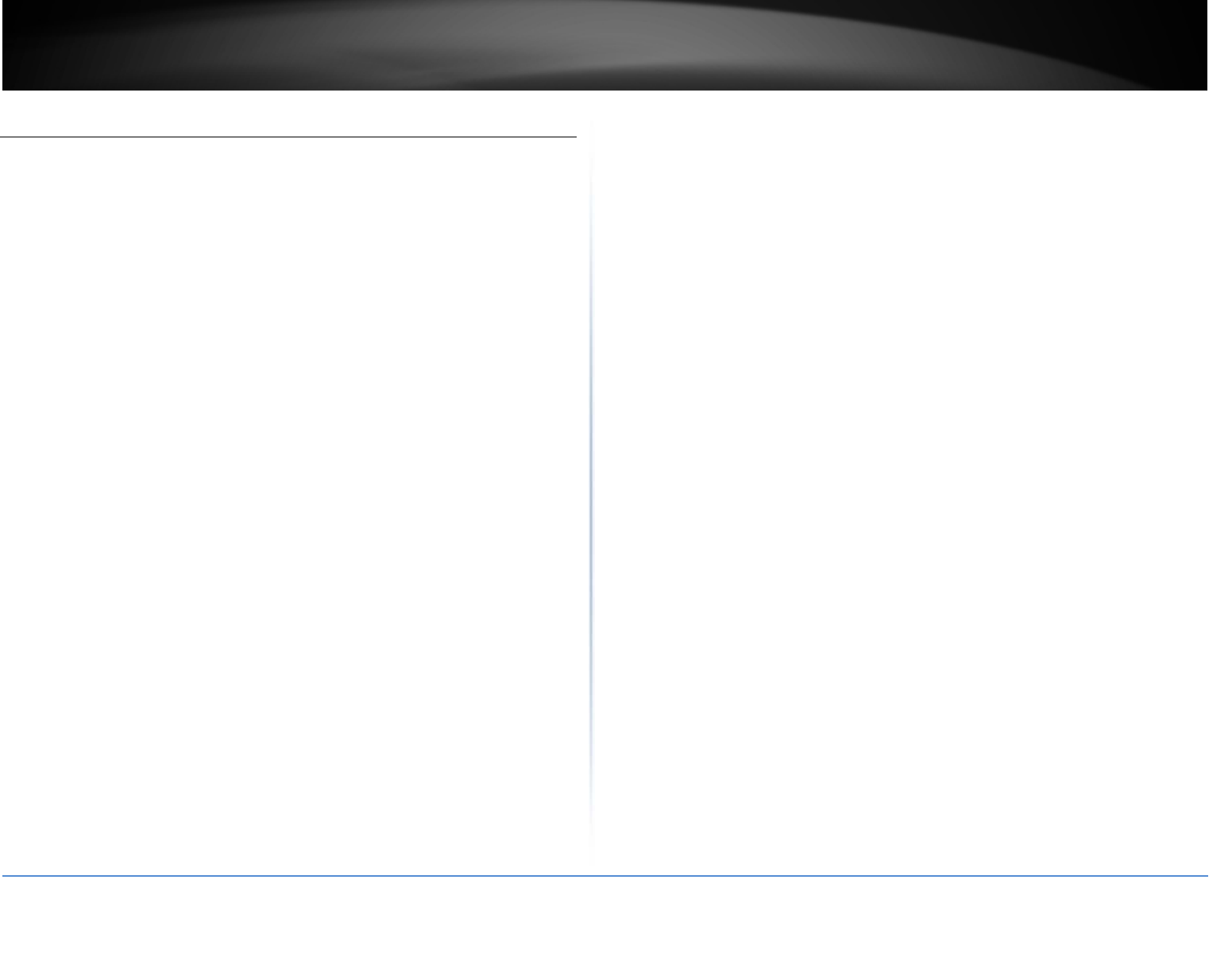
©Copyright2017TRENDnet.AllRightsReserved.
TRENDnetUser’sGuideLimitedWarranty
50
LimitedWarranty
TRENDnetwarrantsonlytotheoriginalpurchaserofthisproductfromaTRENDnet
authorizedresellerordistributorthatthisproductwillbefreefromdefectsinmaterial
andworkmanshipundernormaluseandservice.Thislimitedwarrantyisnon‐
transferableanddoesnotapplytoanypurchaserwhoboughttheproductfroma
resellerordistributornotauthorizedbyTRENDnet,includingbutnotlimitedto
purchasesfromInternetauctionsites.
LimitedWarranty
TRENDnetwarrantsitsproductsagainstdefectsinmaterialandworkmanship,under
normaluseandservice.Specificwarrantyperiodsarelistedoneachoftherespective
productpagesontheTRENDnetwebsite.
AC/DCPowerAdapter,CoolingFan,andPowerSupplycarryaone‐year
warranty.
LimitedLifetimeWarranty
TRENDnetoffersalimitedlifetimewarrantyforallofitsmetal‐enclosednetwork
switchesthathavebeenpurchasedintheUnitedStates/Canadaonorafter1/1/2015.
Coolingfanandinternalpowersupplycarryaone‐yearwarranty
ToobtainanRMA,theORIGINALPURCHASERmustshowProofofPurchaseandreturn
theunittotheaddressprovided.Thecustomerisresponsibleforanyshipping‐related
coststhatmayoccur.Replacementgoodswillbeshippedbacktothecustomerat
TRENDnet’sexpense.
UponreceivingtheRMAunit,TRENDnetmayrepairtheunitusingrefurbishedparts.In
theeventthattheRMAunitneedstobereplaced,TRENDnetmayreplaceitwitha
refurbishedproductofthesameorcomparablemodel.
Intheeventthat,afterevaluation,TRENDnetcannotreplacethedefectiveproductor
thereisnocomparablemodelavailable,wewillrefundthedepreciatedvalueofthe
product.
Ifaproductdoesnotoperateaswarrantedduringtheapplicablewarrantyperiod,
TRENDnetshallreservetheright,atitsexpense,torepairorreplacethedefective
productorpartanddeliveranequivalentproductorparttothecustomer.The
repair/replacementunit'swarrantycontinuesfromtheoriginaldateofpurchase.All
productsthatarereplacedbecomethepropertyofTRENDnet.Replacementproducts
maybeneworreconditioned.TRENDnetdoesnotissuerefundsorcredit.Please
contactthepoint‐of‐purchasefortheirreturnpolicies.
TRENDnetshallnotberesponsibleforanysoftware,firmware,information,ormemory
dataofcustomercontainedin,storedon,orintegratedwithanyproductsreturnedto
TRENDnetpursuanttoanywarranty.
Therearenouserserviceablepartsinsidetheproduct.Donotremoveorattemptto
servicetheproductbyanyunauthorizedservicecenter.Thiswarrantyisvoidedif(i)the
producthasbeenmodifiedorrepairedbyanyunauthorizedservicecenter,(ii)the
productwassubjecttoaccident,abuse,orimproperuse,or(iii)theproductwassubject
toconditionsmoreseverethanthosespecifiedinthemanual.
WarrantyservicemaybeobtainedbycontactingTRENDnetwithintheapplicable
warrantyperiodandprovidingacopyofthedatedproofofthepurchase.Uponproper
submissionofrequireddocumentation,aReturnMaterialAuthorization(RMA)number
willbeissued.AnRMAnumberisrequiredinordertoinitiatewarrantyservicesupport
forallTRENDnetproducts.ProductsthataresenttoTRENDnetforRMAservicemust
havetheRMAnumbermarkedontheoutsideofreturnpackagesandsenttoTRENDnet
prepaid,insuredandpackagedappropriatelyforsafeshipment.Internationalcustomers
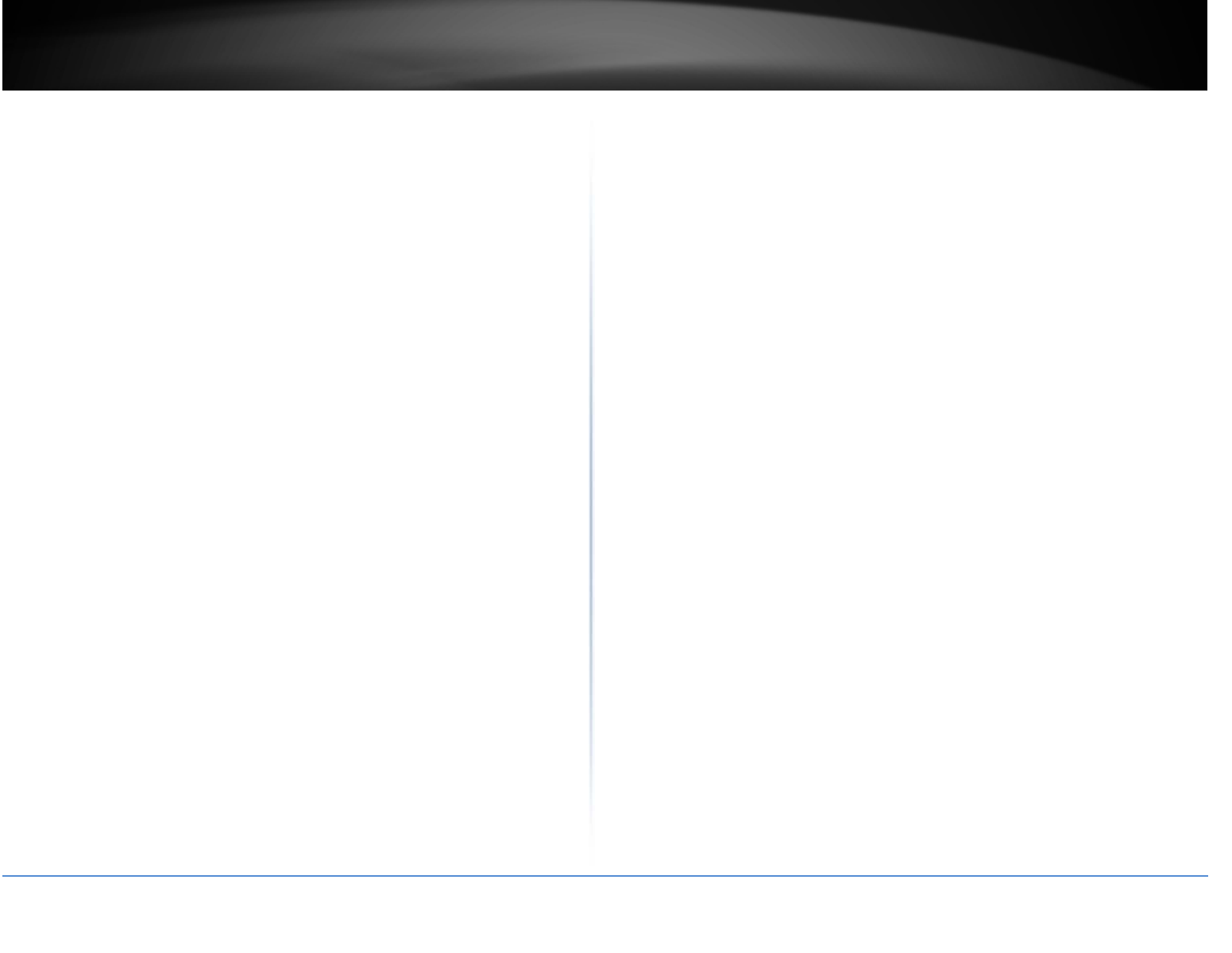
©Copyright2017TRENDnet.AllRightsReserved.
TRENDnetUser’sGuideLimitedWarranty
51
shippingfromoutsideoftheUSAandCanadaareresponsibleforanyreturnshipping
and/orcustomscharges,includingbutnotlimitedto,duty,tax,andotherfees.
Refurbishedproduct:Refurbishedproductscarrya90‐daywarrantyafterdateof
purchase.Pleaseretainthedatedsalesreceiptwithpurchasepriceclearlyvisibleas
evidenceoftheoriginalpurchaser'sdateofpurchase.Replacementproductsmaybe
refurbishedorcontainrefurbishedmaterials.IfTRENDnet,byitssoledetermination,is
unabletoreplacethedefectiveproduct,wewillofferarefundforthedepreciatedvalue
oftheproduct.
WARRANTIESEXCLUSIVE:IFTHETRENDNETPRODUCTDOESNOTOPERATEAS
WARRANTEDABOVE,THECUSTOMER'SSOLEREMEDYSHALLBE,ATTRENDNET'S
OPTION,REPAIRORREPLACE.THEFOREGOINGWARRANTIESANDREMEDIESARE
EXCLUSIVEANDAREINLIEUOFALLOTHERWARRANTIES,EXPRESSEDORIMPLIED,
EITHERINFACTORBYOPERATIONOFLAW,STATUTORYOROTHERWISE,INCLUDING
WARRANTIESOFMERCHANTABILITYANDFITNESSFORAPARTICULARPURPOSE.
TRENDNETNEITHERASSUMESNORAUTHORIZESANYOTHERPERSONTOASSUMEFOR
ITANYOTHERLIABILITYINCONNECTIONWITHTHESALE,INSTALLATION,
MAINTENANCE,ORUSEOFTRENDNET'SPRODUCTS.
TRENDNETSHALLNOTBELIABLEUNDERTHISWARRANTYIFITSTESTINGAND
EXAMINATIONDISCLOSETHATTHEALLEGEDDEFECTINTHEPRODUCTDOESNOTEXIST
ORWASCAUSEDBYCUSTOMER'SORANYTHIRDPERSON'SMISUSE,NEGLECT,
IMPROPERINSTALLATIONORTESTING,UNAUTHORIZEDATTEMPTSTOREPAIROR
MODIFY,ORANYOTHERCAUSEBEYONDTHERANGEOFTHEINTENDEDUSE,ORBY
ACCIDENT,FIRE,LIGHTNING,OROTHERHAZARD.
LIMITATIONOFLIABILITY:TOTHEFULLEXTENTALLOWEDBYLAW,TRENDNETALSO
EXCLUDESFORITSELFANDITSSUPPLIERSANYLIABILITY,WHETHERBASEDIN
CONTRACTORTORT(INCLUDINGNEGLIGENCE),FORINCIDENTAL,CONSEQUENTIAL,
INDIRECT,SPECIAL,ORPUNITIVEDAMAGESOFANYKIND,ORFORLOSSOFREVENUEOR
PROFITS,LOSSOFBUSINESS,LOSSOFINFORMATIONORDATE,OROTHERFINANCIAL
LOSSARISINGOUTOFORINCONNECTIONWITHTHESALE,INSTALLATION,
MAINTENANCE,USE,PERFORMANCE,FAILURE,ORINTERRUPTIONOFTHEPOSSIBILITY
OFSUCHDAMAGES,ANDLIMITSITSLIABILITYTOREPAIR,REPLACEMENT,ORREFUND
OFTHEPURCHASEPRICEPAID,ATTRENDNET'SOPTION.THISDISCLAIMEROFLIABILITY
FORDAMAGESWILLNOTBEAFFECTEDIFANYREMEDYPROVIDEDHEREINSHALLFAIL
OFITSESSENTIALPURPOSE.
GoverningLaw:ThisLimitedWarrantyshallbegovernedbythelawsofthestateof
California.
SomeTRENDnetproductsincludesoftwarecodewrittenbythirdpartydevelopers.
ThesecodesaresubjecttotheGNUGeneralPublicLicense("GPL")orGNULesser
GeneralPublicLicense("LGPL").
Visithttp://www.trendnet.com/gplorthesupportsectionon
http://www.trendnet.comandsearchforthedesiredTRENDnetproducttoaccessto
theGPLCodeorLGPLCode.ThesecodesaredistributedWITHOUTWARRANTYandare
subjecttothecopyrightsofthedevelopers.TRENDnetdoesnotprovidetechnical
supportforthesecodes.Pleasevisithttp://www.gnu.org/licenses/gpl.txtor
http://www.gnu.org/licenses/lgpl.txtforspecifictermsofeachlicense.
PWP07172015v32017/12/14