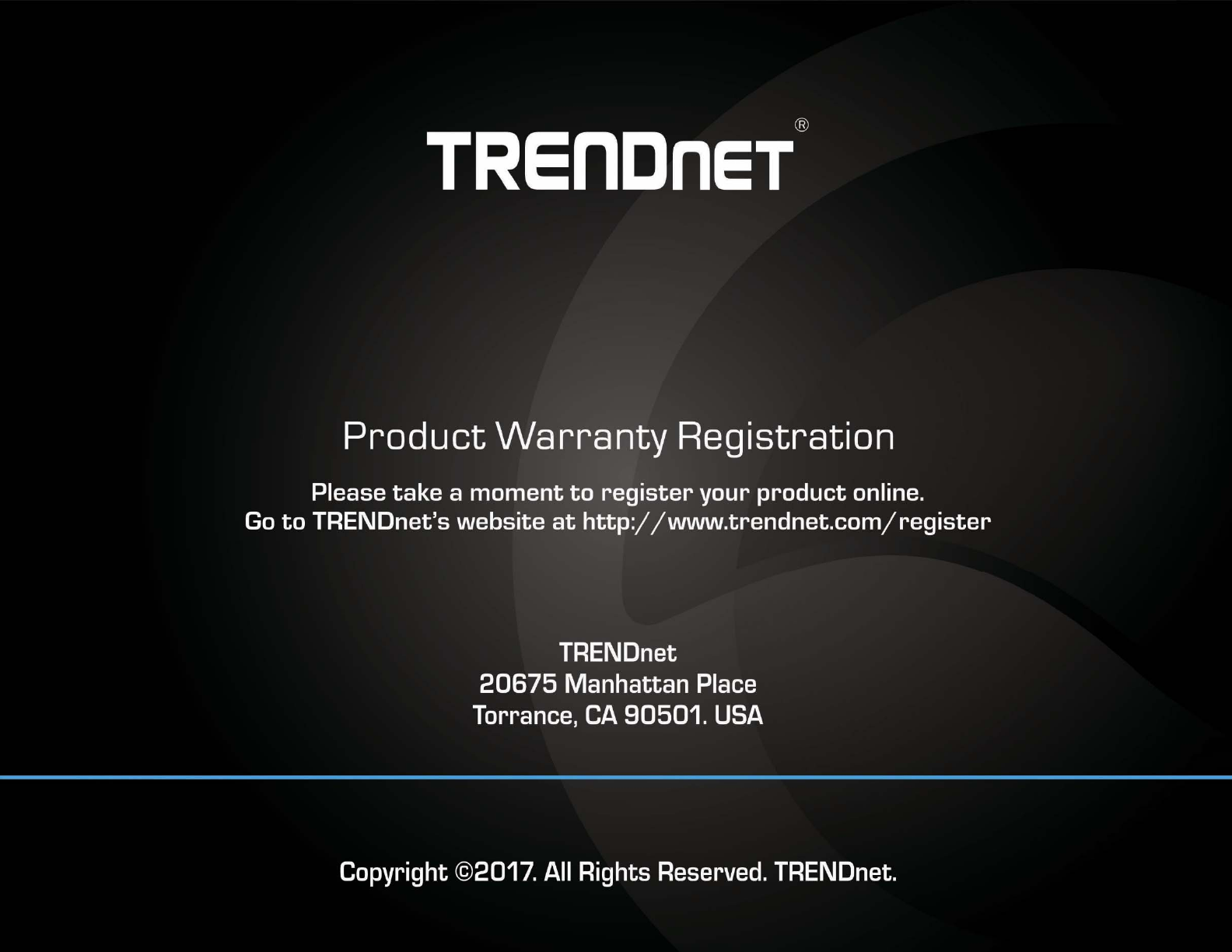TRENDNET TPL430AP WiFi Everywhere Powerline 1200 AV2 Access Point User Manual
TRENDNET, Inc. WiFi Everywhere Powerline 1200 AV2 Access Point
TRENDNET >
User manual

TRENDnetUser’sGuideCoverPage
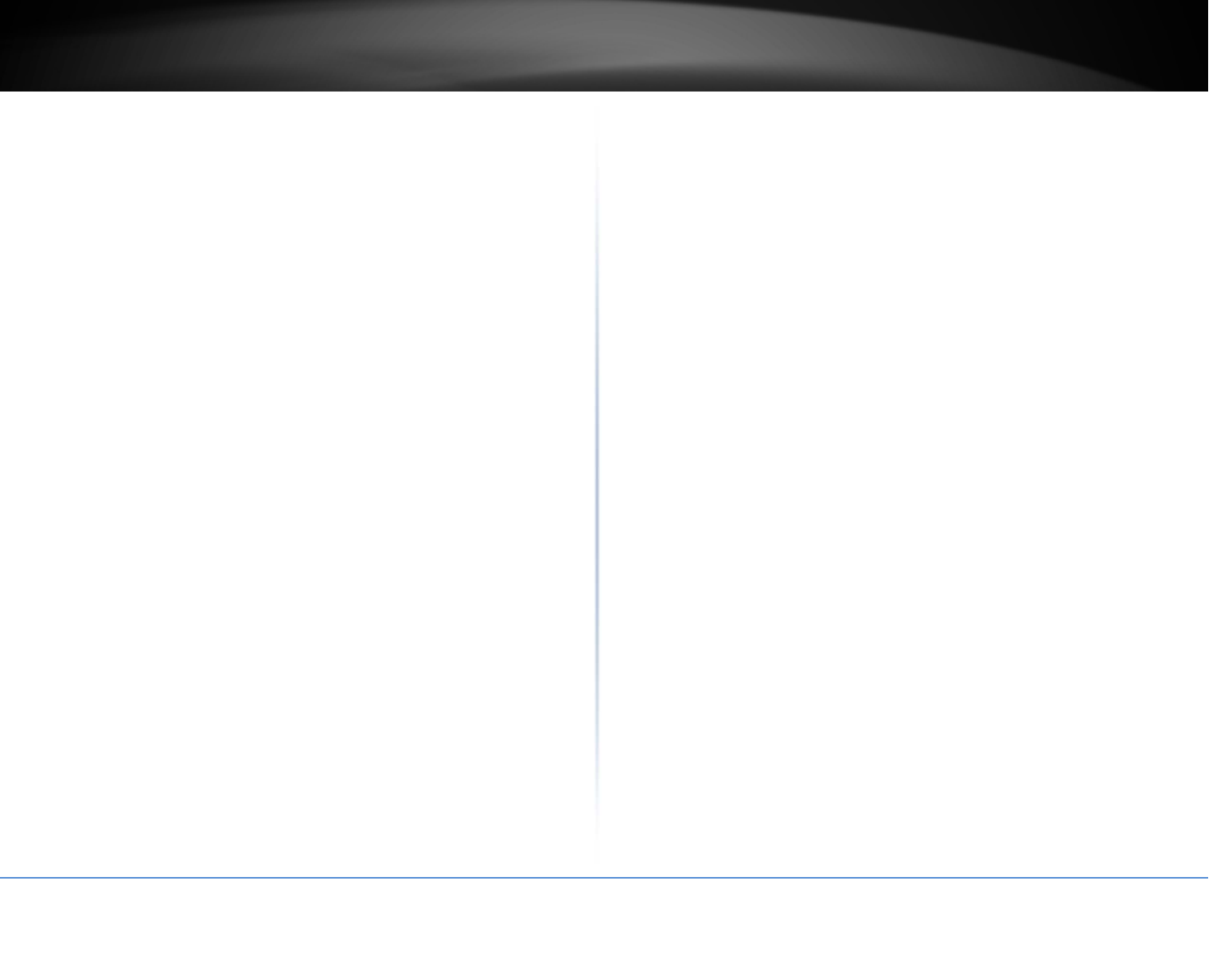
©Copyright2016TRENDnet.AllRightsReserved.
TRENDnetUser’sGuideTableofContents
i
Contents
ProductOverview.............................................................................1
PackageContents..........................................................................................................1
Features.........................................................................................................................1
ProductHardwareFeatures...........................................................................................3
TPL‐430AP............................................................................................................3
TPL‐421E..............................................................................................................4
ExpandingaPowerlineNetwork.......................................................5
BasicInstallation............................................................................................................1
ConfigureyourPowerlineAccessPoint.............................................3
Accessyouraccesspointmanagementpage................................................................3
SettingupyourTPL‐430AP............................................................................................4
Connectwirelessdevicestoyourpowerlineaccesspoint............................................5
ConnectwirelessdevicesusingWiFiClone/WPS.........................................................5
Setup..............................................................................................................................6
AdvancedWireless........................................................................................................7
Advanced.............................................................................................................7
Security................................................................................................................9
Network...............................................................................................................9
System...........................................................................................................................9
DeviceManagement............................................................................................9
Restore..............................................................................................................10
FirmwareUpdate...............................................................................................10
Status...........................................................................................................................11
Clients................................................................................................................11
InstallingyourPowerlineAdapters................................................12
BeforeyouInstall.........................................................................................................12
ConnectaPowerlineadaptertoyourrouter..............................................................12
Addadapterstoyournetwork....................................................................................13
SecuringyourPowerlineNetwork..................................................13
Troubleshooting.............................................................................14
Appendix.......................................................................................16
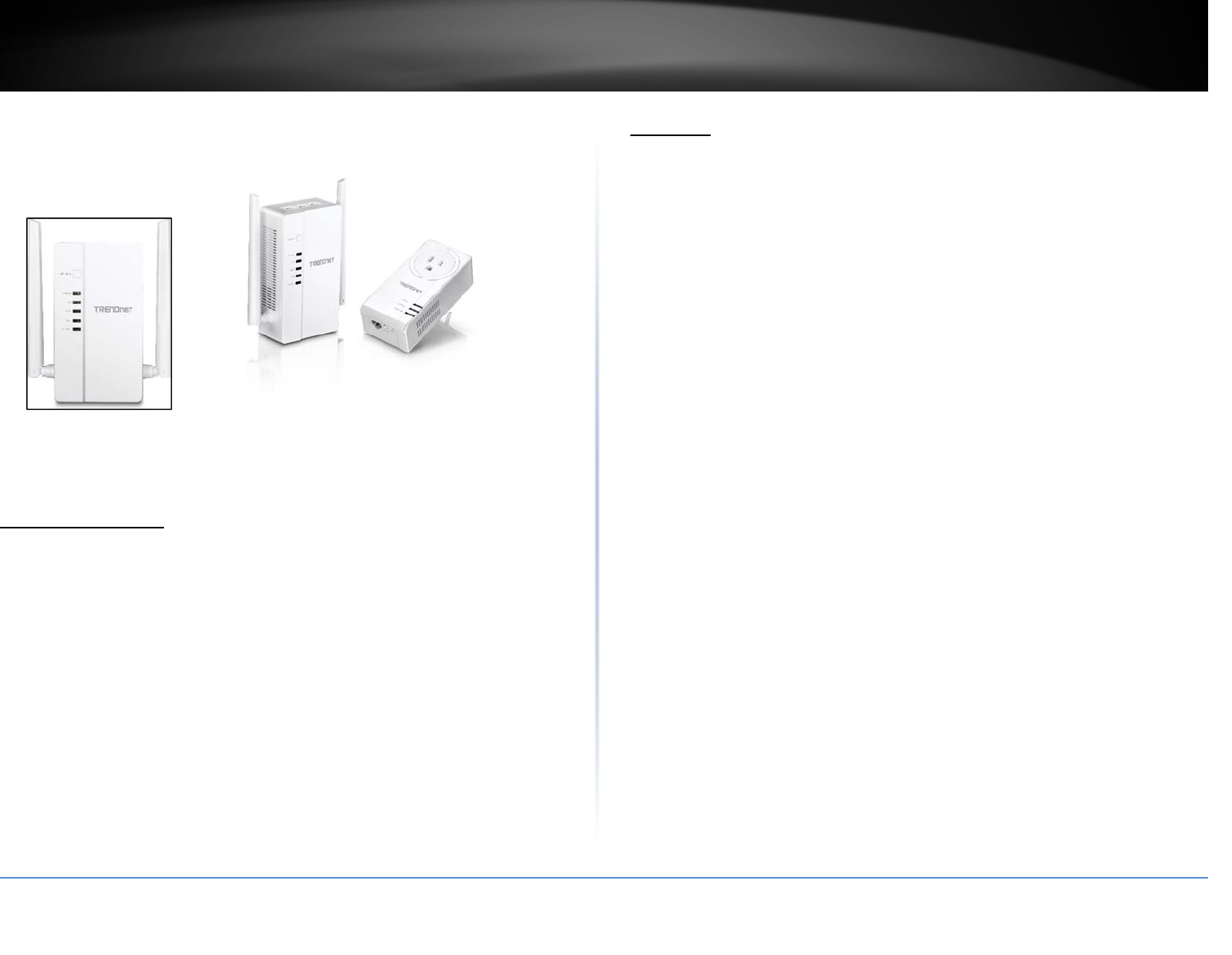
©Copyright2016TRENDnet.AllRightsReserved.
TRENDnetUser’sGuideTPL‐430AP/TPL‐430APK
1
ProductOverview
TPL‐430AP TPL‐430APK
PackageContents
TPL‐430APpackageincludes:
TPL‐430AP
QuickInstallationGuide
Networkcable(1.5m/5ft.)
TPL‐430APKpackageincludes:
TPL‐430AP
TPL‐421E
QuickInstallationGuide
2xnetworkcables(1.5m/5ft.)
Ifanypackagecontentsaremissingordamaged,pleasecontacttheretailstore,online
retailer,orreseller/distributorfromwhichtheproductwaspurchased.
Features
WiFiEverywhere™Powerline1200AV2AccessPoint(TPL‐430AP)
TRENDnet’sWiFiEverywhere™Powerline1200AV2AccessPoint,modelTPL‐430AP,
usesanelectricaloutlettocreateorexpandawirelessnetwork.TwoPowerline
adaptersareneededtostartanetwork.ConnectonePowerlineadaptertotherouter,
andplugtheTPL‐430APintoapoweroutletinanotherroomwhereWiFiconnectivityis
needed.TheWiFiClonefeatureconvenientlycopiesyourexistingwirelessnetwork
settingstotheTPL‐430APforfasternetworkintegration.
WiFiEverywhere™Powerline1200AV2WirelessKit(TPL‐430APK)
TRENDnet’sWiFiEverywhere™Powerline1200AV2WirelessKit,modelTPL‐430APK,
usesanelectricaloutlettocreateorexpandawirelessnetwork.Easilyinstallthe
includedTRENDnetPowerlineadapterstocreateahigh‐speedpowerlinenetwork.
ConnecttheTPL‐421EtotherouterandplugtheTPL‐430APintoapoweroutletin
anotherroomwhereWiFiconnectivityisneeded.TheWiFiClonebuttonconveniently
copiesyourexistingwirelessnetworksettingstotheTPL‐430APforfasternetwork
integration.
Powerline
SyncButton
PresstheSyncbuttontochangeexistingPowerlineencryptionkeys
Powerline1200
Powerline1200networkingoverexistingelectricallinesusingallthree
electricalwires:thelive,neutral,andgroundwirestoachievefaster
throughputspeeds
GigabitPorts
Convenientgigabitportstohardwirecomputers,smartTVs,orother
networkenableddevices
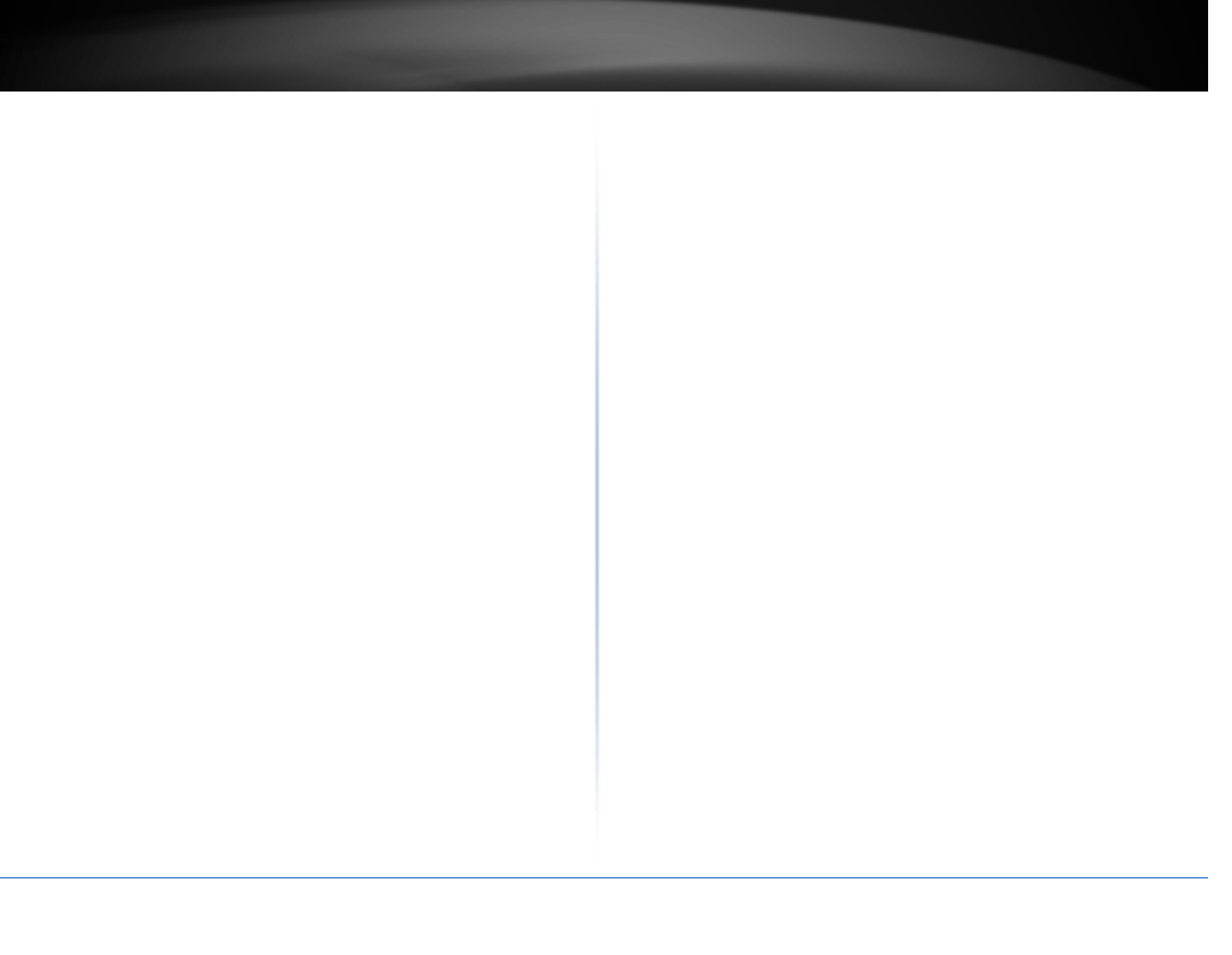
©Copyright2016TRENDnet.AllRightsReserved.
TRENDnetUser’sGuideTPL‐430AP/TPL‐430APK
2
Compatibility
BackwardcompatiblewithPowerline600,500,and200adapters
MIMOwithBeamformingTechnology
Enhancedperformanceandrange
MultipleAdapters
Useupto8adaptersonasinglePowerlinenetwork
EasyInstallation
TRENDnetadaptersauto‐connectoutofthebox
Wireless
ConcurrentDualBand
AC1200:concurrent867MbpsWiFiAC+300MbpsWiFiNbands
WirelessCoverage
ExpandyourwirelesscoveragewithMIMOantennatechnology
Pre‐Encrypted
Foryourconvenience,thewirelessispre‐encryptedwithaunique
password
WiFiClone
Useyourrouter’sWPSbuttonandtheTPL‐430AP’sWiFiClonebuttonto
convenientlycopyyourexistingwirelessnetworknameandpasswordfor
quicknetworkintegration.
* Maximum wireless signal rates are referenced from IEEE 802.11theoretical
specifications.Actualdatathroughputandcoveragewillvarydependingoninterference,
networktraffic,buildingmaterialsandotherconditions
**1200MbpsisthemaximumphysicalPowerlinedatarate.Datathroughputmayvary
bycircuitwireconditionoverheads.Maximumof8adapters(nodes)recommendedfor
streamingvideoacrossyournetwork.
***Powerlinenetworkingislimitedtothesameelectricalsystem.Powerstrips,GFCI
outlets,andAFCIcircuitbreakersmaydegradePowerlinesignals.
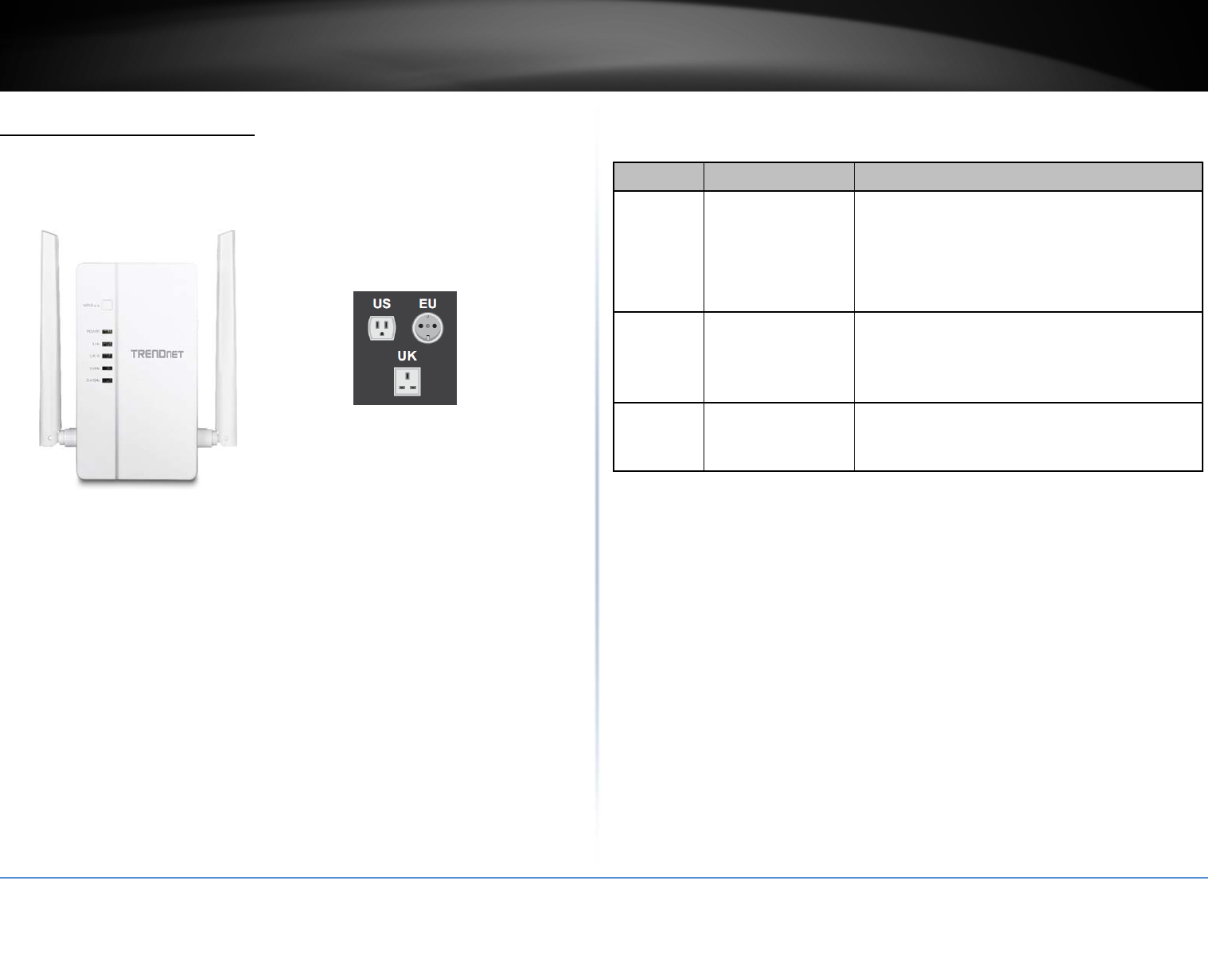
©Copyright2016TRENDnet.AllRightsReserved.
TRENDnetUser’sGuideTPL‐430AP/TPL‐430APK
3
ProductHardwareFeatures
TPL‐430AP
HardwarePowerProngs
Button Action Function
Sync
Sync
Pushthenrelease
InitiateSync/Connectionandgeneraterandomnetwork
name/key(PLLEDwillstartblinking).
Note:ThesecondaryoradditionalPowerlineadapter’s
Syncbuttonmustalsobepushedwithin2minutes(120
sec)ofpushingtheSyncbuttononthefirstadapterin
ordertoestablishconnectivity.
Reset
Reset
Push/Holdfor10
seconds,
thenrelease
Resetdevicetofactorydefaults(WLANLEDwillgored).
Note:Willresettothefactorydefaultprivatenetwork
name“HomePlugAV”.
WiFiClone
WPS
Push/Holdfor5
seconds,thenrelease
ActivatesWiFiClone.The2.4&5GHzLEDwillblinkto
indicateWiFIClonehasbeensuccessfullyactivated.
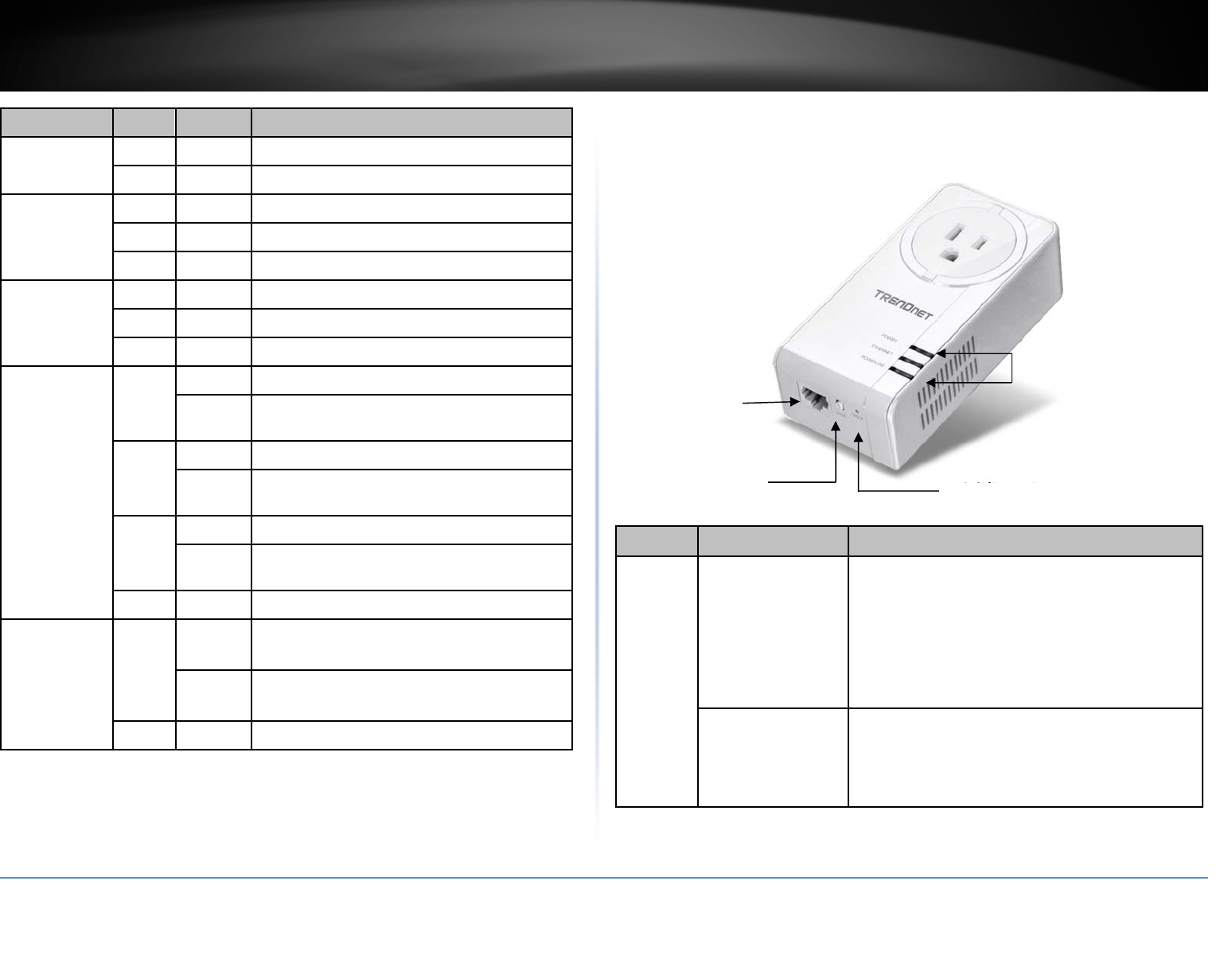
©Copyright2016TRENDnet.AllRightsReserved.
TRENDnetUser’sGuideTPL‐430AP/TPL‐430APK
4
Link/ResetButton
TPL‐421E
ImportantNote:PleasenotethattheTPL‐421Epowerlineadapterwillonlybe
includedwhenpurchasingtheWiFiEverywhere™Powerline1200AV2Wireless
Kit,modelTPL‐430APK.
FrontView
PowerProng–Plugsintoanavailablepoweroutlet.
LED Color Sequence Definition
PowerGreen Solid Devicepoweredon
N/A Off Devicepoweredoff
2.4GHz
Green Solid Wirelessenabled,datatransmitting/receiving
GreenBlinking WiFiCloneisenabled
N/A Off Wirelessdisabled
5GHz
Green Solid Wirelessenabled,datatransmitting/receiving
GreenBlinking WiFiCloneisenabled
N/A Off Wirelessdisabled
DATA
(Powerline)
Green
Solid Powerlineconnected(ConnectionqualityisBest)
Blinking SyncingorPowerlinedatatransmitting/receiving
(ConnectionqualityisBest)
Amber
Solid Powerlineconnected(ConnectionqualityisBetter)
Blinking Powerlinedatatransmitting/receiving(Connection
qualityisBetter)
Red
Solid Powerlineconnected(ConnectionqualityisGood)
Blinking Powerlinedatatransmitting/receiving(Connection
qualityisGood)
N/A Off Powerlineisnotsyncedorconnected
LANPorts
(Ethernet
Connection)
Green
Solid 10/20Mbps,100/200Mbps,Gigabit
(Half/FullDuplex)connected
Blinking 10/20Mbps,100/200Mbps,Gigabit
(Half/FullDuplex)datatransmitting/receiving
N/A Off Portdisconnected/noEthernetlink
Button Action Function
Link/
Reset
(seethe
section
Usingthe
SyncButton
for
instructions)
Link
Push
thenrelease
InitiateLink/Connectionandgeneraterandom
networkname/key(DATALEDwillgooffthen
returntosolidafterconnectionismade).
Note:ThesecondaryoradditionalPowerline
adapter’sLinkbuttonmustalsobepushedwithin2
minutes(120sec)ofpushingtheLinkbuttononthe
firstadapterinordertoestablishconnectivity.
Reset
Push/Holdfor10
seconds,
thenrelease
Resetdevicetofactorydefaults(AllLEDswillturn
offandturnbackon).
Note:Willresettothefactorydefaultprivate
networkname“HomePlugAV”.
NetworkPort
LEDIndicators
Sync
B
utton
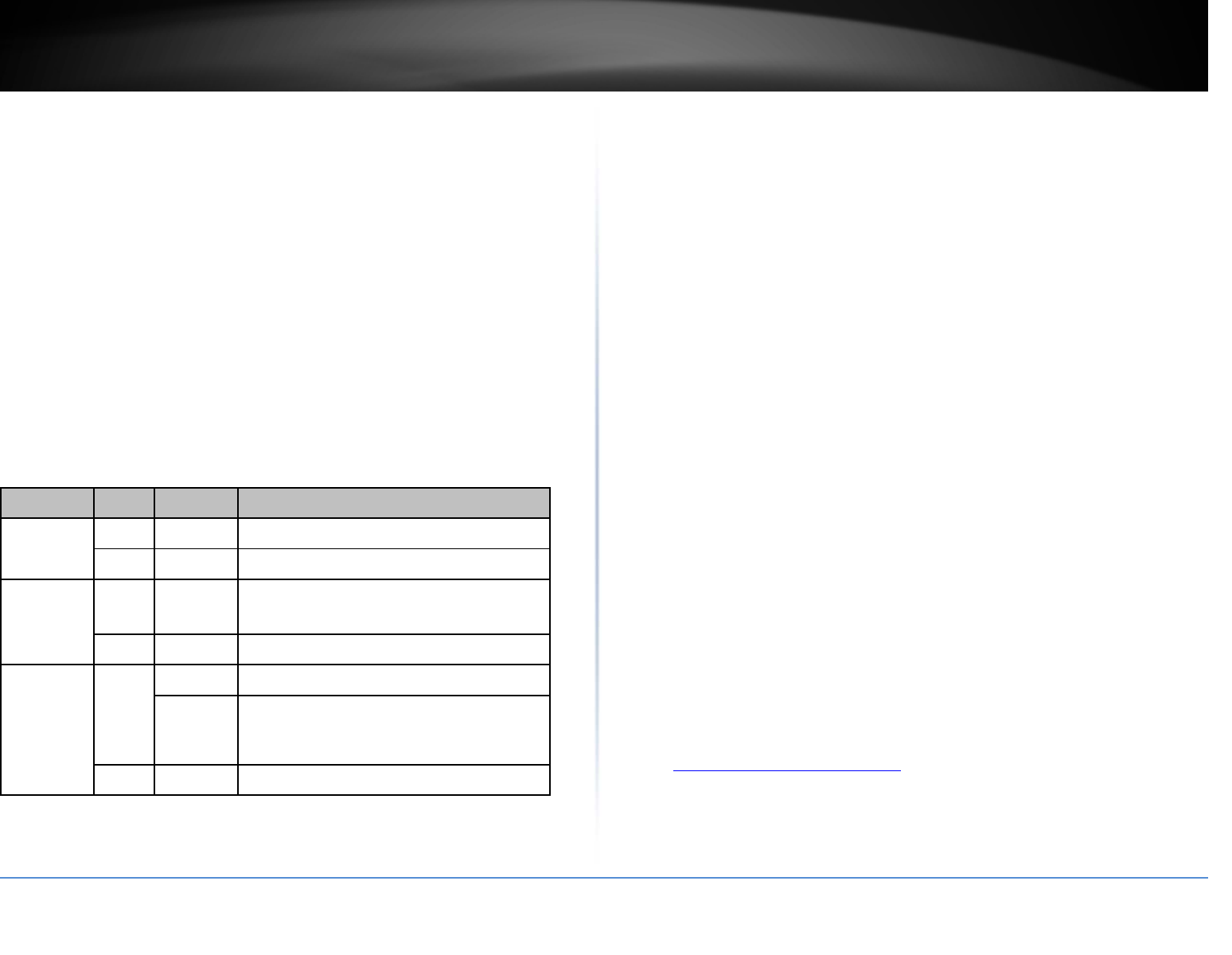
©Copyright2016TRENDnet.AllRightsReserved.
TRENDnetUser’sGuideTPL‐430AP/TPL‐430APK
5
DiagnosticLEDs–Indicatesthedevicestatusandconnectivity.
Note:ThefollowingfactorsmayaffectthePowerlinenetwork’sconnectionquality:
Noise – Generated by appliances which use your electrical system (e.g.
Microwaves, ovens, blow dryer, iron, dishwasher, etc.). The quality of your
household electrical wiring may also cause additional noise on your electrical
system.
Distance– Long lengths of electrical wiring through your electrical system
betweenconnectedPowerlineadapters.
PowerSaving: Thedevicewillautomaticallyreducepowerusagewhentheconnected
deviceviaEthernetispoweredoff,unpluggedorinactiveformorethan5minutes.The
devicewillreturntoactivemodewhentheconnecteddeviceviaEthernetispoweredon
andthelinkisactive.
Note:ThisdeviceoffersEUcompliantStandbymodefunctionality.Toturnoffthedevice,
fliptheswitchtotheoffpositionorunplugitfromthepoweroutlet.
ExpandingaPowerlineNetwork
Whatisanetwork?
Anetworkisagroupofcomputersordevicesthatcancommunicatewitheachother.A
homenetworkofmorethanonecomputerordevicealsotypicallyincludesInternet
access,whichrequiresarouter.
Atypicalhomenetworkmayincludemultiplecomputers,amediaplayer/server,a
printer,amodem,andarouter.Alargehomenetworkmayalsohaveaswitch,
additionalrouters,accesspoints,andmanyInternet‐capablemediadevicessuchasTVs,
gameconsoles,andInternetcameras.
Modem–ConnectsacomputerorroutertotheInternetorISP(InternetService
Provider).
Router–ConnectsmultipledevicestotheInternet.
Switch–Connectseveralwirednetworkdevicestoyourhomenetwork.Your
routerhasabuilt‐innetworkswitch(theLANport1‐4).Ifyouhavemorewired
networkdevicesthanavailableEthernetportsonyourrouter,youwillneedan
additionalswitchtoaddmorewiredconnections.
Howtoexpandahomenetwork
WirelessAccessPointsaddorextendwirelessconnectivitytoanexistingnetwork.
IntegratedPowerlinetechnologyallowsyoutofurtherextendyournetworkusingyour
existingelectricalsysteminyourhomeusingmultiplepowerlineadapters.
Wheretofindmorehelp
InadditiontothisUser’sGuide,youcanfindhelpbelow:
http://www.trendnet.com/support(documents,downloads,andFAQsare
availablefromthisWebpage)
LED Color Sequence Definition
POWERGreen On Devicepoweredon
N/A Off Devicepoweredoff
LANGreenOn 10/20Mbps,100/200Mbps,Gigabit
(Half/FullDuplex)connected
N/A Off Portdisconnected/noEthernetlink
DATA
(Powerline)
Green
On Powerlineconnected
Blinking
SyncingorPowerlinedata
transmitting/receiving(Connectionqualityis
Best)
N/A Off Powerlineisnotsyncedorconnected
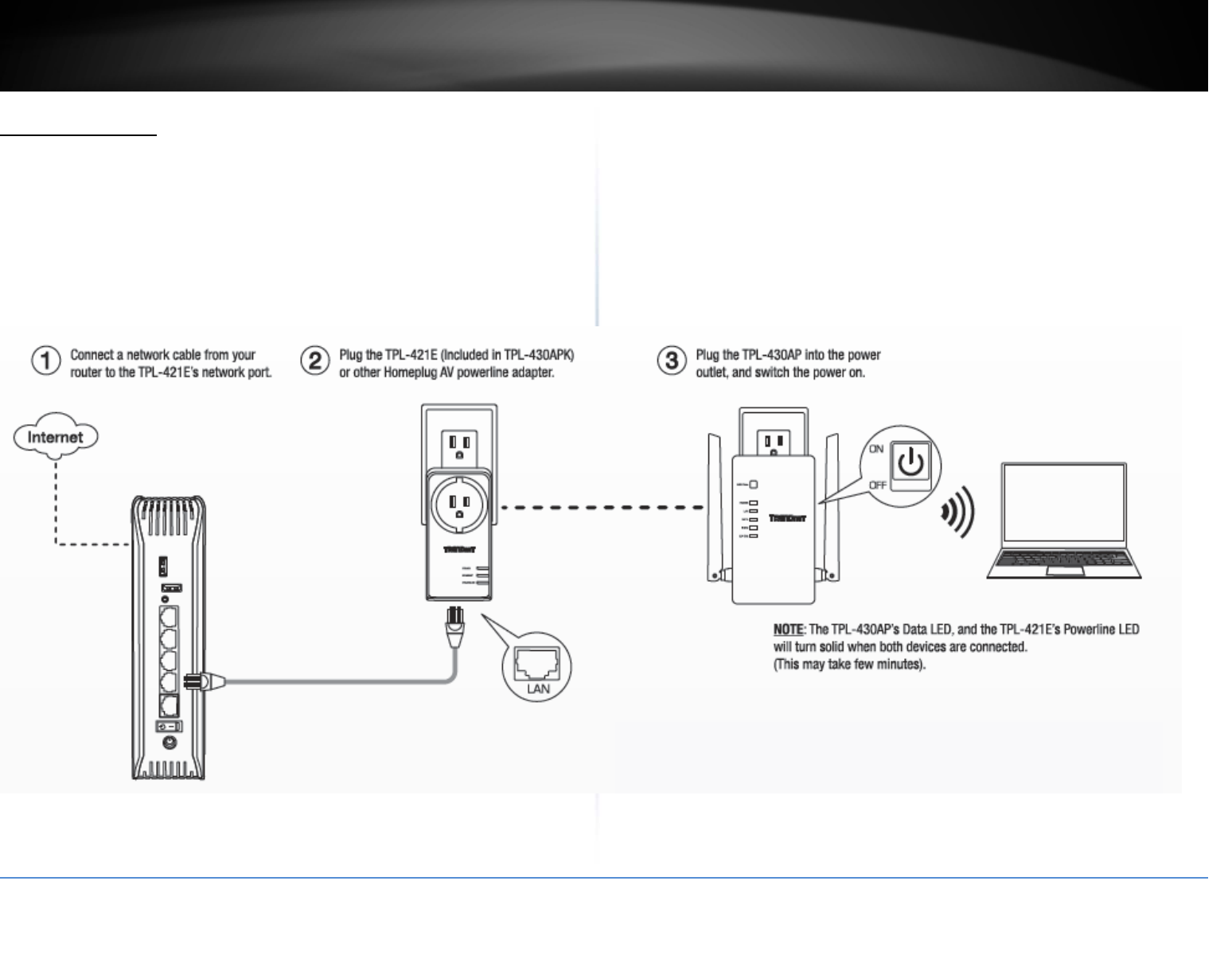
©Copyright2016TRENDnet.AllRightsReserved.
TRENDnetUser’sGuideTPL‐430AP/TPL‐430APK
1
BasicInstallation
Note:Itisrecommendedtoplugtheadaptersintonearbyoutletsbeforeinstallingthedevicestothedesiredlocations.
Note:Ifyouareconnectingtheadapterstoathird‐partypowerlinedeviceotherthanTRENDnetandencounterissues,pleaserefertothemanufacturer’sdocumentationforthe
appropriatesyncbuttonprocedure.
Note:ThesyncbuttonprocedurestepsbelowdemonstrateusingTRENDnetpowerlinemodelTPL‐421E(includedwiththeWiFiEverywhere™Powerline1200AV2WirelessKitonly)butthe
sameprocedureappliestoTRENDnetpowerlinemodelsTPL‐406E/TPL‐407E/TPL‐420E/TPL‐421E.
ConnectingtheadaptersusingPowerline
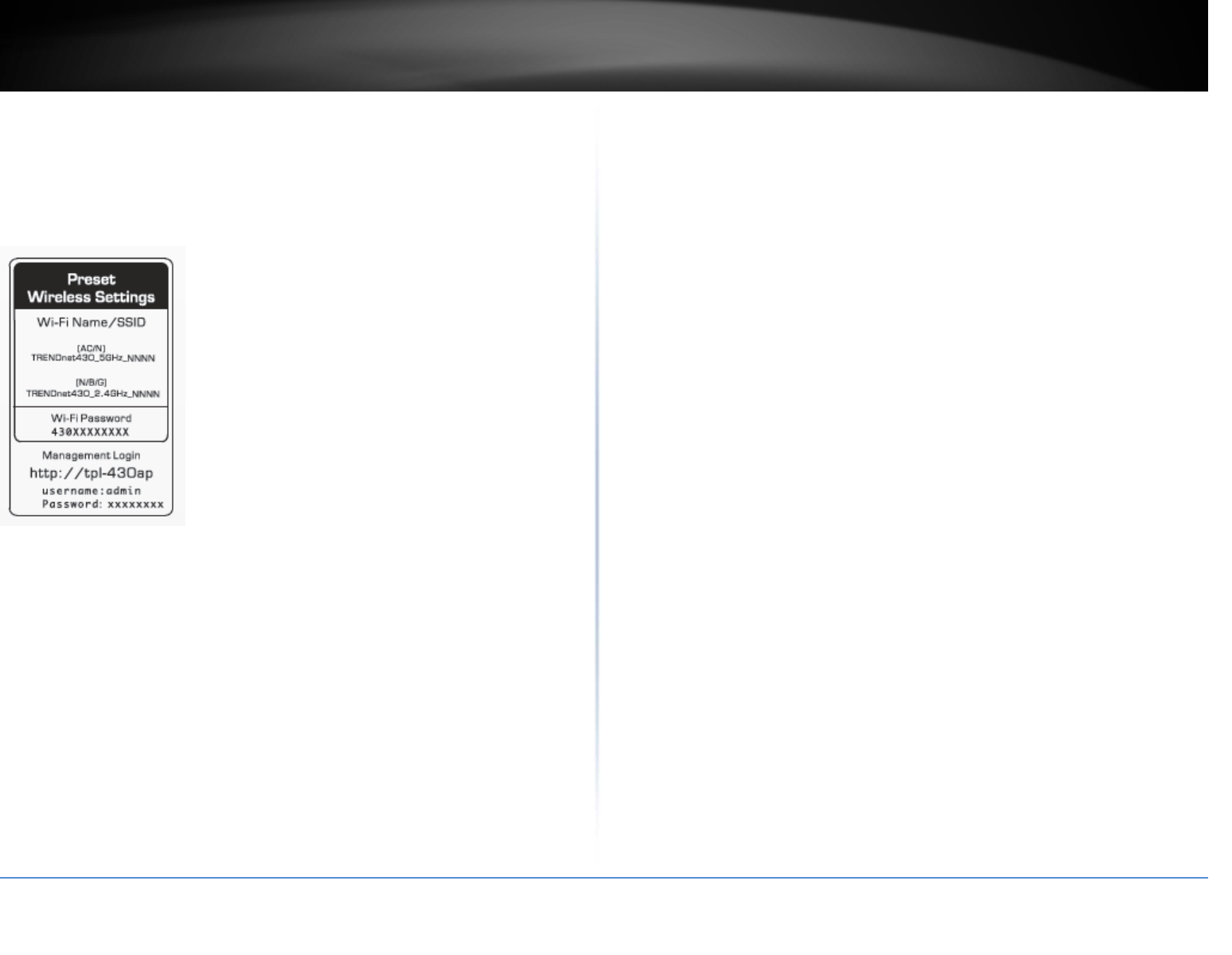
©Copyright2016TRENDnet.AllRightsReserved.
TRENDnetUser’sGuideTPL‐430AP/TPL‐430APK
2
5.Onceyouhavesuccessfullyconnectedthepowerlineadaptersthroughtheelectricalsystem,youcanmovetheTPL‐430APtothedesiredlocationtocreateorextendwireless
connectivitytoyourexistingnetwork.
6.ForaddedsecuritytheTPL‐430APhasbeenpre‐configuredwithauniquewirelessnetworkname(SSID)andwirelesskeywhichcanbefoundonthePresetWirelessSettingsstickeror
devicelabel.Usethesesettingstoconnectyourwirelesslaptops,mobiledevices,andotherwirelessnetworkdevicestoyournetwork.
MoveTPL‐430APtothedesiredlocationandconnectyourwirelessnetworkdevices
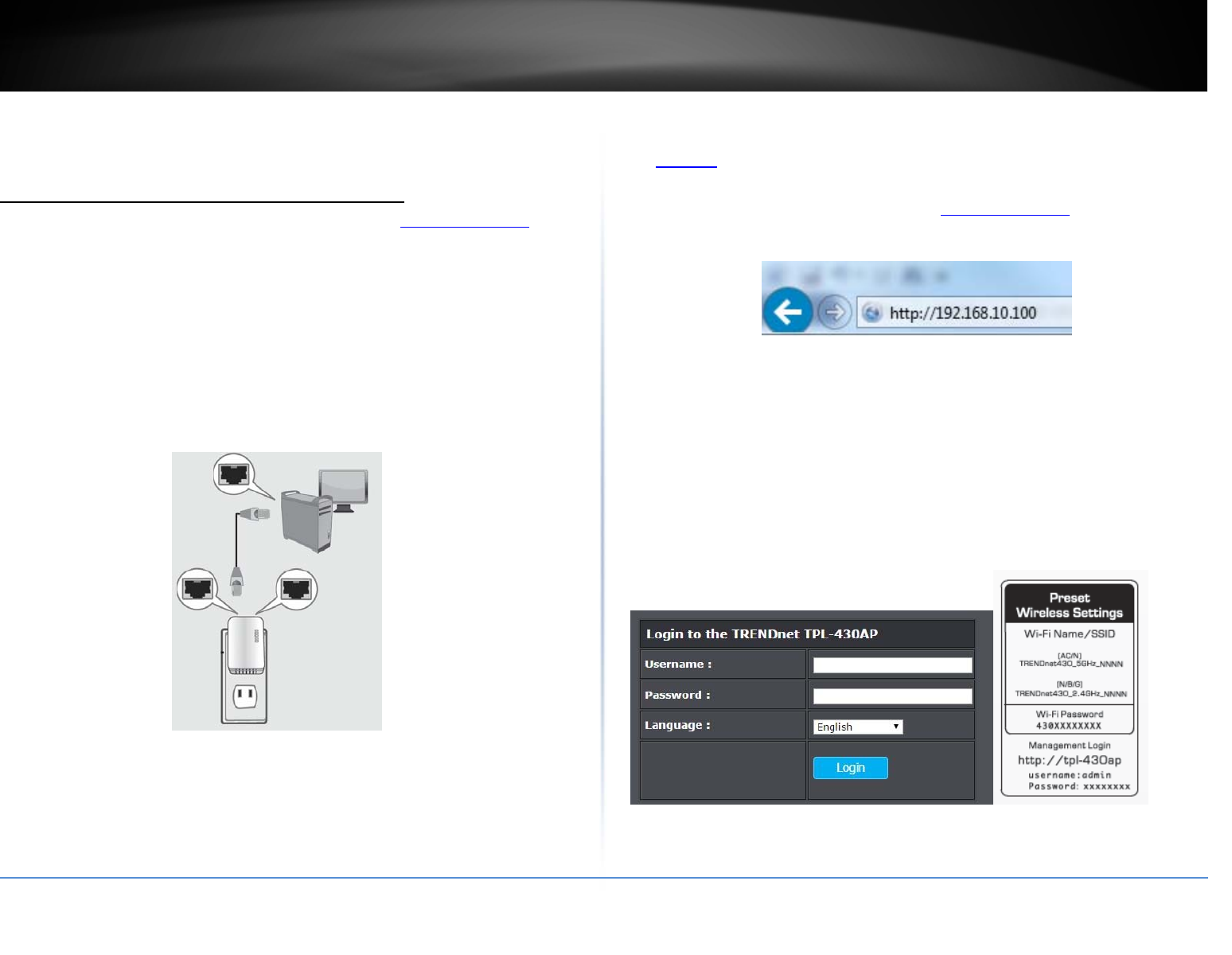
©Copyright2017TRENDnet.AllRightsReserved.
TRENDnetUser’sGuideTPL‐430AP/TPL‐430APK
3
ConfigureyourPowerlineAccessPoint
Accessyouraccesspointmanagementpage
Note:YouraccesspointmanagementpagedefaultIPaddresshttp://192.168.10.1(when
thecomputerisconnecteddirectlytoTPL‐430AP’sLANport)isaccessedthroughtheuse
ofyourInternetwebbrowser(e.g.InternetExplorer®,Firefox®,Chrome™,Safari®,
Opera™)andwillbereferencedfrequentlyinthisUser’sGuide.
1.Plugthedeviceintoanavailablewallpoweroutletwithinreachofyourcomputer’s
networkcable.
2.Connectanetworkcablefromyourwirelessaccesspointnetworkportintoyour
computer’snetworkport.
3.AssignastaticIPaddresstoyourcomputer’snetworkadapterinthesubnetof
192.168.10.x(ex.192.168.10.25)andasubnetmaskof255.255.255.0.(Pleasereferto
theAppendixonpage55onhowtoassignstaticIPaddresstoyourcomputer)
4.OpenyourwebbrowserandgotoIPaddresshttp://192.168.10.1or(whenthe
computerisconnecteddirectlytoTPL‐430AP’sLANport).Youraccesspointwill
promptyouforausernameandpassword.
5.Bydefault,theusernameisadminandpasswordislocatedonthePresetWireless
SettingSticker.YoucanalsofindthePasswordonastickeronthesideoftheaccess
pointandonthedevicelabelonthebackoftheaccesspoint.EnteryourUsernameand
Password,selectyourpreferredlanguage,thenclickLogin.
Note:IfyouhavechangedthepasswordalreadysuchasintheSetupWizard,youwill
needtologinusingthenewpassword.
DefaultUserName:admin
DefaultPassword:
Note:UserNameandPasswordarecasesensitive.
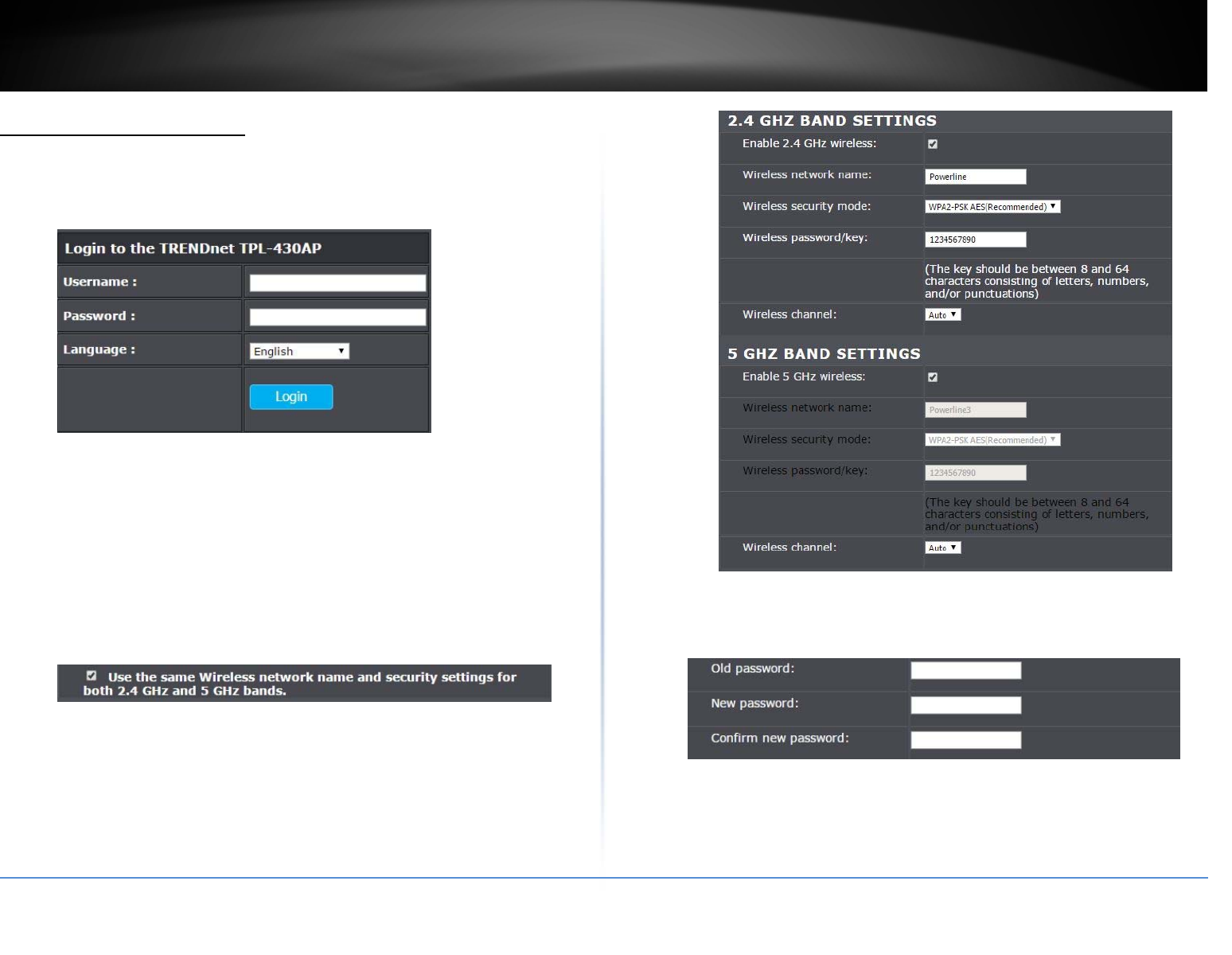
©Copyright2017TRENDnet.AllRightsReserved.
TRENDnetUser’sGuideTPL‐430AP/TPL‐430APK
4
SettingupyourTPL‐430AP
Setup>Wireless
1. Logintoyouraccesspointmanagementpage
2. GotoSetupandclickonWireless
3. TPL‐430APhaspre‐configuredwirelesssettings.Youcankeepthedefault
settingsorchangeittoyourownsettings.ClickSavetosaveyoursettings.
Note:CheckingtheUsethesameSSIDandsecuritysettingsforboth2.4GHz
and5GHzbandsbox,willchangetheSSID,Wirelesssecuritymode,and
wirelesspasswordonthe5GHzbandtomatchtheexactsamesettingsinputted
onthe2.4GHzband.
4. GotoSystemandclickonChangepassword.
5. Configureyourownuniqueloginpasswordinthefieldsbelow.
Note:Asaprecaution,itishighlyrecommendedthatyouchangeyourlogin
password.
.
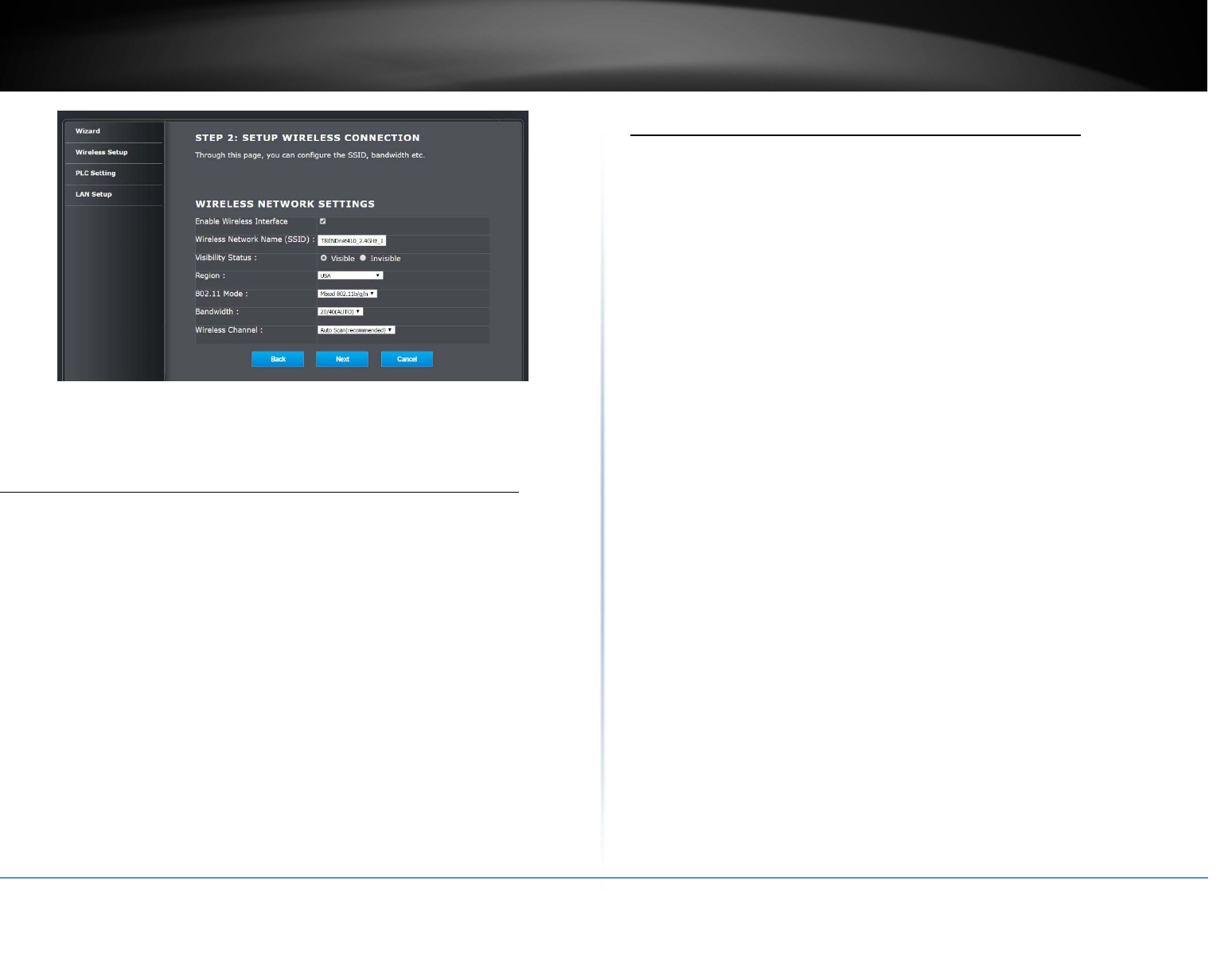
©Copyright2017TRENDnet.AllRightsReserved.
TRENDnetUser’sGuideTPL‐430AP/TPL‐430APK
5
Connectwirelessdevicestoyourpowerlineaccesspoint
Avarietyofwirelessnetworkdevicescanconnecttoyourwirelessnetworksuchas:
GamingConsoles
InternetenabledTVs
Networkmediaplayers
SmartPhones
WirelessLaptopcomputers
WirelessIPcameras
Eachdevicemayhaveitsownsoftwareutilityforsearchingandconnectingtoavailable
wirelessnetworks,therefore,youmustrefertotheUser’sManual/Guideofyour
wirelessclientdevicetodeterminehowtosearchandconnecttothisaccesspoint’s
wirelessnetwork.
ConnectwirelessdevicesusingWiFiClone/WPS
WiFiCloneisafeaturethatmakesiteasytosetupyourTPL‐430APtoconnecttoyour
network.ThisfeatureallowsyourTPL‐430APtocopyyourrouter’sexistingsettings(ex:
WirelessSSID,WirelessPasswordetc.)toyourTPL‐430AP.IfyourroutersupportsWPS,
youcanuseWiFiClonetoeasilyconnectyourTPL‐430APtoyourrouter.
Note:WiFiClonewillonlycopyyourrouter’s2.4GHzsettingsandapplyittobothbands
ofyourTPL‐430AP.
WPS(Wi‐FiProtectedSetup)isafeaturethatmakesiteasytoconnectdevicestoyour
wirelessnetwork.IfyourwirelessdevicessupportWPS,youcanusethisfeatureto
easilyaddwirelessdevicestoyournetwork.
Note:YouwillnotbeabletouseWPSifyousettheSSIDBroadcastsettingtoDisabledor
ifyouareusingWEPorWPAsecurity.PleasenotethatWPSfunctionalitywillonlybe
availablewhenusingWPA2security.
TherearetwomethodstheWPSfeaturecaneasilyconnectyourwirelessdevicesto
yournetwork.
PushButtonConfiguration(PBC)method
(RECOMMENDED)HardwarePushButtonmethod–withanexternalbutton
locatedphysicallyonyouraccesspointandonyourclientdevice
WPSSoftware/VirtualPushButton‐locatedinaccesspointmanagementpage
RecommendedWiFiCloneMethod
Note:Itisrecommendedthatawirelesskey(passphraseorpassword)iscreated
beforeconnectingtheTPL‐430APusingtheWiFiClonemethod.Bydefault,your
accesspointispreconfiguredwithawirelessencryptionkey.Ifnowirelesskeyis
definedwhenconnectingviaPBC,theaccesspointwillautomaticallycreatean
encryptionkeythatis64characterslong.This64‐characterkeywillthenhavetobe
usedifonehastoconnectcomputerstotheaccesspointusingthetraditional
connectionmethod.
PBC(Software/VirtualPushButton)
Advanced>WPS
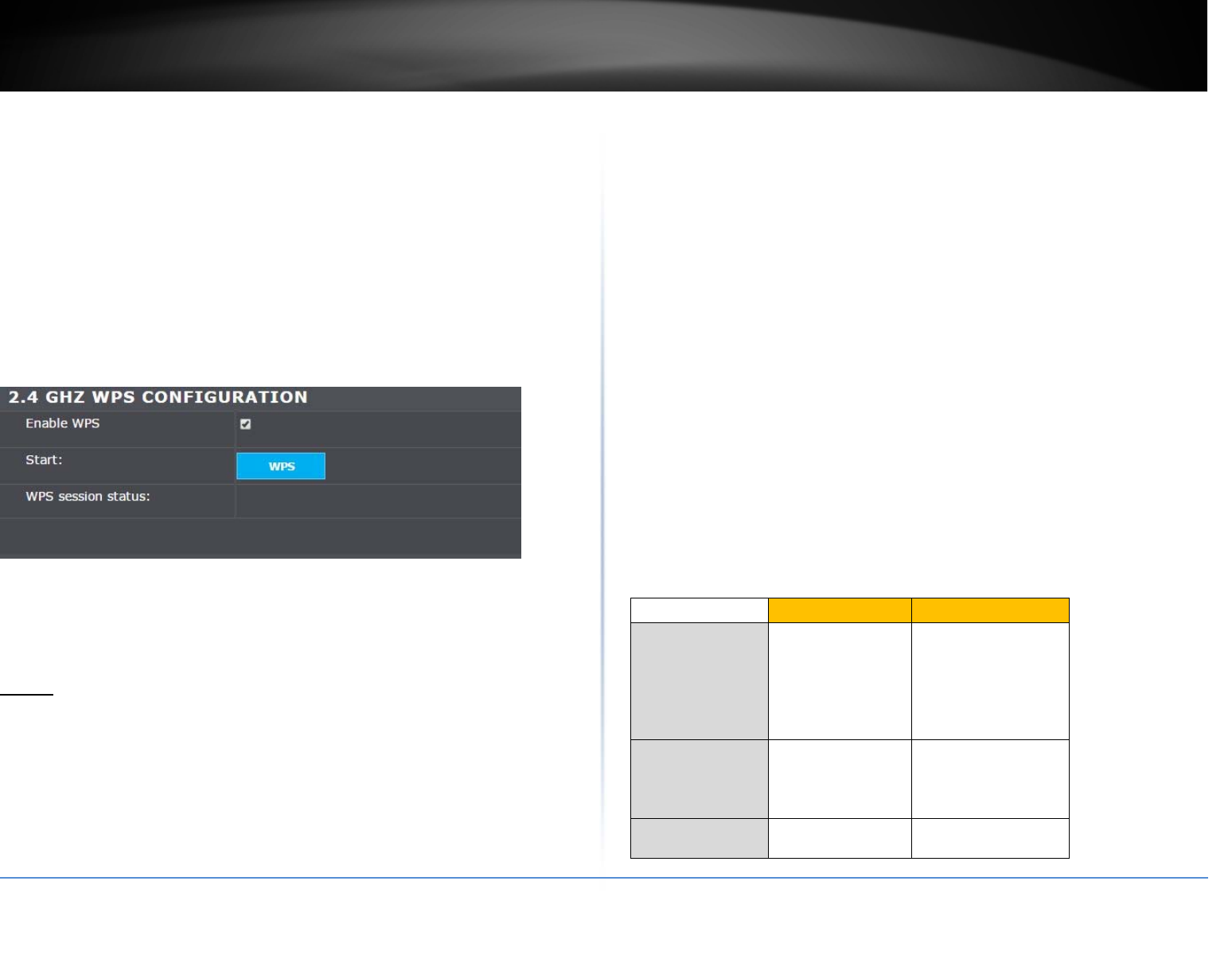
©Copyright2017TRENDnet.AllRightsReserved.
TRENDnetUser’sGuideTPL‐430AP/TPL‐430APK
6
Inadditiontothehardwarepushbuttonlocatedphysicallyonyouraccesspoint,the
accesspointmanagementpagealsohaspushbuttonwhichisasoftwareorvirtualpush
buttonyoucanclicktoactivateWPSonyouraccesspoint.
1.Logintoyourpowerline’saccesspointmanagementpage.
2.ClickonAdvanced,andclickonWPS.
3.SelectEnableWPStoenableWPSonthegivenband(2.4GHzor5GHz).
4.ClickWPSunderStartsectiontostartpairing.
4.Within2minutes,pushtheWPSbuttononthewirelessdevice(consultwireless
device’sUser’sGuideforlengthoftime)youareconnecting.Thewirelessconnection
betweenthewirelessclientdeviceandyouraccesspointwillautomaticallybe
established.
Setup
WirelessSecurity
Advanced>WirelessSecurity
Howtochoosethetypeofsecurityforyourwirelessnetwork
Thereareafewdifferentwirelesssecuritytypessupportedinwirelessnetworkingeach
having its own characteristics which may be more suitable for your wireless network
taking into consideration compatibility, performance, as well as the security strength
alongwithusingolderwirelessnetworkinghardware(alsocalledlegacyhardware).
Itisstronglyrecommendedtoenablewirelesssecuritytopreventunwantedusersfrom
accessingyournetworkandnetworkresources(personaldocuments,media,etc.).
Ingeneral,itisrecommendedthatyouchoosethesecuritytypewiththehigheststrength
and performance supported by the wireless computers and devicesinyournetwork.
Pleasereviewthesecuritytypestodeterminewhichoneyoushoulduseforyournetwork.
WirelessEncryptionTypes
WPA:ThisencryptionissignificantlymorerobustthantheWEPtechnology.Muchof
theolder802.11ghardwarewasbeenupgraded(withfirmware/driverupgrades)to
supportthisencryptionstandard.Totalwirelessspeedsunderthisencryptiontype
howeverarelimitedto54Mbps.
WPA2:Thisisthemostsecurewirelessencryptionavailabletoday,similartoWPA
encryptionbutmorerobust.Thisencryptionstandardalsosupports the highest
connection speeds. TRENDnet recommends setting your access point to this
encryptionstandard.Ifyoufindthatoneofyourwirelessnetworkdevicesdoesnot
supportWPA2encryption,thensetyouraccesspointtoeitherWPAorWPA‐Auto
encryption.
Note: Check the specifications of your wireless network adapters and wireless
appliances to verify the highest level of encryption supported.Below is brief
comparisonchartofthewirelesssecuritytypesandtherecommendedconfiguration
dependingonwhichtypeyouchooseforyourwirelessnetwork.
SecurityStandard WPA WPA2
Compatible
Wireless
Standards
IEEE802.11b/g
(802.11ndevices
willoperateat
802.11gtoconnect
usingthis
standard) IEEE802.11b/g/n
Highest
Performance
UnderThis
Setting Upto54Mbps Upto300Mbps
Encryption
Strength Medium High
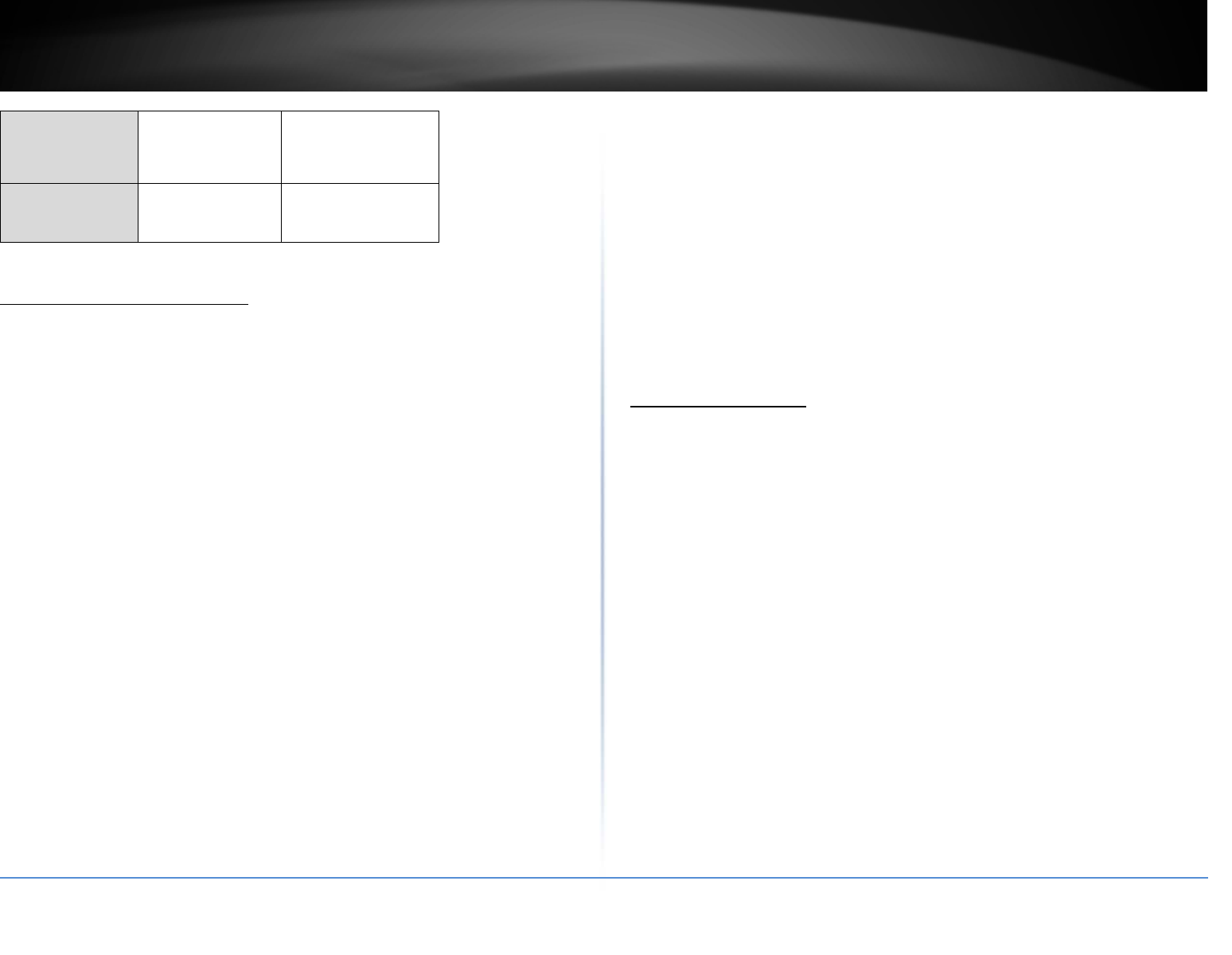
©Copyright2017TRENDnet.AllRightsReserved.
TRENDnetUser’sGuideTPL‐430AP/TPL‐430APK
7
Additional
Options
TKIPorAES,
PresharedKeyor
RADIUS
TKIPorAES,
PresharedKeyor
RADIUS
Recommended
Configuration
TKIP
PresharedKey
8‐63characters
AES
PresharedKey
8‐63characters
Stepstoimprovewirelessconnectivity
Thereareanumberoffactorsthatcanimpacttherangeofwirelessdevices.Follow
thesetipstohelpimproveyourwirelessconnectivity:
1. Keepthenumberofobstructionstoaminimum.Eachobstructioncanreduce
therangeofawirelessdevice.Positionthewirelessdevicesinamannerthat
willminimizetheamountofobstructionsbetweenthem.
a. Forthewidestcoveragearea,installyouraccesspointnearthecenter
ofyourhome,andneartheceiling,ifpossible.
b. Avoidplacingtheaccesspointonornearmetalobjects(suchasfile
cabinetsandmetalfurniture),reflectivesurfaces(suchasglassor
mirrors),andmasonrywalls.
c. Anyobstructioncanweakenthewirelesssignal(evennon‐metallic
objects),sothefewerobstructionsbetweentheaccesspointandthe
wirelessdevice,thebetter.
d. Placetheaccesspointinalocationawayfromotherelectronics,
motors,andfluorescentlighting.
e. Manyenvironmentalvariablescanaffecttheaccesspoint’s
performance,soifyourwirelesssignalisweak,placetheaccesspoint
inseverallocationsandtestthesignalstrengthtodeterminetheideal
position.
2. Buildingmaterialscanhavealargeimpactonyourwirelesssignal.Inanindoor
environment,trytopositionthewirelessdevicessothatthesignalpasses
throughlessdensematerialsuchasdrywall.Densematerialslikemetal,solid
wood,glassorevenfurnituremayblockordegradethesignal.
3. Antennaorientationcanalsohavealargeimpactonyourwirelesssignal.Use
thewirelessadapter’ssitesurveytooltodeterminethebestantenna
orientationforyourwirelessdevices.
4. InterferencefromdevicesthatproduceRF(radiofrequency)noisecanalso
impactyoursignal.Positionyourwirelessdevicesawayfromanythingthat
generatesRFnoise,suchasmicrowaves,radiosandbabymonitors.
Ifpossible,upgradewirelessnetworkinterfaces(suchaswirelesscardsincomputers)
fromolderwirelessstandardsto802.11nor802.11ac.Ifawirelesslynetworkeddevice
usesanolderstandard,theperformanceoftheentirewirelessnetworkmaybeslower.
Ifyouarestillexperiencinglowornosignalconsiderrepositioningthewirelessdevices,
installingadditionalaccesspointsorwirelessextenders.
AdvancedWireless
Advanced>WirelessSettings
Advanced
Thesesettingsareadvancedoptionsthatcanbeconfiguredtochangeadvanced
wirelessbroadcastspecifications.Itisrecommendedthatthesesettingsremainsetto
theirdefaultvaluesunlessyouareknowledgeableabouttheeffectsofchangingthese
values.Changingthesesettingsincorrectlycandegradeperformance.
1.Logintoyourpowerlineaccesspointmanagementpage.
2.ClickonAdvancedandclickonWirelessSettings.
3.ReviewthebasicwirelesssettingsandclickApplywhenfinished.
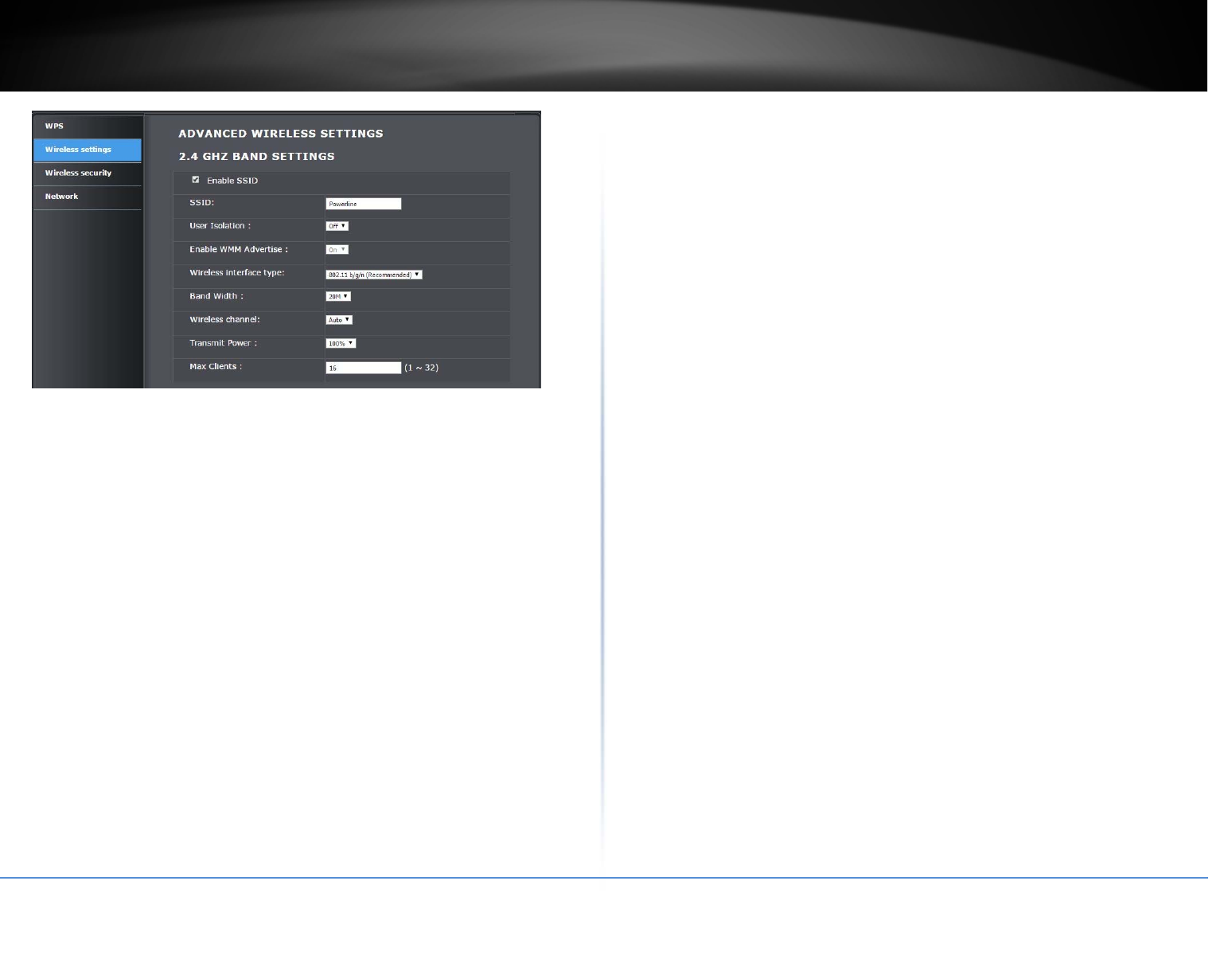
©Copyright2017TRENDnet.AllRightsReserved.
TRENDnetUser’sGuideTPL‐430AP/TPL‐430APK
8
EnableSSID–Checktheoptiontoenablethewirelessnetwork/bandoruncheckto
disable.Note:Itisrecommendedtoleavethissettingchecked.
SSID:Enterthewirelessname(SSID)foryourwirelessnetwork.
ThisacronymstandsforServiceSetIdentifierandisthenameof your wireless
network.Itdifferentiatesyourwirelessnetworkfromothersaroundyou.Bydefault,
theaccesspoint’swirelessnameisuniquetothedevice.Ifyouchoosetochangethe
SSID,changeittoanamethatyoucaneasilyremember.
UserIsolation:Enablingthisoptionallowsotherclientstonotseeotherclientson
thesamenetwork.
WMMAdvertise:EnablingthisoptionturnsonQoSforyourAP.Bydefault,the
optionisenabled.
Wirelessinterfacetype:Ifallofthewirelessdevicesyouwanttoconnectwiththis
AccessPointcanconnectinthesametransmissionmode,youcanimprove
performanceslightlybychoosingtheappropriatemode.Ifyouhavesomedevices
thatuseadifferenttransmissionmode,choosetheappropriatemode.
2.4GHzWireless
B/G/N mixed: Select this mode for the best compatibility. This mode allows
older 802.11b and 802.11g wireless devices to connect to the access point in
addition to newer 802.11n devices.
B/G mixed: This mode only allows devices to connect to the access point
using older and slow 802.11b or 802.11g technology and it thereby reduces
the router’s maximum speed to 54Mbps (typically not recommended).
N only: This mode only allows newer 802.11n devices to connect to your
access point. This mode does ensure the highest speed and security for your
network, however, if you have older 802.11g wireless clients, they will no
longer be able to connect to this router.
Note: Please check the specifications on your wireless devices for the highest
wireless capability supported first before applying these settings. If you are
unsure, it is recommended that you keep the default setting (B/G/N mixed) for
the best compatibility.
5GHzWireless
A only: This mode only allows devices to connect to the access point using
older and slower 802.11a technology (typically not recommended).
A/N mixed: This mode only allows devices to connect to the access point
using older and slower 802.11a or 802.11n technology and it thereby reduces
the access point’s maximum speed to 54Mbps (typically not recommended).
A/N/AC mixed: Select this mode for the best compatibility. This mode allows
older 802.11a and 802.11n wireless devices to connect to the access point in
addition to newer 802.11ac devices.
Note: Please check the specifications on your wireless devices for the highest
wireless capability supported first before applying these settings. If you are
unsure, it is recommended that you keep the default setting (A/N/AC mixed)
for the best compatibility.
BandWidth:Selectthechannelwidthfortheaccesspointtooperateon.By
default,theaccesspointison40MHz.
WirelessChannels:InNorthAmerica,thisaccesspointcanbroadcaston1of11
Channelsfor2.4GHz(13inEuropeandothercountries).SelectingtheAutooption
enablestheaccesspointtoautomaticallyselectthebestChannelforwireless
communication.Tomanuallysetthechannelonwhichtherouterwillbroadcast,
clickthedrop‐downlistandselectthedesiredChannelforwirelesscommunication.
ThegoalistoselecttheChannelthatisleastusedbyneighboringwireless
networks.
TransmitPower:Thewirelesstransmitpowercanbemodifiedtolowerthe
antennastrengthsettingfrom100%to20%,ifnecessary.Loweringthewireless
transmitpowermayhelptobetterstabilizethewirelessconnectivityandreduce
theeffectsofwirelessinterferenceinareaswherethereareseveral2.4GHzand5
GHzwirelessdevices.(Default:100%)
MaxClients:SelectthemaximumnumberofclientsthatcanconnecttoyourAP.By
default,themaxnumberofclientsissetto16devices.
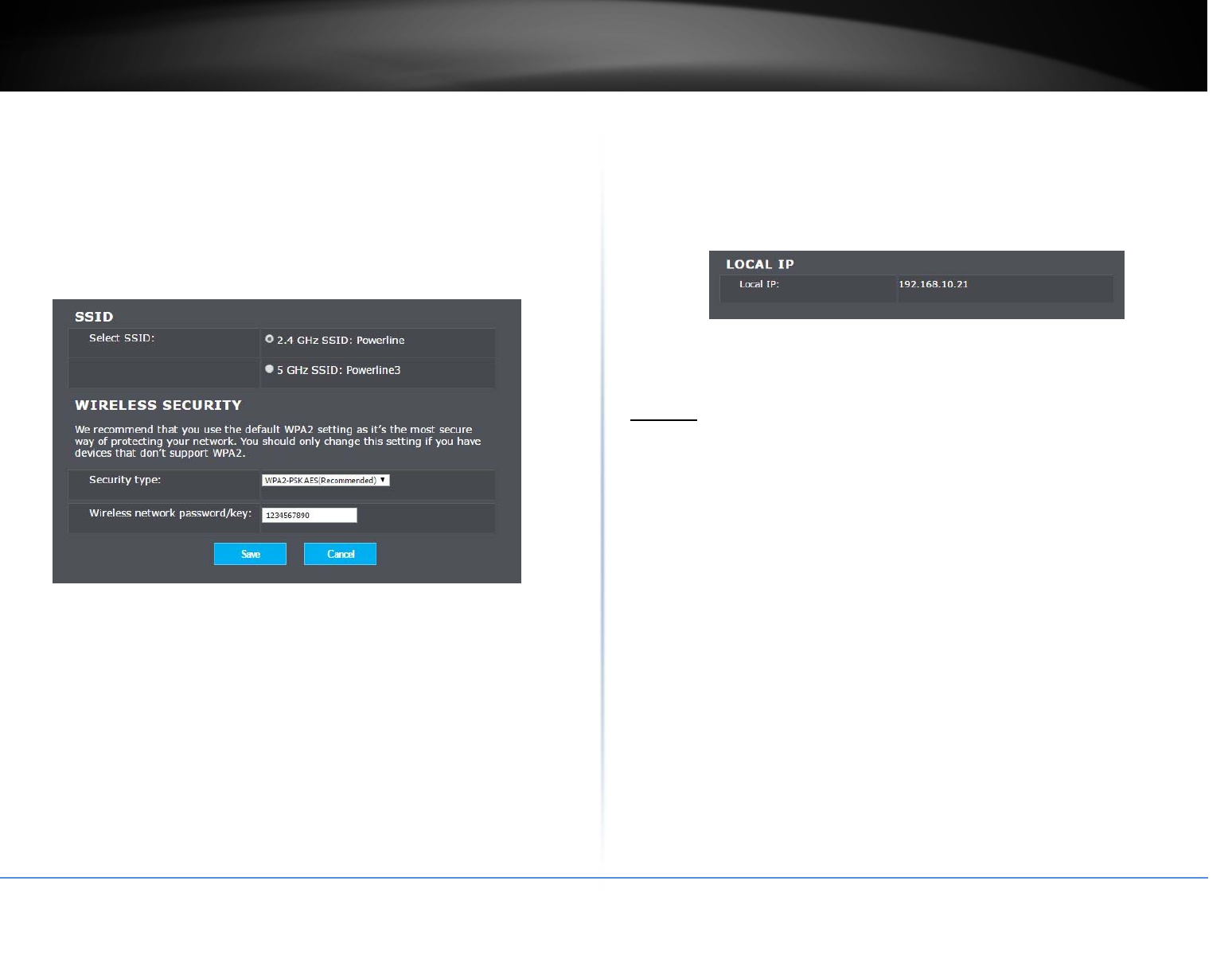
©Copyright2017TRENDnet.AllRightsReserved.
TRENDnetUser’sGuideTPL‐430AP/TPL‐430APK
9
Security
Advanced>WirelessSecurity
Settingupwirelesssecurityisveryimportant.Leavingyourwirelessnetworkopenand
unsecurecouldexposeyourentirenetworkandpersonalfilestooutsiders.TRENDnet
recommendsreadingthroughthisentiresectionandsettingupwirelesssecurityonyour
newpowerlineaccesspoint.Refertowirelessbasicsectionsonhowtopicktheright
securityoptionforyournetwork.
1.Logintoyourpowerlineaccesspointmanagementpage.
2.ClickonAdvancedandclickonWirelesssecurity.
3.Selecttheradiobandthatyouwanttosetthewirelesspassword.(i.e.:2.4GHzor5
GHz)
4.SelecttheSecurityTypefromthedrop‐downmenu
5.Inputthenewwirelessnetworkpassword/key
6.ClickSavetosaveyoursettings.
Network
Advanced>Network
YourTPL‐430APwillautomaticallygetitsIPaddresswhenitisconnectedtoyour
modemorrouter.ThispagewillshowyouthecurrentIPaddressofyourunit.
1.Logintoyourpowerlineaccesspointmanagementpage.
2.ClickonAdvancedandclickonNetwork.
System
DeviceManagement
System>ChangePassword
ThissectionprovidesinstructionsonconfiguringthelogincredentialstotheTPL‐430AP’s
Interface.
Note:Itishighlyrecommendedthatyouconfiguretheloginpassword.
1.LogintoTPL‐430AP.
2.GotoSystemandselecttheChangepasswordmenu.
3.IntheOldPasswordfield,entertheoldpassword.Bydefault,thepasswordisadmin)
4.EntertheNewPassword,andenteritagainintheConfirmPasswordfieldtoverify.
5.ClickSavetosaveyoursettings.
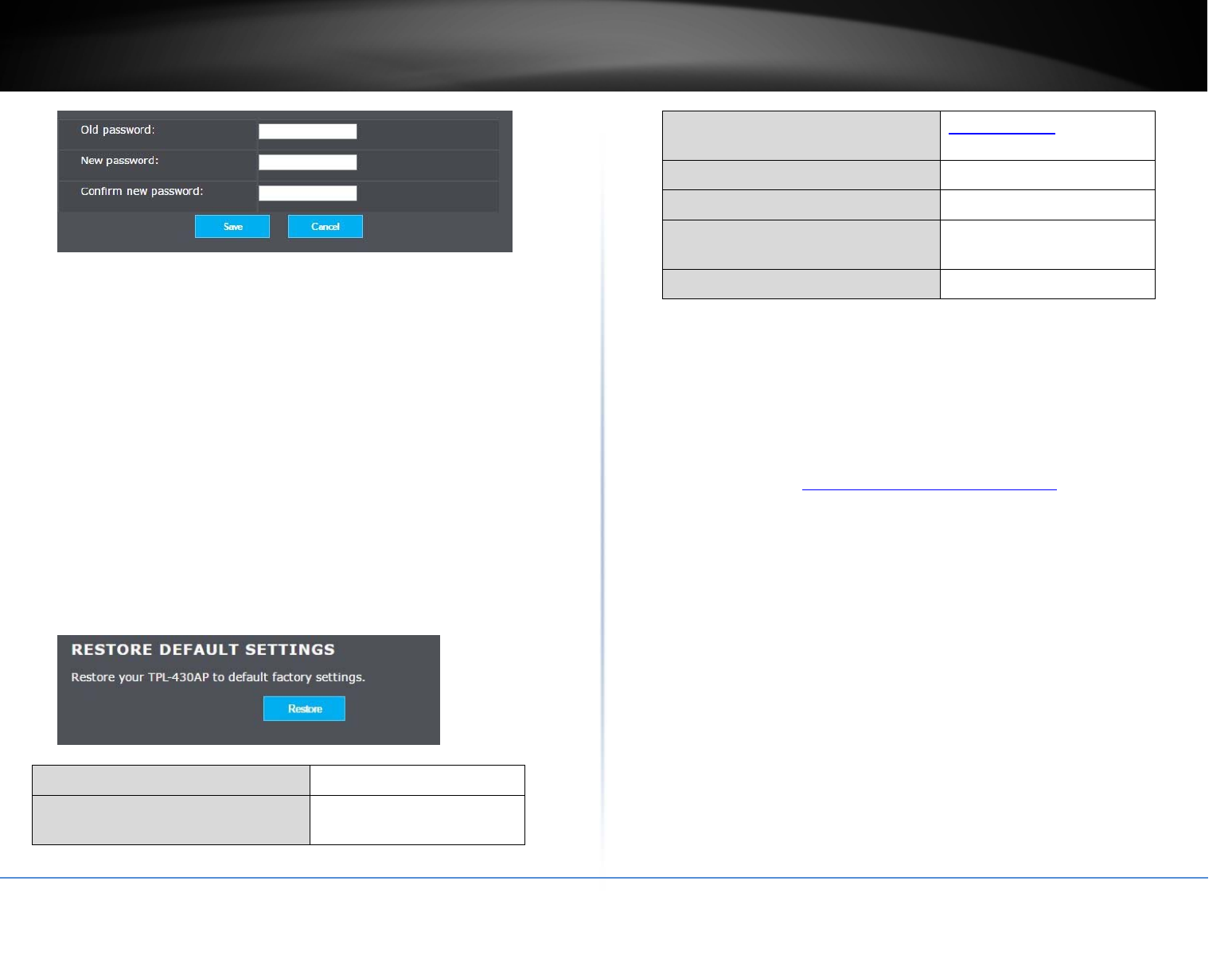
©Copyright2017TRENDnet.AllRightsReserved.
TRENDnetUser’sGuideTPL‐430AP/TPL‐430APK
10
Note:Ifyouchangetheaccesspointloginpassword,youwillneedtoaccesstheaccess
pointmanagementpageusingtheUserName“admin”andthenewpassword.
Restore
System>Restore
Youmaywanttorestartorrestoreyourpowerlineaccesspointifyouareencountering
difficultieswithyouraccesspointandhaveattemptedallothertroubleshooting.
1.LogintoTPL‐430AP.
2.GotoSystemandselecttheRestoremenu.
3.ClickRestoretoresetthedevicebacktofactorydefaultsettings.
4.ClickOKtoconfirmyourselection.
5.YourTPL‐430APwilltakeabout3minutestoresetandrebootbacktofactorydefault
settings.
AdministratorUserName admin
AdministratorPassword Pleaserefertostickeror
devicelabel
AccessPointIPAddress http://tpl‐430ap/
192.168.10.1
AccessPointSubnetMask 255.255.255.0
WirelessInterface Enabled
WirelessNetworkName/Encryption
(WPA2‐PSKAES)
Pleaserefertostickeror
devicelabel
PowerlineEncryptionKey HomePlugAV
FirmwareUpdate
System>Firmwareupdate
TRENDnet may periodically release firmware upgrades that may add features or fix
problemsassociatedwithyourTRENDnetaccesspointmodelandversion. To checkif
thereisafirmwareupgradeavailableforyourdevice,pleasecheckyourTRENDnetmodel
andversionusingthelink.http://www.trendnet.com/downloads/
Inaddition,itisalsoimportanttoverifyifthelatestfirmwareversionisnewerthanthe
one your access point is currently running. To identify the firmware that is currently
loadedonyouraccesspoint,logintotheaccesspoint,clickontheAdministratorsection
andthenontheStatus.Ifthereisanewerversionavailable,alsoreviewthereleasenotes
tocheckiftherewereanynewfeaturesyoumaywantorifanyproblemswerefixedthat
youmayhavebeenexperiencing.
1.Ifafirmwareupgradeisavailable,downloadthefirmwaretoyourcomputer.
2.Unzipthefiletoafolderonyourcomputer.
Pleasenotethefollowing:
Donotinterruptthefirmwareupgradeprocess.Donotturnoffthedeviceor
presstheResetbuttonduringtheupgrade.
Ifyouareupgradethefirmwareusingalaptopcomputer,ensurethatthelaptop
isconnectedtoapowersourceorensurethatthebatteryisfullycharged.
Disablesleepmodeonyourcomputerasthismayinterruptthefirmwareupgrade
process.
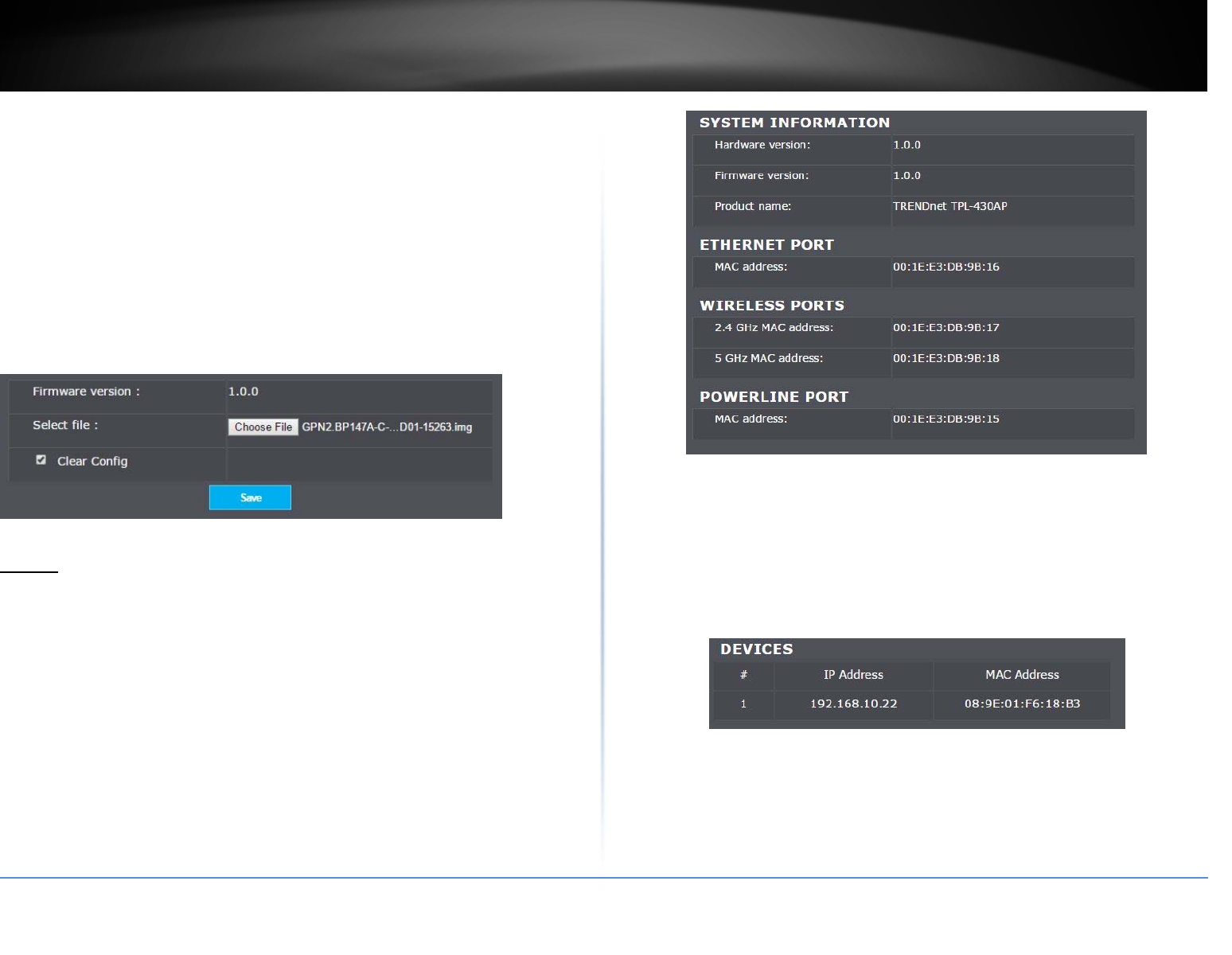
©Copyright2017TRENDnet.AllRightsReserved.
TRENDnetUser’sGuideTPL‐430AP/TPL‐430APK
11
Donotupgradethefirmwareusingawirelessconnection,onlyusingawired
networkconnection.
Anyinterruptionsduringthefirmwareupgradeprocessmaypermanently
damageyouraccesspoint.
1. LogintoyourTPL‐430AP’smanagementpage.
2. ClickonSystemandclickonFirmwareUpdate
3. Dependingonyourwebbrowser,underSelectFile,clickBrowseorChooseFile.
4. Navigatetothefolderonyourcomputerwheretheunzippedfirmwarefile(.img)
islocatedandselectit.
5. ClickSave.Ifprompted,clickYesorOk.
Status
System>Information
YoumaywanttocheckthesysteminformationofyouraccesspointsuchasIPaddress
settings,accesspointmode,wirelessandwirednetworksettings,accesspointwireless
MACaddresses,andfirmwareversion.
Clients
System>Clients
YoumaywanttochecktoseewhatdevicesarecurrentlyconnectedtoyourTPL‐430AP.
Thispagewillshowthenumberofclientsthatareconnected,theirIPaddressandthe
clients’MACaddress.
1. LogintoyourTPL‐430AP’smanagementpage.
2. ClickonSystemandclickonClients
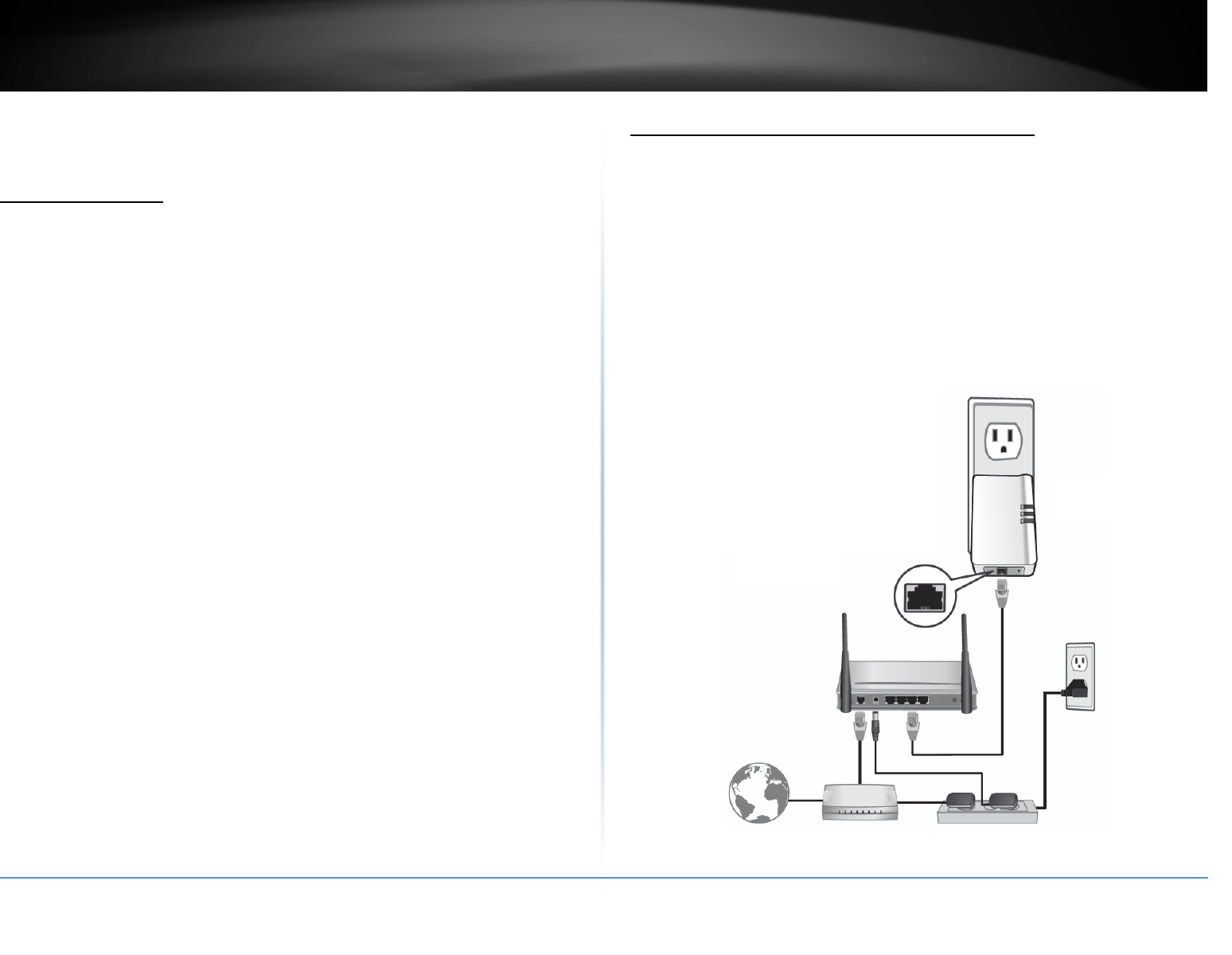
©Copyright2017TRENDnet.AllRightsReserved.
TRENDnetUser’sGuideTPL‐430AP/TPL‐430APK
12
InstallingyourPowerlineAdapters
BeforeyouInstall
1.Beforeyouproceedwiththeinstallation,verifythefollowing:
Youalreadyhavearouteralreadyinstalled.
YoualreadyhaveInternetaccessthroughyourexistingnetwork.
AnEthernetport(alsocalledLANport)isavailableonyourrouter.
VerifythatyouhaveatleasttwoPowerlineadapters.Youwillneedatleast
twoPowerlineadapterstocreateaPowerlinenetwork.
Note:TheTPL‐430APpackageonlyincludesasinglePowerlineadapter.The
TPL‐430APKpackageincludesTPL‐421EandTPL‐430APtocreateyour
Powerlinenetwork.PleaseensurethatyourotherPowerlineadapteris
HomePlug®AVorIEEE1901compliant(e.g.TRENDnetmodelsTPL‐406E,TPL‐
407E,TPL‐408E,TPL‐410AP,TPL‐420E,TPL‐421EoranotherTPL‐430AP.)
2.PlanthelocationofwhereyouwillinstallyourPowerlineadapters.
Avoidpluggingtheadaptersintopowerstrips,extensioncords,orsurge
protectorsasthismaypreventtheadapterfromfunctioningcorrectlyor
degradeperformance.
Avoidpluggingtheadaptersintowallpoweroutletsthatarecontrolledbya
lightswitchtopreventthePowerlineadapterfrombeingturnedoff
accidentally.
Avoidpluggingtheadaptersintowallpoweroutletsthatarelocatednear
appliancesthatconsumealotofpower(e.g.refrigerators,washers,dryers)as
thismaydegradeperformance.
Makesurethereisanavailablewallpoweroutletintheroomwheretherouter
isinstalledandalsoneartherouter.
Makesurethereisanavailablewallpoweroutletintheroomwhereyouwant
toextendnetworkconnectivity.
ConnectaPowerlineadaptertoyourrouter
1.PlugthePowerlineadapterintoanavailablewallpoweroutletnearyourrouter.
Note:ThiswillallowdevicesconnectedtoyourPowerlinenetworktoaccesstheInternet
andotherdevicesconnectedtoyournetwork.
2.ConnecttheincludedEthernetcable(alsocallednetworkcable)fromtheEthernet
port(alsocallednetworkport)ofyourPowerlineadaptertoanavailableEthernetport
(alsocalledLANport)onyourrouter.
3.OncethePowerlineadapterisinstalledandconnectedtoyourrouter,verifythatthe
PowerLEDisonorblinkingandtheEthernetLEDisonorblinking.
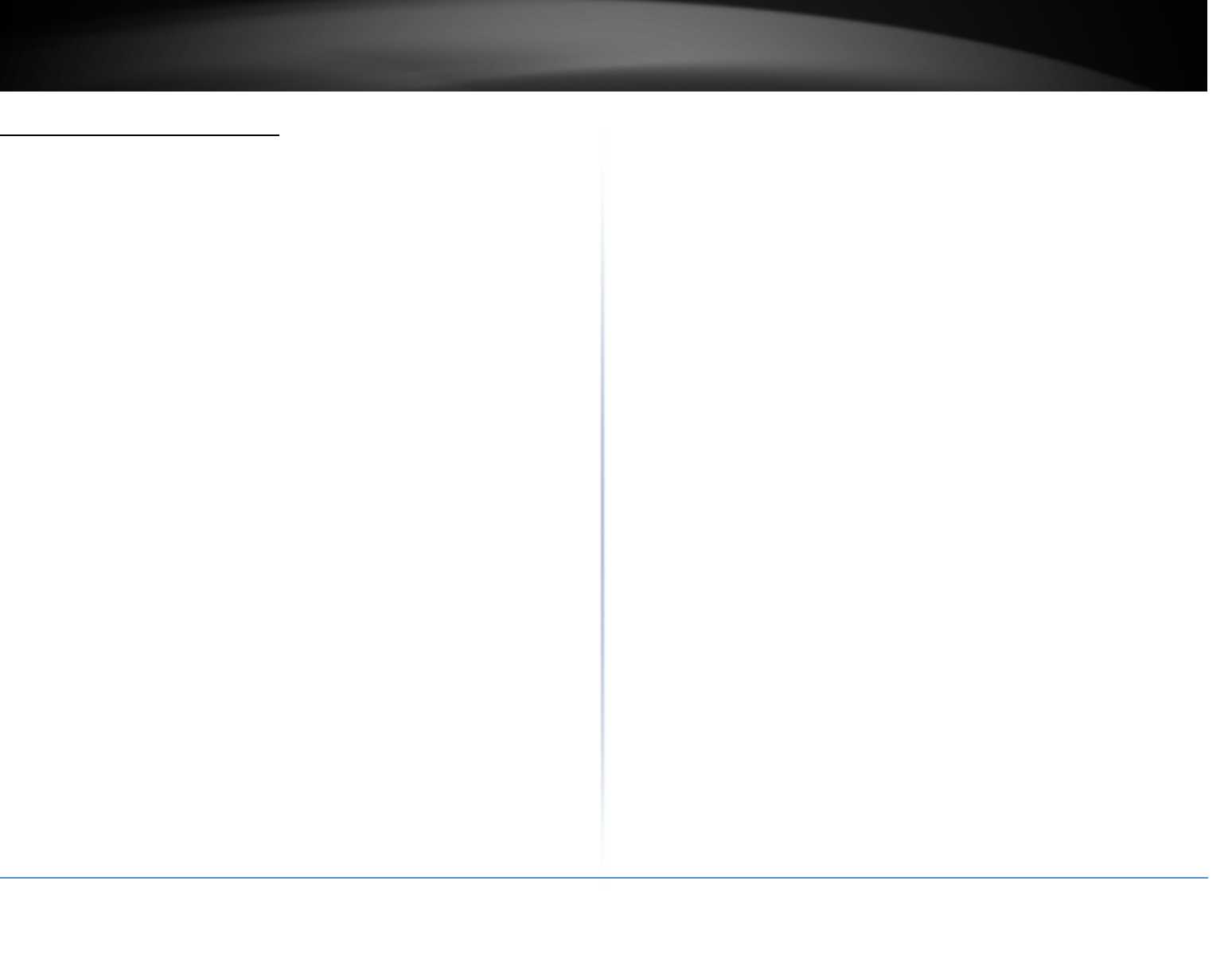
©Copyright2017TRENDnet.AllRightsReserved.
TRENDnetUser’sGuideTPL‐430AP/TPL‐430APK
13
Addadapterstoyournetwork
OnceyouhaveinstalledandconnectedthefirstPowerlineadaptertoyourrouter,you
caneasilyextendyournetworktootherroomsbyaddingadditionalPowerlineadapters.
ToextendyournetworkusinganadditionalPowerlineadapter:
1.First,makesurethefirstPowerlineadapterisinstalledandconnectedtoyourrouter.
Note:ThiswillallowdevicesconnectedtoyourPowerlinenetworktoaccesstheInternet
andotherdevicesconnectedtoyournetwork.
2.PlugtheadditionalPowerlineadapterintoanavailablewallpoweroutletinanother
roomnearacomputerornetworkdevice(e.g.gameconsoles,network‐enabledTVs,
networkattachedstorage,networkmediaserver/players,etc.)thatyouwouldliketo
connecttoyournetwork.
3.ConnecttheincludedEthernetcablefromtheEthernetportonyourPowerline
adaptertothetotheEthernetportofyourcomputersornetworkdevices.
4.AftertheadditionalPowerlineadapterisconnectedandinstalledtoyourcomputeror
networkdevice,waitfortheDATALEDtoturnon.AftertheDATALEDturnson,verify
thatthePowerLEDison,theDATALEDisonorblinking,andtheEthernetLEDisonor
blinking.
Note:ToverifythatyourPowerlineadaptersareconnectedsuccessfullytoyournetwork,
youcancheckifthecomputer(s)ornetworkdevice(s)canaccesstheInternetthrough
yourPowerlinenetwork.
ToinstalladditionalPowerlineadaptersinotherrooms,repeatthestepsabovefor
eachadapter.
SecuringyourPowerlineNetwork
PowerlinenetworksconsistoftwoormorePowerlinedevicesconnectedtogetherusing
thesameencryptionkey.TRENDnetPowerlineadaptersautomaticallyconnecttoeach
otheroverasecureencryptedsignalandsharethesameencryptionkey(Default
encryptionkey:HomePlugAV).
InorderforyourPowerlinedevicestoconnecttothesamePowerlinenetwork,the
sameencryptionkeymustbeassignedtoallPowerlinedevicesinthatnetwork.
Powerlinedevicesthatarenotassignedthesameencryptionkeywillnotbeableto
connecttothePowerlinenetwork.
Foradditionalsecurity,TRENDnetrecommendschangingadapterdefaultencryptionkey
topreventaneighborwithaPowerlineadapterandthesamedefaultencryptionkey
fromgainingaccesstoyournetwork.
Note:AfterthedefaultencryptionkeyhasbeenchangedandthePowerlineadapters
havebeenconnectedusinganewencryptionkey,thePowerlineadapterswillretain
theirsecuritysettingswhentheyareunpluggedandmovedtoanewlocation.No
additionalreconfigurationofthePowerlineadaptersisneededafterthedefault
encryptionhasbeenchanged.
Tochangethedefaultencryptionkey:
UsethephysicalSync/LinkbuttononyourPowerlineadaptertogeneratea
randomencryptionkey.
****Recommendedmethod****
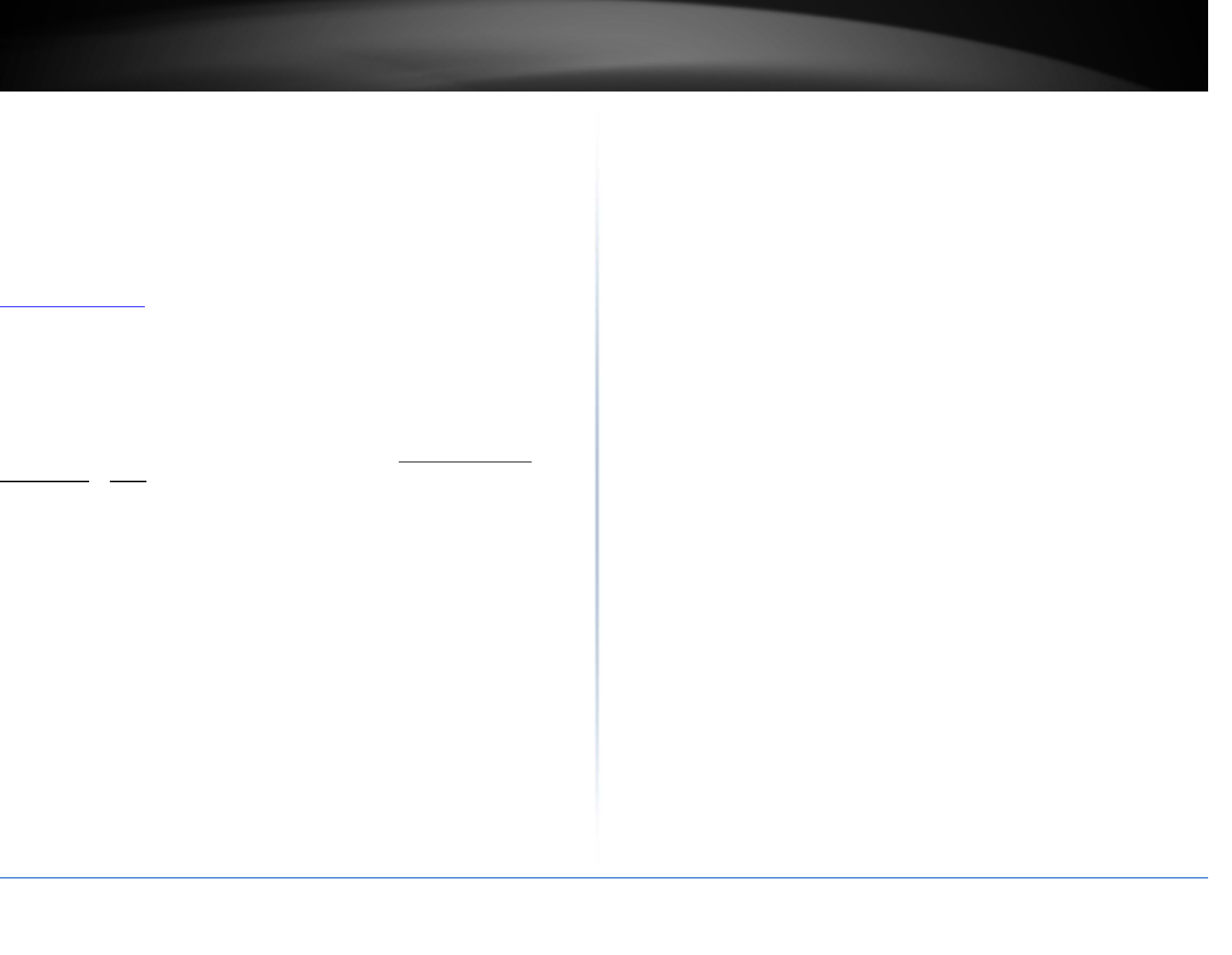
©Copyright2017TRENDnet.AllRightsReserved.
TRENDnetUser’sGuideTPL‐430AP/TPL‐430APK
14
Troubleshooting
Q:Itypedhttp://TPL‐430APinmyInternetBrowserAddressBar,butanerrormessage
says“Thepagecannotbedisplayed.”HowcanIaccesstheaccesspointmanagement
page?
Answer:
AssignyourcomputerastaticIPaddressinthesubnetof192.168.10.x(ex.
192.168.10.25)andaccesstheaccesspointusingthedefaultIPaddress192.168.10.100.
http://192.168.10.100
Q:Itypedhttp://192.168.10.1inmyInternetBrowserAddressBar,butanerror
messagesays“Thepagecannotbedisplayed.”HowcanIaccesstheaccesspoint
managementpage?
Answer:
1.Checkyourhardwaresettingsagain.
2.MakesuretheLANportyouareconnectedtoison.
3.MakesureyournetworkadapterTCP/IPsettingsaresettoObtainanIPaddress
automaticallyorDHCP(seethestepsbelow).
4.Makesureyourcomputerisconnectedtooneoftheaccesspoint’sLANports
5.Pressonthefactoryresetbuttonfor15seconds,therelease.
Windows7/8/8.1/10
a.GointotheControlPanel,clickNetworkandSharingCenter.
b.ClickChangeAdapterSettings,right‐clicktheLocalAreaConnectionicon.
c.ThenclickPropertiesandclickInternetProtocolVersion4(TCP/IPv4).
d.ThenclickObtainanIPaddressautomaticallyandclickOK.
WindowsVista
a.GointotheControlPanel,clickNetworkandInternet.
b.ClickManageNetworkConnections,right‐clicktheLocalAreaConnection
iconandclickProperties.
c.ClickInternetProtocolVersion(TCP/IPv4)andthenclickProperties.
d.ThenclickObtainanIPaddressautomaticallyandclickOK.
WindowsXP/2000
a.GointotheControlPanel,double‐clicktheNetworkConnectionsicon
b.Right‐clicktheLocalAreaConnectioniconandtheclickProperties.
c.ClickInternetProtocol(TCP/IP)andclickProperties.
d.ThenclickObtainanIPaddressautomaticallyandclickOK.
Note:Ifyouareexperiencingdifficulties,pleasecontactyourcomputeror
operatingsystemmanufacturerforassistance.
Q:TheWizarddoesnotappearwhenIaccesstheaccesspoint.WhatshouldIdo?
Answer:
1.ClickonMainandWizardontheleft‐handside.
2.Nearthetopofthebrowser,“Pop‐upblocked”messagemayappear.Rightclickon
themessageandselectAlwaysAllowPop‐upsfromThisSite.
3.Disableyourbrowser'spopupblocker.
Q:Icannotconnectwirelesslytotheaccesspoint.WhatshouldIdo?
Answer:
1.DoublecheckthattheWirelessLEDontheaccesspointison.
2.Powercycletherouter.Unplugthepowertotheaccesspoint.Wait15seconds,then
plugthepowerbackintotheaccesspoint.
3.Contactthemanufacturerofyourwirelessnetworkadapterandmakesurethe
wirelessnetworkadapterisconfiguredwiththeproperSSID.Thedefaultpredefined
SSIDisprintedonthedevicelabelonthebottomoronthestickeronthesideofthe
unit.
4.Toverifywhetherornotwirelessisenabled,logintotheaccesspointmanagement
page,clickonBasicandWireless.
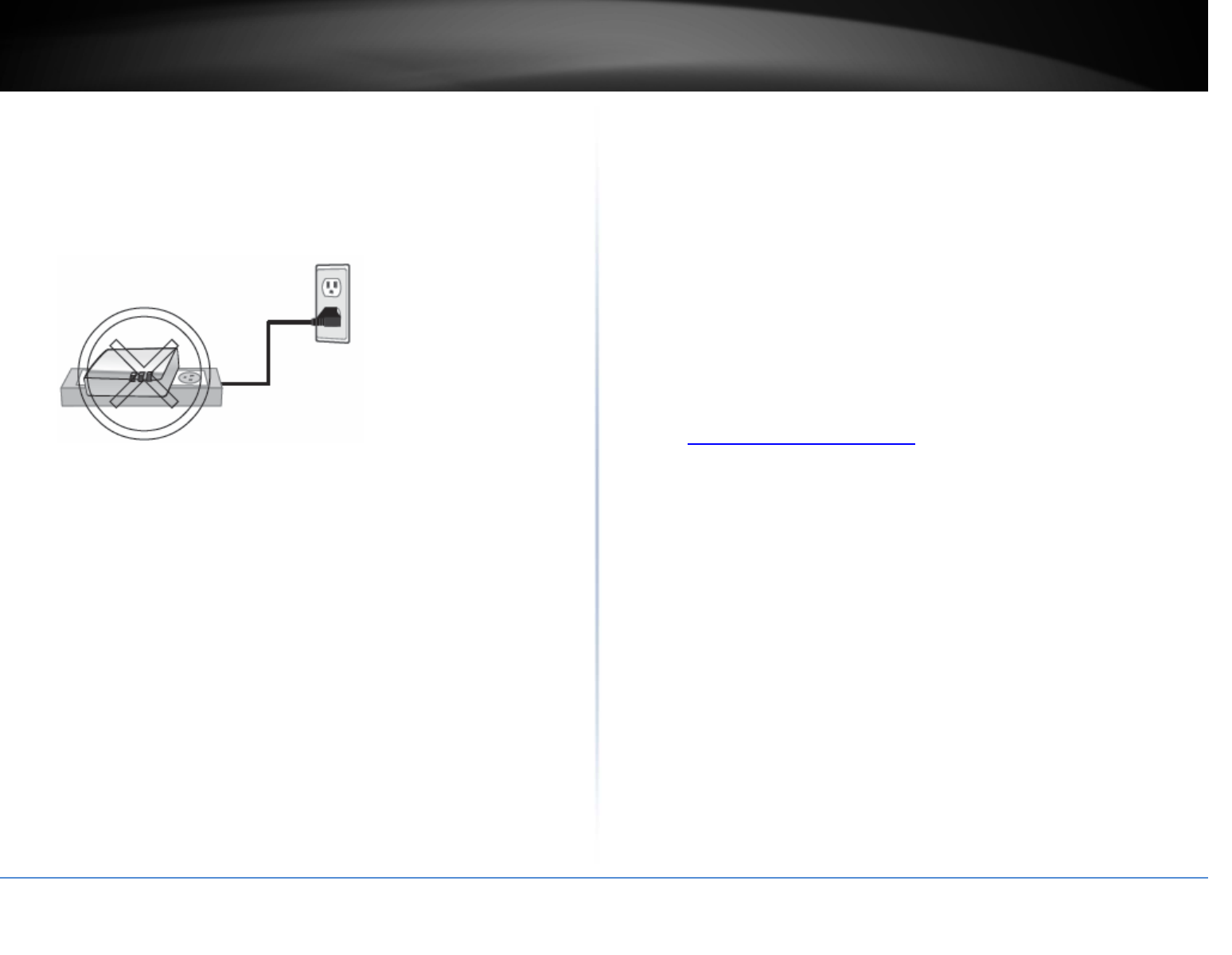
©Copyright2017TRENDnet.AllRightsReserved.
TRENDnetUser’sGuideTPL‐430AP/TPL‐430APK
15
Pleasereferencetheitemsbelowifyoucontinuetoexperiencedifficultywithinstalling
andusingyourPowerlineadapters.
• DonotplugthePowerlineadaptersintoapowerstrip.Makesuretoplugthe
adaptersdirectlyintoapoweroutletandnotthroughpowerstrip.Using
adaptersthroughapowerstripmaynegativelyaffectPowerlineconnectivity
andperformance.
• DonotusetheSyncbuttonformorethan2Powerlineadapterstoconnect
simultaneously.WaitforeachPowerlineadaptertoconnecttoyourPowerline
networkoneatatimebeforeconnectingthenextadapter.Usingmorethan
oneadaptertoSyncsimultaneouslymaycausesomeofyouradaptersnotto
SyncandestablishconnectiontoyourPowerlinenetwork.
• Power‐cyclethePowerlineadaptersbydisconnectingthemfromtheirpower
outletsfor15secondsandthenreconnectthem.
• IfthePowerline(PL)LEDisred,trypluggingthePowerlineadapterintoanother
availablepoweroutlet.Thequalityoftheconnectionmaybebetterina
differentpoweroutlet.
• IfyouarehavingissuesconnectingthePowerlineadaptersafterchangingthe
encryptionkeyusingtheSyncbuttonorPowerlineutility,resetthePowerline
adapterstodefaultsusingthephysicalResetbutton.
• Usingapinorpaperclip;pressandholdtheResetbuttonfor1secondoneach
Powerlineadapter.AllLEDswillturnoffthenturnbackon.Thiswillresetthe
Powerlineadapterstotheirdefaultsettings.Thedefaultencryptionkeyis
HomePlugAV.
• ThePowerlineadapterscanprovidebetterconnectivityandperformancewhen
pluggeddirectlyintoapoweroutlet.ConnectingthePowerlineadapterstoa
powerstriporsurgeprotectormaydegradeorblockPowerlinesignals.
• AvoidusingthePowerlineadaptersonGFIprotectedoutletsandelectrical
systemswithAFCIcircuitbreakers.TheymaydegradeorblockPowerline
signals.
• ThePowerlineadaptersshouldnotbeusedinareaswithexcessiveheat.
• FlorescentandincandescentlightingcangeneratesignificantPowerline
interference.
• Ifyourbuildinghasmorethanonecircuitbreakerbox,thePowerlineadapter
maynotbeabletoestablishconnectivitybetweenthem.Inthiscase,connecta
Powerlineadapterintoapoweroutletlocatedoneachofthecircuitbreaker
boxes.ThenconnectanEthernetcablebetweenthePowerlineadaptersto
bridgethetwocircuitstogether.
InadditiontothisUser’sGuide,youcanfindhelpbelow:
http://www.trendnet.com/support
(documentation,downloads,FAQs,howtocontacttechnicalsupport)
AutorunCD(QuickInstallationGuide)
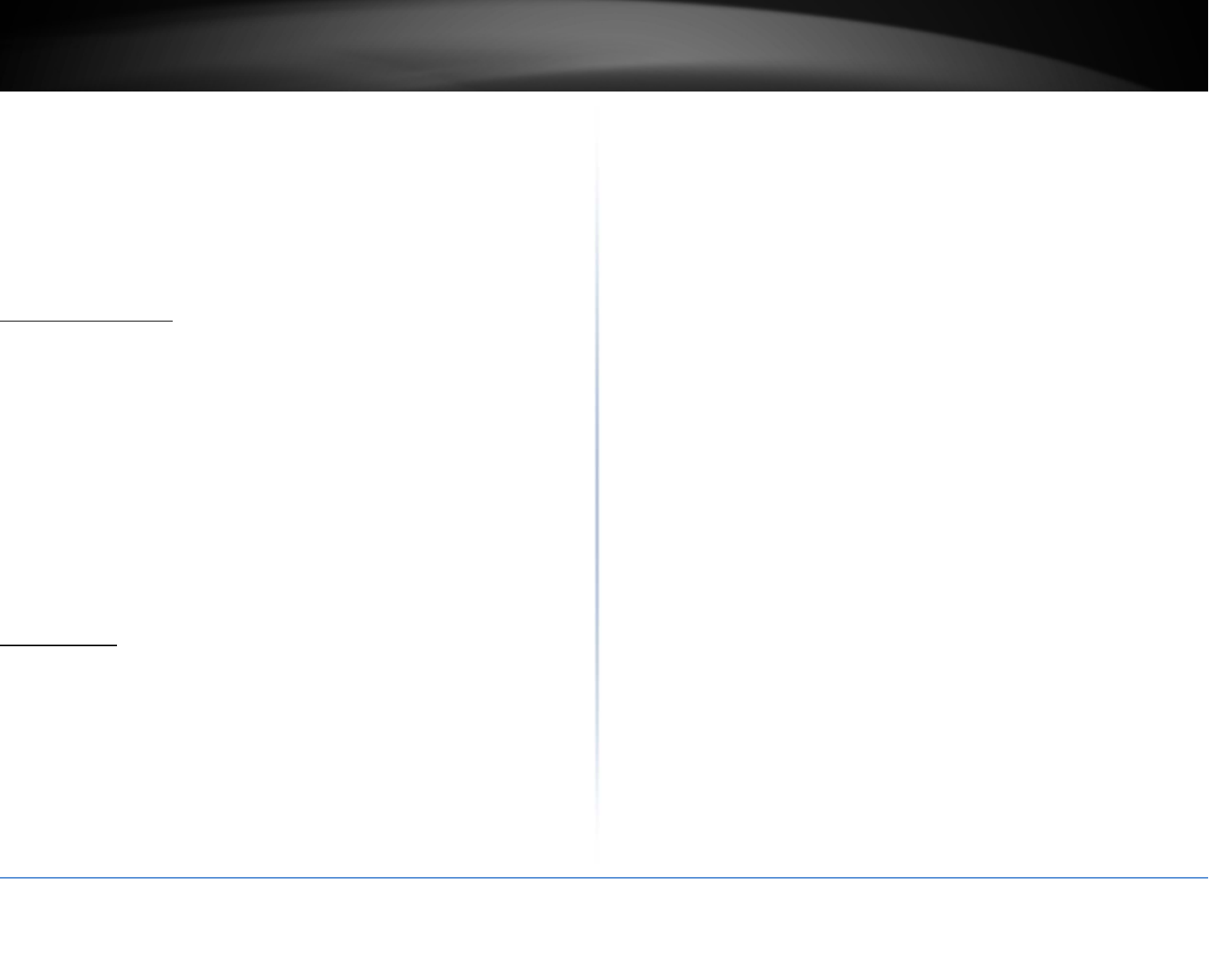
©Copyright2017TRENDnet.AllRightsReserved.
TRENDnetUser’sGuideTPL‐430AP/TPL‐430APK
16
Appendix
HowtofindyourIPaddress?
Note:Pleasenotethatalthoughthefollowingproceduresprovidedtofollowforyour
operatingsystemonconfiguringyournetworksettingscanbeusedasgeneral
guidelines,however,itisstronglyrecommendedthatyouconsultyourcomputeror
operatingsystemmanufacturerdirectlyforassistanceontheproperprocedurefor
configuringnetworksettings.
CommandPromptMethod
Windows®2000/XP/Vista/7/8/8.1/10
1.Onyourkeyboard,pressWindowsLogo+RkeyssimultaneouslytobringuptheRun
dialogbox.
2.Inthedialogbox,typecmdtobringupthecommandprompt.
3.Inthecommandprompt,typeipconfig/alltodisplayyourIPaddresssettings.
MACOS®X
1.NavigatetoyourApplicationsfolderandopenUtilities.
2.Double‐clickonTerminaltolaunchthecommandprompt.
3.Inthecommandprompt,typeipconfiggetifaddr<en0oren1>todisplaythewired
orwirelessIPaddresssettings.
Note:en0istypicallythewiredEthernetanden1istypicallythewirelessAirport
interface.
GraphicalMethod
MACOS®10.6/10.5
1.FromtheApplemenu,selectSystemPreferences.
2.InSystemPreferences,fromtheViewmenu,selectNetwork.
3.IntheNetworkpreferencewindow,clickanetworkport(e.g.,Ethernet,AirPort,
modem).Ifyouareconnected,you'llseeyourIPaddresssettingsunder"Status:"
MACOS®10.4
1.FromtheApplemenu,selectLocation,andthenNetworkPreferences.
2.IntheNetworkPreferencewindow,nextto"Show:",selectNetworkStatus.You'llsee
yournetworkstatusandyourIPaddresssettingsdisplayed.
Note:Ifyouareexperiencingdifficulties,pleasecontactyourcomputeroroperating
systemmanufacturerforassistance.
HowtoconfigureyournetworksettingstoobtainanIPaddressautomaticallyoruse
DHCP?
Note:Pleasenotethatalthoughthefollowingproceduresprovidedtofollowforyour
operatingsystemonconfiguringyournetworksettingscanbeusedasgeneral
guidelines,however,itisstronglyrecommendedthatyouconsultyourcomputeror
operatingsystemmanufacturerdirectlyforassistanceontheproperprocedurefor
configuringnetworksettings.
Windows®7/8/8.1/10
a.GointotheControlPanel,clickNetworkandSharingCenter.
b.ClickChangeAdapterSettings,right‐clicktheLocalAreaConnectionicon.
c.ThenclickPropertiesandclickInternetProtocolVersion4(TCP/IPv4).
d.ThenclickObtainanIPaddressautomaticallyandclickOK.
Windows®Vista
a.GointotheControlPanel,clickNetworkandInternet.
b.ClickManageNetworkConnections,right‐clicktheLocalAreaConnection
iconandclickProperties.
c.ClickInternetProtocolVersion(TCP/IPv4)andthenclickProperties.
d.ThenclickObtainanIPaddressautomaticallyandclickOK.
Windows®XP/2000
a.GointotheControlPanel,double‐clicktheNetworkConnectionsicon
b.Right‐clicktheLocalAreaConnectioniconandtheclickProperties.
c.ClickInternetProtocol(TCP/IP)andclickProperties.
d.ThenclickObtainanIPaddressautomaticallyandclickOK.
MACOS10.4/10.5/10.6
a.FromtheApple,drop‐downlist,selectSystemPreferences.
b.ClicktheNetworkicon.
c.FromtheLocationdrop‐downlist,selectAutomatic.
d.SelectandviewyourEthernetconnection.
InMACOS10.4,fromtheShowdrop‐downlist,selectBuilt‐in
EthernetandselecttheTCP/IPtab.
InMACOS10.5/10.6,intheleftcolumn,selectEthernet.
e.ConfigureTCP/IPtouseDHCP.
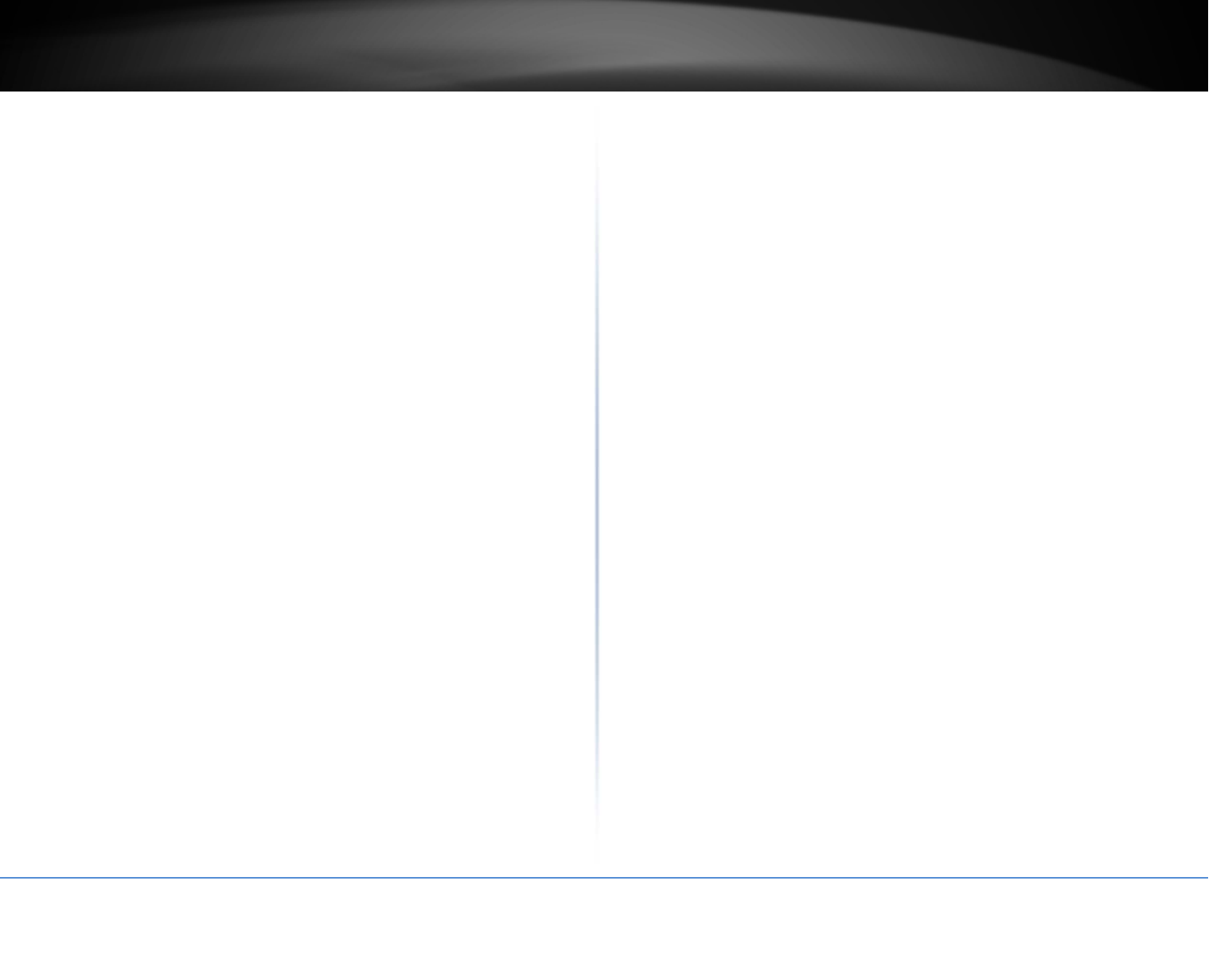
©Copyright2017TRENDnet.AllRightsReserved.
TRENDnetUser’sGuideTPL‐430AP/TPL‐430APK
17
InMAC10.4,fromtheConfigureIPv4,drop‐downlist,selectUsing
DHCPandclicktheApplyNowbutton.
InMAC10.5,fromtheConfiguredrop‐downlist,selectUsingDHCP
andclicktheApplybutton.
InMAC10.6,fromtheConfiguredrop‐downlist,selectUsingDHCP
andclicktheApplybutton.
f.Restartyourcomputer.
Note:Ifyouareexperiencingdifficulties,pleasecontactyourcomputeroroperating
systemmanufacturerforassistance.
HowtoconfigureyournetworksettingstouseastaticIPaddress?
Note:Pleasenotethatalthoughthefollowingproceduresprovidedtofollowforyour
operatingsystemonconfiguringyournetworksettingscanbeusedasgeneral
guidelines,however,itisstronglyrecommendedthatyouconsultyourcomputeror
operatingsystemmanufacturerdirectlyforassistanceontheproperprocedurefor
configuringnetworksettings.
Windows®7/8/8.1/10
a.GointotheControlPanel,clickNetworkandSharingCenter.
b.ClickChangeAdapterSettings,right‐clicktheLocalAreaConnectionicon.
c.ThenclickPropertiesandclickInternetProtocolVersion4(TCP/IPv4).
d.ThenclickUsethefollowingIPaddress,andassignyournetworkadaptera
staticIPaddress.ClickOK
Windows®Vista
a.GointotheControlPanel,clickNetworkandInternet.
b.ClickManageNetworkConnections,right‐clicktheLocalAreaConnection
iconandclickProperties.
c.ClickInternetProtocolVersion(TCP/IPv4)andthenclickProperties.
d.ThenclickUsethefollowingIPaddress,andassignyournetworkadaptera
staticIPaddress.ClickOK
Windows®XP/2000
a.GointotheControlPanel,double‐clicktheNetworkConnectionsicon
b.Right‐clicktheLocalAreaConnectioniconandtheclickProperties.
c.ClickInternetProtocol(TCP/IP)andclickProperties.
d.ThenclickUsethefollowingIPaddress,andassignyournetworkadaptera
staticIPaddress.ClickOK
MACOS®10.4/10.5/10.6
a.FromtheApple,drop‐downlist,selectSystemPreferences.
b.ClicktheNetworkicon.
c.FromtheLocationdrop‐downlist,selectAutomatic.
d.SelectandviewyourEthernetconnection.
HowtofindyourMACaddress?
InWindows2000/XP/Vista/7/8,
YourcomputerMACaddressesarealsodisplayedinthiswindow,however,youcantype
getmac–vtodisplaytheMACaddressesonly.
InMACOS10.4,
1.AppleMenu>SystemPreferences>Network
2.FromtheShowmenu,selectBuilt‐inEthernet.
3.OntheEthernettab,theEthernetIDisyourMACAddress.
InMACOS10.5/10.6,
1.AppleMenu>SystemPreferences>Network
2.SelectEthernetfromthelistontheleft.
3.ClicktheAdvancedbutton.
3.OntheEthernettab,theEthernetIDisyourMACAddress.
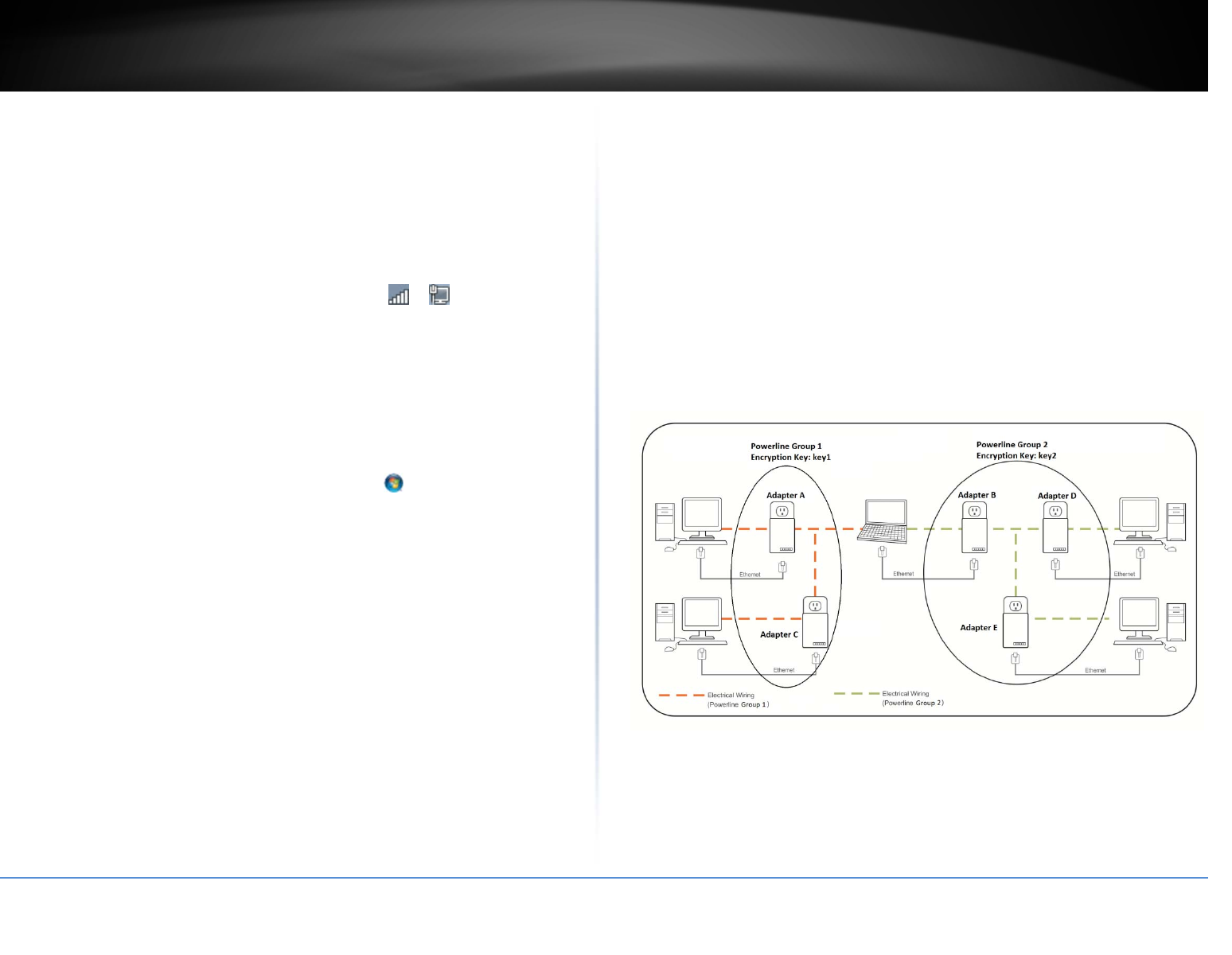
©Copyright2017TRENDnet.AllRightsReserved.
TRENDnetUser’sGuideTPL‐430AP/TPL‐430APK
18
Howtoconnecttoawirelessnetworkusingthebuilt‐inWindowsutility?
Note:Pleasenotethatalthoughthefollowingproceduresprovidedtofollowforyour
operatingsystemonconfiguringyournetworksettingscanbeusedasgeneral
guidelines,however,itisstronglyrecommendedthatyouconsultyourcomputeror
operatingsystemmanufacturerdirectlyforassistanceontheproperprocedurefor
connectingtoawirelessnetworkusingthebuilt‐inutility.
Windows®7/8/8.1/10
1.OpenConnecttoaNetworkbyclickingthenetworkicon( or )inthenotification
area.
2.Inthelistofavailablewirelessnetworks,clickthewirelessnetworkyouwouldliketo
connectto,thenclickConnect.
4.Youmaybepromptedtoenterasecuritykeyinordertoconnecttothenetwork.
5.Enterinthesecuritykeycorrespondingtothewirelessnetwork,andclickOK.
Windows®Vista
1.OpenConnecttoaNetworkbyclickingtheStartButton. andthenclickConnect
To.
2.IntheShowlist,clickWireless.
3.Inthelistofavailablewirelessnetworks,clickthewirelessnetworkyouwouldliketo
connectto,thenclickConnect.
4.Youmaybepromptedtoenterasecuritykeyinordertoconnecttothenetwork.
5.Enterinthesecuritykeycorrespondingtothewirelessnetwork,andclickOK.
Windows®XP
1.Right‐clickthenetworkiconinthenotificationarea,thenclickViewAvailable
WirelessNetworks.
2.InConnecttoaNetwork,underAvailableNetworks,clickthewirelessnetworkyou
wouldliketoconnectto.
3.Youmaybepromptedtoenterasecuritykeyinordertoconnecttothenetwork.
4.Enterinthesecuritykeycorrespondingtothewirelessnetwork,andclickConnect.
OverlappingPowerlinenetworks
ItispossibletocreatemultiplePowerlinenetworksonthesameelectricalsystem
separatedandgroupedbydifferentnetworkencryptionkeys.ThePowerlinenetworks
willworkandcommunicateindependentlyofeachotherwhichcanprovidesecurity
betweendifferentgroupsofPowerlineadapters.Forexample,ifyouhavefive
powerlineadapters(AdapterA,AdapterB,AdapterC,AdapterD,AdapterE),youcan
groupAdaptersA,B,andCtogetherononepowerlinenetworkandgroupAdaptersD
andEonadifferentPowerlinenetwork.Eachgroupwilluseadifferentencryptionkey.
Note:Itisrecommendedthatonlyamaximumofupto4Powerlinenetworkscanbe
createdperelectricalsystem.AnyadditionalPowerlinenetworksabovethe
recommendedmayresultinsignificantdegradationinPowerlineperformance.
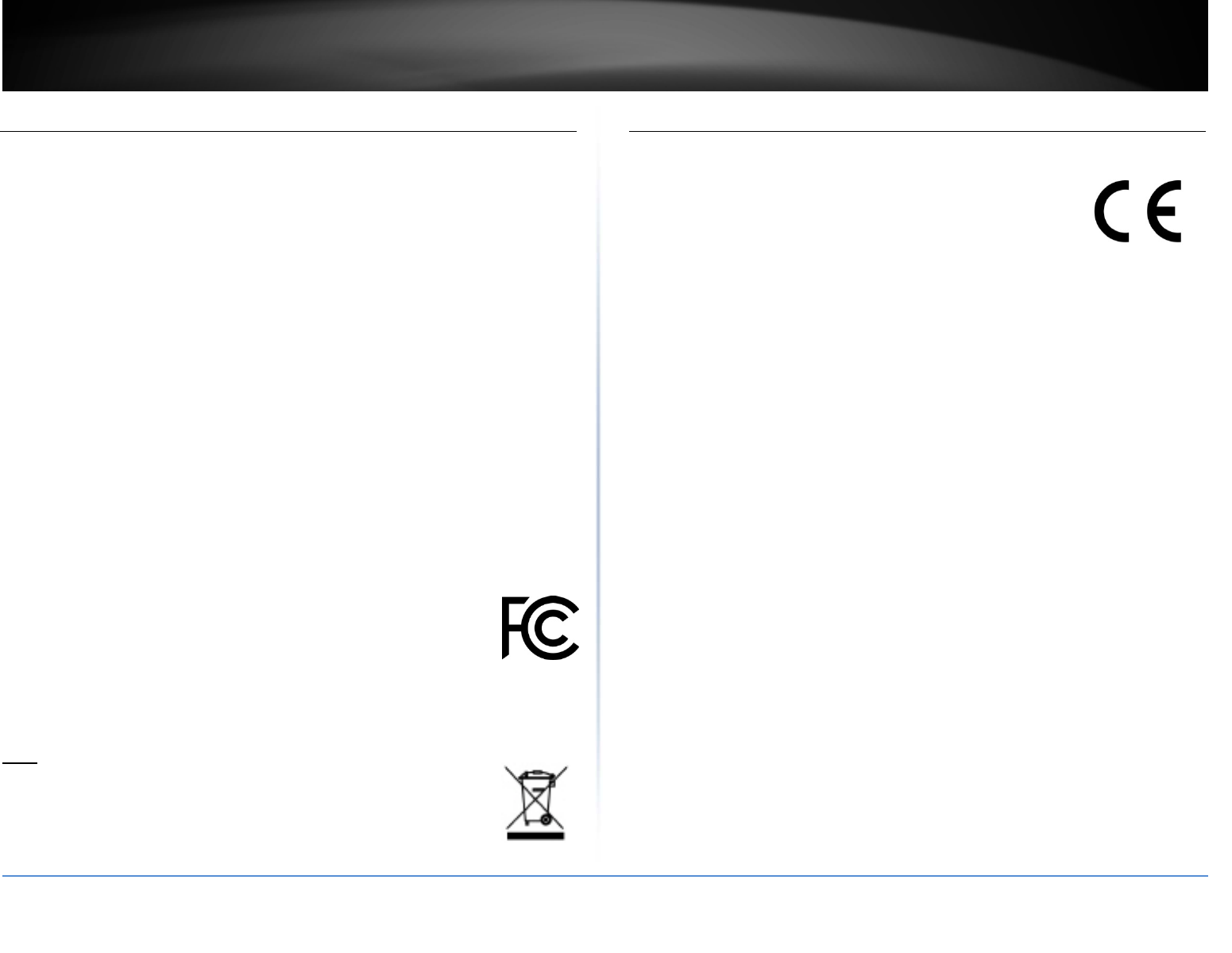
©Copyright2017TRENDnet.AllRightsReserved.
TRENDnetUser’sGuideTPL‐430AP/TPL‐430APK
19
FederalCommunicationCommissionInterferenceStatement
ThisequipmenthasbeentestedandfoundtocomplywiththelimitsforaClassBdigital
device,pursuanttoPart15oftheFCCRules.Theselimitsaredesignedtoprovidereasonable
protectionagainstharmfulinterferenceinaresidentialinstallation.Thisequipment
generates,usesandcanradiateradiofrequencyenergyand,ifnotinstalledandusedin
accordancewiththeinstructions,maycauseharmfulinterferencetoradiocommunications.
However,thereisnoguaranteethatinterferencewillnotoccurinaparticularinstallation.If
thisequipmentdoescauseharmfulinterferencetoradioortelevisionreception,whichcan
bedeterminedbyturningtheequipmentoffandon,theuserisencouragedtotrytocorrect
theinterferencebyoneofthefollowingmeasures:
Reorientorrelocatethereceivingantenna.
Increasetheseparationbetweentheequipmentandreceiver.
Connecttheequipmentintoanoutletonacircuitdifferentfromthattowhichthe
receiverisconnected.
Consultthedealeroranexperiencedradio/TVtechnicianforhelp.
FCCCaution:Anychangesormodificationsnotexpresslyapprovedbytheparty
responsibleforcompliancecouldvoidtheuser’sauthoritytooperatethisequipment.
ThisdevicecomplieswithPart15oftheFCCRules.Operationissubjecttothefollowingtwo
conditions:(1)Thisdevicemaynotcauseharmfulinterference,and(2)thisdevicemustaccept
anyinterferencereceived,includinginterferencethatmaycauseundesiredoperation.
For product, available in the USA/Canada market, only channel 1~11 can be operated.
Selectionofotherchannelsisnotpossible.
Thisdeviceanditsantennas(s)mustnotbeco‐locatedoroperatinginconjunctionwithany
other antenna or transmitter except in accordance with FCC multi‐transmitter product
procedures.
IMPORTANTNOTE:
FCCRadiationExposureStatement:
This equipment complies with FCC radiation exposure limits set forth for an uncontrolled
environment.Thisequipmentshouldbeinstalledandoperatedwithminimumdistance20cm
betweentheradiator&yourbody.
RoHS
ThisproductisRoHScompliant.
Europe–EUDeclarationofConformity
ThisdevicecomplieswiththeessentialrequirementsoftheREDDirective2014/53/EU,EMC
Directive2014/30/EU,WEEEDirective2012/65/EU,REACHDirective1907/2006/EC,Low
VoltageDirective2014/35/EU,andEcodesignDirective2009/125/EC
Regulation(EC)No.1275/2008
EN55022:2010/AC:2011
EN55024:2010
EN50412‐2‐1:2005/AC:2009
EN60950‐1:2006+A11:2009+A1:2010+A12:2011+A2:2013
SafetyofInformationTechnologyEquipment
EN50385:2002
Productstandardtodemonstratethecomplianceofradiobasestationsandfixedterminal
stationsforwirelesstelecommunicationsystemswiththebasicrestrictionsorthereference
levelsrelatedtohumanexposuretoradiofrequencyelectromagneticfields(110MHz‐40
GHz)‐Generalpublic
EN301489‐1V1.9.2:(2011‐09)
ElectromagneticcompatibilityandRadioSpectrumMatters(ERM);ElectroMagnetic
Compatibility(EMC)standardforradioequipmentandservices;Part1:Commontechnical
requirements
EN301489‐17V2.2.1:(2012‐09)
ElectromagneticcompatibilityandRadioSpectrumMatters(ERM);ElectroMagnetic
Compatibility(EMC)standardforradioequipment;Part17:Specificconditionsfor2,4GHz
widebandtransmissionsystems,5GHzhighperformanceRLANequipmentand5,8GHz
BroadbandDataTransmittingSystems
InItaly,theend‐usershouldapplyforalicenseatthenationalspectrumauthoritiesinorder
toobtainauthorizationtousethedeviceforsettingupoutdoorradiolinksand/orfor
supplyingpublicaccesstotelecommunicationsand/ornetworkservices.
ThisdevicemaynotbeusedforsettingupoutdoorradiolinksinFranceandinsomeareas
theRFoutputpowermaybelimitedto10mWEIRPinthefrequencyrangeof2454–2483.5
MHz.Fordetailedinformation,theend‐usershouldcontactthenationalspectrumauthority
inFrance.
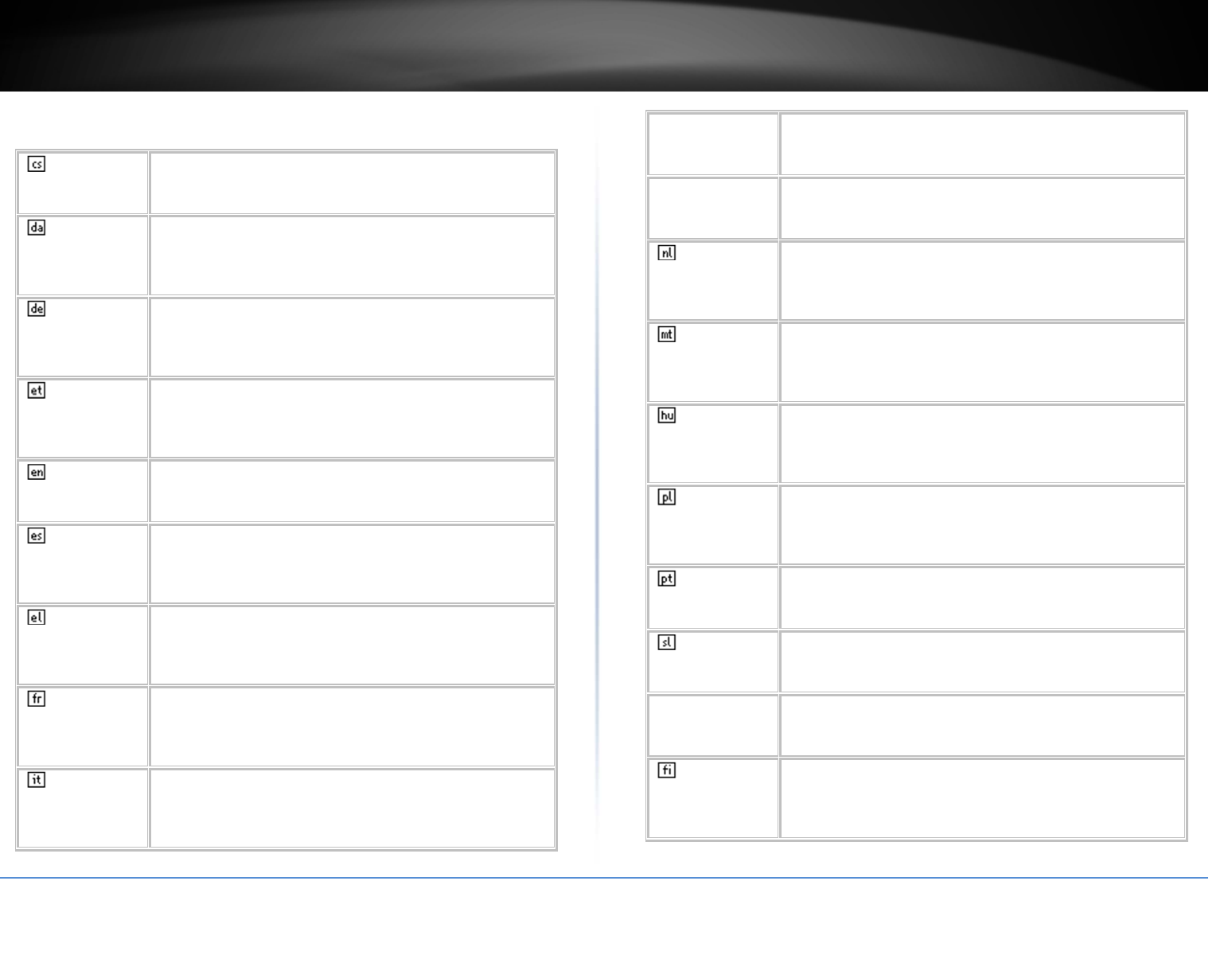
©Copyright2017TRENDnet.AllRightsReserved.
TRENDnetUser’sGuideTPL‐430AP/TPL‐430APK
20
Česky[Czech] TRENDnettímtoprohlašuje,žetentoTPL‐430APjeveshoděse
základnímipožadavkyadalšímipříslušnýmiustanoveními
směrnice1999/5/ES,2004/108/ES,2006/95/ES,a2009/125/ES.
Dansk[Danish] UndertegnedeTRENDneterklærerherved,atfølgendeudstyr
TEW‐TPL‐430APoverholderdevæsentligekravogøvrige
relevantekravidirektiv1999/5/EF,2004/108/EF,2006/95/EF,og
2009/125/EF.
Deutsch
[German]
HiermiterklärtTRENDnet,dasssichdasGerätTPL‐430APin
ÜbereinstimmungmitdengrundlegendenAnforderungenundden
übrigeneinschlägigenBestimmungenderRichtlinie1999/5/EG,
2004/108/EG,2006/95/EGund2009/125/EGbefindet.
Eesti[Estonian] KäesolevagakinnitabTRENDnetseadmeTPL‐430APvastavust
direktiivi1999/5/EÜ,2004/108/EÜ,2006/95/EÜja2009/125/EÜ
põhinõuetelejanimetatuddirektiivisttulenevateleteistele
asjakohastelesätetele.
English Hereby,TRENDnet,declaresthatthisTPL‐430APisincompliance
withtheessentialrequirementsandotherrelevantprovisionsof
Directive1999/5/EC,2004/108/EC,2006/95/EC,and2009/125/EC.
Español
[Spanish]
PormediodelapresenteTRENDnetdeclaraqueelTPL‐430AP
cumpleconlosrequisitosesencialesycualesquieraotras
disposicionesaplicablesoexigiblesdelaDirectiva1999/5/CE,
2004/108/CE,2006/95/CE,2009/125/CEy.
Ελληνική
[Greek]
ΜΕΤΗΝΠΑΡΟΥΣΑTRENDnetΔΗΛΩΝΕΙΟΤΙTPL‐430AP
ΣΥΜΜΟΡΦΩΝΕΤΑΙΠΡΟΣΤΙΣΟΥΣΙΩΔΕΙΣΑΠΑΙΤΗΣΕΙΣΚΑΙΤΙΣ
ΛΟΙΠΕΣΣΧΕΤΙΚΕΣΔΙΑΤΑΞΕΙΣΤΗΣΟΔΗΓΙΑΣ1999/5/ΕΚ,
2004/108/EK,2006/95/ΕΚ,2009/125/ΕΚκαι.
Français
[French]
ParlaprésenteTRENDnetdéclarequel'appareilTPL‐430APest
conformeauxexigencesessentiellesetauxautresdispositions
pertinentesdeladirective1999/5/CE,2004/108/CE,2006/95/CE,
2009/125/CEet.
Italiano[Italian] ConlapresenteTRENDnetdichiarachequestoTPL‐430APè
conformeairequisitiessenzialiedallealtredisposizionipertinenti
stabilitedalladirettiva1999/5/CE,2004/108/CE,2006/95/CEe
2009/125/CE.
Latviski
[Latvian]
AršoTRENDnetdeklarē,kaTPL‐430APatbilstDirektīvas1999/5/EK,
2004/108/EK,2006/95/EK,un2009/125/EKbūtiskajāmprasībām
uncitiemartosaistītajiemnoteikumiem.
Lietuvių
[Lithuanian]
ŠiuoTRENDnetdeklaruoja,kadšisTPL‐430APatitinkaesminius
reikalavimusirkitas1999/5/EB,2004/108/EB,2006/95/EBir
2009/125/EBDirektyvosnuostatas.
Nederlands
[Dutch]
HierbijverklaartTRENDnetdathettoestelTPL‐430APin
overeenstemmingismetdeessentiëleeisenendeandere
relevantebepalingenvanrichtlijn1999/5/EG,2004/108/EG,
2006/95/EG,en2009/125/EG.
Malti[Maltese] Hawnhekk,TRENDnet,jiddikjaralidanTPL‐430APjikkonforma
mal‐ħtiġijietessenzjaliumaprovvedimentioħrajnrelevantili
hemmfid‐Dirrettiva1999/5/KE,2004/108/KE,2006/95/KE,u
2009/125/KE.
Magyar
[Hungarian]
Alulírott,TRENDnetnyilatkozom,hogyaTPL‐430APmegfelela
vonatkozóalapvetõkövetelményeknekésaz1999/5/EKirányelv,a
2004/108/EKa2006/95/EKésa2009/125/EKirányelvegyéb
elõírásainak.
Polski[Polish] NiniejszymTRENDnetoświadcza,żeTPL‐430APjestzgodnyz
zasadniczymiwymogamiorazpozostałymistosownymi
postanowieniamiDyrektywy1999/5/WE,2004/108/WE,
2006/95/WEi2009/125/WE.
Português
[Portuguese]
TRENDnetdeclaraqueesteTPL‐430APestáconformecomos
requisitosessenciaiseoutrasdisposiçõesdaDirectiva1999/5/CE,
2004/108/CE,2006/95/CEe2009/125/CE.
Slovensko
[Slovenian]
TRENDnetizjavlja,dajetaTPL‐430APvskladuzbistvenimi
zahtevamiinostalimirelevantnimidoločilidirektive1999/5/ES,
2004/108/ES,2006/95/ESin2009/125/ES.
Slovensky
[Slovak]
TRENDnettýmtovyhlasuje,žeTPL‐430APspĺňazákladnépožiadavky
avšetkypríslušnéustanoveniaSmernice1999/5/ES,2004/108/ES,
2006/95/ES,a2009/125/ES.
Suomi[Finnish] TRENDnetvakuuttaatätenettäTPL‐430APtyyppinenlaiteon
direktiivin1999/5/EY,2004/108/EY,2006/95/EYja2009/125/EY
oleellistenvaatimustenjasitäkoskeviendirektiivinmuiden
ehtojenmukainen.
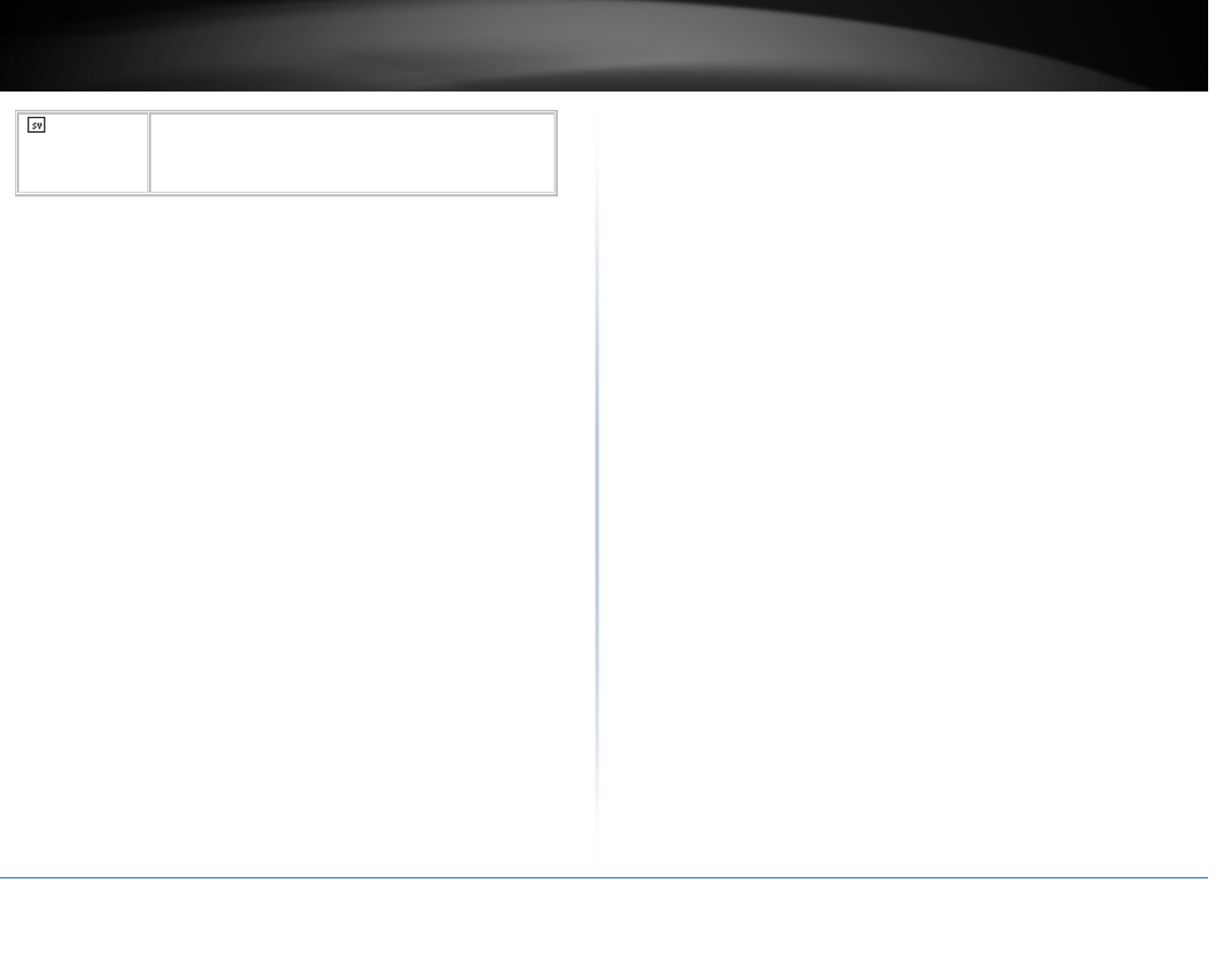
©Copyright2017TRENDnet.AllRightsReserved.
TRENDnetUser’sGuideTPL‐430AP/TPL‐430APK
21
Svenska
[Swedish]
HärmedintygarTRENDnetattdennaTPL‐430APstårI
överensstämmelsemeddeväsentligaegenskapskravochövriga
relevantabestämmelsersomframgåravdirektiv1999/5/EG,
2004/108/EG,2006/95/EGoch2009/125/EG.
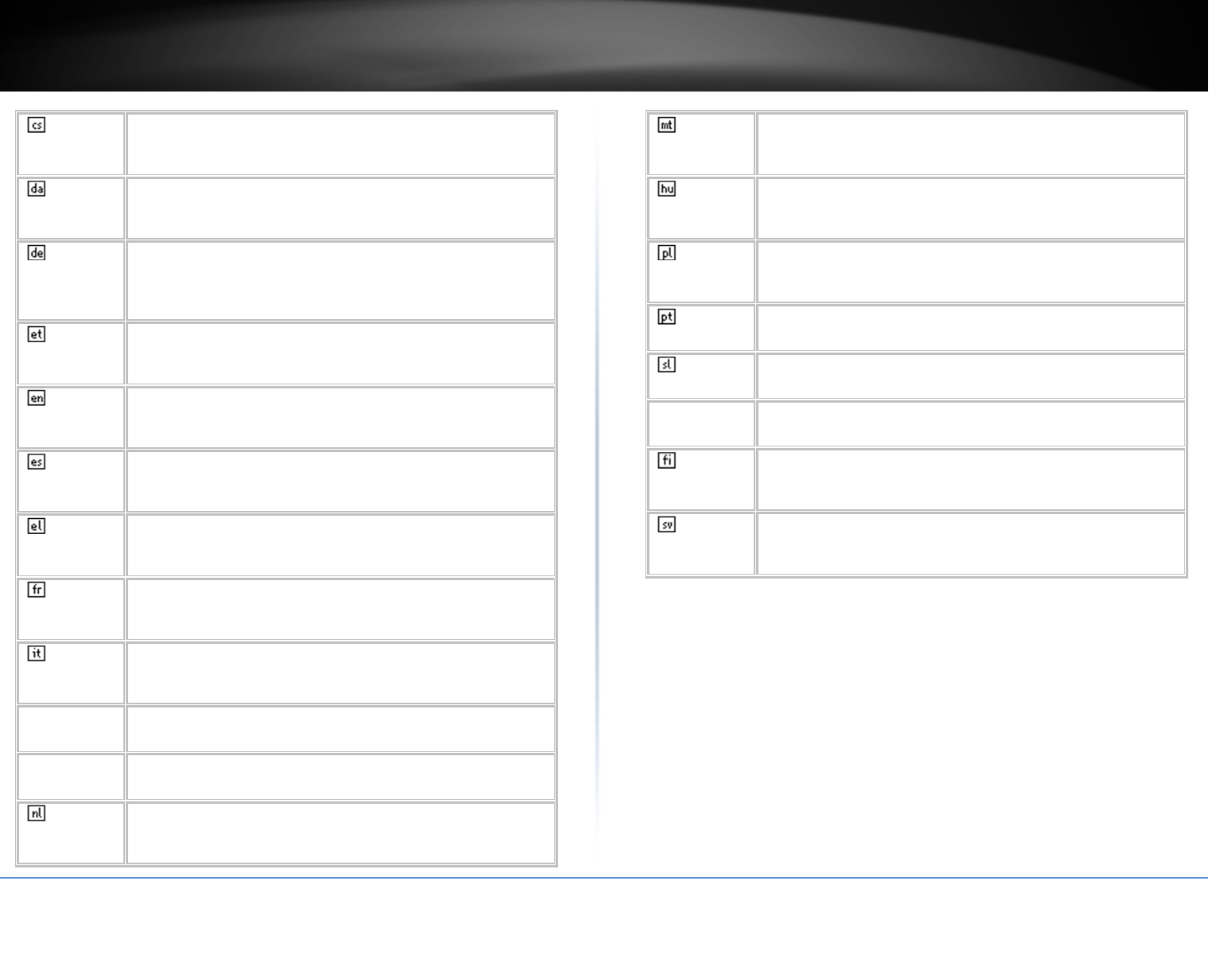
©Copyright2017TRENDnet.AllRightsReserved.
TRENDnetUser’sGuideTPL‐430AP/TPL‐430APK
22
Česky
[Czech]
TRENDnettímtoprohlašuje,žetentoTPL‐406Ejeveshoděse
základnímipožadavkyadalšímipříslušnýmiustanovenímisměrnice
2004/108/ES.
Dansk
[Danish]
UndertegnedeTRENDneterklærerherved,atfølgendeudstyrTPL‐
406Eoverholderdevæsentligekravogøvrigerelevantekravidirektiv
2004/108/EF.
Deutsch
[German]
HiermiterklärtTRENDnet,dasssichdasGerätTPL‐406Ein
ÜbereinstimmungmitdengrundlegendenAnforderungenundden
übrigeneinschlägigenBestimmungenderRichtlinie2004/108/EG
befindet.
Eesti
[Estonian]
KäesolevagakinnitabTRENDnetseadmeTPL‐406Evastavustdirektiivi
2004/108/EÜpõhinõuetelejanimetatuddirektiivisttulenevatele
teisteleasjakohastelesätetele.
English Hereby,TRENDnet,declaresthatthisTPL‐406Eisincompliancewith
theessentialrequirementsandotherrelevantprovisionsofDirective
2004/108/EC.
Español
[Spanish]
PormediodelapresenteTRENDnetdeclaraqueelTPL‐406Ecumple
conlosrequisitosesencialesycualesquieraotrasdisposiciones
aplicablesoexigiblesdelaDirectiva2004/108/CE.
Ελληνική
[Greek]
ΜΕΤΗΝΠΑΡΟΥΣΑTRENDnetΔΗΛΩΝΕΙΟΤΙTPL‐406E
ΣΥΜΜΟΡΦΩΝΕΤΑΙΠΡΟΣΤΙΣΟΥΣΙΩΔΕΙΣΑΠΑΙΤΗΣΕΙΣΚΑΙΤΙΣΛΟΙΠΕΣ
ΣΧΕΤΙΚΕΣΔΙΑΤΑΞΕΙΣΤΗΣΟΔΗΓΙΑΣ2004/108/ΕΚ.
Français
[French]
ParlaprésenteTRENDnetdéclarequel'appareilTPL‐406Eest
conformeauxexigencesessentiellesetauxautresdispositions
pertinentesdeladirective2004/108/CE.
Italiano
[Italian]
ConlapresenteTRENDnetdichiarachequestoTPL‐406Eèconformeai
requisitiessenzialiedallealtredisposizionipertinentistabilitedalla
direttiva2004/108/CE.
Latviski
[Latvian]
AršoTRENDnetdeklarē,kaTPL‐406EatbilstDirektīvas2004/108/EK
būtiskajāmprasībāmuncitiemartosaistītajiemnoteikumiem.
Lietuvių
[Lithuanian]
ŠiuoTRENDnetdeklaruoja,kadšisTPL‐406Eatitinkaesminius
reikalavimusirkitas2004/108/EBDirektyvosnuostatas.
Nederlands
[Dutch]
HierbijverklaartTRENDnetdathettoestelTPL‐406Ein
overeenstemmingismetdeessentiëleeisenendeandererelevante
bepalingenvanrichtlijn2004/108/EG.
Malti
[Maltese]
Hawnhekk,TRENDnet,jiddikjaralidanTPL‐406Ejikkonformamal‐
ħtiġijietessenzjaliumaprovvedimentioħrajnrelevantilihemmfid‐
Dirrettiva2004/108/EC.
Magyar
[Hungarian]
Alulírott,TRENDnetnyilatkozom,hogyaTPL‐406Emegfelela
vonatkozóalapvetõkövetelményeknekésaz2004/108/ECirányelv
egyébelõírásainak.
Polski
[Polish]
NiniejszymTRENDnetoświadcza,żeTPL‐406Ejestzgodnyz
zasadniczymiwymogamiorazpozostałymistosownymi
postanowieniamiDyrektywy2004/108/EC.
Português
[Portuguese]
TRENDnetdeclaraqueesteTPL‐406Eestáconformecomosrequisitos
essenciaiseoutrasdisposiçõesdaDirectiva2004/108/CE.
Slovensko
[Slovenian]
TRENDnetizjavlja,dajetaTPL‐406Evskladuzbistvenimizahtevamiin
ostalimirelevantnimidoločilidirektive2004/108/ES.
Slovensky
[Slovak]
TRENDnettýmtovyhlasuje,žeTPL‐406Espĺňazákladnépožiadavkya
všetkypríslušnéustanoveniaSmernice2004/108/ES.
Suomi
[Finnish]
TRENDnetvakuuttaatätenettäTPL‐406Etyyppinenlaiteondirektiivin
2004/108/EYoleellistenvaatimustenjasitäkoskeviendirektiivin
muidenehtojenmukainen.
Svenska
[Swedish]
HärmedintygarTRENDnetattdennaTPL‐406EstårI
överensstämmelsemeddeväsentligaegenskapskravochövriga
relevantabestämmelsersomframgåravdirektiv2004/108/EG.
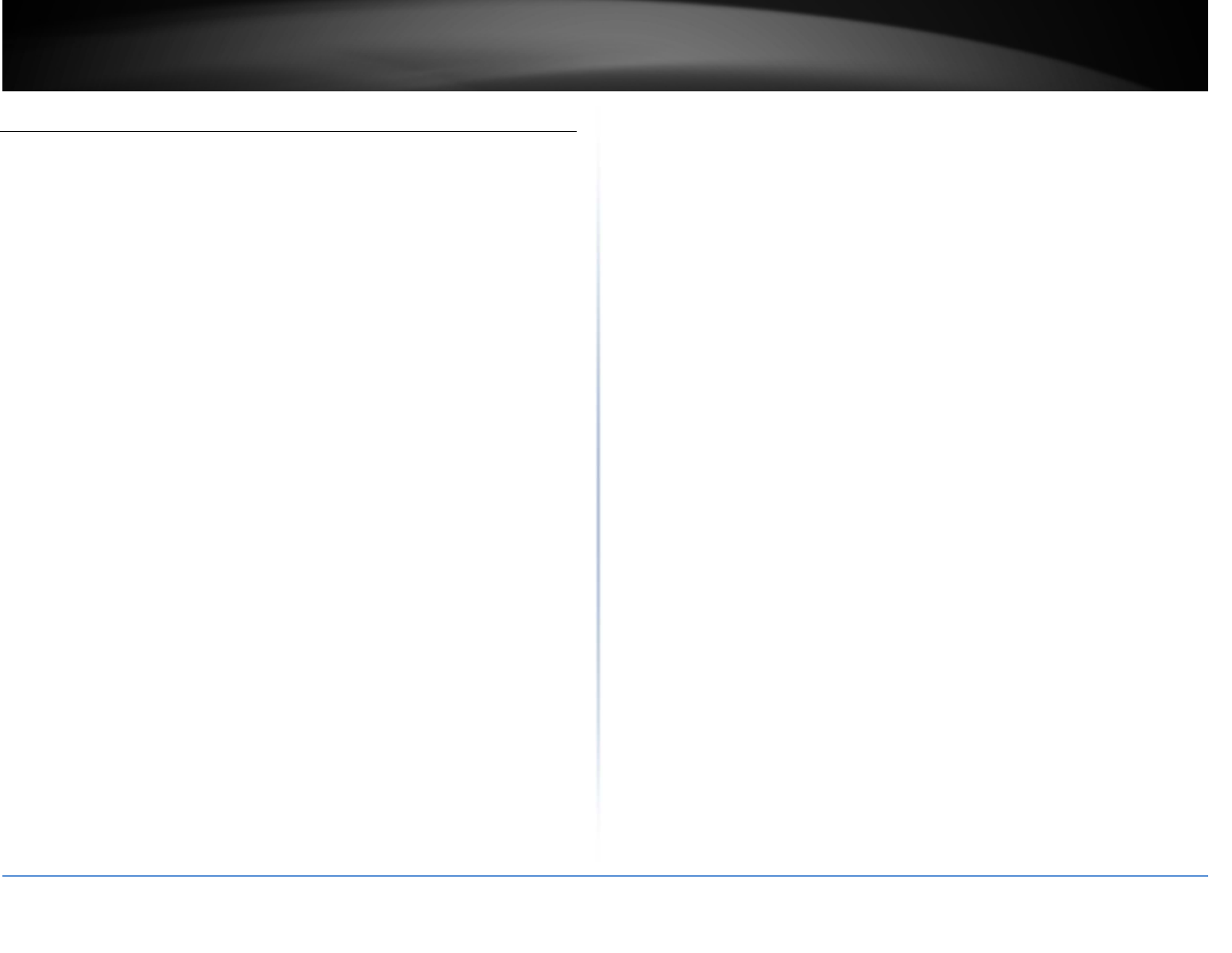
©Copyright2017TRENDnet.AllRightsReserved.
TRENDnetUser’sGuide TPL‐430AP/TPL‐430APK
23
IndustryCanadaStatement
ThisdevicecomplieswithIndustryCanadalicense‐exemptRSSstandard(s).Operationis
subjecttothefollowingtwoconditions:(1)Thisdevicemaynotcauseinterference,and(2)
Thisdevicemustacceptanyinterference,includinginterferencethatmaycauseundesired
operationofthedevice.ThedigitalapparatuscomplieswithCanadianCANICES‐3(B)/NMB‐
3(B).
LeprésentappareilestconformeauxCNRd'IndustrieCanadaapplicablesauxappareils
radioexemptsdelicence.L'exploitationestautoriséeauxdeuxconditionssuivantes:(1)
l'appareilnedoitpasproduiredebrouillage,et(2)l'utilisateurdel'appareildoitacceptertout
brouillageradioélectriquesubi,mêmesilebrouillageestsusceptibled'encompromettrele
fonctionnement.
Thisradiotransmitter(ISEDcertificationnumber:6337A-TPL430AP)hasbeenapprovedby
IndustryCanadatooperatewiththeantennatypeslistedwiththemaximumpermissible
gainindicated.Antennatypesnotincludedinthislist,havingagaingreaterthanthe
maximumgainindicatedforthattype,arestrictlyprohibitedforusewiththisdevice.
Leprésentémetteurradio(ISEDcertificationnumber:6337A-TPL430AP)aétéapprouvépar
IndustrieCanadapourfonctionneraveclestypesd'antenneénumérésci‐dessousetayantun
gainadmissiblemaximal.Lestypesd'antennenoninclusdanscetteliste,etdontlegain
estsupérieuraugainmaximalindiqué,sontstrictementinterditspourl'exploitationde
l'émetteur.
ICRadiationExposureStatement:
ThisequipmentcomplieswithCanadaradiationexposurelimitssetforthforanuncontrolled
environment.Thisequipmentshouldbeinstalledandoperatedwithminimumdistance
20cmbetweentheradiator&yourbody.
Déclarationd'expositionauxradiations:
CetéquipementestconformeCanadalimitesd'expositionauxradiationsdansun
environnementnoncontrôlé.Cetéquipementdoitêtreinstalléetutiliséàdistanceminimum
de20cmentreleradiateuretvotrecorps.
Caution:
Thedeviceforoperationintheband5180–5240MHzisonlyforindoorusetoreducethe
potentialforharmfulinterferencetoco‐channelmobilesatellitesystems
Avertissement:
Lesdispositifsfonctionnantdanslabandede5180à5240MHzsontréservésuniquementpour
uneutilisationàl'intérieurafinderéduirelesrisquesdebrouillagepréjudiciableauxsystèmes
desatellitesmobilesutilisantlesmêmescanaux.
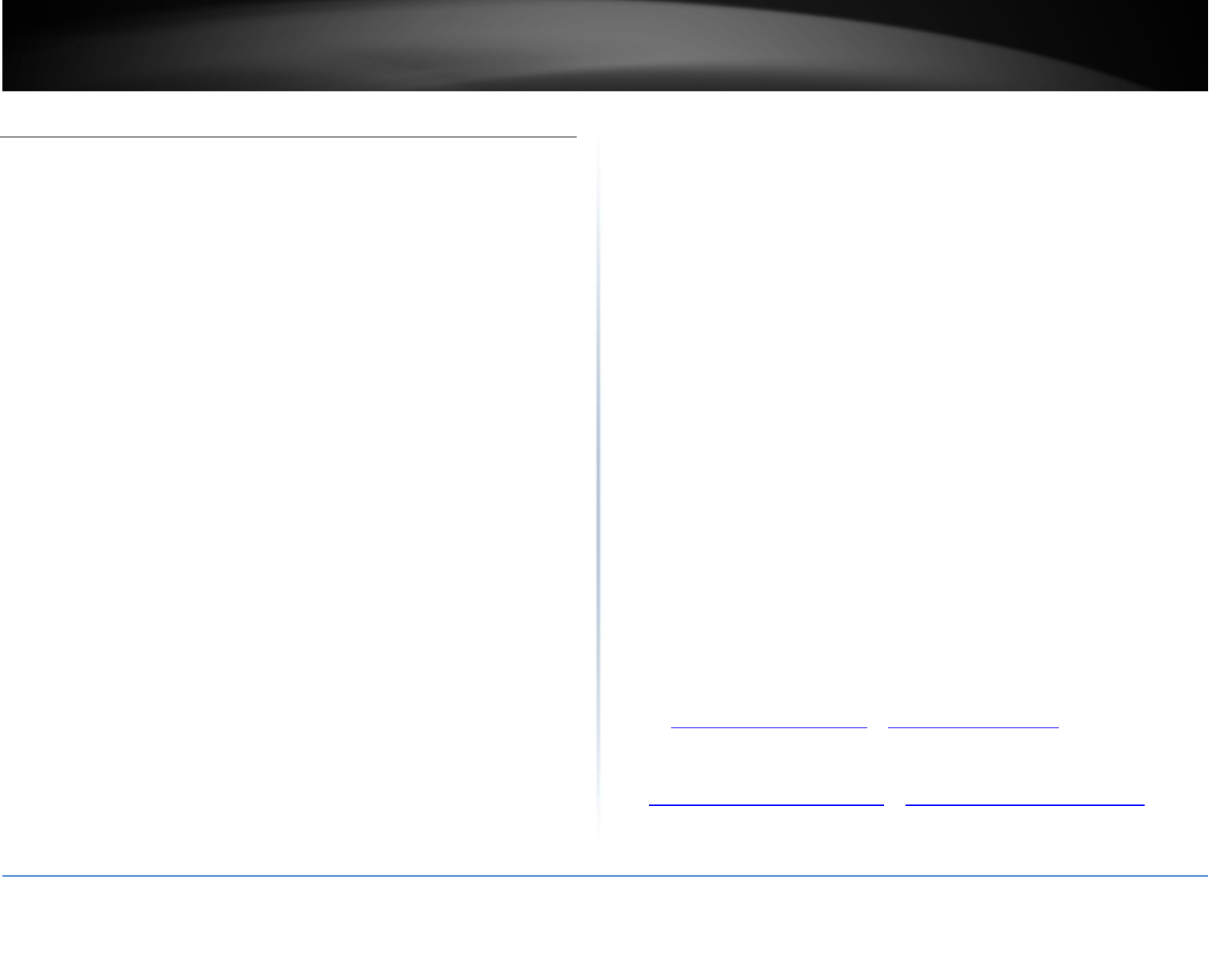
©Copyright2017TRENDnet.AllRightsReserved.
TRENDnetUser’sGuideLimitedWarranty
24
LimitedWarranty
TRENDnetwarrantsitsproductsagainstdefectsinmaterialandworkmanship,under
normaluseandservice,forthefollowinglengthsoftimefromthedateofpurchase.
TPL‐430AP/TPL‐430APK–3YearsWarranty
AC/DCPowerAdapter,CoolingFan,andPowerSupplycarry1yearwarranty.
Ifaproductdoesnotoperateaswarrantedduringtheapplicablewarrantyperiod,
TRENDnetshallreservetheright,atitsexpense,torepairorreplacethedefective
productorpartanddeliveranequivalentproductorparttothecustomer.The
repair/replacementunit’swarrantycontinuesfromtheoriginaldateofpurchase.All
productsthatarereplacedbecomethepropertyofTRENDnet.Replacementproducts
maybeneworreconditioned.TRENDnetdoesnotissuerefundsorcredit.Please
contactthepoint‐of‐purchasefortheirreturnpolicies.
TRENDnetshallnotberesponsibleforanysoftware,firmware,information,ormemory
dataofcustomercontainedin,storedon,orintegratedwithanyproductsreturnedto
TRENDnetpursuanttoanywarranty.
Therearenouserserviceablepartsinsidetheproduct.Donotremoveorattemptto
servicetheproductbyanyunauthorizedservicecenter.Thiswarrantyisvoidedif(i)the
producthasbeenmodifiedorrepairedbyanyunauthorizedservicecenter,(ii)the
productwassubjecttoaccident,abuse,orimproperuse(iii)theproductwassubjectto
conditionsmoreseverethanthosespecifiedinthemanual.
WarrantyservicemaybeobtainedbycontactingTRENDnetwithintheapplicable
warrantyperiodandprovidingacopyofthedatedproofofthepurchase.Uponproper
submissionofrequireddocumentation,aReturnMaterialAuthorization(RMA)number
willbeissued.AnRMAnumberisrequiredinordertoinitiatewarrantyservicesupport
forallTRENDnetproducts.ProductsthataresenttoTRENDnetforRMAservicemust
havetheRMAnumbermarkedontheoutsideofreturnpackagesandsenttoTRENDnet
prepaid,insuredandpackagedappropriatelyforsafeshipment.Customersshipping
fromoutsideoftheUSAandCanadaareresponsibleforreturnshippingfees.Customers
shippingfromoutsideoftheUSAareresponsibleforcustomcharges,includingbutnot
limitedto,duty,tax,andotherfees.
WARRANTIESEXCLUSIVE:IFTHETRENDNETPRODUCTDOESNOTOPERATEAS
WARRANTEDABOVE,THECUSTOMER’SSOLEREMEDYSHALLBE,ATTRENDNET’S
OPTION,REPAIRORREPLACE.THEFOREGOINGWARRANTIESANDREMEDIESARE
EXCLUSIVEANDAREINLIEUOFALLOTHERWARRANTIES,EXPRESSEDORIMPLIED,
EITHERINFACTORBYOPERATIONOFLAW,STATUTORYOROTHERWISE,INCLUDING
WARRANTIESOFMERCHANTABILITYANDFITNESSFORAPARTICULARPURPOSE.
TRENDNETNEITHERASSUMESNORAUTHORIZESANYOTHERPERSONTOASSUMEFOR
ITANYOTHERLIABILITYINCONNECTIONWITHTHESALE,INSTALLATIONMAINTENANCE
ORUSEOFTRENDNET’SPRODUCTS.
TRENDNETSHALLNOTBELIABLEUNDERTHISWARRANTYIFITSTESTINGAND
EXAMINATIONDISCLOSETHATTHEALLEGEDDEFECTINTHEPRODUCTDOESNOTEXIST
ORWASCAUSEDBYCUSTOMER’SORANYTHIRDPERSON’SMISUSE,NEGLECT,
IMPROPERINSTALLATIONORTESTING,UNAUTHORIZEDATTEMPTSTOREPAIROR
MODIFY,ORANYOTHERCAUSEBEYONDTHERANGEOFTHEINTENDEDUSE,ORBY
ACCIDENT,FIRE,LIGHTNING,OROTHERHAZARD.
LIMITATIONOFLIABILITY:TOTHEFULLEXTENTALLOWEDBYLAWTRENDNETALSO
EXCLUDESFORITSELFANDITSSUPPLIERSANYLIABILITY,WHETHERBASEDIN
CONTRACTORTORT(INCLUDINGNEGLIGENCE),FORINCIDENTAL,CONSEQUENTIAL,
INDIRECT,SPECIAL,ORPUNITIVEDAMAGESOFANYKIND,ORFORLOSSOFREVENUEOR
PROFITS,LOSSOFBUSINESS,LOSSOFINFORMATIONORDATE,OROTHERFINANCIAL
LOSSARISINGOUTOFORINCONNECTIONWITHTHESALE,INSTALLATION,
MAINTENANCE,USE,PERFORMANCE,FAILURE,ORINTERRUPTIONOFTHEPOSSIBILITY
OFSUCHDAMAGES,ANDLIMITSITSLIABILITYTOREPAIR,REPLACEMENT,ORREFUND
OFTHEPURCHASEPRICEPAID,ATTRENDNET’SOPTION.THISDISCLAIMEROFLIABILITY
FORDAMAGESWILLNOTBEAFFECTEDIFANYREMEDYPROVIDEDHEREINSHALLFAIL
OFITSESSENTIALPURPOSE.
GoverningLaw:ThisLimitedWarrantyshallbegovernedbythelawsofthestateof
California.
SomeTRENDnetproductsincludesoftwarecodewrittenbythirdpartydevelopers.
ThesecodesaresubjecttotheGNUGeneralPublicLicense("GPL")orGNULesser
GeneralPublicLicense("LGPL").
Gotohttp://www.trendnet.com/gplorhttp://www.trendnet.comDownloadsection
andlookforthedesiredTRENDnetproducttoaccesstotheGPLCodeorLGPLCode.
ThesecodesaredistributedWITHOUTWARRANTYandaresubjecttothecopyrightsof
thedevelopers.TRENDnetdoesnotprovidetechnicalsupportforthesecodes.Pleasego
tohttp://www.gnu.org/licenses/gpl.txtorhttp://www.gnu.org/licenses/lgpl.txtfor
specifictermsofeachlicense.
PWP05202009v22016/05/16