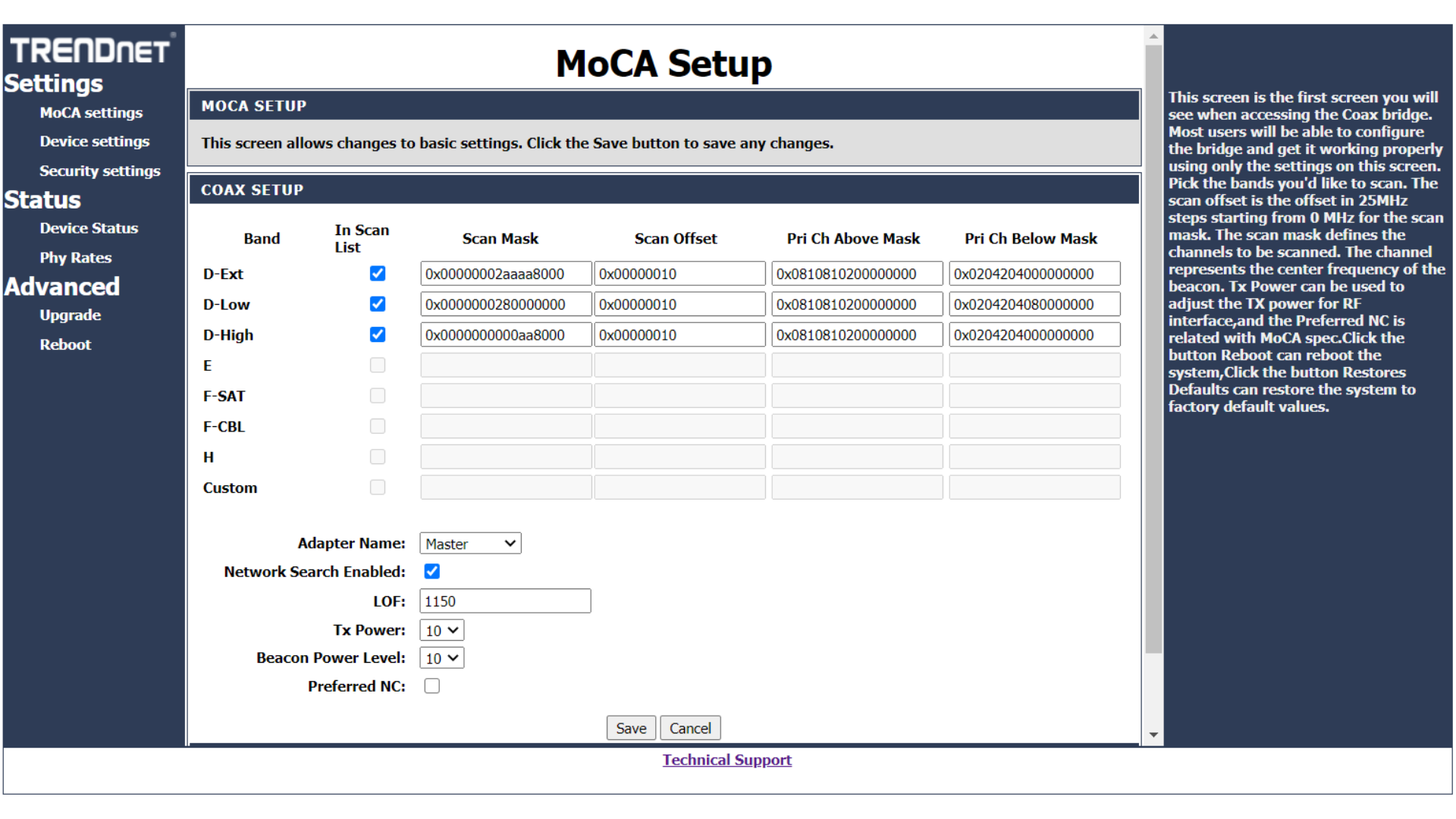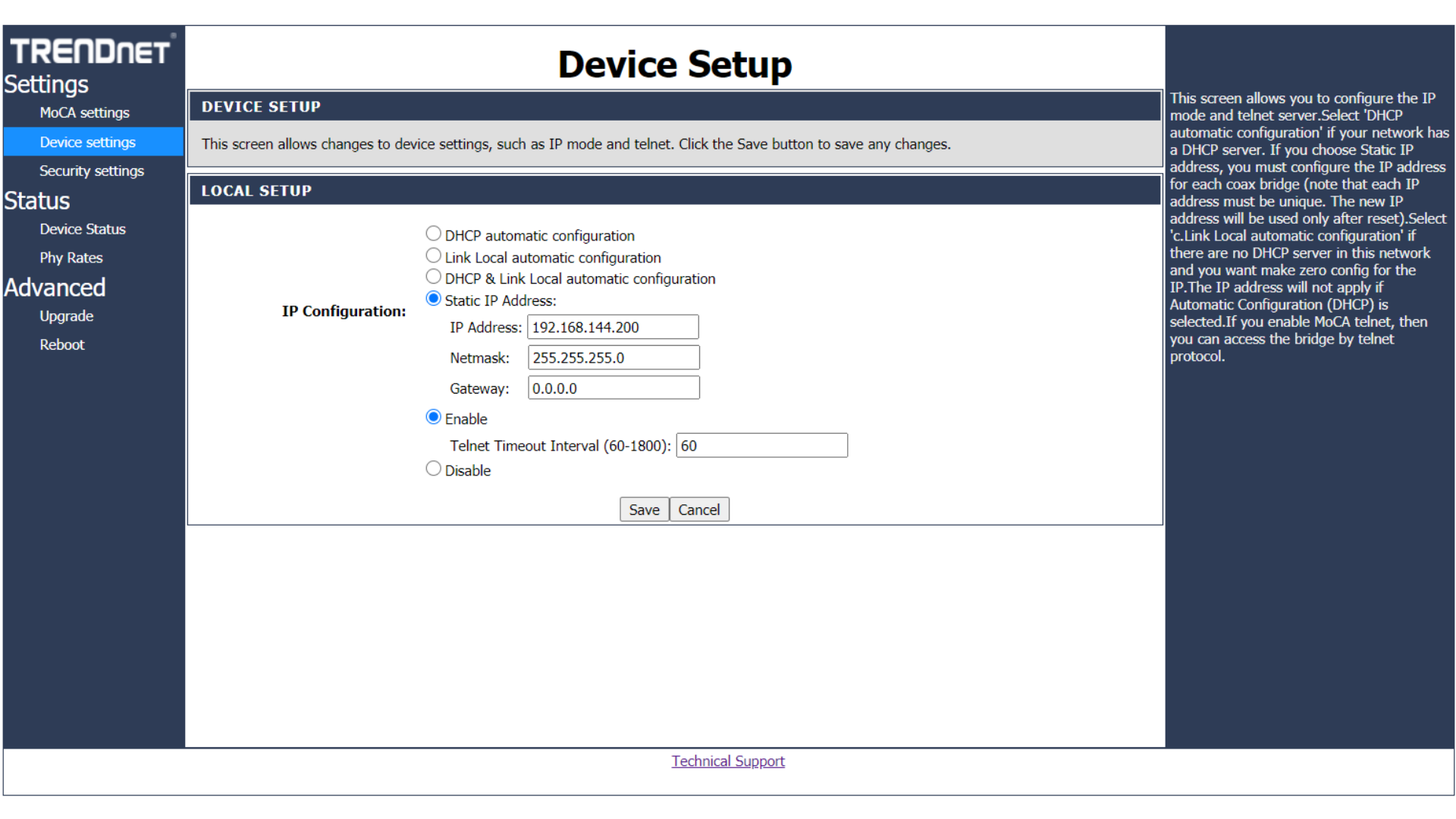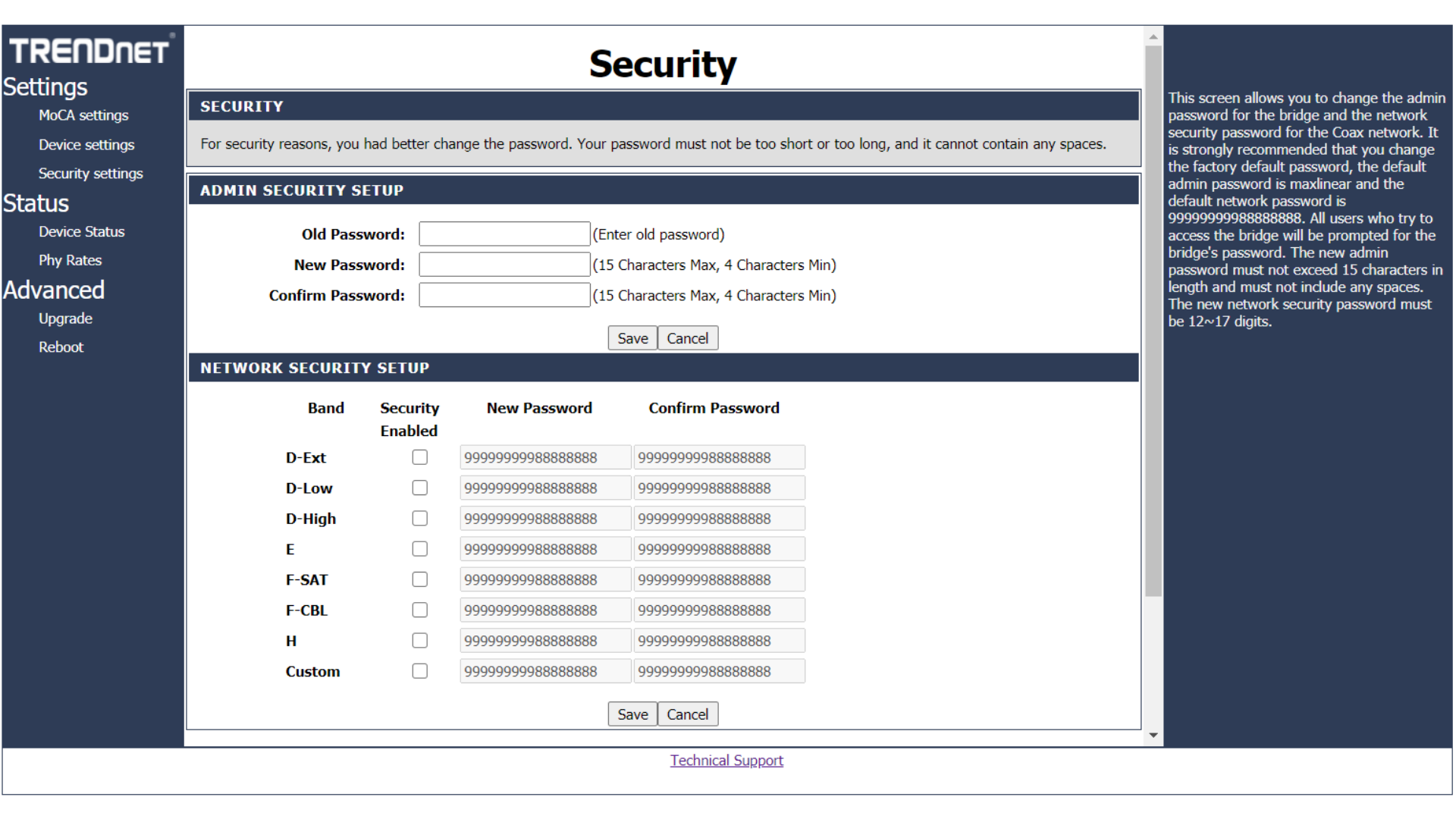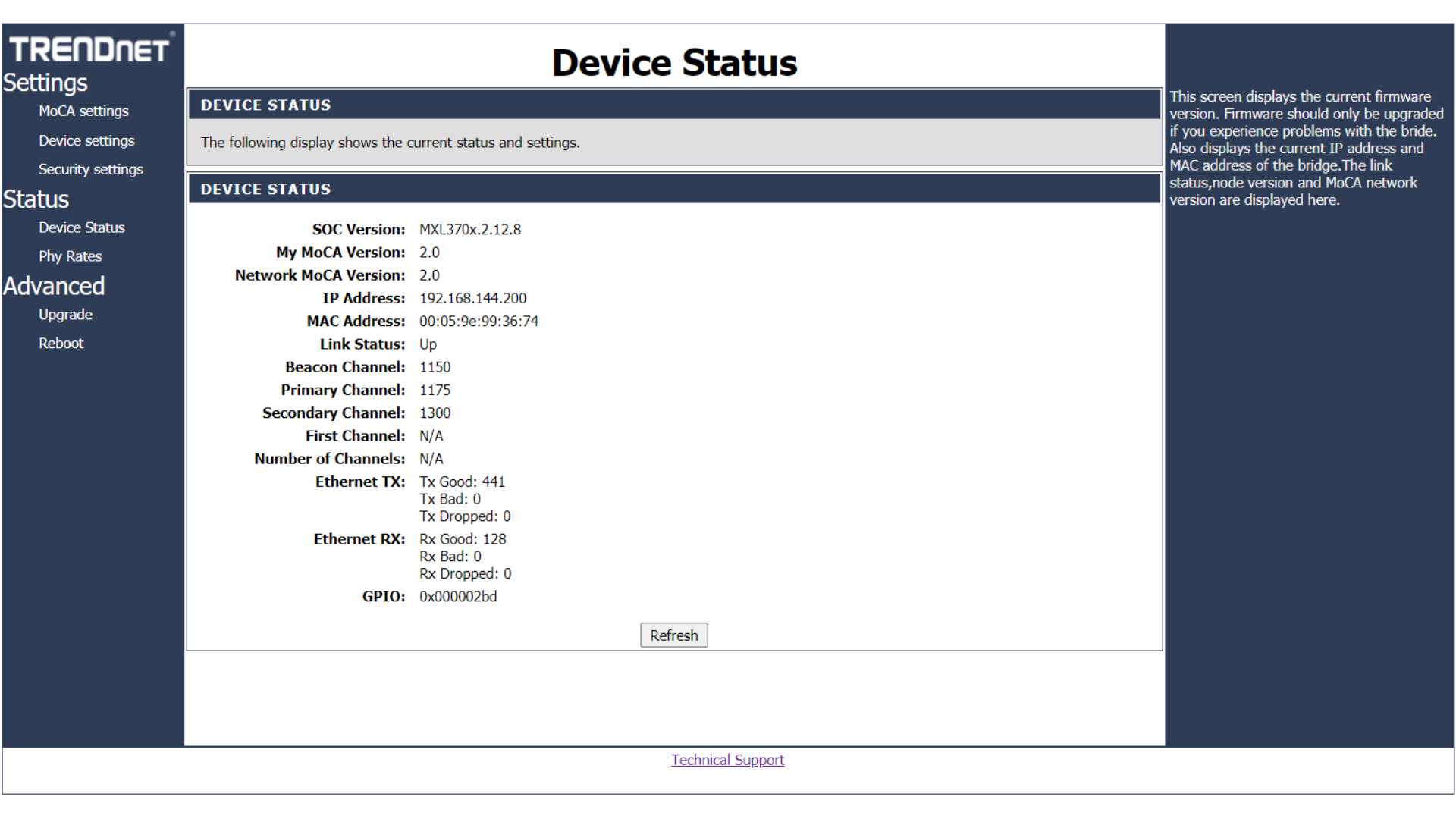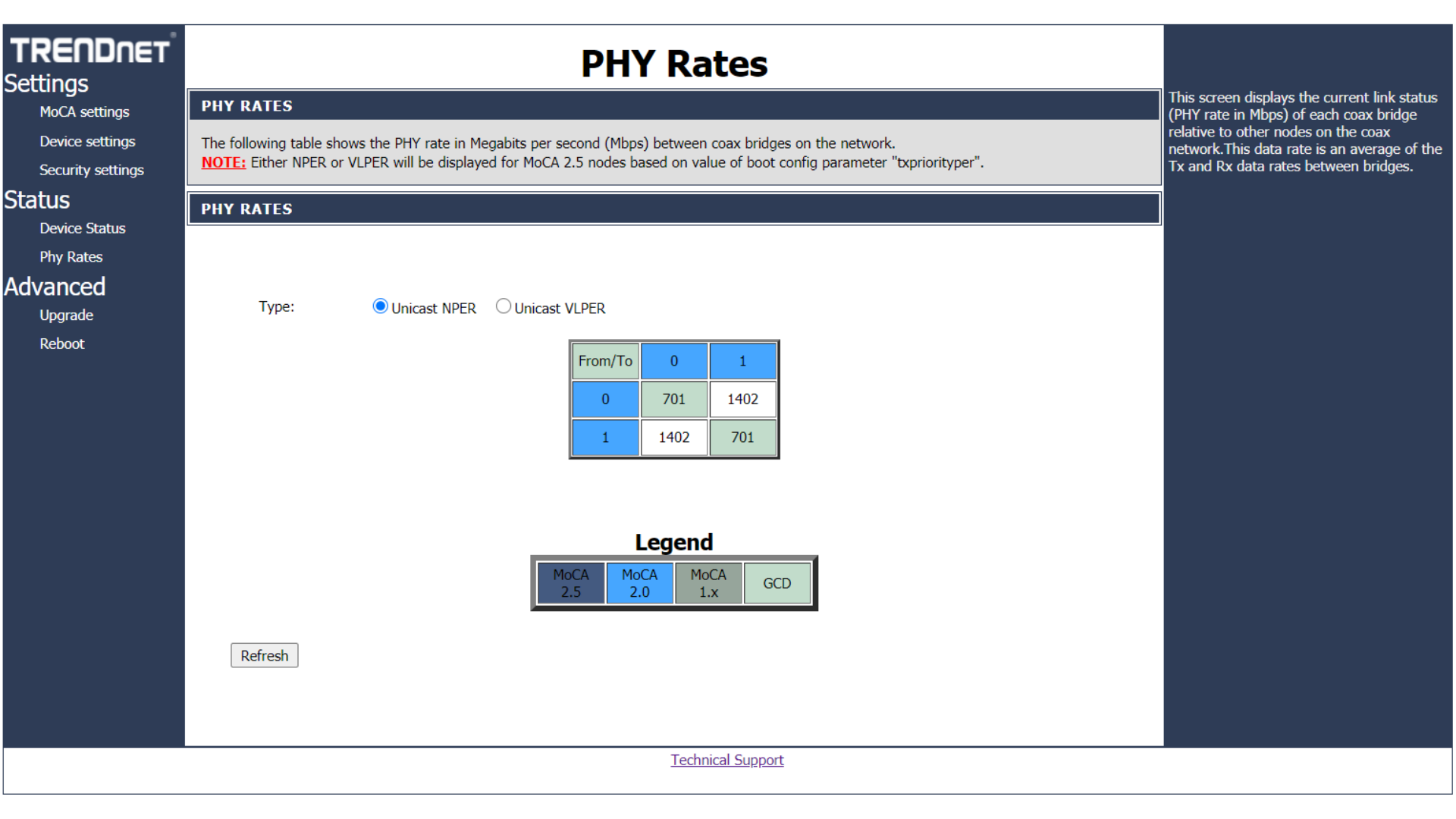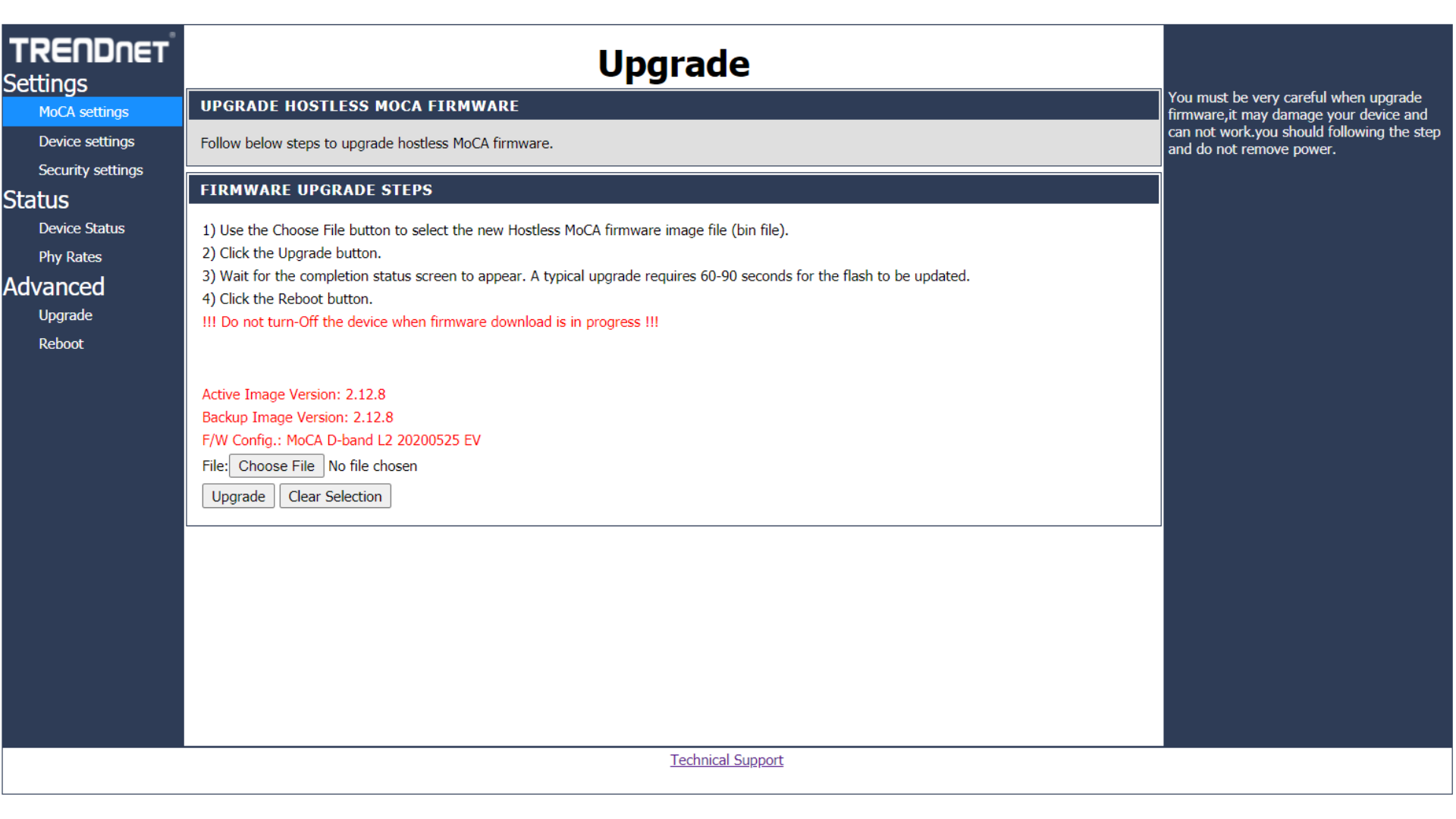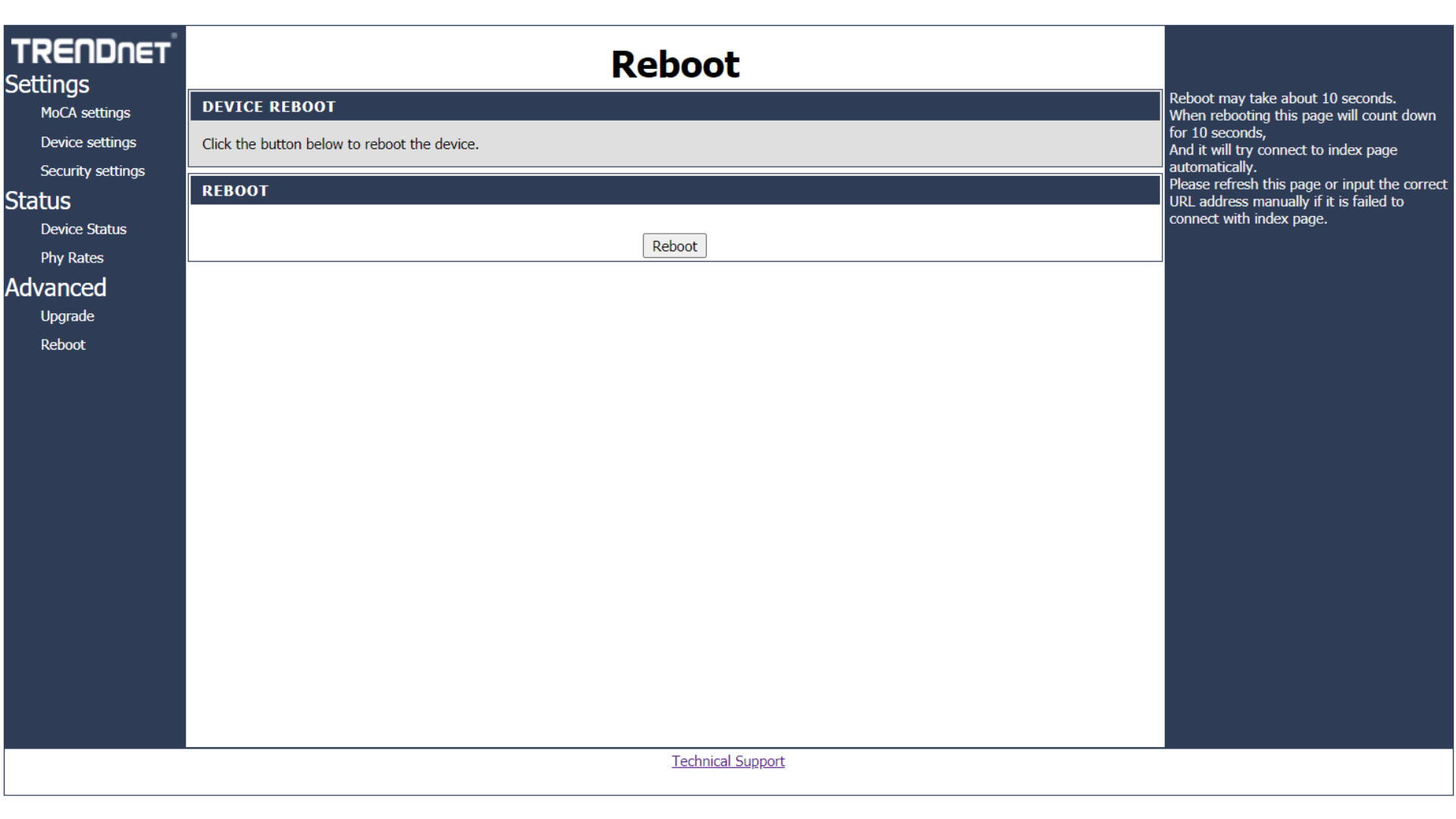TRENDnet 簡報 Setup For Network Security Authentication
Setup_for_Network_Security_Authentication .trendnet.com - /TMO-311C/manual/
Setup_for_Network_Security_Authentication .trendnet.com - /TMO-311C2K/manual/
User Manual: TRENDnet .trendnet.com - /TMO-311C/QIG/
Open the PDF directly: View PDF ![]() .
.
Page Count: 10
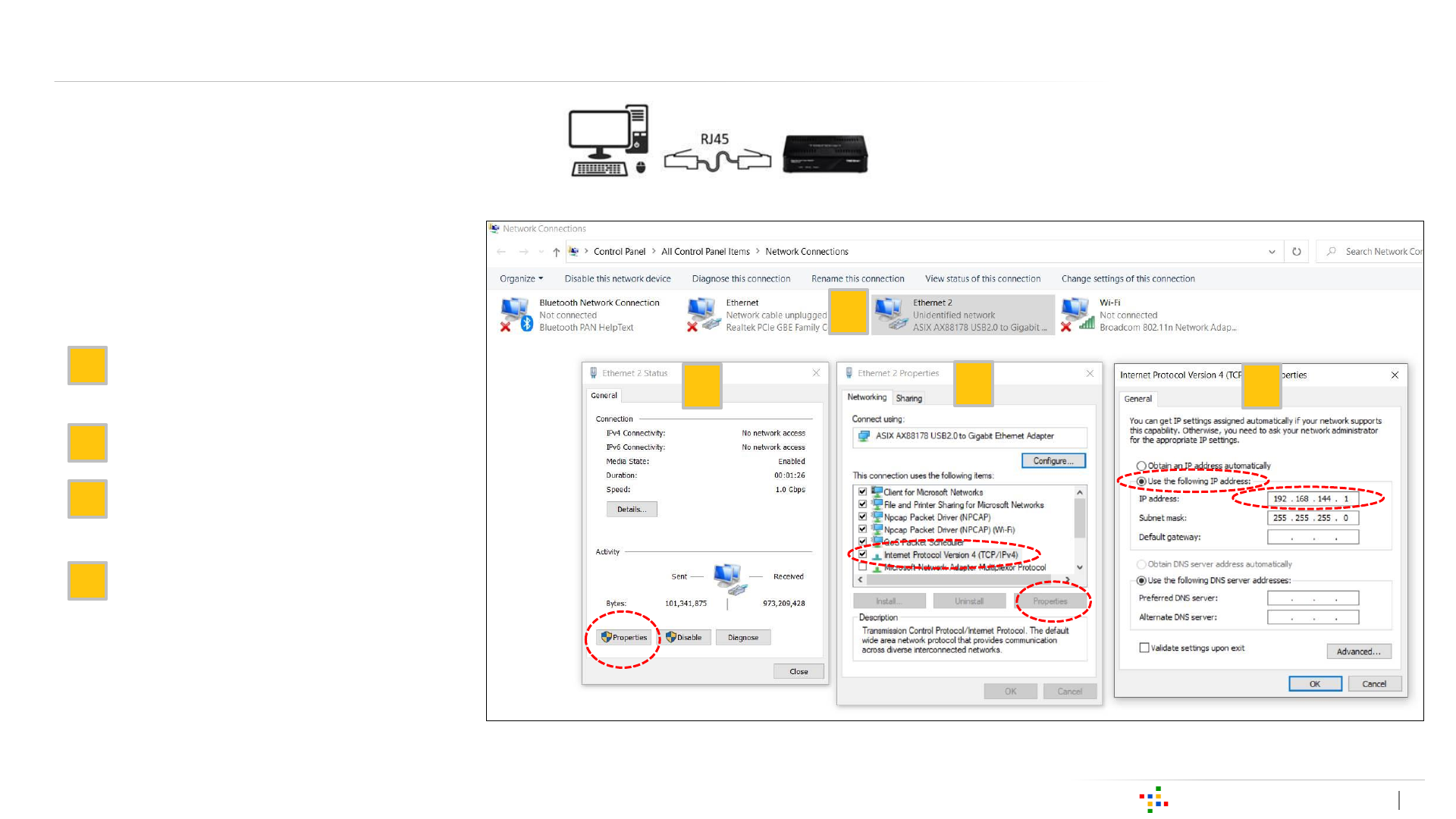
Proprietary and Confidential 2
Setup to Access WebUI (Network Security Authentication) 1/2
[Step 1] Connect your MoCA device to
computer/ laptop via RJ45 cable
[Step 2] Setup the IP address of
computer/ laptop to connect the
TMO-311C IP (192.168.144.1)
1. Go to Control Panel >Network
Connections >Ethernet
2. Click Properties
1. Select Internet Protocol Version 4
(TCP/IPv4) then click Properties
1. Select Use the following IP
address and enter the IP address
“192.168.144.1” then click OK
2
1
2
3
4
1
34
[Note] Please remember to change back the IP address of computer/ laptop once completing settings
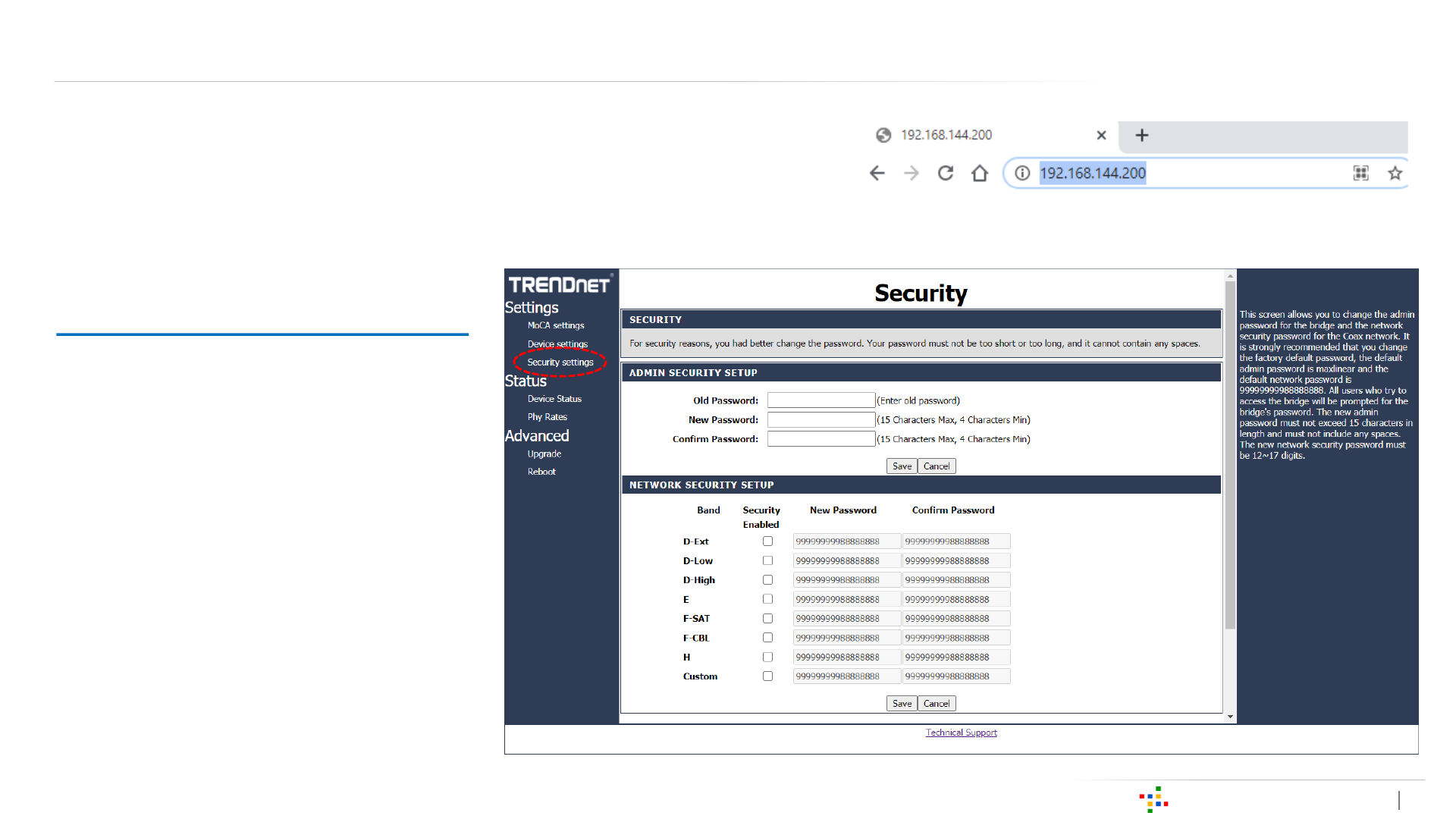
Proprietary and Confidential 3
Setup to Access WebUI (Network Security Authentication) 2/2
[Step 3] Use the browser (Google Chrome or Microsoft Edge or etc.)
to enter the default IP address of MoCA device “192.168.144.200” in
your computer/ laptop to access the WebUI page.
[Step 4] Login the WebUI
(Account/ Password: admin/ admin)
,and then visit Security Settings
page for the Network Security
Authentication.
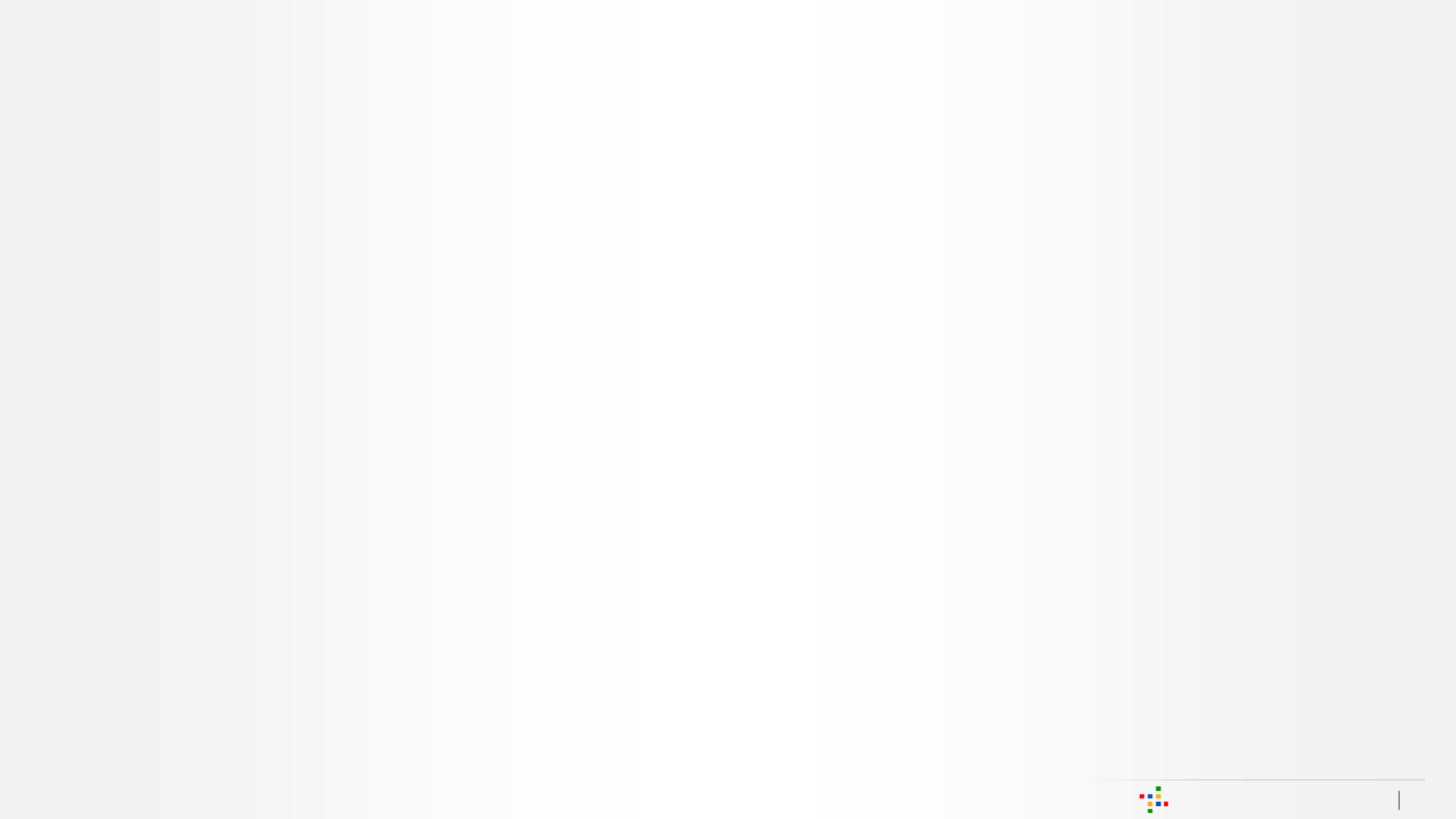
Proprietary and Confidential 4
WebGUI
Interface Introduction