TSC Auto ID Technology 0521302 Bar Code Printer User Manual Alpha 4L W UserMan
TSC Auto ID Technology Co., Ltd. Bar Code Printer Alpha 4L W UserMan
(Alpha-4L-W) UserMan
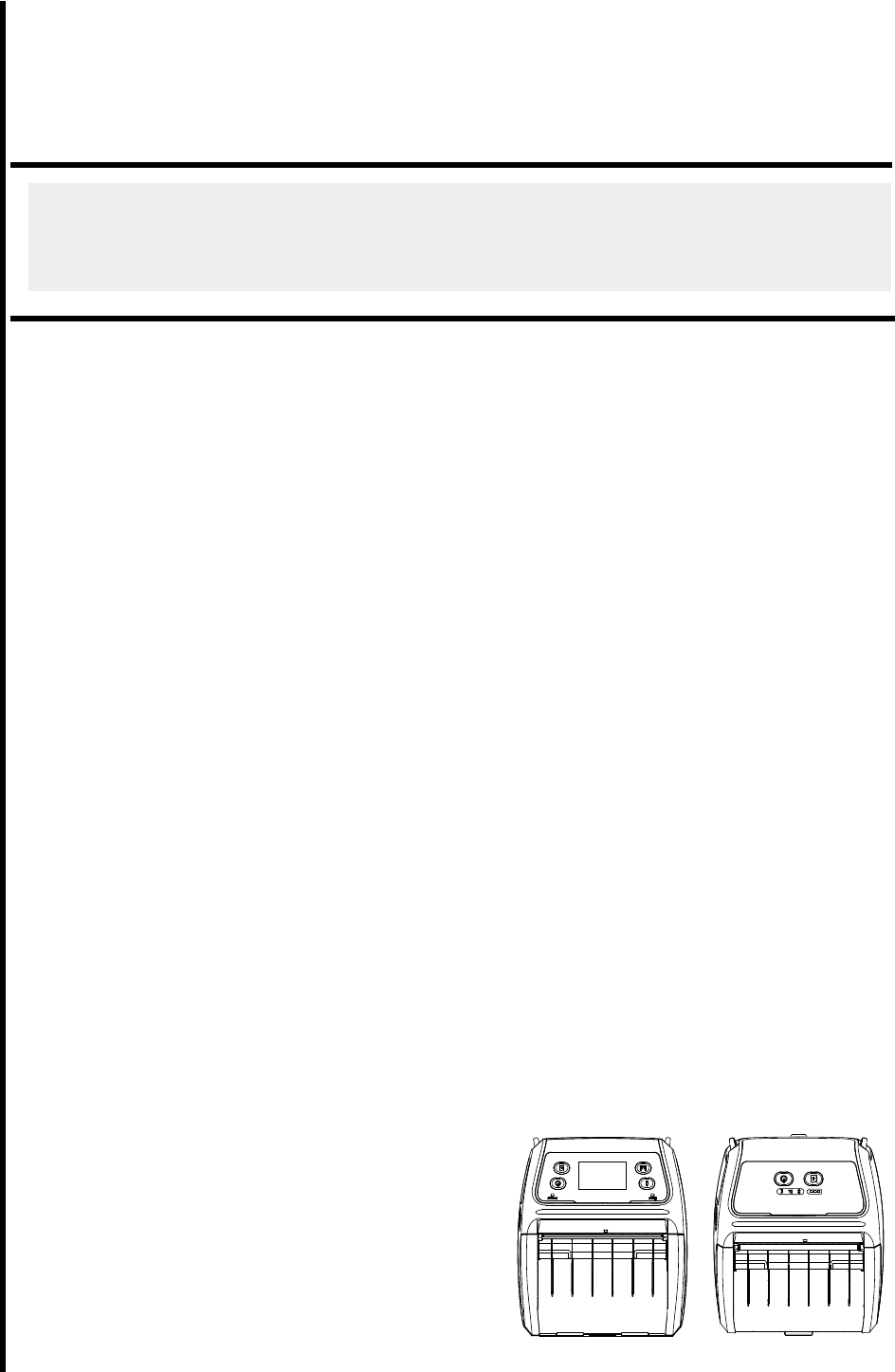
WiFi +Bluetooth Version (For FCC)
Alpha-4L-W, PR40-W, GR40-W, 4400-W, TSC-40-W, CN-40W, BP-40W
Alpha-4L-D-W, PR40-D-W, GR40-D-W, 4400-D-W, TSC-40-D-W, CN-40LW, BP-40LW, Alpha-4L-W-R,
PR40-W-R, GR40-W-R, 4400-W-R, TSC-40-W-R
Alpha-4L-D-W-R, PR40-D-W-R, GR40-D-W-R, 4400-D-W-R, TSC-40-D-W-R
WiFi +Bluetooth Version (For IC)
Alpha-4L-D-W-R, PR40-D-W-R, GR40-D-W-R, 4400-D-W-R, TSC-40-D-W-R
Bluetooth Version (For FCC)
Alpha-4L, PR40, GR40, 4400, TSC-40, CN-40, BP-40, Alpha-4L-D,PR40-D, GR40-D, 4400-D, TSC-40-D,
CN-40L, BP-40L,Alpha-4L-R, PR40-R, GR40-R, 4400-R, TSC-40-R, CN-40B, BP-40B, Alpha-4L-D-R,
PR40-D-R, GR40-D-R, 4400-D-R, TSC-40-D-R, CN-40LB, BP-40LB
Bluetooth Version (For IC)
Alpha-4L-D-R, PR40-D-R, GR40-D-R, 4400-D-R, TSC-40-D-R
USER’S
MANUAL
Al
p
ha-4L Series
Bar Code Printer
Direct Thermal Portable type

Copyright Information
©2012 TSC Auto ID Technology Co., Ltd,
The copyright in this manual, the software and firmware in the printer described
therein are owned by TSC Auto ID Technology Co., Ltd, All rights reserved.
CG Triumvirate is a trademark of Agfa Corporation. CG Triumvirate Bold
Condensed font is under license from the Monotype Corporation. Windows is a
registered trademark of Microsoft Corporation.
All other trademarks are the property of their respective owners.
Information in this document is subject to change without notice and does not
represent a commitment on the part of TSC Auto ID Technology Co. No part of
this manual may be reproduced or transmitted in any form or by any means, for
any purpose other than the purchaser’s personal use, without the expressed
written permission of TSC Auto ID Technology Co.
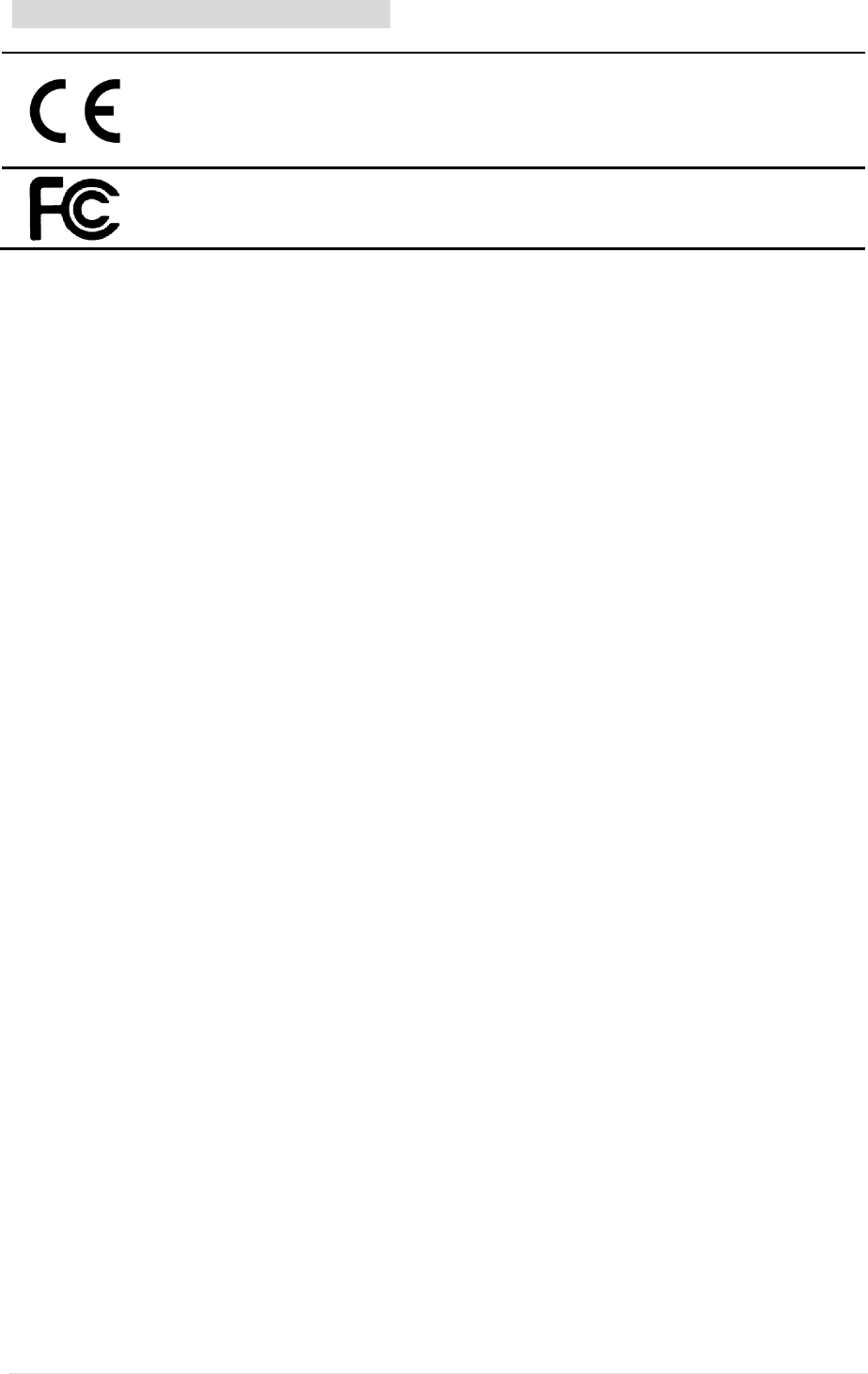
- ii -
Agency Compliance and Approvals
Wichtige Sicherheits-Hinweise
1. Bitte lesen Sie diese Hinweis sorgfältig durch.
2. Heben Sie diese Anleitung fűr den späteren Gebrauch auf.
3. Vor jedem Reinigen ist das Gerät vom Stromentz zu trennen. Verwenden Sie keine Flüssig-oder
Aerosolreiniger. Am besten eignet sich ein angefeuchtetes Tuch zur Reinigung.
4. Die Netzanschluß-Steckdose soll nahe dem Gerät angebracht und leicht zugänglich sein.
5. Das Gerät ist vor Feuchtigkeit zu schűtzen.
6. Bei der Aufstellung des Gerätes ist auf sicheren Stand zu achten. Ein Kippen oder Fallen könnte
Beschädigungen hervorrufen.
7. Beachten Sie beim Anschluß ans Stromnetz die Anschlußwerte.
8. Dieses Gerät kann bis zu einer Außentemperatur von maximal 40℃ betrieben werden.
Battery safety warning:
DO NOT throw the battery in fire.
DO NOT short circuit the contacts.
DO NOT disassemble the battery.
DO NOT throw the battery in municipal waste.
The symbol of the crossed out wheeled bin indicates that the battery should not be placed in municipal
waste.
CAUTION
Risk of explosion if battery is replaced by an incorrect type.
Dispose of used batteries according to the instructions.
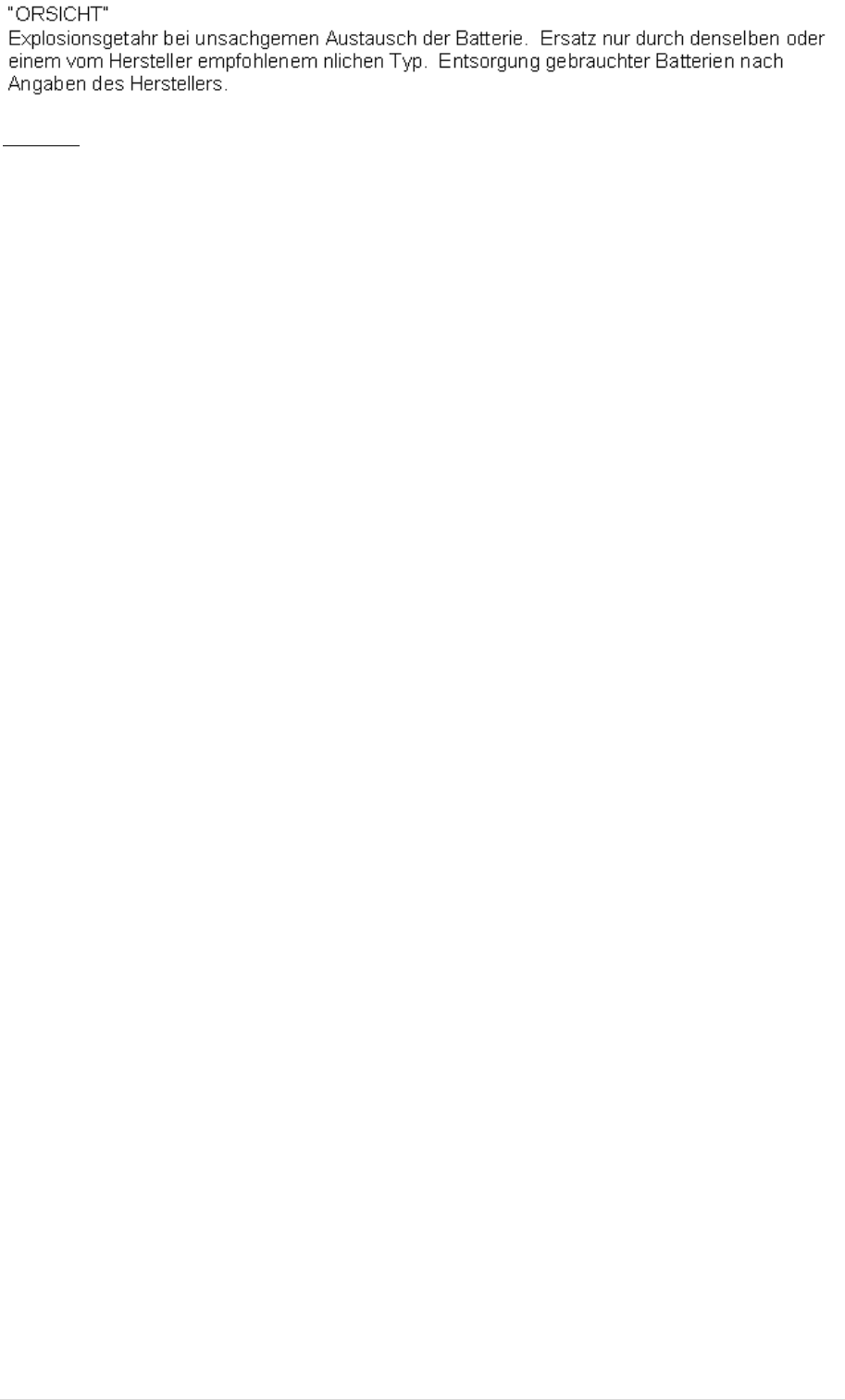
- iii -
Class B:
FEDERAL COMMUNICATIONS COMMISSION INTERFERENCE STATEMENT
This equipment has been tested and found to comply with the limits for a Class B digital
device, pursuant to part 15 of the FCC Rules. These limits are designed to provide
reasonable protection against harmful interference in a residential installation. This
equipment generates, uses and can radiate radio frequency energy and, if not installed and
used in accordance with the instructions, may cause harmful interference to radio
communications. However, there is no guarantee that interference will not occur in a
particular installation. If this equipment does cause harmful interference to radio or television
reception, which can be determined by turning the equipment off and on, the user is
encouraged to try to correct the interference by one or more of the following measures:
-Reorient or relocate the receiving antenna.
-Increase the separation between the equipment and receiver.
-Connect the equipment into an outlet on a circuit different from that to which the receiver is
connected.
-Consult the dealer or an experienced radio/ TV technician for help.
CAUTION:
Any changes or modifications not expressly approved by the grantee of this device could void the
user's authority to operate the equipment.
RF exposure warning (WiFi)
This equipment must be installed and operated in accordance with provided instructions and must not
be co-located or operating in conjunction with any other antenna or transmitter. End-users and
installers must be providing with antenna installation instructions and transmitter operating conditions
for satisfying RF exposure compliance.
SAR Value: 0.094 W/kg
RF exposure warning (For Bluetooth)
The equipment complies with FCC RF exposure limits set forth for an uncontrolled environment.
The equipment must not be co-located or operating in conjunction with any other antenna or
transmitter.
SAR Value: 0.663 W/kg

- iv -
Canada, Industry Canada (IC) Notices
This Class B digital apparatus complies with Canadian ICES-003 and RSS-210.
Operation is subject to the following two conditions: (1) this device may not cause
interference, and (2) this device must accept any interference, including interference that
may cause undesired operation of the device.
Radio Frequency (RF) Exposure Information
The radiated output power of the Wireless Device is below the Industry Canada (IC)
radio frequency exposure limits. The Wireless Device should be used in such a manner
such that the potential for human contact during normal operation is minimized.
This device has been evaluated for and shown compliant with the IC Specific Absorption
Rate (“SAR”) limits when installed in specific host products operated in portable
exposure conditions. (For WiFi)
This device has also been evaluated and shown compliant with the IC RF Exposure
limits under portable exposure conditions. (antennas are less than 20 cm of a person's
body). (For Bluetooth)
Canada, avis d'Industry Canada (IC)
Cet appareil numérique de classe B est conforme aux normes canadiennes ICES-003 et
RSS-210.
Son fonctionnement est soumis aux deux conditions suivantes : (1) cet appareil ne doit pas causer
d'interférence et (2) cet appareil doit accepter toute interférence, notamment les interférences qui
peuvent affecter son fonctionnement.
Informations concernant l'exposition aux fréquences radio (RF)
La puissance de sortie émise par l’appareil de sans fil est inférieure à la limite
d'exposition aux fréquences radio d'Industry Canada (IC). Utilisez l’appareil de sans fil de
façon à minimiser les contacts humains lors du fonctionnement normal.
Ce périphérique a été évalué et démontré conforme aux limites SAR (Specific Absorption Rate – Taux
d'absorption spécifique) d'IC lorsqu'il est installé dans des produits hôtes particuliers qui fonctionnent
dans des conditions d'exposition à des appareils portables. (For WiFi)
Ce périphérique a également été évalué et démontré conforme aux limites d'exposition aux RF d'IC
dans des conditions d'exposition à des appareils portables. (les antennes sont moins de 20 cm du
corps d'une personne). (For Bluetooth)

- v -
Contents
1. Introduction ..................................................................................................................... 1
1.1 Product Introduction ................................................................................................. 1
1.2 Product Features ...................................................................................................... 2
1.2.1 Printer Standard Features ................................................................................................ 2
1.2.2 Printer Optional Features................................................................................................. 3
1.3 General Specifications........................................................................................................... 3
1.4 Print Specifications ................................................................................................. 4
1.5 Media Specifications ............................................................................................... 4
2. Operations Overview...................................................................................................... 5
2.1 Unpacking and Inspection ....................................................................................... 5
2.2 Printer Overview ...................................................................................................... 6
2.2.1 Front View ............................................................................................................................. 6
2.2.2 Rear View .............................................................................................................................. 7
2.3 Operator control....................................................................................................... 8
2.3.1 LED Indication and Keys .................................................................................................. 8
2.3.2 LED Indication and Keys for LCD (Option) ................................................................ 9
3. Setup.............................................................................................................................. 10
3.1 Install Belt Clip and Battery .................................................................................. 10
3.2 Charge the Battery .................................................................................................. 11
3.3 Communicate .......................................................................................................... 12
3.3.1 Connecting with the Communication Cable ............................................................. 12
3.3.2 Connecting with Bluetooth (Optional) ....................................................................... 12
3.4 Loading the Media .................................................................................................. 13
4. Power-on Utilities ......................................................................................................... 14
4.1 Media Sensor Calibration ....................................................................................... 14
4.2 Self-test and Dump Mode ...................................................................................... 15
4.3 Printer Initialization ............................................................................................... 19
5. Diagnostic Tool .............................................................................................................. 21
5.1 Start the Diagnostic Tool ........................................................................................ 21
5.2 Printer Function ..................................................................................................... 23

- vi -
5.3 Calibrating Media Sensor by Diagnostic Tool...................................................... 25
5.3.1 Auto Calibration ................................................................................................................ 25
5.4 Setting Wi-Fi by Diagnostic Tool (Optional) ....................................................... 26
5.5 Setting Bluetooth by Diagnostic Tool (Optional) ................................................ 27
6. Troubleshooting ........................................................................................................... 28
6.1 Common Problems ................................................................................................. 28
7. Maintenance ................................................................................................................. 30
Revise History ................................................................................................................... 32
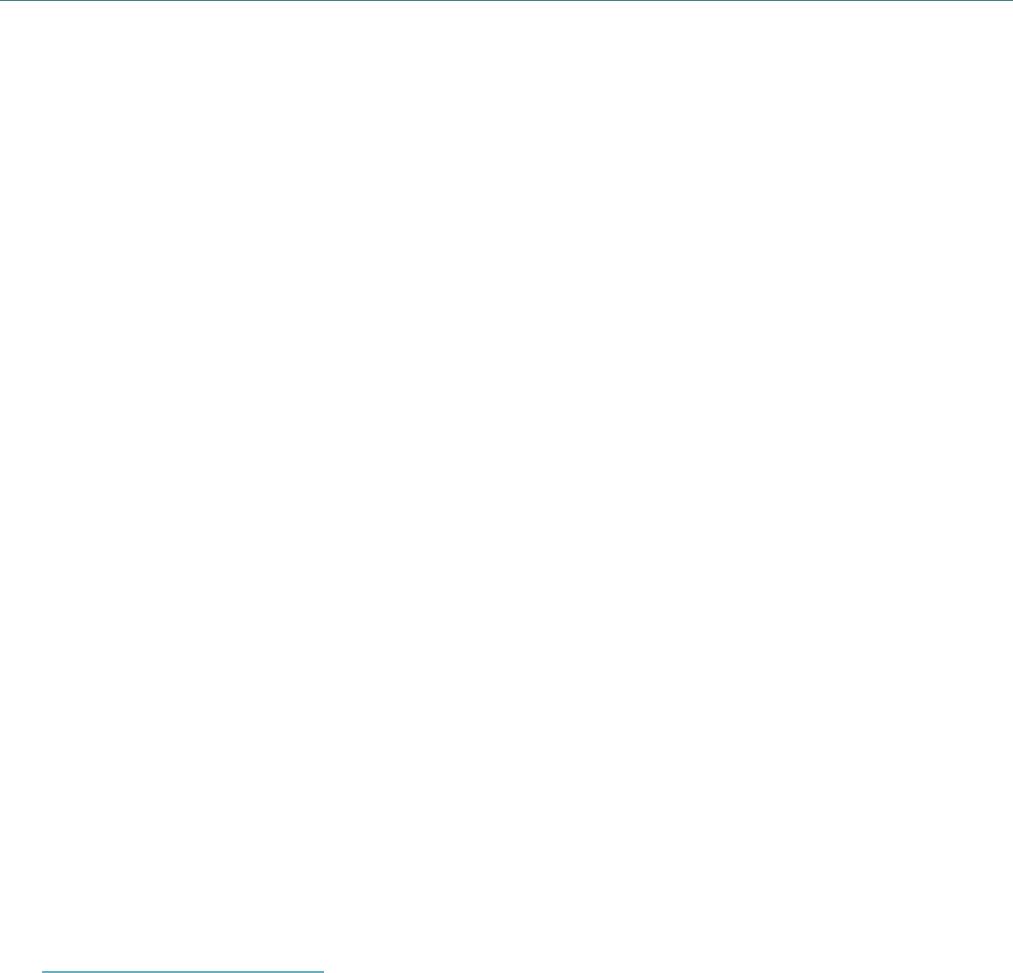
1. Introduction
1.1 Product Introduction
Thank you very much for purchasing TSC bar code printer.
Enjoy TSC’s reputation for cost-efficient, high durability printers with the Alpha-4L
economical receipt printer. The Alpha-4L is a comfortable, light-weight printer capable of
working with any mobile receipt printing application where you need quick, simple receipts
on demand. Our Alpha-4L is designed for a rough life, inside the IP54-rated environmental
case to resist dust and water and with its rubber over-mold design prepared to take up to a
five foot fall and keep printing. These small and light printers can be worn comfortably for a
full shift, without interfering with the user’s tasks. Use USB, Bluetooth, optional 802.11
b/g/n Wireless or serial to connect to a mobile computer or even a smart phone and
produce clear easy-to-read receipts hour after hour.
This document provides an easy reference for operating the Alpha-4L.
The online version of the Programmer's manual, or more information can be downloaded
from service and support web site as an Adobe
â
Acrobat
â
Reader file.
To print label formats, please refer to the instructions provided with your labeling software;
if you need to write the custom programs, please refer to the TSPL/TSPL2 programming
manual that can be found on the accessories CD-ROM or on TSC website at
http://www.tscprinters.com.
− Applications
Direct store deliveries (DSD)
Field repair/installation
Mobile point of sale
Parking citations
Mobile ticketing
Onboard transportation ticketing
Utility billing/meter reading
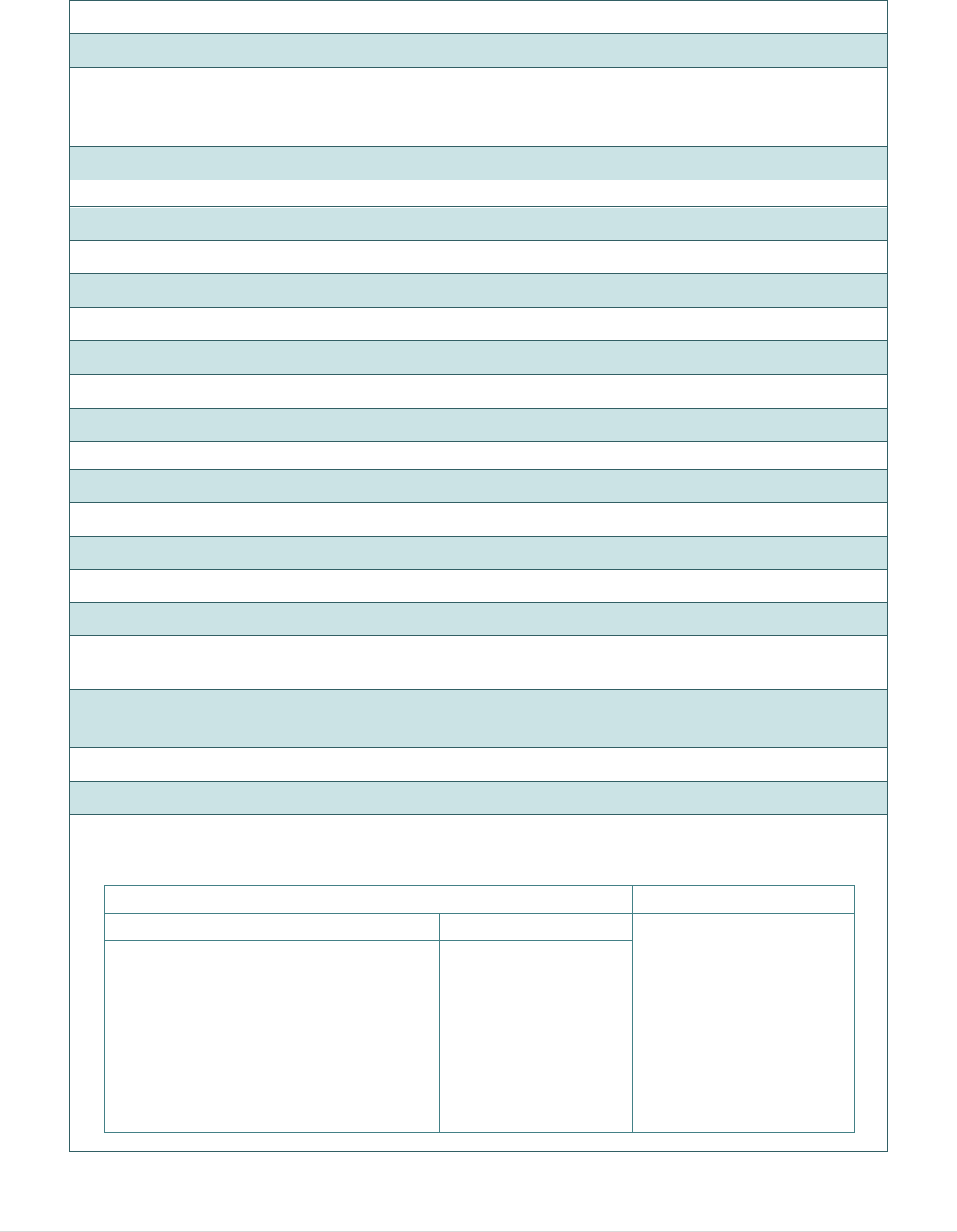
- 2 -
1.2 Product Features
1.2.1 Printer Standard Features
The printer offers the following standard features.
Product standard feature
Direct thermal printing
Reflective sensor – Black mark sensor
(position selectable – right/left/center position-factory adjustment , default –
center position , black mark in back side)
Transmissive sensor – Gap sensor
Head open sensor
Peeler sensor
2 operation buttons (On/off and feed)
3 LEDs for printer status, 3 LEDs for battery status
USB 2.0 (full speed) interface
Class 2 Bluetooth 2.1 module
32 MB SDRAM memory
16 MB FLASH memory
Micro SD card reader for memory expansion up to 4G (max.)
DC 7.4V/5760 mAh Li-ion rechargeable battery
Real time clock
Powerful 32 bit 200 MHz RISC processor
Eltron
®
EPL and Zebra
®
ZPL emulation languages support
Internal 8 alpha-numeric bitmap fonts
Internal Monotype Imaging
®
true type font engine with one CG Triumvirate Bold
Condensed scalable font
Fonts and bar codes can be printed in any one of the four directions (0, 90,180,
270 degree)
Downloadable fonts from PC to printer memory
Downloadable firmware upgrades
Bar code, graphics/image printing
Supported
bar code
Supported image
1D bar code 2D bar code BITMAP, BMP, PCX
(Max. 256 colors
graphics)
Code 39, Code 93,
Code128UCC, Code128 subsets
A,B,C, Codabar, Interleaved 2 of
5, EAN-8, EAN-13, EAN-128,
UPC-A, UPC-E, EAN and UPC
2(5) digits add-on, MSI,
PLESSEY, POSTNET, China
POST, GS1 DataBar
PDF-417,
Maxicode,
DataMatrix, QR
code, Aztec
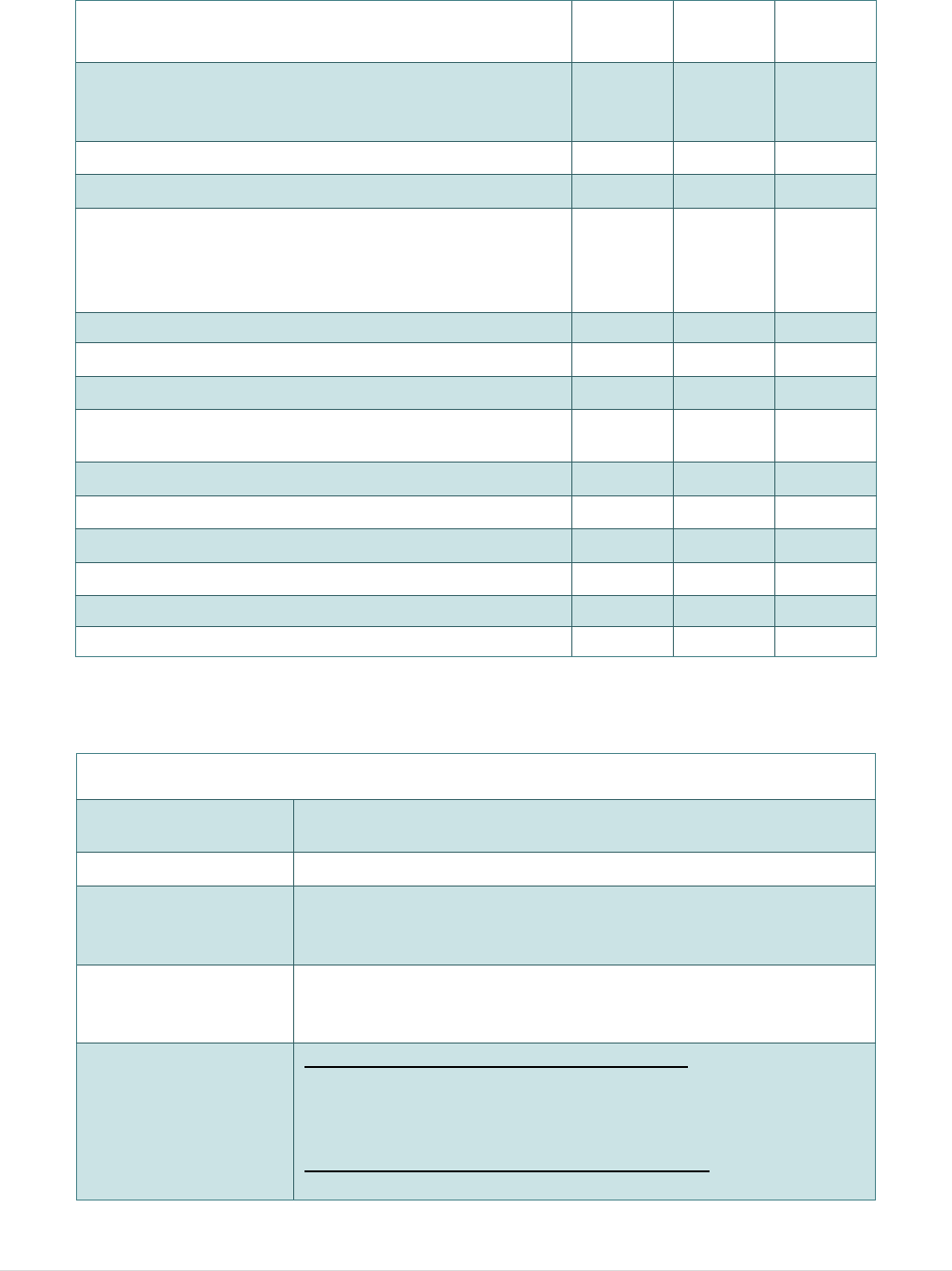
- 3 -
1.2.2 Printer Optional Features
The printer offers the following optional features.
Product option feature User
option Dealer
option Factory
option
2” LCD (Liquid crystal display), 128 x 64 pixels
resolution w/white LED backlight (with 4
buttons) ○
WiFi 802.11 b/g/n
○
Zebra® CPCL emulation language support
○
Black mark sensor position
(position selectable – right/left/center position-
factory adjustment , default – center position ,
black mark in back side) ○
Linerless platen
○
USB cable ○
USB to RS-232 converter cable ○
IP54-rated environmental case with shoulder
strap ○
12-24VDC automobile cigarette lighter plug ○
Shoulder strap ○
Fork truck mount ○
Cart mount ○
Quad charging cradle ○
4 battery charger station ○
1.3 General Specifications
General Specifications
Physical
dimensions 6.35” (W) x 7.65” (H) x 3.06” (D)
161.4 mm (W) x 194.4 mm (H) x 77.6 mm (D)
Weight 0.945 kg
Environmental
condition
Operation: -10 ~ 50˚C (14 ~ 122˚F)
Storage: -40 ~ 60 ˚C (-40 ~ 140˚F)
Relative humidity: 10 ~ 90% non-condensing
Limited warranty Print head: 1 million inches or 12 months which comes
first
Platen: 2 million inches or 12 months which comes first
Charging capability
Internal charging capability (battery-in)
Quad charging cradle
Auto-switching AC adapter
12-24VDC automobile cigarette lighter plug
External charging capability (battery-out)
4 battery charger station (for 5760mAh batteries)
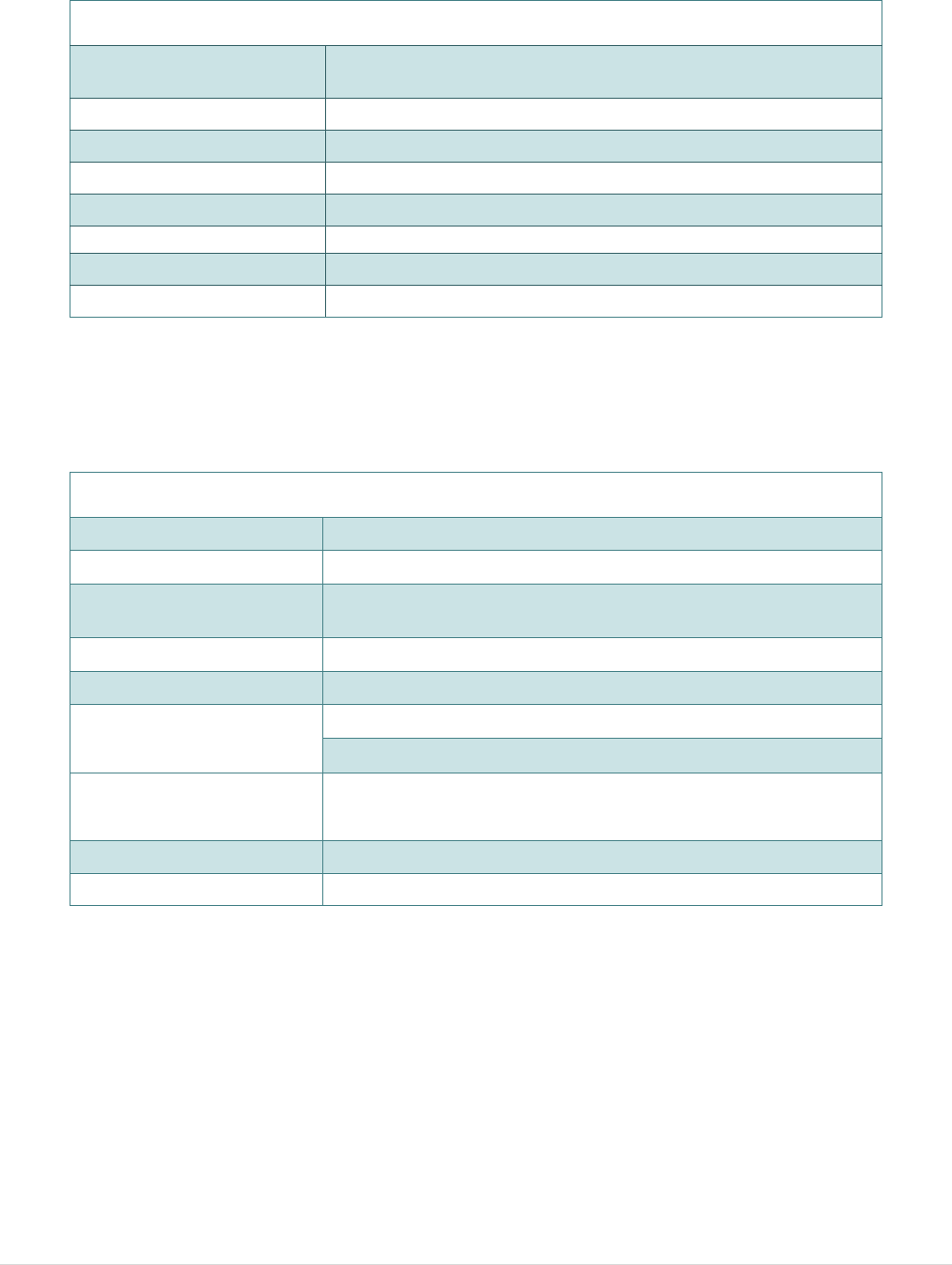
- 4 -
1.4 Print Specifications
Print Specifications
Print head resolution
(dots per inch/mm) 203 dots/inch (8 dots/mm)
Printing method Direct thermal
Dot size 0.125 x 0.125 mm
(width x length) (1 mm = 8 dots)
Print speed 2, 3, 4 ips selectable; Max. 4 ips
(inches per second) 2,3 ips for peeler mode
Max. print width 4.09” (104 mm)
Max. print length 90” (2286 mm)
1.5 Media Specifications
Media Specifications
Media roll capacity Max. 2.65” (67.3 mm) OD
Media core diameter 0.5” (10.2 mm) to 1“ (25.4 mm)
Media type Die cut, black mark, receipt, fan-fold, linerless,
continous
Media width 2.0”(50.8 mm) to 4.4” (112 mm)
Media thickness 2 mil (0.0508 mm) to 6.5 mil (0.1651)
Media length 0.5” (12.7 mm) to 90” (2286 mm)
1” (25.4 mm) to 6” (152.4 mm) for peeler mode
External fanfold media Stack height: 70 mm (2.75 in)
Page length: 152 mm (6 in) to 305 mm (12 in)
Black mark Min. 8 mm (W) x 2 mm (H)
Gap height Min. 2 mm
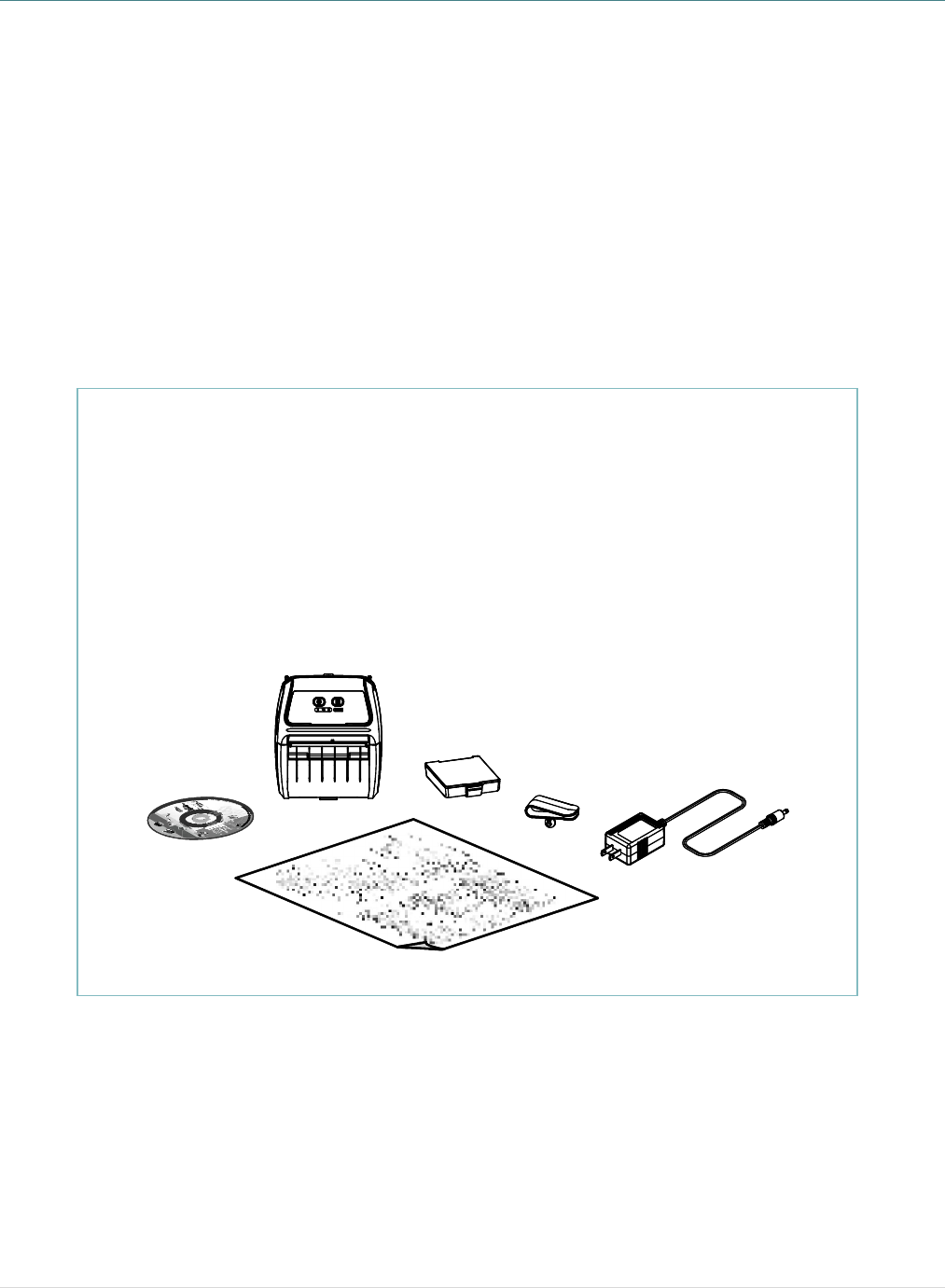
- 5 -
2. Operations Overview
2.1 Unpacking and Inspection
This printer has been specially packaged to withstand damage during shipping. Please
carefully inspect the packaging and printer upon receiving the bar code printer. Please
retain the packaging materials in case you need to reship the printer.
Unpacking the printer, the following items are included in the carton.
If any parts are missing, please contact the Customer Service Department of your
purchased reseller or distributor.
§ One printer unit
§ One DC 7.4V/5760 mAh Li-ion rechargeable battery
§ One Windows labeling software/Windows driver CD disk
§ One quick installation guide
§ One auto-switching AC adaptor
§ One belt clip
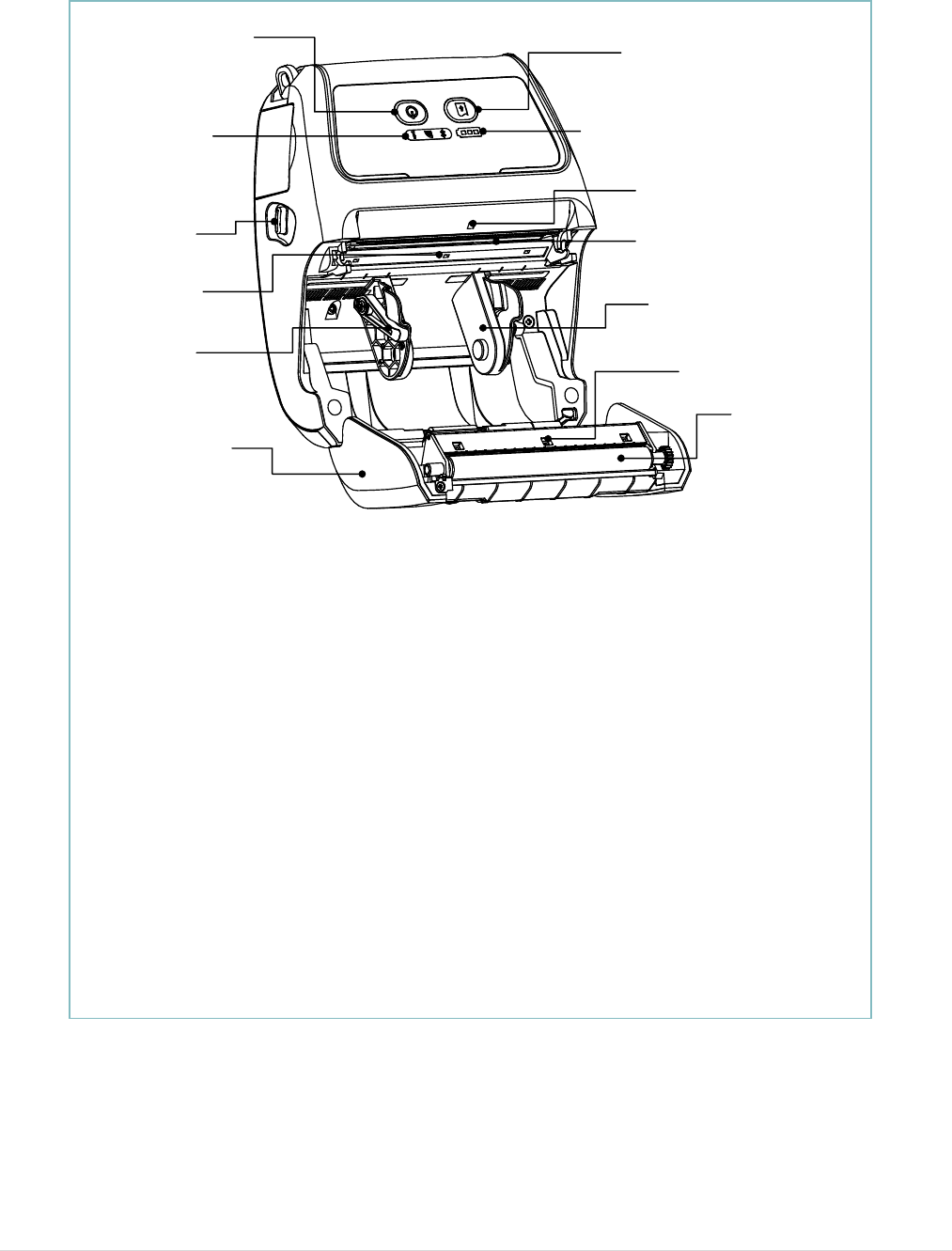
- 6 -
2.2 Printer Overview
2.2.1 Front View
Note:
* The media sensor position is selectable by factory adjustment. Please refer to this figure
for default settings. (Default – center position, black mark in back side)
* For LCD control panel (option), please refer to subsection 2.3.2 for more details.
1. Power on/off button
2. Feed button
3. Printer status LED indicator
4. Battery status LED indicator
5. Media cover release button
6. Peel-off sensor
7. Print head
8. Transmissive sensor – Gap sensor
9. Media holder lock switch
10. Media holder
11. Media cover
12. Reflective sensor – Black mark sensor
13. Platen roller
9
2
1
3 4
6
8
7
5
10
11
12
13
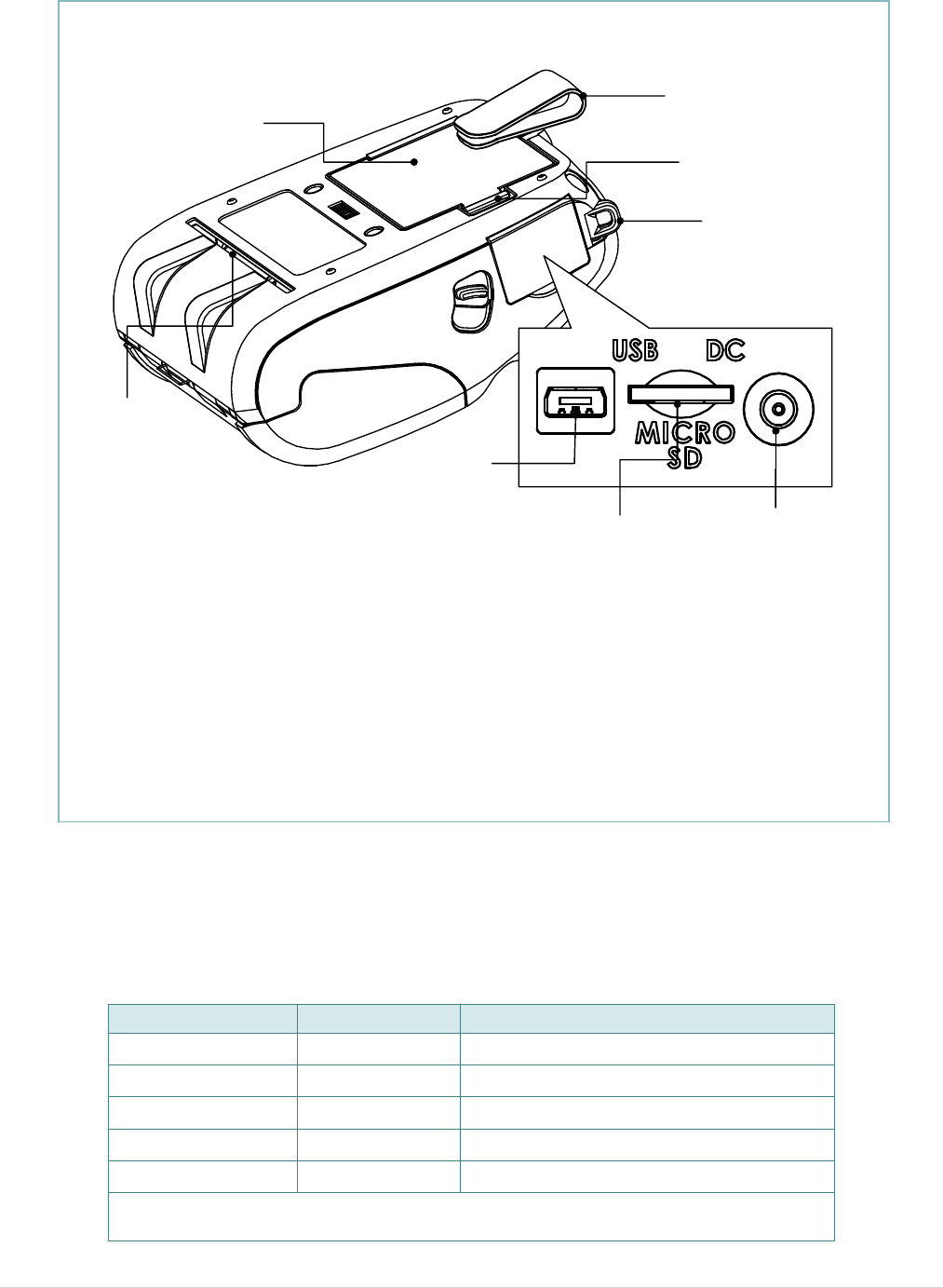
- 7 -
2.2.2 Rear View
Note:
* The interface picture is for reference only. Please refer to the product specification for the
interface availability.
* Recommended MicroSD card specification.
SD card spec SD card capacity
Approved SD card manufacturer
V1.0, V1.1 MicroSD 128 MB Transcend, Panasonic
V1.0, V1.1 MicroSD 256 MB Transcend, Panasonic
V1.0, V1.1 MicroSD 512 MB Transcend, Panasonic
V1.0, V1.1 MicroSD 1 GB Transcend, Panasonic
V2.0 SDHC CLASS 6
MicroSD 4 GB Transcend
- The DOS FAT file system is supported for the SD card.
- Folders/files stored in the SD card should be in the 8.3 filename format
1. Li-ion battery
2. Belt chip
3. Battery open clasp
4. Hanger for shoulder strap
5. External label entrance chute
6. USB interface
7. MicroSD card socket
8. Power jack
1
3
2
4
7
6
5
8
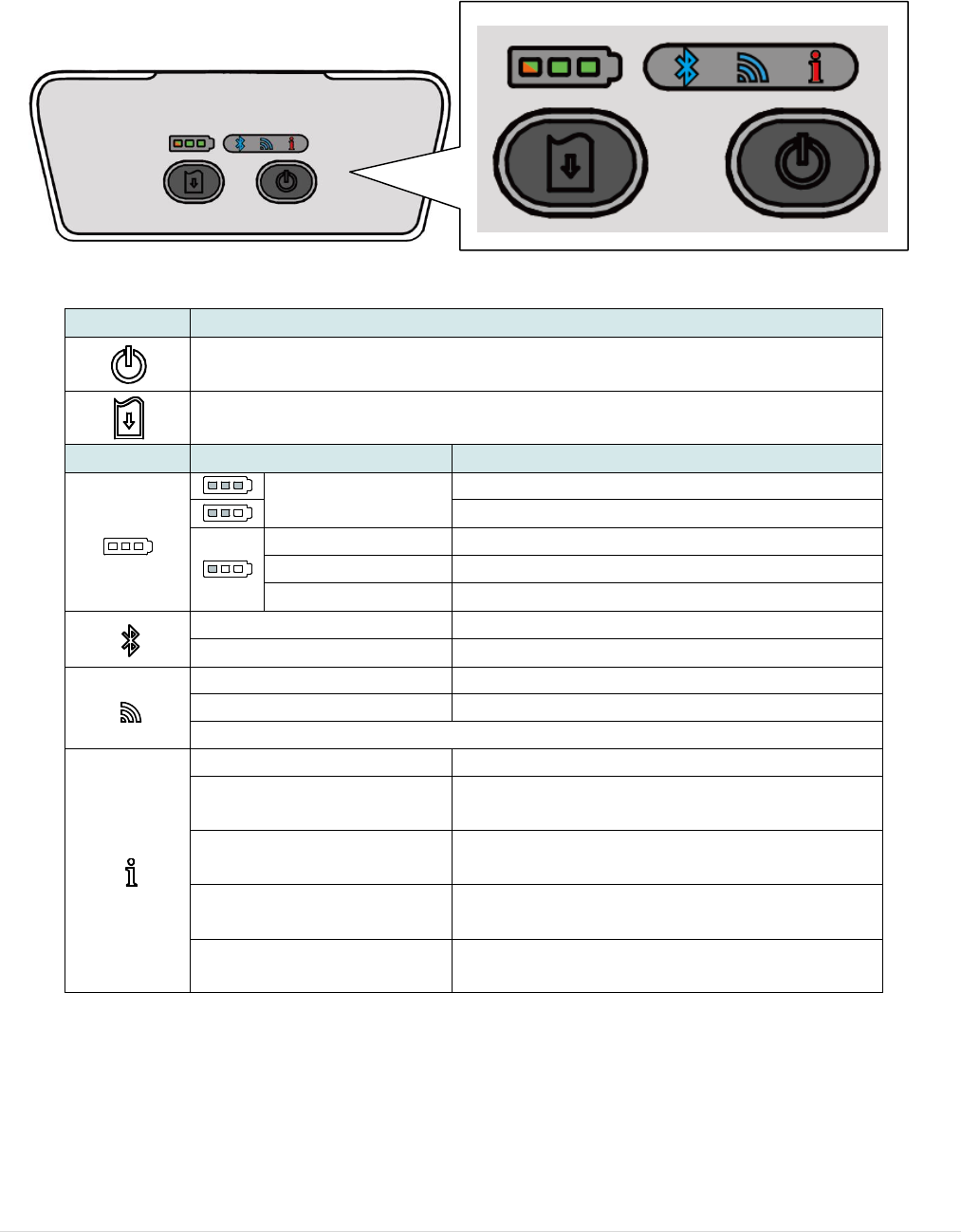
- 8 -
2.3 Operator control
2.3.1 LED Indication and Keys
Keys Function
− Press and hold for 2-3 seconds to turn on the printer
− Press and hold for 2-3 seconds to turn off the printer
− Ready status: Feed one label
− Printing status: Pause the print job
LEDs Status Indication
Green (solid) Full charged
2/3 charged level
Green (solid) 1/3 charged level
Green (blinking) Low battery
Amber (solid) Battery is charging
Blue (solid) Bluetooth device is ready
Blue (blinking) Bluetooth device is communicating
Blue (solid) WiFi device is ready
Blue (blinking) WiFi device is communicating
Note: WiFi device is optional.
Off Printer is ready
Green (blinking) − Printer is paused
− Printer is downloading data
Red (solid) − Media cover is open
− Out of memory
Red (blinking) − No paper
− Paper jam
Amber (solid) − Clean data
− Printer is busy
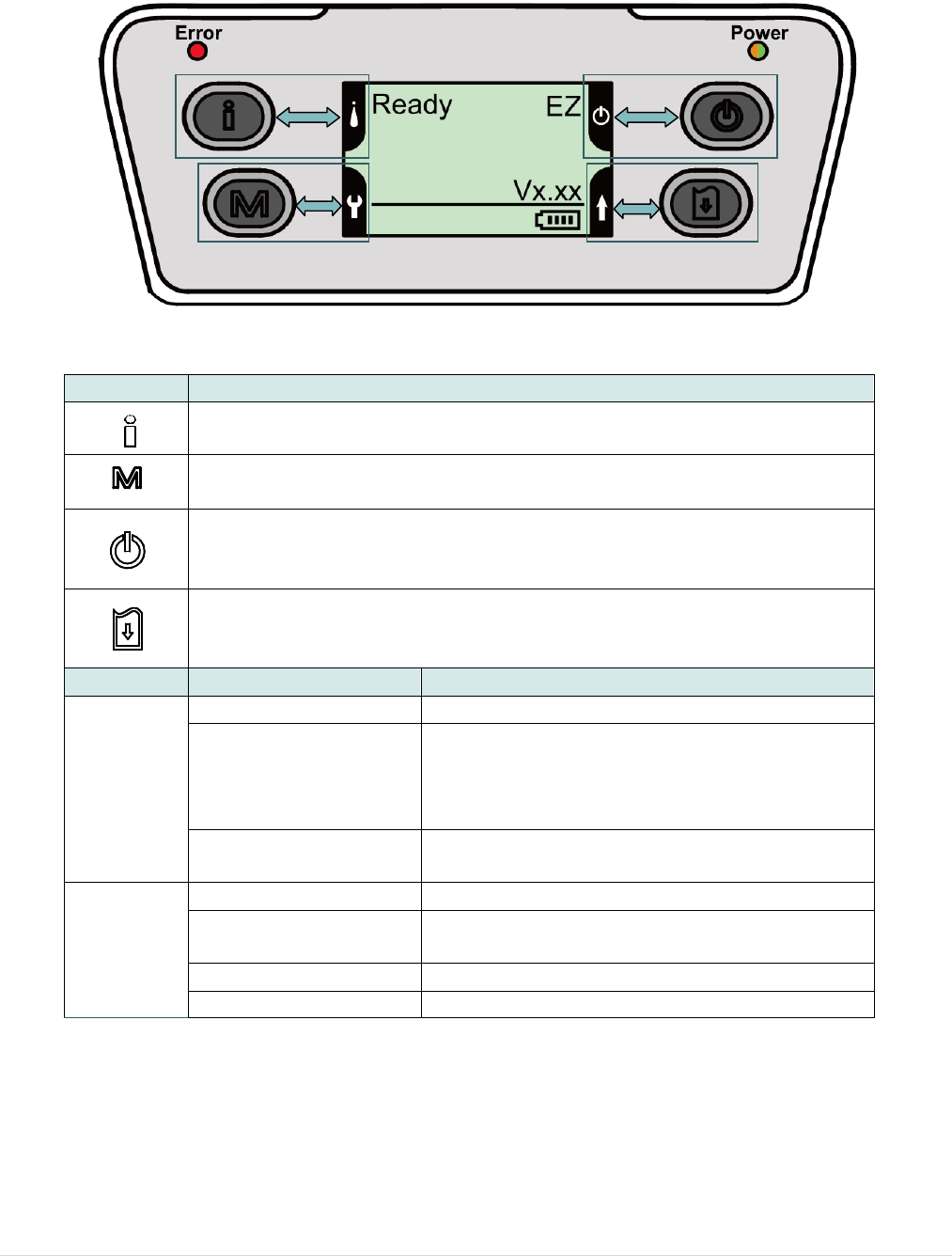
- 9 -
2.3.2 LED Indication and Keys for LCD (Option)
Keys Function
− Display the printer information
− Button for LCD setting menu
− Enter the printer setting menu
− Button for LCD setting menu
− Press and hold for 2-3 seconds to turn on the printer
− Press and hold for 2-3 seconds to turn off the printer
− Button for LCD setting menu
− Ready status: Feed one label
− Printing status: Pause the print job
− Button for LCD setting menu
LEDs Status Indication
Error
Off Printer is ready
Red (solid)
− Media cover is open
− Out of memory
− Clean data
− Printer is busy
Red (blinking) − No paper
− Paper jam
Power
Off Printer power is turned off
Green (solid) − Printer power is turned on
− Battery is full charged
Green (blinking) Low battery
Amber (solid) Battery is charging
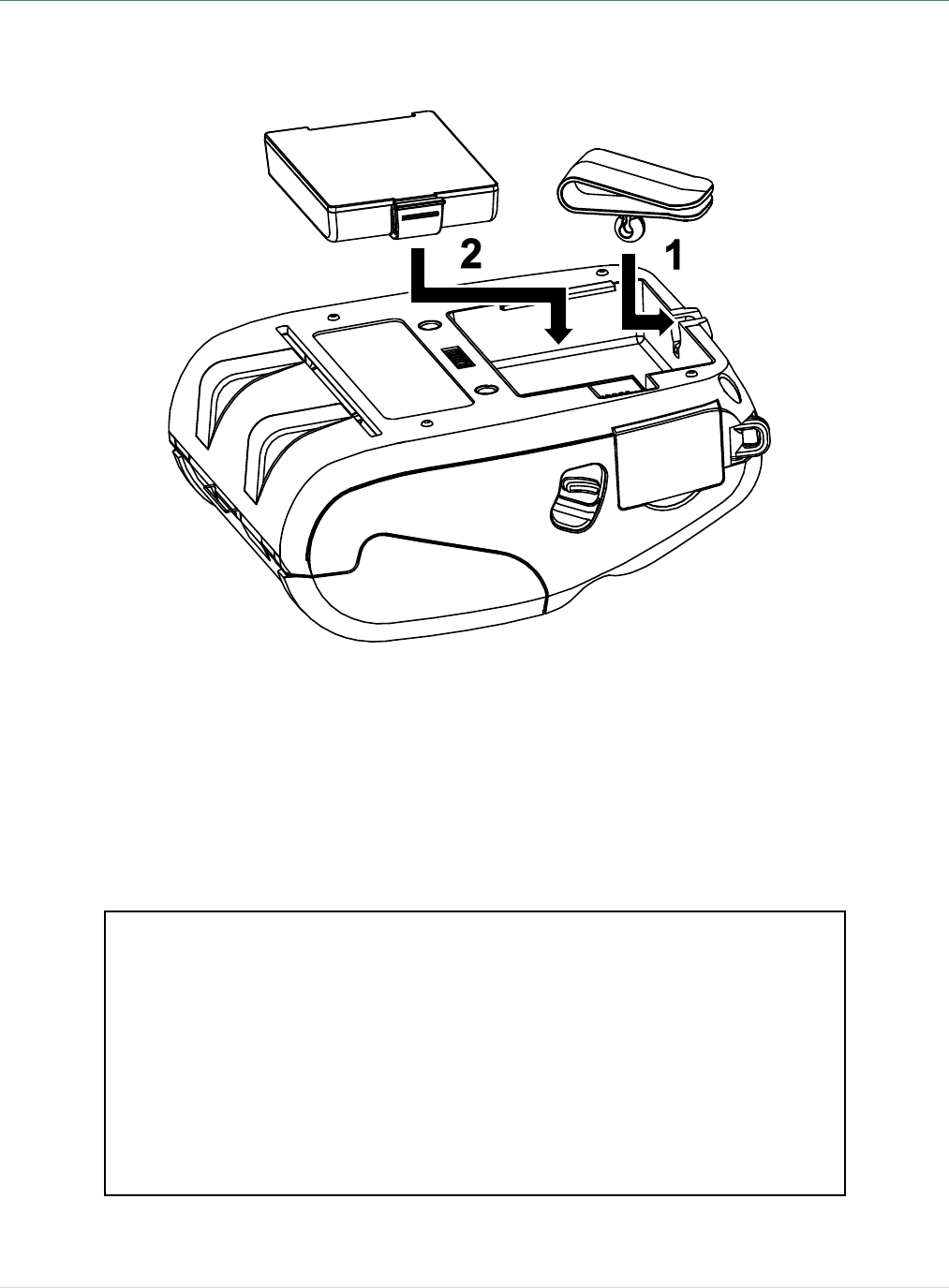
- 10 -
3. Setup
3.1 Install Belt Clip and Battery
Battery safety warning:
DO NOT throw the battery in fire. DO NOT short circuit the contacts.
DO NOT disassemble the battery. DO NOT throw the battery in municipal waste.
The symbol of the crossed out wheeled bin indicates that the battery should not be
placed in municipal waste.
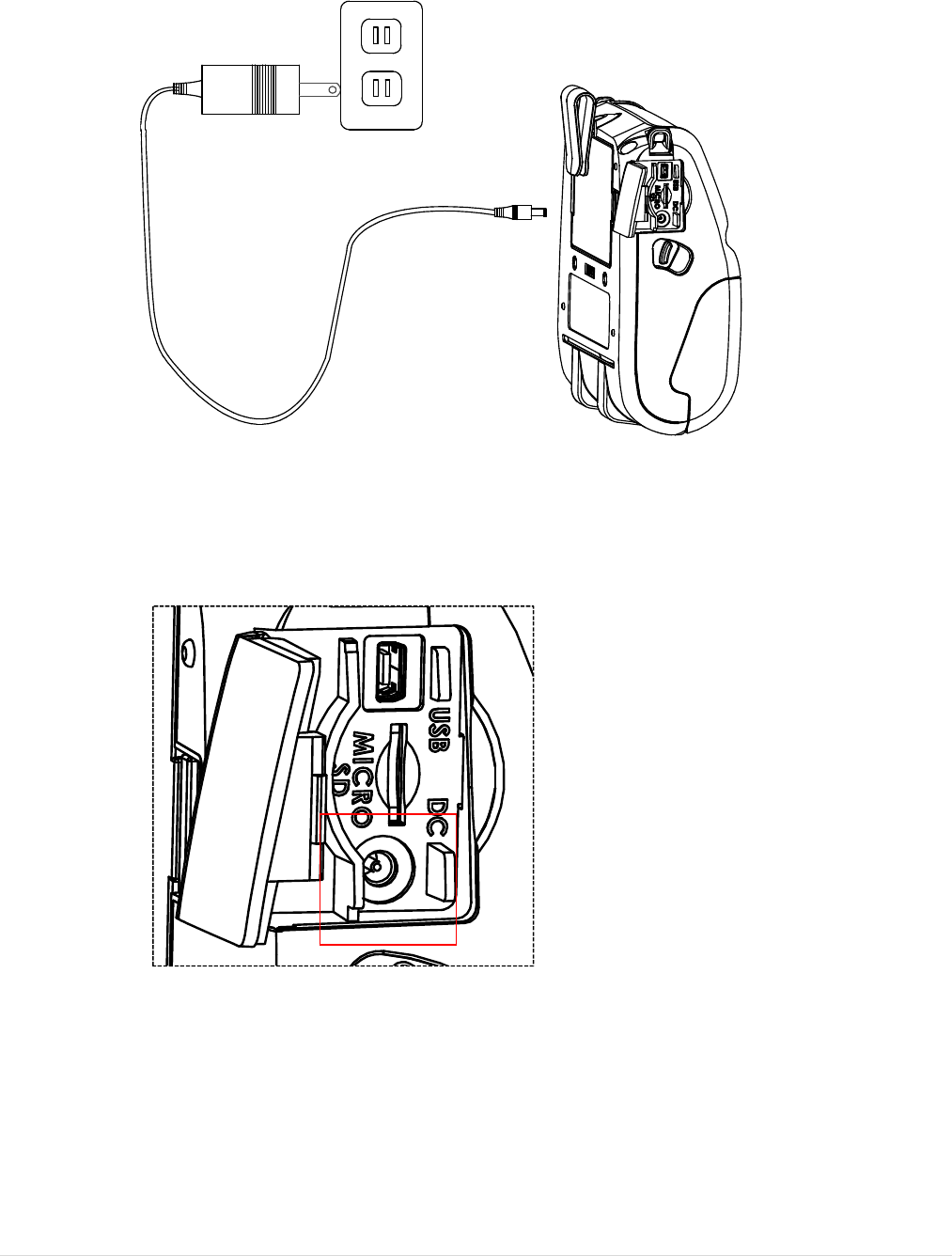
- 11 -
3.2 Charge the Battery
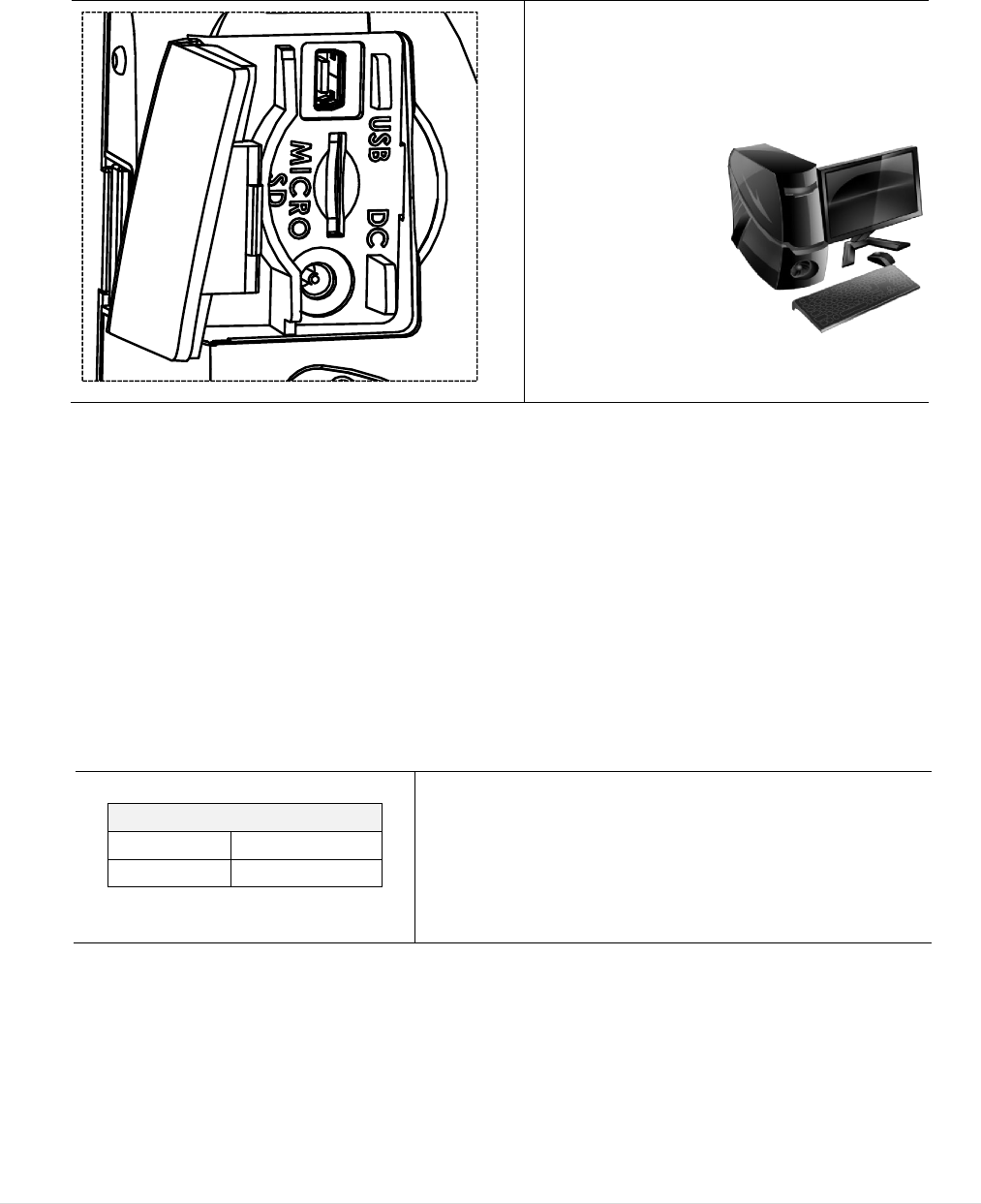
- 12 -
3.3 Communicate
3.3.1 Connecting with the Communication Cable
* USB to USB Cable (Optional)
Open the interface cover and
connect the printer to the computer
with USB cable.
3.3.2 Connecting with Bluetooth (Optional)
Default
Name BT-SPP
PIN 0000
Turn on the printer and make sure the Bluetooth
of device is open.
Note:
Please refer to section 6.5 to change the name of
default and PIN.
USB connector
(Printer)
USB connector
(PC)
USB interface
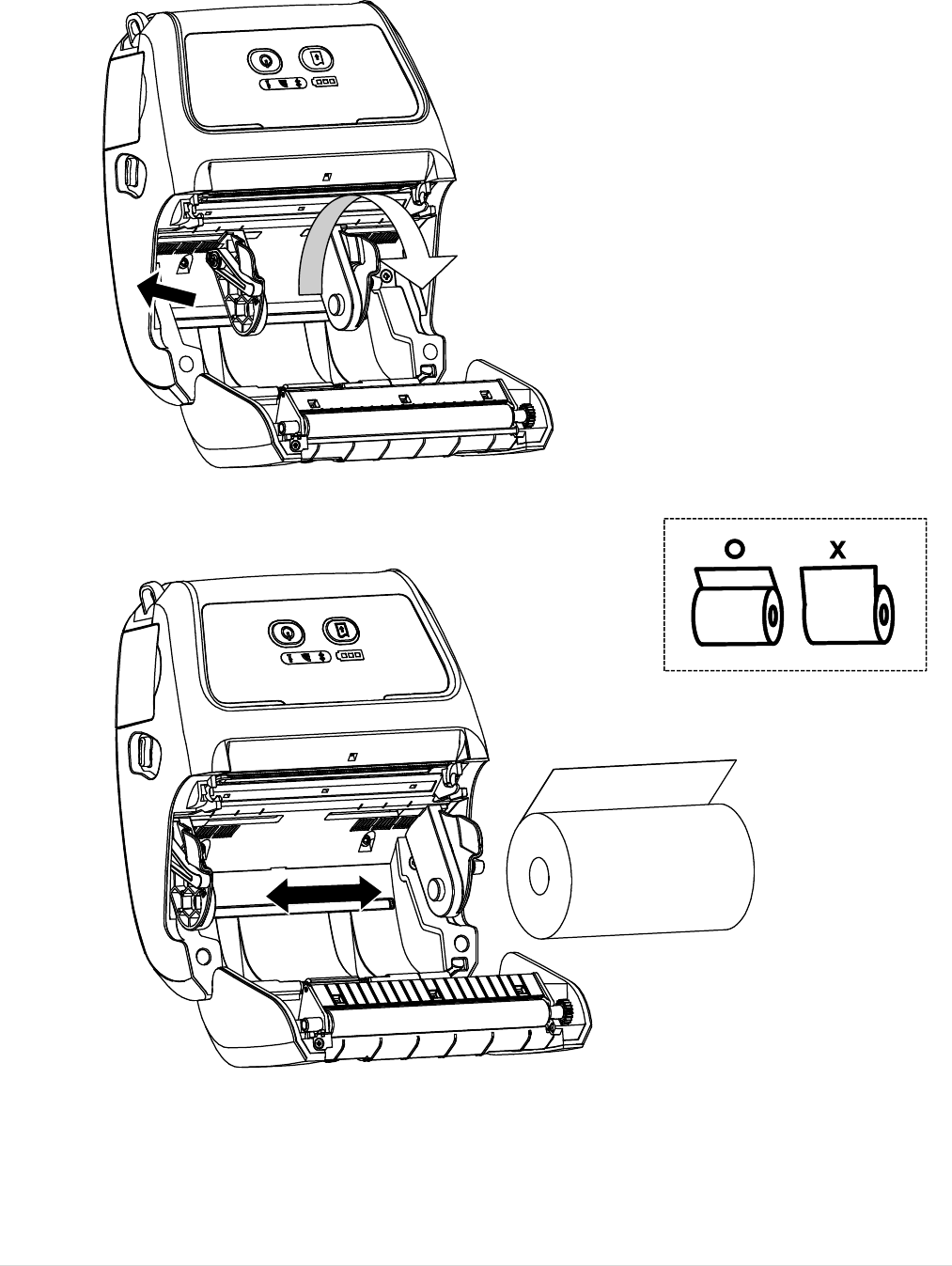
- 13 -
3.4 Loading the Media
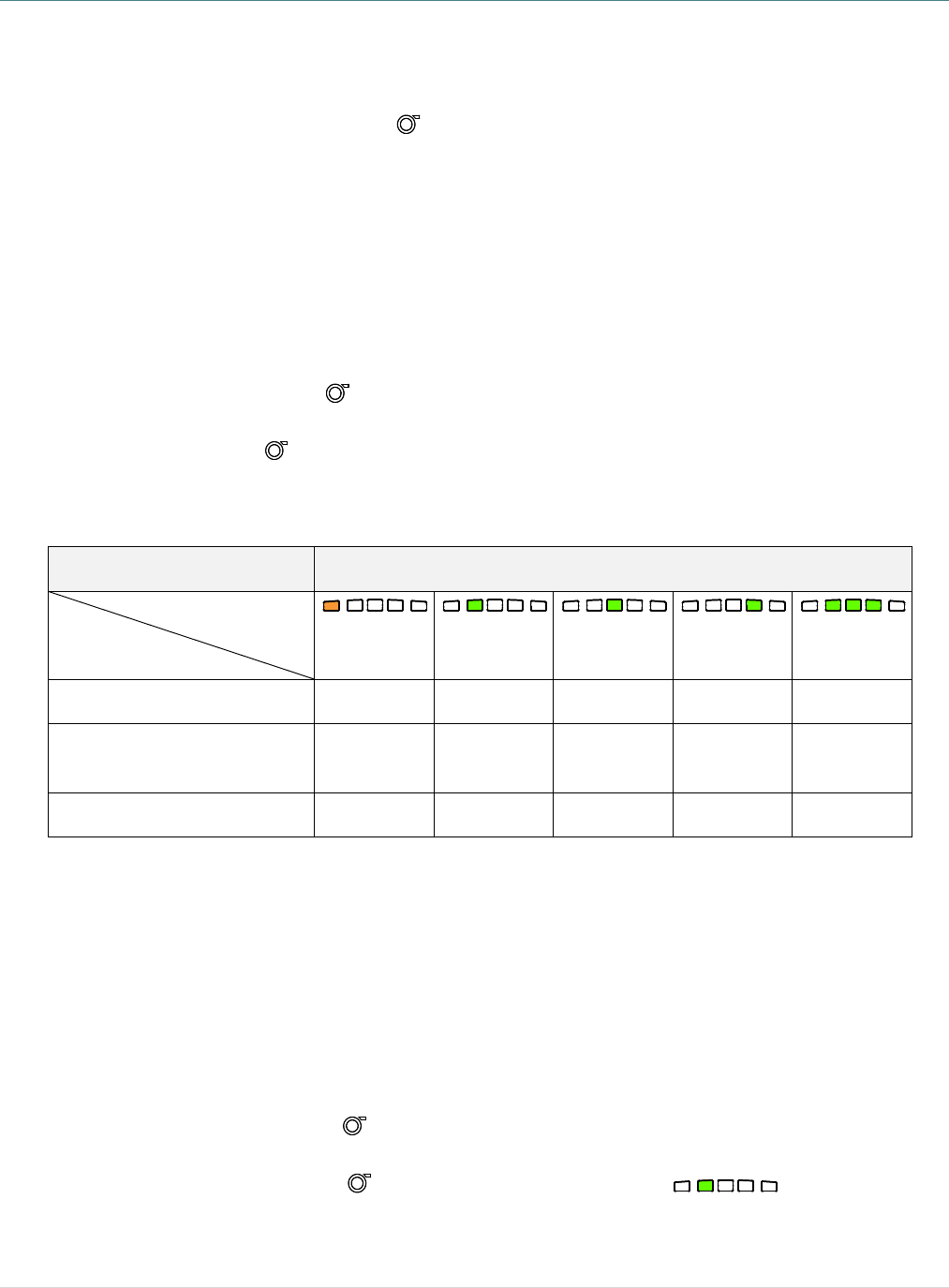
- 14 -
4. Power-on Utilities
There are three power-on utilities to set up and test printer hardware. These utilities are
activated by pressing FEED button( ) then turning on the printer power simultaneously
and release the button at different positions of LED indicator.
Please follow the steps below for different power-on utilities.
1. Turn off the printer power switch.
2. Hold on the FEED button( ) then turn on the power switch.
3. Release the button( ) when LED indicates with different positions for different functions.
Power on utilities
The positions of LED light will be changed as following pattern:
LED
Functions
(Solid)
(5 blinks)
(5 blinks)
(5 blinks)
(Solid green)
1. Media
sensor calibration
Release
2. Self-test and enter dump
mode
Release
3.
Printer initialization
Release
4.1 Media Sensor Calibration
Please follow the steps below to calibrate the media sensor.
1. Turn off the power switch.
2. Hold on the FEED button( ) then turn on the power switch.
3. Release the FEED button( ) when the indicator becomes and blinking.
(Any green will do during the 5 blinks)
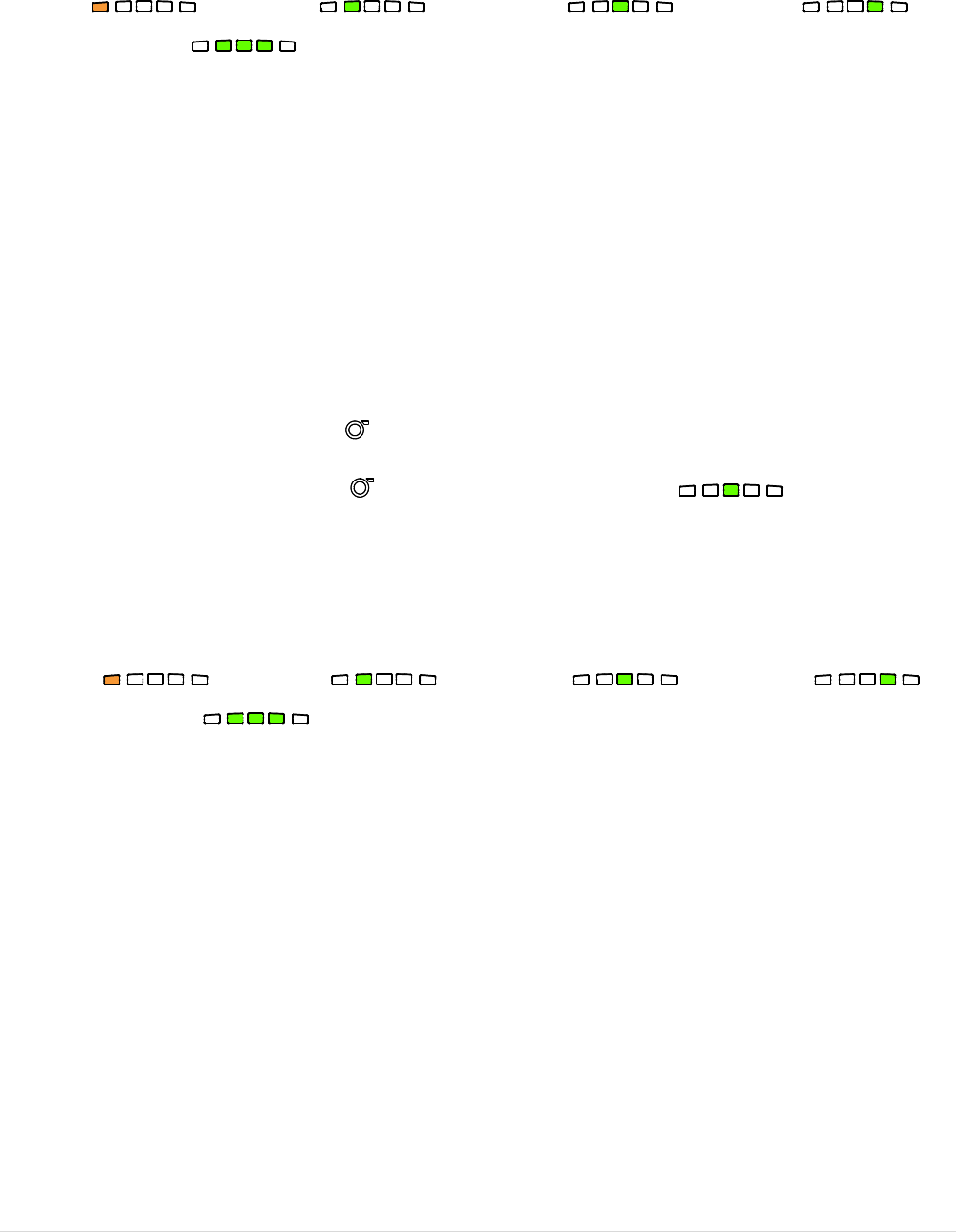
- 15 -
n It will calibrate the black mark sensor sensitivity.
n The LEDs will be changed as following order:
(amber) à (5 blinks) à (5 blinks) à (5
blinks) à (solid green)
4.2 Self-test and Dump Mode
Please follow the steps below.
1. Turn off the power switch.
2. Hold on the FEED button( ) then turn on the power switch.
3. Release the FEED button( ) when the indicator becomes and blinking.
(Any green will do during the 5 blinks)
n The LEDs will be changed as following order:
(amber) à (5 blinks) à (5 blinks) à (5
blinks) à (solid green)
4. It calibrates the sensor and measures the media length and prints internal settings
then enter the dump mode.
5. Turn off / on the power to resume printer for normal printing.
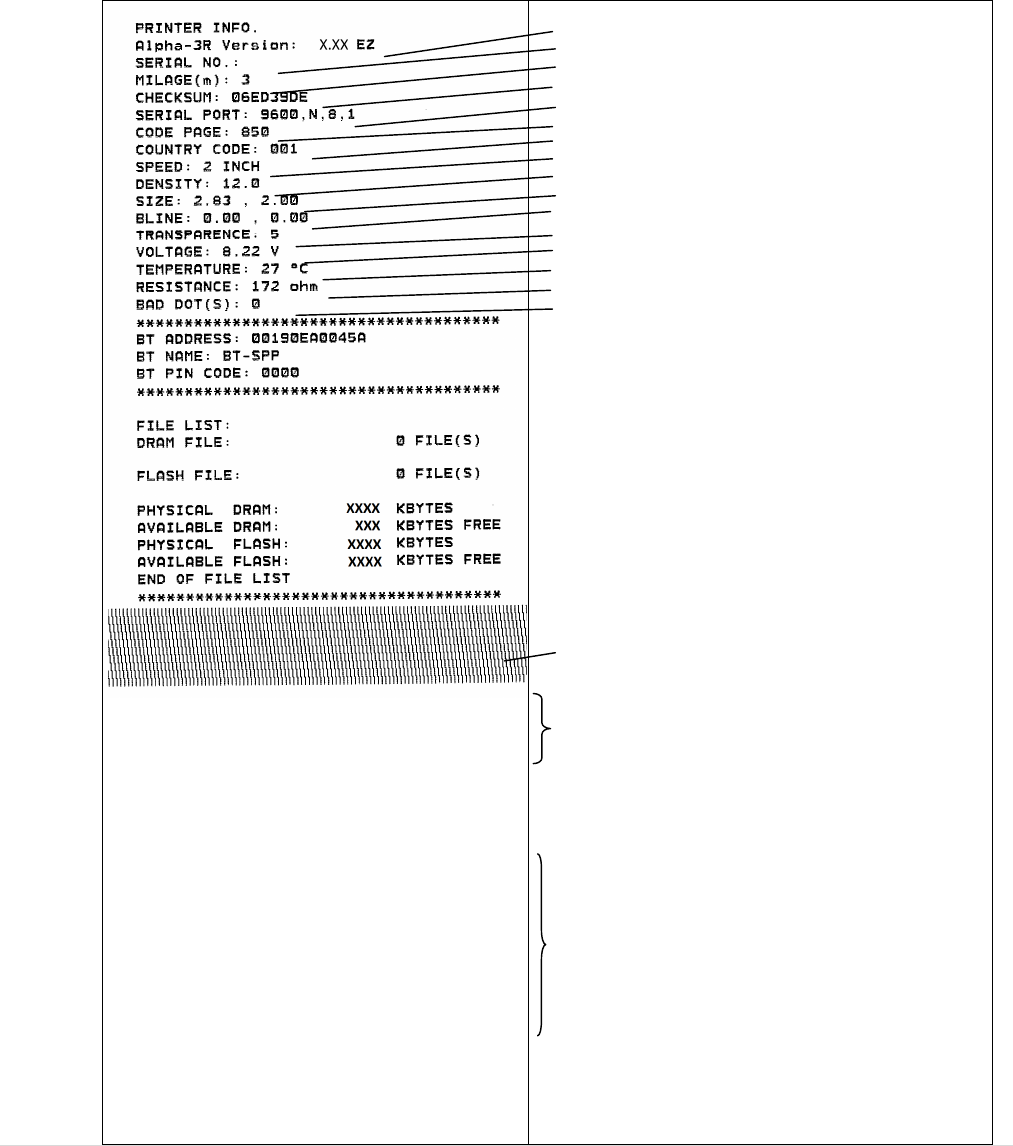
- 16 -
n Self-test
Printer will print the printer configuration after media sensor calibration. Self-test
printout can be used to check if there is any dot damage on the heater element,
printer configurations and available memory space.
Printer model name & Main board firmware version
Printer serial number
Printed mileage
Main board firmware checksum
Serial port setting
Code page
Country code
Print speed
Print darkness
Label size (width, height)
Black mark (vertical gap, offset)
Sensor sensitivity
Battery voltage
Print head temperature
Print head average resistance
Bad dots of print head
Bluetooth settings information (option)
File management information
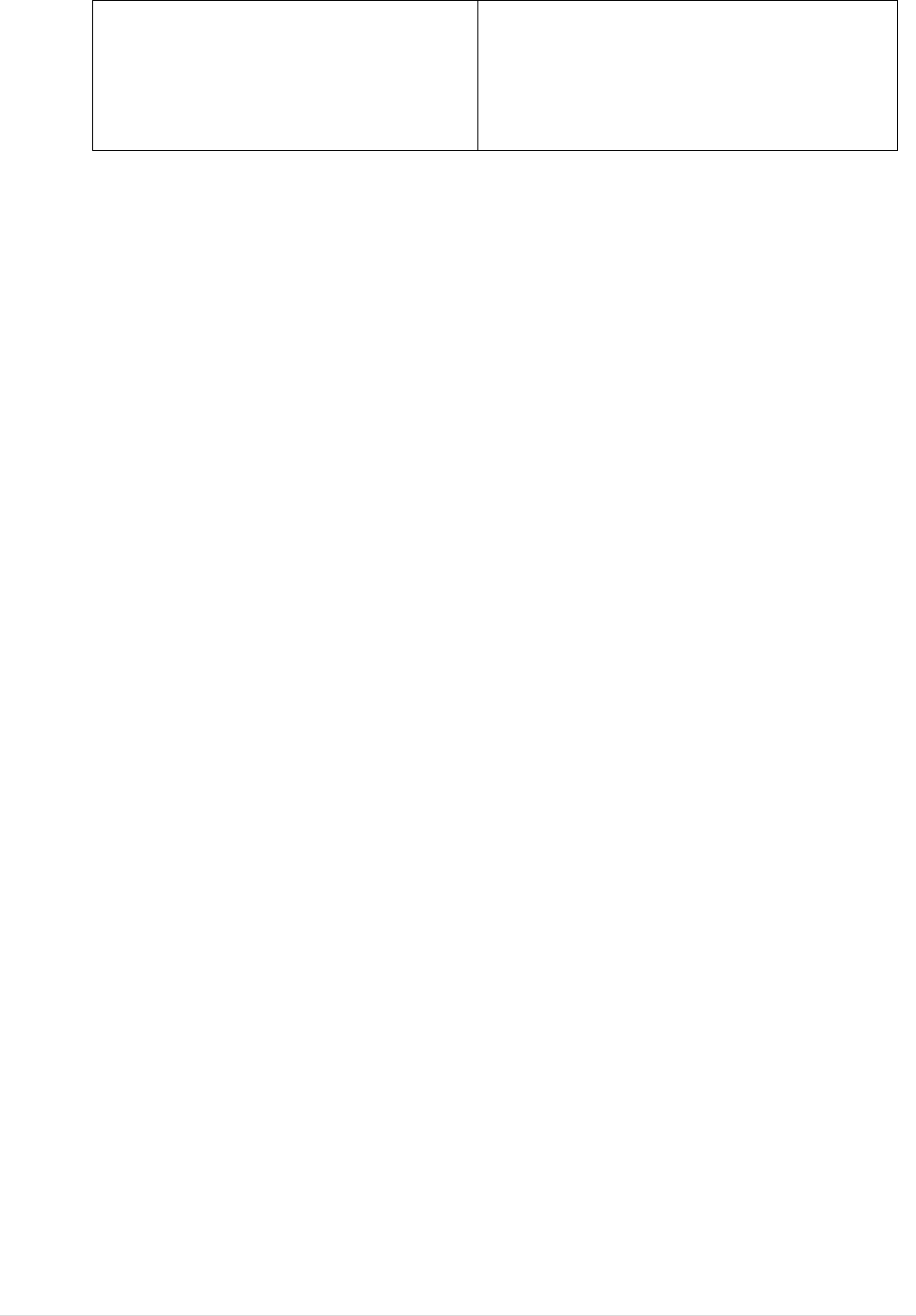
- 17 -
Print head test pattern
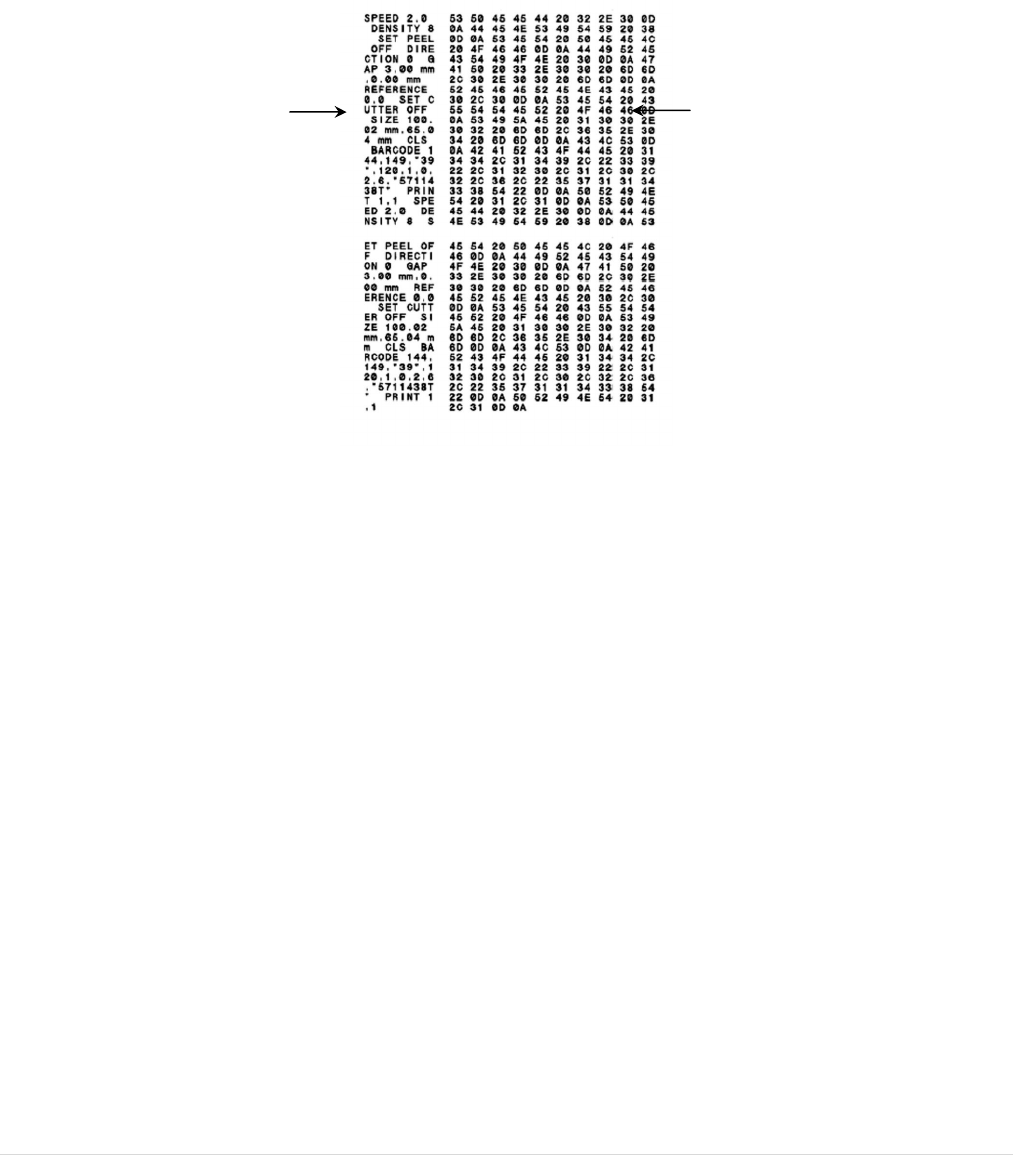
- 18 -
n Dump mode
Printer will enter dump mode after printing printer configuration. In the dump mode, all
characters will be printed in 2 columns as following. The left side characters are
received from your system and right side data are the corresponding hexadecimal
value of the characters. It allows users or engineers to verify and debug the program.
Note:
1. Dump mode requires 3” wide paper width.
2. Turn off / on the power to resume printer for normal printing.
ASCII Data Hex decimal data related to left
column of ASCII data
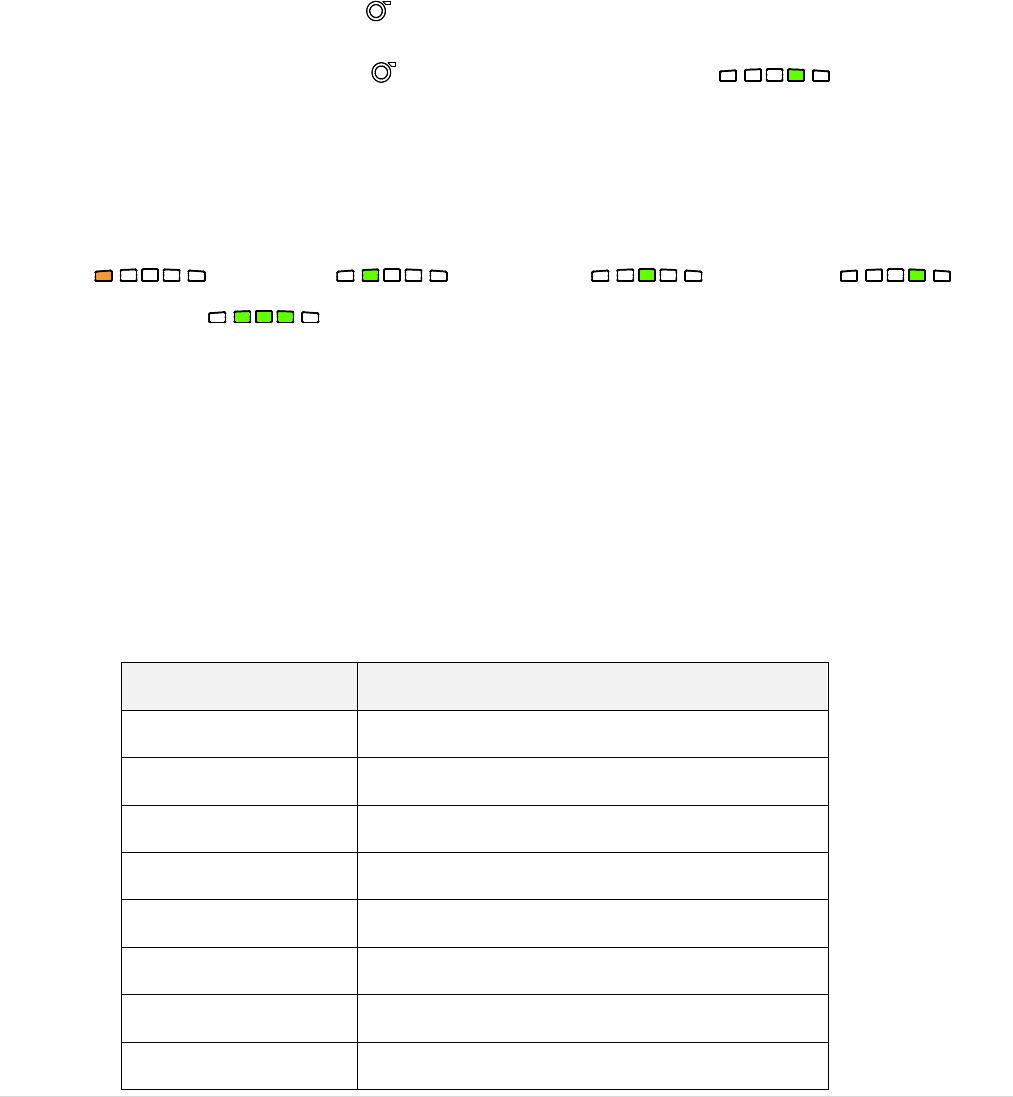
- 19 -
4.3 Printer Initialization
Printer initialization is used to clear DRAM and restore printer settings to defaults.
Printer initialization is activated by the following procedures.
1. Turn off the power switch.
2. Hold on the FEED button( ) then turn on the power switch.
3. Release the FEED button( ) when the indicator becomes and blinking.
(Any green will do during the 5 blinks).
n The LEDs will be changed as following:
(amber) à (5 blinks) à (5 blinks) à (5
blinks) à (solid green)
Printer configuration will be restored to defaults as below after initialization.
Parameter
Default setting
Speed 50.8 mm/sec (2 ips)
Density 8
Media Width 2.83” (72 mm)
Media Height 4” (101.5 mm)
Sensor Type Black mark sensor (As paper end sensor)
Black Mark Setting As paper end sensor
Print Direction 0
Reference Point 0,0 (upper left corner)
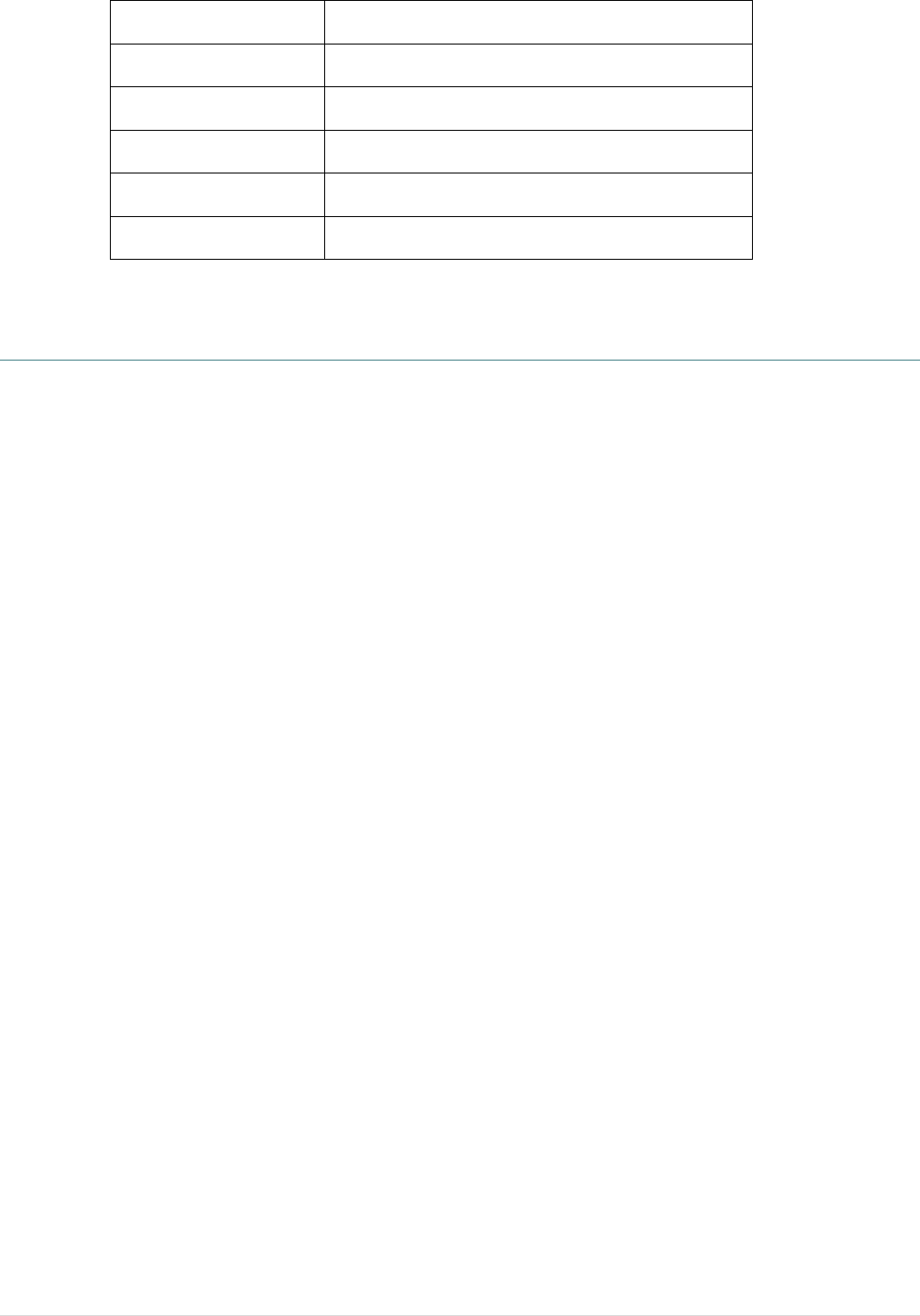
- 20 -
Offset 0
Serial Port Settings 9600 bps, none parity, 8 data bits, 1 stop bit
Code Page 850
Country Code 001
Clear Flash Memory No
IP Address DHCP
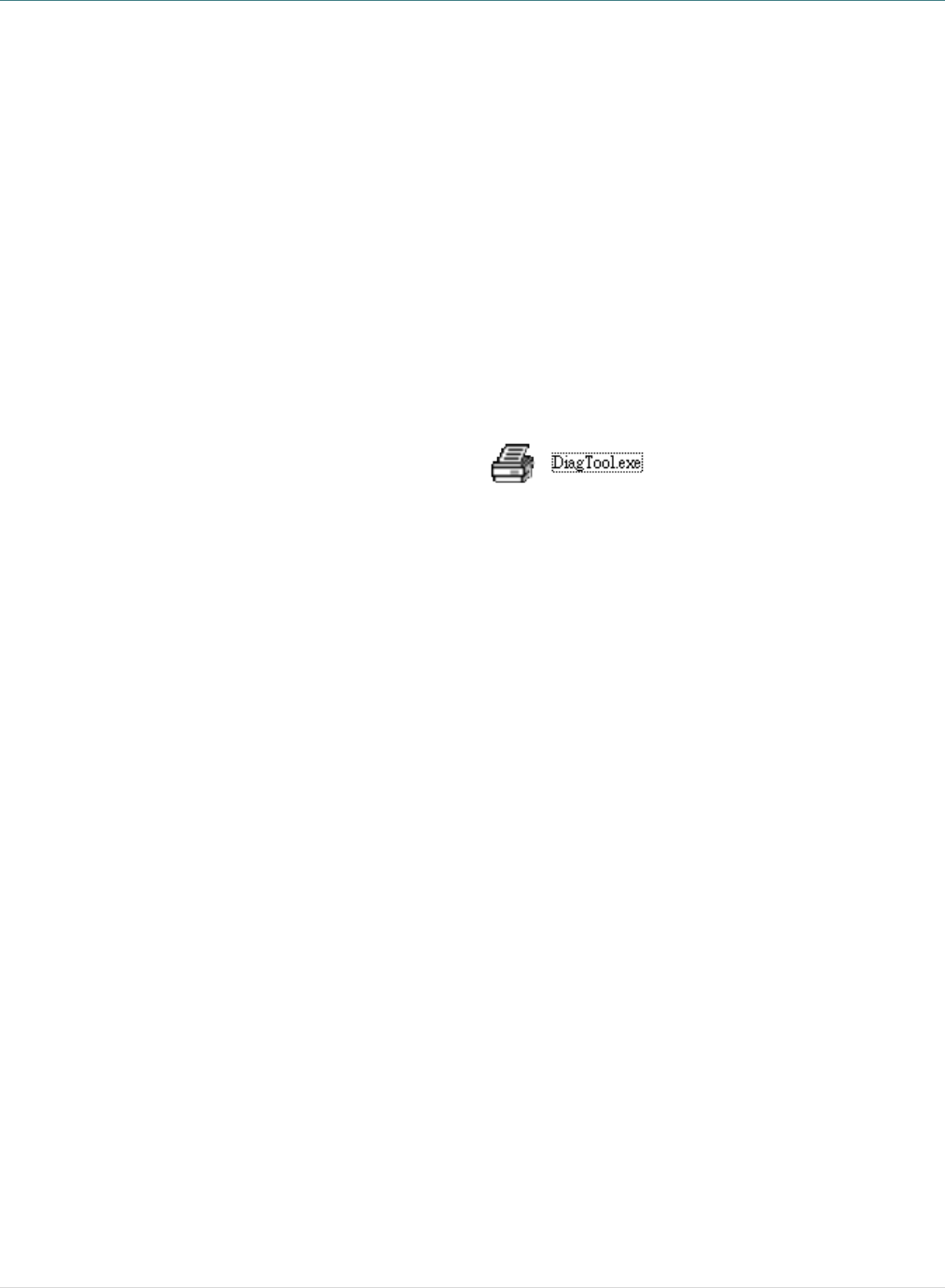
- 21 -
5. Diagnostic Tool
TSC’s Diagnostic Utility is an integrated tool incorporating features that enable you to
explore a printer’s settings/status; change a printer’s settings; download graphics, fonts
and firmware; create a printer bitmap font; and send additional commands to a printer.
With the aid of this powerful tool, you can review printer status and settings in an instant,
which makes it much easier to troubleshoot problems and other issues.
5.1 Start the Diagnostic Tool
1. Double click on the Diagnostic tool icon to start the software.
2. There are four features (Printer Configuration, File Manager, Bitmap Font Manager,
Command Tool) included in the Diagnostic utility.
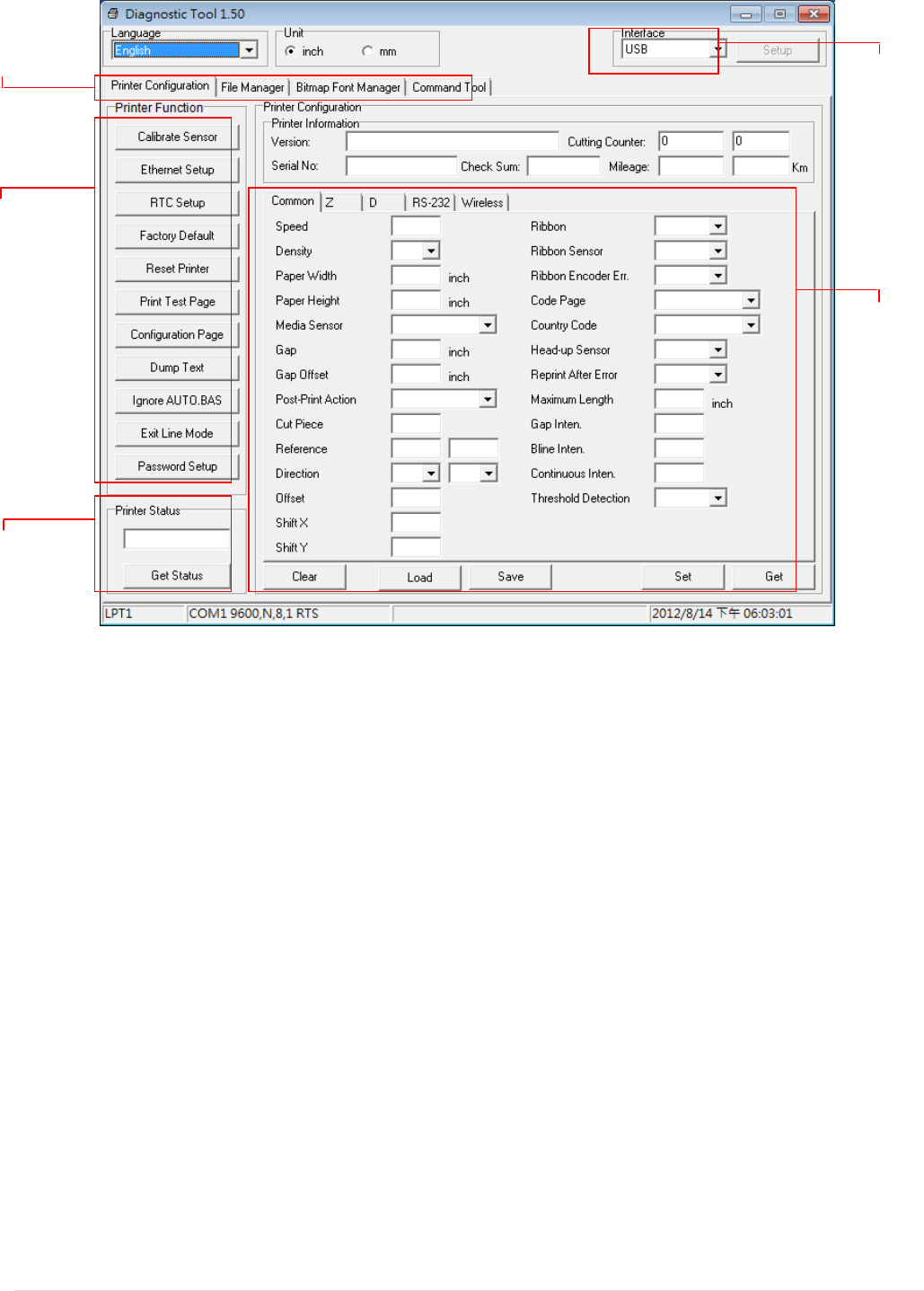
- 22 -
Features tab
Printer functions
Interface
Printer Status
Printer setup
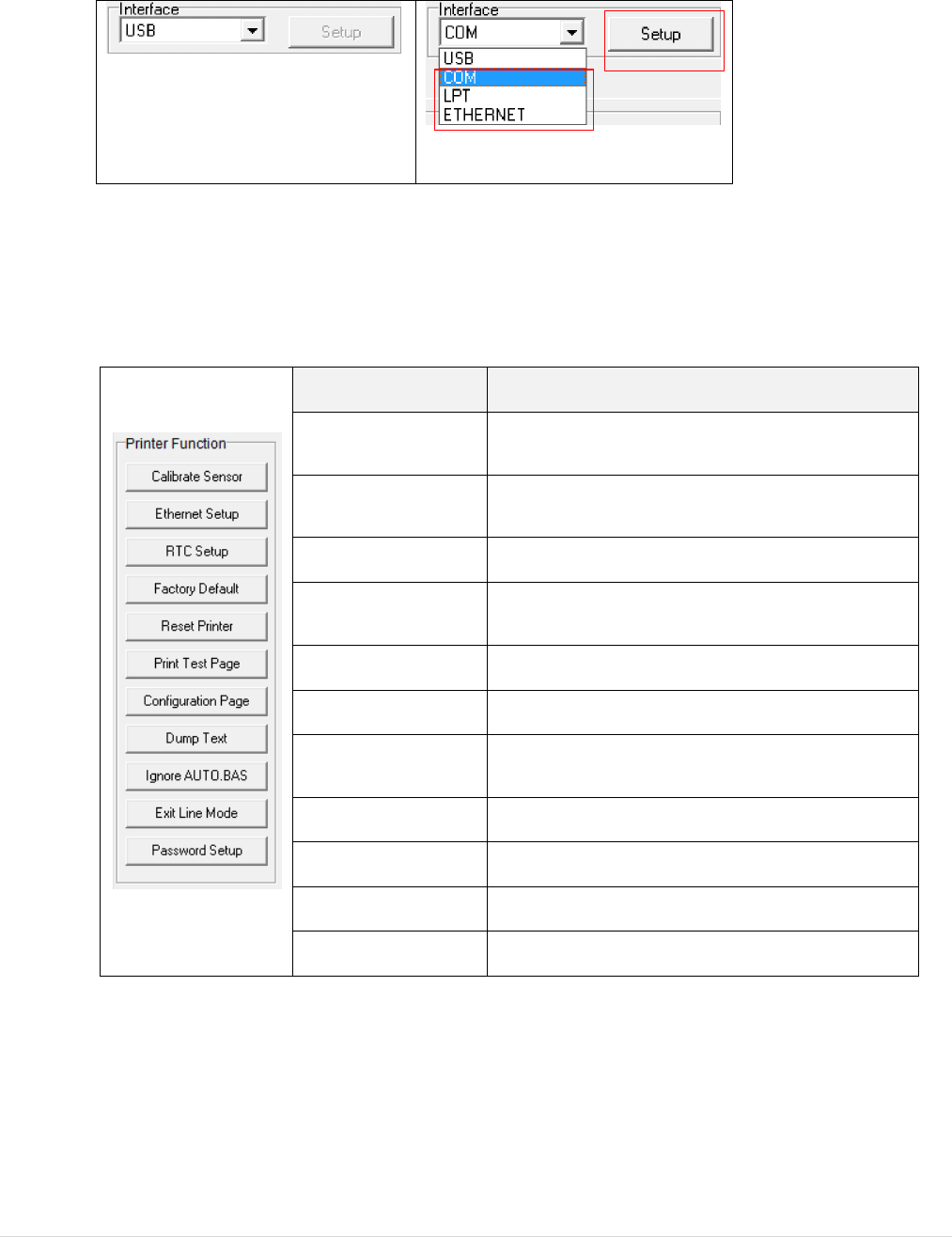
- 23 -
5.2 Printer Function
1. Select the PC interface connected with bar code printer.
The default interface setting is USB
interface. If USB interface is
connected with printer, no other
settings need to be changed in the
interface field.
2. Click the “Printer Function” button to setup.
3. The detail functions in the Printer Function Group are listed as below.
Function
Description
Calibrate Sensor Calibrate the sensor specified in the Printer
Setup group media sensor field
Ethernet Setup Setup the IP address, subnet mask, gateway for
the on board Ethernet
RTC Setup Synchronize printer Real Time Clock with PC
Factory Default Initialize the printer and restore the settings to
factory default. (Please refer section 5.3)
Reset Printer Reboot printer
Print Test Page Print a test page
Configuration Page Print printer configuration (Please refer section
5.2)
Dump Text To activate the printer dump mode.
Ignore AUTO.BAS Ignore the downloaded AUTO.BAS program
Exit Line Mode Exit line mode.
Password Setup Set the password to protect the settings
For more information about Diagnostic Tool, please refer to the diagnostic utility quick start
guide in the CD disk \ Utilities directory.
1
2

- 24 -
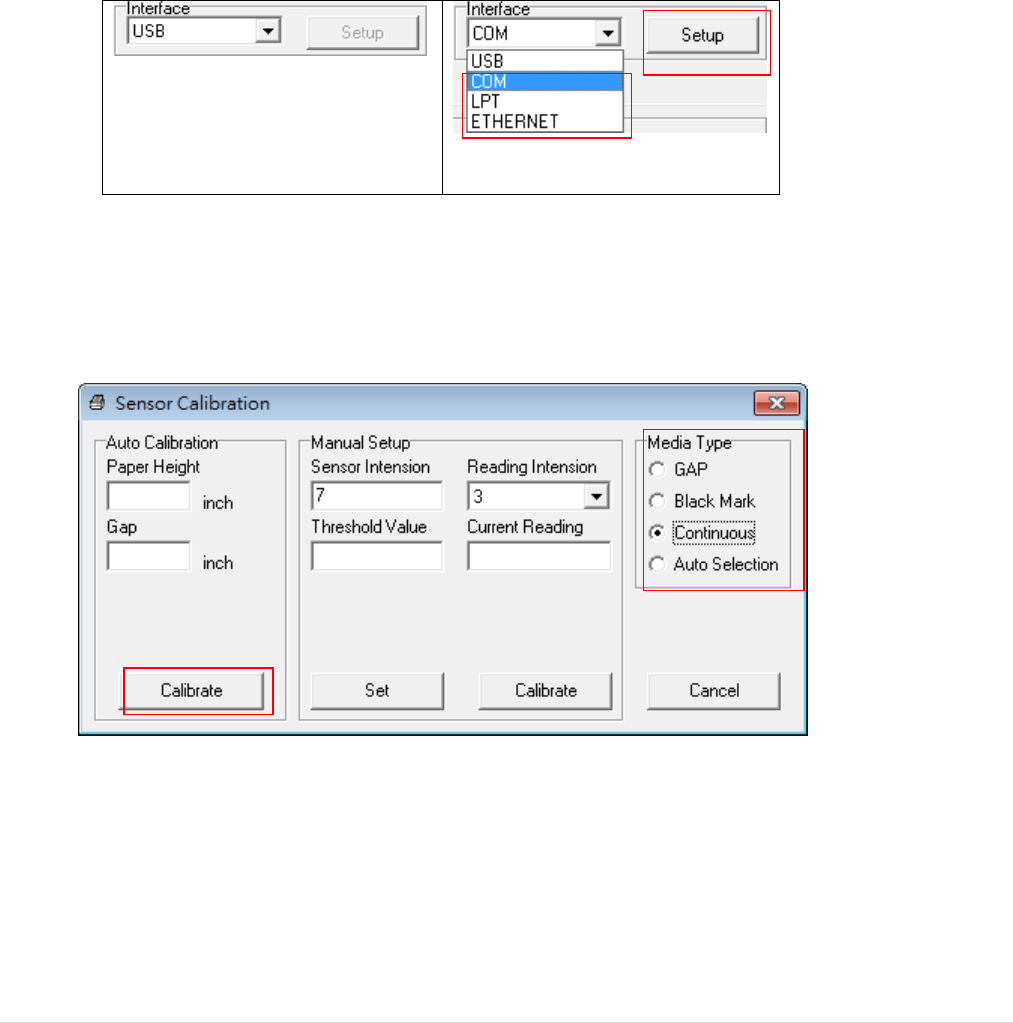
- 25 -
5.3 Calibrating Media Sensor by Diagnostic Tool
5.3.1 Auto Calibration
1. Make sure the media is installed ready and media cover is closed. (Please refer to
section 3.4)
2. Turn on the printer power switch.
3. Open Diagnostic tool and set interface. (The default setting is USB)
The default interface setting is USB
interface. If USB interface is
connected with printer, no other
settings need to be changed in the
interface field.
4. Click the “Calibrate Sensor” button.
5. Select the media type and click the “Calibrate” button.
Note:
The Alpha-4L can only support back mark and continuous of media type.
1
2
1
2
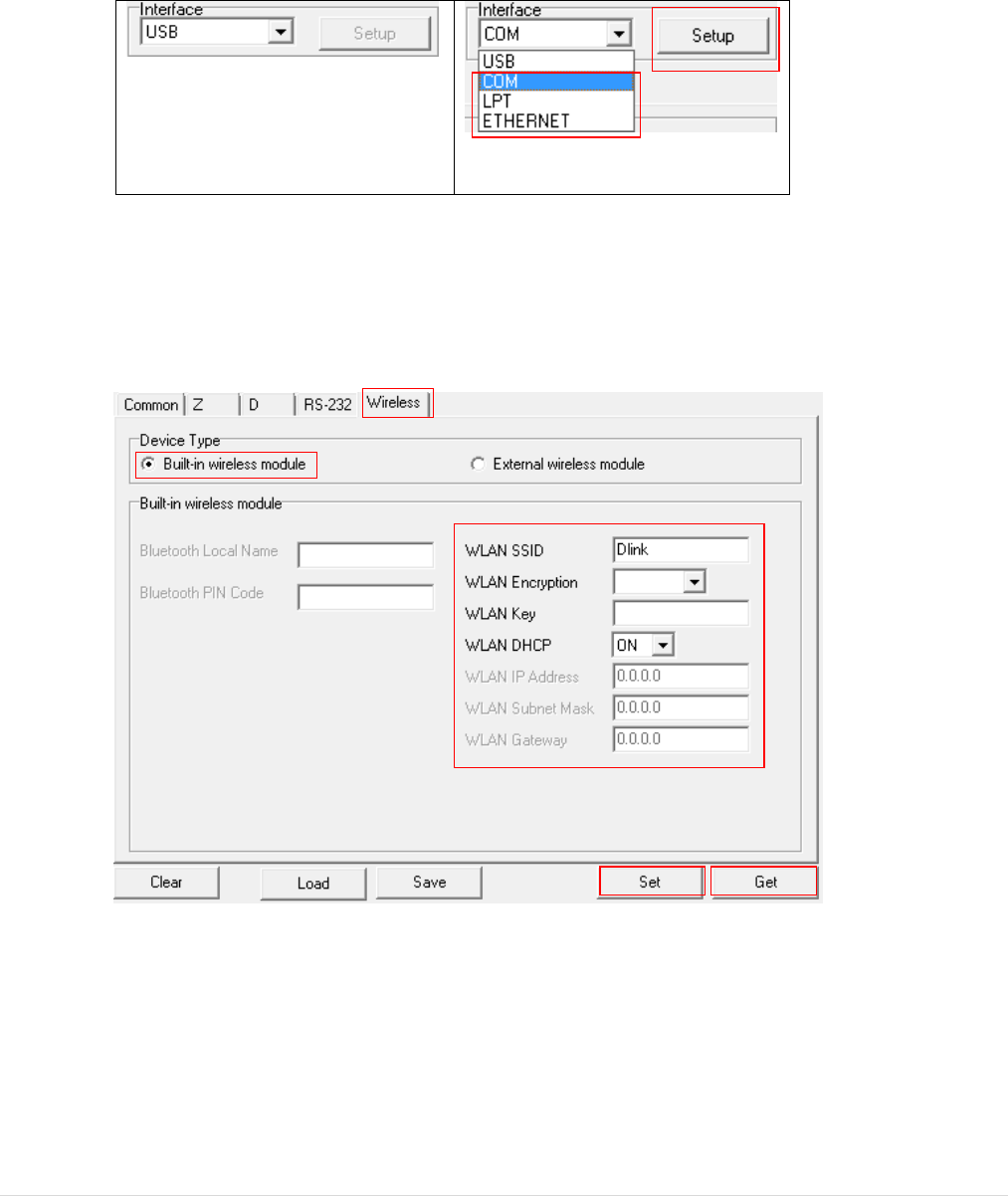
- 26 -
5.4 Setting Wi-Fi by Diagnostic Tool (Optional)
1. Make sure the media is installed ready and media cover is closed. (Please refer to
section 3.4)
2. Turn on the printer power switch.
3. Open Diagnostic tool and set interface. (The default setting is USB)
The default interface setting is USB
interface. If USB interface is
connected with printer, no other
settings need to be changed in the
interface field.
4. Select “Wireless” tab and “Built-in wireless module” item.
5. Enter and select the new WLAN settings in the editor.
6. Press “Set” button to set the new settings to the printer.
7. Press “Get” button to make sure WLAN is set properly.
Note:
* The printer connects with the computer via USB cable or RS-232 cable, which are option.
* Diagnostic tool higher than V1.50 and the firmware higher than V1.22 can support this
function.
1
2
3
4
1
2
5
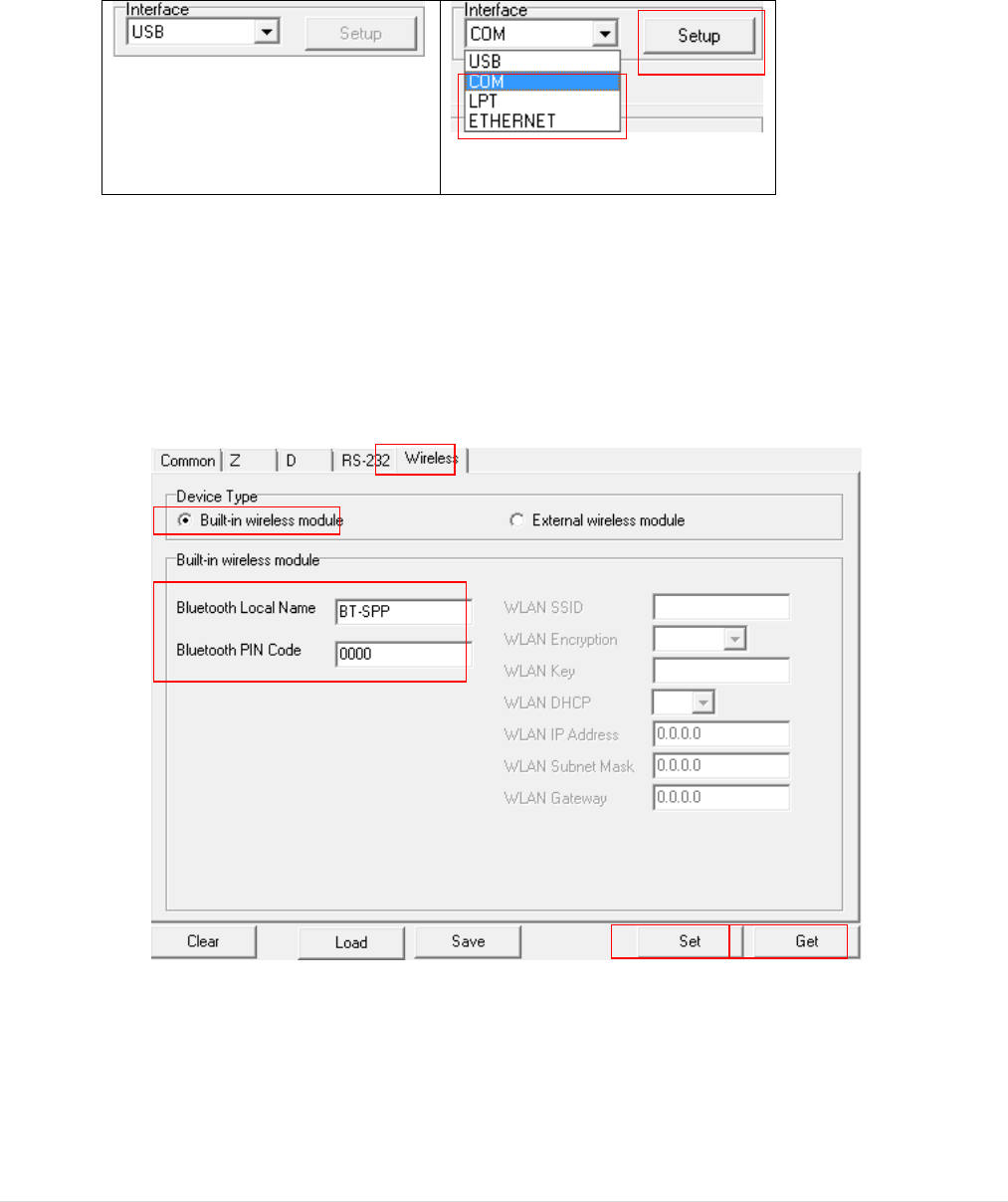
- 27 -
5.5 Setting Bluetooth by Diagnostic Tool (Optional)
1. Make sure the media is installed ready and media cover is closed. (Please refer to
section 3.4)
2. Turn on the printer power switch.
3. Open Diagnostic tool and set interface. (The default setting is USB)
The default interface setting is USB
interface. If USB interface is
connected with printer, no other
settings need to be changed in the
interface field.
4. Select “Wireless” tab and “Built-in wireless module” item.
5. Enter the new BT Local Name or BT PIN Code in the editor.
6. Press “Set” button to set the new BT name or BT PIN code of the printer.
7. Press “Get” button to get back the settings. Make sure the Bluetooth module settings
are set properly.
Note:
* The printer connects with the computer via USB cable or RS-232 cable, which are option.
* Diagnostic tool higher than V1.50 and the firmware higher than V1.22 can support this
function.
1
2
3
4
1
2
5
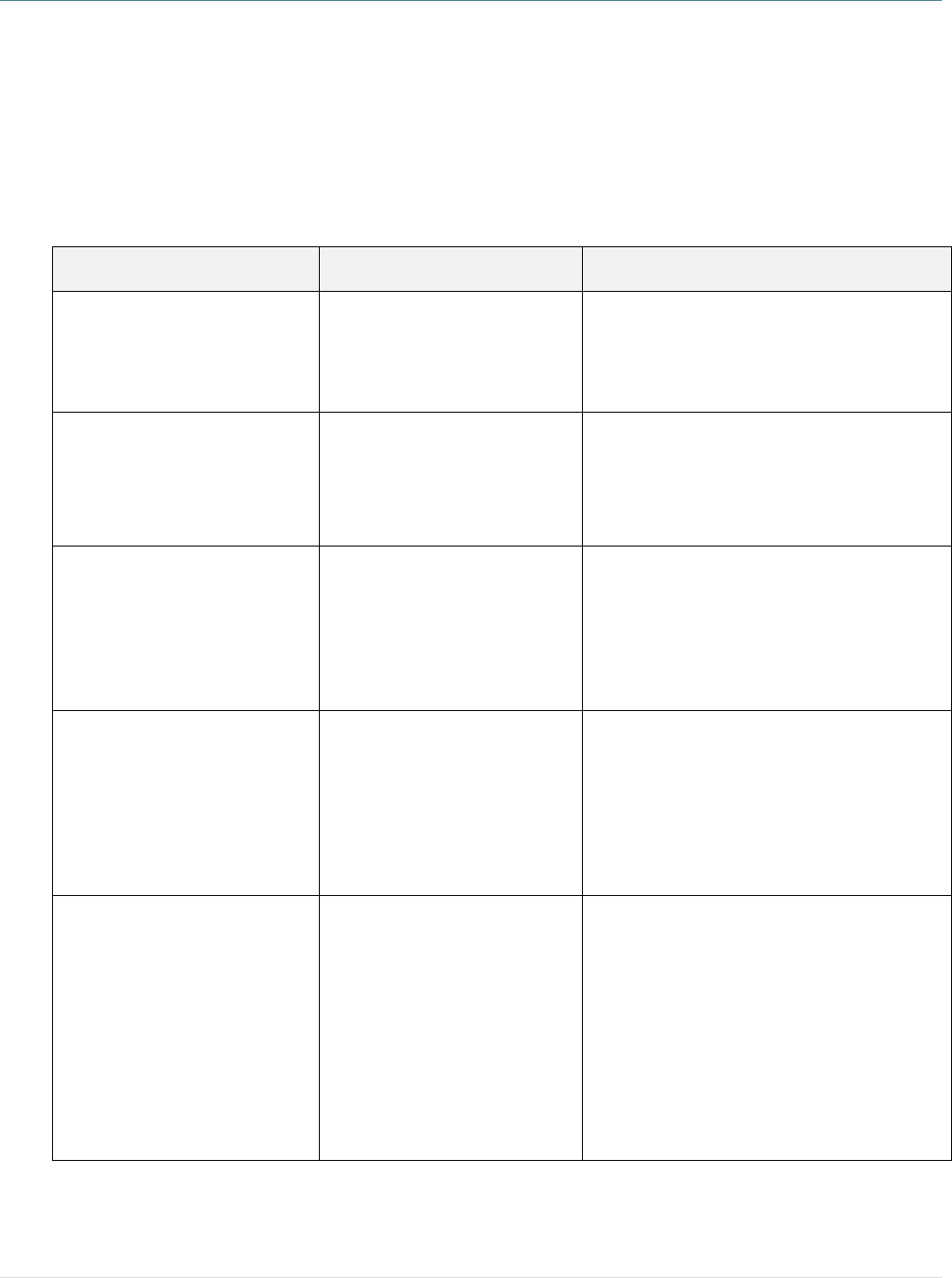
- 28 -
6. Troubleshooting
6.1 Common Problems
The following guide lists the most common problems that may be encountered when operating this
bar code printer. If the printer still does not function after all suggested solutions have been
invoked, please contact the Customer Service Department of your purchased reseller or distributor
for assistance.
Problem
Possible Cause
Recovery Procedure
Power indicator does not
illuminate
* The battery is not properly
installed.
* The battery is dead.
* Reinstall the battery.
* Switch the printer on.
* Charge the battery.
- The printer status from
DiagTool shows “Head
Open”. * The printer carriage is open.
* Please close the print carriage.
- The printer status from
DiagTool shows “Out of
Paper”..
* Running out of media roll.
* The media is installed
incorrectly.
* Black mark sensor is not
calibrated.
* Supply a new media roll.
* Please refer to the steps on section 3.4 to
reinstall the media roll.
* Calibrate the black mark sensor.
- The printer status from
DiagTool shows “Paper
Jam”.
* Black mark sensor is not set
properly.
* Make sure media size is set
properly.
* Media may be stuck inside
the printer mechanism.
* Calibrate the black mark sensor.
* Set media size correctly.
Memory full
( FLASH / DRAM )
* The space of FLASH/DRAM
is full.
* Delete unused files in the FLASH/DRAM.
* The max. numbers of DRAM is 256 files.
* The max. user addressable memory
space of DRAM is 256KB.
* The max. numbers of file of FLASH is 256
files.
* The max. user addressable memory
space of FLASH is 2560KB.
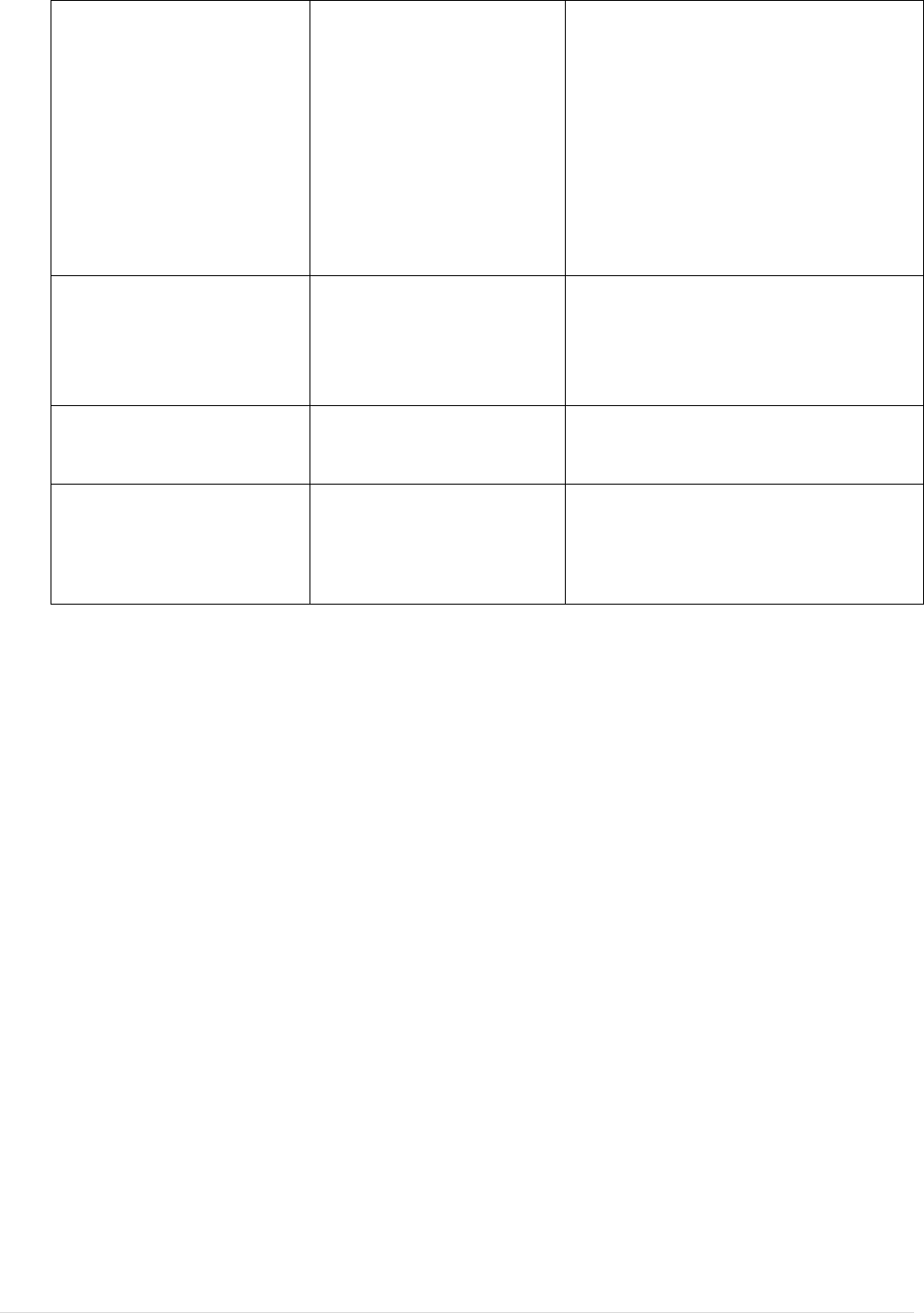
- 29 -
Poor Print Quality
* Media is loaded incorrectly
* Dust or adhesive
accumulation on the print
head.
* Print density is not set
properly.
* Printhead element is
damaged.
* Reload the supply.
* Clean the print head.
* Clean the platen roller.
* Adjust the print density and print speed.
* Run printer self-test and check the print
head test pattern if there is dot missing in
the pattern.
* Change proper media roll.
Missing printing on
the left or
right side of label * Wrong label size setup. * Set the correct label size.
Gray line on the blank label
* The print head is dirty.
* The platen roller is dirty.
* Clean the print head.
* Clean the platen roller.
Irregular printing
* The printer is in Hex Dump
mode.
* The RS-232 setting is
incorrect.
* Turn off and on the printer to skip the
dump mode.
* Re-set the Rs-232 setting.
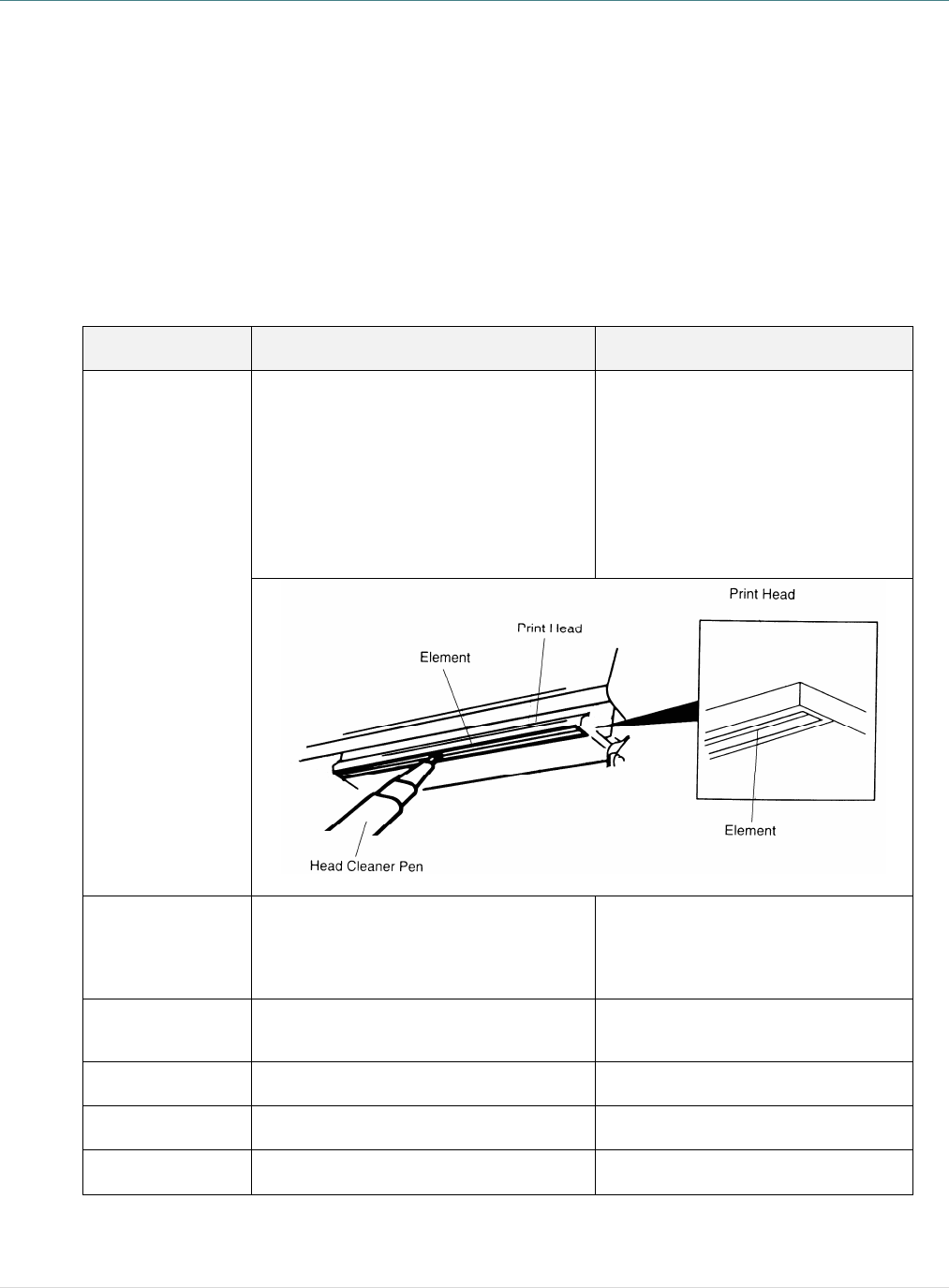
- 30 -
7. Maintenance
This session presents the clean tools and methods to maintain your printer.
1. Please use one of following material to clean the printer.
n Cotton swab
n Lint-free cloth
n Vacuum / Blower brush
n 100% Ethanol or Isopropyl Alcohol
2. The cleaning process is described as following,
Printer Part
Method
Interval
Print Head
1. Always turn off the printer before
cleaning the print head.
2. Allow the print head to cool for a
minimum of one minute.
3. Use a cotton swab and 100% Ethanol
or Isopropyl Alcohol to clean the print
head surface.
Clean the print head when changing
a new label roll
Platen Roller
1. Turn the power off.
2. Rotate the platen roller and wipe it
thoroughly with water.
Clean the platen roller when
changing a new label roll
Tear Bar/Peel Bar
Use the lint-free cloth with 100% ethanol
to wipe it. As needed
Sensor
Compressed air or vacuum Monthly
Exterior
Wipe it with water-dampened cloth As needed
Interior
Brush or vacuum As needed
Note:

- 31 -
l Do not touch printer head by hand. If you touch it careless, please use ethanol to clean it.
l Please use 100% Ethenol or Isopropyl Alcohol. DO NOT use medical alcohol, which may damage
the printer head.
l Regularly clean the print head and supply sensors once change a new ribbon to keep printer
performance and extend printer life.
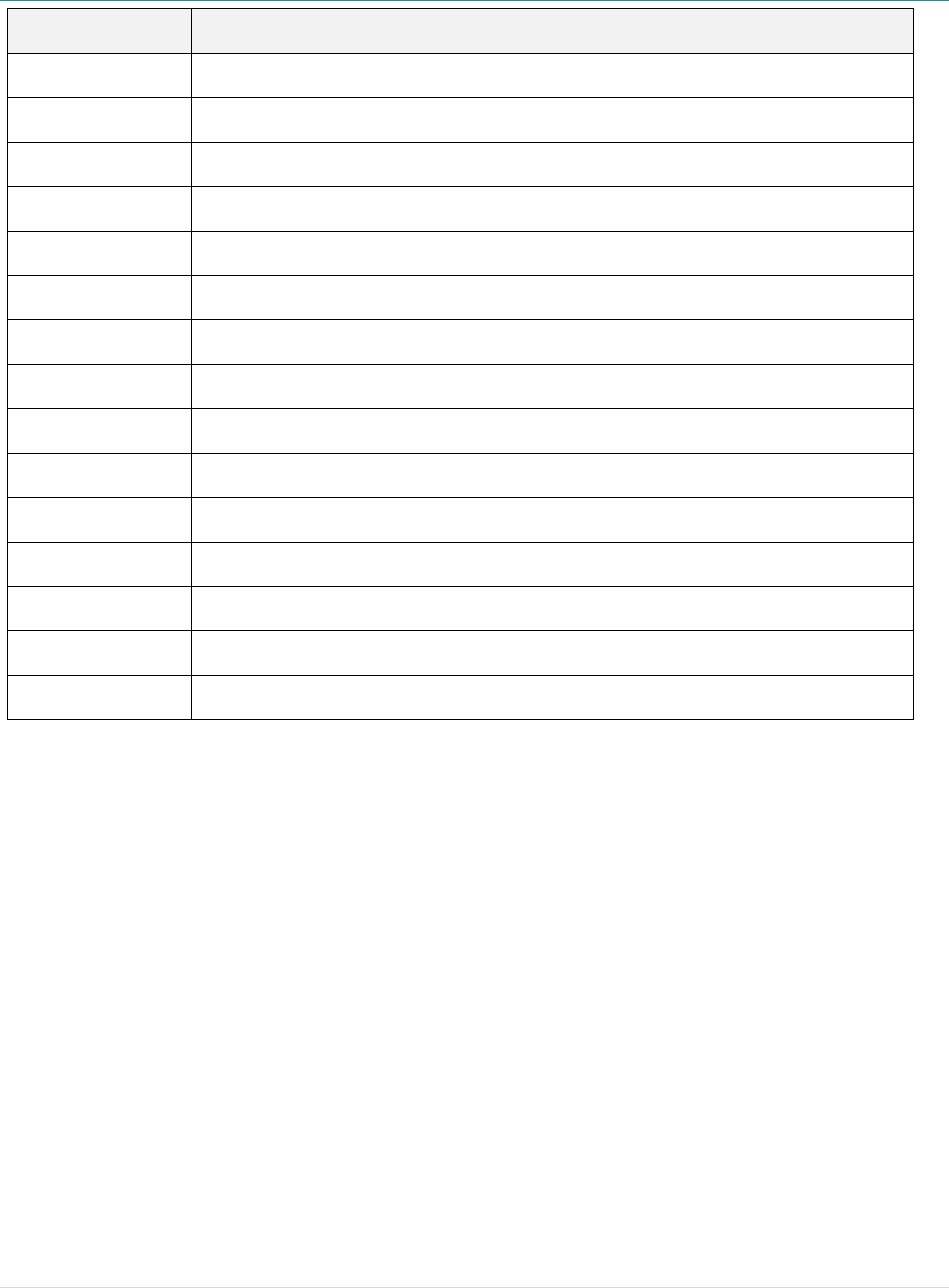
- 32 -
Revise History
Date
Content
Editor
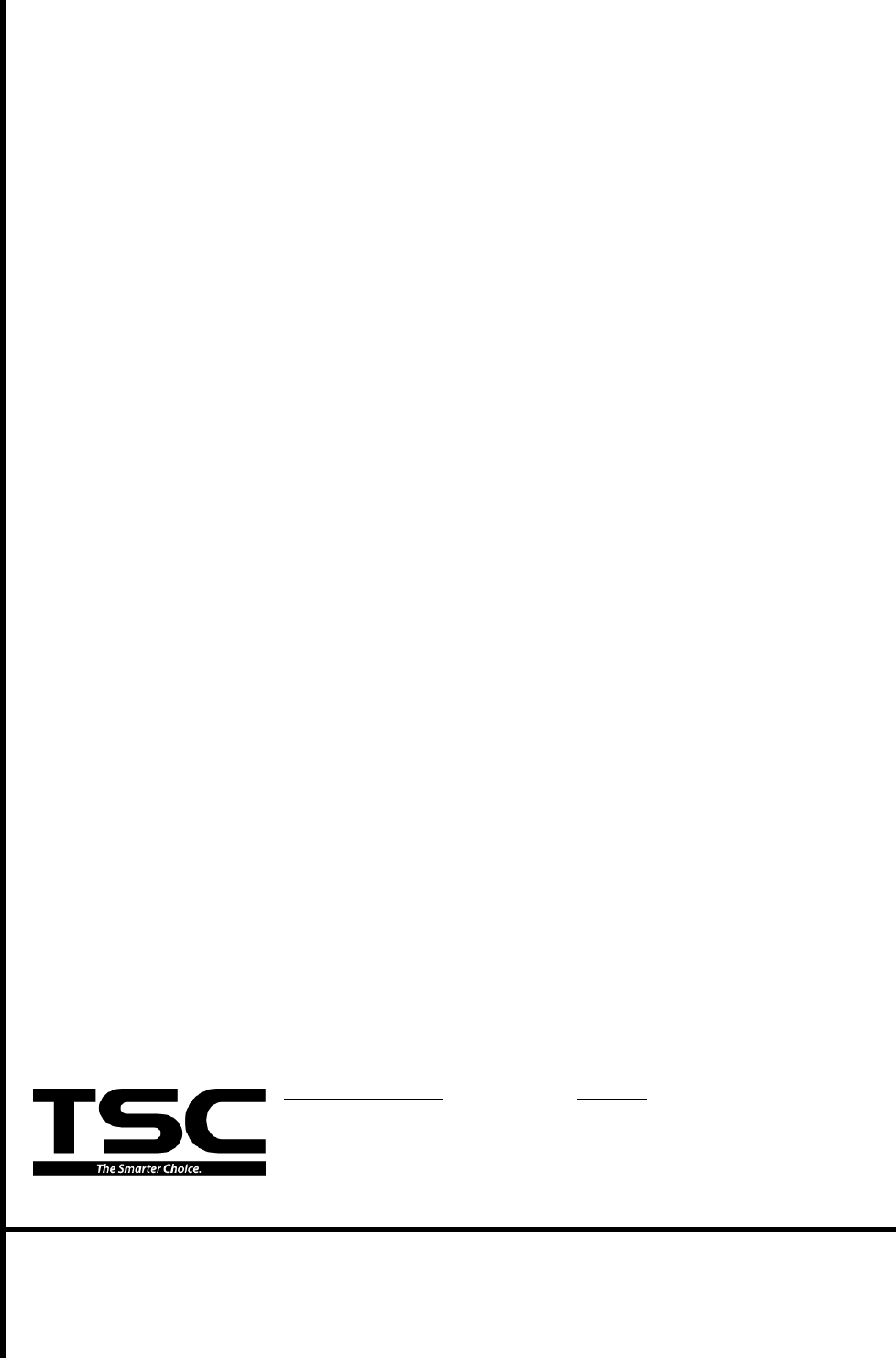
Corporate Headquarters Li Ze Plant
9F., No.95, Minquan Rd., Xindian Dist., No.35, Sec. 2, Ligong 1st Rd., Wujie Township,
New Taipei City 23141, Taiwan (R.O.C.) Yilan County 26841, Taiwan (R.O.C.)
TEL: +886-2-2218-6789 TEL: +886-3-990-6677
FAX: +886-2-2218-5678 FAX: +886-3-990-5577
Web site: www.tscprinters.com
E-mail: printer_sales@tscprinters.com
tech_support@tscprinters.com
TSC Auto ID Technology Co., Ltd.