TTE Technology GE42V1EA LCD Multimedia Player User Manual manual
TTE Technology, Inc. LCD Multimedia Player manual
User Manual
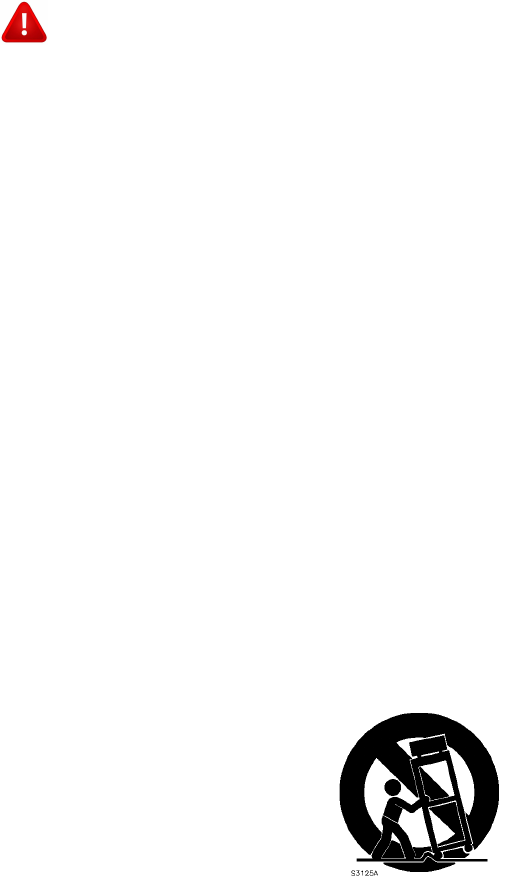
IMPORATANT SAFETY INSTRUCTION
1) Read these instructions.
2) Keep these instructions
3) Heed all warnings
4) Follow all instructions
5) Do not use this apparatus near water
6) Clean only with dry cloth
7) Do not block any ventilation openings. Install in accordance with the manufacturer’s
instructions.
8) Do not install near any heat sources such as radiators, heat registers, Stoves, or other
apparatus(including amplifiers) that product heat.
9) Do not defeat the purpose of the polarized or grounding type plug. A polarized plug has two
blades with one wider than the other. A grounding type plug has two blades and a third
grounding prong. The wide blade or the third prong are provided for your safety. If the
provided plug does not fit into your cutlet ,you should consult an electrician for replacement
of the obsolete outlet.
10) Protect the power cord from being walked on or pinched particularly at plugs, convenience
receptacles, and the point where the exit from the apparatus.
11) Only use the attachments/accessories specified by the manufacturer.
12) Use only with the cart, stand, tripod, bracket, or table specified by the manufacturer, or sold
with the apparatus. When a cart is used, use caution when moving the cart/apparatus
combination to avoid injury from tip-over.
13) Unplug this apparatus during lighting storms or when unused for long periods of time.
14) Refer all servicing to qualified service personnel. Servicing is required when the apparatus
has been damaged, liquid has been spilled or objects have fallen into the apparatus, the
apparatus has been exposed to rain or moisture, does not operate normally or has been
dropped.
15) Warning to reduce the risk of fire or electric shock, do not expose this apparatus to rain or
moisture. The apparatus shall not be exposed to dripping or splashing and that no objects
filled with liquids, such as vases, shall not be placed on the apparatus.
16) Warning: the mains plug is used as disconnect device, the disconnect device shall remain
readily operable.
17)
Do not block any ventilation openings. Leave an open space around the equipment. Never
place the equipment on a bed, sofa, rug, or any other similar surface. Do not place apparatus
to close to drapes/curtains, or in a bookcase, build-in cabinet, or any other similar places that
may cause poor ventilation.
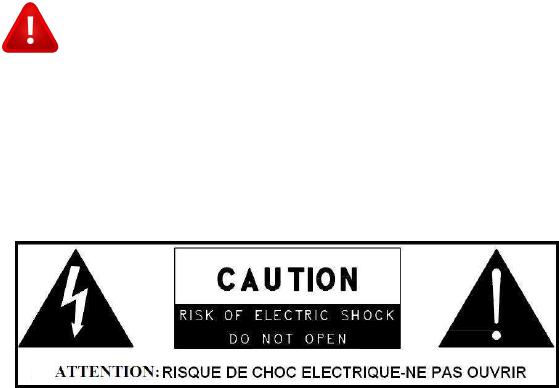
Warm/Caution
(1) To prevent electric shock hazard, do not connect to mains supply when door is opened.
(2) The battery (battery or batteries or battery pack) shall not be exposed to excessive heat
such as sunshine, fire or the like.
(3) Danger of explosion if battery is incorrectly replaced .Replace only with the same or
equivalent type.
(4)
- This lightning flash with arrowhead symbol within an equilateral triangle is intended to alert
the user to the presence of non-insulated “dangerous voltage” within the product’s
enclosure that may be of sufficient magnitude to constitute a risk of electric shock.
- Warning: To reduce the risk of electric shock, do not remove cover (or back) as there are
no user-serviceable parts inside. Refer servicing to qualified personnel.
- The exclamation point within an equilateral triangle is intended to alert the user to the
presence of important operating and maintenance instructions in the literature
accompanying the appliance
Warning: Changes or modifications to this unit not expressly approved by
the party responsible for compliance could void the user's
authority to operate the equipment.
NOTE: This equipment has been tested and found to comply with
the limits for a Class A digital device, pursuant to Part 15 of the FCC
Rules. These limits are designed to provide reasonable protection
against harmful interference when the equipment is operated in a
commercial environment. This equipment generates, uses, and can
radiate radio frequency energy and, if not installed and used in
accordance with the instruction manual, may cause harmful
interference to radio communications. Operation of this equipment
in a residential area is likely to cause harmful interference in which
case the user will be required to correct the interference at his own
expense.
FCC RF Radiation Exposure Statement Caution: This Transmitter must be installed to
provide a separation distance of at least 20 cm from all persons.

STATEMENT
This is a commercial apparatus, for Commercial Use.
Appearance Diagram
Diagram without opening the door of the interface
indicator light remote control mute volume- volume+
Positive diagram
(This is just the diagram, material object shall prevail)
Note: When the machine is switching on, the indicator light
flashes alternately in red and green
When the machine is in standby mode, the indicator light turns red
When the machine is playing in normal, the indicator light turns green
Diagram with opening the door of the interface
USB interface Network interface memory card interface USB interface
Back diagram
(This is just the diagram, material object shall prevail)
Note: There is a key to the door of the interface for each machine, the
Network interface of the stand-alone version has no the network function.
Instruction Of The Remote Control (This is just the diagram, material object shall
prevail )
① button(Press this button to switch on or standby)
② “OK” button (Press it to confirm the corresponding setting menu item)
▼
③ button(Press it to move the cursor left in the menu; Or to decrease volume
when the machine plays in normal)
④ “”button(Press it to move the cursor down in the menu; Or to move down
the time and digit in the “Time And Date” item )
⑤ “MENU” button(Press it to enter or exit the setting menu)
⑥ “”button(Press it to move the cursor up in the menu; Or to move down the
time and digit in the “Time And Date” item)
⑦ “▶”button(Press it to move the cursor right in the menu; Or to increase
volume when the machine plays in normal)
Important:
① This remote control uses button battery, it installs in the bottom of the remote
control.
② Please aim the remote control at the reception window on the side of the
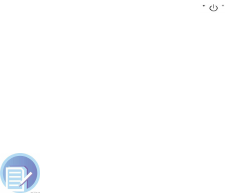
machine. If any barrier between them, the remote control may be out of order.
③ To insure good operation performance, if it is not sensitive, please replace the
battery immediately.
④ Once the battery electricity is cheap, the electrolyte leak will take place, which
will damage the remote control. Once it happens ,please replace the battery as
soon as possible.
⑤ If you do not use the remote control in a long time ,please take out the battery
In case it leaks electrolyte.
`
Basic Operation
When opening the machine, you need to notice the following operation and
installation matters
1. connect to the power
Please insert the power outlet to the AC outlet, open the port door with key, and
then make sure the memory card has inserted to the card slot. Pull the
power-switch to “switch on” state and start the machine.
▼
2. Power off Press the button on the remote control, you can set the machine
into standby mode, and the indicator light turns red. Pull the power switch to
“switch off” state, you can turn off the power.
3. Change volume
Press the direction button,, you can adjust the machine’s volume.
Notice: If you switch on/off the machine continuously, please confirm the
time-lag longer than 5 second, to avoid the memory card damage and data loss.
If you transfer the machine from high-temperature environment into
low-temperature environment, there may be frosting on the screen and surface
of machine ,but it does not affect the use ,and will recover after several minutes.
Menu Function
Main Menu
① Press the “MENU” button on the remote control, and then press <>>>button in
turns to unlock. Move the cursor to the “OK” option, and press the “OK” button
to enter Main Menu.
② Press”???” button to select the required submenu and press the “confirm”
button to confirm.
Image Setting Submenu
① Press the” menu” button on the remote control , and then press ?????button
in turns to unlock.
② Press “??” button to select “image settings” menu, and press ”confirm” button
to enter ;
③ Press”??”button to select “image mode” option, and press the “confirm”
button to enter the next-level options;
④ In order to back to the previous menu or option ,please press the “menu”
button;
⑤ To close the menu, please press the “menu” button continuously until the
menu is closed
*:All of the following menu operations are similar ,no more to make specific
description.
Image mode
Four options: soft , standard, bright, customize
Backlight: Brightness:
Adjustable range: 0~100 Adjustable range: 0~100
Contrast: Chroma:
Adjustable range: 0~100 Adjustable range: 0~100
Image definition: Color temperature:
Adjustable range: 0~100 Three options: standard, warm, cool
Natural light: Dynamic contrast:
Two options : open/close Two options: open/close
2 Sound Settings Submenu
① Press the” MENU” button on the remote control, and then press ????? button
in turns to unlock.
② Press “??” button to select “sound settings” menu, and press ”confirm” button
to enter ;
③ Press”??”button to select “sound mode” option, and then press the “confirm”
button to enter the next-level options;
④ In order to back to the previous menu or option ,please press the “menu”
button;
⑤ In order To close the menu, please press the “menu” button continuously until
the menu is closed
*:All of the following menu operations are similar ,no more to make specific
description.
Sound mode
Four options: standard, odium, cinema, news
Volume adjusting
Adjustable range: 0~100
Time-sharing volume:
Two options: open/close. When this option is “close”, it means to close
the “Time-sharing volume” function, and the volume set in the “volume adjusting”
shall prevail all the time. moreover, the ”volume period”, ”start time”, ”end time”
and ”volume in this period” options will all get gray and can’t be adjusted; When this
option is “open”, it means to open this function, and the “volume adjusting” option
will get gray and can’t be adjusted. Adjust the volume in the “volume in this period”
option, so as to set the required volume for different period.
Volume period
Adjustable range: 1~5
Start time:
The same as the clock
End time:
The same as the clock
Volume in this period:
Adjustable range: 0~100
Time resetting:
Clear the” start time” and” end time”.
3. Time And Date Submenu
① Press the” menu” button on the remote control ,and then press ????? button
in turns to unlock.
② Press “??” button to select “sound settings” menu ,and then press ”confirm”
button to enter ;
③ Press”??”button to select “sound mode” option, and press the “confirm”
button to enter the next-level options;
④ In order to back to the previous menu or option ,please press the “menu”
button;
⑤ In order To close the menu, please press the “menu” button continuously until
the menu is closed
*:All of the following menu operations are similar ,no more to make specific
description.
Current date: Current week:
Set the year, month, day Set from Monday to Sunday
Current day:
Set the hour and minute
Switch on/off mode:
Set the auto on-off mode. When this function turns off, the following four
options will get gray and can’t be selected, and the player will always work until it’s
left in standby state or powered off. When selecting “every day” the ”timing
week ”option gets gray and can’t be selected. It means the on-off time is the same
every day. When selecting “every week”, it’s able to set the respective five on/off
time quantum every day from Monday to Sunday.
Timing week:
Set from Monday to Sunday .After selecting a week, the “time quantum “, ”On
time”, ”Off time” will be refreshed and saved.
Time quantum:
Each number from1 to 5 represents a on-off time quantum. After changing the
time quantum, the “On time” and ”Off time” will be refreshed with the time
quantum stored
in EEPROM.
On time: Off time:
The same as the clock The same as the clock
Time resetting:
Clear the “On time” and “Off time”.

Notice:
When setting the “On time” and” Off time”, please don’t interlap the
on/off time in the five time quantum, it should set the time quantum
successively from morning to night.
The following wrong example are due to the overlap of the time quantum:
The first time quantum settings: On-time 09:00; Off-time 11:00
The second time quantum settings: On-time 10:00; Off-time 12:00
4. System Settings Submenu
① Press the” menu” button on the remote control ,and then press ????? button
in turns to unlock.
② Press “??” button to select “sound settings” menu, and press ”confirm” button
to enter ;
③ Press”??”button to select “sound mode” option, and press the “confirm”
button to enter the next-level options;
④ In order to back to the previous menu or option ,please press the “menu”
button;
⑤ In order To close the menu, please press the “menu ”button continuously until
the menu is closed
*:All of the following menu operations are similar ,no more to make specific
description.
Language: Startup picture:
Chinese, English Open/ close
Outage record (*If a machine without this function, then this one is not
optional)
Open/close
In the case of a sudden power interruption, and this option is “close”, the player will
not restart to play from the last state before it powered down. When this option is
“open” , it can continue play in the primary progress after it suddenly powered
down .If it conflicts with the auto-play mode ,the “auto-play mode ” has priority.
Import the settings in the memory card (*If a machine without this function,
then this one is not optional)
make the settings which are stored in the memory card set into the
EEPOM , and go into effect.
Software upgrading
Upgrade the main board program from the U-disk
Play mode
Two mode: auto-play mode and playlist mode
auto-play mode: play the content which is edited by customer;
playlist mode :play the content which is selected by the remote
control
Hanging mode :( *If a machine without this function, then this one is not
optional)
Set as: horizontal, 90 degrees, 270 degrees, select according to the
installation direction.
Restore factory settings
Make all the user information restore to Factory Default
System information
Display the machine ID and software version
Password: manually enter the initial password (12345678),t hen you
can go on other operation.
Terminal activating: import the activation files. After successful
activation , you can bind the terminal player to the management platform .
Client information importing: import the client’s interface address
files .After successfully importing, you can achieve the interface connection between
the terminal player and server.
Terminal registration: get the terminal number register into the server, so
as to manage the terminal player uniformly through network management platform.
Log record (*If a machine without this function, then this one is not
optional )
Set the retention time of the play-log as: close , 7days, 15days, 30days,
60days, permanent retain.
5. Network settings submenu
① Press the” menu” button on the remote control, and then press ?????button
in turns to unlock.
② Press “??” button to select “sound settings” menu, and press ”confirm”
button to enter
Include following four settings:
Network setting: network (wired), network (WIFI).
Wired network: When the machine connects to the network through
Router, network cable, you should do corresponding network settings
through ”wired network”.
Wireless network: When the machine connects to the network through
the USB-WLAN Card, you should do corresponding network settings
through ”Wireless network”.
ADSL dialing :When connecting the player with the ADSL modem
directly rather than Router, then go on ADSL dialing through setting the “ADSL
dialing” .Please enter the user name and password of the ADSL. You should do the
corresponding operation every time the player is powered on.
a. Wired network
Select “Network” >” Network (wired)” > “Wired Network” There are two ways
to obtain an IP address(Automatically or manually) in the setting of wired
network, as shown below.
Here we will focus on how to obtain the IP address manually. After entering the
interface of “manually set IP address”, input those numbers which are selected by
the direction button on the remote control. When entering the IP address, note
that there must be three bits in every segment. If less than three bits, you should
fill it with “0”.For e,”5”, you need to enter”005”.
C. wireless network
Select” Network” >” Network (wifi)” > “Wireless Network” , entered into the
interface of wireless network settings. As is shown in fig .one, If select “available
networks”, it will automatically list out the searched wireless router on the
interface. Select a wireless router to connect to the network. IF select “manual
input”, as is shown in fig .two, you need to input the broadcast name of the
router, and then enter the password interface to input the password, finally
confirm the password to start the connection with the wireless network. Select
the “status” to check to the connection status of current wireless network, as is
shown in fig. three.
Notice: If there is not build-in” wifi module”, you need to put in the USB-WLAN
card by USB interface to achieve this function, moreover, it needs to work with
the wireless router. You can manually set the IP address after it successfully
connecting to the wireless network. After entering the interface of “manually set
IP address” , input the address which are selected by the direction button on the
remote control. When inputting the IP address, note that there must be three
bits in every segment. If less than three bits, you should fill it with “0”.For
example,”5”, you need to enter”005”.
C. ADSL dialing (*If a machine without this function ,then this one is not optional)
Directly connect to the ADSL modem by network cable, no need to connect to
the router.
Select” Network setting” >” ADSL dialing”, enter into the interface of dialing
setting, as shown below. Click OK to pop the input box, and select the
corresponding character, and then press OK to enter it.
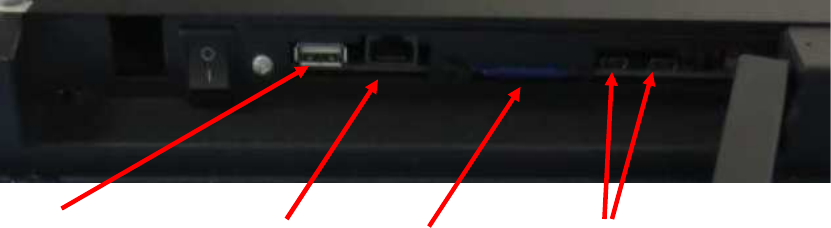
Port:
1) SD port: It is used for the memory of the LCD multimedia player. It can store
the resource form the server via the internet. And it also used for SD Play.
2) USB Port: It is used for updated the software and USB Play.
3) Network Port: It is used for connecting the server and downloading the
resource from the server.
4) Mini USB: Both of the mini USB are used for factory debug.
1. USB Port 2. Network Port 3. SD Port 4. Mini USB