Tagsys WIFILIBINVREAD WiFi Inventory Reader User Manual WiFi Inventory Reader
Tagsys S.A. WiFi Inventory Reader WiFi Inventory Reader
Tagsys >
Manual
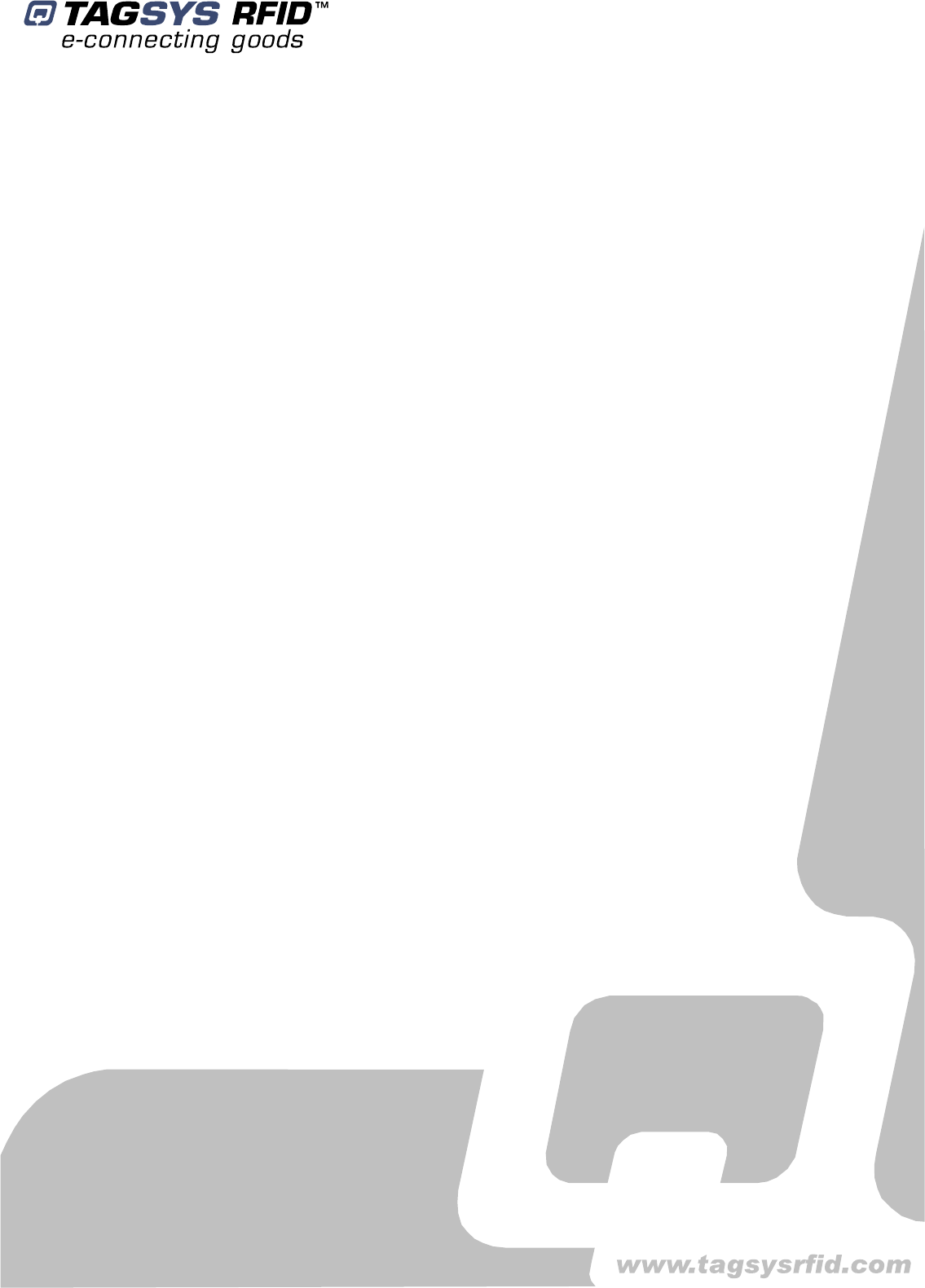
WiFi Inventory Reader
User's Guide
Revision 1.1c
June 2007
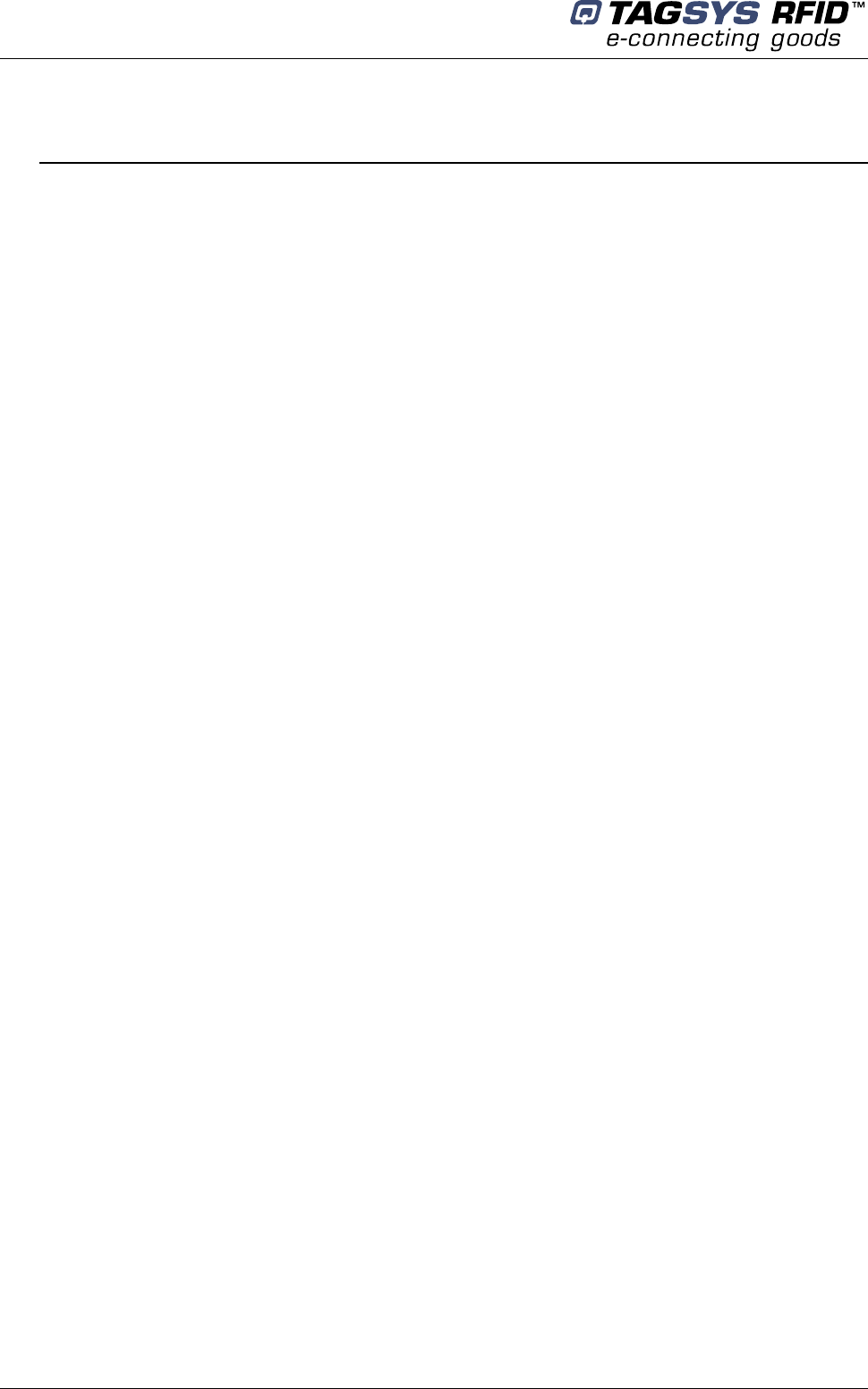
WiFi Inventory Reader
Publishing Information
Disclaimer and Limitation of Liability
All information herein is either public information or is the property of and owned solely by TAGSYS who shall have and
keep the sole right to file patent applications or any other kind of intellectual property protection in connection with such
information.
Nothing herein shall be construed as implying or granting to you any rights, by license, grant or otherwise, under any
intellectual and/or industrial property rights of or concerning any of TAGSYS’ information.
This document can be used for informational, non-commercial, internal and personal use only provided that:
the copyright notice below, the confidentiality and proprietary legend and this full warning notice appear in all copies.
this document shall not be posted on any network computer or broadcast in any media and no modification of any
part of this document shall be made.
Use for any other purpose is expressly prohibited and may result in severe civil and criminal liabilities.
The information contained in this document is provided “AS IS” without any warranty of any kind. Unless otherwise
expressly agreed in writing, TAGSYS makes no warranty as to the value or accuracy of information contained herein.
The document could include technical inaccuracies or typographical errors. Changes are periodically added to the
information herein. Furthermore, TAGSYS reserves the right to make any change or improvement in the specifications
data, information, and the like described herein, at any time.
Therefore TAGSYS assumes no liability and is not responsible for customer applications or product or software which
include TAGSYS products.
TAGSYS HEREBY DISCLAIMS ALL WARRANTIES AND CONDITIONS WITH REGARD TO THE INFORMATION
CONTAINED HEREIN, INCLUDING ALL IMPLIED WARRANTIES OF MERCHANTABILITY, FITNESS FOR A
PARTICULAR PURPOSE, TITLE AND NON-INFRINGEMENT. IN NO EVENT SHALL TAGSYS BE LIABLE, WHETHER
IN CONTRACT, TORT OR OTHERWISE, FOR ANY INDIRECT, SPECIAL OR CONSEQUENTIAL DAMAGES OR ANY
DAMAGES WHATSOEVER INCLUDING BUT NOT LIMITED TO DAMAGES RESULTING FROM LOSS OF USE,
DATA, PROFITS, REVENUES, OR CUSTOMERS, ARISING OUT OF OR IN CONNECTION WITH THE USE OR
PERFORMANCE OF INFORMATION CONTAINED IN THIS DOCUMENT.
TAGSYS does not and shall not warrant that this product/system/equipment will be resistant to all possible attacks, and
shall not incur, and disclaims, any liability in this respect. Even if each product is compliant with current security
standards in force on the date of their design, security mechanisms' resistance necessarily evolves according to the
state-of-the-art in security and notably under the emergence of new attacks. Under no circumstances shall TAGSYS be
held liable for any third party actions, and in particular in case of any successful attack against systems or equipment
incorporating TAGSYS products.
TAGSYS disclaims any liability with respect to security for direct, indirect, incidental or consequential damages that result
from any use of its products. It is further stressed that independent testing and verification by the person using the
product is particularly encouraged, especially in any application in which defective, incorrect, or insecure functioning
could result in damage to persons or property, denial of service, or loss of privacy.
© 2000-2007 TAGSYS SAS. All rights reserved.
Microsoft, Visual C++, Windows, and Windows NT are either registered trademarks or trademarks of Microsoft
Corporation in the U.S.A. and/or other countries.
I-Code is a registered trademark of Philips.
Tag-It is a registered trademark of Texas Instruments.
Printed in France.
TAGSYS – 180 Chemin de St Lambert, 13821 LA PENNE SUR HUVEAUNE, France.
Tel: +33 (0)4.91.27.57.00 / Fax: +33 (0)4.91.27.57.01
Document Reference: DOC DOC12225A1
2/36 Revision 1.1c June 2007
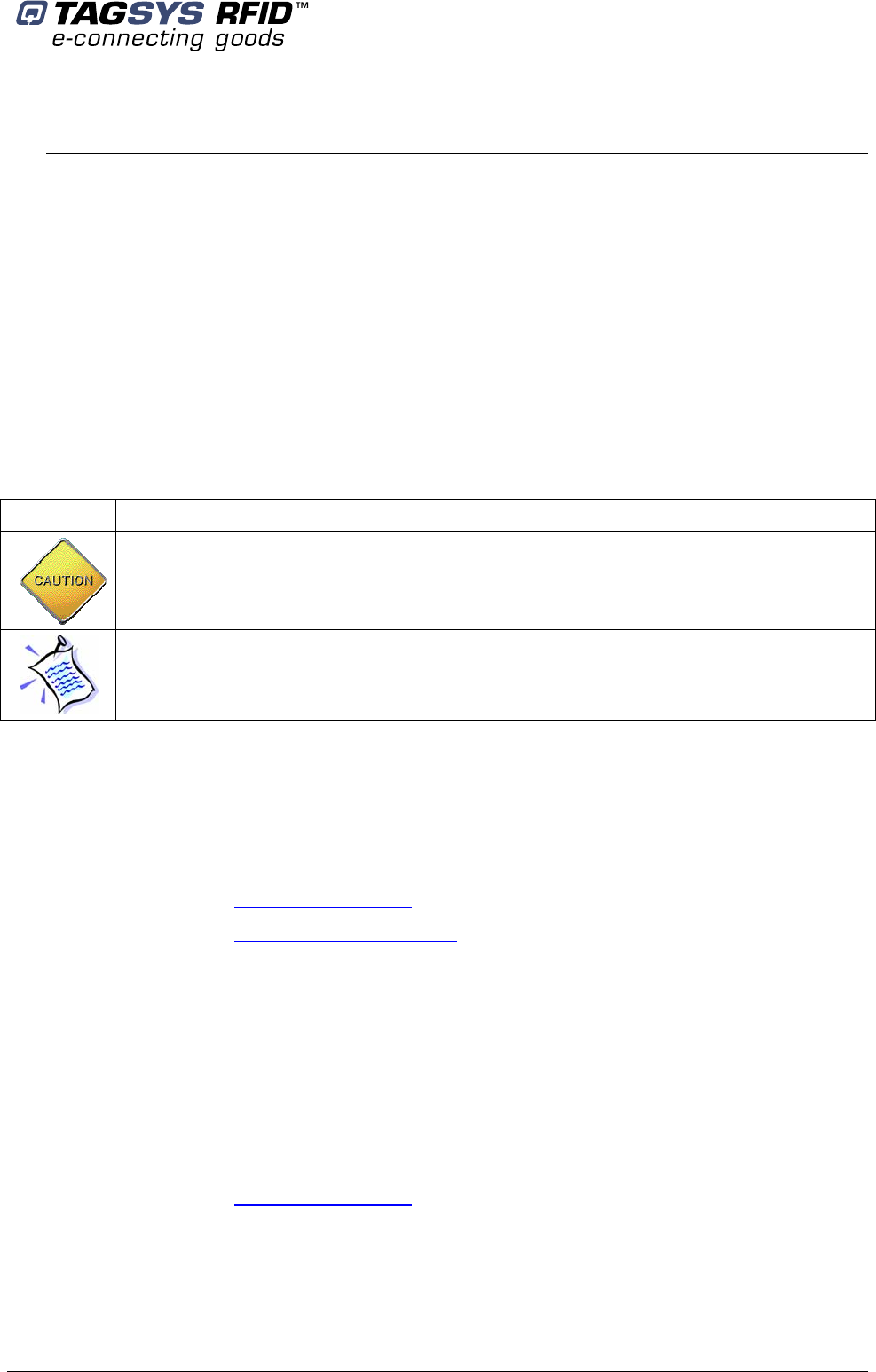
WiFi Inventory Reader
Read This First
Welcome to the TAGSYS range of products operating at the 13.56 MHz frequency. This range of
products is used to implement high-quality RFID systems for demanding applications.
This document provides information about how to install and use the Medio P101-WIFI reader.
Audience
This document requires familiarity with RFID technology. It is intended for people in charge of
installing and using the product.
Conventions
Symbol Meaning
CAUTION: A note that advises users that a specific action could result in the loss of data or
damage the hardware.
WARNING: A note that advises users that a specific action may result in physical harm.
A note that provides additional information that helps the user perform a task or obtain the
best performance from the product.
If you need assistance
Please contact your nearest TAGSYS sales representative or the TAGSYS welcome desk at:
Telephone: +33 (0)4 91 27 57 00
Fax: +33 (0)4 91 27 57 01
E-Mail: info@tagsysrfid.com
Website: http://www.tagsysrfid.com
Contact for Comments
We welcome your feedback to help us provide high quality documentation.
For technical comments, please contact our welcome desk:
Telephone: +33 (0)4 91 27 57 00
Fax: +33 (0)4 91 27 57 01
E-Mail: info@tagsysrfid.com
Please remember to quote the Document Reference Number DOC12225A1, your job title and your
company.
June 2007 Revision 1.1c 3/36
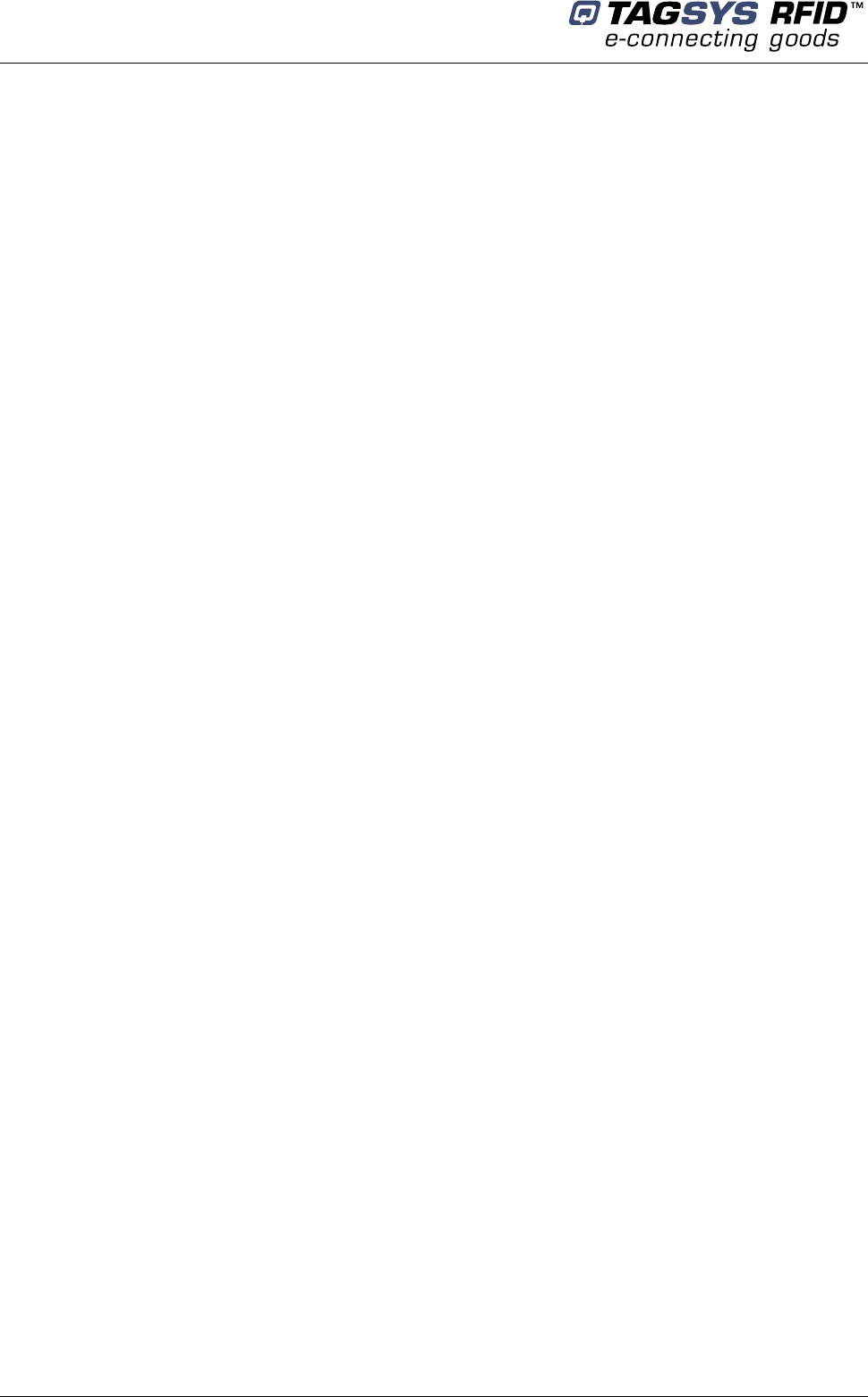
WiFi Inventory Reader
Quality Issues
TAGSYS implements stringent quality controls at all stages of its manufacturing process. However,
should you find a defect with this product, please notify your TAGSYS Quality Service
representative using the dedicated Product Return Form.
Telephone: +33 (0)4 91 27 57 36
Fax: +33 (0)4 91 27 57 02
4/36 Revision 1.1c June 2007
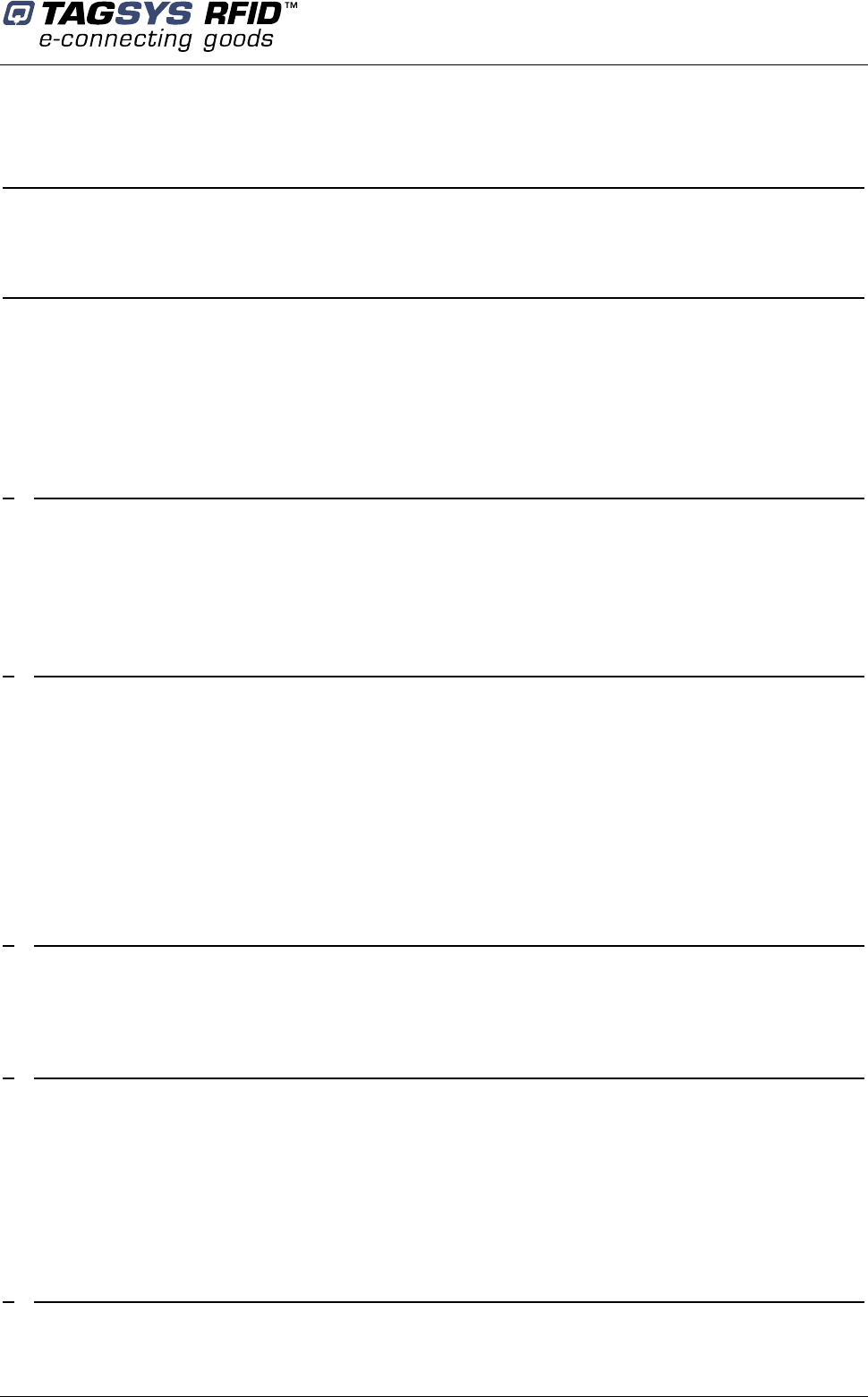
WiFi Inventory Reader
Table of Contents
PUBLISHING INFORMATION __________________________________________________________ 2
DISCLAIMER AND LIMITATION OF LIABILITY__________________________________________________ 2
READ THIS FIRST ____________________________________________________________________ 3
AUDIENCE ____________________________________________________________________________ 3
CONVENTIONS _________________________________________________________________________ 3
IF YOU NEED ASSISTANCE________________________________________________________________ 3
CONTACT FOR COMMENTS _______________________________________________________________ 3
QUALITY ISSUES _______________________________________________________________________ 4
1 FOR YOUR SAFETY _______________________________________________________________ 7
1.1 GENERAL USE ____________________________________________________________________ 7
1.2 CARE AND MAINTENANCE ___________________________________________________________ 7
1.3 IMPORTANT SAFETY INFORMATION____________________________________________________ 8
1.3.1 OPERATING ENVIRONMENT ________________________________________________________ 8
2 CERTIFICATION___________________________________________________________________ 9
2.1 OCCUPATIONAL HEALTH ____________________________________________________________ 9
2.2 REGULATORY NOTICES _____________________________________________________________ 9
2.2.1 IN EUROPE (CE AND RTTE DIRECTIVES)_____________________________________________ 9
2.2.2 IN USA (FCC DIRECTIVE)_________________________________________________________ 10
2.2.3 IN CANADA _____________________________________________________________________ 11
2.3 ROHS AND WEEE DIRECTIVES _____________________________________________________ 11
2.3.1 ROHS (RESTRICTION OF THE USES OF CERTAIN HAZARDOUS SUBSTANCES)_______________ 11
2.3.2 WEEE (WASTE ELECTRICAL AND ELECTRONIC EQUIPMENT)____________________________ 11
3 INTRODUCTION__________________________________________________________________ 12
3.1 PRODUCT DESCRIPTION ___________________________________________________________ 12
3.2 DELIVERY _______________________________________________________________________ 13
4 USING THE WIFI INVENTORY READER ____________________________________________ 14
4.1 USING THE BATTERY PACKS ________________________________________________________ 14
4.2 WIFI COMMUNICATION INTERFACE ___________________________________________________ 15
4.2.1 DEFAULT READER NETWORK SETTINGS _____________________________________________ 16
4.2.2 CONFIGURING THE READER NETWORK PARAMETERS __________________________________ 17
4.2.3 RESETTING THE WIFI COMMUNICATION INTERFACE____________________________________ 19
4.3 USING THE WIFI INVENTORY READER ________________________________________________ 20
5 INVENTORY DEMO SOFTWARE ___________________________________________________ 22
5.1 SOFTWARE DESCRIPTION __________________________________________________________ 22
June 2007 Revision 1.1c 5/36
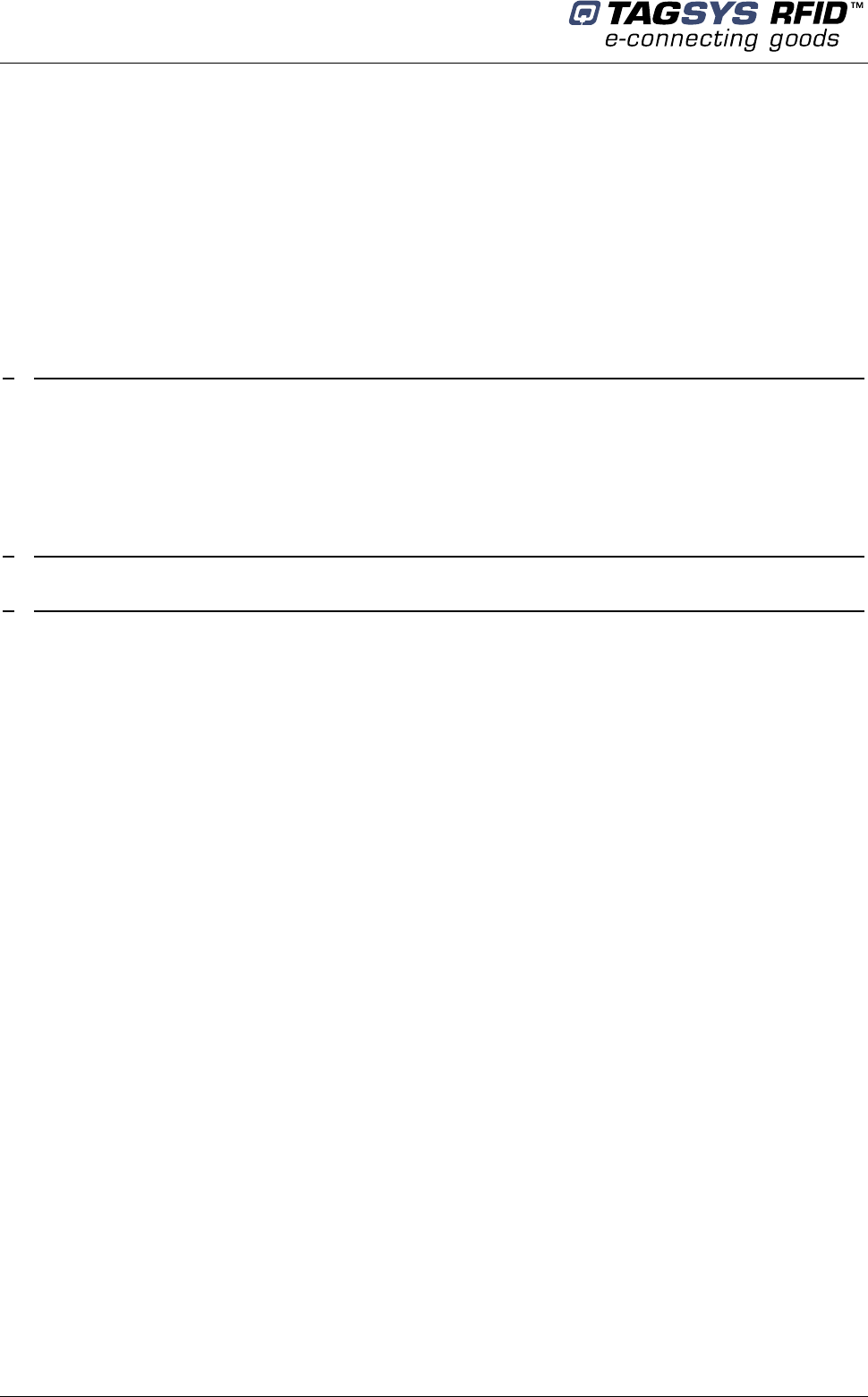
WiFi Inventory Reader
5.2 CONFIGURING THE POCKET PC _____________________________________________________ 22
5.3 INSTALLING THE DEMO SOFTWARE ___________________________________________________ 22
5.3.1 FILE DESCRIPTIONS ______________________________________________________________ 22
5.3.2 DATABASE.TXT FILE______________________________________________________________ 23
5.3.3 SEARCHLIST.TXT FILE ____________________________________________________________ 23
5.4 USING THE DEMO SOFTWARE _______________________________________________________ 24
5.4.1 STARTING A SIMPLE INVENTORY____________________________________________________ 24
5.4.2 INVENTORY WITH ITEM SEARCH ____________________________________________________ 25
5.4.3 INVENTORY WITH MISPLACED ITEM DETECTION _______________________________________ 26
5.4.4 SAVING INVENTORY RESULTS _____________________________________________________ 27
6 PX EXPLORER ___________________________________________________________________ 28
6.1 INSTALLING PX EXPLORER _________________________________________________________ 28
6.2 RUNNING PX EXPLORER ___________________________________________________________ 30
6.3 READING AND WRITING A TAG ______________________________________________________ 30
6.4 DOWNLOADING A FIRMWARE________________________________________________________ 31
7 TECHNICAL SPECIFICATIONS ____________________________________________________ 33
8 WARRANTY CONDITIONS ________________________________________________________ 34
8.1 WARRANTY ______________________________________________________________________ 34
8.2 WARRANTY EXCLUSIONS __________________________________________________________ 34
8.2.1 GENERAL PROVISIONS ___________________________________________________________ 35
8.2.2 HOW TO RETURN DEFECTIVE PRODUCTS ____________________________________________ 35
6/36 Revision 1.1c June 2007
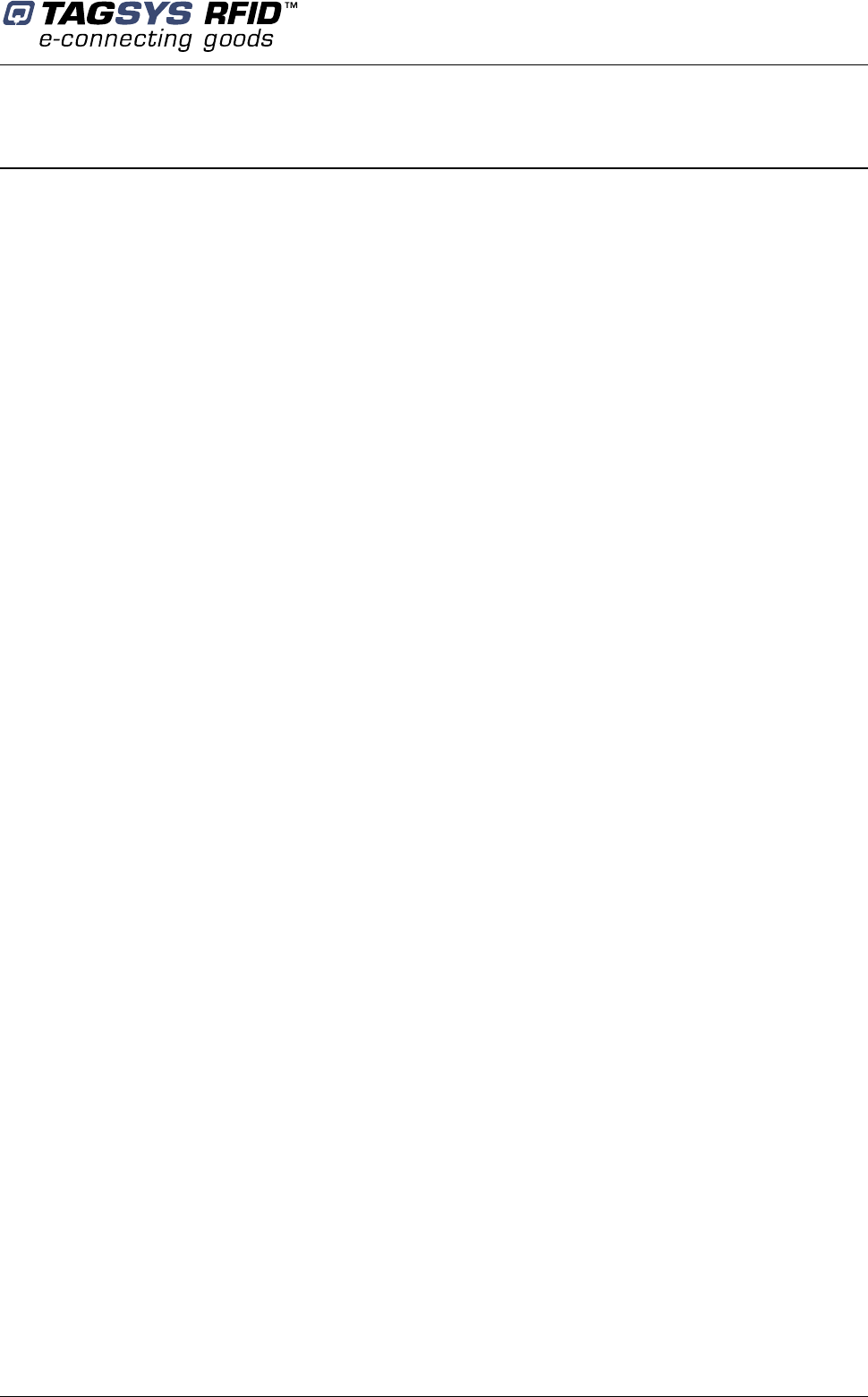
WiFi Inventory Reader
1 For Your Safety
1.1 General Use
The WiFi Inventory Reader is designed to be reliable and to provide years of trouble-free service.
Please observe the following general tips:
Take care not to scratch the device. Keep the device clean. When working with the device,
use only TAGSYS-approved accessories.
This device is not waterproof and should not be exposed to rain or moisture. Under extreme
conditions, water may enter the circuitry.
Protect the device from extreme temperatures. For example, do not place the device in a
windowed area where the sun may cause extreme temperatures, and keep it away from
heaters and other heat sources.
Do not store or use the device in any location that is extremely dusty, damp, or wet.
Use a soft, damp cloth to clean the device. If the surface of the device becomes soiled,
clean it with a soft cloth moistened with a diluted window-cleaning solution.
1.2 Care and Maintenance
This device is a product of superior design and should be handled with care. The suggestions
below will further increase the lifetime of this device.
• Keep the device and all parts and accessories out of the reach of small children.
• Keep the device dry. Precipitation, humidity and liquids contain minerals that will corrode
electronic circuits.
• Do not use or store the device in dusty, dirty areas. Its moving parts can be damaged.
• Do not store in hot areas. High temperatures can shorten the life of electronic devices,
damage batteries and warp or melt certain plastics.
• Do not store in cold areas. When the device warms up (to its normal temperature), moisture
can form inside the device, which may damage electronic circuit boards.
• Do not attempt to open the device. Non-professional handling of the device may damage it.
• Handle the device with care. Shocks may break internal circuit boards.
• Do not clean the device with harsh chemicals, cleaning solvents or strong detergents.
Gently wipe the device with a soft cloth slightly dampened in a mild soap-and-water
solution.
• Do not paint the device. Paint may clog the device’s moving parts and prevent proper
operation. Paint with metallic contents may limit device performances.
• If the device or any accessory are not working properly, take it to your nearest qualified
TAGSYS representative.
June 2007 Revision 1.1c 7/36
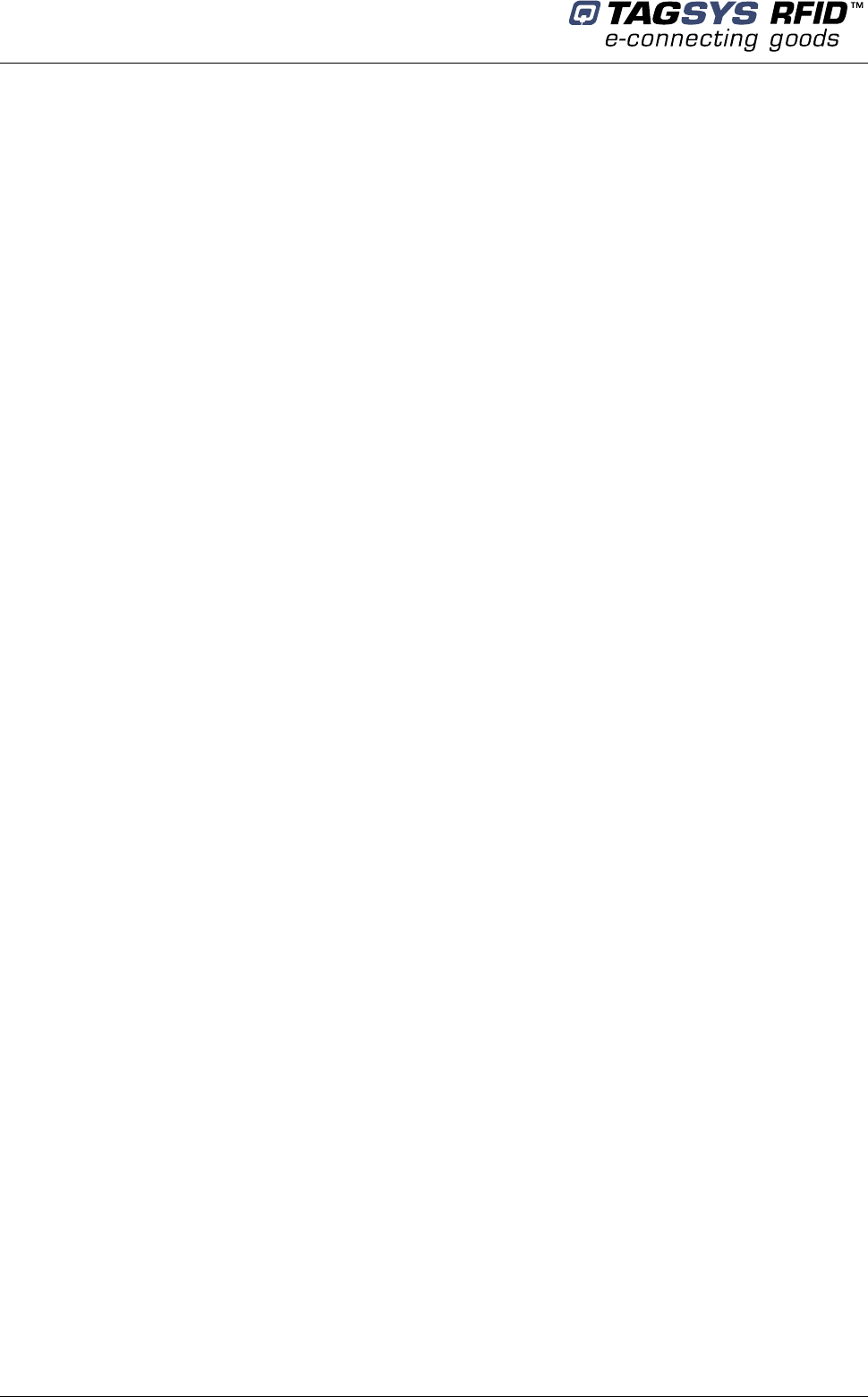
WiFi Inventory Reader
1.3 Important Safety Information
1.3.1 Operating Environment
When connecting the device or any accessory to another device, read its user’s guide for detailed
safety instructions. Do not connect incompatible products.
As with all RF equipment, users are advised that the equipment should only be used in its normal
operating position.
8/36 Revision 1.1c June 2007
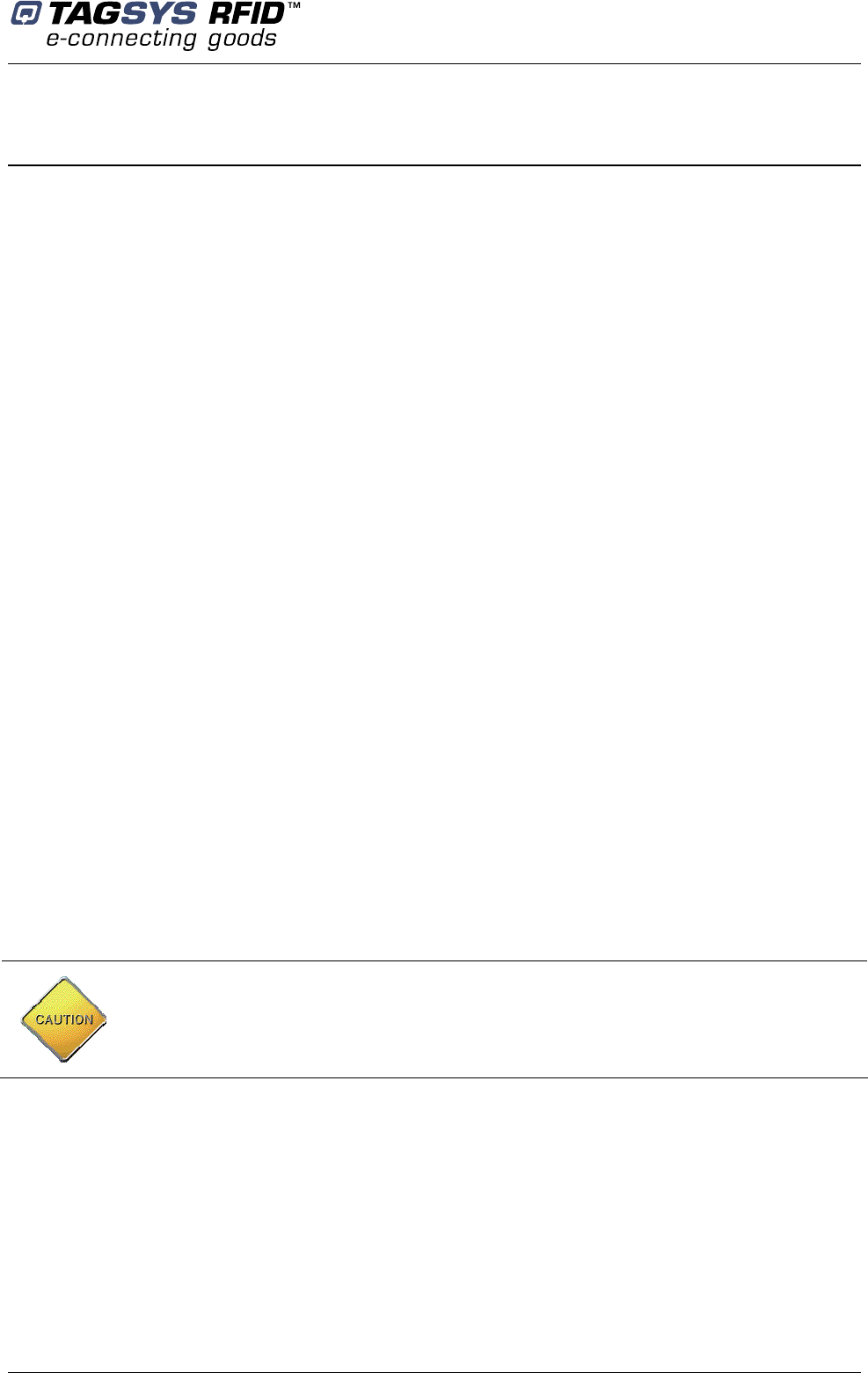
WiFi Inventory Reader
2 Certification
2.1 Occupational Health
TAGSYS WiFi Inventory Reader has been designed and tested to be in conformity with the
European Standard EN 50364 “Limitation of human exposure to electromagnetic fields from
devices used in Electronic Article Surveillance (EAS), Radio Frequency Identification (RFID) and
similar applications” in conjunction with the European Standard EN 50357 describing how to
evaluate the exposure level. The WiFi Inventory Reader has been also designed and tested to be
in conformity with Specific Absorption Rate (SAR) standards FCC OET Bulletin 65 Supplement C:
(2001-01) and EN 50392:2004
2.2 Regulatory Notices
An RFID system typically composed of an RF emission device such as the WIFI Inventory Reader
connected to an antenna is subject to national regulations that may differ by country.
One important item to consider is the maximum permissible magnetic field intensity at a distance of
10 meters from the antenna that must not exceed 42 dBµA/m in Europe and 38 dBµA/m in US.
The WiFi Inventory Reader meets these limits.
2.2.1 In Europe (CE and RTTE Directives)
The WIFI Inventory Reader complies with the European EMC directive. (CE Declaration of
Conformity granted)
The WIFI Inventory Reader complies with the requirements of the Telecommunication Terminal
Equipment Act (FTEG) and the RTTE Directive 1995/5/CE.
It is the responsibility of the TAGSYS Reseller to install the WIFI Inventory Reader as described in
this User’s Guide or TAGSYS Documentation.
Any modification of the WIFI Inventory Reader is prohibited without the written consent of
TAGSYS. Unauthorized modification may void the conformity of the equipment to CE and RTTE
Directives and will void the TAGSYS warranty.
It is the responsibility of the CIT (Certified Integrators by TAGSYS) to install the WiFi
Inventory Reader as described in this User’s Guide or in TAGSYS Documentation.
If the WiFi Inventory Reader is further integrated in a different product, it is the responsibility
of the manufacturer of this complementary product to obtain the required approvals for this
product.
June 2007 Revision 1.1c 9/36
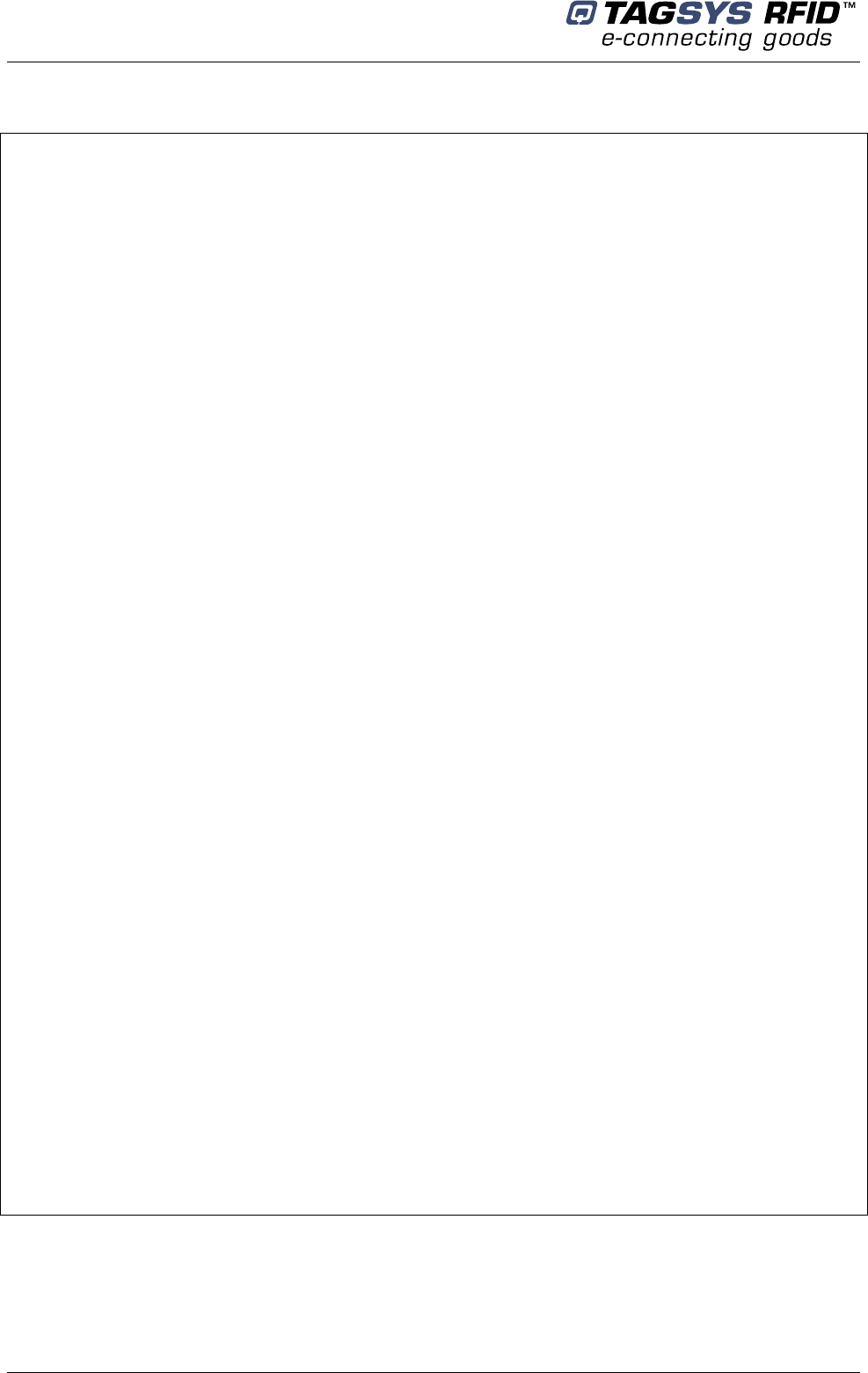
WiFi Inventory Reader
2.2.2 In USA (FCC Directive)
WiFi Inventory Reader
WARNING TO USERS IN THE UNITED STATES
FEDERAL COMMUNICATIONS COMMISSION (FCC) RADIO
INTERFERENCE STATEMENT 47 CFR Section 15.105(b)
This equipment has been tested and found to comply with the limits for a Class B digital device,
pursuant to Part 15 of the FCC Rules. These limits are designed to provide reasonable protection
against harmful interference in a residential installation. This equipment generates, uses and can
radiate radio frequency energy and if not installed and used in accordance with the instructions
may cause harmful interference to radio communications. However, there is no guarantee that
interference will not occur in a particular installation. If this equipment does cause harmful
interference to radio or television reception, which can be determined by turning the equipment off
and on, the user is encouraged to try to correct the interference by one or more of the following
measures:
▪ Reorient or relocate the receiving antenna.
▪ Increase the separation between the equipment and receiver.
▪ Connect the equipment into an outlet on a circuit different to that to which the receiver is
connected.
▪ Consult the dealer or an experienced radio/TV technician for help.
NO UNAUTHORIZED MODIFICATIONS
47 CFR Section 15.21
CAUTION: This equipment may not be modified, altered, or changed in any way without signed
written permission from TAGSYS SA. Unauthorized modification may void the equipment
authorization from the FCC and will void the TAGSYS warranty.
ANTENNA REQUIREMENT
47 CFR Section 15.203
CAUTION: Installation of the equipment with an improper antenna may void the equipment
authorization from the FCC and will void the TAGSYS warranty.
WARNING
FCC radiation exposure statement:
This portable equipment with its antenna complies with FCC’s RF radiation exposure limits set
forth for an uncontrolled environment. This equipment has shown compliance with FCC’s Specific
Absorption Rate (SAR) limits. To maintain compliance follow the instructions below:
1/ this transmitter must not be collocated or operating in conjunction with any or other antenna or
transmitter
2/ the WIFI Inventory Reader should only be worn against the body with the supplied accessories
(shoulder strap and belt clip) which were part of the SAR measurements.
The WiFi Inventory Reader has been designed to comply with FCC 47 CFR Part 15 Rules.
Operation is subject to the following two conditions: (1) The system devices may not cause harmful
interference, and (2) The library system devices must accept any interference received, including
interference that may cause undesired operation.
10/36 Revision 1.1c June 2007
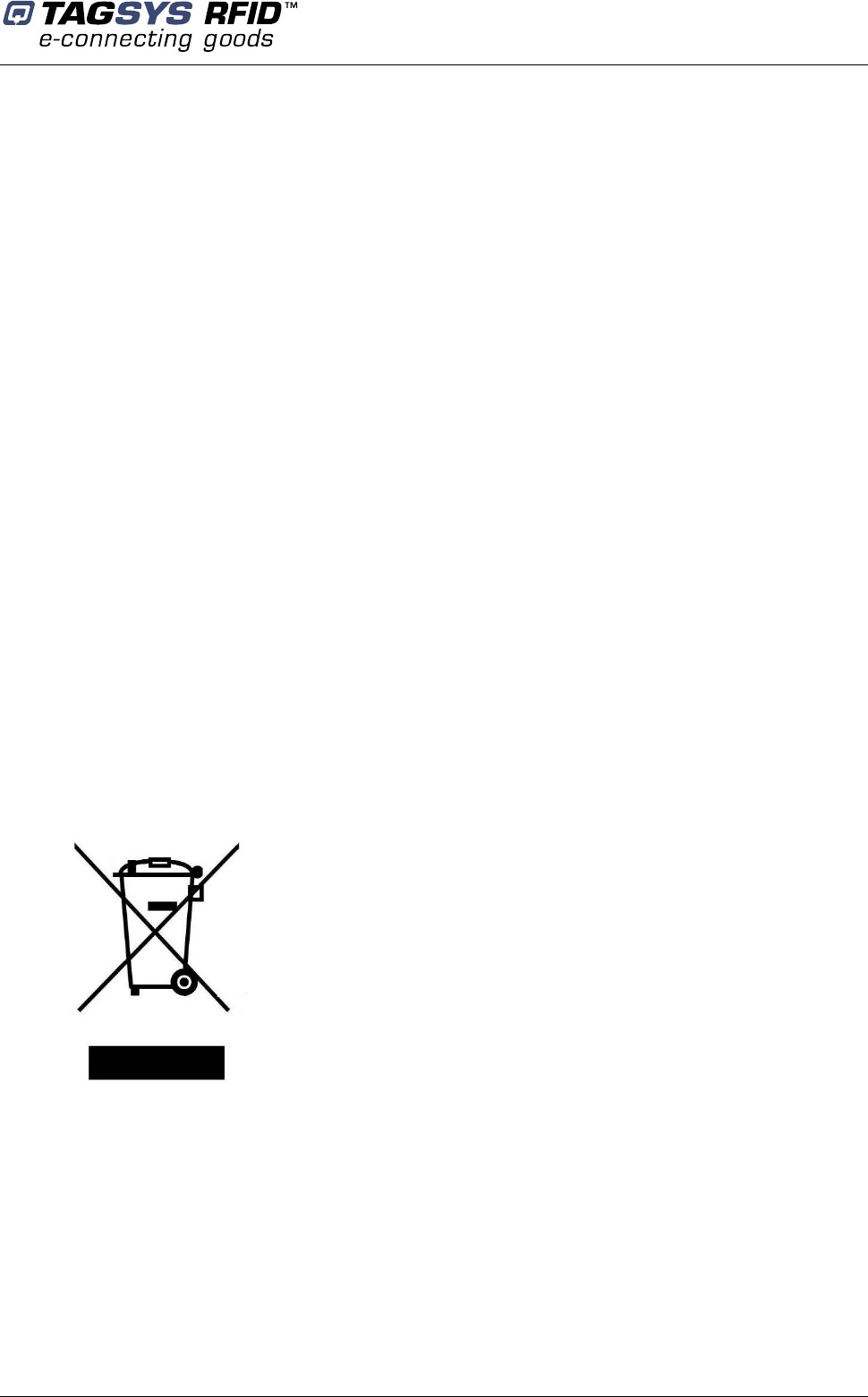
WiFi Inventory Reader
2.2.3 In Canada
Cet appareil numérique de la classe B respecte toutes les exigences du Règlement sur le matériel
brouilleur du Canada.
This Class B digital apparatus meets all requirements of the Canadian Interference-Causing
Equipment Regulations.
2.3 RoHS and WEEE Directives
2.3.1 RoHS (Restriction of the uses of certain Hazardous Substances)
TAGSYS certifies that this product is compliant with the European Directive 2002/95/EC for the
restriction in Electric and Electronic Equipments (RoHS) of the use of the following hazardous
substances:
• Lead
• Mercury
• Cadmium
• Hexavalent Chromium
• Polybrominated biphenyl flame retardants
• Polybrominated diphenyl ether flame retardants
This declaration is based on information provided by our suppliers and subcontractors.
2.3.2 WEEE (Waste Electrical and Electronic Equipment)
This product bears the selective sorting symbol for waste
electrical and electronic equipment (WEEE)
This means that this product must be handled pursuant to
European Directive 2002/96/EC in order to be recycled or
dismantled to minimize its impact on the environment.
For further information, please contact your local or regional
authorities.
June 2007 Revision 1.1c 11/36

WiFi Inventory Reader
3 Introduction
3.1 Product Description
The WiFi Inventory Reader is specifically designed for RFID inventory operations in libraries
providing maximum ergonomics:
• The product consists of 2 parts; the RFID reader that can be worn on a belt or shoulder
strap and the inventory antenna (L-W1). This configuration guarantees minimal weight
when held at arm's length.
• The inventory antenna (L-W1) is designed to inventory articles on high or low shelves
without the user having to twist himself or bend over, eliminating all back stress. Its flexible
antenna makes it easy to slide over books, hugging unaligned items on the shelf.
• The reader exchanges data with the host application through a wireless connection using
the WiFi interface, providing the user complete freedom of movement.
The WiFi Inventory Reader is supplied power by a rechargeable battery pack providing a minimum
of 2 hours autonomous use in continuous operation. A second battery pack is also supplied
making it possible to recharge the first battery pack while the second one is in use. Switching
battery packs is a simple operation.
The reader's On/Off switch includes a light that lets the user know when the reader is switched on.
This light blinks when the batteries need recharging.
The WiFi Inventory Reader can be worn on a belt or shoulder strap. A belt clip and strap are
supplied with the reader for this use.
Figure 1: WiFi Inventory Reader
12/36 Revision 1.1c June 2007
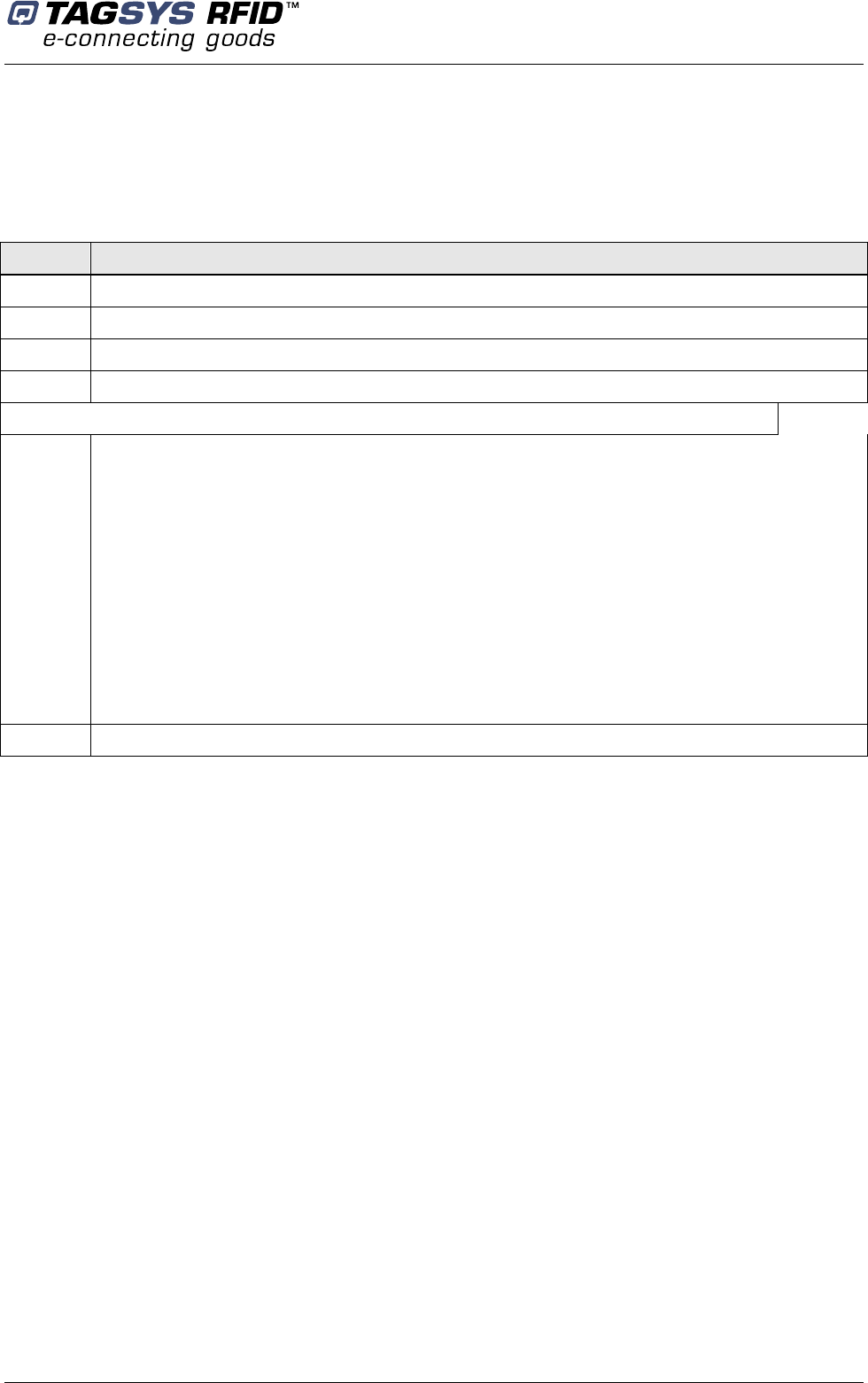
WiFi Inventory Reader
3.2 Delivery
The WiFi Inventory Reader kit contains the following items:
Table 1: Package Contents
Quantity Item
1 WiFi RFID reader
1 Wand antenna
2 Battery packs
1 Battery charger
1 CD-ROM including:
• WiFi Inventory Reader User’s Guide
• TAGSYS Software Development Kits including
o Medio STX DLL package
o Library SDK including DLLs and ActiveX control
o Java Package
o Inventory demo software with VC++ source code
• User-friendly Px Explorer software provided for test and debug operations on
Windows® 9x, NT®, 2000 and XP platforms
• Digiconnect WiFi module integration kit
• Adobe Acrobat reader
1 Welcome Letter / Product Return Form
June 2007 Revision 1.1c 13/36

WiFi Inventory Reader
4 Using the WiFi Inventory Reader
This section describes how to install the WiFi Inventory Reader.
4.1 Using the battery packs
Before use, the battery packs must be recharged. A pack can only be recharged once it is removed
from the reader. To remove the pack from the reader, slide the battery pack release button and
remove the pack as shown in the picture below.
Figure 2: Removing the battery pack
It is easier to remove the battery pack if the reader is held vertically, with the battery pack
release button facing upwards.
Battery pack
release button
14/36 Revision 1.1c June 2007

WiFi Inventory Reader
To recharge the pack, connect the battery charger to the battery pack connector as shown in the
picture below.
Figure 3: Connecting the battery charger
Follow the instructions supplied with the battery charger to verify that the pack is completely
recharged.
Only use the charger supplied with the reader or a compatible NiMH battery charger
capable of correctly recharging 10 battery cells.
The maximum capacity of the batteries is reached after several charge/discharge cycles.
4.2 WiFi Communication Interface
The embedded WiFi module is the DigiConnect Wi-ME. Any information on this module is available
on the CDROM in the directory “\DigiConnect IntegrationKit\Documentation” or on the DigiConnect
WEB pages at “www.digi.com”.
Please read the DigiConnect User’s Guide to have an overview of the module characteristics.
The following explanations will give you the first steps to run the reader. Advanced functionalities
can be found in the DigiConnect User’s Guide.
June 2007 Revision 1.1c 15/36
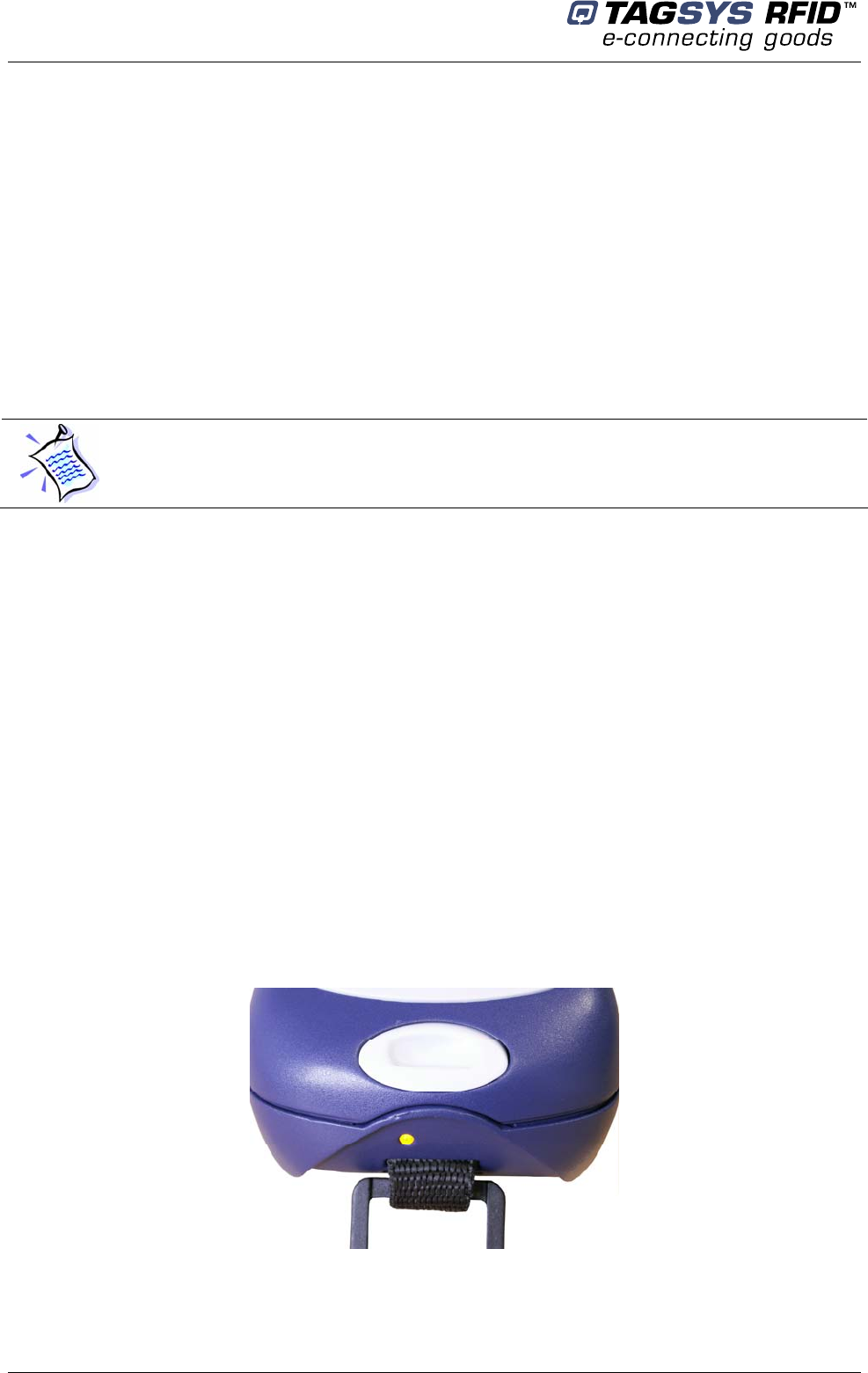
WiFi Inventory Reader
4.2.1 Default Reader Network Settings
You will not be able to configure any network setting before the reader is not engaged with your
access point.
You need first to setup your access point in order to establish the wireless connection with the WiFi
Inventory Reader.
The mandatory information you need are the following:
- The reader is compliant with IEEE 802.11b. Please check your access point is able to
support this standard (access point configuration “b or g” or “b only”)
- SSID of the reader is TAGSYSRFID and the access point must be set accordingly
- No encryption is used to communicate with the reader
The SSID and the Encryption status can be changed afterward.
Additionally, the default settings for the reader network configuration are:
- DHCP : Off
- Static IP Address : 192.168.0.2
- Subnet Mask : 255.255.255.0
- Default Gateway : 0.0.0.0
- SSID : TAGSYSRFID
- Available to any wireless network
- Country : United States
- Channel : Auto-scan
- Network Authentication : Open System
- Data Encryption : Open System
Once the access point has been configured, power up the WiFi Inventory Reader and check the
network link indicator as showed in the picture below. This indicator blinks during the initialization
and stays on once a connection has been established with the WiFi access point.
Figure 4: Network link indicator
Once the first connection has been established using the default factory network parameters, you
can now modify the network parameters of the WiFi Inventory Reader
16/36 Revision 1.1c June 2007
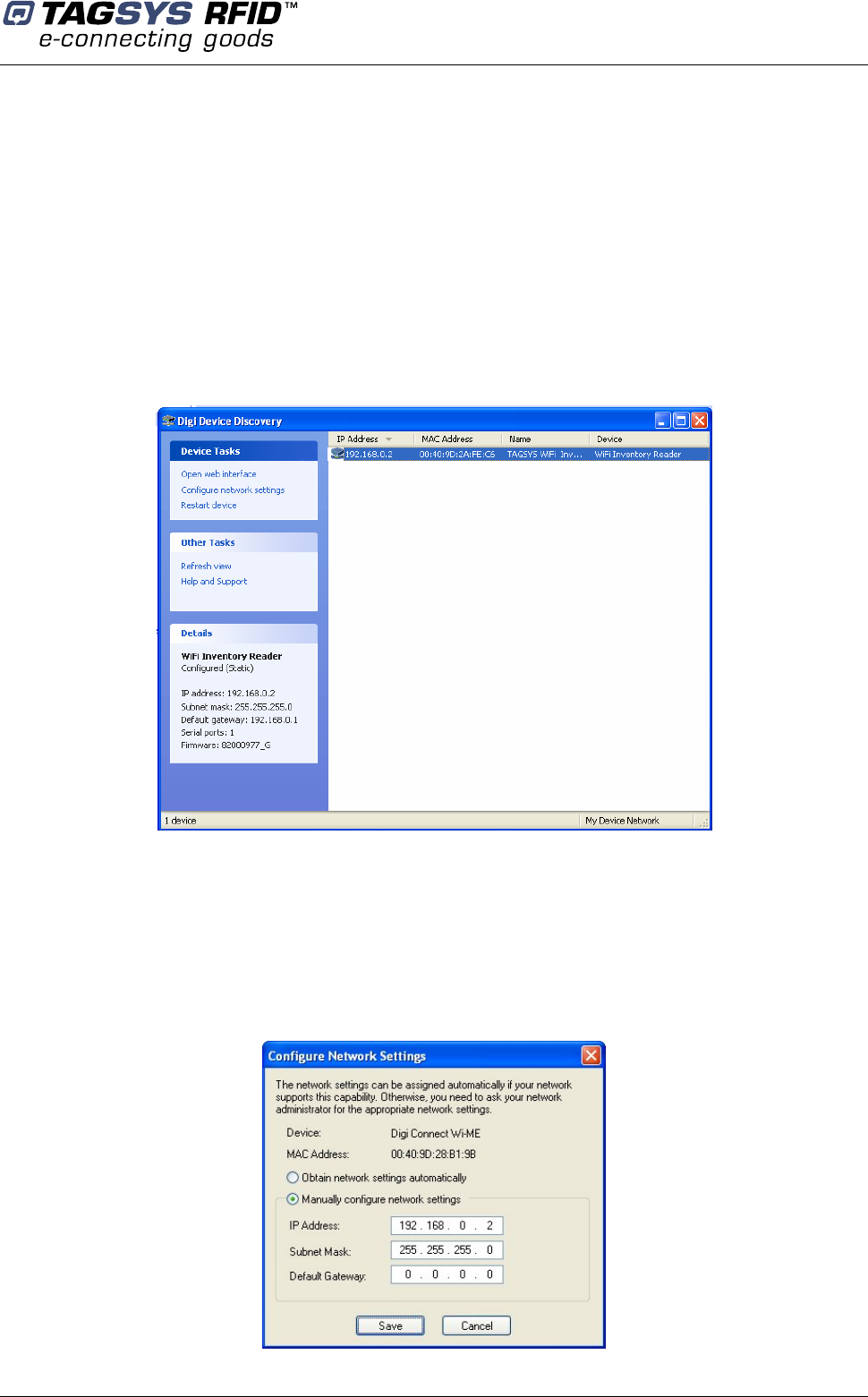
WiFi Inventory Reader
4.2.2 Configuring the Reader Network Parameters
There are several ways to setup the WiFi communication interface. The simplest one is to use the
default Web interface.
To open the default web interface you can either:
• Enter the WiFi URL in a Web browser and log on to the device
• Use the Digi Device Discovery utility to locate the device and open the Web
interface
The Digi Device Discovery utility (dgdiscvr.exe) is located in the “\DigiConnect Integration Kit\”
folder on the product CDROM.
Run the utility and the following window is displayed.
If no reader appears in the Discovery windows, check that:
- no firewall program is running
- the reader is properly engaged with its access point
- the access point is properly linked to your PC
If the reader is not properly configured, double-click on the device. The following window pops up:
June 2007 Revision 1.1c 17/36
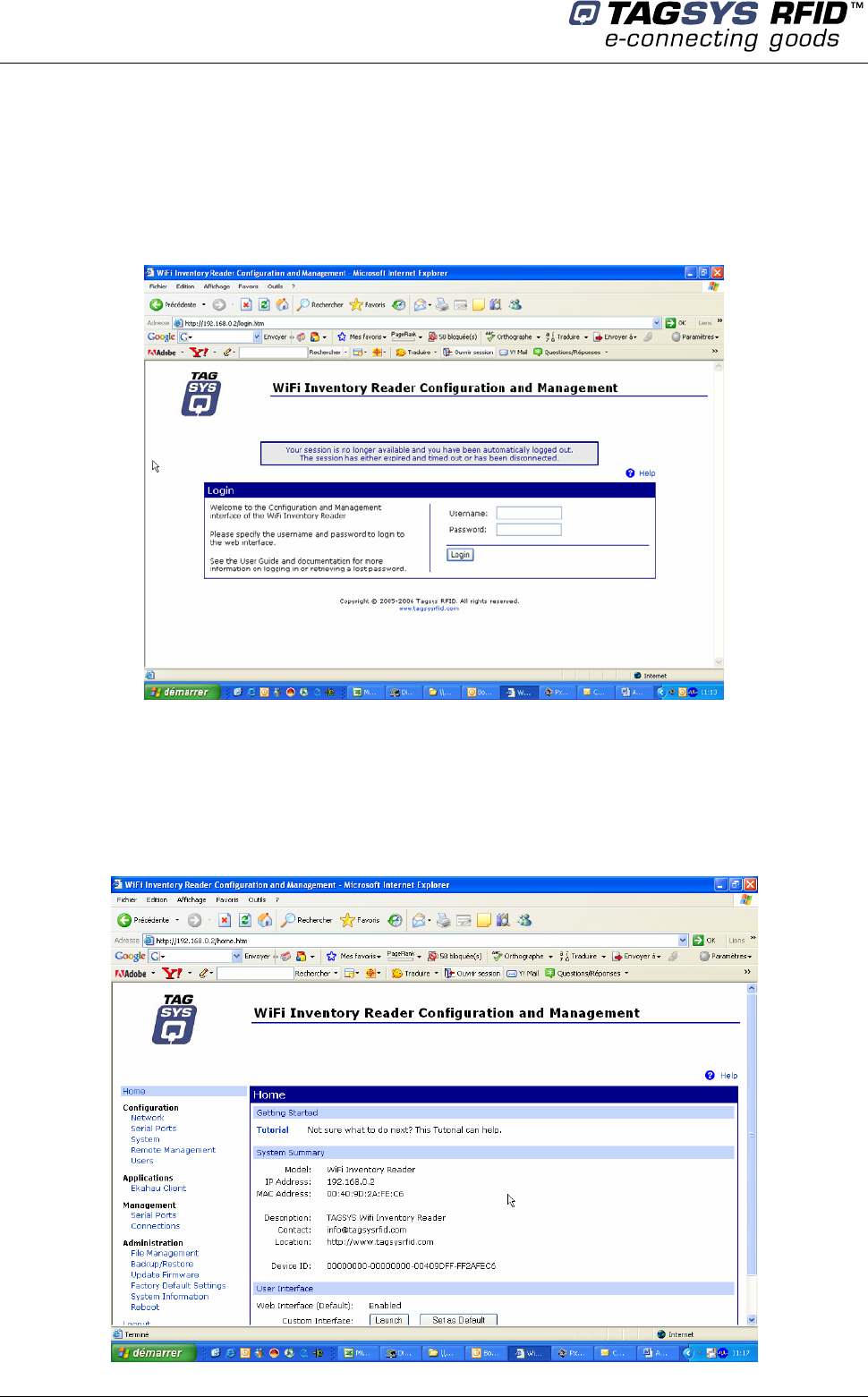
WiFi Inventory Reader
Select the correct Static IP, Subnet mask and Default Gateway or check the automatic setting in
case a DHCP protocol is available on your network.
Then, click “Save”. The reader reboots and the window closes.
Back to the main window, double-click once again on the device. The web interface opens in the
Internet Explorer browser (caution to the proxy settings of your Internet browser connection, it must
be set to allow access to this device).
Log on to the configuration web page device:
- username : root
- password : tagsysrfid
Follow DigiConnect WI-ME user’s guide to configure the device.
18/36 Revision 1.1c June 2007

WiFi Inventory Reader
4.2.3 Resetting the WiFi Communication Interface
To reset the WiFi module 2 procedures are available:
- Reboot the device: it is used to reinitialize the communication with the access point.
- Reset the device to TAGSYS default factory settings: it is used when you can no more
communicate with the reader due to incorrect WiFi settings.
Both reset procedures are available by software via the WEB or TELNET interface.
Reset Description
Reboot While the reader is powered, push the reset button with a thin object and
release it. Wait for the reader start up.
Reset To
TAGSYS Factory
defaults
This procedure reset the entire device configuration (including network
settings) to the TAGSYS factory defaults.
- Unplug the reader power supply
- Push the reset button
- Plug the reader power supply
- Keep the reset button pressed until the yellow LED blinks once and
3 times.
- Release the reset button
- Unplug the power supply and plug it again
- Wait for reader start up.
The reset button is located underneath the WiFi Inventory Reader as shown in the picture below. A
thin object such as a paper clip must be used to push the reset switch.
Figure 5: Reset to factory default settings
.
June 2007 Revision 1.1c 19/36
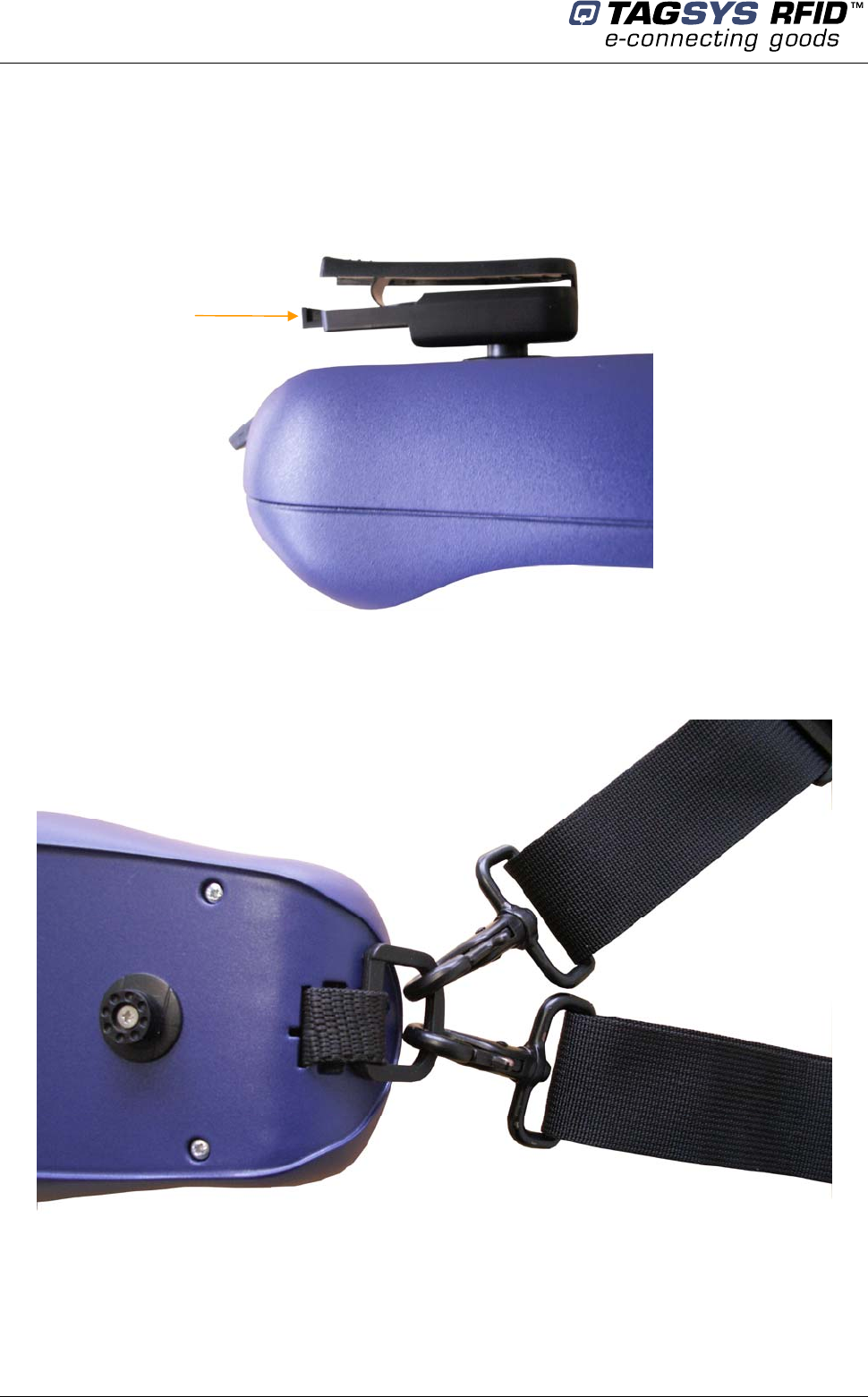
WiFi Inventory Reader
4.3 Using the WiFi Inventory Reader
Attach the belt clip or shoulder strap. The belt clip can be easily removed by pressing the lock tab
as shown in the picture below.
Figure 6: Belt clip
Lock tab
The strap is attached to the reader at the location shown in the picture below.
Figure 7: Shoulder strap
20/36 Revision 1.1c June 2007
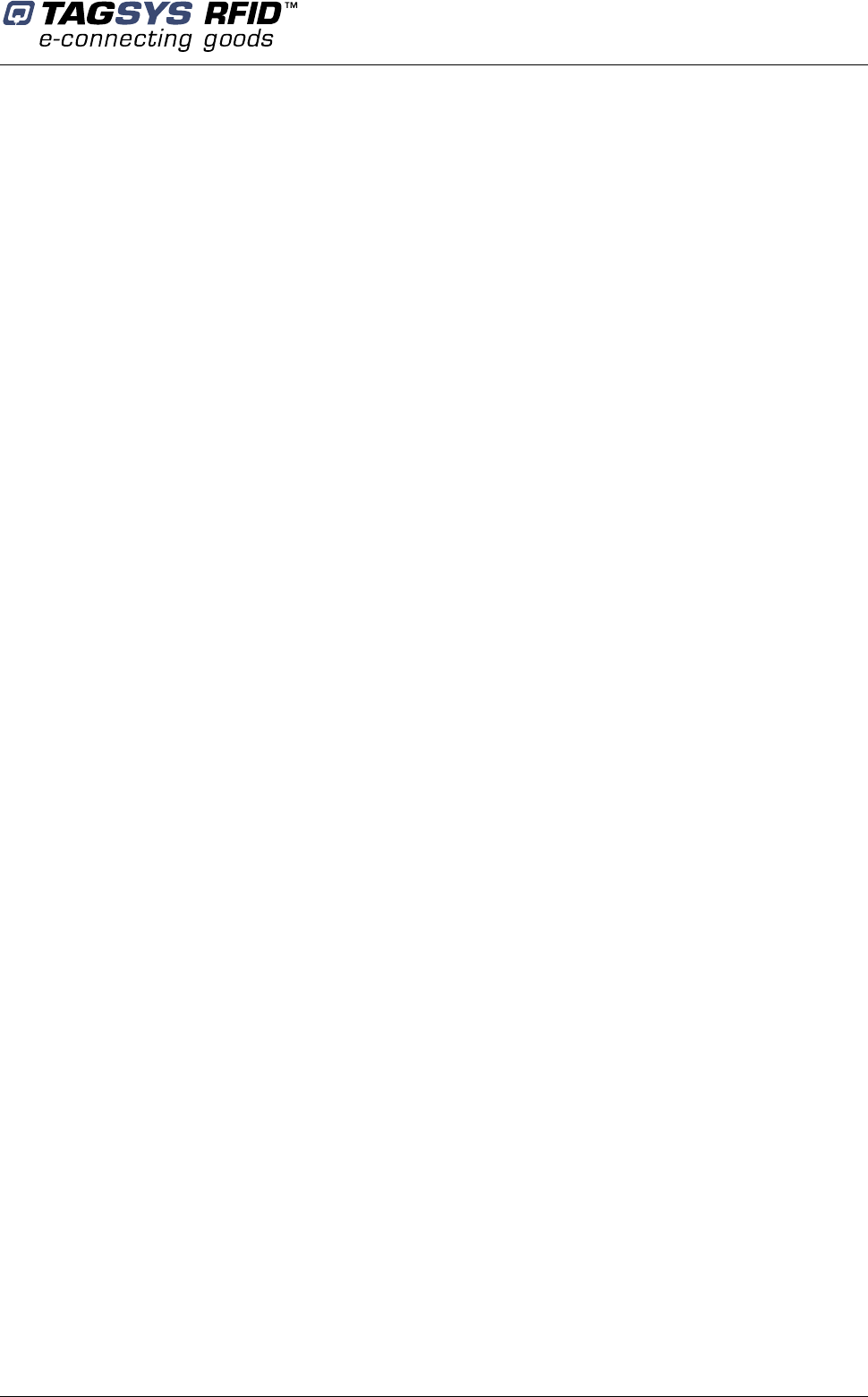
WiFi Inventory Reader
Connect the L-W1 antenna, insert a recharged battery pack and turn on the WiFi Inventory Reader.
The blue LED at the center of the switch should be on.
Check the WiFi connection indicator light (Photo 4). As long as the light is blinking, the reader is
not connected to the WiFi access point. When the light is on continuously, the reader is connected
to the WiFi access point.
The host inventory application can then be started. A development kit is included on the CD-ROM
used to develop an inventory application on Windows® CE, Win9x, and XP platforms.
A demonstration inventory program for PDAs is also supplied with the source code. Section 5
describes how to use this demonstration program.
June 2007 Revision 1.1c 21/36
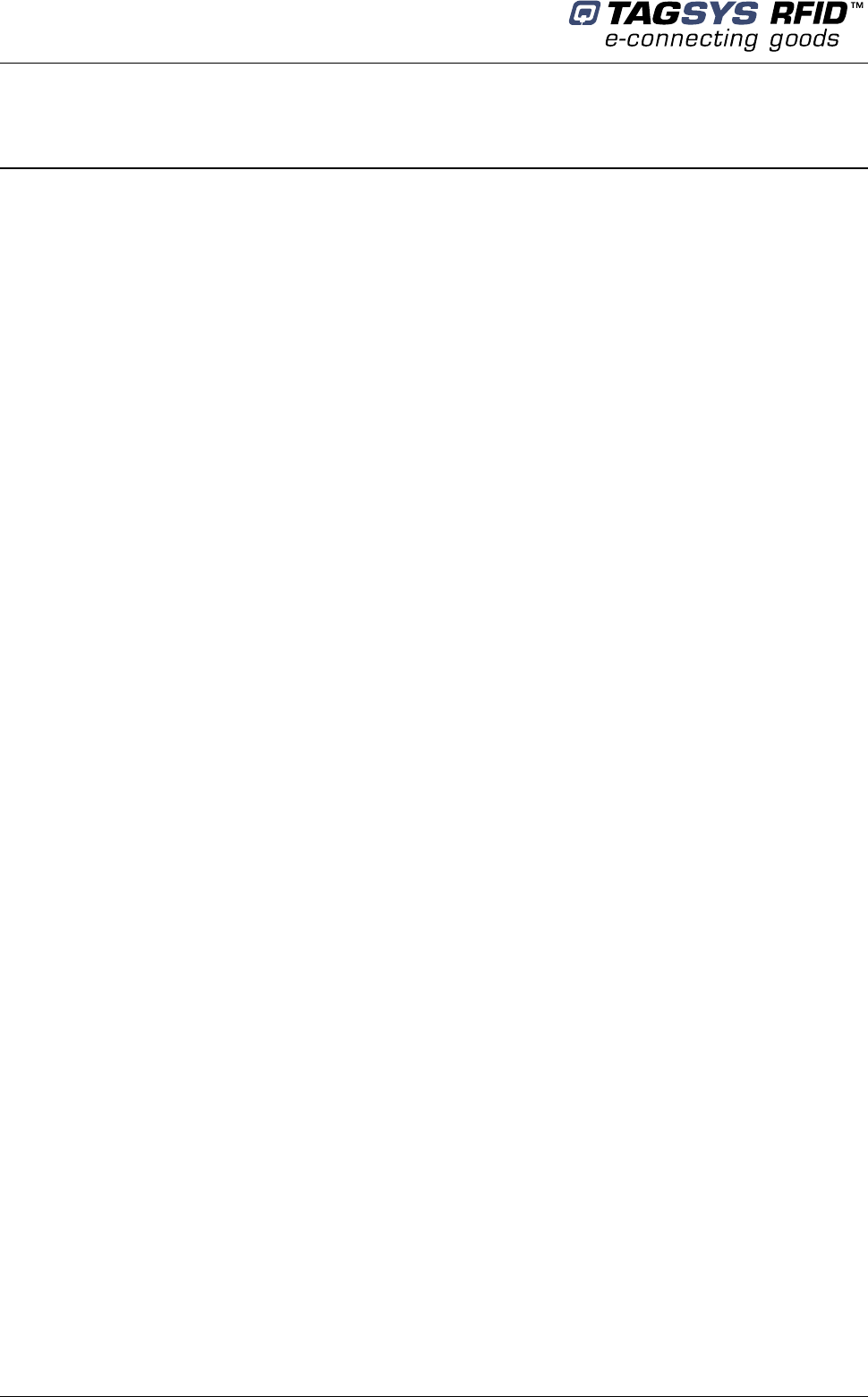
WiFi Inventory Reader
5 Inventory Demo Software
5.1 Software description
The demo software and its associated source code are designed to provide a simple example for
using the WiFi Inventory Reader to perform the following operations:
• Inventory items
• Search for items
• Detect misplaced items (placed on the incorrect shelf)
This software is an educational aid. It is a starting point for developing characteristic applications
designed to meet requirements for specific end-user environments.
This section describes the method required for performing an optimized inventory using Folio 370
(Philips I.Code SLI) tags. A specific C370-chip inventory command is used to extract data from the
user memory during the ISO 15693 inventory process.
The supplied executable runs on a Pocket PC using the Windows Mobile operating system (ARM
processor). The PDA must obviously be equipped with a WiFi interface in order to communicate
with the WiFi Inventory Reader.
5.2 Configuring the Pocket PC
It is recommended to configure the WiFi interface of your Pocket PC without using a WiFi access
point (ad-hoc mode) when setting a peer-to-peer connection between the WiFi Inventory Reader
and the Pocket PC.
Open the Properties dialog box of your WLAN Wireless Adapter and ensure that the IP address
does not conflict with the IP address attributed to the WiFi Inventory Reader.
5.3 Installing the demo software
Copy the “Inventory demo software\executable” folder located in the Software directory of the WiFi
Inventory Reader CD-ROM to the Program Files directory of your Pocket PC.
5.3.1 File descriptions
The demo software consists of the following files:
• Main application (.exe file)
• DLL files managing communication between the application and the WiFi Inventory Reader
• Audio files (.wav) used to issue messages about operations in progress
• Database.txt file used to link together item IDs, their titles and shelf location
• Searchlist.txt file listing all items that must be located during an inventory
• InventoryResult.txt file containing all the IDs decoded by the WiFi Inventory Reader during
the inventory as well as the “Found” status for searched items and their location data
22/36 Revision 1.1c June 2007
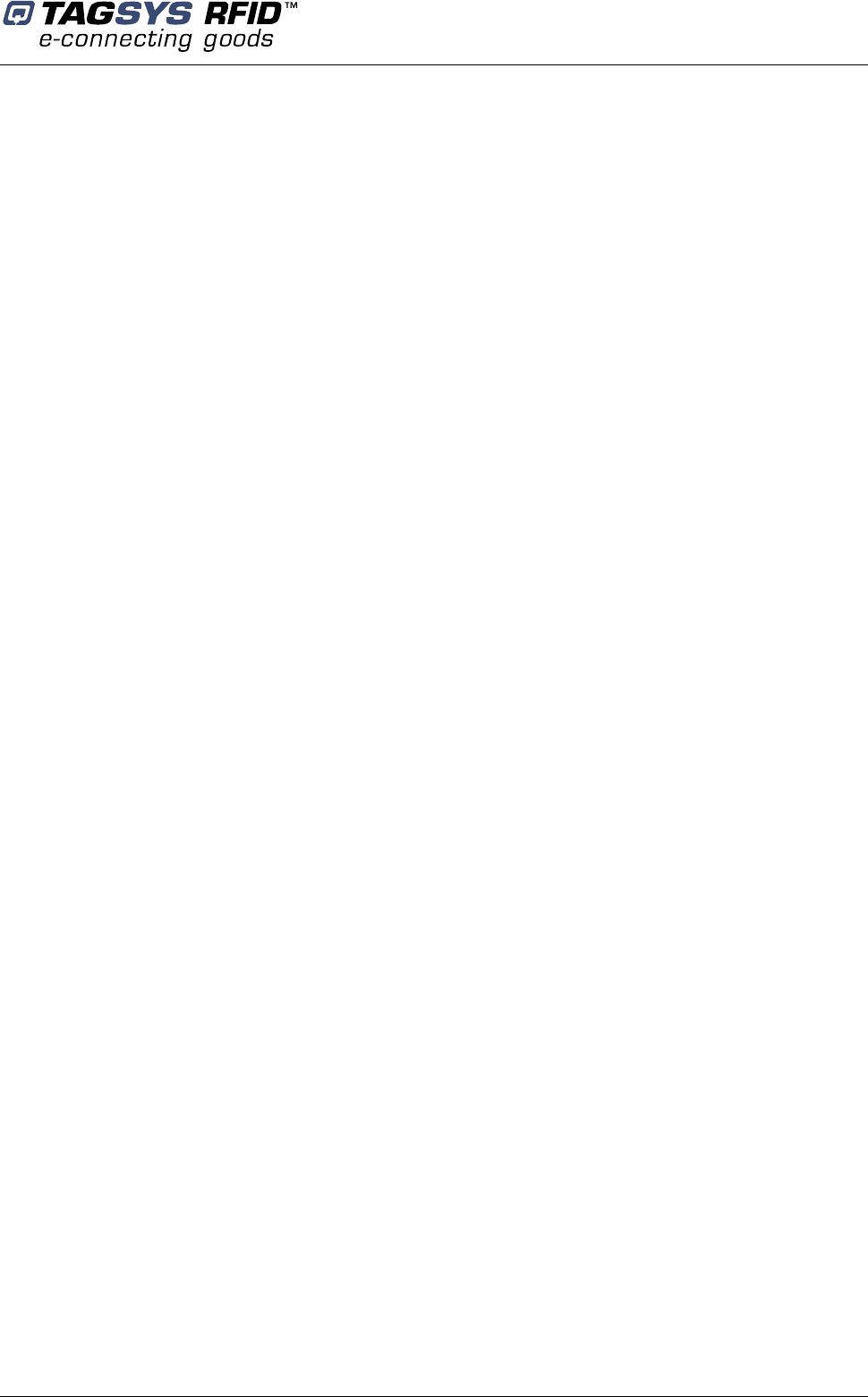
WiFi Inventory Reader
5.3.2 Database.txt file
This file associates the item ID encoded in the Folio 370 memory with the title and shelf location.
During inventory, the IDs decoded by the WiFi Inventory Reader are displayed as well as the title
of the item if listed in the database.txt file. If the ID of a decoded tag is not listed in the database.txt
file, the ID is displayed with the “Unknown” status.
The database.txt text file uses the following format:
{ID#1}{Title}{Location}
{ID#2}{Title}{Location}
…
…
{ID#n}{Title}{Location}
ID: 16 Digits, first 64 bits of the C370 user memory of the C370 chip (Philips I.Code SLI)
Location: In this demo software, two different shelves are identified by the colors “blue” and
“purple”.
5.3.3 Searchlist.txt file
This file lists the items searched for during the inventory and can be generated in two different
ways:
1. From an existing file containing the list of the searched items
2. From the demo software, by selecting the searched items from those listed in the
database.txt file
The searchlist.txt text file uses the following format:
{ID#1}{Title}
{ID#2}{Title}
…
…
{ID#n}{Title}
June 2007 Revision 1.1c 23/36
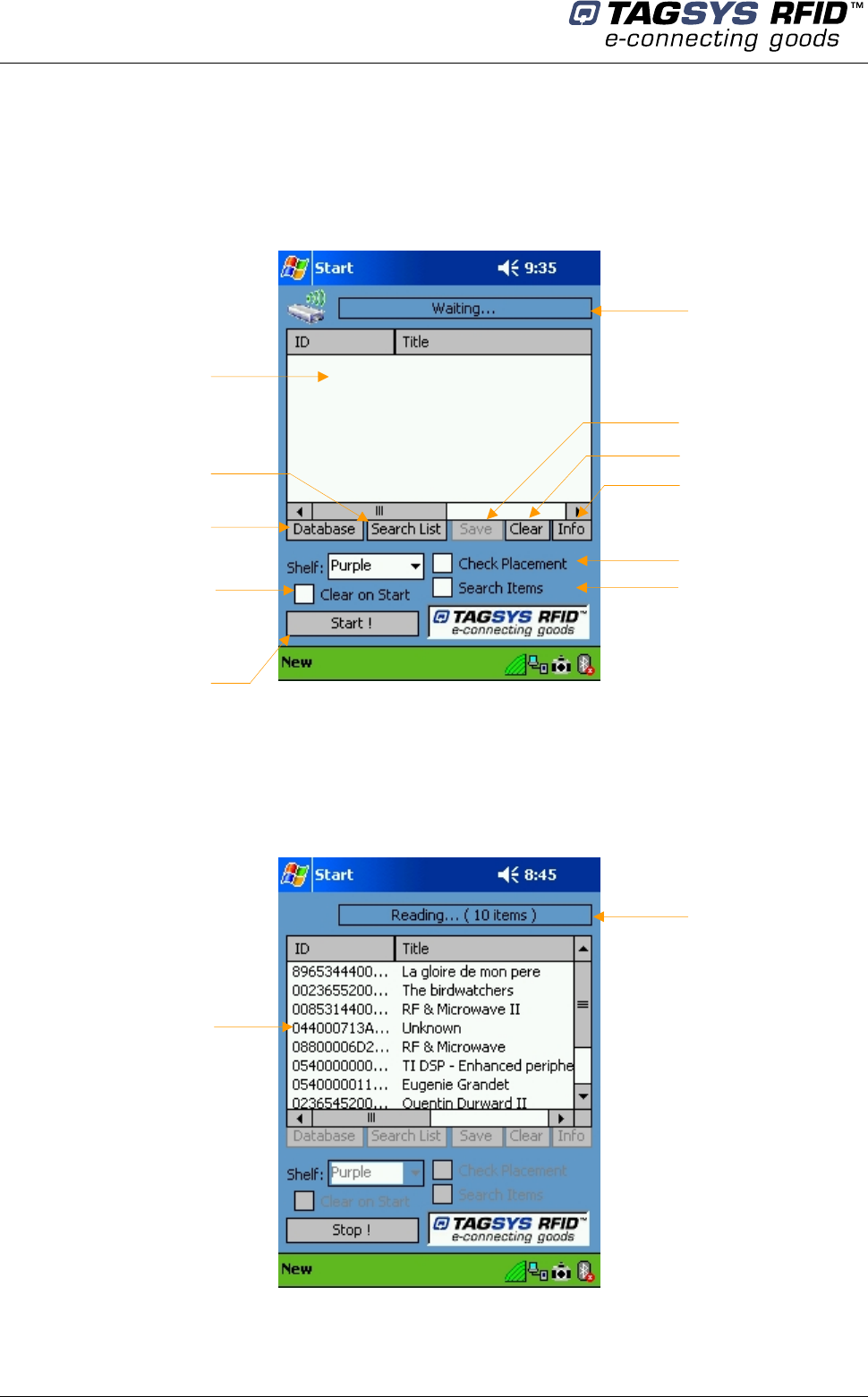
WiFi Inventory Reader
5.4 Using the demo software
Turn on the WiFi Inventory Reader and wait until the WiFi connection is confirmed (Photo 4, WiFi
connection indicator).
Start the inventory.exe application. The Pocket PC displays the following window.
Enable search items
l
Enable check placement
Display info on the
selected item
Clear inventory data
Save inventory data
WiFi Inventory
Reader Status
Inventory Data
Display searchlist.txt
Display database.txt
Clear inventory
list on each start
Start Inventory
5.4.1 Starting a simple inventory
Click “Start” to begin the inventory. The Pocket PC displays the IDs as they are decoded by the
WiFi Inventory Reader software.
Reading in progress
Item not present in the
database.txt file
When the ID of an inventoried item is not listed in the database.txt file, “Unknown” is displayed in
the Title column.
24/36 Revision 1.1c June 2007
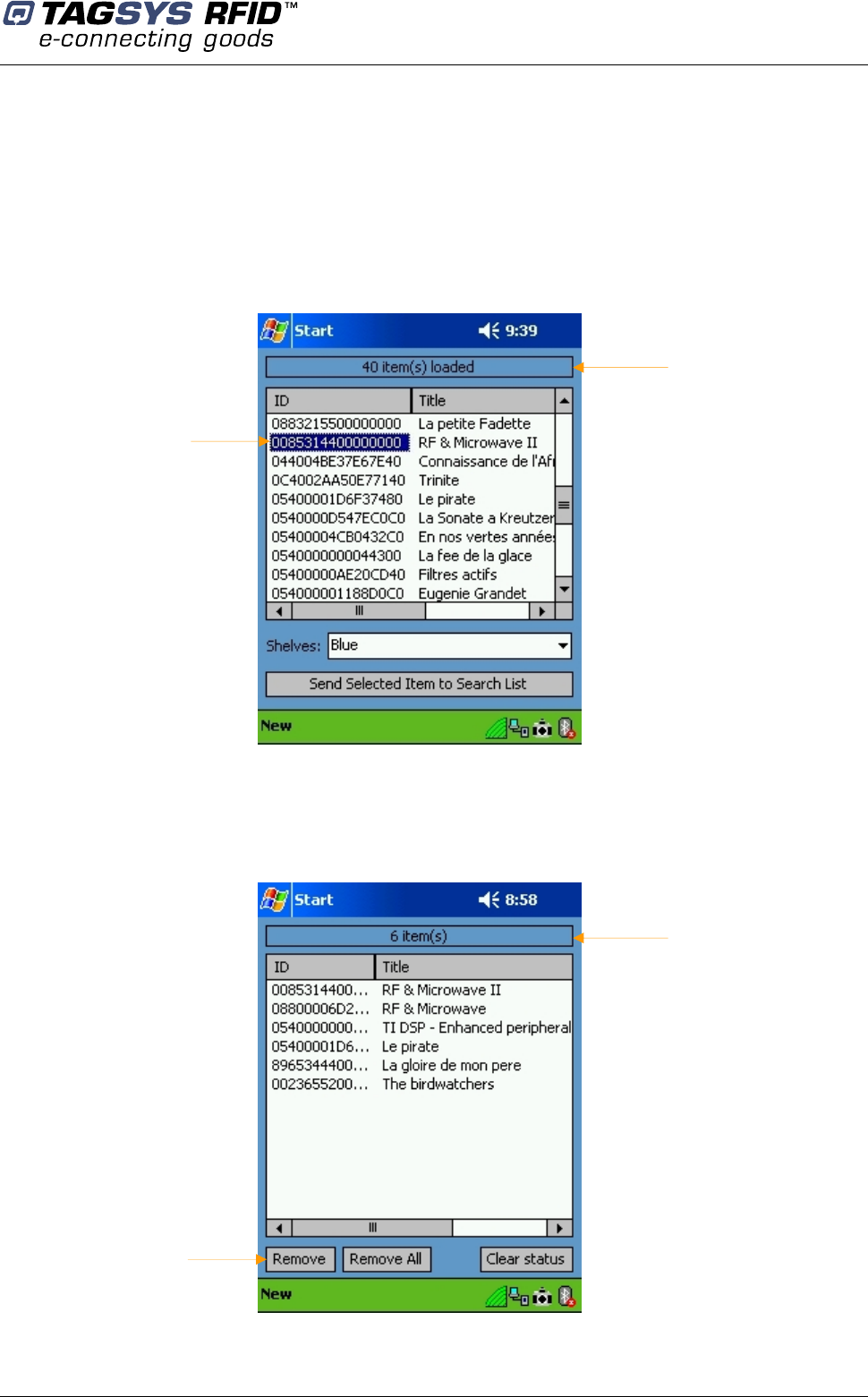
WiFi Inventory Reader
5.4.2 Inventory with Item Search
To perform an inventory and search for specific items, the first step is to define the list of searched
items. The Inventory Demo Software uses the searchlist.txt file to define the items searched for
during the inventory. This file can be computer-generated using a file listing the searched items or
by using the Inventory Demo Software as described below.
To create the searched item list, display the database by clicking “Database” on the main screen.
The Pocket PC displays the following window.
Number of items into
the database
Selected Item
Select each item to search for and click “Send Selected Item to the Search List”.
Click “OK” when all items are selected.
Click “Search List” on the main screen to verify the items listed.
Remove a selected item
Number of items into
the search list
June 2007 Revision 1.1c 25/36
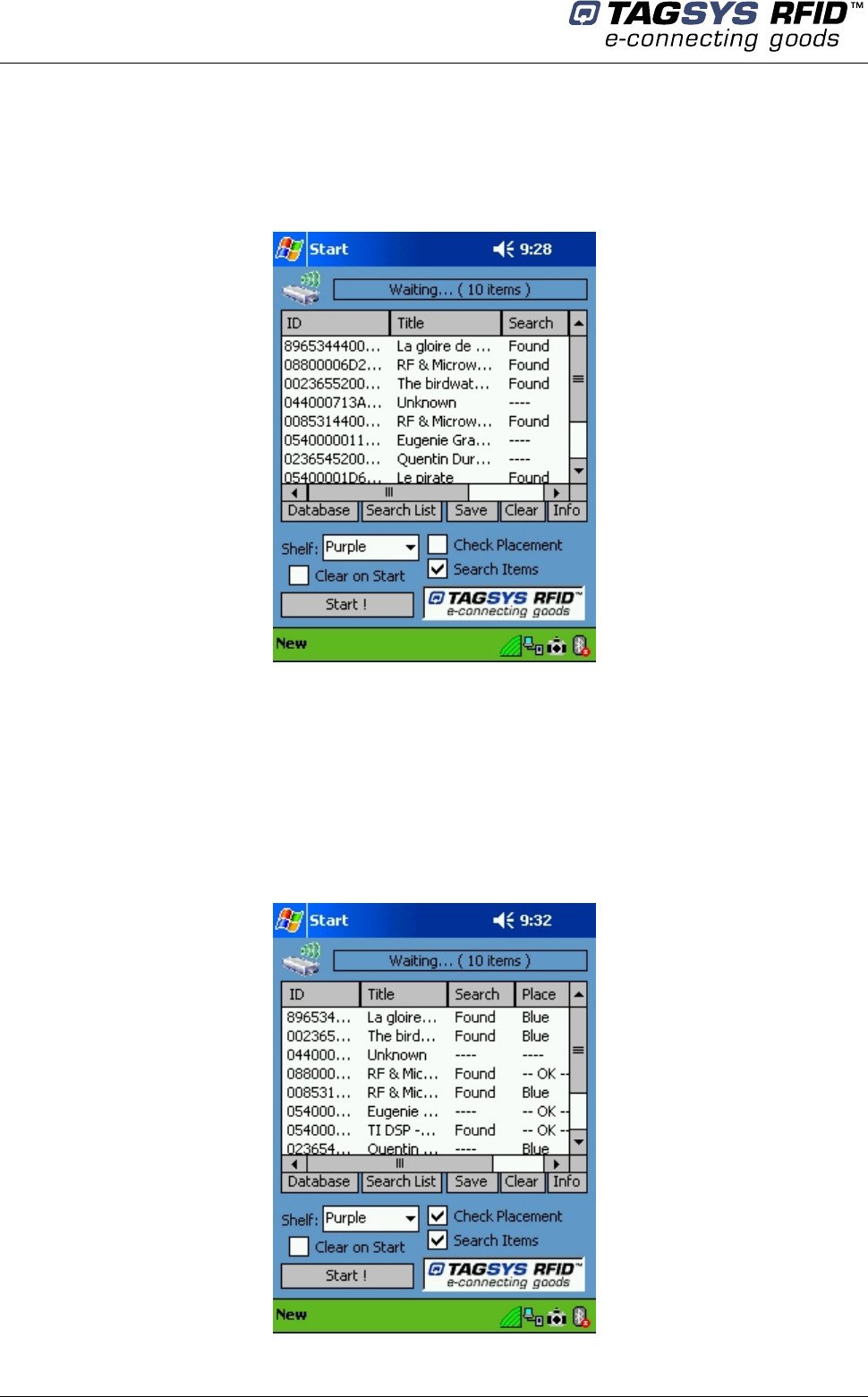
WiFi Inventory Reader
Before starting the inventory, verify that “Search Items” option is activated on the main screen.
Once the inventory is started, each time the reader detects an item in the search list, the “Item
Found” audio message is issued.
The Pocket PC also displays “Found” in the Search column.
5.4.3 Inventory with Misplaced Item Detection
To perform an inventory and detect any possible misplaced items, select the “Check Placement”
option on the main screen. Before starting the inventory, it is necessary to indicate the shelf being
inventoried.
In the example below, the “purple” shelf is selected. All items referenced as “purple” in the
database.txt file are “OK”.
26/36 Revision 1.1c June 2007
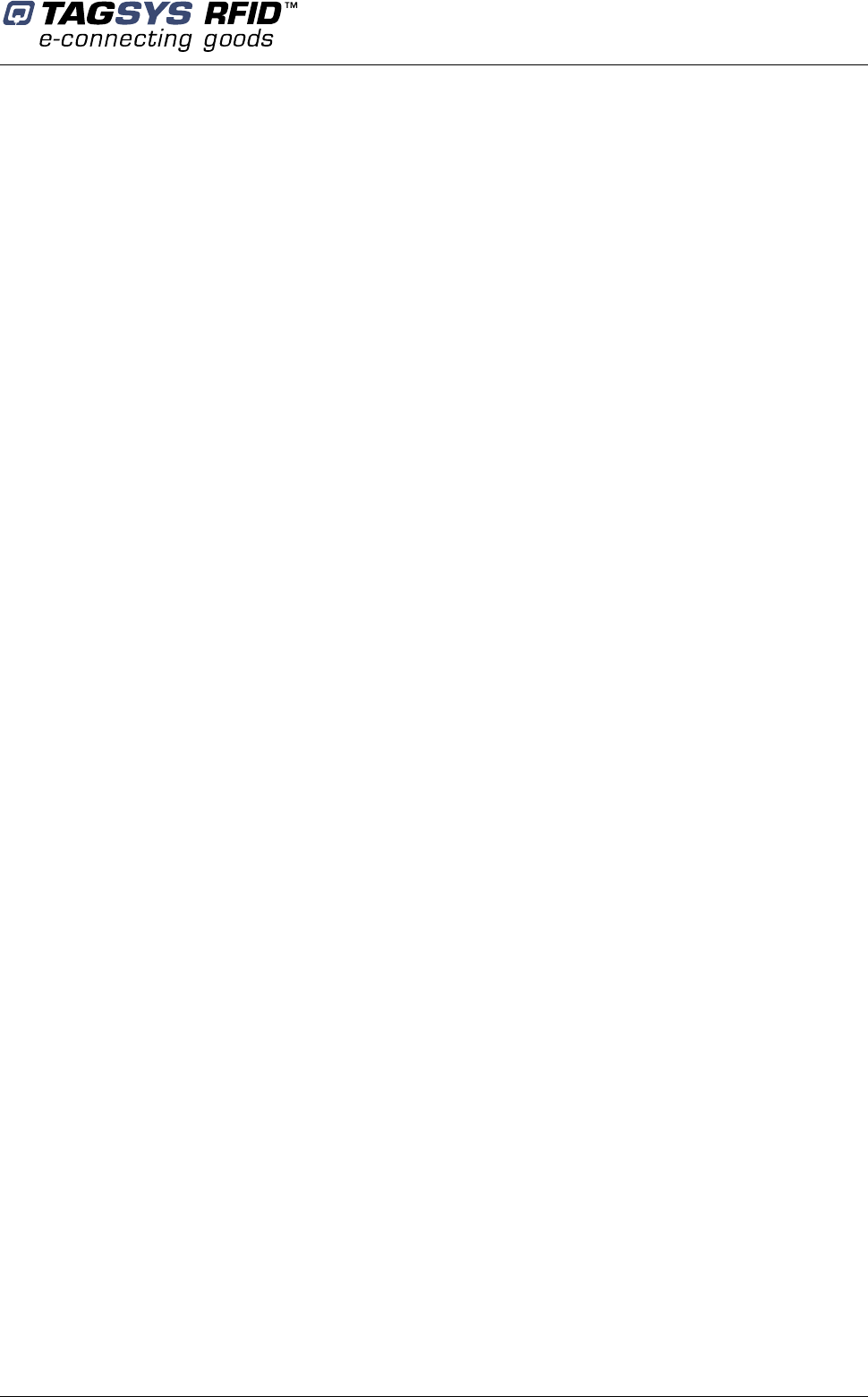
WiFi Inventory Reader
5.4.4 Saving Inventory Results
To save the results of the inventory, click Save on the main screen to record inventory data in the
InventoryResult.txt file in the following format:
{ID#1}{Title}{Search_Status}{ Location_Status}
{ID#2}{Title}{Search_Status}{ Location_Status}
…
…
{ID#n}{Title}{Search_Status}{ Location_Status}
Where,
ID#n: 16 digits (first 64 bits of the C370 user memory)
Title: title of the item
Search_Status : “Found” if the item has been found or “----“ if the item is not included in the search
list
Location_Status : “-- OK –“ if the item is located on the correct shelf or “other_shelf_color” if the
item is misplaced
June 2007 Revision 1.1c 27/36
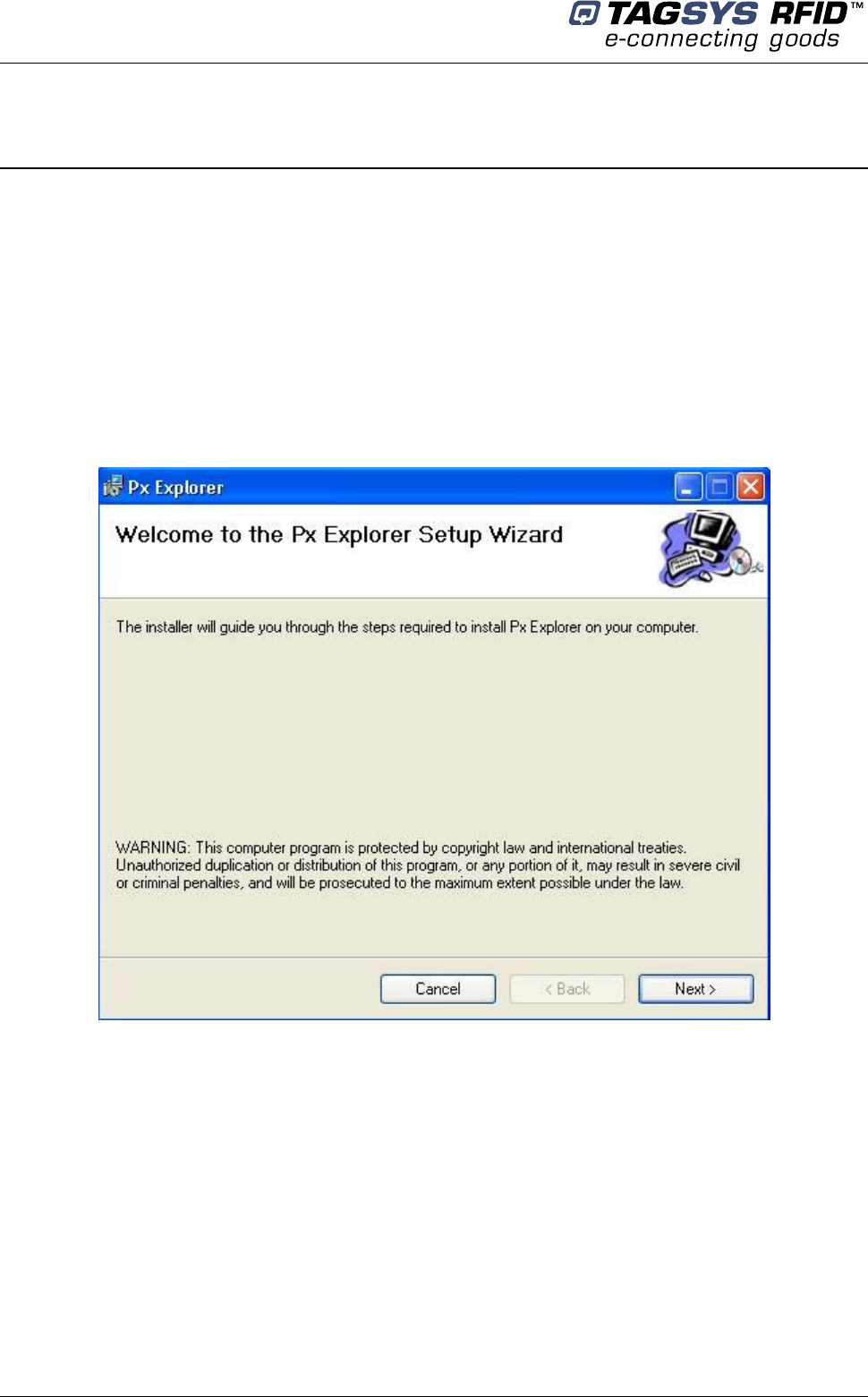
WiFi Inventory Reader
6 Px Explorer
All Tagsys readers are delivered with Explorer software tools to quickly and easily test a reader.
The WiFi Inventory Reader can be tested using Px Explorer. This utility can perform reading and
writing operations, firmware update and display additional information such as Product Reference,
firmware version. This section describes how to start with Px Explorer.
6.1 Installing Px Explorer
To install Px Explorer software, insert the product CD-ROM into the disk drive on your PC and run
the Setup from the Medio P101 - Software Suite\Tools\Px Explorer 1-5-7 folder and click “Next”
Click the “Browse” button if you want to choose a specific installation folder.
28/36 Revision 1.1c June 2007
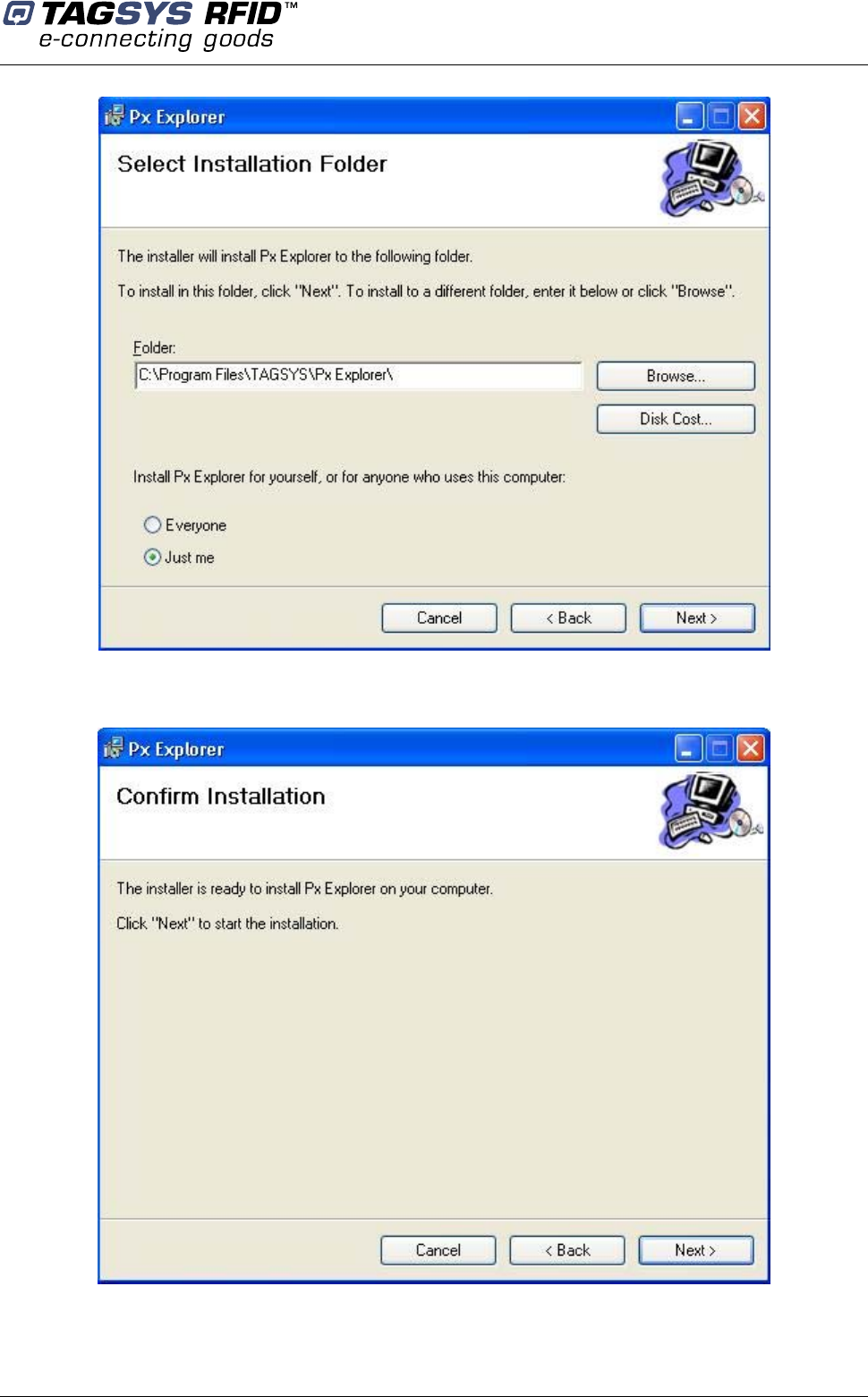
WiFi Inventory Reader
Once the correct folder is selected, click “Next”
Click “Next” to start the installation process. A shortcut will be created on your desktop and a
program group will be created in the start menu.
June 2007 Revision 1.1c 29/36
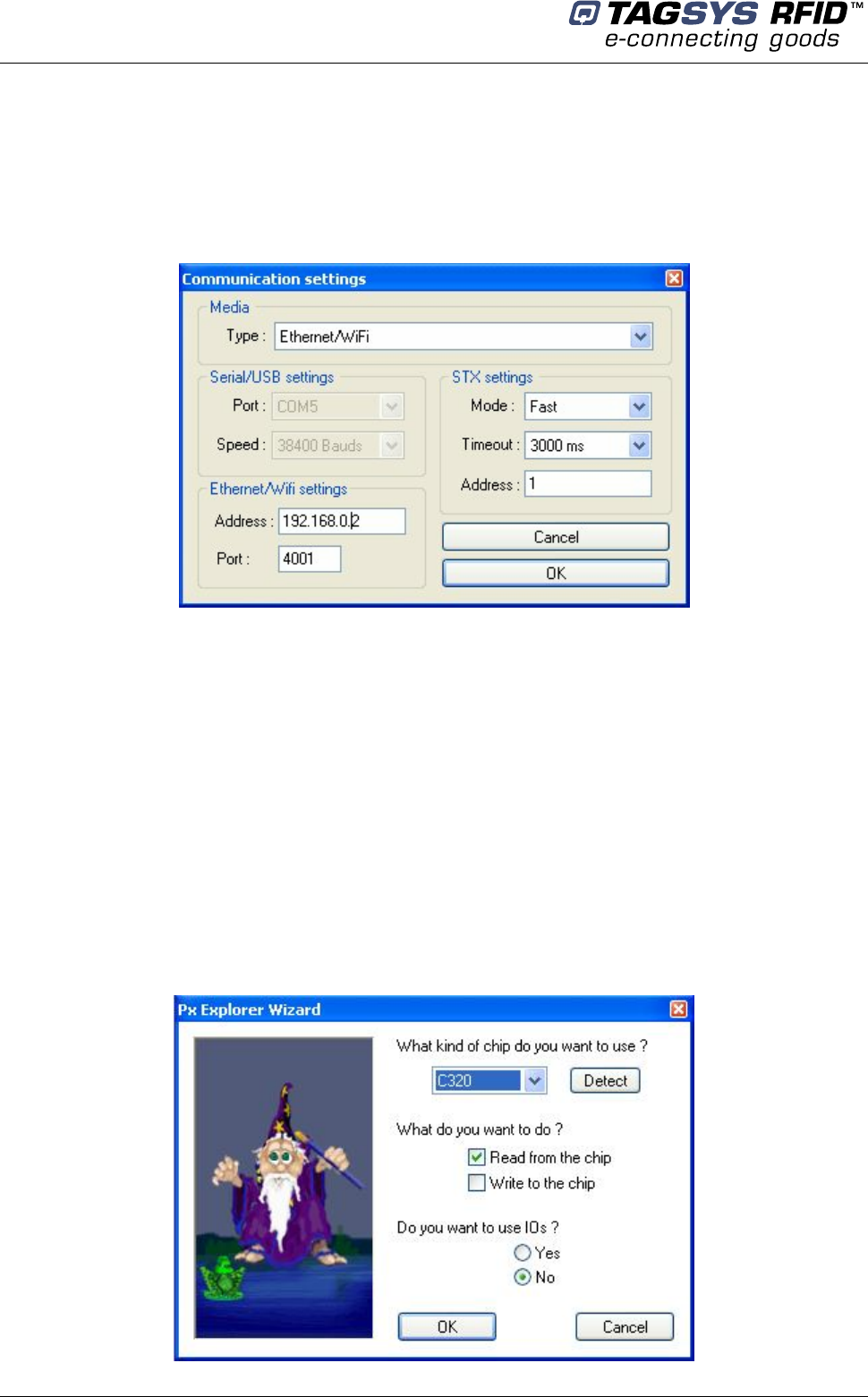
WiFi Inventory Reader
6.2 Running Px Explorer
Before running Px Explorer, be sure that the WIFI Inventory Reader is powered up and correctly
engaged with the WIFI access point (or router) connected to the host system network.
Open the communication setting window (CRTL+C) and check that the media type is selected to
Ethernet/WIFI as shown below.
Enter the correct reader IP address.
Check the port number value and change it to the correct value in case the default raw TCP port
value of the WIFI Inventory Reader has been modified.
Set the STX setting mode to Fast to increase performances and click OK.
6.3 Reading and Writing a Tag
Px Explorer includes a Wizard function used to guide you each step of how to read or program a
tag. We recommend using the Wizard function for users who are not familiar with all Px Explorer
capabilities and features.
Click on the Wizard icon (magic wand) to open the Px Explorer Wizard dialog box.
30/36 Revision 1.1c June 2007
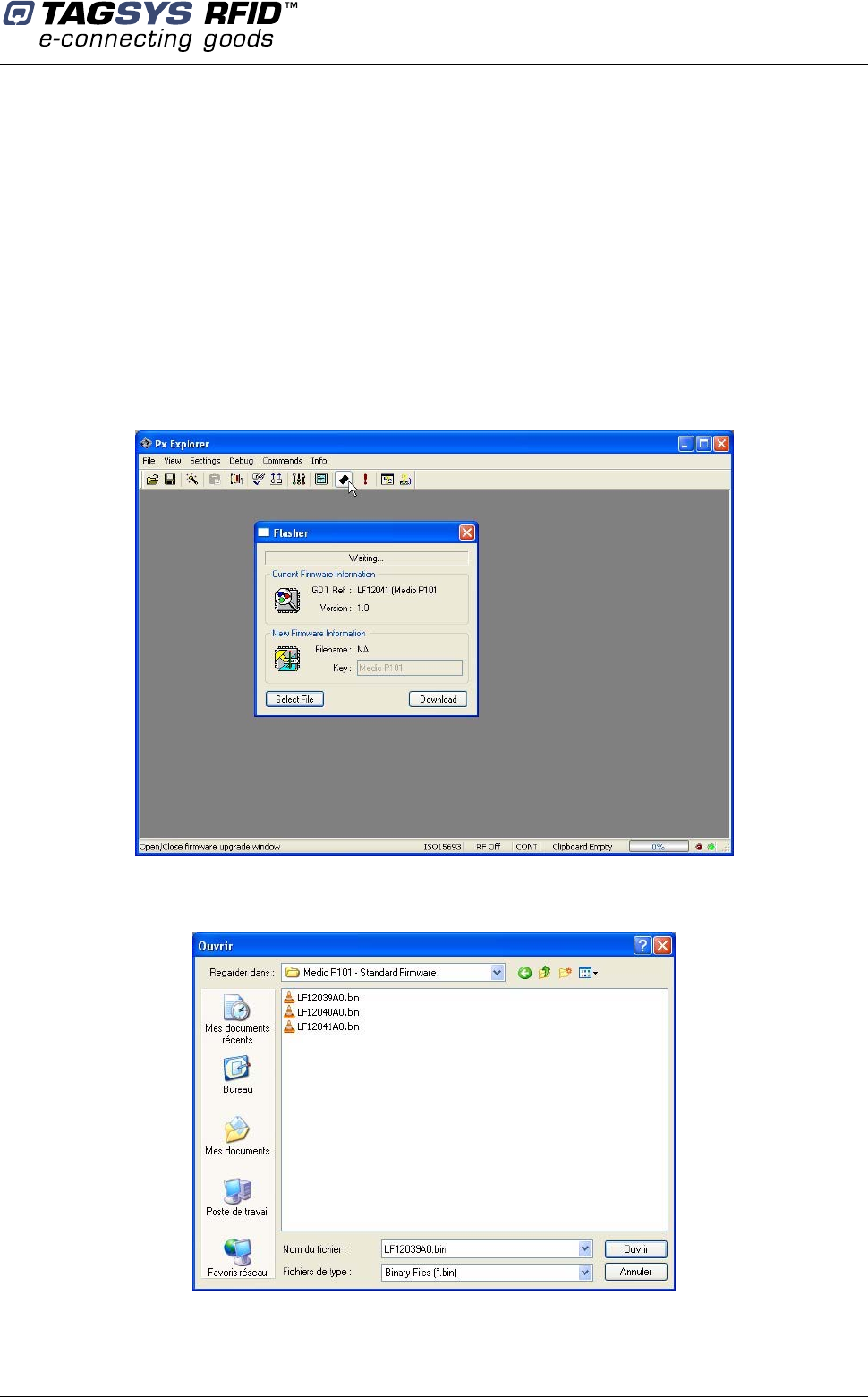
WiFi Inventory Reader
Select the type of chip from the drop–down menu or place the tag on the antenna and click the
“Detect “button to automatically detect the tag type.
Select the desired operation (Read or Write) and then click OK. All the necessary windows to
perform the desired action will be automatically displayed on the screen.
For more details concerning Px Explorer select the info menu and click Help (CTRL+H) to display
the Px Explorer User’s Guide.
6.4 Downloading a firmware
Use Px Explorer to download a new firmware. When a communication is established with the
reader, click on the upgrade firmware button
The flasher window pops up. Click on select file
Select the firmware you want to download.
June 2007 Revision 1.1c 31/36
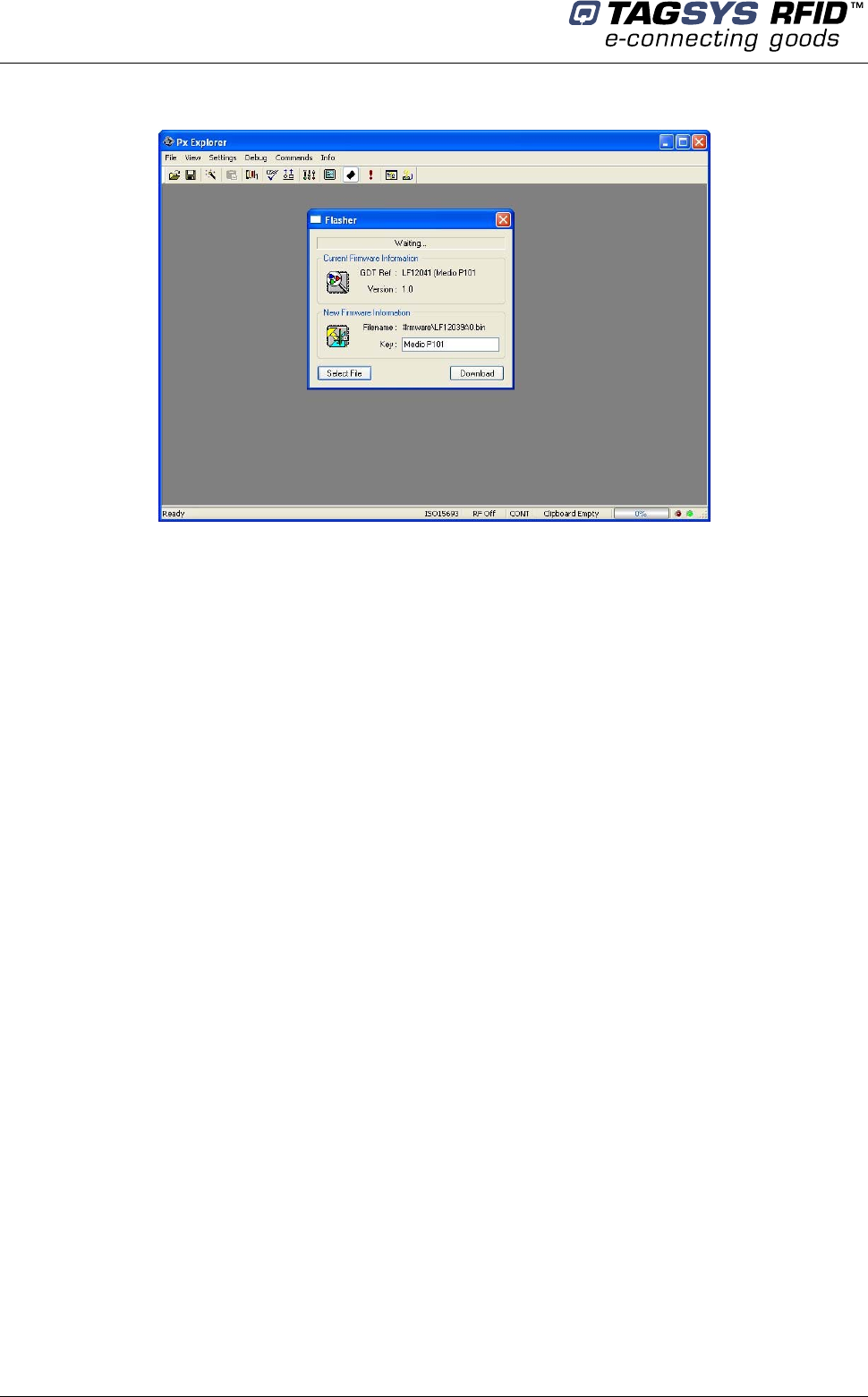
WiFi Inventory Reader
Verify the Key of the firmware to be able to download it.
Click on Download button and wait until the download is complete.
32/36 Revision 1.1c June 2007
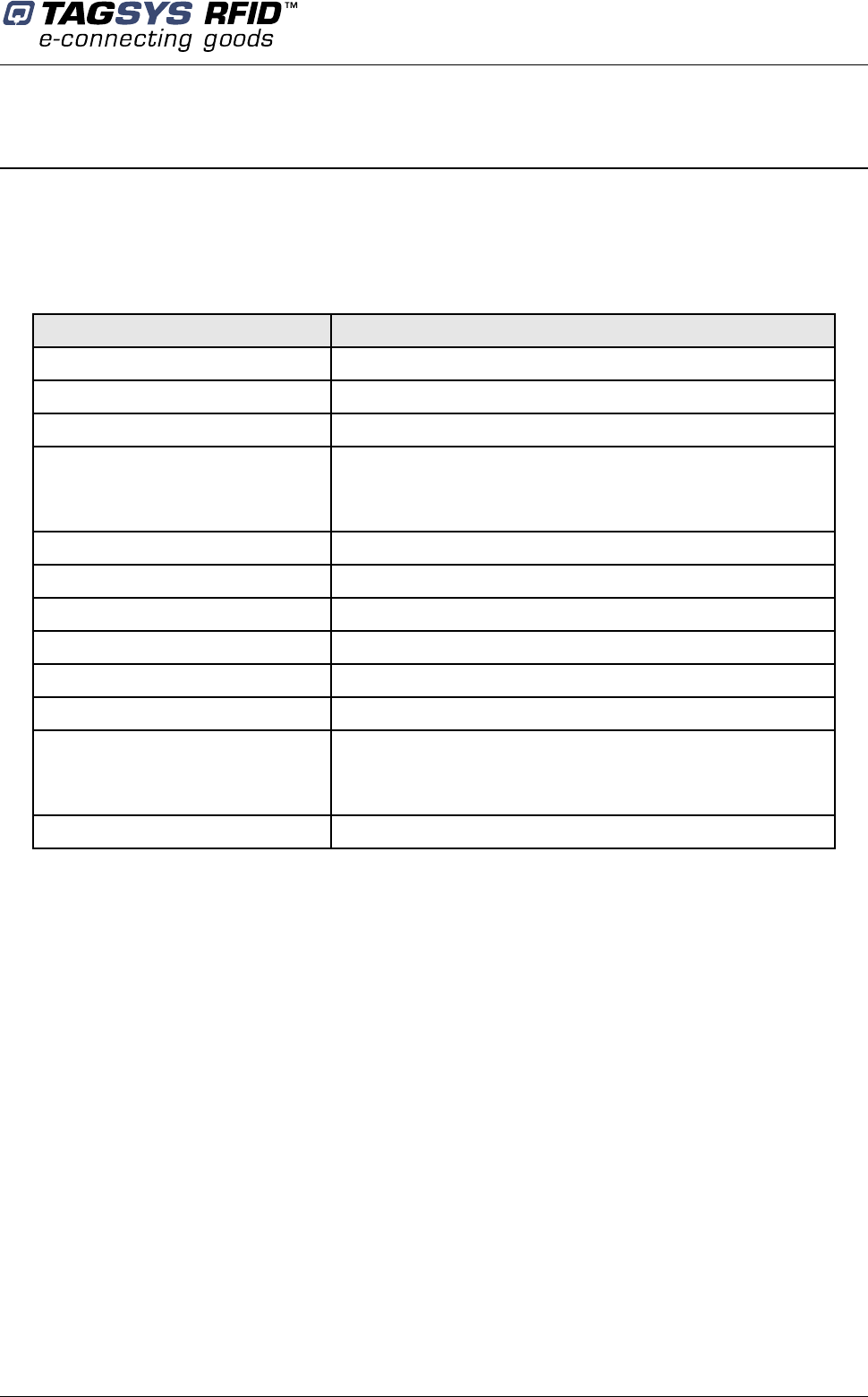
WiFi Inventory Reader
7 Technical Specifications
Table 2: WiFi Inventory Reader Technical Specifications
Reference WiFi Inventory Reader
Size (L x W x H) 19 x 11 x 6 cm
Weight 700 g
DC power NiMH batteries, 12 VDC 2500 mAh
Chip compatibility (depending on
downloaded firmware type)
C220 (Folio 20)
C320 (Folio 320)
ISO 15693 (Folio 370)
Communication interface WIFI (IEEE 802.11b)
RF Output Power 1.2 W Typical
Power consumption 4.5 W
Operating temperature 0° to +40°C
Storage temperature -20° to +30°C
Mechanical fixation Belt clip or shoulder strap
Conformity
ETSI 300-330 European Radio compliance
EN 50364 (Human Exposure)
FCC part 15 in combination with L-W1 antenna
Communication protocol TAGSYS-specific STXE-2
June 2007 Revision 1.1c 33/36
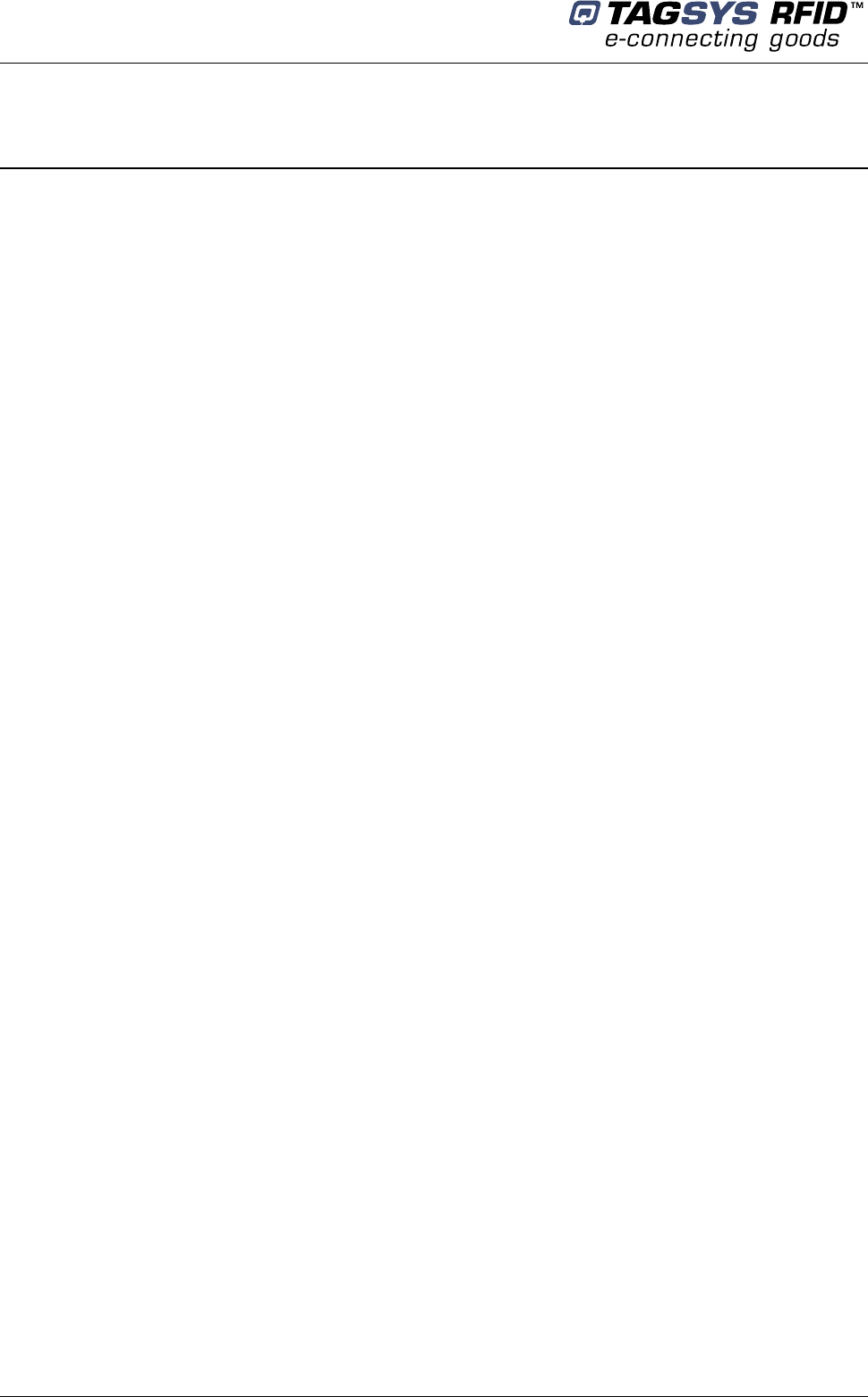
WiFi Inventory Reader
8 Warranty Conditions
8.1 Warranty
TAGSYS warrants that this Product shall comply with the functional specifications set forth herein
for a period of one year from the date of delivery to the Buyer.
This warranty is valid for the original Buyer of the Product and is not assignable or transferable to
any other party.
TAGSYS cannot be responsible in any way for, and disclaims any liability in connection with the
operation or performance of:
any product in which the Product is incorporated;
any equipment not supplied by TAGSYS which is attached to or used in connection with the
Product; or
the Product with any equipment
This warranty does only cover the Product to the exclusion of any such other equipment.
Optimal operation and performance of the Product are obtained by using TAGSYS’ readers, by
applying TAGSYS installation guidelines and by having your installation reviewed by a TAGSYS’
technical consultant.
TAGSYS warranty does not cover the installation, maintenance or service of the Product and is
strictly limited to the replacement of Products considered as defective by TAGSYS and returned
according to the return procedure defined below; in such case, TAGSYS will, at TAGSYS’ option,
either replace every defective Product by one new Product or refund the purchase price paid by
Buyer to TAGSYS for the defective Product.
8.2 Warranty Exclusions
Defects or damages resulting from storage of the Product under conditions which do not
comply with TAGSYS specifications or normal usage
Defects or damages resulting from use of the Product in abnormal conditions (abnormal
conditions being defined as any conditions exceeding the ones stated in the product
specifications).
Defects or damages from misuse, accident or neglect.
Defects from improper testing, operation, maintenance or installation.
Defects from alteration, modification except modifications or adjustments specifically described
in this Product reference guide, adjustment or repair, or any attempt to do any of the foregoing,
by anyone other than TAGSYS.
Any action on Product that prevents TAGSYS from performing an inspection and test of the
Product in case of a warranty claim.
Tampering with or abuse of the Product.
Any use or incorporation by the Buyer or a third party of TAGSYS' Product into life saving or life
support devices or systems, or any related products, TAGSYS expressly excludes any liability
for such use.
34/36 Revision 1.1c June 2007
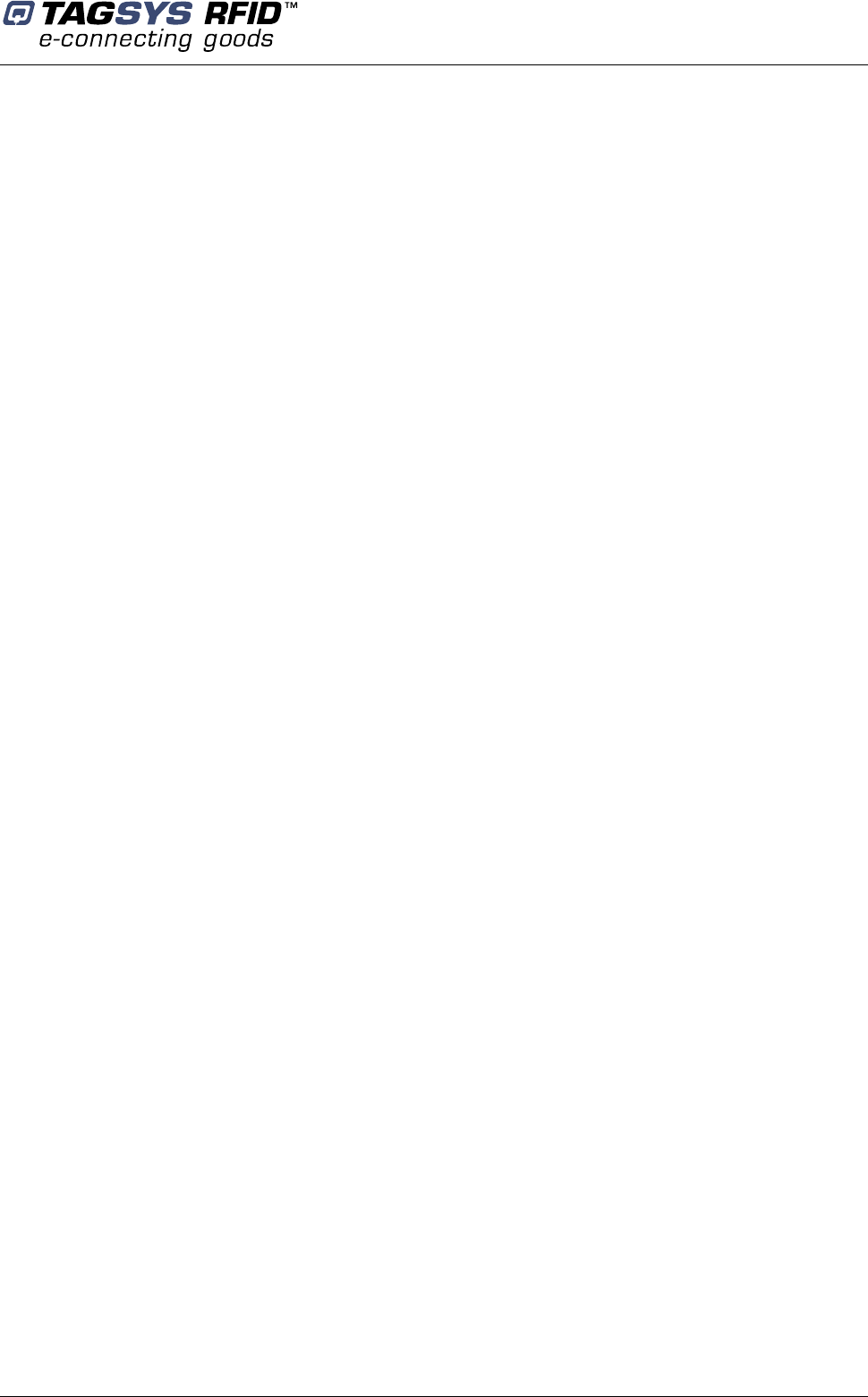
WiFi Inventory Reader
8.2.1 General Provisions
This warranty sets forth the full extent of TAGSYS responsibility regarding the Product.
In any event, TAGSYS warranty is strictly limited to (at TAGSYS’ sole option) the replacement or
refund of the Products purchase price to TAGSYS, of Products considered as defective by
TAGSYS.
The remedy provided above is in lieu and to the exclusion of all other remedies, obligations or
liabilities on the part of TAGSYS for damages, whether in contract, tort or otherwise, and including
but not limited to, damages for any defects in the Products or for any injury, damage, or loss
resulting from such defects or from any work done in connection therewith or for consequential
loss, whether based upon lost goodwill, lost resale profits, impairment of other goods or arising
from claims by third parties or otherwise.
TAGSYS disclaims any explicit warranty not provided herein and any implied warranty, guaranty or
representation as to performance, quality and absence of hidden defects, and any remedy for
breach of contract, which but for this provision, might arise by implication, operation of law, custom
of trade or course of dealing, including implied warranties of merchantability and fitness for a
particular purpose.
8.2.2 How to Return Defective Products
The Buyer shall notify TAGSYS of the defects within 15 working days after the defects are
discovered.
Defective Products must be returned to TAGSYS after assignment by a TAGSYS Quality
Department representative of an RMA (Return Material Authorization) number. No Products shall
be returned without their proof of purchase and without the acceptance number relating to the
return procedure.
All Products shall be returned with a report from the Buyer stating the complete details of the
alleged defect.
Call +33 4 91 27 57 36 for return authorization and shipping address.
If returned Products prove to be non-defective, a charge will be applied to cover TAGSYS’ analysis
cost and shipping costs.
If the warranty does not apply for returned Products (due to age, or application of a warranty
exclusion clause), a quote for replacement will be issued, and no replacement will be granted until
a valid purchase order is received. If no purchase order is received within 30 days after the date of
TAGSYS quote, TAGSYS will return the products and charge the analysis cost and shipping costs.
All replaced Products shall become the property of TAGSYS.
The Product Return Form is included on the following page. This form should accompany any
product you need to return to TAGSYS for analysis in the event of a problem.
June 2007 Revision 1.1c 35/36
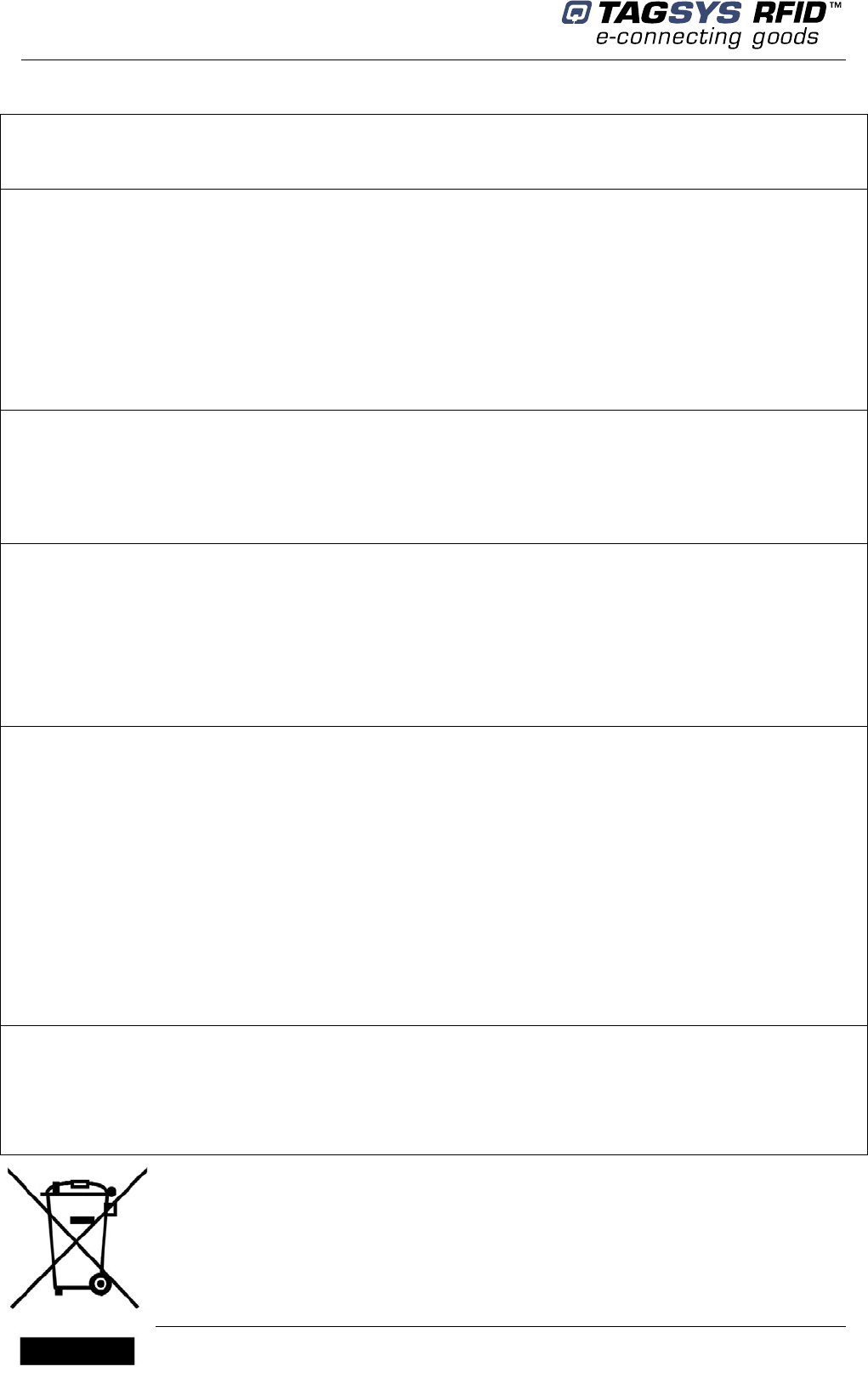
WiFi Inventory Reader
Product Return Form
Customer Profile:
Company: ................................................................
Address: ..................................................................
.................................................................................
.................................................................................
City & State:.............................................................
Zip Code: .................................................................
Country: ...................................................................
Contact Name: .......................................................
Contact e-mail: ......................................................
Contact Phone: ......................................................
Contact Fax: ...........................................................
Order identification:
Product Name:.........................................................
Order Number (OEF):..............................................
Invoice Number: .....................................................
Return Quantity: ....................................................
Reason for return:
.........................................................................................................................................................................
.........................................................................................................................................................................
.........................................................................................................................................................................
.........................................................................................................................................................................
.........................................................................................................................................................................
To inform TAGSYS of this return, please email it to
RMA@tagsysrfid.com
Address to ship the product with this document attached:
TAGSYS
QUALITY DEPARTMENT
180, chemin de Saint Lambert
13821 La Penne sur Huveaune France
To inform TAGSYS of this return, please also fax it to your Customer Service Representative
+33 491-275-701
Return Procedure:
The product returned will go through stringent quality controls.
A final analysis report will be sent to you as soon as possible.
Please contact your Quality Service representative for further details.
+33 491-275-736
Revision 1.1c June 2007 36/36
This product bears the selective sorting symbol for waste electrical and electronic
equipment (WEEE).
This means that this product must be handled pursuant to European Directive
2002/96/EC in order to be recycled or dismantled to minimize its impact on the
environment.
For further information
,
p
lease contact
y
our local or re
g
ional authorities.