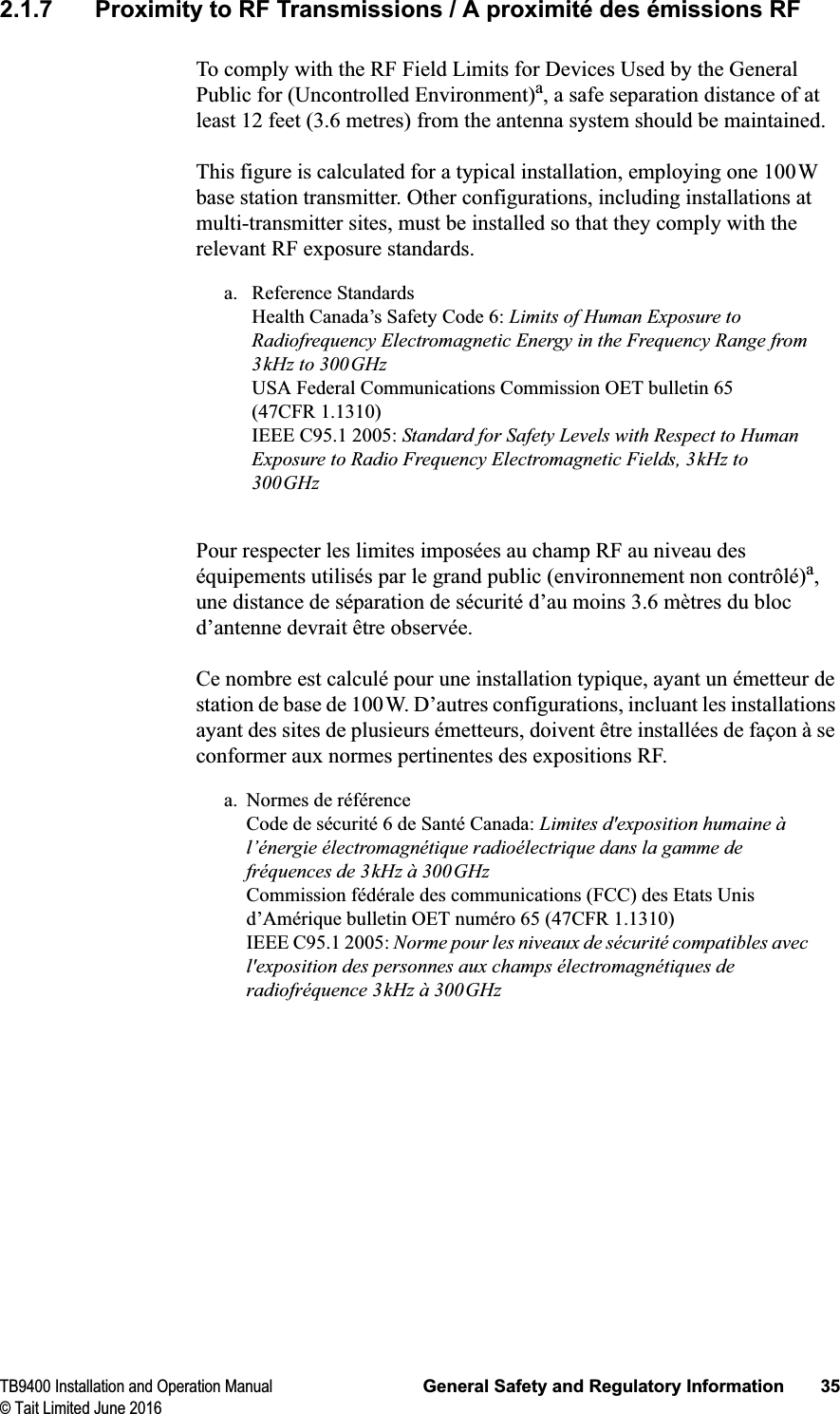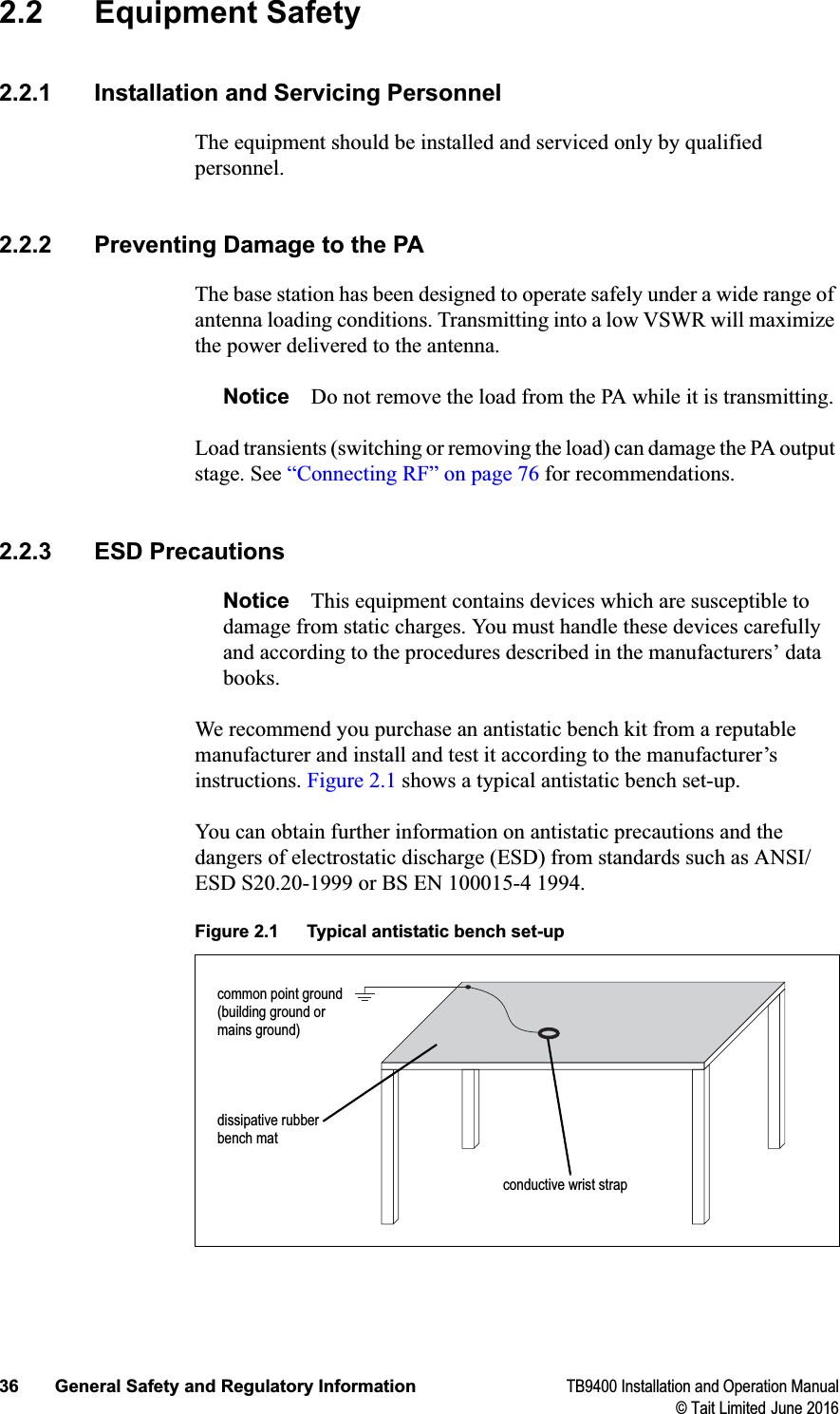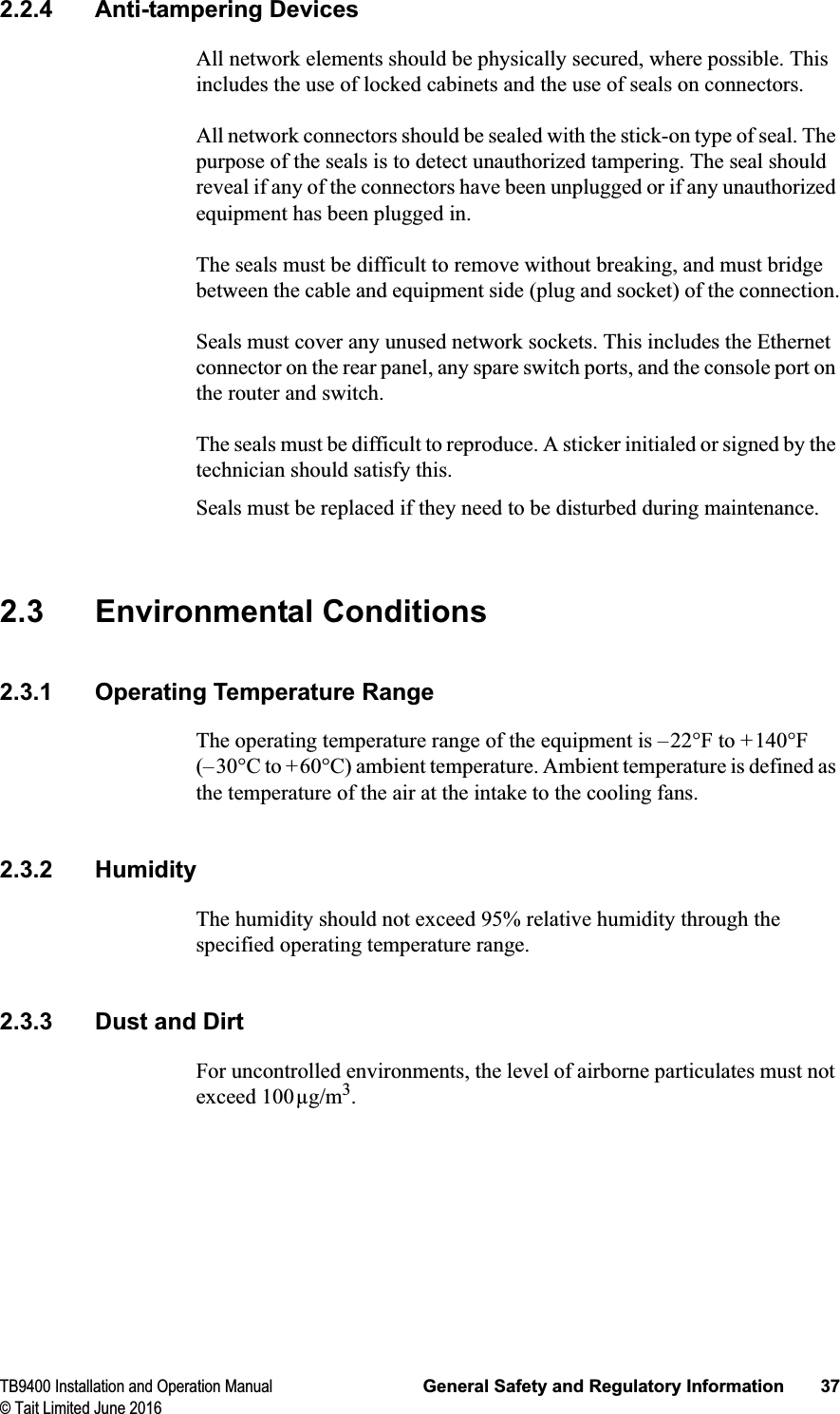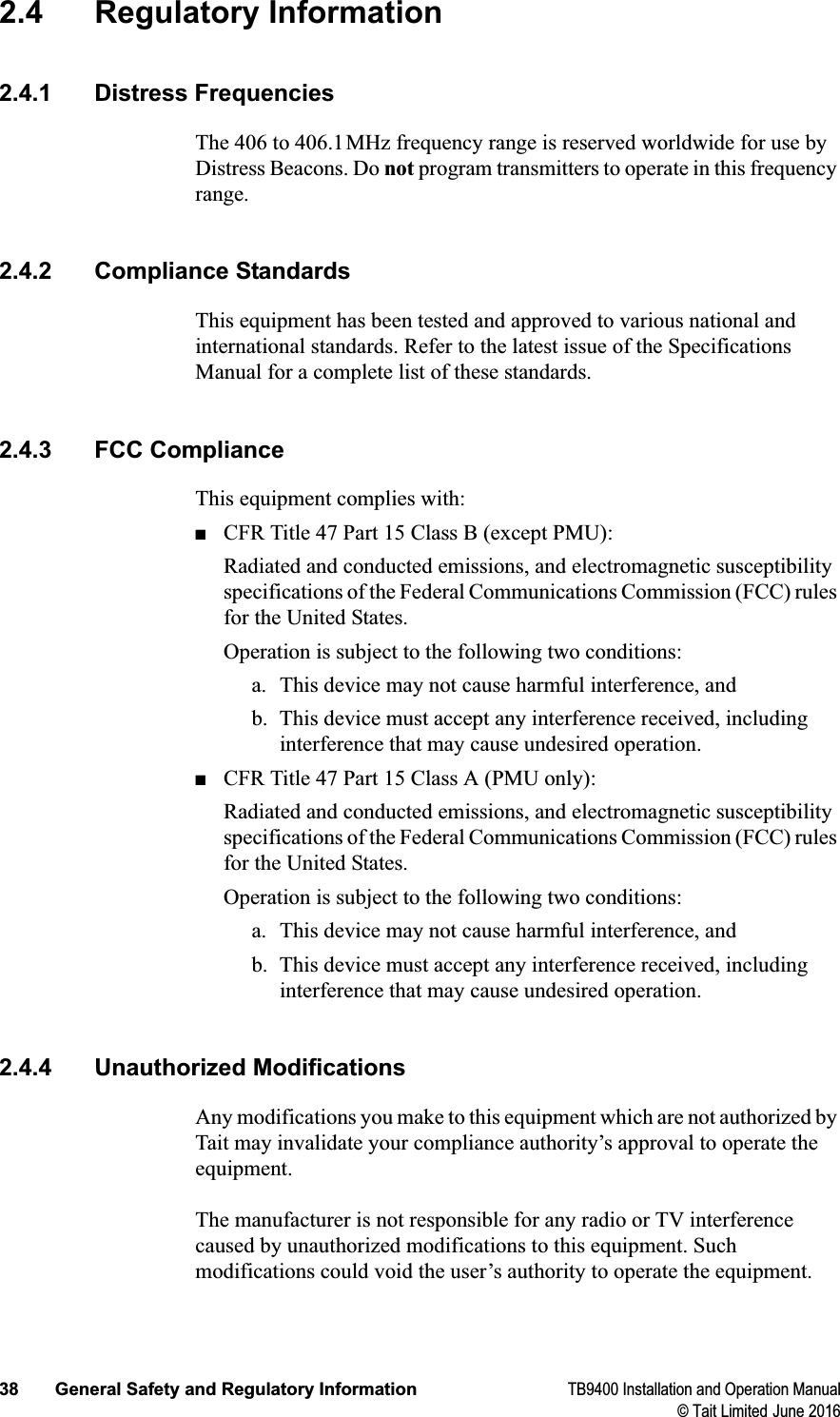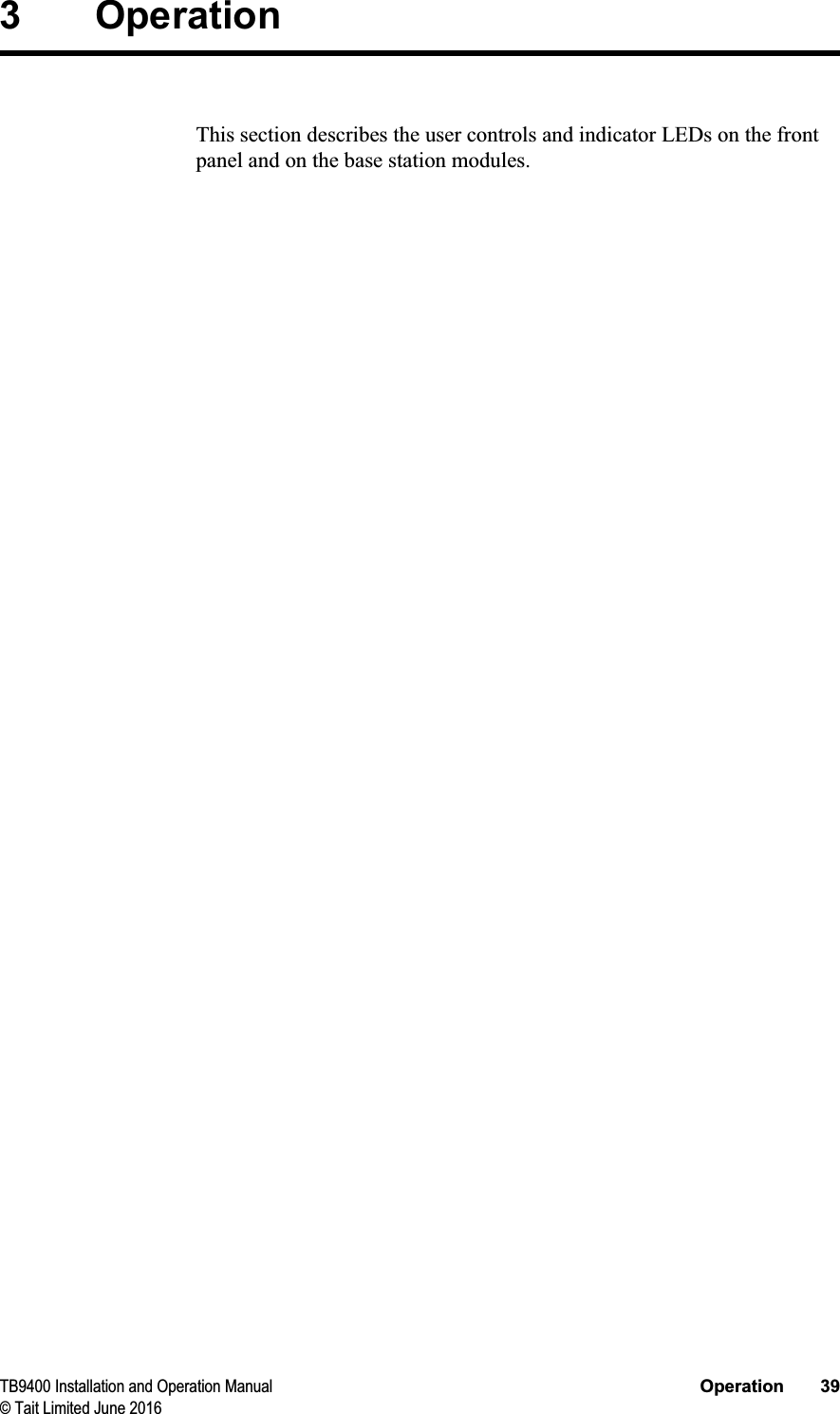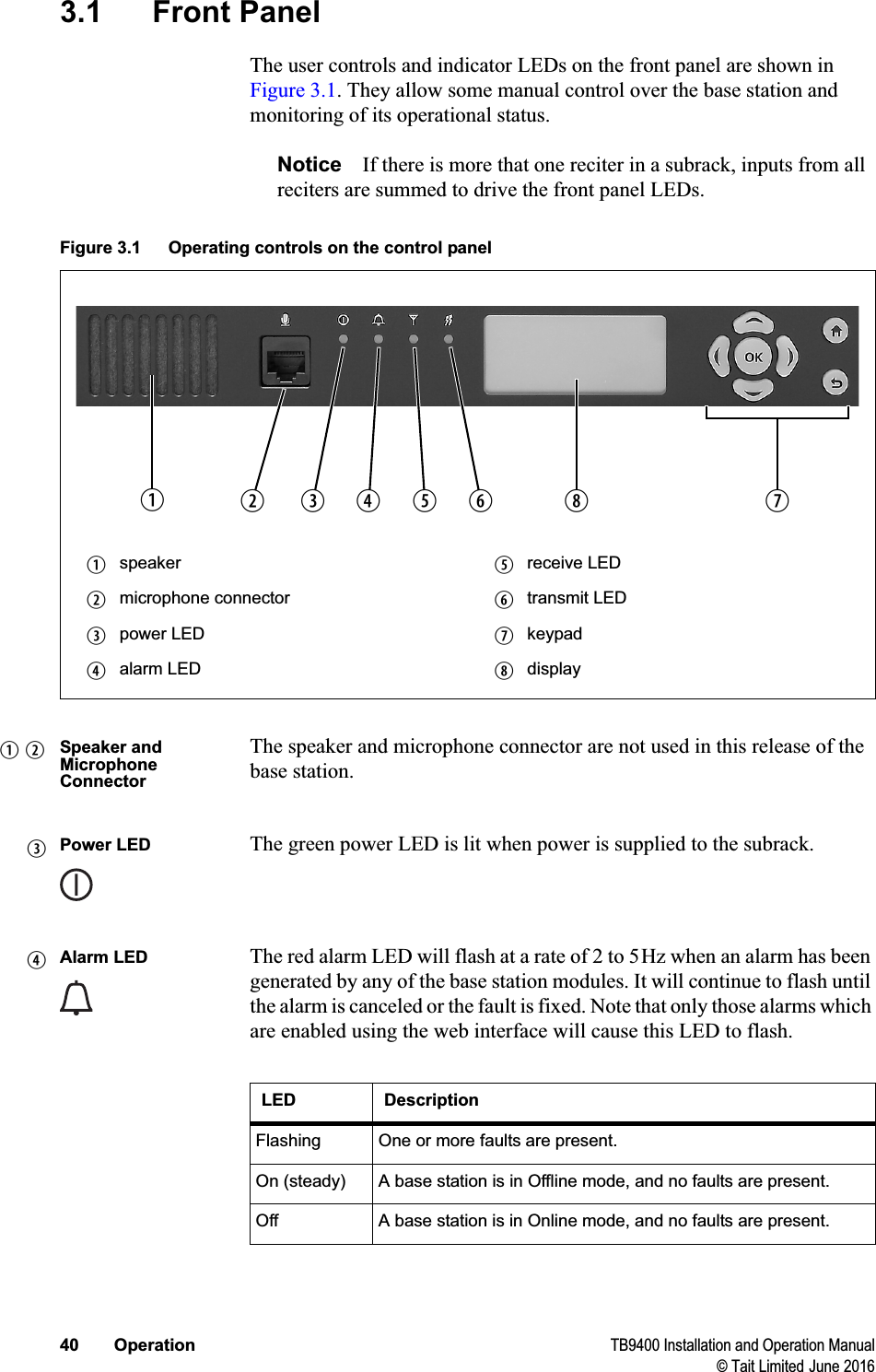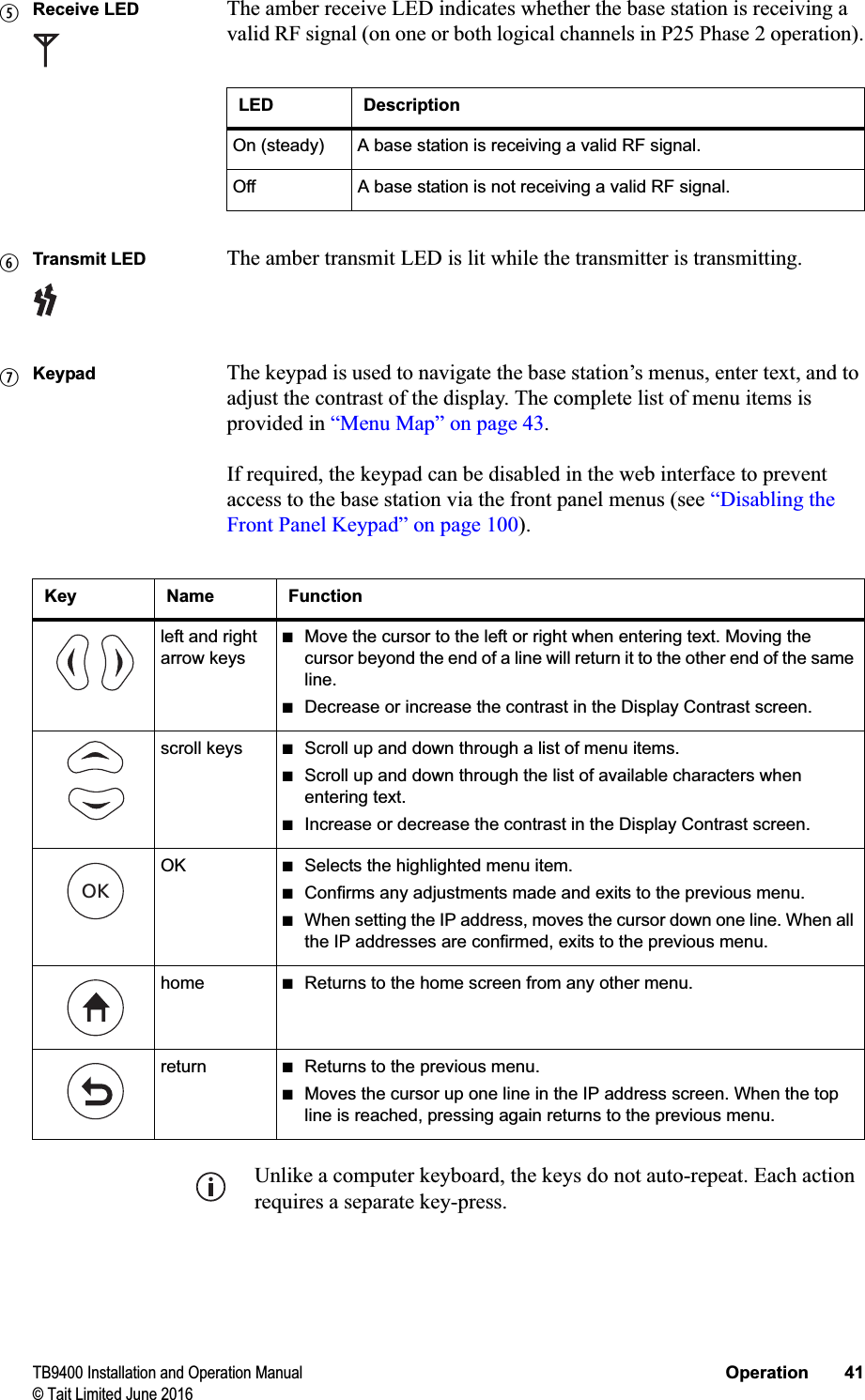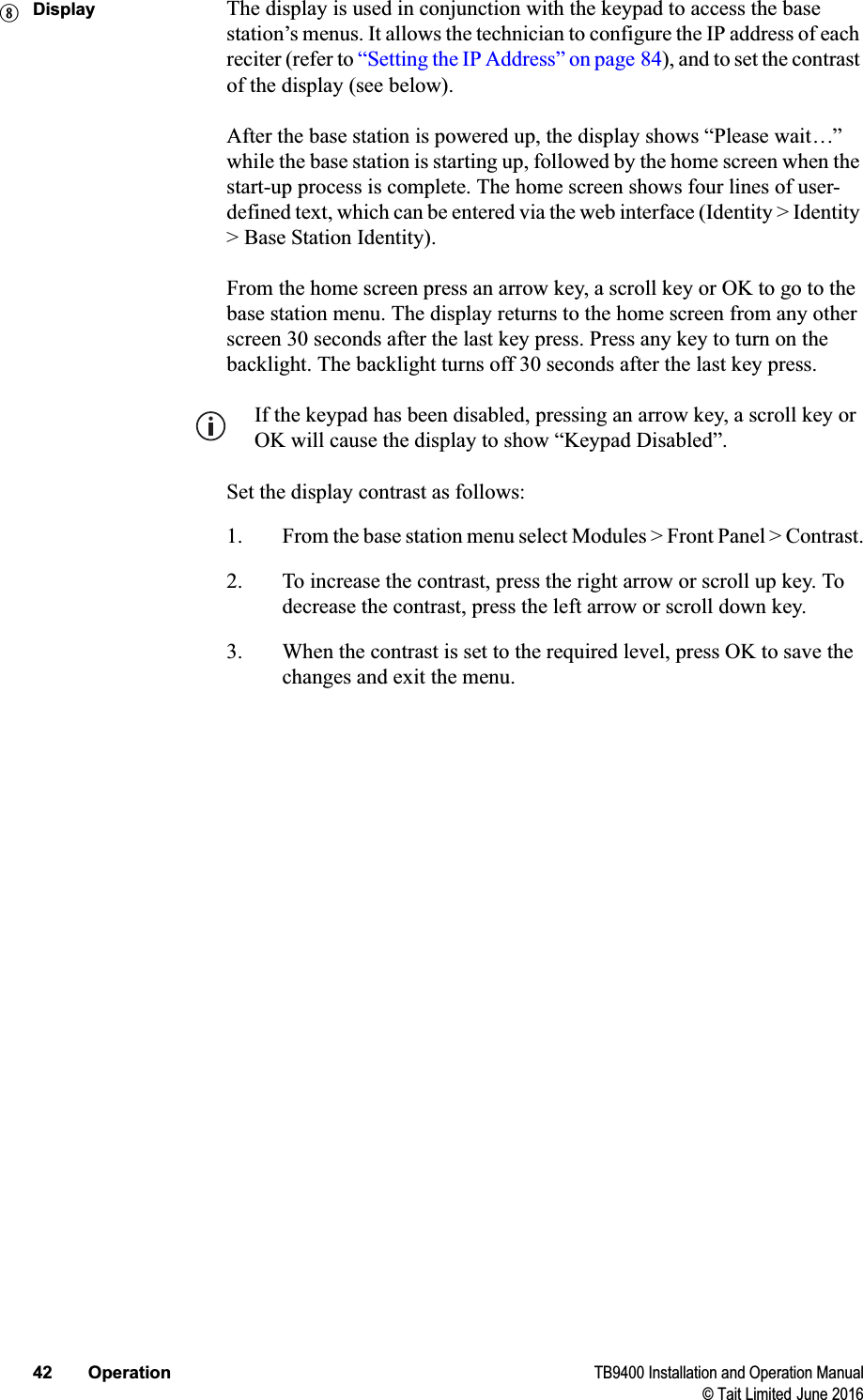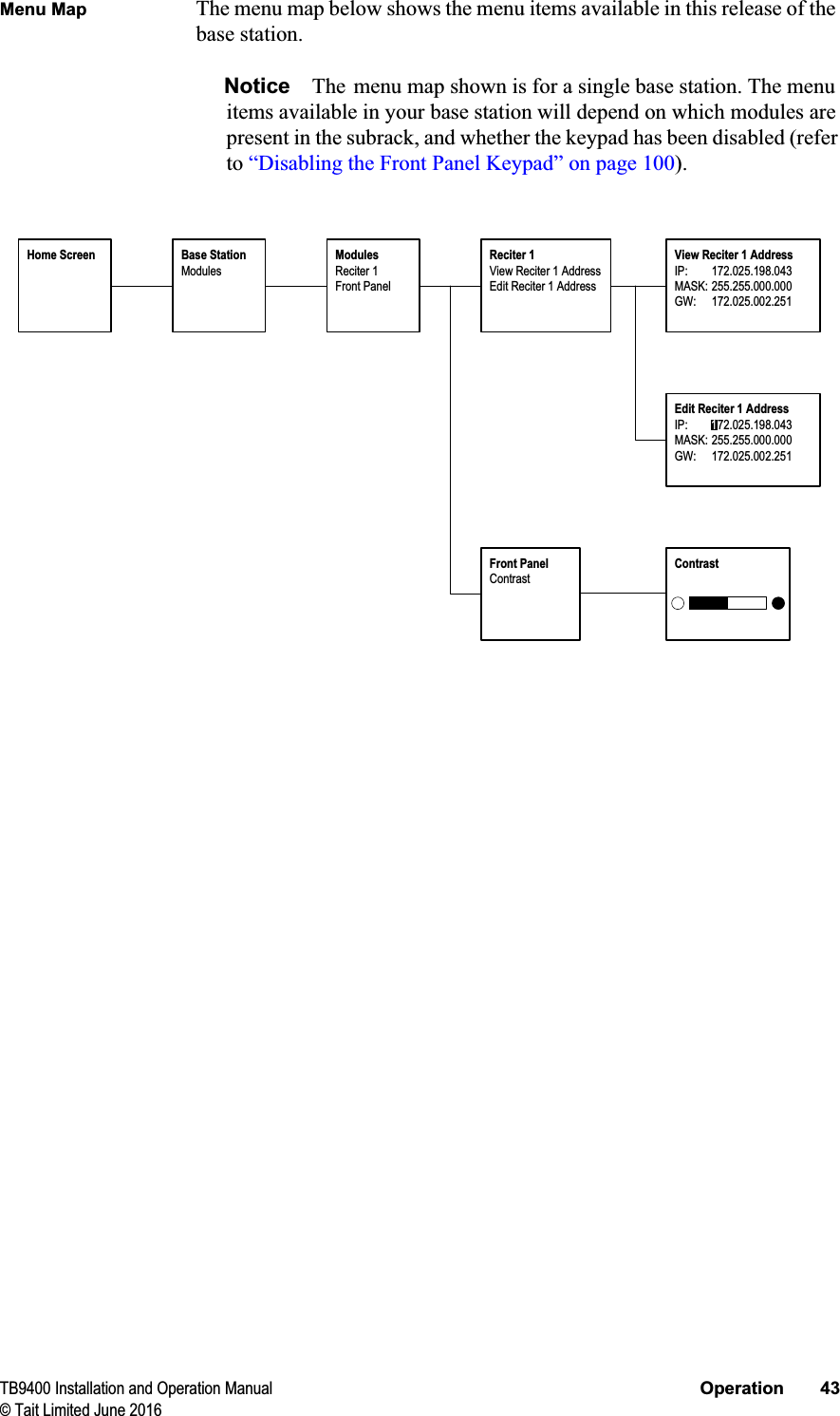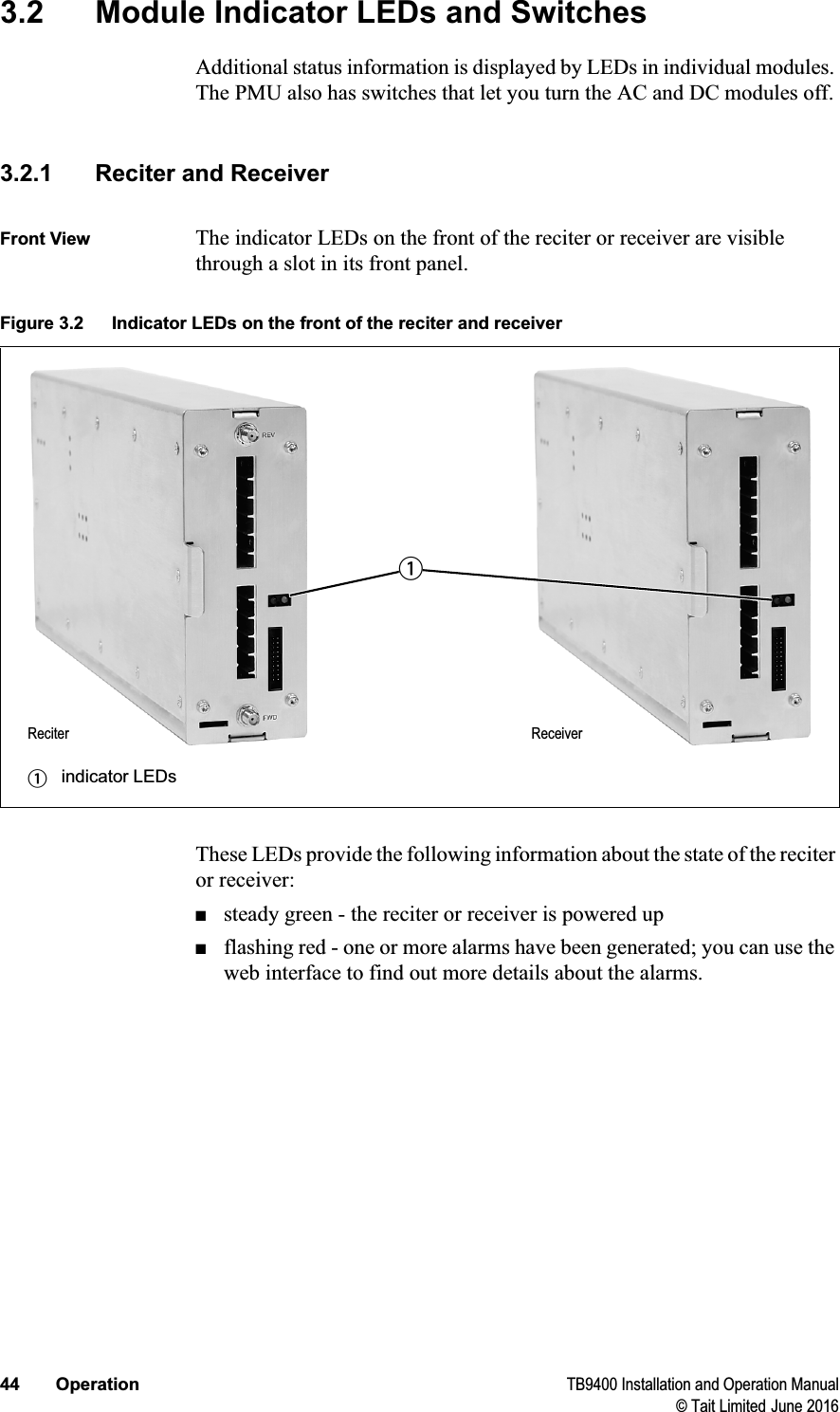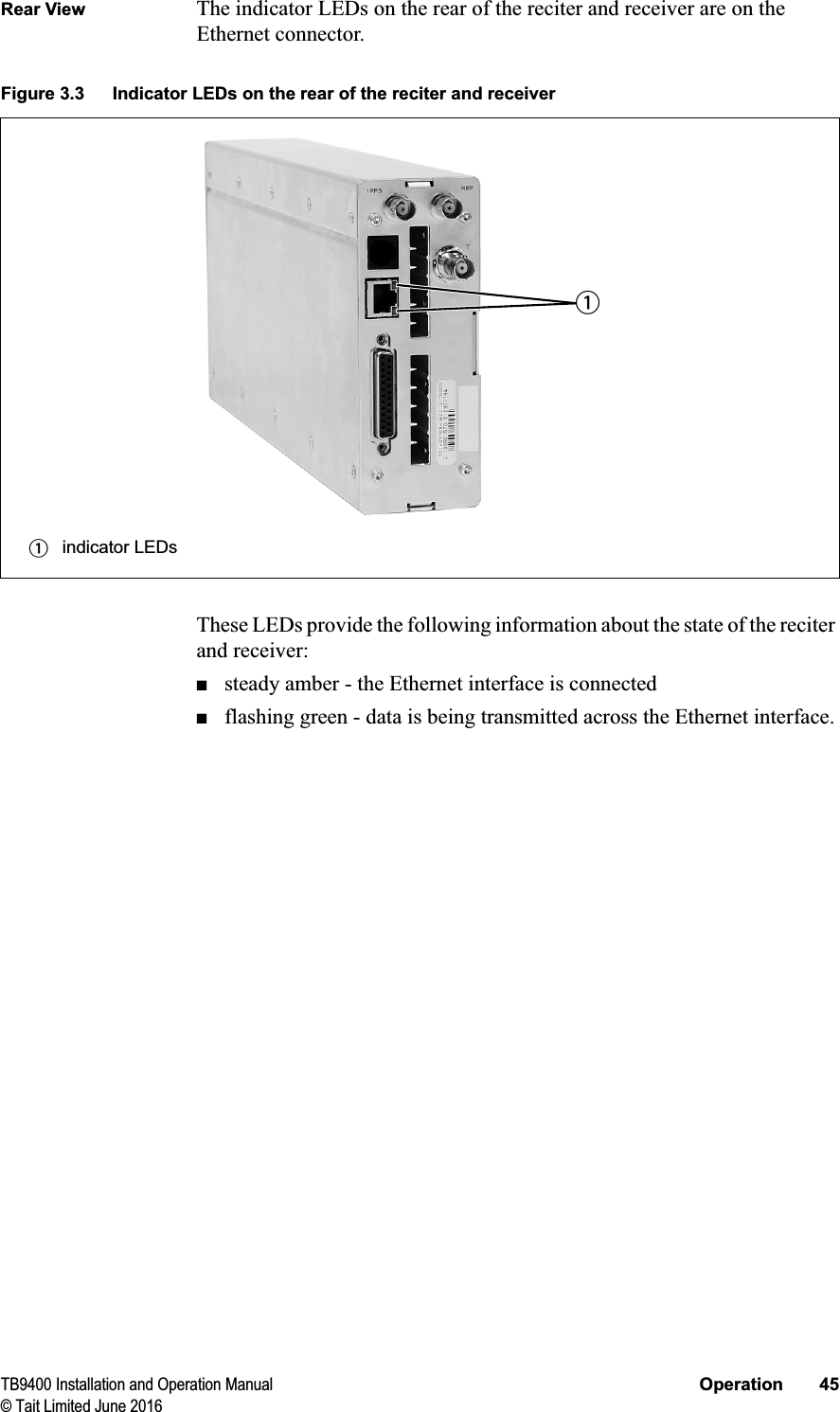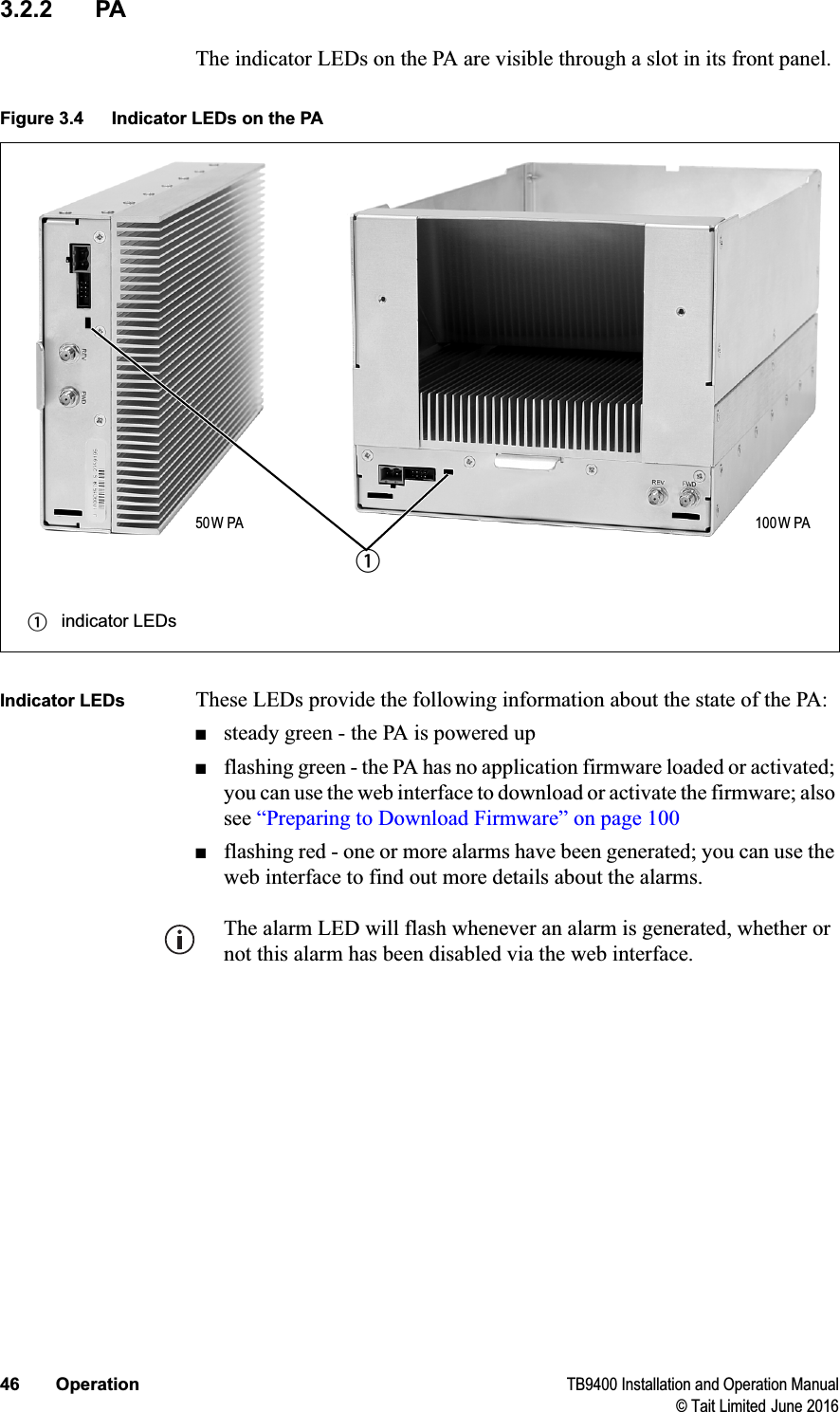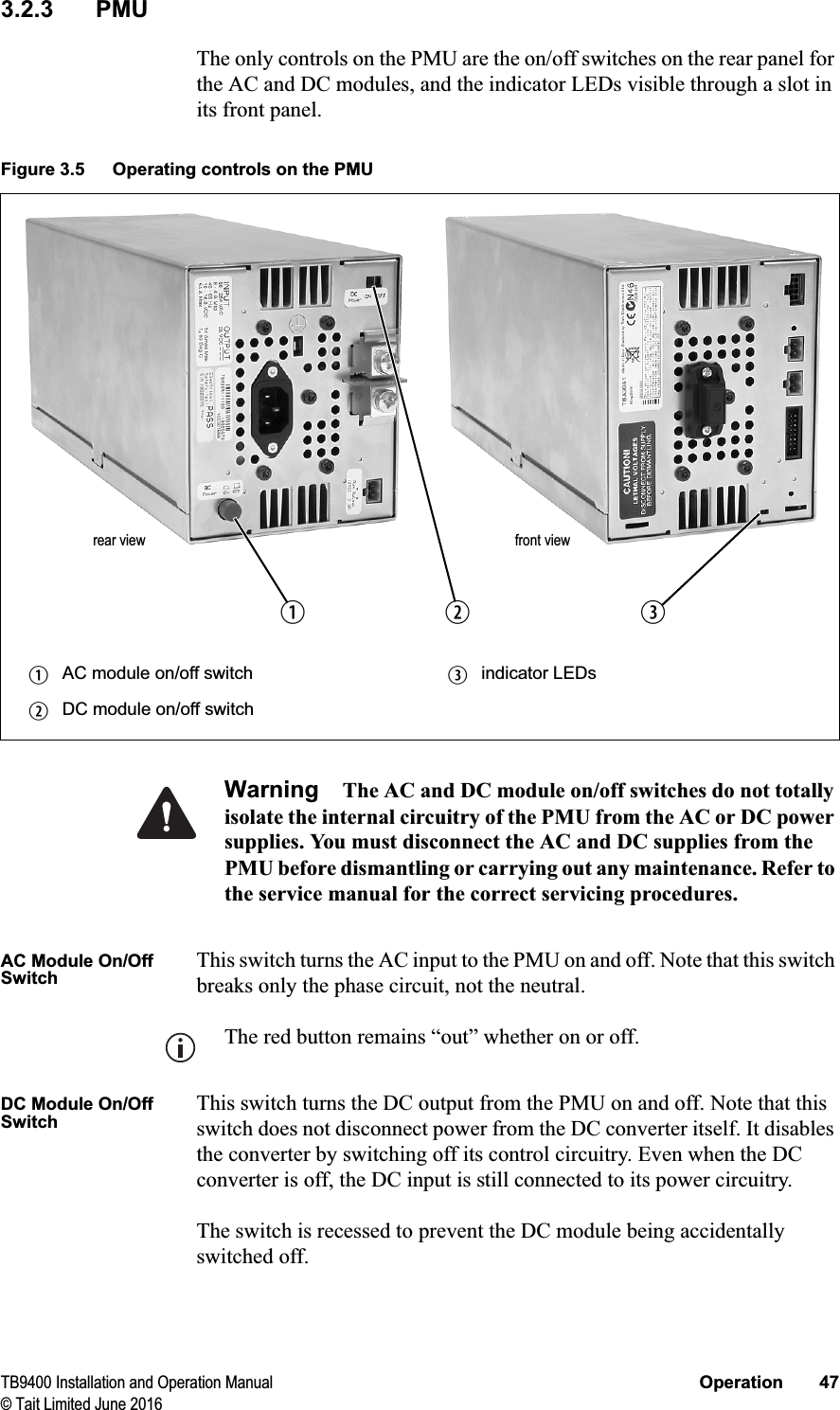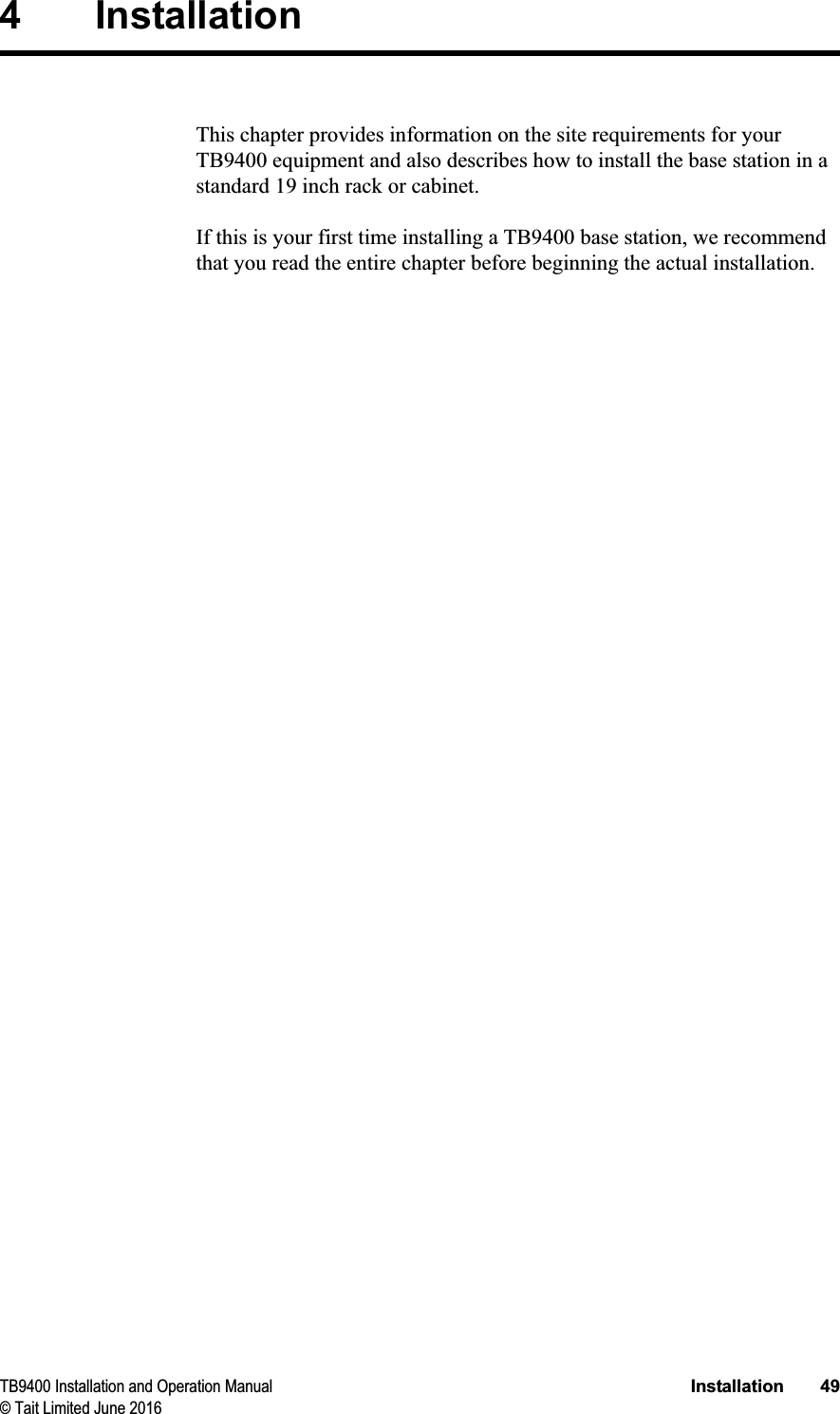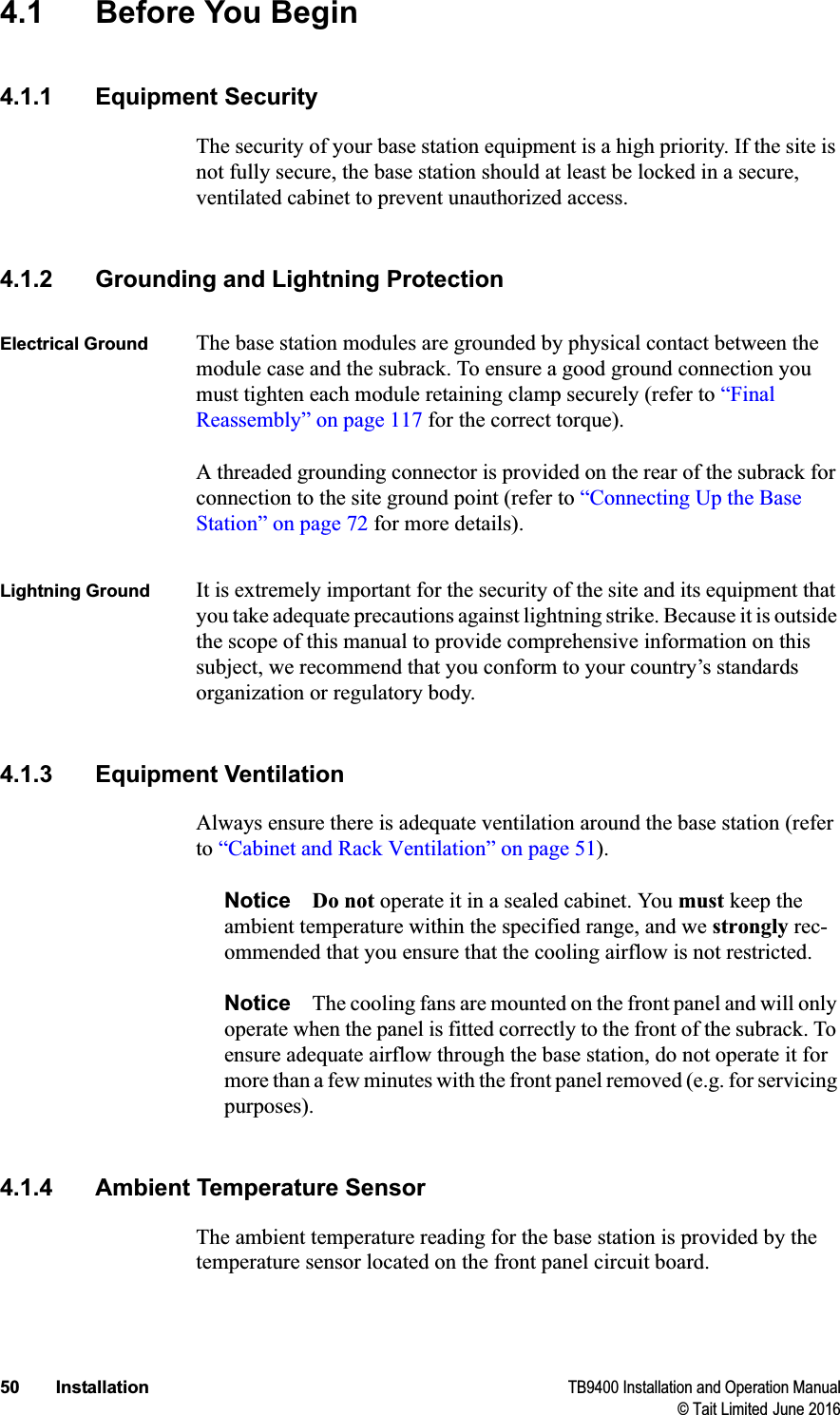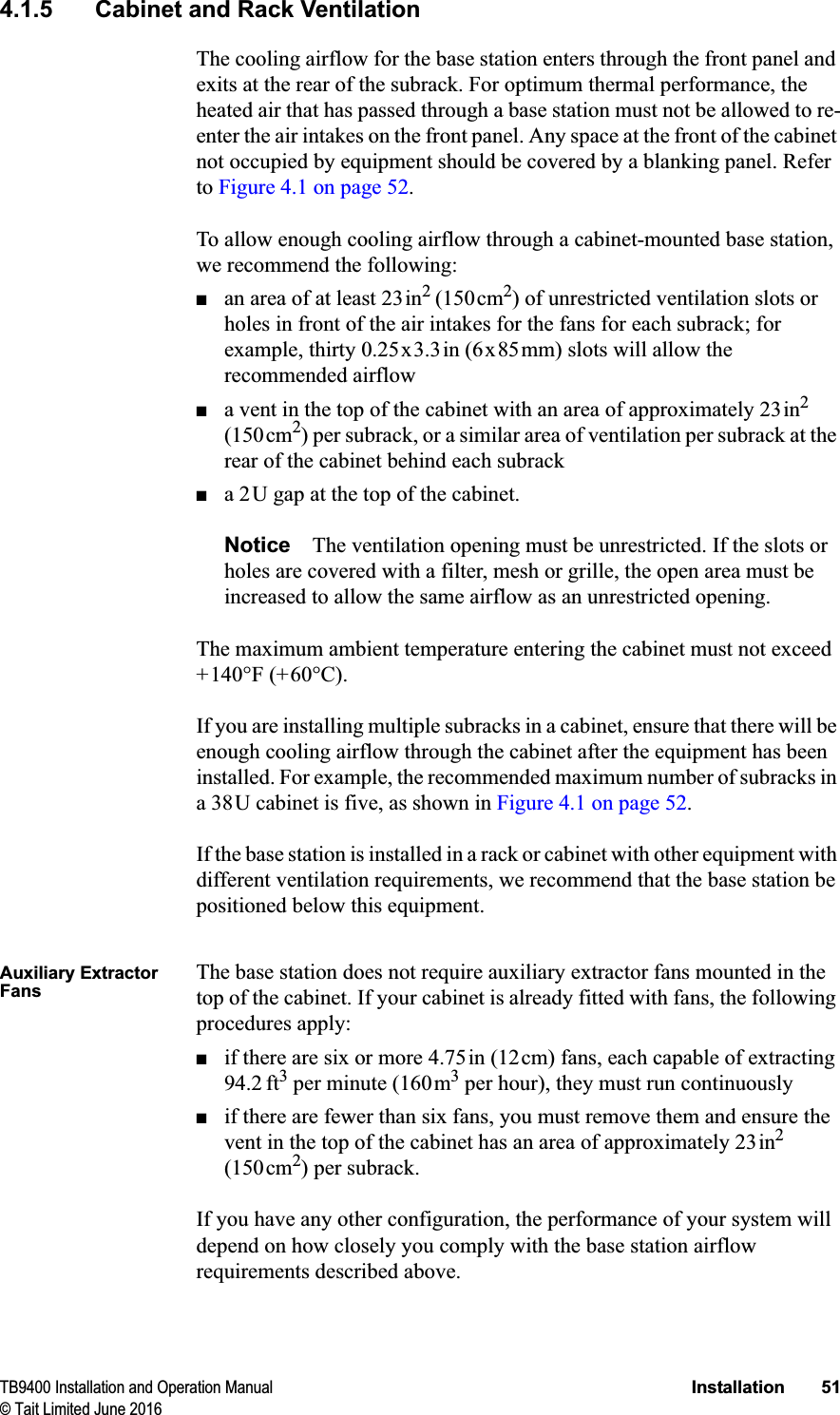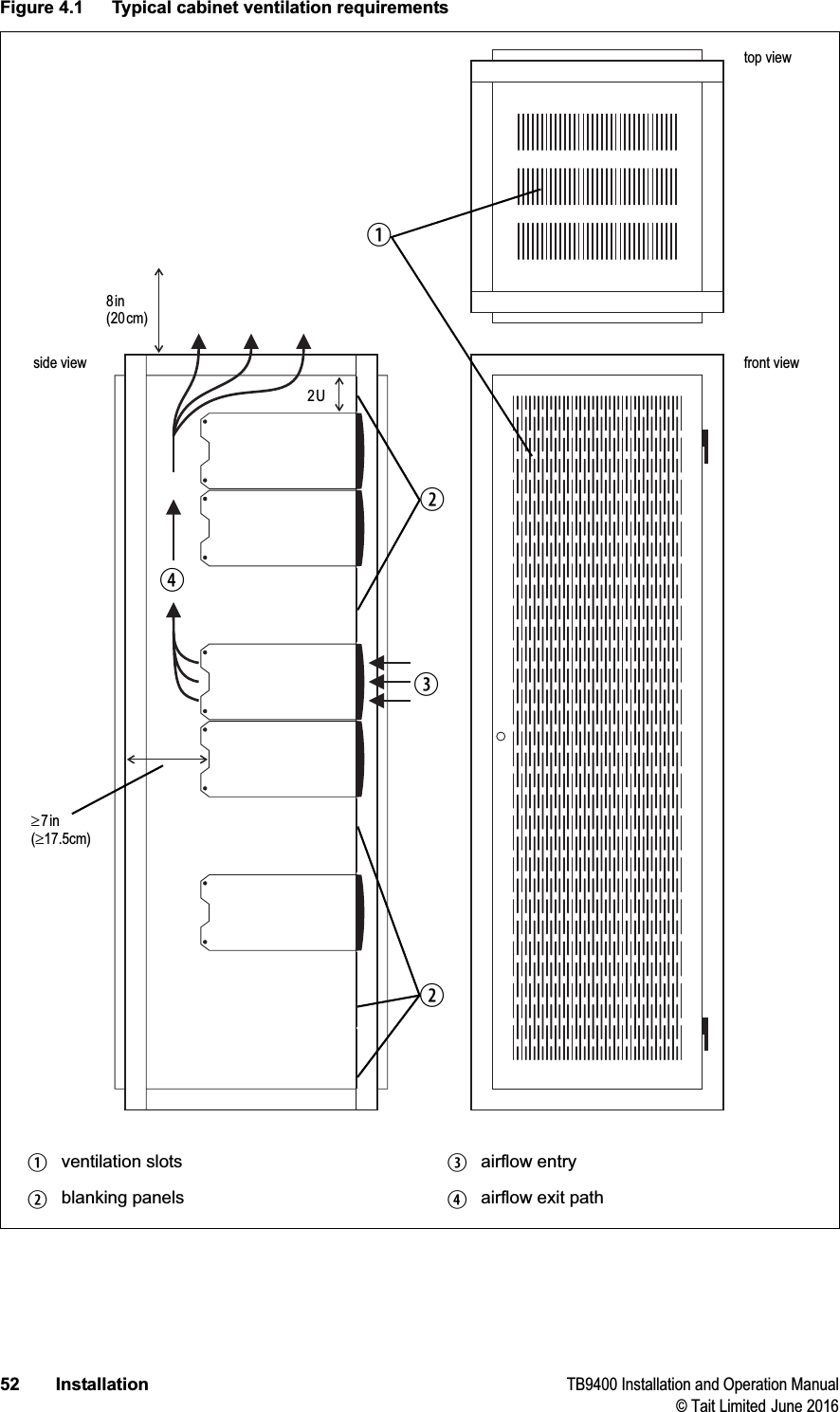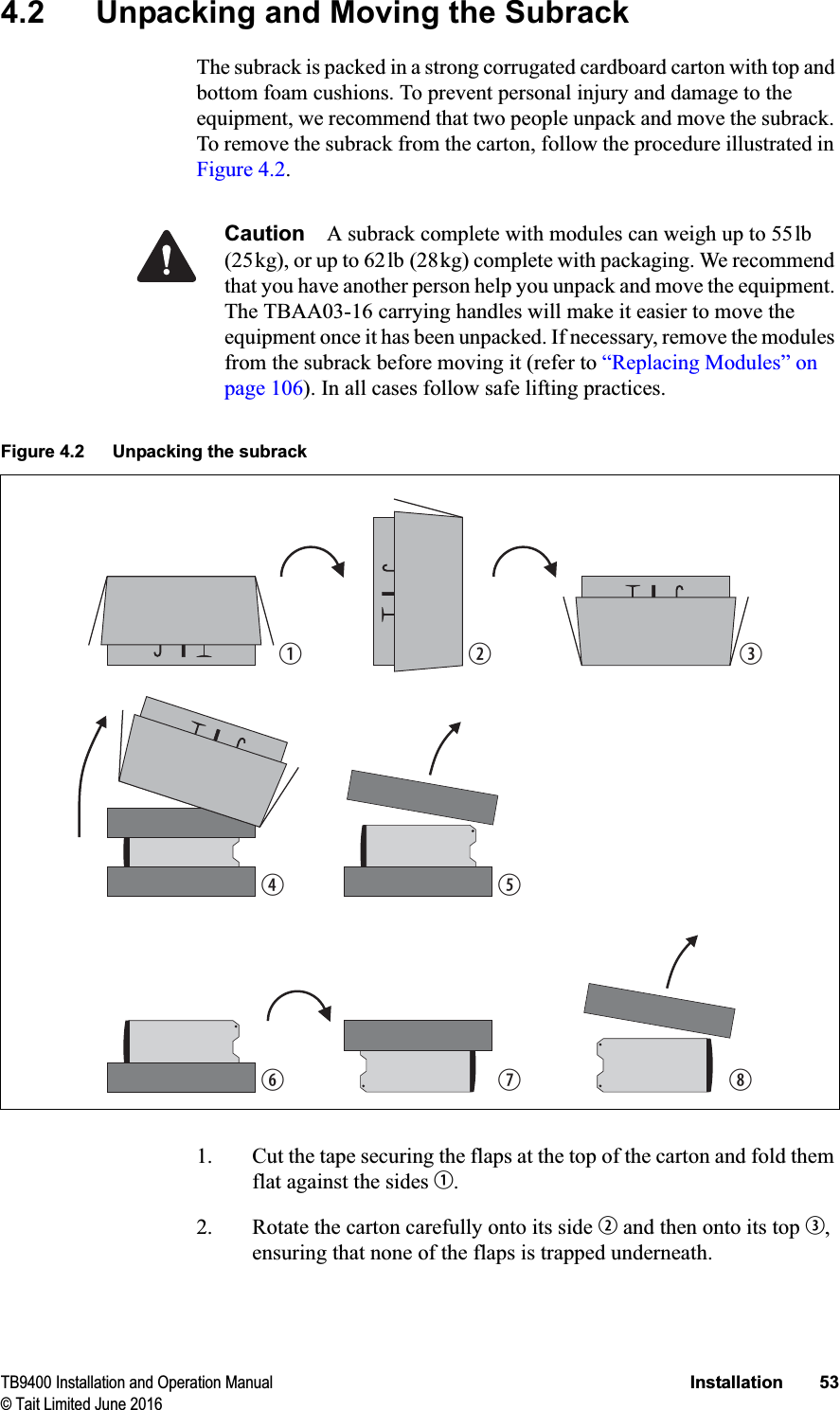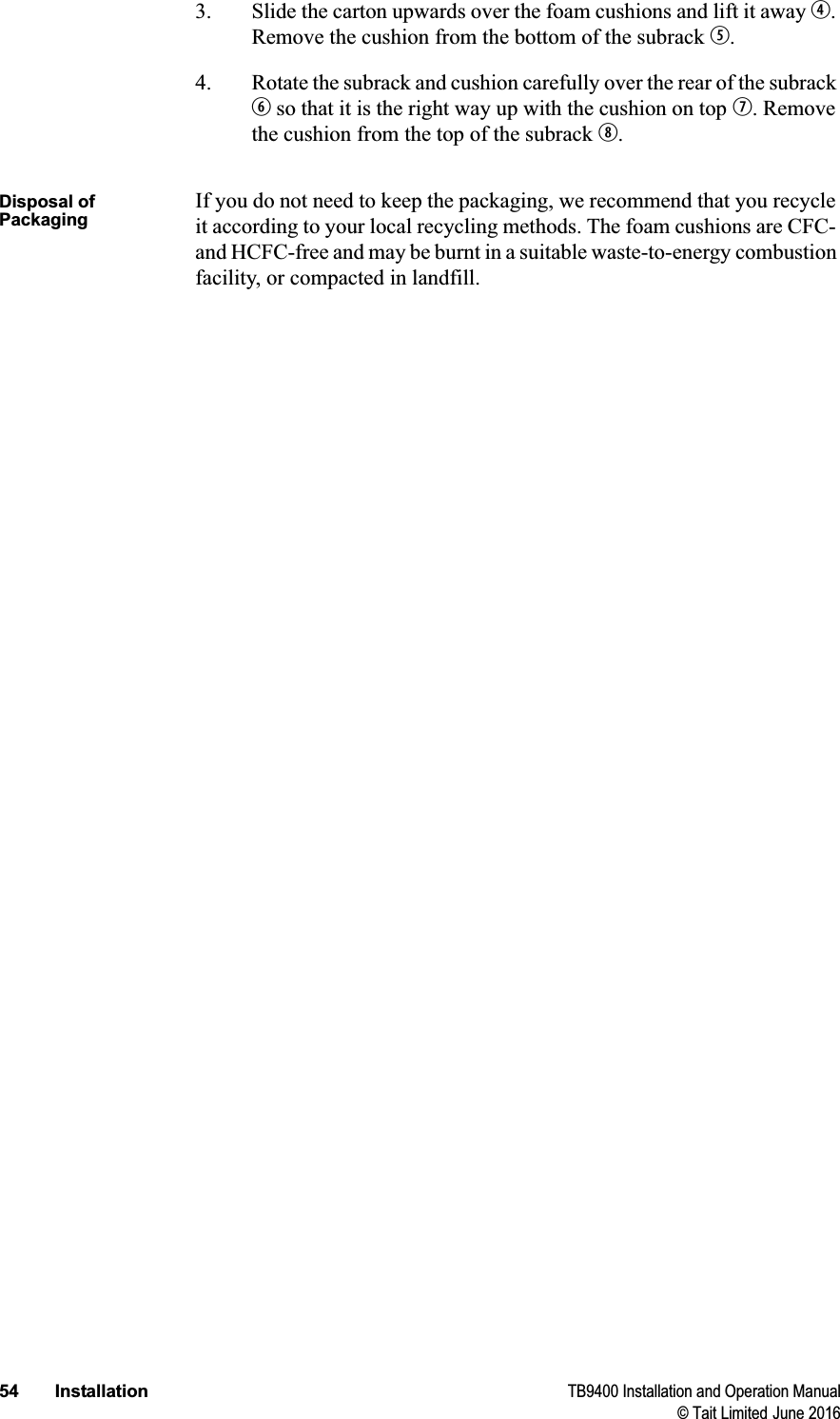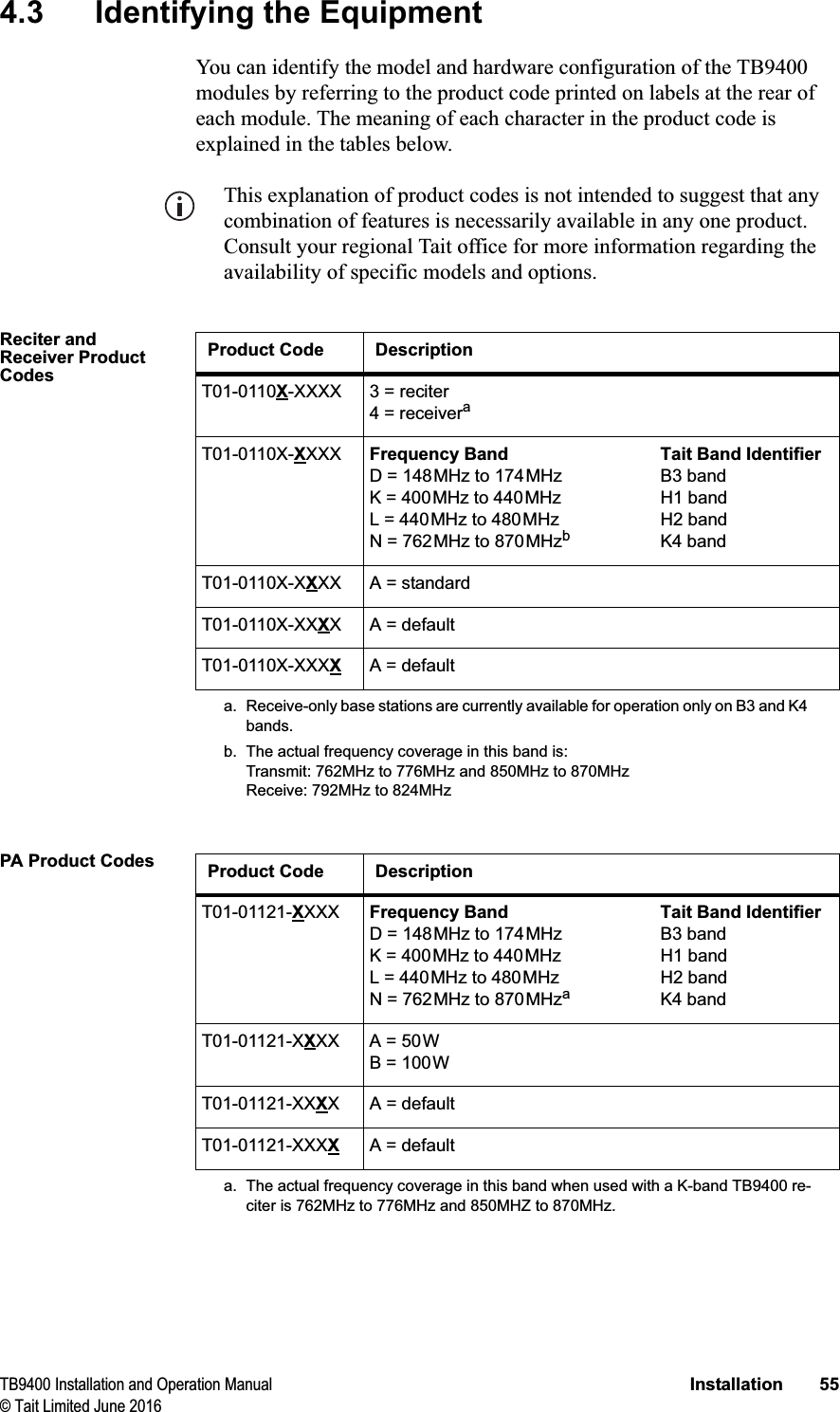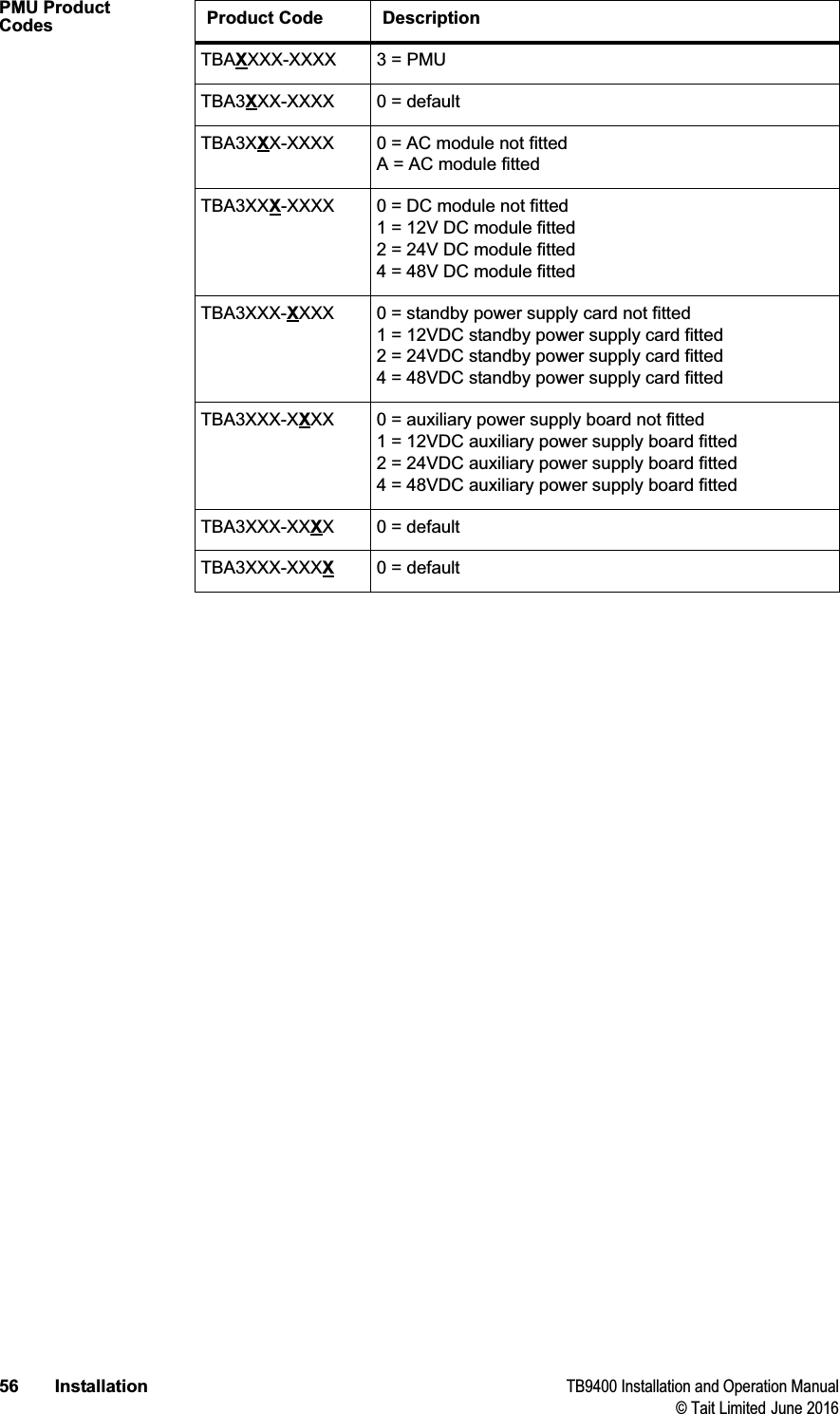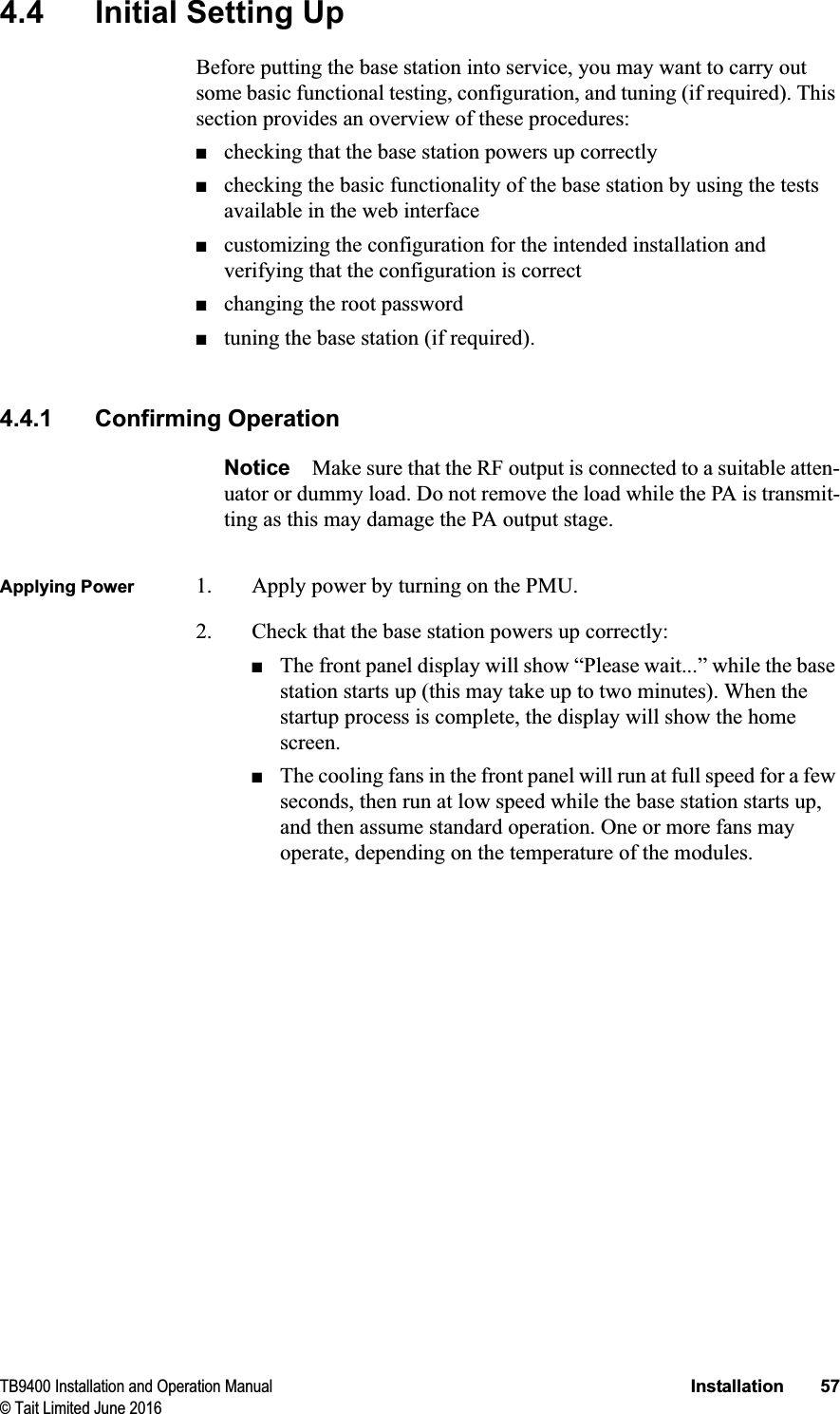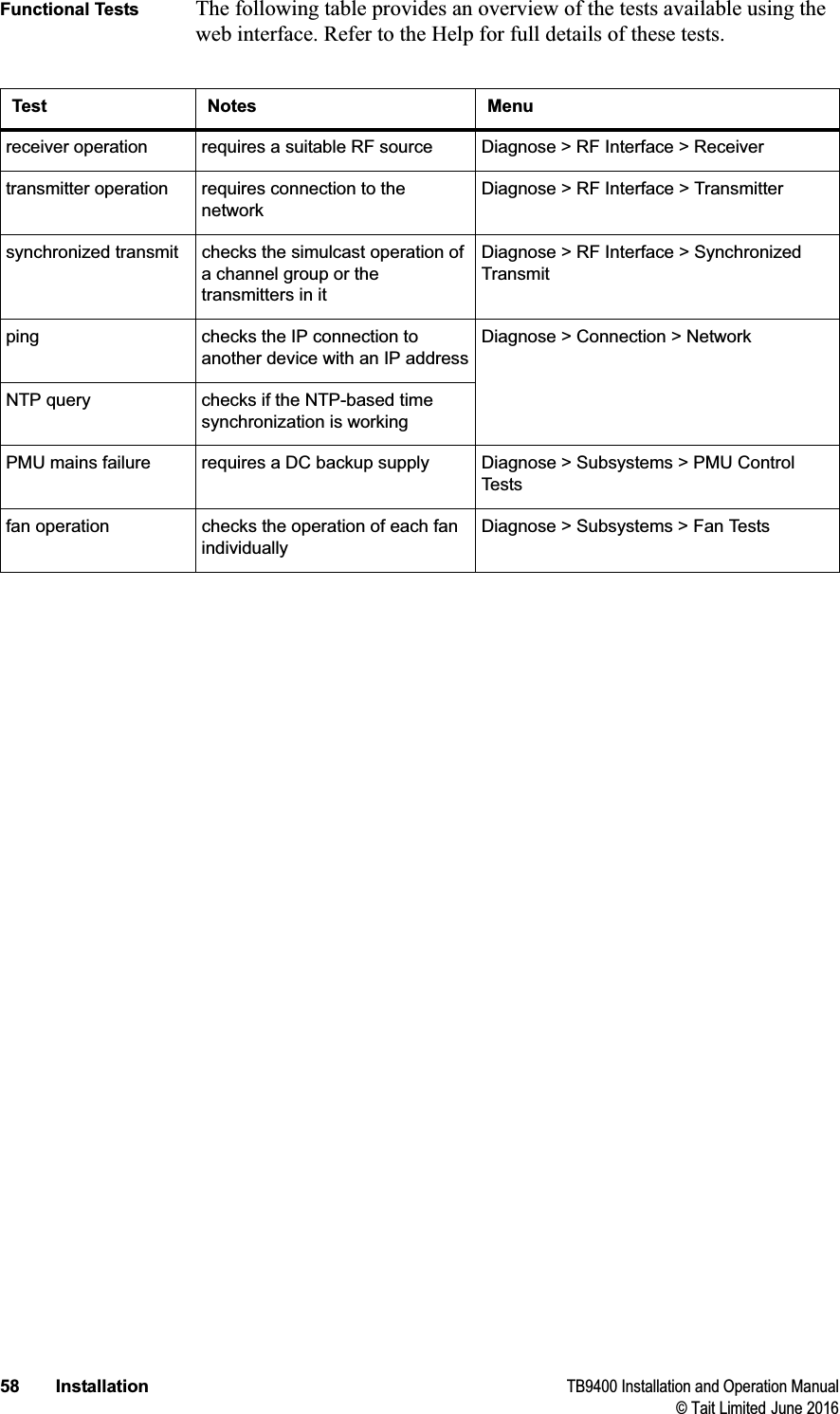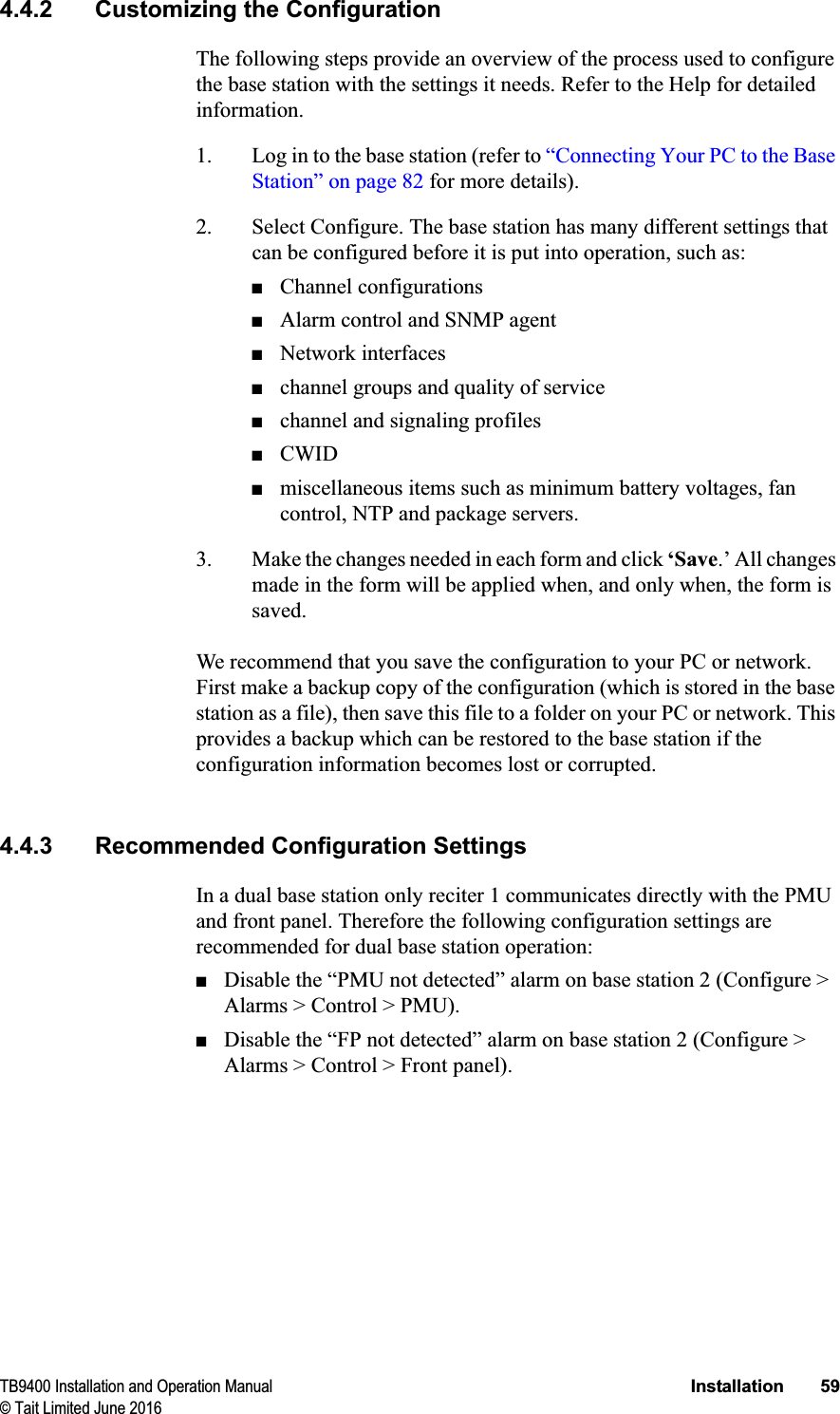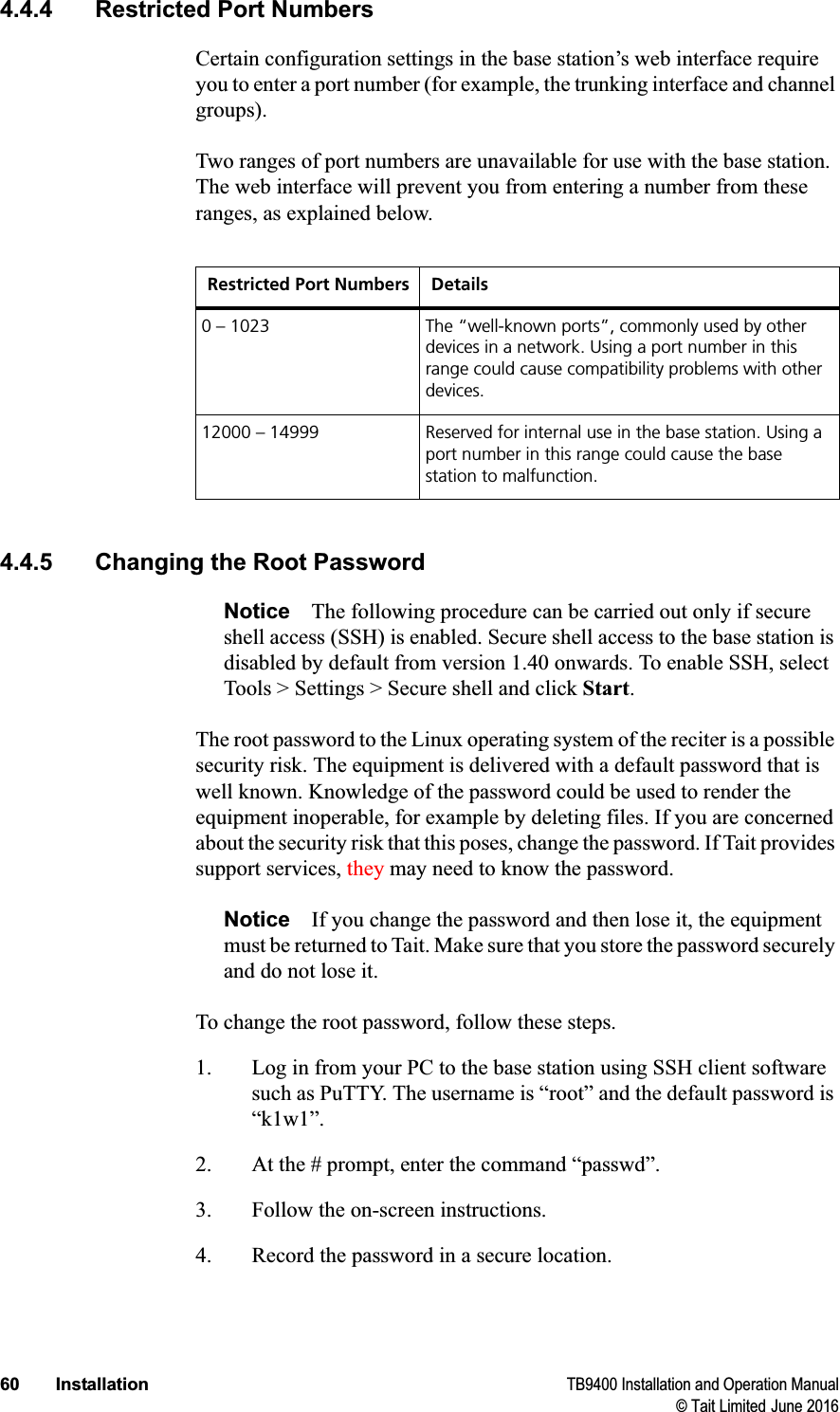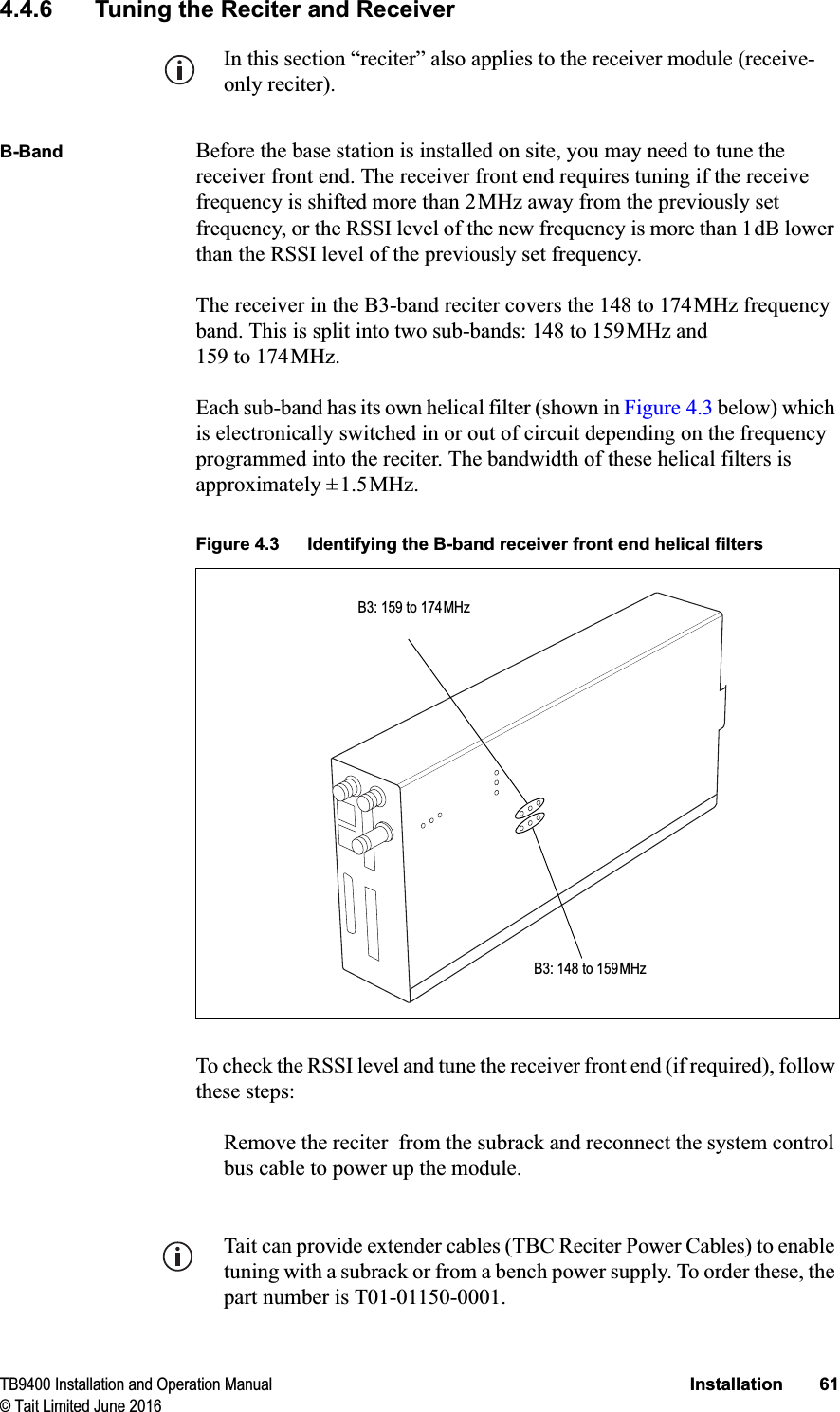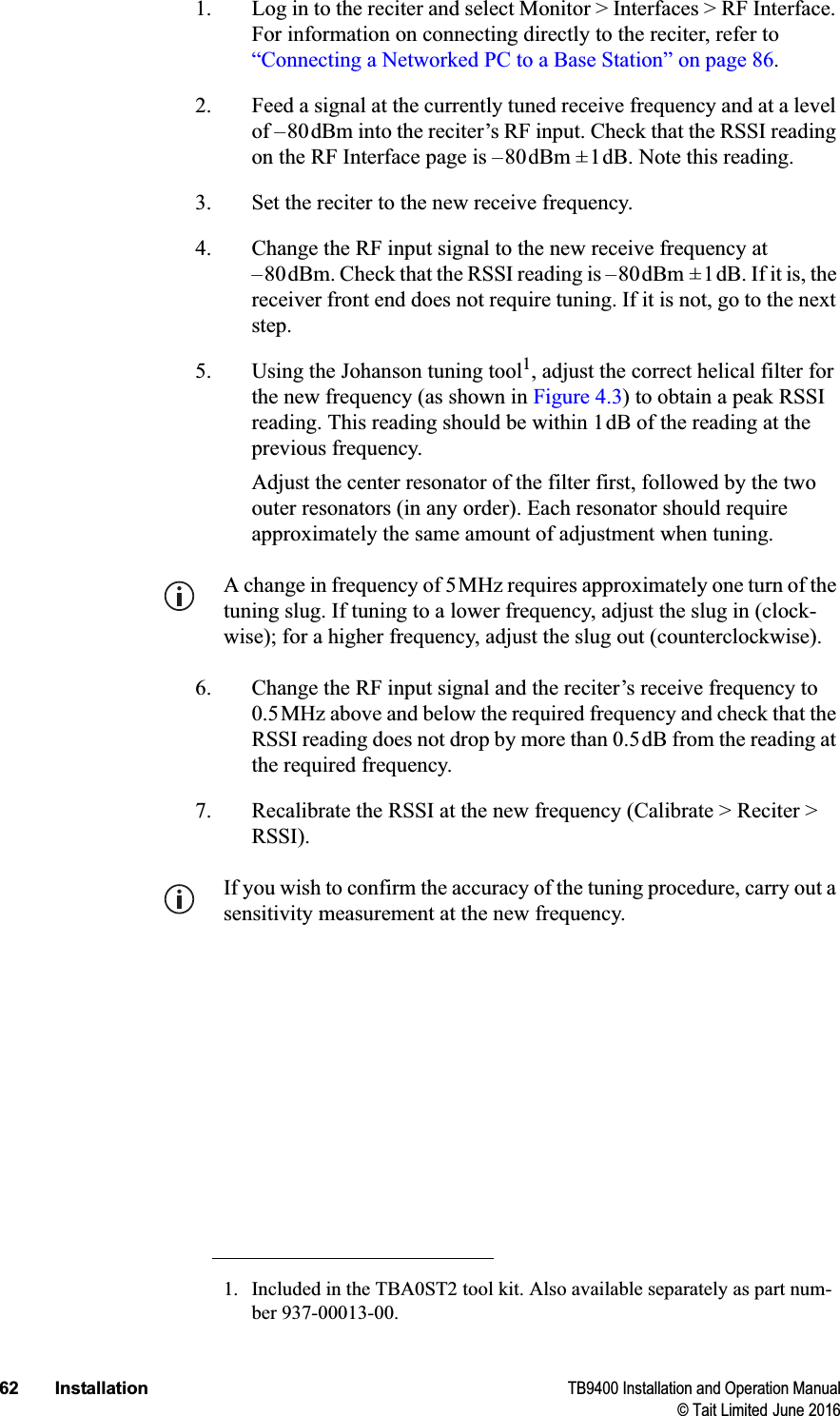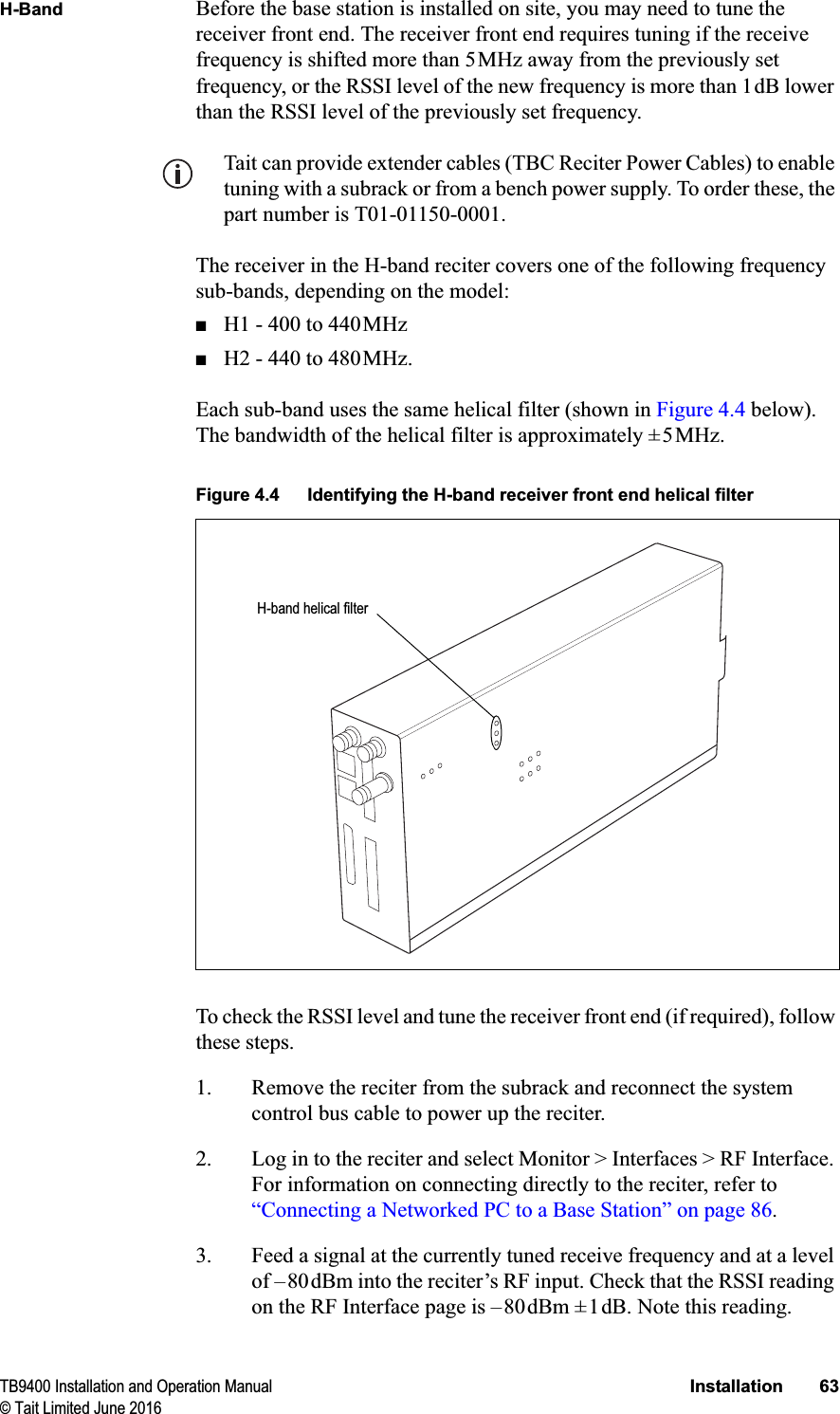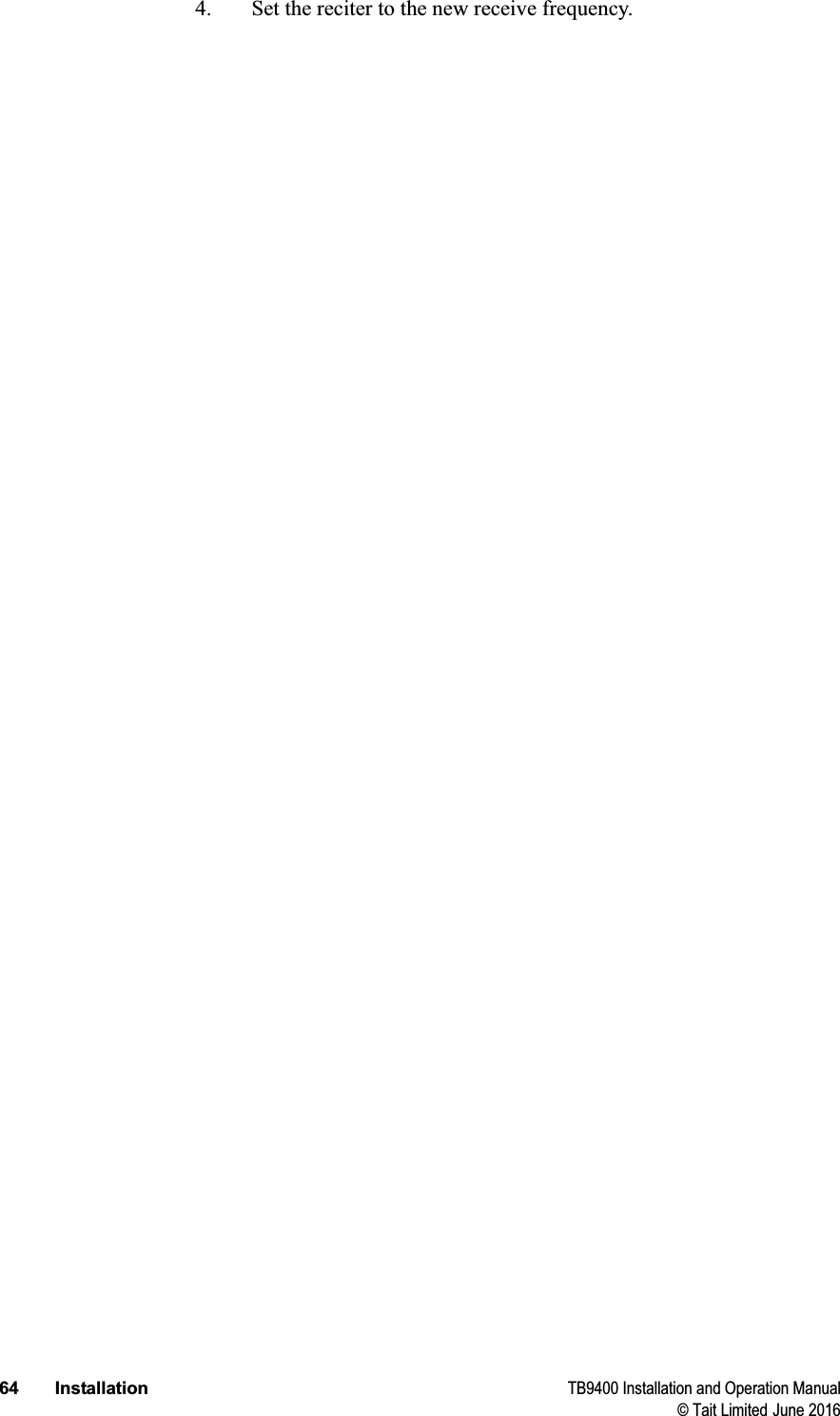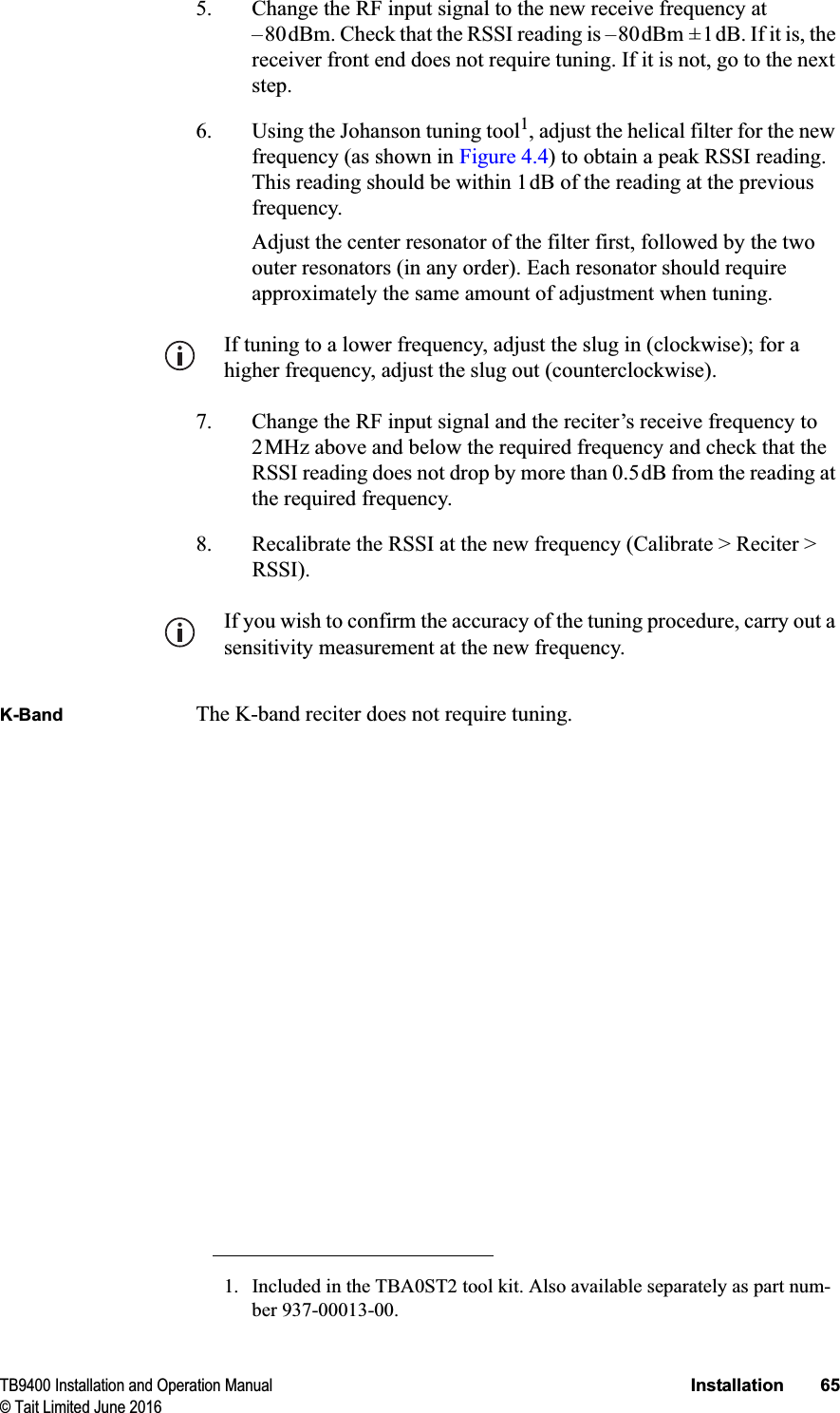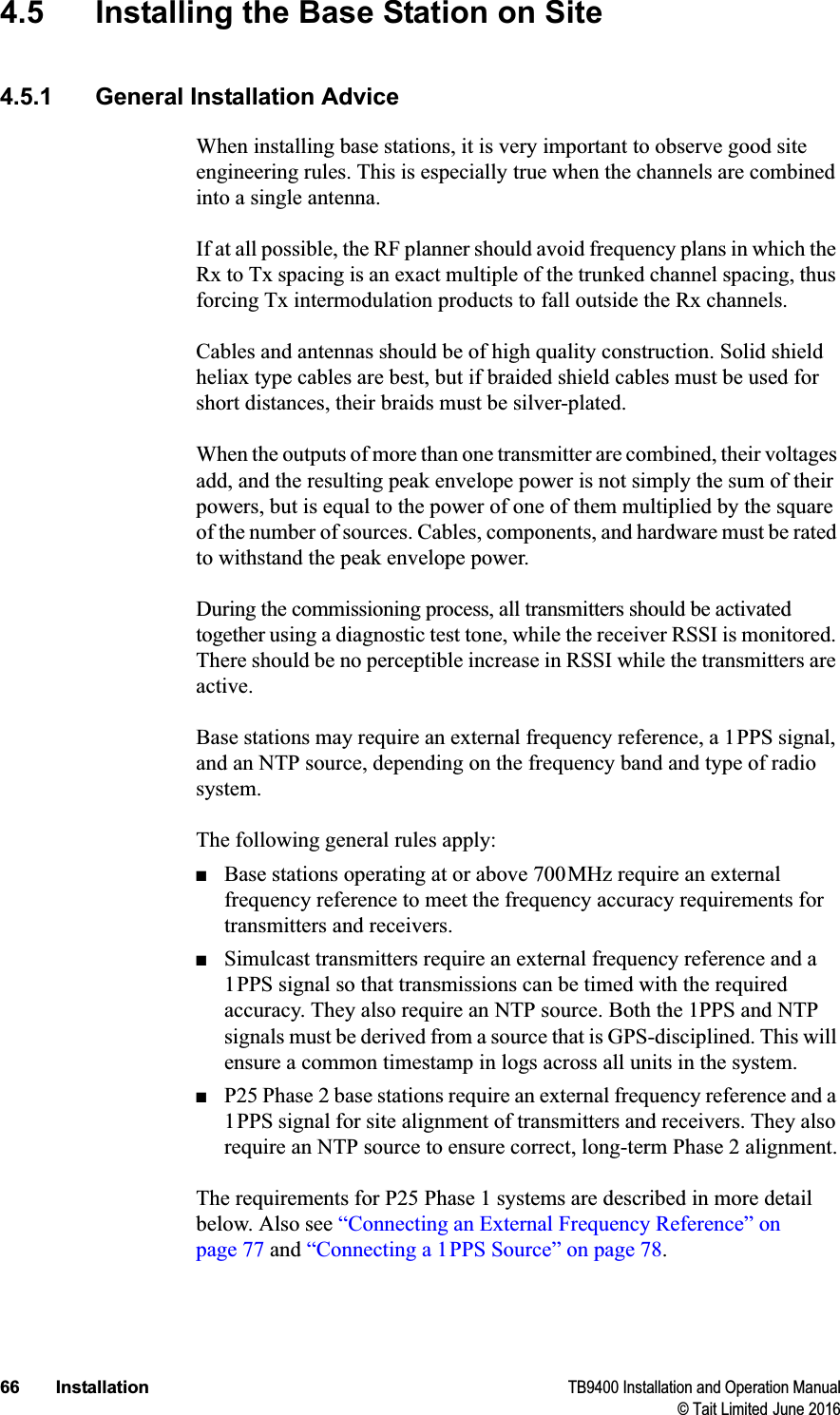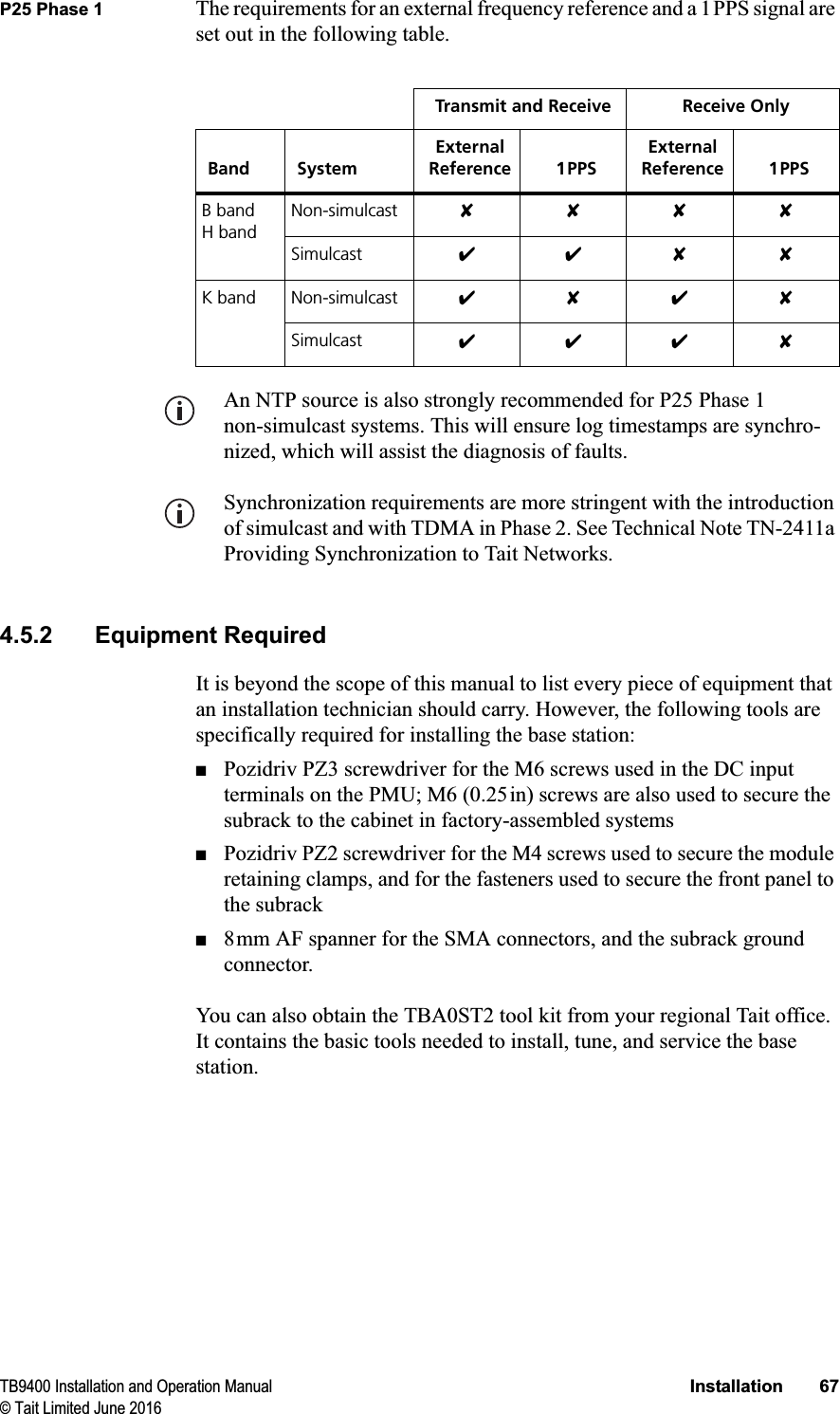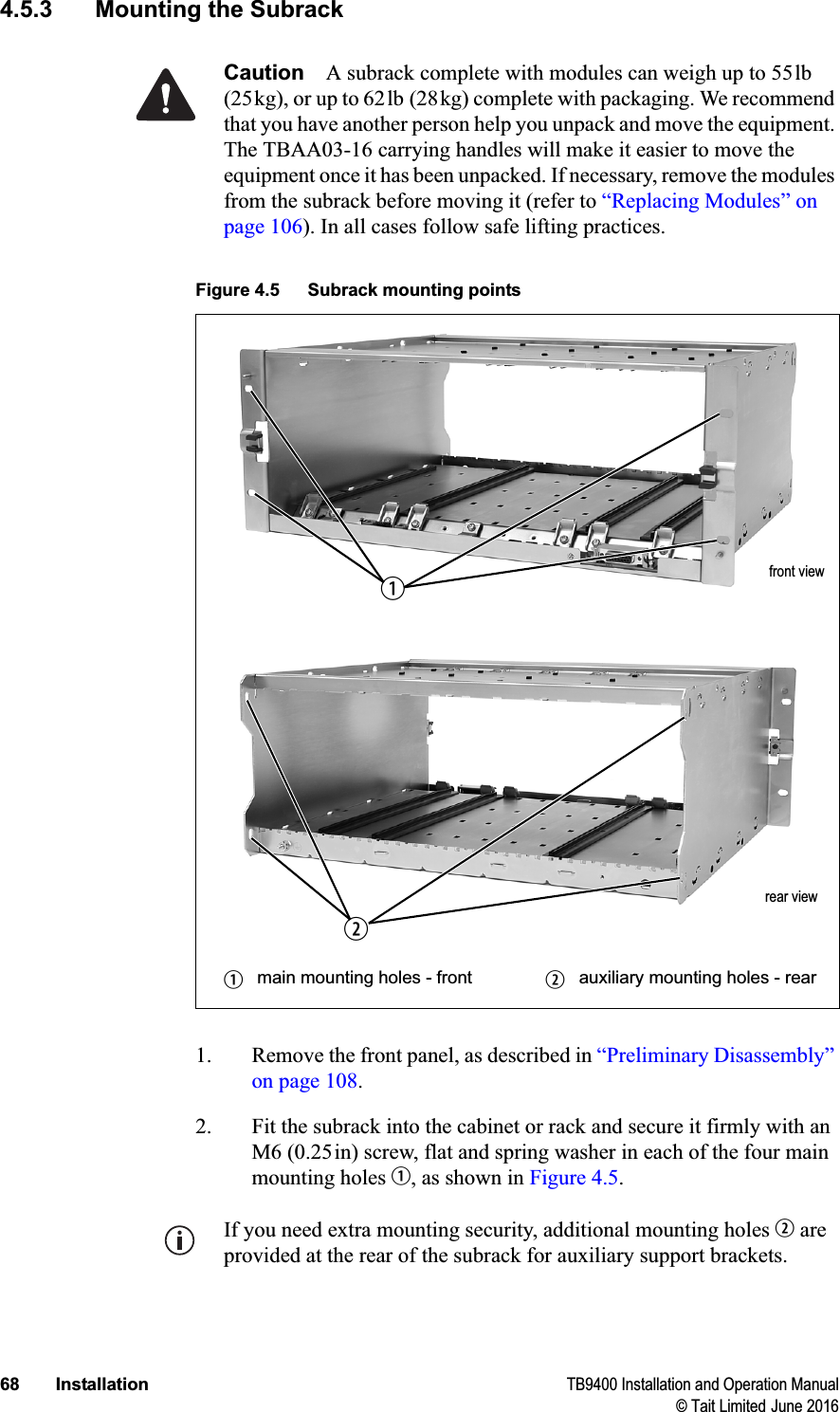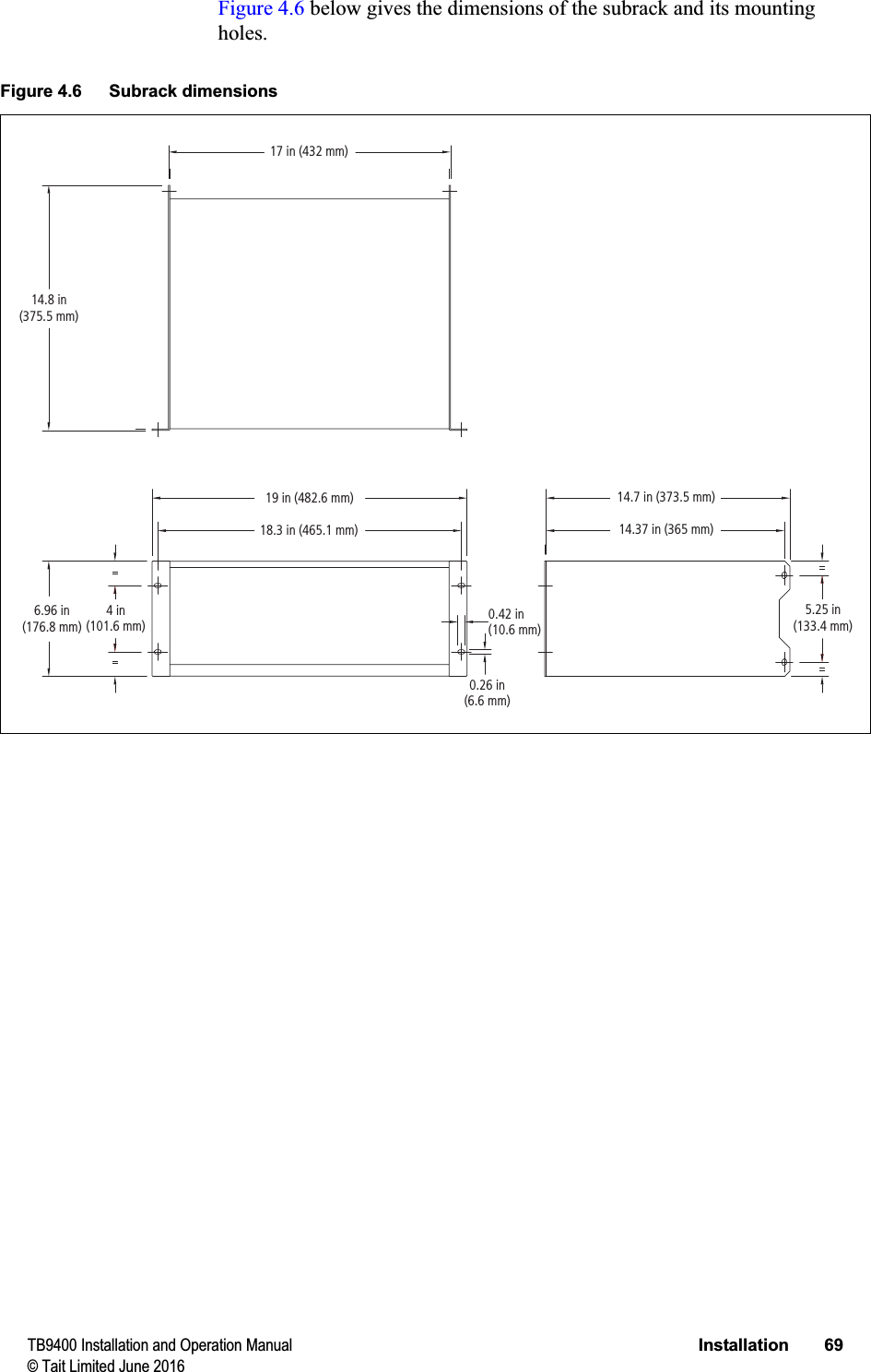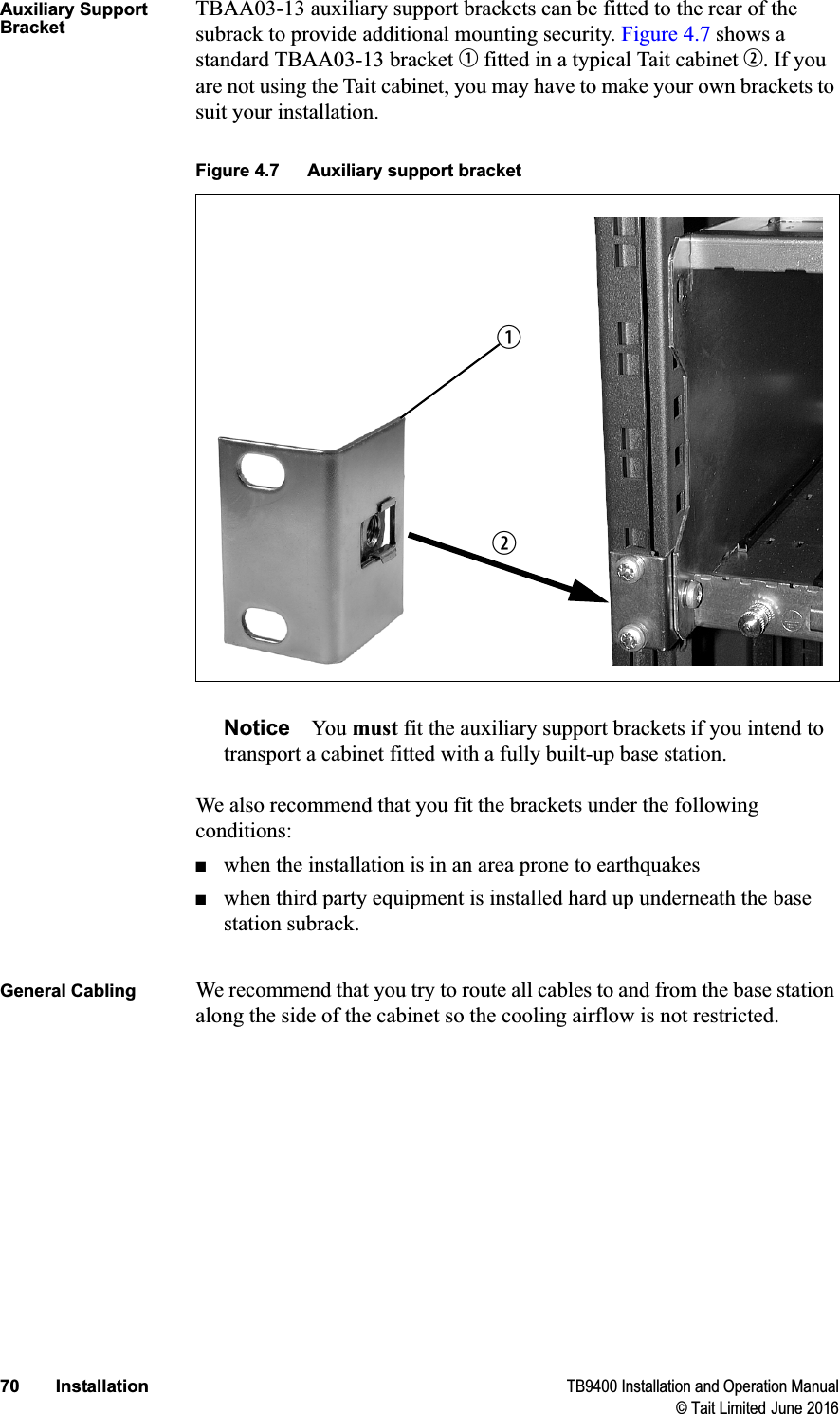Tait TBCH0X Receive Only Base Station with Ethernet Port User Manual TB9400 Installation and Operation Manual
Tait Limited Receive Only Base Station with Ethernet Port TB9400 Installation and Operation Manual
Tait >
Exhibit D Users Manual per 2 1033 b3
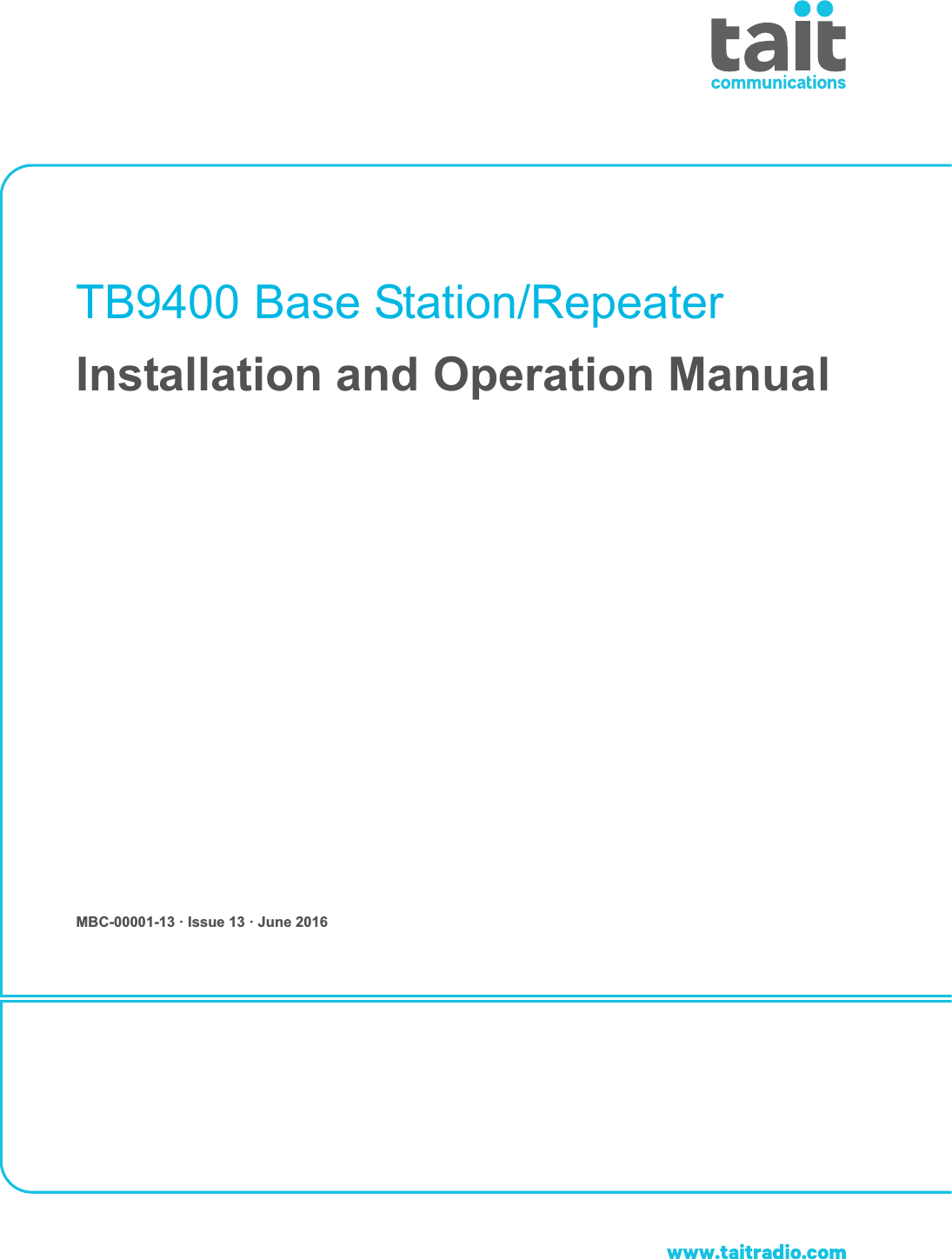
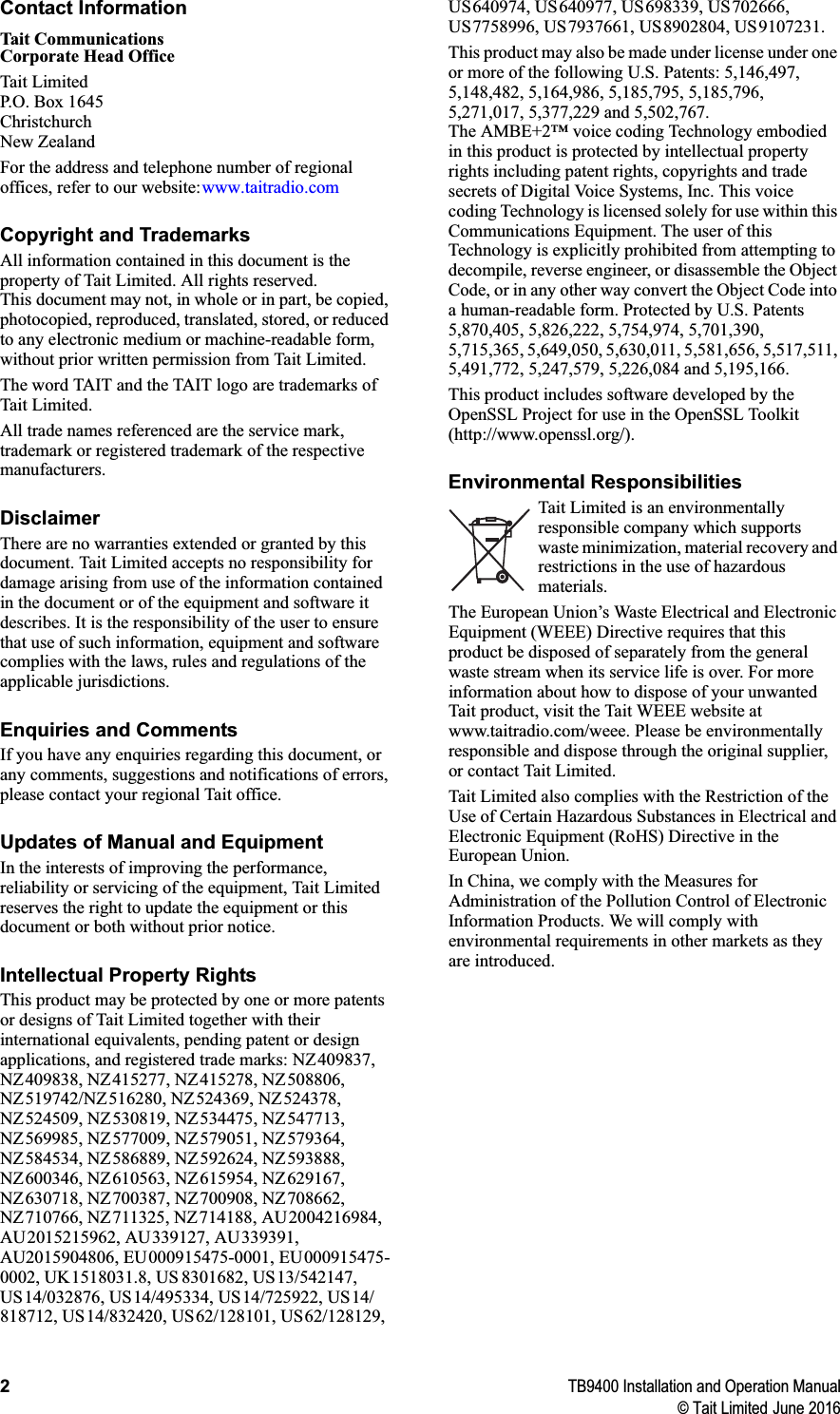
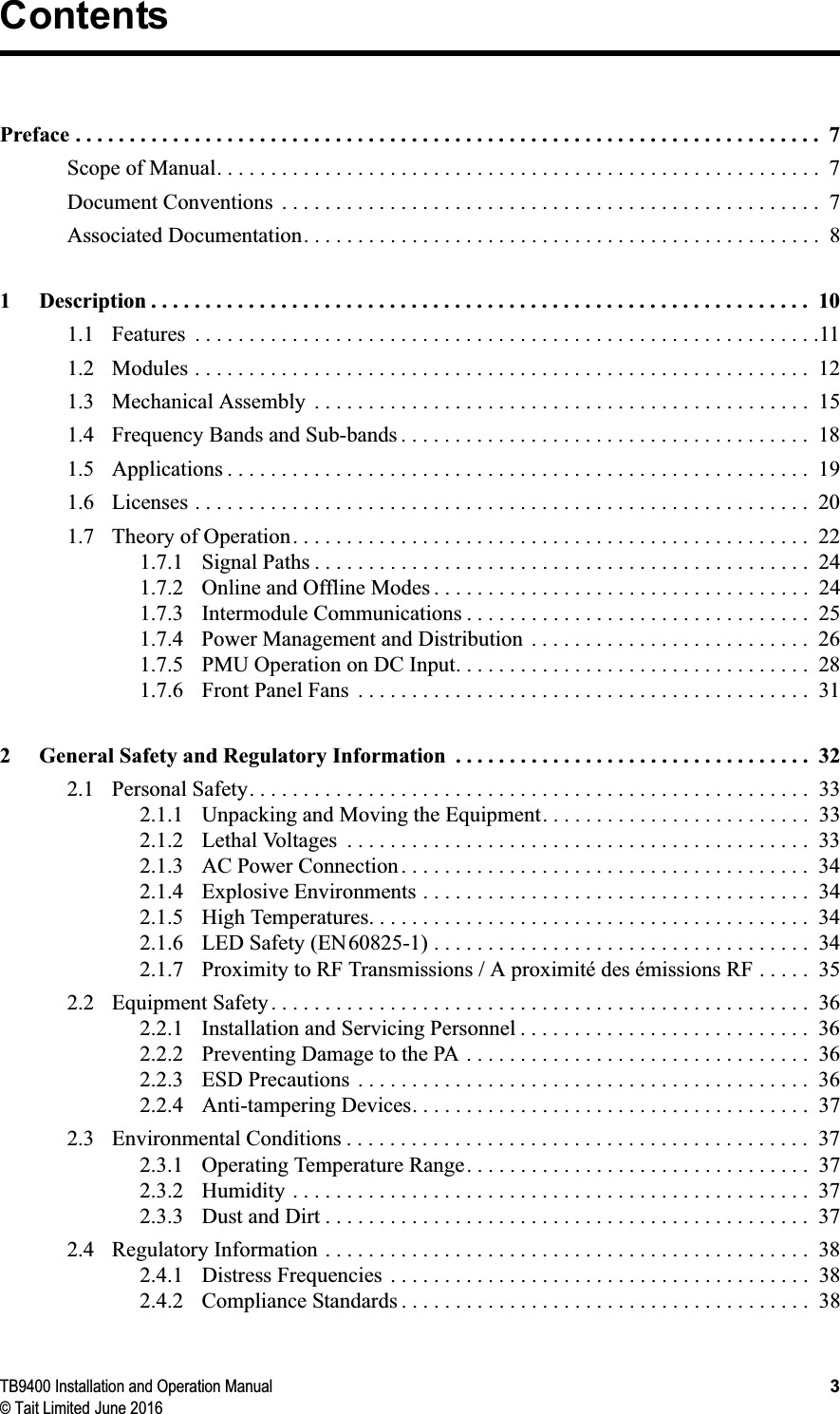
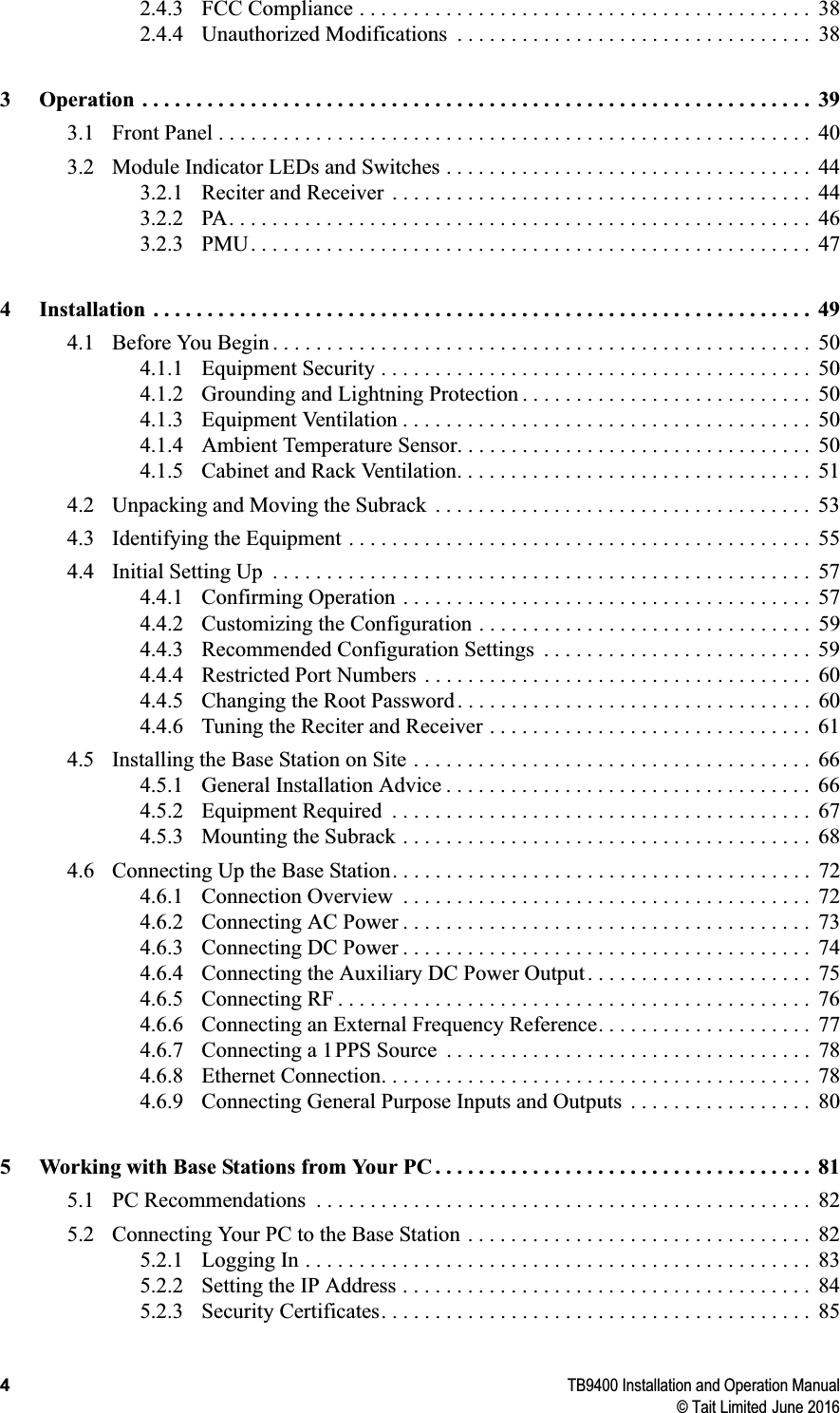
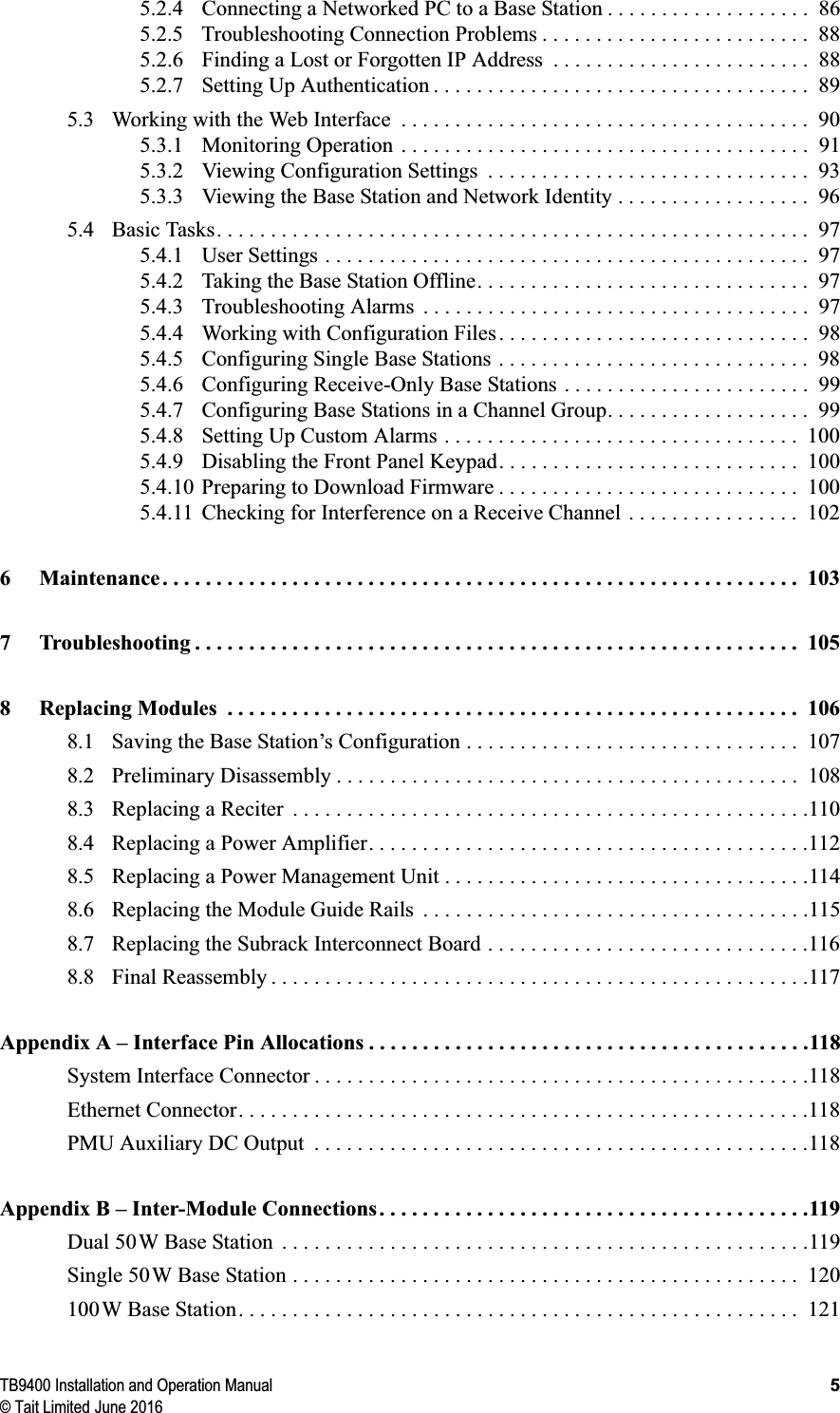
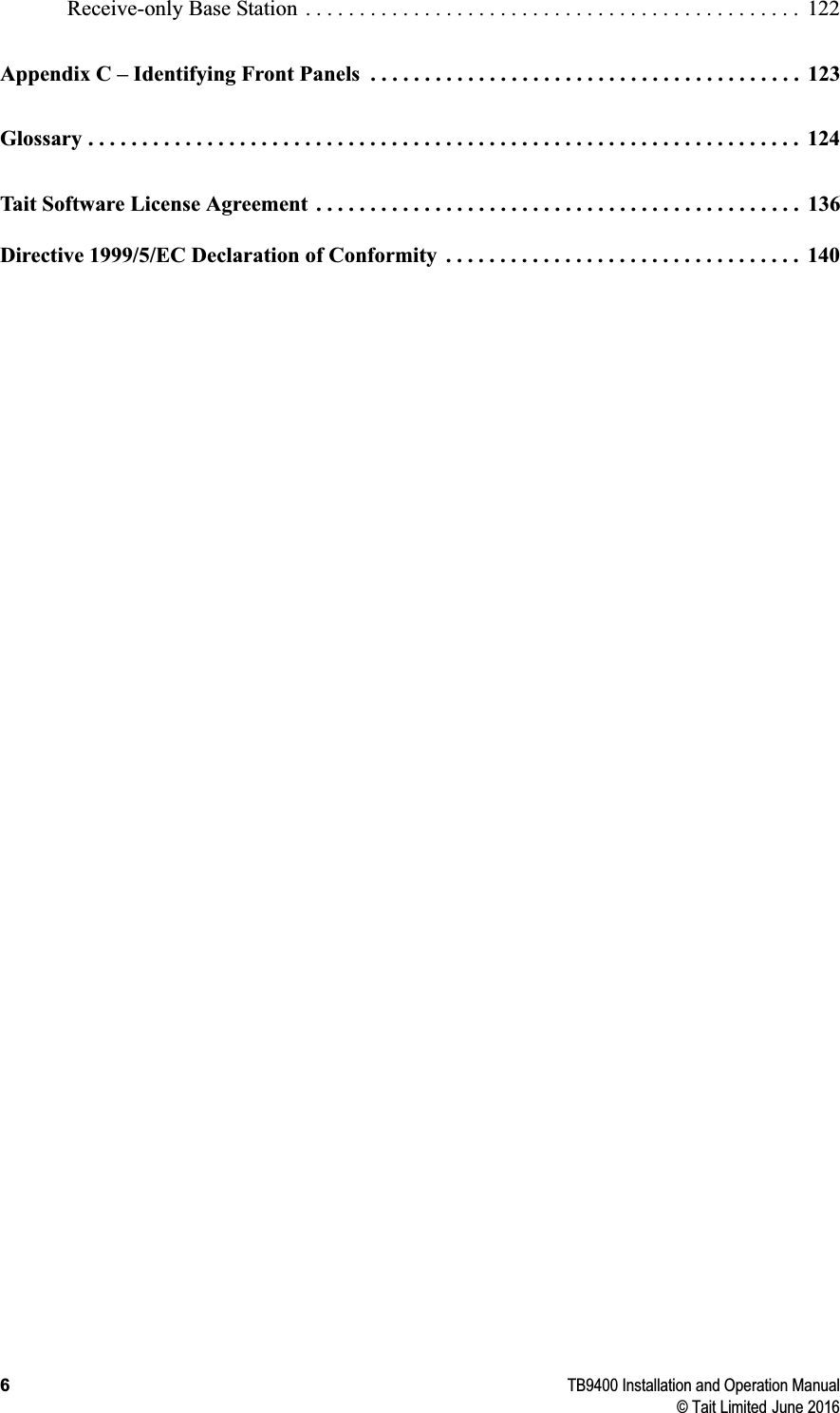
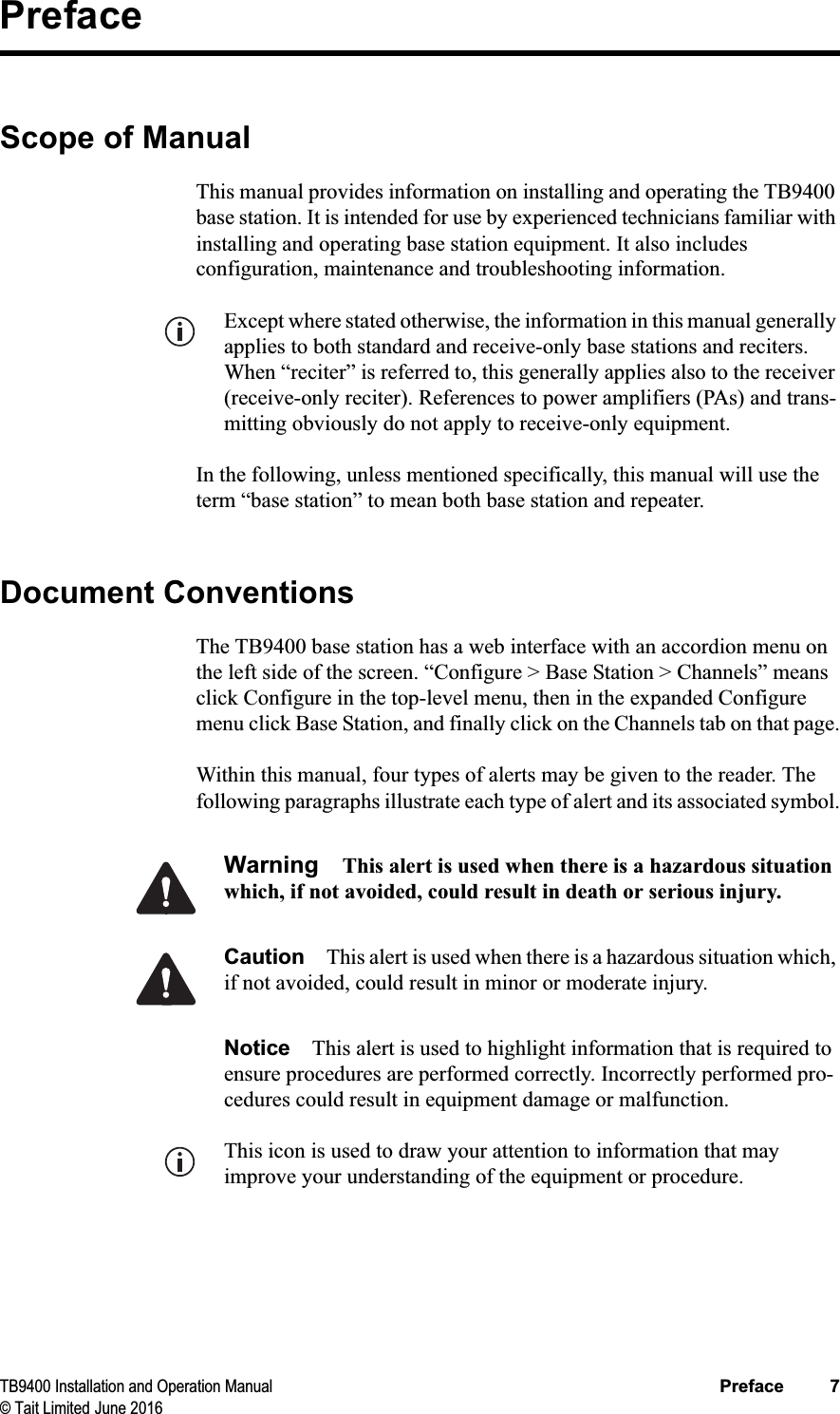
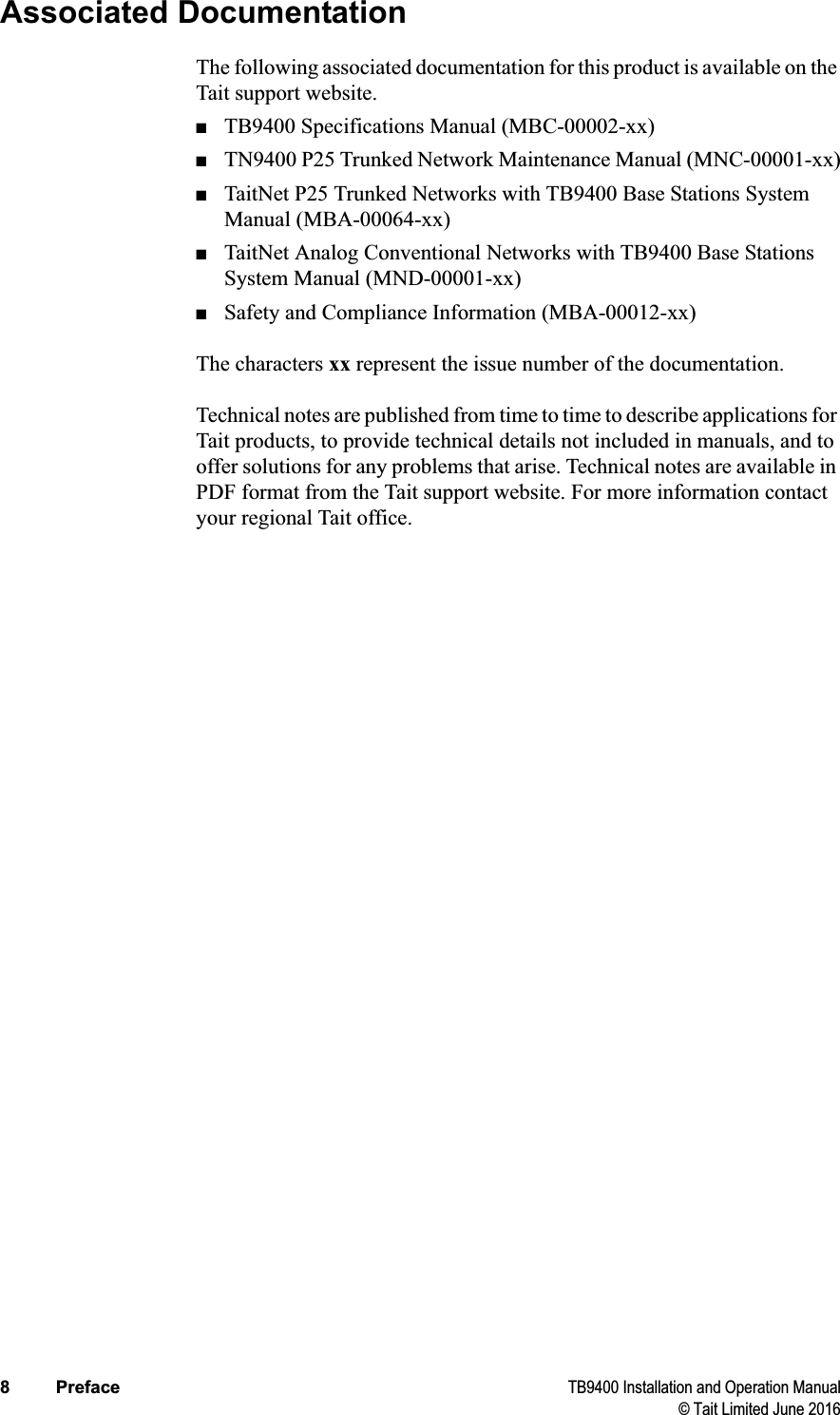
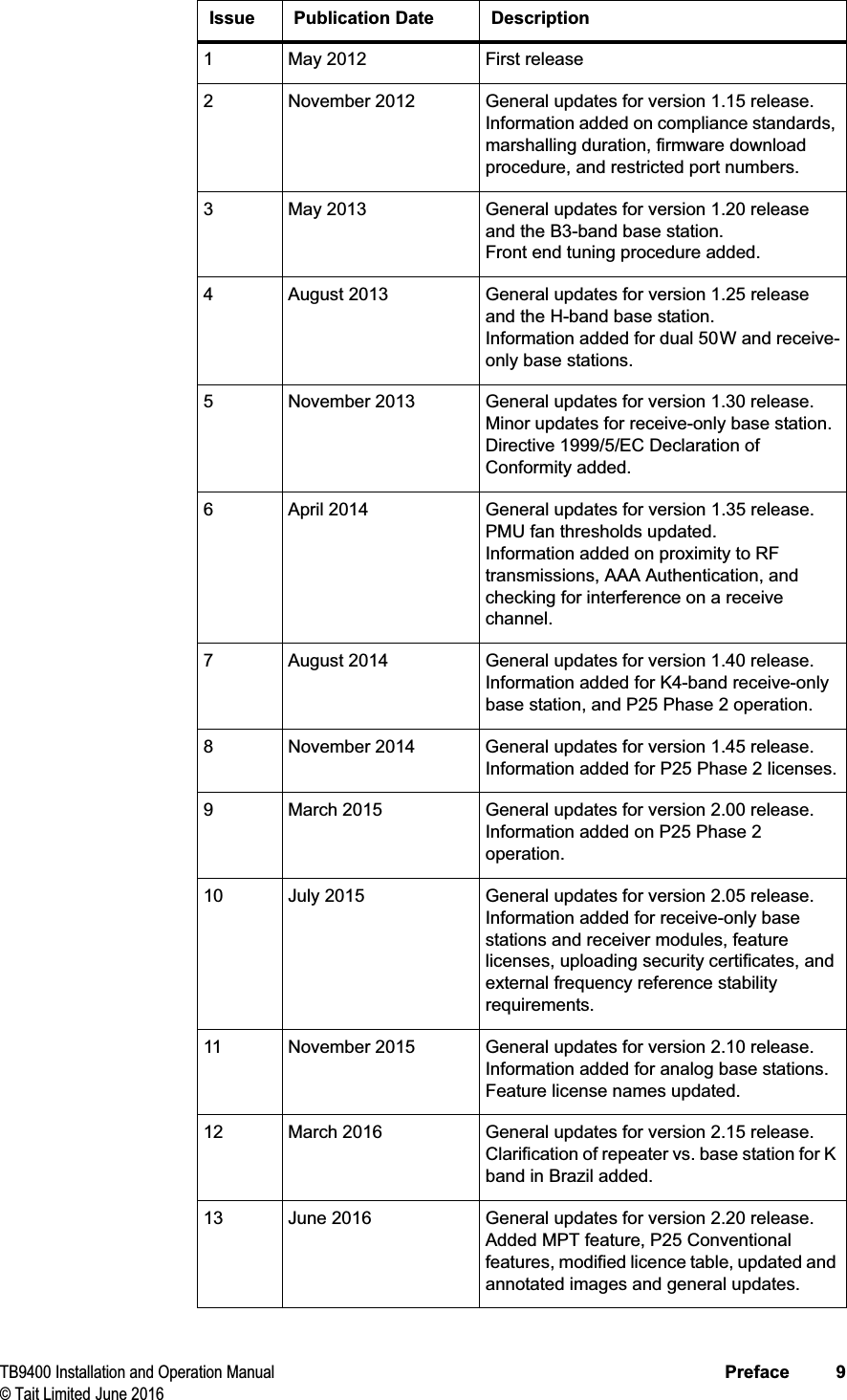

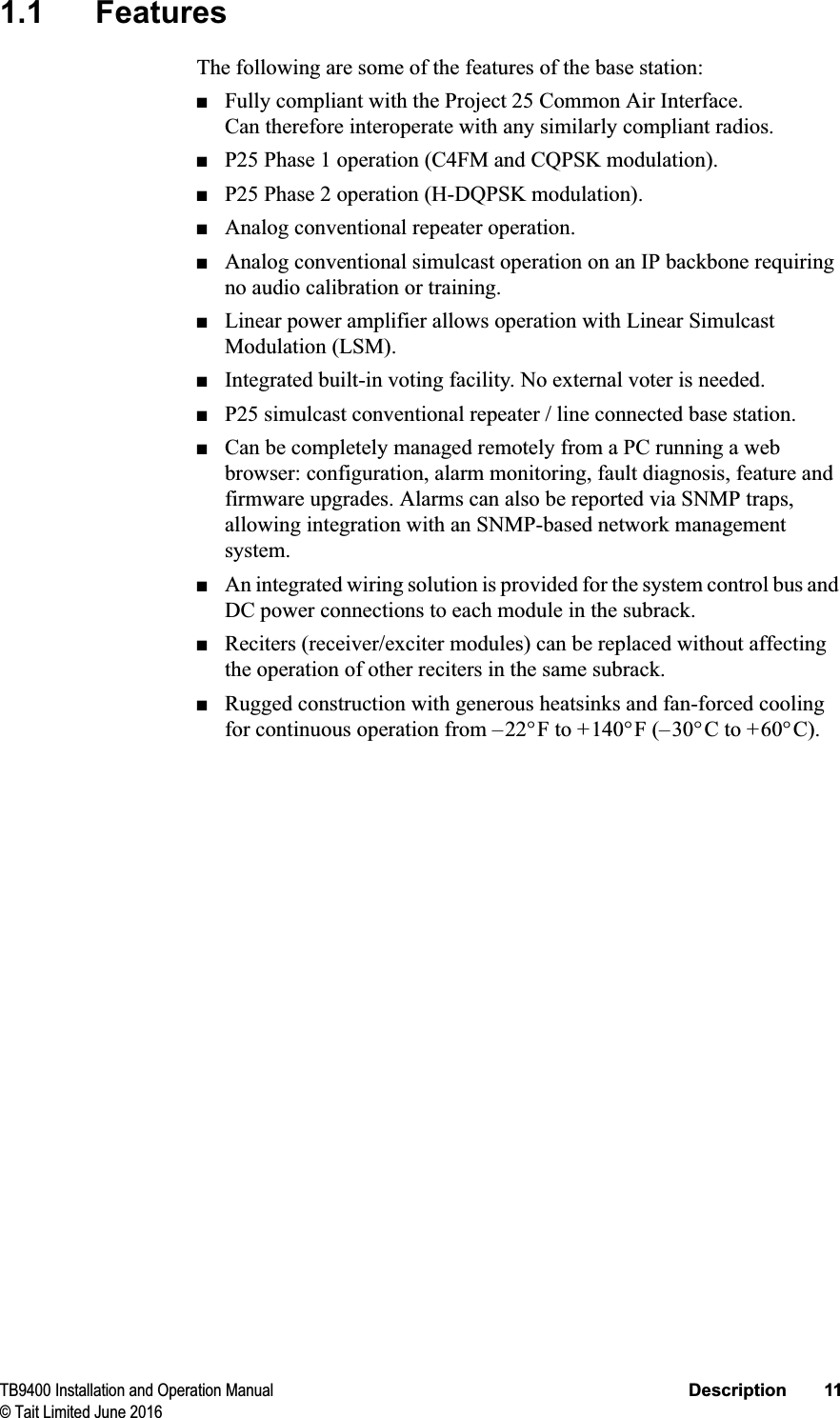
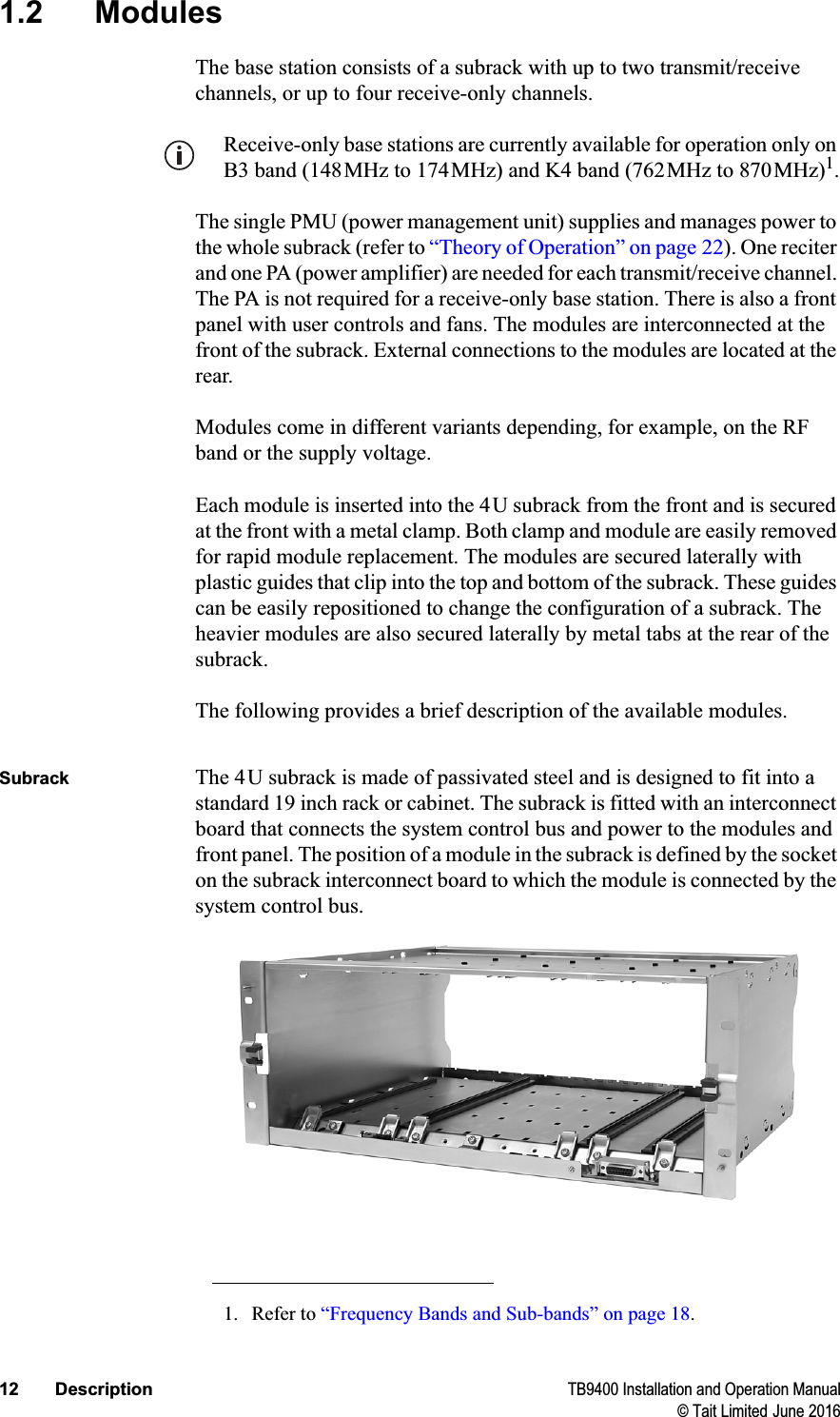
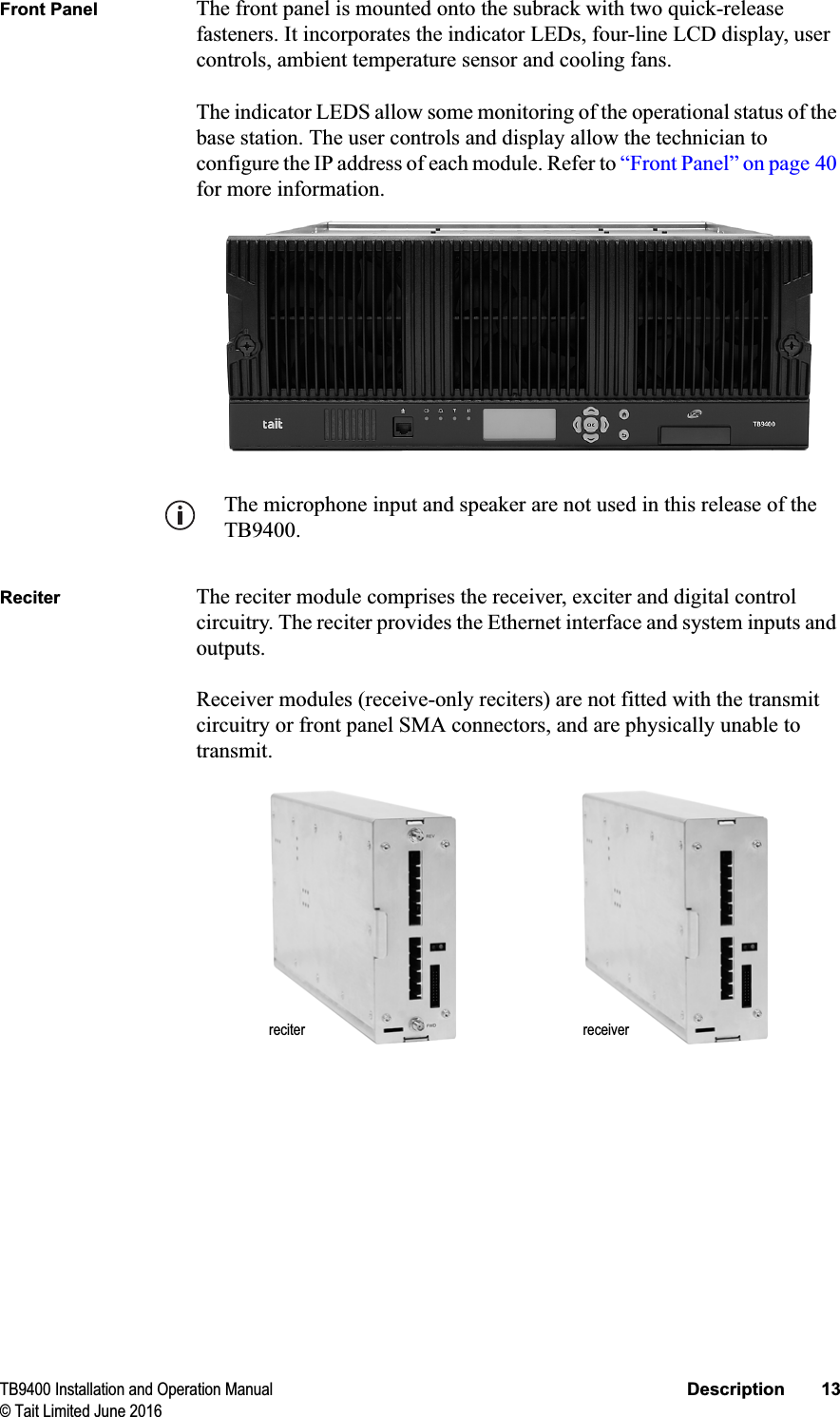
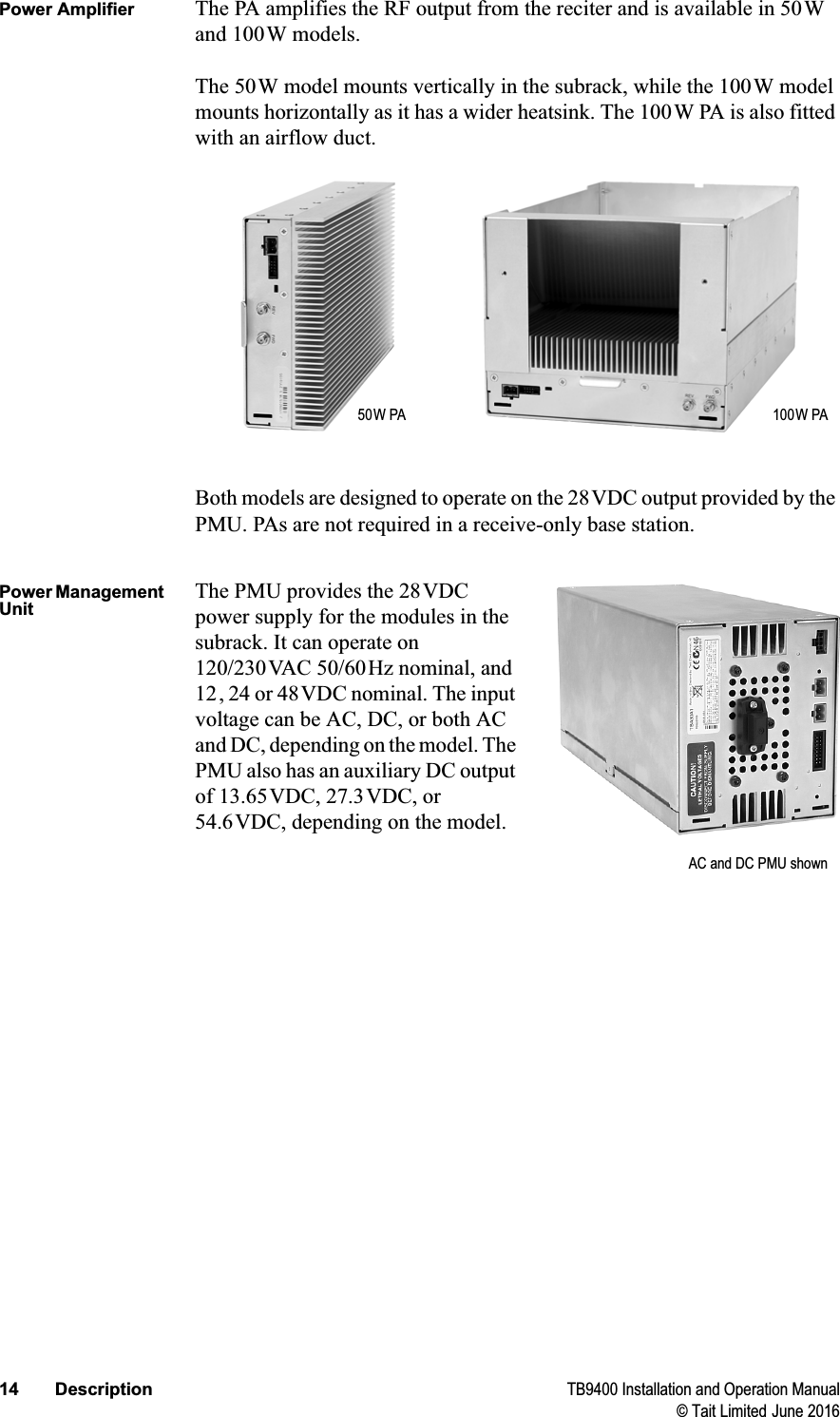
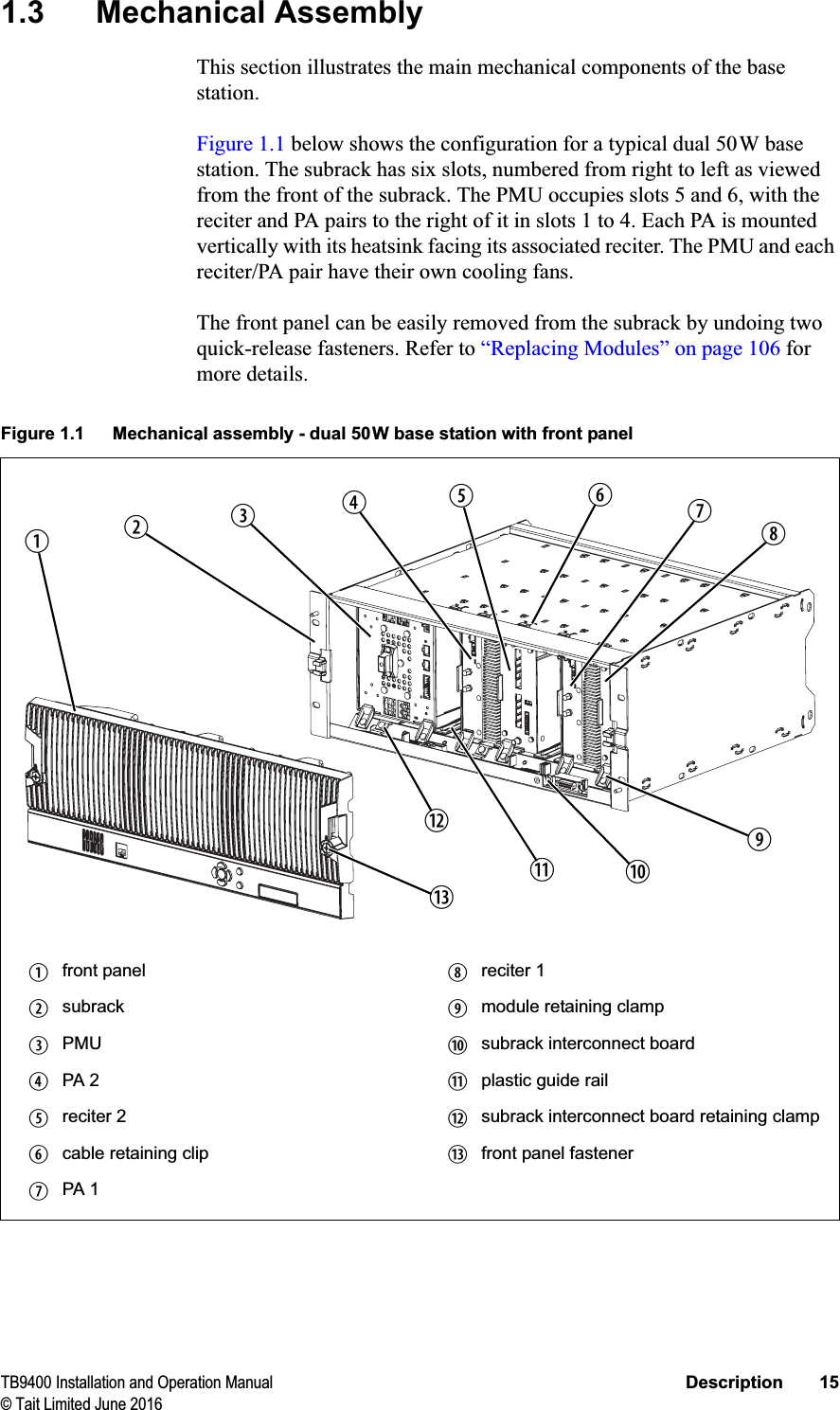
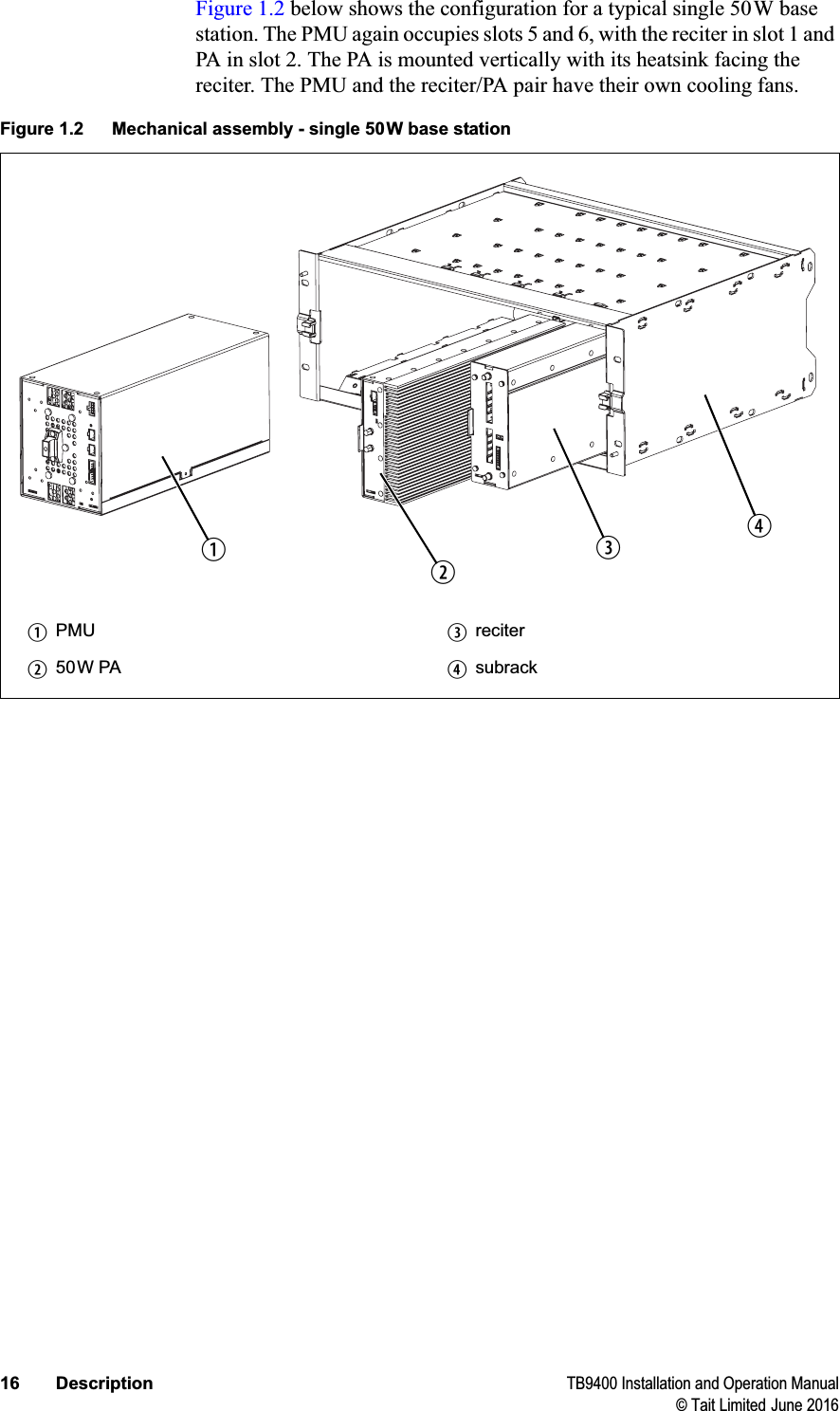
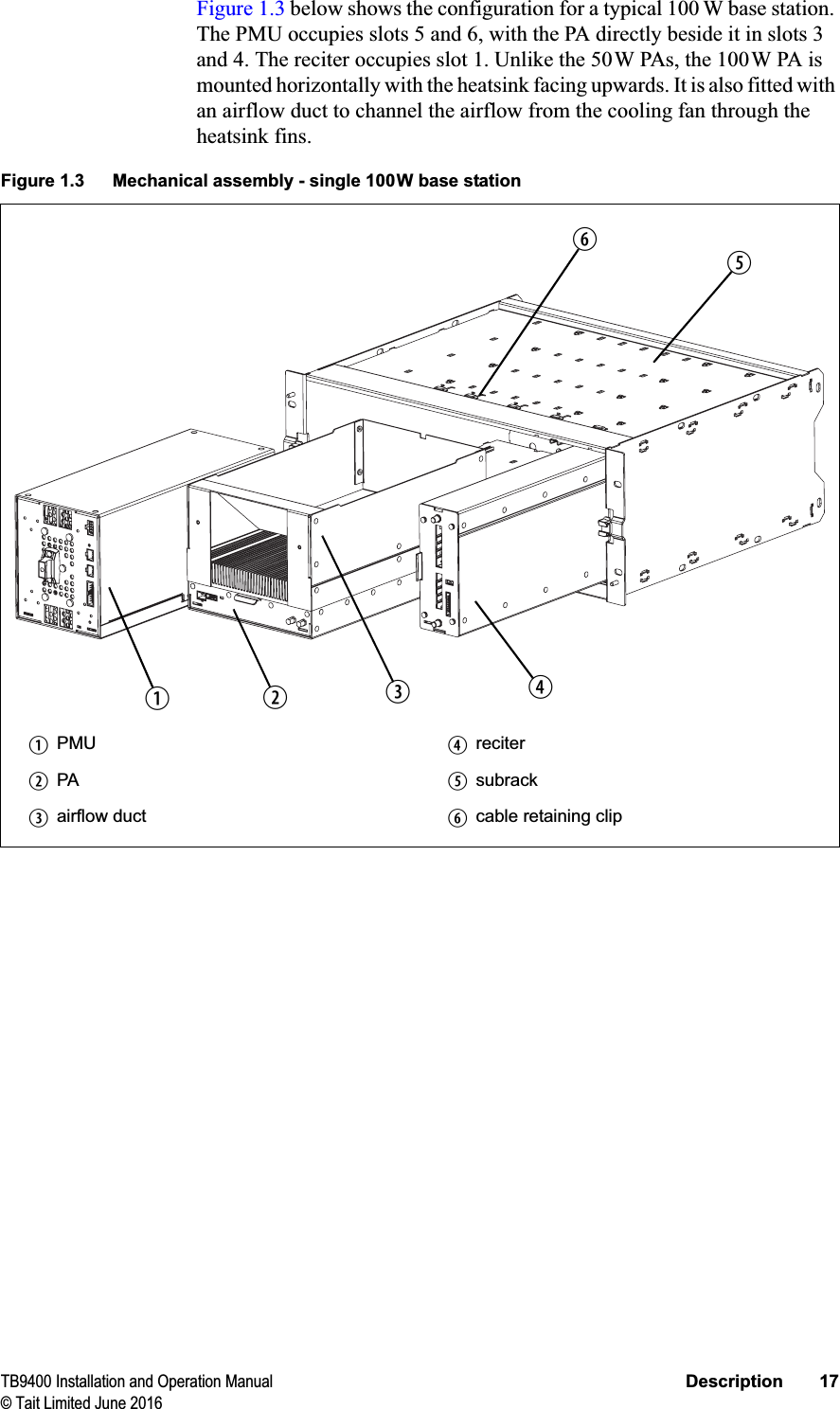
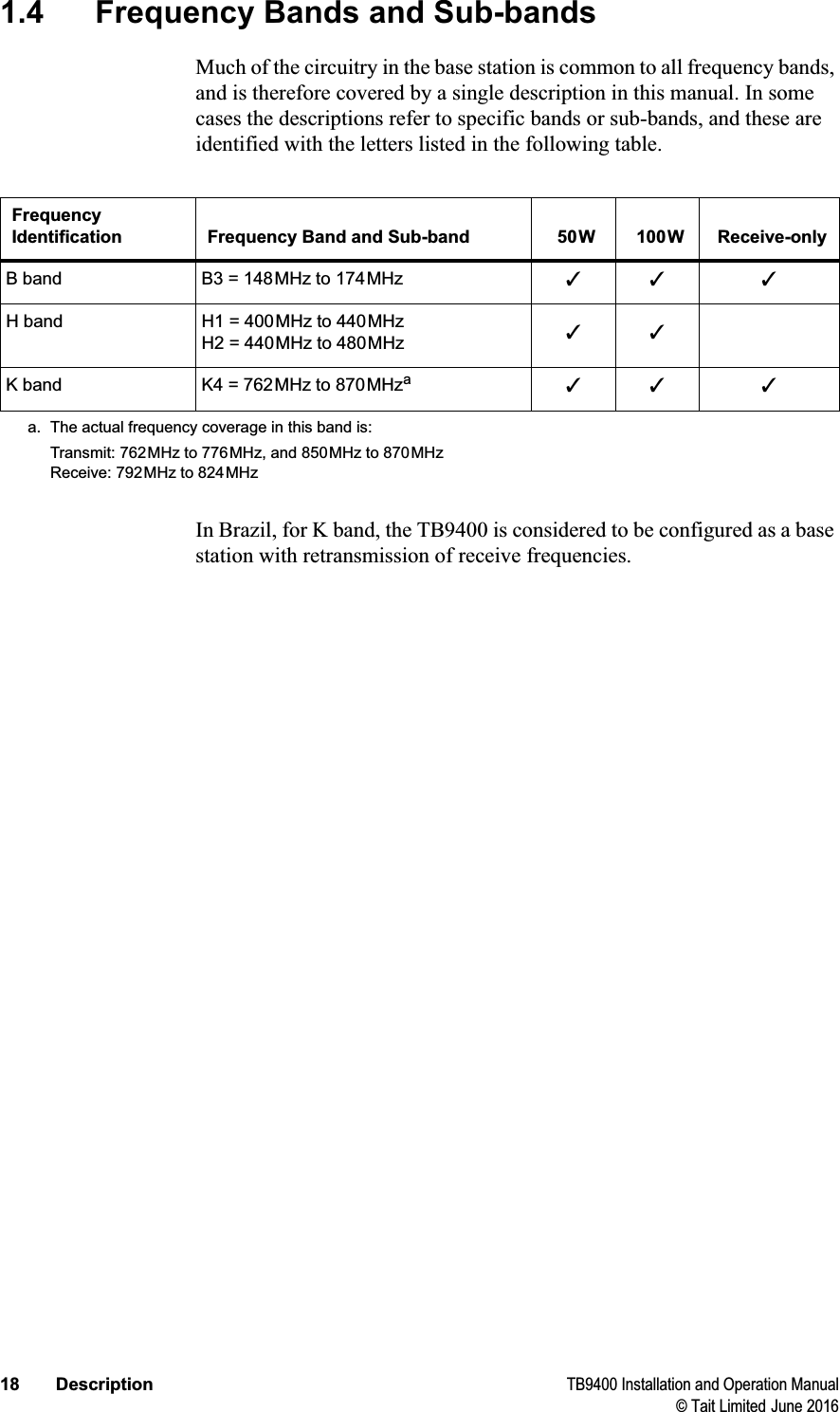
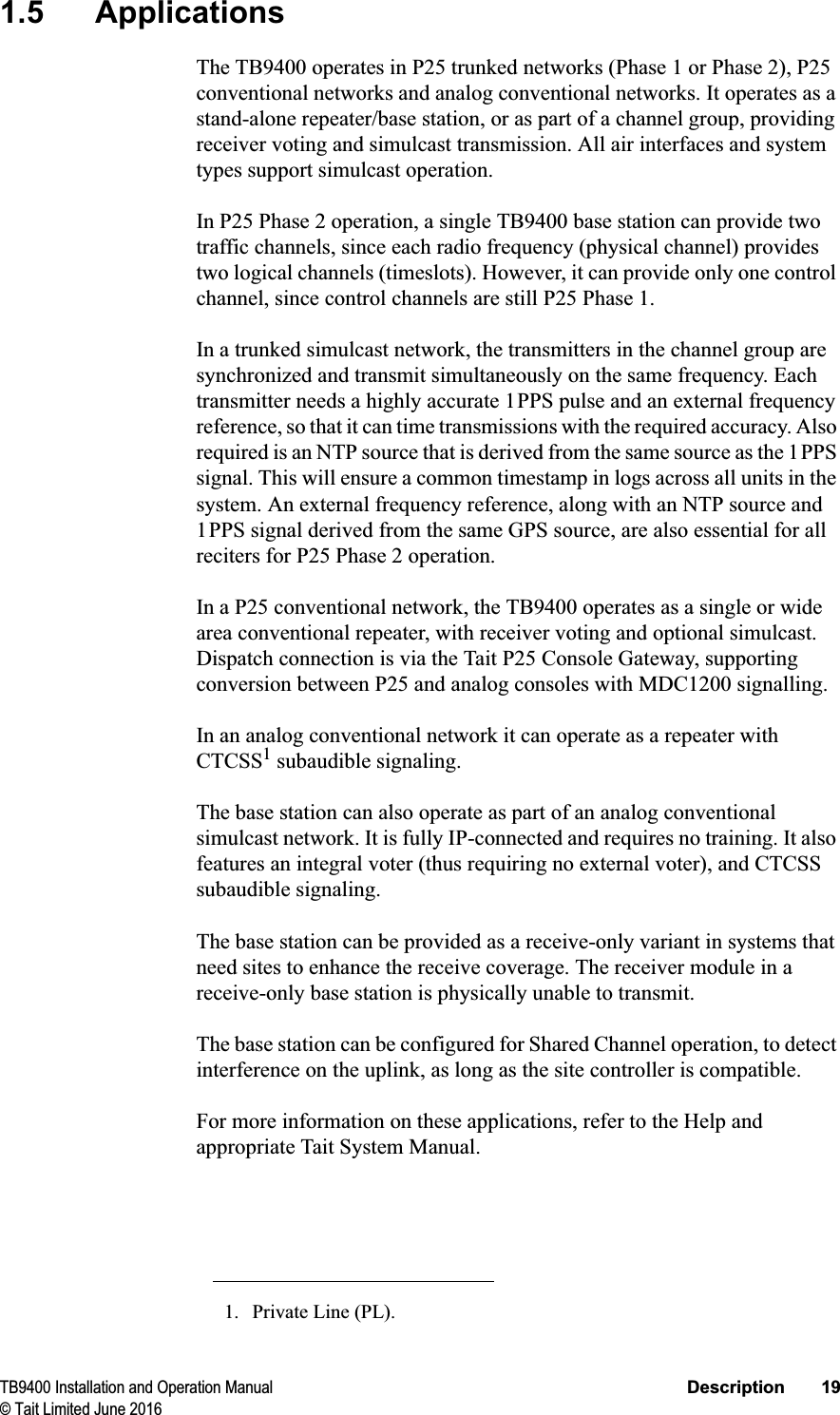
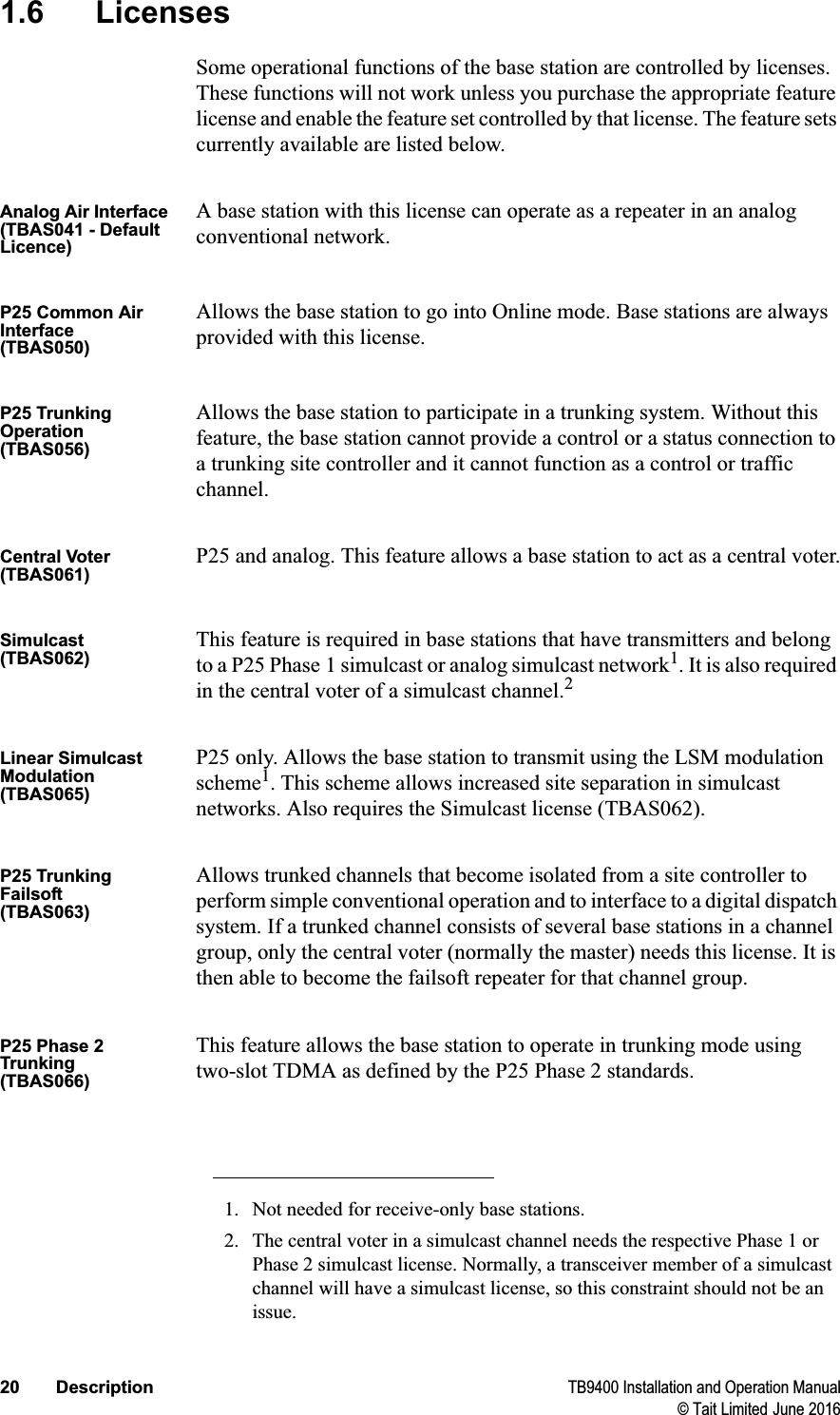
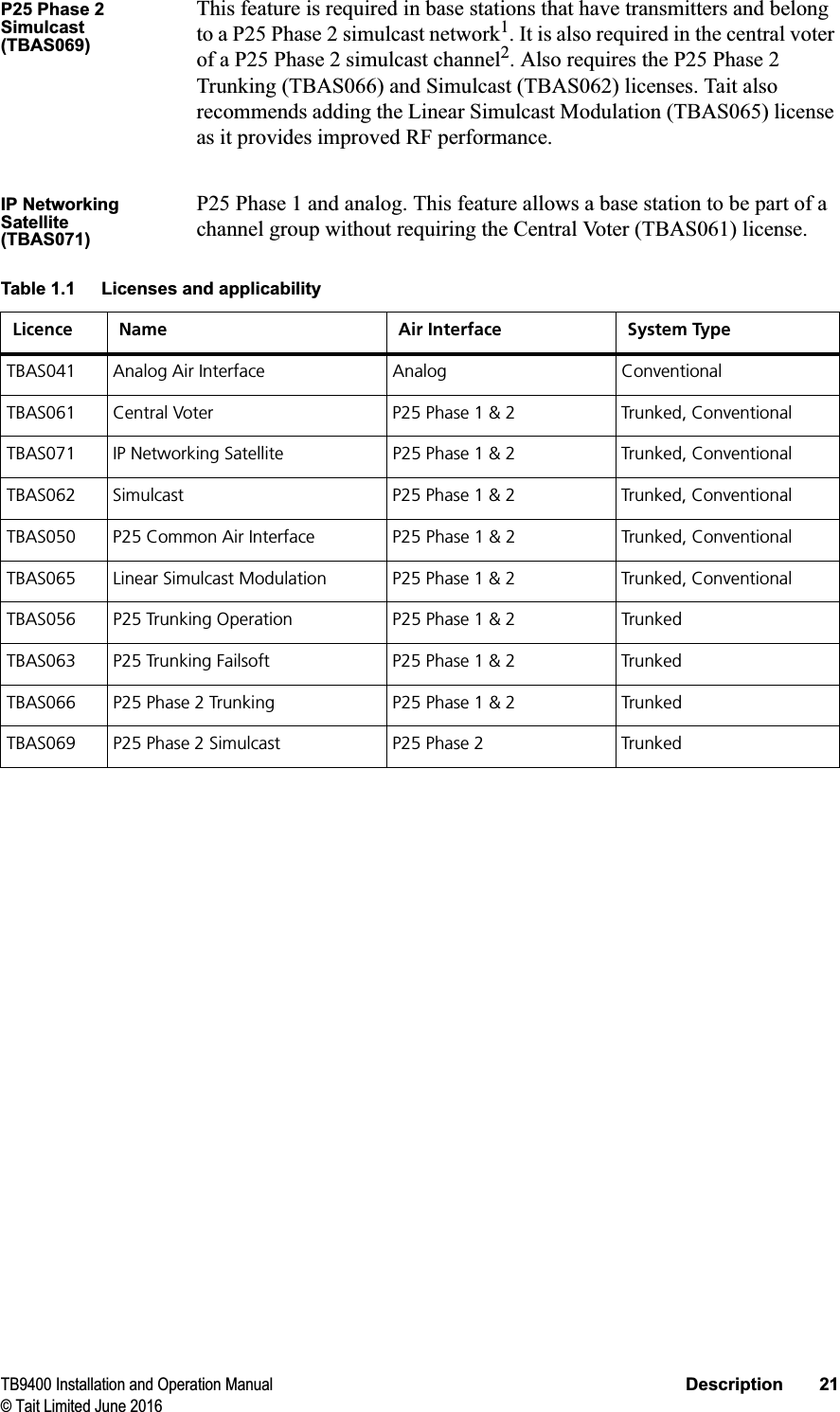
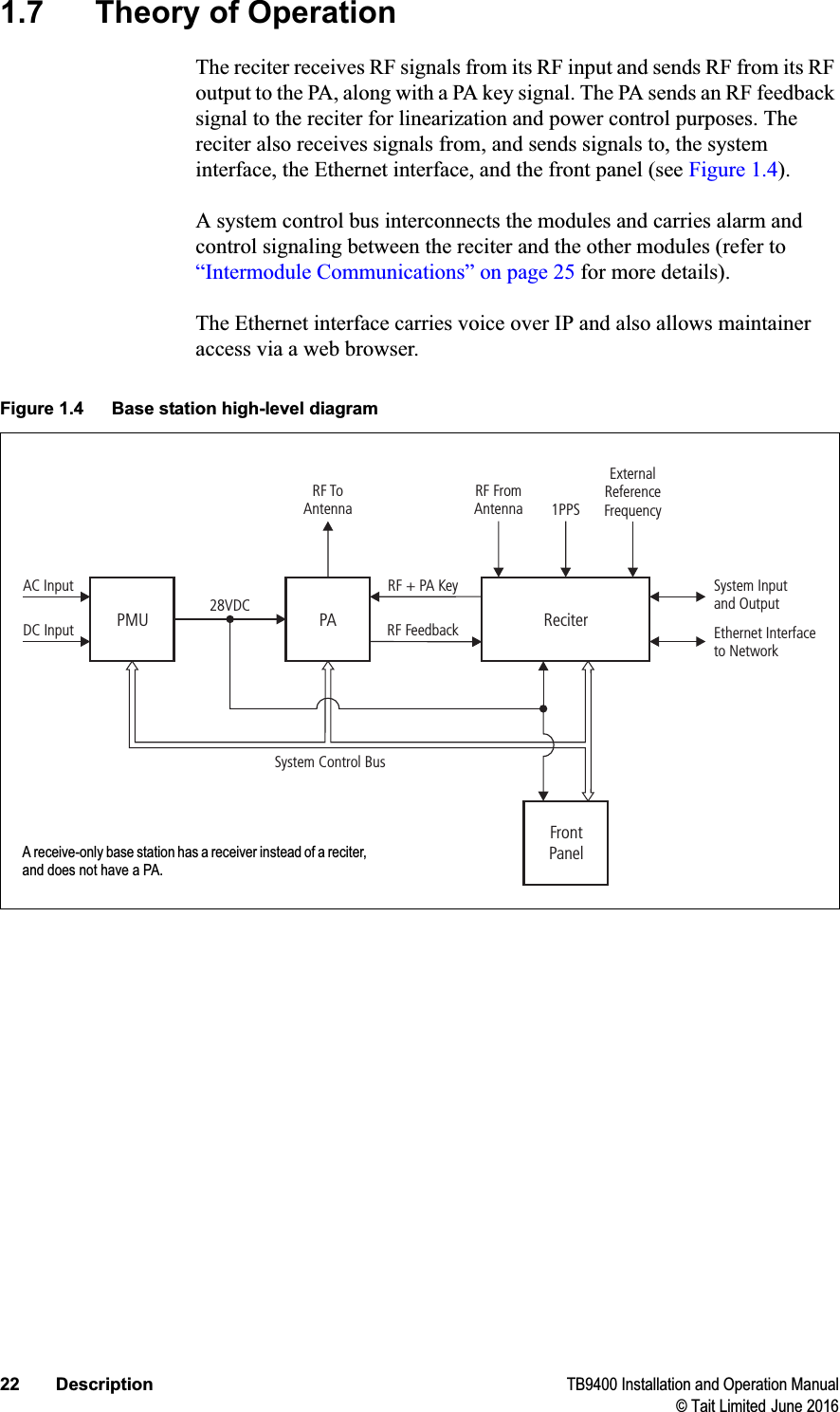
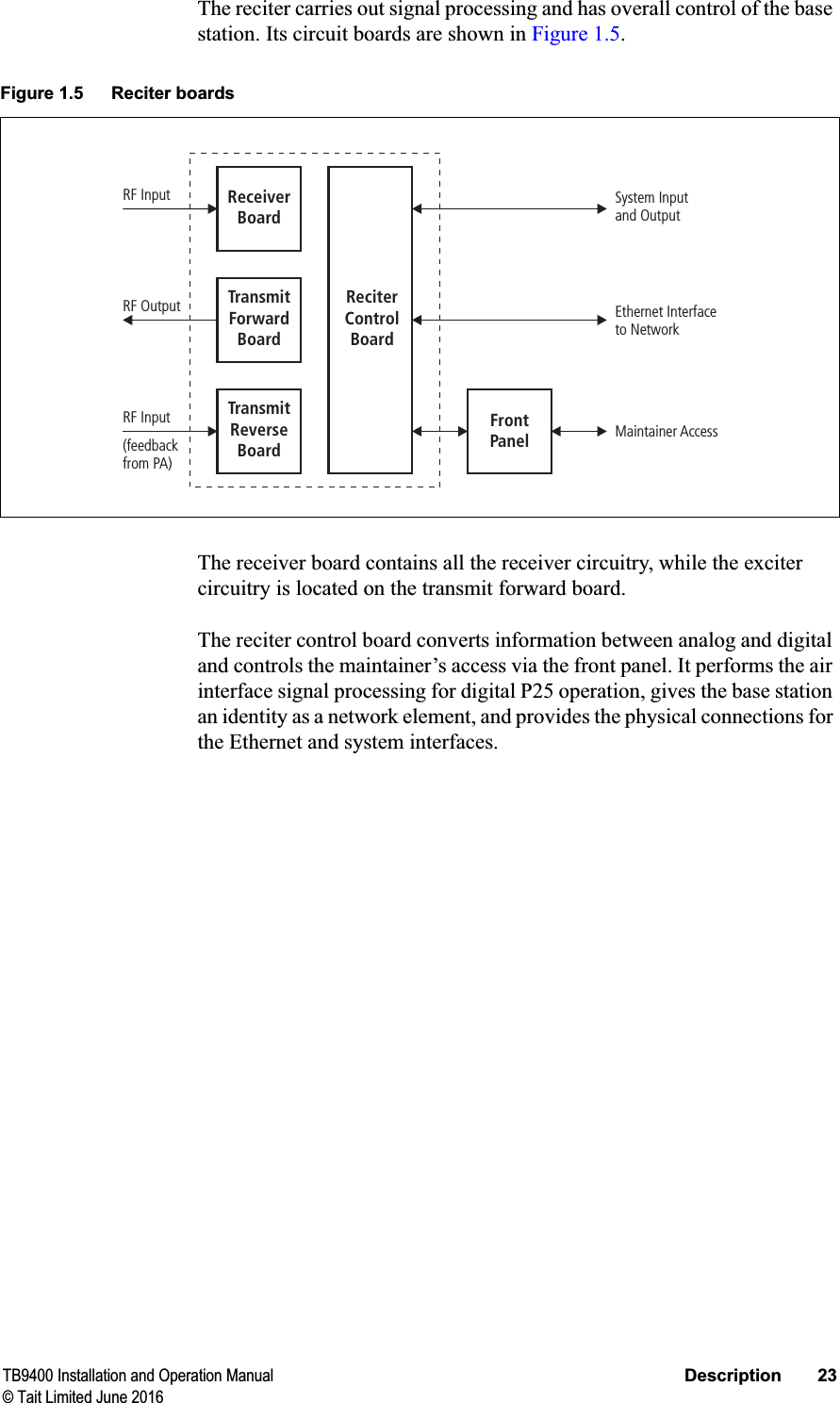
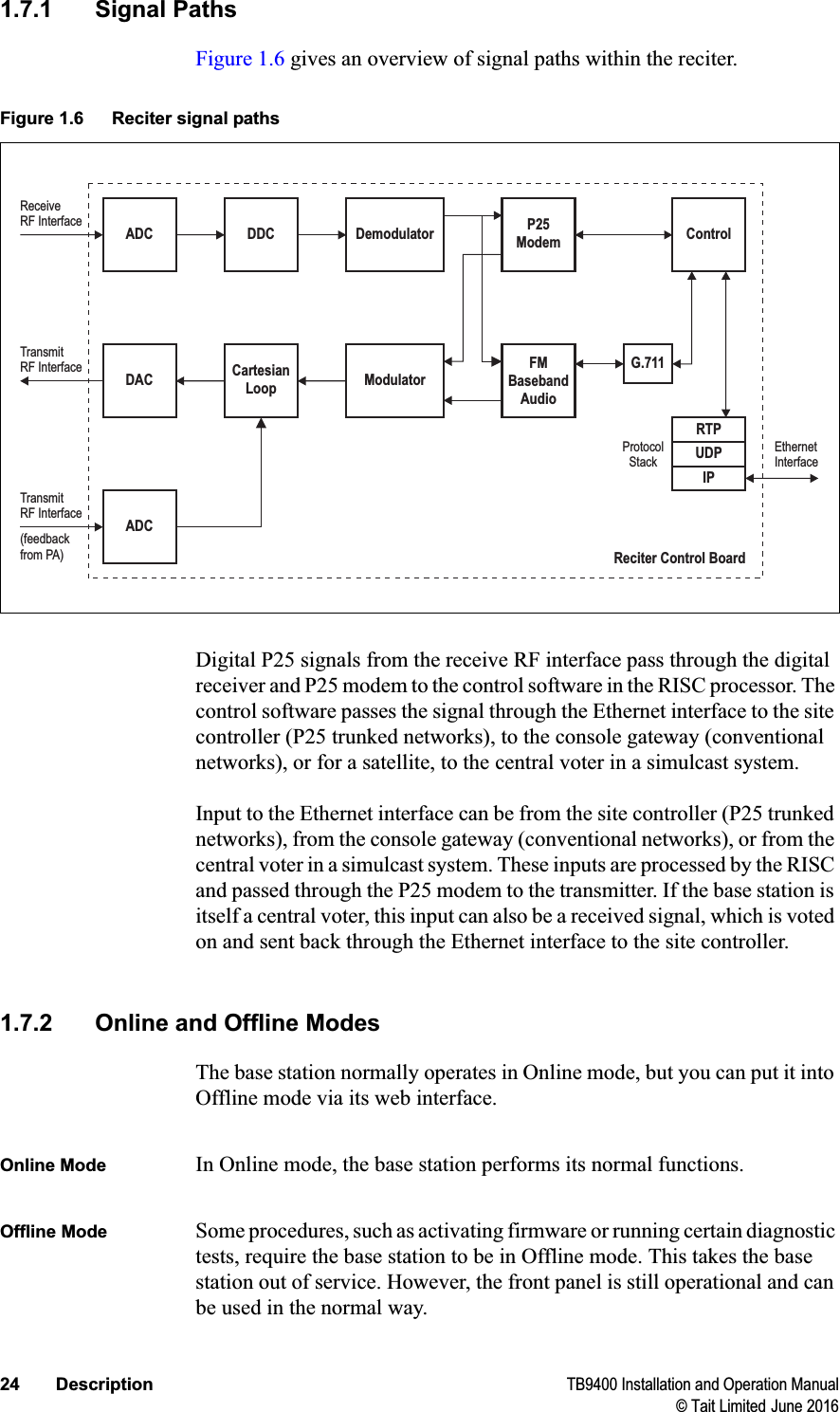
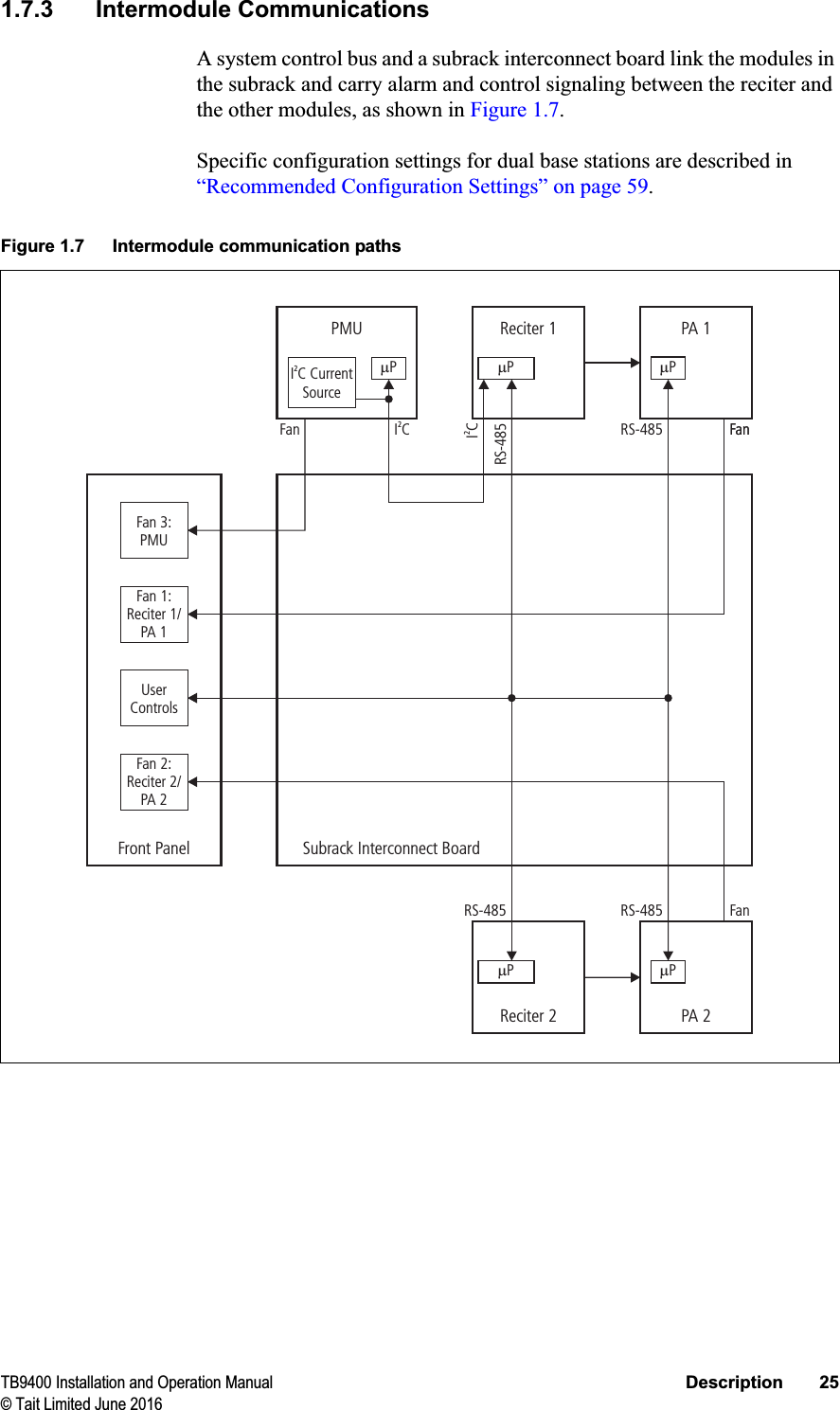
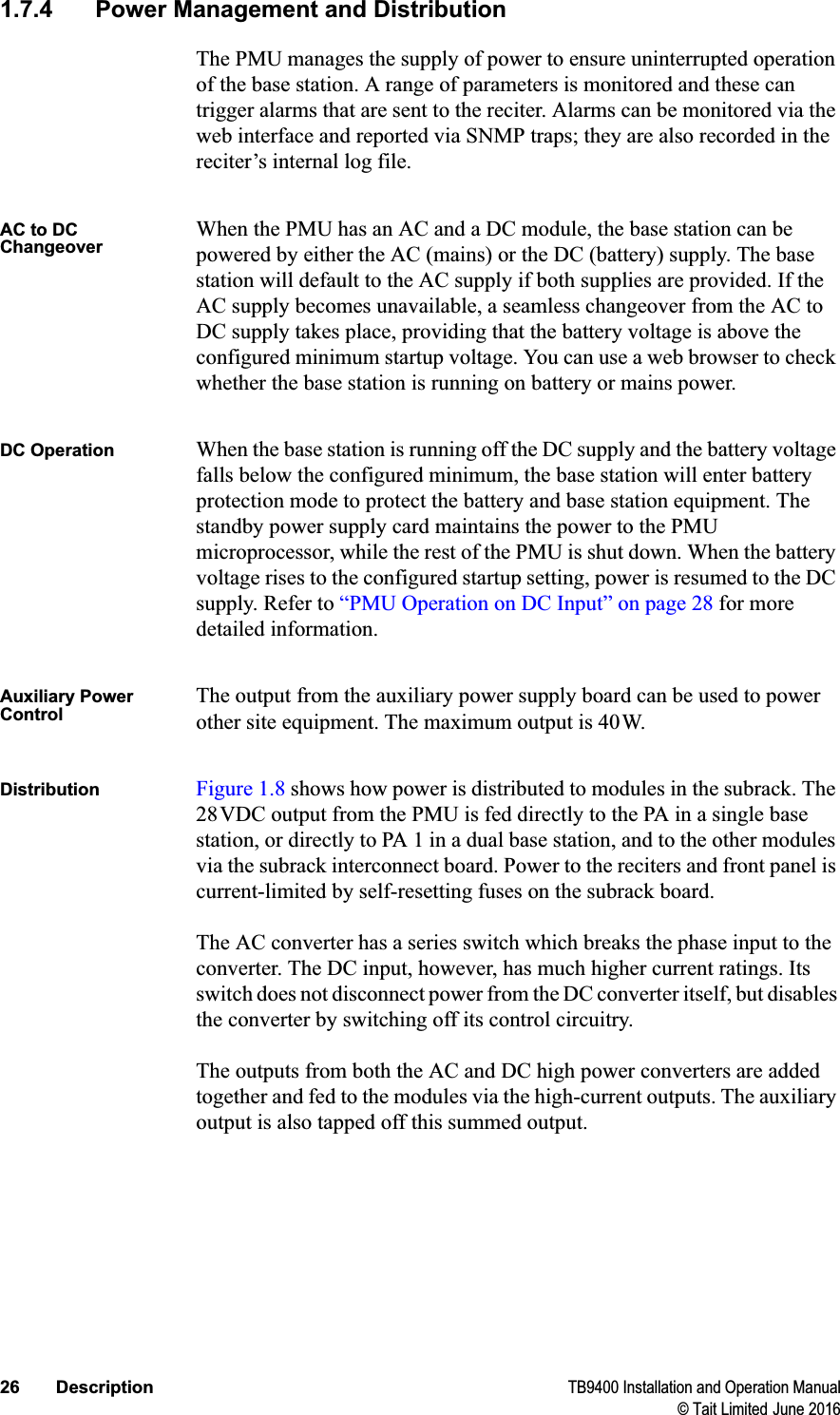

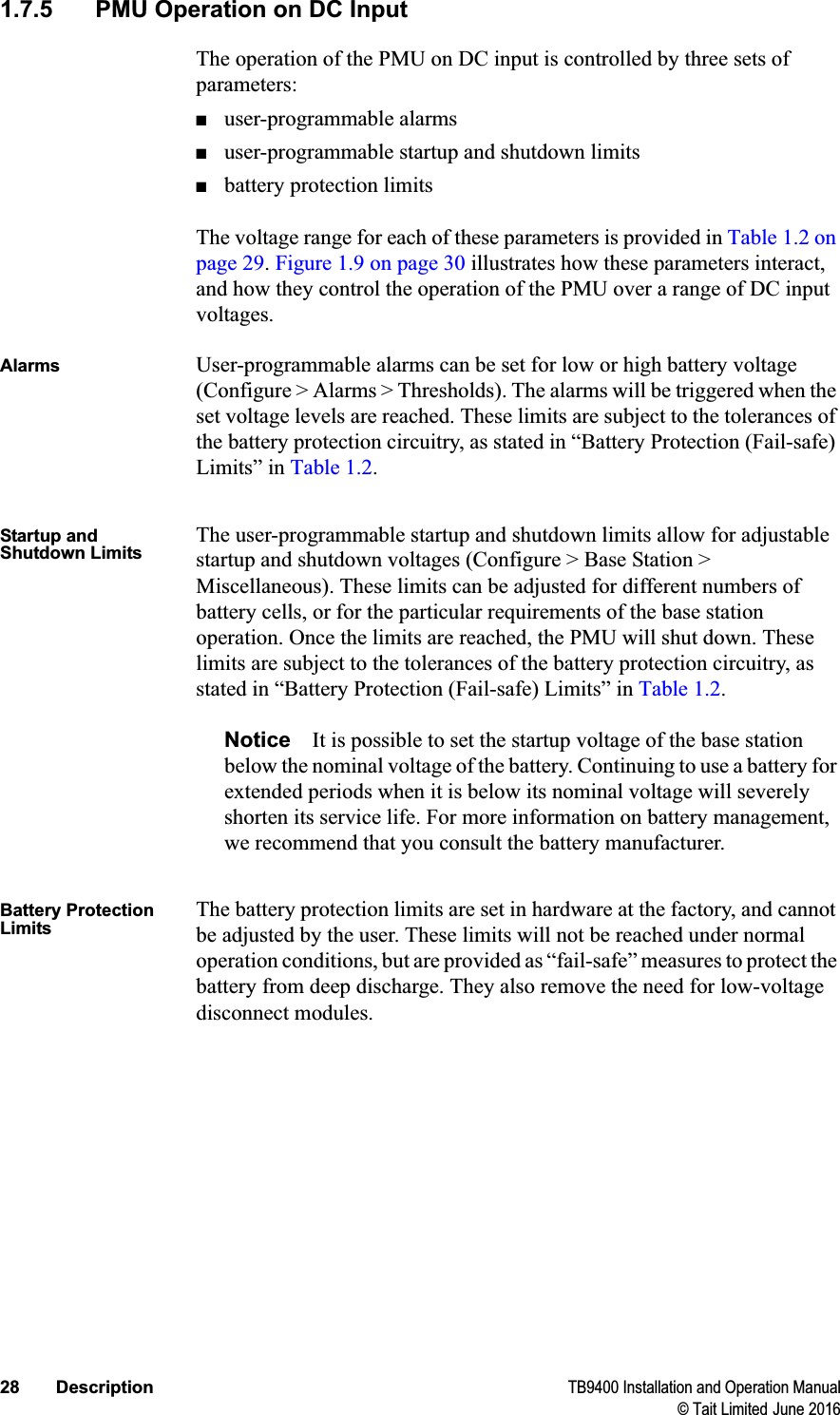
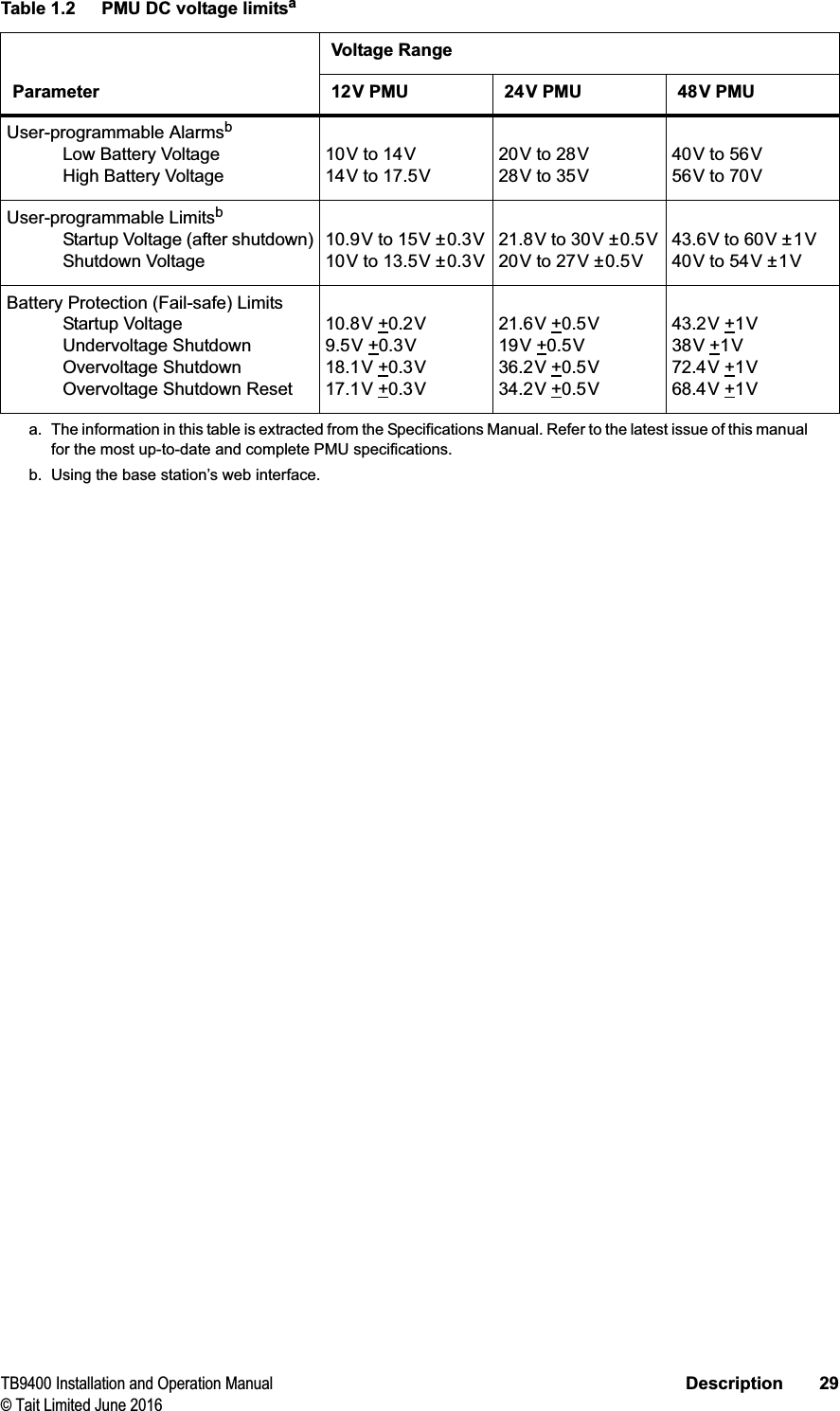
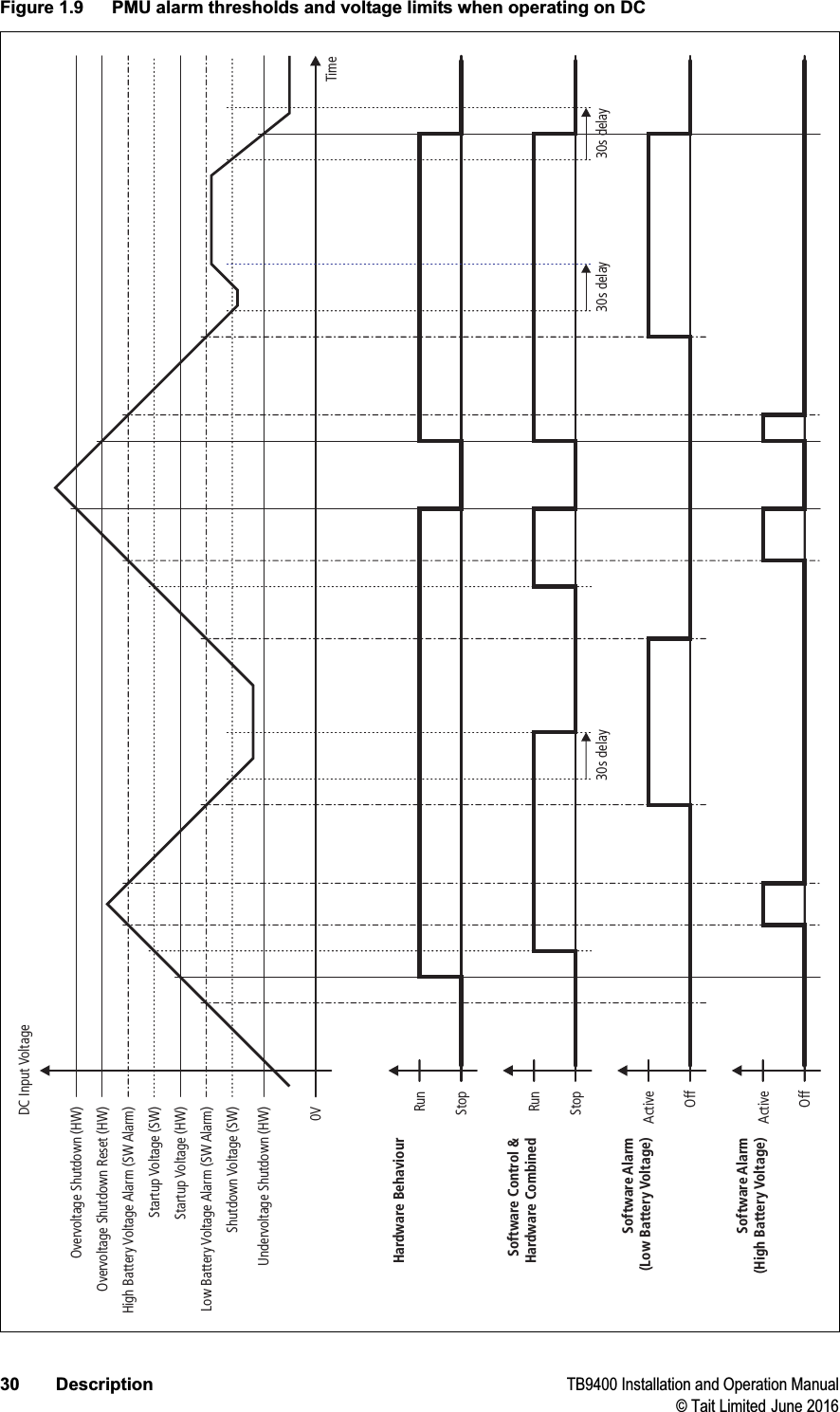
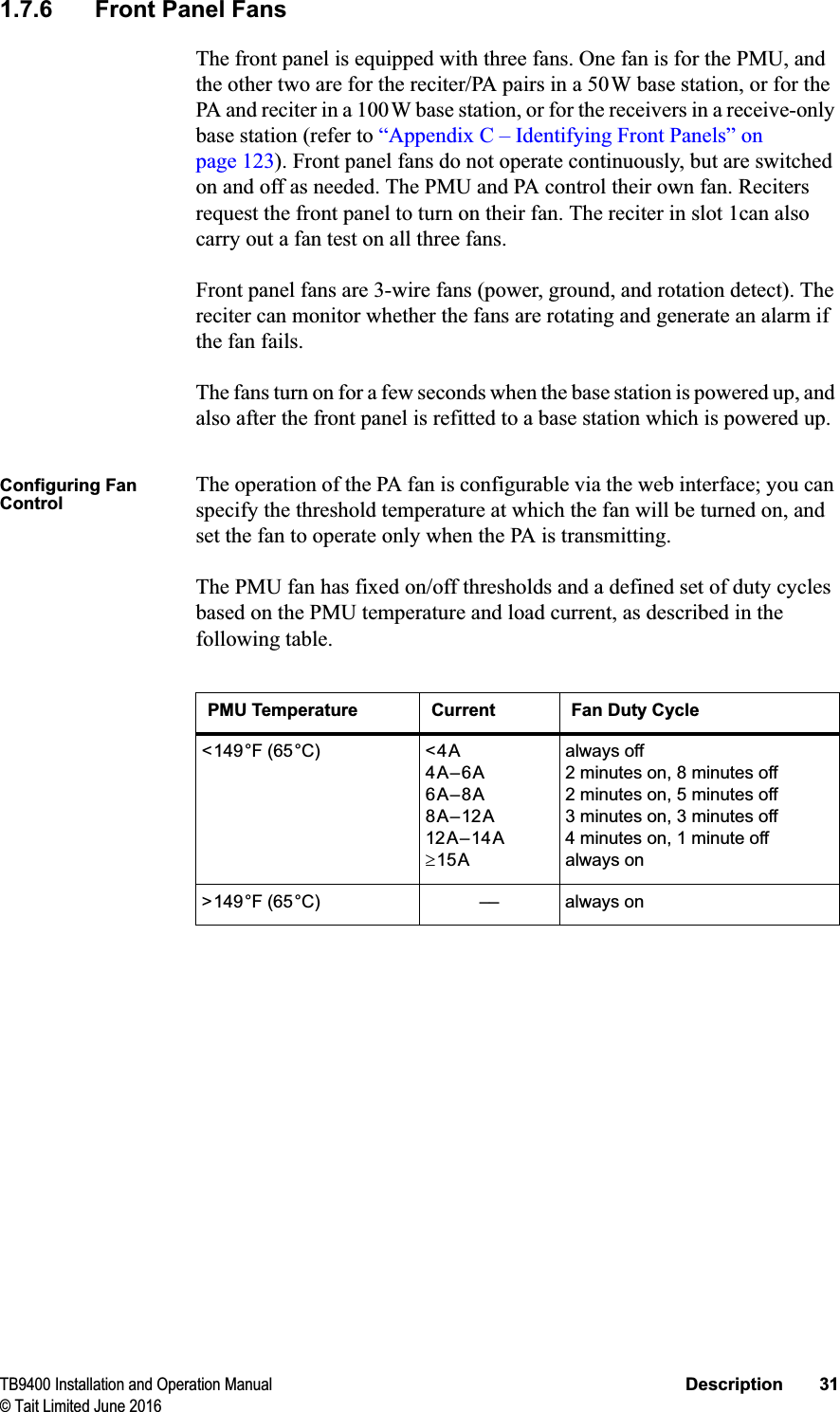
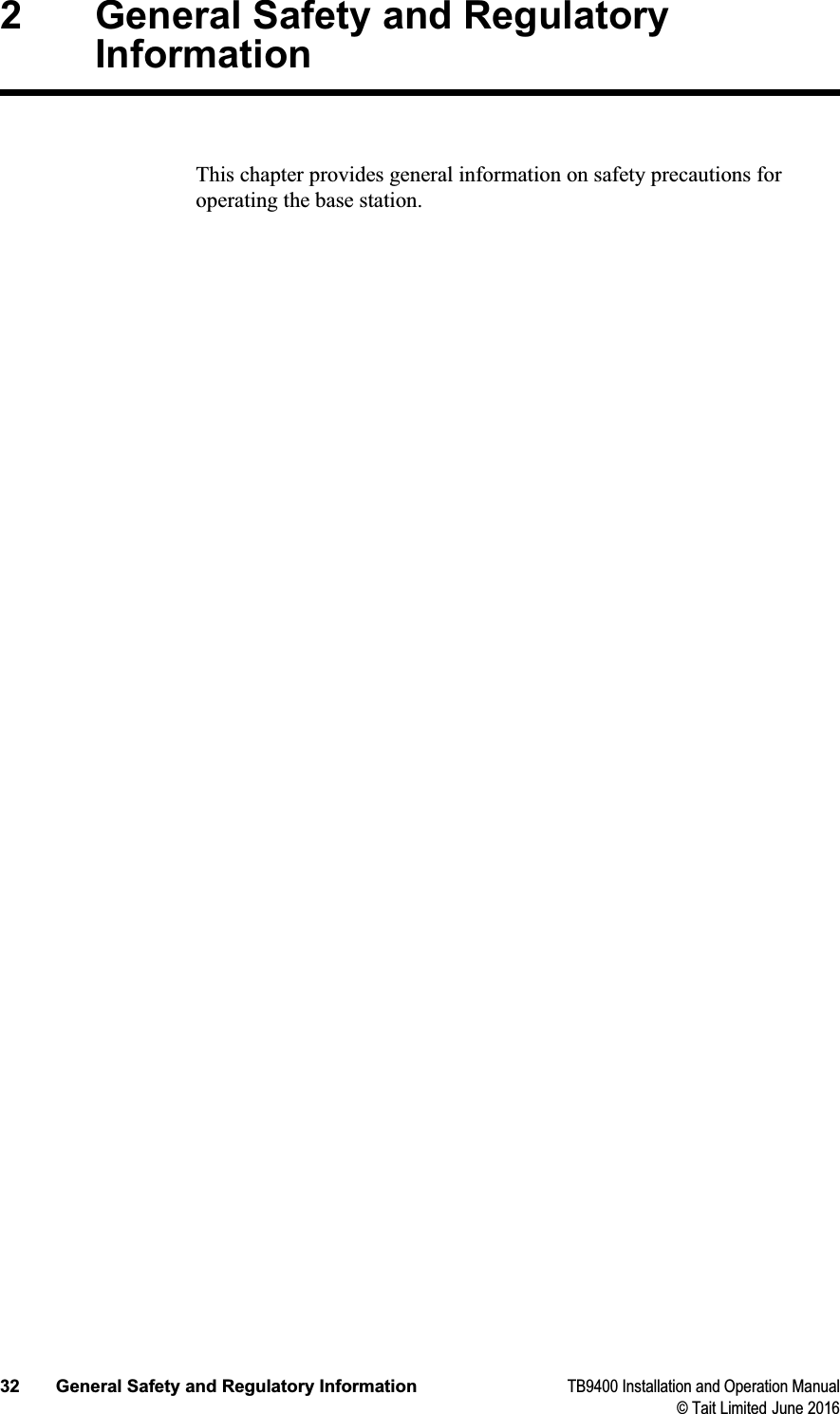
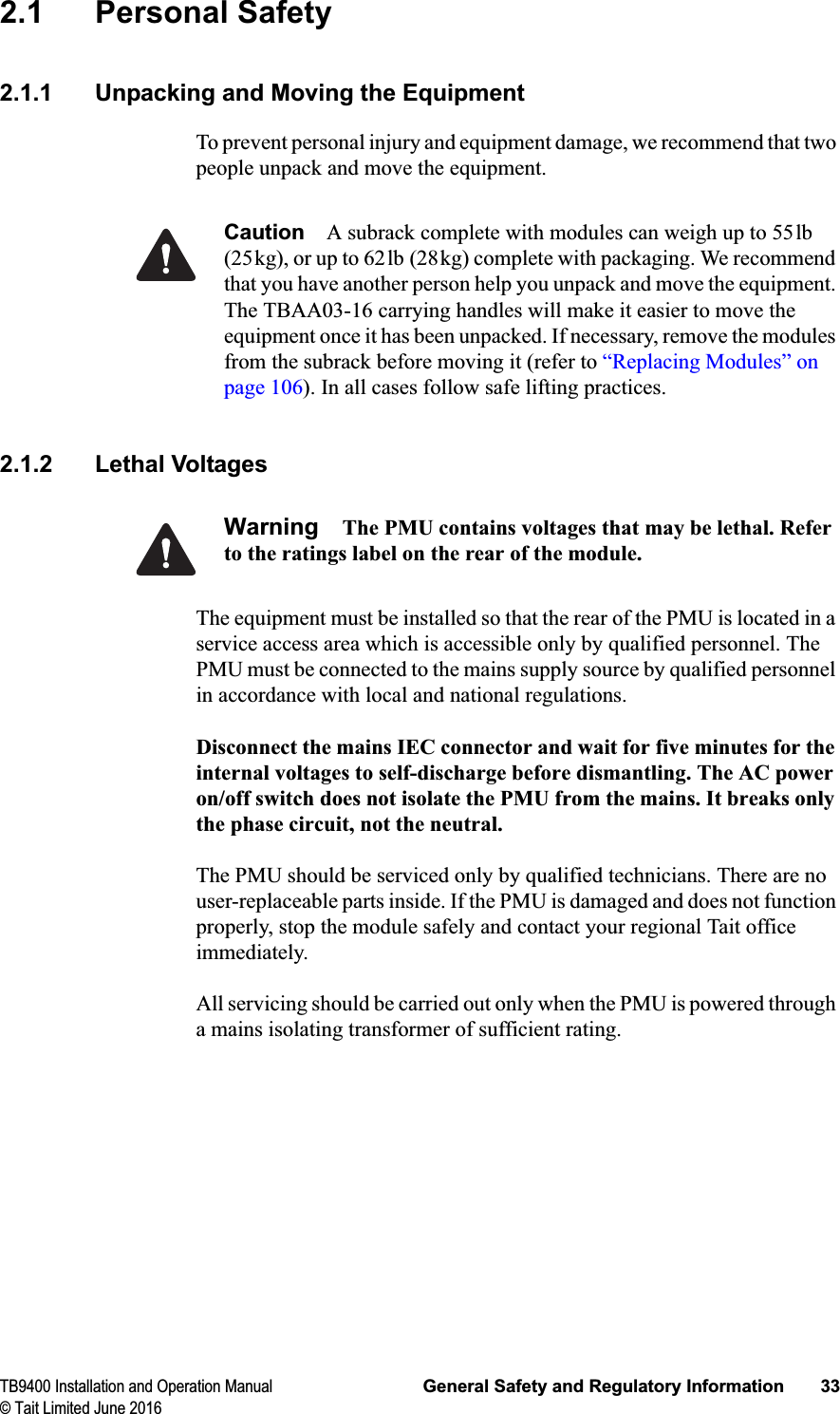
![34 General Safety and Regulatory Information TB9400 Installation and Operation Manual© Tait Limited June 20162.1.3 AC Power Connection2.1.4 Explosive EnvironmentsWarning Do not operate the equipment near electrical blasting caps or in an explosive atmosphere. Operating the equipment in these environments is a definite safety hazard.2.1.5 High TemperaturesTake care when handling a PMU or PA which has been operating recently. Under extreme operating conditions (+140°F [+60°C] ambient air temperature) or high duty cycles, the external surfaces of the PMU and PA can reach temperatures of up to +176°F (+80°C).2.1.6 LED Safety (EN60825-1)This equipment contains Class 1 LED Products.English (en) The PMU must be connected to a grounded mains socket-outlet.Norsk (no) Apparatet må tilkoples jordet stikkontakt.Suomi (fi) Laite on liitettävä suojamaadoitus-koskettimillavarustettuun pistorasiaan.Svenska (sv) Apparaten skall anslutas till jordat uttag.](https://usermanual.wiki/Tait/TBCH0X/User-Guide-3203076-Page-34.png)