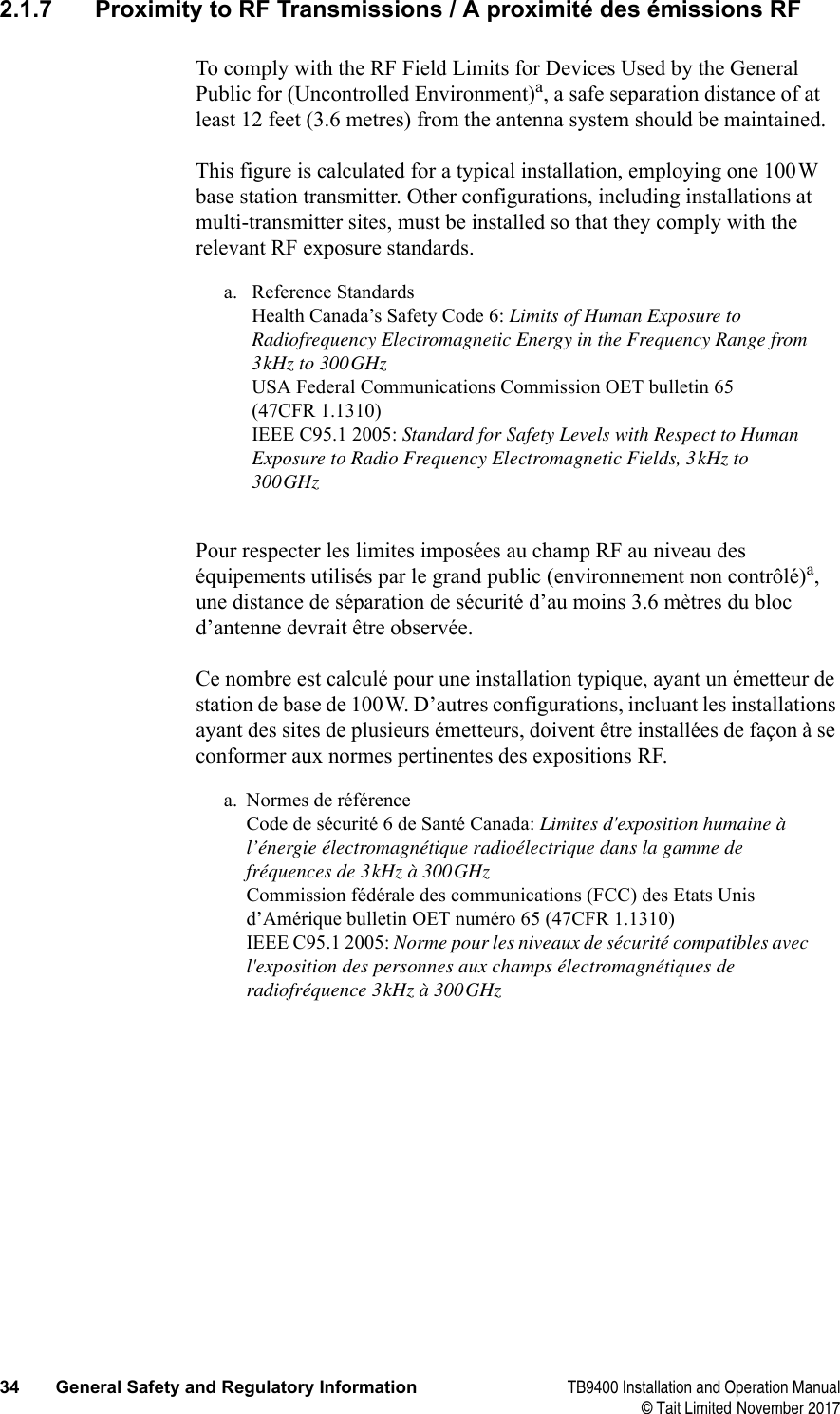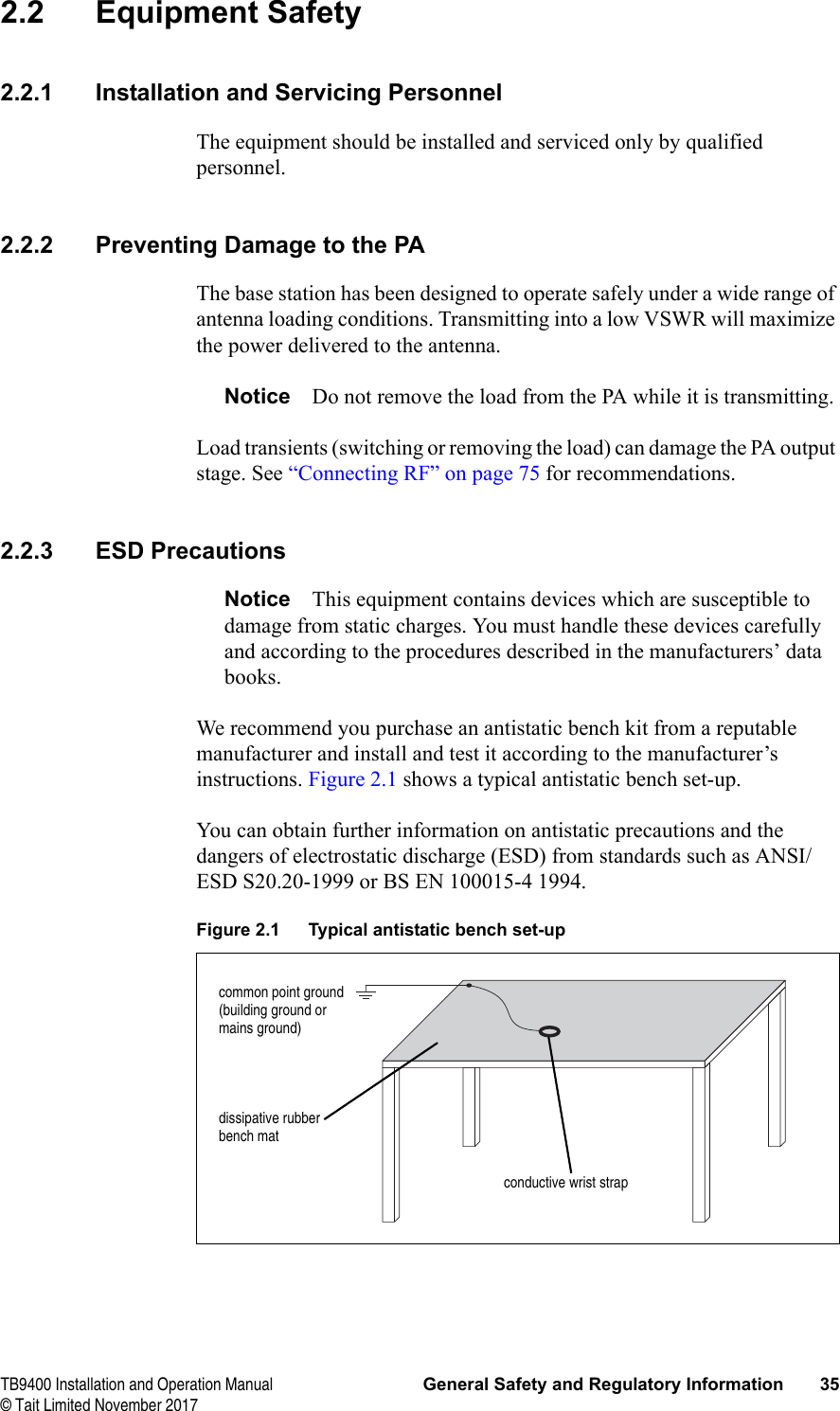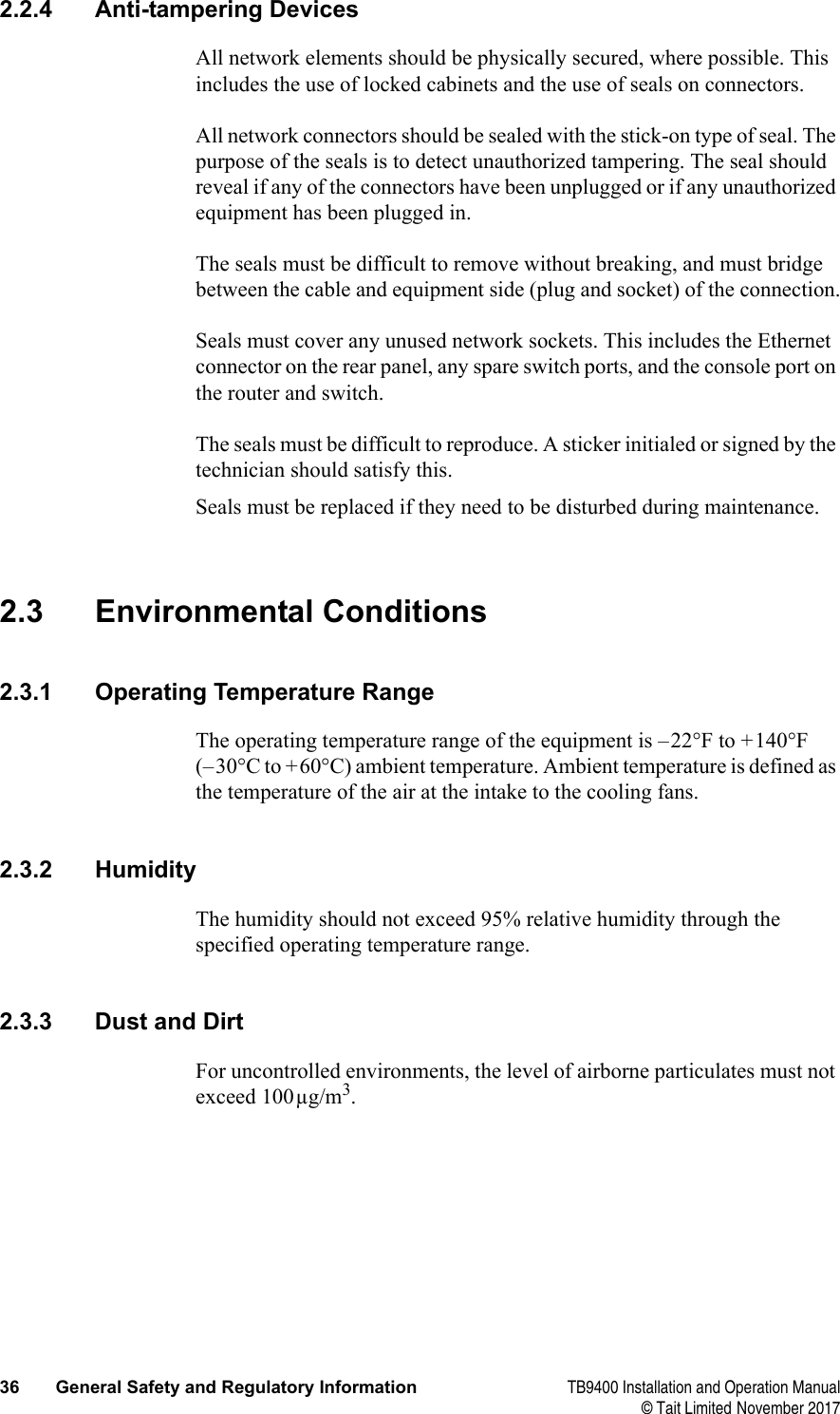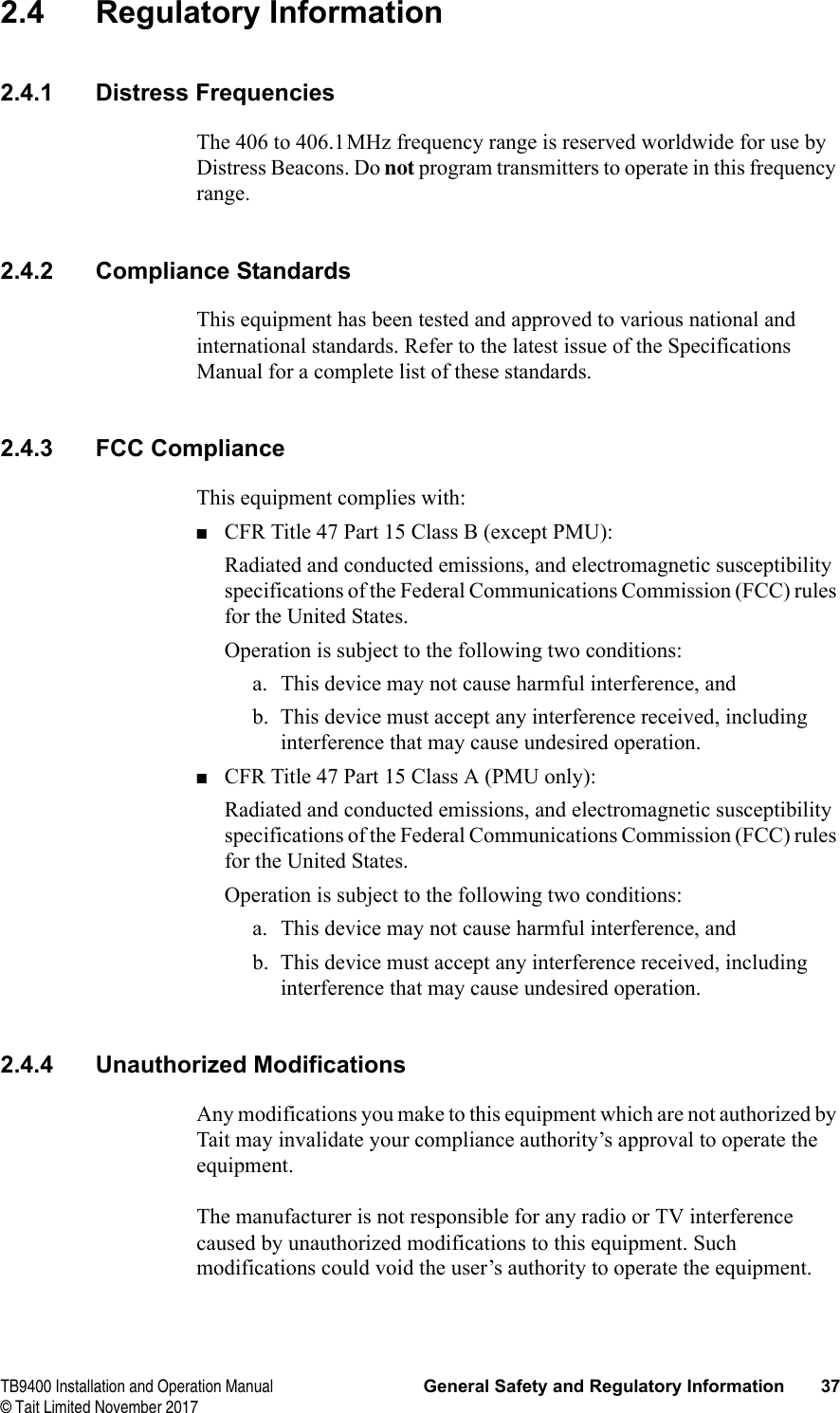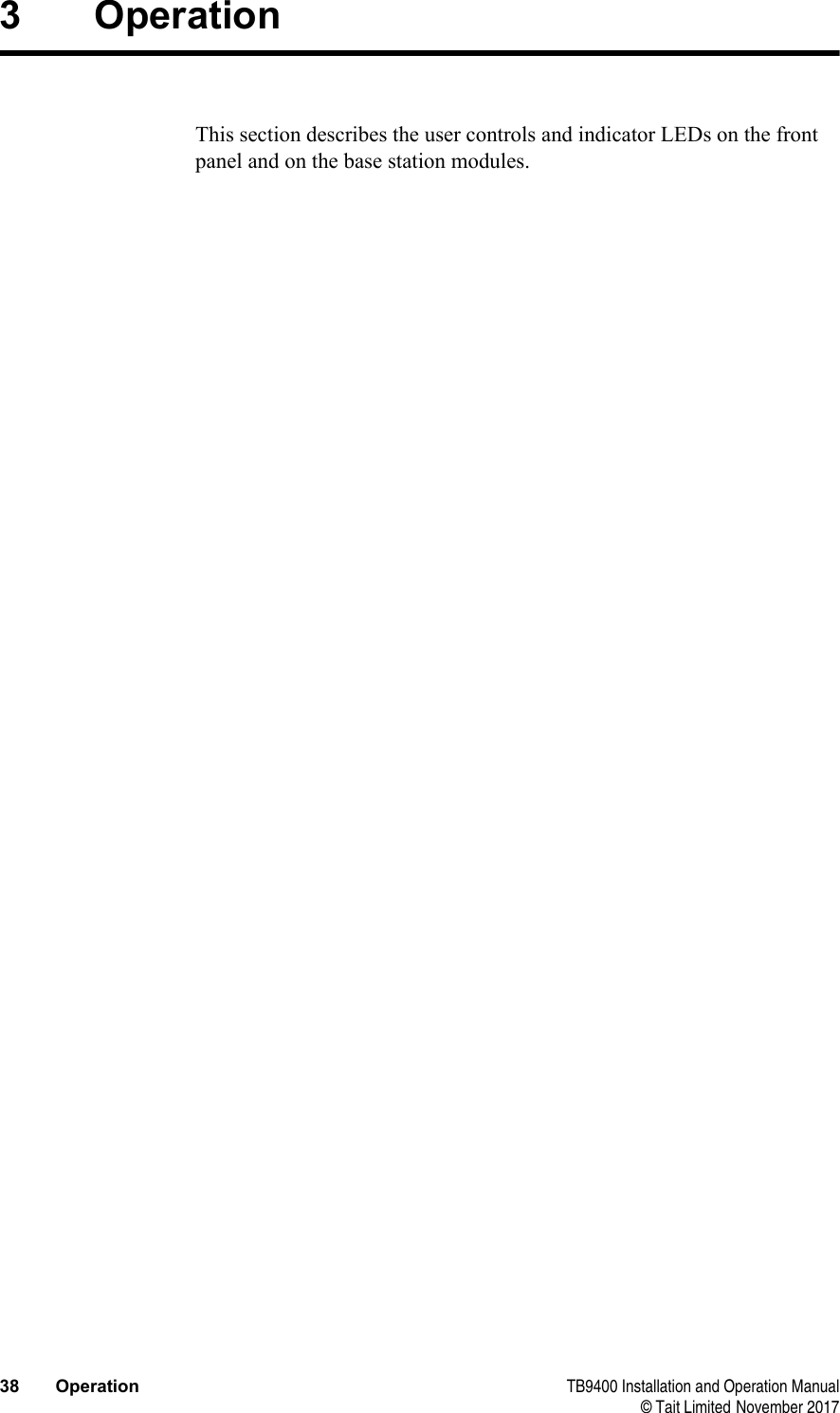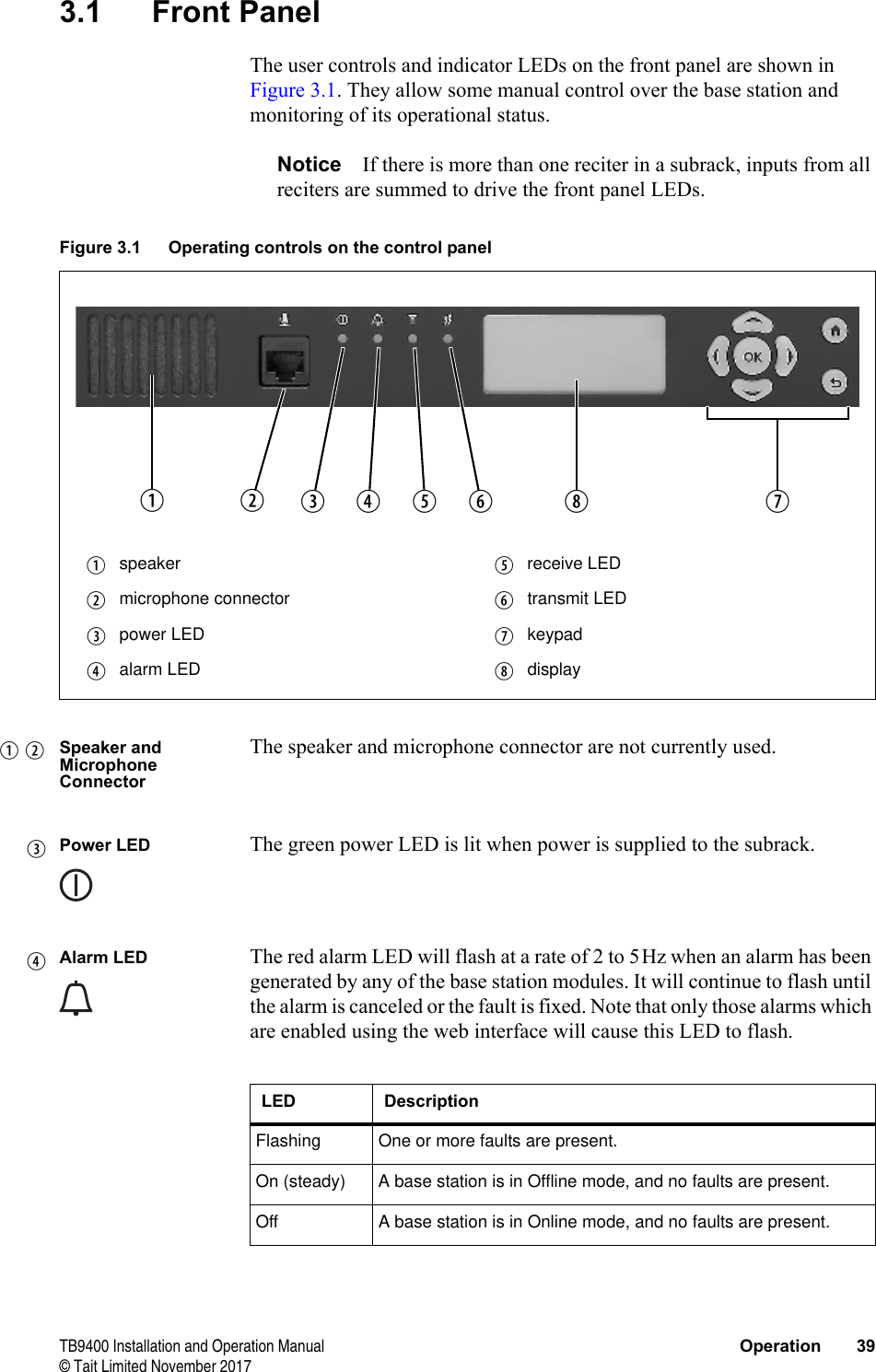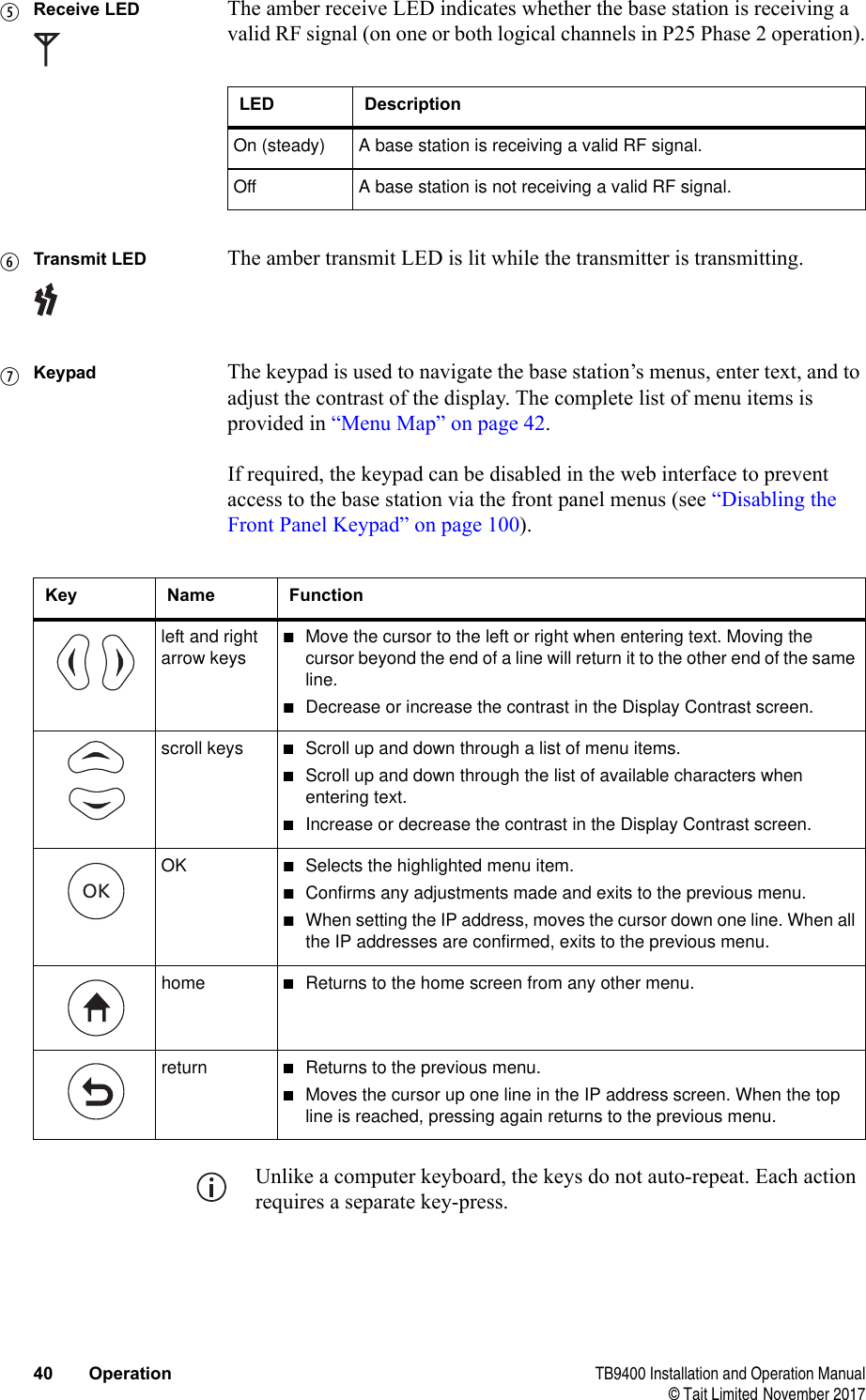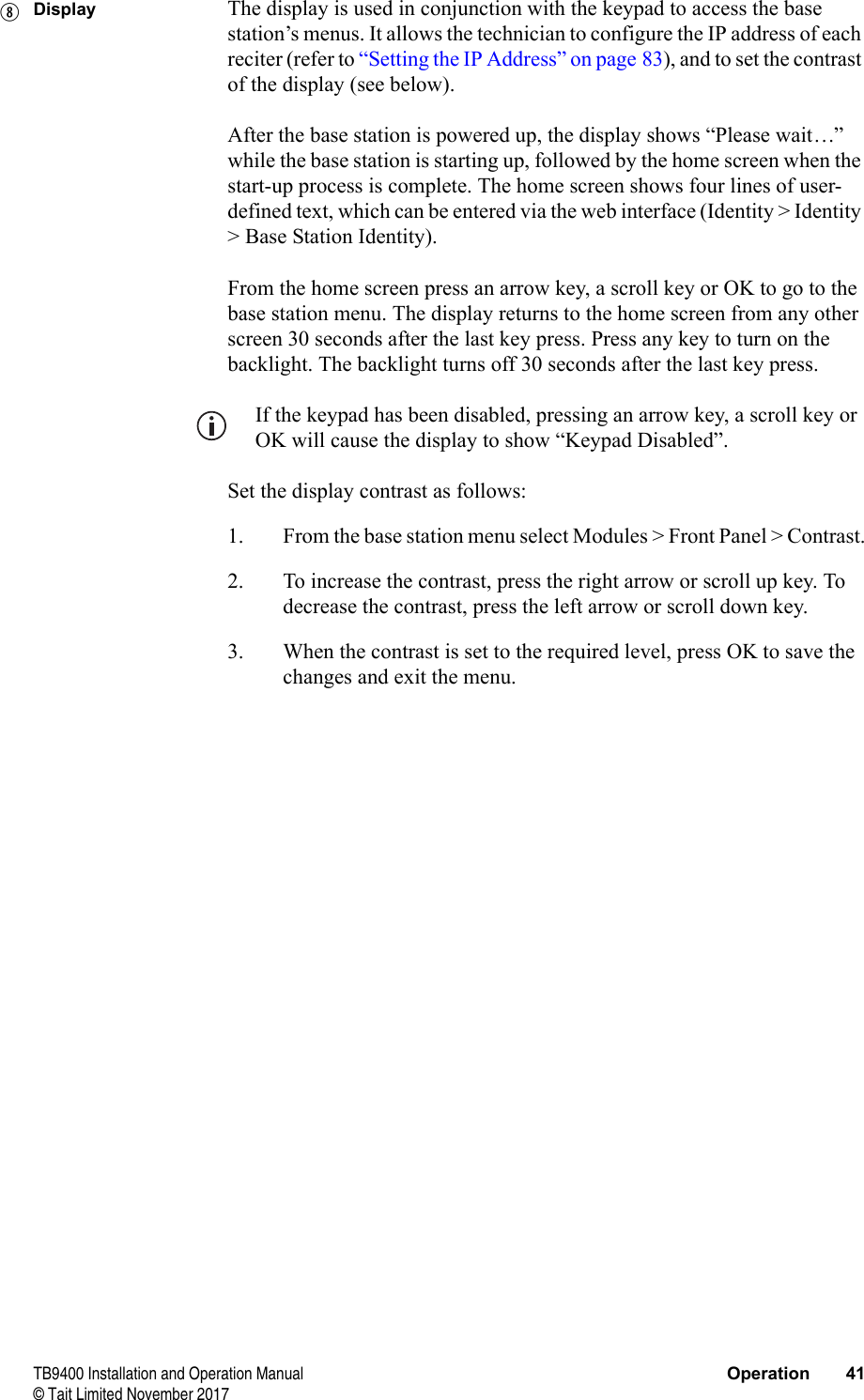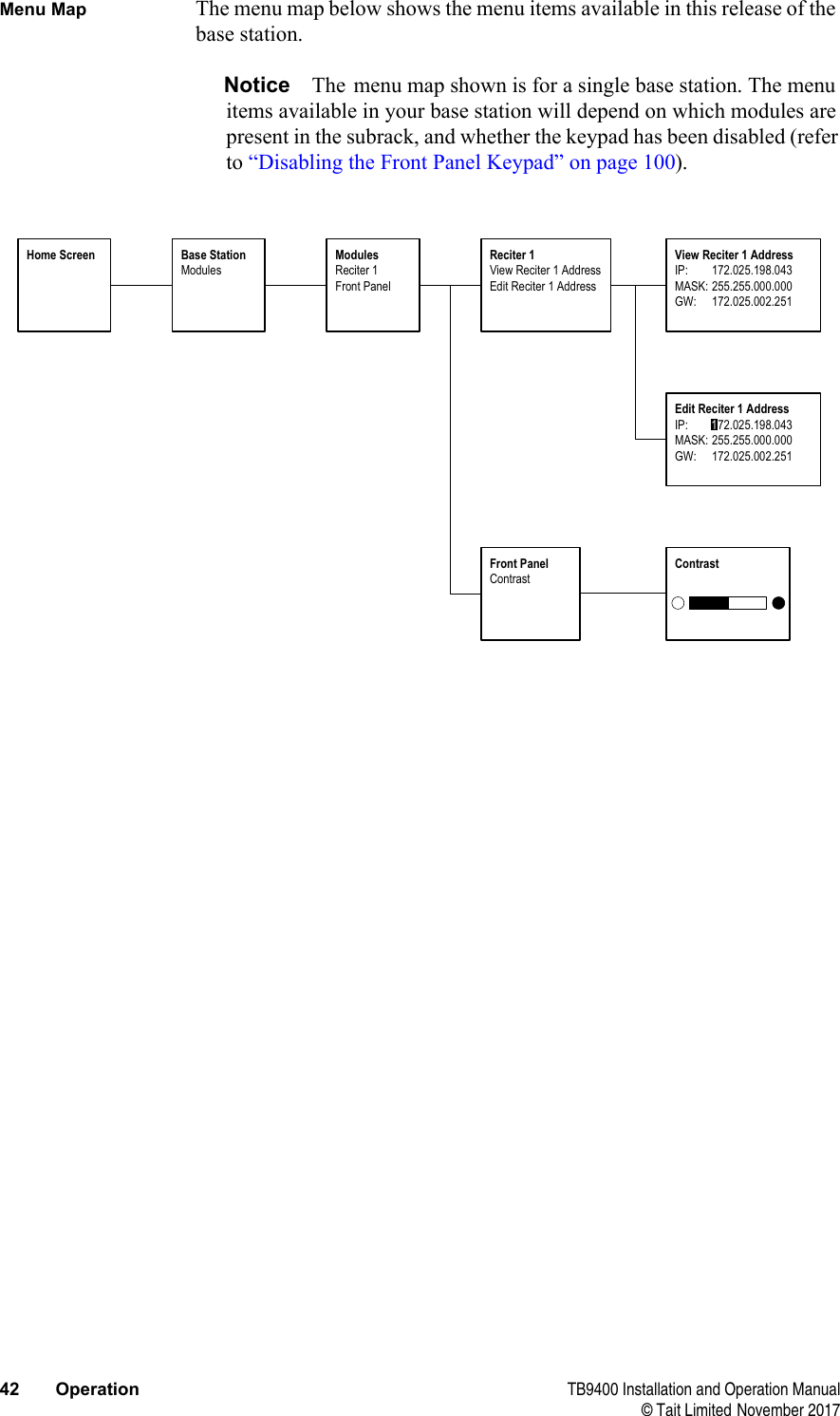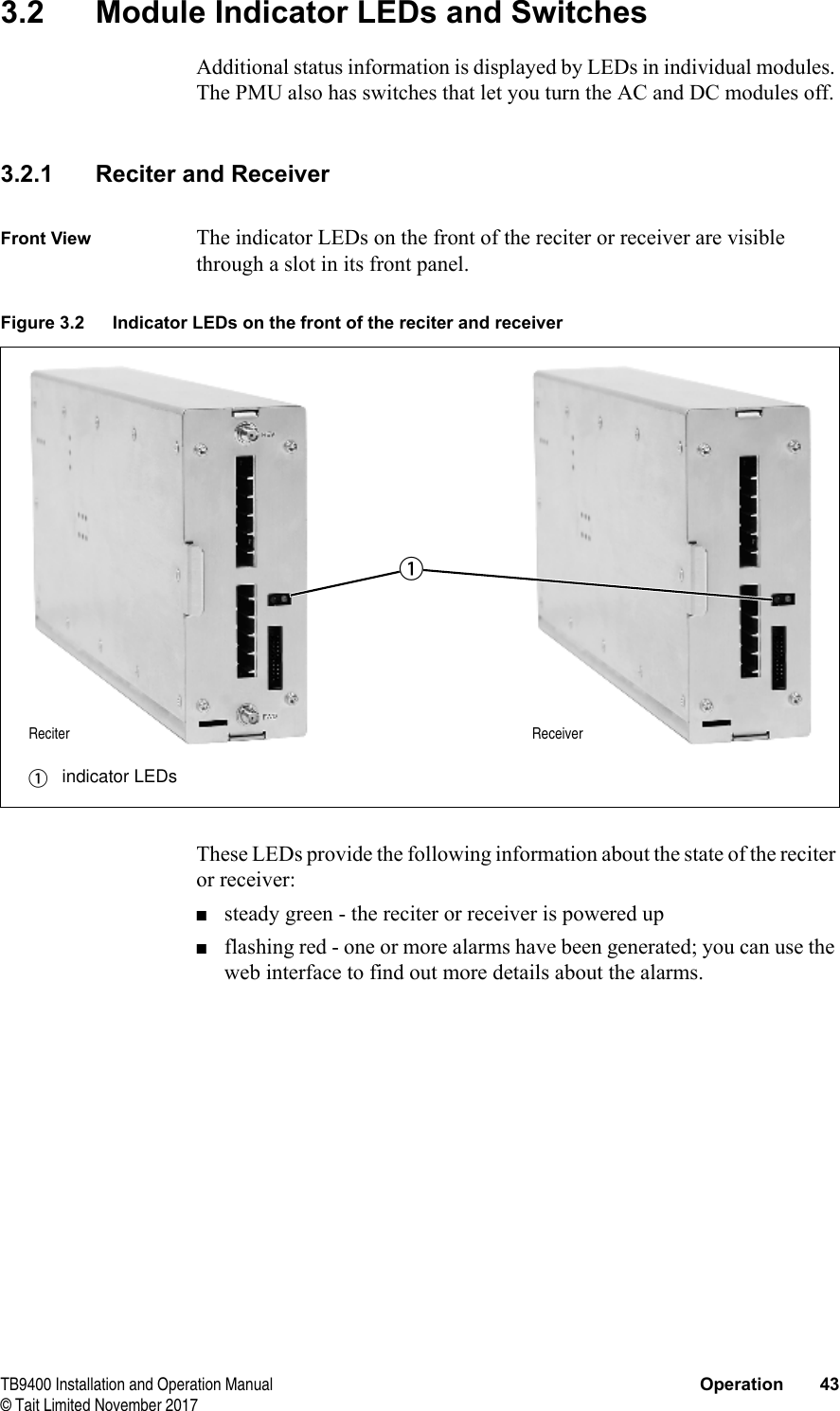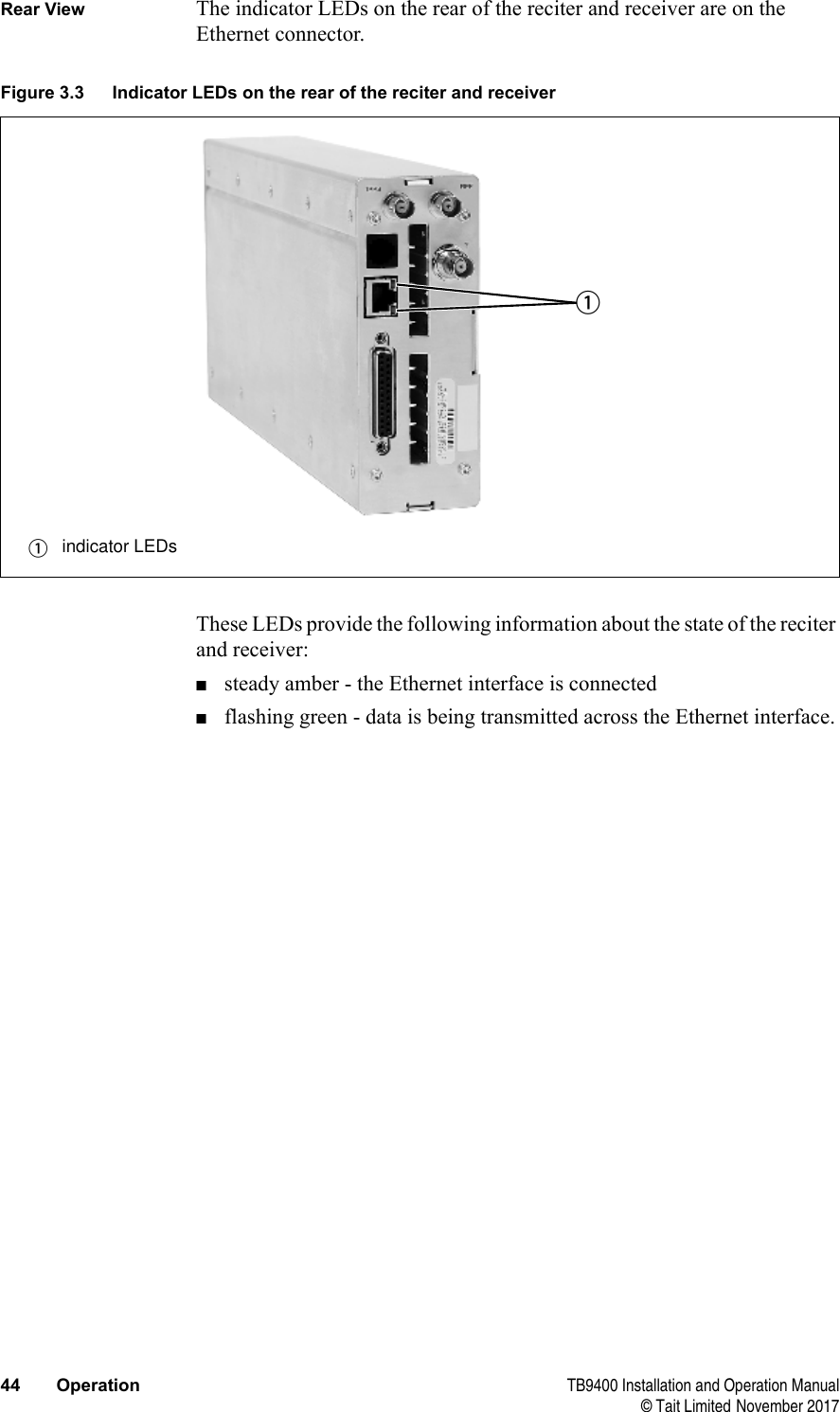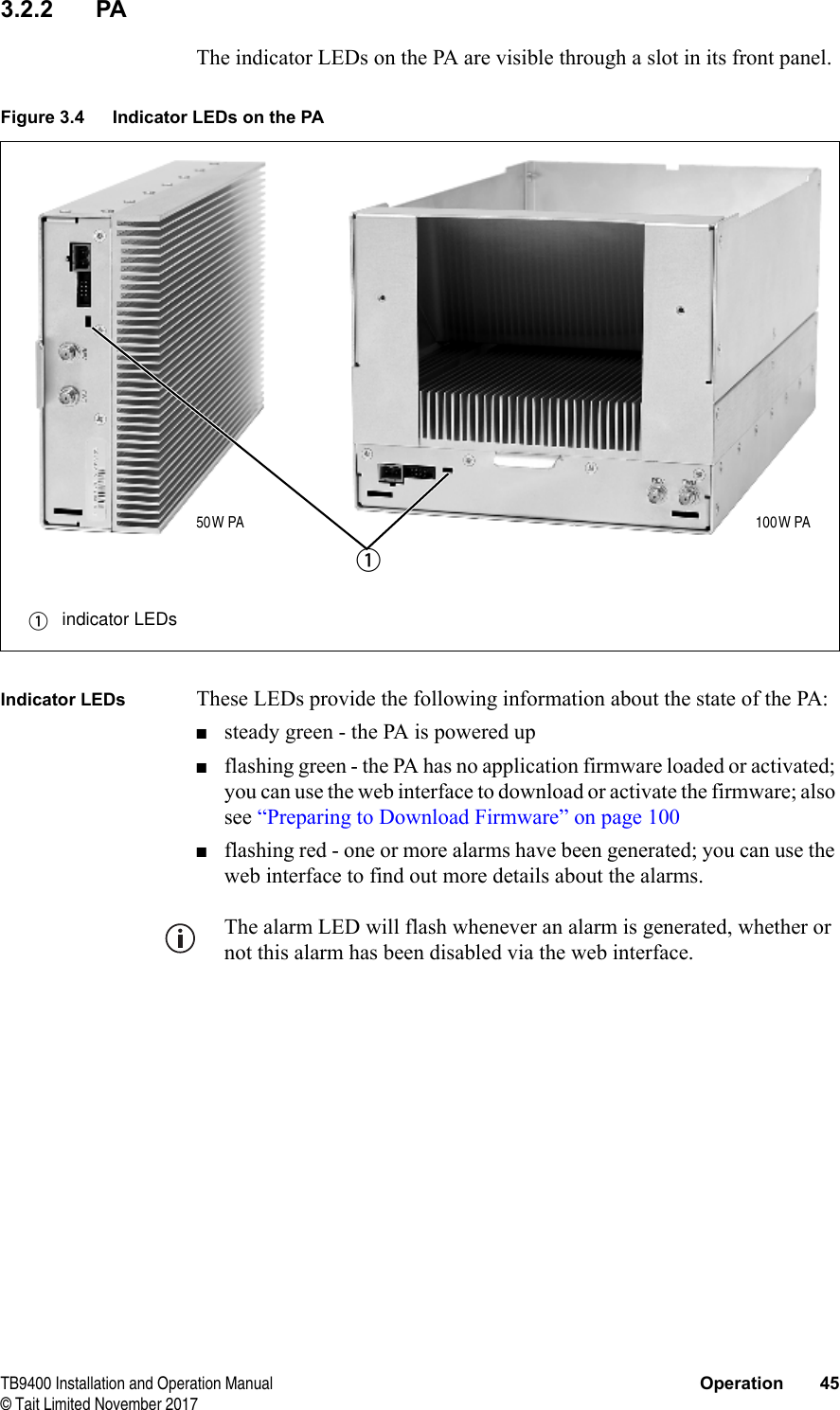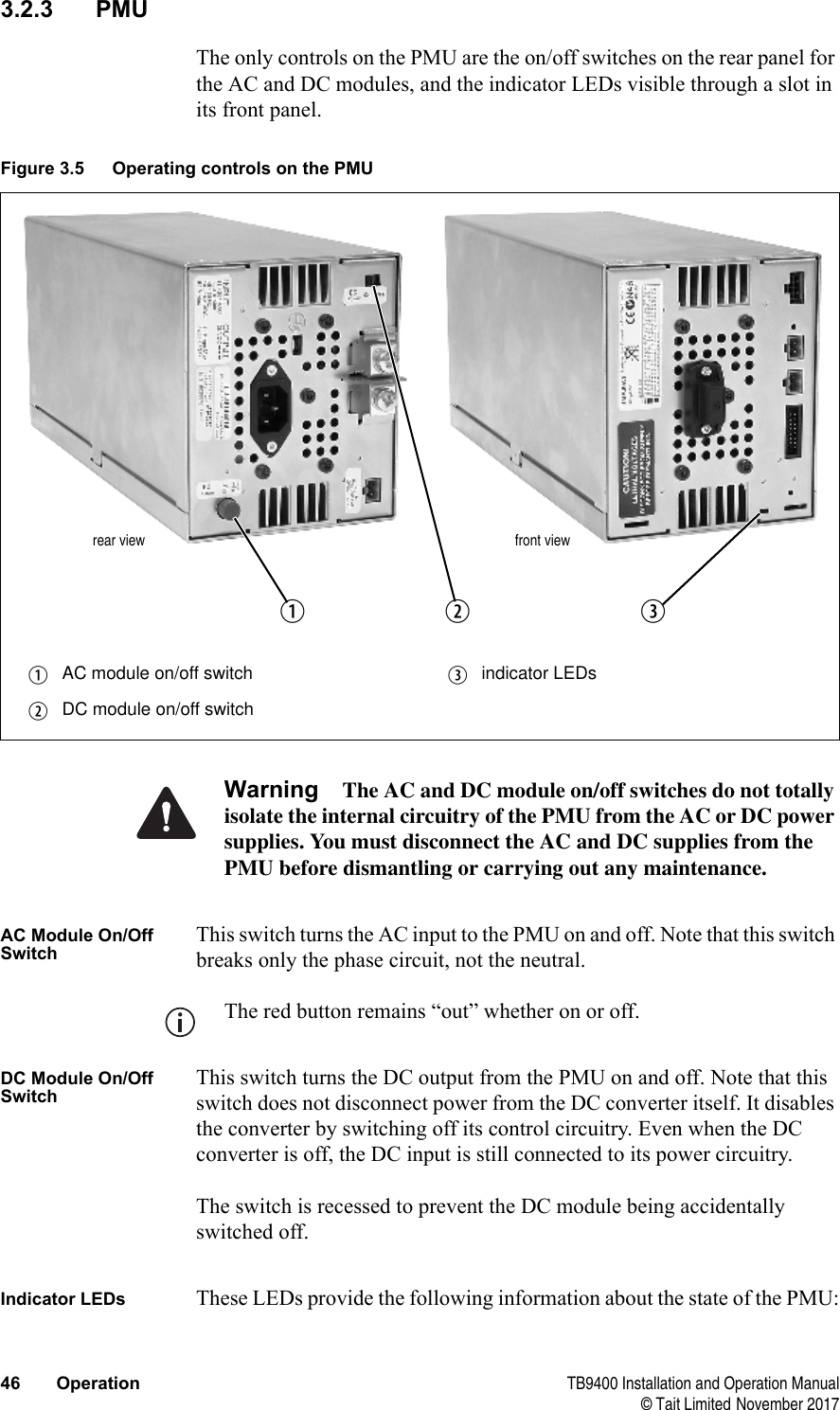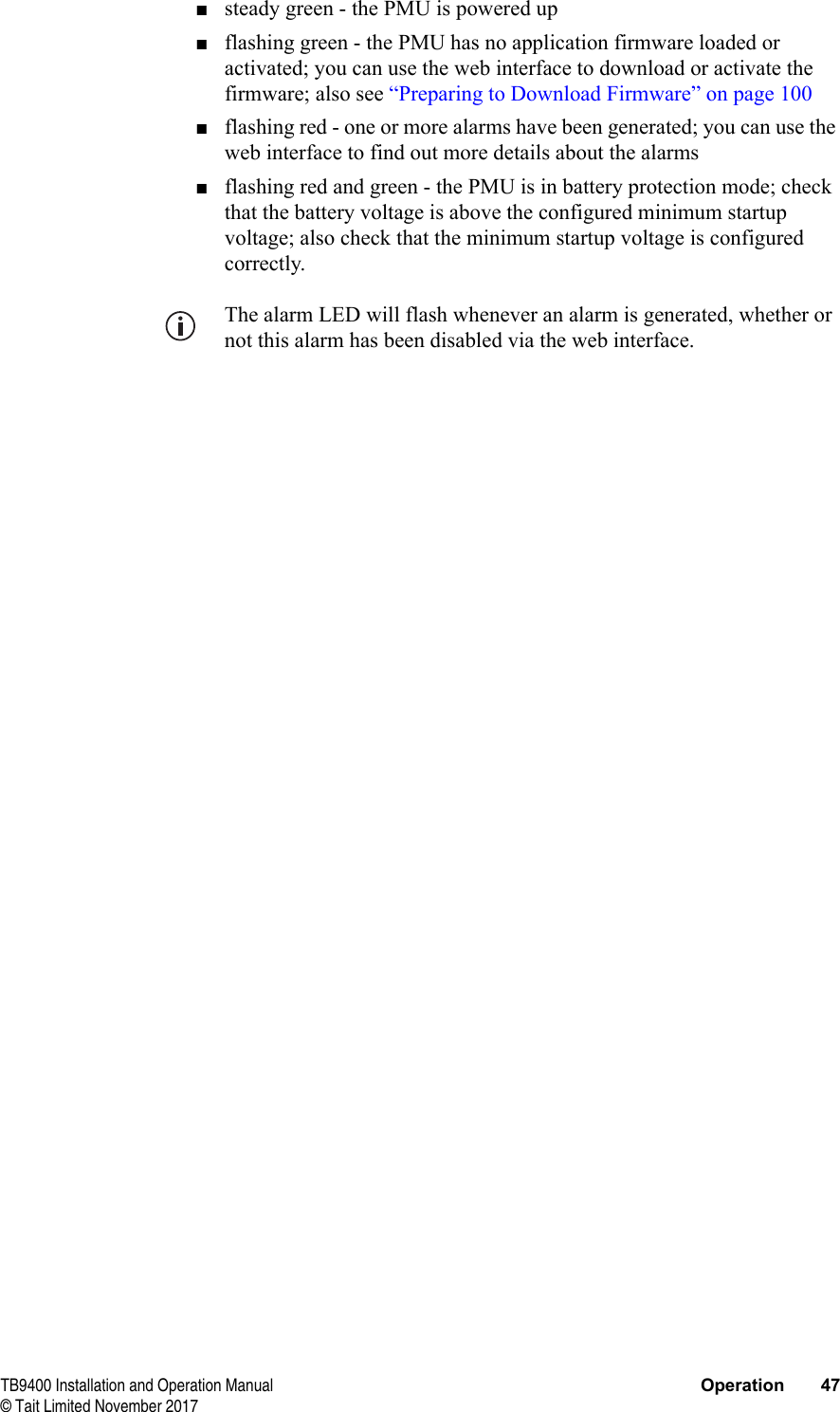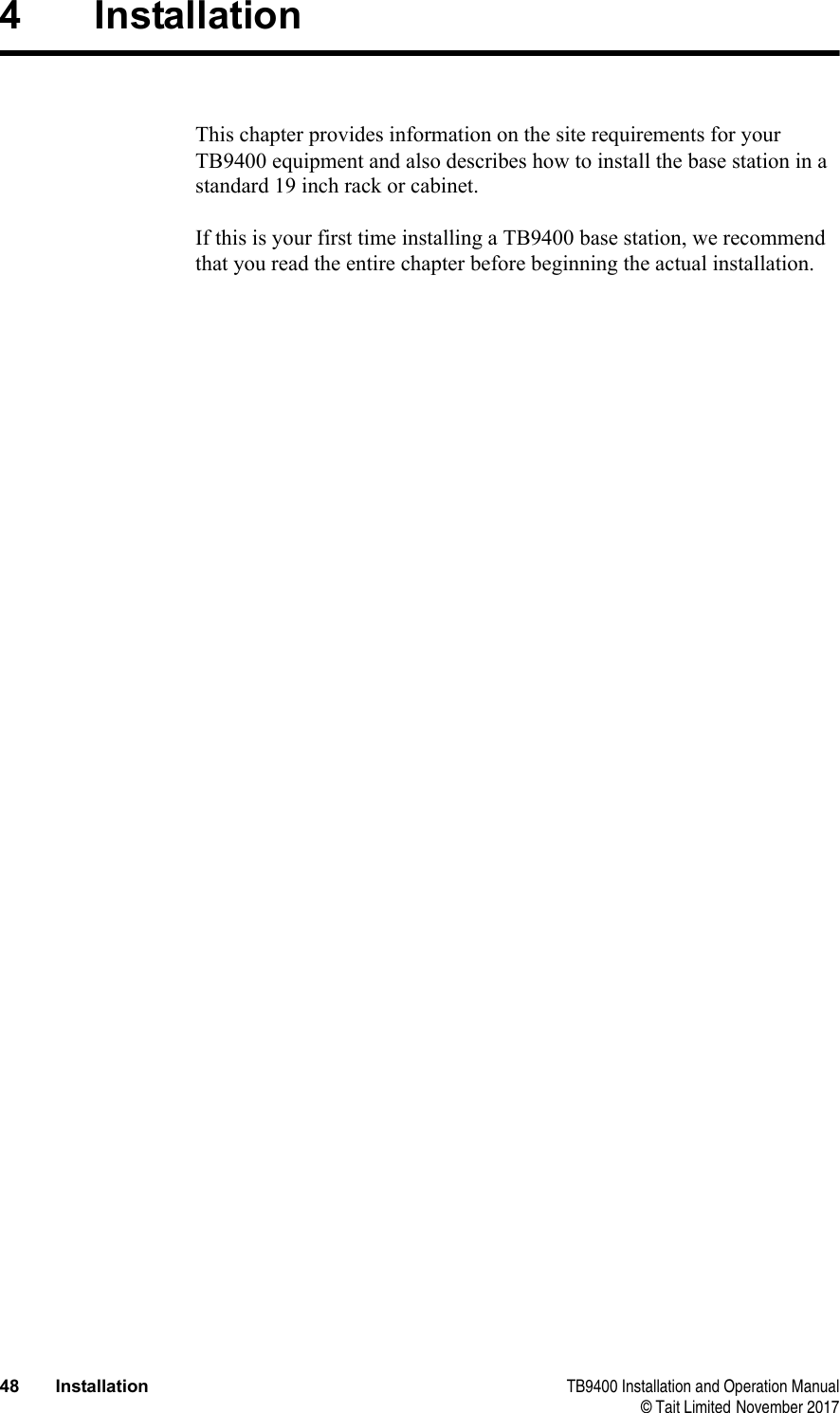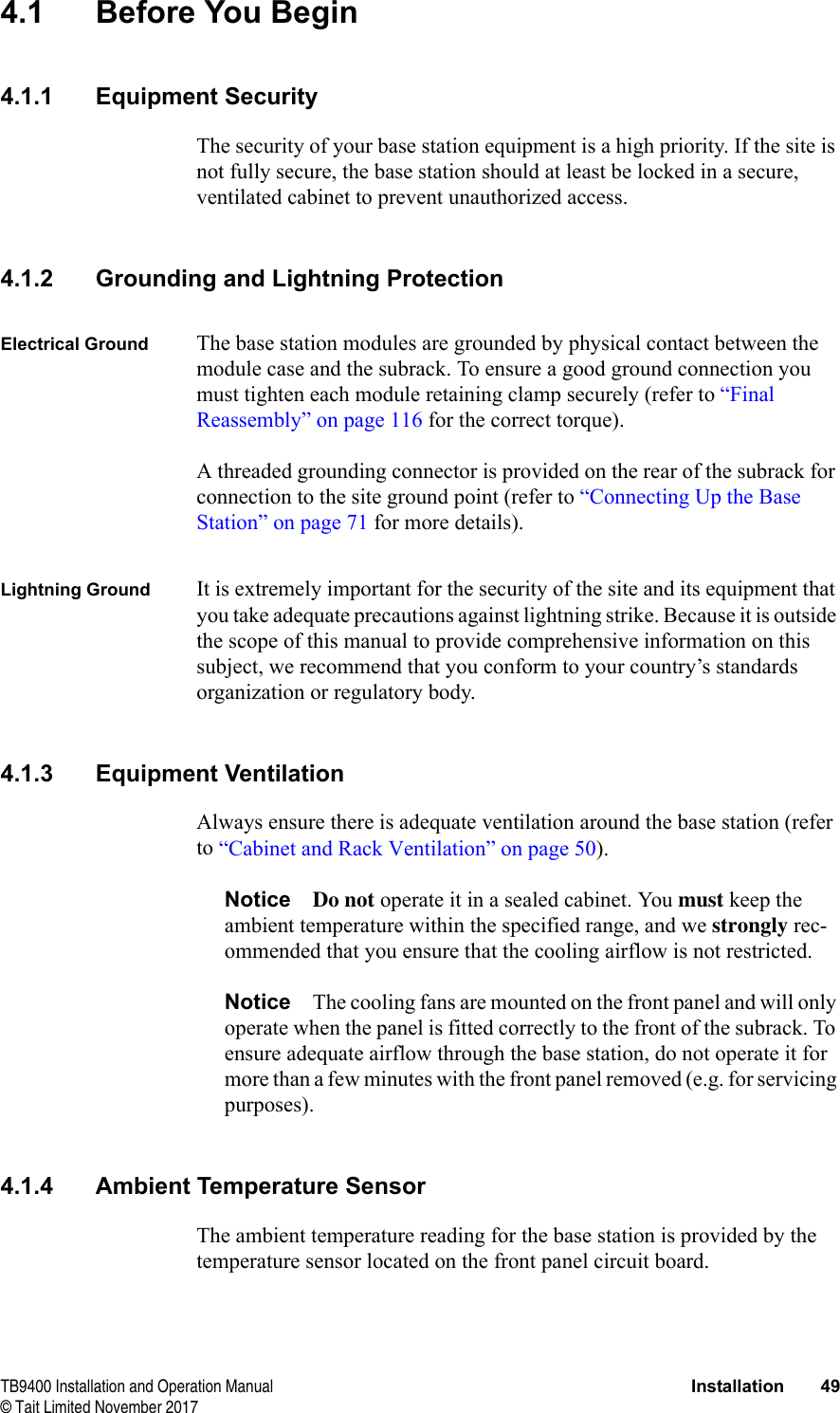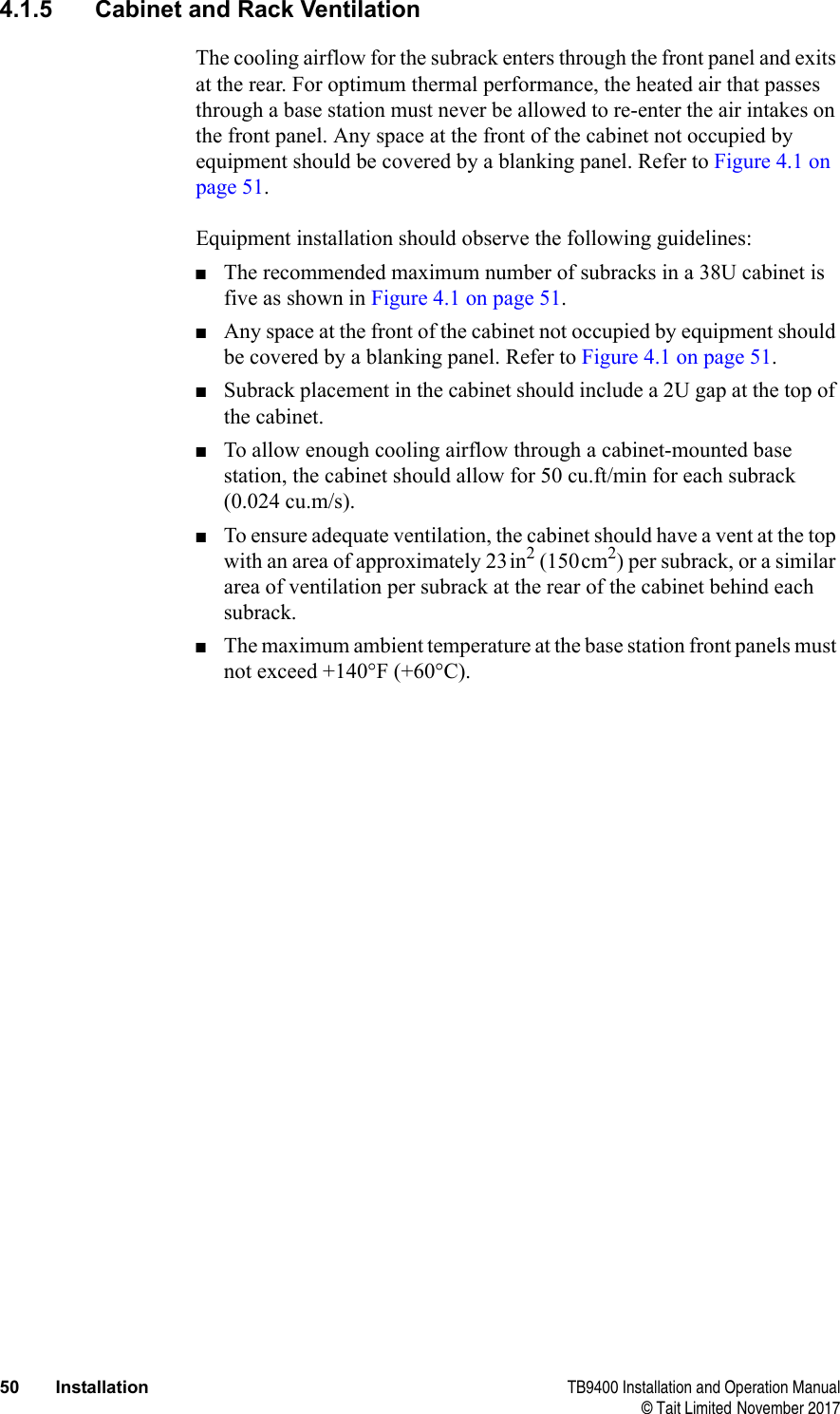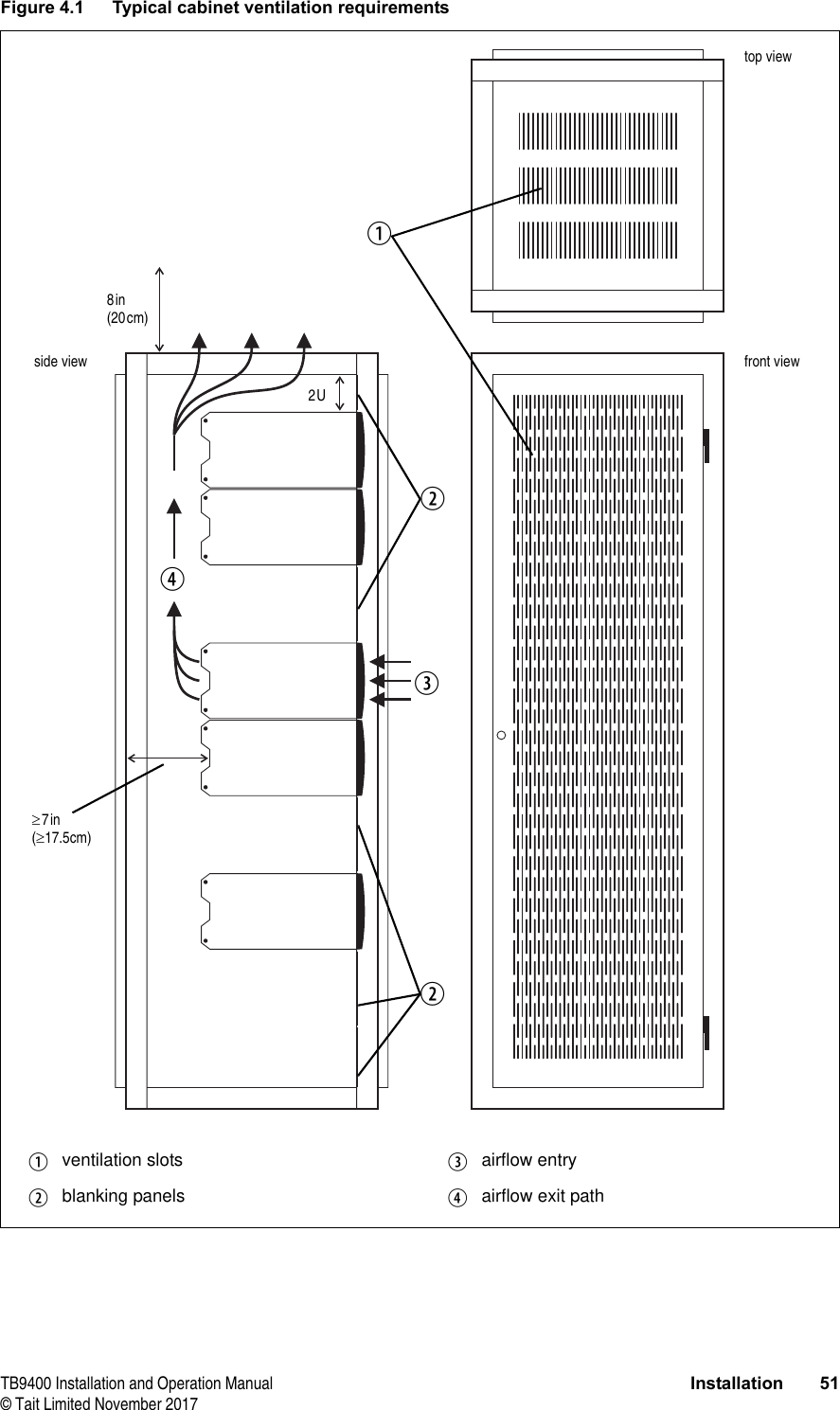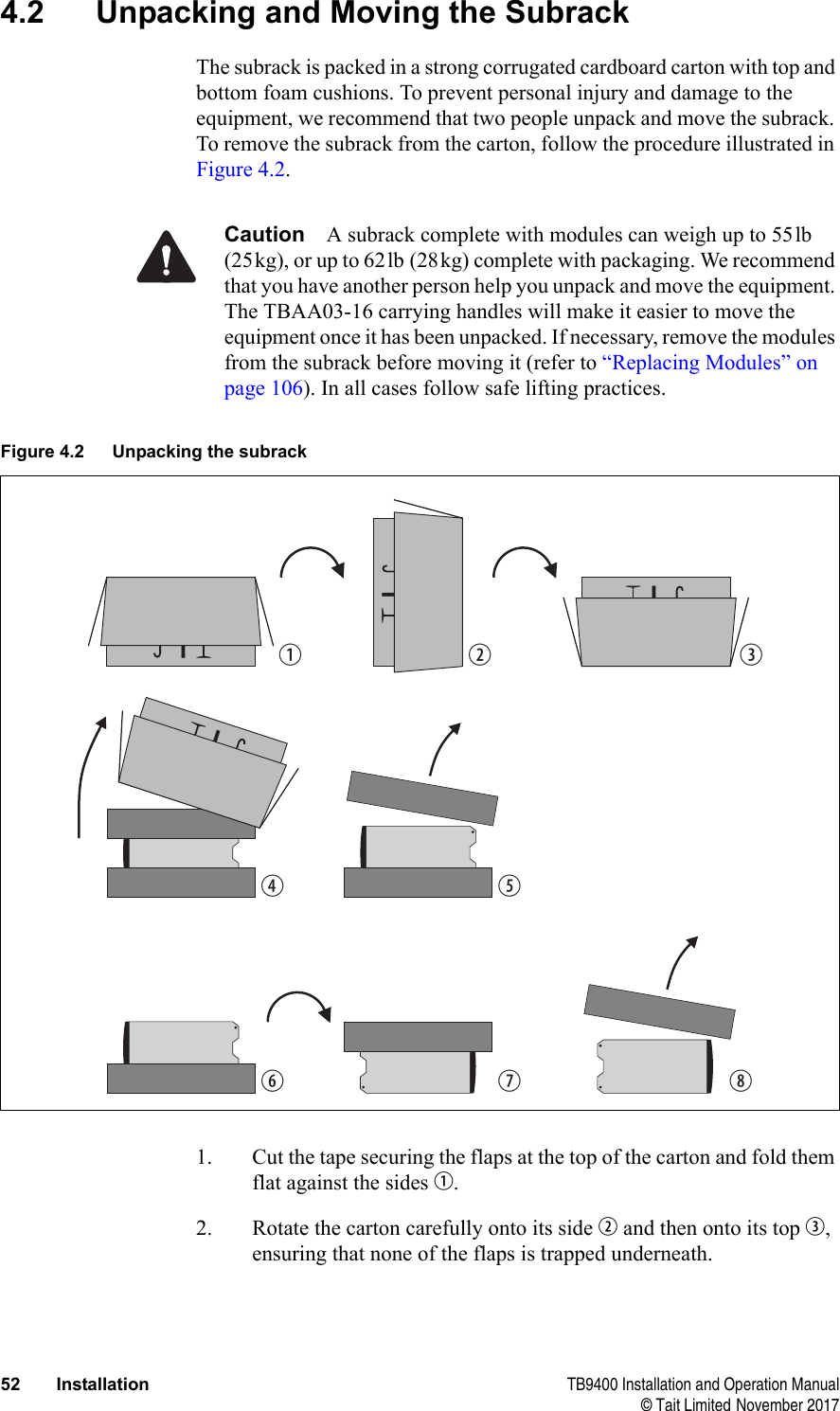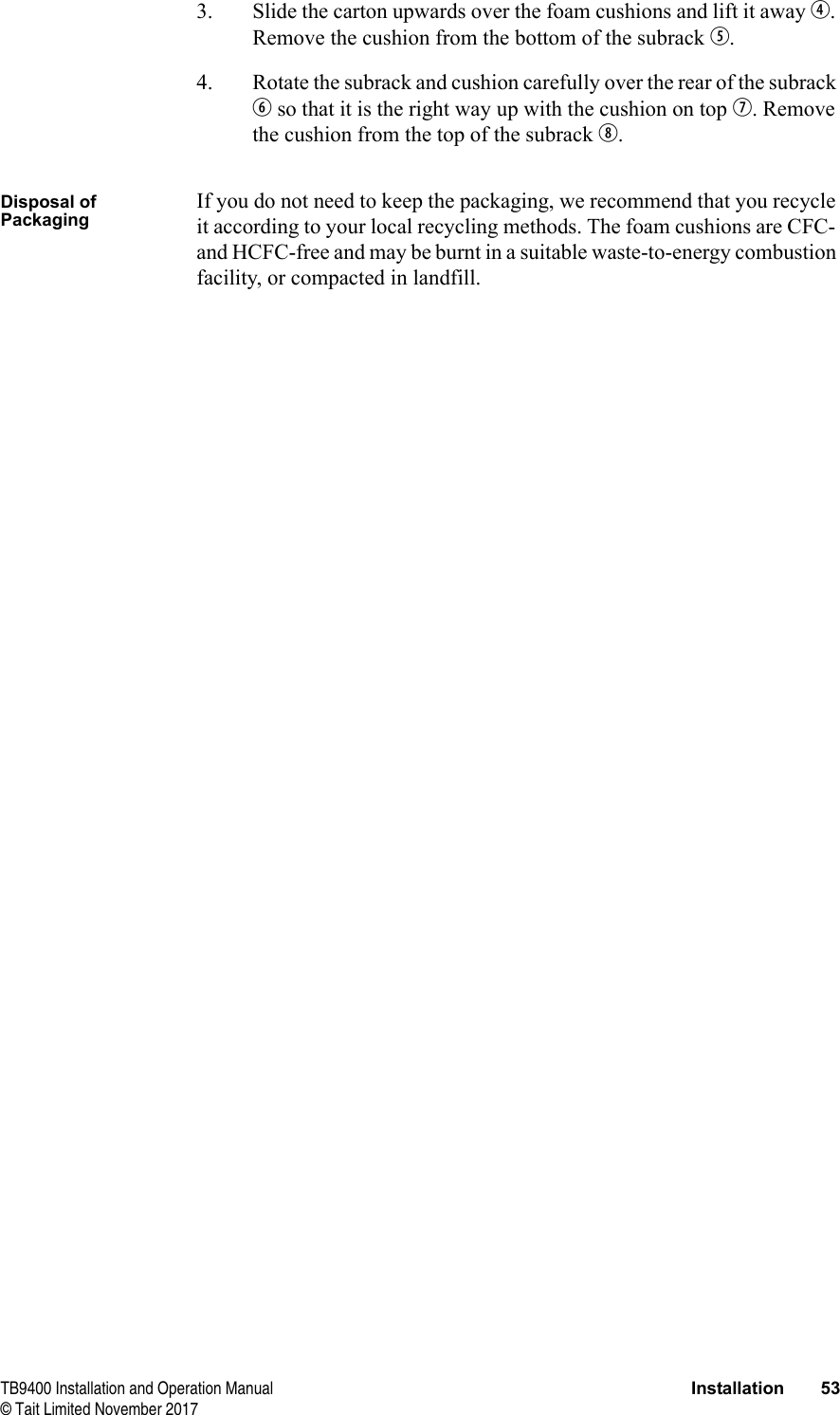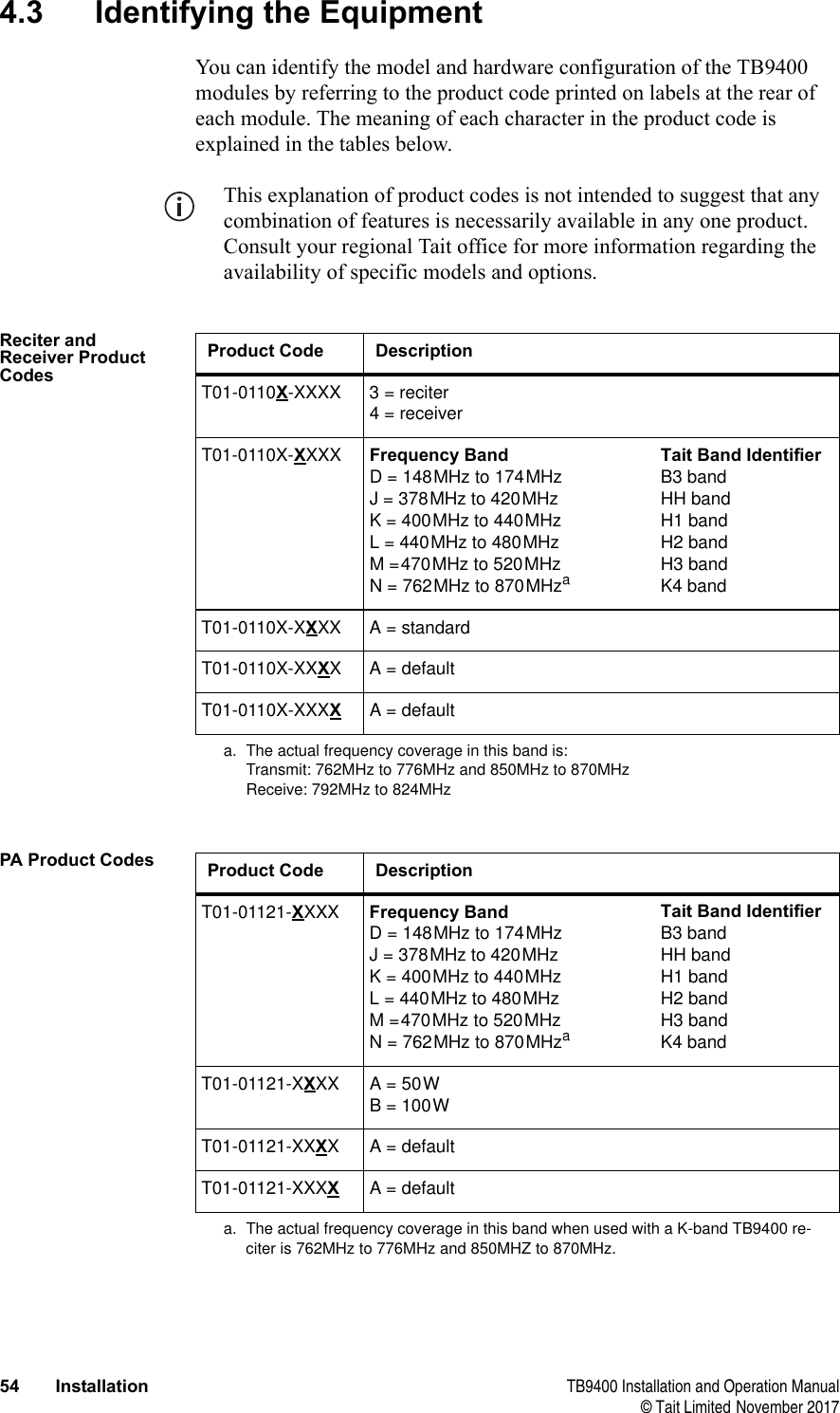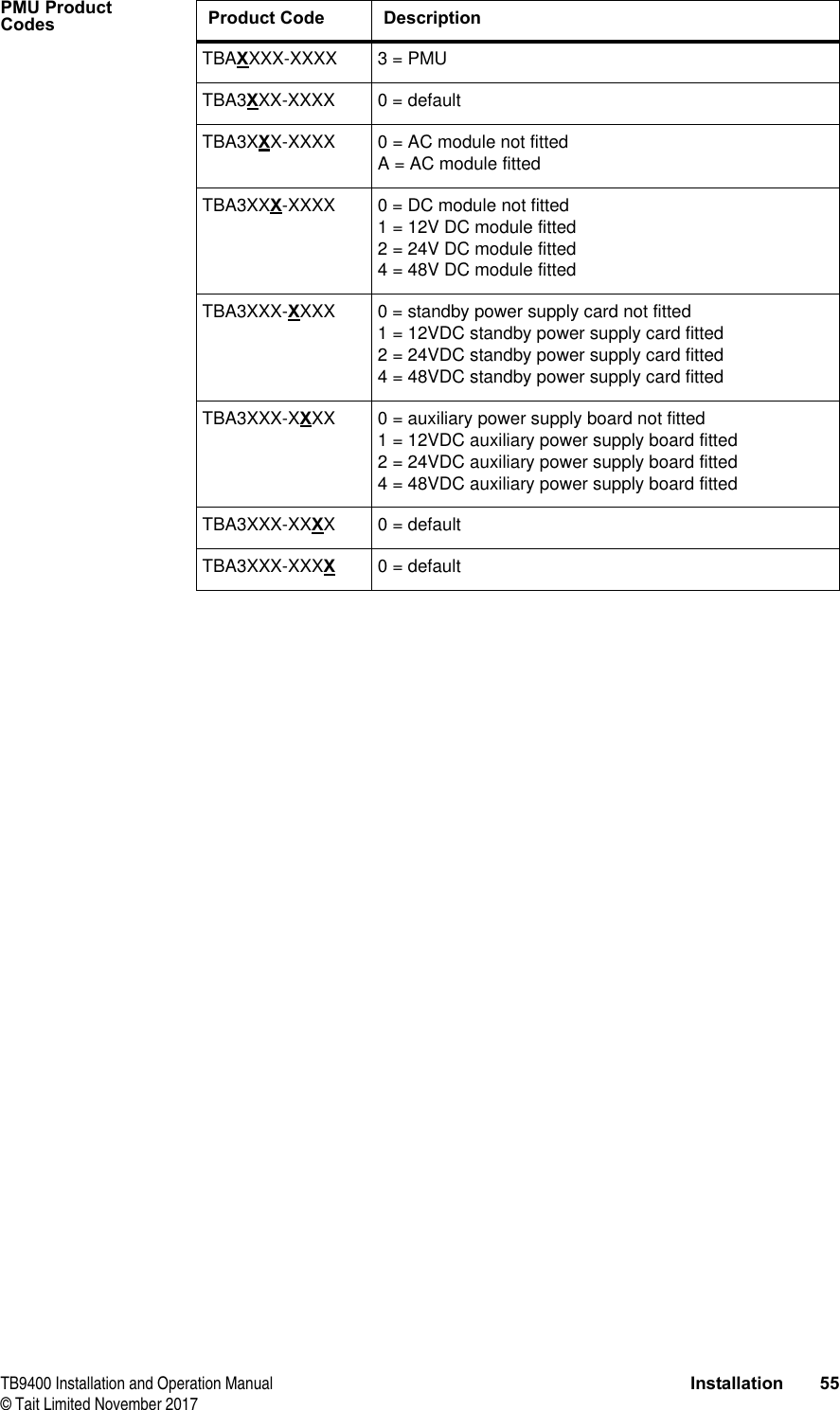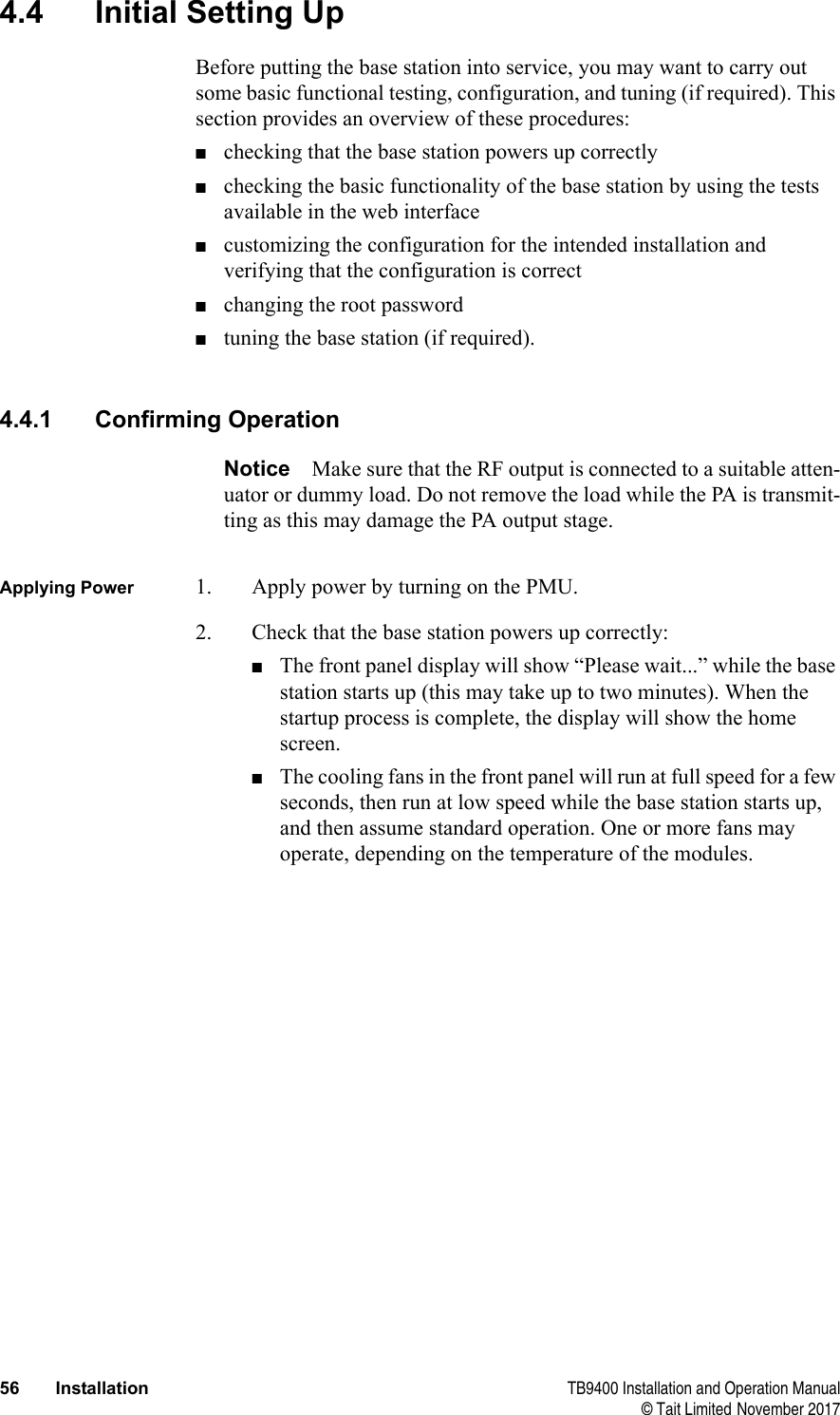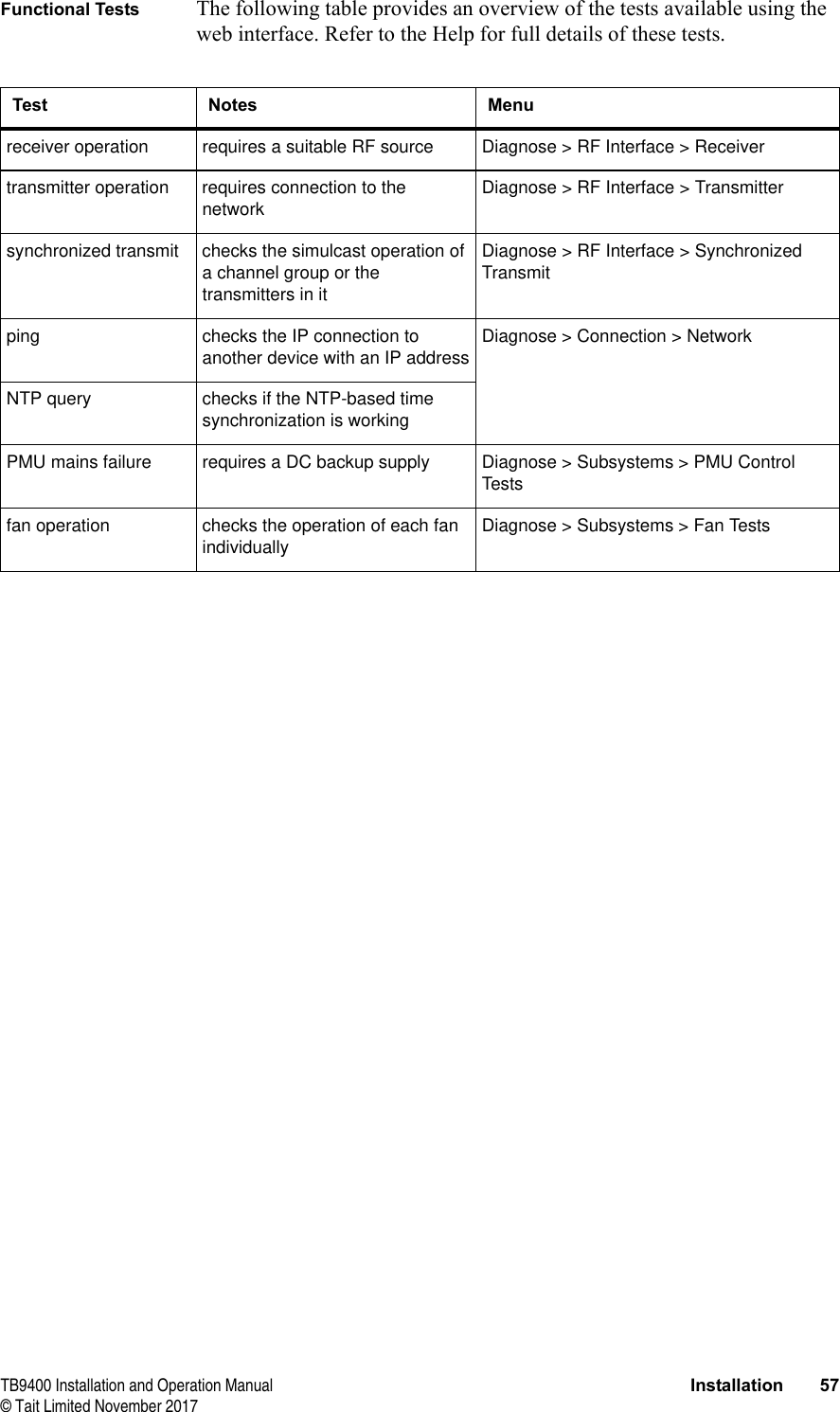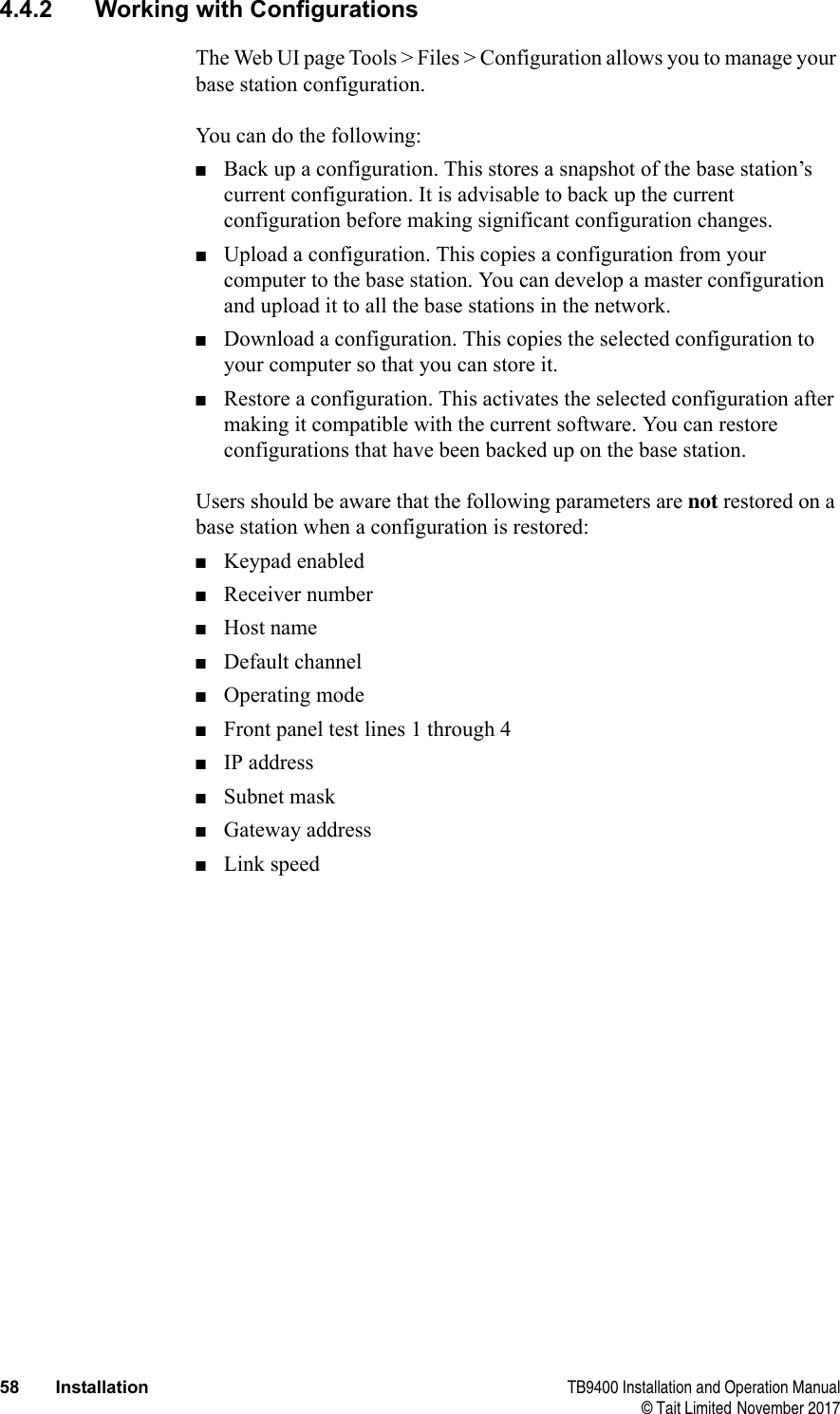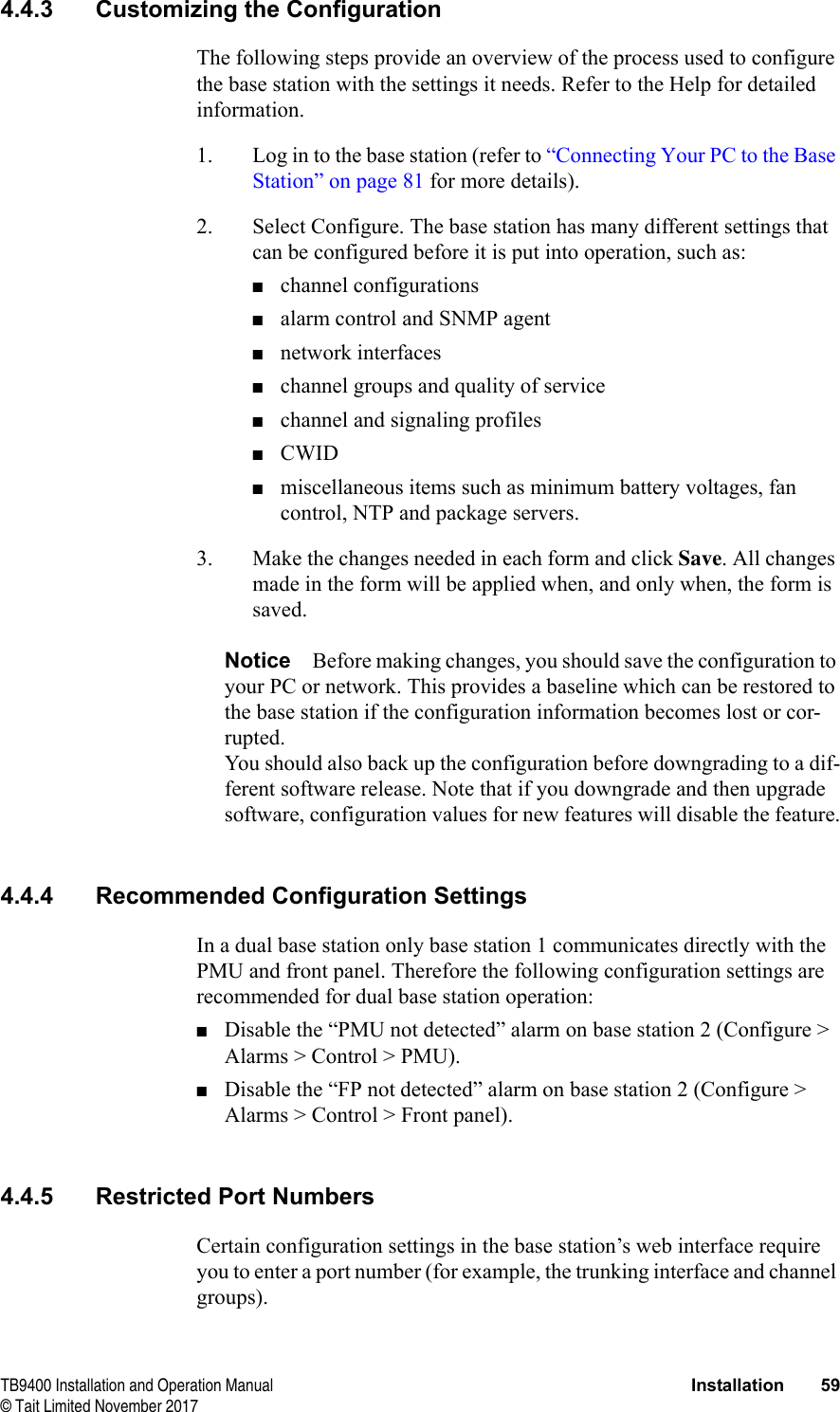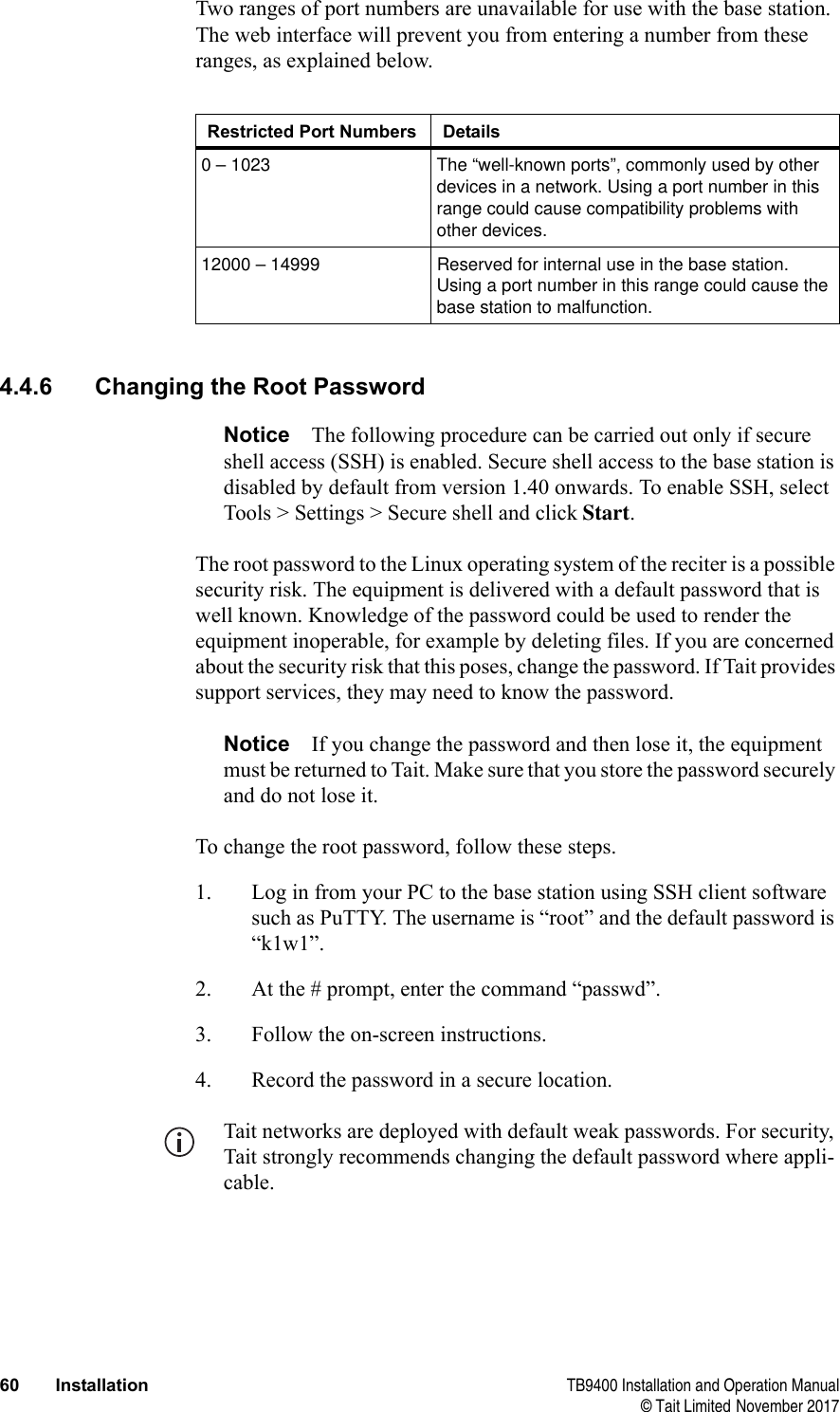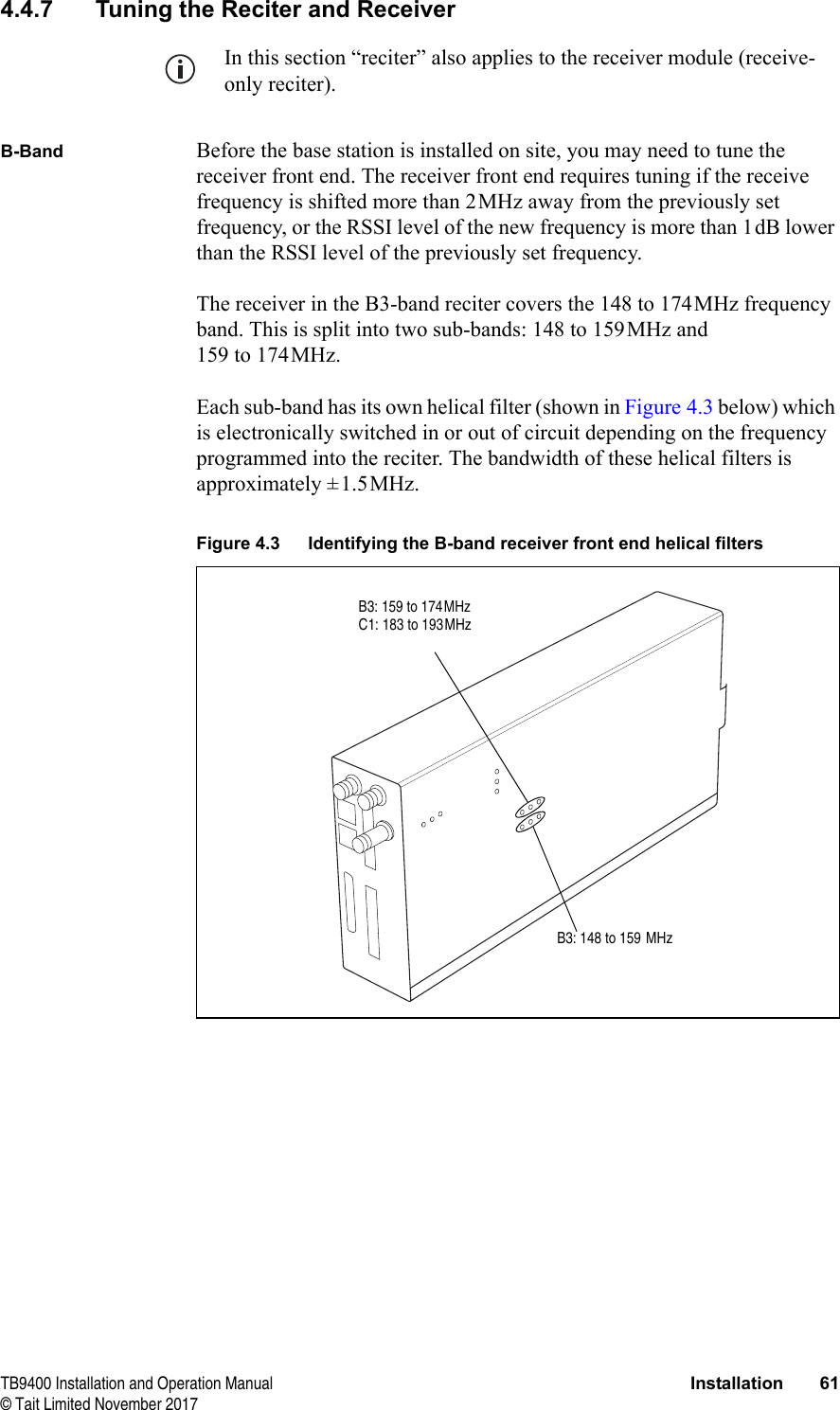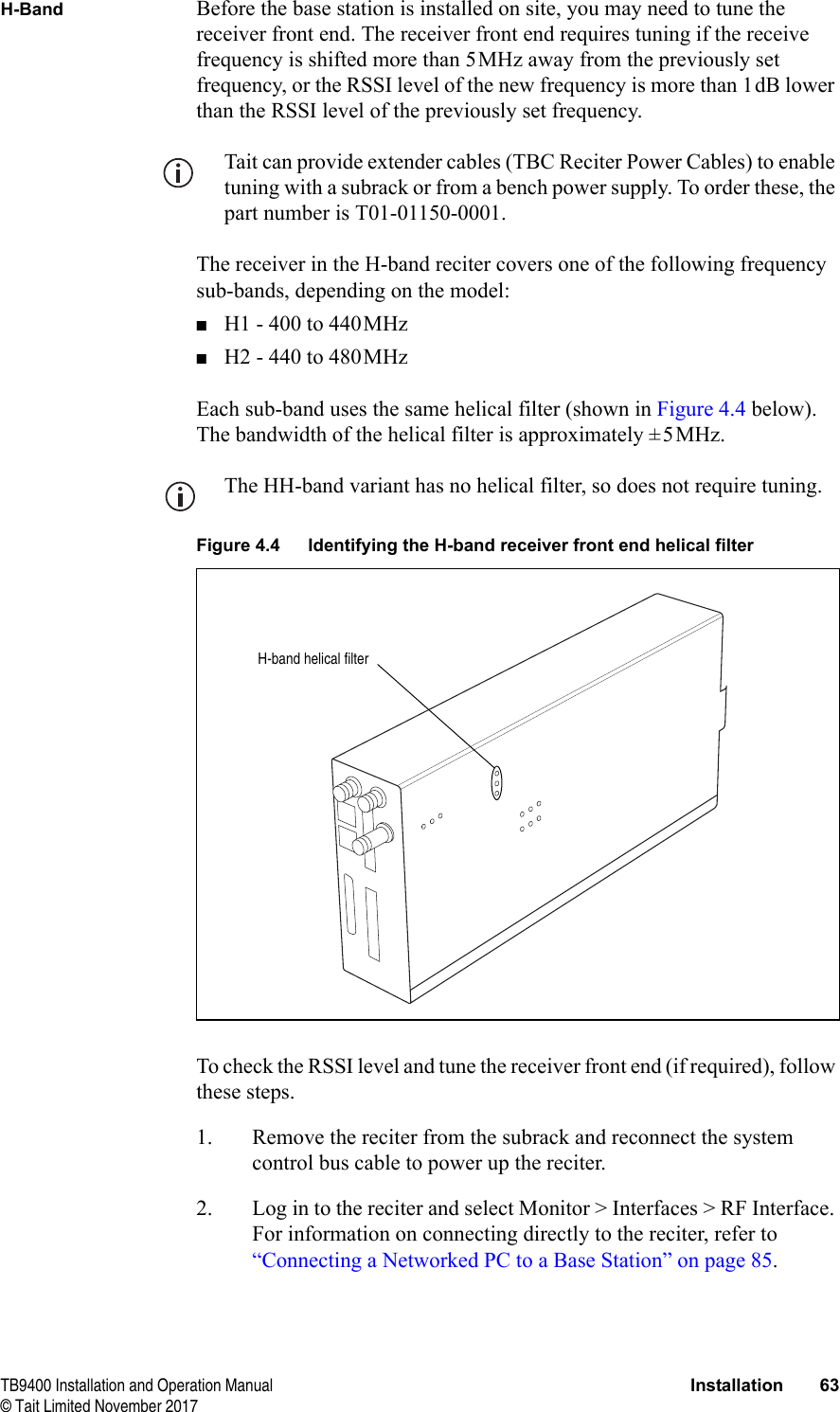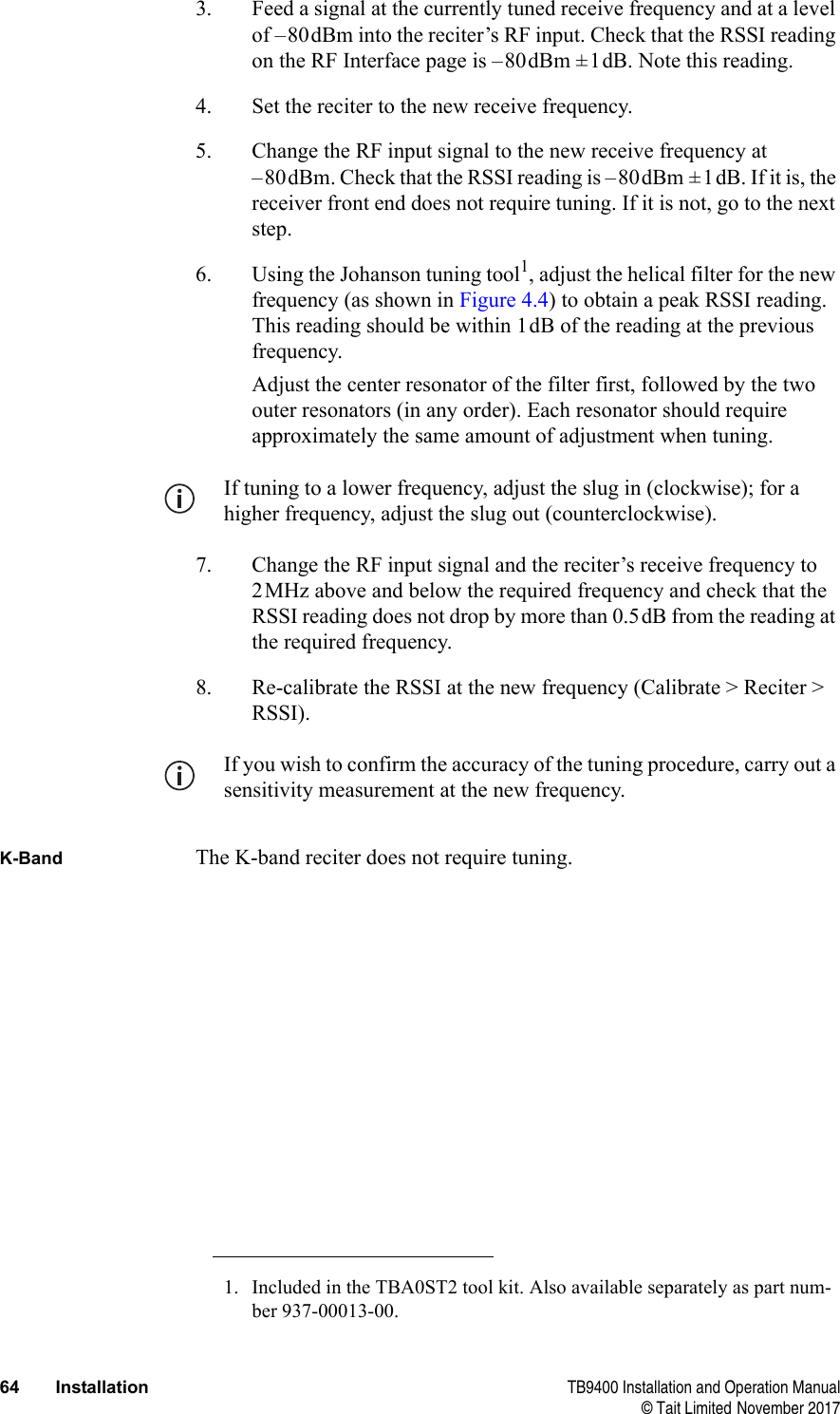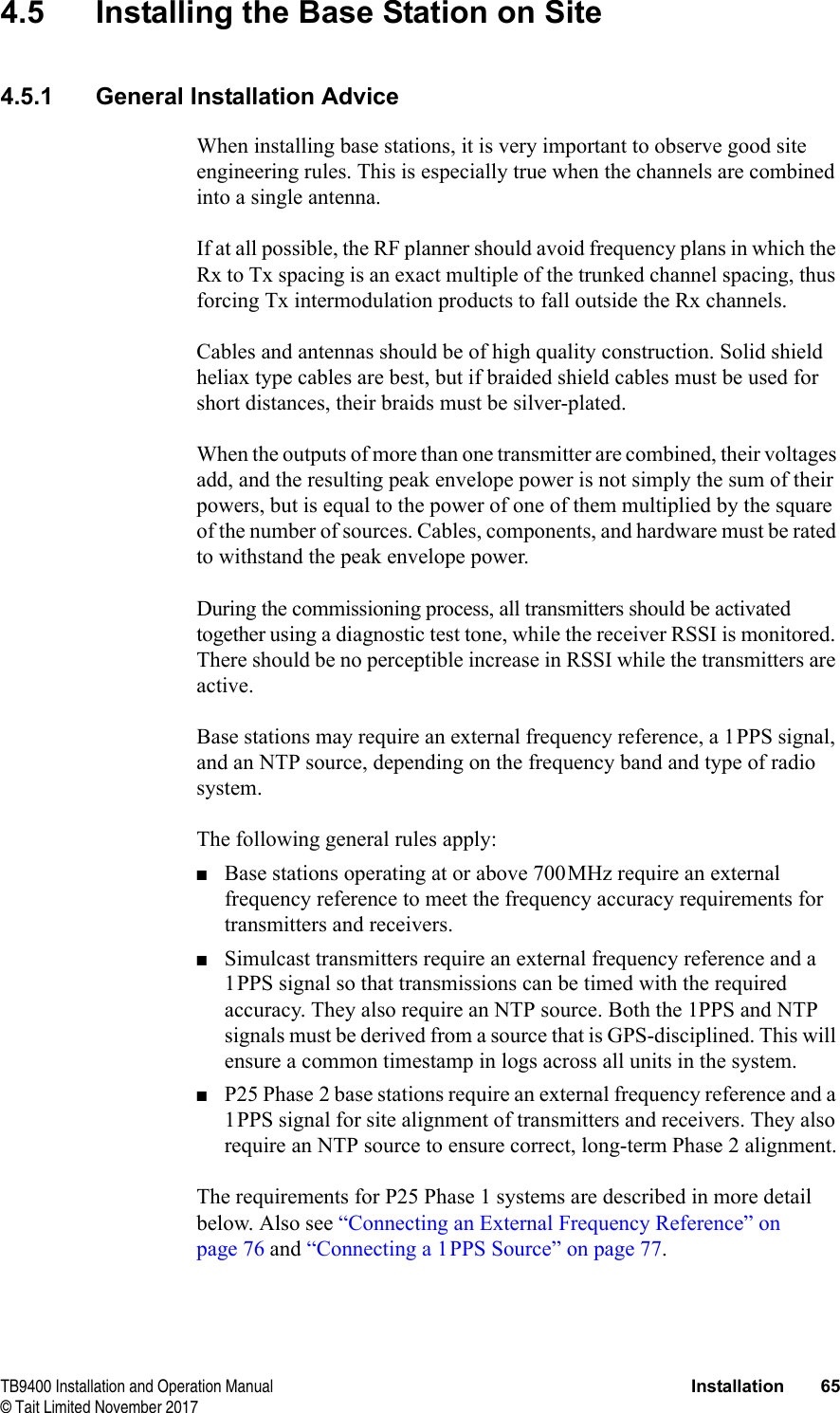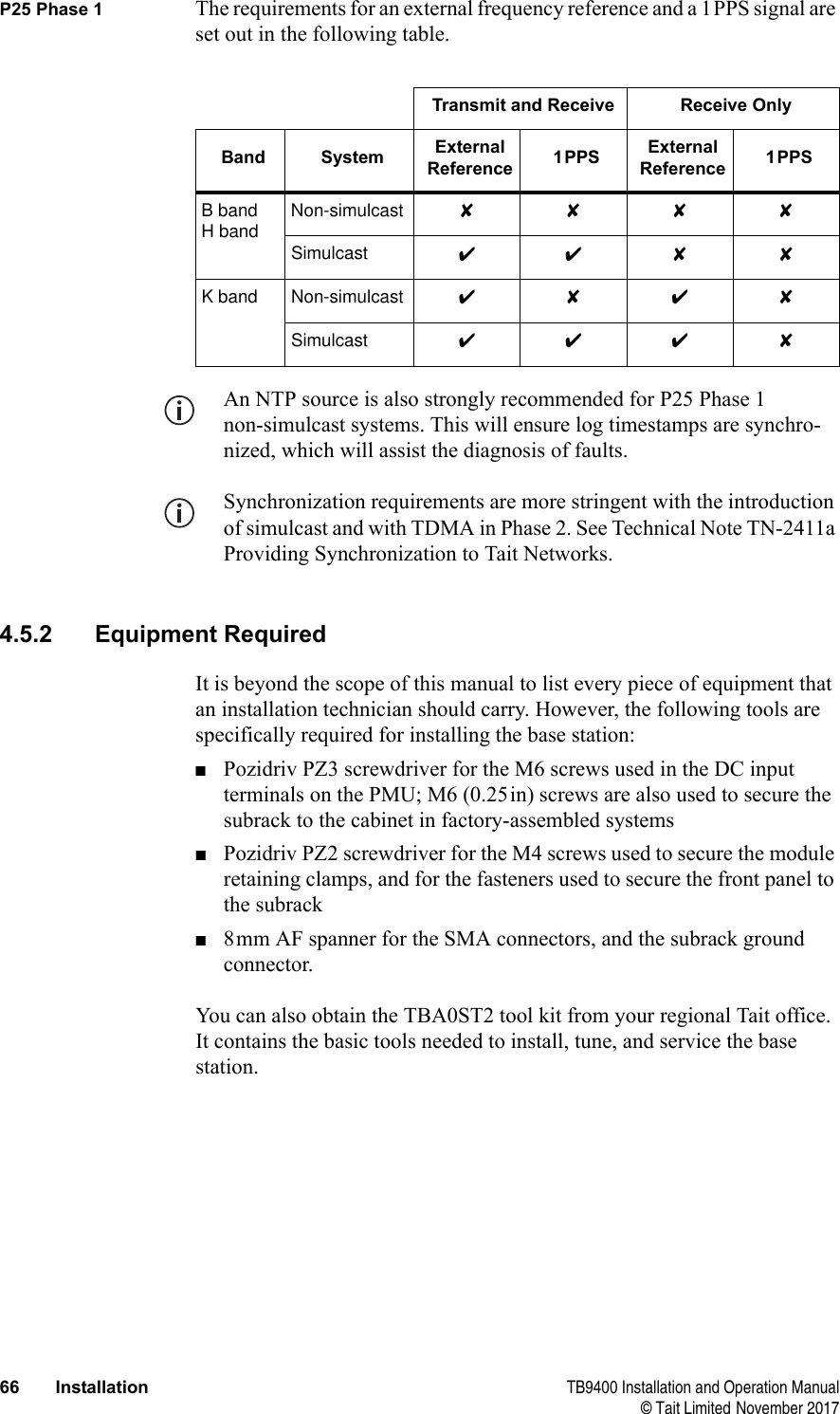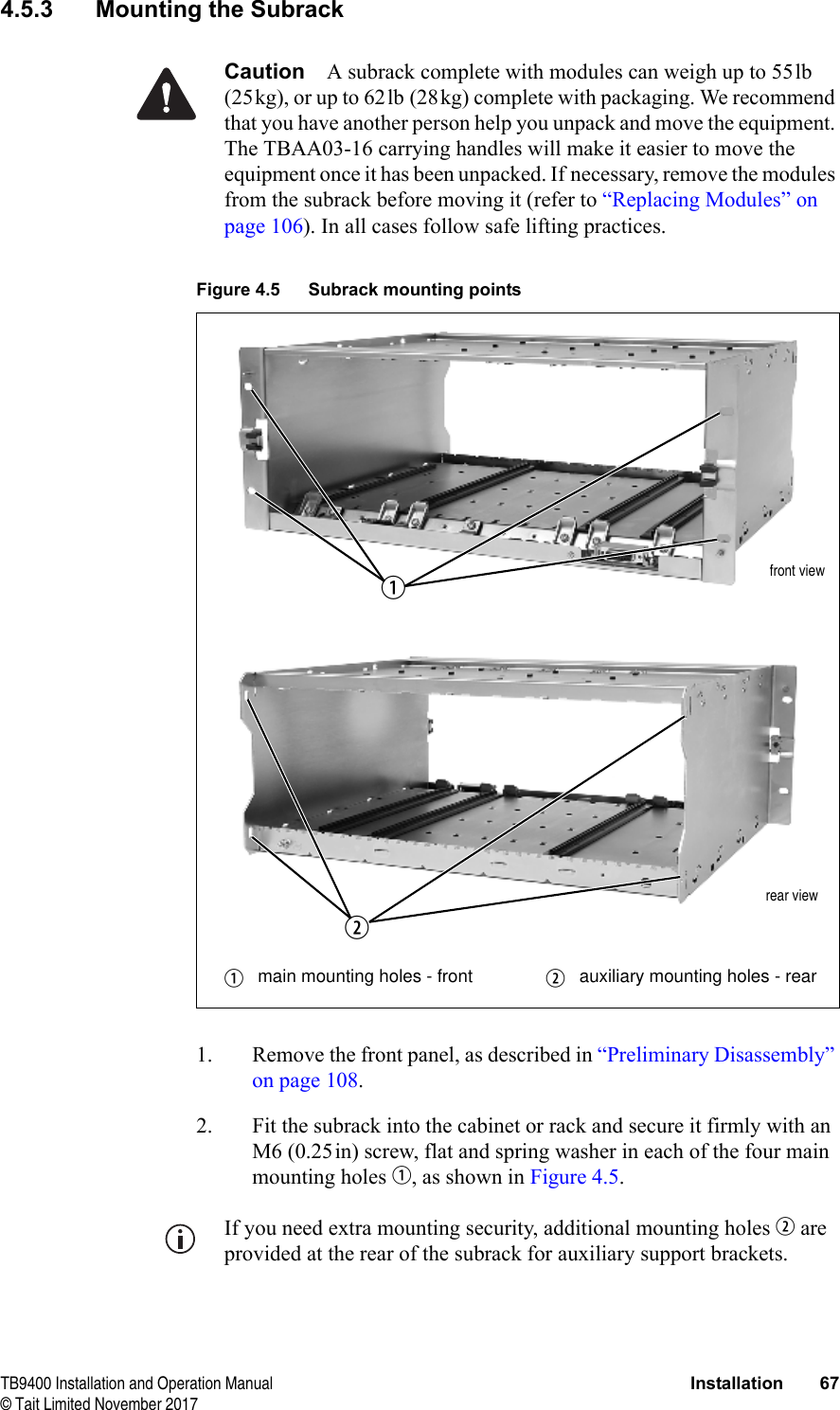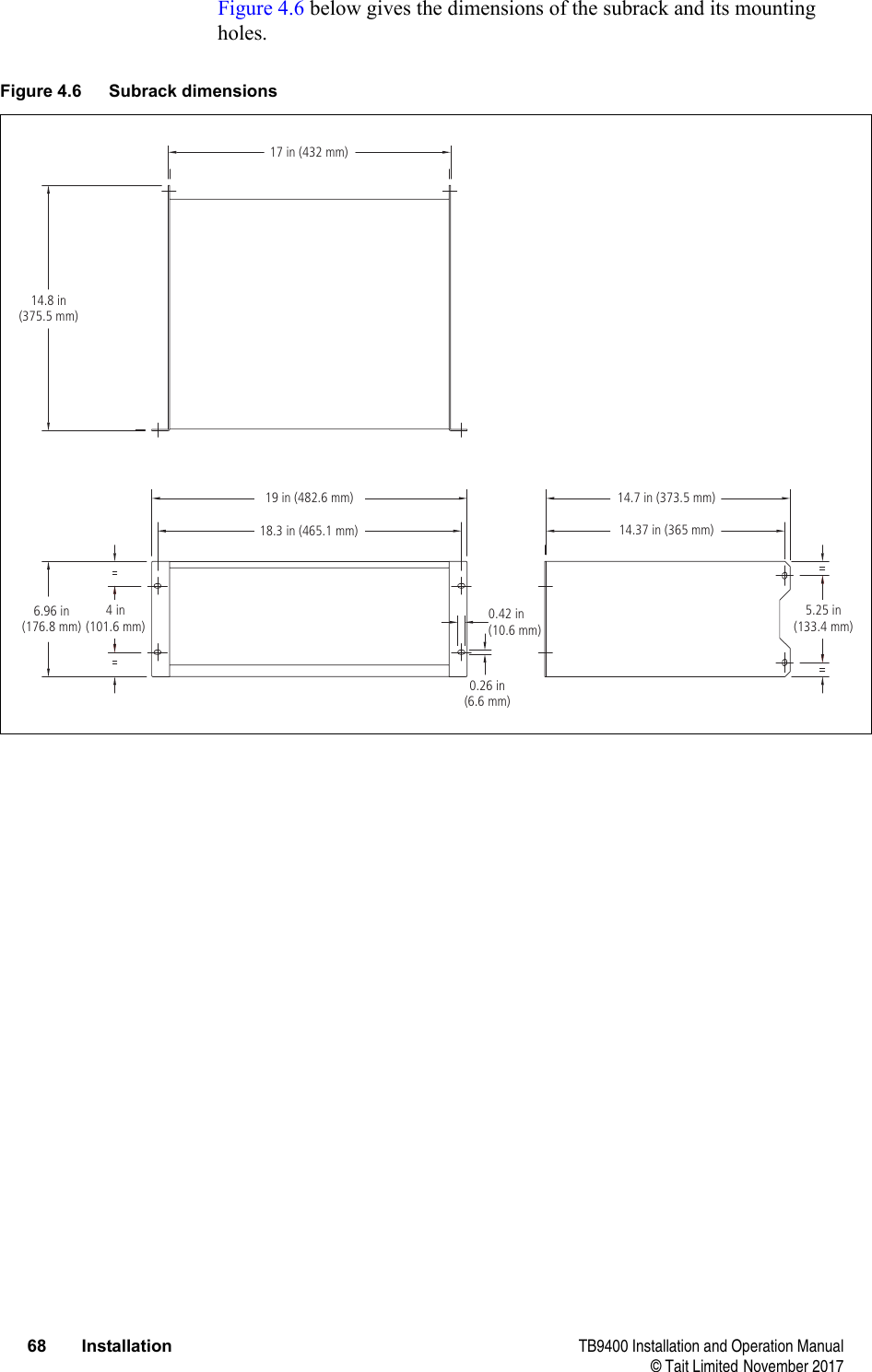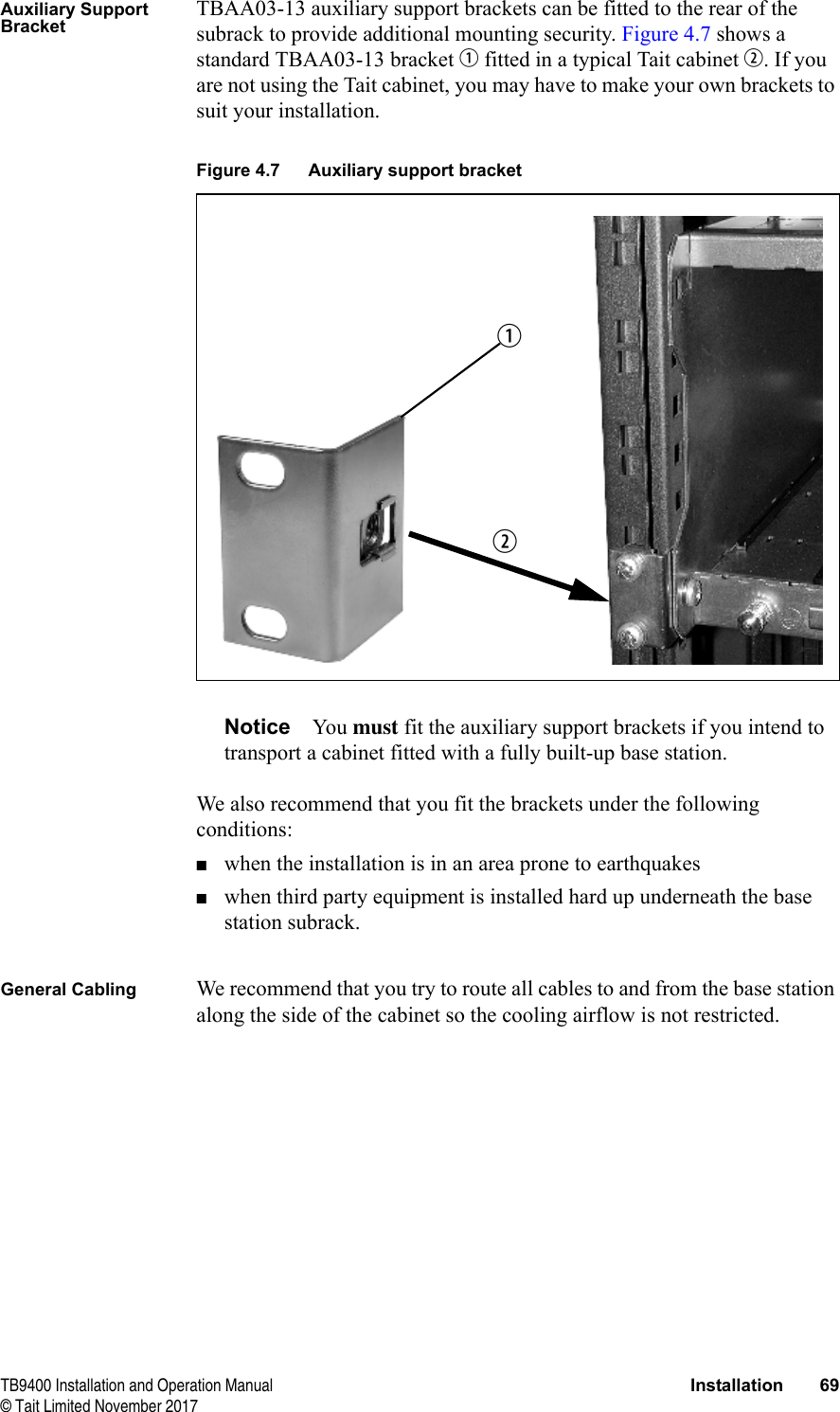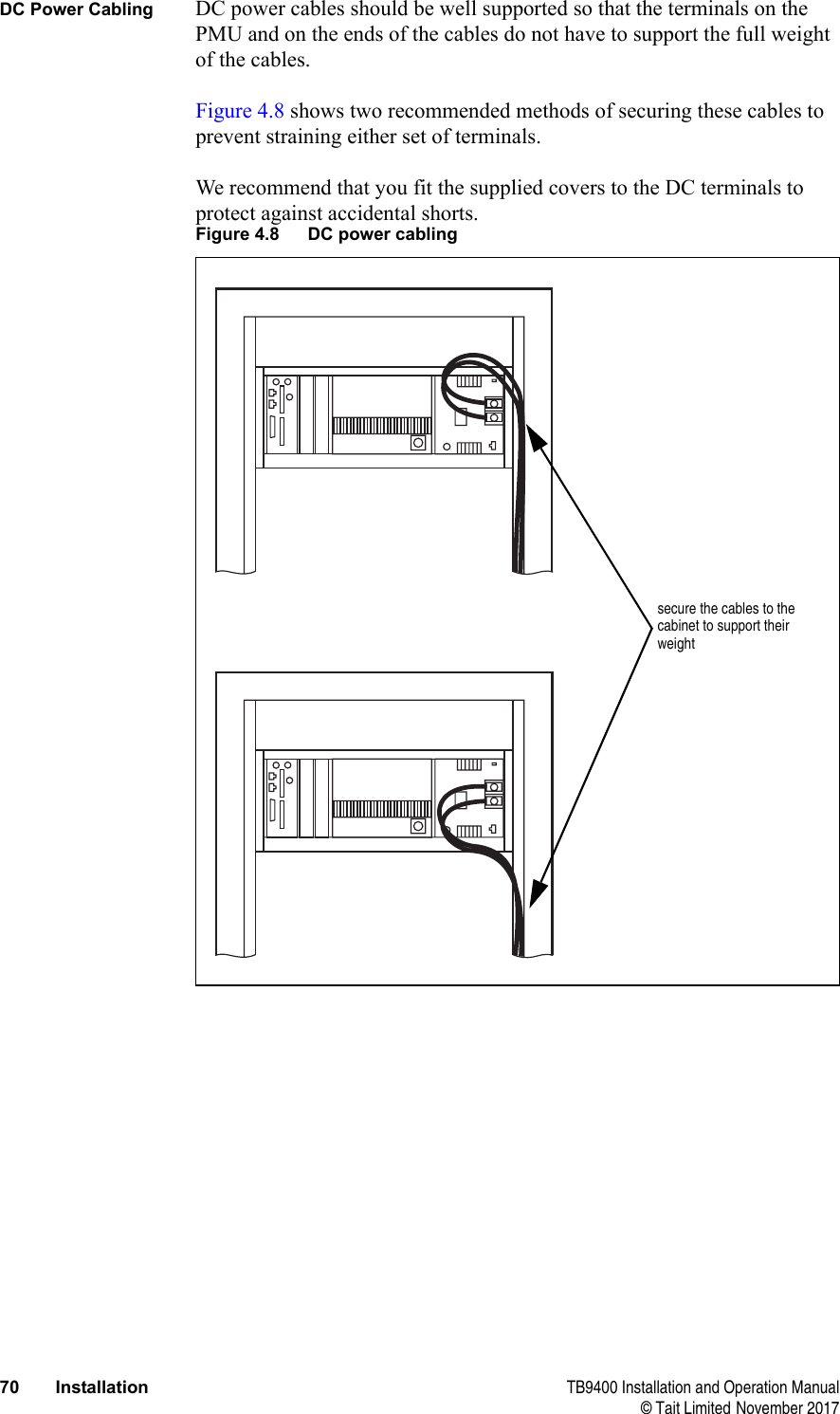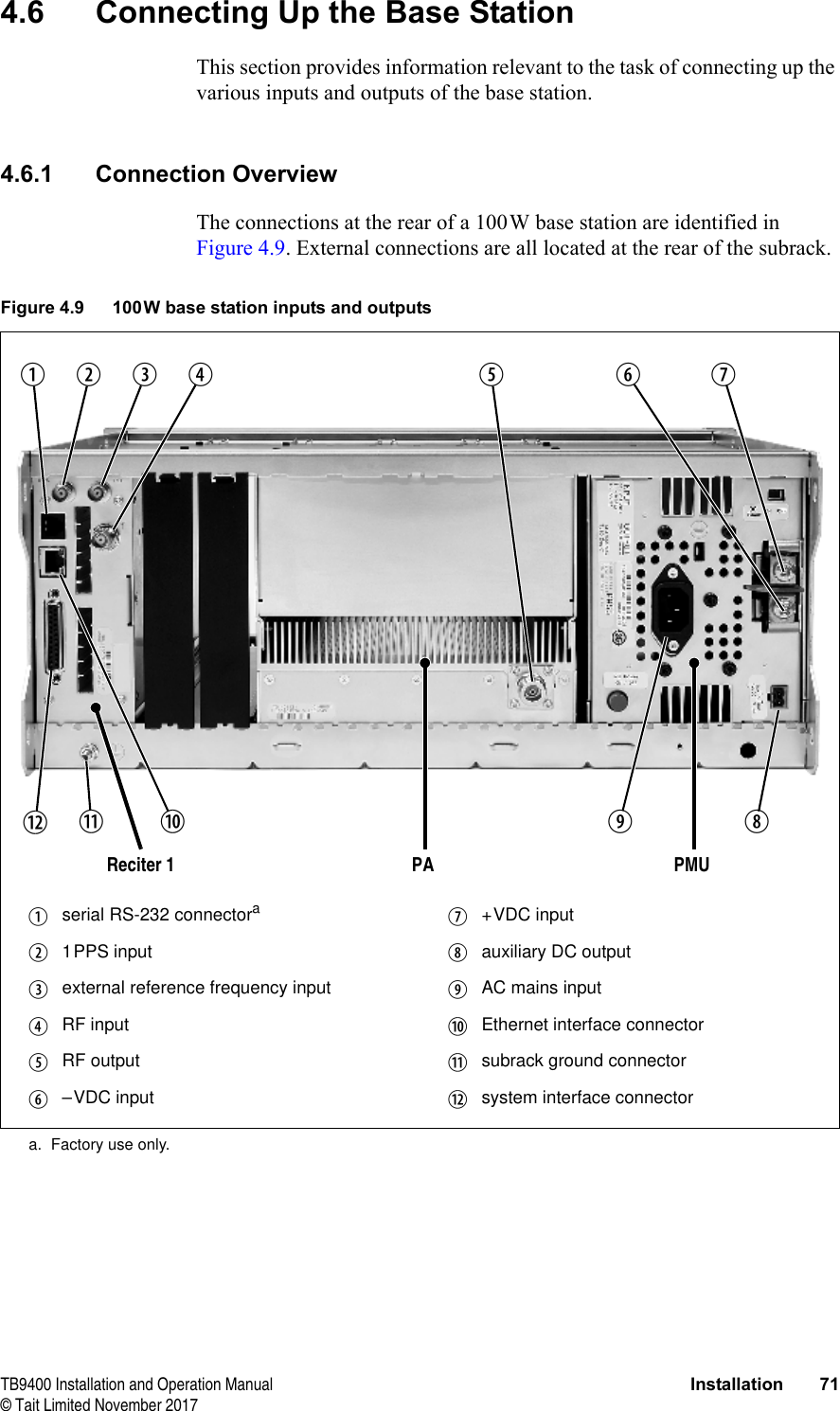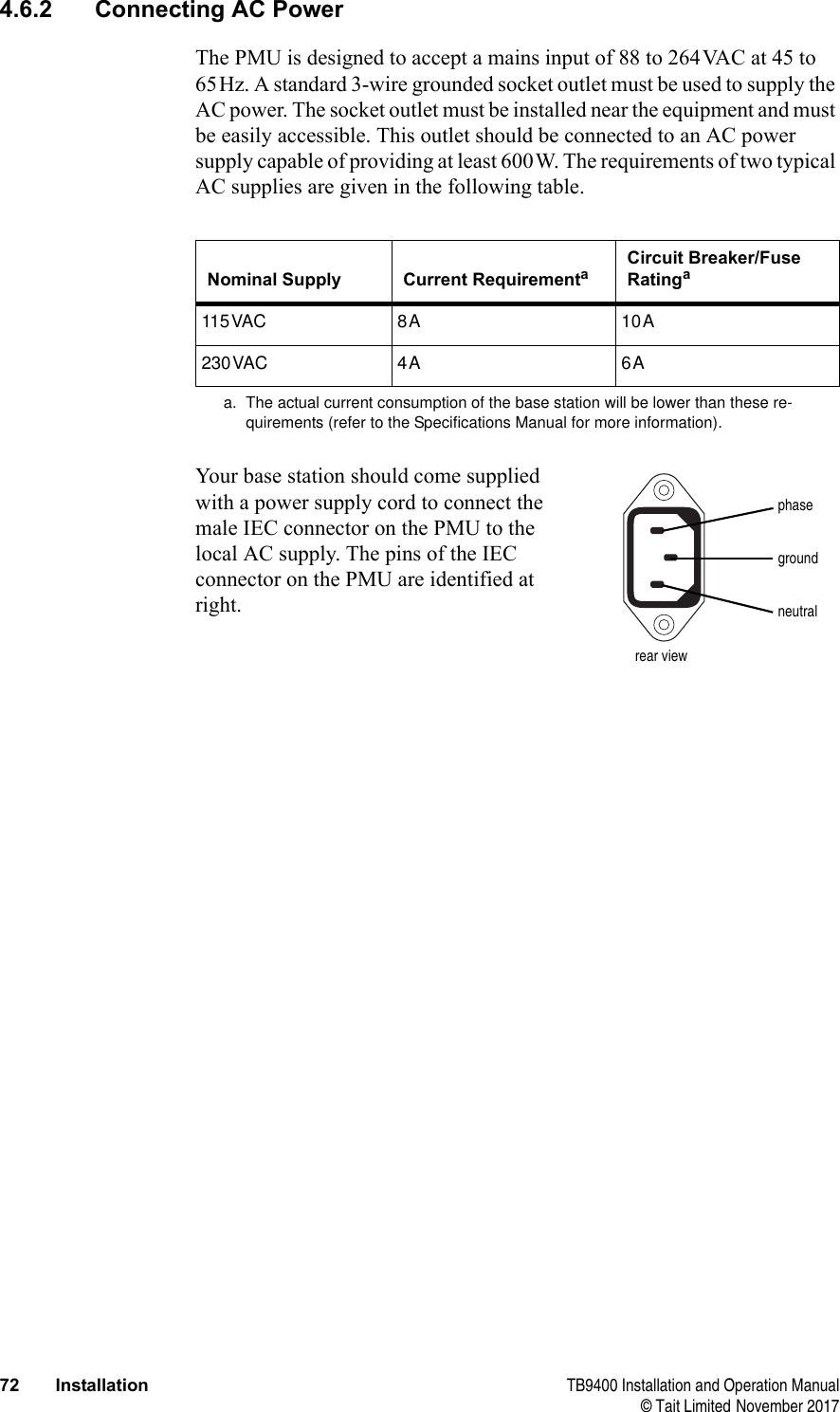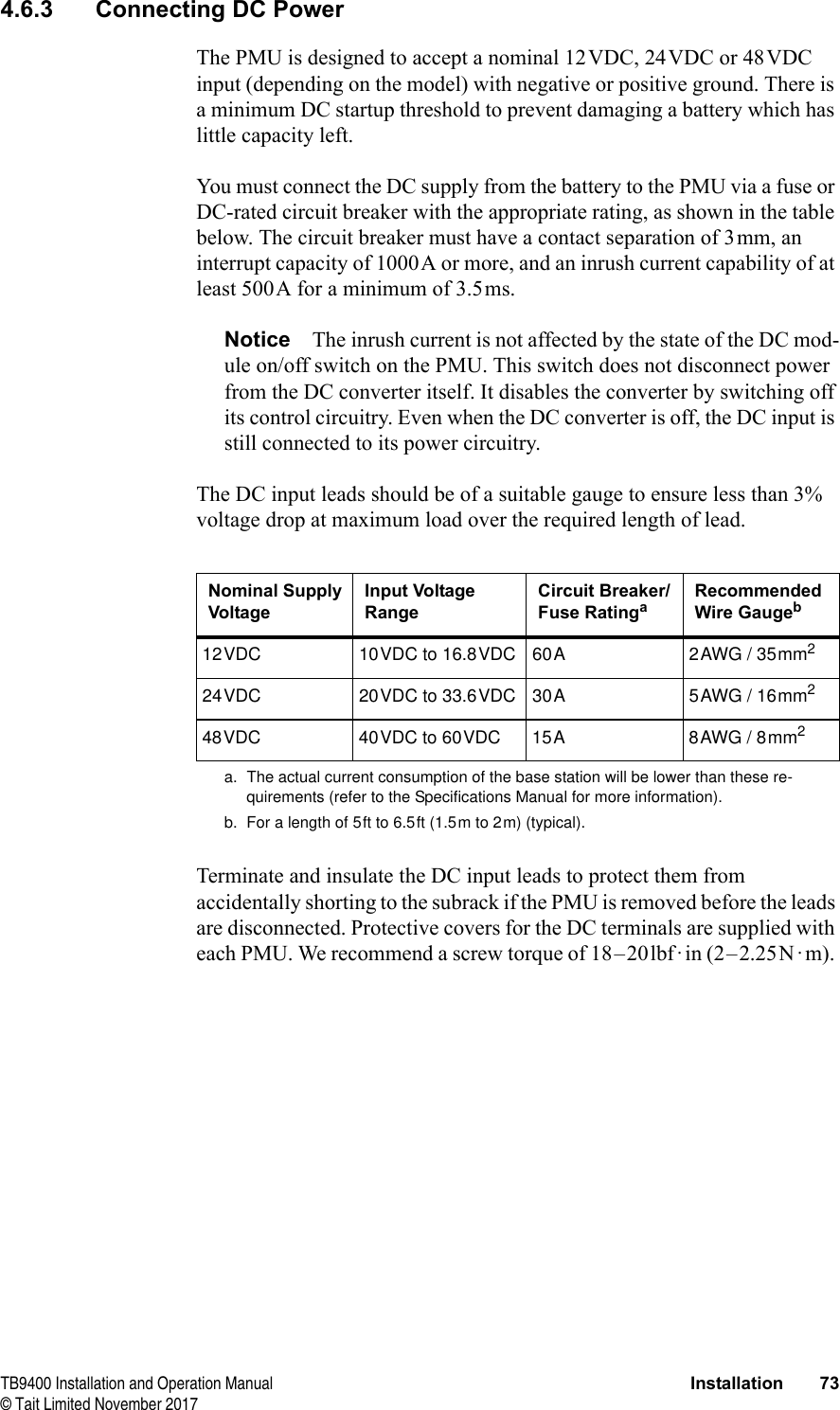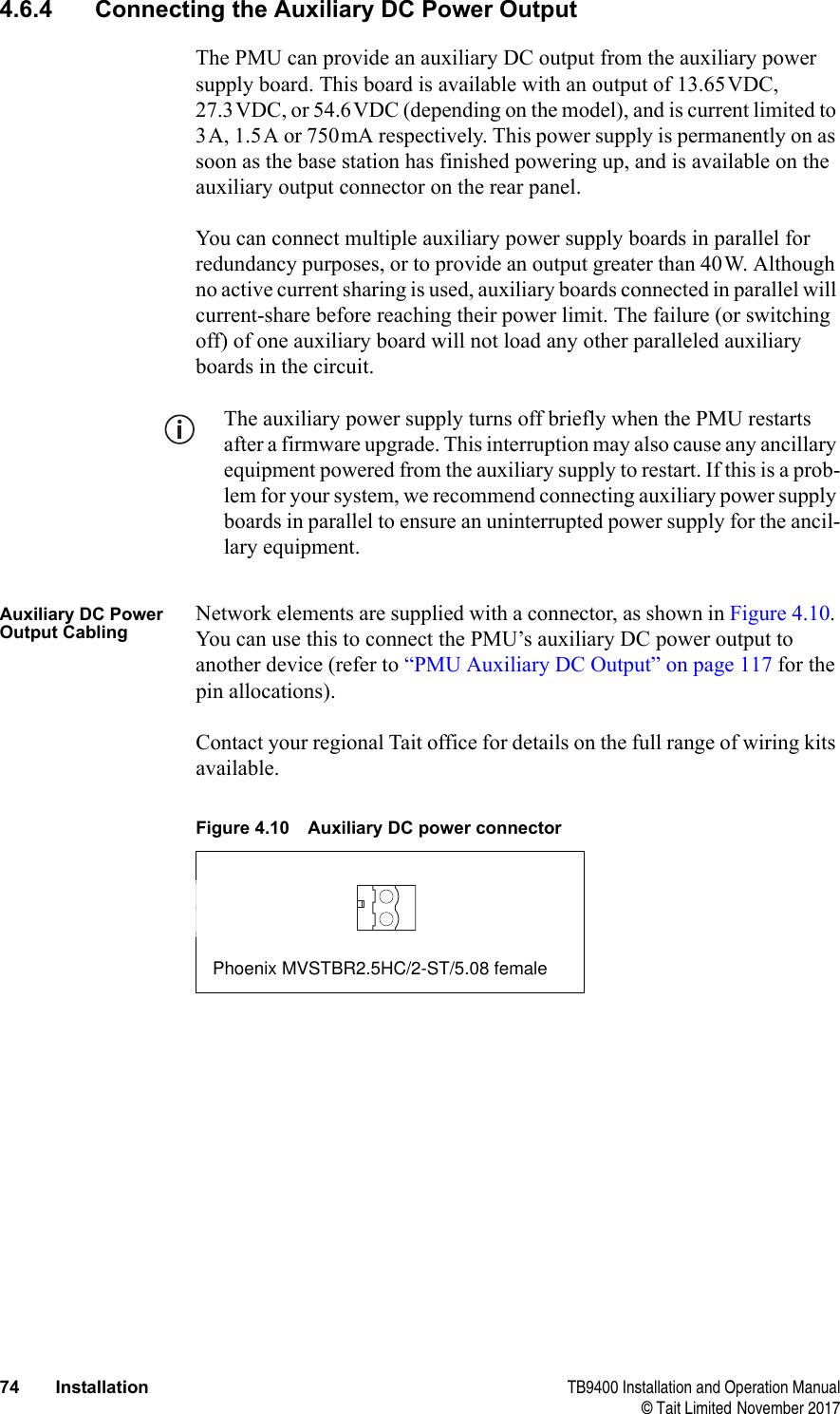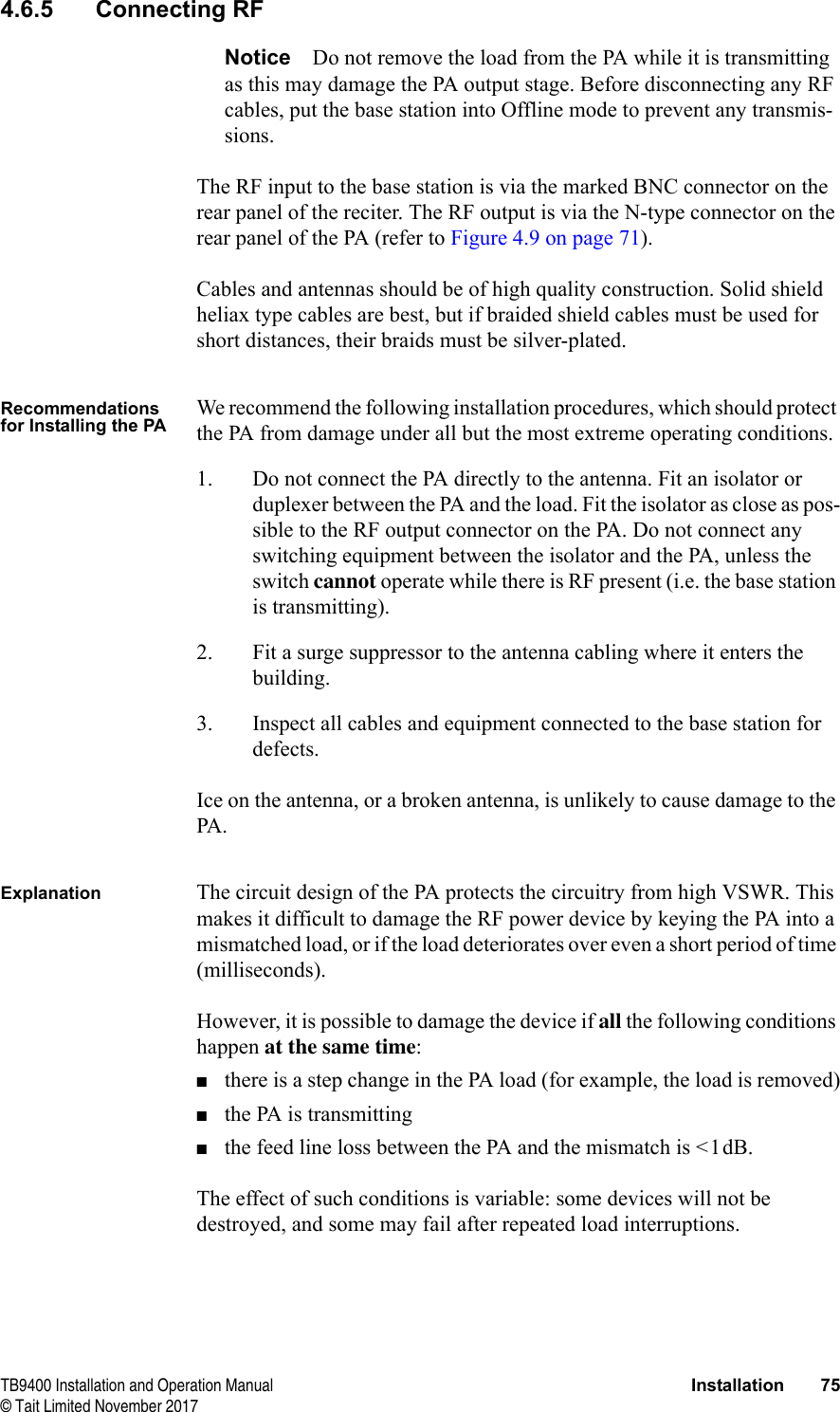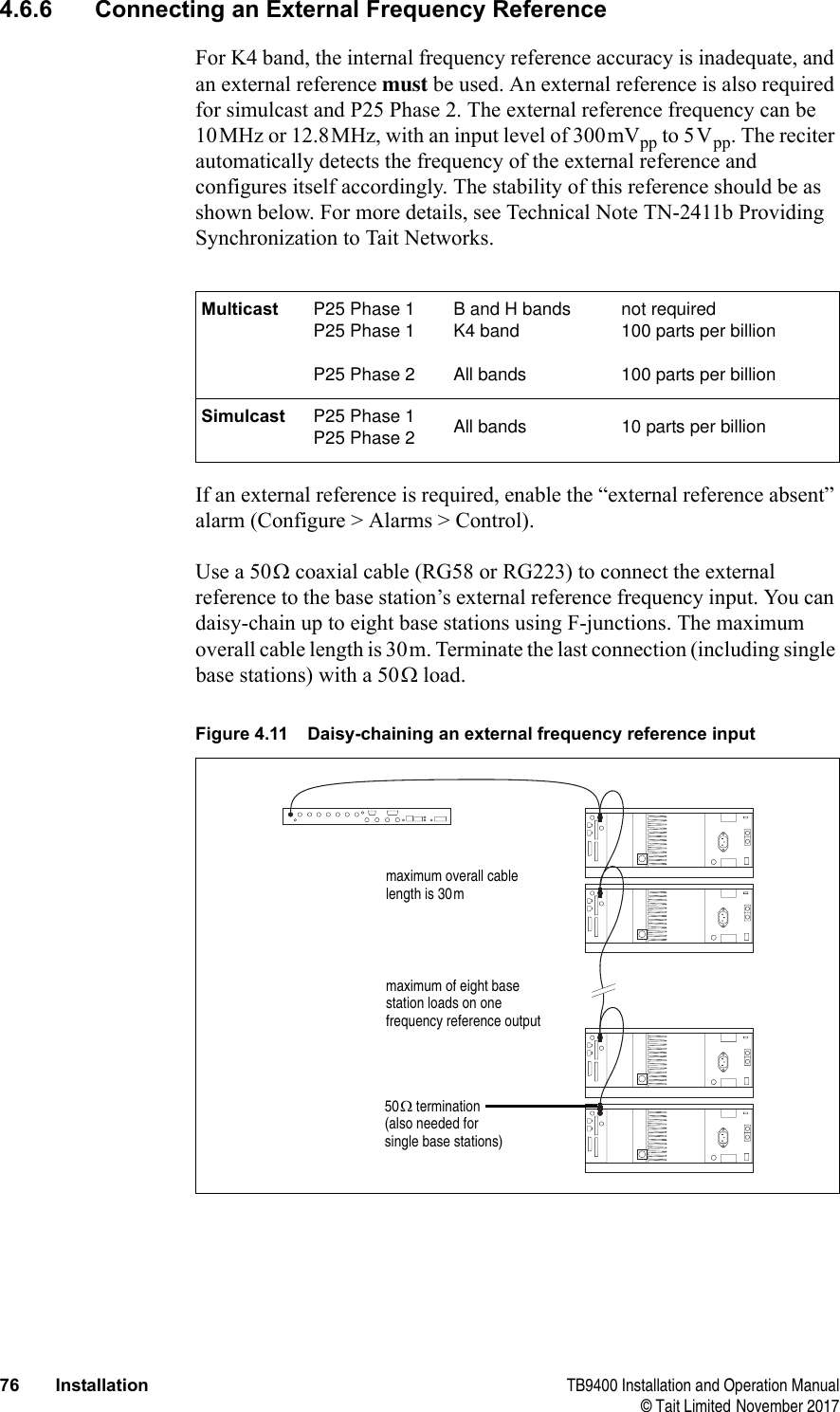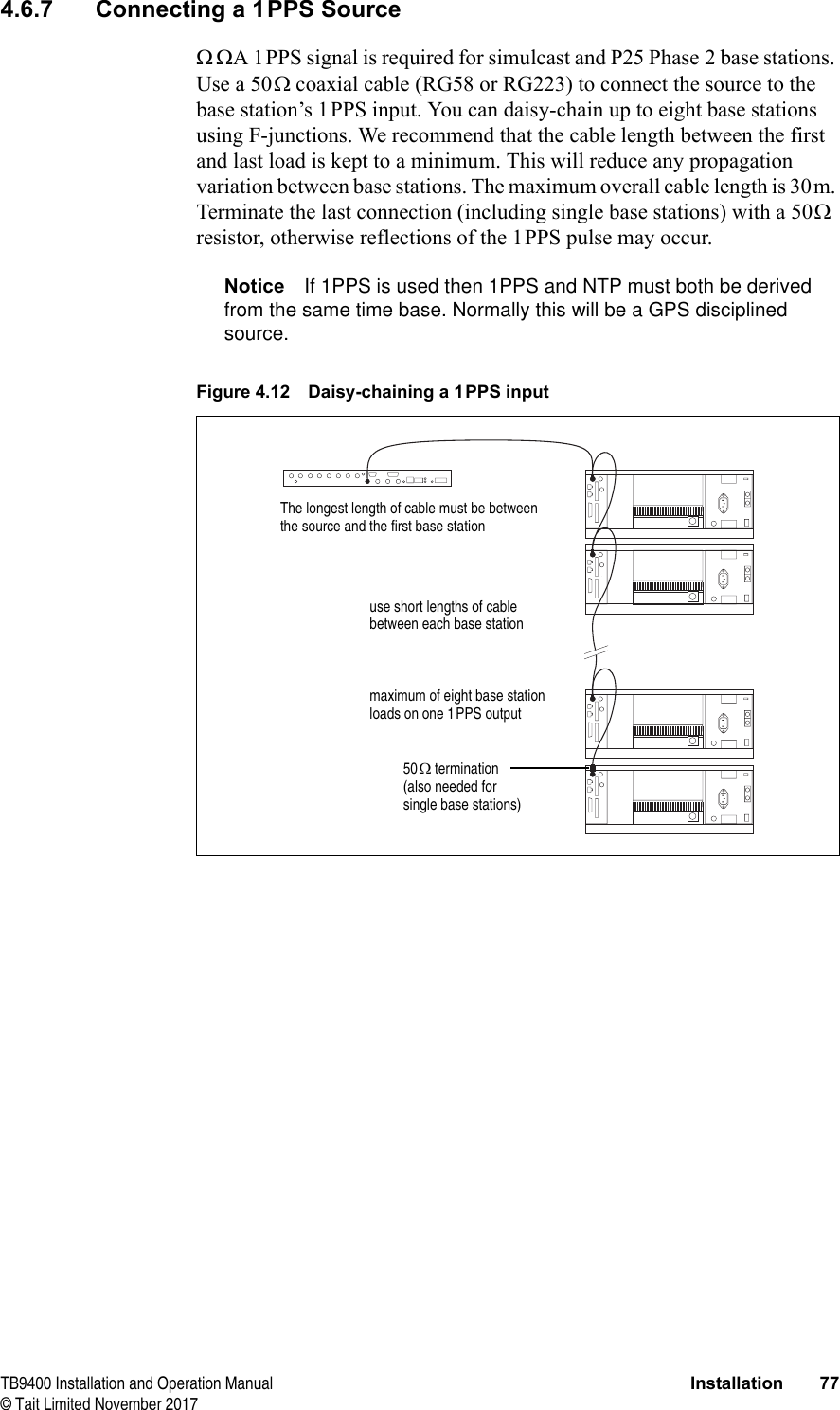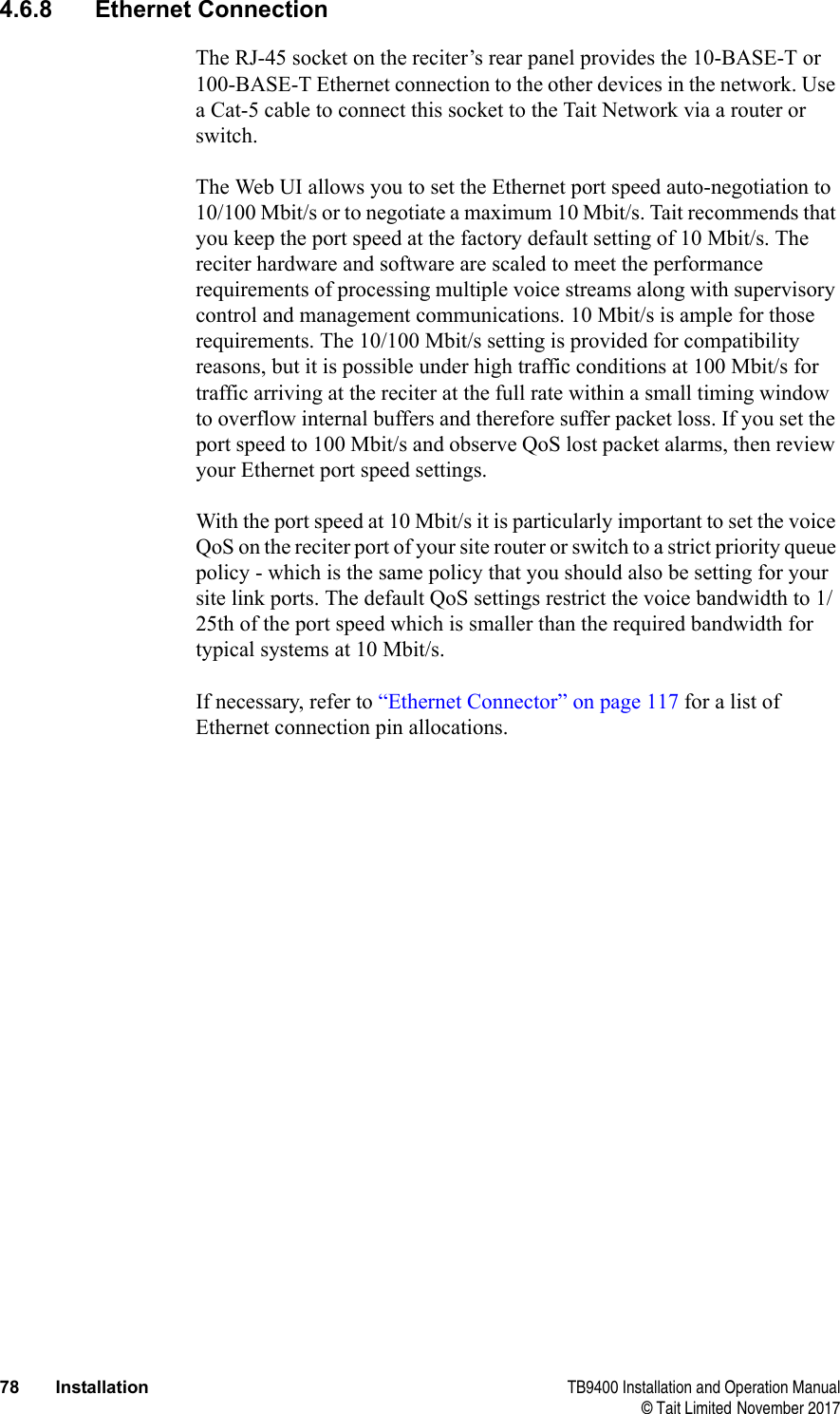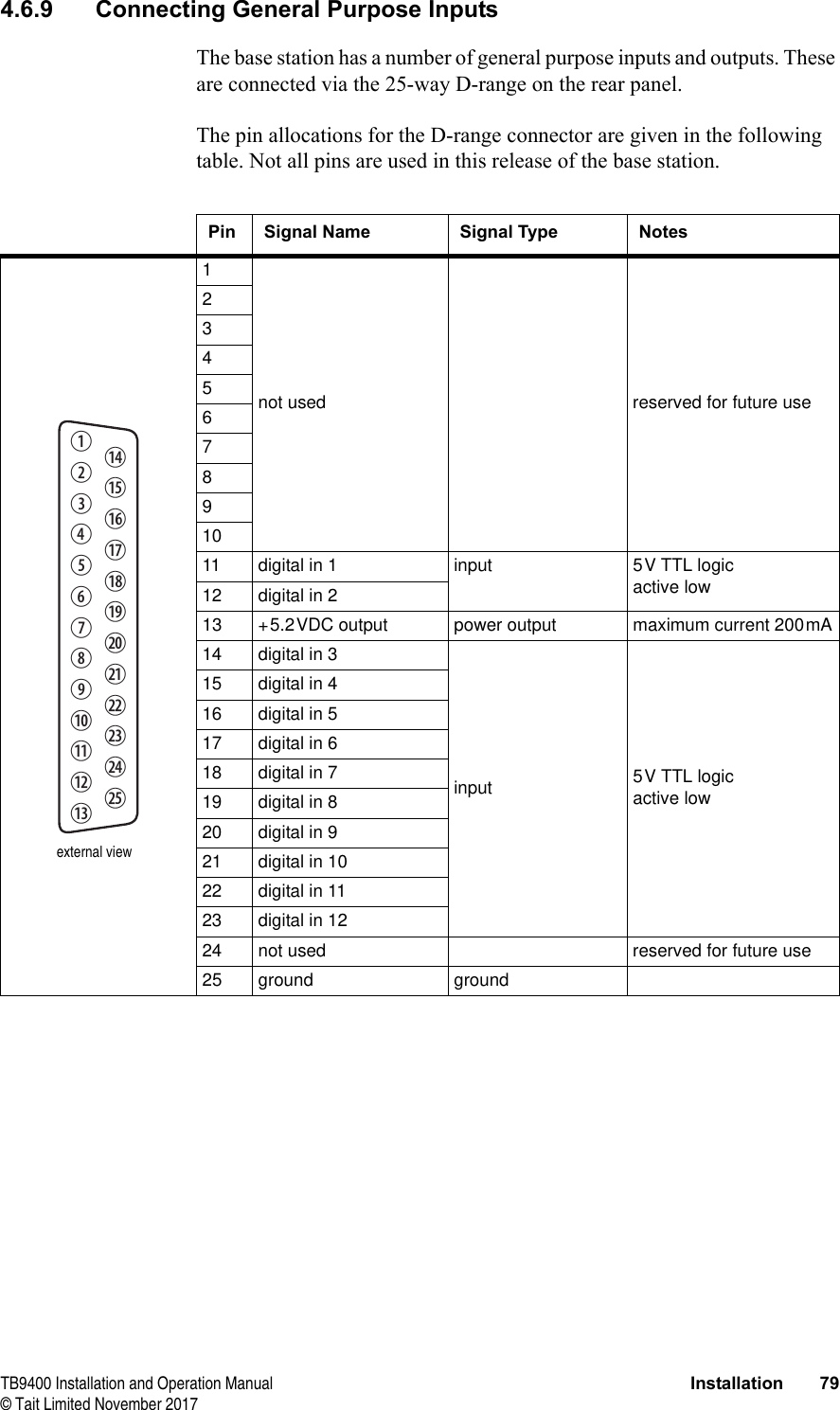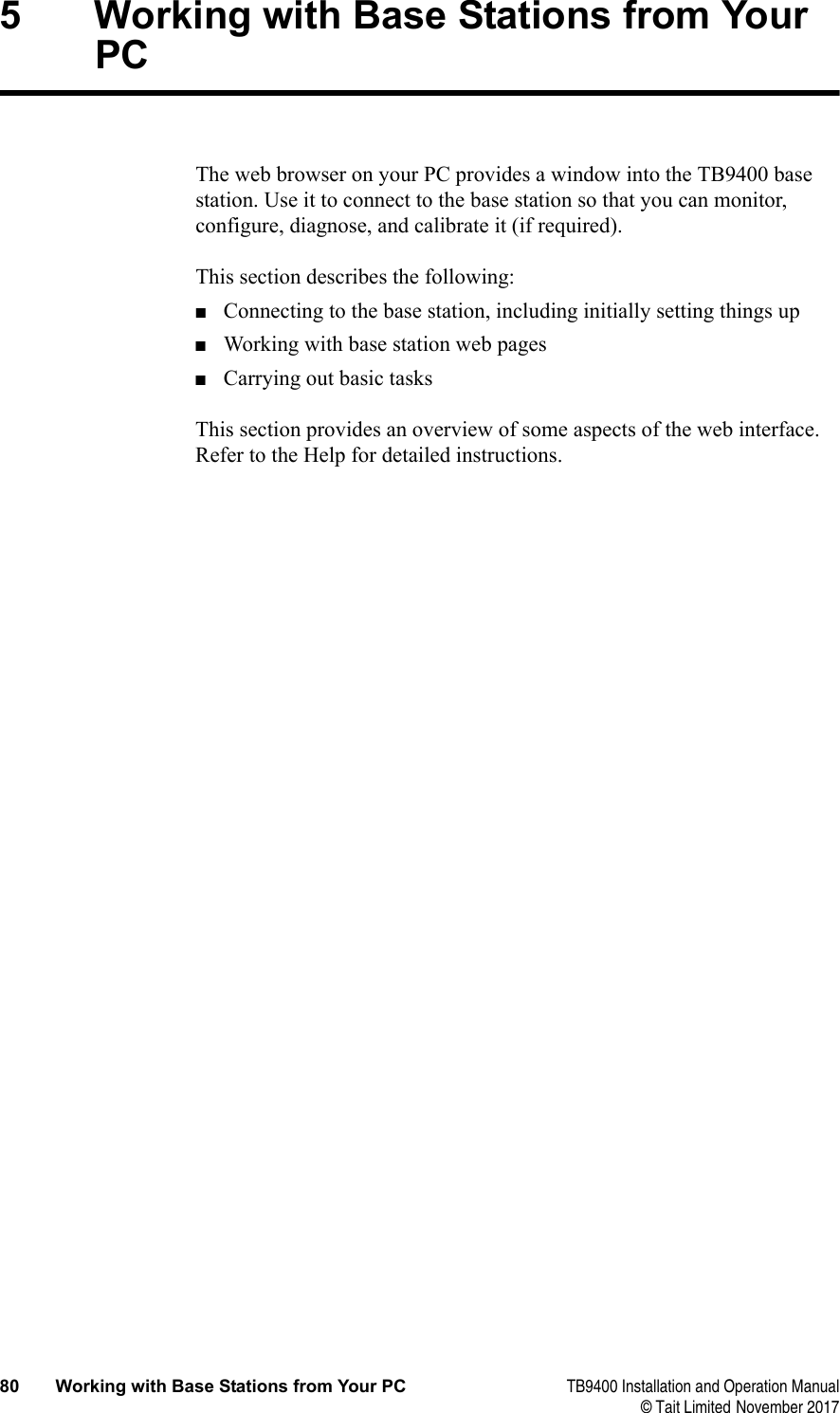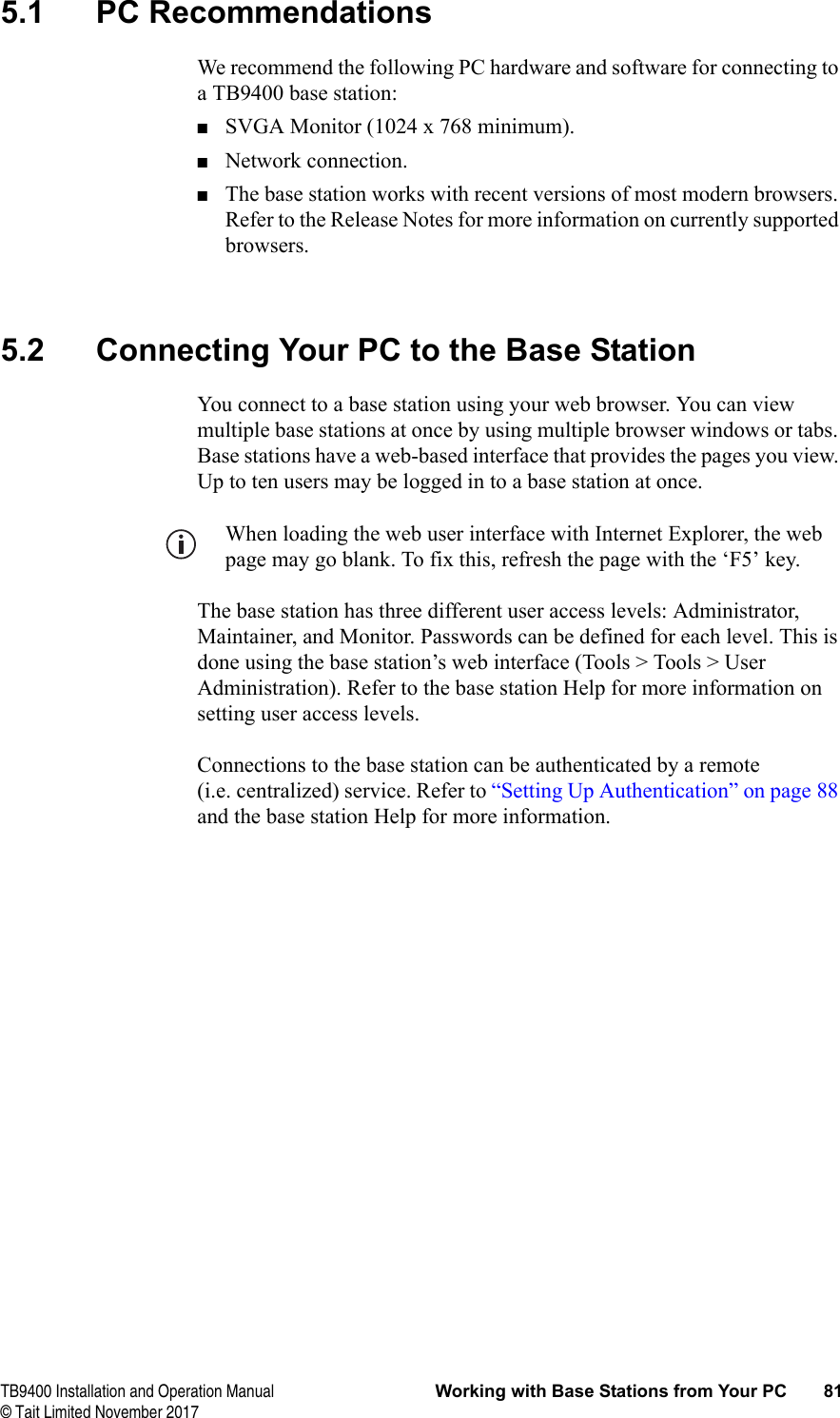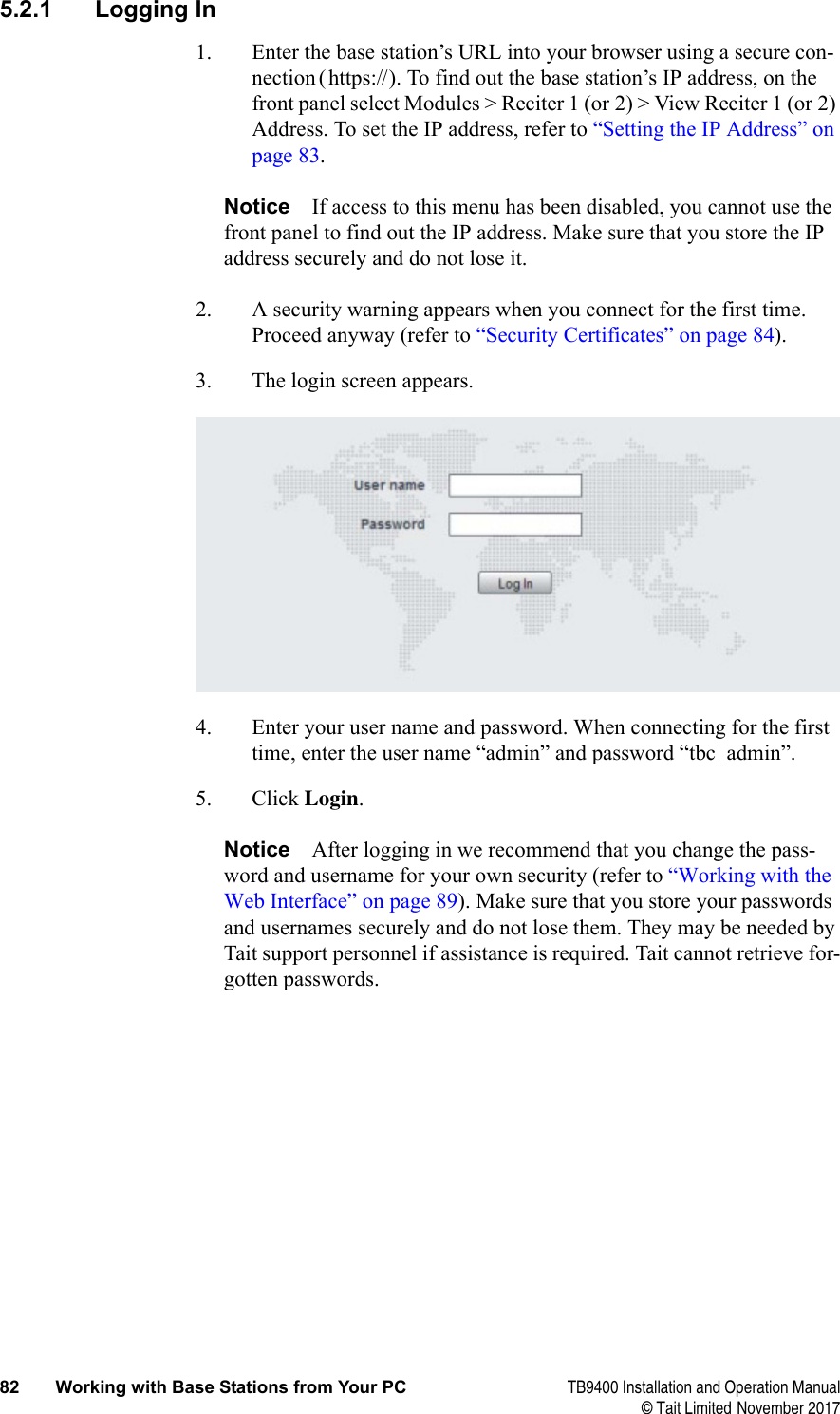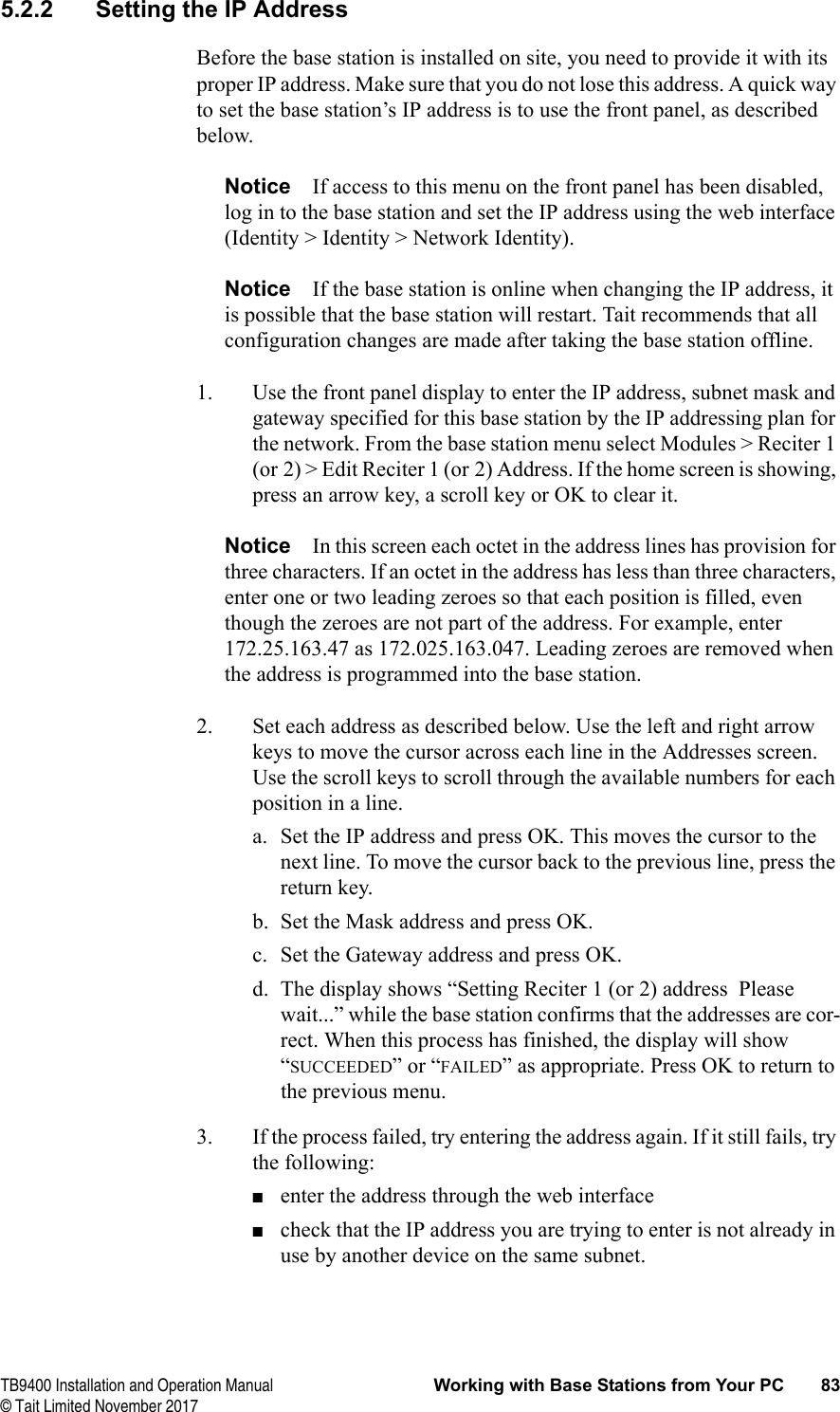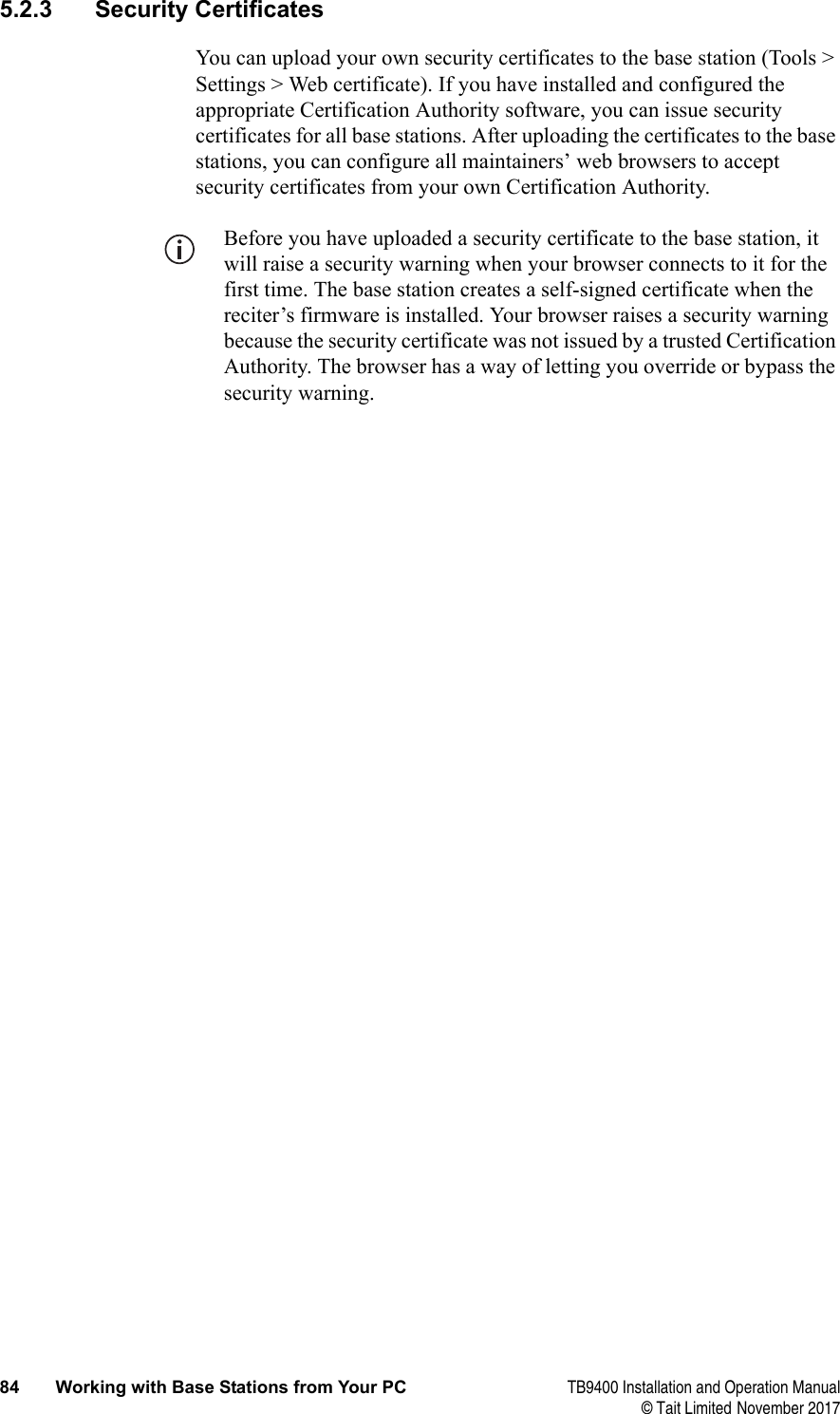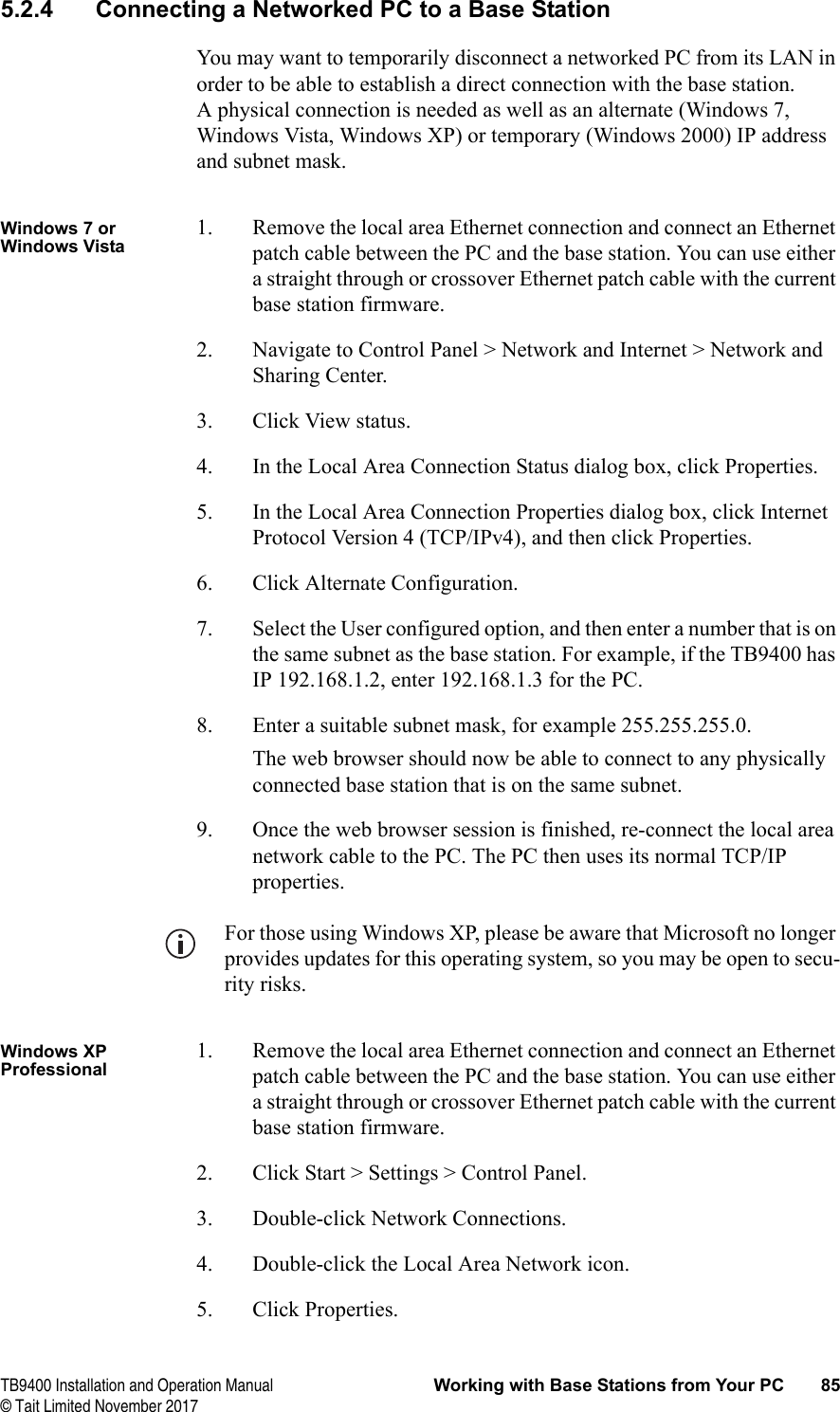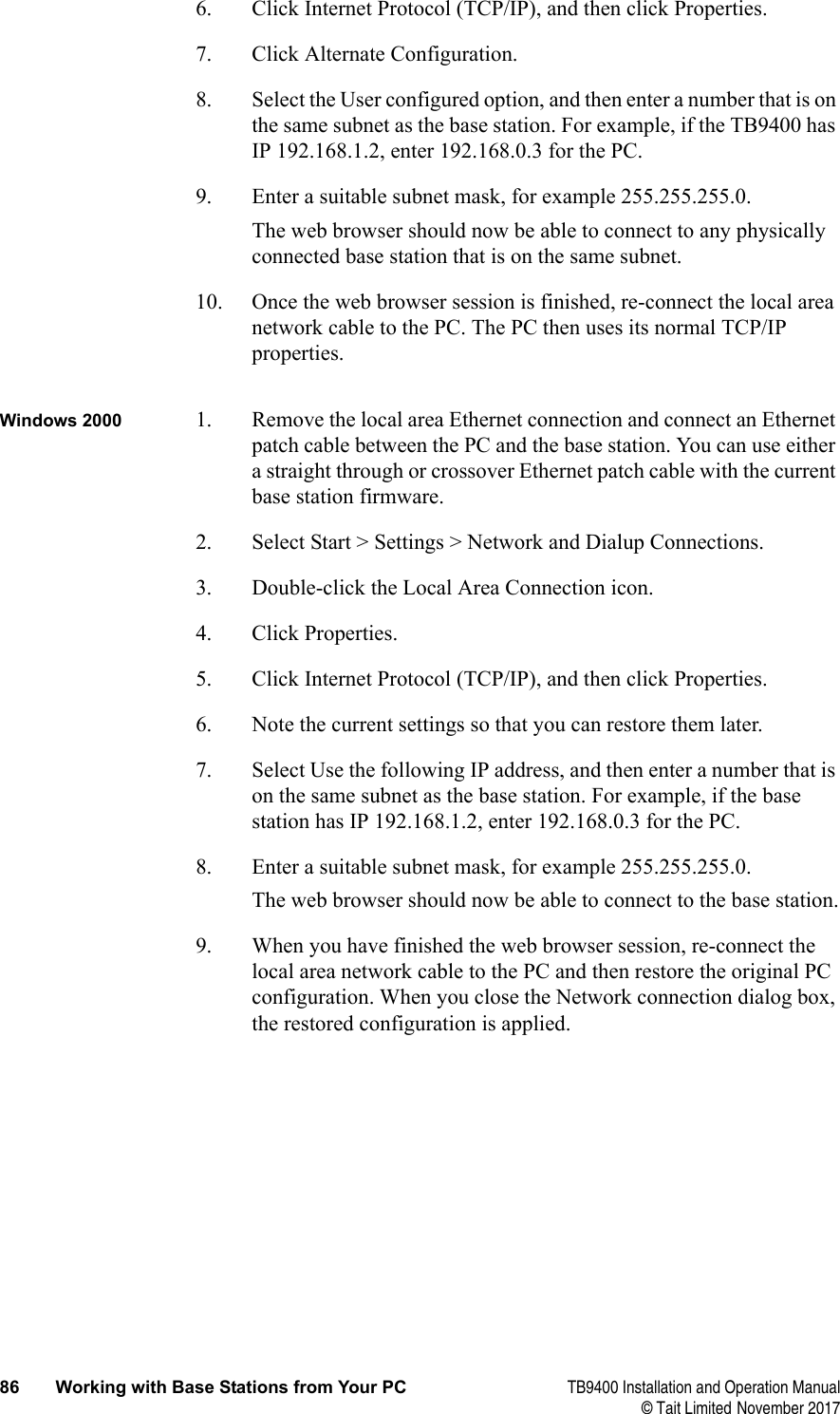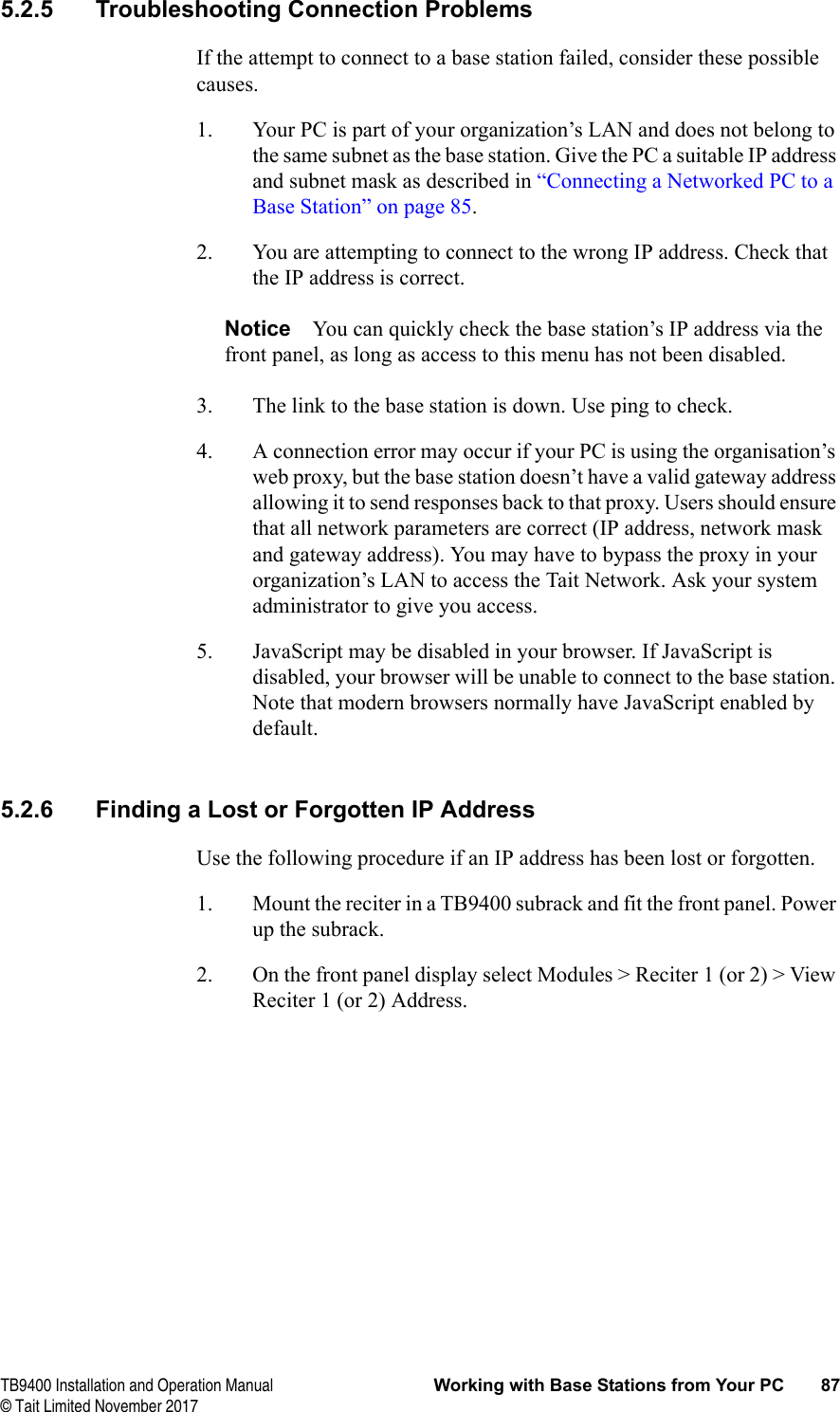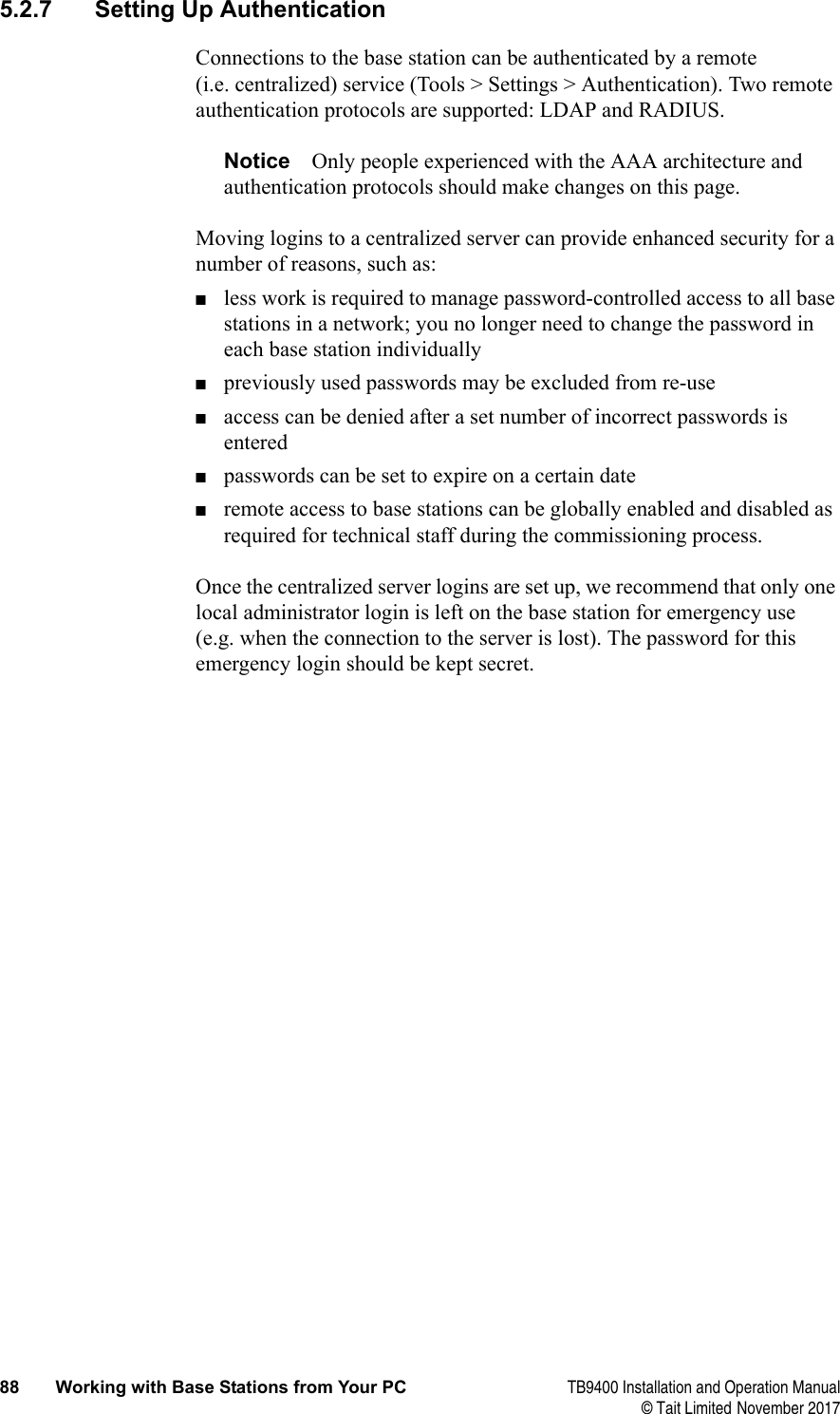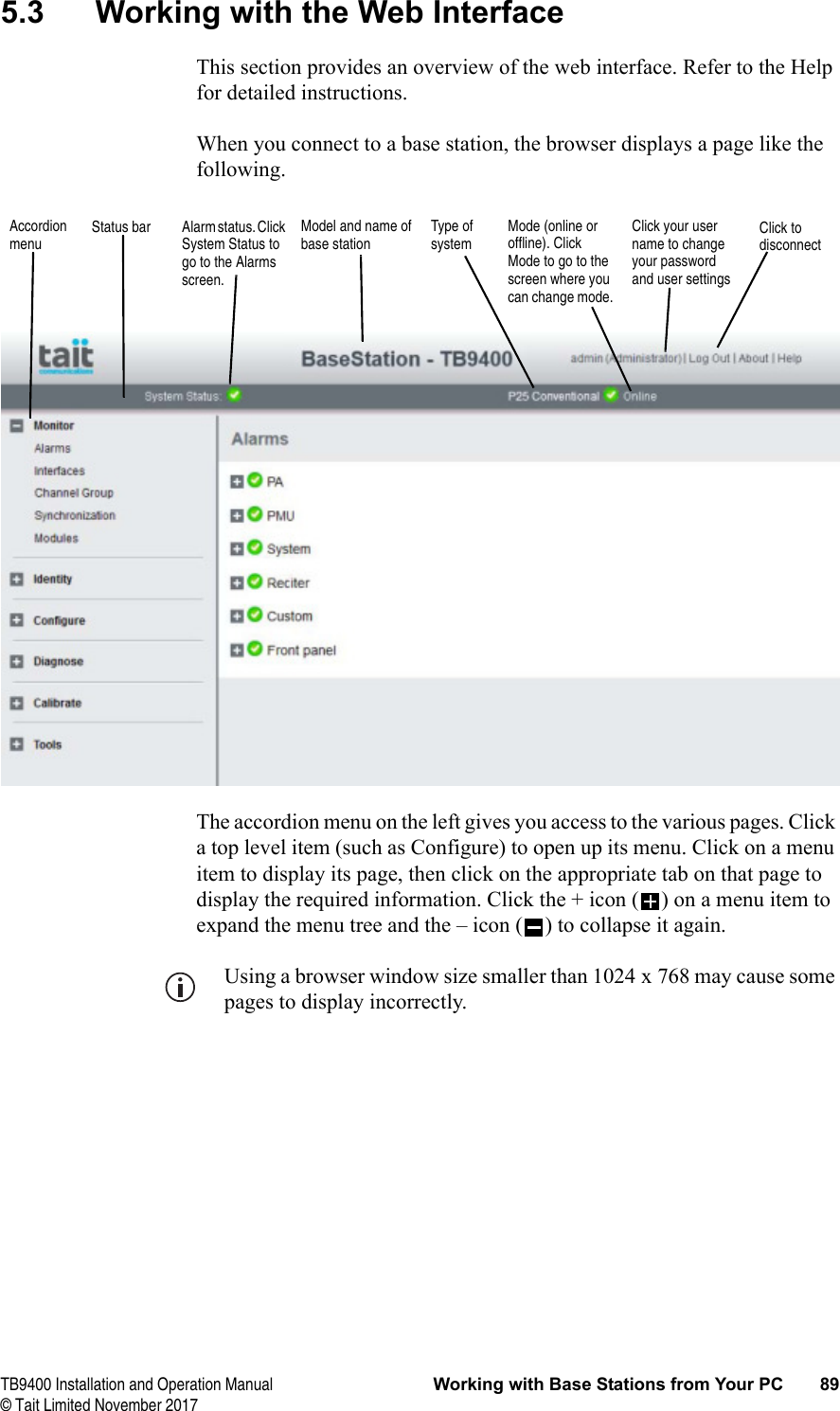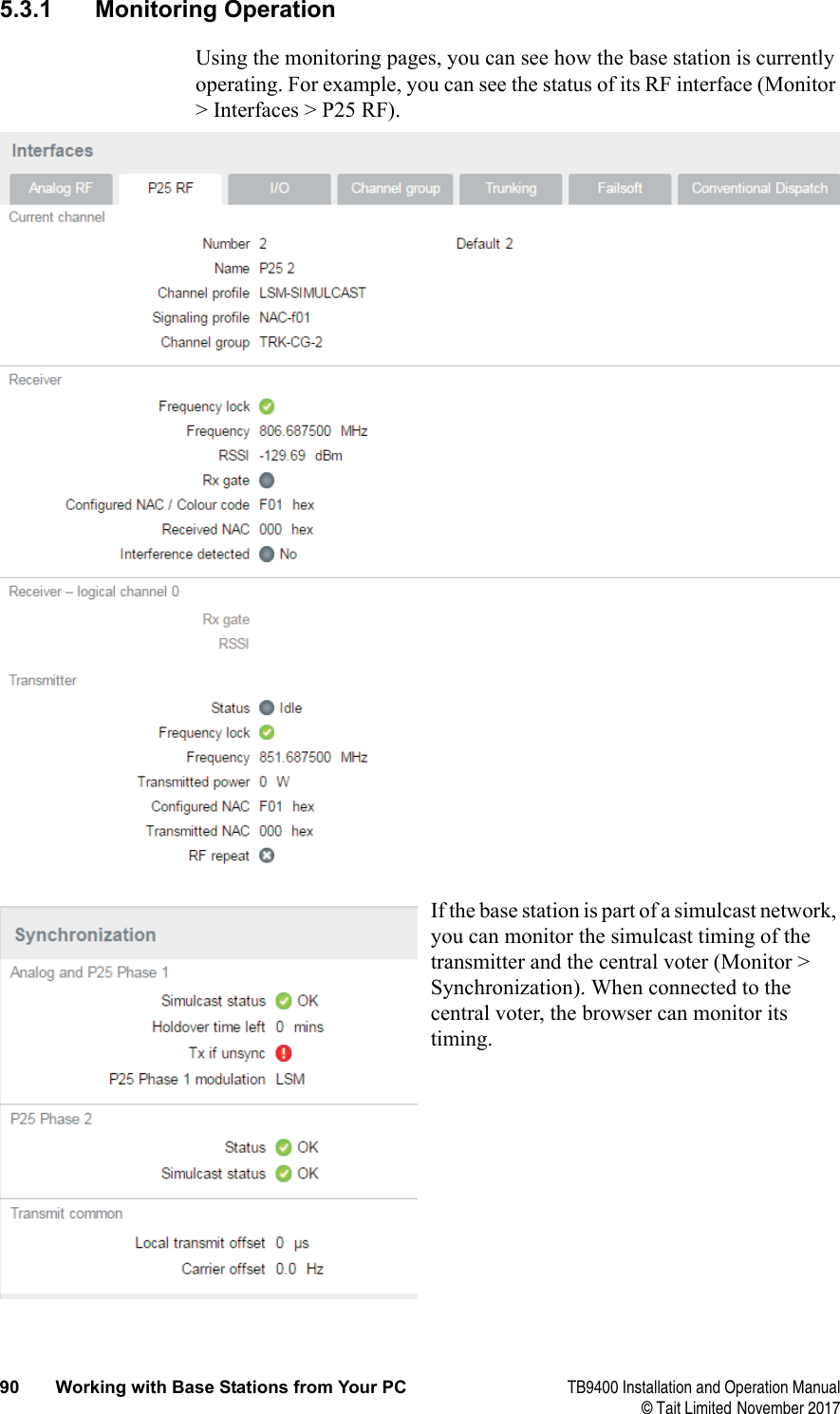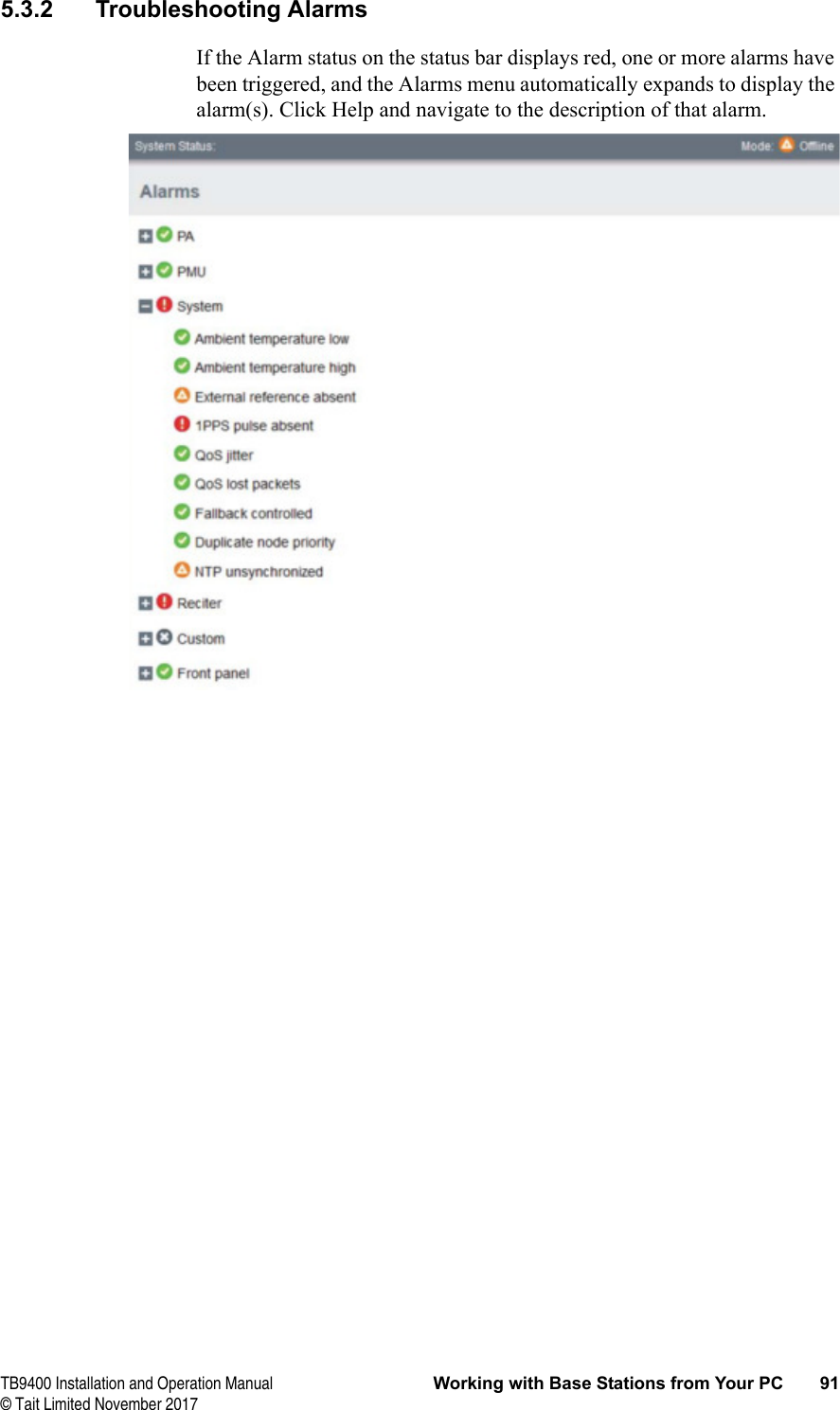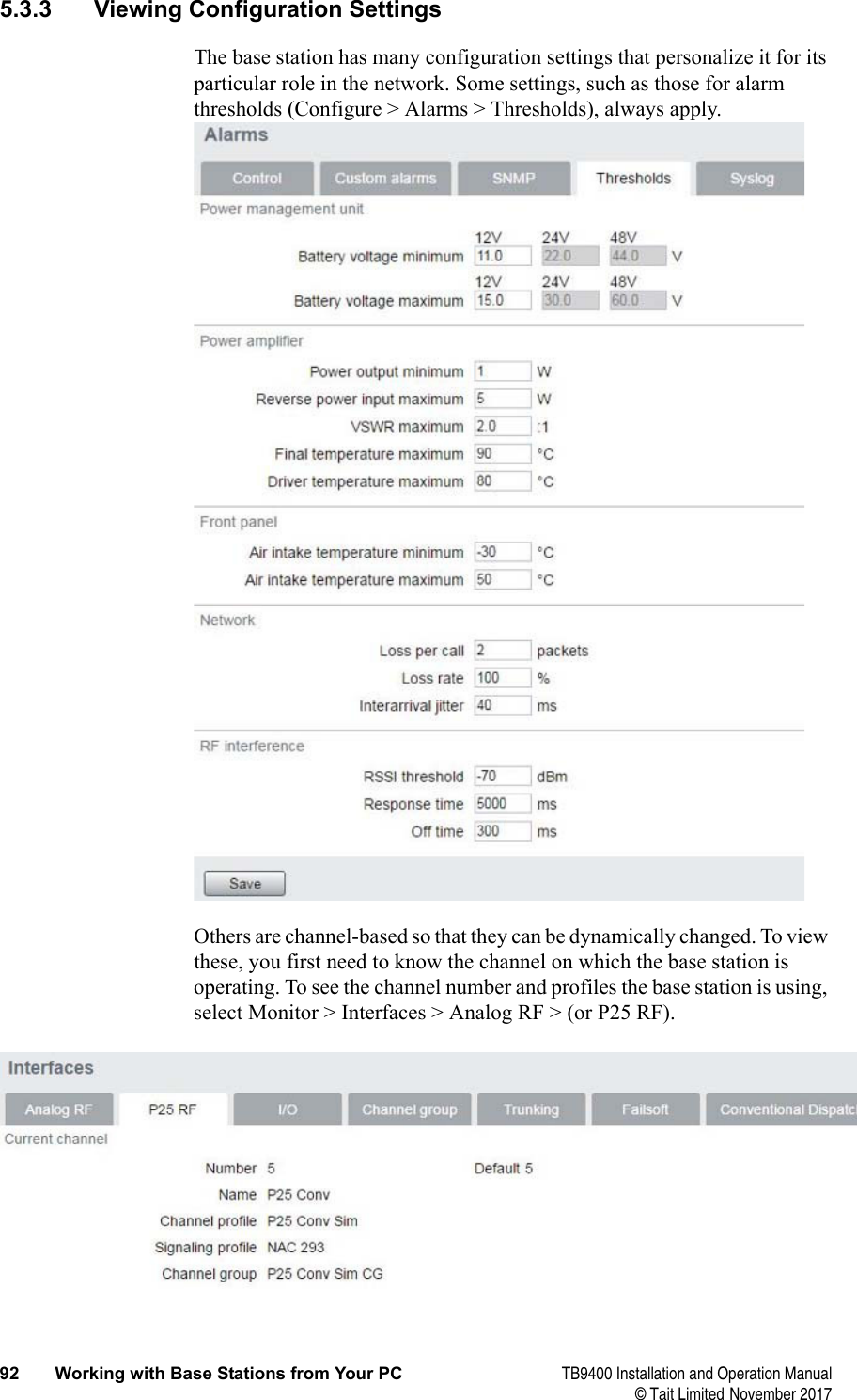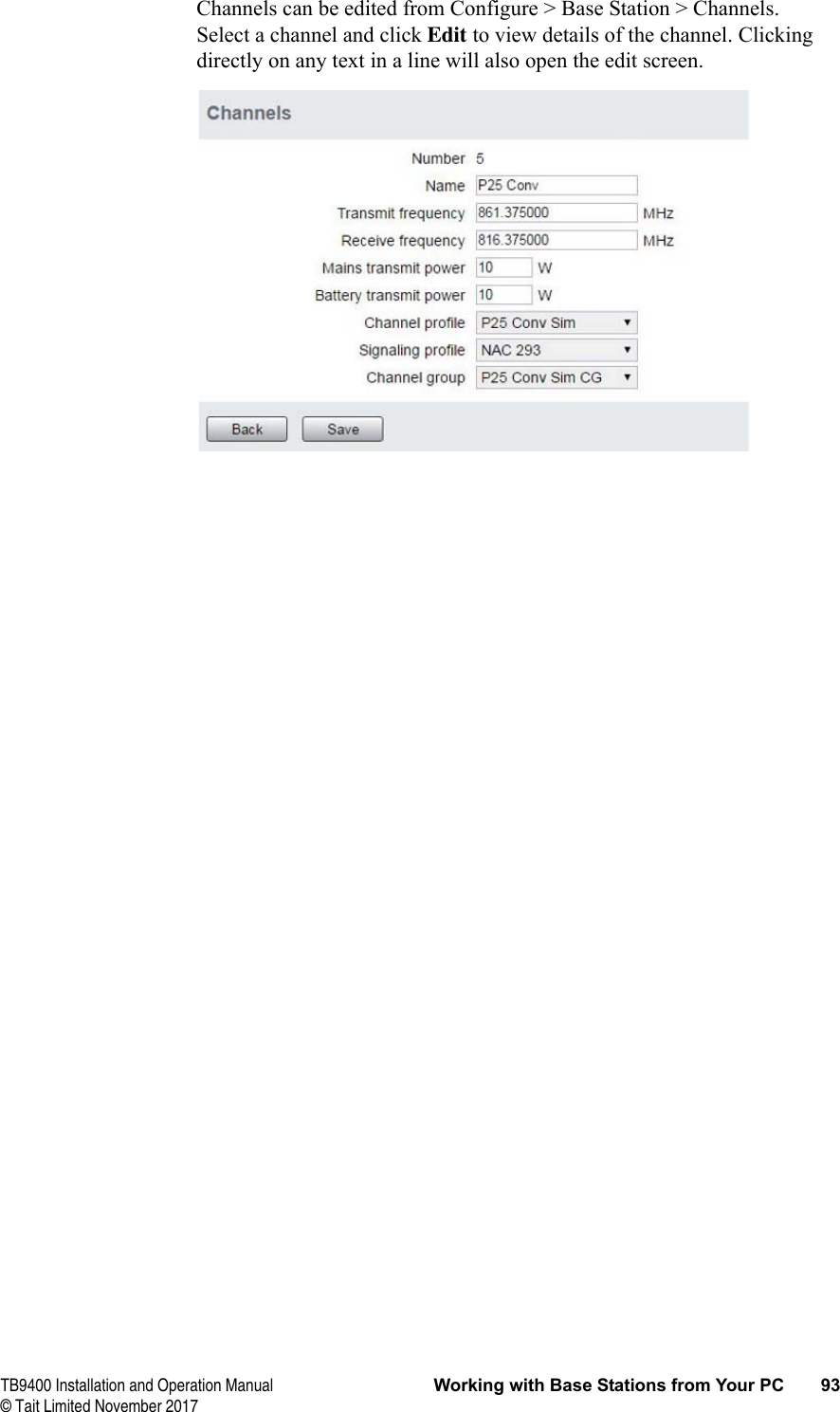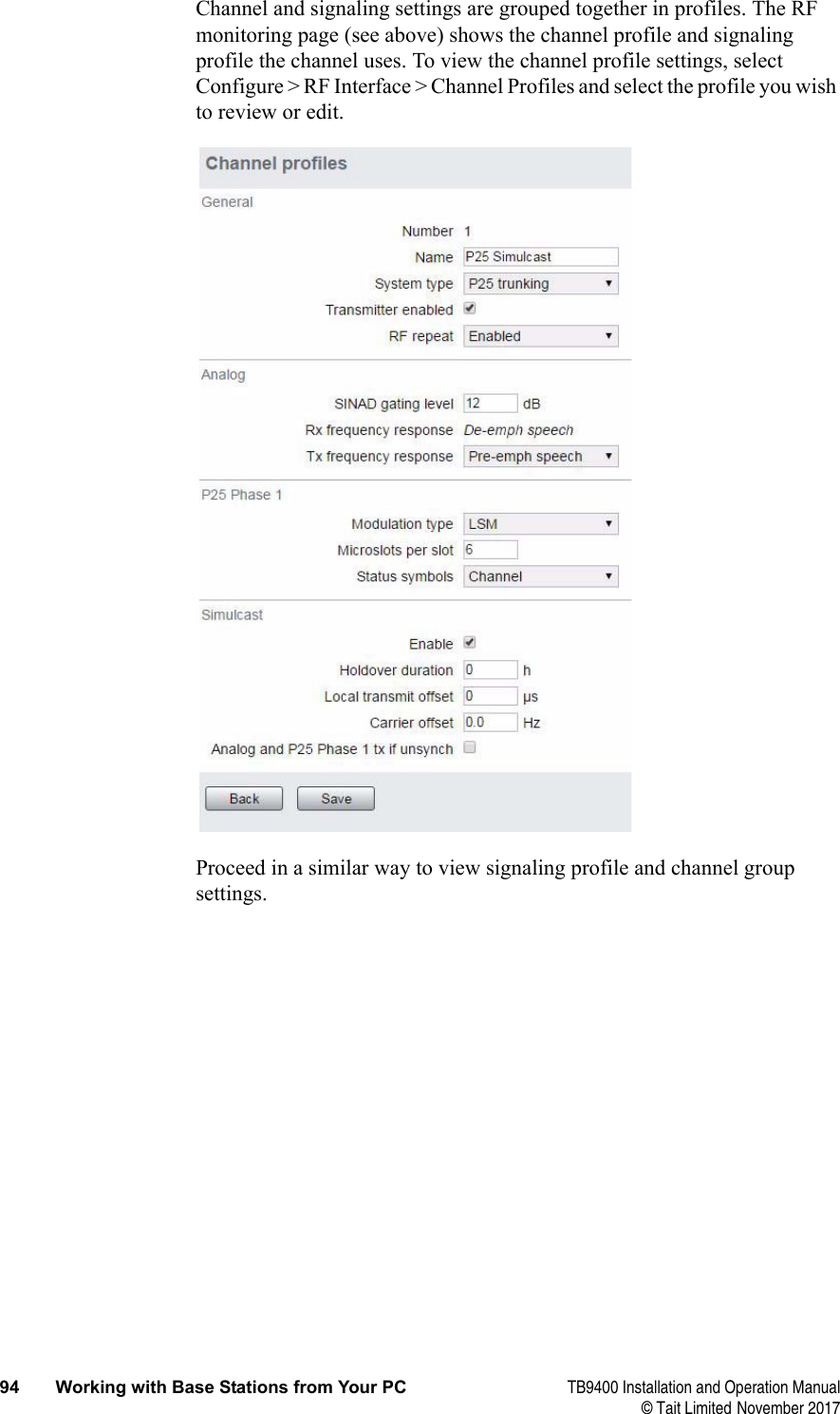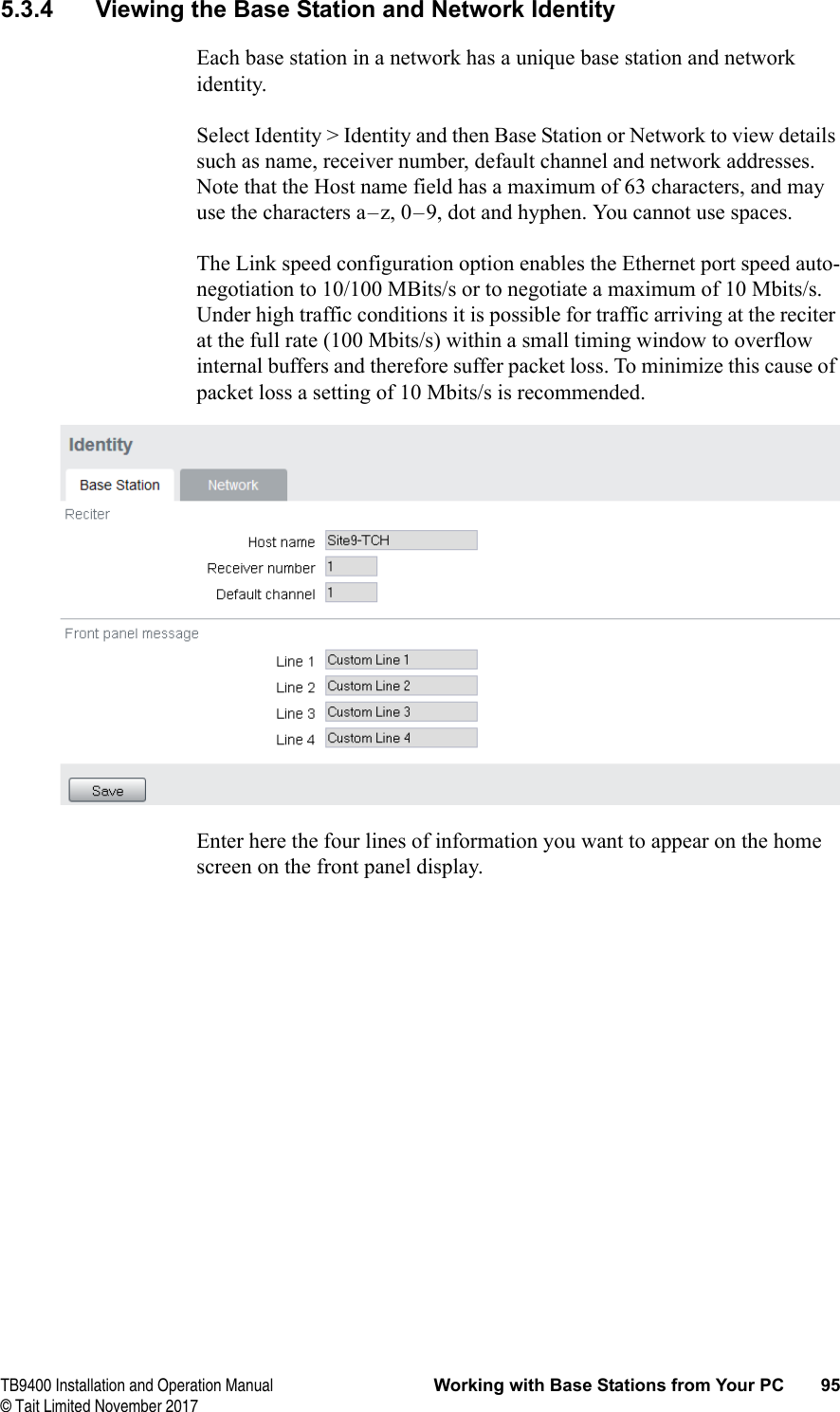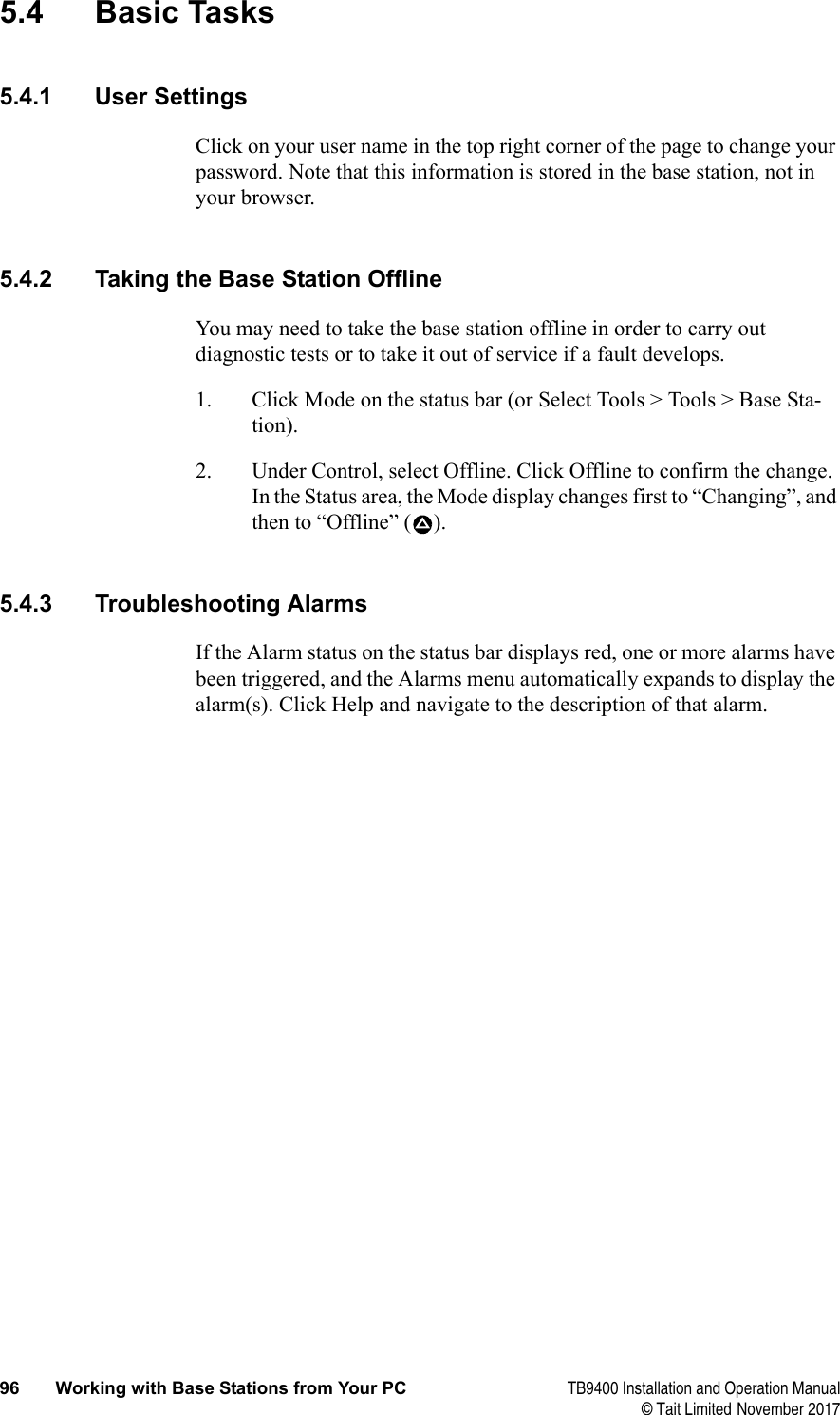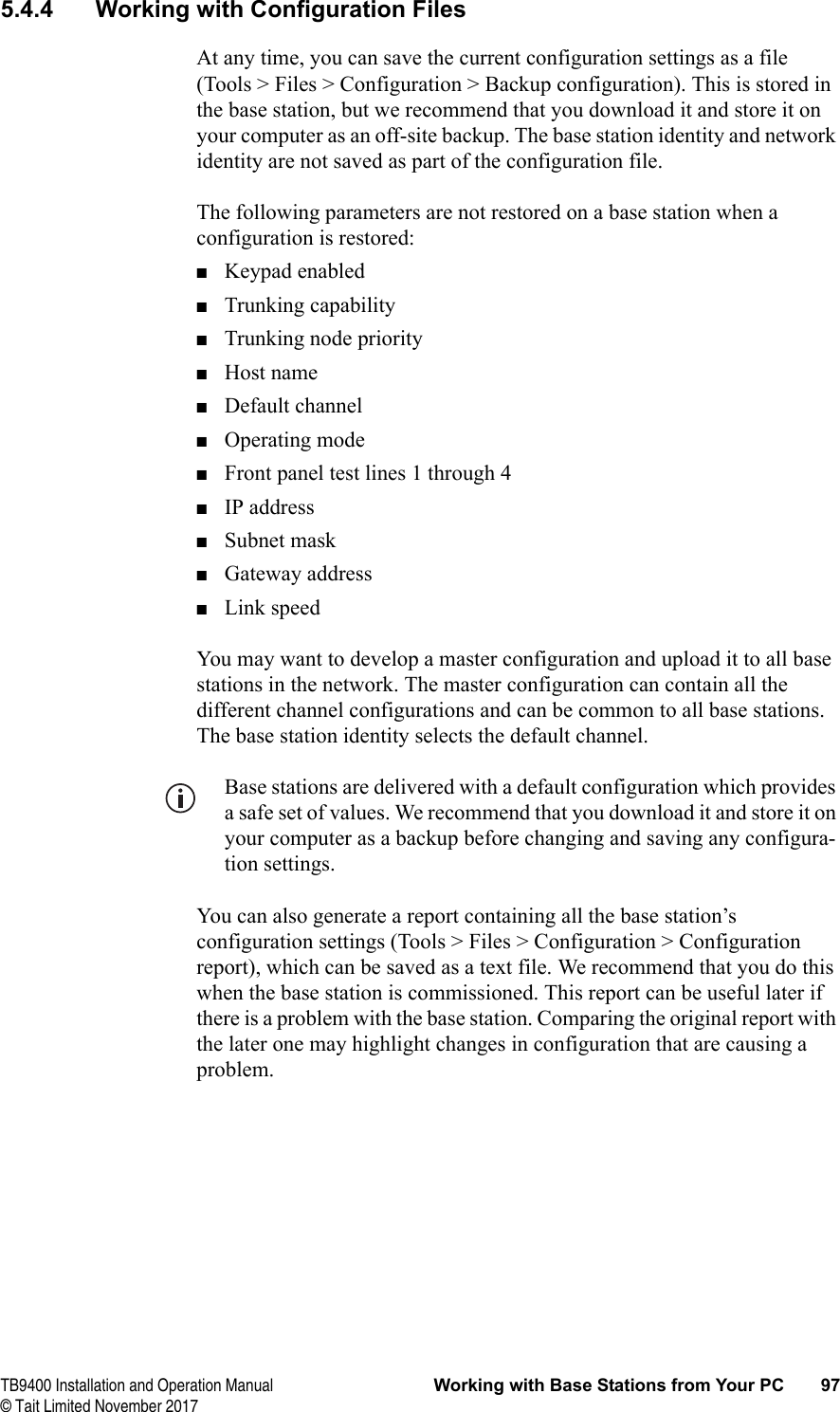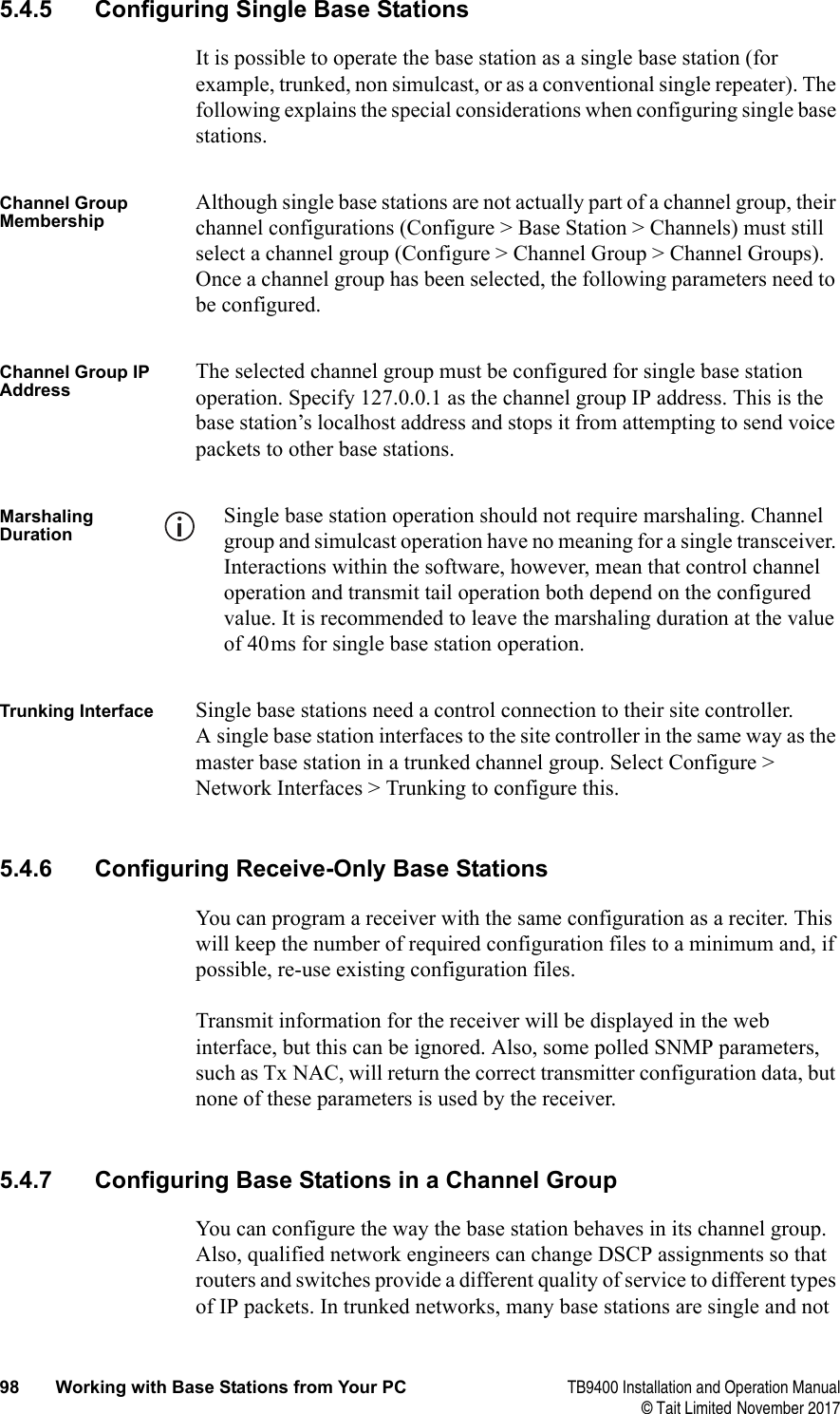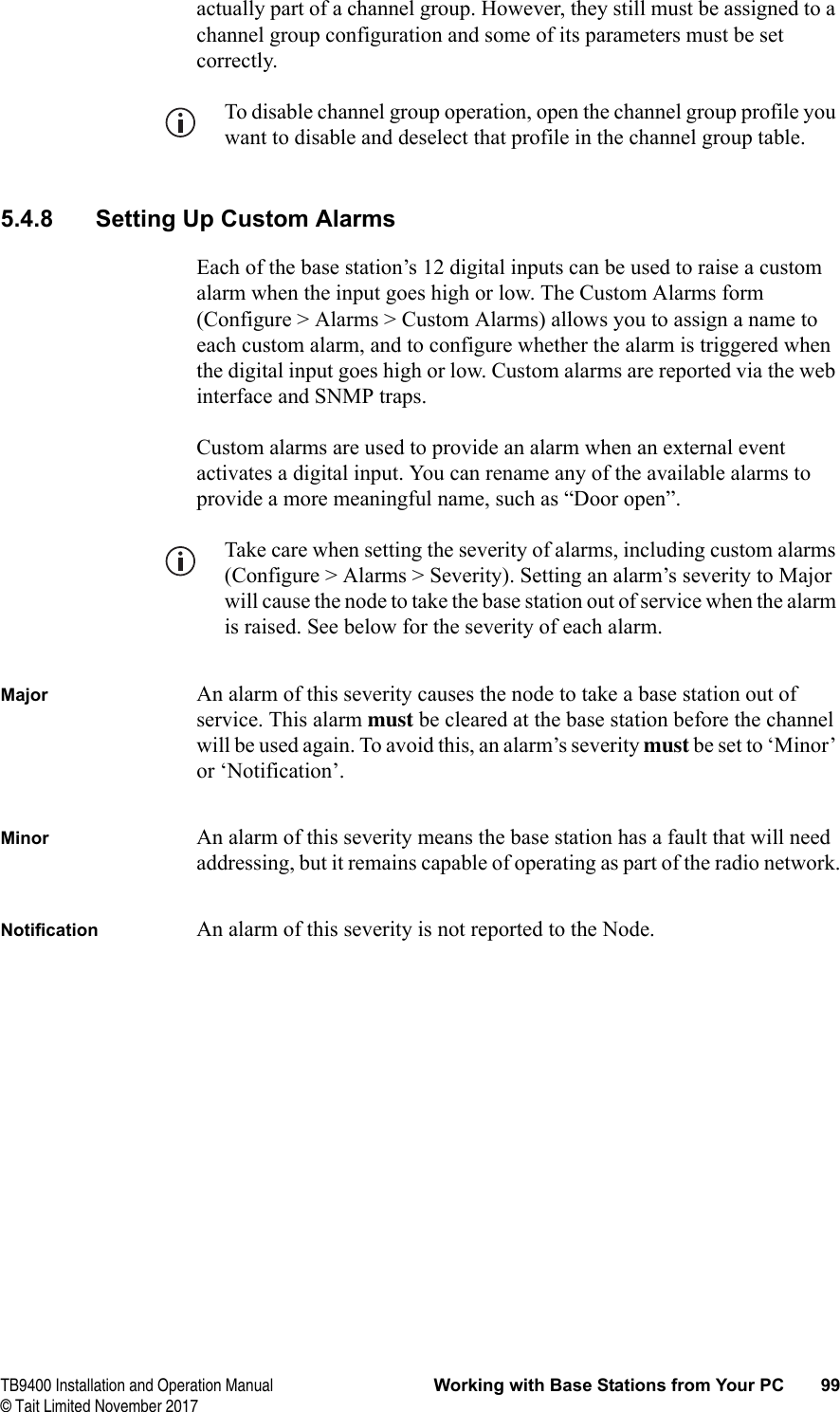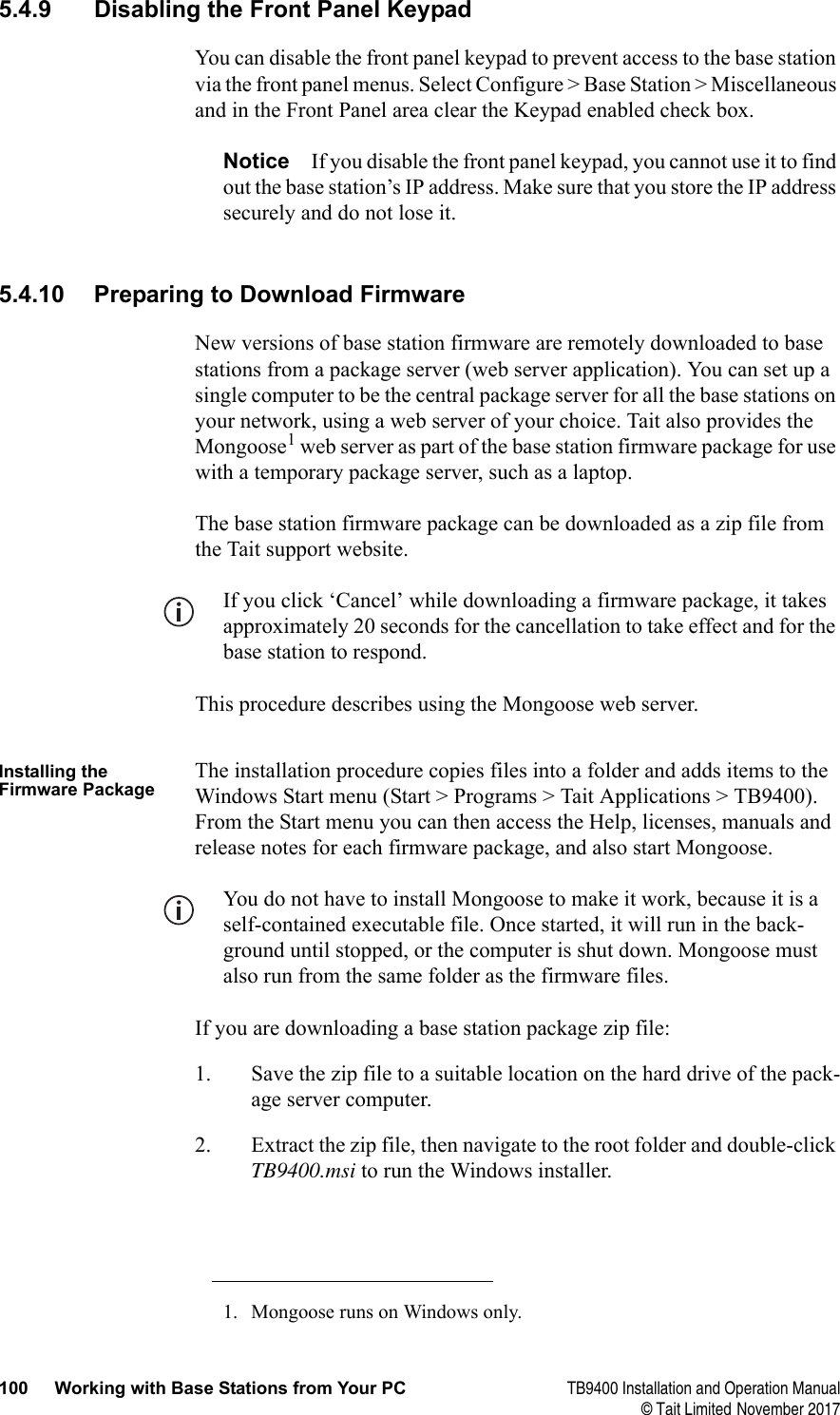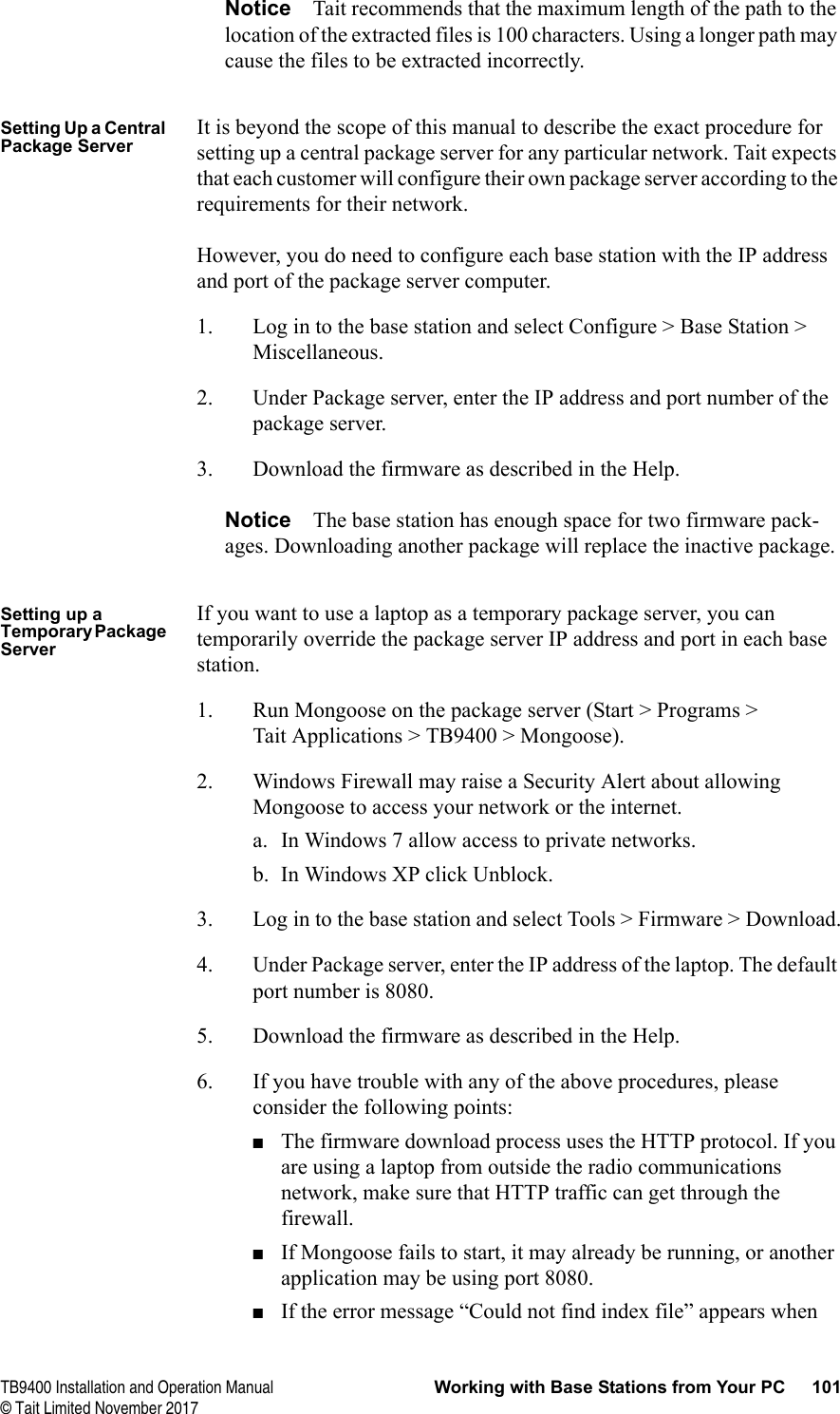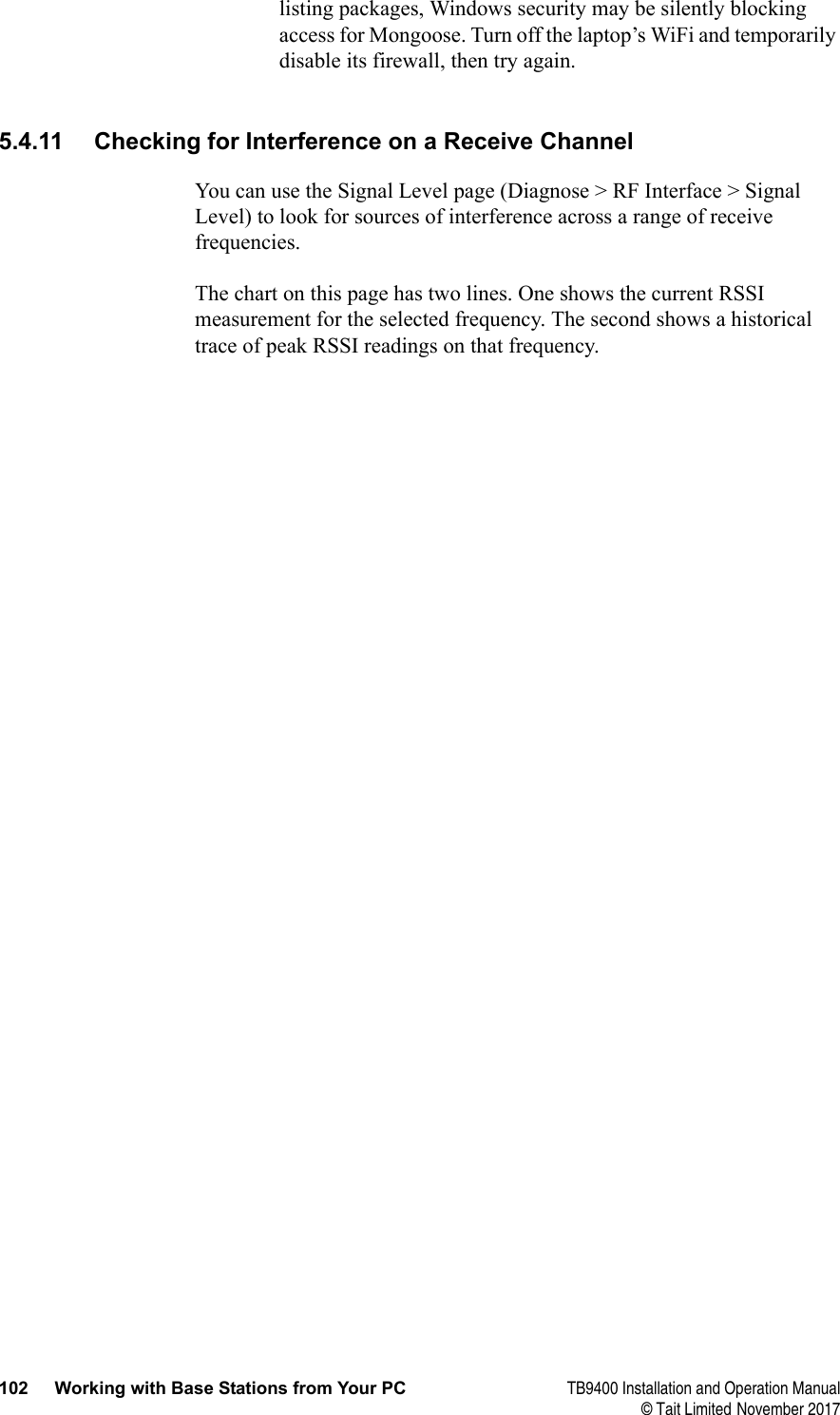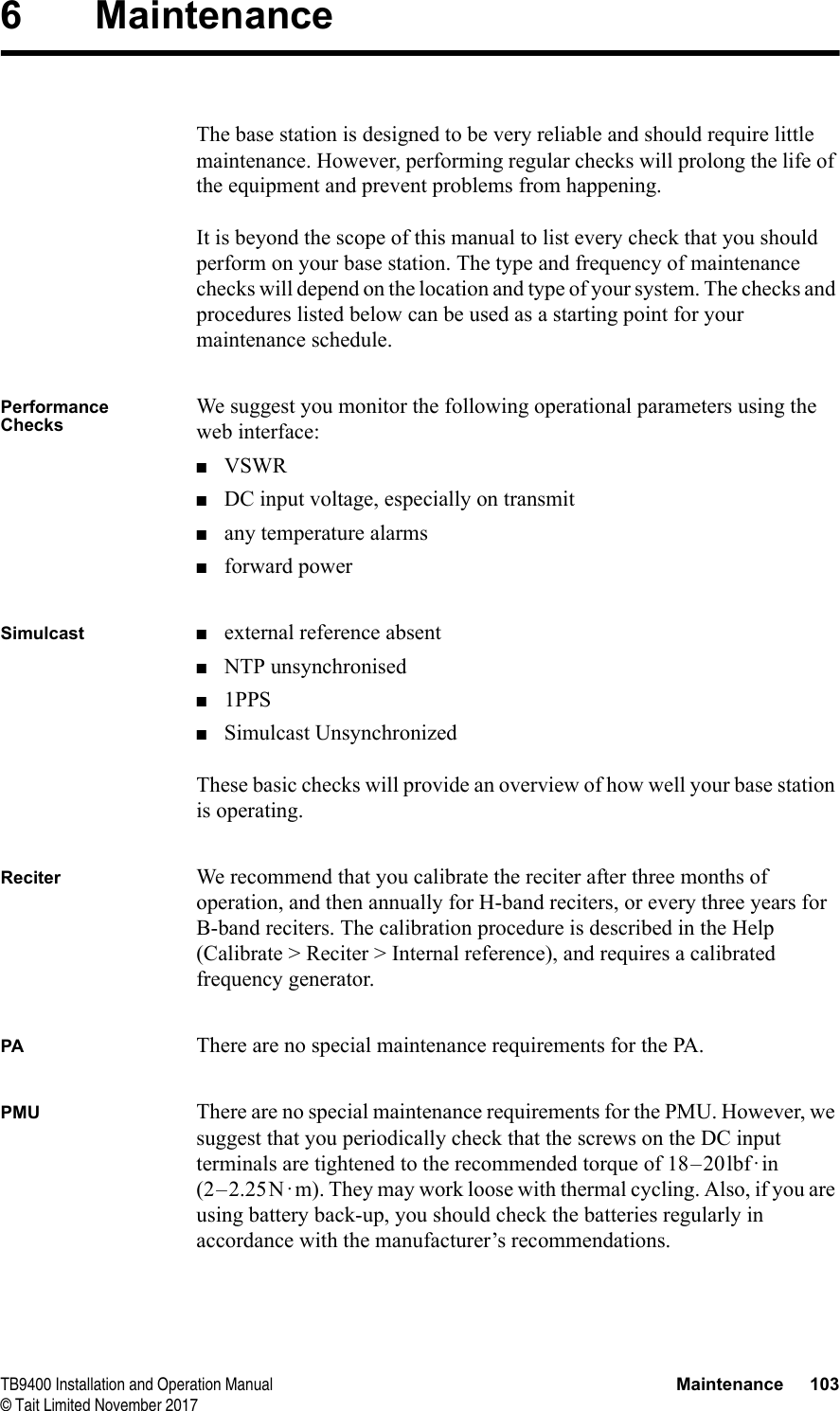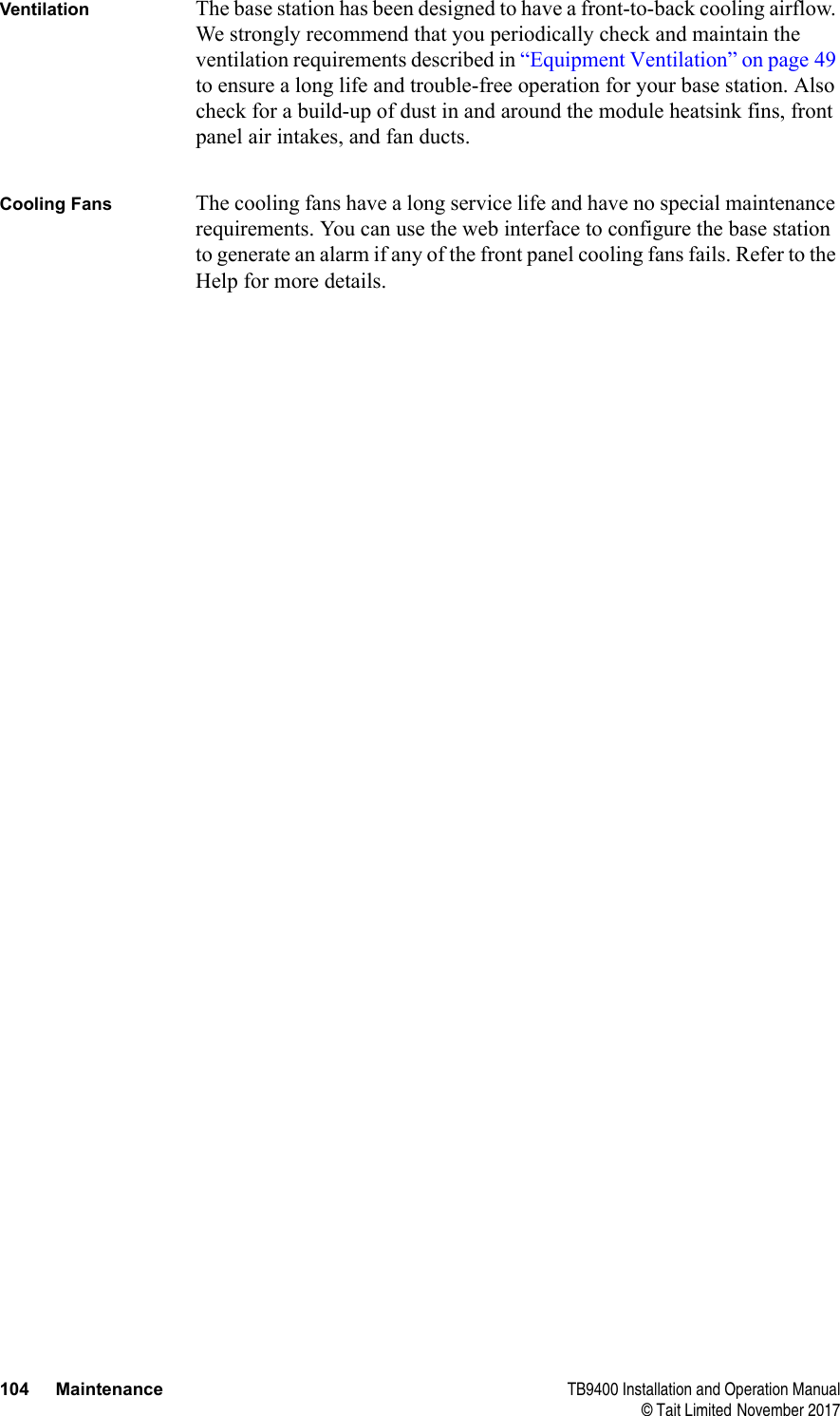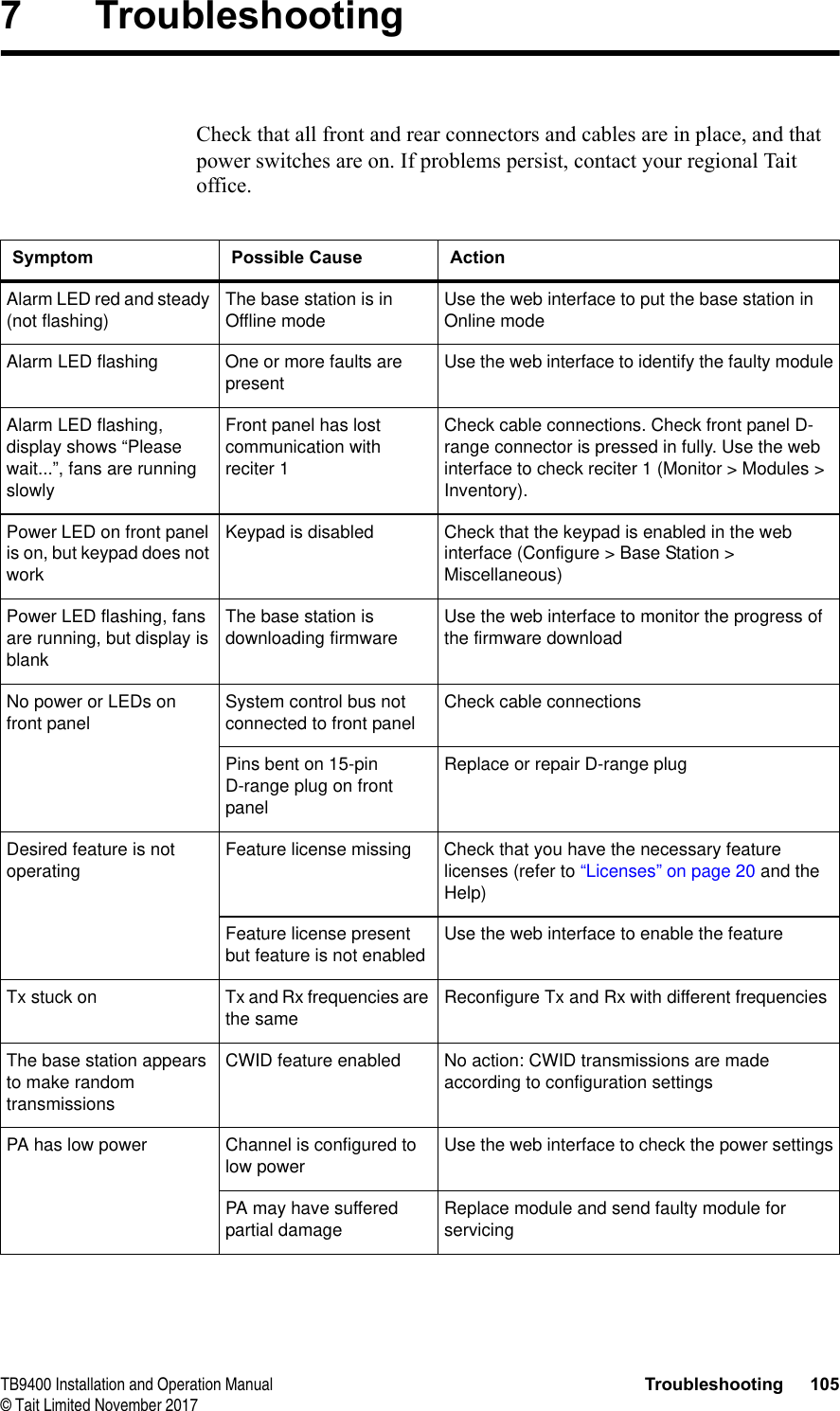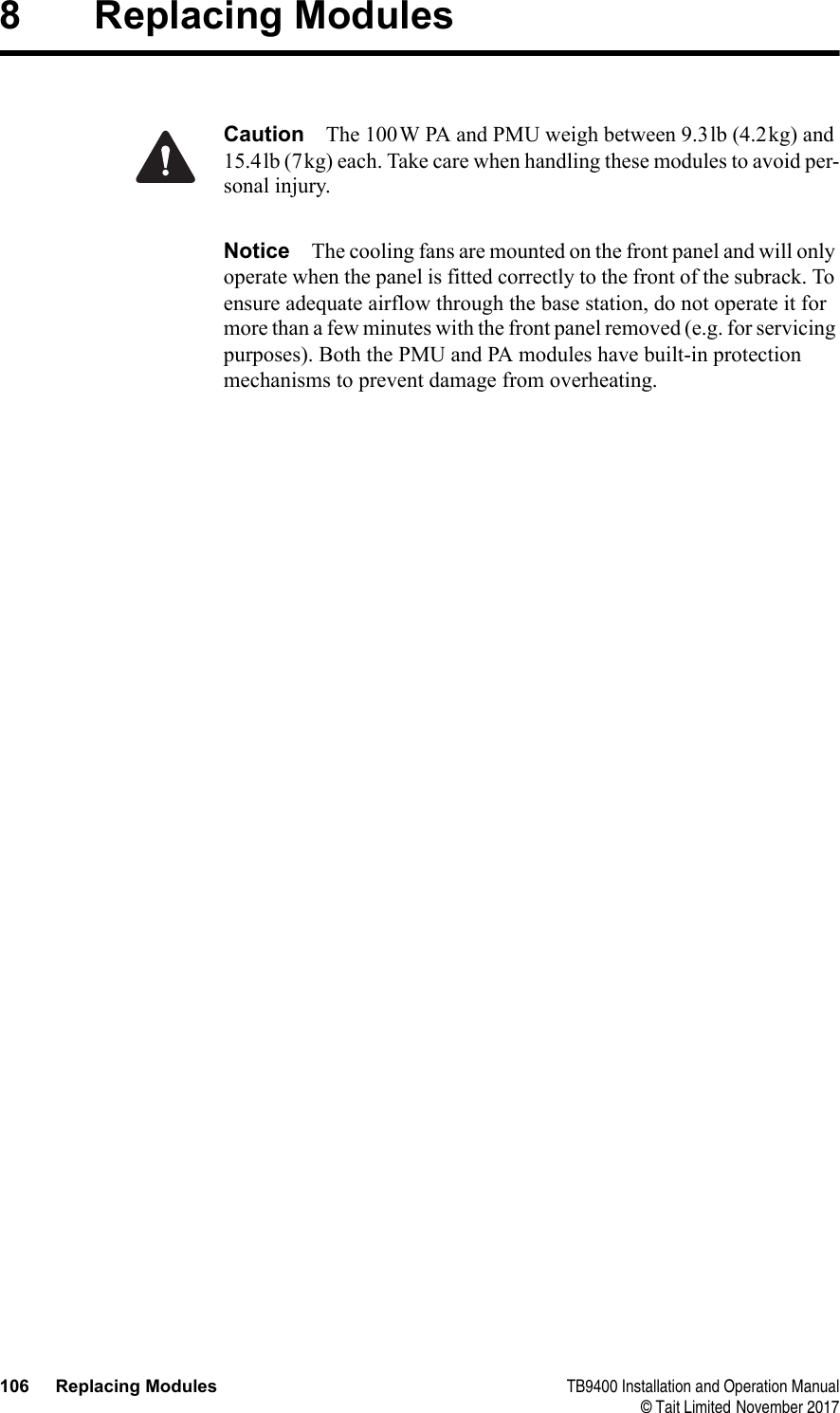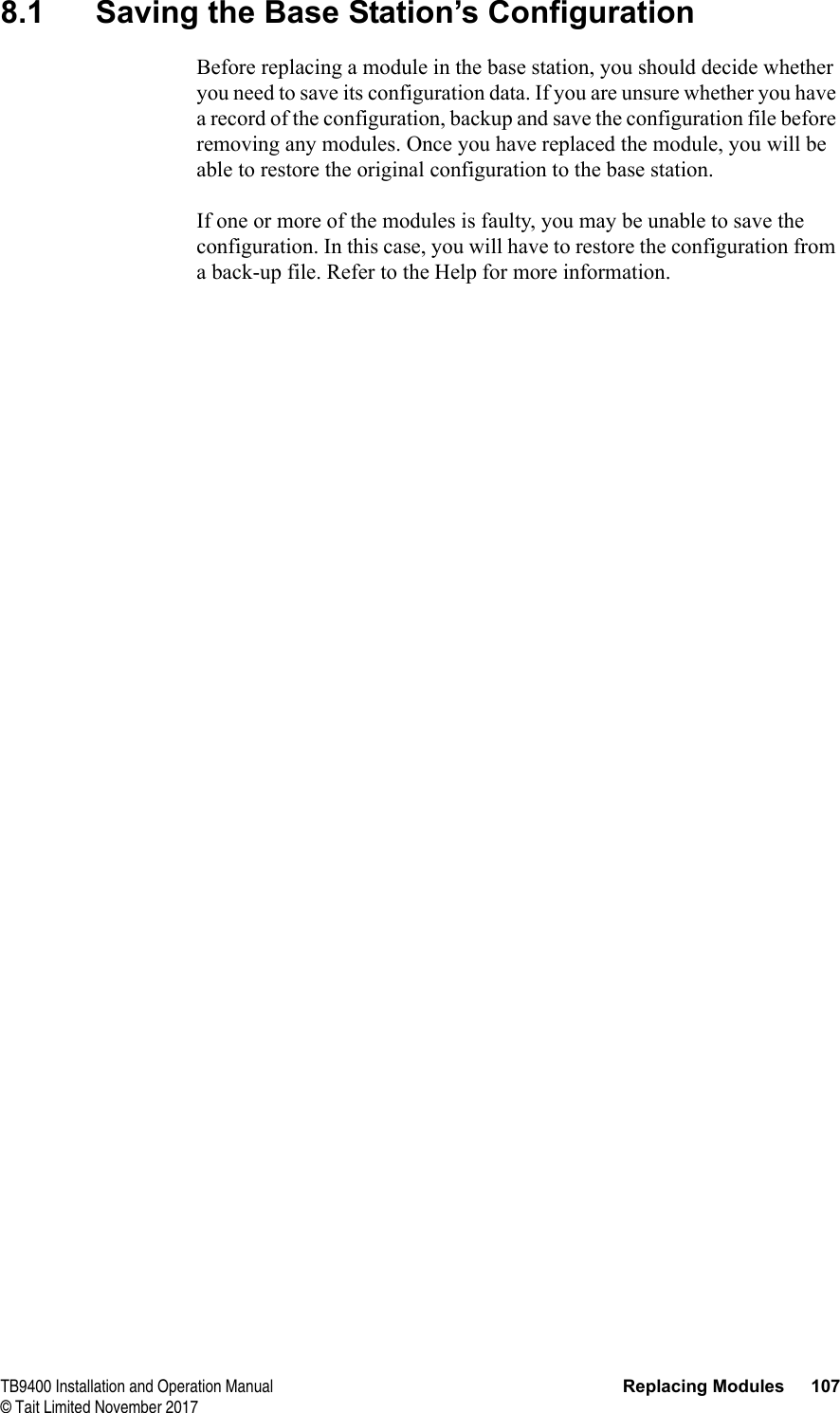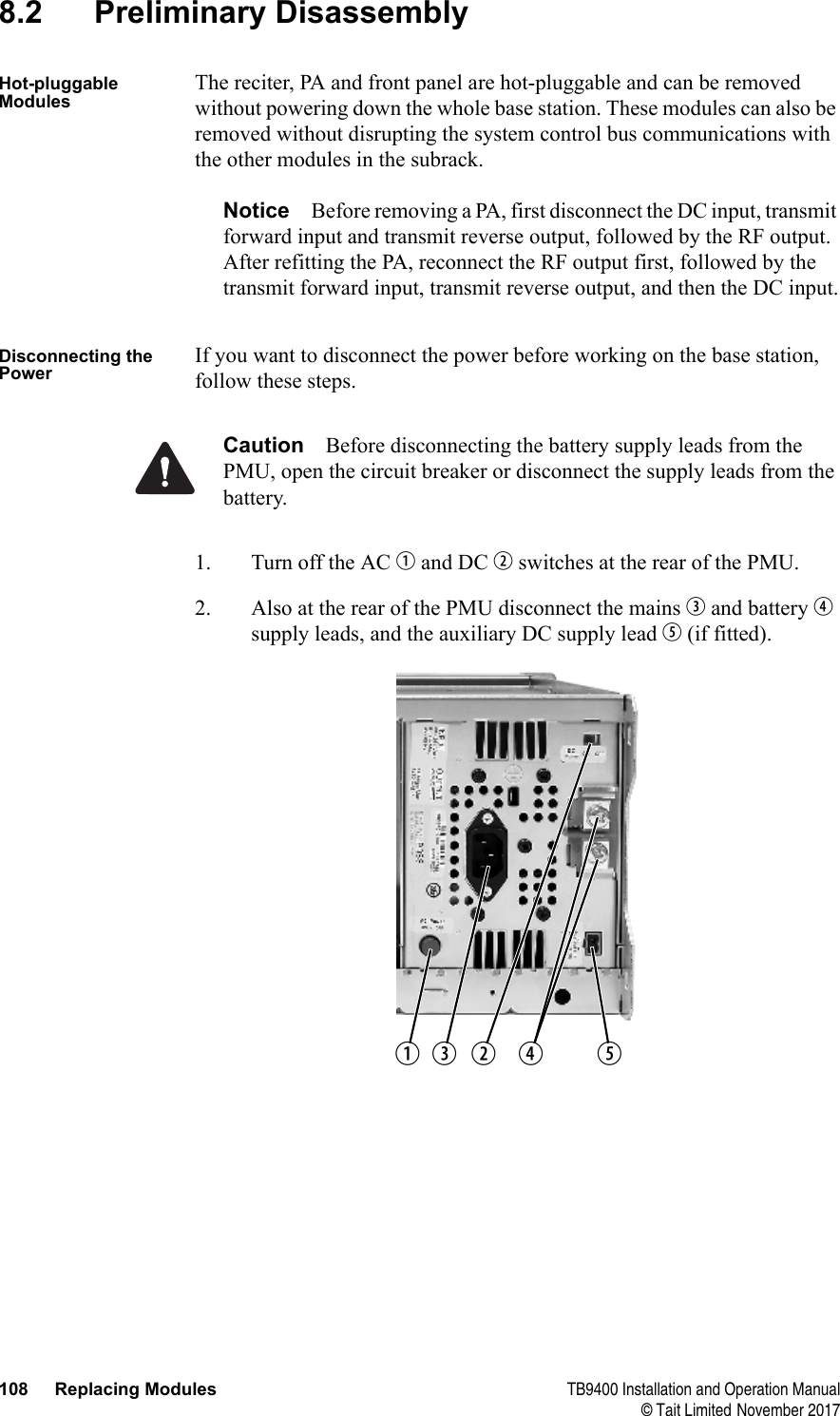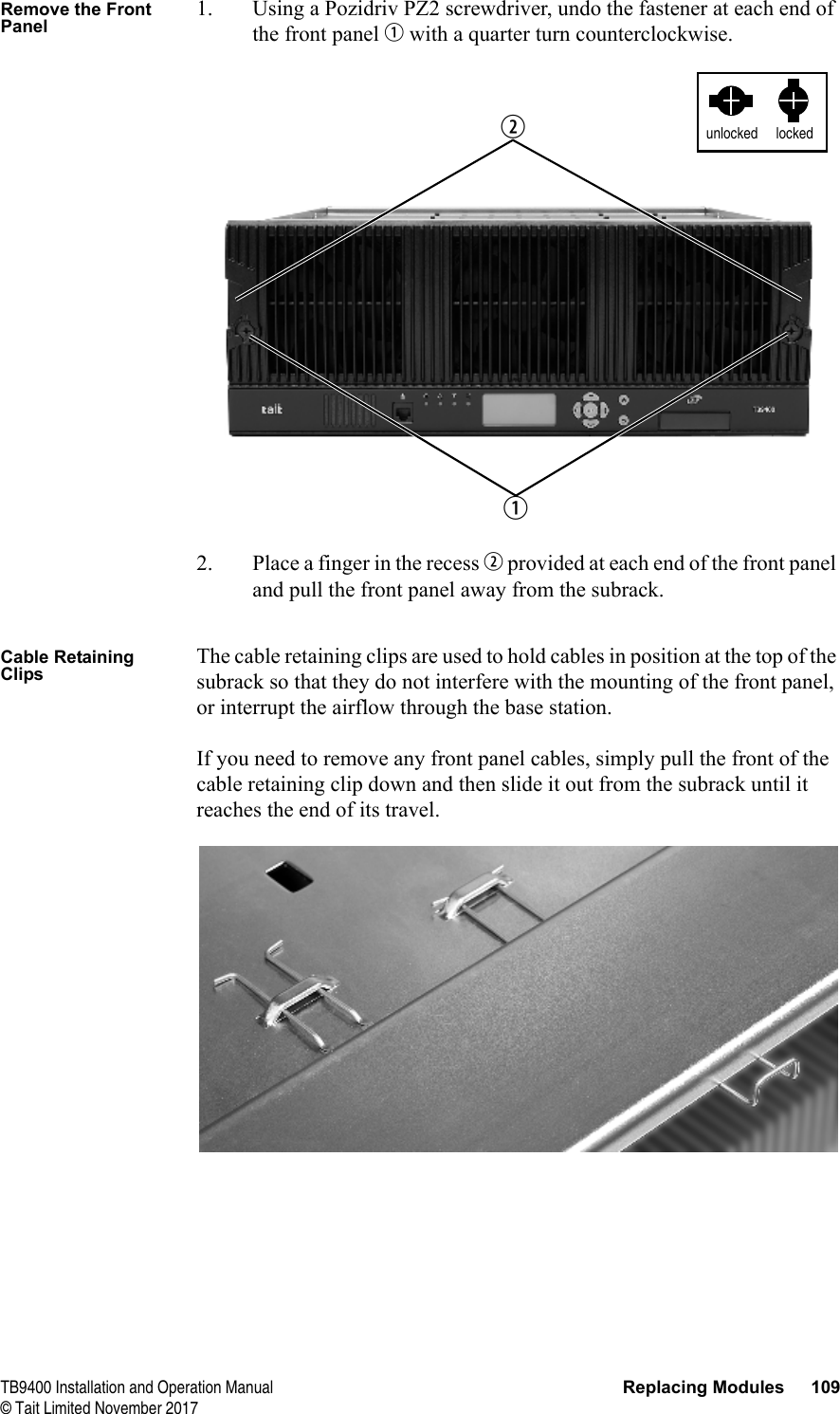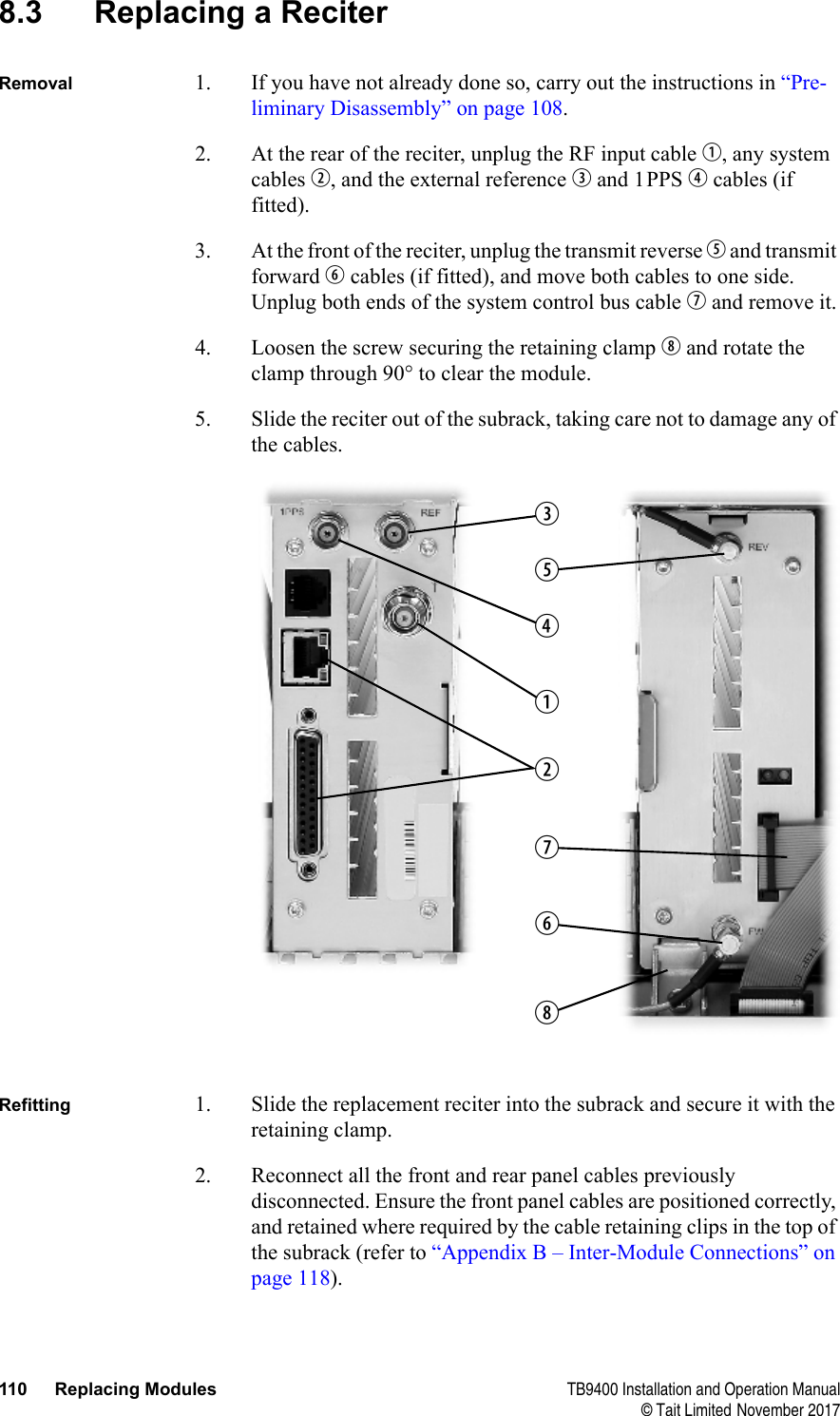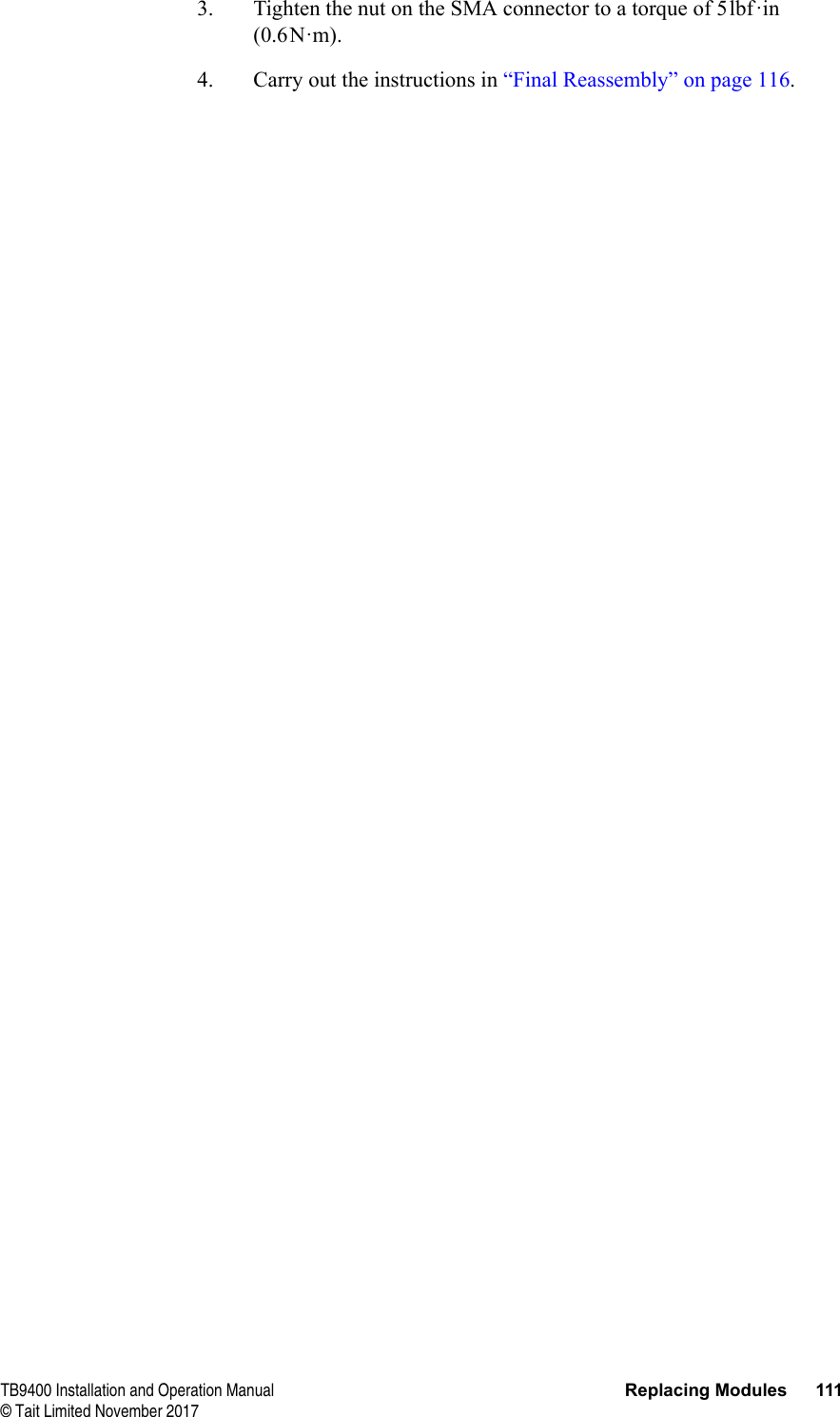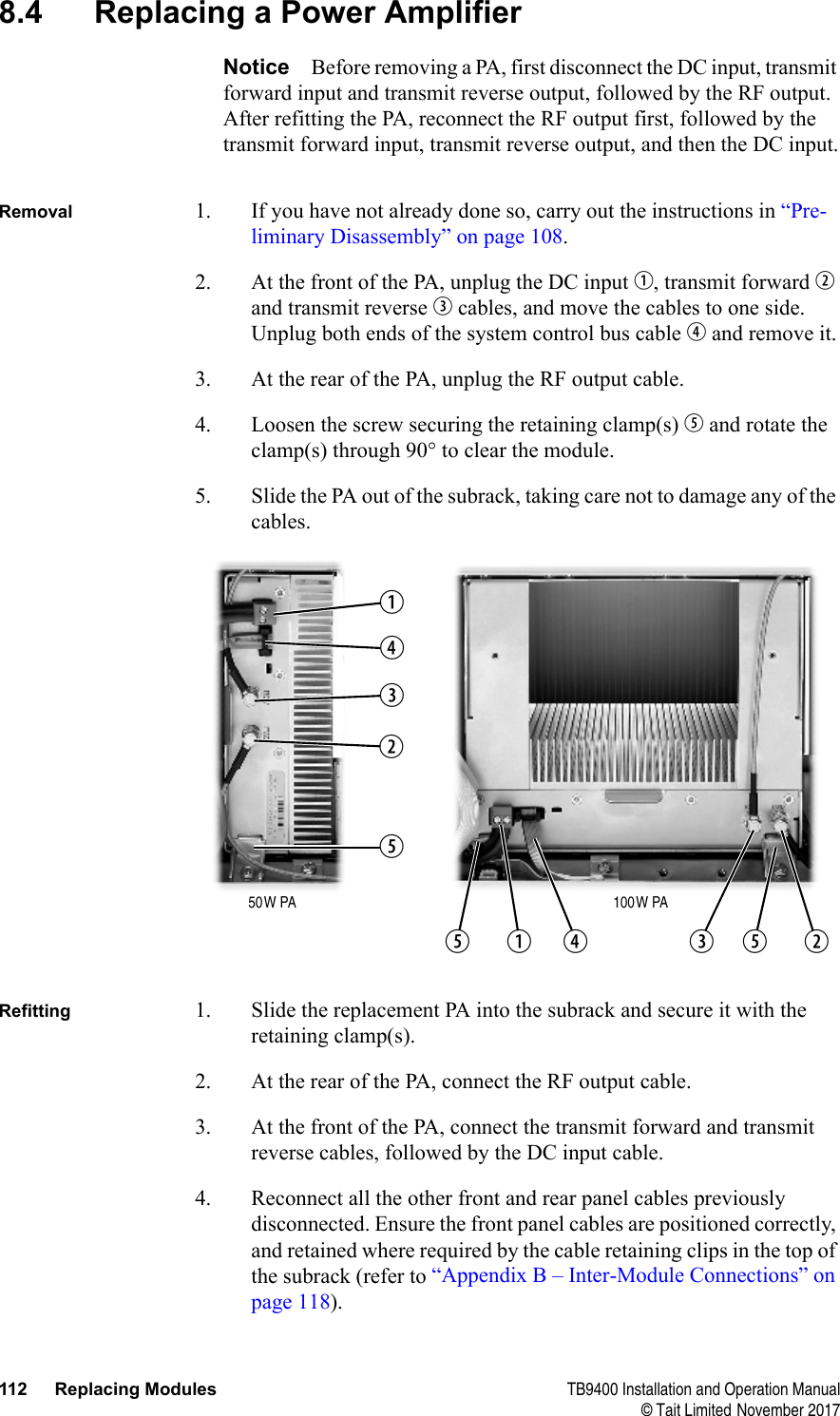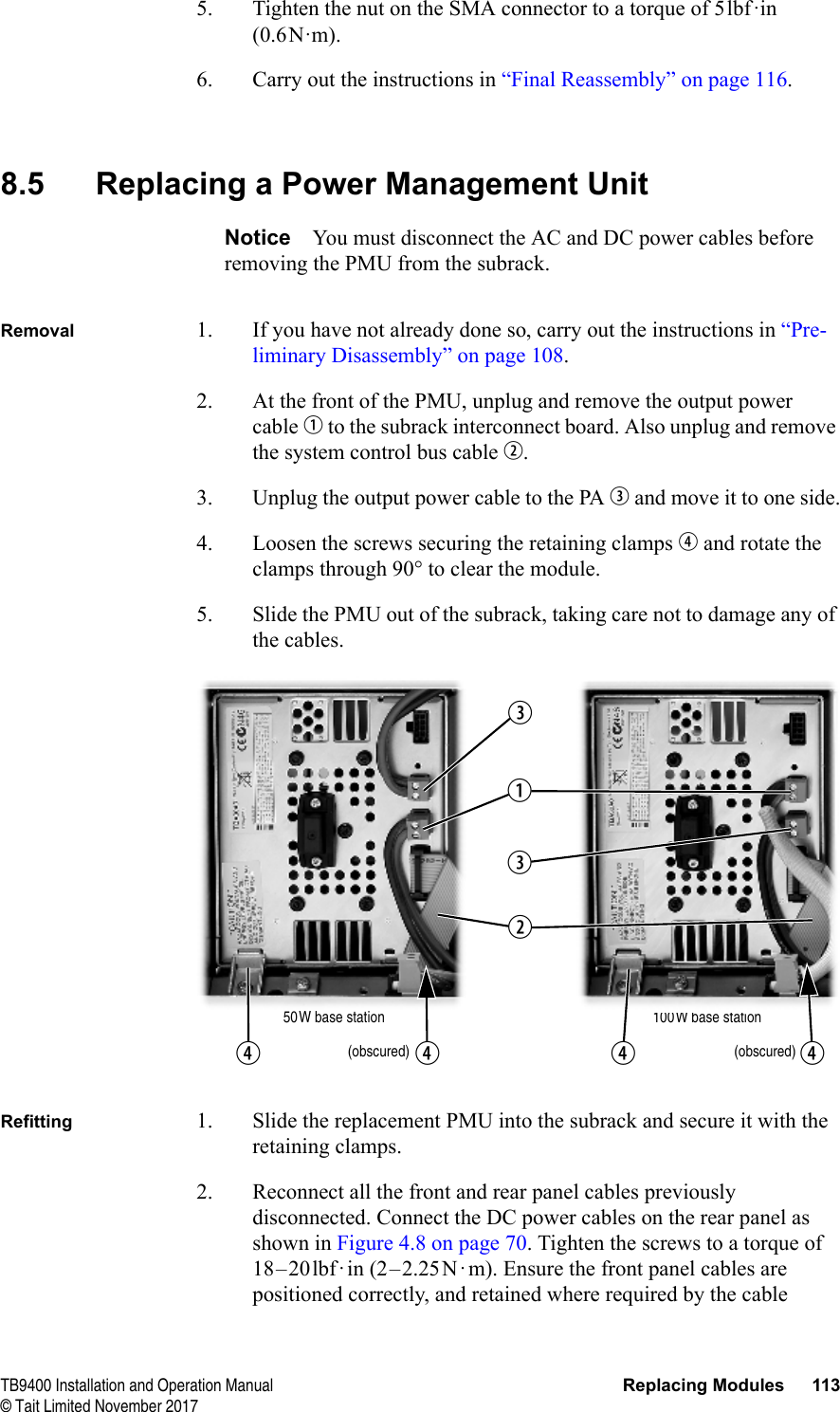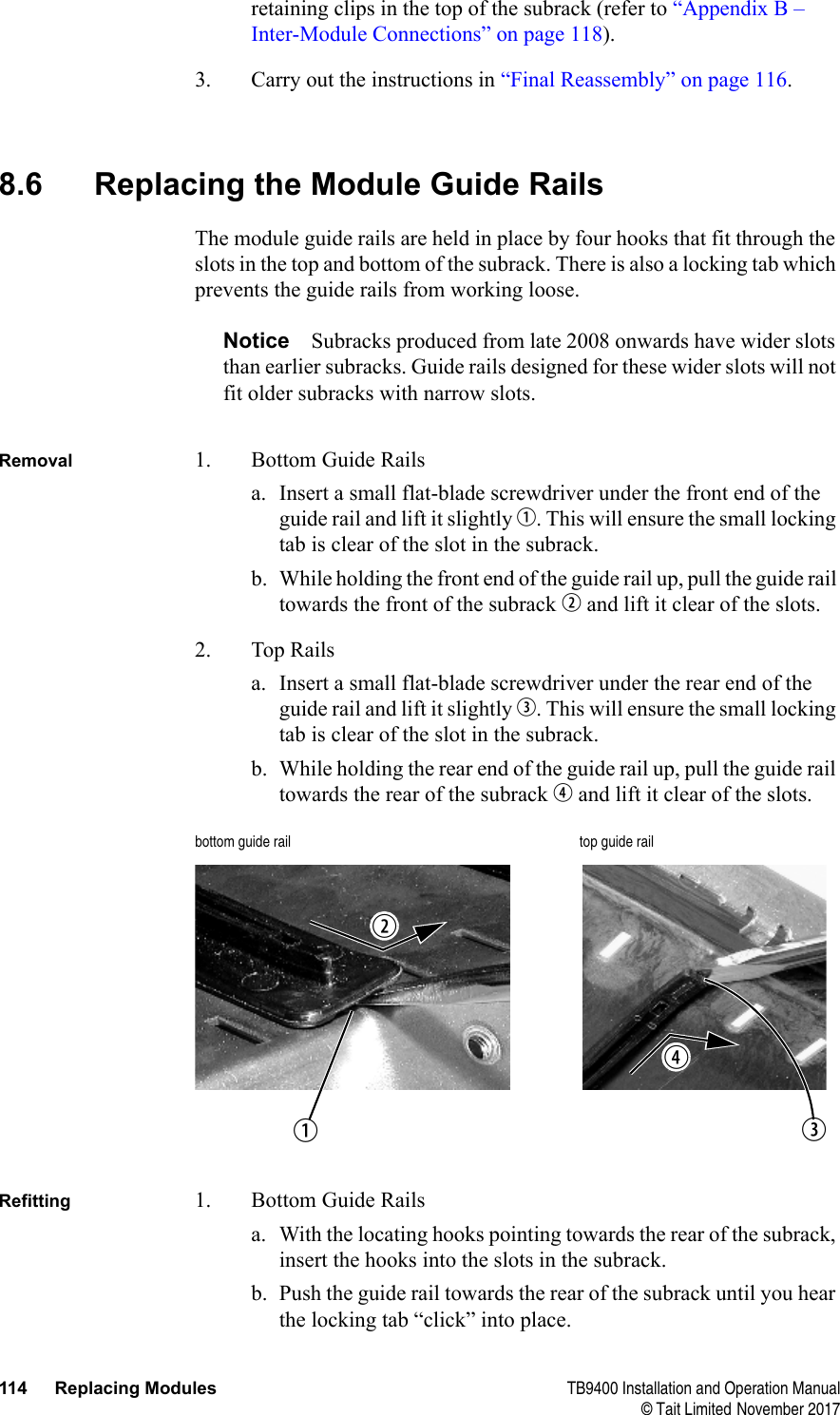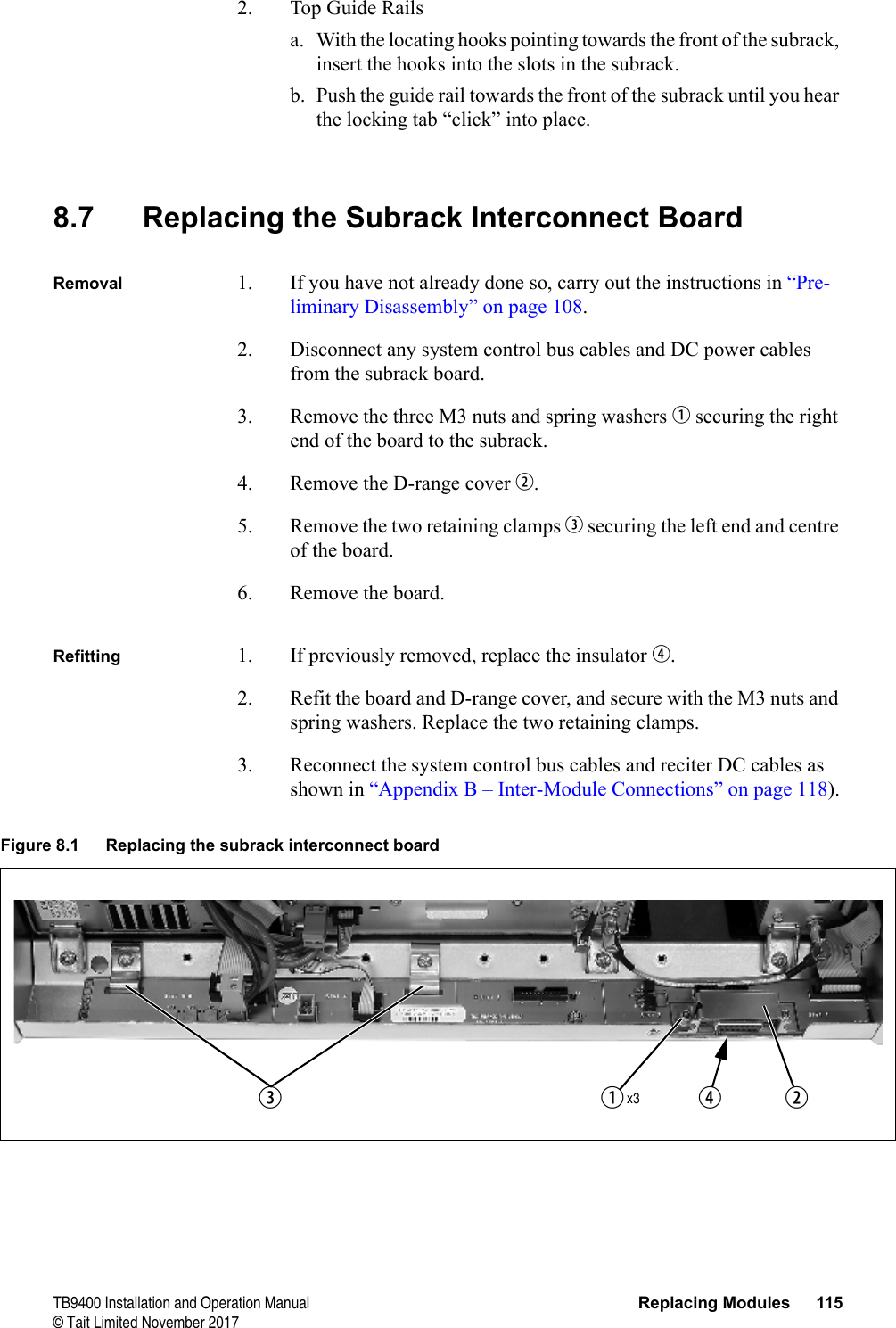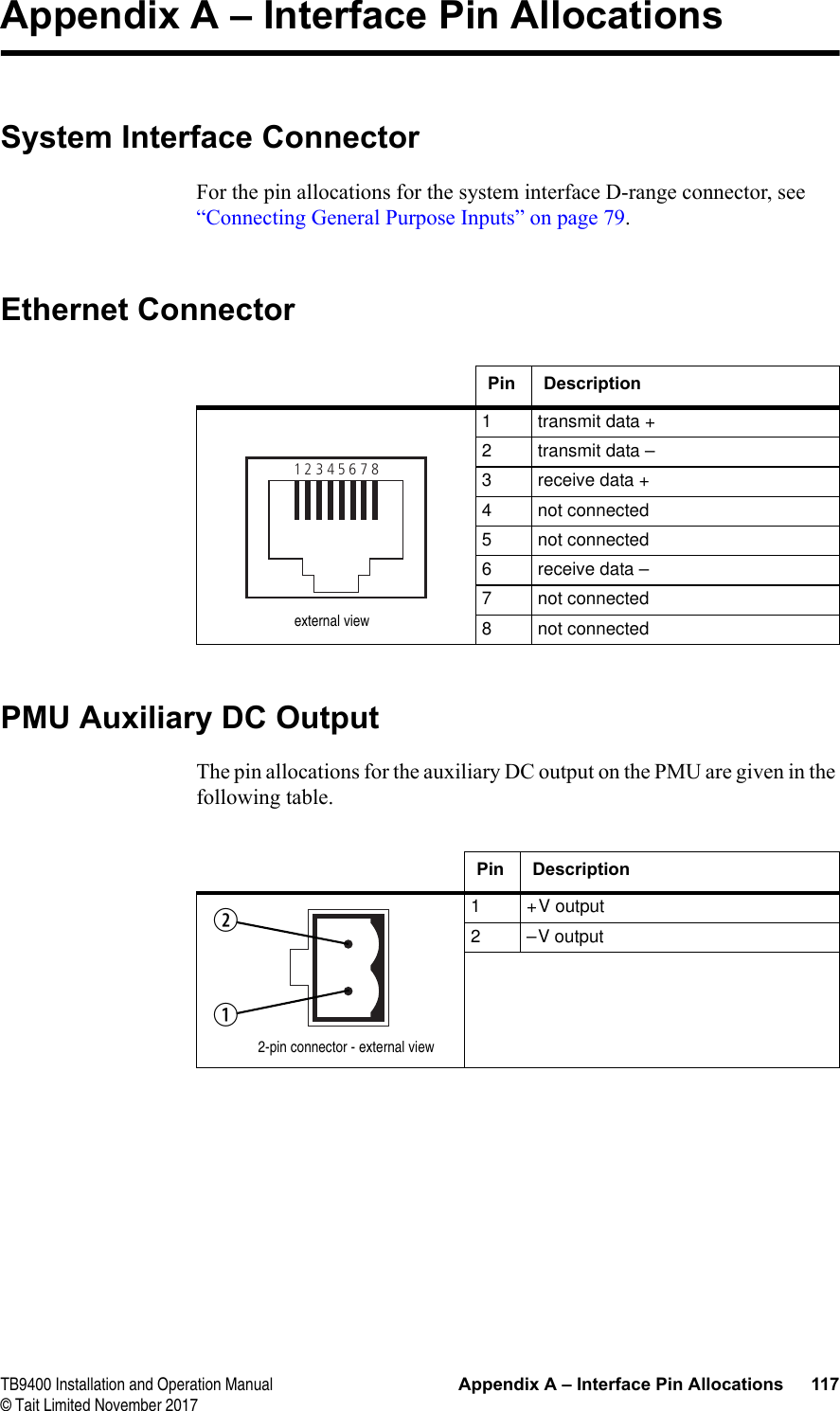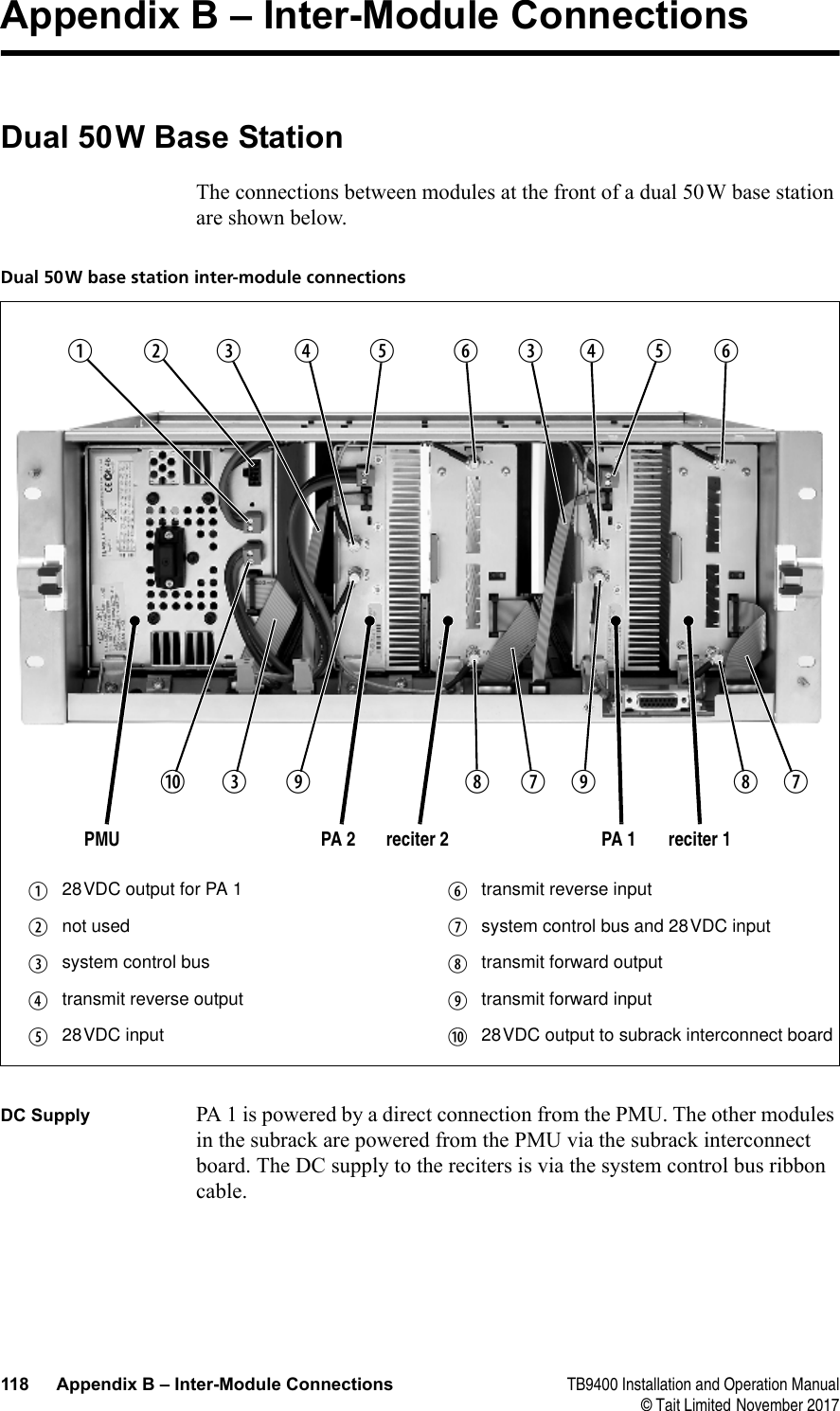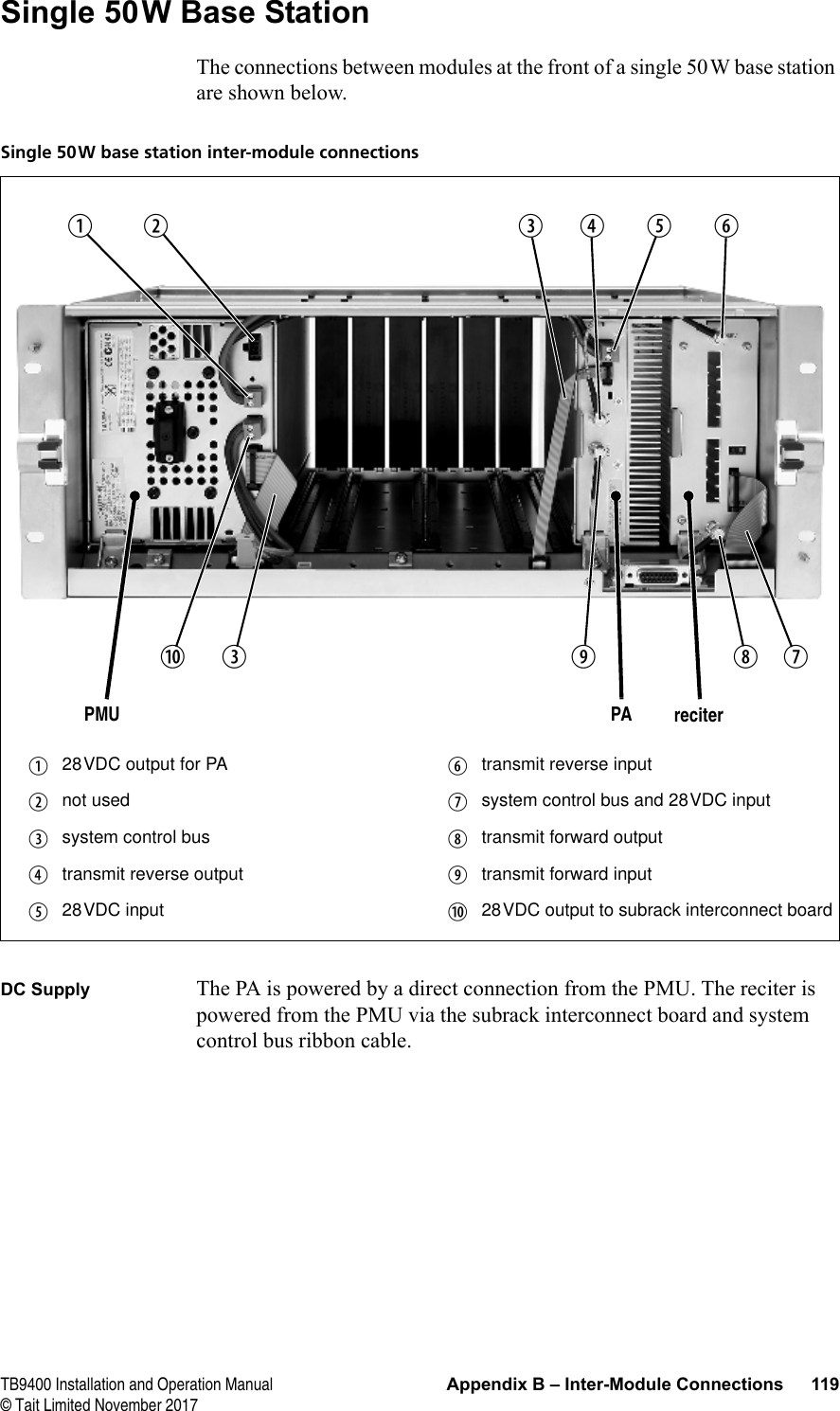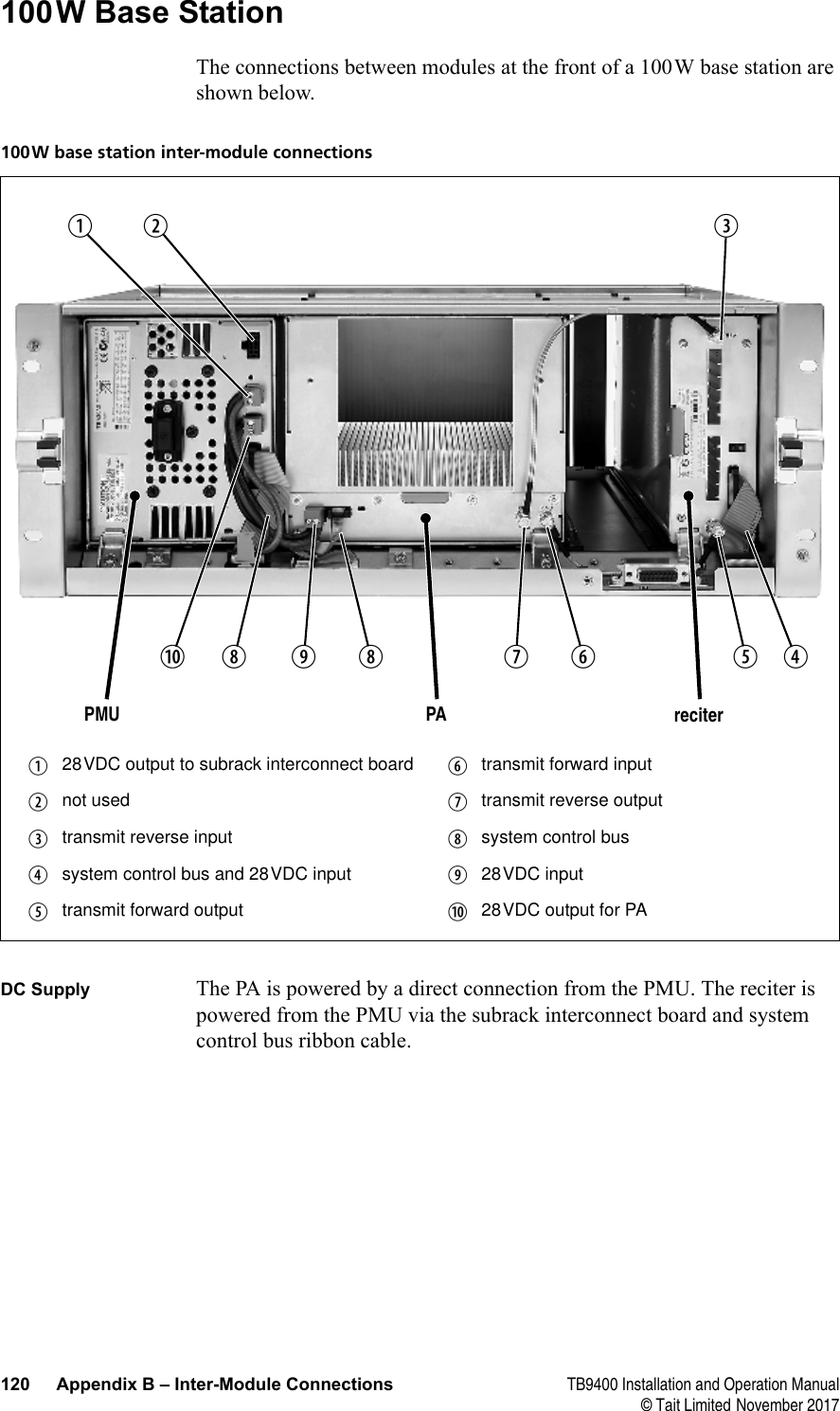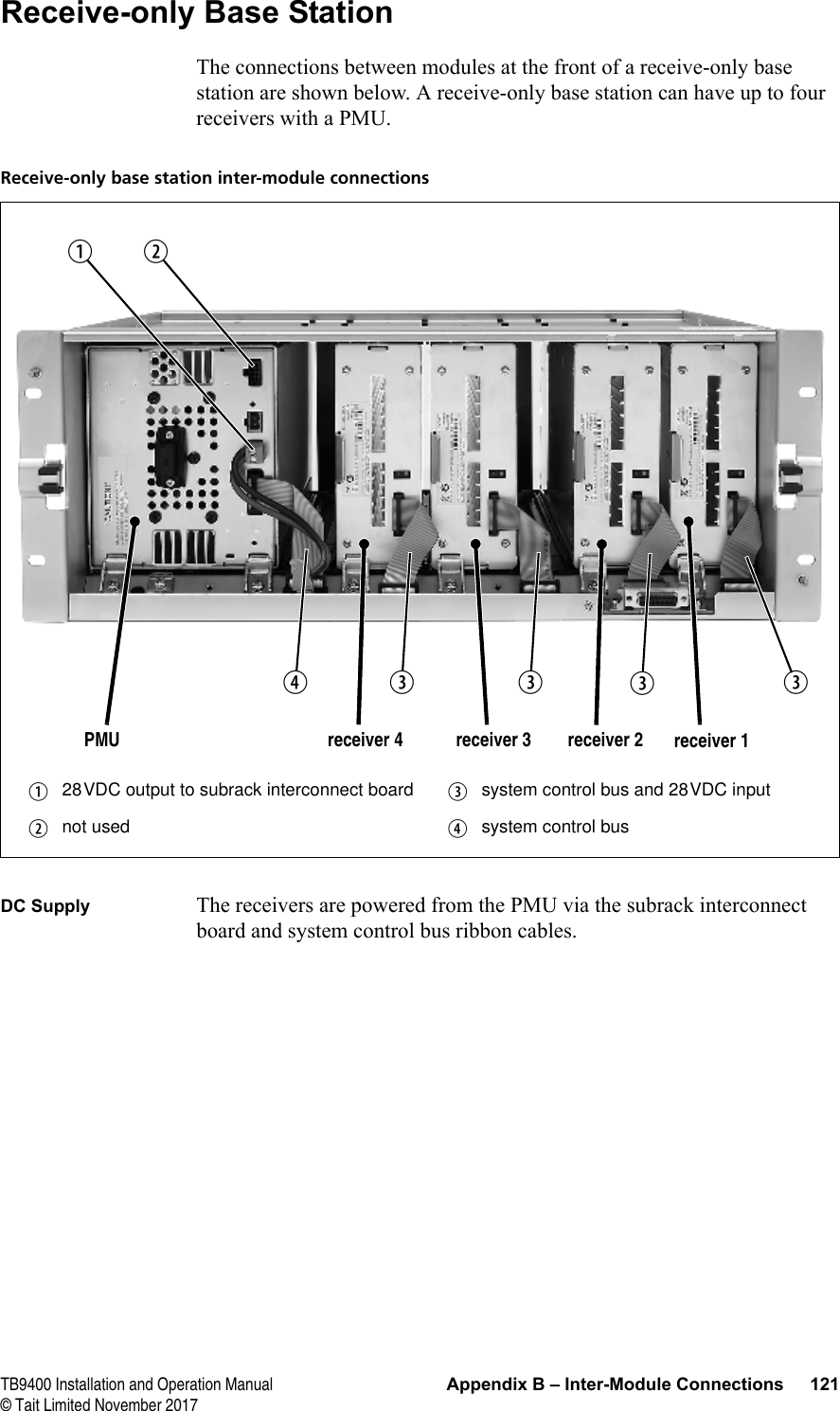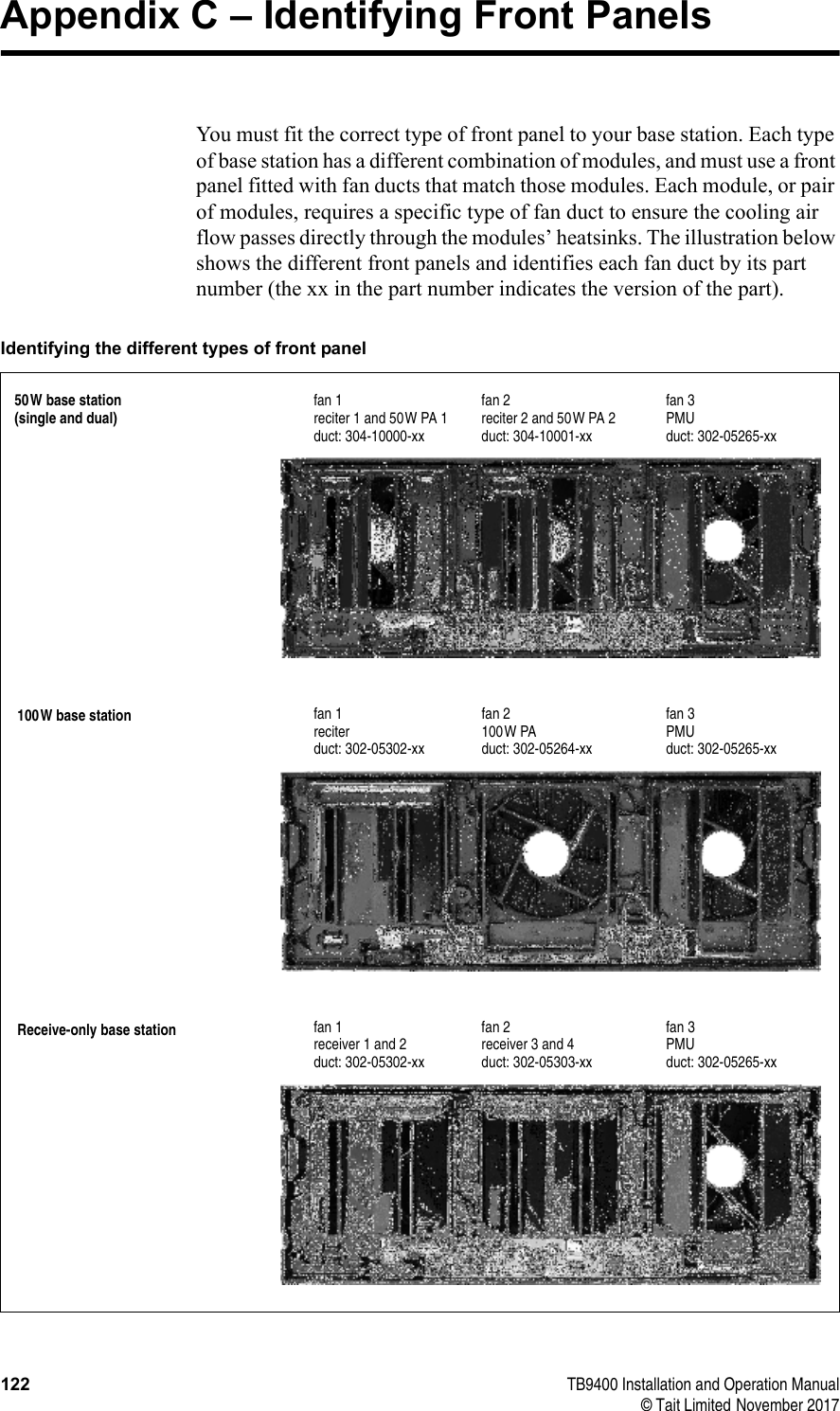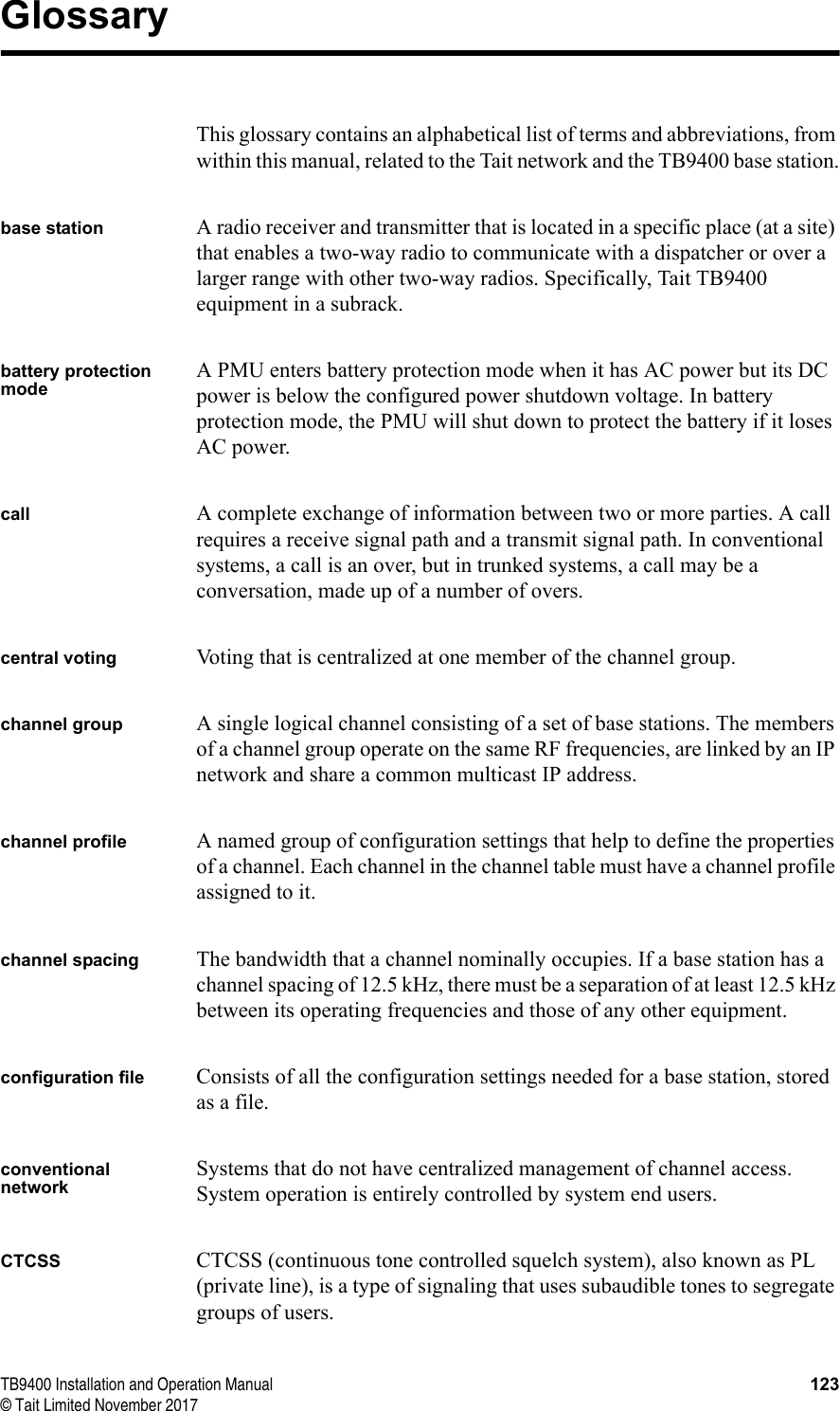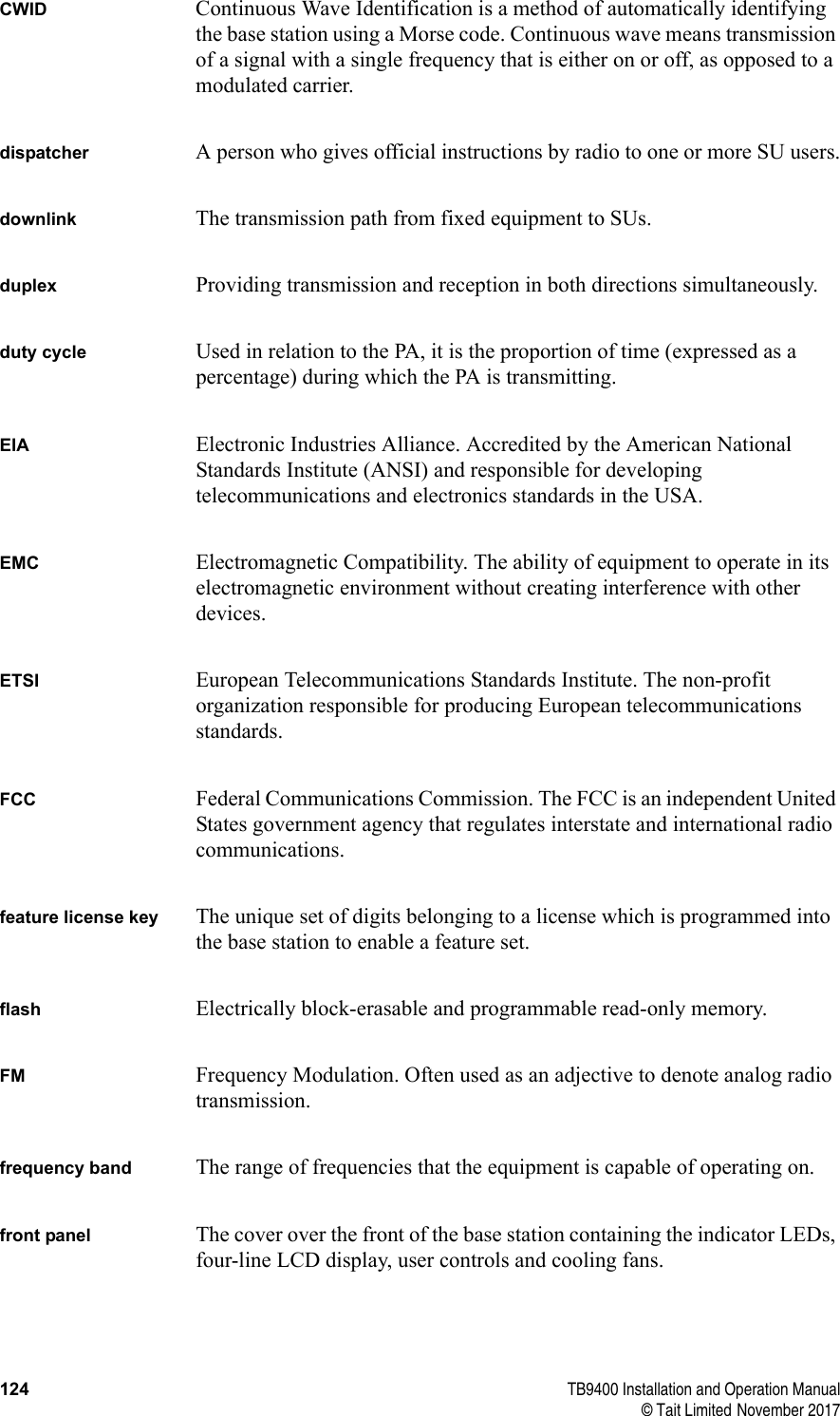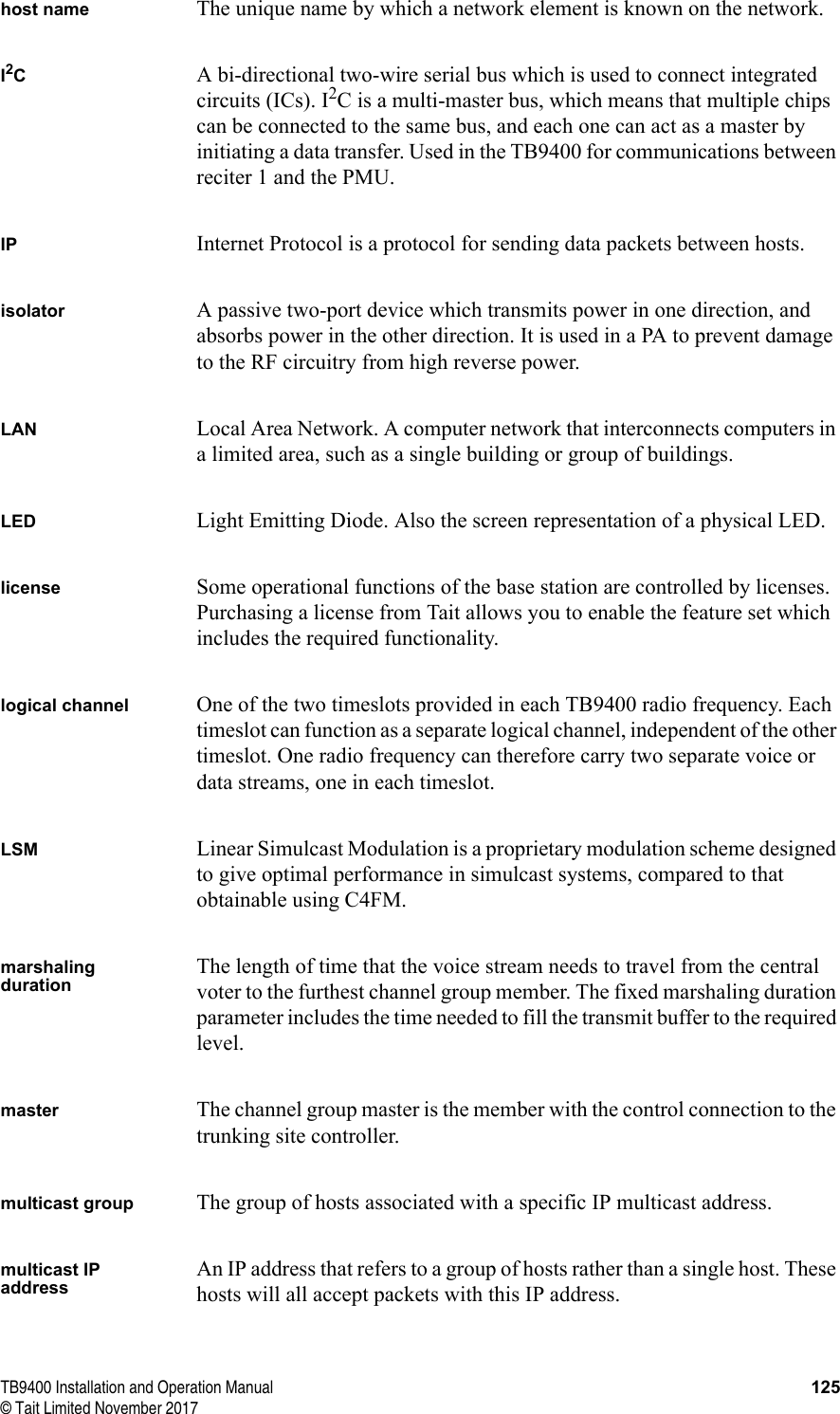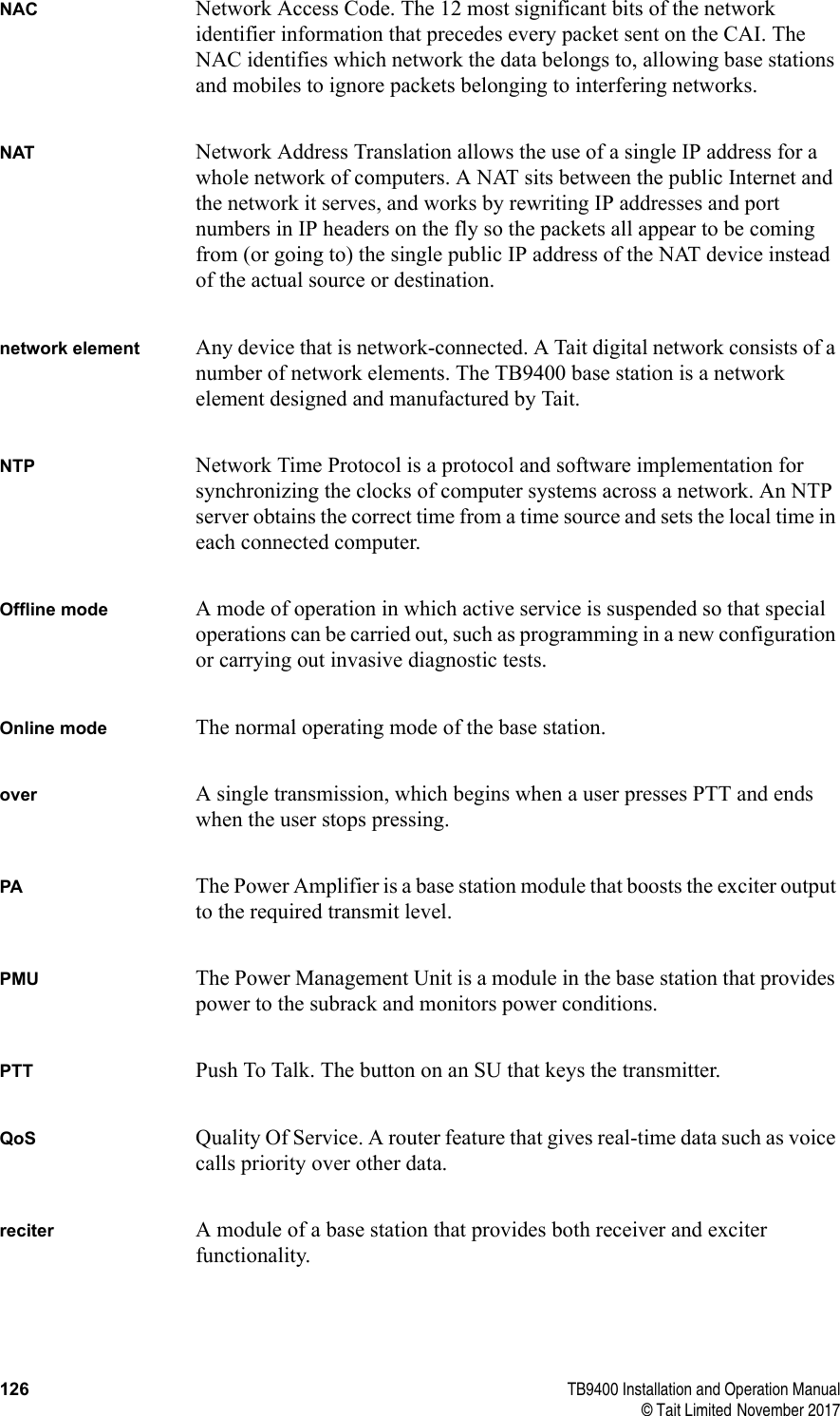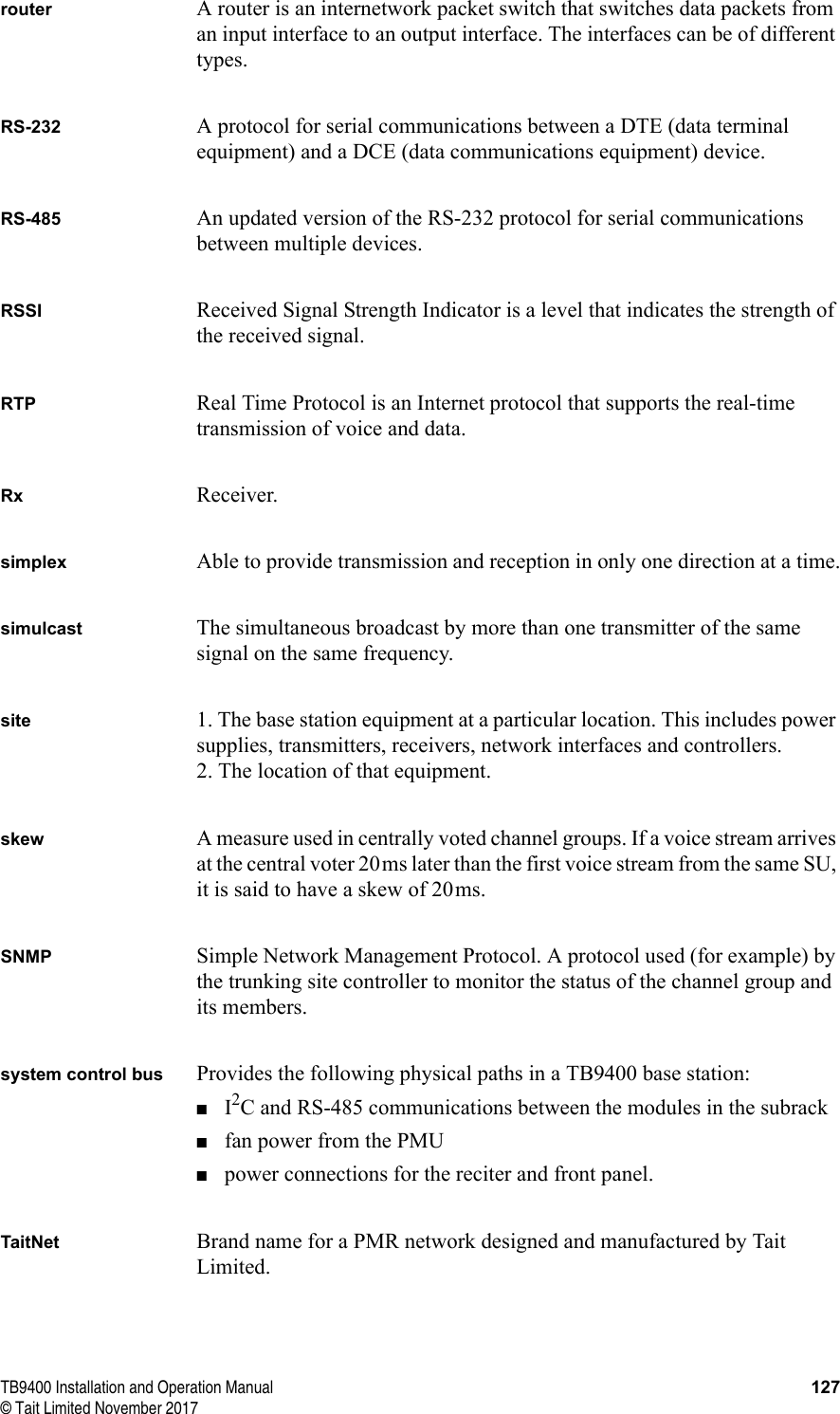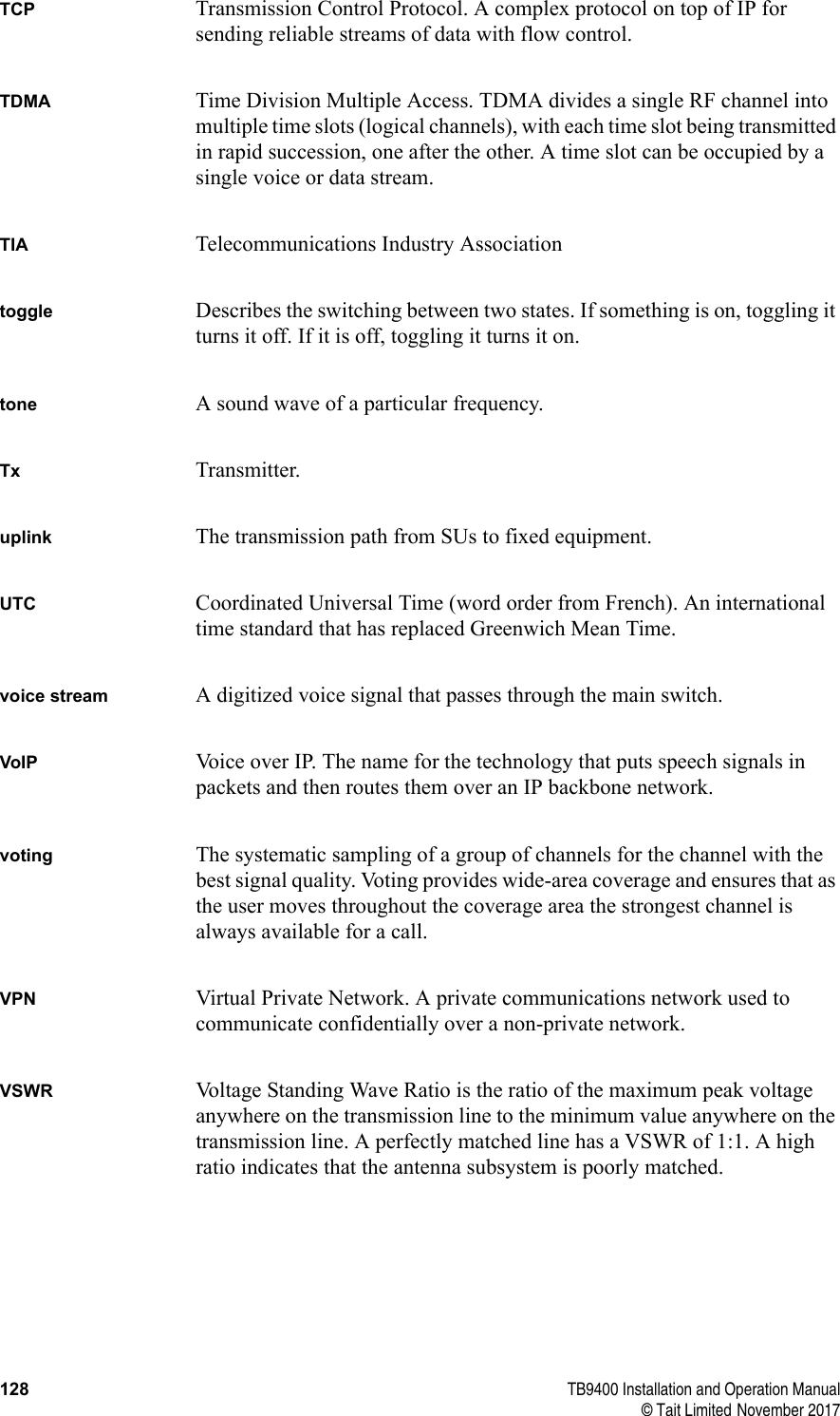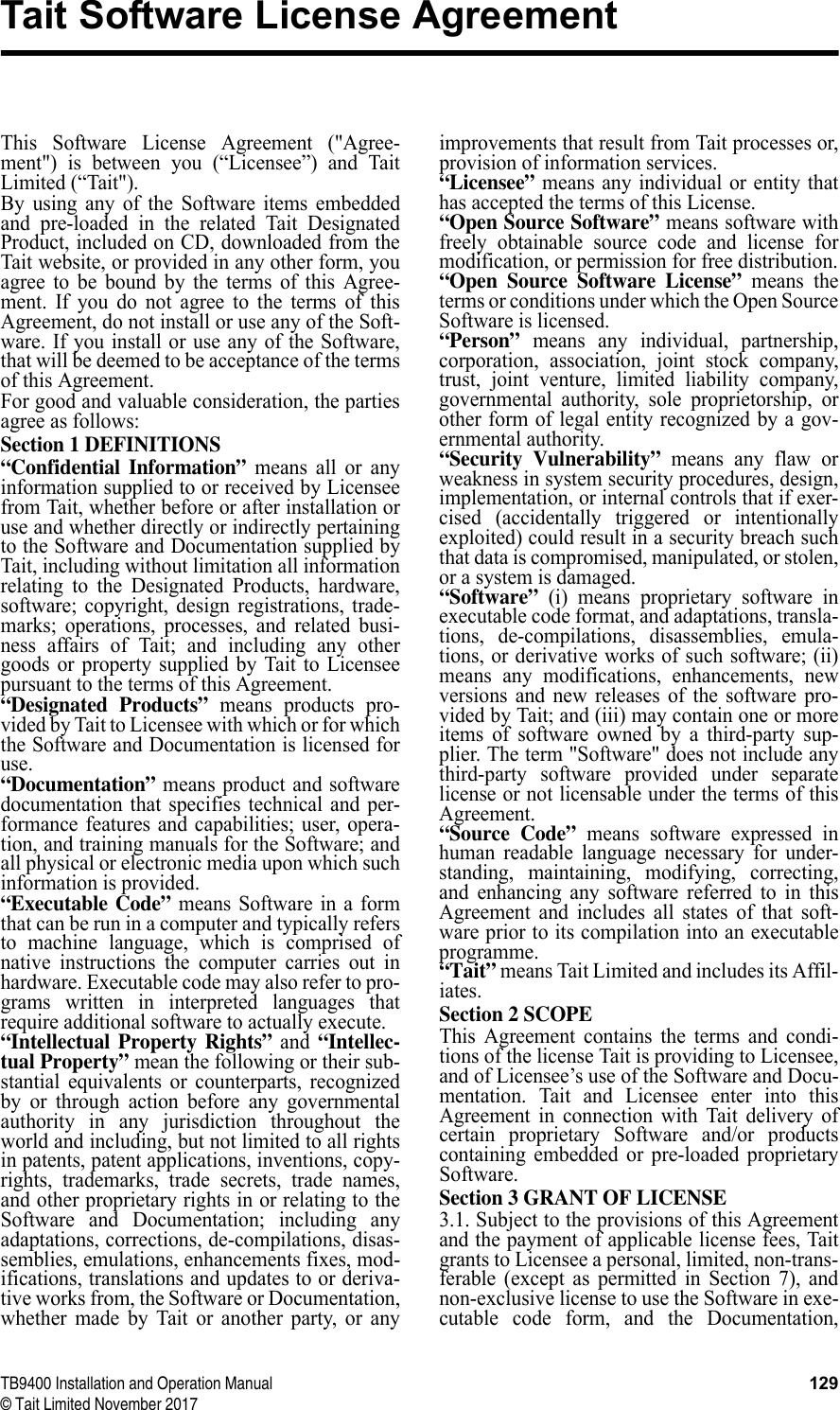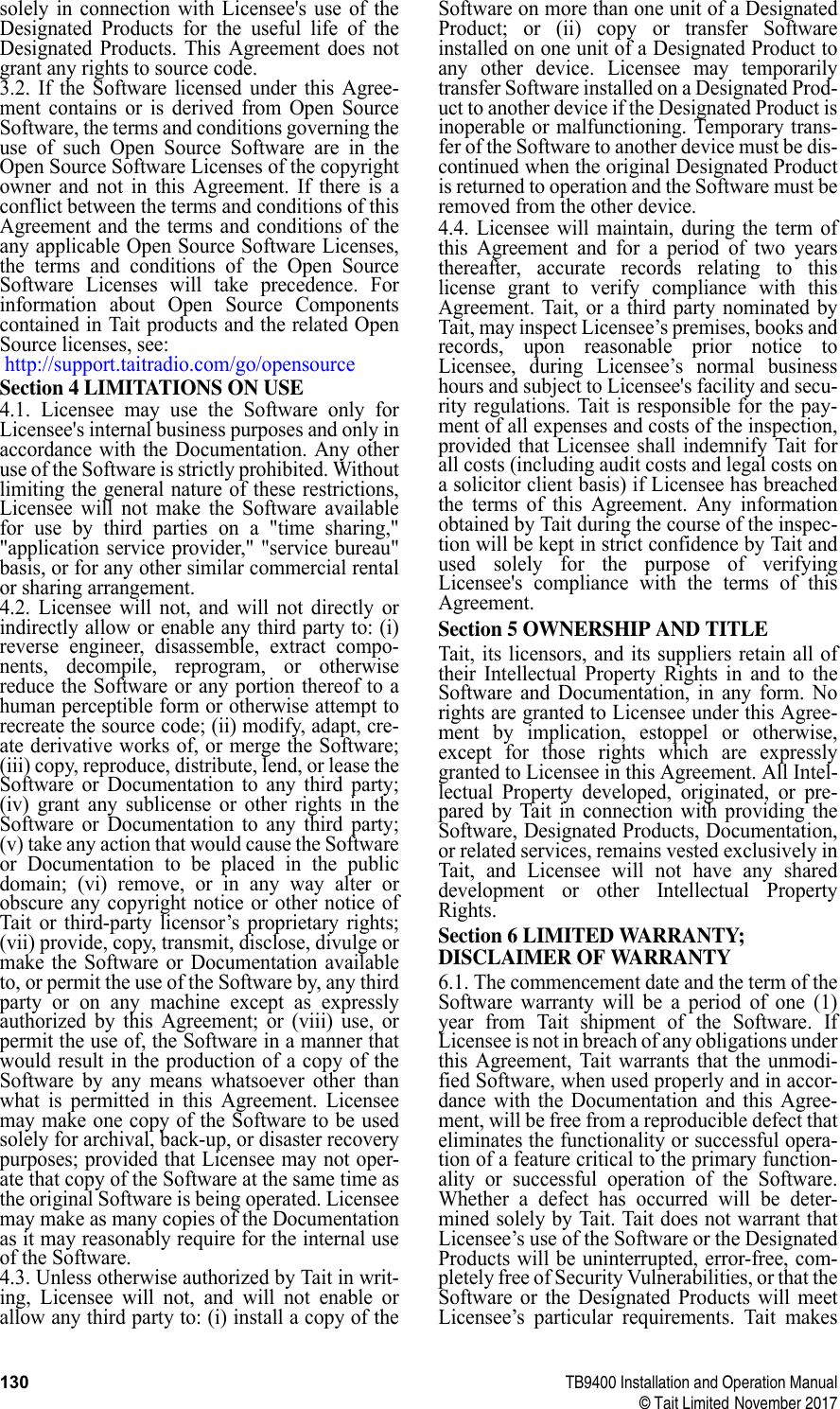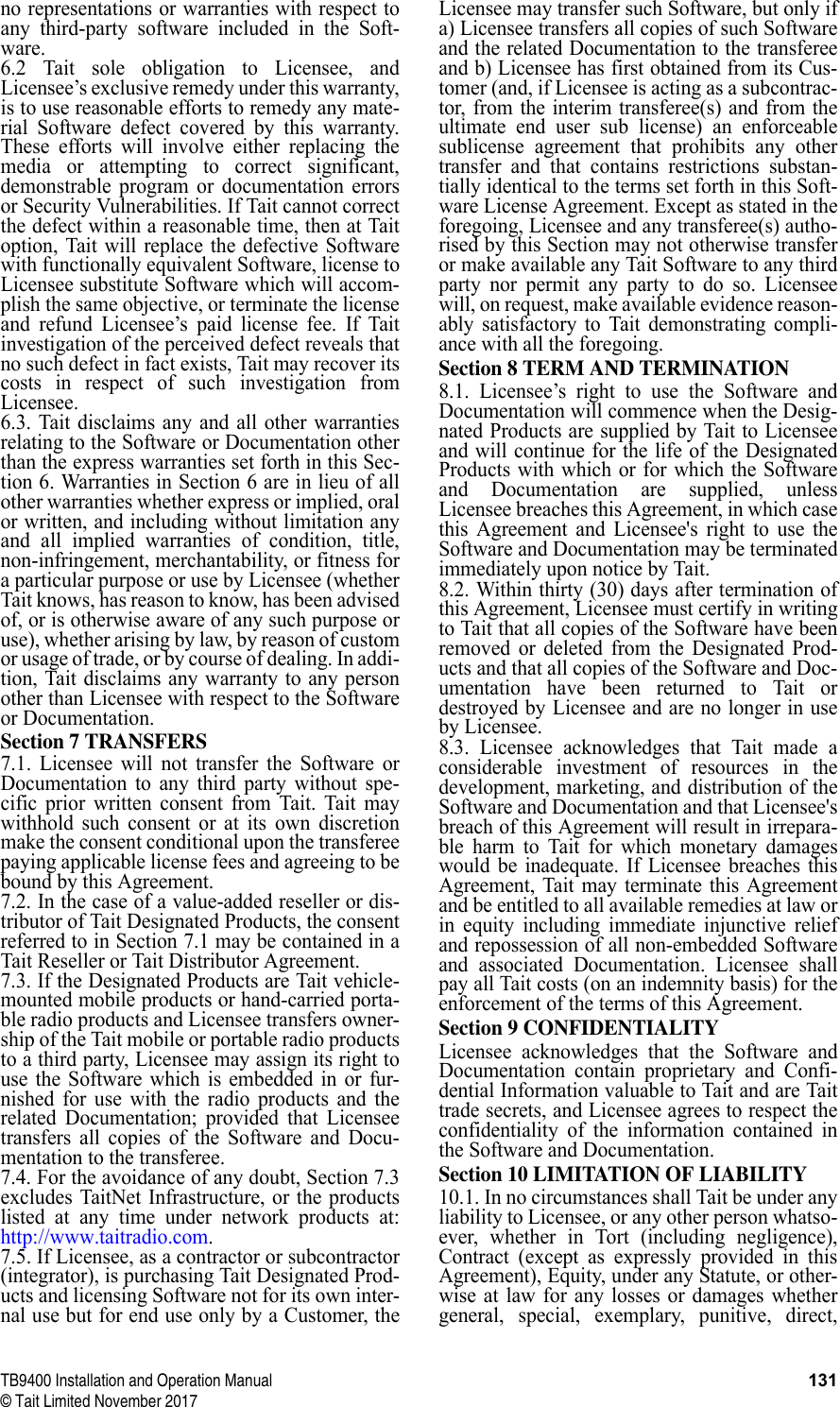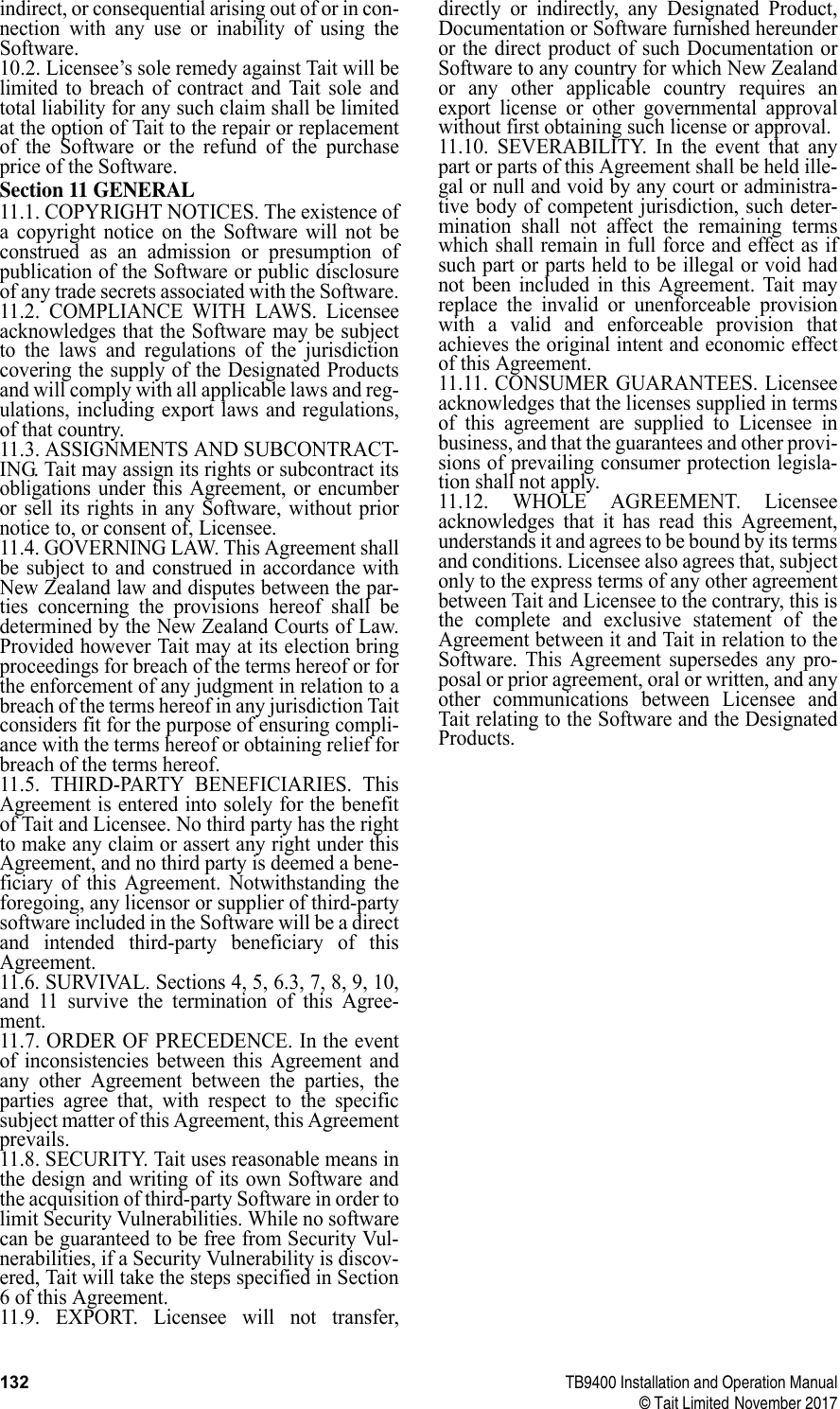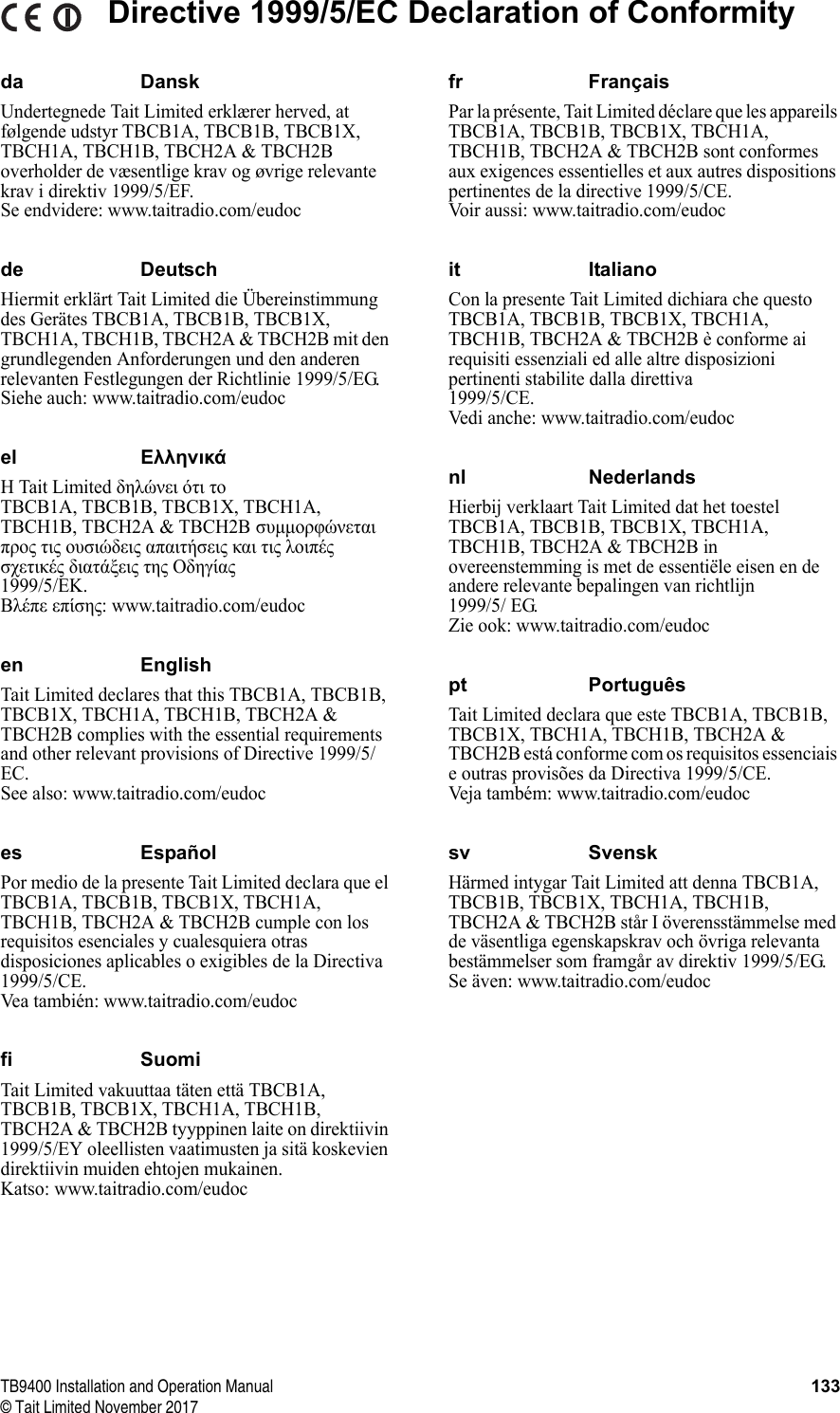Tait TBCHHX Base Station Receiver with Ethernet Port User Manual TB9400 Installation and Operation Manual
Tait Limited Base Station Receiver with Ethernet Port TB9400 Installation and Operation Manual
Tait >
Exhibit D Users Manual per 2 1033 b3
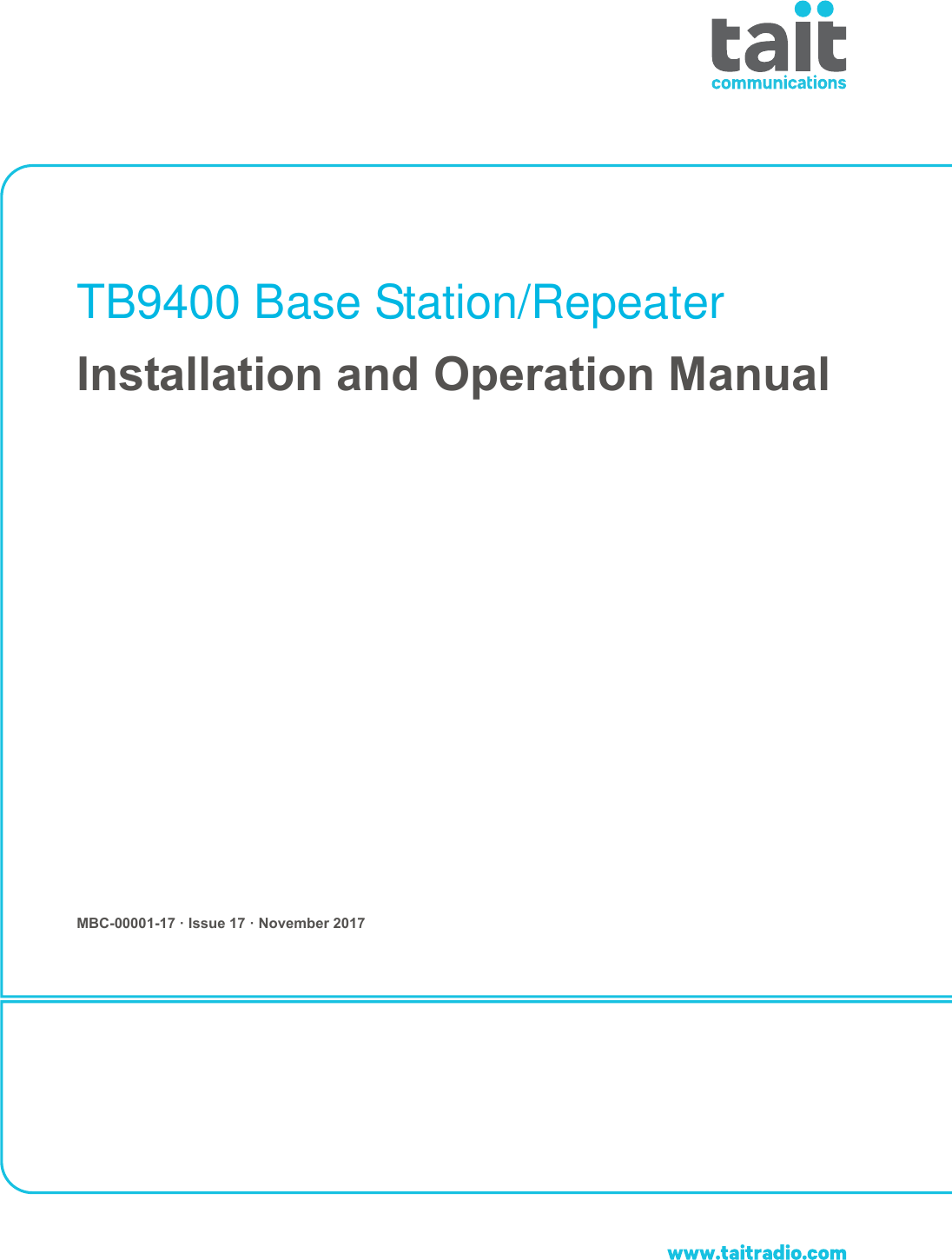
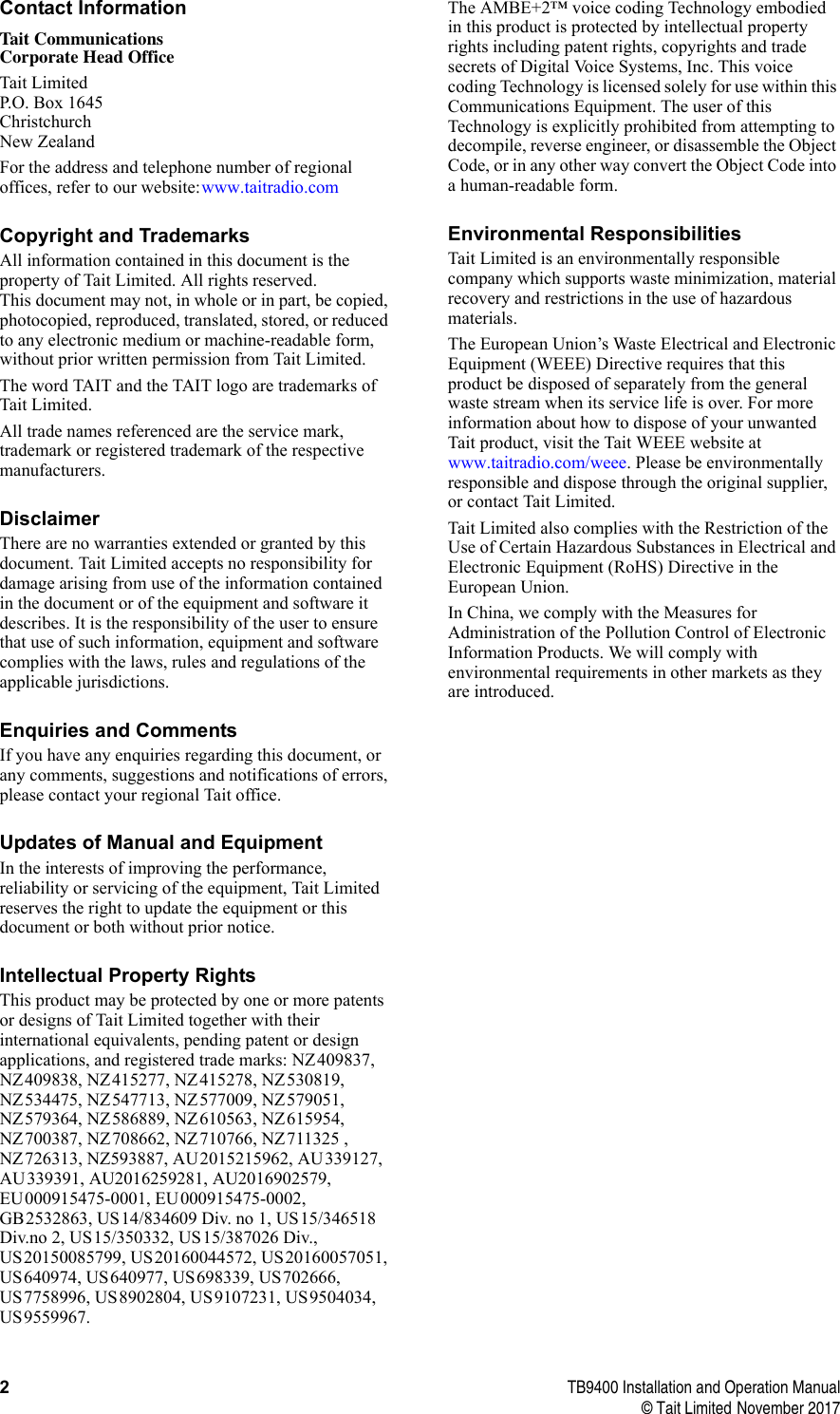
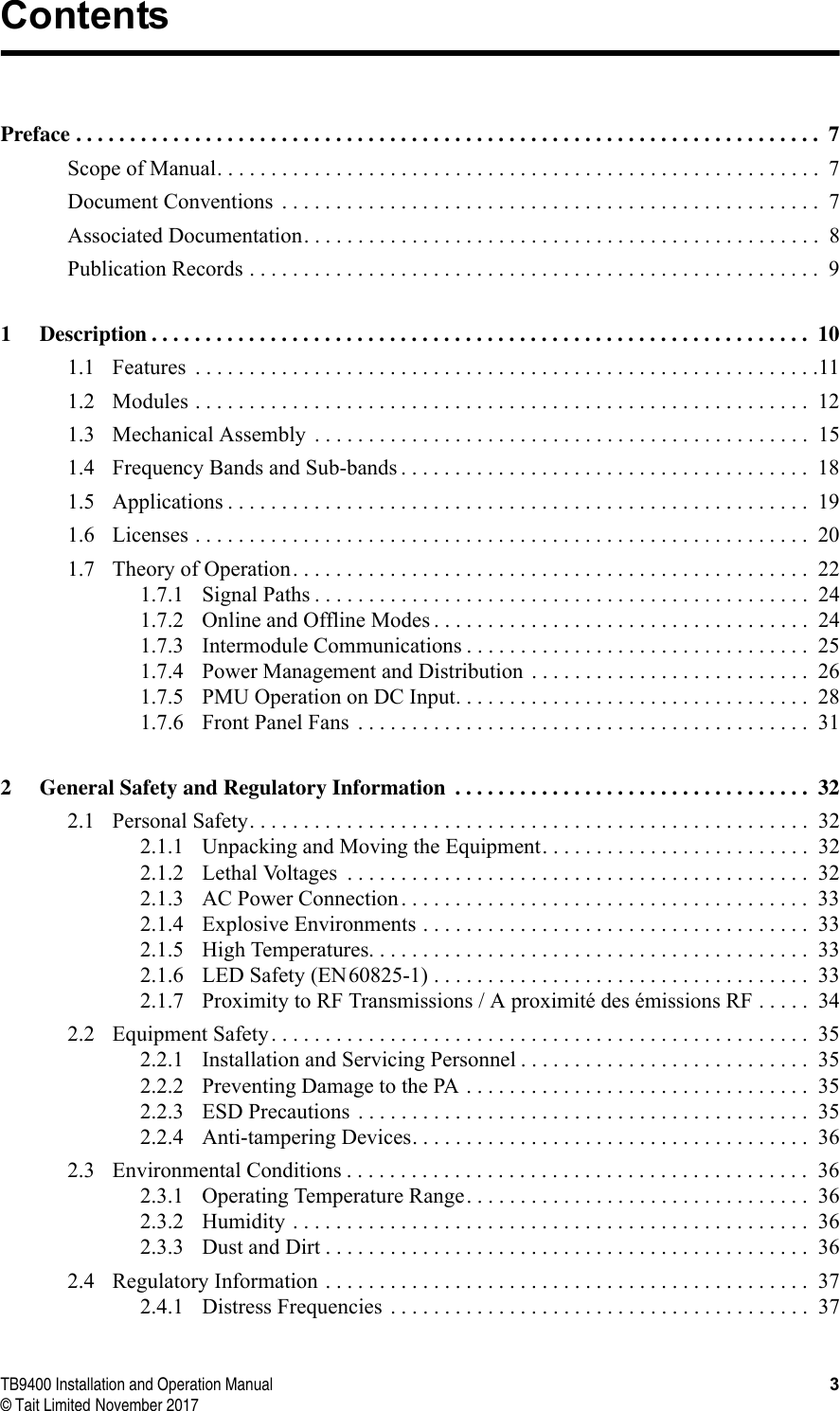
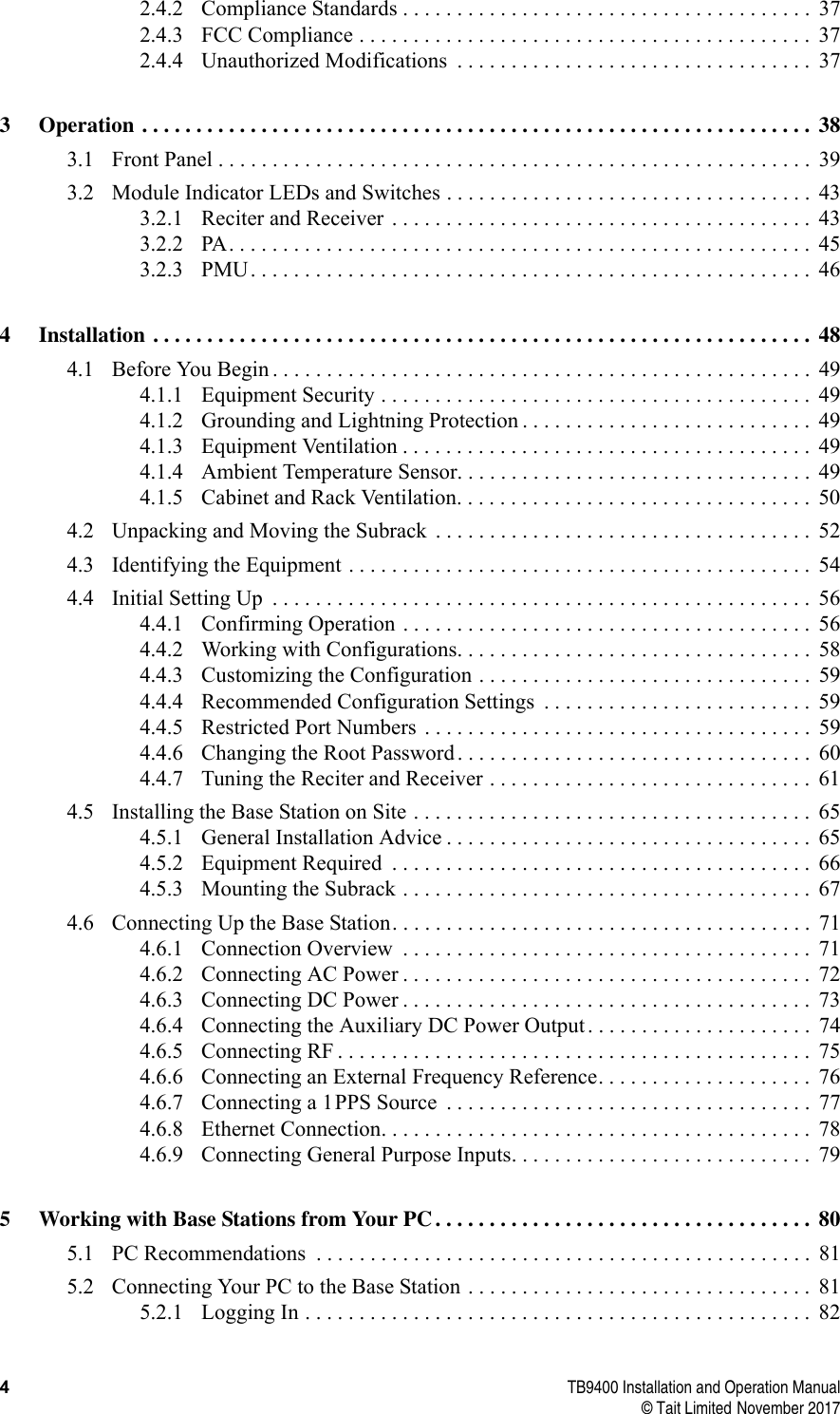
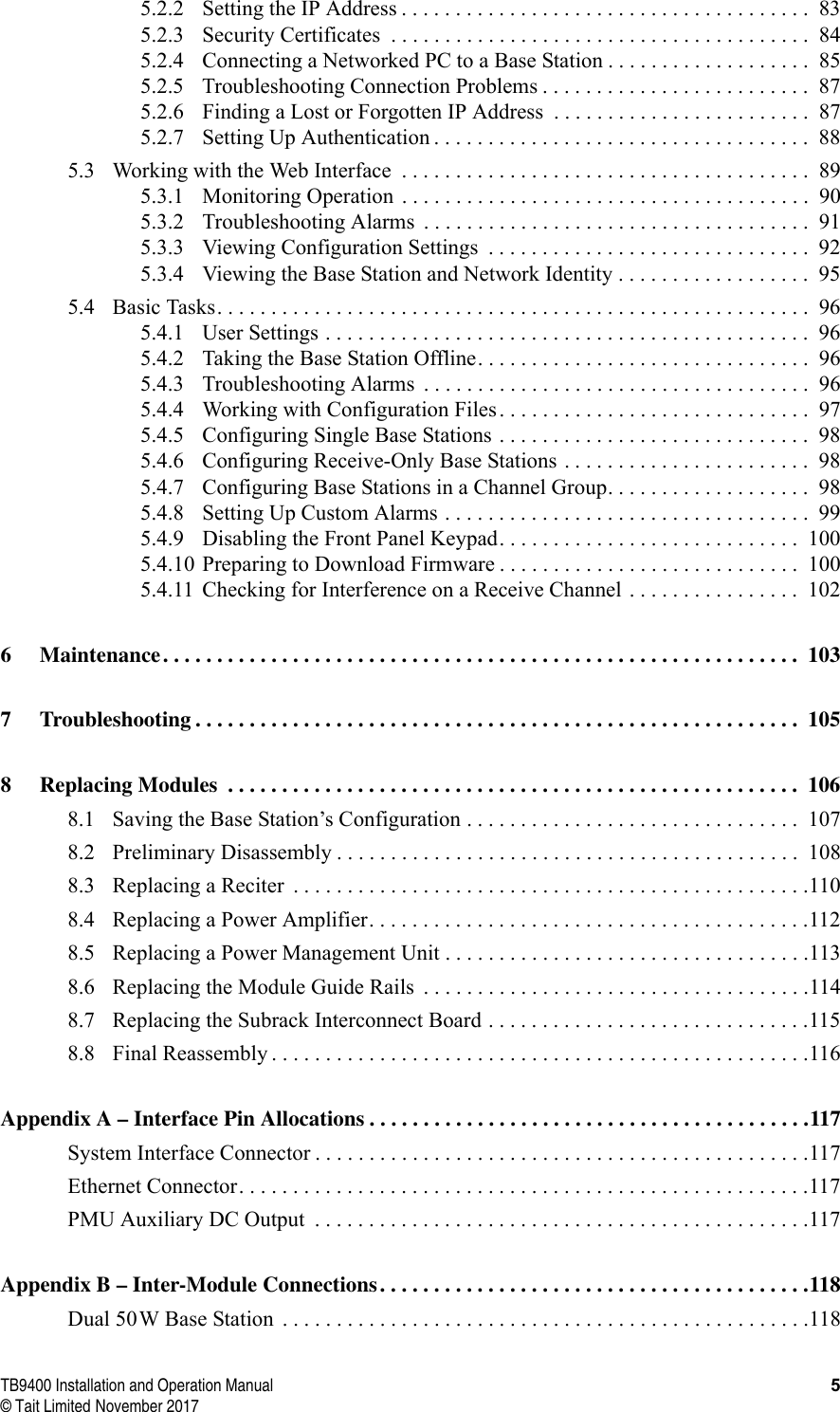

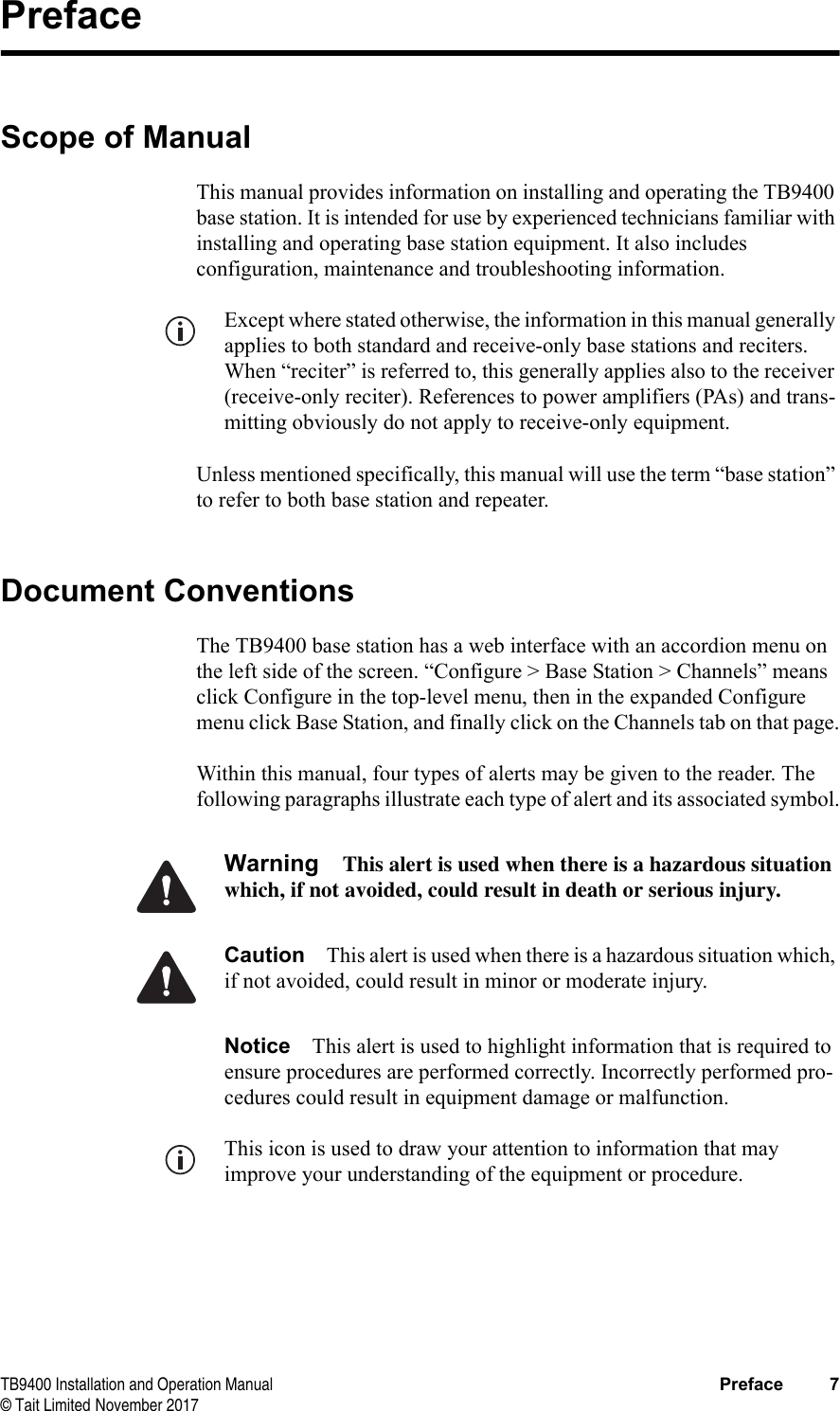
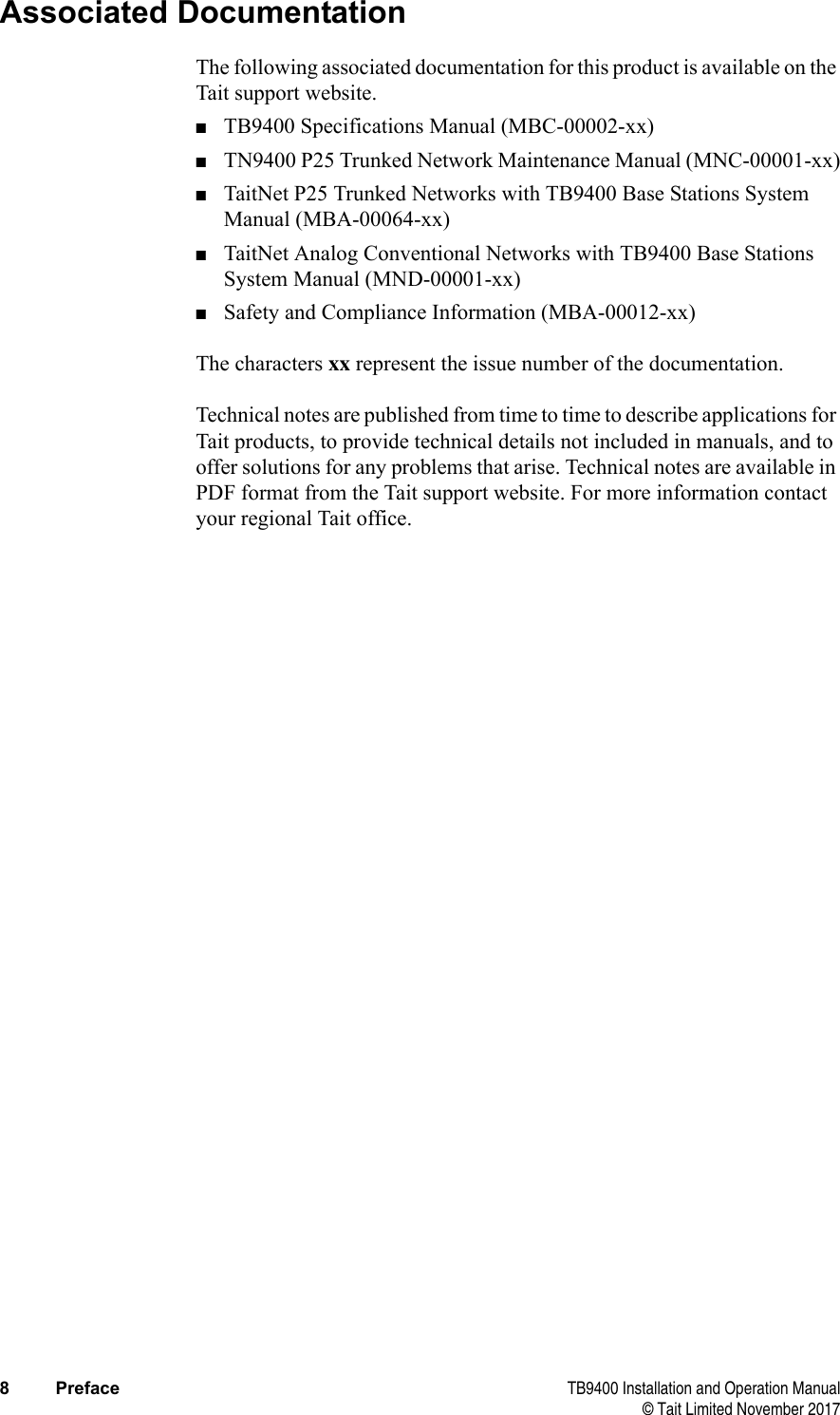
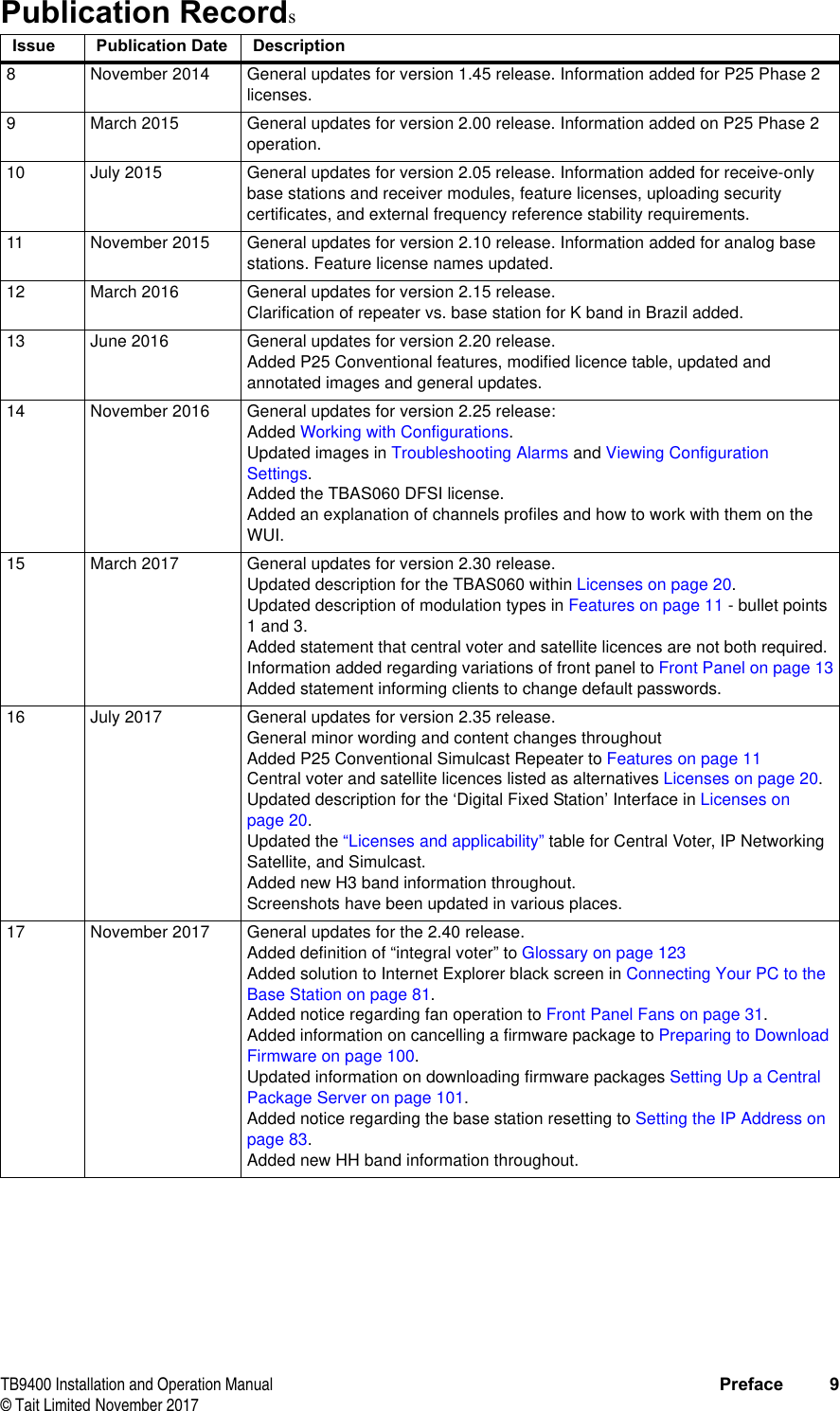
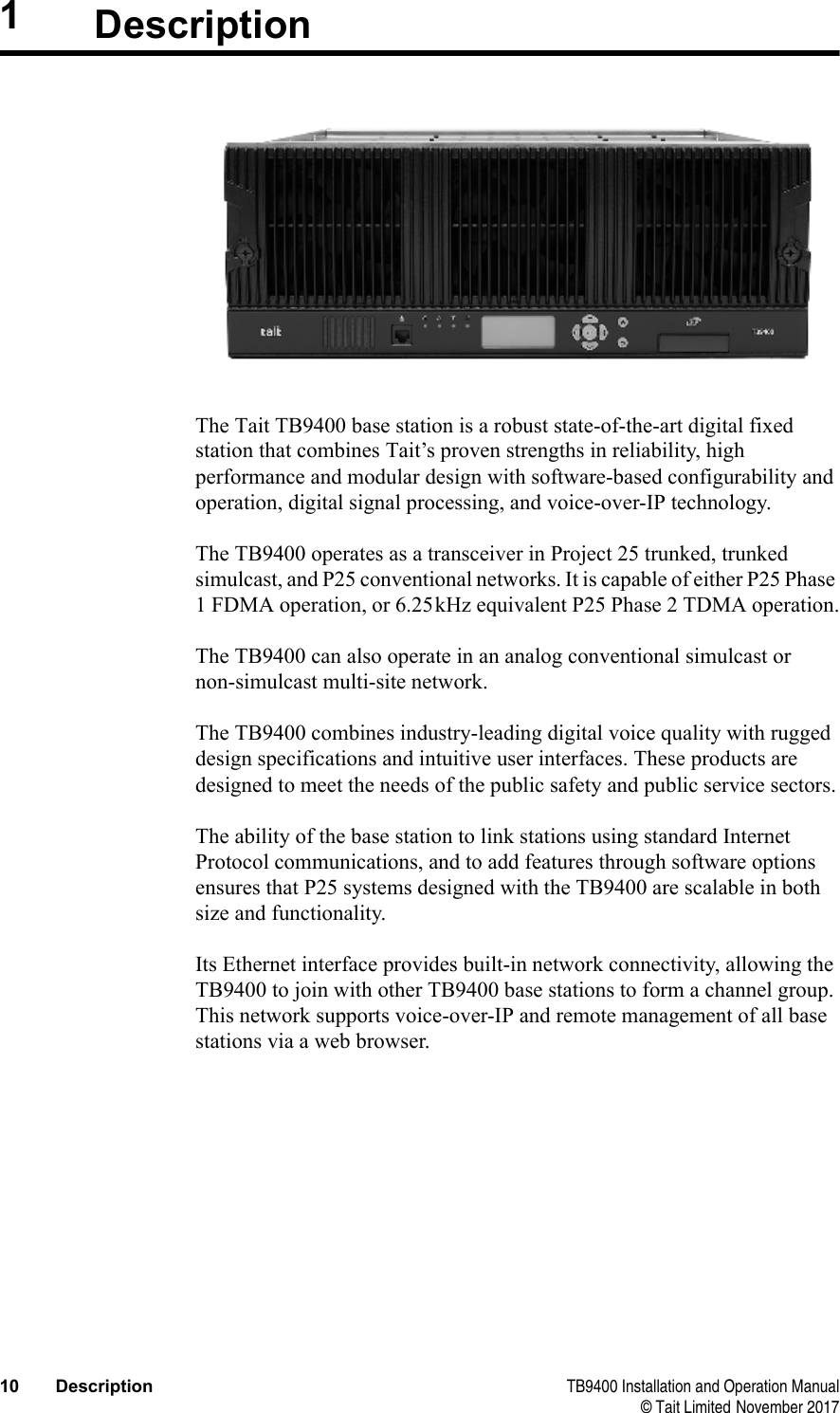
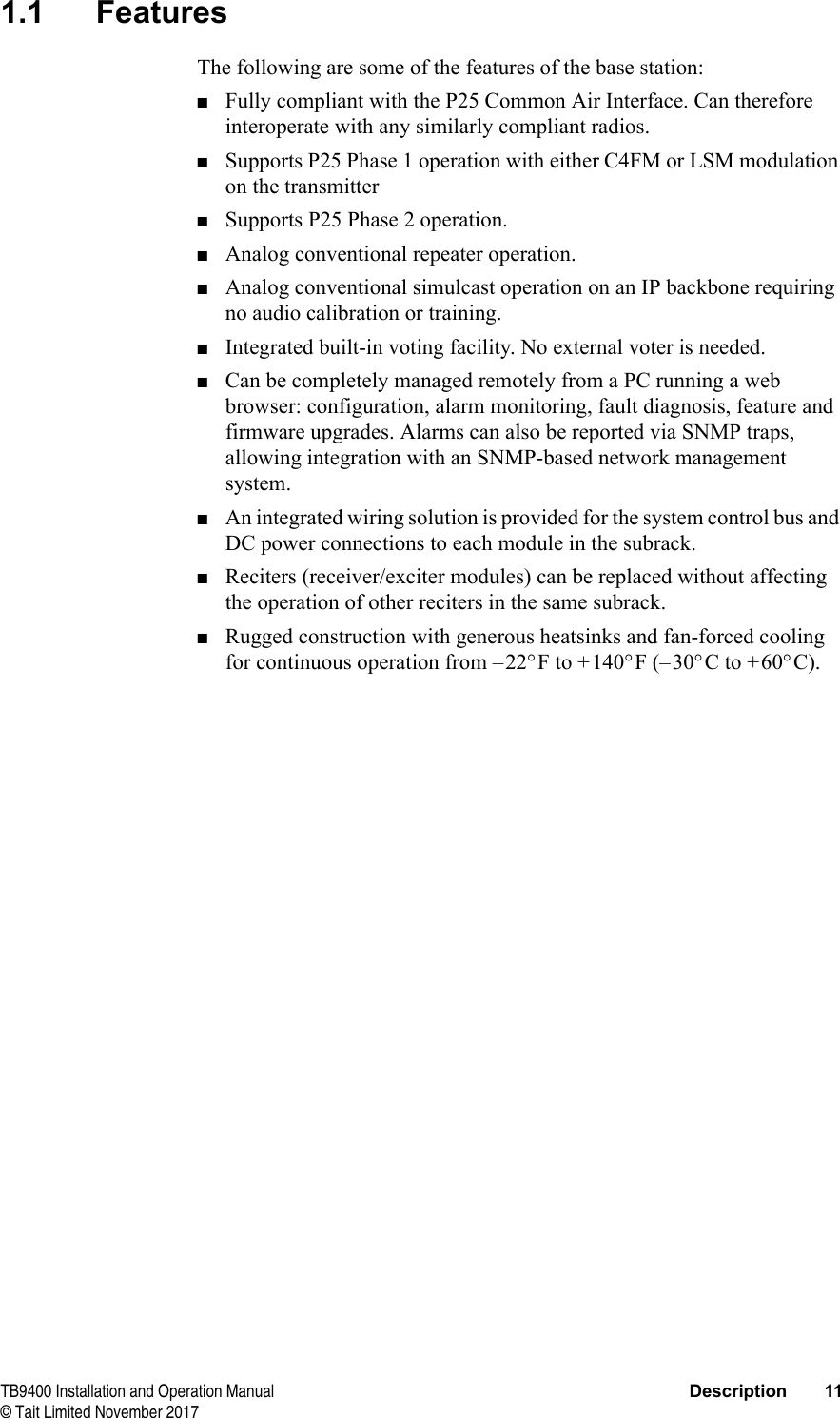
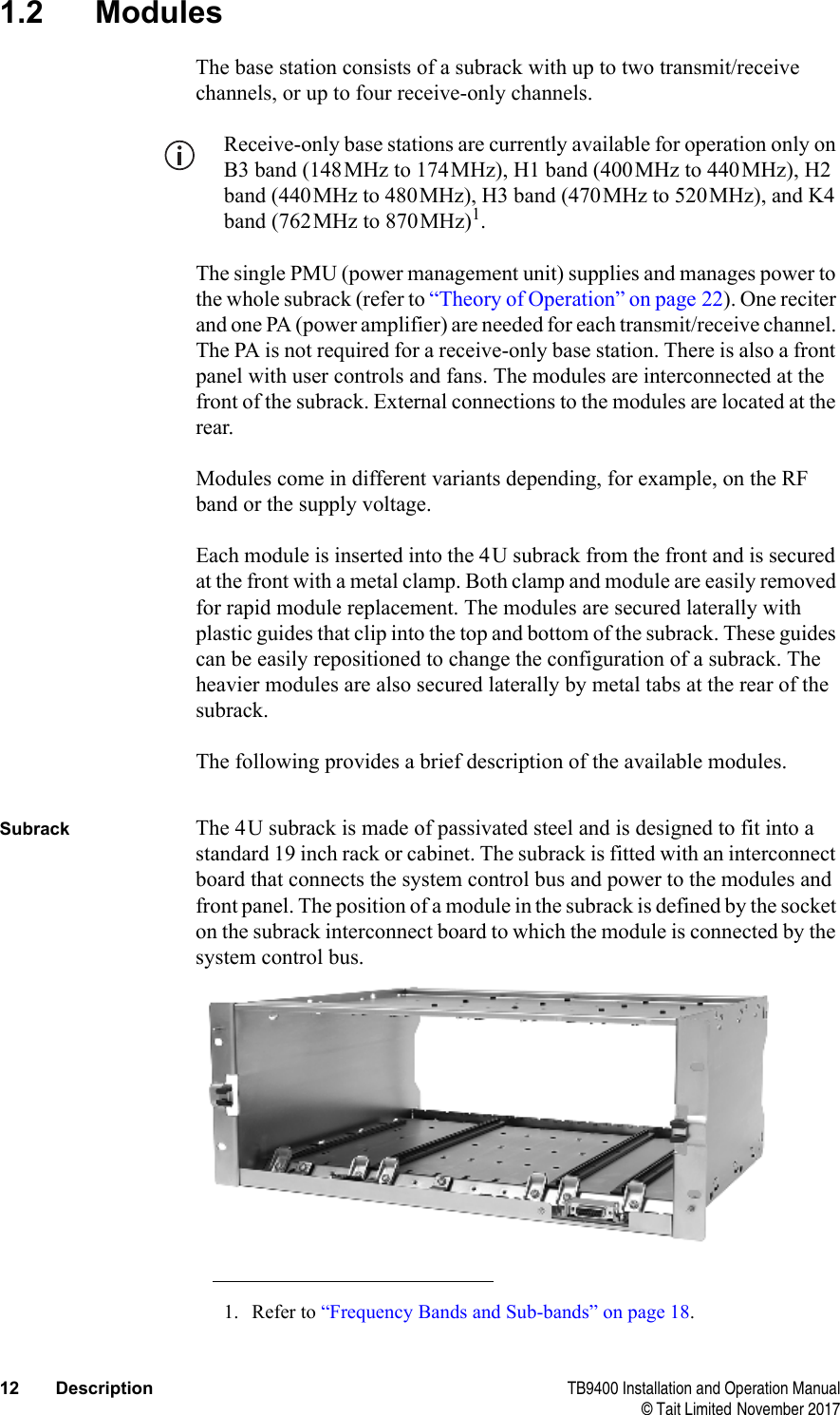
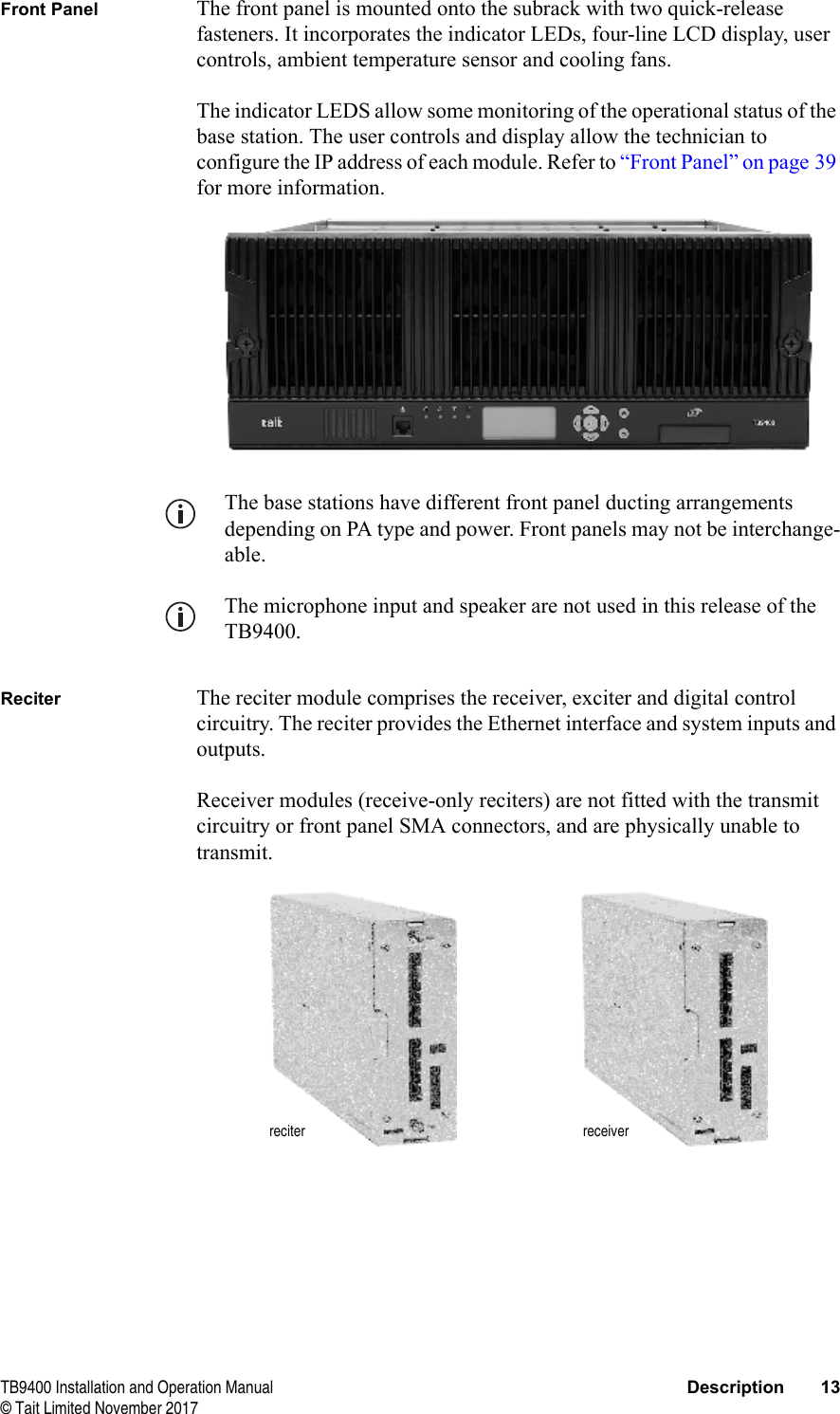
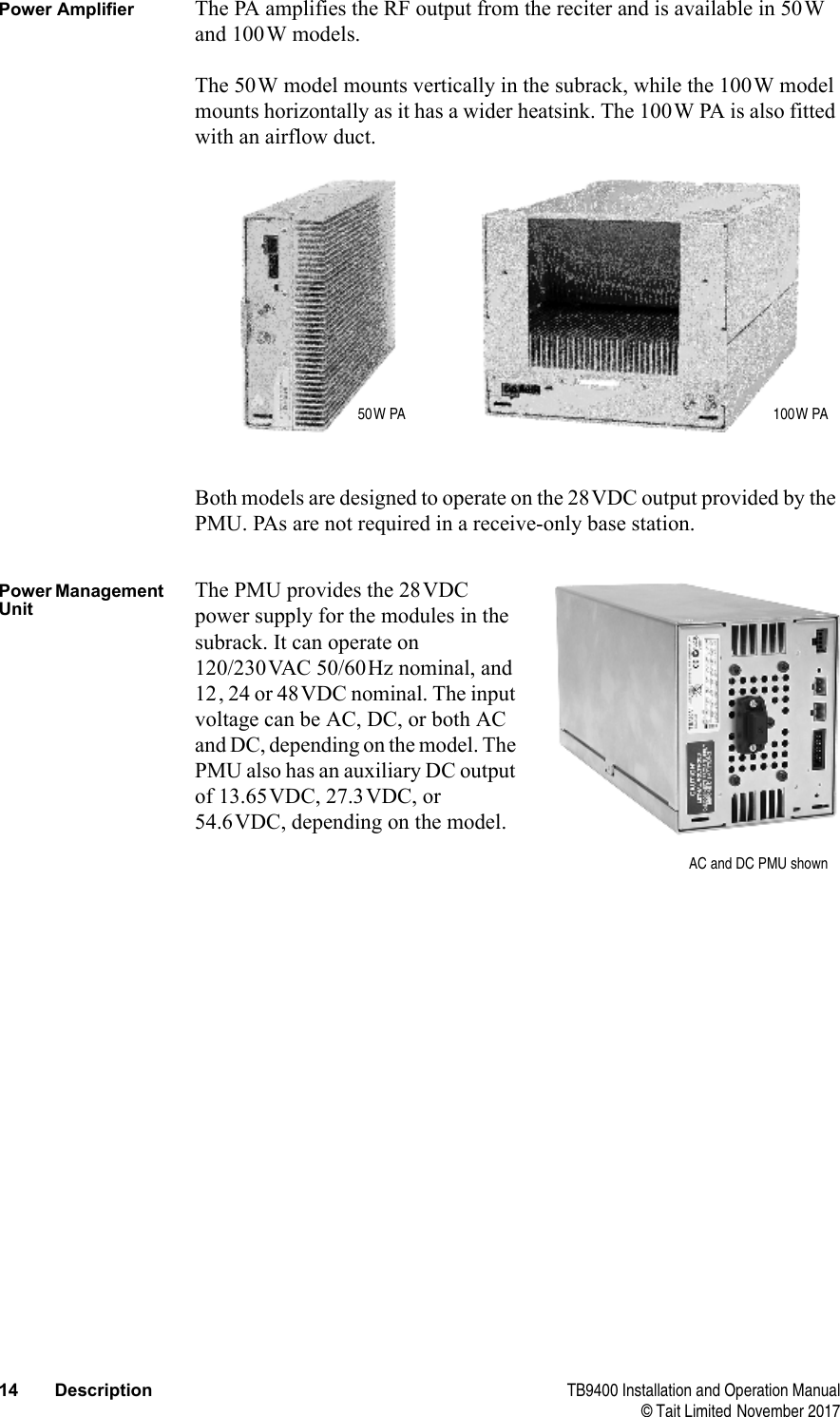
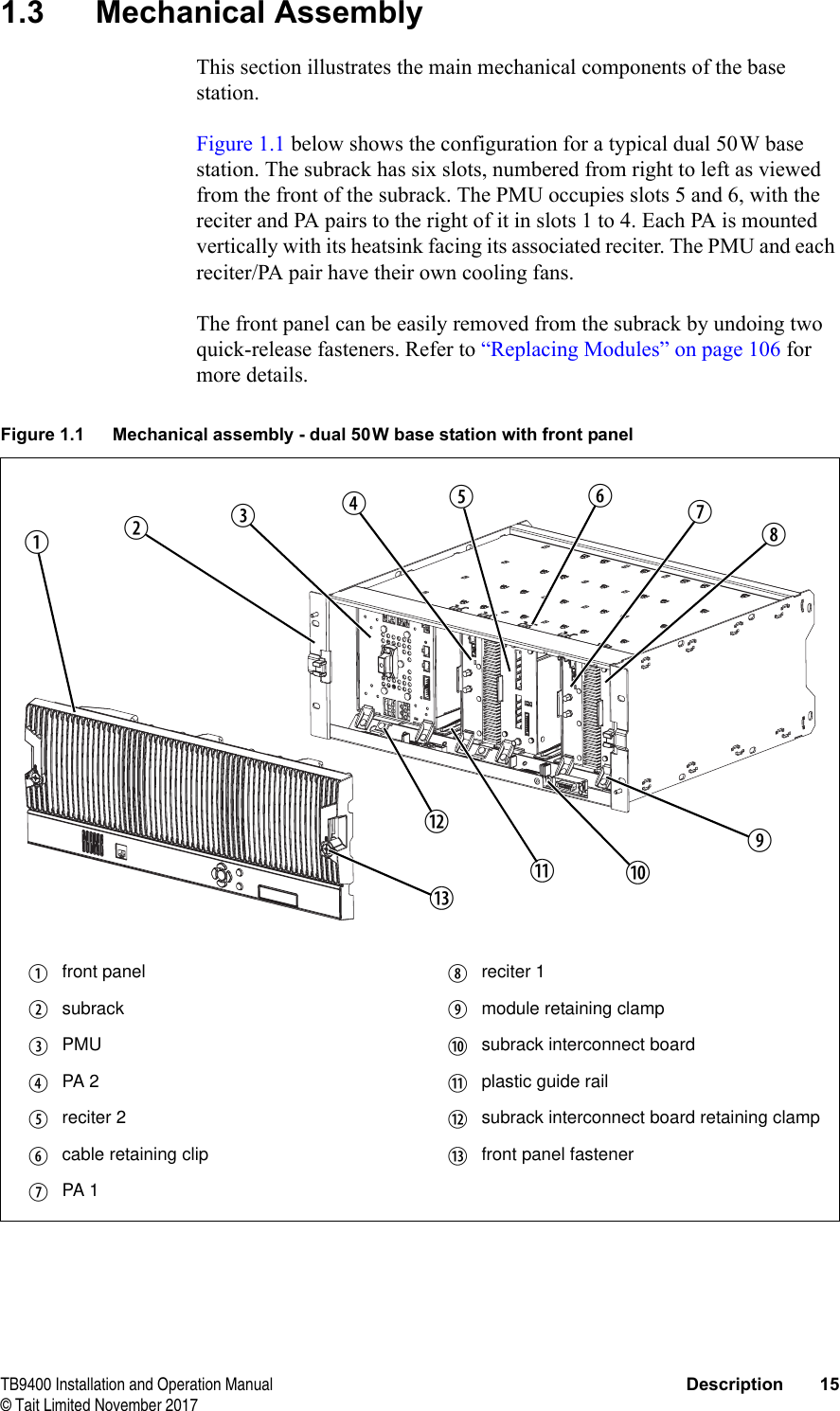
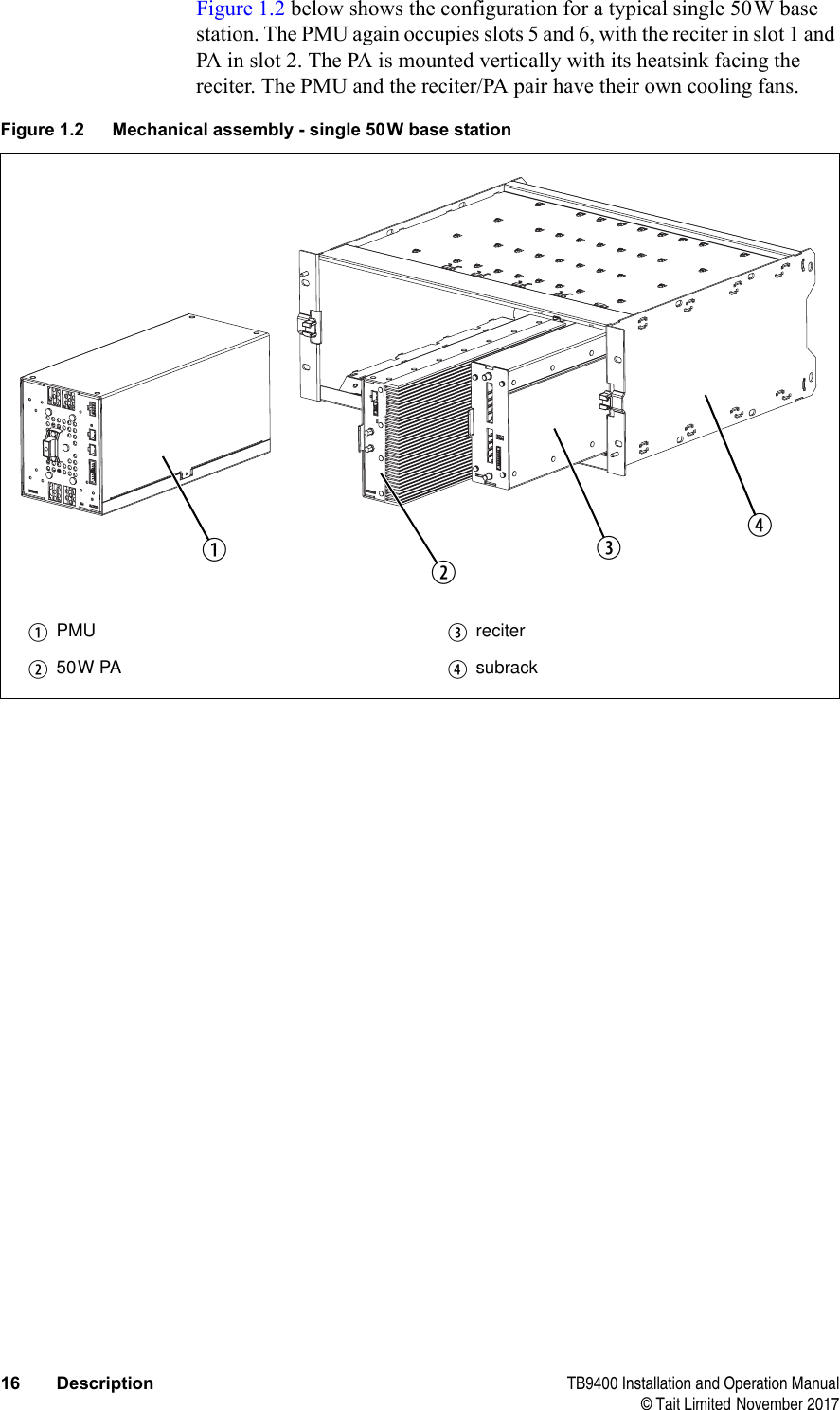
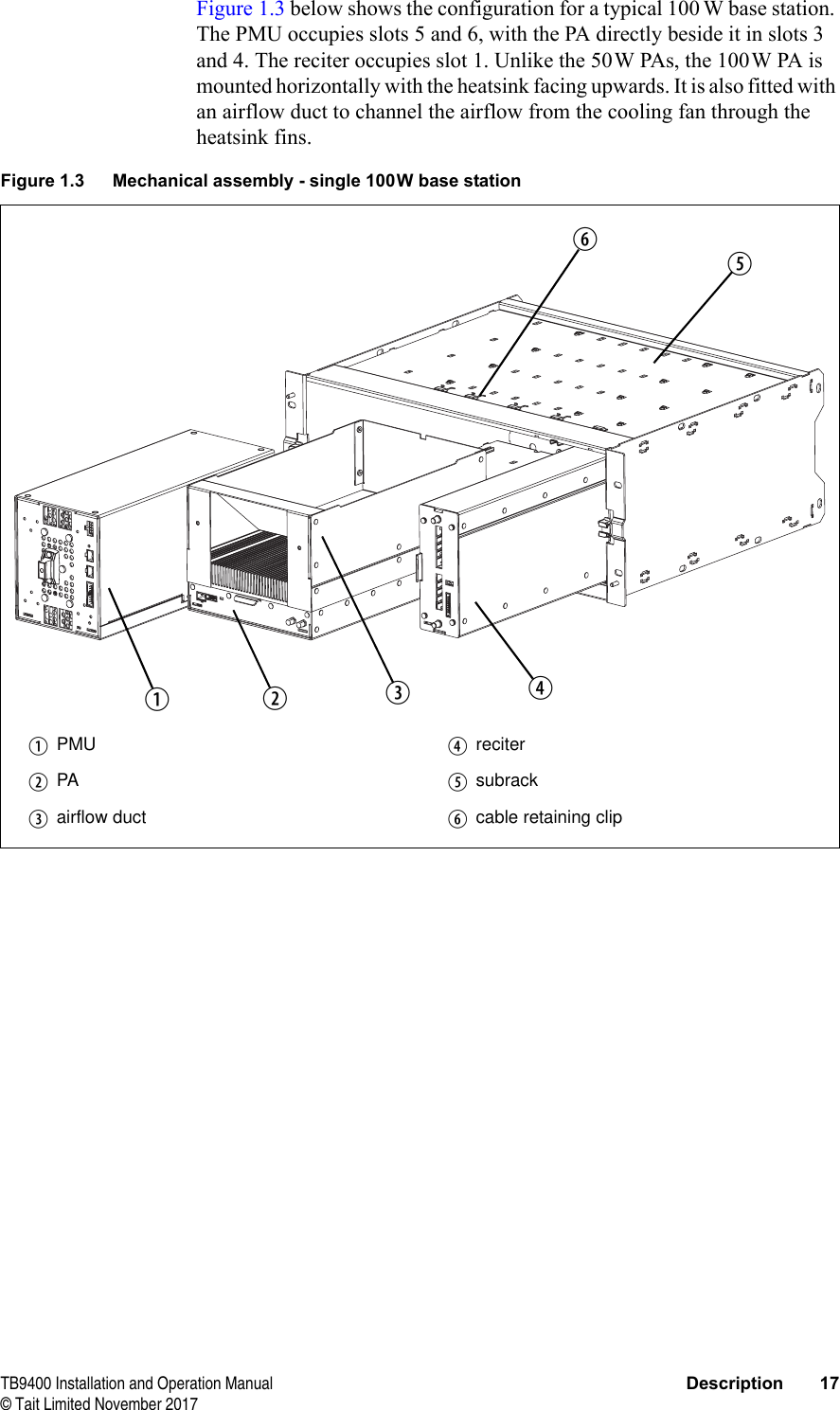
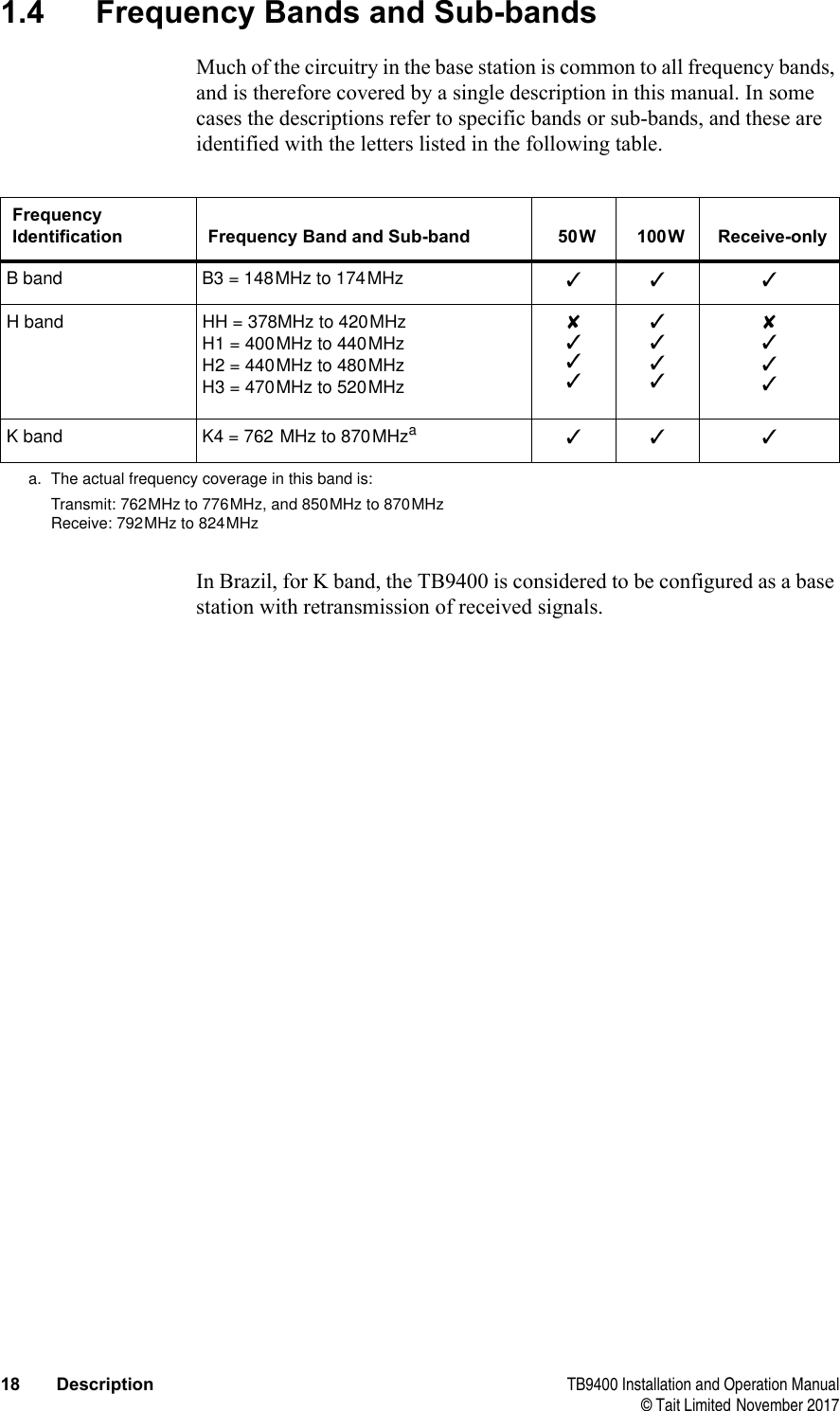

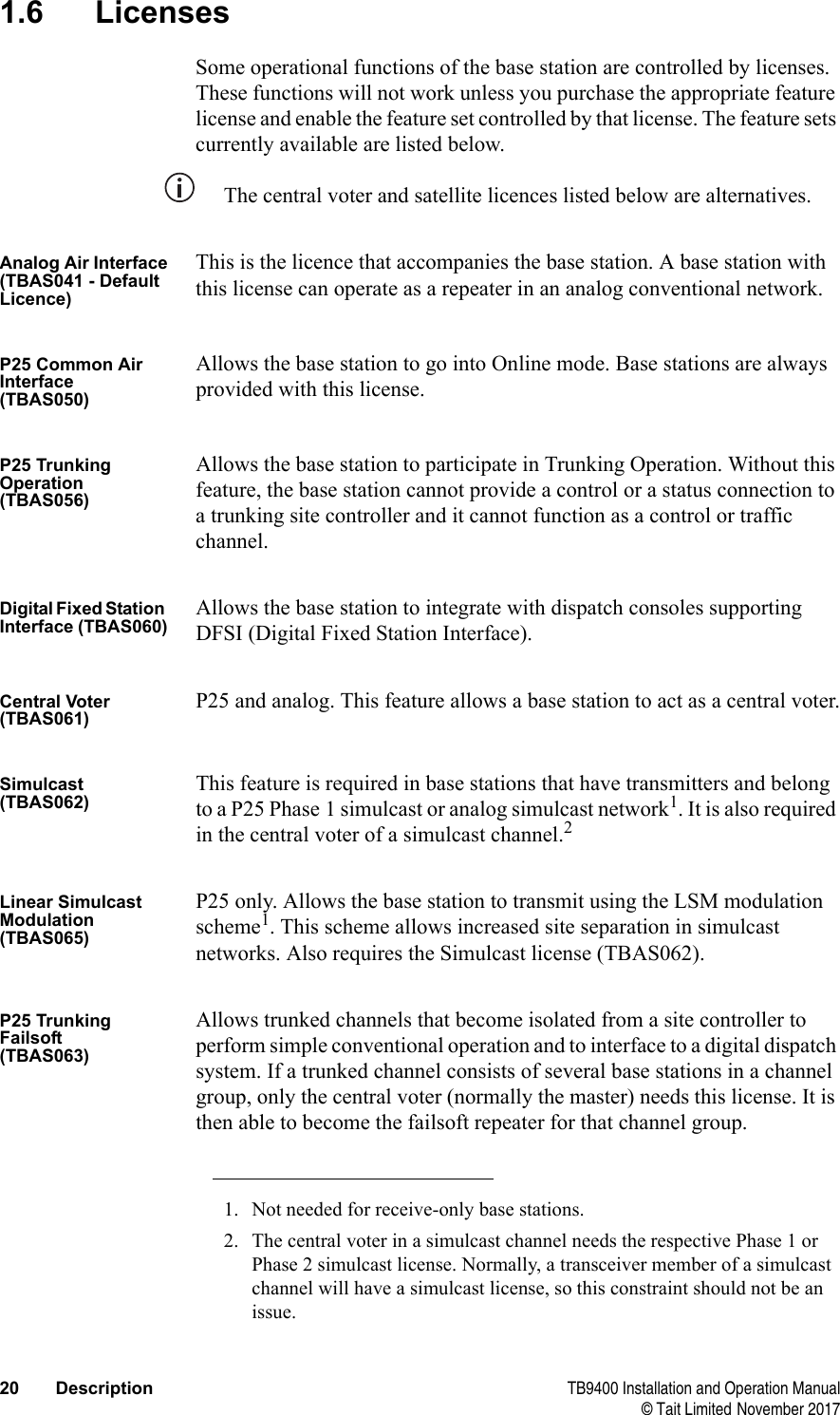
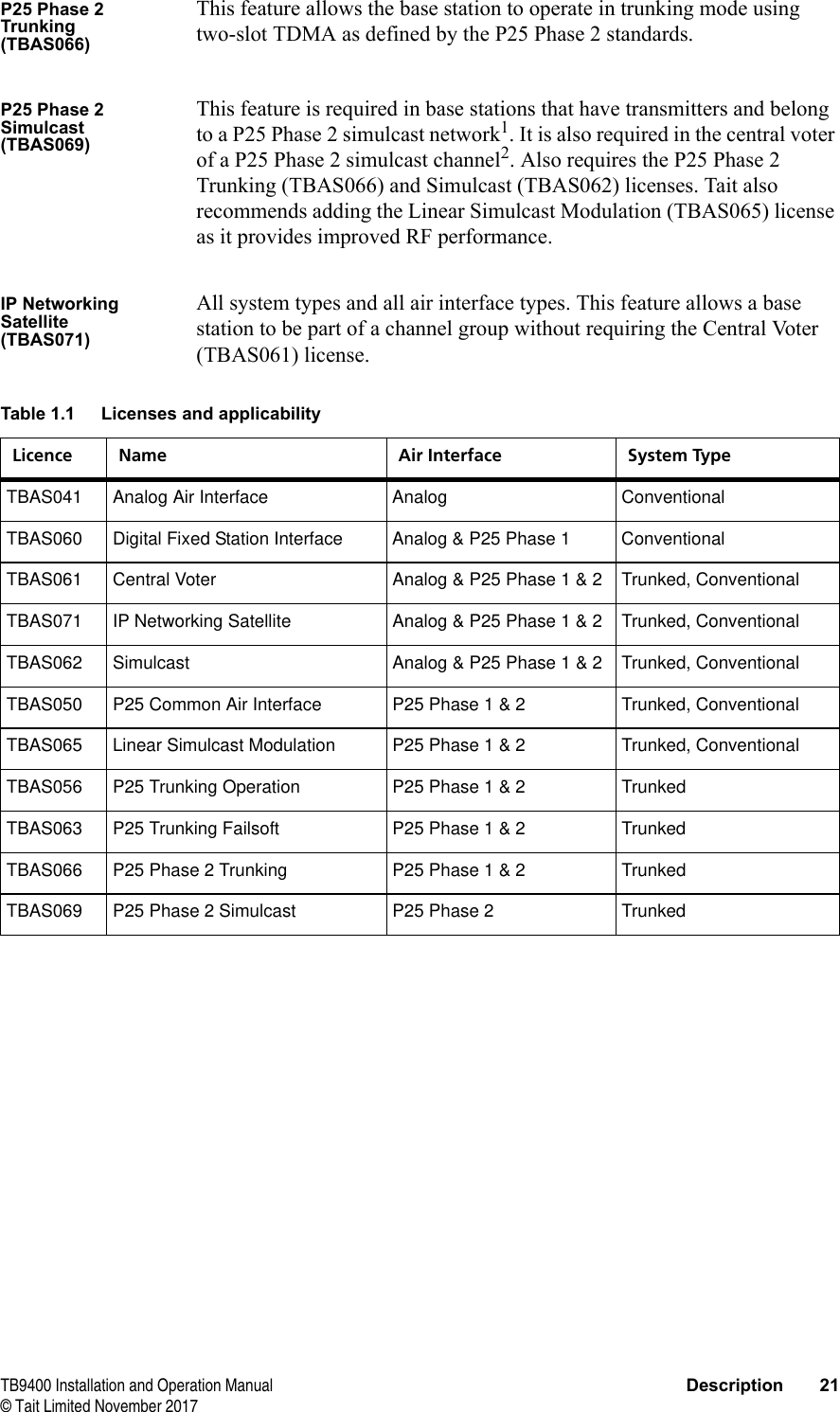
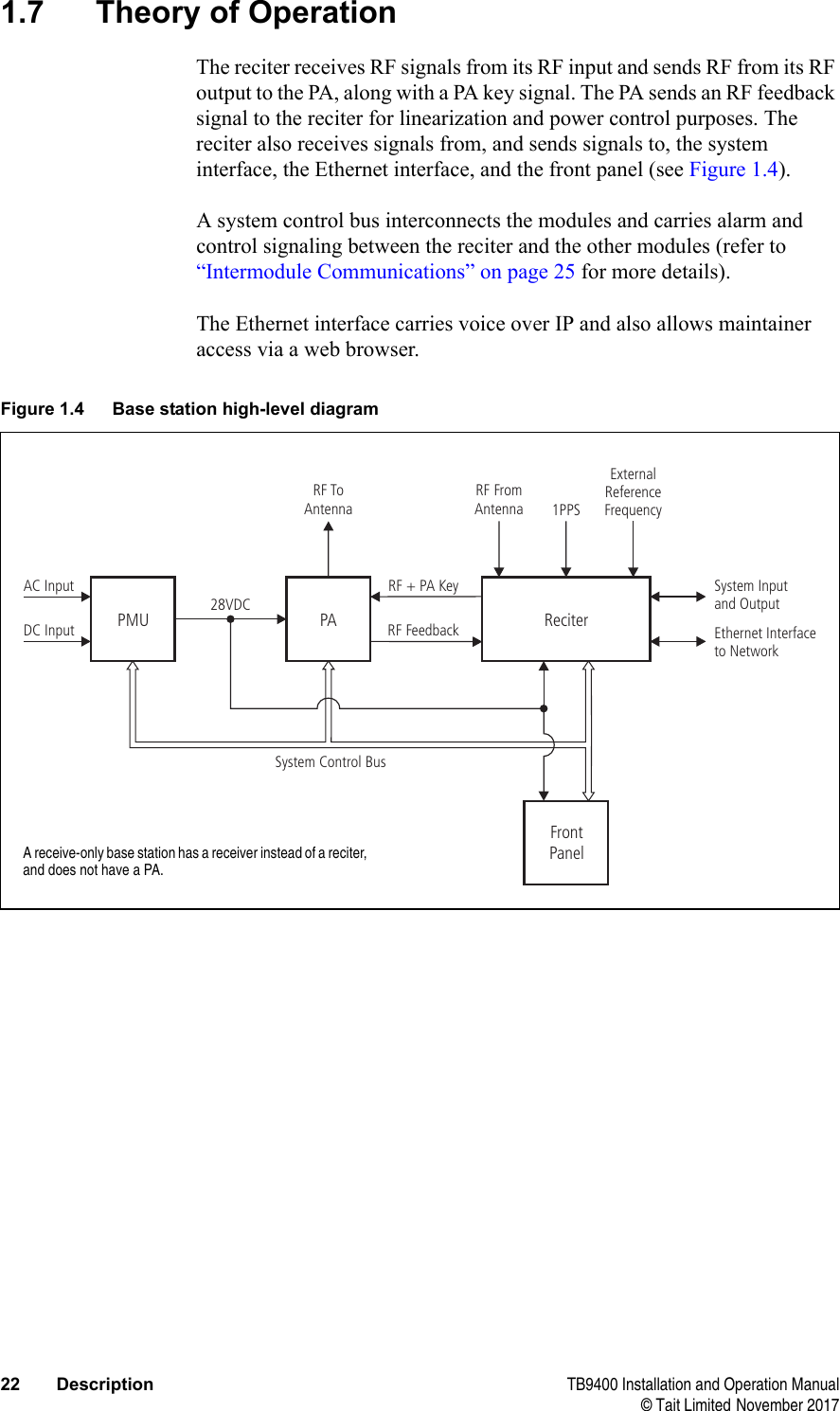
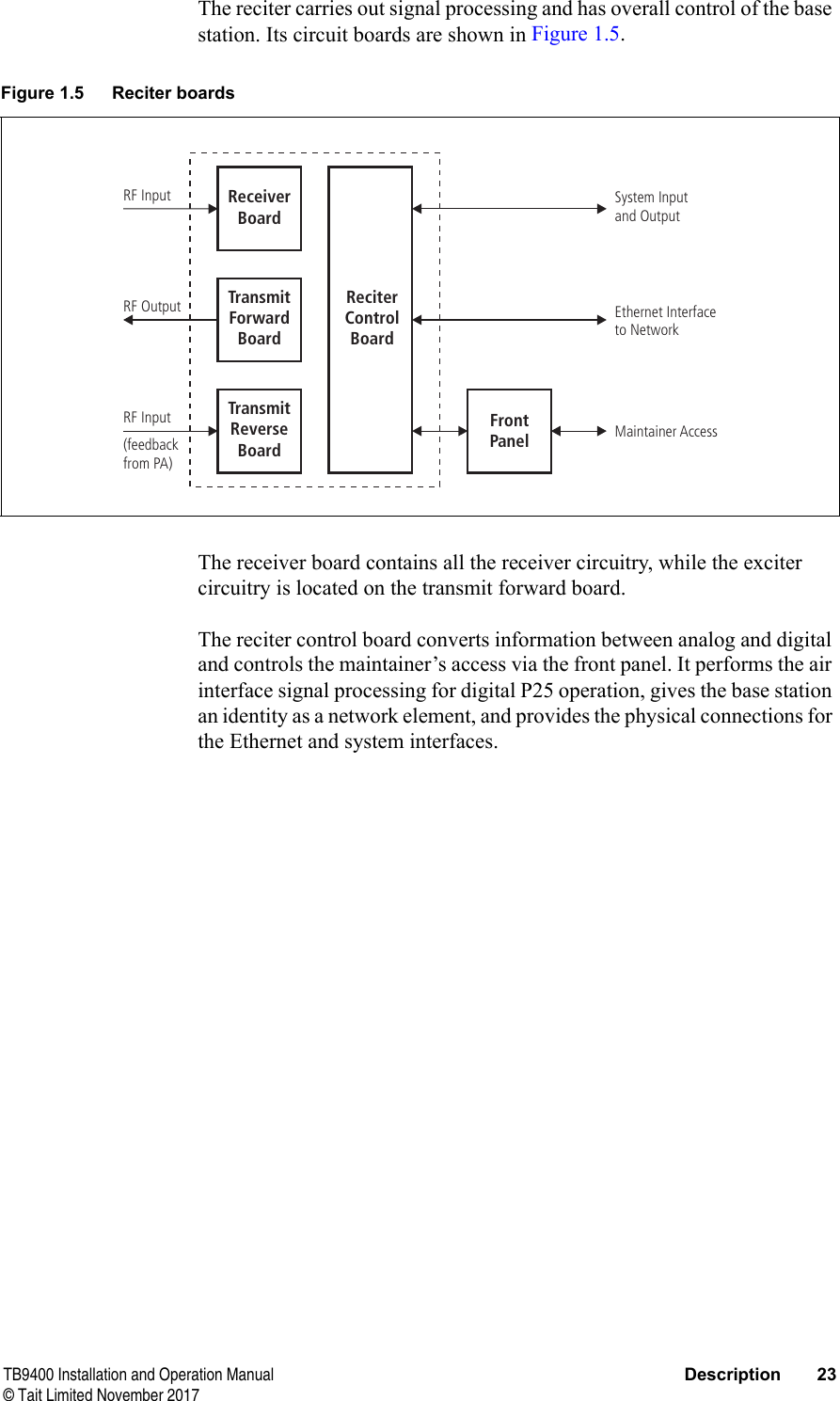
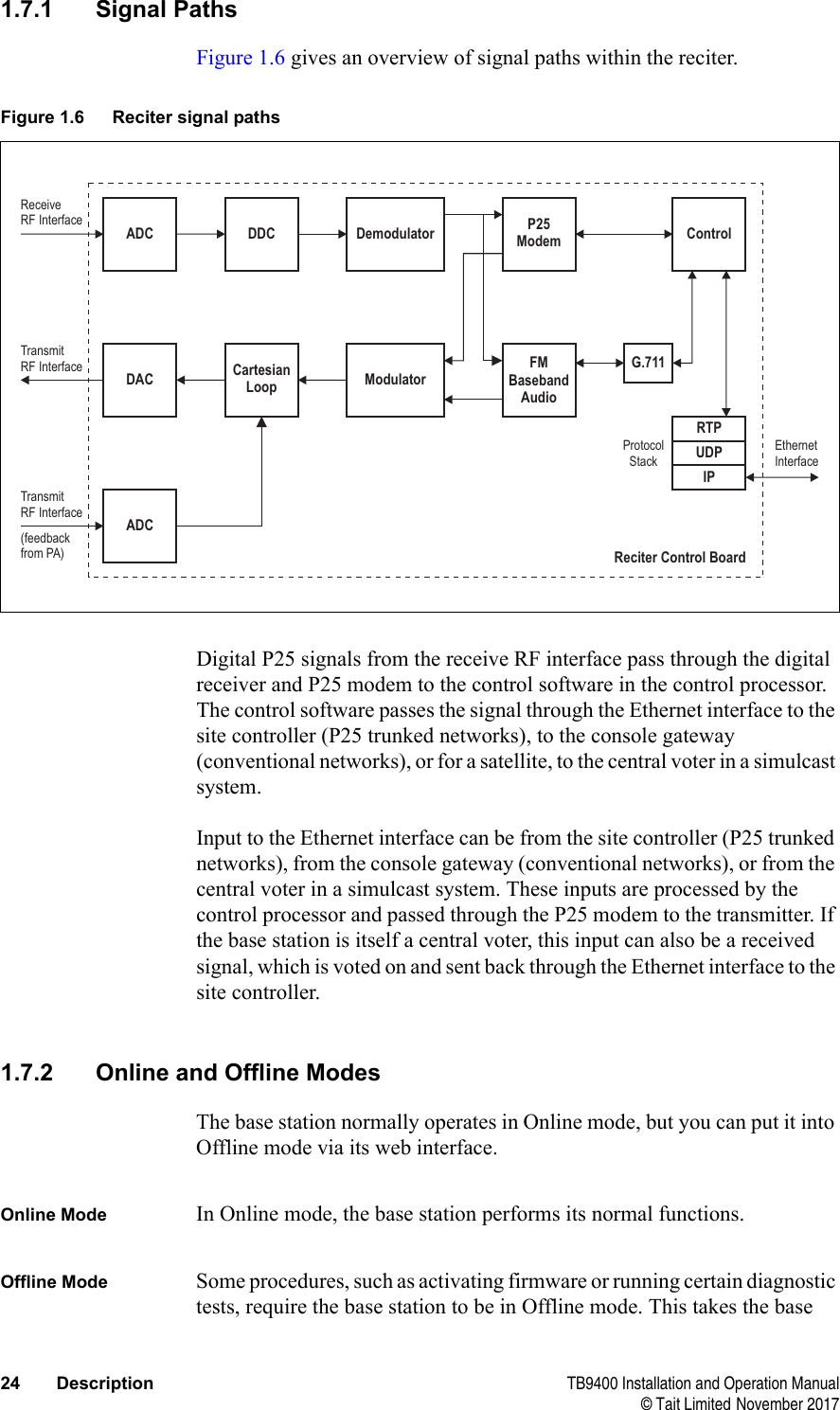
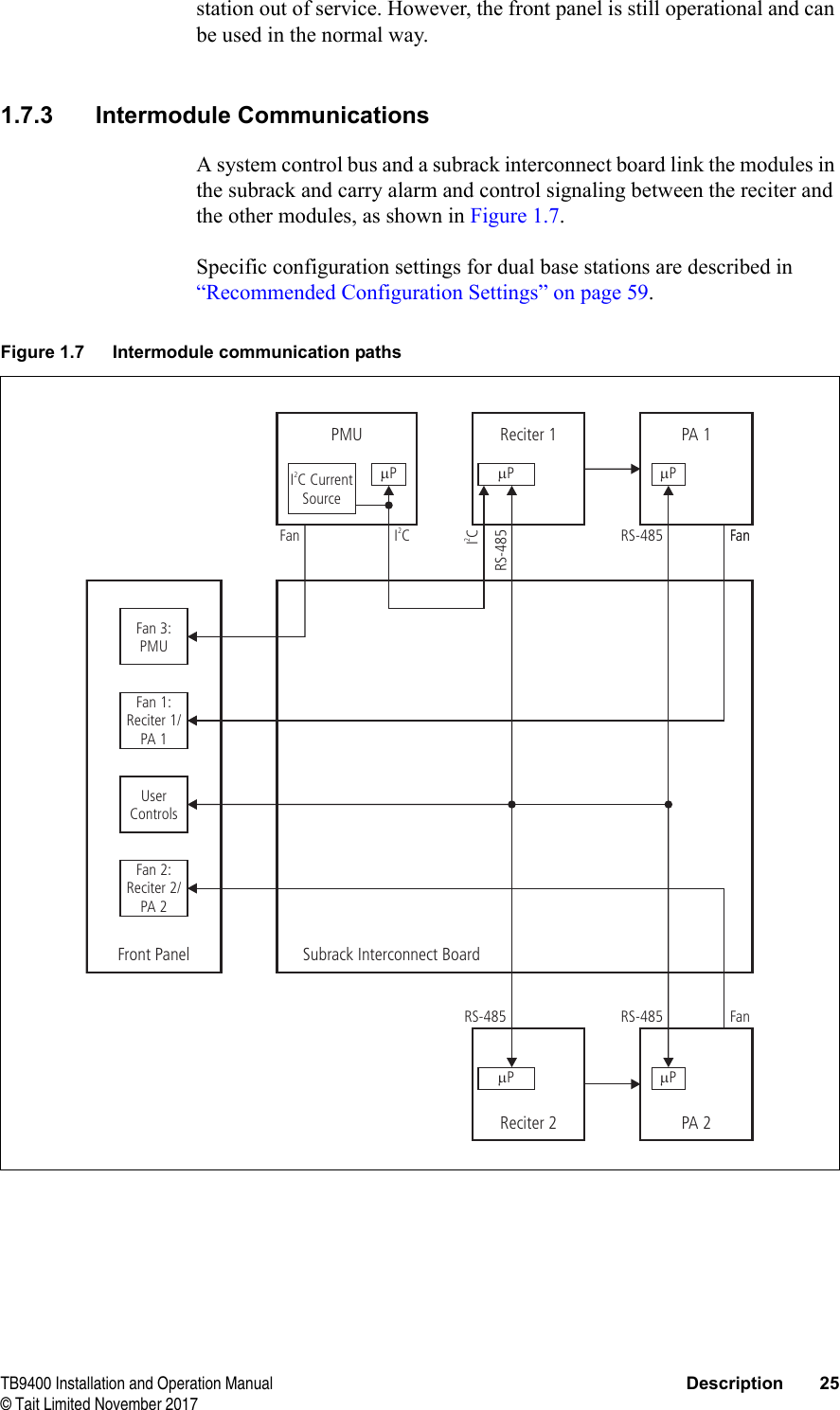
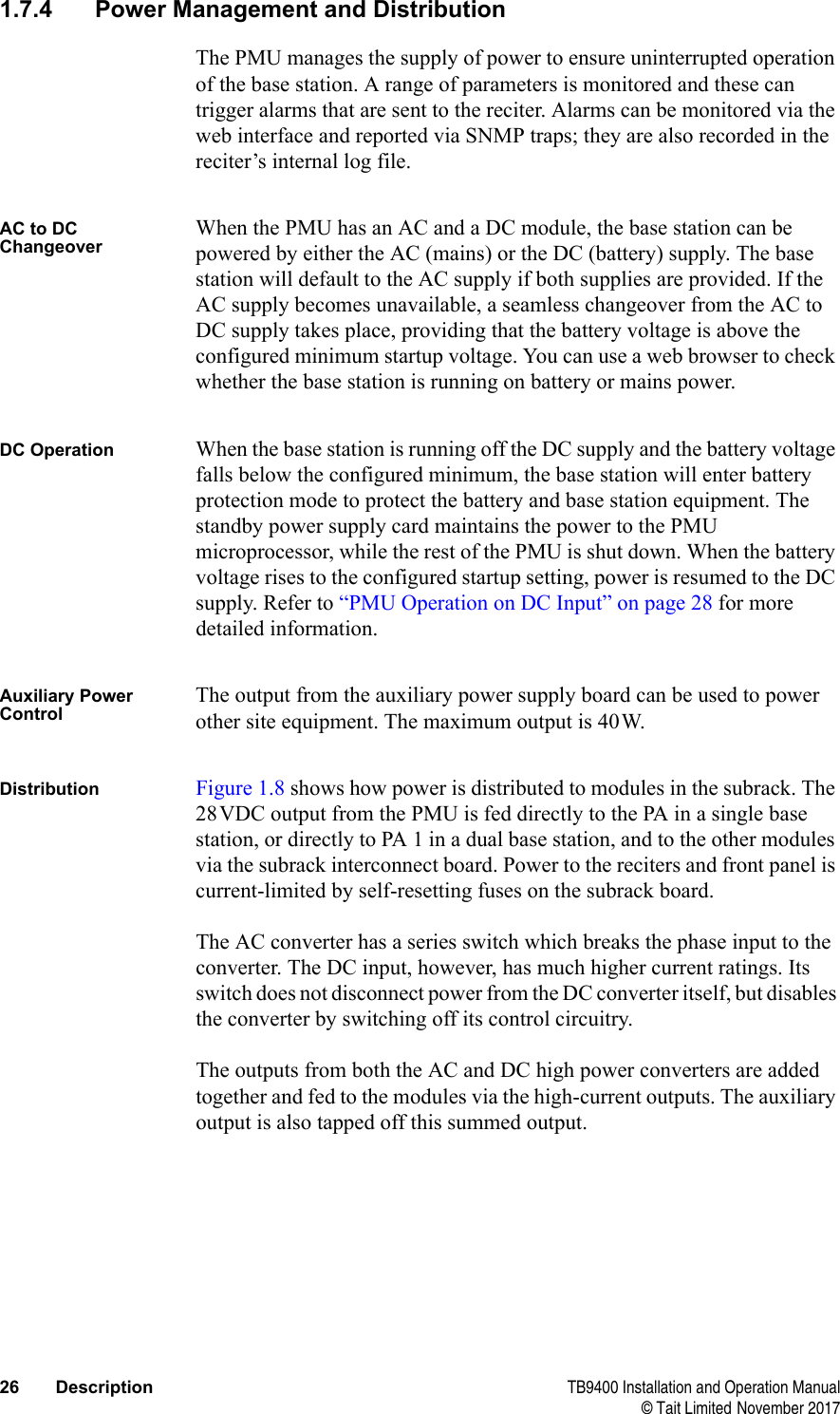
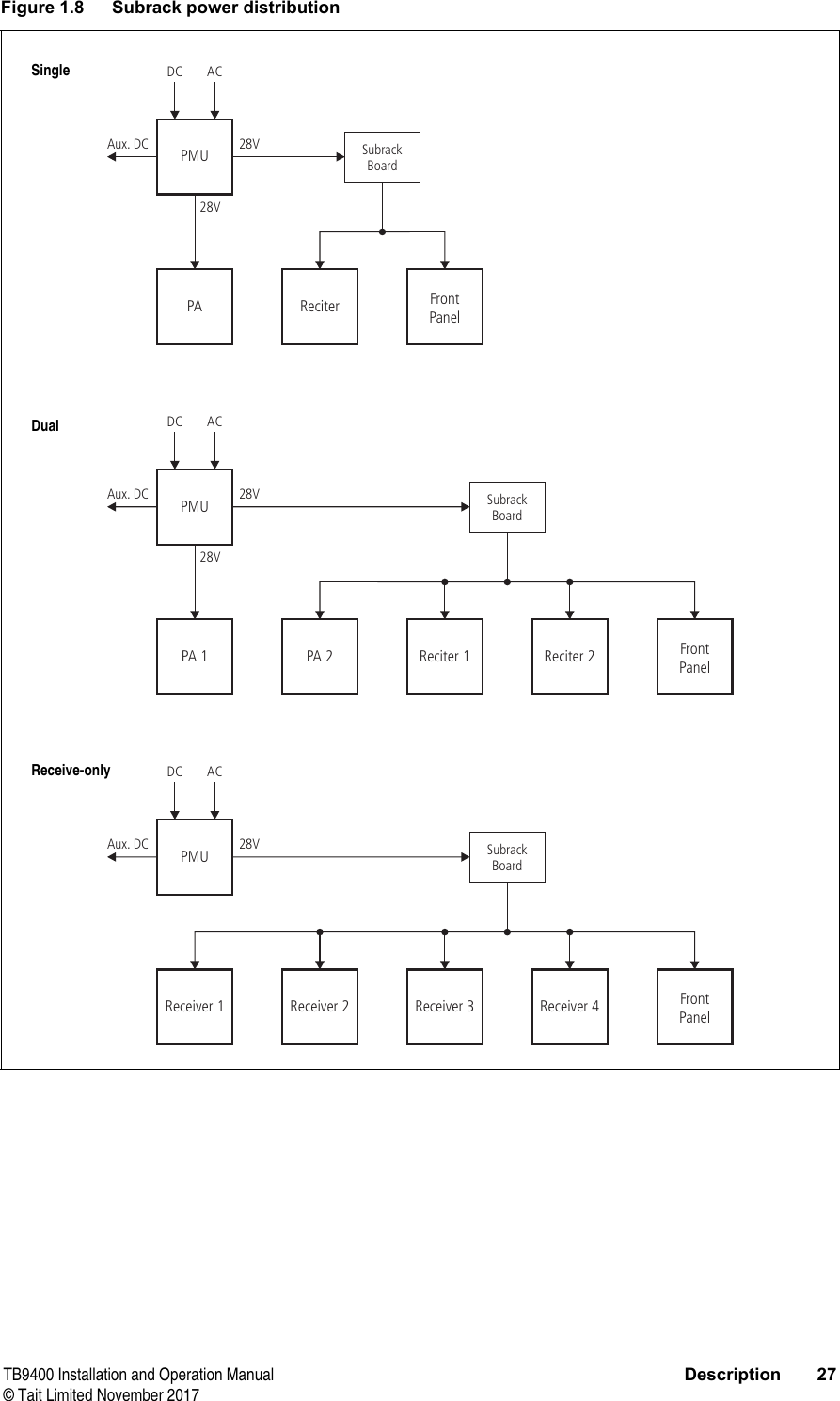
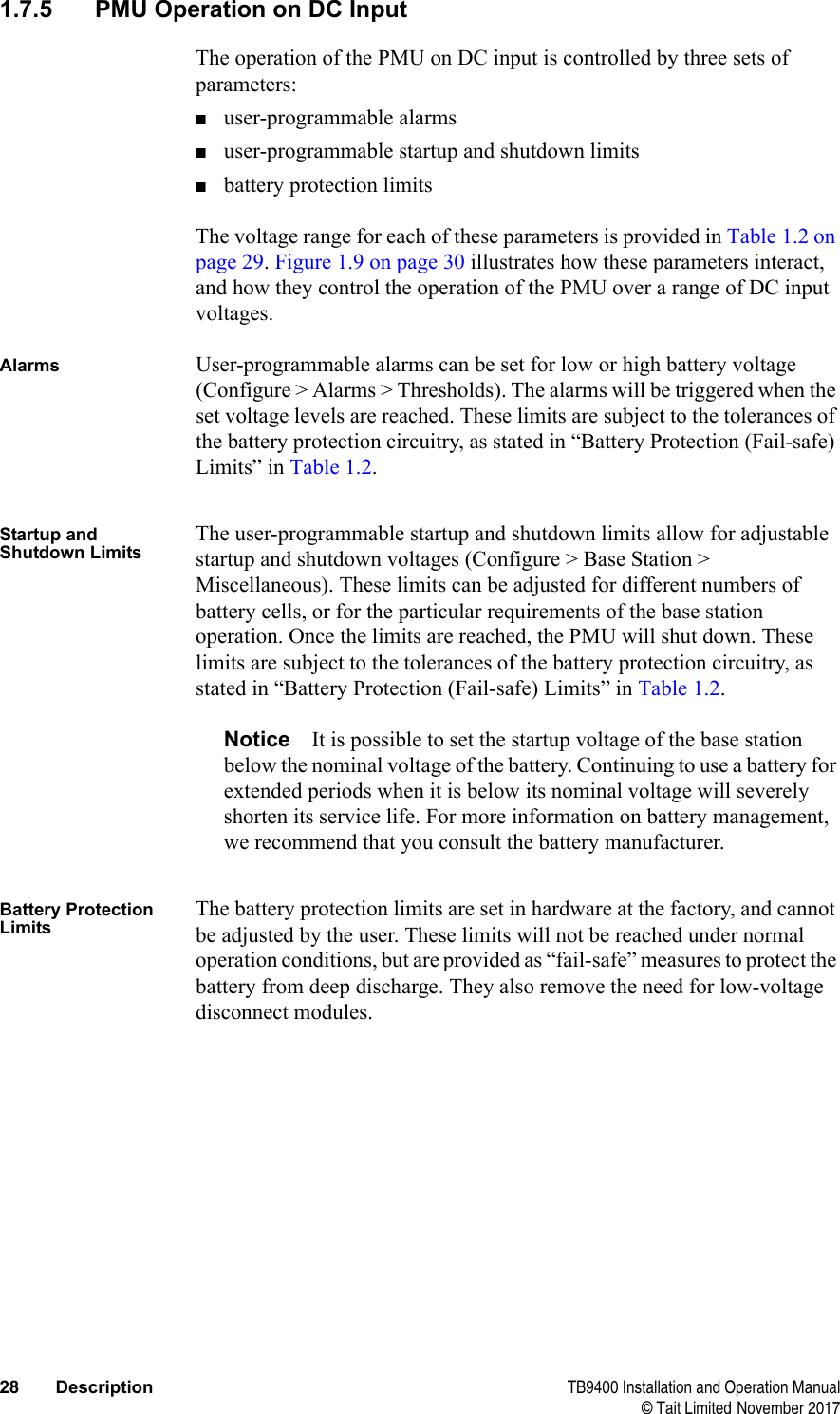
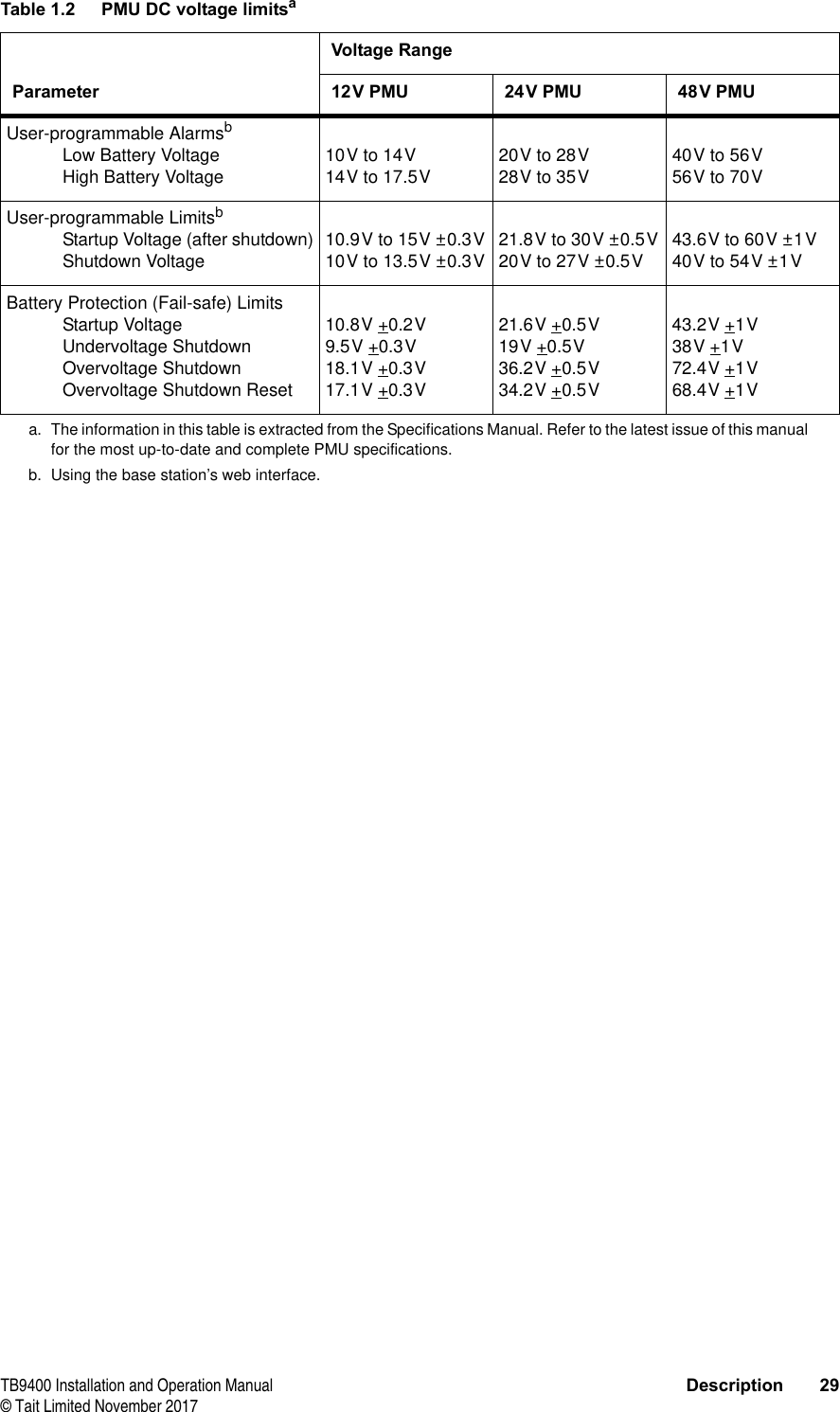
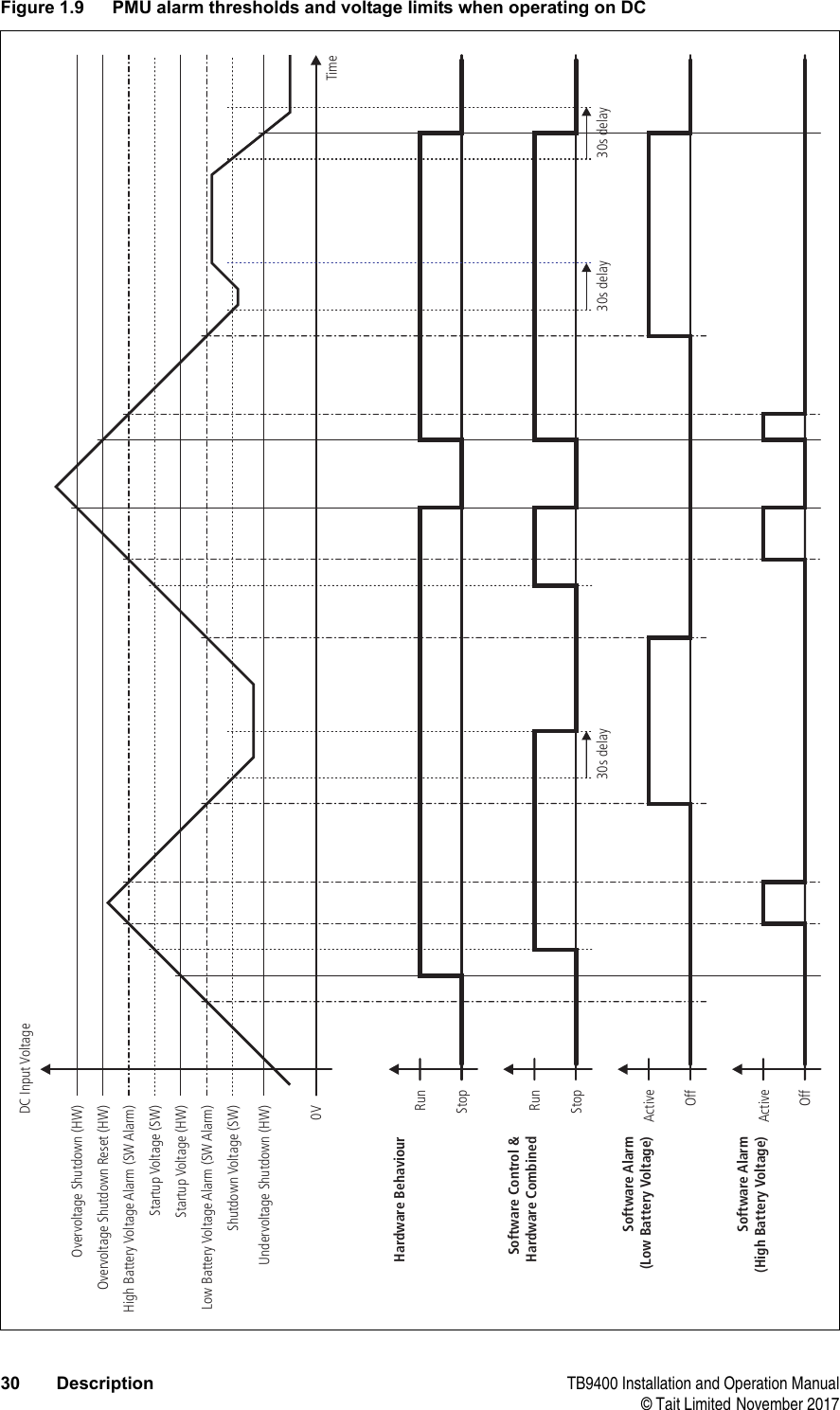
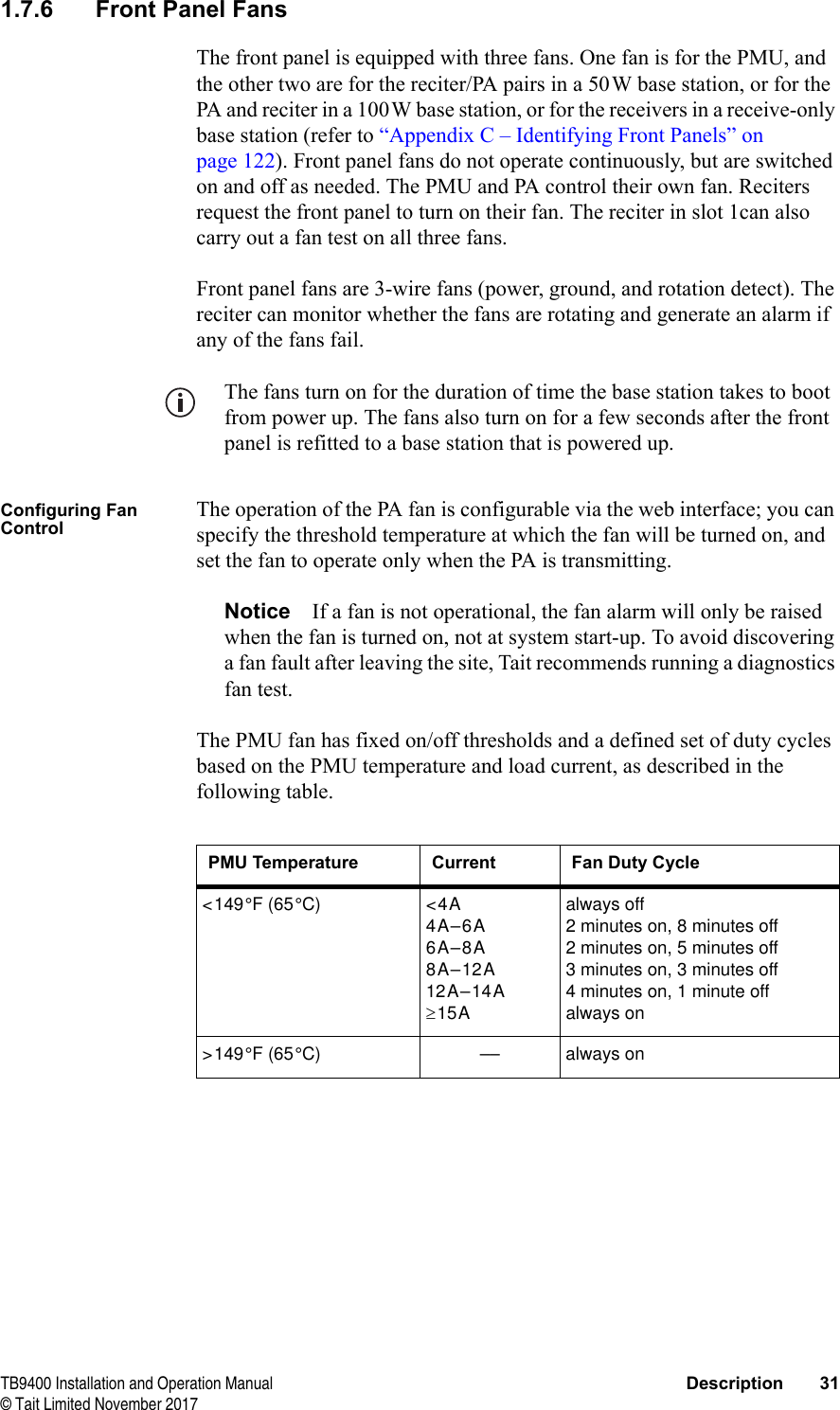

![TB9400 Installation and Operation Manual General Safety and Regulatory Information 33© Tait Limited November 20172.1.3 AC Power Connection2.1.4 Explosive EnvironmentsWarning Do not operate the equipment near electrical blasting caps or in an explosive atmosphere. Operating the equipment in these environments is a definite safety hazard.2.1.5 High TemperaturesTake care when handling a PMU or PA which has been operating recently. Under extreme operating conditions (+140°F [+60°C] ambient air temperature) or high duty cycles, the external surfaces of the PMU and PA can reach temperatures of up to +176°F (+80°C).2.1.6 LED Safety (EN60825-1)This equipment contains Class 1 LED Products.English (en) The PMU must be connected to a grounded mains socket-outlet.Norsk (no) Apparatet må tilkoples jordet stikkontakt.Suomi (fi) Laite on liitettävä suojamaadoitus-koskettimilla varustettuun pistorasiaan.Svenska (sv) Apparaten skall anslutas till jordat uttag.](https://usermanual.wiki/Tait/TBCHHX/User-Guide-3879728-Page-33.png)