Tait TBDH5G Base Station Transceiver User Manual TB7300 Installation and Operation Manual
Tait Limited Base Station Transceiver TB7300 Installation and Operation Manual
Tait >
Exhibit D Users Manual per 2 1033 c3
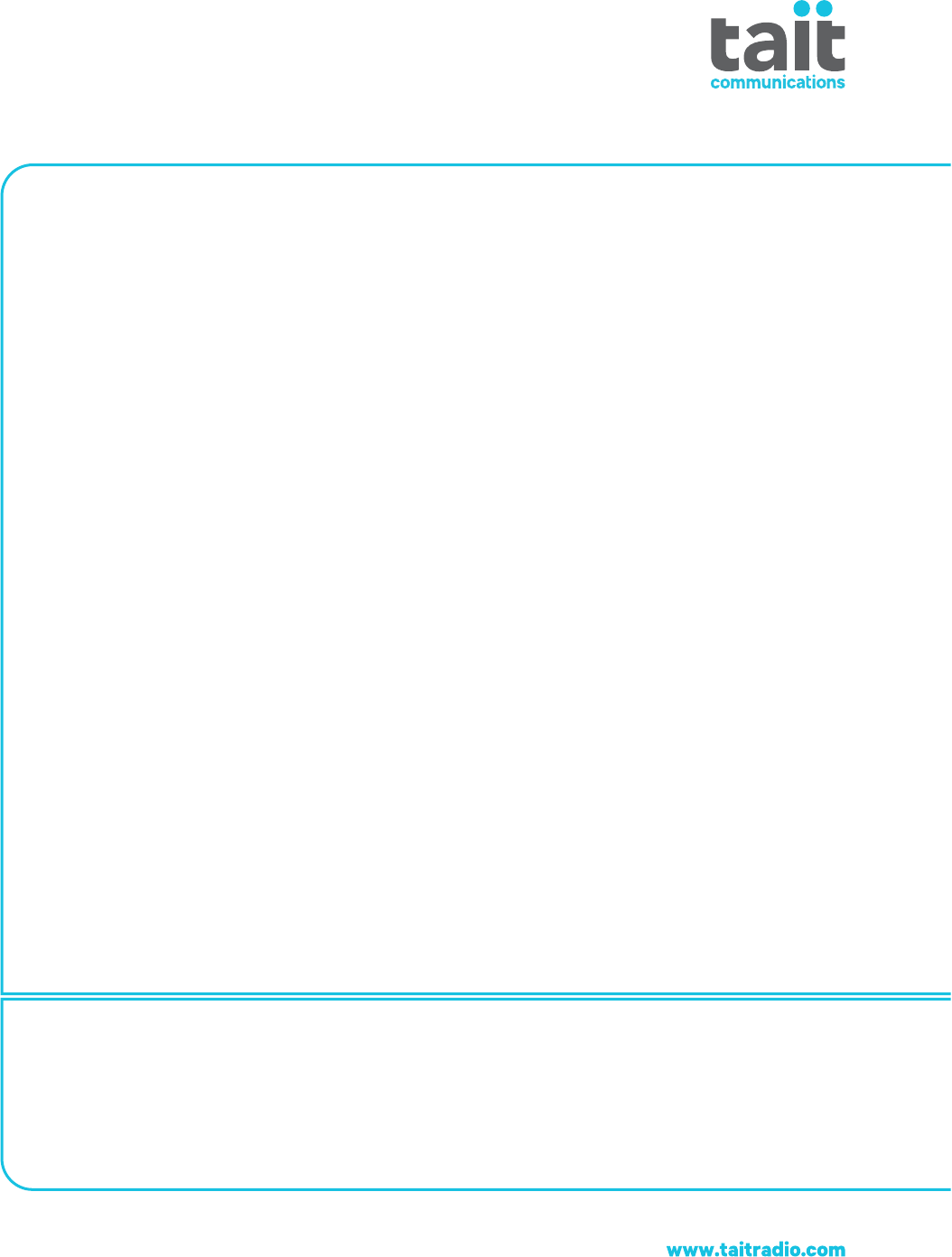
TB7300 Base Station
Installation and Operation Manual
MBD-00001-02 · Issue 2 · April 2016

2TB7300 Installation and Operation Manual
© Tait Limited April 2016
Contact Information
Tait Communications
Corporate Head Office
Tait Limited
P.O. Box 1645
Christchurch
New Zealand
For the address and telephone number of regional
offices, refer to our website: www.taitradio.com
Copyright and Trademarks
All information contained in this document is the
property of Tait Limited. All rights reserved.
This document may not, in whole or in part, be copied,
photocopied, reproduced, translated, stored, or reduced
to any electronic medium or machine-readable form,
without prior written permission from Tait Limited.
The word TAIT and the TAIT logo are trademarks of
Tait Limited.
All trade names referenced are the service mark,
trademark or registered trademark of the respective
manufacturers.
Disclaimer
There are no warranties extended or granted by this
document. Tait Limited accepts no responsibility for
damage arising from use of the information contained
in the document or of the equipment and software it
describes. It is the responsibility of the user to ensure
that use of such information, equipment and software
complies with the laws, rules and regulations of the
applicable jurisdictions.
Enquiries and Comments
If you have any enquiries regarding this document, or
any comments, suggestions and notifications of errors,
please contact your regional Tait office.
Updates of Manual and Equipment
In the interests of improving the performance,
reliability or servicing of the equipment, Tait Limited
reserves the right to update the equipment or this
document or both without prior notice.
Intellectual Property Rights
This product may be protected by one or more patents
or designs of Tait Limited together with their
international equivalents, pending patent or design
applications, and registered trade marks: NZ409837,
NZ409838, NZ415277, NZ415278, NZ508806,
NZ519742/NZ516280, NZ524369, NZ524378,
NZ524509, NZ530819, NZ534475, NZ547713,
NZ569985, NZ577009, NZ579051, NZ579364,
NZ584534, NZ586889, NZ592624, NZ593888,
NZ600346, NZ610563, NZ615954, NZ629167,
NZ630718, NZ700387, NZ700908, NZ708662,
NZ710766, NZ711325, NZ714188, AU2004216984,
AU2015215962, AU339127, AU339391,
AU2015904806, EU000915475-0001, EU000915475-
0002, UK1518031.8, US 8301682, US13/542147,
US14/032876, US14/495334, US14/725922, US14/
818712, US14/832420, US62/128101, US62/128129,
US640974, US640977, US698339, US702666,
US7758996, US7937661, US8902804, US9107231.
This product may also be made under license under one
or more of the following U.S. Patents: 5,146,497,
5,148,482, 5,164,986, 5,185,795, 5,185,796,
5,271,017, 5,377,229 and 5,502,767.
The AMBE+2™ voice coding Technology embodied
in this product is protected by intellectual property
rights including patent rights, copyrights and trade
secrets of Digital Voice Systems, Inc. This voice
coding Technology is licensed solely for use within this
Communications Equipment. The user of this
Technology is explicitly prohibited from attempting to
decompile, reverse engineer, or disassemble the Object
Code, or in any other way convert the Object Code into
a human-readable form. Protected by U.S. Patents
5,870,405, 5,826,222, 5,754,974, 5,701,390,
5,715,365, 5,649,050, 5,630,011, 5,581,656, 5,517,511,
5,491,772, 5,247,579, 5,226,084 and 5,195,166.
This product includes software developed by the
OpenSSL Project for use in the OpenSSL Toolkit
(http://www.openssl.org/).
Environmental Responsibilities
Tait Limited is an environmentally
responsible company which supports
waste minimization, material recovery and
restrictions in the use of hazardous
materials.
The European Union’s Waste Electrical and Electronic
Equipment (WEEE) Directive requires that this
product be disposed of separately from the general
waste stream when its service life is over. For more
information about how to dispose of your unwanted
Tait product, visit the Tait WEEE website at
www.taitradio.com/weee. Please be environmentally
responsible and dispose through the original supplier,
or contact Tait Limited.
Tait Limited also complies with the Restriction of the
Use of Certain Hazardous Substances in Electrical and
Electronic Equipment (RoHS) Directive in the
European Union.
In China, we comply with the Measures for
Administration of the Pollution Control of Electronic
Information Products. We will comply with
environmental requirements in other markets as they
are introduced.

TB7300 Installation and Operation Manual 3
© Tait Limited April 2016
Contents
Preface . . . . . . . . . . . . . . . . . . . . . . . . . . . . . . . . . . . . . . . . . . . . . . . . . . . . . . . . . . . . . . . . . . . . . 6
Scope of Manual. . . . . . . . . . . . . . . . . . . . . . . . . . . . . . . . . . . . . . . . . . . . . . . . . . . . . . . . 6
Document Conventions . . . . . . . . . . . . . . . . . . . . . . . . . . . . . . . . . . . . . . . . . . . . . . . . . . 6
Associated Documentation. . . . . . . . . . . . . . . . . . . . . . . . . . . . . . . . . . . . . . . . . . . . . . . . 7
Publication Record . . . . . . . . . . . . . . . . . . . . . . . . . . . . . . . . . . . . . . . . . . . . . . . . . . . . . . 7
1 Description . . . . . . . . . . . . . . . . . . . . . . . . . . . . . . . . . . . . . . . . . . . . . . . . . . . . . . . . . . . . . . 9
1.1 Features . . . . . . . . . . . . . . . . . . . . . . . . . . . . . . . . . . . . . . . . . . . . . . . . . . . . . . . . . 10
1.2 Frequency Bands and Sub-bands . . . . . . . . . . . . . . . . . . . . . . . . . . . . . . . . . . . . . . .11
1.3 Applications . . . . . . . . . . . . . . . . . . . . . . . . . . . . . . . . . . . . . . . . . . . . . . . . . . . . . . 12
1.4 Licenses . . . . . . . . . . . . . . . . . . . . . . . . . . . . . . . . . . . . . . . . . . . . . . . . . . . . . . . . . 13
1.5 Theory of Operation. . . . . . . . . . . . . . . . . . . . . . . . . . . . . . . . . . . . . . . . . . . . . . . . 14
1.5.1 Signal Paths . . . . . . . . . . . . . . . . . . . . . . . . . . . . . . . . . . . . . . . . . . . . . . 15
1.5.2 Online and Offline Modes . . . . . . . . . . . . . . . . . . . . . . . . . . . . . . . . . . . 15
1.5.3 Power Supply. . . . . . . . . . . . . . . . . . . . . . . . . . . . . . . . . . . . . . . . . . . . . 16
1.5.4 Front Panel Fans . . . . . . . . . . . . . . . . . . . . . . . . . . . . . . . . . . . . . . . . . . 16
2 General Safety and Regulatory Information . . . . . . . . . . . . . . . . . . . . . . . . . . . . . . . . . 17
2.1 Personal Safety. . . . . . . . . . . . . . . . . . . . . . . . . . . . . . . . . . . . . . . . . . . . . . . . . . . . 18
2.1.1 Explosive Environments . . . . . . . . . . . . . . . . . . . . . . . . . . . . . . . . . . . . 18
2.1.2 High Temperatures. . . . . . . . . . . . . . . . . . . . . . . . . . . . . . . . . . . . . . . . . 18
2.1.3 LED Safety (EN60825-1) . . . . . . . . . . . . . . . . . . . . . . . . . . . . . . . . . . . 18
2.1.4 Proximity to RF Transmissions / A proximité des émissions RF . . . . . 19
2.2 Equipment Safety. . . . . . . . . . . . . . . . . . . . . . . . . . . . . . . . . . . . . . . . . . . . . . . . . . 20
2.2.1 Installation and Servicing Personnel . . . . . . . . . . . . . . . . . . . . . . . . . . . 20
2.2.2 Preventing Damage to the PA . . . . . . . . . . . . . . . . . . . . . . . . . . . . . . . . 20
2.2.3 ESD Precautions . . . . . . . . . . . . . . . . . . . . . . . . . . . . . . . . . . . . . . . . . . 20
2.3 Environmental Conditions . . . . . . . . . . . . . . . . . . . . . . . . . . . . . . . . . . . . . . . . . . . 21
2.3.1 Operating Temperature Range. . . . . . . . . . . . . . . . . . . . . . . . . . . . . . . . 21
2.3.2 Humidity . . . . . . . . . . . . . . . . . . . . . . . . . . . . . . . . . . . . . . . . . . . . . . . . 21
2.3.3 Dust and Dirt . . . . . . . . . . . . . . . . . . . . . . . . . . . . . . . . . . . . . . . . . . . . . 21
2.4 Regulatory Information . . . . . . . . . . . . . . . . . . . . . . . . . . . . . . . . . . . . . . . . . . . . . 21
2.4.1 Distress Frequencies . . . . . . . . . . . . . . . . . . . . . . . . . . . . . . . . . . . . . . . 21
2.4.2 Compliance Standards . . . . . . . . . . . . . . . . . . . . . . . . . . . . . . . . . . . . . . 21
2.4.3 Unauthorized Modifications . . . . . . . . . . . . . . . . . . . . . . . . . . . . . . . . . 21
2.4.4 Health, Safety and Electromagnetic Compatibility in Europe . . . . . . . 22
2.5 Device and Network Security . . . . . . . . . . . . . . . . . . . . . . . . . . . . . . . . . . . . . . . . 22
4TB7300 Installation and Operation Manual
© Tait Limited April 2016
3 Operation . . . . . . . . . . . . . . . . . . . . . . . . . . . . . . . . . . . . . . . . . . . . . . . . . . . . . . . . . . . . . . 23
4 Working with Base Stations from Your PC. . . . . . . . . . . . . . . . . . . . . . . . . . . . . . . . . . . 27
4.1 PC Recommendations . . . . . . . . . . . . . . . . . . . . . . . . . . . . . . . . . . . . . . . . . . . . . . 28
4.2 Connecting Your PC to the Base Station . . . . . . . . . . . . . . . . . . . . . . . . . . . . . . . . 28
4.2.1 Logging In . . . . . . . . . . . . . . . . . . . . . . . . . . . . . . . . . . . . . . . . . . . . . . . 29
4.2.2 Setting the IP Address . . . . . . . . . . . . . . . . . . . . . . . . . . . . . . . . . . . . . . 30
4.2.3 Security Certificates. . . . . . . . . . . . . . . . . . . . . . . . . . . . . . . . . . . . . . . . 30
4.2.4 Connecting a Networked PC to a Base Station . . . . . . . . . . . . . . . . . . . 31
4.2.5 Troubleshooting Connection Problems . . . . . . . . . . . . . . . . . . . . . . . . . 33
4.2.6 Finding a Lost or Forgotten IP Address. . . . . . . . . . . . . . . . . . . . . . . . . 33
4.2.7 Setting Up Authentication . . . . . . . . . . . . . . . . . . . . . . . . . . . . . . . . . . . 34
4.3 Working with the Web Interface. . . . . . . . . . . . . . . . . . . . . . . . . . . . . . . . . . . . . . . 35
4.3.1 Monitoring Operation . . . . . . . . . . . . . . . . . . . . . . . . . . . . . . . . . . . . . . 36
4.3.2 Viewing Configuration Settings. . . . . . . . . . . . . . . . . . . . . . . . . . . . . . . 37
4.3.3 Viewing the Base Station and Network Identity . . . . . . . . . . . . . . . . . . 38
4.4 Basic Tasks . . . . . . . . . . . . . . . . . . . . . . . . . . . . . . . . . . . . . . . . . . . . . . . . . . . . . . . 39
4.4.1 User Settings . . . . . . . . . . . . . . . . . . . . . . . . . . . . . . . . . . . . . . . . . . . . . 39
4.4.2 Taking the Base Station Offline . . . . . . . . . . . . . . . . . . . . . . . . . . . . . . . 39
4.4.3 Troubleshooting Alarms . . . . . . . . . . . . . . . . . . . . . . . . . . . . . . . . . . . . 39
4.4.4 Working with Configuration Files . . . . . . . . . . . . . . . . . . . . . . . . . . . . . 40
4.4.5 Setting Up Custom Alarms . . . . . . . . . . . . . . . . . . . . . . . . . . . . . . . . . . 40
4.4.6 Preparing to Download Firmware . . . . . . . . . . . . . . . . . . . . . . . . . . . . . 41
4.4.7 Checking for Interference on a Receive Channel . . . . . . . . . . . . . . . . . 43
5 Installation . . . . . . . . . . . . . . . . . . . . . . . . . . . . . . . . . . . . . . . . . . . . . . . . . . . . . . . . . . . . . 45
5.1 Before You Begin . . . . . . . . . . . . . . . . . . . . . . . . . . . . . . . . . . . . . . . . . . . . . . . . . . 46
5.1.1 Equipment Security . . . . . . . . . . . . . . . . . . . . . . . . . . . . . . . . . . . . . . . . 46
5.1.2 Grounding and Lightning Protection . . . . . . . . . . . . . . . . . . . . . . . . . . . 46
5.1.3 Equipment Ventilation . . . . . . . . . . . . . . . . . . . . . . . . . . . . . . . . . . . . . . 47
5.1.4 Ambient Temperature Sensor. . . . . . . . . . . . . . . . . . . . . . . . . . . . . . . . . 47
5.1.5 Cabinet and Rack Ventilation. . . . . . . . . . . . . . . . . . . . . . . . . . . . . . . . . 48
5.2 Unpacking the Equipment . . . . . . . . . . . . . . . . . . . . . . . . . . . . . . . . . . . . . . . . . . . 50
5.3 Identifying the Equipment . . . . . . . . . . . . . . . . . . . . . . . . . . . . . . . . . . . . . . . . . . . 51
5.4 Initial Setting Up . . . . . . . . . . . . . . . . . . . . . . . . . . . . . . . . . . . . . . . . . . . . . . . . . . 52
5.4.1 Confirming Operation . . . . . . . . . . . . . . . . . . . . . . . . . . . . . . . . . . . . . . 52
5.4.2 Customizing the Configuration . . . . . . . . . . . . . . . . . . . . . . . . . . . . . . . 53
5.4.3 Restricted Port Numbers . . . . . . . . . . . . . . . . . . . . . . . . . . . . . . . . . . . . 54
5.4.4 Changing the Root Password . . . . . . . . . . . . . . . . . . . . . . . . . . . . . . . . . 54
5.4.5 Tuning the Receiver. . . . . . . . . . . . . . . . . . . . . . . . . . . . . . . . . . . . . . . . 55
5.5 Installing the Base Station on Site . . . . . . . . . . . . . . . . . . . . . . . . . . . . . . . . . . . . . 57
5.5.1 Base Stations for Trunked Systems . . . . . . . . . . . . . . . . . . . . . . . . . . . . 57
5.5.2 Equipment Required . . . . . . . . . . . . . . . . . . . . . . . . . . . . . . . . . . . . . . . 57
5.5.3 Mounting the Base Station. . . . . . . . . . . . . . . . . . . . . . . . . . . . . . . . . . . 58
5.6 Connecting Up the Base Station. . . . . . . . . . . . . . . . . . . . . . . . . . . . . . . . . . . . . . . 59
5.6.1 Connection Overview . . . . . . . . . . . . . . . . . . . . . . . . . . . . . . . . . . . . . . 59
5.6.2 Connecting DC Power . . . . . . . . . . . . . . . . . . . . . . . . . . . . . . . . . . . . . . 60
TB7300 Installation and Operation Manual 5
© Tait Limited April 2016
5.6.3 Connecting RF. . . . . . . . . . . . . . . . . . . . . . . . . . . . . . . . . . . . . . . . . . . . 61
5.6.4 Connecting an External Frequency Reference . . . . . . . . . . . . . . . . . . . 62
5.6.5 Ethernet Connection . . . . . . . . . . . . . . . . . . . . . . . . . . . . . . . . . . . . . . . 62
5.6.6 Connecting General Purpose Inputs and Outputs . . . . . . . . . . . . . . . . . 63
6 Maintenance. . . . . . . . . . . . . . . . . . . . . . . . . . . . . . . . . . . . . . . . . . . . . . . . . . . . . . . . . . . . 65
7 Troubleshooting . . . . . . . . . . . . . . . . . . . . . . . . . . . . . . . . . . . . . . . . . . . . . . . . . . . . . . . . . 67
Appendix A – Interface Pin Allocations . . . . . . . . . . . . . . . . . . . . . . . . . . . . . . . . . . . . . . . . . 69
System Interface Connector . . . . . . . . . . . . . . . . . . . . . . . . . . . . . . . . . . . . . . . . . . . . . . 69
Ethernet Connector. . . . . . . . . . . . . . . . . . . . . . . . . . . . . . . . . . . . . . . . . . . . . . . . . . . . . 69
Serial Connector. . . . . . . . . . . . . . . . . . . . . . . . . . . . . . . . . . . . . . . . . . . . . . . . . . . . . . . 69
Glossary . . . . . . . . . . . . . . . . . . . . . . . . . . . . . . . . . . . . . . . . . . . . . . . . . . . . . . . . . . . . . . . . . . . 71
Tait Software License Agreement . . . . . . . . . . . . . . . . . . . . . . . . . . . . . . . . . . . . . . . . . . . . . . 81
Directive 1999/5/EC Declaration of Conformity . . . . . . . . . . . . . . . . . . . . . . . . . . . . . . . . . . 85
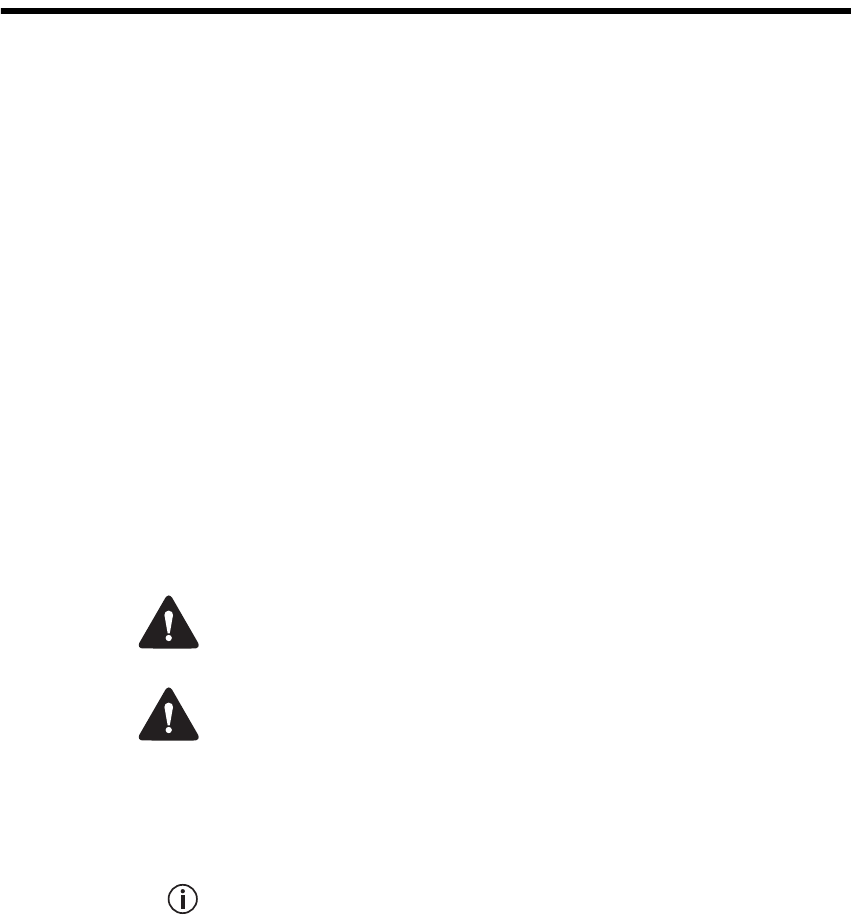
6 Preface TB7300 Installation and Operation Manual
© Tait Limited April 2016
Preface
Scope of Manual
This manual provides information on installing and operating the TB7300
base station. It is intended for use by experienced technicians familiar with
installing and operating base station equipment. It also includes
configuration, maintenance and troubleshooting information.
Document Conventions
The TB7300 base station has a web interface with an accordion menu on
the left side of the screen. “Configure > Base Station > Channels” means
click Configure in the top-level menu, then in the expanded Configure
menu click Base Station, and finally click on the Channels tab on that page.
Within this manual, four types of alerts may be given to the reader. The
following paragraphs illustrate each type of alert and its associated symbol.
Warning This alert is used when there is a hazardous situation
which, if not avoided, could result in death or serious injury.
Caution This alert is used when there is a hazardous situation which,
if not avoided, could result in minor or moderate injury.
Notice This alert is used to highlight information that is required to
ensure procedures are performed correctly. Incorrectly performed pro-
cedures could result in equipment damage or malfunction.
This icon is used to draw your attention to information that may
improve your understanding of the equipment or procedure.

TB7300 Installation and Operation Manual Preface 7
© Tait Limited April 2016
Associated Documentation
The current set of TB7300 product documentation is available on the Tait
support website. Printed copies of the documentation are available on
request.
■TB7300 Specifications Manual (MBD-00002-xx).
■TN9300 DMR Radio Network System Manual (MNB-00003-xx).
■TN9300 DMR Radio Network Node Controller Installation Manual
(MNB-00001-xx).
■Safety and Compliance Information (MBA-00012-xx).
The characters xx represent the issue number of the documentation.
Technical notes are published from time to time to describe applications for
Tait products, to provide technical details not included in manuals, and to
offer solutions for any problems that arise. Look for new or updated
technical notes on the Tait support website.
Publication Record
Issue Publication Date Description
1 December 2015 First release
2 April 2016 Add H5 UHF band, 400-470Mhz
8 Preface TB7300 Installation and Operation Manual
© Tait Limited April 2016
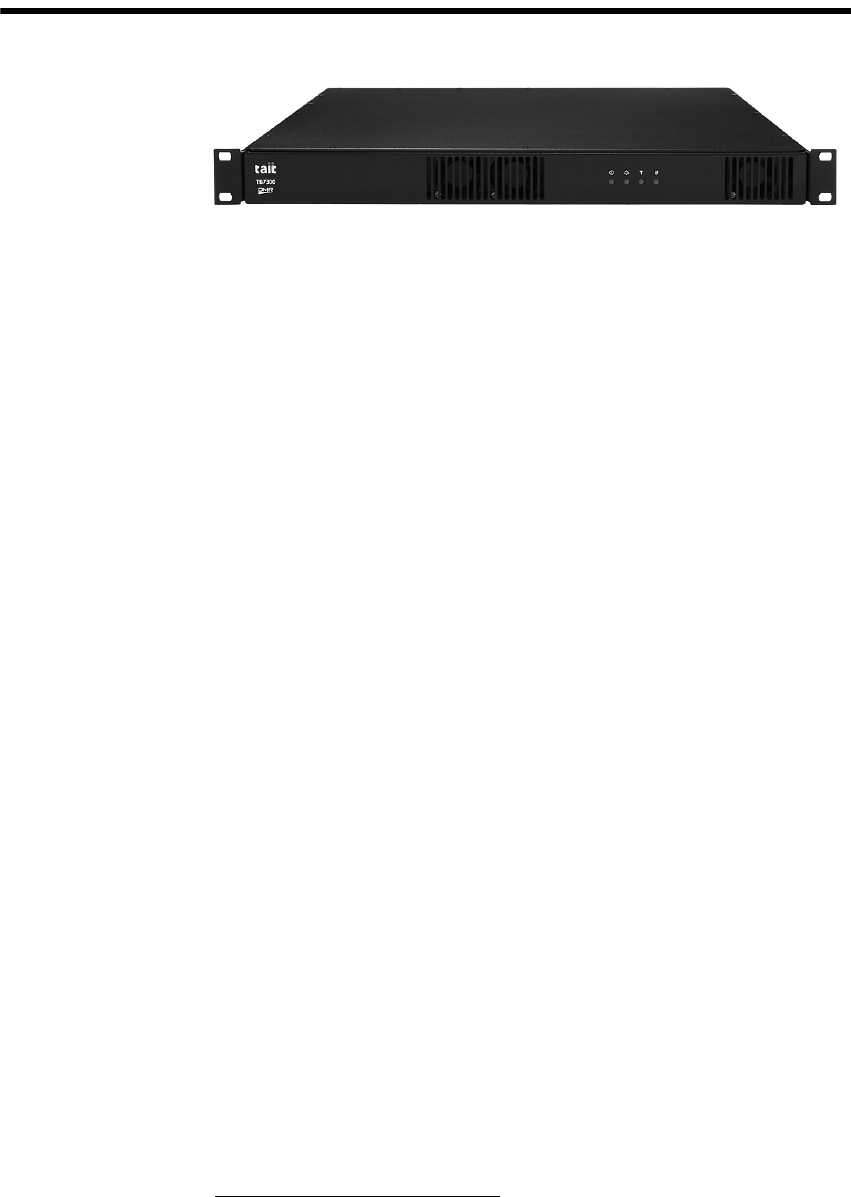
TB7300 Installation and Operation Manual Description 9
© Tait Limited April 2016
1 Description
The Tait TB7300 base station is a robust state-of-the-art digital fixed
station that combines Tait’s proven strengths in reliability and high
performance with software-based configurability and operation, digital
signal processing and voice-over-IP technology.
The base station is designed for operation in a Digital Mobile Radio (DMR)
Tier 2 conventional or Tier 3 trunked radio network. The ability of the base
station to link stations using standard Internet Protocol communications,
and to add features through software options ensures that DMR systems
designed with the TB7300 are scalable in both size and functionality.
The TB7300 can also operate as a simple, conventional analog repeater
with CTCSS1 subaudible signaling2.
The base station combines industry-leading digital voice quality with
rugged design specifications and intuitive user interfaces. These products
have been designed to meet the demanding needs of professional radio
users.
Its Ethernet interface provides built-in network connectivity. This network
supports voice-over-IP in DMR networks, and remote management of all
base stations via a web browser.
1. Private Line (PL).
2. Multi-site operation with voice-over-IP connection will be supported in a
later release.
10 Description TB7300 Installation and Operation Manual
© Tait Limited April 2016
1.1 Features
The following are some of the features of the base station:
■Fully compliant with the DMR Tier 2 and Tier 3 Standards. Can
therefore interoperate with any similarly compliant radios.
■Analog conventional repeater operation.
■Can be completely managed remotely from a PC running a web
browser: configuration, alarm monitoring, fault diagnosis, feature and
firmware upgrades. Alarms can also be reported via SNMP traps,
allowing integration with an SNMP-based network management
system.
■Rugged construction with generous heatsinks and fan-forced cooling
for continuous operation from –22°F to +140°F (–30°C to +60°C).
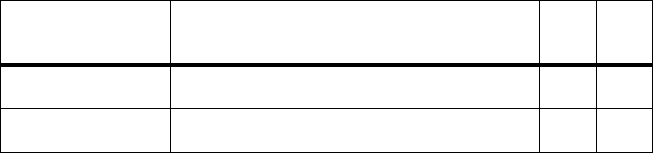
TB7300 Installation and Operation Manual Description 11
© Tait Limited April 2016
1.2 Frequency Bands and Sub-bands
Much of the circuitry in the base station is common to all frequency bands,
and is therefore covered by a single description in this manual. In some
cases the descriptions refer to specific bands or sub-bands, and these are
identified with the letters listed in the following table.
Frequency
Identification Frequency Band and Sub-band 40W 50W
B band B3 = 148MHz to 174MHz ✓
H band H5 = 400MHz to 470MHz ✓

12 Description TB7300 Installation and Operation Manual
© Tait Limited April 2016
1.3 Applications
The TB7300 is designed for operation in a Tait TN9300 DMR Tier 2
conventional radio network, a Tait TN9300 DMR Tier 3 trunked radio
network, or as an analog conventional repeater.
In a DMR Tier 2 conventional network it can operate as a stand-alone
repeater, or as a member of a multi-site system (under the supervision of a
DMR conventional node). Since DMR provides two logical channels
(timeslots) simultaneously for each radio frequency (physical channel),
two users can alternately access the same frequency, one in each timeslot.
Base stations on different sites can be linked together to form channel
groups. A base station can support two channel groups, one in each
timeslot.
In a DMR Tier 3 trunked network it can operate as a traffic channel or a
control channel. With two logical channels for each radio frequency, a
single TB7300 base station can provide two traffic channels, two control
channels, or both a traffic channel and a control channel.
In analog operation it can operate as a conventional repeater with CTCSS1
subaudible signaling2.
For more information, refer to the DMR System Manual.
1. Private Line (PL).
2. Multi-site operation with voice-over-IP connection will be supported in a
later release.
TB7300 Installation and Operation Manual Description 13
© Tait Limited April 2016
1.4 Licenses
Some operational functions of the base station are controlled by licenses.
These functions will not work unless you purchase the appropriate feature
license and enable the feature set controlled by that license. The feature sets
currently available are listed below.
The base stations in a Tait DMR Tier 3 Network are controlled by a node
(DMR trunking controller). The TB7300 is compatible with two types of
Tait node: Express and Access. Each type of node has different capabilities.
Refer to TN-2134 for more information.
Analog Air Interface
(TBAS301)
By default, all base stations have the TBAS301 license which allows
operation as an analog conventional repeater.
DMR Trunking
Express
(TBAS302)
A base station with this license can accept connections from any Express
node/standalone node or Access standalone node. In single-site trunking
and fallback modes, this license entitles a standalone node to control a
single site of up to 20 physical channels.
DMR Trunking
Access
(TBAS303)
A base station with this license can accept connections only from an Access
standalone node. This license entitles a standalone node to control a single
site of up to four physical channels.
DMR Conventional
(TBAS304)
A base station with this license can operate in a Tait DMR Tier 2
conventional network. It can operate as a stand-alone repeater, or as a
member of a multi-site system (under the supervision of a DMR
conventional node).
A base station with both a DMR Conventional license and a valid DMR
trunking license (such as Express or Access) can be configured to operate
in either mode. This enables a DMR Tier 2 base station to be reconfigured
and re-used in a DMR Tier 3 trunked network.
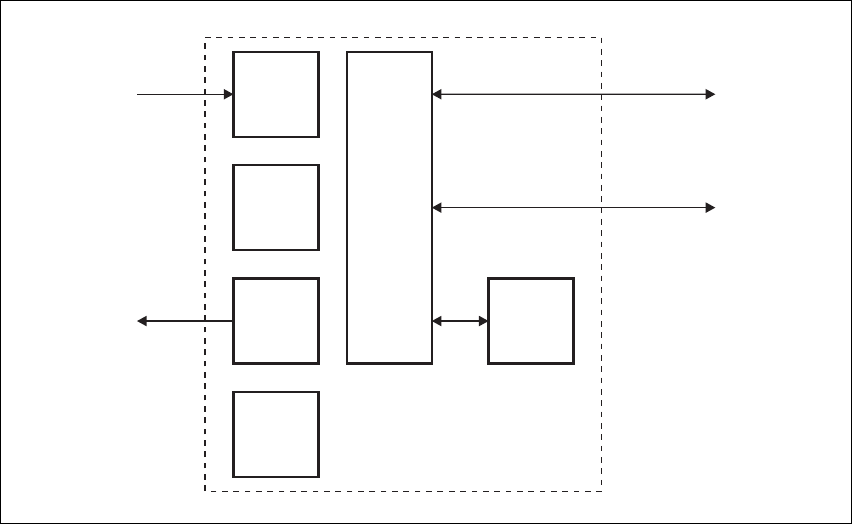
14 Description TB7300 Installation and Operation Manual
© Tait Limited April 2016
1.5 Theory of Operation
The RF input is fed directly to the receiver board, while the RF output is
via the exciter and PA boards. The control board also receives signals from,
and sends signals to, the system interface, the Ethernet interface, and the
front interface (see Figure 1.1).
The Ethernet interface carries voice over IP and also allows maintainer
access via a web browser.
The control board carries out signal processing and has overall control of
the base station.
The control board converts information between analog and digital and
controls the maintainer’s access via the Ethernet interface. It performs the
air interface signal processing for digital DMR operation, gives the base
station an identity as a network element, and provides the physical
connections for the Ethernet and system interfaces.
Figure 1.1 Base station high-level diagram
RF Input
RF Output
Receiver
Board
PA
Board
Supply
Interface
Board
Exciter
Board
Front
Interface
Control
Board
System Input
and Output
Ethernet Interface
to Network
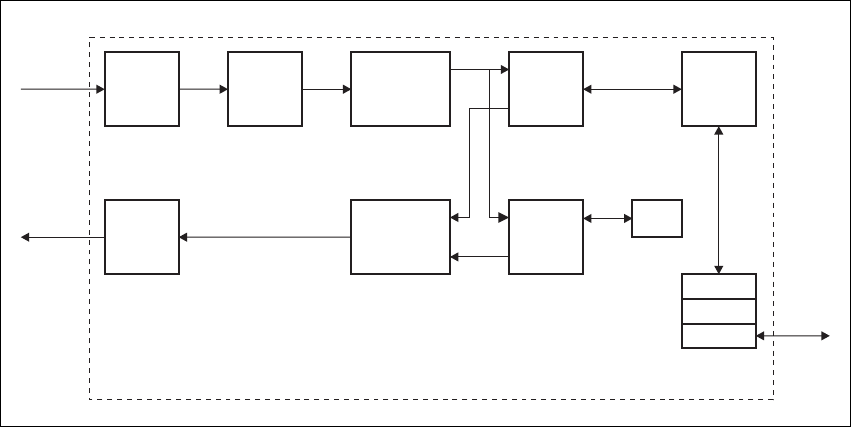
TB7300 Installation and Operation Manual Description 15
© Tait Limited April 2016
1.5.1 Signal Paths
Figure 1.2 gives an overview of signal paths within the control board.
Digital DMR signals from the receive RF interface pass through the digital
receiver and DMR modem to the control software in the RISC processor.
The control software passes the signal through the Ethernet interface to the
node controller.
Input to the Ethernet interface is from the node controller. This input is
processed by the RISC and passed through the DMR modem to the
transmitter.
Analog FM signals from the receive RF interface pass through the digital
receiver and are converted to G.711 before being modulated and
retransmitted.
1.5.2 Online and Offline Modes
The base station normally operates in Online mode, but you can put it into
Offline mode via its web interface.
Online Mode In Online mode, the base station performs its normal functions.
Offline Mode Some procedures, such as activating firmware or running certain diagnostic
tests, require the base station to be in Offline mode. This takes the base
station out of service.
Figure 1.2 Control board signal paths
Modulator
Demodulator DMR
Modem
FM
Baseband
Audio
G.711
ControlADC DDC
DAC
RTP
UDP
IP
Transmit
RF Interface
Receive
RF Interface
Ethernet
Interface
Protocol
Stack
Reciter Control Board
16 Description TB7300 Installation and Operation Manual
© Tait Limited April 2016
1.5.3 Power Supply
The supply interface board accepts a nominal 13.8VDC input and
distributes it to the PA board and front interface board. The front interface
board then feeds the receiver, exciter and control boards. The supply
interface is fused at 15A.
1.5.4 Front Panel Fans
The base station is equipped with three fans. One fan is for the receiver,
exciter and control boards, and the other two fans are for the PA. Front
panel fans do not operate continuously, but are switched on and off as
needed. The fans can also be temporarily enabled for test purposes via the
web interface.
When the base station is powered up, the fans turn on until the main
software fully boots.

TB7300 Installation and Operation Manual General Safety and Regulatory Information 17
© Tait Limited April 2016
2 General Safety and Regulatory
Information
This chapter provides general information on safety precautions for
operating the base station.

18 General Safety and Regulatory Information TB7300 Installation and Operation Manual
© Tait Limited April 2016
2.1 Personal Safety
2.1.1 Explosive Environments
Warning Do not operate the equipment near electrical blasting
caps or in an explosive atmosphere. Operating the equipment in
these environments is a definite safety hazard.
2.1.2 High Temperatures
Take care when handling a base station which has been operating recently.
Under extreme operating conditions (+140°F [+60°C] ambient air
temperature) or high duty cycles, the external surfaces of the base station
can reach temperatures of up to +176°F (+80°C).
2.1.3 LED Safety (EN60825-1)
This equipment contains Class 1 LED Products.
TB7300 Installation and Operation Manual General Safety and Regulatory Information 19
© Tait Limited April 2016
2.1.4 Proximity to RF Transmissions / A proximité des émissions RF
To comply with the RF Field Limits for Devices Used by the General
Public for (Uncontrolled Environment)a, a safe separation distance of at
least 12 feet (3.6 metres) from the antenna system should be maintained.
This figure is calculated for a typical installation, employing one 50W base
station transmitter. Other configurations, including installations at
multi-transmitter sites, must be installed so that they comply with the
relevant RF exposure standards.
a. Reference Standards
Health Canada’s Safety Code 6: Limits of Human Exposure to
Radiofrequency Electromagnetic Energy in the Frequency Range from
3kHz to 300GHz
USA Federal Communications Commission OET bulletin 65
(47CFR 1.1310)
IEEE C95.1 2005: Standard for Safety Levels with Respect to Human
Exposure to Radio Frequency Electromagnetic Fields, 3kHz to
300GHz
Pour respecter les limites imposées au champ RF au niveau des
équipements utilisés par le grand public (environnement non contrôlé)a,
une distance de séparation de sécurité d’au moins 3.6 mètres du bloc
d’antenne devrait être observée.
Ce nombre est calculé pour une installation typique, ayant un émetteur de
station de base de 50W. D’autres configurations, incluant les installations
ayant des sites de plusieurs émetteurs, doivent être installées de façon à se
conformer aux normes pertinentes des expositions RF.
a. Normes de référence
Code de sécurité 6 de Santé Canada: Limites d'exposition humaine à
l’énergie électromagnétique radioélectrique dans la gamme de
fréquences de 3kHz à 300GHz
Commission fédérale des communications (FCC) des Etats Unis
d’Amérique bulletin OET numéro 65 (47CFR 1.1310)
IEEE C95.1 2005: Norme pour les niveaux de sécurité compatibles avec
l'exposition des personnes aux champs électromagnétiques de
radiofréquence 3kHz à 300GHz
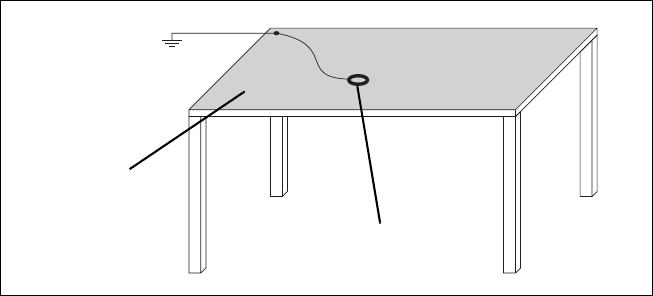
20 General Safety and Regulatory Information TB7300 Installation and Operation Manual
© Tait Limited April 2016
2.2 Equipment Safety
2.2.1 Installation and Servicing Personnel
The equipment should be installed and serviced only by qualified
personnel.
2.2.2 Preventing Damage to the PA
The base station has been designed to operate safely under a wide range of
antenna loading conditions. Transmitting into a low VSWR will maximize
the power delivered to the antenna.
Notice Do not remove the load from the TB7300 while it is transmit-
ting.
Load transients (switching or removing the load) can damage the PA output
stage. See “Connecting RF” on page 61 for recommendations.
2.2.3 ESD Precautions
Notice This equipment contains devices which are susceptible to
damage from static charges. You must handle these devices carefully
and according to the procedures described in the manufacturers’ data
books.
We recommend you purchase an antistatic bench kit from a reputable
manufacturer and install and test it according to the manufacturer’s
instructions. Figure 2.1 shows a typical antistatic bench set-up.
You can obtain further information on antistatic precautions and the
dangers of electrostatic discharge (ESD) from standards such as ANSI/
ESD S20.20-1999 or BS EN 100015-4 1994.
Figure 2.1 Typical antistatic bench set-up
common point ground
(building ground or
mains ground)
conductive wrist strap
dissipative rubber
bench mat
TB7300 Installation and Operation Manual General Safety and Regulatory Information 21
© Tait Limited April 2016
2.3 Environmental Conditions
2.3.1 Operating Temperature Range
The operating temperature range of the equipment is –22°F to +140°F
(–30°C to +60°C) ambient temperature. Ambient temperature is defined as
the temperature of the air at the intake to the cooling fans.
2.3.2 Humidity
The humidity should not exceed 95% relative humidity through the
specified operating temperature range.
2.3.3 Dust and Dirt
For uncontrolled environments, the level of airborne particulates must not
exceed 100µg/m3.
2.4 Regulatory Information
2.4.1 Distress Frequencies
The 406 to 406.1MHz frequency range is reserved worldwide for use by
Distress Beacons. Do not program transmitters to operate in this frequency
range.
2.4.2 Compliance Standards
This equipment has been tested and approved to various national and
international standards. Refer to the latest issue of the Specifications
Manual for a complete list of these standards.
2.4.3 Unauthorized Modifications
Any modifications you make to this equipment which are not authorized by
Tait may invalidate your compliance authority’s approval to operate the
equipment.
The manufacturer is not responsible for any radio or TV interference
caused by unauthorized modifications to this equipment. Such
modifications could void the user’s authority to operate the equipment.
22 General Safety and Regulatory Information TB7300 Installation and Operation Manual
© Tait Limited April 2016
2.4.4 Health, Safety and Electromagnetic Compatibility in Europe
In the European Community, radio and telecommunications equipment is
regulated by Directive 1999/5/EC, also known as Radio and
Telecommunications Terminal Equipment (R&TTE) directive. The
requirements of this directive include protection of health and safety of
users, as well as electromagnetic compatibility.
Intended Purpose
of Product
This product is a radio transceiver. It is intended for radio communications
in the Private Mobile Radio (PMR) or Public Access Mobile Radio
(PAMR) services, to be used in all member states of the European Union
(EU) and states within the European Economic Area (EEA). This product
can be programmed to transmit on frequencies that are not harmonized
throughout the EU/EEA, and will require a licence to operate in each
member state.
Declaration of
Conformity
You can download the formal Declaration of Conformity from
www.taitradio.com/eudoc.
2.5 Device and Network Security
If this radio network equipment is used for mission-critical applications, it
is important to be able to ensure security and continuity of operation. For
IP-network-connected equipment, it is also important to ensure that this
equipment is not a means of compromising other equipment in the network.
All network elements should be physically secured, where possible. This
includes the use of locked cabinets and locked rooms. Seals on connectors
can also provide a visual indication of unauthorized tampering.
Tait recommends that all network and audio connectors should be sealed
with the stick-on type of seal. The seal should reveal if any of the
connectors have been unplugged, or if any unauthorized equipment has
been plugged in.
The seals should be difficult to remove without breaking, and should bridge
between the cable and equipment side (plug and socket) of the connection.
Seals should cover any unused network or audio sockets. This includes the
Ethernet connector on any adaptor front panels, any spare switch ports, and
the console port on the router and switch.
The seals should be difficult to reproduce. A sticker initialed or signed by
the technician should satisfy this.
Seals must be replaced if they need to be disturbed during maintenance.

TB7300 Installation and Operation Manual Operation 23
© Tait Limited April 2016
3Operation
This section describes the indicator LEDs on the front panel.
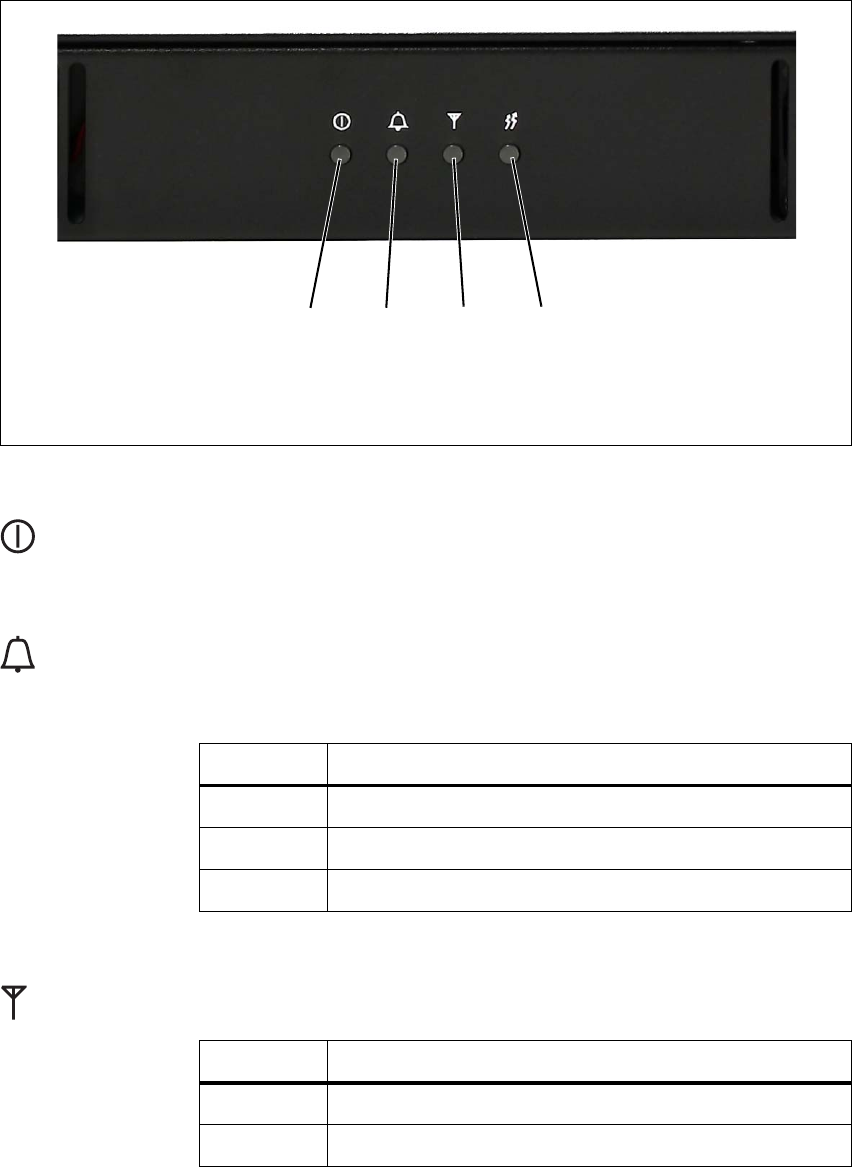
24 Operation TB7300 Installation and Operation Manual
© Tait Limited April 2016
The indicator LEDs on the front panel are shown in Figure 3.1. They allow
monitoring of the base station’s operational status.
Power LED The green power LED is lit when power is supplied to the base station.
Alarm LED The red alarm LED flashes when an alarm has been generated by any of the
base station modules. It will continue to flash until the alarm is canceled or
the fault is fixed. Note that only those alarms which are enabled using the
web interface will cause this LED to flash.
Receive LED The amber receive LED indicates whether the base station is receiving a
valid RF signal on one or both logical channels.
Figure 3.1 LEDs on the front panel
bpower LED dreceive LED
calarm LED etransmit LED
bcde
d
e
LED Description
Flashing One or more faults are present.
On (steady) A base station is in Offline mode, and no faults are present.
Off A base station is in Online mode, and no faults are present.
f
LED Description
On (steady) A base station is receiving a valid RF signal.
Off A base station is not receiving a valid RF signal.

TB7300 Installation and Operation Manual Operation 25
© Tait Limited April 2016
Transmit LED The amber transmit LED is lit while the transmitter is transmitting.
g
26 Operation TB7300 Installation and Operation Manual
© Tait Limited April 2016

TB7300 Installation and Operation Manual Working with Base Stations from Your PC 27
© Tait Limited April 2016
4 Working with Base Stations from Your
PC
The normal web browser on your PC provides a window into the TB7300
base station. Use it to connect to the base station so that you can monitor,
configure, diagnose, and calibrate it (if required).
This section describes the following:
■Connecting to the base station, including initially setting things up.
■Working with base station web pages.
■Carrying out basic tasks.
This section provides an overview of some aspects of the web interface.
Refer to the Help for detailed instructions.
28 Working with Base Stations from Your PC TB7300 Installation and Operation Manual
© Tait Limited April 2016
4.1 PC Recommendations
We recommend the following PC hardware and software for connecting to
a TB7300 base station:
■SVGA Monitor (1024 x 768 minimum).
■Network connection.
■The base station works with recent versions of most modern browsers.
Notice Refer to the Release Notes for more information on currently
supported browsers.
4.2 Connecting Your PC to the Base Station
You connect to a base station using your web browser. Using multiple
browser windows or tabs, you can view more than one base station and
more than one page of any base station at once. Base stations have a web-
based interface that provides the pages you view. Up to ten users may be
logged in to a base station at once.
The base station has three different user access levels: Administrator,
Maintainer, and Monitor. Passwords can be defined for each level. This is
done using the base station’s web interface (Tools > Settings > Local
users). Refer to the Help for more information on setting user access levels.
Connections to the base station can be authenticated by a remote
(i.e. centralized) service. Refer to the Help and “Setting Up
Authentication” on page 34 for more information.
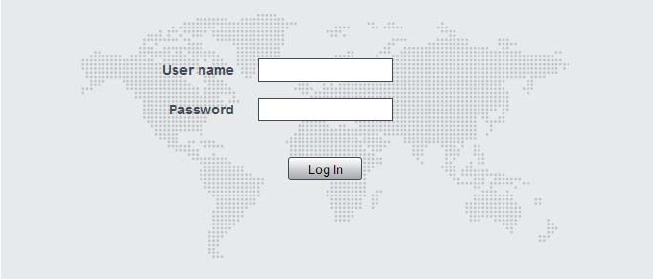
TB7300 Installation and Operation Manual Working with Base Stations from Your PC 29
© Tait Limited April 2016
4.2.1 Logging In
1. Enter the base station’s IP address into your browser using a secure
connection ( https://). The default factory IP address is 192.168.1.2.
To find out the base station’s IP address, refer to “Finding a Lost or
Forgotten IP Address” on page 33.
2. A security warning appears when you connect for the first time.
Proceed anyway (refer to “Security Certificates” on page 30).
3. The login screen appears.
4. Enter your user name and password. When connecting for the first
time, enter the user name “admin” and password “tbc_admin”.
5. Click Login.
Notice After logging in we recommend that you change the pass-
word and username for your own security (refer to “Working with the
Web Interface” on page 35). Make sure that you store your passwords
and usernames securely and do not lose them. They may be needed by
Tait support personnel if assistance is required. Tait cannot retrieve for-
gotten passwords.

30 Working with Base Stations from Your PC TB7300 Installation and Operation Manual
© Tait Limited April 2016
4.2.2 Setting the IP Address
Before the base station is installed on site, you need to provide it with its
proper IP address. Make sure that you do not lose this address.
1. Select Identity > Identity > Network.
2. Enter the required details in the Change network identity area and
click Save.
4.2.3 Security Certificates
You can upload your own security certificates to the base station (Tools >
Settings > Web certificate). If you have installed and configured the
appropriate Certification Authority software, you can issue security
certificates for all base stations. After uploading the certificates to the base
stations, you can configure all maintainers’ web browsers to accept
security certificates from your own Certification Authority.
Before you have uploaded a security certificate to the base station, it
will raise a security warning when your browser connects to it for the
first time. The base station creates a self-signed certificate when the
firmware is installed. Your browser raises a security warning because
the security certificate was not issued by a trusted Certification Author-
ity. The browser has a way of letting you override or bypass the security
warning.
TB7300 Installation and Operation Manual Working with Base Stations from Your PC 31
© Tait Limited April 2016
4.2.4 Connecting a Networked PC to a Base Station
You may want to temporarily disconnect a networked PC from its LAN in
order to be able to establish a direct connection with the base station. A
physical connection is needed as well as an alternate (Windows 7,
Windows Vista, Windows XP) or temporary (Windows 2000) IP address
and subnet mask.
Windows 7 or
Windows Vista
1. Remove the local area Ethernet connection and connect an Ethernet
patch cable between the PC and the base station. You can use either
a straight through or crossover Ethernet patch cable with the current
base station firmware.
2. Navigate to Control Panel > Network and Internet > Network and
Sharing Center.
3. Click View status.
4. In the Local Area Connection Status dialog box, click Properties.
5. In the Local Area Connection Properties dialog box, click Internet
Protocol Version 4 (TCP/IPv4), and then click Properties.
6. Click Alternate Configuration.
7. Select the User configured option, and then enter a number that is on
the same subnet as the base station. For example, if the TB7300 has
IP 192.168.1.2, enter 192.168.1.1 for the PC.
8. Enter a suitable subnet mask, for example 255.255.255.0.
The web browser should now be able to connect to any physically
connected base station that is on the same subnet.
9. Once the web browser session is finished, re-connect the local area
network cable to the PC. The PC then uses its normal TCP/IP
properties.
Windows XP
Professional
1. Remove the local area Ethernet connection and connect an Ethernet
patch cable between the PC and the base station. You can use either
a straight through or crossover Ethernet patch cable with the current
base station firmware.
2. Click Start > Settings > Control Panel.
3. Double-click Network Connections.
4. Double-click the Local Area Network icon.
5. Click Properties.
6. Click Internet Protocol (TCP/IP), and then click Properties.
7. Click Alternate Configuration.
32 Working with Base Stations from Your PC TB7300 Installation and Operation Manual
© Tait Limited April 2016
8. Select the User configured option, and then enter a number that is on
the same subnet as the base station. For example, if the TB7300 has
IP 192.168.1.2, enter 192.168.1.1 for the PC.
9. Enter a suitable subnet mask, for example 255.255.255.0.
The web browser should now be able to connect to any physically
connected base station that is on the same subnet.
10. Once the web browser session is finished, re-connect the local area
network cable to the PC. The PC then uses its normal TCP/IP
properties.
Windows 2000 1. Remove the local area Ethernet connection and connect an Ethernet
patch cable between the PC and the base station. You can use either
a straight through or crossover Ethernet patch cable with the current
base station firmware.
2. Select Start > Settings > Network and Dialup Connections.
3. Double-click the Local Area Connection icon.
4. Click Properties.
5. Click Internet Protocol (TCP/IP), and then click Properties.
6. Note the current settings so that you can restore them later.
7. Select Use the following IP address, and then enter a number that
is on the same subnet as the base station. For example, if the base
station has IP 192.168.1.2, enter 192.168.1.1 for the PC.
8. Enter a suitable subnet mask, for example 255.255.255.0.
The web browser should now be able to connect to the base station.
9. When you have finished the web browser session, re-connect the
local area network cable to the PC and then restore the original PC
configuration. When you close the Network connection dialog box,
the restored configuration is applied.
TB7300 Installation and Operation Manual Working with Base Stations from Your PC 33
© Tait Limited April 2016
4.2.5 Troubleshooting Connection Problems
If the attempt to connect to a base station failed, consider these possible
causes.
1. Your PC is part of your organization’s LAN and does not belong to
the same subnet as the base station. Give the PC a suitable IP address
and subnet mask as described in “Connecting a Networked PC to a
Base Station” on page 31.
2. You are attempting to connect to the wrong IP address. Check that
the IP address is correct.
3. The link to the base station is down. Use ping to check.
4. You may have to bypass the proxy in your organization’s LAN to
access the radio communications network. Ask your system
administrator to give you access.
5. JavaScript may be disabled in your browser. If JavaScript is
disabled, your browser will be unable to connect to the base station.
Note that modern browsers normally have JavaScript enabled by
default.
4.2.6 Finding a Lost or Forgotten IP Address
Use the following procedure if an IP address has been lost or forgotten.
1. Connect your PC to the serial port on the back of the base station.
2. Run a program such as HyperTerminal, Teraterm or minicom.
3. Select the following port settings: 57600 baud, 8 data bits, no parity,
1 stop bit, no flow control.
4. Enter root as a login name, and enter the root password when
requested (the default is k1w1).
5. Type ifconfig and press Enter. The IP address is displayed on the
second line returned as “inet addr:xxx.xxx.xxx.xxx”.
34 Working with Base Stations from Your PC TB7300 Installation and Operation Manual
© Tait Limited April 2016
4.2.7 Setting Up Authentication
Connections to the base station can be authenticated by a remote
(i.e. centralized) service (Tools > Settings > Authentication). Two remote
authentication protocols are supported: LDAP and RADIUS.
Notice Only people experienced with the AAA architecture and
authentication protocols should make changes on this page.
Moving logins to a centralized server can provide enhanced security for a
number of reasons, such as:
■less work is required to manage password-controlled access to all base
stations in a network; you no longer need to change the password in
each base station individually
■previously used passwords may be excluded from re-use
■access can be denied after a set number of incorrect passwords is
entered
■passwords can be set to expire on a certain date
■remote access to base stations can be globally enabled and disabled as
required for technical staff during the commissioning process.
Once the centralized server logins are set up, we recommend that only one
local administrator login is left on the base station for emergency use
(e.g. when the connection to the server is lost). The password for this
emergency login should be kept secret.
Notice Unless they are deleted, any local logins left on the base sta-
tion will still work and have priority over remote logins.
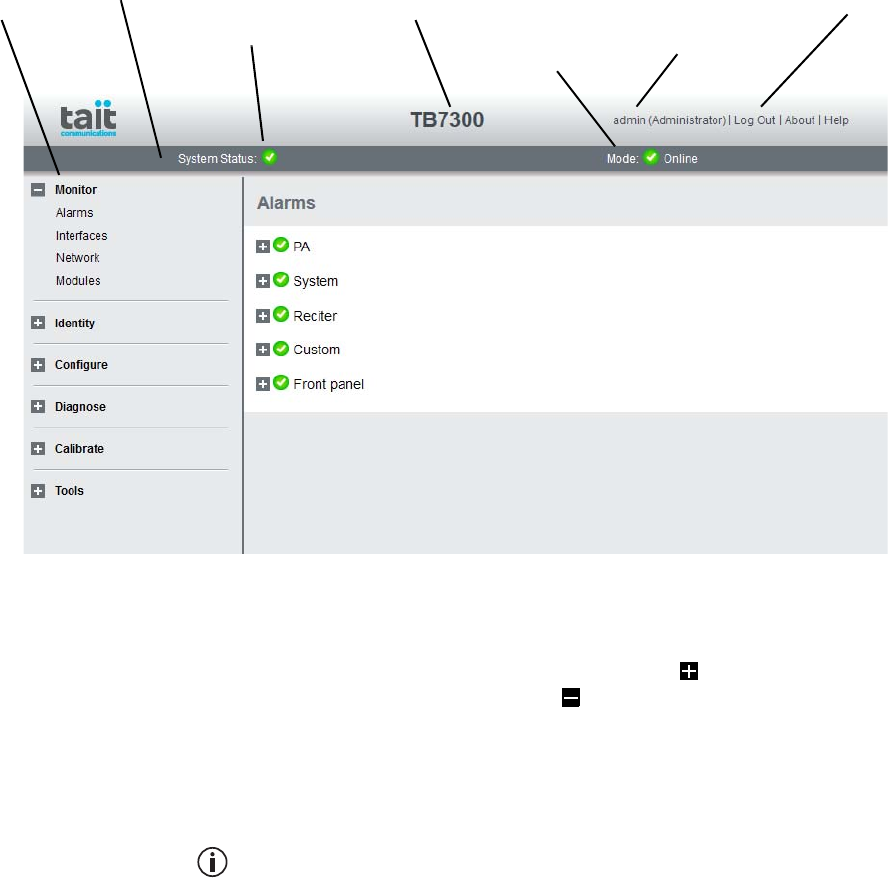
TB7300 Installation and Operation Manual Working with Base Stations from Your PC 35
© Tait Limited April 2016
4.3 Working with the Web Interface
This section provides an overview of the web interface. Refer to the Help
for detailed instructions.
When you connect to a base station, the browser displays a page like the
following.
The accordion menu on the left gives you access to the various pages. Click
a top level item (such as Configure) to open up its menu. Click on a menu
item to display its page, then click on the appropriate tab on that page to
display the required information. Click the + icon ( ) on a menu item to
expand the menu tree and the – icon ( ) to collapse it again.
Press F11 for a full-screen display of the browser which does not show
toolbars and other information. Press F11 again to return to the standard
view.
Using a browser window size smaller than 1024 x 768 may cause some
pages to display incorrectly.
Accordion
menu Model and name of
base station
Alarm status. Click
System Status to
go to the Alarms
screen.
Mode (online or
offline). Click
Mode to go to the
screen where you
can change mode.
Click to
disconnect
Status bar Click your user
name to change
your password
and user settings
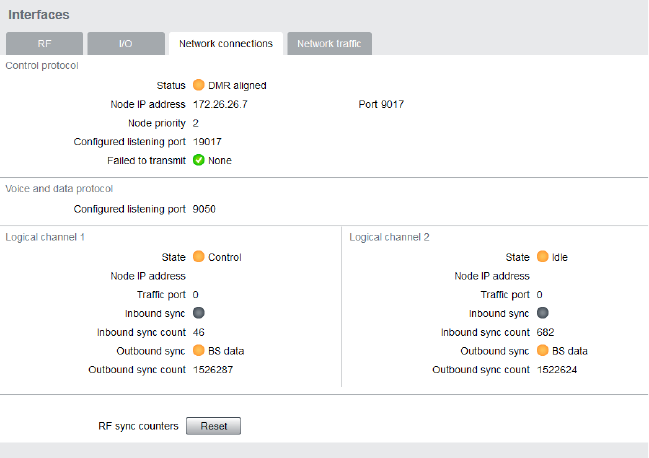
36 Working with Base Stations from Your PC TB7300 Installation and Operation Manual
© Tait Limited April 2016
4.3.1 Monitoring Operation
Using the monitoring pages, you can see how the base station is currently
operating.
For example, you can see the status of its network interface (Monitor >
Interfaces > Network Connections).
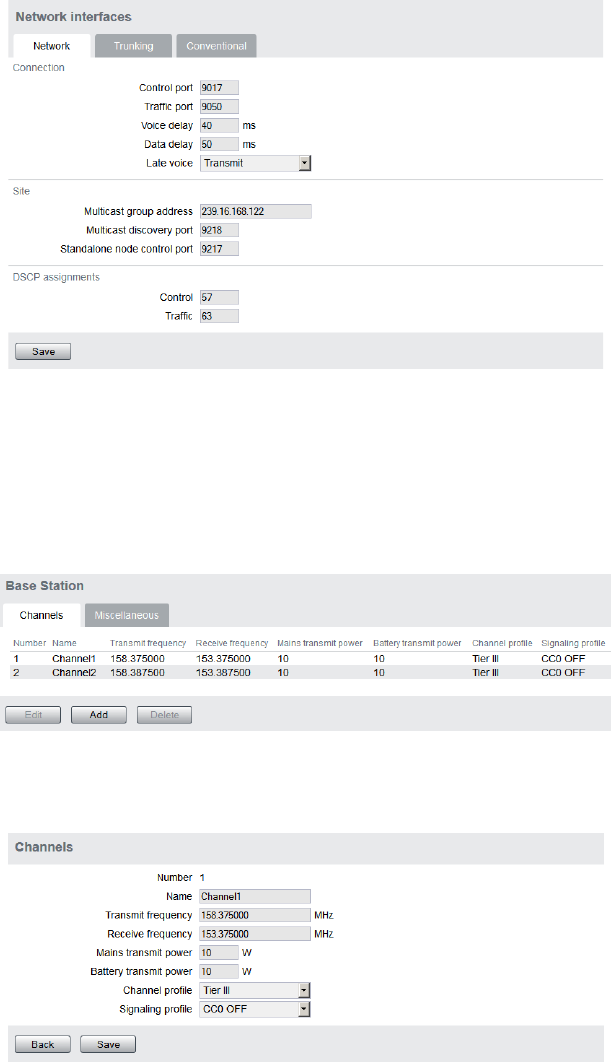
TB7300 Installation and Operation Manual Working with Base Stations from Your PC 37
© Tait Limited April 2016
4.3.2 Viewing Configuration Settings
The base station has many configuration settings that personalize it for its
particular role in the network. Some settings, such as those for the trunking
interface (Configure > Network Interfaces > Network), always apply.
Others are channel-based so that they can be dynamically changed. To view
these, you first need to know the channel that the base station is operating
on. Select Identity > Identity > Base Station to see its default channel
number. Then you can view the base station’s channel configuration
settings. Select Configure > Base Station > Channels to view the list of
channels.
Select a channel and click Edit to view details of the channel. Clicking
directly on any text in a line will also open the edit screen.
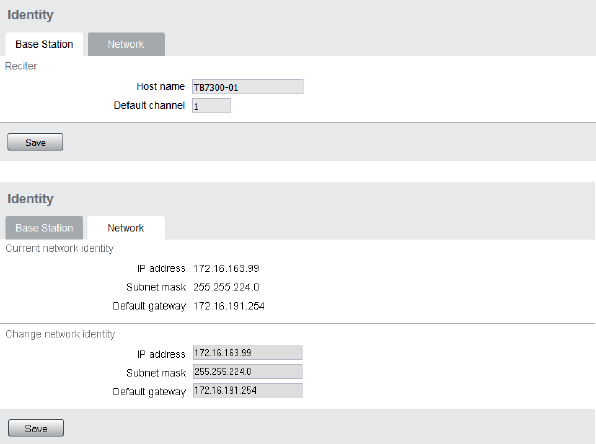
38 Working with Base Stations from Your PC TB7300 Installation and Operation Manual
© Tait Limited April 2016
4.3.3 Viewing the Base Station and Network Identity
Each base station in a network has a unique base station and network
identity.
Select Identity > Identity and then Base Station or Network to view details
such as name, default channel and network addresses. Note that the Host
name field has a maximum of 63 characters, and may use the characters
a–z, 0–9, dot and hyphen. You cannot use spaces.
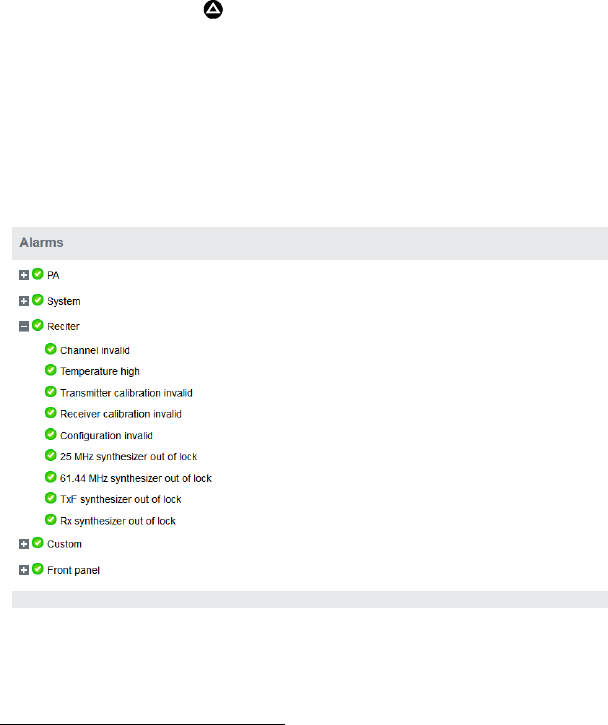
TB7300 Installation and Operation Manual Working with Base Stations from Your PC 39
© Tait Limited April 2016
4.4 Basic Tasks
4.4.1 User Settings
Click on your user name in the top right corner of the page to choose
whether the temperature is displayed in Fahrenheit or Celsius1, and to
change your password. Note that this information is stored in the base
station, not in your browser.
4.4.2 Taking the Base Station Offline
You may need to take the base station offline in order to carry out
diagnostic tests or to take it out of service if a fault develops.
1. Click Mode on the status bar (or Select Tools > Tools > Base Sta-
tion).
2. Under Control, select Offline. Click Offline to confirm the change.
In the Status area, the Mode display changes first to “Changing”, and
then to “Offline” ( ).
4.4.3 Troubleshooting Alarms
If the Alarm status on the status bar displays red, one or more alarms have
been triggered, and the Alarms menu automatically expands to display the
alarm(s). Click Help and navigate to the description of that alarm.
1. For this change to take effect, you must log out of the base station and then
log back in again.

40 Working with Base Stations from Your PC TB7300 Installation and Operation Manual
© Tait Limited April 2016
4.4.4 Working with Configuration Files
At any time, you can save the current configuration settings as a file
(Tools > Files > Configuration > Backup configuration). This is stored in
the base station, but we recommend that you download it and store it on
your computer as an off-site backup. The base station identity and network
identity are not saved as part of the configuration file.
You may want to develop a master configuration and upload it to all base
stations in the network. The master configuration can contain all the
different channel configurations and can be common to all base stations.
The base station identity selects the default channel.
Base stations are delivered with a default configuration which provides
a safe set of values. We recommend that you download it and store it on
your computer as a backup before changing and saving any configura-
tion settings.
You can also generate a report containing all the base station’s
configuration settings (Tools > Files > Configuration > Configuration
report), which can be saved as a text file. We recommend that you do this
when the base station is commissioned. This report can be useful later if
there is a problem with the base station. Comparing the original report with
the later one may highlight changes in configuration that are causing a
problem.
4.4.5 Setting Up Custom Alarms
Each of the base station’s 12 digital inputs can be used to raise a custom
alarm when the input goes high or low. The Custom Alarms form
(Configure > Alarms > Custom Alarms) allows you to assign a name to
each custom alarm, and to configure whether the alarm is triggered when
the digital input goes high or low. Custom alarms are reported via the web
interface and SNMP traps.
Custom alarms are used to provide an alarm when an external event
activates a digital input. You can rename any of the available alarms to
provide a more meaningful name, such as “Door open”.
Take care when setting the severity of alarms, including custom alarms
(Configure > Alarms > Severity). Setting an alarm’s severity to Major
will cause the node to take the base station out of service when the alarm
is raised. Refer to the Help for more information.
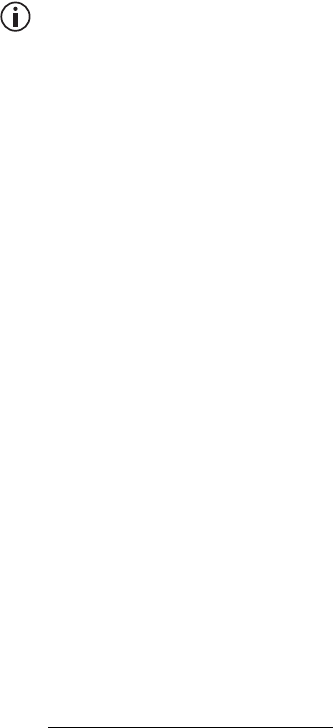
TB7300 Installation and Operation Manual Working with Base Stations from Your PC 41
© Tait Limited April 2016
4.4.6 Preparing to Download Firmware
New versions of base station firmware are remotely downloaded to base
stations from a package server (a web server application). You can set up a
single computer to be the central package server for all the base stations on
your network, using a web server of your choice. Tait also provides the
Mongoose1 web server as part of the base station firmware package for use
with a temporary package server, such as a laptop.
The base station firmware package can be downloaded as a zip file from
the Tait support website.
This procedure describes using the Mongoose web server.
Installing the
Firmware Package
The installation procedure copies files into a folder and adds items to the
Windows Start menu (Start > Programs > Tait Applications > TB93002).
From the Start menu you can then access the Help, licenses, manuals and
release notes for each firmware package, and also start Mongoose.
You do not have to install Mongoose to make it work, because it is a
self-contained executable file. Once started, it will run in the back-
ground until stopped, or the computer is shut down. Mongoose must
also run from the same folder as the firmware files.
1. Save the zip file to a suitable location on the hard drive of the pack-
age server computer.
2. Extract the zip file, then navigate to the root folder and double-click
TB9300.msi to run the Windows installer.
Notice Tait recommends that the maximum length of the path to the
location of the extracted files is 100 characters. Using a longer path may
cause the files to be extracted incorrectly.
1. Mongoose runs on Windows only.
2. The TB7300 is designed to use the same firmware and download system
as the TB9300.
42 Working with Base Stations from Your PC TB7300 Installation and Operation Manual
© Tait Limited April 2016
Setting Up a Central
Package Server
It is beyond the scope of this manual to describe the exact procedure for
setting up a central package server for any particular network. Tait expects
that each customer will configure their own package server according to the
requirements for their network.
However, you do need to configure each base station with the IP address
and port of the package server computer.
1. Log in to the base station and select Configure > Base Station >
Miscellaneous.
2. Under Package server, enter the IP address and port number of the
package server.
3. Download the firmware as described in the Help.
Notice The base station has enough space for two firmware pack-
ages. If the base station already has two packages, delete the unwanted
package before downloading another.
Setting up a
Temporary Package
Server
If you want to use a laptop as a temporary package server, you can
temporarily override the package server IP address and port in each base
station.
1. Run Mongoose on the temporary package server (Start > Programs
> Tait Applications > TB7300 > Mongoose).
2. Windows Firewall may raise a Security Alert about allowing
Mongoose to access your network or the internet.
a. In Windows 7 allow access to private networks.
b. In Windows XP click Unblock.
3. Log in to the base station and select Tools > Firmware > Download.
4. Under Package server, enter the IP address of the laptop. The default
port number is 8080.
5. Download the firmware as described in the Help.
6. If you have trouble with any of the above procedures, please
consider the following points:
■The firmware download process uses the HTTP protocol. If you
are using a laptop from outside the radio communications
network, make sure that HTTP traffic can get through the
firewall.
■If Mongoose fails to start, it may already be running, or another
application may be using port 8080.
■If the error message “Could not find index file” appears when
listing packages, Windows security may be silently blocking
access for Mongoose. Turn off the laptop’s WiFi and temporarily
disable its firewall, then try again.
TB7300 Installation and Operation Manual Working with Base Stations from Your PC 43
© Tait Limited April 2016
■The base station has enough space for two firmware packages. If
the base station already has two packages, delete the unwanted
package before downloading another.
4.4.7 Checking for Interference on a Receive Channel
You can use the Signal Level page (Diagnose > RF Interface > Signal
Level) to look for sources of interference across a range of receive
frequencies.
The chart on this page has two lines. One shows the current RSSI
measurement for the selected frequency. The second shows a historical
trace of peak RSSI readings on that frequency.
44 Working with Base Stations from Your PC TB7300 Installation and Operation Manual
© Tait Limited April 2016

TB7300 Installation and Operation Manual Installation 45
© Tait Limited April 2016
5Installation
This chapter provides information on the site requirements for your
TB7300 equipment and also describes how to install the base station in a
standard 19 inch rack or cabinet.
If this is your first time installing a TB7300 base station, we recommend
that you read the entire chapter before beginning the actual installation.
46 Installation TB7300 Installation and Operation Manual
© Tait Limited April 2016
5.1 Before You Begin
5.1.1 Equipment Security
The security of your base station equipment is a high priority. If the site is
not fully secure, the base station should at least be locked in a secure,
ventilated cabinet to prevent unauthorized access.
5.1.2 Grounding and Lightning Protection
Electrical Ground A threaded grounding connector is provided on the rear of the tray for
permanent connection to the site protective ground point (refer to
“Connecting Up the Base Station” on page 59 for more details). The
minimum wire gauge for this connection is 1.35mm²/16AWG.
Lightning Ground It is extremely important for the security of the site and its equipment that
you take adequate precautions against lightning strike. Because it is outside
the scope of this manual to provide comprehensive information on this
subject, we recommend that you conform to your country’s standards
organization or regulatory body.
Norway and
Sweden Norsk
Utstyr som er koplet til beskyttelsesjord via nettplugg og/eller via annet
jordtilkoplet utstyr - og er tilkoplet et kabel-TV nett, kan forårsake
brannfare. For å unngå dette skal det ved tilkopling av utstyret til kabel-TV
nettet installeres en galvanisk isolator mellom utstyret og kabel-TV nettet.
Svenska
Utrustning som är kopplad till skyddsjord via jordat vägguttag och/eller via
annan utrustning och samtidigt är kopplad till kabel-TV nät kan i vissa fall
medfõra risk fõr brand. Fõr att undvika detta skall vid anslutning av
utrustningen till kabel-TV nät galvanisk isolator finnas mellan utrustningen
och kabel-TV nätet.
TB7300 Installation and Operation Manual Installation 47
© Tait Limited April 2016
5.1.3 Equipment Ventilation
Always ensure there is adequate ventilation around the base station (refer
to “Cabinet and Rack Ventilation” on page 48).
Notice Do not operate it in a sealed cabinet. You must keep the
ambient temperature within the specified range, and we strongly rec-
ommended that you ensure that the cooling airflow is not restricted.
Notice The cooling fans are mounted behind the front panel. To
ensure adequate airflow through the base station, do not operate it for
more than a few minutes with the fans disconnected (e.g. for servicing
purposes).
5.1.4 Ambient Temperature Sensor
The ambient temperature reading for the base station is provided by the
temperature sensor located inside the chassis.

48 Installation TB7300 Installation and Operation Manual
© Tait Limited April 2016
5.1.5 Cabinet and Rack Ventilation
Refer to Figure 5.1 on page 49.
Adequate cooling airflow is critical to the performance of the base station.
The cooling airflow for the base station enters through the front panel and
exits at the rear of the tray. For optimum thermal performance, the heated
air that has passed through a base station must not be allowed to re-enter
the air intakes on the front panel.
Each base station requires an unobstructed airflow of 18m3/h (11cfm).
To allow enough cooling airflow through a cabinet mounted base station
we recommend the following:
■A distance of 5cm minimum clearance to any obstruction to the front of
the tray.
■An open area of at least 50cm2 (8sq.in.) per tray of ventilation slots or
louvres in front of the air intakes for the fans for each tray; for example
ten 6×85mm (0.25×3.3in.) slots will allow the recommended airflow.
■A distance of 10cm minimum clearance to any obstruction to the rear of
the tray.
■An open area of at least 50cm2 (8sq.in.) per tray of ventilation slots or
louvres in the top of the cabinet, or to the rear of each tray.
■A distance of 7.5cm minimum clearance to any obstruction to either
side of the tray.
■A 2U gap at the top of the cabinet.
The ventilation opening must be unrestricted. If the slots or holes are
covered with a filter, mesh or grille, the open area must be increased to
allow the same airflow as an unrestricted opening.
The maximum ambient temperature entering the cabinet must not exceed
the maximum temperature specified for the base station.
If the base station is installed in a rack or cabinet with other equipment with
different ventilation requirements, we recommend that the base station be
positioned below this equipment.
Auxiliary Extractor
Fans
If multiple base stations are fitted in a cabinet, auxiliary extractor fans may
be required to ensure adequate cooling. If fitted they should be capable of
extracting 18m3/h (11cfm) per base station in the cabinet.
If you have any other configuration, the performance of your system will
depend on how closely you comply with the base station airflow
requirements described above.
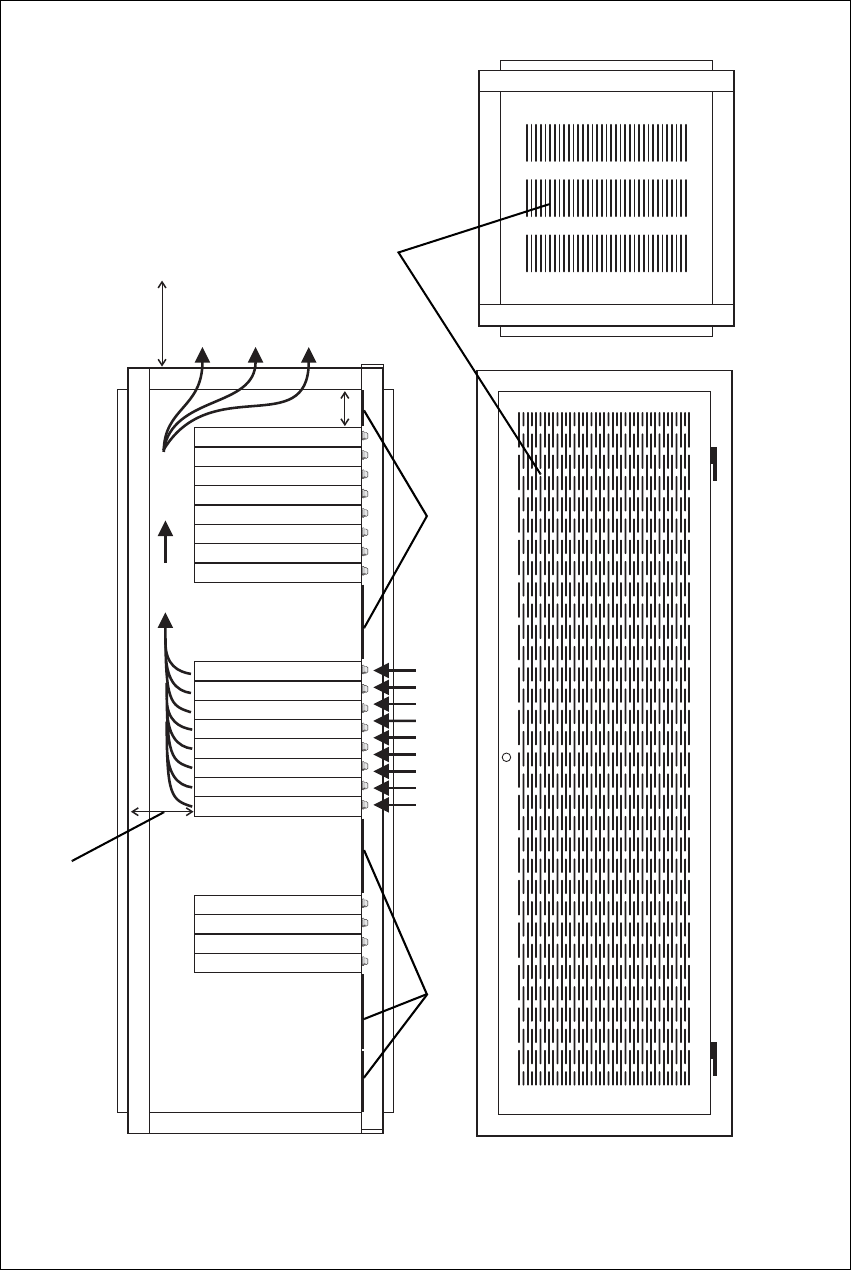
TB7300 Installation and Operation Manual Installation 49
© Tait Limited April 2016
Figure 5.1 Typical cabinet ventilation requirements
bventilation slots dairflow entry
cblanking panels eairflow exit
20cm
(8in)
2U
≥10cm
(≥4in)
side view front view
top view
c
c
d
e
b
50 Installation TB7300 Installation and Operation Manual
© Tait Limited April 2016
5.2 Unpacking the Equipment
Unpacking the
Base Station
The base station is packed in a strong corrugated cardboard carton with top
and bottom foam cushions.
1. Cut the tape securing the flaps at the top of the carton and fold them
flat against the sides.
2. Rotate the carton carefully onto its side and then onto its top,
ensuring that none of the flaps is trapped underneath.
3. Slide the carton upwards over the foam cushions and lift it away.
Remove the cushion from the bottom of the base station.
4. Lift the base station clear of the remaining cushion.
Disposal of
Packaging
If you do not need to keep the packaging, we recommend that you recycle
it according to your local recycling methods. The foam cushions are CFC-
and HCFC-free and may be burnt in a suitable waste-to-energy combustion
facility, or compacted in landfill.
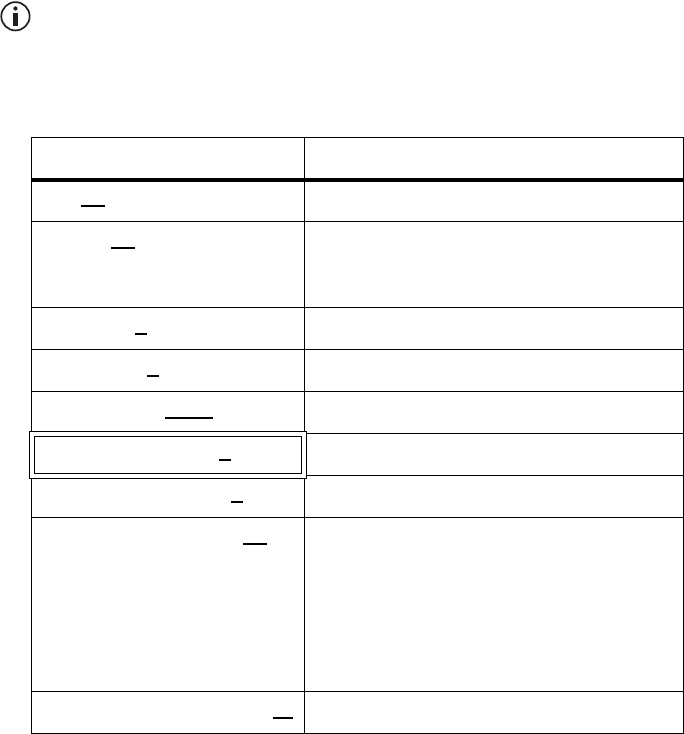
TB7300 Installation and Operation Manual Installation 51
© Tait Limited April 2016
5.3 Identifying the Equipment
You can identify the model and hardware configuration of the TB7300 by
referring to the product code printed on a label at the rear of the base
station. The meaning of each character in the product code is explained in
the table below.
This explanation of product codes is not intended to suggest that any
combination of features is necessarily available in any one product.
Consult your regional Tait office for more information regarding the
availability of specific models and options.
Product Code Description
TB73XX-XXXX-XXXX-XXXX-10 10 = single 40/50W base station/repeater
TB73XX-XXXX-XXXX-XXXX-10 Frequency Band
B3 = 148MHz to 174MHz
H5 = 400MHz to 470MHz
TB73XX-XXXX-XXXX-XXXX-10 B = 40/50W
TB73XX-XXXX-XXXX-XXXX-10 0 = default
TB73XX-XXXX-XXXX-XXXX-10 0 = default
TB73XX-XXXX-XXXX-XXXX-10 0 = 13.8VDC (nominal) input
TB73XX-XXXX-XXXX-XXXX-10 0 = default
TB73XX-XXXX-XXXX-XXXX-10 Feature License
00 = None [Default: DMR Analog (TBAS301)]
AC = DMR Express SFE License with TDMA
operation (TBAS302)
AD = DMR Access SFE License with TDMA
operation (TBAS303)
AE = DMR conventional (TBAS304)
TB73XX-XXXX-XXXX-XXXX-10 10 = default
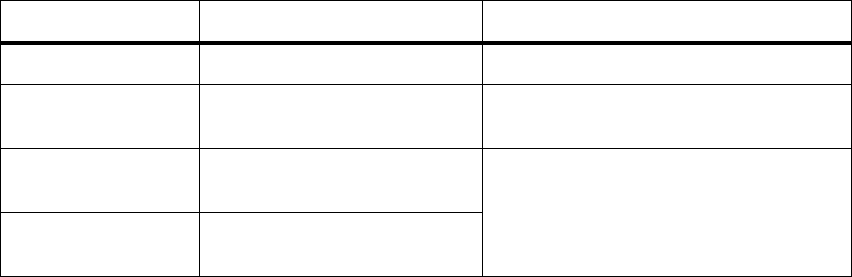
52 Installation TB7300 Installation and Operation Manual
© Tait Limited April 2016
5.4 Initial Setting Up
Before putting the base station into service, you may want to carry out
some basic functional testing, configuration, and tuning (if required). This
section provides an overview of these procedures:
■checking that the base station powers up correctly
■checking the basic functionality of the base station by using the tests
available in the web interface
■customizing the configuration for the intended installation and
verifying that the configuration is correct
■changing the root password
■tuning the base station (if required).
5.4.1 Confirming Operation
Notice Make sure that the RF output is connected to a suitable atten-
uator or dummy load. Do not remove the load while the PA is transmit-
ting as this may damage the PA output stage.
Applying Power 1. Apply power to the TB7300.
2. Check that the base station powers up correctly:
All LEDs turn on initially, then the transmit and receive LEDs turn
off, leaving the green power LED on, and the red alarm LED flash-
ing. The alarm LED will turn off when the base station has finished
its start-up sequence.
Functional Tests The following table provides an overview of the tests available using the
web interface. Refer to the Help for full details of these tests.
Test Notes Menu
receiver operation requires a suitable RF source Diagnose > RF Interface > Receiver
transmitter operation requires connection to the
network Diagnose > RF Interface > Transmitter
ping checks the IP connection to
another device with an IP address Diagnose > Connection > Network
NTP query checks if the NTP-based time
synchronization is working
TB7300 Installation and Operation Manual Installation 53
© Tait Limited April 2016
5.4.2 Customizing the Configuration
The following steps provide an overview of the process used to configure
the base station with the settings it needs. Refer to the Help for detailed
information.
1. Log in to the base station (refer to “Connecting Your PC to the Base
Station” on page 28 for more details).
2. Select Configure. The base station has many different settings that
can be configured before it is put into operation, such as:
■channel configurations
■alarm control and SNMP agent
■network interfaces
■quality of service
■CWID
■miscellaneous items such as NTP and package servers.
3. Make the changes needed in each form and click Save.
We recommend that you save the configuration to your PC or network.
First make a backup copy of the configuration (which is stored in the base
station as a file), then save this file to a folder on your PC or network. This
provides a backup which can be restored to the base station if the
configuration information becomes lost or corrupted.
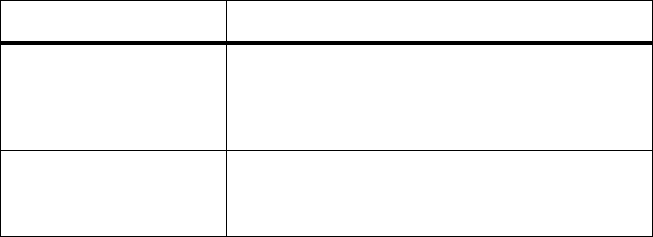
54 Installation TB7300 Installation and Operation Manual
© Tait Limited April 2016
5.4.3 Restricted Port Numbers
Certain configuration settings in the base station’s web interface require
you to enter a port number (for example, the trunking interface).
Two ranges of port numbers are unavailable for use with the base station.
The web interface will prevent you from entering a number from these
ranges, as explained below.
5.4.4 Changing the Root Password
Notice The following procedure can be carried out only if secure
shell access (SSH) is enabled. Secure shell access to the base station is
disabled by default from version 1.35 onwards. To enable SSH, select
Tools > Settings > Secure shell and click Start.
The root password to the Linux operating system of the base station is a
possible security risk. The equipment is delivered with a default password
that is well known. Knowledge of the password could be used to render the
equipment inoperable, for example by deleting files. If you are concerned
about the security risk that this poses, change the password. If Tait provides
support services, it may need to know the password.
Notice If you change the password and then lose it, the equipment
must be returned to Tait. Make sure that you store the password securely
and do not lose it.
To change the root password, follow these steps.
1. Log in from your PC to the base station using SSH client software
such as PuTTY. The username is “root” and the default password is
“k1w1”.
2. At the # prompt, enter the command “passwd”.
3. Follow the on-screen instructions.
4. Record the password in a secure location.
Restricted Port Numbers Details
0 – 1023 The “well-known ports”, commonly used by other
devices in a network. Using a port number in this
range could cause compatibility problems with other
devices.
12000 – 14999 Reserved for internal use in the base station. Using a
port number in this range could cause the base
station to malfunction.
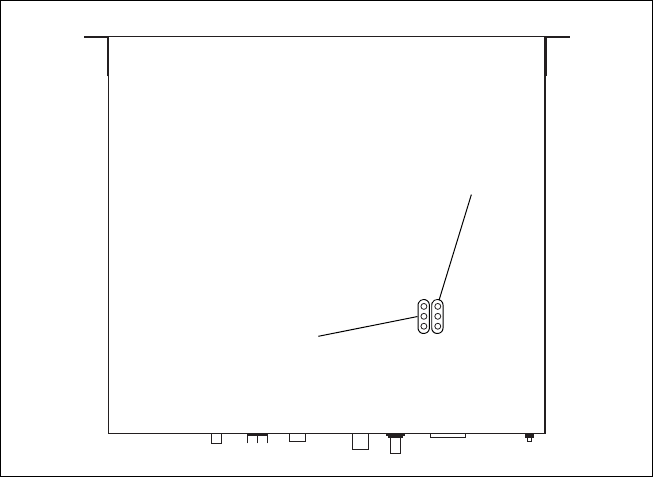
TB7300 Installation and Operation Manual Installation 55
© Tait Limited April 2016
5.4.5 Tuning the Receiver
Before the base station is installed on site, you may need to tune the
receiver front end. The receiver front end requires tuning if the receive
frequency is shifted more than 2MHz away from the previously set
frequency, or the RSSI level of the new frequency is more than 1dB lower
than the RSSI level of the previously set frequency. Manual tuning is not
required for the H5 (400MHz to 470MHz) model.
The receiver in the B-band base station covers one of the following
frequency bands, depending on the model:
■B3 - 148 to 174MHz
Each of these bands is split into 2 sub-bands:
■B3 - 148 to 159MHz and 159 to 174MHz
Each sub-band has its own helical filter (shown in Figure 5.2 below) which
is electronically switched in or out of circuit depending on the frequency
programmed into the base station. The bandwidth of these helical filters is
approximately ±1.5MHz.
To check the RSSI level and tune the receiver front end (if required), follow
these steps.
1. Place the base station on its side or upside down to allow access to
the holes on the base to tune the helical filters.
2. Log in to the TB7300 and select Monitor > Interfaces > RF Interface.
For information on connecting directly to the base station, refer to
“Connecting a Networked PC to a Base Station” on page 31.
Figure 5.2 Identifying the B-band receiver front end helical filters
B3: 148 to 159MHz
B3: 159 to 174MHz
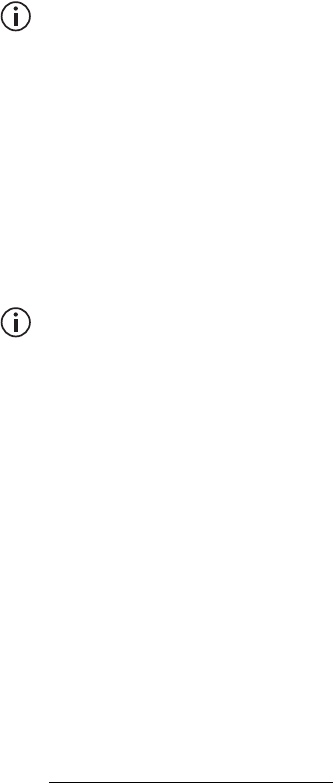
56 Installation TB7300 Installation and Operation Manual
© Tait Limited April 2016
3. Feed a signal at the currently tuned receive frequency and at a level
of –80dBm into the RF input. Check that the RSSI reading on the
RF Interface page is –80dBm ±1dB. Note this reading.
4. Set the TB7300 to the new receive frequency.
5. Change the RF input signal to the new receive frequency at
–80dBm. Check that the RSSI reading is –80dBm ±1dB. If it is, the
receiver front end does not require tuning. If it is not, go to the next
step.
6. Using the Johanson tuning tool1, adjust the correct helical filter for
the new frequency (as shown in Figure 5.2) to obtain a peak RSSI
reading. This reading should be within 1dB of the reading at the
previous frequency.
Adjust the center resonator of the filter first, followed by the two
outer resonators (in any order). Each resonator should require
approximately the same amount of adjustment when tuning.
A change in frequency of 5MHz requires approximately one turn of the
tuning slug. If tuning to a lower frequency, adjust the slug in (clock-
wise); for a higher frequency, adjust the slug out (counterclockwise).
7. Change the RF input signal and the receive frequency to 0.5MHz
above and below the required frequency and check that the RSSI
reading does not drop by more than 0.5dB from the reading at the
required frequency.
8. Recalibrate the RSSI at the new frequency (Calibrate > Calibrate >
RSSI).
If you wish to confirm the accuracy of the tuning procedure, carry out a
sensitivity measurement at the new frequency.
1. Included in the TBA0ST2 tool kit. Also available separately as part num-
ber 937-00013-00.
TB7300 Installation and Operation Manual Installation 57
© Tait Limited April 2016
5.5 Installing the Base Station on Site
5.5.1 Base Stations for Trunked Systems
When installing base stations that are part of a trunked system, it is very
important to observe good site engineering rules. This is especially true
when the channels are combined into a single antenna.
If at all possible, the RF planner should avoid frequency plans in which the
Rx to Tx spacing is an exact multiple of the trunked channel spacing, thus
forcing Tx intermodulation products to fall outside the Rx channels.
Cables and antennas should be of high quality construction. Solid shield
heliax type cables are best, but if braided shield cables must be used for
short distances, their braids must be silver-plated. Isolators should be used
at all transmitter outputs.
When the outputs of more than one transmitter are combined, their voltages
add, and the resulting peak envelope power is not simply the sum of their
powers, but is equal to the power of one of them multiplied by the square
of the number of sources. Cables, components, and hardware must be rated
to withstand the peak envelope power.
During the commissioning process, all transmitters should be activated
together using a diagnostic test tone, while the receiver RSSI is monitored.
There should be no perceptible increase in RSSI while the transmitters are
active.
5.5.2 Equipment Required
It is beyond the scope of this manual to list every tool that an installation
technician should carry. However, the following tools are specifically
required for installing the base station:
■Philips #2 tip screwdriver used to connect the DC power cables to the
DC power terminals
■Pozidriv PZ3 screwdriver for the M6 screws used to secure the tray to
the cabinet in Tait factory-assembled systems
■8mm spanner for the M5 nut on the ground connector.
You can also obtain the TBA0ST2 tool kit from your regional Tait office.
It contains the basic tools needed to install, tune, and service the base
station.
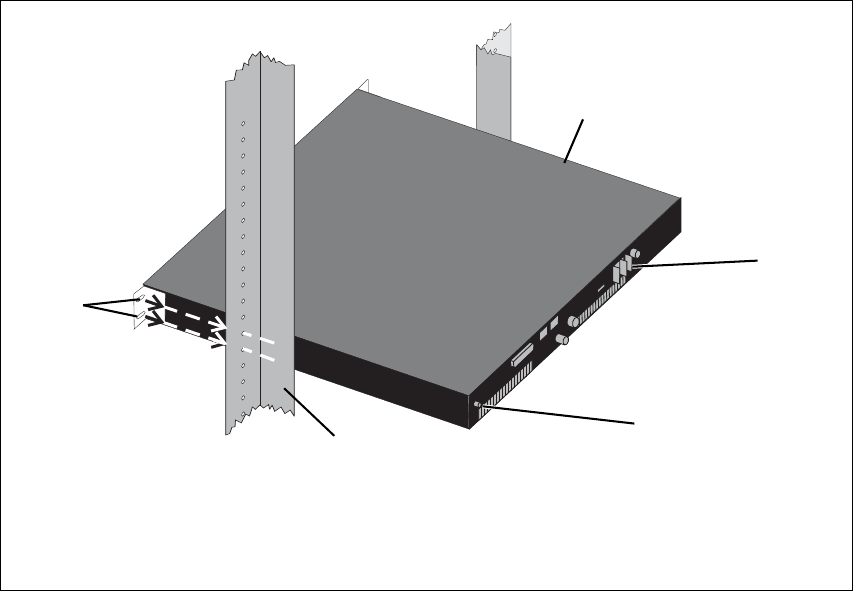
58 Installation TB7300 Installation and Operation Manual
© Tait Limited April 2016
5.5.3 Mounting the Base Station
1. Fit the base station into the cabinet or rack and secure it firmly with
an M6 (or 0.25in if you are using imperial fittings) screw, flat and
spring washer in each of the four main mounting holes b, as shown
in Figure 5.3 on page 58.
2. The base station can be wall-mounted by rotating the front mounting
brackets and fitting the optional rear brackets (TBBA03-01). When
the base station is wall-mounted ensure the airflow is from bottom to
top (front panel mounted down) or side to side.
3. For transport or in installations subject to vibration, the base station
should be supported at the rear using a transit bracket
(Tait recommends using the TBBA03-04 transit bracket).
Cabling We recommend that you route all cables to and from the base station along
the side of the cabinet so the cooling airflow is not restricted.
Cables should be well supported so that the connectors or terminals on the
base station and on the ends of the cables do not have to support the full
weight of the cables.
Cables must be routed so that they do not restrict the air outlets at the rear
of the base station.
Figure 5.3 Base station mounting points
bmain mounting holes eground point
cbase station frack frame
dDC power connector
fE
c
b
D
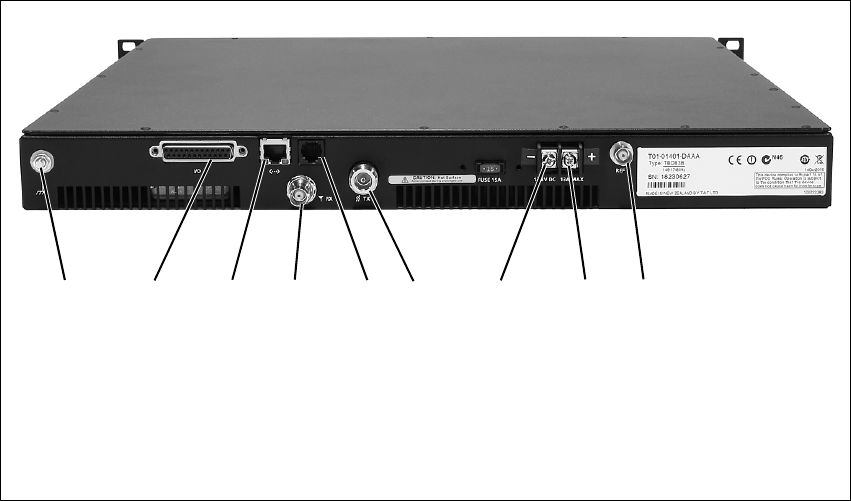
TB7300 Installation and Operation Manual Installation 59
© Tait Limited April 2016
5.6 Connecting Up the Base Station
This section provides information relevant to the task of connecting up the
various inputs and outputs of the base station.
5.6.1 Connection Overview
External connections are all located at the rear of the base station. These are
identified in Figure 5.4.
Figure 5.4 Base station inputs and outputs
bground connector gRF output
csystem interface connector h–VDC input
dEthernet interface connector i+VDC input
eRF input jexternal reference frequency input
fserial RS-232 connector
bcdefgh ij
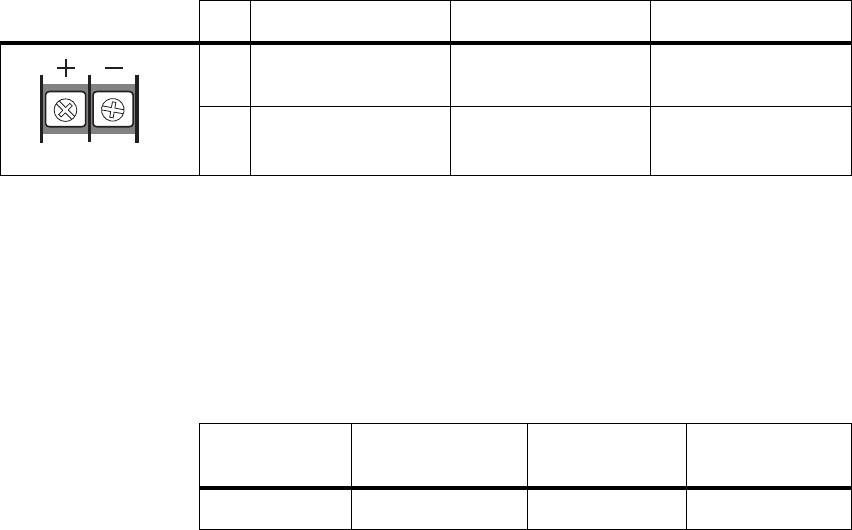
60 Installation TB7300 Installation and Operation Manual
© Tait Limited April 2016
5.6.2 Connecting DC Power
The base station is designed to accept a nominal 13.8V DC, with negative
ground.
Notice Any mains power supply used to power the base station is
required to meet the isolation separation for reinforced insulation of
3000Vrms or 4242VDC.
The DC power connector at the rear of the base station is a heavy-duty M4
screw terminal connector suitable for many forms of connection.
You must connect the DC supply from the battery to the base station via a
readily accessible disconnect device such as a fuse or DC-rated circuit
breaker with the appropriate rating, as shown in the table below.
The DC input leads should be of a suitable gauge to ensure less than 0.2V
drop at maximum load over the required length of lead. Use only flexible
copper cables.
Terminate the DC input leads with a suitable crimp connector for attaching
to the M4 screws of the DC power connector.
Pin Signal Name Signal Type Notes
1 13.8VDC input
2 ground input
21
external view
Nominal
Supply Voltage
Input Voltage
Range
Circuit Breaker/
Fuse Rating
Recommended
Wire Gaugea
a. For a length of 1.5m to 2m (5ft to 6.5ft) (typical).
13.8VDC 11VDC to 14.4VDC 20A 12AWG / 3.3mm2
TB7300 Installation and Operation Manual Installation 61
© Tait Limited April 2016
5.6.3 Connecting RF
Notice Do not remove the load from the base station while it is trans-
mitting as this may damage the PA output stage. Before disconnecting
any RF cables, put the base station into Offline mode to prevent any
transmissions.
The RF input to the base station is via the marked BNC connector on the
rear panel. The RF output is via the N-type connector on the rear panel
(refer to Figure 5.4 on page 59).
Cables and antennas should be of high quality construction. Solid shield
heliax type cables are best, but if braided shield cables must be used for
short distances, their braids must be silver-plated.
Recommendations
for Installing the
Base Station
We recommend the following installation procedures, which should protect
the PA from damage under all but the most extreme operating conditions.
1. Do not connect the base station directly to the antenna. Fit an isolator
or duplexer between the base station and the load. Fit the isolator as
close as possible to the RF output connector on the base station. Do
not connect any switching equipment between the isolator and the
base station, unless the switch cannot operate while there is RF pres-
ent (i.e. the base station is transmitting).
2. Fit a surge suppressor to the antenna cabling where it enters the
building.
3. Inspect all cables and equipment connected to the base station for
defects.
Ice on the antenna, or a broken antenna, is unlikely to cause damage to the
PA.
Explanation The circuit design of the PA protects the circuitry from high VSWR. This
makes it difficult to damage the RF power device by keying the PA into a
mismatched load, or if the load deteriorates over even a short period of time
(milliseconds).
However, it is possible to damage the device if all the following conditions
happen at the same time:
■there is a step change in the PA load (for example, the load is removed)
■the PA is transmitting
■the feed line loss between the PA and the mismatch is <1dB.
The effect of such conditions is variable: some devices will not be
destroyed, and some may fail after repeated load interruptions.
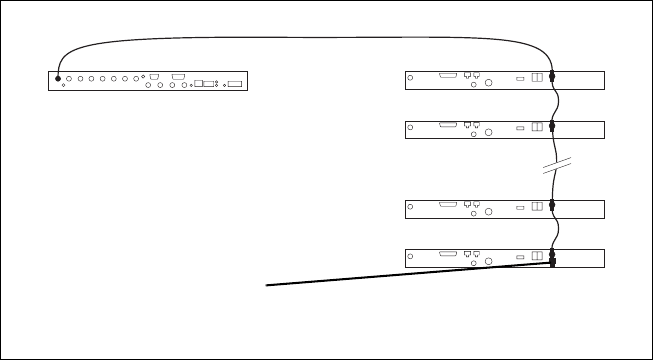
62 Installation TB7300 Installation and Operation Manual
© Tait Limited April 2016
5.6.4 Connecting an External Frequency Reference
An external reference frequency is not normally required for B band.
However, an external reference can be used when you need to maximize
the range of the base station. The external reference frequency can be
10MHz or 12.8MHz, with an input level of 300mVpp to 5Vpp. The
stability of this reference should be better than 100 parts per billion. The
base station automatically detects the frequency of the external reference
and configures itself accordingly.
If an external reference is required, enable the external reference “Absent”
alarm (Configure > Alarms > Control).
Use a 50Ω coaxial cable (RG58 or RG223) to connect the external
reference to the base station’s external reference frequency input. You can
daisy-chain up to eight base stations using T-junctions. The maximum
overall cable length is 30m. Terminate the last connection (including single
base stations) with a 50Ω load.
5.6.5 Ethernet Connection
The RJ-45 socket on the rear panel provides the 10BASE-T or 100BASE-T
Ethernet connection to the other devices in the network. Use Cat-5 cable to
connect this socket to the radio communications network via a router or
switch.
If necessary, refer to “Ethernet Connector” on page 69 for a list of Ethernet
connection pin allocations.
Figure 5.5 Daisy-chaining an external frequency reference input
50Ω termination
(also needed for
single base stations)
maximum of eight base
station loads on one
frequency reference output
maximum overall cable
length is 30m
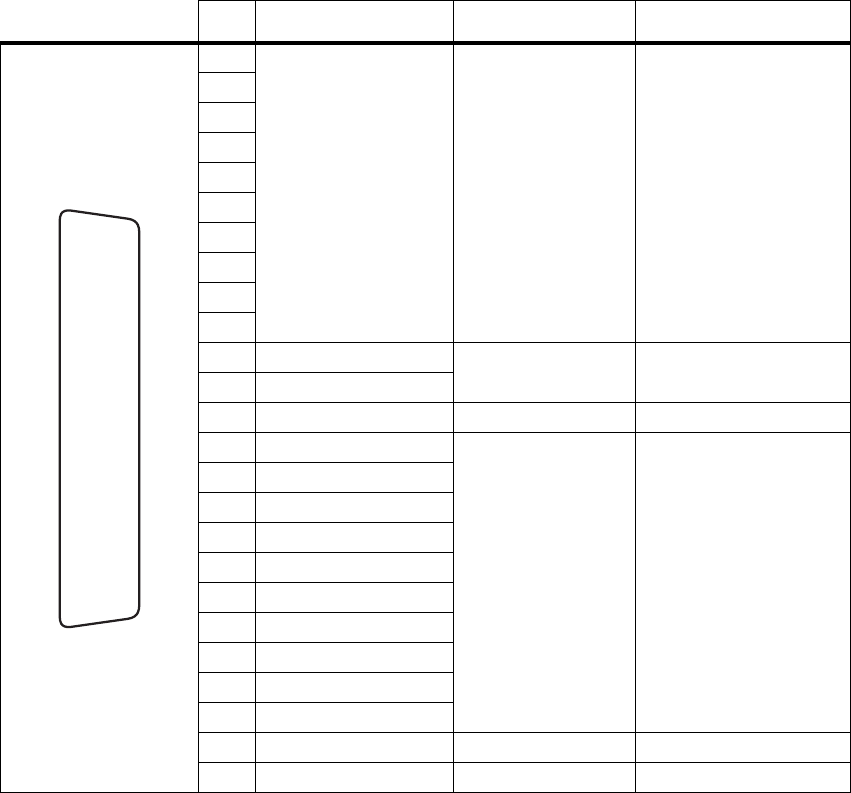
TB7300 Installation and Operation Manual Installation 63
© Tait Limited April 2016
5.6.6 Connecting General Purpose Inputs and Outputs
The base station has a number of general purpose inputs and outputs. These
are connected via the 25-way D-range on the rear panel.
The pin allocations for the D-range connector are given in the following
table. Not all pins are used in this release of the base station.
Pin Signal Name Signal Type Notes
1
not used reserved for future use
2
3
4
5
6
7
8
9
10
11 digital in 1 input 5V TTL logic
active low
12 digital in 2
13 +5.2VDC output power output maximum current 200mA
14 digital in 3
input 5V TTL logic
active low
15 digital in 4
16 digital in 5
17 digital in 6
18 digital in 7
19 digital in 8
20 digital in 9
21 digital in 10
22 digital in 11
23 digital in 12
24 not used reserved for future use
25 ground ground
external view
B
C
D
E
F
G
H
I
J
1)
1!
1@
1#
1$
1%
1^
1&
1*
1(
2)
2!
2@
2#
2$
2%
64 Installation TB7300 Installation and Operation Manual
© Tait Limited April 2016

TB7300 Installation and Operation Manual Maintenance 65
© Tait Limited April 2016
6 Maintenance
The base station is designed to be very reliable and should require little
maintenance. However, performing regular checks will prolong the life of
the equipment and prevent problems from happening.
It is beyond the scope of this manual to list every check that you should
perform on your base station. The type and frequency of maintenance
checks will depend on the location and type of your system. The checks and
procedures listed below can be used as a starting point for your
maintenance schedule.
Performance
Checks
We suggest you monitor the following operational parameters using the
web interface:
■VSWR
■any temperature alarms.
These basic checks will provide an overview of how well your base station
is operating.
Calibration We recommend that you calibrate the base station after three months of
operation, and then every three years for B-band base stations. The
calibration procedure is described in the Help (Calibrate > Calibrate >
Internal reference), and requires a calibrated frequency generator - a
GPS-derived frequency reference is recommended.
DC Input We suggest that you periodically check that the screws on the DC input
terminals are tightened to the recommended torque of 18–20lbf·in
(2–2.25N·m). They may work loose with thermal cycling. Also, if you are
using battery back-up, you should check the batteries regularly in
accordance with the manufacturer’s recommendations.
Ventilation The base station has been designed to have a front-to-back cooling airflow.
We strongly recommend that you periodically check and maintain the
ventilation requirements described in “Equipment Ventilation” on page 47
to ensure a long life and trouble-free operation for your base station. Also
check for a build-up of dust in and around the front panel air intakes and
fan ducts.
Cooling Fans The cooling fans have a long service life and have no special maintenance
requirements.
66 Maintenance TB7300 Installation and Operation Manual
© Tait Limited April 2016
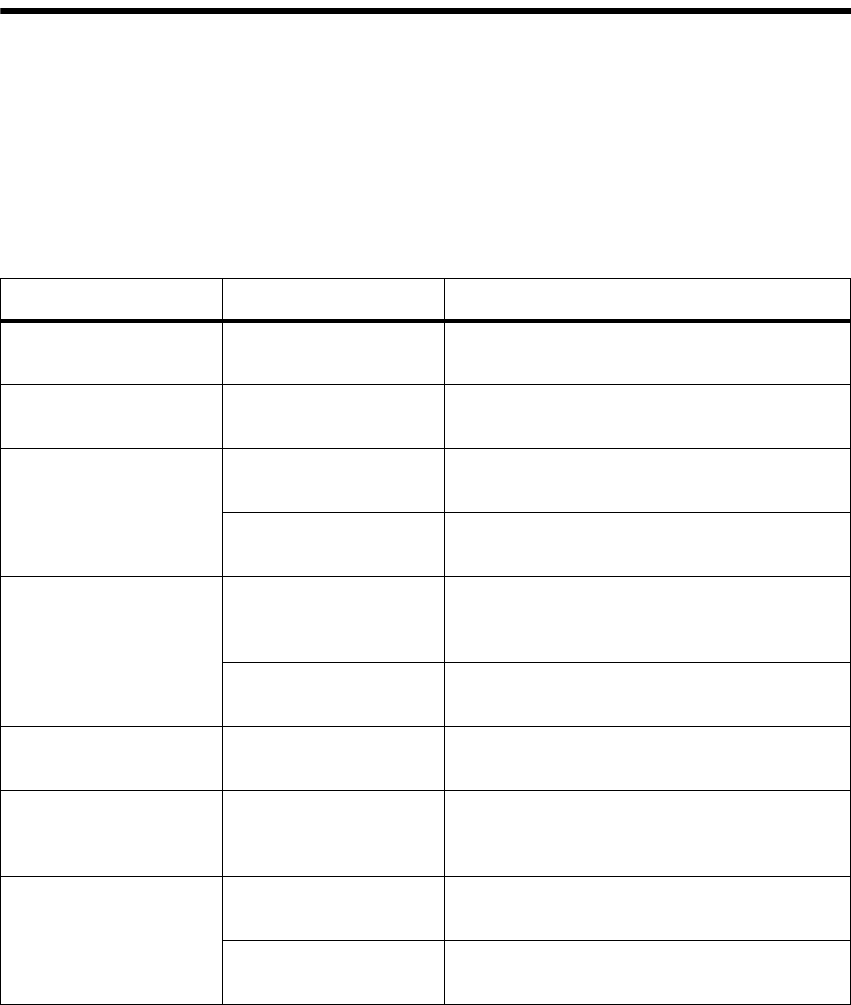
TB7300 Installation and Operation Manual Troubleshooting 67
© Tait Limited April 2016
7 Troubleshooting
Check that all front and rear connectors and cables are in place, and that
power switches are on. If problems persist, contact your regional Tait
office.
Notice The TB7300 cannot be serviced in the field. It must be
returned to the Global Repair Centre for repair.
Symptom Possible Cause Action
Alarm LED red and steady
(not flashing) The base station is in
Offline mode Use the web interface to put the base station in
Online mode
Alarm LED flashing One or more faults are
present Use the web interface to identify the faulty module
Power LED off The rear panel fuse has
blown. Check the fuse.
There is a problem with
the supply voltage. Check the supply input voltage.
Desired feature is not
operating Feature license missing Check that you have the necessary feature
licenses (refer to “Licenses” on page 13 and the
Help)
Feature license present
but feature is not enabled Use the web interface to enable the feature
Tx stuck on Tx and Rx frequencies are
the same Reconfigure Tx and Rx with different frequencies
The base station appears
to make random
transmissions
CWID feature enabled No action: CWID transmissions are made
according to configuration settings
PA has low power Channel is configured to
low power Use the web interface to check the power settings
PA may have suffered
partial damage Return the base station to Tait for replacement.
68 Troubleshooting TB7300 Installation and Operation Manual
© Tait Limited April 2016
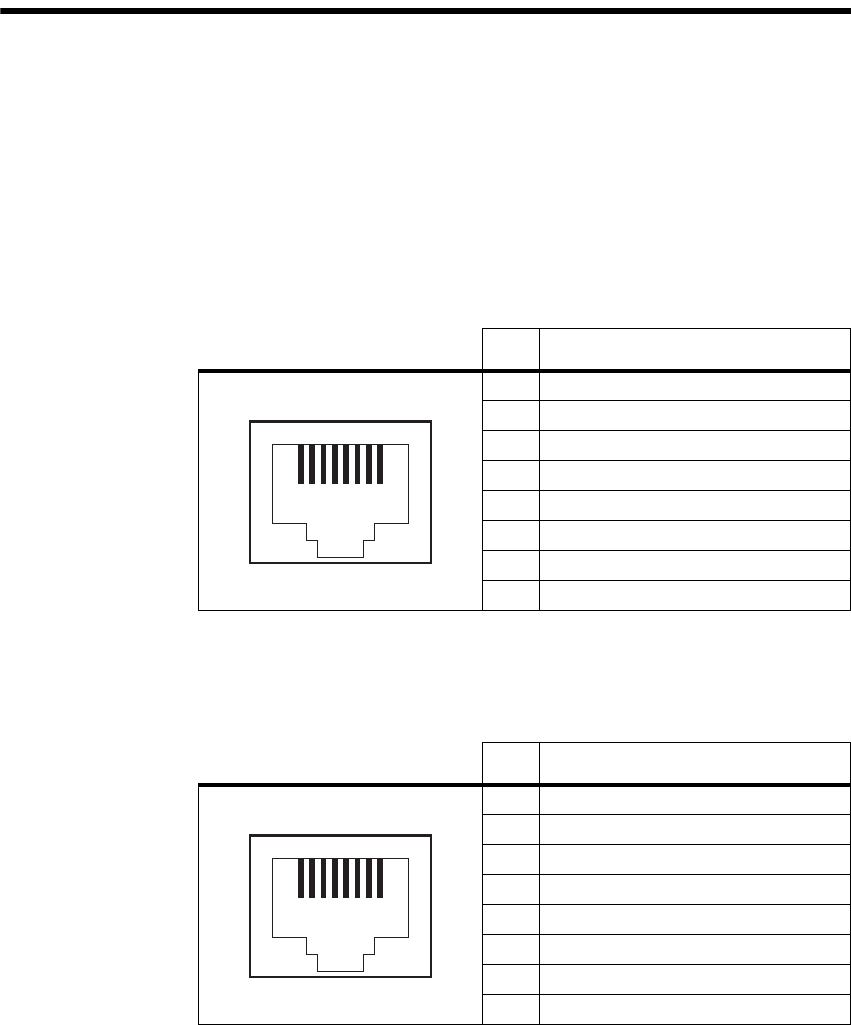
TB7300 Installation and Operation Manual Appendix A – Interface Pin Allocations 69
© Tait Limited April 2016
Appendix A – Interface Pin Allocations
System Interface Connector
For the pin allocations for the system interface D-range connector, see
“Connecting General Purpose Inputs and Outputs” on page 63.
Ethernet Connector
Serial Connector
Pin Description
1 transmit data +
2 transmit data –
3 receive data +
4 not connected
5 not connected
6 receive data –
7 not connected
8 not connected
12345678
external view
Pin Description
1 not connected
2 not connected
3 not connected
4 ground
5 receive data input
6 transmit data input
7 clear to send output
8 request to send input
12345678
external view
70 Appendix A – Interface Pin Allocations TB7300 Installation and Operation Manual
© Tait Limited April 2016

TB7300 Installation and Operation Manual Glossary 71
© Tait Limited April 2016
Glossary
This glossary contains an alphabetical list of terms and abbreviations
related to the TaitNet network and the TB7300 base station.
AAA protocols AAA commonly stands for Authentication, Authorization and Accounting.
It refers to an IP-based security architecture that allows centralized,
controlled access to devices in a network.
ADC Analog-to-Digital Converter. A device for converting an analog signal to a
digital signal that represents the same information.
AMBE+2™ Advanced Multiband Excitation. A voice compression technology patented
by Digital Voice Systems, Inc and used in the vocoders of DMR radios.
ANI Automatic Number Identification. A service that provides the receiver of a
call with a numerical identifier or alphanumeric label of the caller.
ARP Address Resolution Protocol is an IP protocol used to map IP network
addresses to the hardware addresses used by a data link protocol.
base station A radio receiver and transmitter that is located in a specific place (at a site)
that enables a two-way radio to communicate with a dispatcher or over a
larger range with other two-way radios.
bearer network Telecom equipment that is used to carry user data.
BER Bit Error Rate. A measure of the quality of digital transmission, expressed
as a percentage. The BER indicates the proportion of errors to correctly
received digits in a received signal.
BSP Base Station Protocol. A proprietary protocol operating over IP for the
exchange of channel control messages between a base station and a
trunking node controller.
call A complete exchange of information between two or more parties. A call
requires a receive signal path and a transmit signal path. In conventional
systems, a call is an over, but in trunked systems, a call may be a
conversation, made up of a number of overs.
channel 1. A path through which signals can flow.
2. In the RF domain, a frequency pair (or just a single frequency in a
72 Glossary TB7300 Installation and Operation Manual
© Tait Limited April 2016
simplex system). Also called a physical channel in this manual.
3. One of the two timeslots that DMR provides for each radio frequency
(physical channel). Refer to “logical channel”.
4. A set of configuration information that defines the frequency pair and
other related settings (a channel configuration). “Channel” has this
meaning in the web interface.
channel spacing The bandwidth that a channel nominally occupies. If a base station has a
channel spacing of 12.5 kHz, there must be a separation of at least 12.5 kHz
between its operating frequencies and those of any other equipment.
channel table The base station’s database of channel configurations.
CODEC A device which combines analog-to-digital conversion (coding) and
digital-to-analog conversion (decoding).
colour code A marker determining which transmitted signals are gated. Inbound
messages must carry this code to be listened to. The colour code is
configured at the Node Controller. It can prevent interference from other
networks and define private talkgroups.
configuration file Consists of all the configuration settings needed for a base station, stored
as a file.
conventional
network
Systems that do not have centralized management of channel access.
System operation is entirely controlled by system end users.
CTCSS CTCSS (continuous tone controlled squelch system), also known as PL
(private line), is a type of signaling that uses subaudible tones to segregate
groups of users.
CWID Continuous Wave Identification is a method of automatically identifying
the base station using a Morse code. Continuous wave means transmission
of a signal with a single frequency that is either on or off, as opposed to a
modulated carrier.
DAC Digital-to-Analog Converter. A device for converting a digital signal to an
analog signal that represents the same information.
DDC Digital Down Converter. A device which converts the digitized IF signal of
the receiver down to a lower frequency (complex baseband) to suit the DSP.
dispatcher A person who gives official instructions by radio to one or more mobile
stations.
TB7300 Installation and Operation Manual Glossary 73
© Tait Limited April 2016
DMR Digital Mobile Radio. A set of standards and requirements endorsed by
ETSI and intended for professional mobile radio (PMR) users.
dotted quad A method for writing IPv4 addresses. The form is DDD.DDD.DDD.DDD
where DDD is an 8-bit decimal number.
downlink The transmission path from fixed equipment to mobile stations.
DSP Digital Signal Processor.
duplex Providing transmission and reception in both directions simultaneously.
duty cycle Used in relation to the PA, it is the proportion of time (expressed as a
percentage) during which the PA is transmitting.
EIA Electronic Industries Alliance. Accredited by the American National
Standards Institute (ANSI) and responsible for developing
telecommunications and electronics standards in the USA.
EMC Electromagnetic Compatibility. The ability of equipment to operate in its
electromagnetic environment without creating interference with other
devices.
ETSI European Telecommunications Standards Institute. The non-profit
organization responsible for producing European telecommunications
standards.
fallback mode An operational mode of Tait DMR trunked networks. It comes into effect
when the base station loses communication with the trunking node
controller. Fallback mode turns one of the base station’s two logical
channels into a control channel. In this mode the base station functions
almost as an open channel, available to all calls without requiring
authorization.
FCC Federal Communications Commission. The FCC is an independent United
States government agency that regulates interstate and international radio
communications.
feature code The alphanumeric code used to identify a feature set.
feature set A function or mode of operation of the base station which can be enabled
or disabled using the web interface. Each feature set requires a license to
be purchased from Tait before it can be enabled.
74 Glossary TB7300 Installation and Operation Manual
© Tait Limited April 2016
feature license key The unique set of digits belonging to a license which is programmed into
the base station to enable a feature set.
FLASH Electrically block-erasable and programmable read-only memory.
FM Frequency Modulation. Often used as an adjective to denote analog radio
transmission.
frequency band The range of frequencies that the equipment is capable of operating on.
gating The process of opening and closing the receiver gate. When a valid signal
is received, the receiver gate opens, letting the signal through.
group call A call that is sent to more than one MS simultaneously.
heartbeat message A message whose purpose is to indicate to the receiver that the sender is
operational.
hiccup mode Many power supplies switch off in the event of a short-circuit and try to
start again after a short time (usually after a few seconds). This “hiccup”-
type of switching off and on is repeated until the problem is eliminated.
hostname The unique name by which a network element is known on the network.
hub A unit for connecting hosts together. It sends all incoming Ethernet packets
to all the other hosts.
hysteresis The difference between the upper and lower trigger points. For example,
the receiver unmutes when the upper trigger point is reached, but will mute
again until the level falls to the lower trigger point. An adequate hysteresis
prevents the receiver gate from repeatedly muting and unmuting when the
level varies around the trigger point.
inbound Describes the direction of a signal: from an MS over the air interface to the
fixed station.
IP Internet Protocol is a protocol for sending data packets between hosts.
isolator A passive two-port device which transmits power in one direction, and
absorbs power in the other direction. It is used with a PA to prevent damage
to the RF circuitry from high reverse power.
kernel The core executable of an operating system.
TB7300 Installation and Operation Manual Glossary 75
© Tait Limited April 2016
LAN Local Area Network. A computer network that interconnects computers in
a limited area, such as a single building or group of buildings.
LED Light Emitting Diode. Also the screen representation of a physical LED.
license Some operational functions of the base station are controlled by licenses.
Purchasing a license from Tait allows you to enable the feature set which
includes the required functionality.
logical channel One of the two timeslots provided in each TB7300 radio frequency. Each
timeslot can function as a separate logical channel, independent of the other
timeslot. One radio frequency can therefore carry two separate voice or
data streams, one in each timeslot.
mobile station The term used in the ETSI DMR standard documents for a two-way radio
(generally a mobile or a portable radio) conforming to the DMR
specifications.
MS Mobile Station (see above).
NAT Network Address Translation allows the use of a single IP address for a
whole network of computers. A NAT sits between the public Internet and
the network it serves, and works by rewriting IP addresses and port
numbers in IP headers on the fly so the packets all appear to be coming
from (or going to) the single public IP address of the NAT device instead
of the actual source or destination.
network element Any device that is network-connected. A TaitNet digital network consists
of a number of network elements. The TB7300 base station is a network
element designed and manufactured by Tait.
NTP Network Time Protocol is a protocol and software implementation for
synchronizing the clocks of computer systems across a network. An NTP
server obtains the correct time from a time source and sets the local time in
each connected computer.
octet A set of 8 bits.
Offline mode A mode of operation in which active service is suspended so that special
operations can be carried out, such as programming in a new configuration
or carrying out certain diagnostic tests.
Online mode The normal operating mode of the base station.
76 Glossary TB7300 Installation and Operation Manual
© Tait Limited April 2016
outbound Describes the direction of a signal: from a fixed station over the air
interface to an MS.
over A single transmission, which begins when a user presses PTT and ends
when the user stops pressing.
PA The Power Amplifier is a base station module that boosts the exciter output
to the required transmit level.
PCB Printed Circuit Board.
privileges A set of access rights to the web interface functions. There are
Administrator, Maintainer and Monitor privileges.
PSTN Public Switched Telephone Network: the public telephone network.
PTT Push To Talk. The button on an MS that keys the transmitter.
QoS Quality Of Service. A router feature that gives real-time data such as voice
calls priority over other data.
repeater talkaround Allows the MS to bypass repeater operation and so communicate directly
with other mobile stations. While repeater talkaround is active, all
transmissions are made on the receive frequency programmed for the
channel.
RISC Reduced Instruction Set Computer. A type of microprocessor that
recognizes a relatively limited number of instructions. The control board in
the TB7300 has a RISC microprocessor.
router A router is an internetwork packet switch that switches data packets from
an input interface to an output interface. The interfaces can be of different
types.
RS-232 A protocol for serial communications between a DTE (data terminal
equipment) and a DCE (data communications equipment) device.
RS-485 An updated version of the RS-232 protocol for serial communications
between multiple devices.
RSSI Received Signal Strength Indicator is a level that indicates the strength of
the received signal.
TB7300 Installation and Operation Manual Glossary 77
© Tait Limited April 2016
RTP Real Time Protocol is an Internet protocol that supports the real-time
transmission of voice and data.
Rx Receiver.
SAW filter Surface Acoustic Wave filter. A band pass filter that can be used to filter
both RF and IF frequencies. A SAW filter uses the piezoelectric effect to
turn the input signal into vibrations that are turned back into electrical
signals in the desired frequency range.
selectivity The ability of a radio receiver to select the wanted signal and reject
unwanted signals on adjacent channels (expressed as a ratio).
sensitivity The sensitivity of a radio receiver is the minimum input signal strength
required to provide a usable signal.
simplex Able to provide transmission and reception in only one direction at a time.
SINAD Signal plus Noise and Distortion is a measure of signal quality. It is the ratio
of (signal + noise + distortion) to (noise + distortion). A SINAD of 12dB
corresponds to a signal-to-noise ratio of 4:1.
site 1. The base station equipment at a particular location. This includes power
supplies, transmitters, receivers, network interfaces and controllers.
2. The location of that equipment.
SNMP Simple Network Management Protocol. A protocol used (for example) by
the trunking site controller to monitor the base station’s parameters and
alarm status.
standalone node The base station itself can act as a DMR trunking controller, but with
limited functionality. The base station is then said to be a standalone node.
syslog collector A program that can receive, display, and log syslog messages from many
devices.
syslog protocol A standard protocol used for the transmission of event notification
messages across IP networks. TB7300 base stations can send messages
such as alarms to an IP address on the Tait Network. The base station’s logs
store messages in the syslog format.
TaitNet Brand name for any PMR network designed and manufactured by Tait
Limited.
78 Glossary TB7300 Installation and Operation Manual
© Tait Limited April 2016
TaitNet DMR
network
A set of Tait base stations and controllers interconnected by an IP network
that can carry voice and data traffic.
TB7300 Base
Station
A base station consisting of the equipment necessary to receive and
transmit on one physical channel in a DMR or analog network. Often
abbreviated to TB7300 or base station.
TCP Transmission Control Protocol. A complex protocol on top of IP for
sending reliable streams of data with flow control.
TDMA Time Division Multiple Access. In the TB7300 each radio frequency
provides two timeslots, with each timeslot representing one logical
channel.
TELCO Telephone company.
TIA Telecommunications Industry Association
toggle Describes the switching between two states. If something is on, toggling it
turns it off. If it is off, toggling it turns it on.
tone A sound wave of a particular frequency.
Tx Transmitter.
UDP User Datagram Protocol. A simple protocol on top of IP for sending
streams of data.
uplink The transmission path from mobile stations to fixed equipment.
UTC Coordinated Universal Time (word order from French). An international
time standard that has replaced Greenwich Mean Time.
valid signal A signal that the receiver unmutes to. A signal is valid, for example, when
it is strong enough to be decoded and when it has the specified NAC.
VDP Voice Data Protocol. A proprietary protocol operating over IP for the
exchange of voice and data between a base station and a trunking node
controller.
voice stream A digitized voice signal that passes through the main switch.
TB7300 Installation and Operation Manual Glossary 79
© Tait Limited April 2016
VoIP Voice over IP. The name for the technology that puts speech signals in
packets and then routes them over an IP backbone network.
VPN Virtual Private Network. A private communications network used to
communicate confidentially over a non-private network.
VSWR Voltage Standing Wave Ratio is the ratio of the maximum peak voltage
anywhere on the transmission line to the minimum value anywhere on the
transmission line. A perfectly matched line has a VSWR of 1:1. A high
ratio indicates that the antenna subsystem is poorly matched.
watchdog A circuit that checks that the system is still responding. If the system does
not respond (because the firmware has locked up), the circuit generally
resets the system.
80 Glossary TB7300 Installation and Operation Manual
© Tait Limited April 2016

TB7300 Installation and Operation Manual 81
© Tait Limited April 2016
Tait Software License Agreement
This Software License Agreement ("Agree-
ment") is between you (“Licensee”) and Tait
Limited (“Tait").
By using any of the Software items embedded
and pre-loaded in the related Tait Designated
Product, included on CD, downloaded from the
Tait website, or provided in any other form, you
agree to be bound by the terms of this Agree-
ment. If you do not agree to the terms of this
Agreement, do not install or use any of the Soft-
ware. If you install or use any of the Software,
that will be deemed to be acceptance of the terms
of this Agreement.
For good and valuable consideration, the parties
agree as follows:
Section 1 DEFINITIONS
“Confidential Information”
means all or any
information supplied to or received by Licensee
from Tait, whether before or after installation or
use and whether directly or indirectly pertaining
to the Software and Documentation supplied by
Tait, including without limitation all information
relating to the Designated Products, hardware,
software; copyright, design registrations, trade-
marks; operations, processes, and related busi-
ness affairs of Tait; and including any other
goods or property supplied by Tait to Licensee
pursuant to the terms of this Agreement.
“Designated Products”
means products pro-
vided by Tait to Licensee with which or for which
the Software and Documentation is licensed for
use.
“Documentation”
means product and software
documentation that specifies technical and per-
formance features and capabilities; user, opera-
tion, and training manuals for the Software; and
all physical or electronic media upon which such
information is provided.
“Executable Code”
means Software in a form
that can be run in a computer and typically refers
to machine language, which is comprised of
native instructions the computer carries out in
hardware. Executable code may also refer to pro-
grams written in interpreted languages that
require additional software to actually execute.
“Intellectual Property Rights”
and
“Intellec-
tual Property”
mean the following or their sub-
stantial equivalents or counterparts, recognized
by or through action before any governmental
authority in any jurisdiction throughout the
world and including, but not limited to all rights
in patents, patent applications, inventions, copy-
rights, trademarks, trade secrets, trade names,
and other proprietary rights in or relating to the
Software and Documentation; including any
adaptations, corrections, de-compilations, disas-
semblies, emulations, enhancements fixes, mod-
ifications, translations and updates to or deriva-
tive works from, the Software or Documentation,
whether made by Tait or another party, or any
improvements that result from Tait processes or,
provision of information services.
“Licensee”
means any individual or entity that
has accepted the terms of this License.
“Open Source Software”
means software with
freely obtainable source code and license for
modification, or permission for free distribution.
“Open Source Software License”
means the
terms or conditions under which the Open Source
Software is licensed.
“Person”
means any individual, partnership,
corporation, association, joint stock company,
trust, joint venture, limited liability company,
governmental authority, sole proprietorship, or
other form of legal entity recognized by a gov-
ernmental authority.
“Security Vulnerability”
means any flaw or
weakness in system security procedures, design,
implementation, or internal controls that if exer-
cised (accidentally triggered or intentionally
exploited) could result in a security breach such
that data is compromised, manipulated, or stolen,
or a system is damaged.
“Software”
(i) means proprietary software in
executable code format, and adaptations, transla-
tions, de-compilations, disassemblies, emula-
tions, or derivative works of such software; (ii)
means any modifications, enhancements, new
versions and new releases of the software pro-
vided by Tait; and (iii) may contain one or more
items of software owned by a third-party sup-
plier. The term "Software" does not include any
third-party software provided under separate
license or not licensable under the terms of this
Agreement.
“Source Code”
means software expressed in
human readable language necessary for under-
standing, maintaining, modifying, correcting,
and enhancing any software referred to in this
Agreement and includes all states of that soft-
ware prior to its compilation into an executable
programme.
“Tait”
means Tait Limited and includes its Affil-
iates.
Section 2 SCOPE
This Agreement contains the terms and condi-
tions of the license Tait is providing to Licensee,
and of Licensee’s use of the Software and Docu-
mentation. Tait and Licensee enter into this
Agreement in connection with Tait delivery of
certain proprietary Software and/or products
containing embedded or pre-loaded proprietary
Software.
Section 3 GRANT OF LICENSE
3.1. Subject to the provisions of this Agreement
and the payment of applicable license fees, Tait
grants to Licensee a personal, limited, non-trans-
ferable (except as permitted in Section 7), and
non-exclusive license to use the Software in exe-
cutable code form, and the Documentation,
82 TB7300 Installation and Operation Manual
© Tait Limited April 2016
solely in connection with Licensee's use of the
Designated Products for the useful life of the
Designated Products. This Agreement does not
grant any rights to source code.
3.2. If the Software licensed under this Agree-
ment contains or is derived from Open Source
Software, the terms and conditions governing the
use of such Open Source Software are in the
Open Source Software Licenses of the copyright
owner and not in this Agreement. If there is a
conflict between the terms and conditions of this
Agreement and the terms and conditions of the
any applicable Open Source Software Licenses,
the terms and conditions of the Open Source
Software Licenses will take precedence. For
information about Open Source Components
contained in Tait products and the related Open
Source licenses, see:
http://support.taitradio.com/go/opensource
Section 4 LIMITATIONS ON USE
4.1. Licensee may use the Software only for
Licensee's internal business purposes and only in
accordance with the Documentation. Any other
use of the Software is strictly prohibited. Without
limiting the general nature of these restrictions,
Licensee will not make the Software available
for use by third parties on a "time sharing,"
"application service provider," "service bureau"
basis, or for any other similar commercial rental
or sharing arrangement.
4.2. Licensee will not, and will not directly or
indirectly allow or enable any third party to: (i)
reverse engineer, disassemble, extract compo-
nents, decompile, reprogram, or otherwise
reduce the Software or any portion thereof to a
human perceptible form or otherwise attempt to
recreate the source code; (ii) modify, adapt, cre-
ate derivative works of, or merge the Software;
(iii) copy, reproduce, distribute, lend, or lease the
Software or Documentation to any third party;
(iv) grant any sublicense or other rights in the
Software or Documentation to any third party;
(v) take any action that would cause the Software
or Documentation to be placed in the public
domain; (vi) remove, or in any way alter or
obscure any copyright notice or other notice of
Tait or third-party licensor’s proprietary rights;
(vii) provide, copy, transmit, disclose, divulge or
make the Software or Documentation available
to, or permit the use of the Software by, any third
party or on any machine except as expressly
authorized by this Agreement; or (viii) use, or
permit the use of, the Software in a manner that
would result in the production of a copy of the
Software by any means whatsoever other than
what is permitted in this Agreement. Licensee
may make one copy of the Software to be used
solely for archival, back-up, or disaster recovery
purposes; provided that Licensee may not oper-
ate that copy of the Software at the same time as
the original Software is being operated. Licensee
may make as many copies of the Documentation
as it may reasonably require for the internal use
of the Software.
4.3. Unless otherwise authorized by Tait in writ-
ing, Licensee will not, and will not enable or
allow any third party to: (i) install a copy of the
Software on more than one unit of a Designated
Product; or (ii) copy or transfer Software
installed on one unit of a Designated Product to
any other device. Licensee may temporarily
transfer Software installed on a Designated Prod-
uct to another device if the Designated Product is
inoperable or malfunctioning. Temporary trans-
fer of the Software to another device must be dis-
continued when the original Designated Product
is returned to operation and the Software must be
removed from the other device.
4.4. Licensee will maintain, during the term of
this Agreement and for a period of two years
thereafter, accurate records relating to this
license grant to verify compliance with this
Agreement. Tait, or a third party nominated by
Tait, may inspect Licensee’s premises, books and
records, upon reasonable prior notice to
Licensee, during Licensee’s normal business
hours and subject to Licensee's facility and secu-
rity regulations. Tait is responsible for the pay-
ment of all expenses and costs of the inspection,
provided that Licensee shall indemnify Tait for
all costs (including audit costs and legal costs on
a solicitor client basis) if Licensee has breached
the terms of this Agreement. Any information
obtained by Tait during the course of the inspec-
tion will be kept in strict confidence by Tait and
used solely for the purpose of verifying
Licensee's compliance with the terms of this
Agreement.
Section 5 OWNERSHIP AND TITLE
Tait, its licensors, and its suppliers retain all of
their Intellectual Property Rights in and to the
Software and Documentation, in any form. No
rights are granted to Licensee under this Agree-
ment by implication, estoppel or otherwise,
except for those rights which are expressly
granted to Licensee in this Agreement. All Intel-
lectual Property developed, originated, or pre-
pared by Tait in connection with providing the
Software, Designated Products, Documentation,
or related services, remains vested exclusively in
Tait, and Licensee will not have any shared
development or other Intellectual Property
Rights.
Section 6 LIMITED WARRANTY;
DISCLAIMER OF WARRANTY
6.1. The commencement date and the term of the
Software warranty will be a period of one (1)
year from Tait shipment of the Software. If
Licensee is not in breach of any obligations under
this Agreement, Tait warrants that the unmodi-
fied Software, when used properly and in accor-
dance with the Documentation and this Agree-
ment, will be free from a reproducible defect that
eliminates the functionality or successful opera-
tion of a feature critical to the primary function-
ality or successful operation of the Software.
Whether a defect has occurred will be deter-
mined solely by Tait. Tait does not warrant that
Licensee’s use of the Software or the Designated
Products will be uninterrupted, error-free, com-
pletely free of Security Vulnerabilities, or that the
Software or the Designated Products will meet
Licensee’s particular requirements. Tait makes
TB7300 Installation and Operation Manual 83
© Tait Limited April 2016
no representations or warranties with respect to
any third-party software included in the Soft-
ware.
6.2 Tait sole obligation to Licensee, and
Licensee’s exclusive remedy under this warranty,
is to use reasonable efforts to remedy any mate-
rial Software defect covered by this warranty.
These efforts will involve either replacing the
media or attempting to correct significant,
demonstrable program or documentation errors
or Security Vulnerabilities. If Tait cannot correct
the defect within a reasonable time, then at Tait
option, Tait will replace the defective Software
with functionally equivalent Software, license to
Licensee substitute Software which will accom-
plish the same objective, or terminate the license
and refund Licensee’s paid license fee. If Tait
investigation of the perceived defect reveals that
no such defect in fact exists, Tait may recover its
costs in respect of such investigation from
Licensee.
6.3. Tait disclaims any and all other warranties
relating to the Software or Documentation other
than the express warranties set forth in this Sec-
tion 6. Warranties in Section 6 are in lieu of all
other warranties whether express or implied, oral
or written, and including without limitation any
and all implied warranties of condition, title,
non-infringement, merchantability, or fitness for
a particular purpose or use by Licensee (whether
Tait knows, has reason to know, has been advised
of, or is otherwise aware of any such purpose or
use), whether arising by law, by reason of custom
or usage of trade, or by course of dealing. In addi-
tion, Tait disclaims any warranty to any person
other than Licensee with respect to the Software
or Documentation.
Section 7 TRANSFERS
7.1. Licensee will not transfer the Software or
Documentation to any third party without spe-
cific prior written consent from Tait. Tait may
withhold such consent or at its own discretion
make the consent conditional upon the transferee
paying applicable license fees and agreeing to be
bound by this Agreement.
7.2. In the case of a value-added reseller or dis-
tributor of Tait Designated Products, the consent
referred to in Section 7.1 may be contained in a
Tait Reseller or Tait Distributor Agreement.
7.3. If the Designated Products are Tait vehicle-
mounted mobile products or hand-carried porta-
ble radio products and Licensee transfers owner-
ship of the Tait mobile or portable radio products
to a third party, Licensee may assign its right to
use the Software which is embedded in or fur-
nished for use with the radio products and the
related Documentation; provided that Licensee
transfers all copies of the Software and Docu-
mentation to the transferee.
7.4. For the avoidance of any doubt, Section 7.3
excludes TaitNet Infrastructure, or the products
listed at any time under network products at:
http://www.taitradio.com.
7.5. If Licensee, as a contractor or subcontractor
(integrator), is purchasing Tait Designated Prod-
ucts and licensing Software not for its own inter-
nal use but for end use only by a Customer, the
Licensee may transfer such Software, but only if
a) Licensee transfers all copies of such Software
and the related Documentation to the transferee
and b) Licensee has first obtained from its Cus-
tomer (and, if Licensee is acting as a subcontrac-
tor, from the interim transferee(s) and from the
ultimate end user sub license) an enforceable
sublicense agreement that prohibits any other
transfer and that contains restrictions substan-
tially identical to the terms set forth in this Soft-
ware License Agreement. Except as stated in the
foregoing, Licensee and any transferee(s) autho-
rised by this Section may not otherwise transfer
or make available any Tait Software to any third
party nor permit any party to do so. Licensee
will, on request, make available evidence reason-
ably satisfactory to Tait demonstrating compli-
ance with all the foregoing.
Section 8 TERM AND TERMINATION
8.1. Licensee’s right to use the Software and
Documentation will commence when the Desig-
nated Products are supplied by Tait to Licensee
and will continue for the life of the Designated
Products with which or for which the Software
and Documentation are supplied, unless
Licensee breaches this Agreement, in which case
this Agreement and Licensee's right to use the
Software and Documentation may be terminated
immediately upon notice by Tait.
8.2. Within thirty (30) days after termination of
this Agreement, Licensee must certify in writing
to Tait that all copies of the Software have been
removed or deleted from the Designated Prod-
ucts and that all copies of the Software and Doc-
umentation have been returned to Tait or
destroyed by Licensee and are no longer in use
by Licensee.
8.3. Licensee acknowledges that Tait made a
considerable investment of resources in the
development, marketing, and distribution of the
Software and Documentation and that Licensee's
breach of this Agreement will result in irrepara-
ble harm to Tait for which monetary damages
would be inadequate. If Licensee breaches this
Agreement, Tait may terminate this Agreement
and be entitled to all available remedies at law or
in equity including immediate injunctive relief
and repossession of all non-embedded Software
and associated Documentation. Licensee shall
pay all Tait costs (on an indemnity basis) for the
enforcement of the terms of this Agreement.
Section 9 CONFIDENTIALITY
Licensee acknowledges that the Software and
Documentation contain proprietary and Confi-
dential Information valuable to Tait and are Tait
trade secrets, and Licensee agrees to respect the
confidentiality of the information contained in
the Software and Documentation.
Section 10 LIMITATION OF LIABILITY
10.1. In no circumstances shall Tait be under any
liability to Licensee, or any other person whatso-
ever, whether in Tort (including negligence),
Contract (except as expressly provided in this
Agreement), Equity, under any Statute, or other-
wise at law for any losses or damages whether
general, special, exemplary, punitive, direct,
84 TB7300 Installation and Operation Manual
© Tait Limited April 2016
indirect, or consequential arising out of or in con-
nection with any use or inability of using the
Software.
10.2. Licensee’s sole remedy against Tait will be
limited to breach of contract and Tait sole and
total liability for any such claim shall be limited
at the option of Tait to the repair or replacement
of the Software or the refund of the purchase
price of the Software.
Section 11 GENERAL
11.1. COPYRIGHT NOTICES. The existence of
a copyright notice on the Software will not be
construed as an admission or presumption of
publication of the Software or public disclosure
of any trade secrets associated with the Software.
11.2. COMPLIANCE WITH LAWS. Licensee
acknowledges that the Software may be subject
to the laws and regulations of the jurisdiction
covering the supply of the Designated Products
and will comply with all applicable laws and reg-
ulations, including export laws and regulations,
of that country.
11.3. ASSIGNMENTS AND SUBCONTRACT-
ING. Tait may assign its rights or subcontract its
obligations under this Agreement, or encumber
or sell its rights in any Software, without prior
notice to, or consent of, Licensee.
11.4. GOVERNING LAW. This Agreement shall
be subject to and construed in accordance with
New Zealand law and disputes between the par-
ties concerning the provisions hereof shall be
determined by the New Zealand Courts of Law.
Provided however Tait may at its election bring
proceedings for breach of the terms hereof or for
the enforcement of any judgment in relation to a
breach of the terms hereof in any jurisdiction Tait
considers fit for the purpose of ensuring compli-
ance with the terms hereof or obtaining relief for
breach of the terms hereof.
11.5. THIRD-PARTY BENEFICIARIES. This
Agreement is entered into solely for the benefit
of Tait and Licensee. No third party has the right
to make any claim or assert any right under this
Agreement, and no third party is deemed a bene-
ficiary of this Agreement. Notwithstanding the
foregoing, any licensor or supplier of third-party
software included in the Software will be a direct
and intended third-party beneficiary of this
Agreement.
11.6. SURVIVAL. Sections 4, 5, 6.3, 7, 8, 9, 10,
and 11 survive the termination of this Agree-
ment.
11.7. ORDER OF PRECEDENCE. In the event
of inconsistencies between this Agreement and
any other Agreement between the parties, the
parties agree that, with respect to the specific
subject matter of this Agreement, this Agreement
prevails.
11.8. SECURITY. Tait uses reasonable means in
the design and writing of its own Software and
the acquisition of third-party Software in order to
limit Security Vulnerabilities. While no software
can be guaranteed to be free from Security Vul-
nerabilities, if a Security Vulnerability is discov-
ered, Tait will take the steps specified in Section
6 of this Agreement.
11.9. EXPORT. Licensee will not transfer,
directly or indirectly, any Designated Product,
Documentation or Software furnished hereunder
or the direct product of such Documentation or
Software to any country for which New Zealand
or any other applicable country requires an
export license or other governmental approval
without first obtaining such license or approval.
11.10. SEVERABILITY. In the event that any
part or parts of this Agreement shall be held ille-
gal or null and void by any court or administra-
tive body of competent jurisdiction, such deter-
mination shall not affect the remaining terms
which shall remain in full force and effect as if
such part or parts held to be illegal or void had
not been included in this Agreement. Tait may
replace the invalid or unenforceable provision
with a valid and enforceable provision that
achieves the original intent and economic effect
of this Agreement.
11.11. CONSUMER GUARANTEES. Licensee
acknowledges that the licenses supplied in terms
of this agreement are supplied to Licensee in
business, and that the guarantees and other provi-
sions of prevailing consumer protection legisla-
tion shall not apply.
11.12. WHOLE AGREEMENT. Licensee
acknowledges that it has read this Agreement,
understands it and agrees to be bound by its terms
and conditions. Licensee also agrees that, subject
only to the express terms of any other agreement
between Tait and Licensee to the contrary, this is
the complete and exclusive statement of the
Agreement between it and Tait in relation to the
Software. This Agreement supersedes any pro-
posal or prior agreement, oral or written, and any
other communications between Licensee and
Tait relating to the Software and the Designated
Products.

TB7300 Installation and Operation Manual 85
© Tait Limited April 2016
Directive 1999/5/EC Declaration of Conformity
da Dansk
Undertegnede Tait Limited erklærer herved, at
følgende udstyr TBDB3G overholder de væsentlige
krav og øvrige relevante krav i direktiv 1999/5/EF.
Se endvidere: www.taitradio.com/eudoc
de Deutsch
Hiermit erklärt Tait Limited die Übereinstimmung
des Gerätes TBDB3G mit den grundlegenden
Anforderungen und den anderen relevanten
Festlegungen der Richtlinie 1999/5/EG.
Siehe auch: www.taitradio.com/eudoc
el Ελληνικά
Η Tait Limited δηλώνει ότι το TBDB3G
συμμορφώνεται προς τις ουσιώδεις απαιτήσεις και
τις λοιπές σχετικές διατάξεις της Οδηγίας
1999/5/ΕΚ.
Βλέπε επίσης: www.taitradio.com/eudoc
en English
Tait Limited declares that this TBDB3G complies
with the essential requirements and other relevant
provisions of Directive 1999/5/EC.
See also: www.taitradio.com/eudoc
es Español
Por medio de la presente Tait Limited declara que el
TBDB3G cumple con los requisitos esenciales y
cualesquiera otras disposiciones aplicables o
exigibles de la Directiva 1999/5/CE.
Vea también: www.taitradio.com/eudoc
fi Suomi
Tait Limited vakuuttaa täten että TBDB3G
tyyppinen laite on direktiivin 1999/5/EY oleellisten
vaatimusten ja sitä koskevien direktiivin muiden
ehtojen mukainen.
Katso: www.taitradio.com/eudoc
fr Français
Par la présente, Tait Limited déclare que les appareils
TBDB3G sont conformes aux exigences essentielles
et aux autres dispositions pertinentes de la directive
1999/5/CE.
Voir aussi: www.taitradio.com/eudoc
it Italiano
Con la presente Tait Limited dichiara che questo
TBDB3G è conforme ai requisiti essenziali ed alle
altre disposizioni pertinenti stabilite dalla direttiva
1999/5/CE.
Vedi anche: www.taitradio.com/eudoc
nl Nederlands
Hierbij verklaart Tait Limited dat het toestel
TBDB3G in overeenstemming is met de essentiële
eisen en de andere relevante bepalingen van richtlijn
1999/5/ EG.
Zie ook: www.taitradio.com/eudoc
pt Português
Tait Limited declara que este TBDB3G está
conforme com os requisitos essenciais e outras
provisões da Directiva 1999/5/CE.
Veja também: www.taitradio.com/eudoc
sv Svensk
Härmed intygar Tait Limited att denna TBDB3G står
I överensstämmelse med de väsentliga
egenskapskrav och övriga relevanta bestämmelser
som framgår av direktiv 1999/5/EG.
Se även: www.taitradio.com/eudoc
86 TB7300 Installation and Operation Manual
© Tait Limited April 2016