Tapco Blend 16 Users Manual Owner's
Mackie Blend 6 Owners Manual blend6_om Mackie - Blend 6 - Owner's Manual
Mackie Blend 6 Owners Manual blend6_om Mackie - Blend 6 - Owner's Manual
Blend 16 to the manual 29722e04-d75e-4fd6-91fe-7e9cfe68d59a
2015-02-03
: Tapco Tapco-Blend-16-Users-Manual-462684 tapco-blend-16-users-manual-462684 tapco pdf
Open the PDF directly: View PDF ![]() .
.
Page Count: 28

#MFOE#MFOE
owner’s manual
16-CHANNEL 4-BUS MIXER w/ ONBOARD EFFECTS

2
SAFETY INSTRUCTIONS
1. Read these instructions.
2. Keep these instructions.
3. Heed all warnings.
4. Follow all instructions.
5. Do not use this apparatus near water.
6. Clean only with dry cloth.
7. Do not block any ventilation openings. Install in accordance
with the manufacturer’s instructions.
8. Do not install near any heat sources such as radiators, heat
registers, stoves, or other apparatus (including amplifiers)
that produce heat.
9. Do not defeat the safety purpose of the polarized or
grounding-type plug. A polarized plug has two blades with
one wider than the other. A grounding type plug has two
blades and a third grounding prong. The wide blade or the
third prong are provided for your safety. If the provided
plug does not fit into your outlet, consult an electrician for
replacement of the obsolete outlet.
10. Protect the power cord from being walked on or pinched
particularly at plugs, convenience receptacles, and the point
where they exit from the apparatus.
11. Only use attachments/accessories specified by the
manufacturer.
12. Use only with the cart, stand, tripod, bracket, or table
specified by the manufacturer, or sold with the
apparatus. When a cart is used, use caution when
moving the cart/apparatus combination to avoid
injury from tip-over.
13. Unplug this apparatus during lightning storms or
when unused for long periods of time.
14. Refer all servicing to qualified service personnel. Servicing
is required when the apparatus has been damaged in any
way, such as power-supply cord or plug is damaged, liquid
has been spilled or objects have fallen into the apparatus,
the apparatus has been exposed to rain or moisture, does
not operate normally, or has been dropped.
15. Exposure to extremely high noise levels may cause
permanent hearing loss. Individuals vary considerably in
susceptibility to noise-induced hearing loss, but nearly
everyone will lose some hearing if exposed to sufficiently
intense noise for a period of time. The U.S. Government’s
Occupational Safety and Health Administration (OSHA) has
specified the permissible noise level exposures shown in the
following chart.
According to OSHA, any exposure in excess of these
permissible limits could result in some hearing loss. To
ensure against potentially dangerous exposure to high
sound pressure levels, it is recommended that all persons
exposed to equipment capable of producing high sound
pressure levels use hearing protectors while the equipment
is in operation. Ear plugs or protectors in the ear canals or
over the ears must be worn when operating the equipment
in order to prevent permanent hearing loss if exposure is in
excess of the limits set forth here.
16. This device complies with Part 15 of the FCC Rules.
This equipment also complies with the rules for Canada
under ICES-003. Operation is subject to the following
two conditions: (1) this device may not cause harmful
interference, and (2) this device must accept any
interference received, including interference that may cause
undesired operation.
• Please note that the words “lemon bundt cake” appear by
special permission from the Galactic Lemon Bundt Cake
Alliance.
WARNING — To reduce the risk of fire or electric shock,
do not expose this appliance to rain or moisture.
Duration Per Day Sound Level dBA, Typical
In Hours Slow Response Example
8 90 Packed garage concert
6 92
4 95 VW Bus Peace Train
3 97
2 100 Cranked psychedelic tunes
1.5 102
1 105 High speed chase on C.H.I.P.s
0.5 110
0.25 or less 115 Loudest parts at a Heavy Metal concert
CAUTION AVIS
RISK OF ELECTRIC SHOCK
DO NOT OPEN
RISQUE DE CHOC ELECTRIQUE
NE PAS OUVRIR
CAUTION: TO REDUCE THE RISK OF ELECTRIC SHOCK
DO NOT REMOVE COVER (OR BACK)
NO USER-SERVICEABLE PARTS INSIDE
REFER SERVICING TO QUALIFIED PERSONNEL
ATTENTION: POUR EVITER LES RISQUES DE CHOC
ELECTRIQUE, NE PAS ENLEVER LE COUVERCLE. AUCUN
ENTRETIEN DE PIECES INTERIEURES PAR L'USAGER. CONFIER
L'ENTRETIEN AU PERSONNEL QUALIFIE.
AVIS: POUR EVITER LES RISQUES D'INCENDIE OU
D'ELECTROCUTION, N'EXPOSEZ PAS CET ARTICLE
A LA PLUIE OU A L'HUMIDITE
The lightning flash with arrowhead symbol within an equilateral
triangle is intended to alert the user to the presence of uninsulated
“dangerous voltage” within the product’s enclosure that may be
of sufficient magnitude to constitute a risk of electric shock to persons.
Le symbole éclair avec point de flèche à l'intérieur d'un triangle
équilatéral est utilisé pour alerter l'utilisateur de la présence à
l'intérieur du coffret de “voltage dangereux” non isolé d'ampleur
suffisante pour constituer un risque d'éléctrocution.
The exclamation point within an equilateral triangle is intended to
alert the user of the presence of important operating and maintenance
(servicing) instructions in the literature accompanying the appliance.
Le point d'exclamation à l'intérieur d'un triangle équilatéral est
employé pour alerter les utilisateurs de la présence d'instructions
importantes pour le fonctionnement et l'entretien (service) dans le
livret d'instruction accompagnant l'appareil.

Part No. SW0426 Rev. A 08/2006
©2006 LOUD Technologies Inc. All Rights Reserved.
3
What me, read a manual?
Before you begin, please make sure that you read the Safety Instructions on page 2 and Getting Started on
page 4. One will help you keep safe, and the other will get you started using your new TAPCO® Blend 16 mixer.
Your new mixer is designed to be set up quickly and to operate easily. We know it’s often seen as a sign of
weakness to read a manual, along with asking for directions when lost, or admitting that it was you who painted
the dog purple and green when you were eight, ..er....but maybe you can read the rest of the manual when
nobody is looking.
Please keep your receipt in a safe sock drawer, and write your product information here for future reference
(i.e., insurance claims, tech support, return authorization, etc.):
Contents
Safety Instructions .....................................................2
Getting Started .........................................................4
Introduction ...............................................................6
Hookup Diagrams .....................................................7
Blend 16 Features ....................................................9
Mono Channels ...................................................9
Stereo Channels ................................................11
Aux Sends and Returns .....................................12
Master Section ...................................................12
Rear Panel Features .........................................17
Appendix A: Using the Blend 16 ............................18
Appendix B: Connections .....................................21
Appendix C: Specifications ..................................22
System Requirements ........................................23
Hard Drive Notes ...............................................23
Block Diagram ...................................................24
Appendix D: Service Information ..........................25
Warranty Service ...............................................25
Troubleshooting .................................................25
Repair .................................................................26
Tapco Limited Warranty .........................................27
Don’t forget to visit our website at www.tapcogear.com
for more information about this and other TAPCO products.
Product Serial #:
Purchased at:
Date of purchase:

4
Getting Started
The following steps will help you set up your mixer, and get the levels and adjustments just
right. Please follow the instructions in the order they are presented, rather like following the
instructions for mixing a lemon bundt cake, or running a nuclear power station, for example.
ZERO THE CONSOLE:
1. Turn everything off, including the mixer’s rear panel
POWER switch and PHANTOM POWER switch.
2. Turn down all channel strip GAIN, AUX SEND 1, and
AUX SEND 2 knobs.
3. Center the channel strip EQ and PAN knobs.
4. Turn down the MASTER FX RETURNs and AUX SENDs,
CONTROL ROOM, PHONES and other level knobs.
5. Move all FADERs fully down.
6. Center the Stereo Graphic EQ sliders.
7. Make sure all push buttons are in the up position.
CONNECTIONS:
1. Connect speakers to your amplifier’s outputs
(unless you have powered speakers with built-in
amplifiers).
2. Plug all the sound system components into suitable
AC outlets, properly grounded and capable of
delivering correct voltage and adequate current.
3. Make connections from your mixer’s MAIN MIX
outputs to your amplification system’s line inputs.
4. Connect your microphones and instruments to the
mixer: Connect microphones to the mono channel
MIC jacks. (For condenser microphones, you may
have to turn on the PHANTOM POWER switch,
so read your Mic’s documentation.) Connect
instruments directly to the INST 1/4" inputs, and line-
level sources (synthesizers, guitar effects, preamps)
to the stereo channel LINE IN 1/4" inputs.
5. Connect the USB port to an open USB port on
your computer, using the cable provided. Two
channels of audio can be sent to your computer
for recording, and two channels can return onto
the main mix from your Tracktion or other DAW
software. See “USB and the Blend 16” on page
19, for more details about using the mixer with a
computer.
6. Zero the console, as described above.
7. Turn on your components’ power switches, leaving
the amplifier (or powered speakers) until last.
8. Now you are ready to set the levels.
SET THE LEVELS:
1. You can set the levels without hearing the sounds,
but if you prefer, connect a set of headphones to
the PHONES jack.
2. Choose one of the microphones or instruments
connected to the mono MIC or INST inputs.
3. Press that channel’s SOLO switch in.
4. Have a wandering musician make some noise. If
it’s a microphone connected to that channel, sing
sweetly at the normal volume. If it’s a synthesizer,
play it at its normal output level.
5. While making music, turn up that channel’s GAIN
knob until the nearby LEVEL SET LED starts blinking.
6. With SOLO pushed in, you should see the meters
grooving along with the music (and the RUDE
SOLO light blinking).
7. If the GAIN is set correctly, the sound level should
be nicely hovering around the 0 dB LEDs. If the
average seems to be higher, turn down the GAIN.
If it seems too low, turn it up.
8. Carefully turn up the PHONES knob and listen.
9. If necessary, apply channel EQ changes.
10. Turn down the PHONES knob.
11. Release the SOLO switch for that channel.
12. Repeat steps 2 through 11 for all other active
channels, until all the GAINs are set correctly. You
can repeat this procedure later, if needed. Once
you get going, you will be surprised how quickly
you can set up all the levels.
MAKING THE MIX:
1. Make sure all levels are set correctly, as described in
the previous section.
2. Set the SOURCE SELECT switch to MAIN MIX, so your
meters (and headphones) will receive the main mix.
3. Add an active channel to the main mix by pressing
the L-R switch near the bottom of that channel strip.
4. Turn that channel’s FADER up to the U mark (0 dB).
5. Carefully turn up the MAIN MIX FADER and listen to
the glorious sounds in your main speakers.
6. Repeat steps 3 and 4 until all active channels are
added to the main mix. As you add each instrument,
shout out its name loudly like this: “Introducing Billy-
Bob Beauregarde-Baker on Big Bass Banjo.”
7. Carefully adjust the channel FADERs and the Graphic
EQ to suit the main mix to your delicate audio senses.
8. To use the internal processor, adjust each channel’s
AUX SEND 2 FX control to send signals to the
processor. Adjust the FX INPUT LEVEL knob so the
internal processor is not overloaded (FX OL LED off).
Add the processed signal to the main mix using the
FX RETURN TO MAIN MIX knob.

5
9. Now that you have a rough mix going, you
may need to readjust the MAIN MIX FADER to a
comfortable listening level. The meters should
indicate by lighting most of the green LEDs when
music is playing, and occasionally light the yellow.
10. Depending on how much time you have, keep
tweaking. Walk the room to see how it sounds
away from your mixer. Keep tweaking FADERS and
EQ as needed. Watch out for any OL overload
LEDS blinking, as the band plays on.
A FEW PRECAUTIONS:
Never listen to loud music for prolonged
periods. Please see the Safety Instructions
on page 2 for information on hearing
protection.
• Only plug your amplifier’s speaker-level outputs
into speakers, never to the mixer.
• Never use guitar cables to connect amplifiers to
speakers.
• Before making connections to an external
amplifier, or reconfiguring an amp’s routing, turn
the amp’s level (gain) controls down, turn the
power off, make the changes, turn the power
back on, and then turn the level controls back up.
• When you shut down your equipment, turn off any
external amplifiers first. When powering up, turn on
the amplifiers last.
• Save the shipping box and packing material!
The box can also be turned into a unique hat for
attending Audio Society meetings, or stepping out
in style.
Mic Inputs
Inserts
Instrument
Inputs
Level Set
Gain Knob
Low Cut
Aux 1 Send
EQ Section
Aux 2 Send
Pan
Mute
Ch Fader
OL LED
Assign
Solo
Mono Ch 1-8
See Page 9
Stereo Ch. 10-16
See Page 11
Master Section
See Page 12
Phones
Internal
Effects
Graphic EQ
Rude Solo
CD/Tape to
Main
Main Fader
Meters
Power
Phantom LEDs
USB
Master Aux
Sends
Subgroup
Faders
Subgroup
Assign
Control room/
phones
Stereo
Line
Inputs
FX
Returns
CD/Tape
In Out
Aux
Sends
FX Returns
MIC
1
INST
INSERT
1
GAIN
1
MUTE
EQ
PAN
1
2
AUX
HIGH
MID
LOW
10
dB
30
20
10
40
50
5
5
60
U
AUX
LINE
( )
1
2
15
13
16
MUTE
GAIN
14
CD/ TAPE
15
16
MUTE
13
14
11
12
MUTE
11
12
9
( ) ( ) ( )
GAIN
10
MUTE
9
10
PANPANPAN
LINE LINE LINE
GAIN GAIN
PAN
EQ
MID
EQ
EQ EQ
L
FX
R
1
2
AUX
1
2
AUX
1
2
AUX
1
2
AUX
HIGH
LOW
MID
HIGH
LOW
MID
HIGH
LOW
MID
HIGH
LOW
( )
10
dB
30
20
10
40
50
5
5
60
10
dB
30
20
10
40
50
5
5
60
10
dB
30
20
10
40
50
5
5
60
10
dB
30
20
10
40
50
5
5
60
UUUU
U
U
MAX
PHONESLAMP
BYPASS
EQ IN
FX OL
MAIN MIX
AUX1(MON)
POWER
PHANTOM 48V
1
MAIN
MIX
SUB
2
SUB
3
SUB
4
SUB
SUB ASSIGN
TO MAIN MIX
MASTER
AUX
SEND
CTRL RMPHONES
CD/TAPE IN
TO MAIN MIX
TO
MAIN
MIX
TO
AUX1
MON
INTERNAL EFFECTS
SUBS
1-2
SUBS
3-4
MAIN
MIX
CD/
TAPE
FX
BYPASS
SOURCE
SELECT
RUDE SOLO
0dB = 0dBu
OUTPUT LEVEL
USB
SOURCE
OL
MAX
MAX MAX
MAX
L R L R L R L R
1
MON
2
FX
+15
+15
FX
RETURN
+15
+15
15
-
15+
5
10
0
5
10
-
15
+15
5
10
0
5
10
STEREO GRAPHIC EQ
64Hz 125Hz 400Hz 1kHz 2.5kHz 8kHz 16kHz
16
LEVEL
SET
12
8
4
0
-4
-12
-24
FX
INPUT
LEVEL
SPRING
M DELAY
ST DELAY
CHORUS
REV + FLANGER
REV + CHORUS
REV + DELAY
FLANGER
TAPE REV
PLATE
SM HALL
LG ROOM
LG HALL
VOCAL 1
SM ROOM
VOCAL 2
VARIATIONS
MAIN MIX
SUBS 1-2
(PRE-FADER)
1
2
3
4
5
6
7
8
9
10
11
12
13
14
15
16
USB OUTPUT
10
dB
30
20
10
40
50
5
5
60
10
dB
30
20
10
40
50
5
5
60
10
dB
30
20
10
40
50
5
5
60
10
dB
30
20
10
40
50
5
5
60
10
dB
30
20
10
40
50
5
5
60
UUUUU
6
Here’s a quick glance at all the features packed into this mixer:
8 mono mic/line channels, with:
• XLR microphone input jack
• 1/4" TRS instrument input jack
• 1/4" TRS insert jack
• Variable input gain with Level Set indicator LED
• Low Cut switch
• Phantom power (globally switched to all XLR)
• 3-band EQ with variable mid frequency
• Pre-fader aux (monitor) send
• Post-fader aux (effects) send
• Pan control
• Mute
• Overload LED
• Assign to subgroup 1-2, 3-4, and main mix bus
• Solo
• 60 mm level fader control
4 stereo line channel pairs, with:
• Left and right 1/4" TRS line input jacks
• Variable input gain with Level Set indicator LED
• 3-band EQ
• Pre-fader aux (monitor) send
• Post-fader aux (effects) send
• Pan (balance) control
• Mute
• Overload LED
• Assign to subgroup 1-2, 3-4, and main mix bus
• Solo
• 60 mm level fader control
• Ch 13/14 has a switchable internal phono
preamp for converting phono-level signals from
turntables into line-level and adding it to the
main mix.
• Ch 15/16 can route the USB stereo output from
your computer’s DAW output to the main mix.
For example, you can add the audio output
from Tracktion onto the main mix.
Master section, with:
• 1/4" TRS Aux 1/Mon and Aux 2/Effects send
outputs and controls
• RCA tape in and tape out
• Power LED and Phantom power LED indicator
• BNC Lamp connector
• 1/4" Stereo Headphones jack
• Stereo Graphic EQ with bypass, assignable to
main mix or monitors
• 16 Internal effects (each with 16 variations) with
bypass, bypass LED, input level and overload
LED
• USB Output Level control with overload LED,
and assign from main mix or Subs1-2
• Control room and Headphones select from:
main mix, CD/Tape, Sub 1-2, or Sub 3-4
• FX Return to Aux 1 control (monitor)
• FX Return to main mix control
• CD/Tape to main mix control
• 8-segment stereo LED VU metering
• Solo LED
• Each subgroup can be assigned to Left and/or
Right of main mix
• 60 mm fader for each subgroup and main mix
Rear Panel section, with:
• AC Power Switch and Phantom Power Switch
• IEC AC Power Cord Socket
• Universal power supply accepts AC mains
voltages from 100 to 240 VAC
• Balanced 1/4" TRS and XLR stereo main outputs
• 1/4" TRS main inserts
• 1/4" TRS control room outputs
• Four 1/4" TRS subgroup outputs
• USB connection
• Internal antique steam-powered calliope for
authentic circus/carnival atmosphere
• OK, we made that last one up
Introduction
Thank you for choosing a TAPCO Blend 16 mixer, with 16 channels of pure goodness. It has even more
channels than an 8 channel mixer, and not quite as many as most 20 channel mixers.
The TAPCO family of mixers hails back to the days of TAPCO Corporation, Greg Mackie’s first company.
TAPCO revolutionized the audio industry back in 1969 with the very first 6-channel mixer designed for keyboards
and rock ‘N’ roll PA. The first TAPCO mixer, although primitive by today’s standards, was truly innovative for its
time. It had the headroom to handle screaming singers, was priced for the pocketbook of starving psychedelic
musical neophytes, and durable enough to withstand mammoth levels of wear and tear on the road, and at
now-legendary concerts.
This compact mixer is perfect for small to medium-sized live sound reinforcement applications, keyboards
and synths, video, and project studio applications.
The USB port on the Blend 16 makes it easy to get audio from your mixer to your computer-based DAW. And
just in case you don’t have the software, we’ve included a CD-ROM with the full version of Tracktion, our easy-
to-use multitrack recording and sequencing software (for the PC or Mac). Refer to the installation instructions on
the Blend 16 software CD to install Tracktion on your computer.

7
LEFTRIGHT 1234
SUB OUTS
MAIN INSERT
LEFT
BAL/UNBAL BAL/UNBAL
TIP SEND / RING RETURN
RIGHT
CONTROL RM OUT USB IN/OUT
MAIN OUT
RIGHT LEFT
AUX
SENDS
LINE
INPUT
L
R
BAL
OR
UNBAL
(MONO)
MIC
INPUT
12345678
INST
INPUT
INSERT
1
MON
2
FX
MIC
INPUT
INST
INPUT
INSERT
MIC
INPUT
INST
INPUT
INSERT
MIC
INPUT
INST
INPUT
INSERT
MIC
INPUT
INST
INPUT
INSERT
MIC
INPUT
INST
INPUT
INSERT
MIC
INPUT
INST
INPUT
INSERT
MIC
INPUT
INST
INPUT
INSERT
BAL/UNBAL BAL/UNBAL BAL/UNBAL BAL/UNBAL BAL/UNBAL BAL/UNBAL BAL/UNBAL BAL/UNBAL
PHONESLAMP
BYPASS
EQ IN
MAIN MIX
AUX1(MON)
POWER
PHANTOM 48V
CD/TAPE
INPUT/OUTPUT
L
R
BAL
OR
UNBAL
(MONO)
L
R
BAL
OR
UNBAL
(MONO)
L
R
BAL
OR
UNBAL
(MONO)
LINE
INPUT
LINE
INPUT
LINE
INPUT
STEREO GRAPHIC EQ
IN OUT
L
R
L
R
L
FX
RETURN
R
(MON0)
Mono in/Stereo out Reverb
(optional)
Drum MicsVocal Mics
Active Stage Monitors
Tape Player/Recorder
Drum
Machine
Keyboard
Stereo Equalizer
(optional)
Stereo Gate/Compressor
Gate/Compressor
(optional)
Gate/Compressor
(optional)
Active Speakers (Mackie SRM450s)
Lead Guitar
Bass Guitar
Rhythm Guitar
Headphones
Turntable
with phono-level
output
1/4" to RCA
adapters
RCA
RCA
Mixer's Ground Screw
USB Connection
Laptop
Hookup Diagrams
Stereo PA system

8
LEFTRIGHT 1234
SUB OUTS
MAIN INSERT
LEFT
BAL/UNBAL BAL/UNBAL
TIP SEND / RING RETURN
RIGHT
CONTROL RM OUT USB IN/OUT
MAIN OUT
RIGHT LEFT
AUX
SENDS
LINE
INPUT
L
R
BAL
OR
UNBAL
(MONO)
MIC
INPUT
12345678
INST
INPUT
INSERT
1
MON
2
FX
MIC
INPUT
INST
INPUT
INSERT
MIC
INPUT
INST
INPUT
INSERT
MIC
INPUT
INST
INPUT
INSERT
MIC
INPUT
INST
INPUT
INSERT
MIC
INPUT
INST
INPUT
INSERT
MIC
INPUT
INST
INPUT
INSERT
MIC
INPUT
INST
INPUT
INSERT
BAL/UNBAL BAL/UNBAL BAL/UNBAL BAL/UNBAL BAL/UNBAL BAL/UNBAL BAL/UNBAL BAL/UNBAL
PHONESLAMP
BYPASS
EQ IN
MAIN MIX
AUX1(MON)
POWER
PHANTOM 48V
CD/TAPE
INPUT/OUTPUT
L
R
BAL
OR
UNBAL
(MONO)
L
R
BAL
OR
UNBAL
(MONO)
L
R
BAL
OR
UNBAL
(MONO)
LINE
INPUT
LINE
INPUT
LINE
INPUT
STEREO GRAPHIC EQ
IN OUT
L
R
L
R
L
FX
RETURN
R
(MON0)
Mono in/Stereo out Reverb
(optional)
Drum Mics
Vocal Mics
Tape Player/Recorder
Drum
Machine
Keyboard
Stereo Equalizer
(optional)
Stereo Gate/Compressor
Gate/Compressor
(optional)
Gate/Compressor
(optional)
Active Monitors
(Tapco S-5)
Lead Guitar
Bass Guitar
Rhythm Guitar
Headphones
Turntable
with phono
level output
1/4" to RCA
adapters
RCA
RCA
Mixer's
Ground
Screw
USB Connection
Laptop
LEFTRIGHT 1234
SUB OUTS
MAIN INSERT
LEFT
BAL/UNBAL BAL/UNBAL
TIP SEND / RING RETURN
RIGHT
CONTROL RM OUT USB IN/OUT
MAIN OUT
RIGHT LEFT
AUX
SENDS
LINE
INPUT
L
R
BAL
OR
UNBAL
(MONO)
MIC
INPUT
12345678
INST
INPUT
INSERT
1
MON
2
FX
MIC
INPUT
INST
INPUT
INSERT
MIC
INPUT
INST
INPUT
INSERT
MIC
INPUT
INST
INPUT
INSERT
MIC
INPUT
INST
INPUT
INSERT
MIC
INPUT
INST
INPUT
INSERT
MIC
INPUT
INST
INPUT
INSERT
MIC
INPUT
INST
INPUT
INSERT
BAL/UNBAL BAL/UNBAL BAL/UNBAL BAL/UNBAL BAL/UNBAL BAL/UNBAL BAL/UNBAL BAL/UNBAL
PHONESLAMP
BYPASS
EQ IN
MAIN MIX
AUX1(MON)
POWER
PHANTOM 48V
CD/TAPE
INPUT/OUTPUT
L
R
BAL
OR
UNBAL
(MONO)
L
R
BAL
OR
UNBAL
(MONO)
L
R
BAL
OR
UNBAL
(MONO)
LINE
INPUT
LINE
INPUT
LINE
INPUT
STEREO GRAPHIC EQ
IN OUT
L
R
L
R
L
FX
RETURN
R
(MON0)
Vocal Mic
Active Monitors
(Tapco S-5)
Guitar
Headphones
Turntable
with phono
level output
1/4" to RCA
adapters
RCA
RCA
Mixer's
Ground
Screw
USB Connection
Laptop
Studio tracking and overdubbing
Transferring records, while yodelling and playing along

9
Blend 16 Features
MONO CHANNELS
Mono channels 1 to 8 allow adjustment
of EQ, Pan, and Level for mono signals. The
output from each channel strip can be
assigned to the main mix and subgroups.
Auxiliary signals can be tapped off and
sent to Aux bus 1 (monitors) and Aux bus 2
(effects).
The U symbol on most of the controls
stands for “unity gain,” meaning there
is no change in signal level. Once you
have adjusted the GAIN control correctly,
you can set every control at U, and your
signals will travel through the mixer at
optimal levels.
Use the XLR inputs, or the 1/4" inputs,
but not both on the same channel at the
same time. Dedicate each mono channel
to only one input at a time.
See Appendix B for more information on
XLR, 1/4" TRS, and TS connectors.
1. MICROPHONE INPUTS
Channels 1 to 8 each have a real butch
and rugged, low-noise, phantom-powered
microphone preamplifier, providing
crystal-clear amplification. Their balanced
circuitry rejects all manner of extraneous
interference. Professional condenser,
dynamic, and ribbon mics all sound
excellent through these XLR inputs.
You can plug in almost any kind of
balanced mic that has a standard XLR-
type male mic connector. See Appendix B
for more information on XLR connectors.
These XLR inputs can provide +48 VDC
phantom powering on pins 2 and 3. This
can be turned on and off using the rear
panel PHANTOM POWER (54) switch.
Caution: DO NOT connect
a line-level device to an
XLR input with the phantom
power switched on. This could
damage the device. Use the
stereo channel LINE (19) jacks instead.
Do not use phantom power with tube or
ribbon microphones, as this may cause
damage.
2. INST INPUTS
The INST (instrument) inputs accept 1/4"
TRS balanced and TS unbalanced plugs.
These high-impedance inputs are
suitable for the direct connection of
instruments such as guitars, without the
need for a direct box or guitar preamp.
3. INSERTS
These 1/4" TRS inputs allow you to insert external
processing equipment into the channel signal path
(after the LOW CUT (6) switch and before the EQ).
Using a special Insert plug, the mono signal can
be sent out to a processor, and the processed signal
returned, all on the same plug (see Appendix B).
Nice.
4. GAIN CONTROL
If you haven’t already, please read “SET THE
LEVELS” on page 4.
This control allows you to adjust the input sensitivity
of the MIC (1) and INST (2) inputs. This allows signals
from the outside world to be adjusted to the correct
level, not too strong to cause distortion and not too
weak to be lost in noise.
5. INPUT LEVEL SET LED
This handy LED lets you know that the signals
going into the mixer are adjusted correctly.
After you connect a microphone or line-level
component to the mixer, do a sound test and
adjust the GAIN (4) control until this LED flickers just
occasionally. If it glows constantly, turn the GAIN (4)
down. If the LED is doing almost nothing, turn it up.
6. LOW CUT FILTER SWITCH
This inserts a low cut filter into the signal path,
reducing the bass level (below 75 Hz, at 12 dB per
octave, if specs are your thing). This occurs after
the GAIN (4) level, but before the INSERT (3), EQ
(7-10) and AUX (11-12) sections. Use this to cut
down the low bass from things like stage rumble,
mumble, bumble, and any low sounds that seem to
come from two apartments down. We recommend
you use this on all channels unless they have low
frequency signals such as kick drums and bass
guitars.
EQUALIZATION
Each EQ control provides up to +15 dB of boost,
and –15 dB of cut, with no change to the signal in
the center position (0 dB).
Although you can bring a sound to life with
proper EQ, you can also mess things up. If you max
the EQs on every channel, you’ll get mix mush, not
to mention driving your mix levels near or beyond
clipping. So equalize subtly; use cut as well as boost.
7. HIGH EQ
Turn this clockwise to boost the level of all
frequencies above 12 kHz. Turn it counter-clockwise
to cut the levels.
Use this wisely to add sizzle to cymbals or an
overall sense of transparency or edge to keyboards,
vocals, guitar, and bacon frying. Turn it down a little
to reduce sibilance or hide tape hiss.
MIC
1
INST
INSERT
1
GAIN
1
MUTE
EQ
PAN
1
2
AUX
HIGH
MID
LOW
10
dB
30
20
10
40
50
5
5
60
U
3
1
2
5
4
6
7

10
8. MID FREQ EQ
This adjusts the frequency of the MID EQ
(9) control from 100 Hz to 8 kHz. This gives
you great flexibility in shaping your sound.
Listen carefully for its effect.
9. MID EQ
Turn this clockwise to boost the level
of signals around the frequency set by
the MID FREQ (8) control. Turn it counter-
clockwise to cut the levels.
10. LOW EQ
Turn this clockwise to boost the level of
all frequencies below 80 Hz. Turn it counter-
clockwise to cut the levels. Try some boost
with the LOW CUT (6) switch on, so you
can boost useful bass, at the same time as
cutting unwanted subsonics.
Frequencies of 80 Hz and below
represent the punch in bass drums, bass
guitar, and wild Tuba raves.
11. AUX SEND 1 MON
This control taps the channel’s signal
before the channel FADER (17), and sends
it to the AUX 1 bus. The control ranges from
infinity (off) to +15 dB.
AUX SEND 1 MON is normally used to
send a separate mono mix to your stage
monitors, via the AUX SEND 1 (22) output
jack. Use the MASTER AUX SEND 1 (43)
knob to control the overall level.
Most of the channel controls will affect
the output to your stage monitors, except
for PAN (13), AUX SEND 2 FX (12) and the
channel FADER (17).
12. AUX SEND 2 FX
This control taps the channel’s signal
after the channel FADER (17), and sends it
to the AUX 2 bus. The control ranges from
infinity (off) to +15 dB.
The AUX SEND 2 FX bus feeds the
internal effects circuits, and optionally,
it can feed external effects devices (via
the AUX SEND 2 (23) output jack). Use the
MASTER AUX SEND 2 (44) to control the
overall effects level.
Most of the channel controls will affect
the output to the internal (or external)
processor, except for PAN (13) and AUX
SEND 1 MON (11).
13. PAN
This adjusts how much of the channel signal plays
in the left side of the main mix and subgroups, and
how much plays in the right. Careful use of PAN
allows you to set up a nice stereo image in the left
and right.
For the mono channels, if PAN is in the center
position, the mono signal appears equally in both
the left and right of the main mix. If the control is set
left, more of the signal appears in the left side. If the
control is set right, more of the signal appears in the
right side of the mix.
For stereo sources, where you are using two mono
channels, the standard convention is to plug in the
left signals into the odd-numbered channels, and
the right signals into even-numbered channels. Then
you can pan the odd channels hard left, and the
even channels hard right.
14. MUTE
Press this switch to prevent that channel’s signals
from reaching the main mix, aux, or subgroups.
(Soloed channels can still be heard in the control
room and phones.)
15. OL (OVERLOAD) LED
This will light when the channel’s signal is close to
clipping.
If this comes on, turn down the channel’s GAIN (4)
knob, or your EQ (7-10) settings. (The channel FADER
(17) or PAN (13) will have no effect.)
16. 1-2, 3-4, and L-R SWITCHES
These three switches are used to assign the
channel’s signal to the subgroups 1-2 and 3-4, and
the main mix L and R buses.
For example, if you want channel 1 to go to
the subgroup 1-2, and subgroup 3-4, press the 1-2
and 3-4 switches of channel 1. (The channel 1 PAN
(13) knob will pan the channel’s signal between
subgroup 1 and 2, and between subgroup 3 and 4.)
If you want channel 2 to appear on the main mix,
press L-R on channel 2.
17. FADER
This is the master level control for the channel’s
signal. Subtle adjustment of the channel faders is the
key to a finely-tuned mix.
Typically (providing the GAIN (4) is set correctly),
this will be somewhere near the 0 dB (U) position.
If you have the fader set all the way up, it’s usually
a sign that your GAIN (4) is set too low. If the fader is
set way down, your GAIN may be too high.
18. SOLO
Pressing this switch in will send the channel’s
signal to the control room and headphones output
for monitoring. The RUDE SOLO (47) light will flash
on and off as long as any of the solo switches are
engaged.
MIC
1
INST
INSERT
1
GAIN
1
MUTE
EQ
PAN
1
2
AUX
HIGH
MID
LOW
10
dB
30
20
10
40
50
5
5
60
U
7
8
9
10
11
12
13
14
15
17 16
16
16
18

11
For an example, suppose your
band is performing on stage, and
you hear something unusual (well,
more unusual than normal). Without
interrupting their performance, you
can Solo each channel in turn, and
listen in the headphones until you
identify the problem channel or
band member. The Solo signal is not
affected by that channel’s MUTE (14),
or FADER (17). The channel signals to
the Aux, main mix and subgroups are
not affected.
STEREO CHANNELS
The following details show the
differences from the Mono channels:
There are no microphone inputs,
inserts, or low cut filters, and the Mid
EQ frequency is fixed at 2.5 kHz.
The 1/4” inputs are Line-Level, not
instrument level.
As AUX 1 and 2 buses are mono,
the stereo signals are summed before
reaching the AUX SEND (11,12) knobs.
SOLO (18) sends a sum of both
channels to the control room and
headphones.
GAIN (4), EQ (7-10), and MUTE (14),
and the channel FADERs (17) operate
equally on both left and right signals.
PAN (13) works rather like the
balance control on a home stereo,
adjusting the left and right balance
onto the main mix or subgroups.
19. LINE INPUTS
These inputs accept 1/4" TRS
balanced and TS unbalanced plugs
from any line-level instrument, effects
device, or tape player. They can be
driven by virtually any line-level signal.
Guitars and other instrument-level
sources should not be connected
directly to these inputs. Use the INST
(2) inputs of channel 1 to 8, or use a
preamp to give a line-level output,
and connect that to these inputs.
Mono sources should be
connected to the left input only. The
left signal will then be split equally to
the left and right. You can use the
PAN (13) control to change the left/
right balance of the main mix and
subgroups.
Stereo sources should be
connected to both left and right
inputs, where they will pass through
the channel strip separated. The
standard convention is to plug in the
left signals into the odd-numbered
channels, and the right signals into
even-numbered channels.
20. LINE/PHONO switch
(channels 13 and 14 only)
In the up position, channel 13 and
14 accept line-level signals.
In the down position, these
two inputs accept phono-level
signals direct from turntables. An
internal phono preamplifier applies
the standard (RIAA) phono re-
equalization, and amplifies the raw
cartridge signals to line-level.
Suppose you have a turntable
and a favorite record from when you
were young. Connect the phono-
level outputs of the turntable to the
Ch 13 and 14 1/4" inputs. (You might
need a pair of RCA to 1/4" adapters,
depending on your turntable.) Also
connect the turntable’s ground wire
to the mixer’s rear panel ground
screw. Play the record and adjust
the GAIN (4) as normal, so the LEVEL
SET LED (5) just lights. Select SOLO
(18) to hear it in the control room or
headphones, or press L-R to send it to
your main mix.
Caution: DO NOT press
the line/phono switch
down if you are putting in
a line-level signal (or if your
turntable already has line-
level outputs). This could overload the
mixer and damage your hearing.
21. LINE/USB switch
(channels 15 and 16 only)
In the up position, channel 15 and
16 accept line-level signals.
In the down position, the stereo
channel is not fed by its 1/4" inputs,
but by the rear panel USB port
connected to a computer.
In the mixer’s USB section, the
digital audio output from software
such as Tracktion is converted to line-
level, two-channel analog, that feeds
channels 15-16 just before the GAIN
(4) knob.
For example, suppose you have
recorded and mixed a lovely tune
using Tracktion software. You can
select Play in Tracktion, and press this
LINE/USB switch in to get the signals
into the mixer. Adjust the channel
GAIN (4) as normal, so the LEVEL SET
LED (5) just lights. Press L-R (16) to
send it to the main mix.
AUX
LINE
( )
1
2
15
13
16
MUTE
GAIN
14
CD/ TAPE
15
16
MUTE
13
14
11
12
MUTE
11
12
9
( ) ( ) ( )
GAIN
10
MUTE
9
10
PANPANPAN
LINE LINE LINE
GAIN GAIN
PAN
EQ
MID
EQ
EQ EQ
L
FX
R
1
2
AUX
1
2
AUX
1
2
AUX
1
2
AUX
HIGH
LOW
MID
HIGH
LOW
MID
HIGH
LOW
MID
HIGH
LOW
( )
10
dB
30
20
10
40
50
5
5
60
10
dB
30
20
10
40
50
5
5
60
10
dB
30
20
10
40
50
5
5
60
10
dB
30
20
10
40
50
5
5
60
UUUU
19
19
20 21

12
AUX SENDS and RETURNS
22. AUX 1 SEND MON OUTPUT
To create a stage monitor mix, connect this
1/4" TRS output to the input of your stage monitor
amplifier (or powered monitors).
Each channel’s AUX SEND 1 MON (11) knob
adjusts how much of the channel’s signal appears
on the AUX 1 bus. The AUX 1 bus carries the sum of
all those active channels whose AUX SEND 1 MON
(11) knobs are set to more than minimum position.
The MASTER AUX SEND 1 (43) knob allows you
to adjust the overall output level to your stage
monitors.
You can use the internal 7-band graphic EQ (31)
to equalize the monitor mix, by pressing in the MAIN
MIX/AUX 1 (MON) (32) switch.
This output to your stage monitors is not affected
by the channel FADERs (17) or MAIN MIX FADER (52).
This is a good thing, as the monitors are not affected
by level changes to your main mix.
23. AUX 2 SEND FX OUTPUT
This 1/4" TRS output is intended to patch into an
external effects processor, hence the name FX.
Each channel’s AUX SEND 2 FX (12) knob adjusts
how much of that channel’s signal appears on
the AUX 2 bus. The AUX 2 bus carries the sum of all
active channels whose AUX 2 SEND FX (12) knobs
are set to more than minimum.
The MASTER AUX SEND 2 (44) knob affects the final
output level to your external processor.
This output is affected by the channel FADERs
(17), but not the MAIN MIX FADER (52).
Note: Before the AUX 2 signals reach the MASTER
AUX SEND 2 FX (44) knob, a copy is tapped off to go
to the internal Effects processor, and from there onto
the main mix bus.
24. FX RETURN INPUTS
If you have an external effects processor, you can
plug it into these inputs.
The incoming signals are added into the main mix,
and a summed mono signal is added to the monitor
mix. Adjustment is provided by the fascinating FX
RETURN (45, 46) controls described in the Master
section.
When connecting a mono device (just one cord),
always use the left (mono) input and plug nothing
into the right input. The signal appears on both sides.
25. CD/TAPE INPUTS
This is where you connect the outputs of your
intermission entertainment. Any line-level mono or
stereo device can be used, such as: tape, DVD/CD
player, television audio, etc.
Signals coming into these inputs are routed
directly to the CD/TAPE TO MAIN MIX (49) control
and through to the main mix. You will need to MUTE
(14) all the other channels, if you just want to hear
the CD or Tape.
The signals can also be routed to the control room
and headphone when the control room/phones
source select CD/TAPE (42) switch is pushed in.
When connecting a mono device (just one cord),
you’ll need a “Y-splitter” RCA adapter. It turns a
mono output cord into two cords, so both the right
and left tape input jacks can be used. This adapter
is widely available. See Appendix B for more
information about RCA connectors.
Caution: There is a chance of feedback
if you have the tape inputs and outputs
connected to the same recorder, and the
recorder is in record mode.
26. CD/TAPE OUTPUTS
Use these RCA jacks to capture the entire
performance to tape. The output signal is a direct
copy of the main mix, as it appears at the MAIN
MIX (58) outputs and the USB (62) output to your
computer.
You could also use these outputs to connect
to the unbalanced RCA inputs of a home stereo
amplifier, if you had a mind to.
Do not use long runs of unbalanced cables, or
there might be signal degradation and noise. Try
using good quality cables as sold in Hi-Fi stores.
Use the tape player’s record-level control to set
up the correct levels for recording. Take care if you
use the MAIN MIX FADER (52) to adjust the levels, as
this will affect your MAIN MIX (58) outputs as well as
these Tape outputs.
MASTER SECTION
So far, we have described the channels, and how
the signals from all of your microphones, instruments,
line-level sources and CDs or Tapes get onto the
main mix buses, subgroups 1 to 4, and the Aux
buses. Now we come to the Master section, that
controls what happens next.
27. POWER LED
This light glows when the mixer is turned on. If it is
off, the mixer will sulk and not work. Check that the
rear panel power switch is on, that the power cord
is plugged in, and any power strips or wall switches
are on. Also check if all the lights are out in your
neighborhood. You never know.
AUX
LINE
( )
1
2
15
13
16
MUTE
GAIN
14
CD/ TAPE
15
16
MUTE
13
14
11
12
MUTE
11
12
9
( ) ( ) ( )
GAIN
10
MUTE
9
10
PANPANPAN
LINE LINE LINE
GAIN GAIN
PAN
EQ
MID
EQ
EQ EQ
L
FX
R
1
2
AUX
1
2
AUX
1
2
AUX
1
2
AUX
HIGH
LOW
MID
HIGH
LOW
MID
HIGH
LOW
MID
HIGH
LOW
( )
10
dB
30
20
10
40
50
5
5
60
10
dB
30
20
10
40
50
5
5
60
10
dB
30
20
10
40
50
5
5
60
10
dB
30
20
10
40
50
5
5
60
UUUU
22
23
24
24
25 26

13
U
U
MAX
PHONESLAMP
BYPASS
EQ IN
FX OL
MAIN MIX
AUX1(MON)
POWER
PHANTOM 48V
1
MAIN
MIX
SUB
2
SUB
3
SUB
4
SUB
SUB ASSIGN
TO MAIN MIX
MASTER
AUX
SEND
CTRL RMPHONES
CD/TAPE IN
TO MAIN MIX
TO
MAIN
MIX
TO
AUX1
MON
INTERNAL EFFECTS
SUBS
1-2
SUBS
3-4
MAIN
MIX
CD/
TAPE
FX
BYPASS
SOURCE
SELECT
RUDE SOLO
0dB = 0dBu
OUTPUT LEVEL
USB
SOURCE
OL
MAX
MAX MAX
MAX
L R L R L R L R
1
MON
2
FX
+15
+15
FX
RETURN
+15
+15
15
-
15+
5
10
0
5
10
-
15
+15
5
10
0
5
10
STEREO GRAPHIC EQ
64Hz 125Hz 400Hz 1kHz 2.5kHz 8kHz 16kHz
16
LEVEL
SET
12
8
4
0
-4
-12
-24
FX
INPUT
LEVEL
SPRING
M DELAY
ST DELAY
CHORUS
REV + FLANGER
REV + CHORUS
REV + DELAY
FLANGER
TAPE REV
PLATE
SM HALL
LG ROOM
LG HALL
VOCAL 1
SM ROOM
VOCAL 2
VARIATIONS
MAIN MIX
SUBS 1-2
(PRE-FADER)
1
2
3
4
5
6
7
8
9
10
11
12
13
14
15
16
USB OUTPUT
10
dB
30
20
10
40
50
5
5
60
10
dB
30
20
10
40
50
5
5
60
10
dB
30
20
10
40
50
5
5
60
10
dB
30
20
10
40
50
5
5
60
10
dB
30
20
10
40
50
5
5
60
UUUUU
28. PHANTOM POWER LED
This light comes on when the rear panel
PHANTOM POWER (54) switch is turned on. This
indicates that the XLR MIC (1) inputs are supplied
with 48 volts.
29. LAMP
This female BNC connector allows you to attach
a “Littlelite” brand gooseneck lamp or equivalent,
to shine a light on the control surface, and give you
that mysterious cool look, as you work in the dark.
30. PHONES
This is where you plug in a nice pair of stereo
headphones. It accepts 1/4" stereo plugs. Adjust the
level using the PHONES (40) knob.
Caution:
Always turn the PHONES knob
down when making connections, or when
pushing any switches. These precautions
will help protect your hearing.
31. 7-BAND STEREO GRAPHIC EQ
The magnificent seven sliders allow you to
equalize the main mix, or the stage monitor mix.
Each slider varies the level by ±15 dB either side of
unity gain. The frequency bands are 64 Hz, 125 Hz,
400 Hz, 1 kHz, 2.5 kHz, 8 kHz and 16 kHz.
Adjust the EQ wisely and subtly. Do not overdo
the EQ gain, as this might lead to overloading or
clipping. Think of it like makeup, it should be applied
sparingly for a lovely effect, not caked on like wall
plaster.
32. MAIN MIX/AUX 1 MON
This switch lets you assign the EQ (31) to either the
main mix or the Aux 1 stage monitor mix.
In the up position, the main mix will pass through
the EQ, and the monitor mix is not affected. You
can then adjust the sound of your main speakers,
and compensate for the effects of the room
environment.
In the down position, the stage monitor mix passes
through one side of the stereo EQ, and the main mix
is not affected. You can adjust the EQ to prevent
mic or guitar feedback from the stage monitors, or
allow the band to hear the monitors more clearly, or
less clearly if that helps any.
33. EQ BYPASS
This switch allows you to quickly bypass the EQ
(31) so you can judge its effect without having to set
the sliders back to center. Push it in to hear the EQ,
and leave it up to bypass.
27
28
29 30
31
32 33

14
INTERNAL EFFECTS
The internal effects circuit receives mono signals
from the AUX 2 FX bus, and it outputs stereo signals
onto the main mix buses. It also adds a summed
mono signal to the stage monitor mix (AUX 1 bus).
The outputs are controlled by two FX RETURN (45, 46)
knobs described on the next page.
Inside the processor, the analog audio is
converted to digital, this is processed, and the result
converted into stereo analog signals.
Spicy curry can also result in some remarkable
internal effects, many in the audio frequency range.
34. EFFECTS SELECTOR
The internal effects processor has 16 great preset
effects to enhance your sound, confuse cats, and
upset hamsters, if that is your idea of fun. Each has
been carefully modeled to represent standard
effects. Note that the output mutes momentarily
when changing effects.
35. EFFECTS VARIATIONS
As you rotate this control from position 1 through
to 16, the “strength” of the effect will increase.
For an example: for a reverb effect, a low number
will have a short reverb time, and a larger number
will have a longer reverb time.
36. FX INPUT LEVEL and OL LED
This knob allows you to adjust the signal level
going into the internal effects processor. This is
useful if the signal is too strong, and the processor
becomes overloaded.
If you see the FX OL overload light come on, turn
down the knob until it just turns off during the louder
passages, riffs, chords, yells, etc.
37. FX BYPASS and LED
Press this switch in to bypass the internal effects
processor, and so prevent its output from appearing
on the main mix or stage monitors. The LED reminds
you whenever the processor is bypassed.
Use BYPASS if you are not using the internal
effects, as it will reduce any extraneous interstellar
noise, or use it to quickly compare between the
effective effect of effects and the effect of no
effects.
VOCAL 1 SPRING REVERB
VOCAL 2 MONO DELAY
LARGE HALL STEREO DELAY
SMALL HALL FLANGER
LARGE ROOM CHORUS
SMALL ROOM REVERB + DELAY
PLATE REVERB + FLANGER
TAPE REVERB REVERB + CHORUS
U
U
MAX
PHONESLAMP
BYPASS
EQ IN
FX OL
MAIN MIX
AUX1(MON)
POWER
PHANTOM 48V
1
MAIN
MIX
SUB
2
SUB
3
SUB
4
SUB
SUB ASSIGN
TO MAIN MIX
MASTER
AUX
SEND
CTRL RMPHONES
CD/TAPE IN
TO MAIN MIX
TO
MAIN
MIX
TO
AUX1
MON
INTERNAL EFFECTS
SUBS
1-2
SUBS
3-4
MAIN
MIX
CD/
TAPE
FX
BYPASS
SOURCE
SELECT
RUDE SOLO
0dB = 0dBu
OUTPUT LEVEL
USB
SOURCE
OL
MAX
MAX MAX
MAX
L R L R L R L R
1
MON
2
FX
+15
+15
FX
RETURN
+15
+15
15
-
15+
5
10
0
5
10
-
15
+15
5
10
0
5
10
STEREO GRAPHIC EQ
64Hz 125Hz 400Hz 1kHz 2.5kHz 8kHz 16kHz
16
LEVEL
SET
12
8
4
0
-4
-12
-24
FX
INPUT
LEVEL
SPRING
M DELAY
ST DELAY
CHORUS
REV + FLANGER
REV + CHORUS
REV + DELAY
FLANGER
TAPE REV
PLATE
SM HALL
LG ROOM
LG HALL
VOCAL 1
SM ROOM
VOCAL 2
VARIATIONS
MAIN MIX
SUBS 1-2
(PRE-FADER)
1
2
3
4
5
6
7
8
9
10
11
12
13
14
15
16
USB OUTPUT
10
dB
30
20
10
40
50
5
5
60
10
dB
30
20
10
40
50
5
5
60
10
dB
30
20
10
40
50
5
5
60
10
dB
30
20
10
40
50
5
5
60
10
dB
30
20
10
40
50
5
5
60
UUUUU
40 41 42
43
44
45
46
47
49
50
51
52
48
34 35
38
37
39
36

15
38. USB OUTPUT: MAIN MIX/SUBS 1-2
This switch allows you to choose if the main mix or
if subgroups 1 and 2, are sent out of the mixer’s USB
(62) output to your computer.
If pressed in, the A/D converters of the USB
section receive the output from subgroups 1 and 2
(before the SUB FADERS (50)). This is a good position
for studio recording and overdubbing with your
computer.
If pressed out, the A/D converters receive the
main mix (after the MAIN MIX FADER (52)), just
the same program as your main speakers and
tape deck will receive. This is a good position
for recording the main performance onto your
computer.
Further details of the USB connections and
operation are described on page 19.
39. USB OUTPUT LEVEL and OL LED
The USB section has an A/D converter that
converts the selected analog channels into a digital
stream.
This knob allows you to adjust the signal level
before it reaches the A/D converters. Turn it down If
you see the OL light come on.
Like all OL overload LEDs, this is an important one
to keep an eye on, so the outputs to your computer
are not distorted.
40. PHONES
This adjusts the headphone levels without
disturbing the main mix or control room levels.
Turn this down before connecting and putting on
your headphones, or before engaging any switches.
Bring it up slowly.
Caution: Be very careful because the
PHONES (30) output can drive any
standard headphones to very loud levels.
Please see page 2 for information on
hearing protection.
41. CONTROL ROOM
This adjusts the output level to your control
room, from the source selected using the SOURCE
SELECT (42) switches below. It does not affect the
headphones level or the main mix level.
42. SOURCE SELECT Switches
Use these four switches to select the signal source
for the control room outputs, headphones, and
meters.
Caution:
Turn down the CTRL ROOM (41)
and PHONES (40) knobs before pushing
these switches.
When the switches are up, the control room
outputs, headphones, and meters receive no signals
(unless any channels have SOLO (18) engaged).
Push MAIN MIX to hear the main mix.
Push CD/TAPE to hear your CD or Tape player.
Push SUBS 1-2 to hear subgroup 1 and 2 outputs.
Push SUBS 3-4 to hear subgroup 3 and 4 outputs.
Note: If any channel has its SOLO (18) switch in, then
only the SOLOed channels are heard in the control
room or headphones.
43. AUX 1 (MON) MASTER SEND
This knob is the master level control of the AUX
SEND 1 MON (22) output jack. Adjust this knob to
control the overall level of your stage monitor mix.
44. AUX 2 (FX) MASTER SEND
This knob is the master level control of the AUX
SEND 2 FX (23) output jack. Adjust this knob to
control the level sent to your external processors.
45. FX RETURN TO AUX 1 MON
This knob allows you to adjust the level of the
effects going onto the AUX 1 MON bus and out to
your stage monitors.
Signals (from external processors) coming into the
AUX FX RETURN (24) jacks, and the internal effects
processor output (unless bypassed), are summed to
mono and added to the AUX 1 Monitor bus through
this level control.
The control ranges from minimum fully counter-
clockwise, to unity gain at the center, to +15 dB fully
clockwise.
46. FX RETURN TO MAIN MIX
This knob allows you to adjust the level of effects
going onto the main mix bus and out to your main
speakers.
Signals (from external processors) coming into the
AUX FX RETURN (24) jacks, and the internal effects
processor output (unless it is bypassed) are added to
the main mix bus through this level control.
The control ranges from minimum fully counter-
clockwise, unity gain at the center, to +15 dB fully
clockwise.
47. RUDE SOLO LED
This rather annoying light flashes on and off as
a reminder when any of the channel SOLO (18)
switches are pushed in. When flashing, you will hear
the SOLOed channel(s) in the control room and
headphones.
48. METERS
These LEDS show the level of the control room and
headphone signals, before the control room and
headphones level controls.
As the control room/phones source select
switches are engaged, you can view the levels of
the different sources (main mix, CD/Tape, Sub 1-2
and Sub 3-4).
The calibrations are: –24, –12, –4, 0, +4, +8, +12
and +16 dB (Clip), where 0 dB = 0 dBu.
You can get a good mix with the meter’s peaks
flashing anywhere between –24 and +8 dB. Most

16
amplifiers clip at about +10 dB, and some recorders
aren’t so forgiving either. For best real-world results,
try to keep your peaks between 0 dB and +8 dB.
If your meters are too high, you will get distortion.
If they are too low, then your signal-to-noise will
suffer. Use the meters to help you adjust the mixer for
optimum performance without distortion or noise.
Then you can adjust your amplifier’s level controls for
good overall volume.
49. CD/TAPE TO MAIN MIX
This knob is used to control the level of the signal
that goes onto the main mix bus from your CD
player or tape deck. If the band is taking a break,
you can play some intermission music, and MUTE
(14) all active channels.
50. SUBGROUP FADERS
If the SUB ASSIGN TO MAIN MIX L and R (51)
switches above each fader are engaged, these
faders will affect the subgroup levels reaching the
main mix bus.
These faders also control the signal level out of
the rear panel SUB OUTS (61).
They also affect the level to the control room/
phones if the SOURCE SELECT (42) switches SUB 1-2 or
SUB 3-4 are engaged.
The faders range from minimum at the bottom, to
unity gain at 75% up, and to +10 at the top.
For an example of subgroups, suppose you have
a group of microphones to record a drum kit:
• Each drum microphone could be assigned to
subgroup 1-2 by pressing the channel 1-2 switches.
• Use the channel Pan controls to create a delicate
stereo mix between subgroup 1 and 2.
• Assign this to the main mix.
• Use the subgroup faders 1 and 2 to adjust the
sound of all drum mics in the main mix, instead
of having to tweak each individual drum mic
channel fader.
51. SUB ASSIGN TO MAIN MIX L and R
These switches allow you to assign a subgroup to
the main mix bus. The rear panel subgroup outputs
are not affected.
52. MAIN MIX FADER
This 60 mm stereo fader adjusts the level of the
main mix as it is sent out of the MAIN MIX (58) outputs
for audience entertainment, and TAPE (26) outputs
for recording for posterity/archiving/evidence.
It also adjusts the levels to the USB (62) outputs,
and control room/phones, if the main mix is set to be
their source.
This fader is what you use for the long drawn-out
fade out or fade-in. It ranges from minimum at the
bottom, to unity gain at 75% up, to +10 dB at the
top.
U
U
MAX
PHONESLAMP
BYPASS
EQ IN
FX OL
MAIN MIX
AUX1(MON)
POWER
PHANTOM 48V
1
MAIN
MIX
SUB
2
SUB
3
SUB
4
SUB
SUB ASSIGN
TO MAIN MIX
MASTER
AUX
SEND
CTRL RMPHONES
CD/TAPE IN
TO MAIN MIX
TO
MAIN
MIX
TO
AUX1
MON
INTERNAL EFFECTS
SUBS
1-2
SUBS
3-4
MAIN
MIX
CD/
TAPE
FX
BYPASS
SOURCE
SELECT
RUDE SOLO
0dB = 0dBu
OUTPUT LEVEL
USB
SOURCE
OL
MAX
MAX MAX
MAX
L R L R L R L R
1
MON
2
FX
+15
+15
FX
RETURN
+15
+15
15
-
15+
5
10
0
5
10
-
15
+15
5
10
0
5
10
STEREO GRAPHIC EQ
64Hz 125Hz 400Hz 1kHz 2.5kHz 8kHz 16kHz
16
LEVEL
SET
12
8
4
0
-4
-12
-24
FX
INPUT
LEVEL
SPRING
M DELAY
ST DELAY
CHORUS
REV + FLANGER
REV + CHORUS
REV + DELAY
FLANGER
TAPE REV
PLATE
SM HALL
LG ROOM
LG HALL
VOCAL 1
SM ROOM
VOCAL 2
VARIATIONS
MAIN MIX
SUBS 1-2
(PRE-FADER)
1
2
3
4
5
6
7
8
9
10
11
12
13
14
15
16
USB OUTPUT
10
dB
30
20
10
40
50
5
5
60
10
dB
30
20
10
40
50
5
5
60
10
dB
30
20
10
40
50
5
5
60
10
dB
30
20
10
40
50
5
5
60
10
dB
30
20
10
40
50
5
5
60
UUUUU
49
50
51
52
48

17
REAR PANEL FEATURES
53. POWER SWITCH
Push the top of the switch labeled “ON” to turn
the mixer on; you should see the POWER LED (27)
glow with happiness. To turn the mixer off, push the
bottom of the switch.
As a rule, turn the mixer on first, before any amp
or powered speakers. At the end of a show, turn it
off last. This will prevent any turn-on/turn-off thumps
from being heard in the speakers.
54. PHANTOM POWER
Turn on this switch to provide +48 VDC phantom
power to the MIC (1) input XLR jacks (pins 2 and 3).
Phantom power is required to operate most
condenser microphones (some condenser
microphones are battery-powered).
If you have ribbon mics, tube mics, or dynamic
mics that do not require phantom power, leave the
switch out. If you are using both condenser and
dynamic mics, don’t worry. Phantom power will not
hurt most dynamic mics. Check the microphone’s
user manual if you’re not sure.
Caution: Turn all output levels down
before operating this switch to avoid the
possibility of a “pop” in your speakers.
Do not use phantom power with tube or
ribbon microphones, as this may cause
damage. Always turn off phantom power when
connecting or disconnecting your microphones.
55. AC POWER IN
This standard IEC connection is where you
connect the supplied power cord.
Connect the power supply cord to the Blend 16
first, then plug the power supply into a suitable and
properly rated AC outlet.
The Blend 16 has a universal power supply that
will operate with AC mains voltages from 100 VAC to
240 VAC.
56. AC FUSE
If you suspect a blown fuse, disconnect the power
cord, pull the fuse drawer out (located just below
the cord receptacle) and replace the fuse with
the same type and current rating. If two fuses blow
in a row, something is very wrong, and you should
unplug the mixer and call technical support.
LEFTRIGHT 1234
SUB OUTS
MAIN INSERT
LEFT
BAL/UNBAL BAL/UNBAL
TIP SEND / RING RETURN
RIGHT
CONTROL RM OUT USB IN/OUT
POWER
ON
PHANTOM
ON
MAIN OUT
RIGHT LEFT
PHONO
GROUND
57. PHONO GROUND
If you have a turntable connected, use this screw
terminal to connect the turntable’s ground wire. This
will prevent a hum in your system.
58. MAIN OUTPUTS
These 1/4" TRS jacks and XLR jacks represent the
end of the mixer chain, where your fully mixed stereo
signal entertains your audience.
Connect these outputs to the inputs of your
amplifiers, powered speakers, or serial effects
processor (graphic equalizer, for example).
59. MAIN INSERTS
These allow you to insert an external device such
as the Tapco SQUEEZE compressor/limiter or TWEEQ
graphic EQ into the main mix signal path.
You will need “Insert Cables” that allow the main
mix signals to go out to your external device, and
have the processed signals come back into the
mixer on the same plug (see Appendix B).
The inserts are taken directly from the main mix
bus, before the 7-Band EQ (31) and the MAIN MIX
FADER (52).
60. CONTROL ROOM OUTPUTS
These 1/4" TRS jacks can be used to monitor the
main mix, CD/Tape inputs, subgroups, or SOLOed
channels.
Use the control room SOURCE SELECT (42) switches
to select what you want to hear, all independent of
what the main mix outputs are playing.
Connect these outputs to the inputs of an
amplifier with speakers, or powered speakers for
monitoring.
61. SUBGROUP OUTS
These 1/4" TRS jacks represent the output from
your subgroups. You can connect them to amplifiers
or powered speakers, or send the outputs off to an
ADAT recorder (or not use them at all).
62. USB IN/OUT
One end of the supplied USB cable connects
here, and the other end connects to the USB port of
your computer. The USB cable can simultaneously
send and receive two channels of audio to and
from any Mac or PC audio software.
54
53 55
58 59 60 6261
57
56

18
Appendix A: Using the Blend 16
At first glance, the controls on the front panel of the
Blend 16 may seem more at home in a space movie,
right next to the Navigation officer. Like most things,
it’s worse than that really. Here is a brief overview that
may help you understand the basic functions and
mysterious inner workings of the Blend 16.
Buses
A public transportation bus takes many passengers
and delivers them to various destinations. In a similar
way, an audio bus combines multiple audio signals
and delivers them to an output.
The Blend 16 has two main mix buses, two auxiliary
buses, and four subgroup buses.
Main Mix Buses
The audio signals from the microphones, guitars,
instruments and keyboards of your wonder-band can
be combined in the main mix bus and sent to your
main amplifiers and speakers (or powered speakers).
This could be your Club speaker system, or Uncle
Ernie’s garage.
To get the channel signals onto the left and right
main mix buses, press the L-R buttons near the bottom
of each channel strip.
The channel PAN knobs adjust the signal balance
onto the buses. Mono signals are shared equally to
the left and right bus if the PAN is centered. With PAN
fully left, the signals just go onto the left bus, and with
PAN fully right, they go onto the right bus.
Each channel can be tweaked in EQ and level,
and the MAIN MIX FADER used to adjust the overall
volume level. The main mix can also be assigned to
the USB output, and sent to a computer for recording.
In addition to the channel inputs, the main mix can
receive the following:
• Each of the four subgroups has an L and R switch
to assign the output onto the main mix. See below
for more subgroup details.
• The CD/Tape input has a level control to adjust the
amount of signal going onto the main mix.
• The FX RETURN input has a similar control to adjust
the level of internal and external effects going on
to the main mix.
• Channels 15 and 16 can switch the audio output
from your computer’s software (such as Tracktion)
onto the main mix.
• Channels 13 and 14 can accept the signals from a
turntable onto the main mix.
Auxiliary 1 Stage Monitor bus
The Aux 1 Mon bus is normally used for sending
an output to your stage monitors, so the band can
clearly hear what they are playing, amidst the wild
frenzy of the audience.
To get signals onto the Aux 1 Mon bus, rotate the
AUX SEND 1 controls located just below the EQ section
of each channel strip.
The stage monitors receive a mix that is
independent from the main mix, and not affected by
the channel faders or Main Mix fader.
The mixer has a separate AUX SEND 1 output, that
allows you to send the feed to your stage monitors.
Auxiliary 2 Effects bus
The Aux 2 FX bus is normally used to send an output
through the internal effects processor and onto the
main mix, and to send an output to external effects
via the AUX SEND 2 output.
To get signals onto the Aux 2 FX bus, rotate the AUX
SEND 2 controls located just below the EQ section of
each channel strip.
Unlike Aux Send 1, the levels going to Aux Send 2
are affected by the channel faders. (As the channel
faders are changed, the signal levels going to the
internal and external processors change.)
MAIN MIX BUS LEFT
MAIN MIX BUS RIGHT
MIC
MIC
MIC
MIC
BASS
MIC
GUITAR
KEYBOARD L
KEYBOARD R
MIC MAIN OUT R
MAIN OUT L
AUX 1 MONITOR BUS
MIC
MIC
MIC
BASS
MIC
GUITAR
MIC
AUX SEND 1
MIC
KEYBOARD L
KEYBOARD R
AUX 2 EFFECTS BUS
MIC
MIC
MIC
BASS
MIC
GUITAR
AUX SEND 2
MIC
KEYBOARD L
KEYBOARD R
TO INTERNAL FX

19
Three controls configure how the USB connection
will work in different scenarios:
USB Source switch:
This lets you
choose whether
your computer
is fed by the
main mix, or by a
prefader tap of subgroups 1-2.
USB Output Level: The selected channels of analog
audio pass through this control, allowing you to
adjust the gain if needed, and to stop the USB OL
(overload) LED from coming on.
Then the analog audio is converted to a serial
stream of digital data, and sent through the USB
cable to your computer where you can record it
into your DAW software (Digital Audio Workstation).
LINE/USB switch (CH 15/16): Two stereo
channels can return from your
computer to channels 15-16 by pushing
this switch at the top of the channel.
Recording Live
In a live situation, you can capture a recording of
exactly what the audience heard to your computer’s
hard drive, perhaps to burn a CD later.
Configuration:
• Set up your mixer for your live show as you normally
would. Be sure the USB SOURCE button is in the up
position; your computer will receive a copy of the
mixer’s stereo main mix signals.
• Adjust the USB Level Control so the USB OL
LED does not light during the sound tests or
performance, encores etc.
• Open your recording software of choice and
begin recording the Blend 16 USB input. This can
be done in either mono or stereo, depending on
how you are mixing your live show (there’s no
reason to record in stereo if you are mixing the
show in mono).
• Be sure the USB button is not engaged on channels
15-16 as this may cause a feedback loop with
some DAW setups.
Studio Recording and Overdubbing
In your studio, you can record two channels
or selected groups of channels to your computer,
playback your recording, and perform overdubs by
adding new material.
There are two different methods for monitoring the
recording:
• Direct monitoring (listening to the direct sounds as
you record).
• Software monitoring (listening through the
recording software). For example, you might want
to listen as you play your guitar through a new
“warm amp tones” software simulator plug-in.
Note: Use either monitoring method, but not both
at the same time, or you may hear an undesirable
echo of your recording.
Subgroups
The channel audio signals can also be sent to the
subgroups. These let you group together similar or
related sources.
For example, your drum kit microphones can be
sent to subgroups 1 and 2. The output from each
subgroup can be adjusted with its own SUB FADER,
assigned to the main mix, and/or sent out of the sub
output jacks for recording.
To get signals onto the subgroups, press the 1-2, or
3-4 buttons near the bottom of each channel strip.
Careful use of each channel’s PAN can create a
nice stereo image in subgroups 1 and 2, or in 3 and 4.
If you want a channel to only go to 1 (or 3), pan fully
left; for 2 (or 4), pan fully right.
To get subgroups onto the main mix, press the L
and/or R buttons above each SUB FADER.
Control Room and Phones Section
The control room section lets you select and
monitor the main mix, the CD/Tape player, subgroups
and listen to individual SOLOed channels, all without
interrupting the main mix. You can set up a separate
amplifier and speakers for a studio control room,
Uncle Ernie’s control shed, or headphones.
Solo
Any channels with their SOLO button engaged, will
have their signals sent (pre fader) to the control room
output and headphones for monitoring. This does not
affect the main mix, so your band can still play on
while you check individual channels and weed out
Mr. Out-of-Tune from the boy band.
USB and the Blend 16
One of the cool features of the Blend 16 is its
integrated USB input and output. Among other things,
this allows you to record your live shows, perform
recording sessions in your home studio, or use your
computer as a jukebox/band member during live
performances, with only your mixer, a computer and
a USB cable. No extra computer audio interface
hardware is needed.
Before you can get started, you may need to install
the drivers. See the instructions included on the Blend
16 software CD.
U
U
MAX
PHONESLAMP
BYPASS
EQ IN
FX OL
MAIN MIX
AUX1(MON)
POWER
PHANTOM 48V
1
MAIN
MIX
SUB
2
SUB
3
SUB
4
SUB
SUB ASSIGN
TO MAIN MIX
MASTER
AUX
SEND
CTRL RMPHONES
CD/TAPE IN
TO MAIN MIX
TO
MAIN
MIX
TO
AUX1
MON
INTERNAL EFFECTS
SUBS
1-2
SUBS
3-4
MAIN
MIX
CD/
TAPE
FX
BYPASS
SOURCE
SELECT
RUDE SOLO
0dB = 0dBu
OUTPUT LEVEL
USB
SOURCE
OL
MAX
MAX MAX
MAX
L R L R L R L R
1
MON
2
FX
+15
+15
FX
RETURN
+15
+15
15
-
15+
5
10
0
5
10
-
15
+15
5
10
0
5
10
STEREO GRAPHIC EQ
64Hz 125Hz 400Hz 1kHz 2.5kHz 8kHz 16kHz
16
LEVEL
SET
12
8
4
0
-4
-12
-24
FX
INPUT
LEVEL
SPRING
M DELAY
ST DELAY
CHORUS
REV + FLANGER
REV + CHORUS
REV + DELAY
FLANGER
TAPE REV
PLATE
SM HALL
LG ROOM
LG HALL
VOCAL 1
SM ROOM
VOCAL 2
VARIATIONS
MAIN MIX
SUBS 1-2
(PRE-FADER)
1
2
3
4
5
6
7
8
9
10
11
12
13
14
15
16
USB OUTPUT
10
dB
30
20
10
40
50
5
5
60
10
dB
30
20
10
40
50
5
5
60
10
dB
30
20
10
40
50
5
5
60
10
dB
30
20
10
40
50
5
5
60
10
dB
30
20
10
40
50
5
5
60
UUUUU
MIC
Subgroup 1
KICK MIC 1
SNARE MIC 2
OH LEFT MIC 3
OH RIGHT MIC 4
Subgroup 2
SUB 1 OUT
SUB 2 OUT
TO MAIN MIX
AUX
LINE
( )
1
2
15
13
16
MUTE
GAIN
14
CD/ TAPE
15
16
MUTE
13
14
11
12
MUTE
11
12
9
( ) ( ) ( )
GAIN
10
MUTE
9
10
PANPANPAN
LINE LINE LINE
GAIN GAIN
PAN
EQ
MID
EQ
EQ EQ
L
FX
R
1
2
AUX
1
2
AUX
1
2
AUX
1
2
AUX
HIGH
LOW
MID
HIGH
LOW
MID
HIGH
LOW
MID
HIGH
LOW
( )
10
dB
30
20
10
40
50
5
5
60
10
dB
30
20
10
40
50
5
5
60
10
dB
30
20
10
40
50
5
5
60
10
dB
30
20
10
40
50
5
5
60
UUUU

20
Studio: Direct Monitoring
Configuration:
1. Connect your mics and instruments to the mixer’s
inputs (leave channels 15-16 unused).
2. Connect your amplifier/speaker system (or
powered speakers) to the Control Room outputs,
or connect headphones to the Phones output.
Keep the Control Room and Phones level controls
down for now. Press Main Mix in the Control Room
source section, (you’ll be monitoring the main mix).
3. Assign those channels you want to record to
subgroups 1-2, but NOT to L-R main mix (i.e., press
down the 1-2 switch on each channel, but leave
each L-R switch up).
4. Use PAN on each channel to select if the mics or
instruments go to subgroup 1 or 2. For example, to
record a vocal microphone and an electric guitar
at once, route the mic to subgroup 1 (PAN fully left,
and 1-2 down) and the guitar to subgroup 2 (PAN
fully right, 1-2 down).
5. Press the USB SOURCE switch down; copies of
subgroups 1-2 are fed to the USB’s A/D converter
and sent to your computer’s DAW software.
6. Sing or play, at normal performance levels and
adjust the USB OUTPUT LEVEL knob to avoid
clipping the USB A/D converter.
Here is where Direct Monitoring comes in:
7. To listen to the direct sounds as you record, assign
subgroups 1-2 to the main mix, using the L and R
switches above the subgroup faders. Carefully turn
up the Control Room level and/or Phones level
a little, then use the subgroup faders to control
the volume of what you are hearing. (They do
not affect the signal levels sent to the computer,
since the signals are tapped before the subgroup
faders.)
8. To perform an overdub and hear some previously
recorded material (such as a drum beat) to play
along to while recording, press the USB button on
channels 15-16 and assign 15-16 to the main mix.
Studio: Software Monitoring
Configuration:
1. Follow steps 1 to 6 above to get your sounds into
the computer, using subgroups 1-2. Do not assign
the subgroups to the main mix.
Here is where Software Monitoring comes in:
2. To listen through the software as you record,
engage software monitoring in your DAW for the
Blend 16 inputs. You will then be able to listen to
the tracks while you are recording, including any
software effects you might have added. This is
done differently for each DAW, so consult your
software’s manual if you are unsure how to do this.
In Tracktion, you would enable “end to end” on
the Blend 16 inputs.
3. On your DAW, place any software effects you
would like to “monitor through while recording”
onto the tracks coming in from the Blend 16.
4. Press the USB button on channels 15-16 and assign
15-16 to the L-R, but not to subgroups 1-2.
5. Press Main Mix in the Control Room source section
and you will hear the signals you will record
(through their effects) along with playback from
any previously recorded tracks.
DJ Music Playback
Main aim:
Use the computer as a sound source for playback
during a live performance, or as the main sound
source for their DJ set.
Configuration:
• Setup your mixer for your live show as you normally
would, but leaving channels 15-16 unused.
• Open your music software on your computer and
configure it to output to the Blend 16.
• Press the USB button on channels 15-16. The
output of your computer will now feed these
channels.
• Using the channel 15-16 controls, route the
incoming audio from your computer to the Auxes,
Effects sends, subgroups, and/or Main L-R as
needed, just as you would any other channel.
• If you would also like to record your show, you
can send your main mix back to your computer
for recording. Be sure software monitoring is NOT
enabled in your DAW or you might get a feedback
loop and could damage your ears and speakers.
Laptop
Channel
15 and 16
Main Mix
Ch 15-16
Faders
Subgroup 1-2
USB
Main Mix
Laptop
Subgroup
Faders
Subgroup 1-2
USB

21
Appendix B: Connections
XLR Connectors
Channels 1 and 2 use 3-pin female XLR
connectors on the MIC inputs. They are wired as
follows, according to standards specified by the AES
(Audio Engineering Society).
XLR Balanced Wiring
Pin 1 = Shield
Pin 2 = Hot (+)
Pin 3 = Cold (–)
1/4" TRS Phone Plugs and Jacks
“TRS” stands for Tip-Ring-Sleeve, the three
connections available on a stereo 1/4" or balanced
phone jack or plug. TRS jacks and plugs are used for
balanced signals and stereo headphones:
Balanced Mono
1/4" TRS Balanced Mono wiring:
Sleeve = Shield
Tip = Hot (+)
Ring = Cold (–)
Stereo Headphones
1/4" TRS Stereo Unbalanced Wiring:
Sleeve = Shield
Tip = Left
Ring = Right
1/4" TS Phone Plugs and Jacks
“TS” stands for Tip-Sleeve, the two connections
available on a mono 1/4" phone jack or plug. They
are used for unbalanced signals.
1/4" TS Unbalanced Wiring:
Sleeve = Shield
Tip = Hot (+)
RCA Plugs and Jacks
RCA-type plugs (also known as phono plugs)
and jacks are often used in home stereo and video
equipment and in many other applications. They are
unbalanced and electrically equivalent to a 1/4" TS
phone plug.
RCA Unbalanced Wiring:
Sleeve = Shield
Tip = Hot
1/4" TRS Insert Plugs and Jacks
When patching an external device into a
channel’s insert jack, or the main insert jacks, you
may need to use a special 1/4" TRS connector
called an “Insert plug.” These use the tip to send the
signal to the external device, and the ring to return
the signal to the mixer. The sleeve is the common
ground (earth) for both signals. These are both
unbalanced signals.
“tip”
This plug connects to the
Channel Insert jack “ring”
tip
ring
sleeve
SEND to processor
RETURN from processor
(TRS plug)
1/4" TRS Insert Wiring:
Sleeve = Ground
Tip = Send
Ring = Return
2
2
31
1
SHIELD
COLD
HOT
SHIELD
COLD
HOT
3
SHIELD
COLD
HOT
3
2
1
SLEEVE
TIP
TIPSLEEVE
TIP
SLEEVE
SLEEVE
TIPSLEEVE
TIP
RING
RING
TIP
SLEEVERING
TI
P
SLEEVE
TIPSLEEVE
SLEEVE
TIPSLEEVE
TIP
RING
RING
TIP
SLEEVERING
22
Appendix C: Specifications
Frequency Response
Mic Input to any Output (Trim at 0 dB):
+0, –1 dB,
20 Hz to 20 kHz
–3 dB,
10 Hz to 80 kHz
Distortion
THD and SMPTE IMD; 20Hz to 20kHz
Mic Input to Main Output:
< 0.005%
@ +4 dBu output
Noise
20 Hz to 20 kHz BW (150 Ω source impedance)
Equivalent Input Noise (EIN): –128 dBu
Residual Output Noise:
Channel and Main Mix levels off
Main, Ctrl Room, Phones: –102 dBu
Aux 1 Monitor out –82 dBu
Aux 2 EFX out –92 dBu
Common Mode Rejection Ratio
(CMRR)
Mic In: 60 dB @ 1 kHz
Gain @ maximum
Crosstalk
Adjacent Inputs or Input to Output:
–85 dB @ 1 kHz
Input Gain Control Range
Mic In: +3 dB to +50 dB
Line In: –22 dB to + 25 dB
Phantom Power
+48 VDC
Equalization
Mono Channel EQ:
High ±15 dB @ 12 kHz
Mid ±15 dB 100 Hz–8 kHz
Low ±15 dB @ 80 Hz
Stereo Channel EQ:
High ±15 dB @ 12 kHz
Mid ±15 dB @ 2.5 kHz
Low ±15 dB @ 80 Hz
Mixer Rated Output
Main, Aux, Control Room: +4 dBu
Maximum Rated Output: +18 dBu
Maximum Input Levels
Mic Input: +18 dBu,
Gain @ +3 dB
Inst Input: +18 dBu,
Gain @ –22 dB
Stereo Line Input, Tape Input, and Aux Return:
+18 dBu
Maximum Voltage Gain
Mic Input to:
Main Output: 74 dB
Tape Output: 74 dB
Aux Sends: 74 dB
Control Room Output: 84 dB
Phones Output: 84 dB
Inst Input to:
Main Output: 49 dB
Tape Output: 49 dB
Aux Sends: 49 dB
Control Room Output: 59 dB
Phones Output: 59 dB
Stereo Line Input to:
Main Output: 20 dB
Tape Output: 20 dB
Aux Send: 20 dB
Control Room Output: 30 dB
Phones Output: 30 dB
Tape Input to:
Main Output: 10 dB
Tape Output: 10 dB
Control Room Output: 10 dB
Phones Output: 10 dB
Aux Return to:
Main Output: 20 dB
Tape Output: 20 dB
Aux Send: 20 dB
Control Room Output: 30 dB
Phones Output: 30 dB
Input Impedance
Mic Input: 2.3 kΩ, balanced
Inst Input: 1 MΩ
Stereo Line Input: 20 kΩ, balanced
Stereo Aux Returns: 20 kΩ, balanced
CD/Tape In: 24 kΩ, unbalanced
Output Impedance
Main, Ctrl Room, Aux Sends: 120 Ω
Tape Output: 1 kΩ
Phones Output: 25 Ω
Channel Level Set LED (Sensitivity)
0 dBu
(normal operating
level)
VU Meters
Main Left and Right
8 segments:
–24, –12, –4, 0, +4, +8, +12, Clip (+16)
0 LED = 0 dBu
AC Power Requirements
Internal Universal Power Supply, standard IEC
connector
Voltage Range:
100 VAC to 240 VAC, 50/60 Hz
23
Physical Dimensions and Weight
Height: Back: 5.0” (127 mm)
Front: 2.5” (64 mm)
Width: 18.5” (469 mm)
Depth: 16.6” (422 mm)
Weight: 11.5 lbs (5.2 kg)
Internal Effects
32 bit EMAC processing, 2-channel
Sample Rate: 31.25 kHz
Bandwidth: 15.6 kHz
Number of presets: 16
Parameters: 2 controls
Digital I/O
USB
Bit Depth: 24 bit/16 bit
Sample Rates: 44.1 kHz, 48 kHz,
Output: Main L and R output signal or
Subgroup 1-2
Input: Alternate source to stereo
channel 15-16
Disclaimer
Since we are always striving to make our products
better by incorporating new and improved materials,
components, and manufacturing methods, we
reserve the right to change these specifications at
any time without notice.
System Requirements
Here are some of the computer requirements in
order to use the mixer with a computer and to run the
Tracktion software.
PC Requirements
• WINDOWS XP
• Intel Pentium 3 or 4, or AMD Athlon (750 MHz or
better is recommended for Tracktion)
• At least 256 MB RAM (512 MB is recommended )
• Super VGA (1024 x 768) or higher-resolution video
adapter and monitor
• CD-ROM or DVD drive
• Keyboard and Wheel Mouse or compatible
pointing device
• USB port
Macintosh Requirements
• Macintosh OSX v 10.9 (or higher)
• G4 (or better)
• 256 MB RAM (512 MB is recommended)
• Keyboard and Wheel Mouse or compatible
pointing device
• USB port
Hard Drive Notes
• To record a one minute 24-bit/44.1 kHz mono track
requires approximately 8 MB of hard drive space.
• Preferably, use a second drive for recording audio,
not your main drive with the operating system.
• It is best if you can start with a freshly de-
fragmented drive before recording.
• Backup your files and de-fragment your drive
often.
• Did we mention backing up your files often?
• We do not want you to be sitting back relaxing in
the pub after a long day's recording session of your
finest work, when all along there is a doubt in the
back of your mind about having backed up your
files.

24
Block Diagram This shows an outline of the strange goings on inside the mixer.
LR
L
R
1
2
3
4
AUX 1
AUX 2
SOLO
LOGIC
SUB
L
R
1
2
3
4
CONTROL
ROOM LEVEL
MAIN
FADER
EQ
MAIN
/MON
EQ
EQ
BYPASS
PHONES
LEVEL
SUB 1 FADER
ASSIGN
TO MAIN
SUB 1
SUB 2
SUB 3
SUB 4
MONITOR
FX
SUB 4
AUX 1 (MON) MASTER
AUX 2 (FX) MASTER
TO FX INPUT LEVEL
FROM AUX 2 FX
MAIN
L
R
1
2
3
4
AUX 1
AUX 2
SOLO
LOGIC
SUB
MAIN
L
R
LEVEL
LEVEL
PAN ASSIGN
ASSIGN
SOLO
SOLO
1
2
3
4
L
R
MON
MUTE
MUTE
FX
PAN
MON
FX
SOLO SUM
LEFT SUM
RIGHT SUM
LEFT
INSERT
INSERT
GAIN
GAIN
LOW CUT
RIGHT
INSERT
SOLO LOGIC
L
R
FX LEVEL
TO MAIN
FX LEVEL TO MON
L
R
L
R
L
L
R
L
R
1
2
3
4
MAIN
CD/TAPE
SUB
R
L
R
L
R
L
R
1 2 34
SUB
L
R
O/L
O/L
O/L
O/L
SUB 2
SUB 3
BYPASS
BYPASS
VARIATIONS
EFFECTS
FX INPUT
LEVEL
LEVEL TO
MAIN MIX
TO C/R SELECT
DIGITAL
EFFECTS
LO MID
80 100~8K 12K
HI
GAIN
LINE/PHONO
LINE/USB
GAIN
USB
GAIN
LEVEL
SET
LEVEL
SET
LEVEL
SET
LEVEL
SET
GLOBAL SWITCH
48V
MIC
HI-Z CH1-8
3-BAND EQ
3-BAND EQ
3-BAND EQ
TO
CH15-16
EQ IN
CH15-16
CH13-14
CH9-12
TO
CH13-14
EQ IN
FROM USB INPUT
D/A CONVERTER
USB
SOURCE
L
R
MONO
CHANNELS 1-8
STEREO
CHANNELS 9 - 12
STEREO
CHANNELS 13 - 14
STEREO
CHANNELS 15-16
FX RETURN
CD/TAPE INPUT
L
R
L
R
ADC
TO C/R SELECT
RIAA
PHONO
PREAMP
PHANTOM POWER
TO C/R SELECT
(MAIN MIX)
LEFT MAIN MIX BUS
RIGHT MAIN MIX BUS
SUB GROUP 1
SUB GROUP 2
SUB GROUP 3
AUX BUS 1 (MON)
AUX BUS 2 (FX)
SOLO BUS
SOLO LOGIC
SUB GROUP 3
METERS
AND
WOMBAT
WORRIER
CONTROL ROOM/
PHONES SELECT
PHONES
CONTROL
ROOM
OUT
LEFT
MAIN MIX
OUT
RIGHT
MAIN MIX
OUT
USB
OUT
SUB 1
OUTPUT
SUB 2
OUTPUT
SUB 3
OUTPUT
SUB 4
OUTPUT
AUX 1
OUT(MON)
AUX 2
OUT (FX)
TAPE OUT
LO
80 3K 12K
HIMID
LO
80 2.5K 12K
HIMID
NOTE1: THESE NUMBERS CORRESPOND TO THE
NUMBERED DESCRIPTIONS IN THE MANUAL.
NOTE 2: THE WOMBAT WORRIER HAS ONLY BEEN GENTLY
TESTED ON PROFESSIONAL UNION STUNT WOMBATS.
1
54
46
5
3
10 8 9 7
14 15
17
11
12
13 16
42
47
48
48
40 30
41
60
52
59
33
31
32
32 58
26
58
62
39
38
61
5150
43
44
22
23
52
18 16
13
12
11
17
18
15
14
10
5
4
19
19
20
4
5
19
5
46
45
37
35
34
36
24
25
49
21
62
4
9 7
2
25
Appendix D: Service Information
No Audio into your Computer:
• Confirm the mixer is receiving mic or instrument
input signals.
• Make sure you have selected the right driver in
your DAW. In Tracktion, this is in the Settings menu.
• If the mixer seems fine, click Restart Device in the
Tracktion Settings menu.
• In Tracktion, be sure the correct inputs are selected
and the tracks are armed.
Echo or phasing from input while
recording:
• It sounds like you are monitoring both through
software and directly. You should only do one or
the other. See page 19 to help you decide which is
best for your situation.
• If you are overdubbing (or recording a new track
alongside other tracks already recorded), try
disabling your new track’s output to the mixer and
monitoring the signal you are recording directly.
Adjust the channel 15-16 fader and the subgroup
1-2 faders so you can hear both your new input
signal as well as the playback from the computer.
Glitchy/Distorted Playback from
Computer:
Increase the Buffer Size/Latency Setting:
• Tracktion (PC): choose the Settings Tab and Audio
Devices. Click the “show ASIO control panel”
button and try a larger buffer size.
• Tracktion (Mac): choose the Settings Tab and
Audio Devices and increase the Latency slider.
• In other applications, find the control panel to
increase the ASIO (PC) or Core Audio (Mac) buffer
size or latency.
• Be sure the mixer is the only device on the USB
chain. The easiest way to do this is to be sure the
mixer is connected directly to your computer’s USB
port; we do not recommend using USB Hubs.
• Try a song with fewer tracks, effects, and virtual
instruments. If it plays fine, then you may be
pushing your computer above its limits. Try
increasing your latency settings as described
above.
Large latency (delay) from input
signal to output:
• Change the latency/buffer setting to a lower
setting, as described above.
• Try using direct monitoring instead of software
monitoring. See page 19 for details.
Warranty Service
Details concerning Warranty Service are spelled
out in the Warranty section on page 27.
If you think your TAPCO Blend 16 has a problem,
please do everything you can to confirm it before
calling for service. Doing so might save you from
the deprivation of your mixer and the associated
suffering.
Here are some things you can check:
Troubleshooting
Bad Channel
• Is the channel GAIN turned up?
• Is the channel FADER turned up?
• Try the same source signal in another channel, set
up exactly like the suspect channel.
• If your microphone requires phantom power, make
sure you engage the Phantom Power button
(48V) on the rear panel of the mixer. Confirm the
need to use phantom power by reading your
microphone's documentation.
Bad Output
• Is the MAIN MIX FADER at minimum perchance?
• If it’s a stereo pair, try switching them around. For
example, if a left output is presumed dead, switch
the left and right cords, at the mixer end. If the left
speaker is still dead, it’s not the mixer. Perhaps it’s a
bad cable, speaker, or amplifier channel.
Noise
• Turn down the channel FADER, and AUX SEND
controls, one by one. If the noise disappears, it’s
either that channel or whatever is plugged into it,
so unplug whatever that is.
Power
• Our favorite question: Is the POWER switch on?
•
Is the power cord securely plugged in
?
• Is the power supply cord securely plugged into
an AC power strip? Make sure the power to the
power strip is turned on.
• If you suspect a blown fuse, disconnect the power
cord, pull the fuse drawer out (located just below
the cord receptacle) and replace the fuse with
the same type and current rating. If two fuses blow
in a row, something is very wrong, and you should
contact technical support.
• Are all the lights out in your building?

26
No Communication with the mixer:
• The PC driver may not be installed correctly.
Make sure your computer meets the system
requirements. Uninstall the driver from the Add/
Remove Programs control panel, restart your
computer, and reinstall the driver.
• Restart your computer and the mixer.
I hear my Windows/Mac sounds
through my mixer, but I don’t want to:
The mixer should not be selected as your computer’s
sound system default device. To disable it:
• On a PC, go to Control Panel>Sound and Audio
Devices. In the Audio tab, be sure the Blend 16
is not selected as the default device for sound
playback.
• On a Mac, go to Applications>Utilities>Audio
MIDI Setup. In the Audio Devices tab, be sure the
Blend 16 is not selected for your default or system
outputs. You can also change this in the Sounds
Preferences pane of the OS X System Preferences
application.
My guitar (or other instrument)
doesn’t sound as good as I expect:
• If your guitar is connected directly to the mixer
(i.e., without a direct box or preamp), be sure you
are using the INST input on channels 1-8.
• Check the mixer Gain and EQ settings, and make
sure you have not overdone the EQ or the audio is
clipping.
• Could we suggest you might need more practice?
Can I transfer my classic record
collection?
• Yes, but please follow all copyright rules.
• Mixer channels 13 and 14 can accept phono
level signals from a turntable. The internal phono
preamp equalizes and boosts your turntable
phono-level signals to line-level.
• It is most likely that your turntable has RCA
outputs, so you will need to buy adapters from
RCA (female) to 1/4" (male). These adapters are
commonly stocked in most electronics and audio
stores.
• Some companies provide software plug-ins that
remove pops and clicks from the recordings. This
kind of spoils some of the fun though.
Still having USB problems?
• Be sure you are running the latest drivers.
• If after updating, you still are having problems,
please call tech support.
Repair
Service for Tapco products is available at a
factory-authorized service center. Service for Tapco
products living outside the United States can be
obtained through local dealers or distributors.
If your unit needs service, follow these instructions:
1. Review the preceding troubleshooting suggestions.
Please.
2. Call Tech Support at 1-877-827-2669, 7 am to 5 pm
PST, to explain the problem and request a Service
Request Number. Have your serial number ready.
You must have an Service Request Number before
you can obtain warranty service.
3. Keep this owner’s manual and the detachable
linecord. We don’t need them to repair the unit.
4. Pack the unit in its original package, including
endcaps and box. This is VERY IMPORTANT. Tapco
is not responsible for any damage that occurs due
to non-factory packaging.
5. Include a legible note stating your name, shipping
address (no P.O. boxes), daytime phone number,
Service Request Number, a copy of your sales
receipt, and a detailed description of the problem,
including how we can duplicate it.
6. Write the Service Request Number in BIG PRINT on
top of the box. Units sent without the SR number
will be refused.
7. Tech Support will tell you where to ship the unit
for repair. We suggest insurance for all forms of
cartage.
8. You will need to contact the authorized service
center for their latest turn-around times. The unit
should be packaged in its original packing box,
and must have the Service Request Number on
the box. Once it’s repaired, the authorized service
center will ship it back by ground shipping, pre-
paid (if it was a warranty repair).
Note: Under the terms of the warranty, you must
ship or drop-off the unit to an authorized service
center. The return ground shipment is covered for
those units deemed by us to be under warranty.
Note: You must have a sales receipt from
an authorized Tapco dealer for your unit to be
considered for warranty repair.
Lonely? Looking for that special
someone? Do you have a question
about your TAPCO Mixer?
Please call our Technical Support chaps at 1-877-
827-2669, Monday to Friday, from 7 am to 5 pm PST.
After hours, visit www.tapcogear.com and look under
Contact Us, or e-mail us at techmail@tapcogear.com
27
TAPCO LIMITED WARRANTY
A. LOUD Technologies Inc. warrants all materials,
workmanship and proper operation of this TAPCO
product for a period of one year from the original
date of purchase. If any defects are found in the
materials or workmanship, or if the product fails to
function properly during the applicable warranty
period, LOUD Technologies, at its option, will repair
or replace the product. This warranty applies only
to equipment sold and delivered within the U.S. by
LOUD Technologies or its authorized dealers.
B. Failure to register online or return the product
registration card will not void the one-year warranty.
C. Service and repairs of TAPCO products are to
be performed only at a factory-authorized
service center. Unauthorized service, repairs, or
modification will void this warranty.
D. To obtain factory service, please follow the
instructions found on page 26.
E. LOUD Technologies Inc. and Authorized TAPCO
Service Centers reserve the right to inspect any
products that may be the subject of any warranty
claims before repair or replacement is carried
out. LOUD Technologies and Authorized TAPCO
Service Centers may, at their option, require
proof of the original date of purchase in the form
of a dated copy of the original dealer’s invoice
or sales receipt. Final determination of warranty
coverage lies solely with LOUD Technologies Inc. or
its Authorized Service Centers.
F.
TAPCO products returned to
LOUD Technologies
and deemed eligible for repair or replacement
under the terms of this warranty will be repaired
or replaced within thirty days of receipt. LOUD
Technologies may use refurbished parts for repair
or replacement of any products. Products returned
to
LOUD Technologies
that do not meet the terms
of this warranty will not be repaired unless payment
is received for labor, materials, return freight, and
insurance. Products repaired under warranty at the
factory will be returned freight prepaid by LOUD
Technologies to any location within the boundaries
of the USA.
G.
LOUD Technologies warrants all repairs performed
for 90 days or for the remainder of the warranty
period. This warranty does not extend to damage
resulting from improper installation, misuse, neglect
or abuse, or to exterior appearance. This warranty
is recognized only if the inspection seals and serial
number on the unit have not been defaced or
removed.
H. LOUD Technologies assumes no responsibility for
the quality or timeliness of repairs performed by
TAPCO Authorized Service Centers.
I. This warranty is extended to the original purchaser
and to anyone who may subsequently purchase
this product within the applicable warranty period.
J. This is your sole warranty. LOUD Technologies Inc.
does not authorize any third party, including any
dealer or sales representative, to assume any
liability on behalf of LOUD Technologies or to make
any warranty for LOUD Technologies.
K. THE WARRANTY GIVEN ON THIS PAGE IS THE SOLE
WARRANTY GIVEN BY LOUD TECHNOLOGIES INC.
AND IS IN LIEU OF ALL OTHER WARRANTIES, EXPRESS
AND IMPLIED, INCLUDING THE WARRANTIES OF
MERCHANTABILITY AND FITNESS FOR A PARTICULAR
PURPOSE. THE WARRANTY GIVEN ON THIS PAGE
SHALL BE STRICTLY LIMITED IN DURATION TO ONE
YEAR FROM THE DATE OF ORIGINAL PURCHASE
FROM AN AUTHORIZED TAPCO DEALER. UPON
EXPIRATION OF THE APPLICABLE WARRANTY
PERIOD, LOUD TECHNOLOGIES SHALL HAVE NO
FURTHER WARRANTY OBLIGATION OF ANY KIND.
LOUD TECHNOLOGIES SHALL NOT BE LIABLE FOR
ANY INCIDENTAL, SPECIAL, OR CONSEQUENTIAL
DAMAGES THAT MAY RESULT FROM ANY DEFECT IN
THE TAPCO PRODUCT OR ANY WARRANTY CLAIM.
Some states do not allow exclusion or limitation of
incidental, special, or consequential damages or
a limitation on how long warranties last, so some
of the above limitations and exclusions may not
apply to you. This warranty provides specific legal
rights and you may have other rights which vary
from state to state.
Please keep your sales receipt in a safe place.
“TAPCO” is a registered trademark of LOUD
Technologies Inc.
All other brand names mentioned are trademarks
or registered trademarks of their respective holders,
and are hereby acknowledged.
©2006 LOUD Technologies Inc. All Rights Reserved.
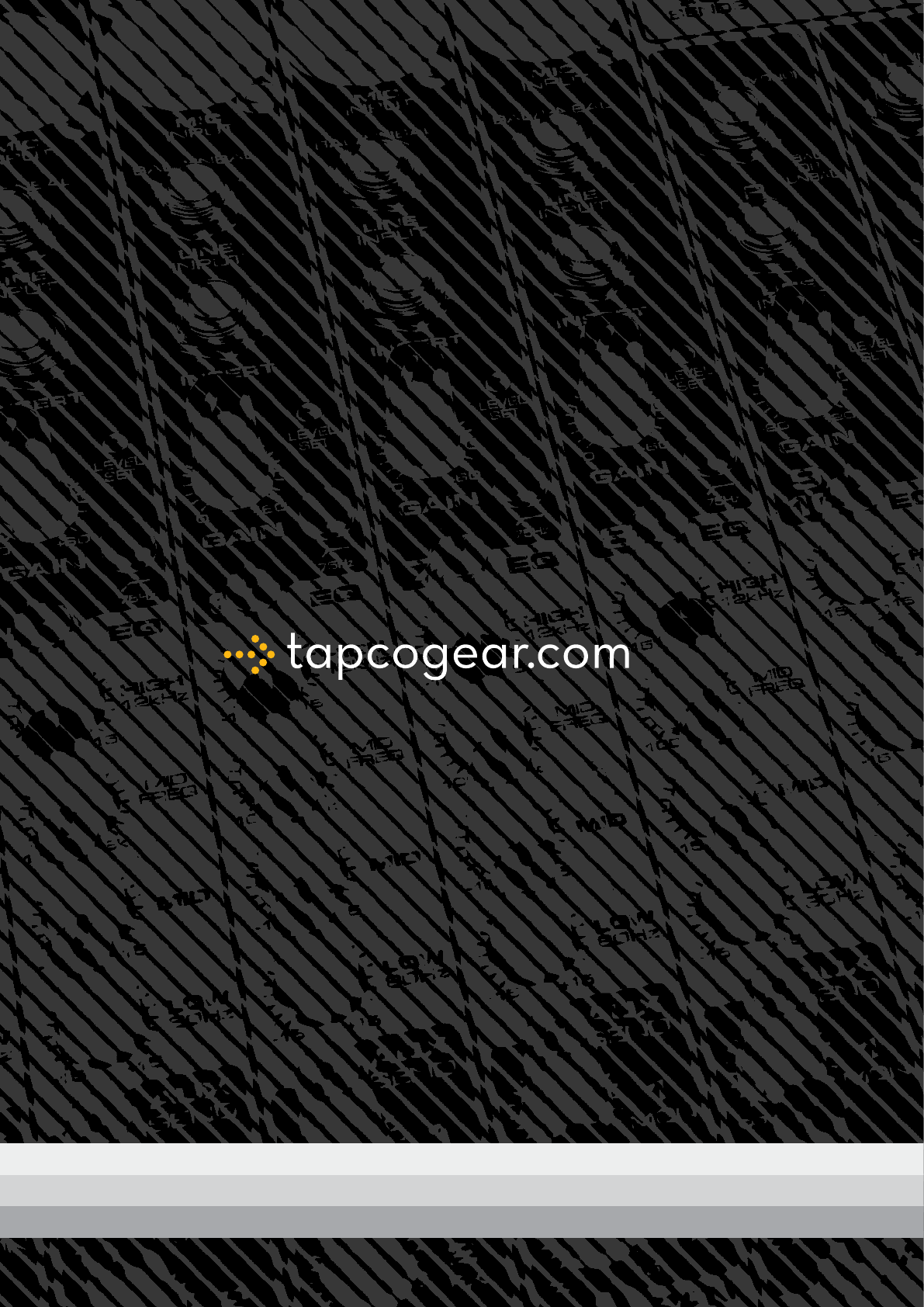
#MFOE#MFOE
owner’s manual
16-CHANNEL 4-BUS MIXER w/ ONBOARD EFFECTS