Targus 000001 RF Optical Mouse User Manual AMW05 Final
Targus Group International, Inc. RF Optical Mouse AMW05 Final
Targus >
Users Manual
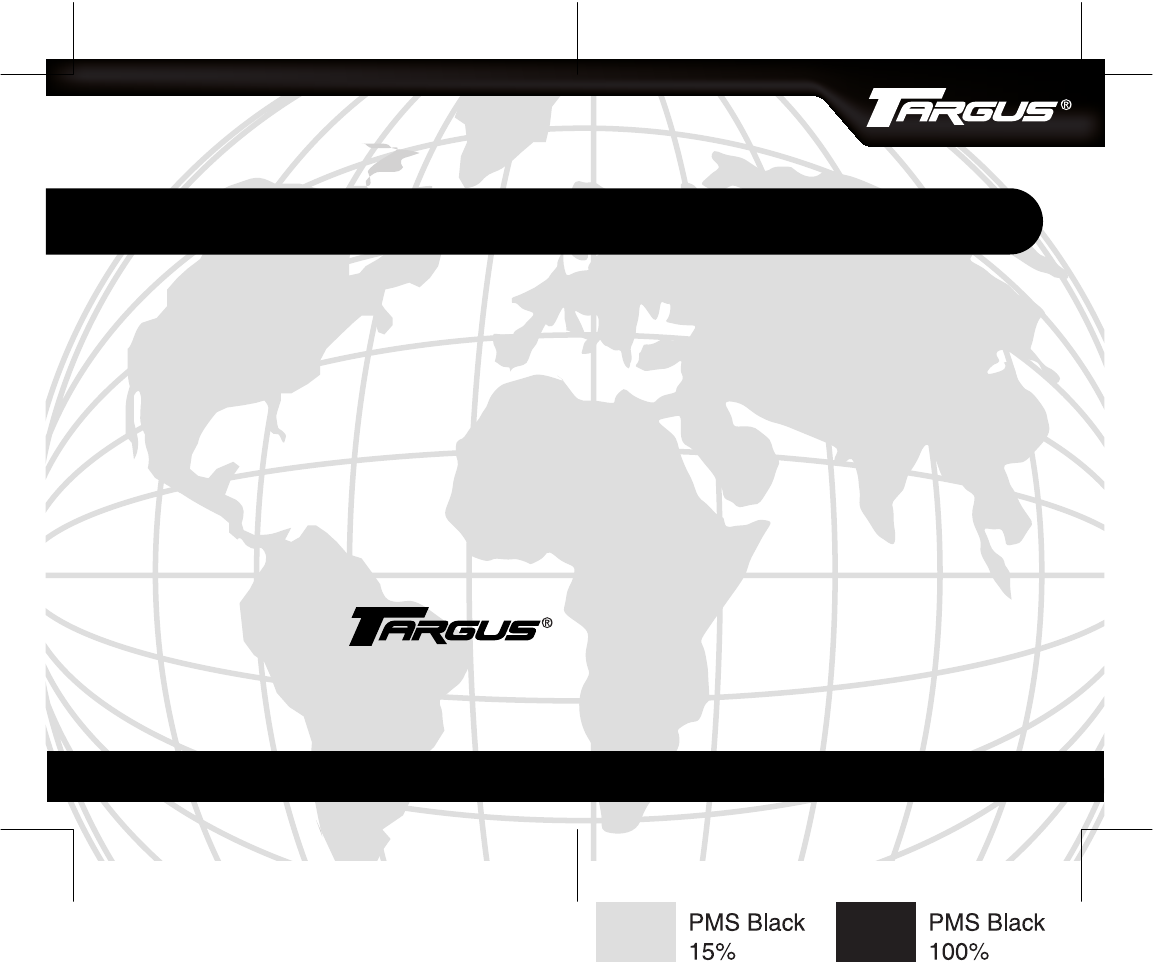
BRUSSELS HANNOVER BARCELONA TOKYO MILAN AMSTERDAM SINGAPORE LONDON PARIS NEW YORK LOS ANGELES TORONTO HONG KONG SYDNEY
Targus Wireless
Rechargeable Mouse
USER’S GUIDE
Making Your Mobile Life Easier.®
Making Your Mobile Life Easier.®
Visit our Web site at: www.targus.com
Features and specifications are subject to change without notice.
© 2005 Targus Group International, Inc. and Targus Inc.
AMW05US/400-0221-001A
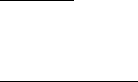
3
TARGUS WIRELESS
RECHARGEABLE MINI
OPTICAL MOUSE
Introduction
Congratulations on your purchase of a Targus Wireless
Rechargeable Mini Optical Mouse. This ergonomically
designed mouse uses a radio frequency (RF) link that
enables you to use the mouse anywhere within four feet of
its receiver. No line-of-sight between the mouse and its
receiver is required.
In addition to this user’s guide this package contains:
System Requirements
Hardware
•PC with a Pentium
® processor or equivalent
•USB interface
Operating System
•Windows
® 98SE/Me/2000/XP
•Mouse
• USB receiver
• USB charge cable
• USB extension cable
• 2 AAA rechargeable batteries
• Carrying pouch

4
Targus Wireless Rechargeable Mini Optical Mouse
NOTE: The third button and the scrolling wheel only
work with the operating systems listed above. If you
use the mouse with a different operating system, it
will lose its enhanced features and function as a
standard, two-button mouse.
Connecting the Mouse Receiver
To connect the mouse receiver:
1 Plug the USB receiver into an available USB port on
your computer.
2 Your computer’s operating system identifies the receiver
and begins installing the default driver.
Follow any on-screen procedures to complete the
default driver installation.
Using the Mouse
Installing the Batteries
1 If the mouse is on, slide the on/off switch on the bottom
of the mouse to the “off” position.
2 Remove the battery cover from the top of the mouse by
pressing the battery cover hinge located on the bottom
of the mouse and sliding it off.
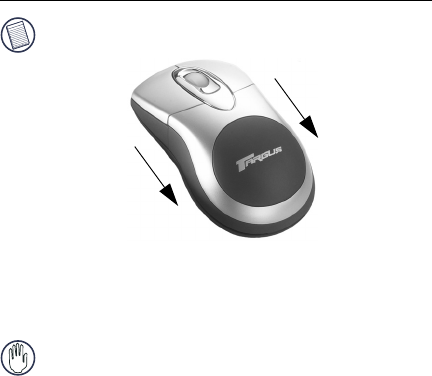
5
Targus Wireless Rechargeable Mini Optical Mouse
NOTE: The battery cover is also the top cover of the
mouse.
3 Insert the supplied batteries, making sure that the
positive (+) and negative (-) ends of each battery match
the polarity indicators inside the battery housing.
WARNING: When replacing the batteries, use only
heavy-duty NiMH batteries. Recharging alkaline
batteries may damage the mouse.
Avoid mixing new and used batteries in a device.
4 Slide the battery cover back into position until it “clicks”
firmly into place.
5 Turn on the mouse by sliding the on/off switch on the
bottom of the mouse to the “on” position.
The optical sensor, located on the bottom of the mouse,
illuminates.
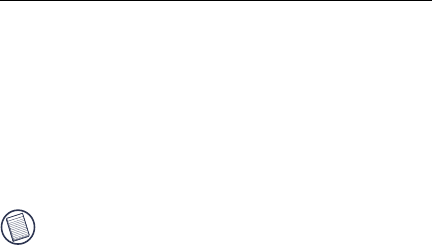
6
Targus Wireless Rechargeable Mini Optical Mouse
Charging the Batteries
For best results, you should charge the mouse at least 4
hours before using it. You can do this via the supplied USB
charge cable. To do this:
1 Connect the cable’s USB connector into an available
USB port on your computer
2 Connect the other end to the mouse.
NOTE: To continuously charge the mouse via the USB
charge cable, your computer must be on and awake.
For best results, turn off your computer’s power
management feature while charging the mouse.
Establishing a Communications
Link
The mouse has 256 identification codes that allow the
mouse and its receiver to operate without interference from
other radio frequency devices.
After your computer detects the USB receiver and the
driver is installed, you must establish a communications link
between the mouse and its receiver BEFORE you can use
the mouse. To do this, follow the instructions below:
1 Press and release the link button located on the bottom
of the receiver.

7
Targus Wireless Rechargeable Mini Optical Mouse
Receiver
The receiver’s status light blinks when the receiver is
activated.
2 Press and release the link button, located on the bottom
of the mouse.
You are now ready to use the mouse.
Mouse Power Management
To power the mouse on and off, slide the on/off switch at
the bottom of the mouse to the desired position.
When power is on, the mouse goes into "sleep mode" after
8 minutes of no use. To activate the mouse, move the
mouse or press any key.
To save battery power, turn off the mouse while traveling.
Status light

8
Targus Wireless Rechargeable Mini Optical Mouse
Operating Hints
For optimal performance and RF reception:
• Place the receiver at least 8 inches (20 cm) away from all
electrical devices, such as your monitor, speakers or
external storage devices.
If necessary, use the supplied extension cable to keep
the receiver away from the computer. Plug the receiver
into the extension cable, and the extension cable to the
computer.
• Avoid using the mouse on a metal surface. Metals, such
as iron, aluminum or copper, shield the radio frequency
transmission and may slow down the mouse’s response
time or cause the mouse to fail temporarily.
• The mouse will enter a suspend mode at the same time
your computer does. To activate the mouse, simply move
the mouse.
• If your computer has a metal case that contains aluminum
or magnesium, use the mouse to the side. The display
panel may interfere with the radio frequency signal if you
use the mouse directly in front of the computer.
• Never use the mouse on a glass or mirrored surface as
these surfaces will cause the mouse to fail temporarily.
• To maximize battery life, use the mouse on a white, or light
colored surface. Dark surfaces cause the mouse’s light
emitter diode (LED) light to glow brighter, which causes
the battery to discharge more rapidly.

9
Targus Wireless Rechargeable Mini Optical Mouse
Comfortable Usage
Research suggests that physical discomfort and injury to
nerves, tendons, and muscles may be related to repetitive
motion, an improperly set up work area, incorrect body
posture, and poor work habits.
To reduce the risk of injury, follow these precautions:
• Stand, stretch, and move around several times every hour.
• Switch hands while performing tasks. Use shortcut keys
to avoid repetitive or awkward mouse movements.
• Relax your shoulders and keep your elbows at your sides.
Adjust the keyboard’s position so that you don’t have to
stretch to reach it.
• Adjust your position so that you don’t have to bend your
wrists to type; avoid placing your wrists on a sharp edge.
If you feel discomfort or numbness in your hands, wrists,
arms, shoulders, neck, or back while typing, consult a
qualified medical professional.
Specifications
Button Count 3 with scrolling wheel
Resolution 800dpi
Radio Frequency 27 MHz
Dimensions Mouse: 4.1 x 2.2 x 1.4 inches
(104 x 56 x 36.5 mm)
Receiver: 2.8 x 1 x 0.6 inches
(70 x 24.2 x 14 mm)

10
Targus Wireless Rechargeable Mini Optical Mouse
Troubleshooting
What do I do if the mouse does not work?
• Make sure that the polarity of the batteries is correct. The
positive (+) and negative (-) ends of each battery must
match the positive (+) and negative (-) connections in the
battery housing.
• Check that the receiver’s USB connector is firmly
attached to the USB port on your computer.
• Verify that the device drivers are installed.
• Make sure you have established a radio link between the
mouse and its receiver. See “Establishing a
Communications Link” on page 6.
When I use the mouse, other wireless devices work
more slowly or fail temporarily – what should I do?
The mouse may cause interference with any cordless,
radio-based device that operates at 27 MHz, such as a
Weight Mouse (without batteries):
3.74 ounces (106 grams)
Receiver: 0.56 ounces (16 grams)
Receiver Interface USB version 1.1
Operating Voltage Mouse: 1.6~5V
Receiver: 5V (powered by
the USB port)
Batteries 2 AAA Rechargeable
Operating Current Mouse: 26mA or lower
Receiver: Below 15mA

11
Targus Wireless Rechargeable Mini Optical Mouse
telephone, baby monitor, or toy. To reduce interference,
move the mouse’s receiver and the base unit of the affected
device as far away from each other as possible.
What do I do if the response time of the mouse is
slow or the mouse intermittently stops working?
• Increase the distance between the mouse’s receiver and
the rest of your computer equipment.
• Increase the distance between the mouse’s receiver and
the base units of other wireless devices.
• Turn off any wireless devices and their base units that are
near the mouse’s receiver.
• If you are using the mouse on a metal surface, move it and
the receiver to a non-metal surface. Metals, such as iron,
aluminum or copper, shield the radio frequency
transmission and may slow down the mouse’s response
time or cause the mouse to fail temporarily.
I can’t use the mouse while another RF mouse is in
use – what should I do?
Reset the identification code. See “Establishing a
Communications Link” on page 6.
Technical Support
For technical questions, please visit:
US
Internet: http://www.targus.com/support
Australia
Internet: www.targus.com/au

12
Targus Wireless Rechargeable Mini Optical Mouse
Email: infoaust@targus.com
Telephone: 1800-641-645
New Zealand
Telephone: 0800-633-222
Product Registration
Targus recommends that you register your Targus accessory shortly
after purchasing it. To register your Targus accessory, go to:
http://www.targus.com/registration.asp
You will need to provide your full name, email address, phone
number, and company information (if applicable).
Warranty
Targus warrants this product to be free from defects in materials and
workmanship for one year. If your Targus accessory is found to be
defective within that time, we will promptly repair or replace it. This
warranty does not cover accidental damage, wear and tear, or
consequential or incidental loss. Under no conditions is Targus liable
for loss of, or damage to a computer; nor loss of, or damage to,
programs, records, or data; nor any consequential or incidental
damages, even if Targus has been informed of their possibility. This
warranty does not affect your statutory rights.
Regulatory Compliance
This device complies with Part 15 of the FCC Rules. Operation is
subject to the following two conditions: (1) This device may not
cause harmful interference, and (2) This device must accept any
interference received, including interference that may cause
undesired operation.

13
Targus Wireless Rechargeable Mini Optical Mouse
FCC Statement
Tested to Comply
This equipment has been tested and found to comply with the limits
of a Class B digital device, pursuant to Part 15 of the FCC Rules.
These limits are designed to provide reasonable protection against
harmful interference in a residential installation. This equipment
generates, uses, and can radiate radio frequency energy and if not
installed and used in accordance with the instructions, may cause
harmful interference to radio communications. However, there is no
guarantee that interference will not occur in a particular installation.
If this equipment does cause harmful interference to radio or
television reception, which can be determined by turning the
equipment off and on, the user is encouraged to try to correct the
interference by one or more of the following measures:
• Reorient or relocate the receiving antenna;
• Increase the separation between the equipment and receiver;
• Move the computer away from the receiver;
• Connect the equipment into an outlet on a circuit different from
that to which the receiver is connected.
Windows is a registered trademark of Microsoft Corporation. All trademarks and registered
trademarks are the property of their respective owners. Features and specifications subject
to change without notice. © 2005, Targus Group International, Inc. and Targus, Inc.,
Anaheim, CA 92806 USA.
This device complies with part 15 of the FCC rules. Operation is subject to
the following two conditions.
1) This device may not cause harmful interference, and
2) This device must accept any interference received, including interference
that may cause undesired operation.
Per FCC 15.21, you are cautioned that changes or modifications not expressly
approved by the part responsible for compliance could void the user’s authority
to operate the equipment.
This device complies with part 15 of the FCC rules. Operation is subject to
the following two conditions.
1) This device may not cause harmful interference, and
2) This device must accept any interference received, including interference
that may cause undesired operation.
Per FCC 15.21, you are cautioned that changes or modifications not expressly
approved by the part responsible for compliance could void the user’s authority
to operate the equipment.
This device complies with part 15 of the FCC rules. Operation is subject to
the following two conditions.
1) This device may not cause harmful interference, and
2) This device must accept any interference received, including interference
that may cause undesired operation.
Per FCC 15.21, you are cautioned that changes or modifications not expressly
approved by the part responsible for compliance could void the user’s authority
to operate the equipment.
This device complies with part 15 of the FCC rules. Operation is subject to
the following two conditions.
1) This device may not cause harmful interference, and
2) This device must accept any interference received, including interference
that may cause undesired operation.
Per FCC 15.21, you are cautioned that changes or modifications not expressly
approved by the part responsible for compliance could void the user’s authority
to operate the equipment.
This device complies with part 15 of the FCC rules. Operation is subject to
the following two conditions.
1) This device may not cause harmful interference, and
2) This device must accept any interference received, including interference
that may cause undesired operation.
Per FCC 15.21, you are cautioned that changes or modifications not expressly
approved by the part responsible for compliance could void the user’s authority
to operate the equipment.
This device complies with part 15 of the FCC rules. Operation is subject to the following two
conditions.
1) This device may not cause harmful interference, and
2) This device must accept any interference received, including interference that may cause
undesired operation.
Per FCC 15.21, you are cautioned that changes or modifications not expressly approved by the
part responsible for compliance could void the user’s authority to operate the equipment.