Targus 000015 Micro USB receiver User Manual CAB9D3C3CAD6B2E12E706466
Targus Group International, Inc. Micro USB receiver CAB9D3C3CAD6B2E12E706466
Targus >
Users manual
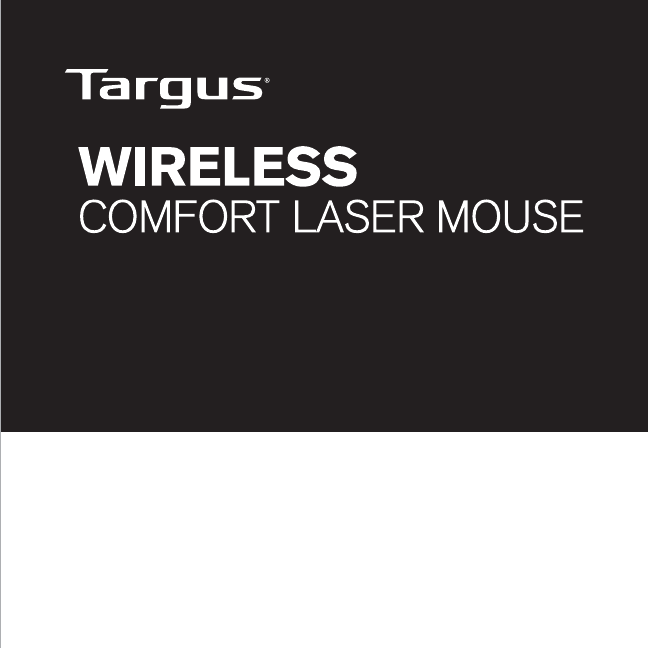
User Guide
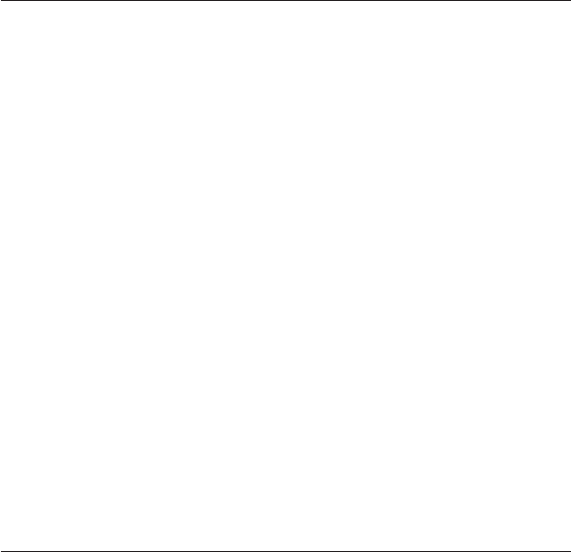
Targus Wireless Comfort Laser Mouse
2
Introduction
Thank you for your purchase of the Targus Wireless Comfort Laser Mouse.
The accompanying micro USB receiver is small enough to leave plugged
into your computer or simply store it inside the mouse when travelling.
This is a plug-n-play device so no additional software is required. The
advance scroll wheel feature program can be downloaded from the Targus
web-site.
System Requirements
Hardware
s53"PORT
Operating System
s-ICROSOFT7INDOWS® 2000
s-ICROSOFT7INDOWS® XP
s-ICROSOFT7INDOWS6ISTA®
s-ICROSOFT7INDOWS® 7
s-AC/3® X 10.4 or later
Contents
s4ARGUS7IRELESS#OMFORT,ASER-OUSE
sX!!BATTERIES
s-ICRO53"RECEIVER
s5SERGUIDE
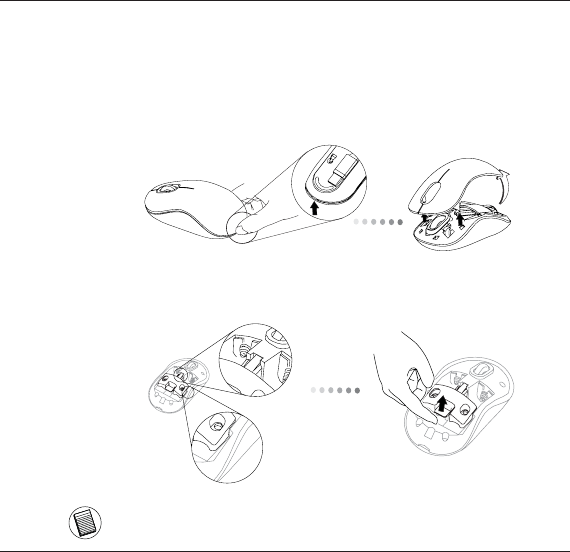
Targus Wireless Comfort Laser Mouse
3
1. Remove the battery cover from the top of the mouse by using the notch
on the back. Carefully lift the cover up as shown in the diagram.
Installing the Batteries
2. Remove the battery safety clip by squeezing the center of the clip and
sliding it back, towards the rear of the mouse. Lift up and rotate the
clip out of the way.
NOTE: THE BATTERY SAFETY CLIP WILL NEED TO BE IN THE SECURE, LOCKED POSI-
TION BEFORE THE BATTERY COVER CAN BE PUT BACK IN PLACE.
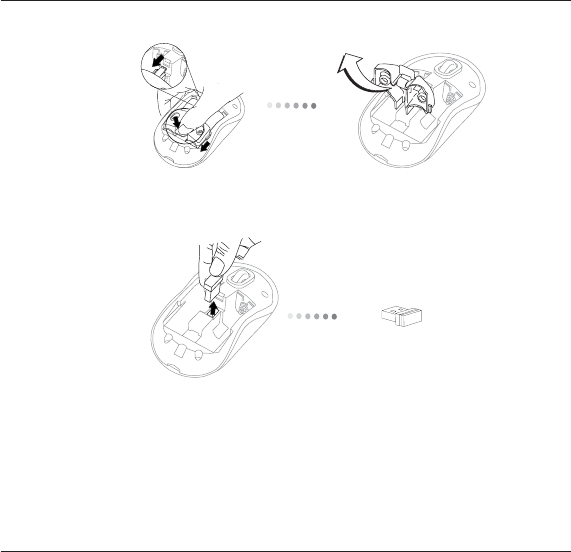
Targus Wireless Comfort Laser Mouse
4
3. Remove the micro USB receiver stored inside the center compartment .
Micro USB
receiver
4. Insert the two AA batteries, making sure that the positive (+) and
negative (-) ends of each battery match the polarity indicators inside
the battery compartment.
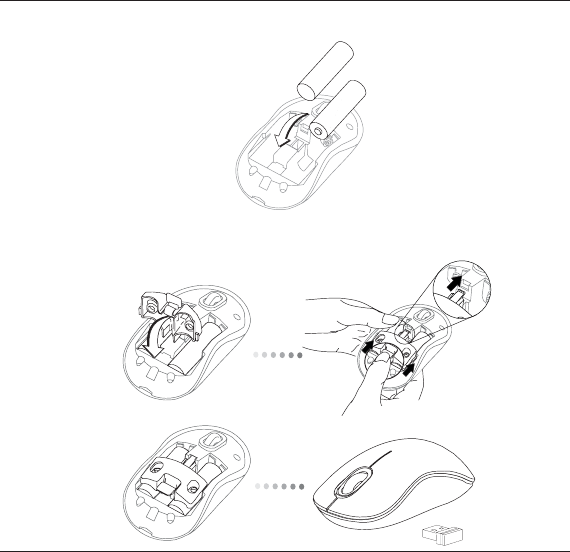
Targus Wireless Comfort Laser Mouse
5
5. Replace the battery safety clip by sliding it forward until it clicks into
place and then replace the battery cover.
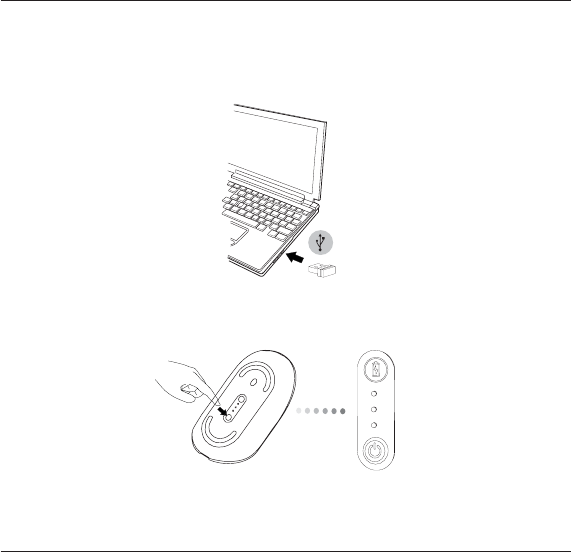
Targus Wireless Comfort Laser Mouse
6
(B) Turn on the mouse pressing the power button, located on the bottom
of the mouse, for 3 seconds and then release.
This mouse is a plug-n-play device. It will automatically operate when the
USB receiver is connected to the computer.
(A) Plug the USB receiver into an available USB port on your computer.
Establishing the Connection
Power Button

Targus Wireless Comfort Laser Mouse
7
Power On:
Press and hold the power button for 3 seconds and then release.
The battery life indicator will briefly light up showing the current power
level of the batteries.
Power Off:
Press and hold the power button for 3 seconds and then release.
The battery life indicator will briefly light up and then fade out.
Battery Check:
After the mouse is turned on, quickly press and release the power button.
The battery life indicator will light up showing the current power level of
the batteries.
Power Saving mode:
!FTERANEXTENDEDPERIODOFTIMEIFTHEMOUSEISNOTUSEDITWILLAUTOMATI-
cally enter power saving mode to conserve power and increase battery
life. Click on any mouse button to resume the normal operation. The
mouse may take a few seconds to re-connect with your computer.
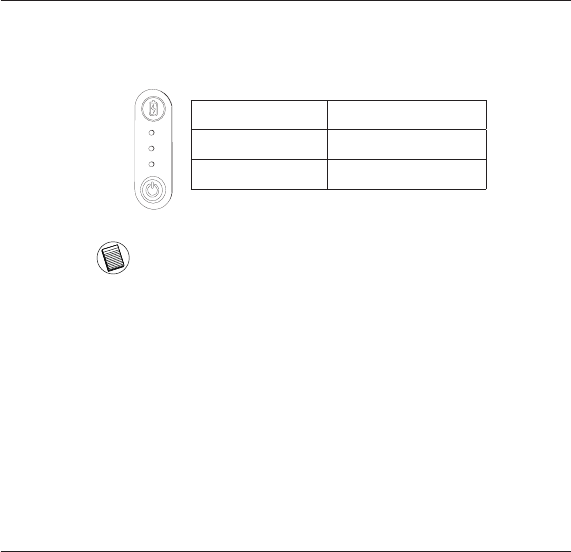
Targus Wireless Comfort Laser Mouse
8
Battery Life Indicator
NOTE: WHEN THE FIRST LIGHT IS BLINKING, PLEASE REPLACE THE BATTERIES
3 LEDs lit Full power
2 LEDs lit Half power
1 LED lit Low power
Power Management
s4OEXTENDTHELIFEOFYOURBATTERYTURNOFFTHEMOUSEWHILETRAVELLINGOR
when you’re not using it.
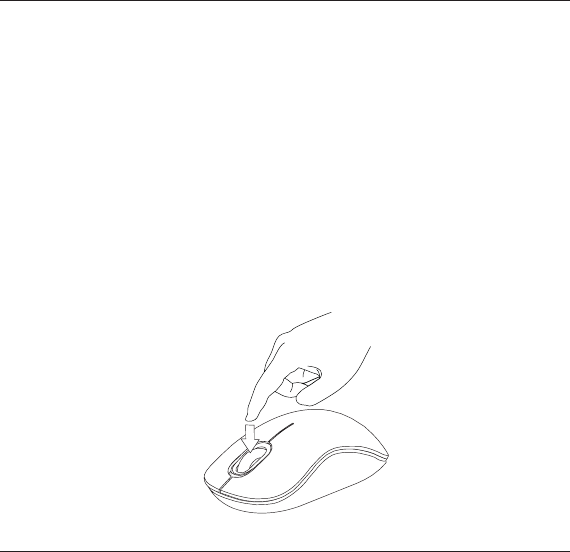
Targus Wireless Comfort Laser Mouse
9
Programming Your Mouse
7INDOWS/NLY
/NCE INSTALLATION IS COMPLETE OPEN THE DRIVER SOFTWARE AND SELECT THE
desired setting for the scroll-wheel button. Close the driver software
application and you’re ready to go. Activate your selected feature by
pressing down on the scroll wheel.
To access the advanced scroll wheel features you will need to download
and install the software driver. This can be downloaded from the following
location:
6ISITwww.targus.com to download and install the driver.
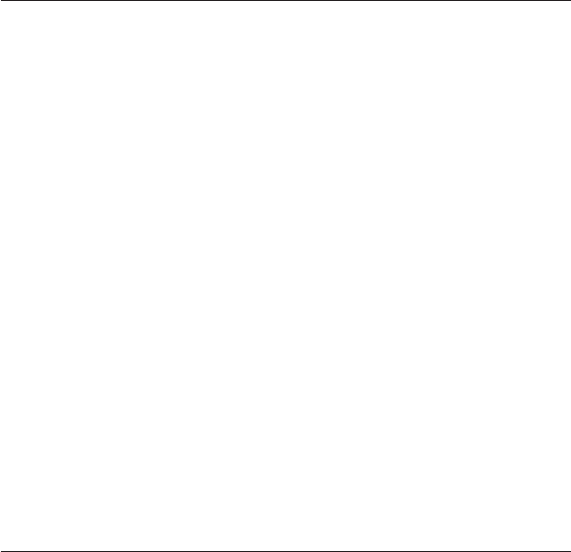
Targus Wireless Comfort Laser Mouse
10
Regulatory Compliance
4HIS DEVICE COMPLIES WITH 0ART OF THE &## 2ULES /PERATION IS SUBJECT TO THE
following two conditions: (1) This device may not cause harmful interference, and (2)
This device must accept any interference received, including interference that may
cause undesired operation.
Technical Support
For technical questions, please visit:
US Internet: www.targus.com/support.asp
Australia Internet: www.targus.com/au
Email: infoaust@targus.com
Telephone: 1800-641-645
New Zealand Telephone: 0800-633-222
Product Registration
Targus recommends that you register your Targus accessory shortly after purchasing
it. Go to:
http://www.targus.com/registration.asp
You will need to provide your full name, email address, country of residence and
product information.
Warranty
Targus warrants this product to be free from defects in materials and workmanship
for one year. If your Targus accessory is found to be defective within that time, we will
promptly repair or replace it. This warranty does not cover accidental damage, wear
and tear, or consequential or incidental loss. Under no conditions is Targus liable for
loss of, or damage to devices; nor loss of, or damage to, programs, records, or data;
nor any consequential or incidental damages, even if Targus has been informed of
their possibility. This warranty does not affect your statutory rights.
FCC Statement
This equipment has been tested and found to comply with the limits for a Class B digital device,
pursuant to part 15 of the FCC rules. These limits are designed to provide reasonable protection
against harmful interference in a residential installation. This equipment generates, uses and can
radiate radio frequency energy and, if not installed and used in accordance with the instructions,
may cause harmful interference to radio communications. However, there is no guarantee that
interference will not occur in a particular installation. If this equipment does cause harmful
interference
to radio or television reception, which can be determined by turning the equipment off and on, the
user is encouraged to try to correct the interference by one or more of the following measures:
-Reorient or relocate the receiving antenna.
-Increase the separation between the equipment and receiver.
-Connect the equipment into an outlet on a circuit different from that to which the receiver is
connected.
-Consult the dealer or an experienced radio/TV technician for help.
To assure continued compliance, any changes or modifications not expressly approved by the party
responsible for compliance could void the user’s authority to operate this equipment. (Example- use
only shielded interface cables when connecting to computer or peripheral devices).
FCC Radiation Exposure Statement
This equipment complies with FCC radiation exposure limits set forth for an uncontrolled
environment and it also complies with Part 15 of FCC RF Rules. Operation is subject to the
following two conditions:
1) This device may not cause interference and
2) This device must accept any interference, including interference that may cause undesired
operation of the device.
Caution!
The manufacturer is not responsible for any radio or TV interference caused by unauthorized
modifications to this equipment. Such modifications could void the user authority to operate the
equipment.
Canada Statement
This Device complies with RSS-210 of the IC Rules, Operation is subject to the following two
conditions:
(1). This device may not cause interference and
(2). This device must accept any interference received,, including interference that may cause
undesired operation.
Declaration of Conformity
Hereby, Targus, declares that this device is in compliance with the essential requirements and other
relevant provisions of Directive 1999/5/EC.
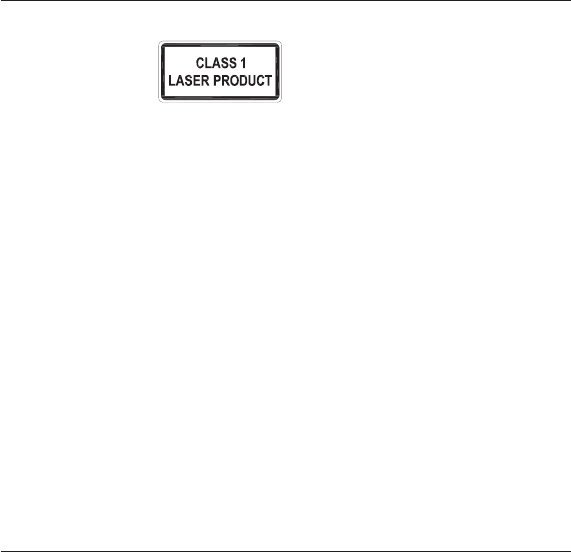
Targus Wireless Comfort Laser Mouse
12
,!3%22!$)!4)/.$/./434!2%).4/4(%"%!-/26)%7$)2%#4,97)4(
/04)#!,).3425-%.43#,!33),!3%202/$5#4
.%6%20/).4!,!3%2"%!-).4/!0%23/.3%9%3/26)%7!,!3%2"%!-
$)2%#4,9!302/,/.'%$%80/352%#!."%(!:!2$/534/4(%%9%3
-/-%.4!29%80/352%&2/-!,!3%20/).4%235#(!3!.).!$6%24%.4
37%%0/&4(%,)'(4!#2/33!0%23/.3%9%3-!9#!53%4%-0/2!29
&,!3( ",).$.%33 3)-),!2 4/ 4(% %&&%#4 /& ! #!-%2! &,!3( "5,"
!,4(/5'( 4()3 #/.$)4)/. )3 4%-0/2!29 )4 #!. "%#/-% -/2%
$!.'%2/53 )&4(% %80/3%$ 0%23/. )3 %.'!'%$ ). !6)3)/.#2)4)#!,
!#4)6)4935#(!3$2)6).'
CAUTION
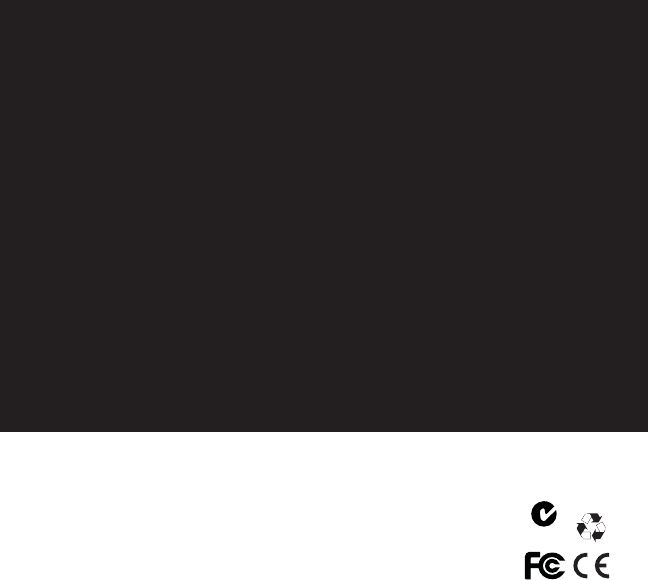
410-1689-001A / AMW51US
1 YEAR LIMITED WARRANTY: We pride ourselves
on the quality of our products. For complete warranty
details and a list of our worldwide offices, please visit
www.targus.com. Features and specifications are sub-
ject to change without notice. All trademarks and reg-
istered trademarks are the property of their respective
owners. All rights reserved. ©2009 Manufactured or
imported by Targus Group International, Inc. (for U.S.
sales: 1211 North Miller Street, Anaheim, CA 92806
USA) whose Australian sales representative is Targus
Australia Pty. Ltd., 117-119 Bowden Street, Meadow-
bank, NSW 2114 Australia
N2953