Targus 000030 2.4G Wireless Blue Trace Mouse User Manual User Man OXM000030
Targus Group International, Inc. 2.4G Wireless Blue Trace Mouse User Man OXM000030
Targus >
User Man_OXM000030
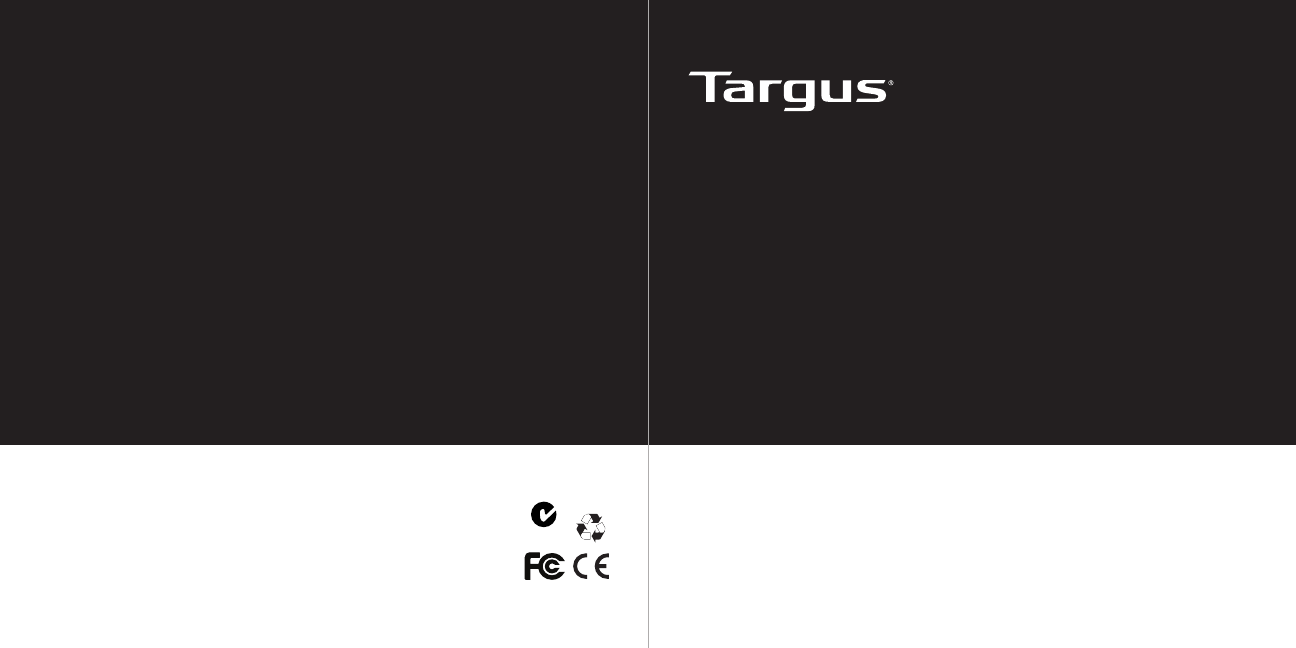
User Guide
410-1688-001C / AMW50US
N2953
1 YEAR LIMITED WARRANTY: We pride ourselves on
the quality of our products. For complete warranty de-
tails and a list of our worldwide ofces, please visit www.
targus.com. Features and specications are subject to
change without notice. Microsoft, Windows and Win-
dows Vista are registered trademarks or trademarks of
Microsoft Corporation in the United States and/or other
countries. Mac is a trademark of Apple Inc., registered
in the U.S. and other countries. Logitech is a registered
trademark of Logitech International in the United States
and other countries. All trademarks and registered trade-
marks are the property of their respective owners. ©2011
Targus Group International, Inc.
WIRELESS
BLUE TRACE MOUSE
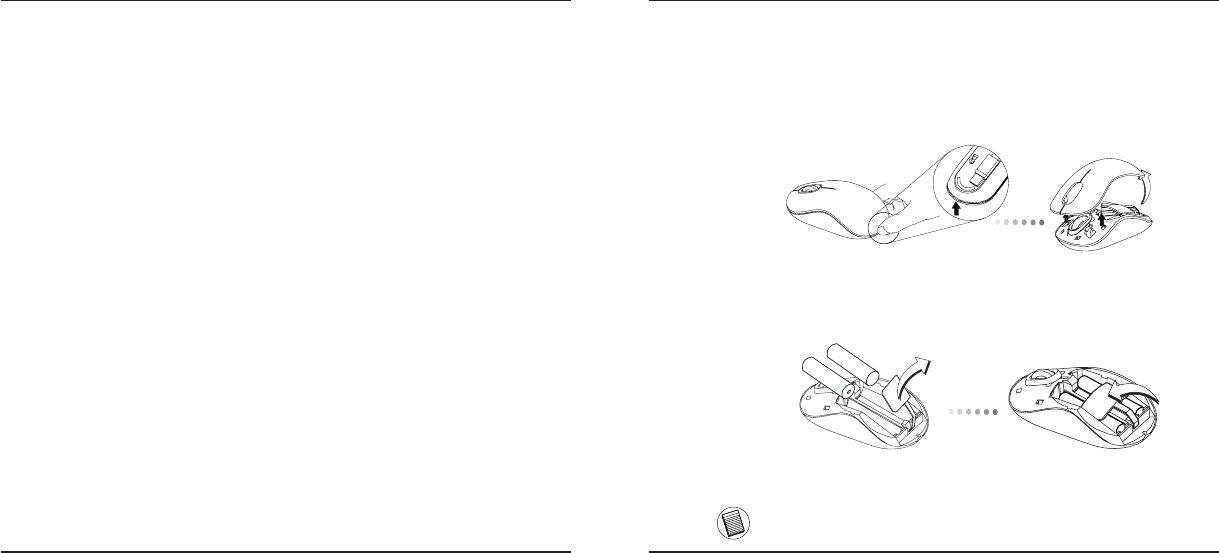
Targus Wireless Blue Trace Mouse
2
Targus Wireless Blue Trace Mouse
3
Introduction
Thank you for your purchase of the Targus Wireless Blue Trace Mouse.
The USB receiver conveniently attaches to the mouse for ease of use while
traveling or on the go. This is a plug and play device so no additional software
is required.
System Requirements
Hardware
• USB port
Operating System
• Microsoft Windows® 2000
• Microsoft Windows® XP
• Microsoft Windows Vista®
• Microsoft Windows® 7
• Mac OS® X 10.4 or later
Contents
• Targus Wireless Blue Trace Mouse
• 2 x AA Batteries
• Mini USB Receiver
• User Guide
1. Remove the battery cover from the top of the mouse by using the notch
on the back. Carefully lift the cover up as shown in the diagram.
Installing the Batteries
2. Remove the battery safety clip by squeezing the center of the clip and
sliding it back, towards the rear of the mouse. Lift up and rotate the clip
out of the way.
NOTE: THE BATTERY SAFETY CLIP WILL NEED TO BE IN THE SECURE, LOCKED POSITION
BEFORE THE BATTERY COVER CAN BE PUT BACK IN PLACE.
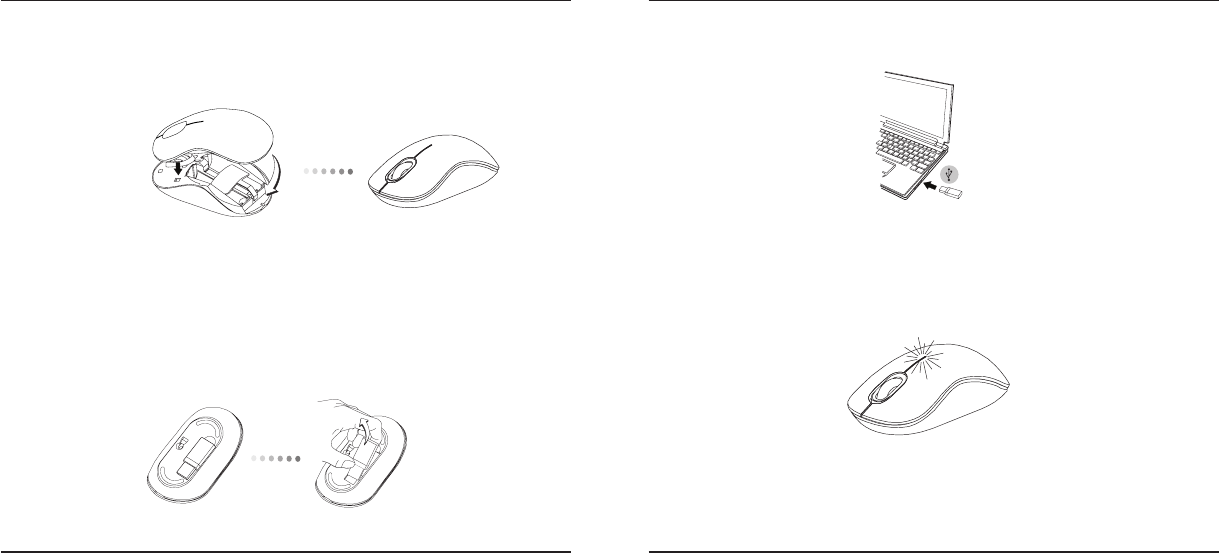
Targus Wireless Blue Trace Mouse
4
Targus Wireless Blue Trace Mouse
5
3. Insert two AA-size batteries, making sure that the positive (+) and
negative (-) ends of each battery match the polarity indicators inside
the battery compartment.
4. Replace the battery cover, carefully t the cover until it clicks into place.
Establishing the Connection
(A) Remove the USB receiver from the bottom of the mouse.
(C) This mouse is a plug and play device. It will automatically operate
when the USB receiver is connected to the computer.
Low Battery Power Indicator
The light illuminates from the seam between the left and right buttons. It
will turn on when the power is low and batteries need to be replaced.
(B) Plug the USB receiver into an available USB port on your computer.
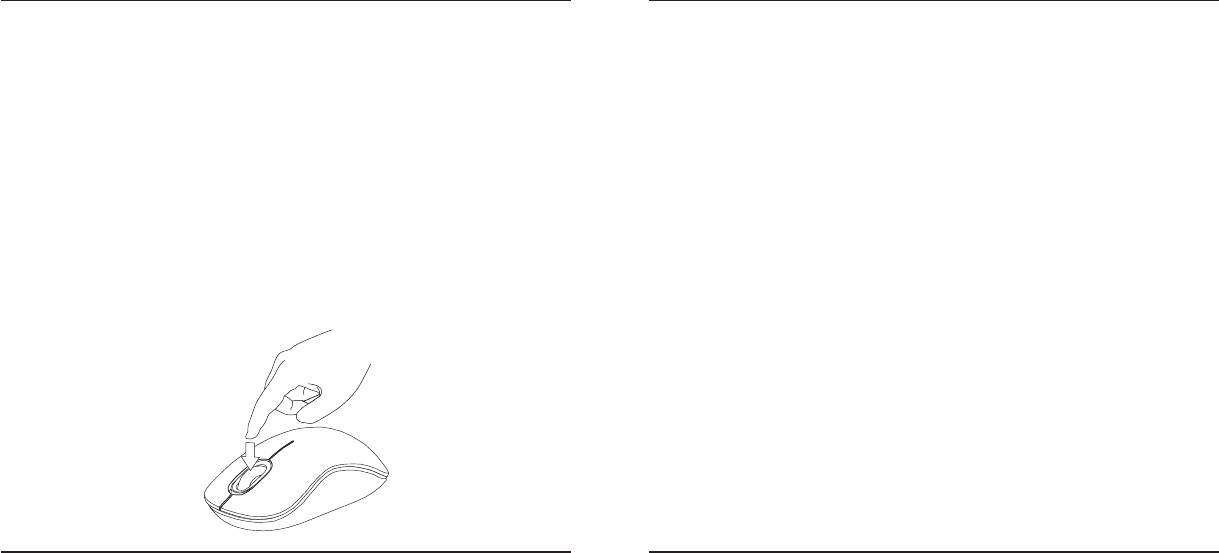
Targus Wireless Blue Trace Mouse
6
Targus Wireless Blue Trace Mouse
7
Regulatory Compliance
This device complies with Part 15 of the FCC Rules. Operation is subject to the
following two conditions: (1) This device may not cause harmful interference, and (2)
This device must accept any interference received, including interference that may
cause undesired operation.
Technical Support
For technical questions, please visit:
Product Registration
Targus recommends that you register your Targus accessory shortly after purchasing
it. Go to:
http://www.targus.com/registration.asp
You will need to provide your full name, email address, country of residence and
product information.
Warranty
Targus warrants this product to be free from defects in materials and workmanship
for one year. If your Targus accessory is found to be defective within that time, we will
promptly repair or replace it. This warranty does not cover accidental damage, wear
and tear, or consequential or incidental loss. Under no conditions is Targus liable for
loss of, or damage to devices; nor loss of, or damage to, programs, records, or data;
nor any consequential or incidental damages, even if Targus has been informed of
their possibility. This warranty does not affect your statutory rights.
Programming Your Mouse (Optional)
(Windows Only)
Once installation is complete, open the driver software and select the
desired setting for the scroll-wheel button. Close the driver software
application and you’re ready to go. Activate your selected feature by
pressing down on the scroll wheel.
To access the advanced scroll wheel features you will need to download
and install the software driver. This can be downloaded from the following
location:
Visit www.targus.com to download and install the driver.
US Internet: www.targus.com/support.asp
Australia Internet: www.targus.com/au
Email: infoaust@targus.com
Telephone: 1800-641-645
New Zealand Telephone: 0800-633-222
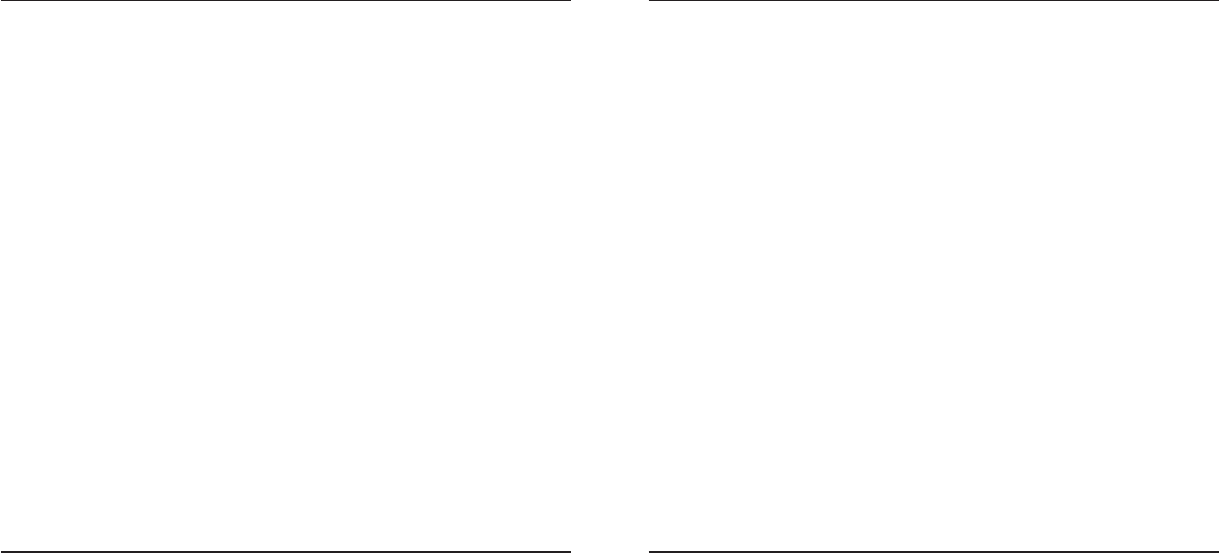
Targus Wireless Blue Trace Mouse
8
Targus Wireless Blue Trace Mouse
9
FCC Statement
Tested to Comply
This equipment has been tested and found to comply with the limits of a Class
B digital device, pursuant to Part 15 of the FCC Rules. These limits are designed
to provide reasonable protection against harmful interference in a residential
installation. This equipment generates, uses, and can radiate radio frequency
energy and if not installed and used in accordance with the instructions, may cause
harmful interference to radio communications. However, there is no guarantee that
interference will not occur in a particular installation. If this equipment does cause
harmful interference to radio or television reception, which can be determined
by turning the equipment off and on, the user is encouraged to try to correct the
interference by one or more of the following measures:
• Reorient or relocate the receiving antenna;
• Increase the separation between the equipment and receiver;
• Connect the equipment into an outlet on a circuit different from that to which the
receiver is connected;
• Consult the dealer or an experienced radio/TV technician for help.
Changes or modications not authorized by the party responsible for compliance
could void the user’s authority to operate this product.
Declaration of Conformity
Hereby, Targus, declares that this device is in compliance with the essential
requirements and other relevant provisions of Directive 1999/5/EC.
Microsoft, Windows, and Windows Vista are either registered trademarks or trademarks of Microsoft Corporation in the United
States and/or other countries. All trademarks and registered trademarks are the property of their respective owners. All rights
reserved. Features and specications are subject to change without notice. © 2010. Targus Group International, Inc. and
Targus, Inc., Anaheim, CA 92806 USA