User Manual
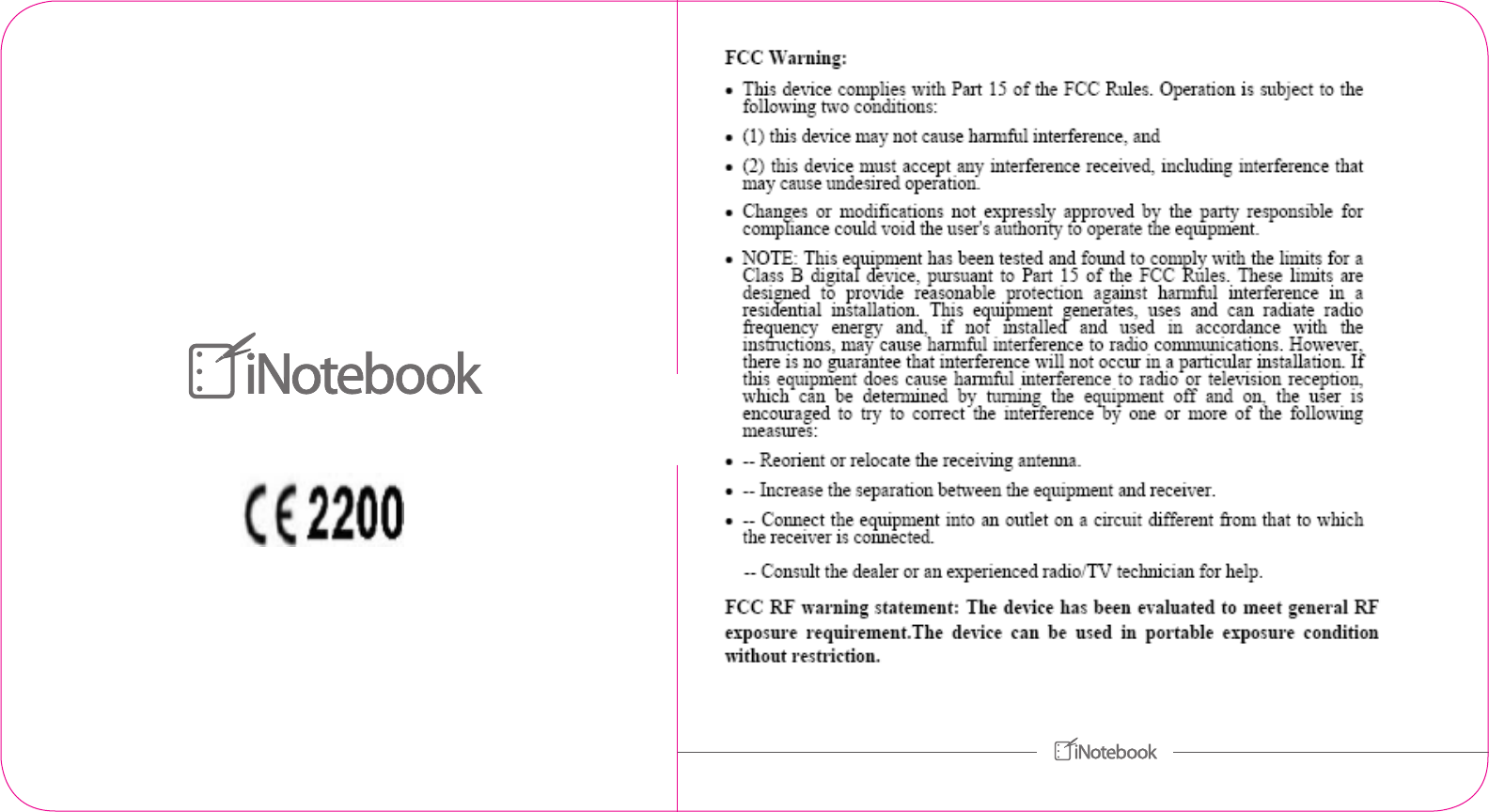
Quick Start Guide
SCORE LINE
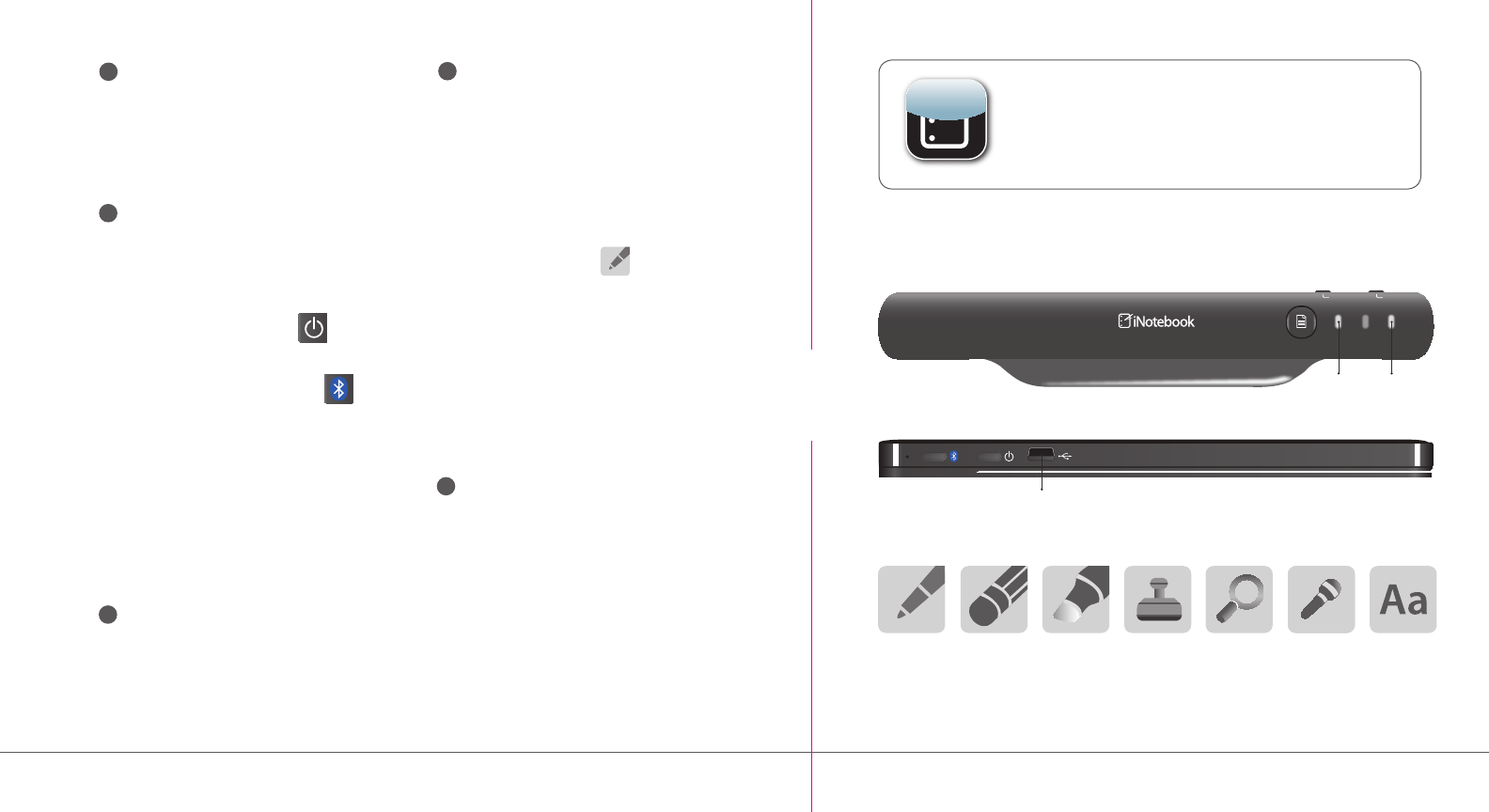
Includes
• Case
• Sensor
• Pen
+/–
Pen Eraser Highlighter Stamp Zoom Text Box
Record
Audio
iNotebook Scanner
iNotebook Tools
power pair
Bluetooth
Indicator
Power
Indicator
1 Download and install the
iNotebook app
•SearchforthefreeiNotebookappintheAppStore
•InstalltheiNotebookapponyouriPad®
•iNotebookrequiresiOS5orlater
2 Pair iNotebook with your iPad
•LaunchSettingsonyouriPad
•TapGeneral
•TapBluetooth®
•SwitchBluetoothon
•Pressandholdthepower button
onyouriNotebookuntilthegreen
lightashes
•PressandholdtheBluetooth button
ontheiNotebooksensoruntiltheblue
lightashes
•iNotebookwillappearintheDeviceslist
•TapiNotebook inthedeviceslisttopairit
withyouriPad
•ThebluelightwillglowwhenyouriNotebookhas
pairedwithyouriPadandwillappearasConnected
intheDeviceslist
3 A full iNotebook user guide and a
how-to video are available on the
iNotebook bookshelf
4 Imagine and create using the
iNotebook pen to transfer
handwritten notes
•LaunchtheiNotebookapp
•Tapthe+ iconfromthebookshelf tocreate
anewnotebook
•TaptheNotebooktoopenit
•Tapthe+ iconfromthebookshelfagain
tocreateanewpage
•Selectthepen tool icon
•Draw,doodle,sketchorwritewithyour
iNotebookpenonthenotepad
•Tapthe+ iconinthebottomright
ofthepageinthelowerrightcornerto
gotothenextpageinyournotebook
•Taptheback arrow icon inthelowerleft
cornerofthepagetogotothepreviouspage
inyournotebook
5 Editing your notes directly on the
iPad screen
•Openthenotebookyouwishtoedititbytappingit
•Tapthepageyouwishtoedit
•Selectappropriatetool
•Draw,doodle,sketchorwritedirectlyontheiPad
screenwithyourngerorthestylusendofthe
iNotebookpen
Top View
Back View
SCORE LINE
Charge
• Notepad
• 3 Pen Rells
• iNotebook App
(download from App store)
• USB Charging Cable
+/–