Targus 000067 Targus Bluetooth Universal Keyboard User Manual AKB46 USER Menu 04
Targus Group International, Inc. Targus Bluetooth Universal Keyboard AKB46 USER Menu 04
Targus >
User Manual
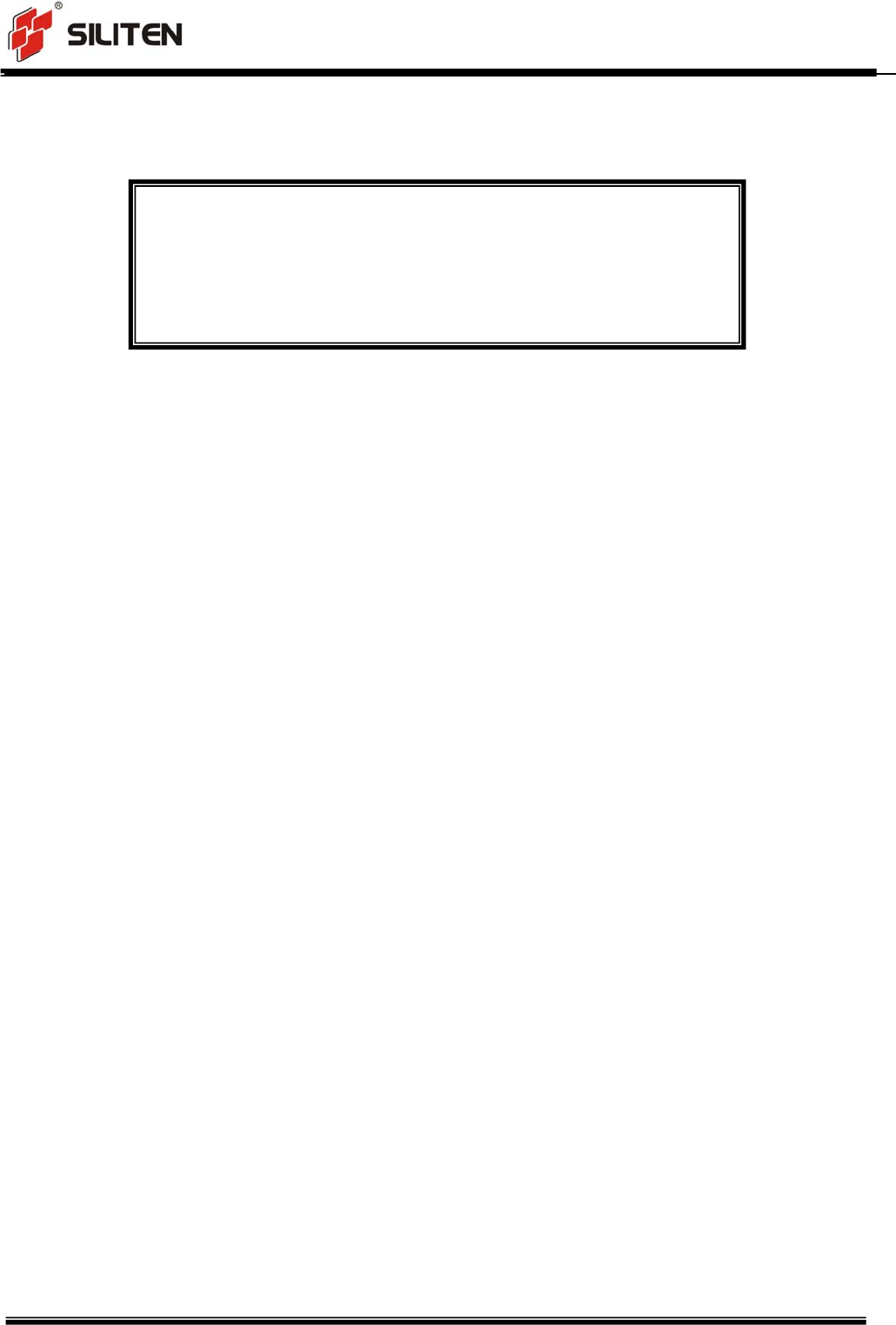
AKB46 User Manual
VER: 0.4
Page 1 of 10
Model Name : Targus Bluetooth Universal Keyboard
MODEL NO. : AKB46
VERSION : 0.4
DATE : 2015.09.14
USER MANUAL
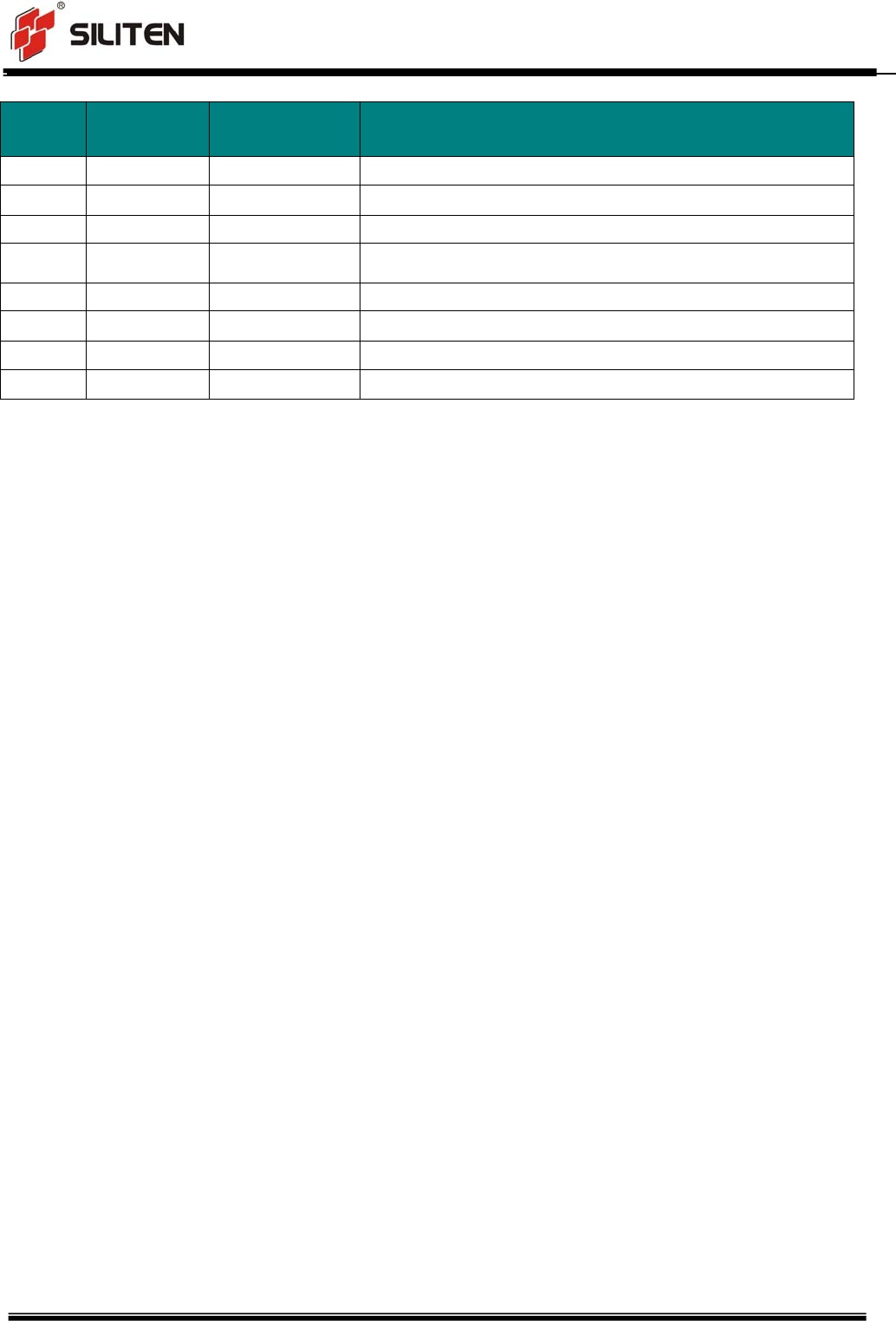
AKB46 User Manual
VER: 0.4
Page 2 of 10
Version.
#
Revised Date PIC Remark
0.1 08/20/2015 Will Preliminary
0.2 09/07/2015 Will
0.3 09/10/2015 Will Changed name
0.4 09/14/2015 Will
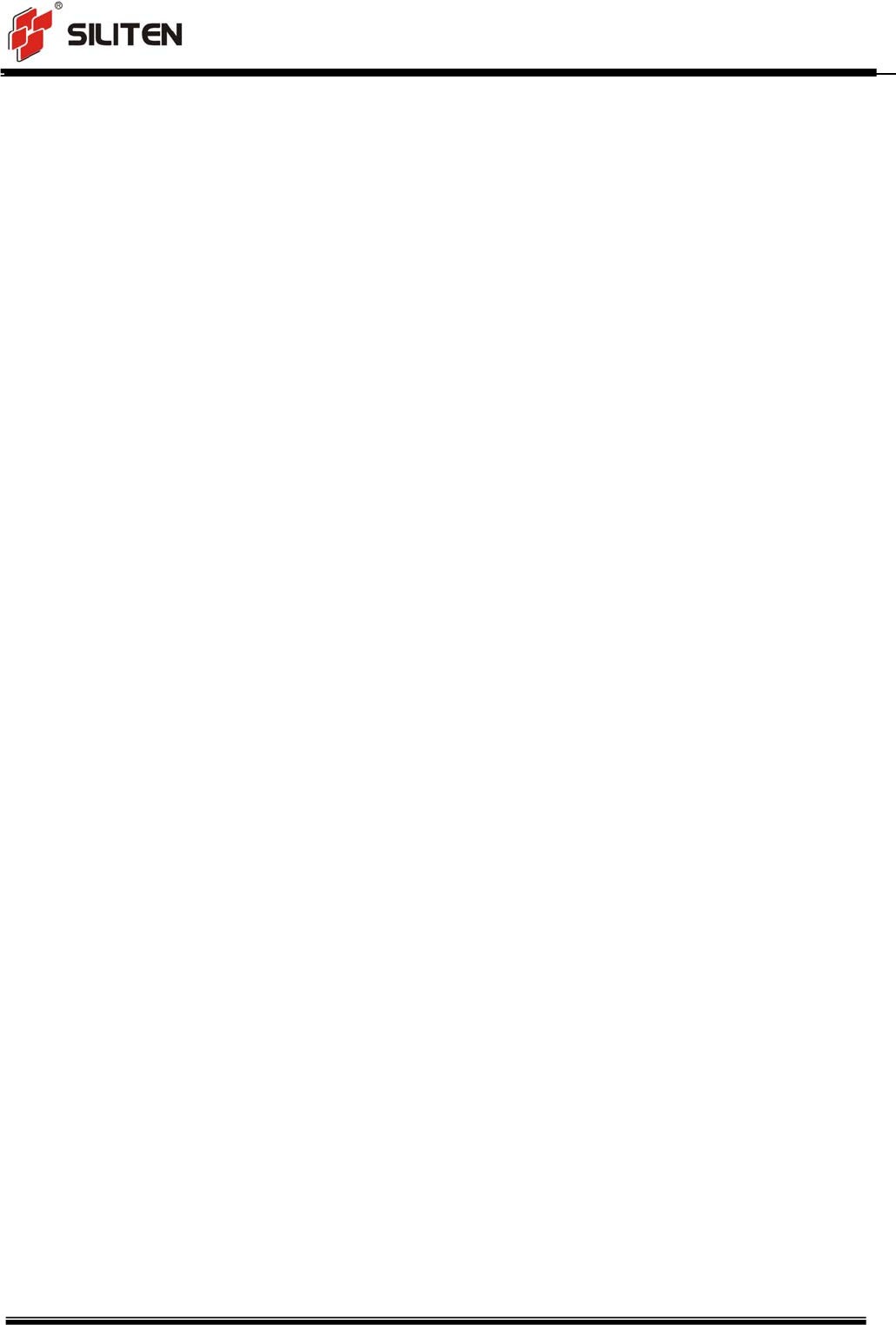
AKB46 User Manual
VER: 0.4
Page 3 of 10
Electrical Specification
1. Operating Voltage
Keyboard supply voltage: 3.5V-5.5V (Inter-Lithium Battery or DC 5V)
2. Current Consumption
Connecting Current: About 20mA
Usual use Current: < 5mA
Charge current about 200mA maximal
3. Sleeping Mode
3.1 Timing to standby mode: 5S (The time from all keys are free to the keyboard turn to
sleeping mode)
3.2 Current during the sleeping mode :< 1mA (finally stable the current)
3.3 Wake up: press any key of the keyboard
4. Low-voltage indicate
When the voltage below 3.2V, the LED light was flashing 1Hz, which means the power is
low. (No action during sleeping model)
5 Wireless specifications
2.402-2.480GHz frequency coverage.
GFSK RF transceiver

AKB46 User Manual
VER: 0.4
Page 4 of 10
High Speed RF link data rate Max. 1M bit/s
Bluetooth 3.0 HID profile.
Key Function Chart
1. The keys function as the figure shows:
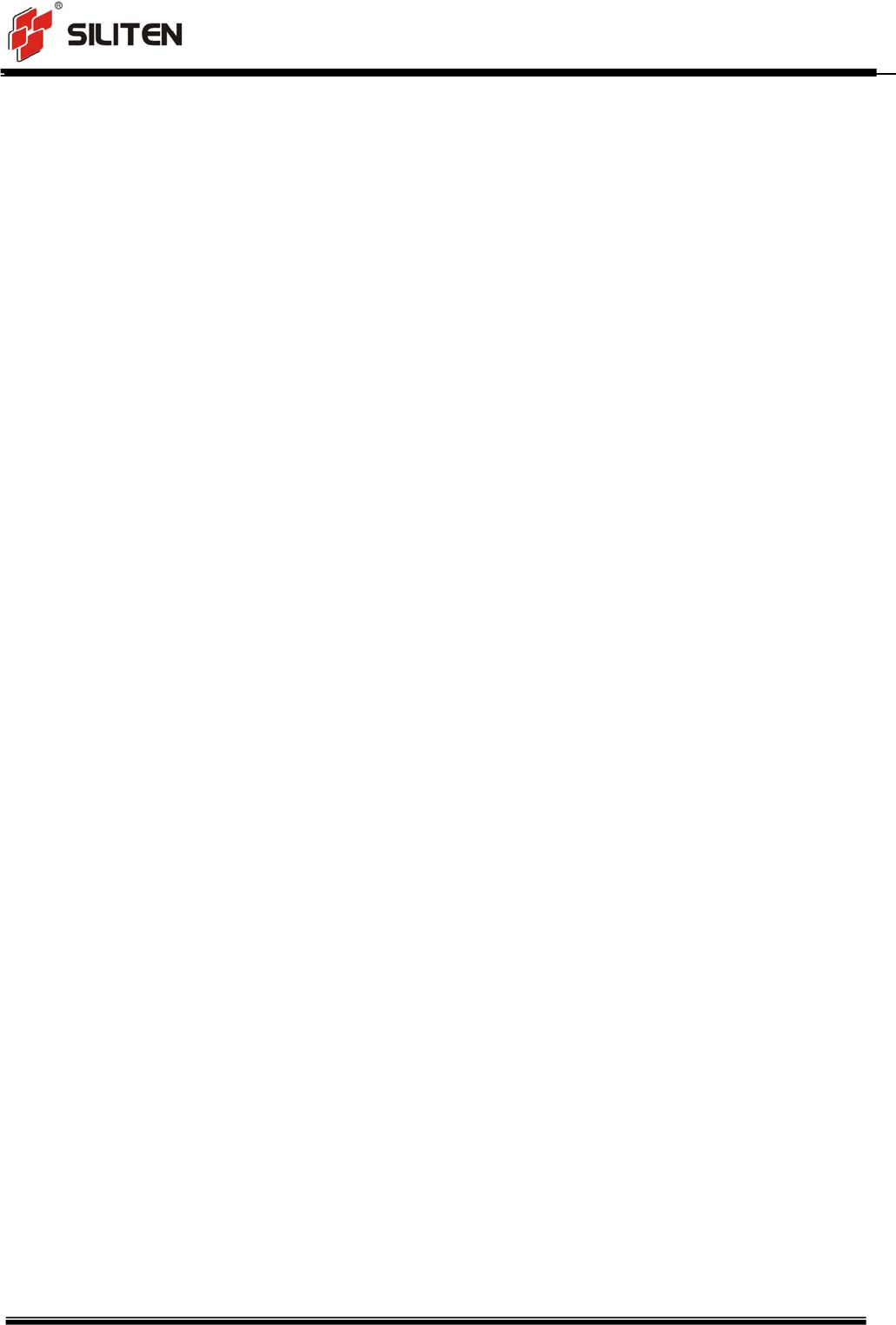
AKB46 User Manual
VER: 0.4
Page 5 of 10
Operation Process
Step 1
Push the power button to ON, and then the Pairing indication Lamp is bright once.
Keyboard power is on. (Push the power button to OFF keyboard power off.)
Step 2
Operate your PC to find remote Bluetooth device.
Step 3
Press the Pairing button to be found. Pairing Indicator Lamp is twinkling。
Step 4
PC find the Bluetooth keyboard, Setup the device go by PC.
Step 5
Use the keyboard freely.
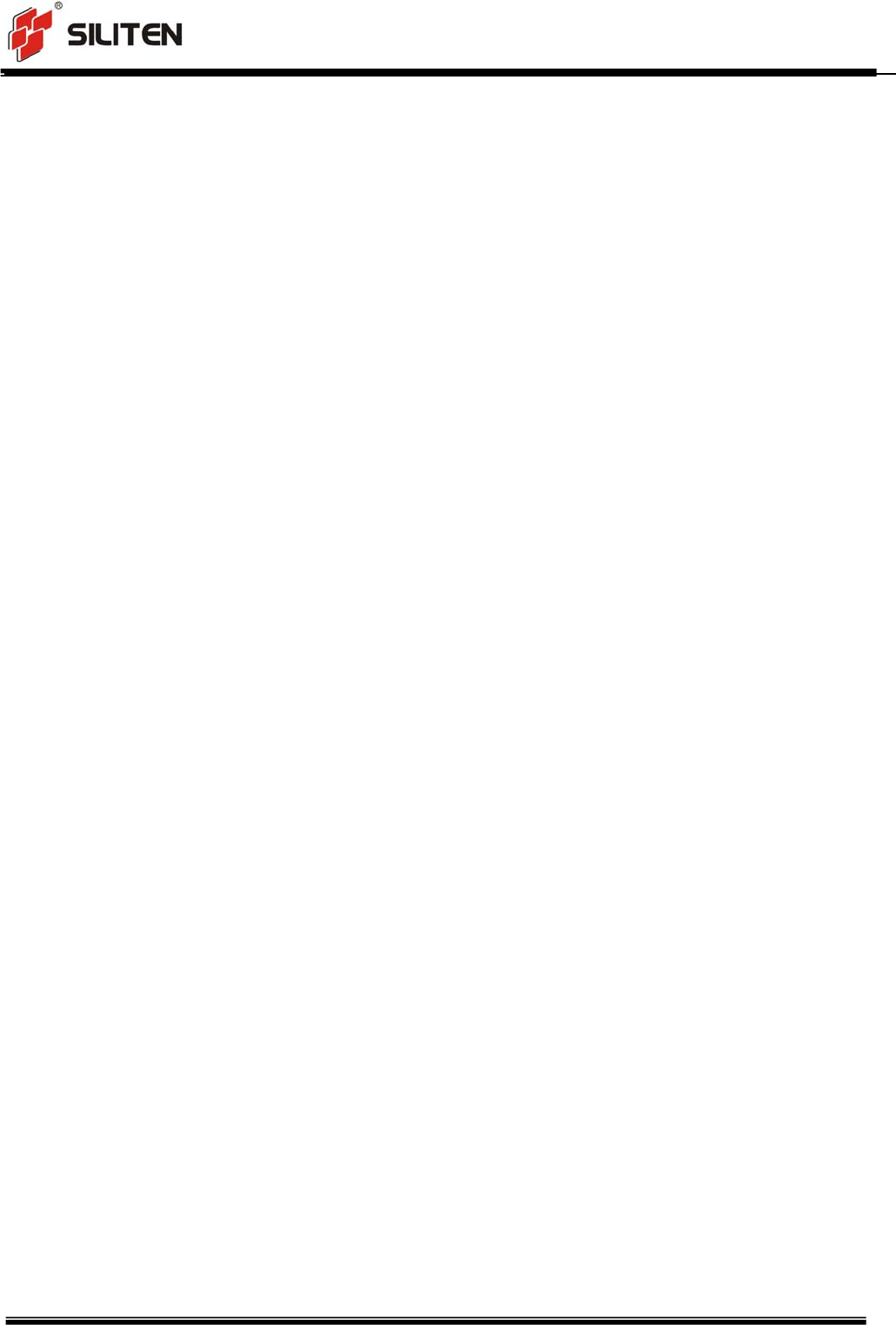
AKB46 User Manual
VER: 0.4
Page 6 of 10
Charge Process
General using when the keyboard power indication Lamp twinkle means the inter-battery
is power low. You can charge keyboard as follow.
Step 1
Insert the micro USB plug which cable has a micro USB plug and a type A USB plug into
the keyboard micro USB socket.
Step 2
Insert the type A USB plug into a compatible USB socket which can supply DC5V, 500mA
power.
Step 3
The charge indication Lamp on keyboard is yellow. It means keyboard is charging.
Waiting …
IF the charge indications Lamp turn in blue, this means keyboard is full.
Step 4
When keyboard is full, you can cancel the cable connect.
Caution
Please use the keyboard in human house only and keep away
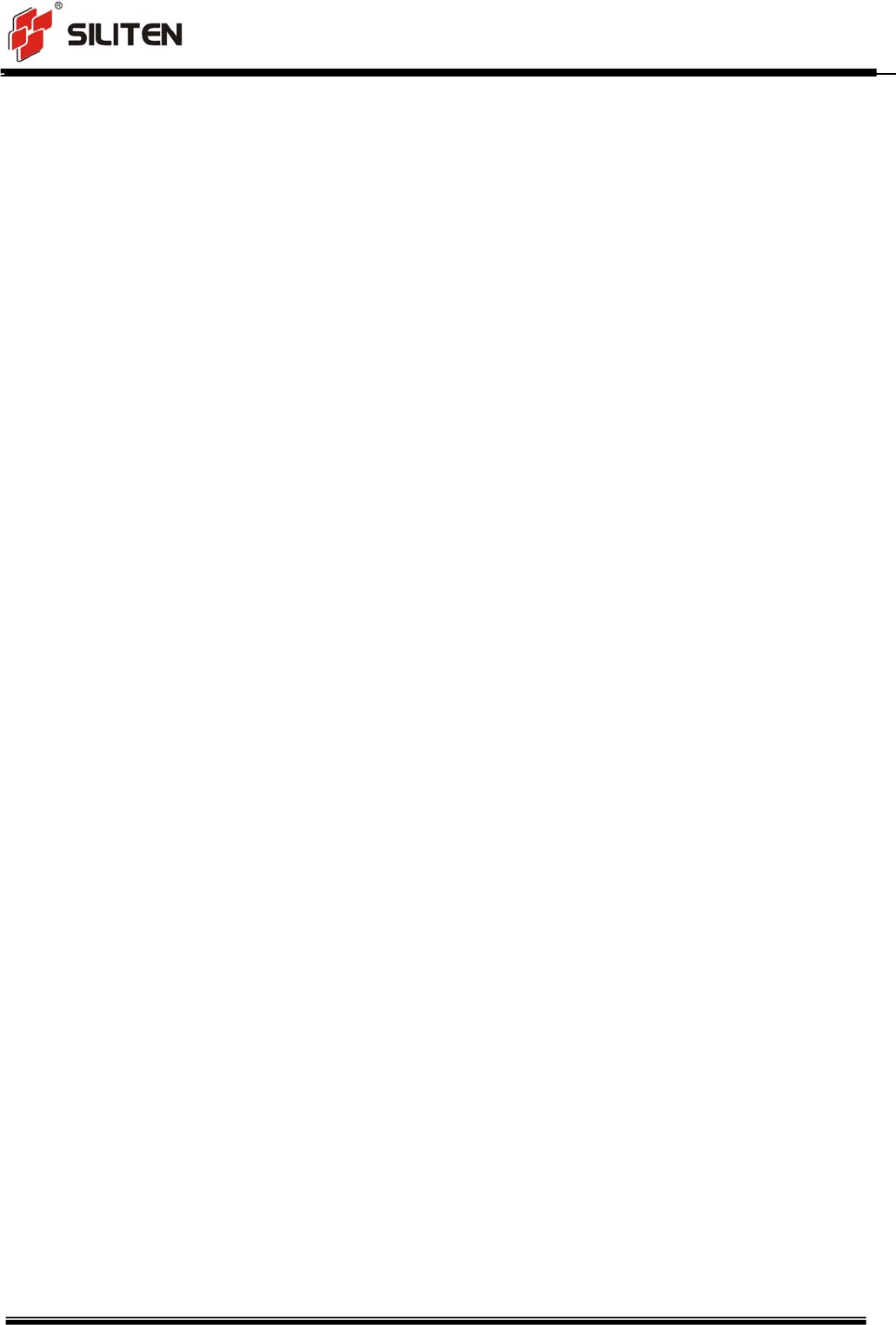
AKB46 User Manual
VER: 0.4
Page 7 of 10
water.
Children use the keyboard with guardian together is necessary.
Keep dry. Humidity, liquids, contain minerals that will corrode
electronic circuits.
Don’t use or store in dusty, dirty areas.
Don’t store in hot areas. High temperature can shorten the life of
electronic devices and warp or melt certain plastics.
Don’t store in very cold areas. Moisture can form inside the case,
which may damage electronic circuit boards.
Don’t attempt to open the case. Non-expert handling of the device
may damage the system.
Avoid dropping and strong impact.
FCC Statement
This equipment has been tested and found to comply with the
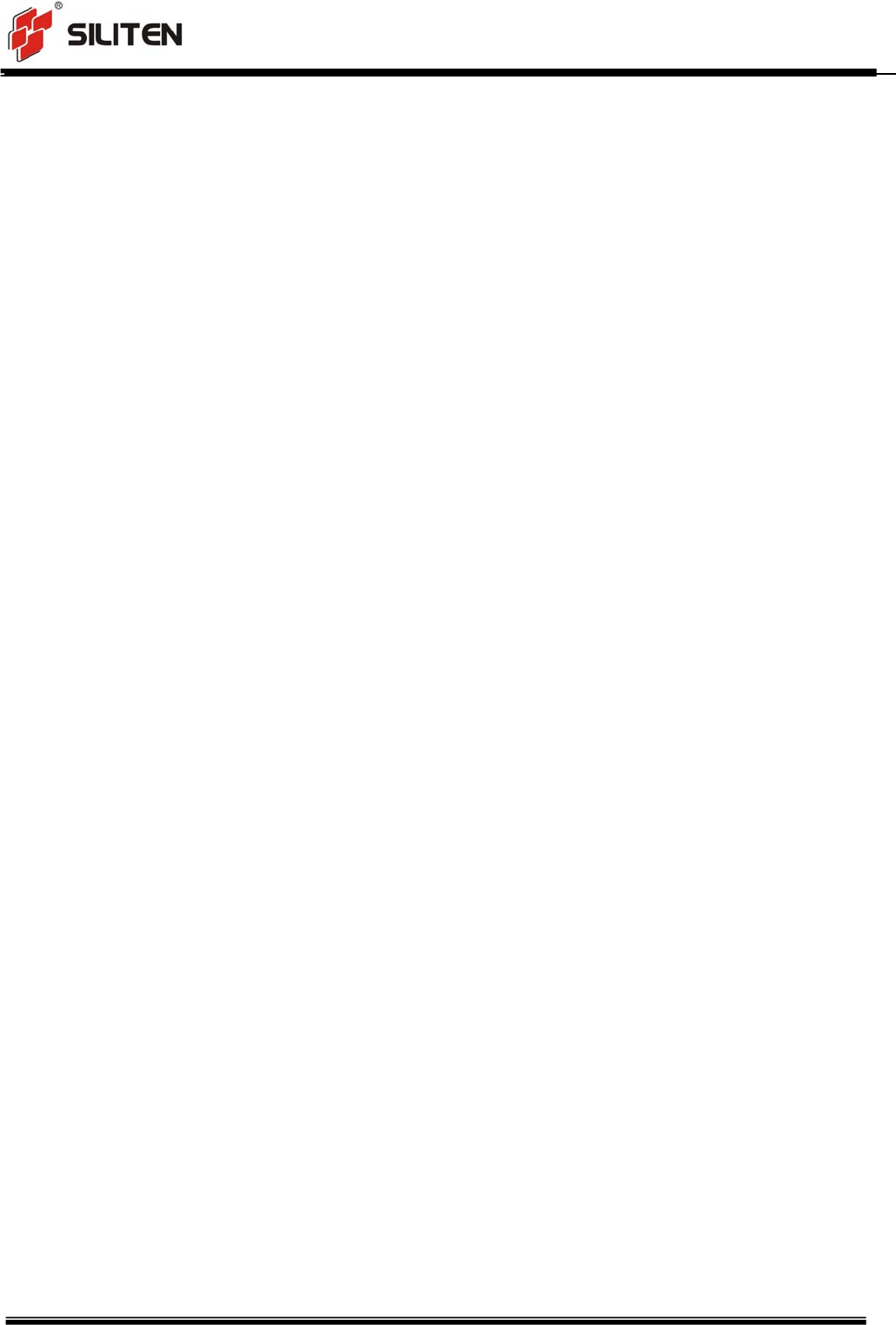
AKB46 User Manual
VER: 0.4
Page 8 of 10
limits for a Class B digital device, pursuant to part 15 of the FCC
rules. These limits are designed to provide reasonable protection
against harmful interference in a residential installation.
This equipment generates, uses and can radiate radio frequency
energy and, if not installed and used in accordance with the
instructions, may cause harmful interference to radio
communications. However, there is no guarantee that
interference will not occur in a particular installation. If this
equipment does cause harmful interference to radio or television
reception, which can be determined by turning the equipment off
and on, the user is encouraged to try to correct the interference by
one or more of the following measures:
-Reorient or relocate the receiving antenna.
-Increase the separation between the equipment and receiver.
-Connect the equipment into an outlet on a circuit different from
that to which the receiver is connected.
-Consult the dealer or an experienced radio/TV technician for
help.
To assure continued compliance, any changes or modifications not
expressly approved by the party responsible for compliance
could void the user’s authority to operate this equipment.
(Example- use only shielded interface cables when connecting to
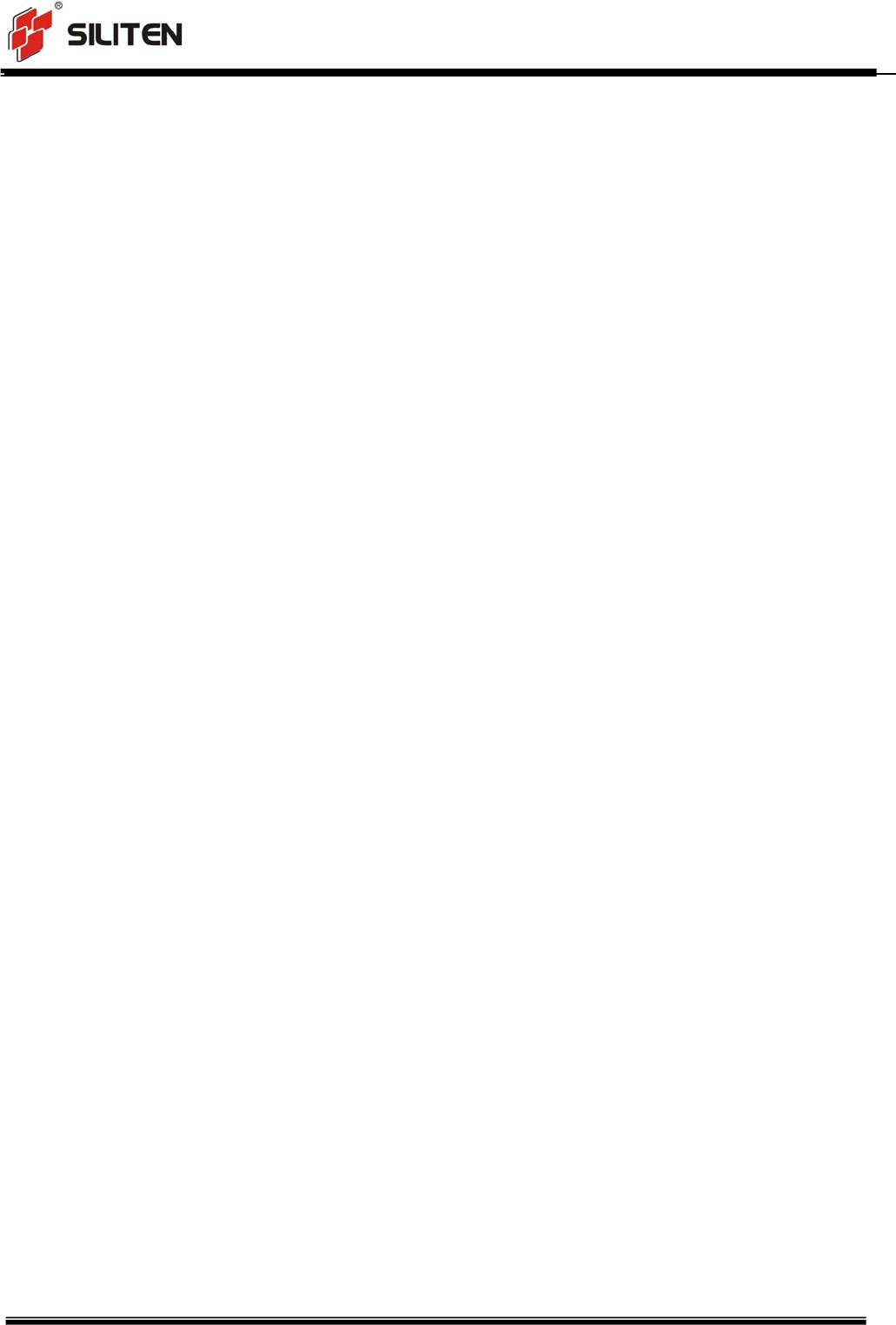
AKB46 User Manual
VER: 0.4
Page 9 of 10
computer or peripheral devices).
This equipment complies with Part 15 of FCC RF Rules.
Operation is subject to the following two conditions:
1) This device may not cause interference and
2) This device must accept any interference, including interference
that may cause undesired operation of the device.
FCC Radiation Exposure Statement
1.This Transmitter must not be co-located or operating in
conjunction with any other antenna or transmitter.
2.This equipment complies with FCC RF radiation exposure limits
set forth for an uncontrolled environment.
Caution!
The manufacturer is not responsible for any radio or TV
interference caused by unauthorized changes or modifications to
this equipment. Such changes or modifications could void the
user authority to operate the equipment.
Canada Statement
This device complies with Industry Canada’s licence-exempt RSSs.
Operation is subject to the following two conditions:
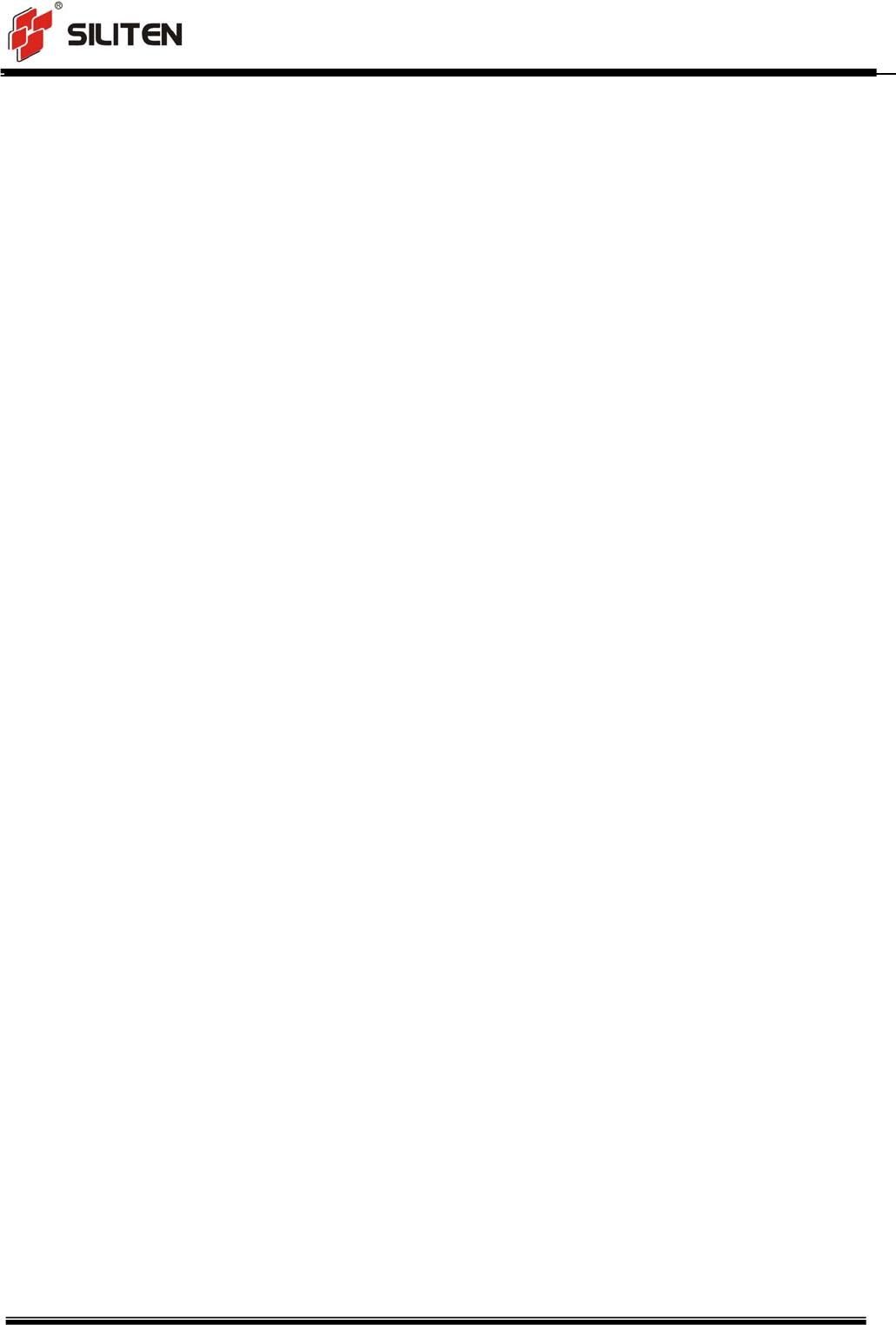
AKB46 User Manual
VER: 0.4
Page 10 of 10
(1) This device may not cause interference; and
(2) This device must accept any interference, including
interference that may cause undesired operation of the device.
Le présent appareil est conforme aux CNR d’Industrie Canada
applicables aux appareils radio exempts de licence. L’exploitation
est autorisée aux deux conditions suivantes :
(1) l’appareil ne doit pas produire de brouillage;
(2) l’utilisateur de l’appareil doit accepter tout brouillage
radioélectrique subi, même si le brouillage est susceptible d’en
compromettre le fonctionnement.
The device meets the exemption from the routine evaluation limits
in section 2.5 of RSS 102 and compliance with RSS-102 RF
exposure, users can obtain Canadian information on RF exposure
and compliance.
Le dispositif rencontre l'exemption des limites courantes
d'évaluation dans la section 2.5 de RSS 102 et la conformité à
l'exposition de RSS-102 rf, utilisateurs peut obtenir l'information
canadienne sur l'exposition et la conformité de rf.