Targus 000071 Wireless 6-Key BlueTrace Mouse User Manual
Targus International LLC Wireless 6-Key BlueTrace Mouse
Targus >
User Manual

Wireless 6 - Key BlueT race Mouse
USER'S GUIDE
Ver.:1.00
CAUTION: To use this product properly, please read the user's guide before installing.
1
Federal Communication Commission Interference Statement
This equipment has been tested and found to comply with the limits for a
Class B digital device, pursuant to Part 15 of the FCC Rules. These limits
are designed to provide reasonable protection against harmful interference in
a residential installation. This equipment generates, uses and can radiate
radio frequency energy and, if not installed and used in accordance with the
instructions, may cause harmful interference to radio communications.
However, there is no guarantee that interference will not occur in a particular
installation. If this equipment does cause harmful interference to radio or
television reception, which can be determined by turning the equipment off
and on, the user is encouraged to try to correct the interference by one of the
following measures:
- Reorient or relocate the receiving antenna.
- Increase the separation between the equipment and receiver.
- Connect the equipment into an outlet on a circuit different from
that to which the receiver is connected.
- Consult the dealer or an experienced radio/TV technician for help.
FCC Caution: Any changes or modifications not expressly approved by the
party responsible for compliance could void the user's authority to operate
this equipment.
This device complies with Part 15 of the FCC Rules. Operation is subject to
the following two conditions: (1) This device may not cause harmful
interference, and (2) this device must accept any interference received,
including interference that may cause undesired operation.
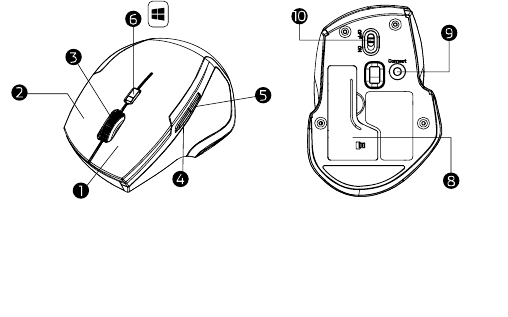
2
Functional Introduction
1. Left button
2. Right button 6. Win Key (LED Indicator)
3. Scrolling Wheel 8. Battery Cover
4. Forward 9. Connect Button
5. Backward 10. ON/OFF Switch
Forward
Press this button to view the next page in your Internet browser.
Backward
Press this button to view the previous page in your Internet browser.
Win Key
Windows button for one-touch access to the Start screen
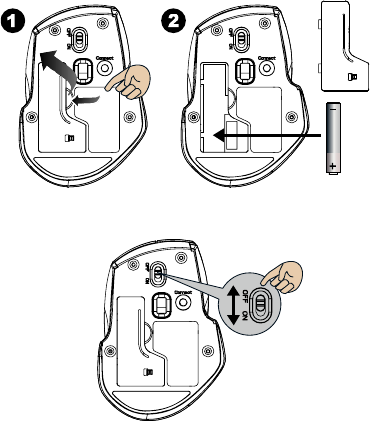
3
Installing the batteries
Step 1: Take the battery cover off.
Step 2: Insert the battery as shown inside the battery compartment.
Step 3: Replace the cover.
Step 4: Turn on power switch
**Warning:
*Please insert the battery with the correct position according to the instruction
labeled on the mouse.
Step 5: If you need to travel with your wireless mouse, made sure you
turn off the POWER SWITCH.
Pull
AA Battery X 1
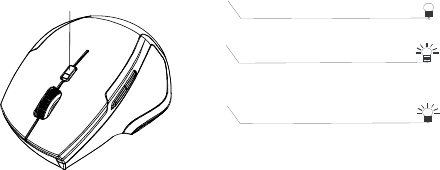
4
Setup the Mouse
1. Insert the battery into the mouse, then follow the steps below.
2. In the meantime, to open the mouse under the cover, take the nano
receiver out.
3. Then press the connect button on the mouse. If the mouse does not
work after 10 seconds, pair them again.
4. The LED indicator on mouse flashes steadily when it is in pairing
mode and stops blinking when it is successfully paired with the
receiver.
7. When low battery, the battery indicator on the mouse will start to blink.
*LED Indicator
LED is on for 3 sec.
Power ON
LED Blinks for 3 times
During Pairing (LED OFF when
paired or failed after 10 sec.)
LED Blinks for 10 sec.
Low Battery Warning
LED Indicator