Targus Wireless Keypad And Mini Optical Mouse Users Manual PAKP003
Wireless Keypad & Mini Optical Mouse pakp003_ug
Wireless Keypad & Mini Optical Mouse to the manual 032a6019-aa5c-4423-9922-1c6b0e4d3518
2015-02-04
: Targus Targus-Wireless-Keypad-And-Mini-Optical-Mouse-Users-Manual-389762 targus-wireless-keypad-and-mini-optical-mouse-users-manual-389762 targus pdf
Open the PDF directly: View PDF ![]() .
.
Page Count: 15
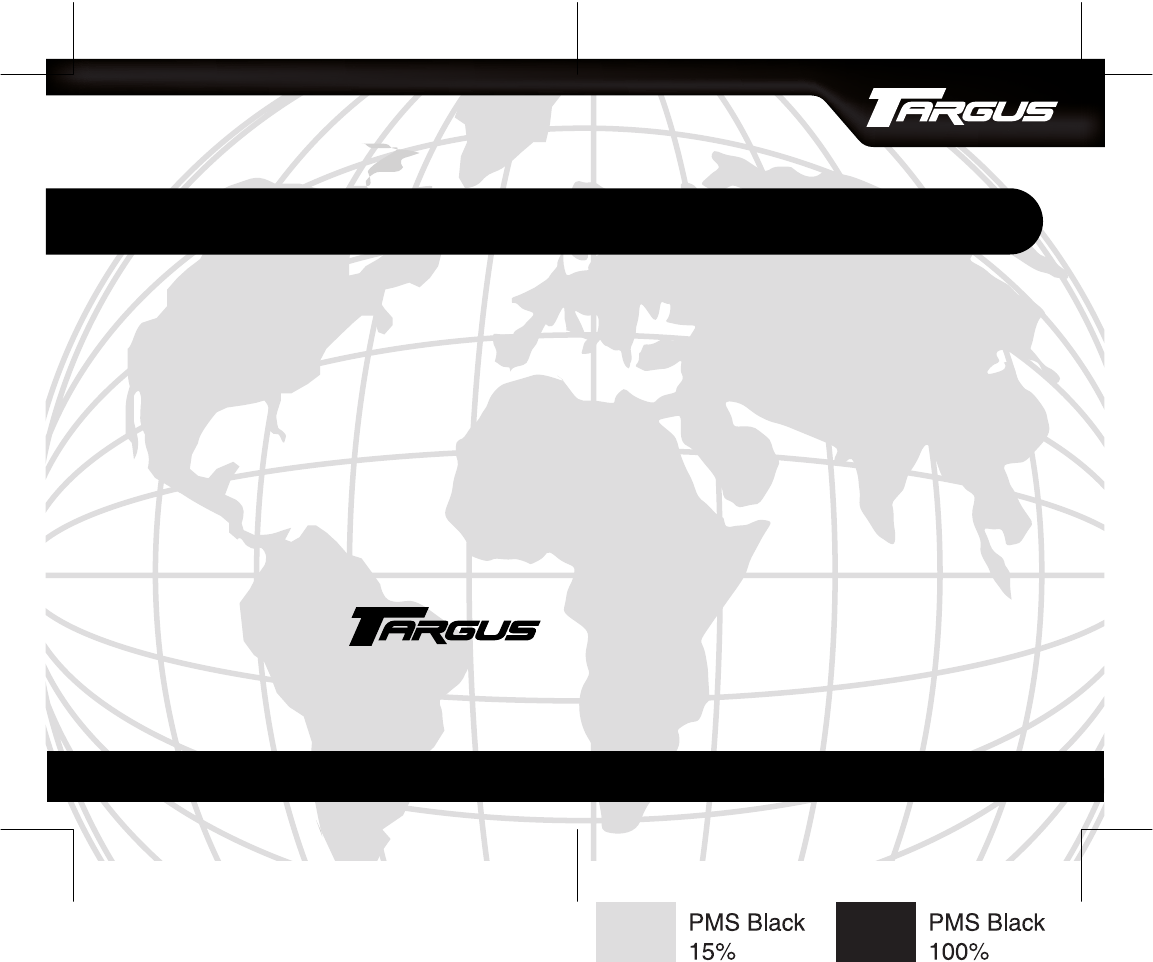
BRUSSELS HANNOVER BARCELONA TOKYO MILANO AMSTERDAM SINGAPORE LONDON PARIS NEW YORK LOS ANGELES TORONTO HONG KONG SYDNEY
Targus Wireless Keypad
& Mini Optical Mouse
USER’S GUIDE
Making Your Mobile Life Easier.®
Making Your Mobile Life Easier.®
Visit our Web site at: www.targus.com
Features and specifications are subject to change without notice.
© 2003 Targus Group International and Targus, Inc..
400-0139-001A
2
TARGUS WIRELESS
KEYPAD &
MINI OPTICAL MOUSE
Introduction
Congratulations on your purchase of the Targus Wireless
Keypad and Mini Optical Mouse Combo Set. This combo
set offers the latest technology for interference-free
operation with 27MHz wireless connection and 4,096 IDs
per channel. Both keypad and mouse feature on/off switch
and auto power saving management for effective power
conservation.
This user’s guide describes how to connect the receiver to
your computer, install default software drivers and set up
the radio link.
Contents
In addition to this user’s guide, this package contains:
›Targus Wireless Keypad
› Targus Wireless Mini Optical Mouse
› USB Receiver
› USB extension cable
› 4 AAA batteries (2 for mouse, 2 for keypad)
› Carrying pouch
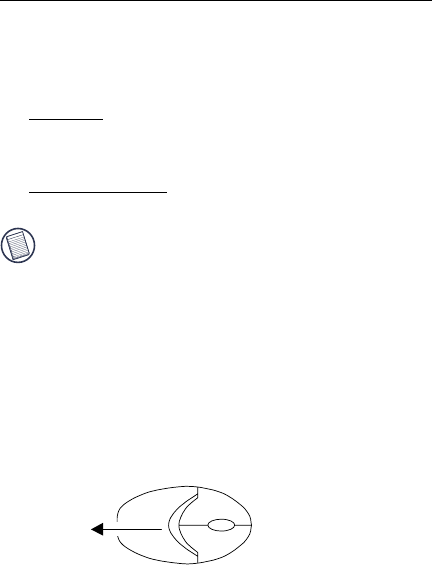
3
Targus Wireless Keypad & Mini Optical Mouse
System Requirements
To use the keypad and mouse, your computer must meet
the following hardware requirements and run one of the
operating systems listed below.
Hardware
• PC with an Intel® Pentium® processor or equivalent
• USB 1.1 interface
Operating System
•Windows
® 98SE/Me/2000/XP
NOTE: The third button and the scrolling wheel of
the mouse only work with the operating systems listed
above. If you use the mouse with a different operating
system, it will lose its enhanced features and function
as a standard, two-button mouse.
Installing the Batteries
Optical Mouse
1 Remove the battery cover from the top of the mouse by
pressing the top center (over the Targus logo) and
sliding it back..
Removing the battery cover
2 Insert the supplied batteries, making sure that the
positive (+) and negative (-) ends of each battery match
the polarity indicators inside the battery housing.
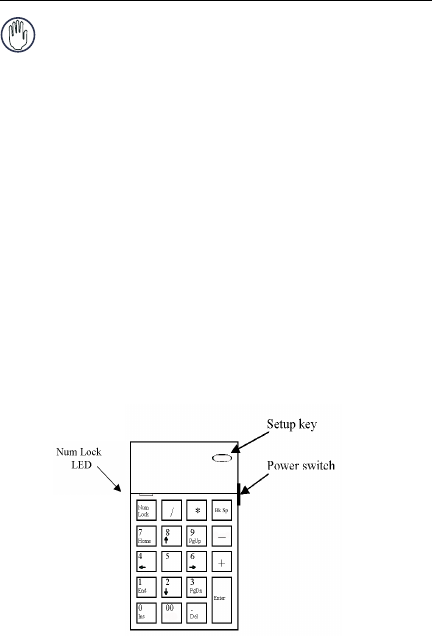
4
Targus Wireless Keypad & Mini Optical Mouse
WARNINGS: When replacing the batteries, you may use
alkaline or other heavy-duty NiMH batteries. Never
combine an alkaline with a NiMH battery in a device.
Avoid mixing new and used batteries in a device.
3 Slide the battery cover back into position until it “clicks”
firmly into place.
4 Turn on the mouse by sliding the on/off switch on the
bottom of the mouse to the “on” position.
The optical sensor, located on the bottom of the mouse,
glows red.
Wireless Keypad
1 Remove the battery cover located on the bottom of the
keypad.
2 Insert the supplied batteries, making sure that the
positive (+) and negative (-) ends of each battery match
the polarity indicators inside the battery housing.
3 Turn on the keypad by sliding the Power switch on the
right side of the keypad to the “on” position.
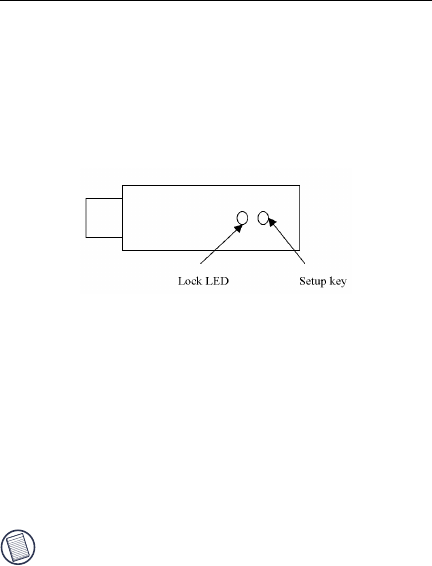
5
Targus Wireless Keypad & Mini Optical Mouse
Connecting the Receiver
To connect the receiver:
1 Plug the USB receiver into an available USB port on
your computer.
2 Follow any on-screen instructions to complete the
default driver installation.
The “Lock LED” light turns on.
You are now ready to set the identification code to establish
a communication link with the receiver.
Setting the Identification Code
After your computer detects the USB receiver and the
driver software is installed, you must set the ID code
between the receiver and the mouse as well as between the
receiver and the keypad BEFORE you can use them. To do
this, do the following:
NOTE: Make sure that your computer is turned on and
has detected the USB receiver before you set the ID
code.
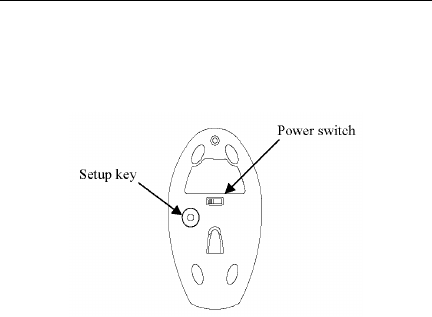
6
Targus Wireless Keypad & Mini Optical Mouse
Optical Mouse
1 Press and release the setup key on the receiver. The
Lock LED light turns off.
2 Press the setup key on the bottom of the mouse.
When the LED on the receiver is lit, the mouse is set up
with an ID and the receiver is locked.
You are now ready to use the mouse.
Wireless Keypad
1 Press and release the setup key on the receiver again.
2 Press the setup key on the keypad.
When the light emitter diode (LED) on the receiver is lit,
the keypad is set up with an ID and the receiver is
locked.
You are now ready to use the keypad.
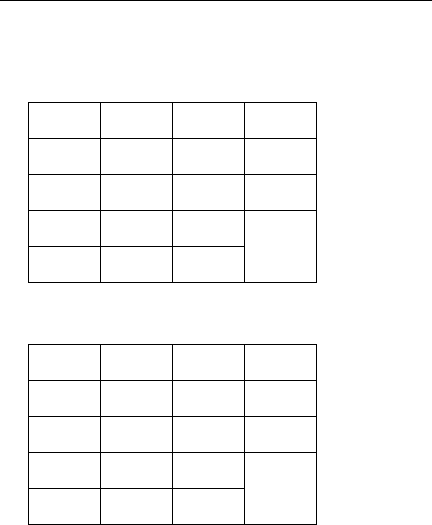
7
Targus Wireless Keypad & Mini Optical Mouse
Using the Keypad
Activate Num Lock (LED illuminated)
Definition of the keys:
Deactivate Num Lock
Definition of the keys:
Power Management
To power the keypad and mouse on and off, slide the on/off
switch to the desired position.
When power is on, the mouse goes into “power saving
mode” after 4 minutes of inactivity. To activate the mouse,
move the mouse or press any button.
Num
Lock /*
Bk Sp
789-
456+
123
Enter
000 .
Num
Lock /*
Bk Sp
Home PgUp -
+
End PgDn
Enter
Ins Del
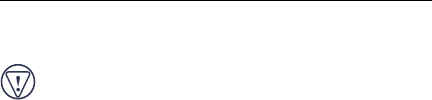
8
Targus Wireless Keypad & Mini Optical Mouse
To save battery power, turn off the keypad and mouse while
traveling or when you’re not using them.
CAUTION: Removing the batteries will require you to
reset the ID code.
Operating Hints
For optimal performance and RF reception:
• Place the receiver at least 8 inches (20 cm) away from all
electrical devices, such as your monitor, speakers or
external storage devices.
• If necessary, use the supplied extension cable to keep the
receiver away from the computer. Plug the receiver into
the extension cable, and the extension cable to the
computer.
• Avoid using the optical mouse on a metal surface. Metals,
such as iron, aluminum or copper, shield the radio
frequency transmission and may slow down the mouse’s
response time or cause the mouse to fail temporarily.
• The mouse will enter a suspend mode at the same time
your computer does. To activate the mouse, press any of
the buttons.
• If your computer has a metal case that contains aluminum
or magnesium, use the optical mouse to the side. The
display panel may interfere with the radio frequency signal
if you use the mouse directly in front of the computer.
• Never use the optical mouse on a glass or mirrored
surface as these surfaces will cause the mouse to fail
temporarily.
• To maximize battery life, use the optical mouse on a white,
or light colored surface. Dark surfaces cause the mouse’s

9
Targus Wireless Keypad & Mini Optical Mouse
LED to glow brighter, which causes the battery to
discharge more rapidly.
Comfortable Usage
Research suggests that physical discomfort and injury to
nerves, tendons, and muscles may be related to repetitive
motion, an improperly set up work area, incorrect body
posture, and poor work habits.
To reduce the risk of injury, follow these precautions:
• Stand, stretch, and move around several times every hour.
• Switch hands while performing tasks. Use shortcut keys
to avoid repetitive or awkward mouse movements.
• Relax your shoulders and keep your elbows at your sides.
Adjust the keyboard’s position so that you don’t have to
stretch to reach it.
• Adjust your position so that you don’t have to bend your
wrists to type; avoid placing your wrists on a sharp edge.
If you feel discomfort or numbness in your hands, wrists,
arms, shoulders, neck, or back while typing, consult a
qualified medical professional.
Things to Remember
Batteries
General
• You must reset the ID code every time you change the
batteries.
• To extend the life of your batteries, turn off the mouse and
keypad while not in use and during travel.

10
Targus Wireless Keypad & Mini Optical Mouse
Power Saving Mode
• The mouse’s power saving mode feature activates after 4
minutes of non-operation. To activate the mouse, move
the mouse or press any button.
Specifications
ID Selections 4096
Operation Frequency 27 MHz
Operating Voltage Keypad: 3V
Mouse: 3.3V
Receiver: 5V (powered by the USB port)
Operating Current Keypad: Below 20mA
Mouse: Below 55mA
Receiver: Below 25mA
Dimensions Keypad:
4.59 x 2.97 x 1. inches
(122 x 74 x 25 mm)
Mouse:
3.25 x 1.88 x 1.13 inches
(82 x 47 x 31 mm)
Receiver:
2.75 x 0.86 x 0.71 inches
(70 x 22 x 18 mm)
Weight Keypad (without batteries): 3.35 oz (95 g)
Mouse (without batteries): 2.4 oz (68 g)
Receiver:0.6 ounces (17 g)

11
Targus Wireless Keypad & Mini Optical Mouse
Troubleshooting
What do I do if the mouse does not work?
• Make sure that the polarity of the batteries is correct. The
positive (+) and negative (-) ends of each battery must
match the positive (+) and negative (-) connections in the
battery housing.
• Check that the receiver’s USB connector is firmly
attached to the USB port on your computer.
• Verify that the device drivers are installed.
• Make sure you have established a communication link
between the mouse and its receiver. See “Setting the
Identification Code” on page 5
When I use the mouse, other wireless devices work
more slowly or fail temporarily – what should I do?
The mouse may cause interference with any cordless,
radio-based device that operates at 27 MHz, such as a
telephone, baby monitor, or toy. To reduce interference,
move the mouse’s receiver and the base unit of the affected
device as far away from each other as possible.
You can also reset the mouse’s identification code. The
mouse has 4096 identification codes that allow the mouse
and its receiver to operate without interference from other
radio frequency devices. To do this, see “Setting the
Identification Code” on page 5.
What do I do if the response time of the mouse is
slow or the mouse intermittently stops working?
Try one or more of the following:
• Increase the distance between the mouse’s receiver and
the rest of your computer equipment.

12
Targus Wireless Keypad & Mini Optical Mouse
• Increase the distance between the mouse’s receiver and
the base units of other wireless devices.
• Turn off any wireless devices and their base units that are
near the mouse’s receiver.
• If you are using the mouse on a metal surface, move it and
the receiver to a non-metal surface. Metals, such as iron,
aluminum or copper, shield the radio frequency
transmission and may slow down the mouse’s response
time or cause the mouse to fail temporarily.
• Replace the batteries.
I can’t use the mouse while another RF mouse is in
use – what should I do?
Reset the identification code. See “Setting the Identification
Code” on page 5

13
Targus Wireless Keypad & Mini Optical Mouse
Technical Support
For technical questions, please visit:
Internet: http://www.targus.com/support.asp
Australia
Internet: www.targus.com.au
Email: infoaust@targus.com
Monday through Friday, 8:30 a.m. (08:30) to 5:30 p.m.
(17:30) Eastern time: 1-800-641-645
Canada
Monday through Friday, 9:00 a.m. (09:00) to 5:00 p.m.
(17:00) Eastern time: 888-827-4877
Europe
Belgium +32 0 02-717-2451
Denmark +45 0 35-25-8751
France +33 0 1-64-53-9151
Germany +49 0 21-16-579-1151
Italy +39 0 24-827-1151
Netherlands +31 0 2-0504-0671
Spain +34 0 91-745-6221
Sweden +46 0 8-751-4058
Switzerland +41 0 1-212-0007
United Kingdom +44 0 20-7744-0330
Eastern Europe & others +31 0 53-484-9479
New Zealand
Monday through Friday, 8:30 a.m. (08:30) to 5:30 p.m.
(17:30) Eastern time: 0800-633-222

14
Targus Wireless Keypad & Mini Optical Mouse
Product Registration
Targus recommends that you register your Targus accessory shortly
after purchasing it.
To register your Targus accessory, go to:
http://www.targus.com/registration.asp
You will need to provide your full name, email address, phone
number, and company information (if applicable).
Warranty
Targus warrants this product to be free from defects in materials and
workmanship for one year. If your Targus accessory is found to be
defective within that time, we will promptly repair or replace it. This
warranty does not cover accidental damage, wear and tear, or
consequential or incidental loss. Under no conditions is Targus liable
for loss of, or damage to a computer; nor loss of, or damage to,
programs, records, or data; nor any consequential or incidental
damages, even if Targus has been informed of their possibility. This
warranty does not affect your statutory rights.
Warranty Registration at:
http://www.targus.com/registration.asp
Regulatory Compliance
This device complies with Part 15 of the FCC Rules. Operation is
subject to the following two conditions: (1) This device may not
cause harmful interference, and (2) This device must accept any
interference received, including interference that may cause
undesired operation.
FCC Statement
Tested to Comply
This equipment has been tested and found to comply with the limits
of a Class B digital device, pursuant to Part 15 of the FCC Rules.
These limits are designed to provide reasonable protection against
harmful interference in a residential installation. This equipment
generates, uses, and can radiate radio frequency energy and if not
installed and used in accordance with the instructions, may cause

15
Targus Wireless Keypad & Mini Optical Mouse
harmful interference to radio communications. However, there is no
guarantee that interference will not occur in a particular installation.
If this equipment does cause harmful interference to radio or
television reception, which can be determined by turning the
equipment off and on, the user is encouraged to try to correct the
interference by one or more of the following measures:
• Reorient or relocate the receiving antenna
• Increase the separation between the equipment and receiver
• Move the computer away from the receiver
• Connect the equipment into an outlet on a circuit different from
that to which the receiver is connected.
Declaration of Conformity
This product is herewith confirmed to comply with the requirements
set out in the Council Directive on the Approximation of the Laws of
the Member States relating to R&TTE Directive (99/5/EC).
Features and specifications subject to change without notice. All trademarks and
registered trademarks are the property of their respective owners. © 2003, All Rights
Reserved, Targus Group International and Targus, Inc., Anaheim, CA 92806 USA.