Tascam 3l Us32 Us42 Add V230 Va Rn
User Manual: Tascam Product: MiNiSTUDIO Personal US-32 | TASCAM
Open the PDF directly: View PDF ![]() .
.
Page Count: 6
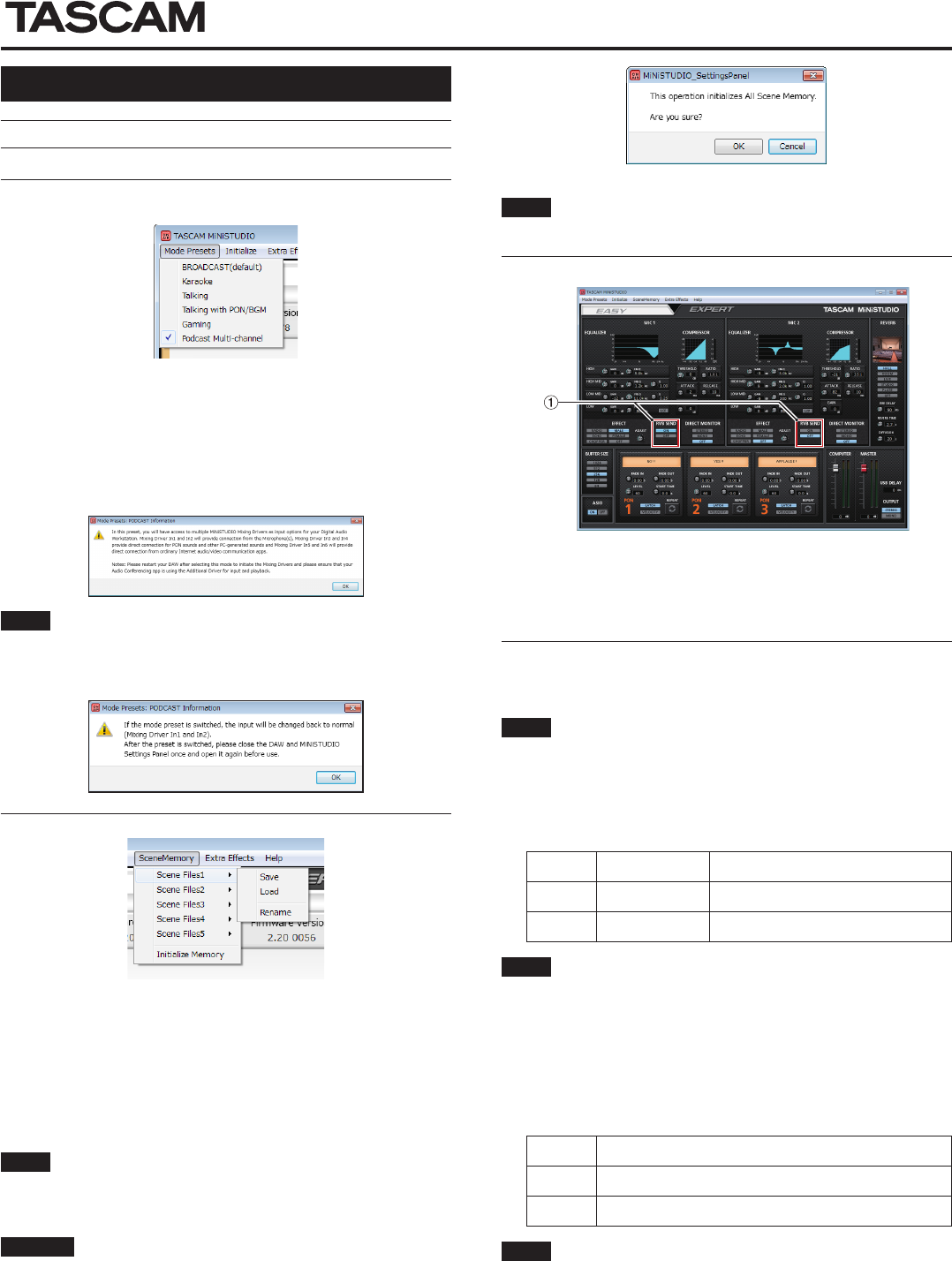
TASCAM MiNiSTUDIO PERSONAL / CREATOR 1
MiNISTUDIO PERSONAL / CREATOR
D01327200A
ENGLISH
New functions in software version 2.30
The following new functions have been added in firmware/software version 2.30.
Function items added to the Mode Presets menu of the
Settings Panel
8Podcast Multi-channel
The number of ASIO input channels has been increased to six.
In addition to the Mic inputs (Mixing Driver In1/2), the output of the “MiNiSTUDIO
US-32/42” Windows Driver can be assigned to Mixing Driver In3/4 and the output
of the “Additional driver US-32/42” can be assigned to Mixing Driver In5/6.
When using a DAW, different audio can be recorded to separate tracks, and
adjustments can be made independently, allowing you to easily create
podcast materials. (See
“
Creating podcasts (Windows only)
”)
NOTE
As before, only Mixing Driver In1/2 can be used with mode presets other
than Podcast Multi-channel. When switching to or from a different
mode preset, the ASIO application must be restarted and audio settings
updated. The Settings Panel must also be restarted.
Scene Memory menu added to the Settings Panel
A maximum of five scenes can be saved. The name of each scene can be
changed as desired by using the Rename submenu item.
8Scene Files 1–5 items
Use to save the current Settings Panel settings as a scene memory.
Five scene memories have been prepared in advance.
8Initialize Memory item
Use to clear all five scene memories.
For details, see “Resetting all scene memories”.
NOTE
The BUFFER SIZE item on the EXPERT page is not saved.
Resetting all scene memories
You can clear the 5 scene memories.
CAUTION
After resetting, you cannot restore the previous settings.
1. In the menu bar, open the Scene Memory menu, and click Initialize Memory.
2. The following confirmation message, which explains that all scene
memories will be reset, will appear.
3. Click the OK button to reset all the scene memories.
NOTE
Click the Cancel button to return to the Settings Panel without initial-
izing the 5 scene memories.
RVB SEND added
MiNiSTUDIO CREATOR Settings Panel EXPERT page
1 RVB SEND display area
If a reverb type switches other thanOFF is selected, the mic reverb can be
turned on/off.
Options: ON (default), OFF
Creating podcasts (Windows only)
Podcasts may be recorded in multi-channel sessions by selectively assigning
the various drivers to the appropriate DAW tracks. This allows for complete
control over of individual audio streams during Post-Production Audio Editing.
NOTE
A DAW (Digital Audio Workstation) or other software that supports
ASIO input is for multi-channel podcast recording.
1. Select "Podcast Multi-channel" from the Mode Presets in the MiNiSTUDIO
Settings Panel.
2. Open your DAW and select "MiNiSTUDIO US-32/42 Mixing Driver" as the ASIO device.
3. Create new tracks and assign their inputs as follows.
DAW Track 1 Mixing Driver In1/In2 input from Mic 1/2
DAW Track 2 Mixing Driver In3/In4 output from "MiNiSTUDIO US-32/42" Windows
driver
DAW Track 3 Mixing Driver In5/In6 output from "Additional US-32/42" Windows
driver
NOTE
• Separate DAW Tracks may be created for Mixing Driver 1 (Mic 1 on
US-32/US-42) and Mixing Driver 2 (Mic 2 on US-42 only)
• Tracks can be monitored as desired by enabling their monitoring
functions in the DAW.
For example, when a mic is connected to the input of this unit and the
Windows default device is set to "MiNiSTUDIO US-32/42", and the input/
output device for ordinary Internet audio/video communication apps is
set to "Additional driver", the following input sounds can be monitored if
monitoring is enabled for each track.
DAW Track 1 Input from MiNiSTUDIO mic inputs
DAW Track 2 MiNiSTUDIO PON playback and other PC sounds and Music
DAW Track 3 Call-in guest speech from popular audio/video conference call appli-
cations
NOTE
Voices from more than one simultaneous call-in guests will be combined
on a single audio track.
4. Record in the DAW.
5. Edit: Adjust audio balance, add effects, remove unwanted pauses or
content, etc.
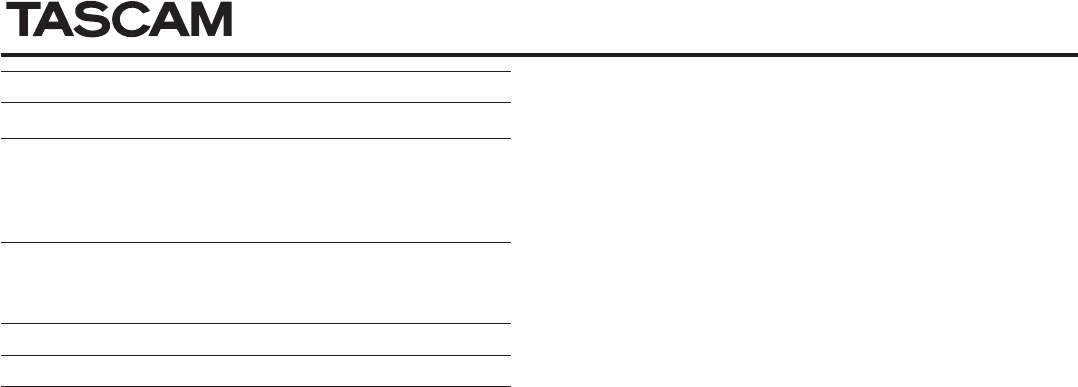
MiNISTUDIO PERSONAL / CREATOR
2 TASCAM MiNiSTUDIO PERSONAL / CREATOR
New functions in software version 2.20
The following new functions have been added in firmware/software version 2.20.
Function item added to the Mode Presets menu of the Settings Panel
8Gaming
The settings of this preset are for live streaming of game play while
talking to other players in games that support voice chat.
Maximum setting changed for USB Delay function
The maximum setting value for the USB Delay function has been increased
from 500 ms to 2000 ms (2 seconds).
New function in software version 2.10
The following new functions have been added in firmware/software version 2.10.
Function item added to the Mode Presets menu
8Talking with PON/BGM
The settings of this preset are for talking using ordinary Internet audio/
video communication applications, for example, while using the built-in
PON function or playing background music from Windows Media Player
or another application.
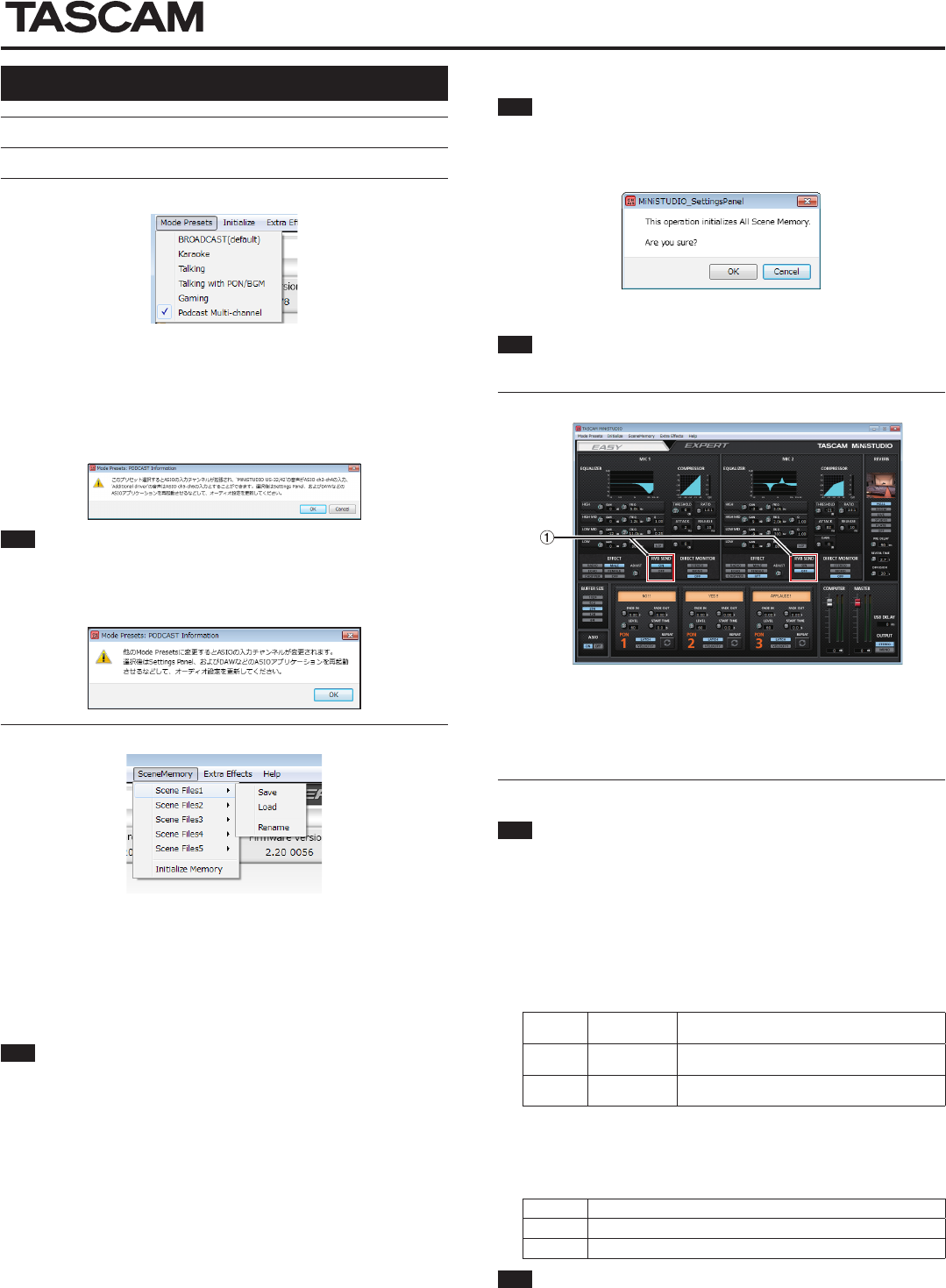
TASCAM MiNiSTUDIO PERSONAL / CREATOR 3
MiNISTUDIO PERSONAL / CREATOR
取扱説明書・追補版
ソフトウェア V2.30の新機能
ファームウェア/ソフトウェア V2. 30より、次の新機能を追加しました。
Settings PanelのMode Presetsメニューの機能項目追加
Podcast Multi-channel
ASIOの入力チャンネルが6chに拡張されます。
Mic入力(Mixing Driver In1/ 2)だけでなくWindows Driverの《MiNiSTUDIO
US-32/ 42》からの出力をMixing Driver In 3/4に、《Additional driver》
からの出力をMixing Driver In5/ 6として割り当てて扱うことができます。
DAWを使った場合、それぞれの音声を独立トラックに録音し、音声の調整を個
別に行うことによって簡単にポッドキャスト素材を作成することができます。
(w「ポッドキャストを作成する(Windowsのみ)」)
メモ
Podcast Multi-channel以 外 のMode Presetsで は こ れ ま で 通 りMixing
Driver In 1/ 2の み で す。 他 のMode Presetsか ら、 ま た は 他 のMode
Presetsへ切り換える際は、ASIOアプリケーションを再起動させ、オーディ
オ設定を更新する必要があります。また、Settings Panelの再起動も行う必
要があります。
Settings PanelのSceneMemoryメニューの追加
最大5つのシーンを保存できます。各シーンは、サブメニューの《Rename》か
ら任意の名前を付けることもできます。
Scene Files1 - 5項目
現在のSettings Panelの設定内容を、シーンメモリーに保存します。
シーンメモリーは、あらかじめ5個用意してあります。
Initialize Memory項目
シーンメモリー 5個全てを一括して初期化することができます。
詳細は、「全てのシーンメモリーを初期化する」をご参照ください。
メモ
EXPERTタブ画面の《BUFFER SIZE》は、保存されません。
全てのシーンメモリーを初期化する
5個のシーンメモリーを、全て初期化することができます。
注意
初期化を行うと、以前の設定に戻すことはできません。
1. メニューバーの《SceneMemory》メニューから《Initialize Memory》
項目をクリックします。
2. 全てのシーンメモリーを初期化する、以下の確認メッセージが表示されます。
3. 画面内の《OK》ボタンをクリックすると、全てのシーンメモリーが初期化
されます。
メモ
《Cancel》ボタンをクリックすると、5個のシーンメモリーを初期化せずに
Settings Panelに戻ります。
RVB SENDの追加
MiNiSTUDIO CREATORのSettings Panel・EXPERTタブ画面
1 RVB SEND表示部
《OFF》以外のリバーブタイプ選択スイッチを選択しているとき、マイクのリ
バーブをオン/オフすることができます。
選択肢:ON(初期値)、OFF
ポッドキャストを作成する(Windowsのみ)
本機の機能を使ってポッドキャストを作成することができます。
メモ
ポッドキャスト機能を使用するにはDAW(Digital Audio Workstation)な
どASIO入力に対応したソフトウェアが必要です。
1. Settings PanelのMode Presetsか ら《Podcast Multi-channel》 を
選択します。
2. DAWを 起 動 し、ASIOデ バ イ ス と し て《MiNiSTUDIO US- 32/ 42
Mixing Driver》を選択します。
3. 新規に3つのDAWトラックを作成し、それぞれ次のように入力を割り当てま
す。
DAWにてモニター機能を有効にすることによって任意のトラックのモニ
ターができます。
トラック1 Mixing Driver
In1/ 2 Mic 1/ 2からの入力
トラック2 Mixing Driver
In3/ 4
Windows driver:
MiNiSTUDIO US-32/ 42からの出力
トラック3 Mixing Driver
In5/ 6
Windows driver:
Additional driverからの出力
例えば、本体の入力にマイクを接続し、Windowsの既定デバイスを
《MiNiSTUDIO US- 32/ 42》、一般的なインターネット音声/ビデオ通話
アプリケーションの入出力デバイスを《Additional driver》としている場
合、各トラックのモニターを有効にすると次の入力音をモニターすることが
できます。
トラック1 MiNiSTUDIO マイク入力からの音声
トラック2 Windowsで再生している音楽やPONサウンド
トラック3 通話アプリケーションからの相手の声
メモ
複数の同時通話のゲストからの音声は、1つのオーディオトラックに統合さ
れます。
4. DAWにて録音する。
5. 各トラックにて音声バランスの調整やエフェクト、不要部分のカットなどの
編集をして、1つのポッドキャストに仕上げます。
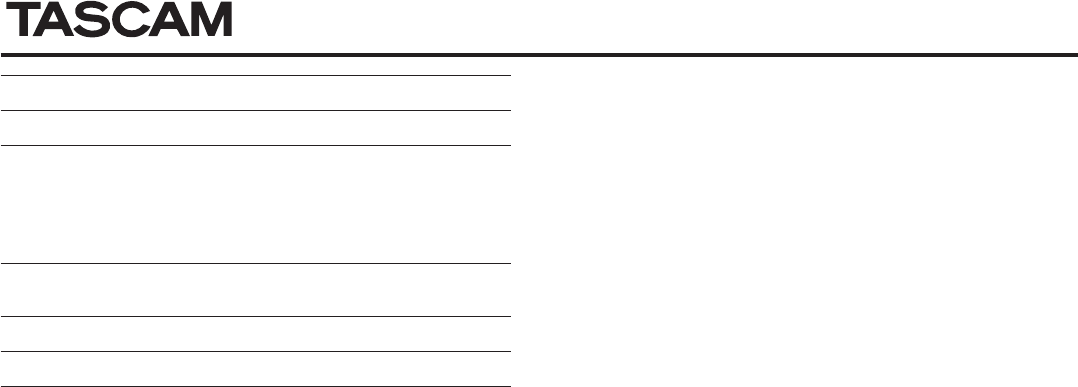
MiNISTUDIO PERSONAL / CREATOR
4 TASCAM MiNiSTUDIO PERSONAL / CREATOR
ソフトウェア V2.20の新機能
ファームウェア/ソフトウェア V2. 20より、次の新機能を追加しました。
Settings PanelのMode Presetsメニューの機能項目追加
Gaming
ボイスチャットに対応したゲームを他のプレイヤーとボイスチャットをしなが
ら楽んだり、ゲーム実況のライブ配信を行うための設定がプリセットされてい
ます。
USB Delay機能の最大設定値の変更
USB Delay機能の設定最大値を500msから2000ms(2s)に拡張しました。
ソフトウェア V2.10の新機能
ファームウェア/ソフトウェア V2. 10より、次の新機能を追加しました。
Mode Presetsメニューの機能項目追加
Talking with PON/BGM
本機搭載のPON機能や Windows Media Player などからのBGMを流しなが
ら、一般的なインターネット音声/ビデオ通話アプリケーションなどで会話を
楽しむための設定がプリセットされています。
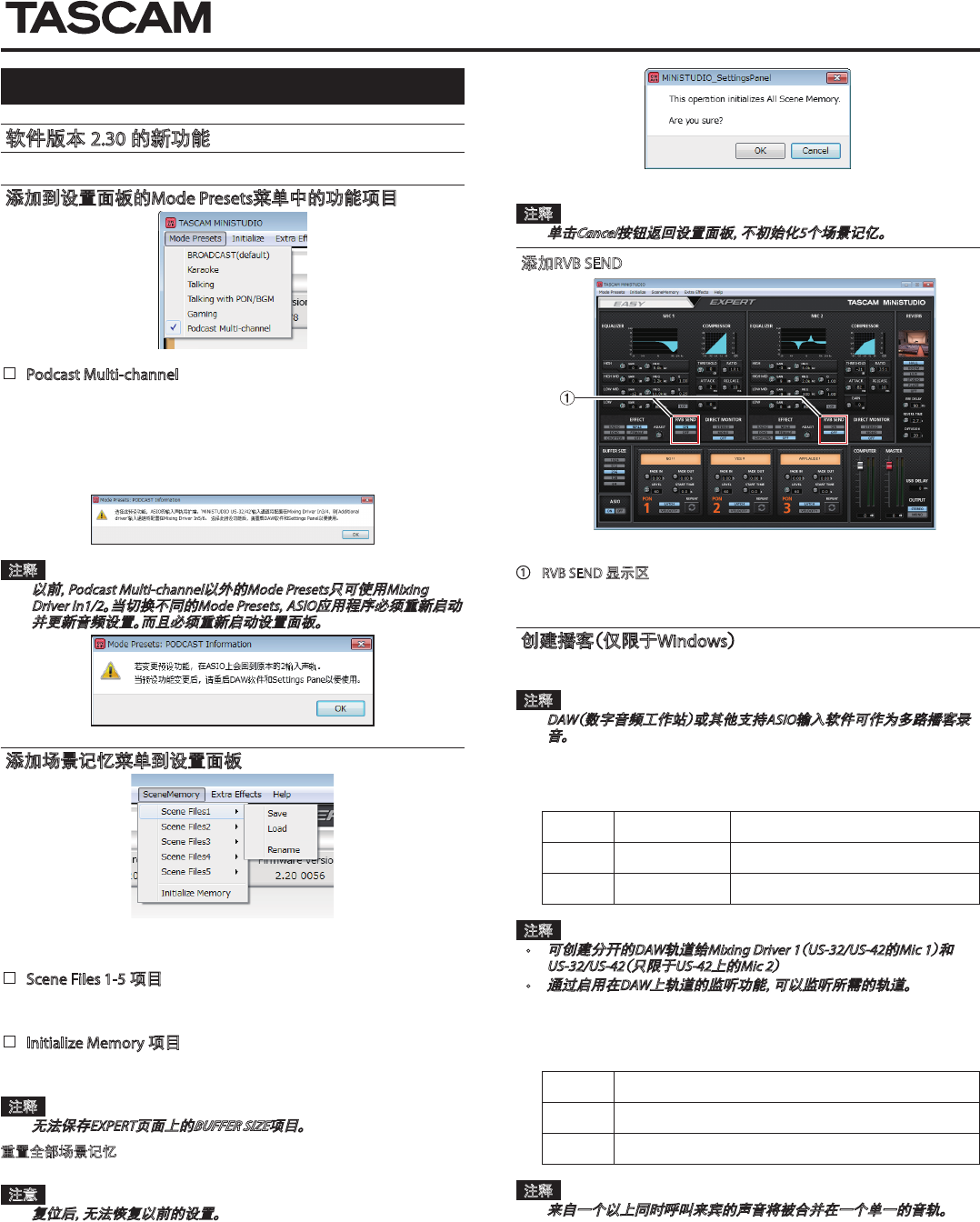
TASCAM MiNiSTUDIO PERSONAL / CREATOR 5
MiNISTUDIO PERSONAL / CREATOR MiNISTUDIO PERSONAL / CREATOR
中文
软件版本 2.30 的新功能
固件/软件版本2.30中增加了以下新功能。
添加到设置面板的Mode Presets菜单中的功能项目
8Podcast Multi-channel
AISO输入通道数增加到六条。
除了麦克风输入
(Mixing Driver In1/2),“ MiNiSTUDIO US-32/42”Windows驱动程
序的输出可以被分配到Mixing Driver In3/4以及“Additional driver US-32/42”的输
出可以被分配到Mixing Driver In5/6。
使用DAW时,
不同的声音可以被录制到分开的轨道,
可以单独进行调整,
让
你轻松创建播客材料。(请参阅
“
创建播客
(仅使用Windows)
”)
注释
以前,
Podcast Multi-channel以外的Mode Presets只可使用Mixing
Driver In1/2。
当切换不同的Mode Presets,
ASIO应用程序必须重新启动
并更新音频设置。
而且必须重新启动设置面板。
添加场景记忆菜单到设置面板
最多可以保存五个场景。
可以使用Rename子菜单项目更改每个场景的名
字。
8Scene Files 1-5 项目
用于将当前设置面板设置保存为场景记忆。
提前准备了五个场景记忆。
8Initialize Memory 项目
用于清除全部五个场景记忆。
有关详细信息,
请参阅“重置全部场景记忆”。
注释
无法保存EXPERT页面上的BUFFER SIZE项目。
重置全部场景记忆
您可以清除5个场景记忆。
注意
复位后,
无法恢复以前的设置。
1. 在
菜单栏中,
打开Scene Memory 菜单,
然后单击Initialize Memory。
2. 以下的确认消息将出现,
解释全部场景记忆将被重置。
3. 单击OK按钮重置全部场景记忆。
注释
单击Cancel按钮返回设置面板,
不初始化5个场景记亿。
添加RVB SEND
MiNiSTUDIO CREATOR设置面板EXPERT页面
① RVB SEND 显示区
如果选择了OFF以外的混响类型开关,
可以开启/关闭麦克风混响。
选项
:
ON
(默认)
, OFF
创建播客
(仅限于Windows)
可以通过选择地分配各种驱动到适当的DAW,
以多路会话录制播客。
这允许
在后期制作的音频编辑时对单个音频流进行完全控制。
注释
DAW
(数字音频工作站)
或其他支持ASIO输入软件可作为多路播客录
音。
1. 在MiNiSTUDIO设置面板的Mode Presets上选择“Podcast Multi-channel”。
2. 打开您的DAW并选择“MiNiSTUDIO US-32/42 Mixing Driver”作为ASIO设备。
3. 创建新轨道并将其输入分配如下。
DAW 轨道 1 Mixing Driver In1/In2 Mic 1/2的输入
DAW 轨道 2 Mixing Driver In3/In4 "MiNiSTUDIO US-32/42" Windows驱动的输出
DAW 轨道 3 Mixing Driver In5/In6
“
Additional US-32/42“Windows驱动程序的输出
注释
•
可创建分幵的DAW轨道给Mixing Driver 1
(US-32/US-42的Mic 1)
和
US-32/US-42
(只限于US-42上的Mic 2)
•
通过启用在DAW上轨道的监听功能,
可以监听所需的轨道。
例如,
当连接麦克风到本机的输入和设置Windows默认设备
为"MiNiSTUDIO US-32/42”,
以及设置普通的网络音频/视频通信应用程
序的输入/输出设备为“Additional driver”时,
如果启用每个轨道的监听,
可以监听以下的输入声音。
DAW 轨道 1 MiNiSTUDIO的mic输入
DAW 轨道 2 MiNiSTUDIO PON播放和其他电脑声音和音乐
DAW 轨道 3 从流行的音视频会议呼叫应用程序的来宾演讲
注释
来自一个以上同时呼叫来宾的声音将被合并在一个单一的音轨。
4. 在DAW上录制。
5. 编辑
:
调整音频平衡,
添加效果,
删除不需要的停顿或内容等。
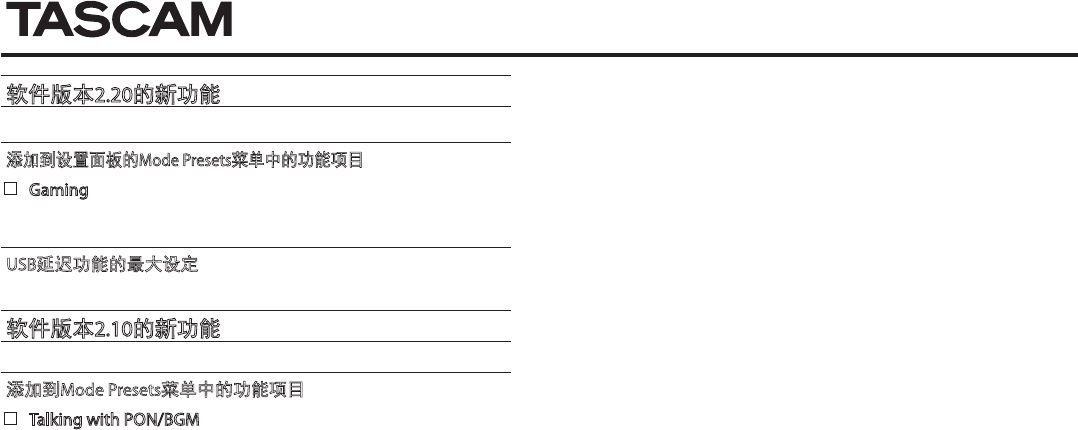
6 TASCAM MiNiSTUDIO PERSONAL / CREATOR
MiNISTUDIO PERSONAL / CREATOR
软件版本2.20的新功能
固件/软件版本2.20中增加了以下新功能。
添加到设置面板的Mode Presets菜单中的功能项目
8Gaming
此预设设置可作为直播游戏的流媒体播放,
当与游戏的其他玩家交谈
时支持语音聊天。
USB延迟功能的最大设定
USB延迟功能的最大设定值已经从500毫秒增加到2000毫秒
(2秒)。
软件版本2.10的新功能
固件/软件版本2.10中增加了以下新功能。
添加到Mode Presets菜单中的功能项目
8Talking with PON/BGM
此预设设置是用于使用普通网络音频/视频通信应用程序进行交谈,
例
如,
使用内置的PON功能或播放来自Windows Media Player或其他应用
程序的背景音乐。
0807.MA-2408A