Tascam DP 32SD Release Notes E Rn Va
User Manual: Tascam Product: DP-32SD | TASCAM
Open the PDF directly: View PDF ![]() .
.
Page Count: 2
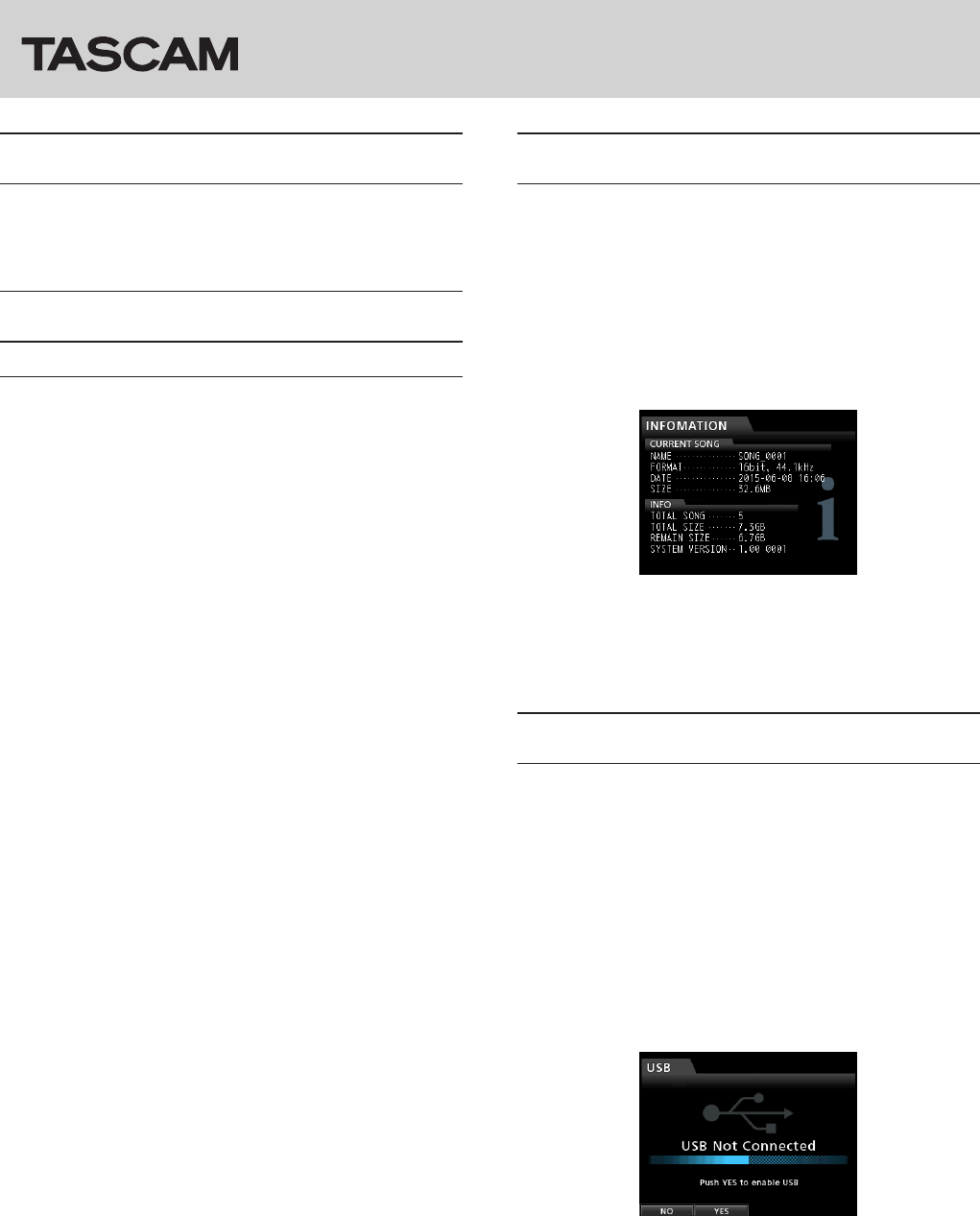
TASCAM DP-32SD 1
DP-32SD Release Notes
D01268320A
Notice
Always use the most recent firmware for this device.
Please visit the TEAC Global Site (http://teac-global.com/)
to check for the latest firmware.
Maintenance items
V1.01 changes
• When files created on different devices were imported,
a noise sometimes occurred at their ends. This has been
fixed.
• Noise sometimes occurred during playback depending
on the playback starting point. This has been fixed.
• When set to BAR display, editing would sometimes
result in the beat becoming inaccurate. This has been
fixed.
• An insufficient space error would sometimes occur
when exporting and importing even though an SD
card had sufficient open space. This has been fixed.
• Operation stability has been improved.
Checking the firmware version
Check the firmware version of your DP-32SD before
conducting a firmware update.
1. Turn the unit's power ON.
2. Press the MENU button to open the
MENU
screen.
3. Use the JOG/DATA dial or CURSOR (5/b/g/
t) buttons to select the
INFORMATION
menu
(selected item appears green), and press the F4 (t)
button to open the
INFORMATION
screen.
You do not need to update the unit’s firmware if the
SYSTEM VERSION
shown here is the same as or
newer than the version that you intend to use for the
update.
Firmware updating procedures
1. Download the most recent firmware from the TEAC
Global Site (http://teac-global.com/). If the file is
downloaded in a compressed format such as ZIP,
uncompress the file.
2. Use the USB cable to connect the unit with the
computer and turn the power ON.
3. Press the MENU button to open the
MENU
screen.
4. Use the JOG/DATA dial or CURSOR (5/b/g/
t) buttons to select the
USB
menu (selected item
appears green), and press the F4 (t) button to open
the
USB
screen.
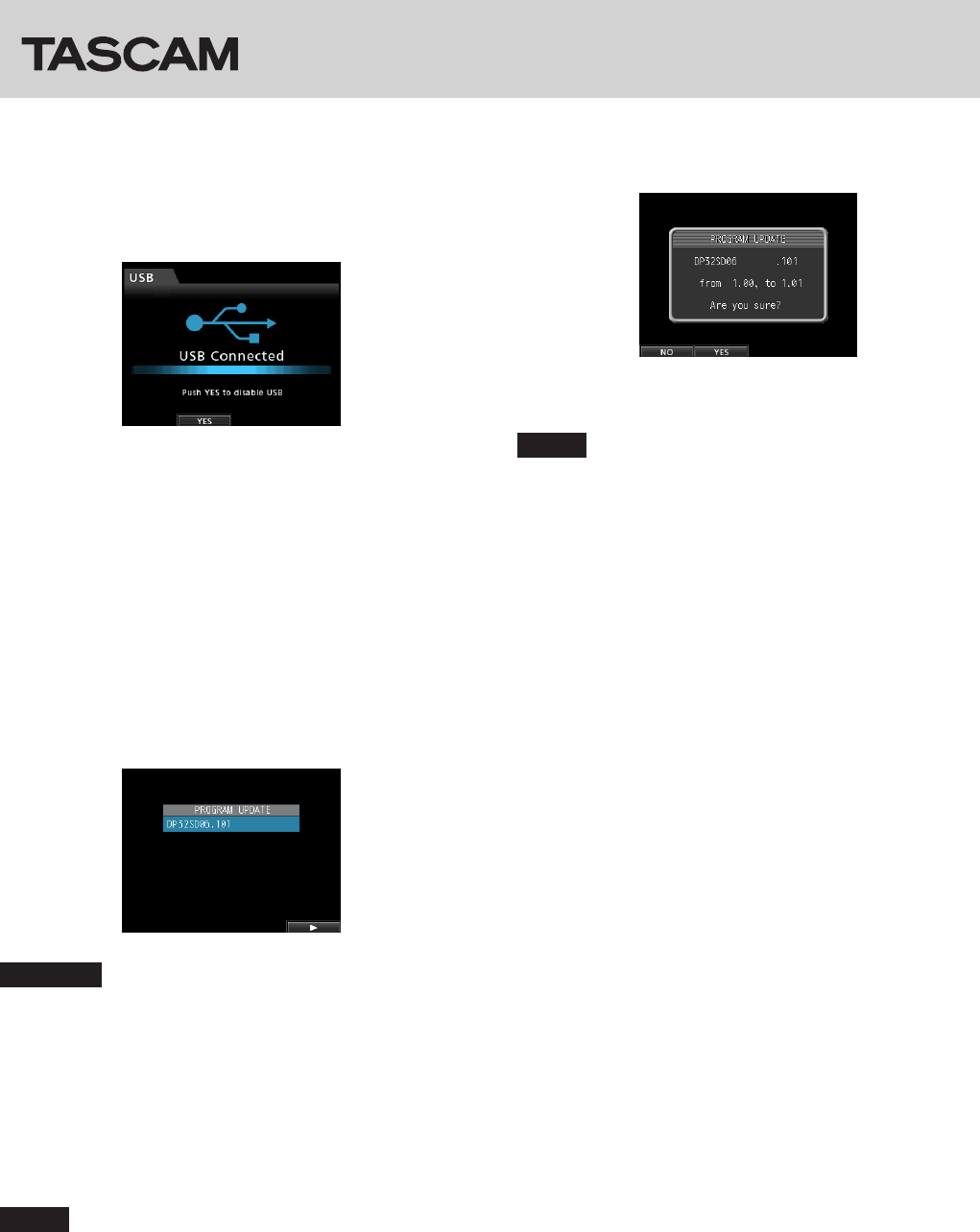
DP-32SD Release Notes
2 TASCAM DP-32SD
5. Press the F2 (
YES
) button to connect the unit with
the computer by USB.
The following USB screen appears on the unit, and
the unit should be recognized by the computer as an
external drive (storage device).
6. Copy the downloaded firmware (the V1.01 file is
named “DP32SD06.101”) to the UTILITY folder on the
DP-32SD.
7. After the file has been copied, press the F2 (
YES
)
button to end the USB connection with the
computer.
The Home screen automatically reopens after the
connection ends.
8. Turn the unit's power OFF.
9. While pressing and holding both the MUTE and
UNDO/REDO buttons, turn the power ON again. The
unit starts in update mode, and the file that will be
used for the update is shown on the screen.
CAUTION
• If this screen does not appear, turn the power OFF. Then,
while pressing and holding both the MUTE and UNDO/
REDO buttons, turn the unit’s power ON again. Continue
to press and hold the MUTE and UNDO/REDO buttons
firmly until this screen appears.
• When firmware has been copied to this unit’s UTILITY
folder from a Mac, in addition to the firmware file itself,
another file with “._” added to the beginning of the
firmware name is also shown. Use the file without the “._”
at the beginning of the name.
NOTE
• This screen shows a list of the firmware update files inside
the UTILITY folder of the unit, including the firmware
copied in step 6 above. If there is no update file in the
UTILITY folder, “No Update File” appears.
• The screen shown above is an example. The actual
display might differ.
10. Use the JOG dial to select the firmware, and press the
F4 (t) button to open the following screen.
The current version appears on the left and the
updated version appears on the right.
NOTE
• The screen shown above is an example. The actual
display might differ.
11. Press the F2 (
YES
) button to start the update.
12. When the update finishes,
Complete.
appears on
the screen and the power turns OFF automatically.
Turn the power ON again.
13. Refer to "Checking the firmware version" above and
confirm that the
SYSTEM VERSION
is the latest
firmware.
This completes the procedure for updating this unit.
14. Connect to a computer with USB and delete the
firmware update from the unit’s UTILITY folder.