Tascam E Us 2x2 4x4 Fw Update Va
User Manual: Tascam Product: US-4x4 | TASCAM
Open the PDF directly: View PDF ![]() .
.
Page Count: 5
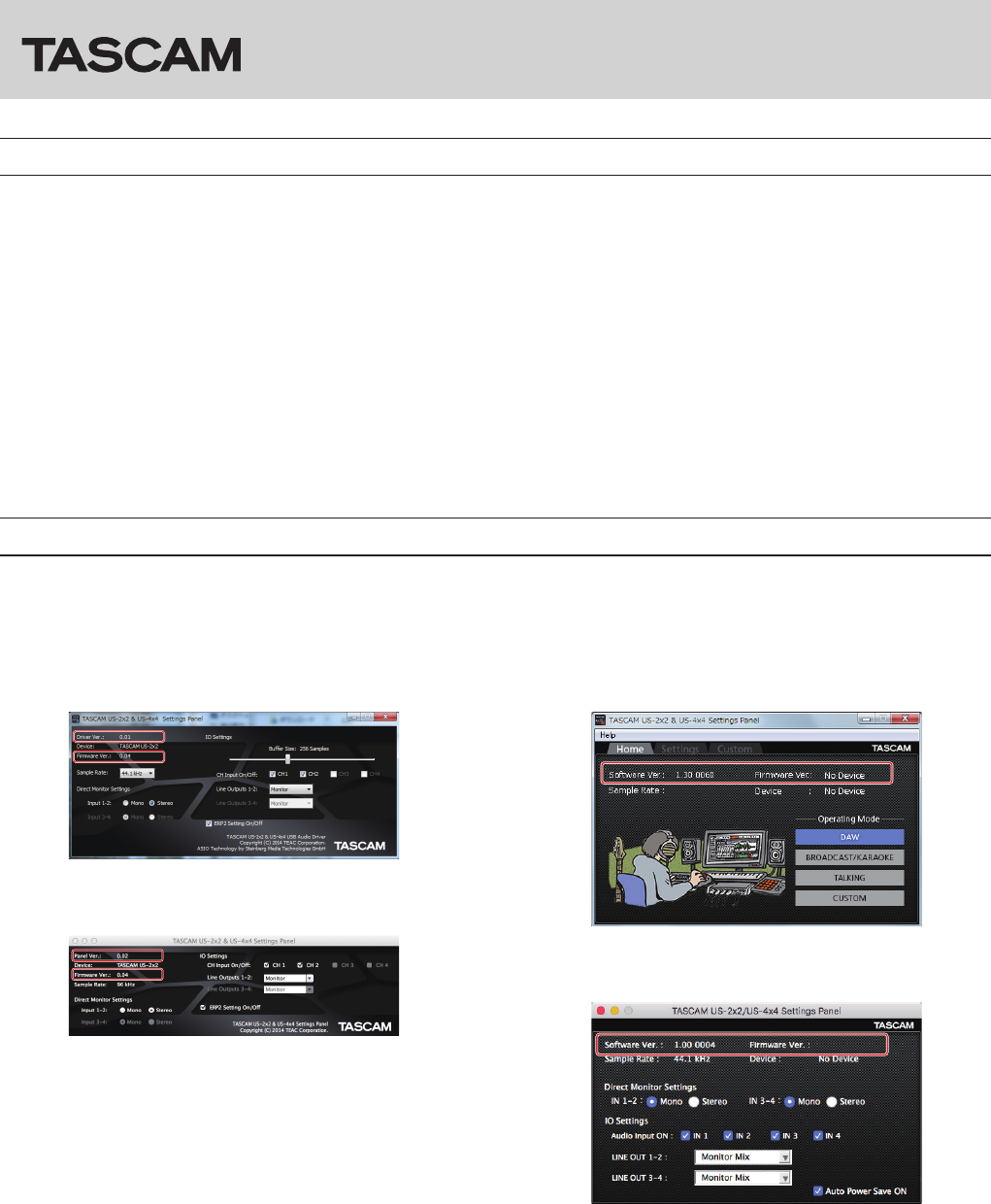
TASCAM US-2x2/US-4x4 1
US-2x2/US-4x4
Checking the software/firmware versions
Before beginning to update the software/firmware, check the software/firmware version of the US-2x2 or US-4x4 unit being used.
For details about how to check the software/firmware version, see “Opening the Settings Panel” in “6 – Using the Settings Panel” of the
Reference Manual.
Less than V2.0
Windows Settings Panel screen
Mac Settings Panel screen
V2.0 or later
Windows Settings Panel Home page
Mac Settings Panel
Contents
Checking the software/firmware versions ......................................................................................................................................1
Procedures for updating the computer software .........................................................................................................................2
Preparing ...............................................................................................................................................................................................2
Updating the Windows driver and the Mac Settings Panel................................................................................................2
Procedures for updating the firmware..............................................................................................................................................3
Preparing ...............................................................................................................................................................................................3
Downloading the firmware updater ........................................................................................................................................... 3
Connecting ...........................................................................................................................................................................................3
Updating the firmware.....................................................................................................................................................................4
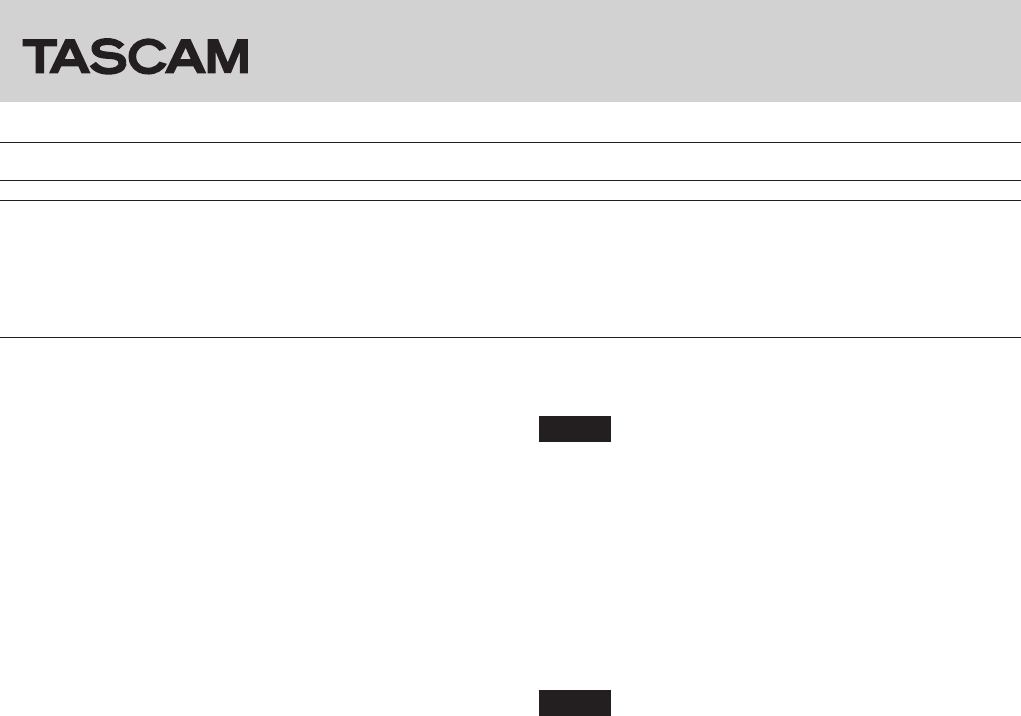
US-2x2/US-4x4
2 TASCAM US-2x2/US-4x4
Procedures for updating the computer software
Preparing
• If the latest software has already been installed, there is no
need to update it. Use it as is.
• Run Windows Update to use the latest system version.
• Disconnect all cables from the unit except for the power
cord.
• Set the phantom power switch to off.
Updating the Windows driver and the Mac Settings Panel
For Windows
1. Download the latest driver for the operating system you are
using from the TEAC Global Site (http://teac-global.com/)
and save it on the computer to be used with the unit.
2. Open the saved driver (zip file) on, for example, the
computer desktop.
3. After uncompression, double-click the “TASCAM_
US-2x2_4x4_Installer_X.XX.exe” (“x.xx” is the number
of driver version) file to automatically start the installer
software.
4. After this, follow the installation procedures in “Installing the
dedicated driver for Windows” in the Owner's Manual.
For Mac OS X
NOTE
• Depending on the Gatekeeper setting, a warning message
might appear during installation. For information about
Gatekeeper, see “Note about Gatekeeper” of the Reference
Manual.
1. Download the latest Settings Panel for the operating system
you are using from the TEAC Global Site (http://teac-global.
com/) and save it on the computer to be used with the unit.
2. Double-click “TASCAM_US-2x2_US-4x4_Installer_X.XX.dmg”
(“x.xx” is the number of software version), which is the saved
disk image file for the Settings Panel, and double-click
“US-2x2_US-4x4 Installer.pkg” inside the folder that opens.
NOTE
Depending on the computer’s settings, the downloaded ZIP
file might not have opened automatically. In this case, unzip
the ZIP file to access the disk image file.
3. When the installer starts, click the “Continue” button.
4. After this, follow the installation procedures in “Installing the
Settings Panel for Mac OS X” in the Owner's Manual.
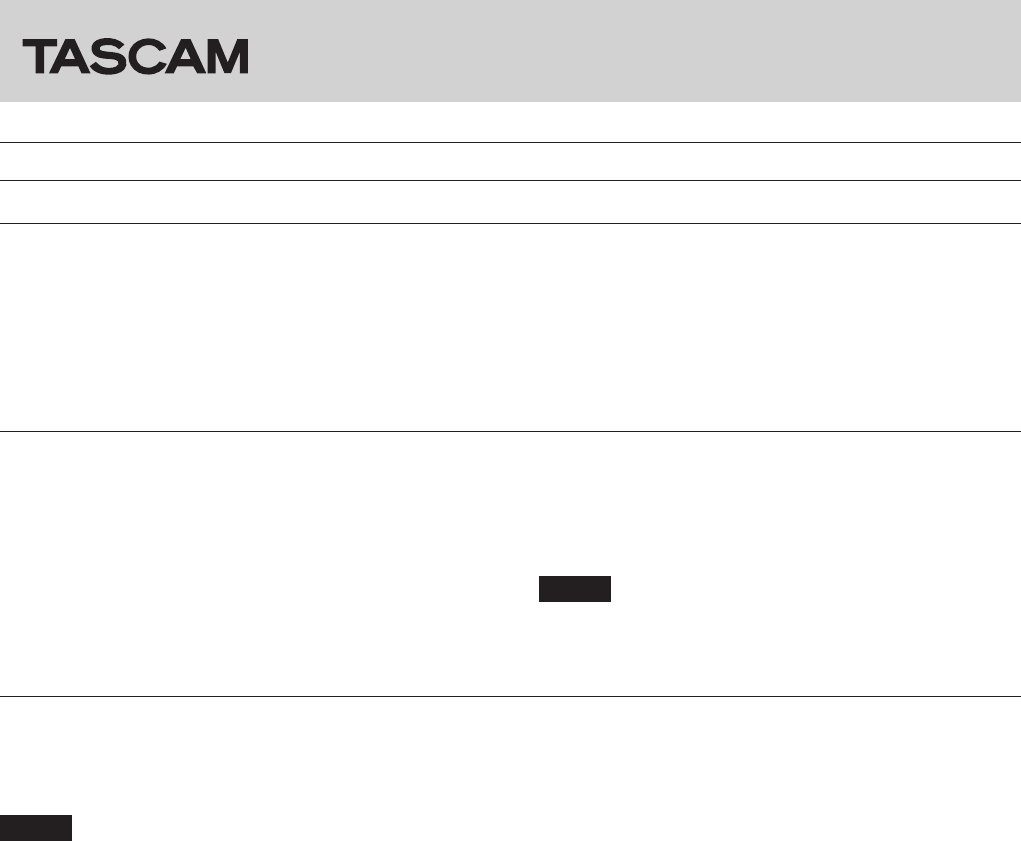
TASCAM US-2x2/US-4x4 3
US-2x2/US-4x4
Procedures for updating the firmware
Preparing
• Before updating firmware, follow the instructions in the
Owner's Manual to install the following.
Windows: Windows driver
Mac: Settings Panel application
This document assumes that the above software has
already been installed.
• If the latest firmware has already been installed, there is no
need to update it. You can use it as is.
• Disconnect all cables connected to the unit.
• Set the phantom power switch to off.
Downloading the firmware updater
For Windows
1. Download the firmware updater (as a ZIP file) for the
operating system you are using from the TEAC Global Site
(http://teac-global.com/) and save it on the computer.
2. Uncompress the saved ZIP file on the desktop or other
location to create the updater execution file (exe file).
For Mac OS X
1. Download the firmware updater (as a ZIP file) for the
operating system you are using from the TEAC Global Site
(http://teac-global.com/) and save it on the computer.
NOTE
Depending on the computer’s settings, the downloaded ZIP
file might not have opened automatically. In this case, unzip
the ZIP file to access the disk image file.
Connecting
• Connect the unit and the computer with a USB cable.
• If you are using a US-4x4, connect the dedicated AC adapter
and turn the unit on.
NOTE
If you are using a US-2x2, it will start with USB bus power, so
there is no need to connect an AC adapter.
• Confirm that the USB indicator on the unit is lit.
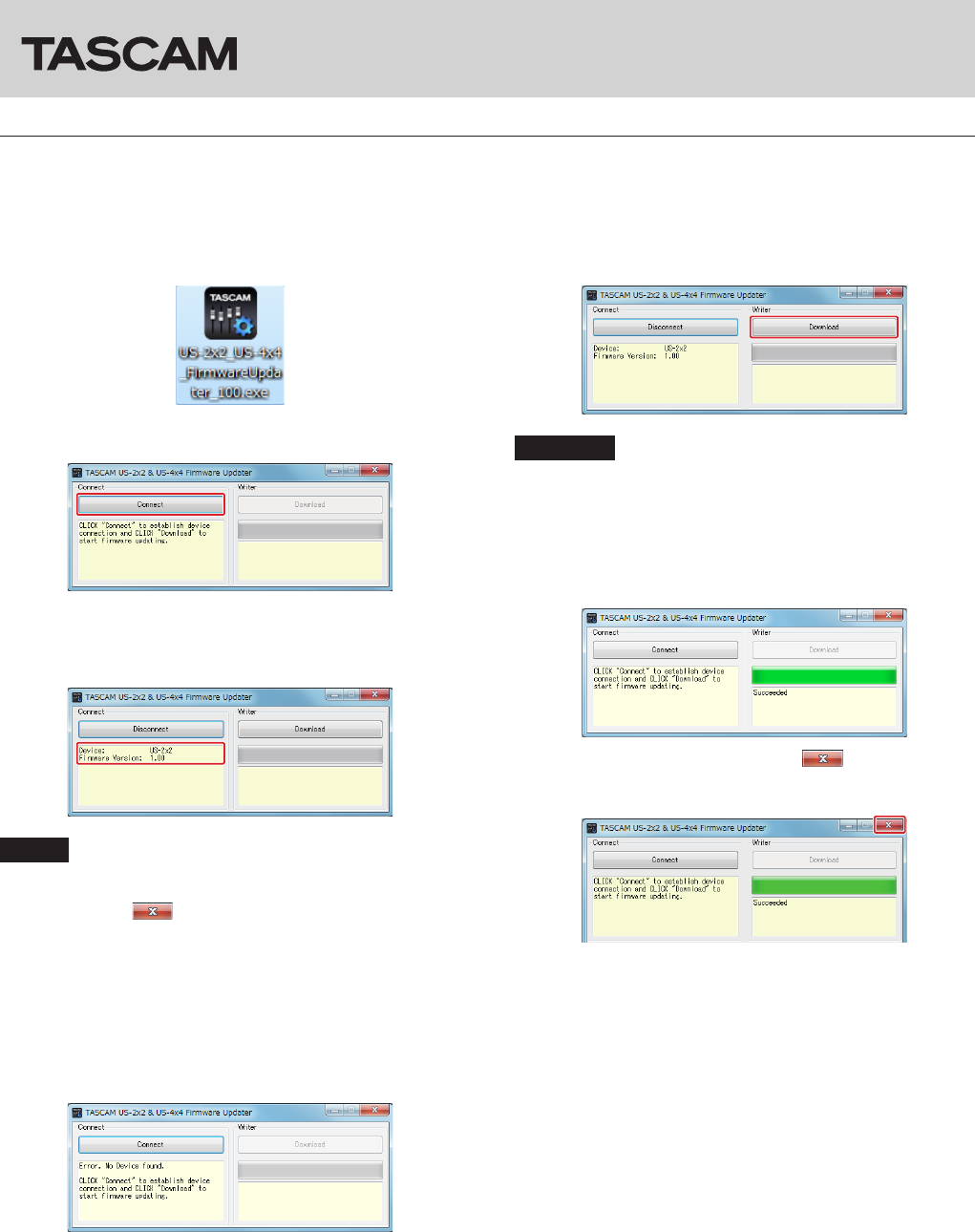
US-2x2/US-4x4
4 TASCAM US-2x2/US-4x4
Updating the firmware
For Windows
1. Double-click the “US-2x2_US-4x4_FirmwareUpdater_XXX.
exe” execution file prepared before to start the updater
(“XXX” is the firmware version) .
2. Click the Connect button on the updater screen.
3. Confirm that “Device” shows the model name of the
connected unit. In addition, the “Firmware Version” should
show the current version.
NOTE
• If the current firmware version shown by the updater is the
same as the latest version, there is no need to update. In this
case, click the button to close the updater.
• If the unit and computer are not connected, “Error. No
Device found” will appear. If this happens, check the
following.
• Confirm that the power is on
• Confirm that the unit and the computer are connected
by a USB cable
• Confirm that the USB indicator on the unit is lit
4. When the unit is recognized, the Download button on the
right will become enabled. Click the Download button to
start the firmware update.
CAUTION
During the update, do not disconnect the AC adapter or the
USB cable or turn the computer off. Doing so could damage
the firmware and the update might not be able to operate
properly.
5. When the firmware update completes, the following screen
appears.
6. This completes the update. Click the button at the top
right to close the window.
7. After the update completes, you must turn the unit off once
and on again before it can be used.
To use a US-2x2 powered by USB bus power, disconnect
the USB cable once and reconnect it again. To use a US-2x2
powered by an AC adapter (sold separately) or to use a
US-4x4, disconnect the AC adapter cable from the unit once
and then reconnect it.
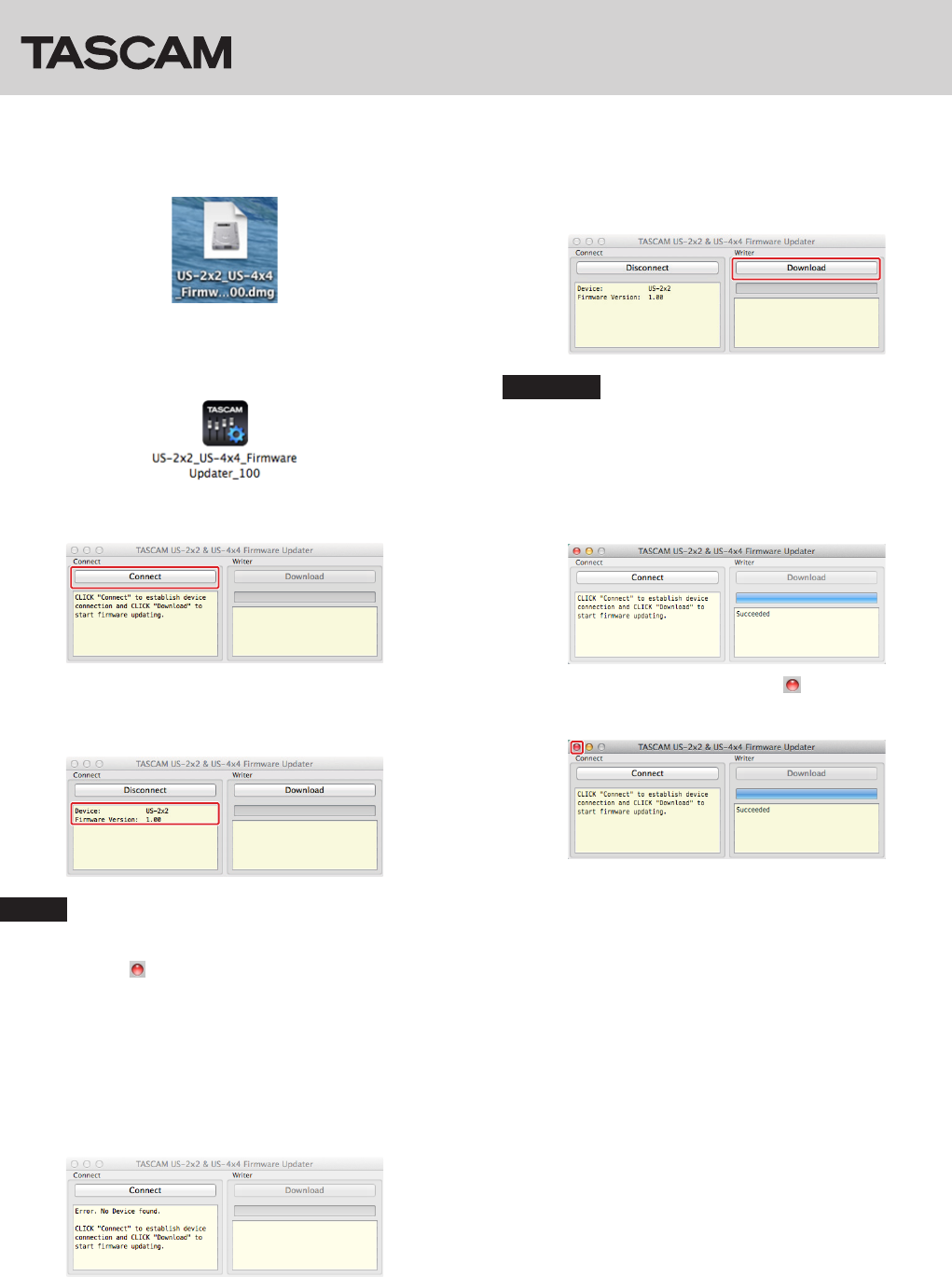
TASCAM US-2x2/US-4x4 5
US-2x2/US-4x4
For Mac OS X
1. Double-click the disk image file that you just downloaded.
2. Double-click the “US-2x2_US-4x4_FirmwareUpdater_XXX”
application as shown below to launch the firmware updater
(“XXX” is the firmware updater version).
3. Click the Connect button on the updater screen.
4. Confirm that “Device” shows the model name of the
connected unit. In addition, the “Firmware Version” should
show the current version.
NOTE
• If the current firmware version shown by the updater is the
same as the latest version, there is no need to update. In this
case, click the button to close the updater.
• If the unit and computer are not connected, “Error. No
Device found” will appear. If this happens, check the
following.
• Confirm that the power is on
• Confirm that the unit and the computer are connected
by a USB cable
• Confirm that the USB indicator on the unit is lit
5. When the unit is recognized, the Download button on the
right will become enabled. Click the Download button to
start the firmware update.
CAUTION
During the update, do not disconnect the AC adapter or the
USB cable or turn the computer off. Doing so could damage
the firmware and the update might not be able to operate
properly.
6. When the updating process completes, the following screen
appears.
7. This completes the update. Click the button at the top left
to close the updater.
8. After the update completes, you must turn the unit off once
and on again before it can be used.
To use a US-2x2 powered by USB bus power, disconnect
the USB cable once and reconnect it again. To use a US-2x2
powered by an AC adapter (sold separately) or to use a
US-4x4, disconnect the AC adapter cable from the unit once
and then reconnect it.