Tatung AW2TRANSMITTER Wireless IPod Audio Sender User Manual 1 ai
Tatung Company Wireless IPod Audio Sender 1 ai
Tatung >
User Manual
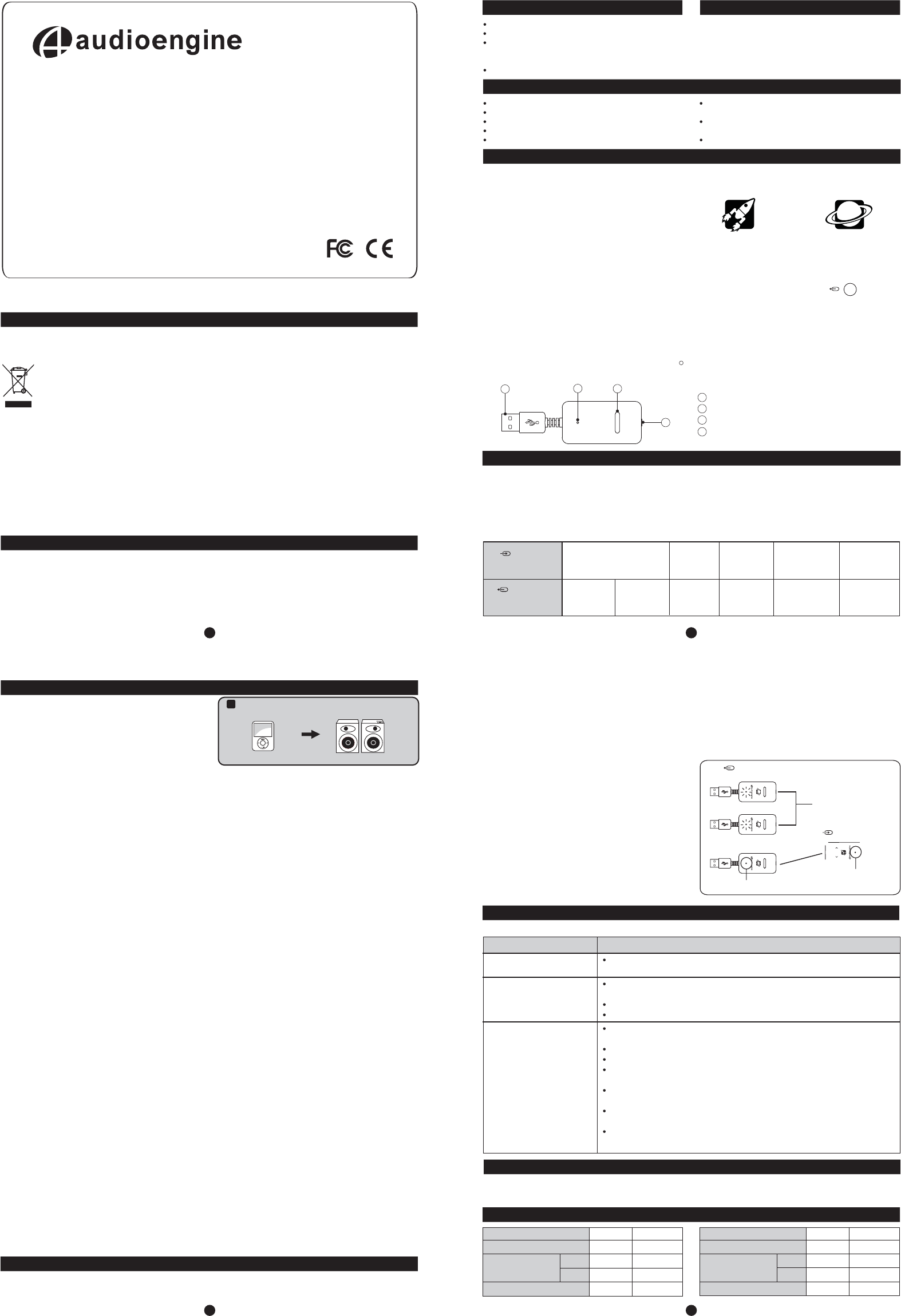
Safety Information
Model No. : AW2
Wireless iPod Audio Sender/Receiver
FCC
This device complies with Part 15 of the FCC Rules Operation
that is subject to following two conditions:
(1) This device may not cause harmful interference and,
(2) This device must accept any interference received,
including interference that may cause undesired operation.
Warning: Changes or modifications to this unit not
expressly approved by the party responsible for compliance
could void the user authority to operate the equipment.
Setup Guide
Introduction
Package Contents Cleaning
Information for Users on Disposal of Old
Equipment
[European Union]
This symbol indicates that the electrical and
electronic equipment should not be
disposed as general household waste at its
end-of-life. Instead, the product should be
handed over to the applicable collection
point for the recycling in accordance with
your national legislation.
By disposing of this product correctly, you will help to
conserve natural resources and will help prevent potential
negative effects on the environment and human health that
could otherwise be caused by inappropriate waste handling
of this product. For more information about collection point
and recycling of this product, please contact your local
municipal office, your household waste disposal service or
the shop where you purchased the product.
Attention:
This symbol is
only valid in the
European Union.
General Setup
About “PAIR” and “HOP” Functions
Troubleshooting
Configurations
Functional Overview
Features
The symbol with an arrow “going out” indicates that audio is
transmitted from the Receiver to a speaker system.
1 USB Plug
2 LED Indicator
3 PAIR Button
4 Audio Jack (input for Sender, output for Receiver)
123
4
Receiver (Bottom View)
Sender Receiver
Penalties may be applicable for incorrect disposal of this
waste, in accordance with national legislation.
[Other Countries outside the European Union]
If you wish to dispose of this product, please do so in accordance
with applicable national legislation or other rules in your country
for the treatment of old electrical and electronic equipment.
Wireless iPod Audio Sender
Wireless Audio Receiver
USB AC power adapter
(1) RCA adapter “Y” cable
(2) Mini-jack (3.5mm) audio cables (20")
Setup Guide
Your A W 2 components are not water-resistant, so it's
important that they should be kept free of moisture. You
should clean only with a dry cloth or tissue and no liquid
cleaners or solvents should be used.
Welcome to the Audioengine family and congratulations on
your purchase of the Audioengine W 2 Premium Wireless
iPod Audio Adapter!
The Audioengine team is dedicated to bringing you the
highest quality listening experience possible. The Audioengine
W2 (AW2) is designed with the same attention to detail and
Receiver
Sender
Inactive
Solid
Ack
n
i
l
e
v
i
t
Solid
operational simplicity as all Audioengine products. Our goal
is to get you to your music as simply as possible, without all
the “gadget tinkering” that other products require. As with
our other past efforts, we thank all our customers and
resellers for helping us create another great Audioengine
product.
Easy setup - connects in seconds
Plug-n-play - no CD or downloads to install
Super-compact size and no batteries required
Plays all music formats from any media player
30 feet range (9 meters) with no signal delay, dropouts, or
interference
CD-quality HD stereo sound with no reduction in audio
quality
Replaces any RCA or mini-jack (3.5mm) audio cable
The Audioengine W 2 is designed to connect your i P o d
wirelessly. You can think of A W 2 as a simple
replacement for any RCA or 3.5" mini-jack cable to or from
your iPod, Audioengine powered speakers, computer, TV,
surround-sound or stereo receiver, game console, network
music player - or any other product where you want to
eliminate audio cables.
The A W 2 consists of 2 units, the “SENDER” and the
“RECEIVER”. The A W 2 Sender transmits audio from your
iPod.
The other part of AW2, the
Receiver, connects audio to any product which has
mini-jack or RCA audio inputs.
Power for the Receiver is provided from either a
USB computer port, from the included USB AC power
adapter, or from any other AC charging adapter with a USB
connector (such as an iPod AC power charger, for example).
Another USB power source is in the Audioengine A5
powered speakers, which are equipped with a ComboPort R
USB charger on the top of the left speaker.
The Sender and Receiver components look s i m i l a r , but
you can tell them apart by these markings, shown here:
The bottom of t h e A W 2 r e c e i v e r has an audio jack with a
symbol indicating whether the jack is an input or output:
Setup is really simple. The A W 2 Sender needs a n i P o d .
The AW2 Receiver
needs USB power and a place to send the audio to, such
as Audioengine A5 powered speakers or a surround sound
receiver.
There are many ways to use the A W 2 Premium Wireless iPod
Audio Adapter. Some possible configurations are listed here
and a few specific examples are shown in the Configuration
section. These are by no means all the possible uses - they
are just shown to give ideas for your own usage.
Shown here is the primary AW2 wireless configuration:
1
2
3 iPod or iPod dock to Audioengine 5 (A5) Powered
Speakers
Note: This configuration applies to all digital music players.
1) Connect the A W 2 Sender to the included USB Power
Adapter.
2) Connect the mini-jack cable from your iPod (or iPod
dock) to the AW2 Sender.
3) Plug the USB Power Adapter into an AC outlet.
4) Plug the A W 2 Receiver into the A5 ComboPort USB
connector.
5) Connect the included mini-jack cable from the AW2
Receiver to the A5 ComboPort audio input.
6) The status indicators on the Sender and Receiver will
blink for a few seconds and then go solid, indicating
that they are linked.
7) Play your music!
Hopping between Senders and Receivers:
1) Momentarily press the button on the Sender. The status
indicator will blink slowly and then go solid, indicating
that it has Hopped to the next Receiver that is Paired in
your system.
2) Press the Sender button again to Hop to other Receivers.
You may Hop to up to 8 Paired Receivers, one at a time.
If no music is playing from your AW2 Sender/Receiver pair, try the following tips.
Support
If you have questions or issues that we can help you with, don't hesitate to email us at: support@audioengineusa.com
or call toll-free in the United States at: (877) 853-4447
Problems Tips
Sender and/or Receiver status
indicators are not lit:
Sender and/or Receiver status
indicators are blinking:
Sender and Receiver status
indicators are both solidly lit,
but still no music:
Check that the Sender and Receiver are connected to power (from computer USB port
and/or USB AC power adapter).
If using a computer, check that the Sender (and not the Receiver) is connected to
the computer USB port.
Repeat the Sender/Receiver Pairing process (see “About Pair and Hop Functions” section).
If multiple devices are Paired, press the Sender button to “Hop” to the desired Receiver.
Check that the Sender is connected to your desired audio source and the Receiver's
output is connected to the correct audio input.
Check that all cables are properly connected.
Check that your desired audio output source (into the Sender) is present.
Check that the Receiver's output is connected to the device which is powered on
and working.
If connected to a computer, verify that USB Audio Device “Audioengine AW2” is
selected in your system (see “Configurations” #1).
If connected to a computer and using iTunes, verify that “Computer” is selected in
the lower right corner of iTunes.
If using a computer, check that the Sender (and not the Receiver) is connected to
the computer USB port.
Technical Specifications
Item
Output level
Frequency Response
(1 kHz = 0 dB)
THD
Condition
mV
dB
dB
%
Specification
680
0
0
0.1
100 Hz
10 kHz
Item
Signal - Noise Ratio
Channel Separation
Effective Distance
Condition
dB
dB
dB
m
Specification
92
70
70
>30
L > R
R > L
Receiver
Sender
Connect to an input
audio source
iPod
Audioengine
A5 or A2
powered
speakers
Audioengine A5
or A2 (used as rear
-channel surround
speakers)
Audioengine
A5 or A2
powered
speakers
Audioengine S8
powered
subwoofer
Stereo receiver
RCA inputs Stereo receiver
RCA inputs
Possible configurations:
to more than one Receiver and then “Hop” between each, or
vice-versa.
Note: Senders and Receivers packaged together are Paired
out of the box, so if you're only using one Sender/Receiver
set, no further configuration is needed.
Pairing a Sender and Receiver:
1) Press and hold the button on the Sender for about 5
seconds until the status indicator blinks rapidly.
2) Press and hold the button on the Receiver for about 1
seconds until it's indicator also blinks rapidly.
3) Both Sender and Receiver status indicators will turn solid,
indicating they are Paired.
4) Repeat these steps to Pair with additional Receivers.
Note: Up to 8 Receivers may be Paired with one Sender,
allowing the Sender to Hop to multiple Receivers, one at a
time. More than one Sender may also be Paired to a single
Receiver, if desired.
Connect to an output
audio source
Audioengine 5iPod
Pairing is a function by which two devices become
acquainted. It's like meeting someone for the first time then
always remembering them. Once a Sender and Receiver are
Paired, they will remember each other. You can Pair a Sender
3 4
1 2