Tatung AWD510 2.4G Wireless Headphone 5.1_stereo User Manual Manual
Tatung Company 2.4G Wireless Headphone 5.1_stereo Manual
Tatung >
Manual
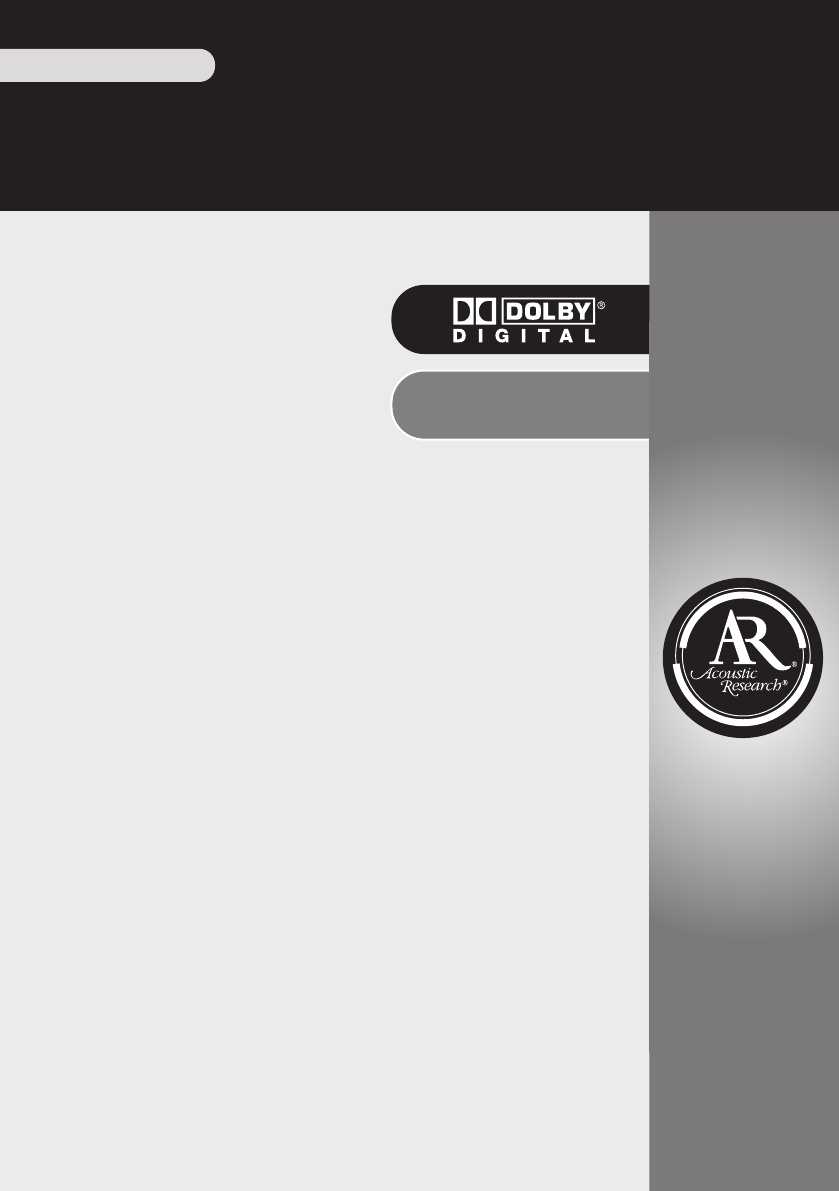
TRUE
5.1
Surround
Sound
AWD510
Owner’s Manual
2.4GHz Digital
Wireless HD Headphones™
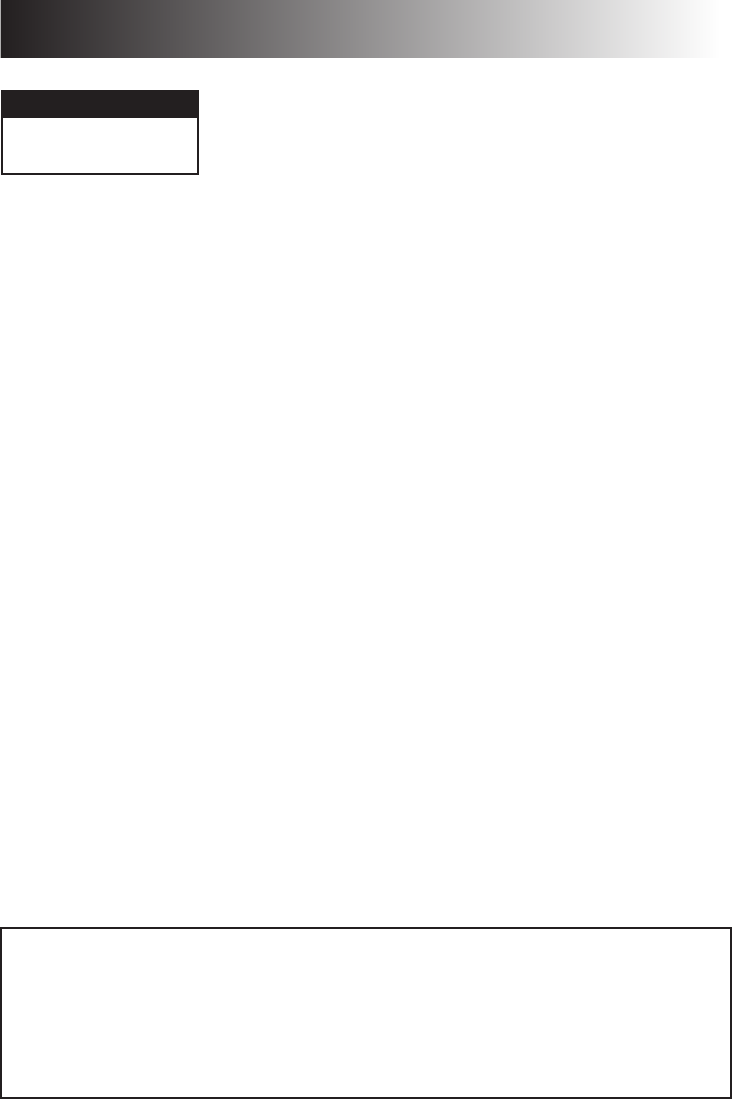
Important Information
WARNING: To reduce the risk of fire or electric shock, do not expose this product to rain or
moisture. The apparatus shall not be exposed to dripping or splashing. No objects filled with liquids,
such as vases, shall be placed on the apparatus.
RISK OF ELECTRIC SHOCK.
DO NOT OPEN.
CAUTION Caution: To reduce the risk of electric shock, do not remove cover (or
back). No user serviceable parts inside. Refer servicing to qualified service
personnel.
FCC Regulations state that unauthorized changes or modifications to this equipment may void the user’s
authority to operate it.
This device complies with Part 15 of the FCC rules. Operation is subject to the following two conditions:
(1) This device may not cause harmful interference
(2) This device must accept any interference received, including interference that may cause undesired
operation.
RF Exposure Warning: This equipment complies with FCC RF exposure limits set forth for an
uncontrolled environment. The equipment must not be co-located or operating in conjunction with
any other antenna or transmitter.
Industry Canada Regulatory Information
Operation is subject to the following two conditions:
(1) This device may not cause harmful interference
(2) This device must accept any interference received, including interference that may cause undesired
operation.
The user is cautioned that this device should be used only as specified within this manual to meet RF
exposure requirements. Use of this device in a manner inconsistent with this manual could lead to
excessive RF exposure conditions.
Product Information
Keep your sales receipt to obtain warranty parts and service and for proof of purchase. Attach it
here and record the model number in case you need it. These numbers are located on the product.
Model No.: ________________________________________________________
Purchase Date: _____________________________________________________
Dealer/Address/Phone: ______________________________________________
Important Safety Instructions
1. Read these instructions.
2. Keep these instructions.
3. Heed all warnings.
4. Follow all instructions.
5. Do not use this apparatus near water.
6. Clean only with dry cloth.
7. Do not block any ventilation openings.
Install in accordance with the manufacturer’s
instructions.
8. Do not install near any heat sources such
as radiators, heat registers, stoves, or
other apparatus (including amplifiers) that
produce heat.
9. Protect the power cord from being walked
on or pinched particularly at plugs,
convenience receptacles, and the point
where they exit from the apparatus.
10. Unplug this apparatus during lightning
storms or when unused for long periods of
time.
11. Refer all servicing to qualified service
personnel. Servicing is required when
the apparatus has been damaged in any
way, such as power-supply cord or plug is
damaged, liquid has been spilled or objects
have fallen into the apparatus, the apparatus
has been exposed to rain or moisture, does
not operate normally, or has been dropped.
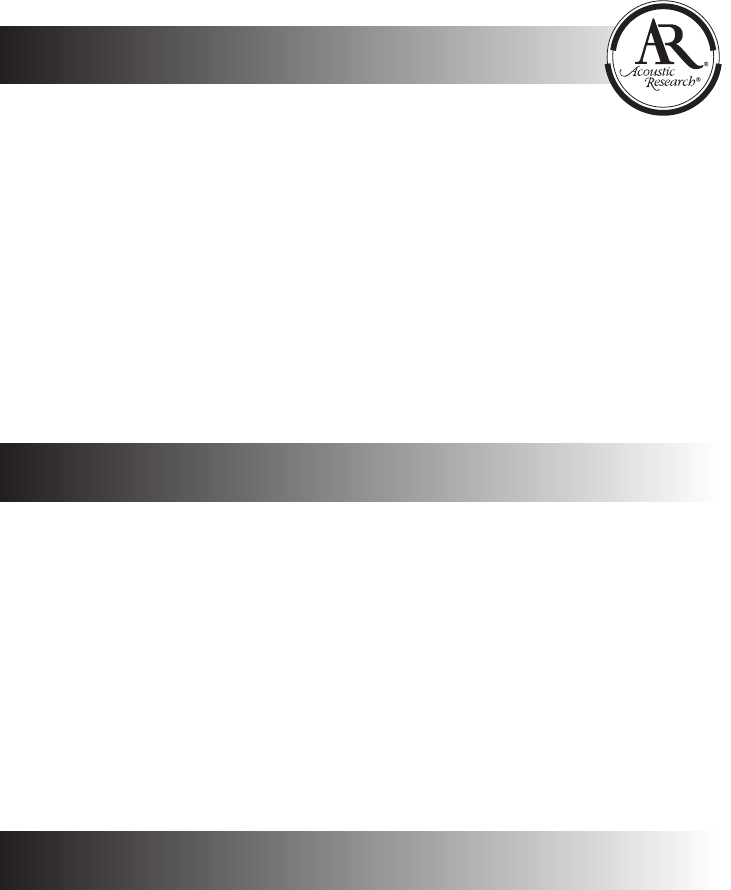
1
True 5.1 surround sound, with 3-speaker design in each cup
2.4GHz Digital technology lets you enjoy crystal clear audio wirelessly up to 60
feet away from the transmitter, with no line-of-sight limitations*
Convenient power, volume and tuning controls located on headphones
8 selectable transmission channels for optimized reception
*Range may vary according to environment.
Congratulations on your purchase of the 2.4GHz Wireless HD Headphones with
True 5.1 Surround Sound. The AWD510 uses the latest in wireless transmission,
2.4GHz digital technology, that lets you enjoy crystal clear, uncompressed Dolby
Digital or uncompressed CD-quality audio up to 60 feet away from the transmitter.
The headphones also offer a true 5.1 stereo listening experience, with a 3-speaker
design in each ear cup. The headphones' compact design and comfortable ear cups
let you enjoy theater-quality sound just about anywhere in your home.
This manual covers various connection options and detailed operating
instructions for setup and use of the AR wireless headphones. If, after having
reviewed the instructions, you have any questions, please call toll-free
1-800-732-6866 or visit www.araccessories.com.
Table of Contents
Introduction
Features
Introduction ............................................................... 1
Features ...................................................................... 1
Getting Started ........................................................... 2
Headphone Buttons & Indicators ............................... 4
Transmitter Jacks & Controls ...................................... 5
Using your Headphones .............................................. 6
Troubleshooting ......................................................... 8
Specifications .............................................................. 9
12 Month Limited Warranty ...................................... 9
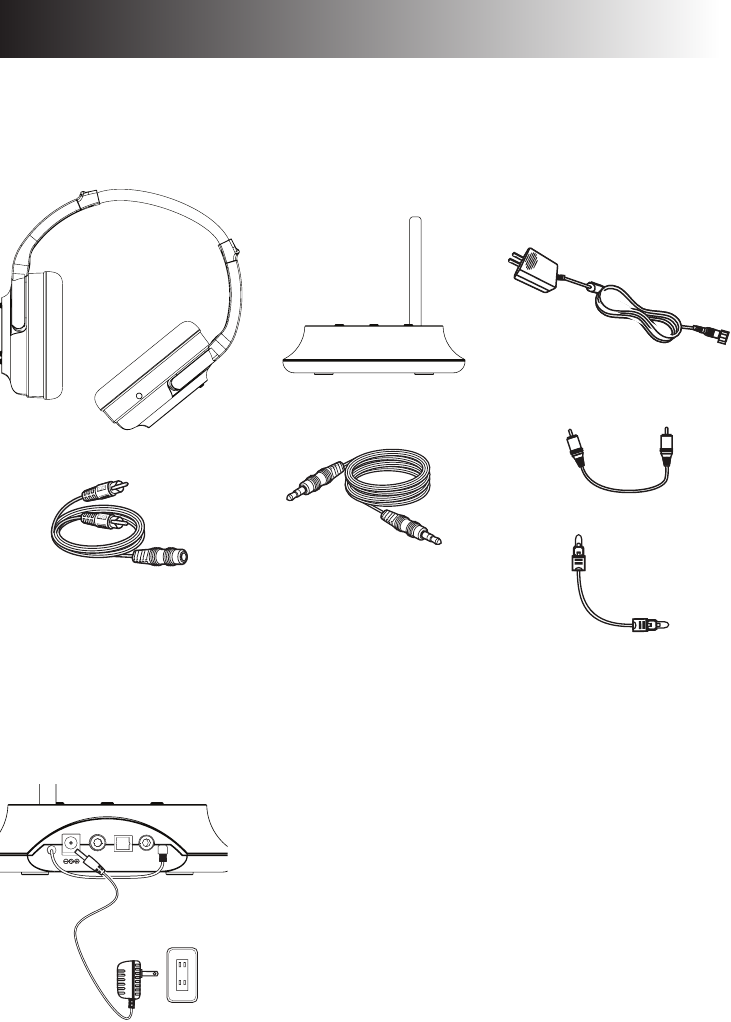
2
Supplied Accessories
This headphone system includes accessories that enable you to use your wireless
headphone set in a number of ways.
Charging the Headset
Before using your headphones for the rst time, charge them for 3.5 hours using
the supplied AC power adapter.
1. Power the transmitter.
Connect the AC power adapter to the DC IN power
supply jack on the transmitter's back panel.
Plug the adapter into an electrical outlet.
Important: This power unit is intended to be correctly
oriented in a vertical or oor mount position.
Getting Started
Digital coaxial cable
Optical cable
Wireless headphones
2.4GHz wireless transmitter
Transmitter (back panel)
OPTICALCOAXIALDC IN LINE INOPTICALCOAXIALDC IN LINE IN
AC power
adapter
Stereo Y adapter cable
(RCA/3.5 mm jack)
Stereo cable (3.5 mm jacks)
AC power adapter
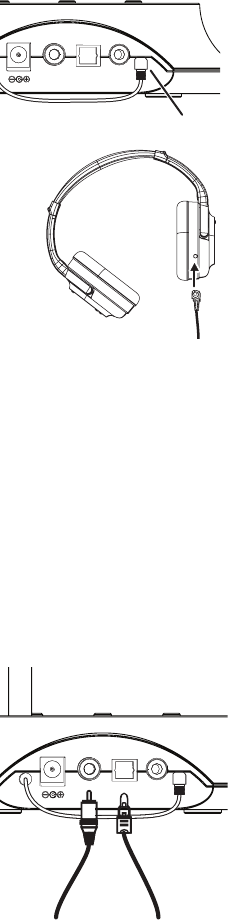
3
2. Charge the headset.
Unhook the charging cable on the transmitter’s
back panel.
Transmitter (back panel)
OPTICALCOAXIALDC IN LINE INOPTICALCOAXIALDC IN LINE IN
Charging cable
hook
Plug the end of the charging cable into the
recharging jack on the right headphone.
While the headphones are charging, the LED on
the left headphone remains red. This LED turns off
when the headphones are fully charged.
Note: To get the most from your headphones’ battery,
make sure you let the headphones charge completely
before you used them for the rst time.
Note: Make sure the transmitter is off while you charge
the headphones.
Connection to the Audio Source
The 2.4GHz wireless transmitter supports Dolby Digital 5.1 encoding through
the digital optical and digital coaxial inputs. It also offers an analog connection
through the LINE IN jack.
Connecting to a digital optical or digital coaxial output
1. Plug the digital optical or digital coaxial cable
into the corresponding output jack on your audio
source.
2. Connect the other end of the digital optical or
digital coaxial cable to the OPTICAL or COAXIAL
jack on the transmitter's back panel.
Transmitter (back panel)
OPTICALCOAXIALDC IN LINE INOPTICALCOAXIALDC IN LINE IN
Digital
optical
cable
—OR—
Digital
coaxial
cable
Optical jack on
audio source
Digital coaxial jack
on audio source
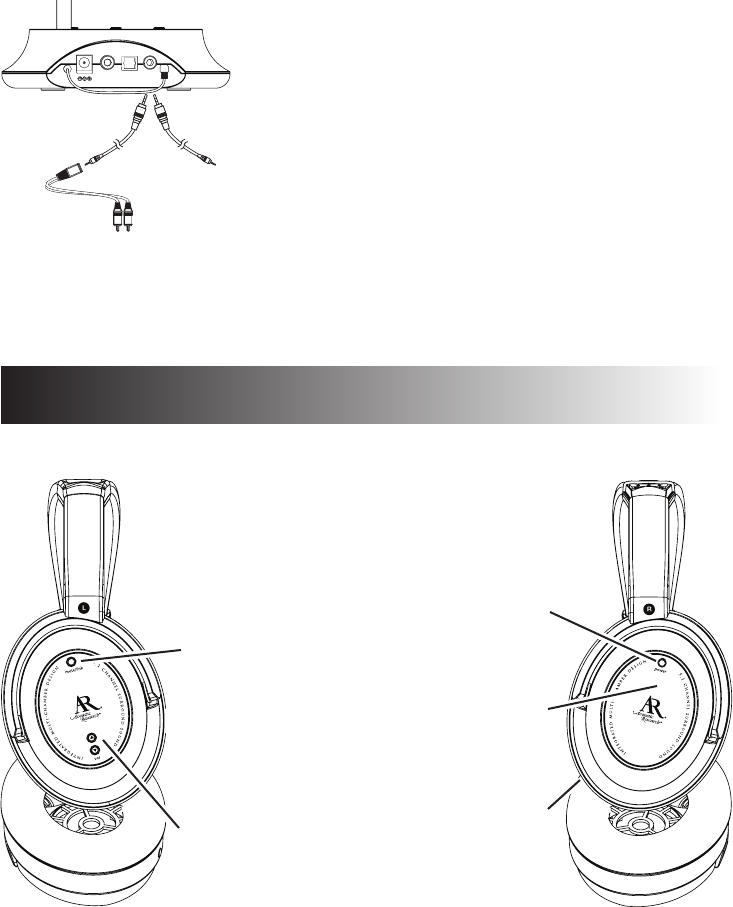
4
Volume up/down
buttons increase
or decrease the
headphone volume
Left headphone (side view)
LED indicates
charging (red) and
communication with
transmitter (blue)
Power button
turns the
headphones on
and off
Headphone Buttons & Indicators
1. Connect one end of the 3.5mm stereo cable to the
LINE IN jack on the transmitter’s back panel.
2. Connect the other end of the 3.5mm stereo cable to
the headphone jack on your MP3 or CD player.
—OR—
Connect the other end of the 3.5mm stereo cable
to the Y adapter cable. Connect the red and white
plugs of the Y adapter cable to the audio source's
line out jacks—make sure you match the plug colors
with the jack colors (red to red, white to white).
Connecting to mini jack or stereo RCA outputs
Transmitter (back panel)
OPTICALCOAXIALDC IN LINE INOPTICALCOAXIALDC IN LINE IN
Left and right audio output
jacks on audio source
MP3 player/
CD player
3.5mm
cable
3.5mm
cable
Y adapter
cable
—OR—
Mute/Link
decreases headphone
volume to its lowest
level; hold for 5
seconds to link to
the transmitter (if the
headphones fail to
link automatically)
Right headphone (side view)
Recharging jack
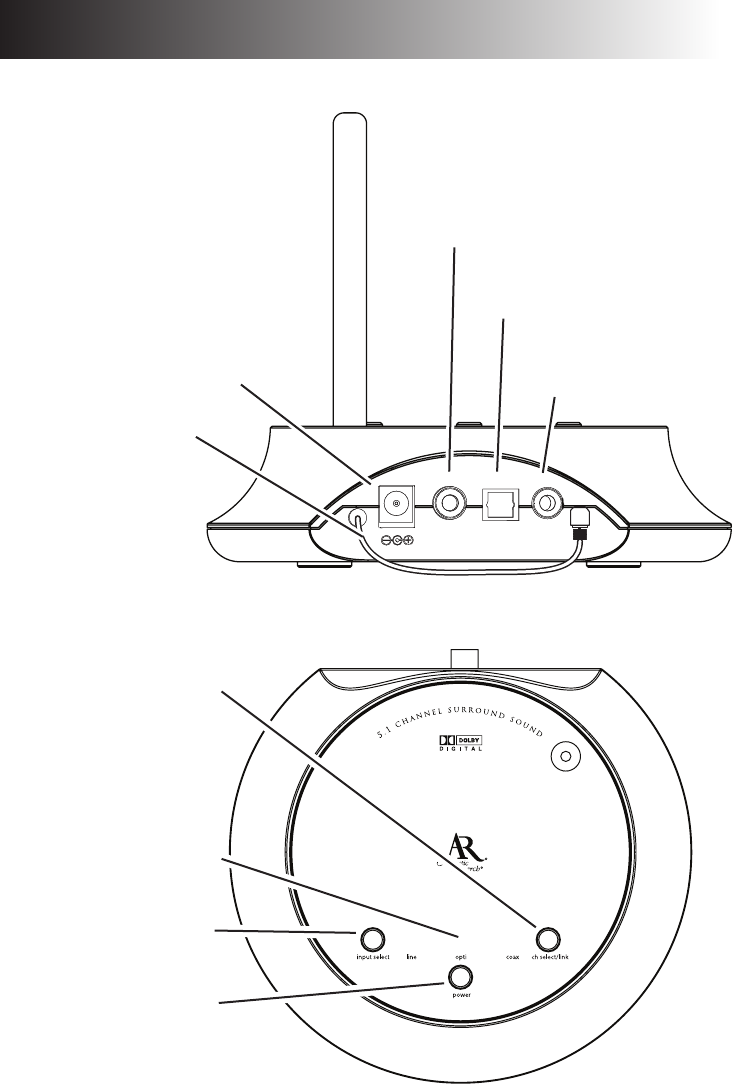
5
Transmitter (top panel)
Transmitter Jacks & Controls
OPTICALCOAXIALDC IN LINE INOPTICALCOAXIALDC IN LINE IN
Transmitter (back panel)
LINE IN jack connects to
an analog audio source
OPTICAL jack connects to
a digital optical source
COAXIAL jack connects
to a digital coaxial source
Charging cable connects
to the headphones’
recharging jack
Antenna
DC IN jack connects to
the AC power adapter
Power button turns the
transmitter on and off
Input select button cycles
through the input jacks
Channel select/link
button cycles through the
transmitter’s broadcast
channels; hold for 5 seconds
to link to the headphones if
the headphones fail to link
automatically (you must press
and hold the headphones’ link
button at the same time)
LED indicates which input
jack is currently selected
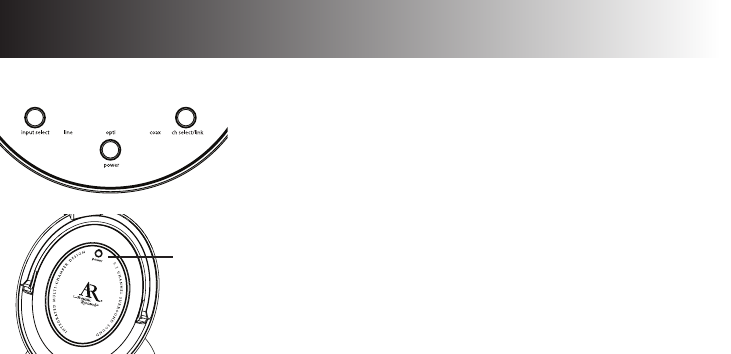
6
1. Press the power button on the transmitter’s top
panel to turn the transmitter on.
Note: Make sure the right input is selected—if it isn’t,
press the input select button repeatedly until the LED
above the correct input is lit.
2. Press the power button on the right headphone to
turn the headphones on.
3. Switch on the audio source (TV, DVD, CD player,
etc.) to which the transmitter is connected. If your
audio source is a DVD or CD player, start a disc.
4. The headphones and transmitter should automatically lock onto each other for
wireless transmission.
If they don’t tune automatically, or if you experience interference in the
transmission, press the ch select button on the top of the transmitter until you
nd the clearest channel. The headphones beep when they lock onto a new
channel. If you don’t hear a beep, the current channe might be in use by other
2.4GHz devices (such as a wireless router). Push the ch select button again to try
another channel. There are 8 channel frequencies available.
5. Adjust the volume using the volume up and down buttons on the left earphone.
Turning the Headphones Off
To turn the headphones off: Press and hold the power button on the headphones
for 1 second. Don't forget to switch off the transmitter too!
power
button
Using your Headphones
7
If you’re using the LINE IN input...
If possible, use a xed-level (or line-level) audio output from your audio source.
This kind of output provides a consistent level of audio that doesn’t change when
you adjust the source’s volume control.
Fixed-level audio outputs from stereo receivers/amps are typically designated as
tape or VCR audio output connections, sometimes marked on the component as
‘TAPE OUTPUT,’ ‘TAPE OUT,’ ‘TAPE REC, or ‘TAPE RECORD or REC OUT.’
Fixed-level outputs from TVs are usually marked as ‘Constant,’ ‘Fixed,’ or ‘Select.’
If they are not marked as such, they are probably variable outputs (see “About
Variable-Level Audio Outputs” below). Outputs from DVD players are almost
always xed.
Important: Jacks labeled CD, DVD/DVR, PHONO, or tape playback (PB) are INPUTS
and will not work with the transmitter.
About Variable-Level Audio Outputs
A variable-level output, such as a headphone jack or certain RCA-type outputs,
provides an audio signal that changes with the volume level set on the audio
source. As the volume of the audio source is adjusted up and down, so is the
audio signal strength sent to the transmitter. This can affect the quality of sound
generated by the headphones, and may require an adjustment of the volume level
of the audio source to produce a signal strong enough for the transmitter.
Hints:
• On most bookshelf-type or compact stereo systems, inserting a headphone plug into the
headphone jack results in automatic cutoff of the regular, or hard-wired speakers.
• Most TVs, regardless of age or price, have variable outputs. If you are unsure which
of your TV audio outputs is xed, refer to the TV instruction manual. Some TVs have
outputs that can switch between variable and xed. When given a choice, xed is always
recommended.
Listen safely!
Enjoy your headphones at a safe volume. Avoid or limit the amount of time you
listen at higher volumes—permanent hearing loss may occur if the headphone is
used at too high a volume. If you experience a ringing in your ears, or your own
voice and other sounds seem mufed, stop using the headphones and consult a
hearing professional.
Battery life
Due to the chemistry of the headphones’ rechargeable battery, required charging
time may increase while the actual capacity of the battery may decrease. If you
have any questions regarding the replacement of the built-in battery, please call
toll-free 1-800-732-6866 or visit www.araccessories.com.
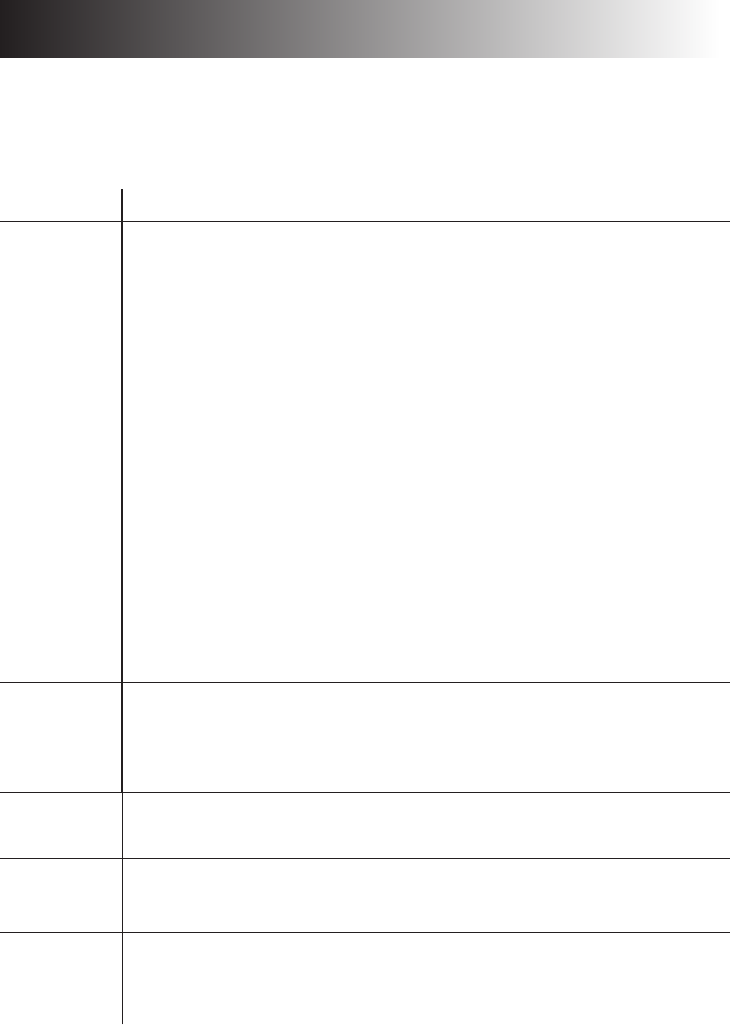
8
The following troubleshooting guide takes you through some of the more common
problems associated with the installation and/or operation of a wireless system. If
the problem persists, please call toll-free 1-800-732-6866 or visit
www.araccessories.com.
Issue: Cause and solution:
No sound • Make sure the transmitter’s AC power adapter is fully inserted into the wall
outlet and the power cord from the AC adapter is rmly connected to the
transmitter power input jack.
• Check that the audio source component (DVD player, TV, etc.) is turned on and
transmitting sound as it normally should. If you’re using a PC or DVD player,
make sure you’ve selected the correct audio output and that the sound is not
muted.
• Conrm that the headphones are turned on (the LED is blue) and tuned to the
transmitter. If the LED is not blue, press the ch select key on the transmitter to
try a different channel. If this doesn’t work, press and hold the mute/link key on
the headphone and the ch select/link key on the transmitter simultaneously for 3
seconds.
• Make sure the headphones are charged—the LED on the right headphone should
be blue.
• Check that the headphone volume is turned up.
• If you’re using a variable output audio source (like a headphone jack or variable
output on a TV set), make sure the source component’s volume is set high
enough for the transmitter to detect.
• If you are using a Tape 2 Monitor output from your receiver/amp as the audio
output, check that you have pressed the Tape Monitor/Tape 2 button on the
front of the receiver. This will turn on the Tape 2 outputs, which may not have
been active.
Interrupted
sound
• Move closer to the transmitter with the headphones on. Sending the signal
through certain materials, such as glass, tile, and metal, can decrease the effective
transmitting distance of the system.
• Try a different channel from the transmitter: press the ch select key on the
transmitter’s top panel.
LED fails to
light up
• Make sure the headphones are charged and that the transmitter is properly
connected to the audio source. Then, move the headphones close to the
transmitter and press the headphone power button again.
Headphones
shut off
automatically
• Move closer to the transmitter.
• The headphones’ rechargeable battery needs to be recharged. Use the charging
cable on the transmitter to recharge the headphones.
Headphones
start beeping
• If you’re trying to nd a different channel on the transmitter, the headphones
beep when they lock onto a new channel.
• The headphones beep every few seconds when the batteries are running low. Use
the charging cable on the transmitter to recharge the headphones.
Troubleshooting
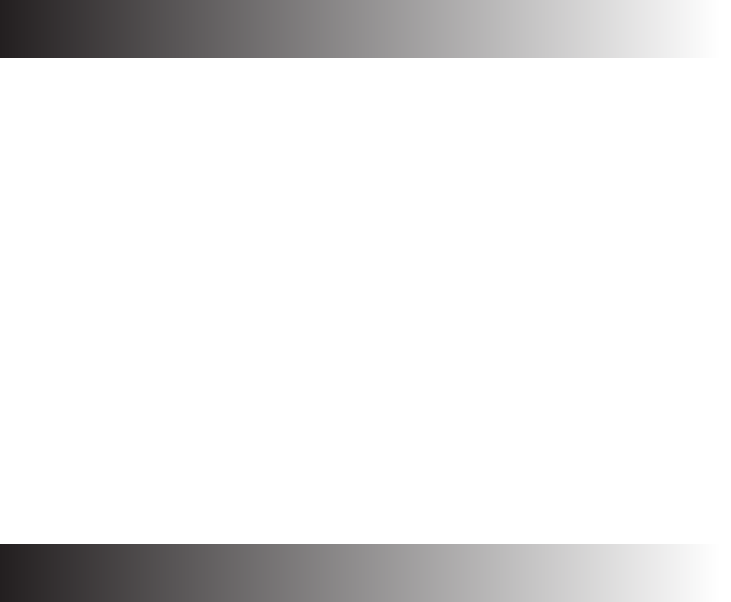
9
Specifications
Transmitter
Omni-directional 2.4GHz digital broadcast
Dolby Digital 5.1 Surround Sound decoding
Effective transmitting range: up to 60ft. (18m)*
Audio inputs: Digital optical, digital coaxial, and 3.5mm stereo jack
8 selectable transmission channels
HD Headphones
Patented three-speaker design in each earcup:
40mm Neodymium drivers for front left/right and subwoofers
15mm Neodymium drivers for center channels
15mm Neodymium drivers for surround left/right channels
Frequency response: 20Hz–20kHz
Distortion (THD): ≤1%
Battery type: Lithium polymer
Battery life: Up to 8 hours between charges
*Maximum range; results may vary according to environment.
Audiovox Electronics Corporation (the “Company”) warrants to the original retail purchaser of this product that should
this product or any part thereof, under normal use and conditions, be proven defective in material or workmanship
within 12 months from the date of original purchase, such defect(s) will be repaired or replaced (at the Company’s option)
without charge for parts and repair labor. To obtain repair or replacement within the terms of this Warranty, the product
along with any accessories included in the original packaging is to be delivered with proof of warranty coverage (e.g.
dated bill of sale), specication of defect(s), transportation prepaid, to the Company at the address shown below. Do not
return this product to the Retailer.
This Warranty is not transferable and does not cover product purchased, serviced or used outside the United States or
Canada. The warranty does not extend to the elimination of externally generated static or noise, to costs incurred for the
installation, removal or reinstallation of the product. The warranty does not apply to any product or part thereof which,
in the opinion of the company, has suffered or been damaged through alteration, improper installation, mishandling,
misuse, neglect, accident or exposure to moisture. This warranty does not apply to damage caused by an AC adapter not
provided with the product, or by leaving non-rechargeable batteries in the product while plugged into an AC outlet.
THE EXTENT OF THE COMPANY’S LIABILITY UNDER THIS WARRANTY IS LIMITED TO THE REPAIR OR
REPLACEMENT PROVIDED ABOVE AND, IN NO EVENT, SHALL THE COMPANY’S LIABILITY EXCEED THE
PURCHASE PRICE PAID BY PURCHASER FOR THE PRODUCT.
This Warranty is in lieu of all other express warranties or liabilities. ANY IMPLIED WARRANTIES, INCLUDING
ANY IMPLIED WARRANTY OF MERCHANTABILITY OR FITNESS FOR A PARTICULAR PURPOSE, SHALL BE
LIMITED TO DURATION OF THIS WARRANTY. ANY ACTION FOR BREACH OF ANY WARRANTY HEREUNDER,
INCLUDING ANY IMPLIED WARRANTY, MUST BE BROUGHT WITHIN A PERIOD OF 24 MONTHS FROM THE
DATE OF ORIGINAL PURCHASE. IN NO CASE SHALL THE COMPANY BE LIABLE FOR ANY CONSEQUENTIAL
OR INCIDENTAL DAMAGES WHATSOEVER. No person or representative is authorized to assume for the Company
any liability other than expressed herein in connection with the sale of this product. Some states/provinces do not allow
limitations on how long an implied warranty lasts or the exclusion or limitation of incidental or consequential damage so
the above limitations or exclusions may not apply to you. This Warranty gives you specic legal rights and you may also
have other rights which vary from state/province to state/province.
U.S.A.: Audiovox Electronics Corporation, 150 Marcus Blvd., Hauppauge, New York 11788
CANADA: Audiovox Return Center, c/o Genco, 6685 Kennedy Road, Unit 3, Door 16, Mississauga, Ontario L5T 3A5
12 Month Limited Warranty
© 2007 Audiovox Accessories Corporation
111 Congressional Blvd., Suite 350
Carmel, IN 46032 USA
www.araccessories.com
AWD510_US_IB_00
Trademark(s) Registered
All other brands and product names are trademarks or registered
trademarks of their respective owners.