Technicolor Connected Home USA LC61 Set Top Box MoCA client with integrated RF4CE wireless remote User Manual 1
Technicolor Connected Home USA LLC Set Top Box MoCA client with integrated RF4CE wireless remote Users Manual 1
Contents
- 1. Users Manual 1
- 2. Users Manual 2
Users Manual 1
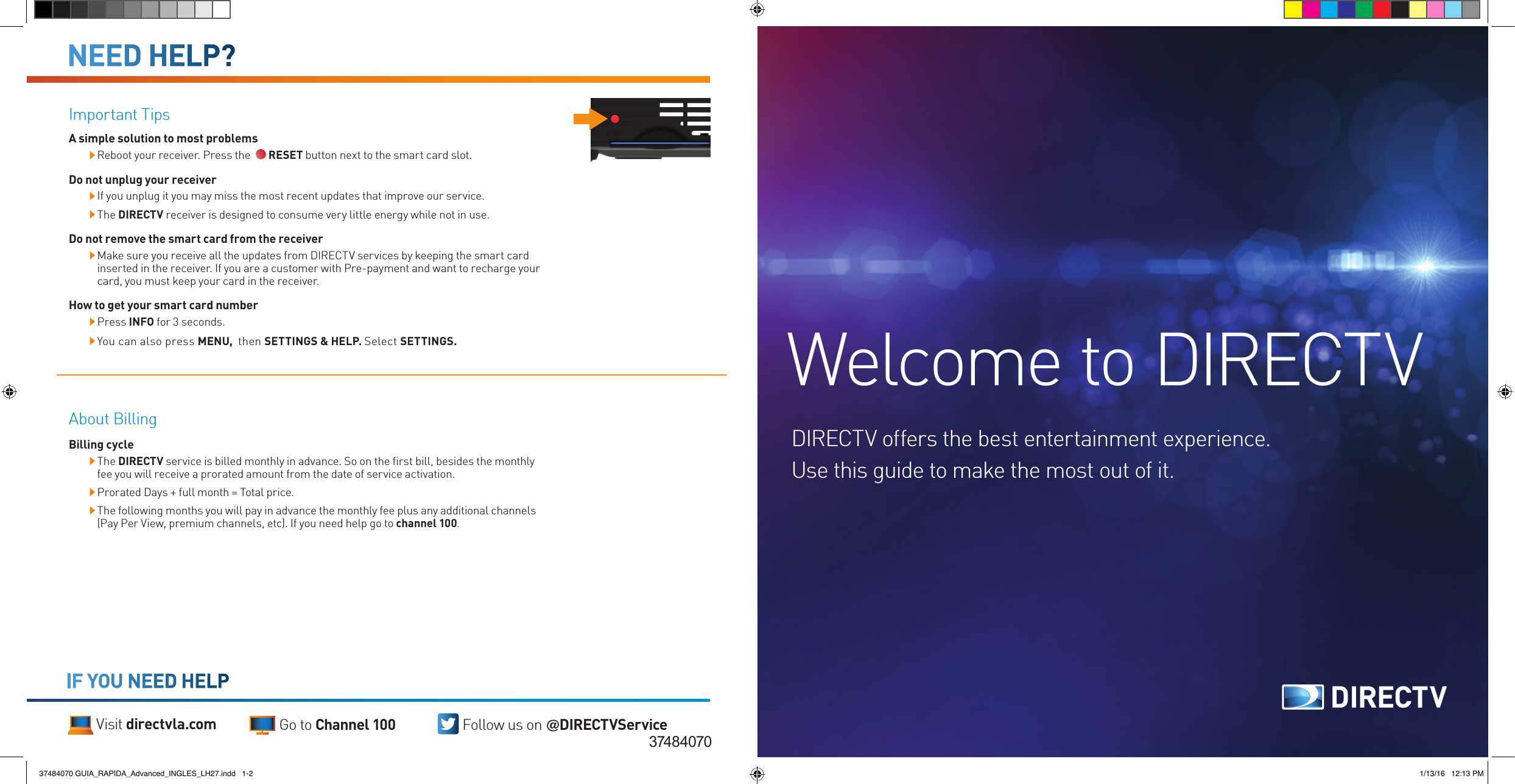
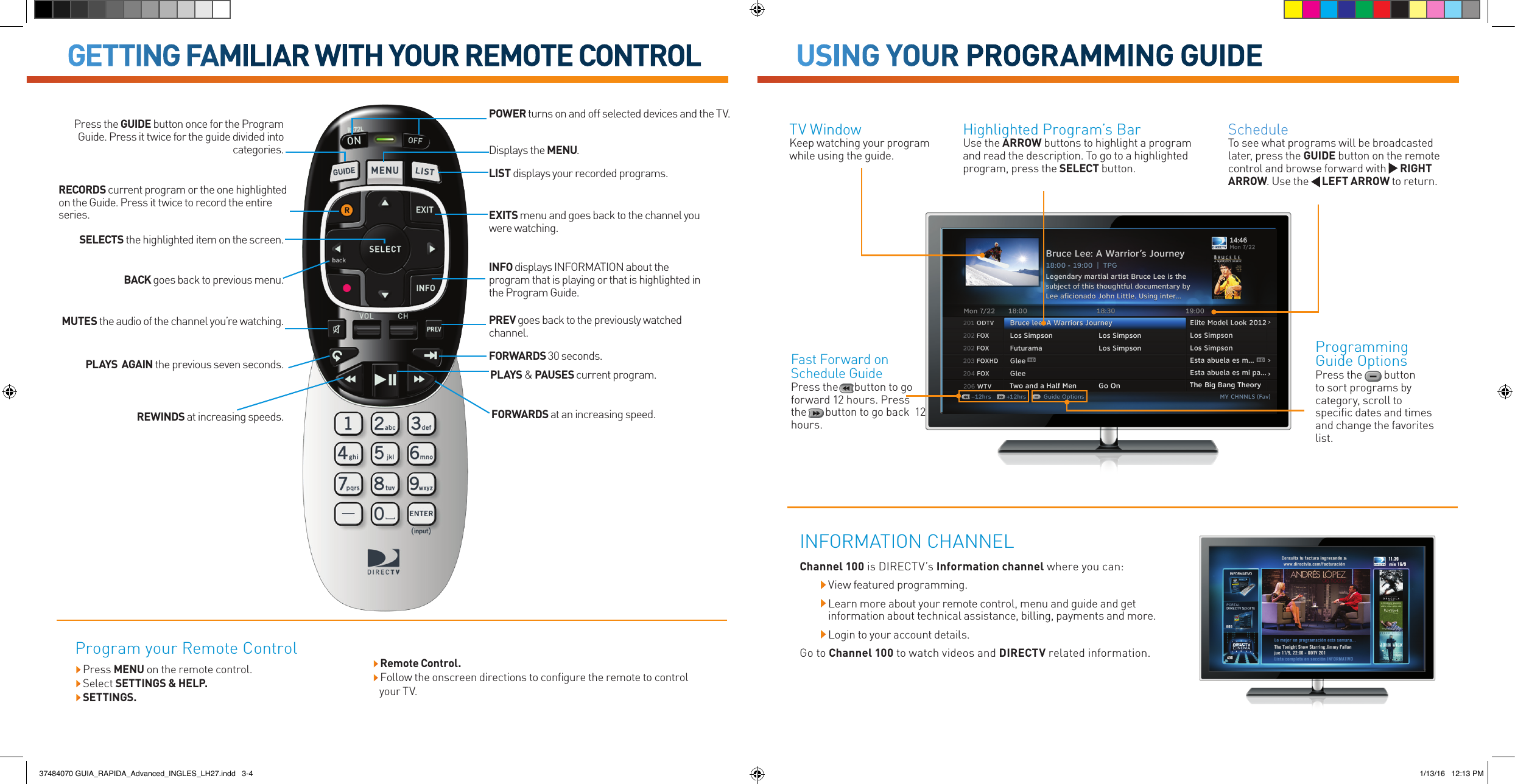
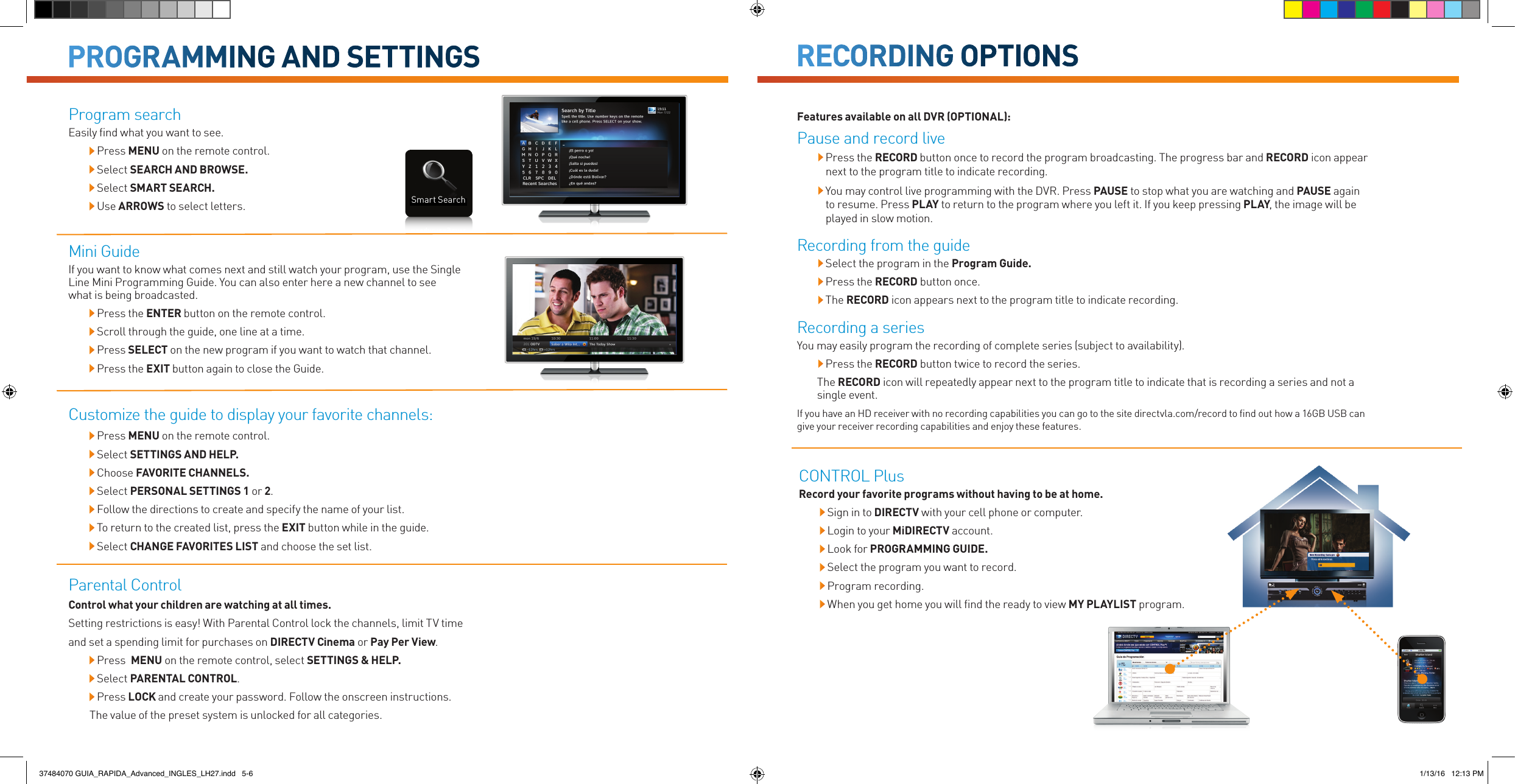
![View and delete recorded programs Easy view of recorded programs list. Press MENU; RECORDINGS. Select PLAYLIST.You can also directly access the list. Press LIST on the remote control. Press SELECT on the program you want to view.Use the arrows to move. Select PLAY to start watching the program.Delete a program from MY PLAYLIST. Select the program you want to delete from MY PLAYLIST. Press the RED button to delete it. Confirm the deletion of the program.You may extend the time of a live recordingSome special events or sports events broadcasted live go beyond the allotted time. To record do the following: Select a recording from the guide. Select ADD THIS EXTENSION to extend the recording time when the option pops up on the screen.The default setting extends 30 minutes recording time. This time extension can go from 1 minute to 3 hours.DIRECTV Cinema [Channel 400] Enjoy the best movies from the comfort of your home. Easily browse and manage the recording of a movie. Use ARROWS to highlight a movie and see a description. Press RECORD if you want to schedule the recording of a movie. To search for a particular movie, press MENU and select SMART SEARCH.DIRECTV on Demand View or buy content instantly to enjoy at any time. Tune to Channel 1000. Select the content you wish to see or buy. The content will be available on MY PLAYLIST.For correct operation, the receiver must be connected to the Internet. Pay Per View Enjoy two ways to buy movies and events. Through MiDIRECTV in directvla.com/cinema. Call our Customer Service at 672-8111.Subtitles languageYou can activate or change the subtitles language while watching live TV. Press the INFO button. Select SUBTIT, then available language. You can also press MENU, then SETTINGS & HELP. Select SETTINGS > DISPLAY > SUBTITLES.CUSTOMIZATION AND ADJUSTMENT MANAGE YOUR ENTERTAINMENT37484070 GUIA_RAPIDA_Advanced_INGLES_LH27.indd 7-8 1/13/16 12:14 PM](https://usermanual.wiki/Technicolor-Connected-Home-USA/LC61.Users-Manual-1/User-Guide-2919377-Page-4.png)