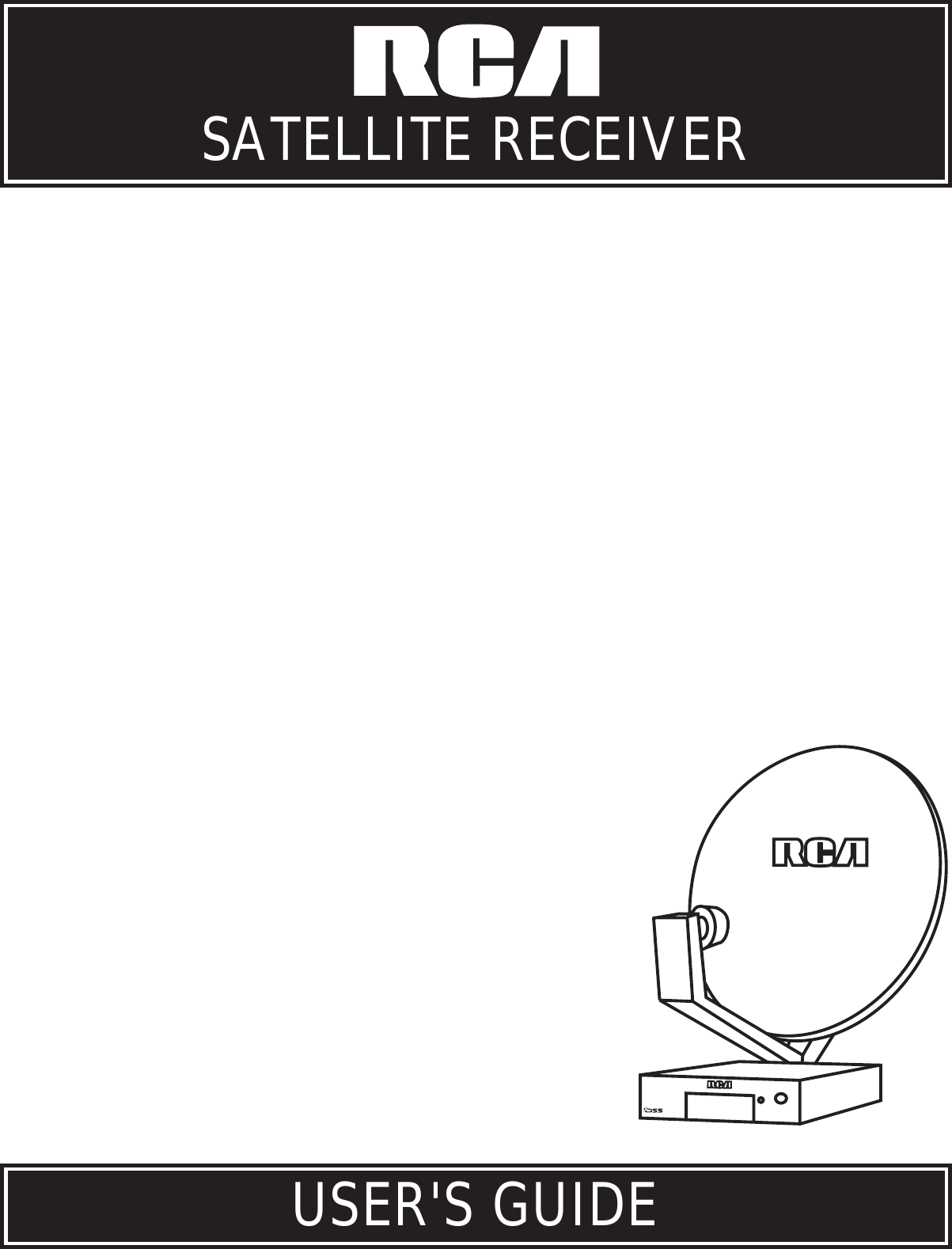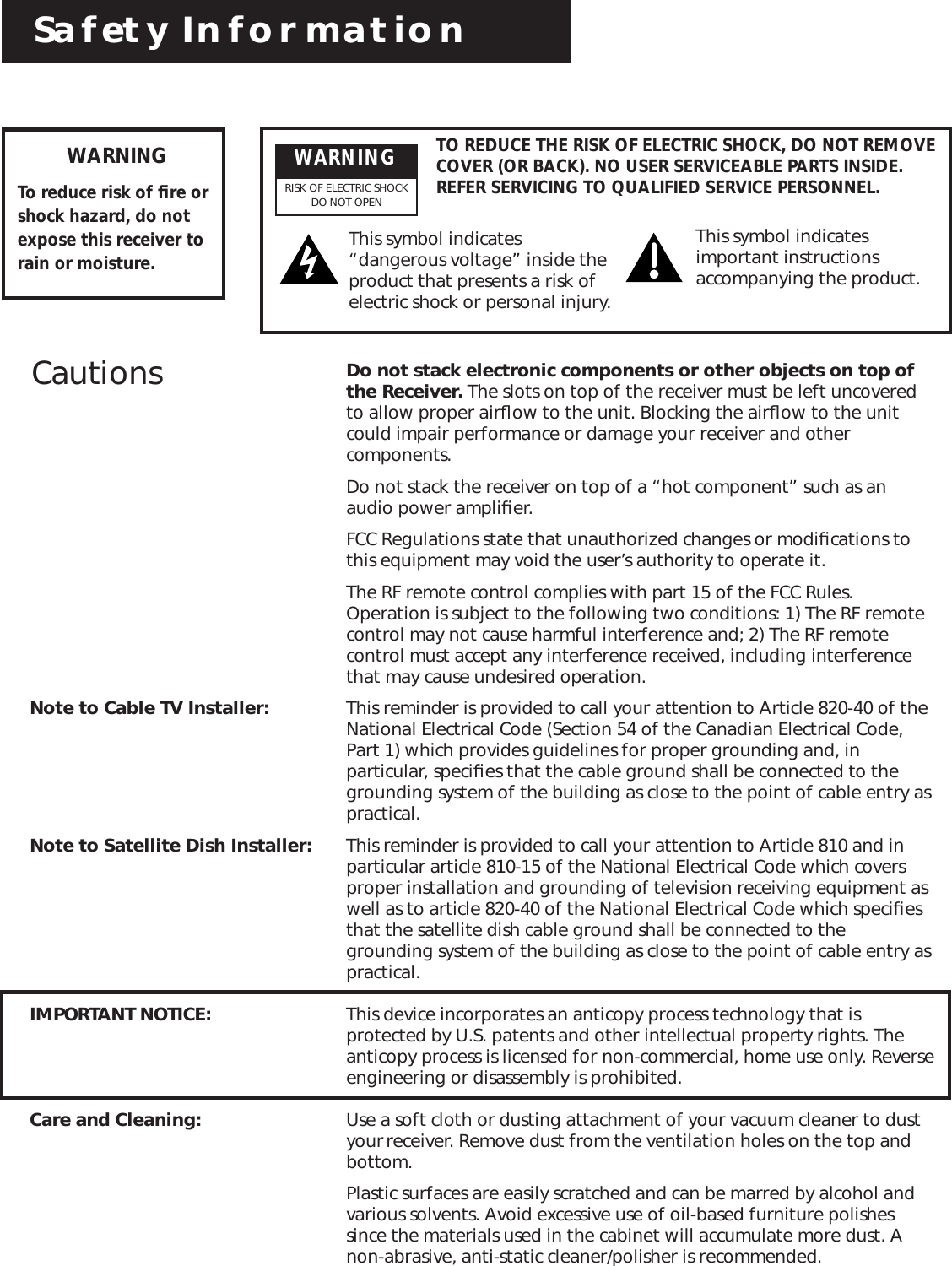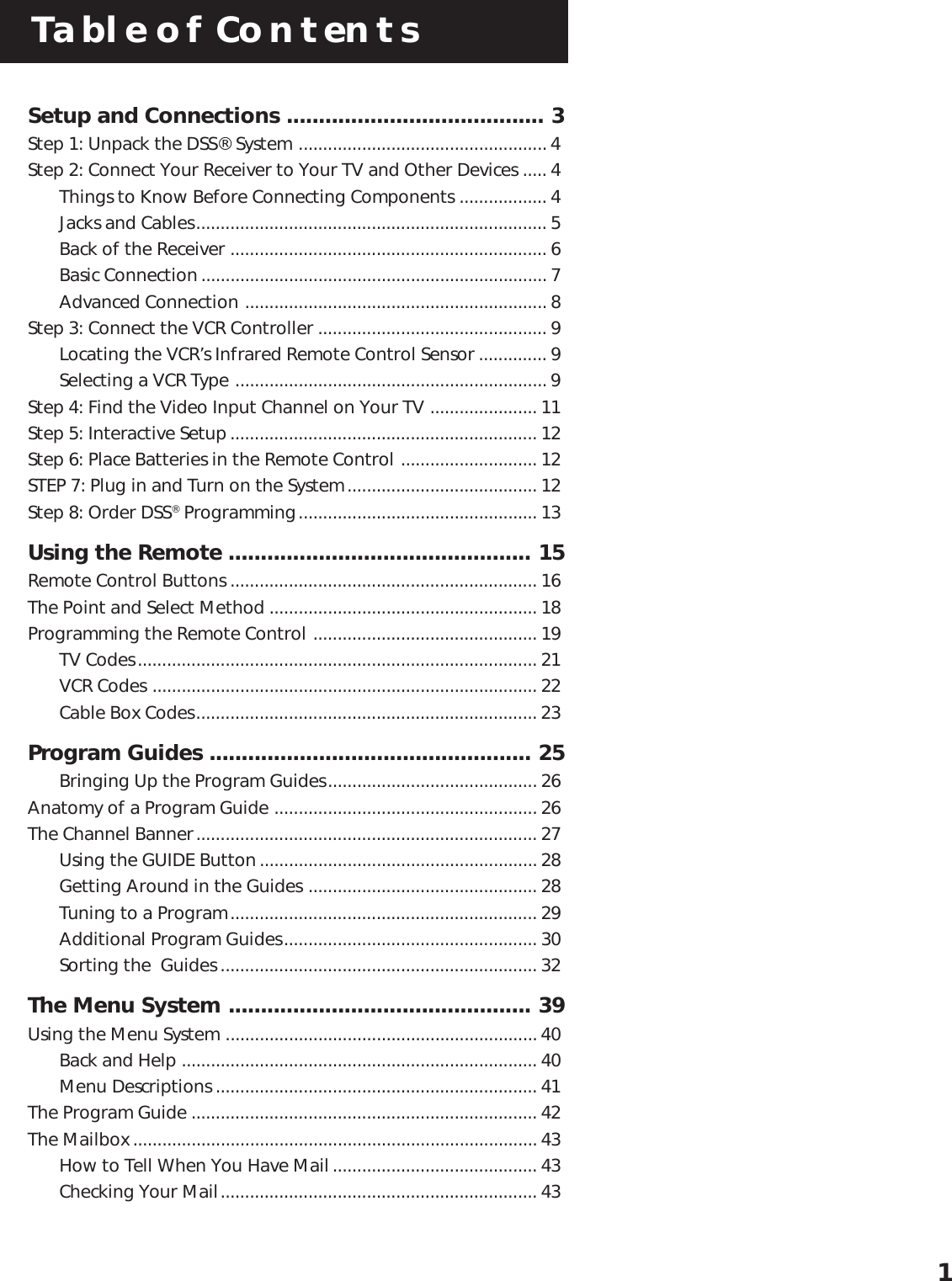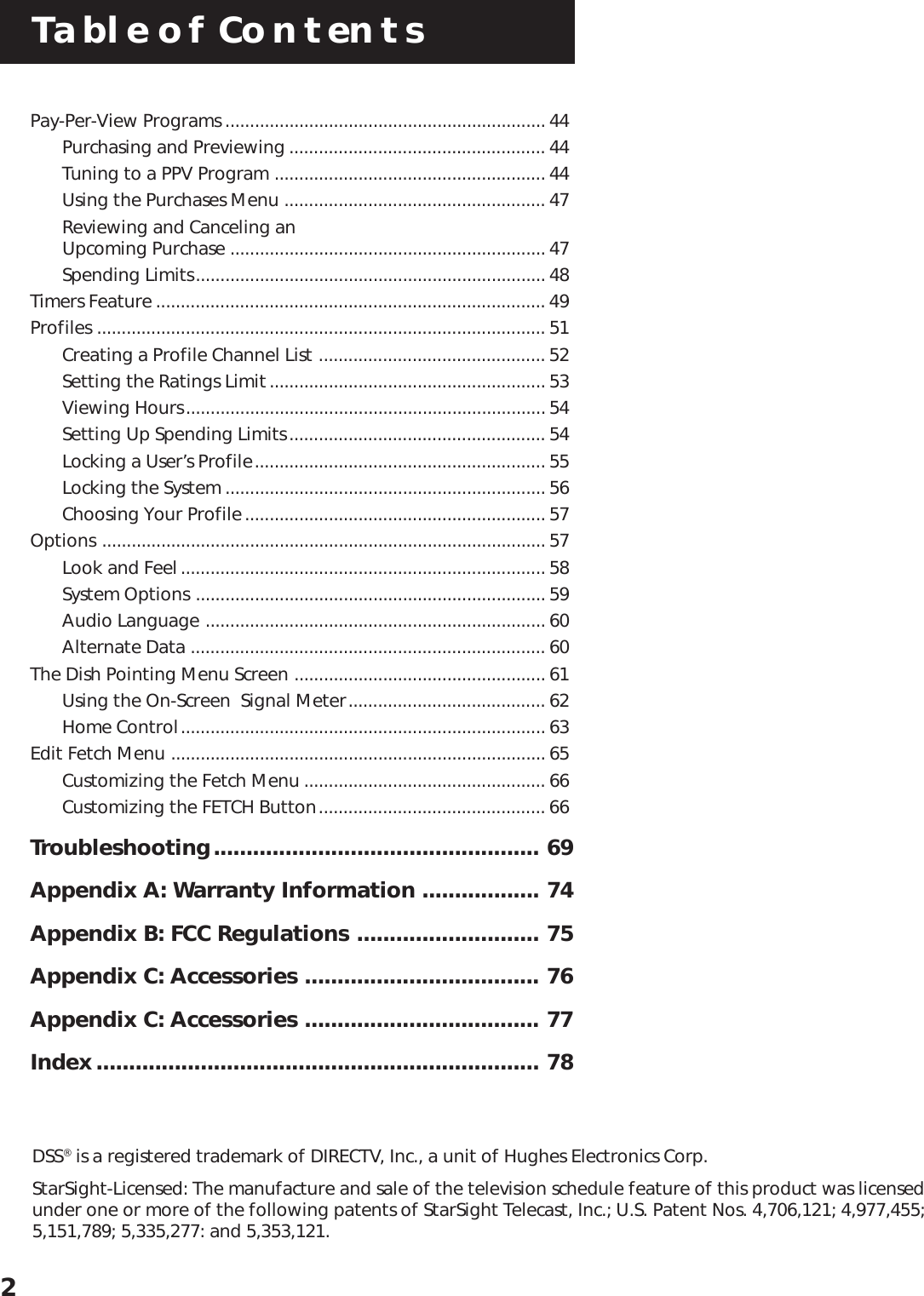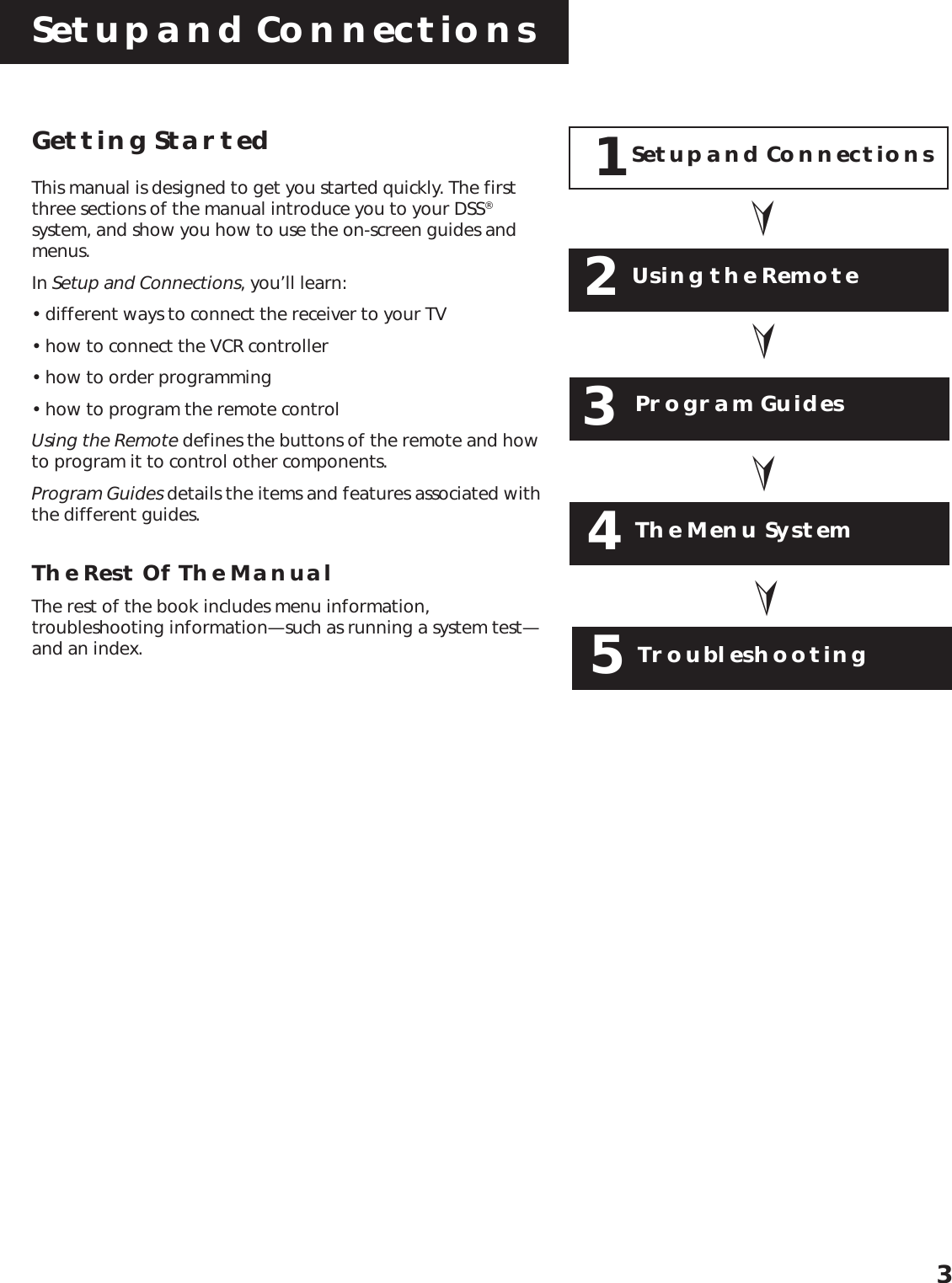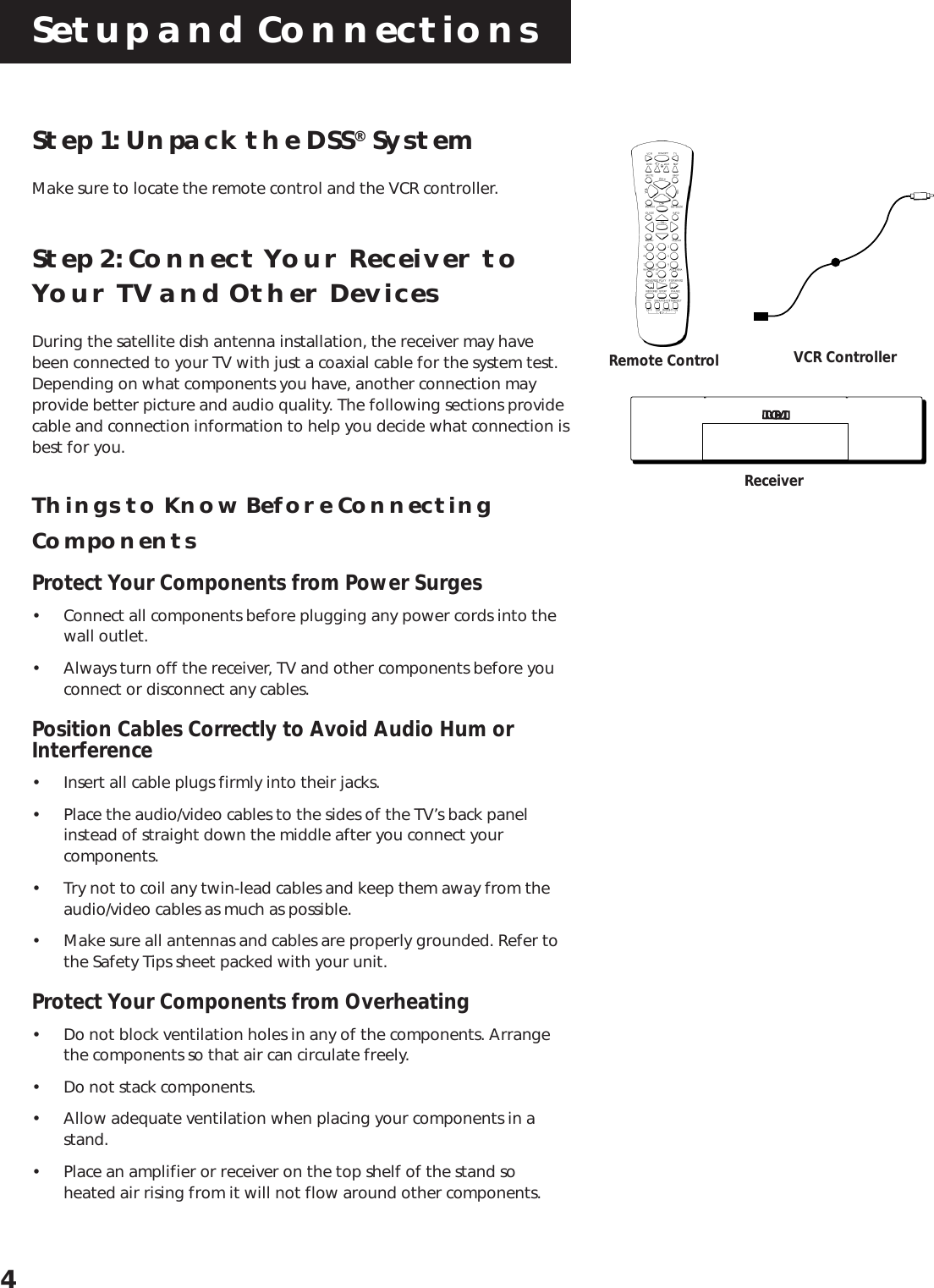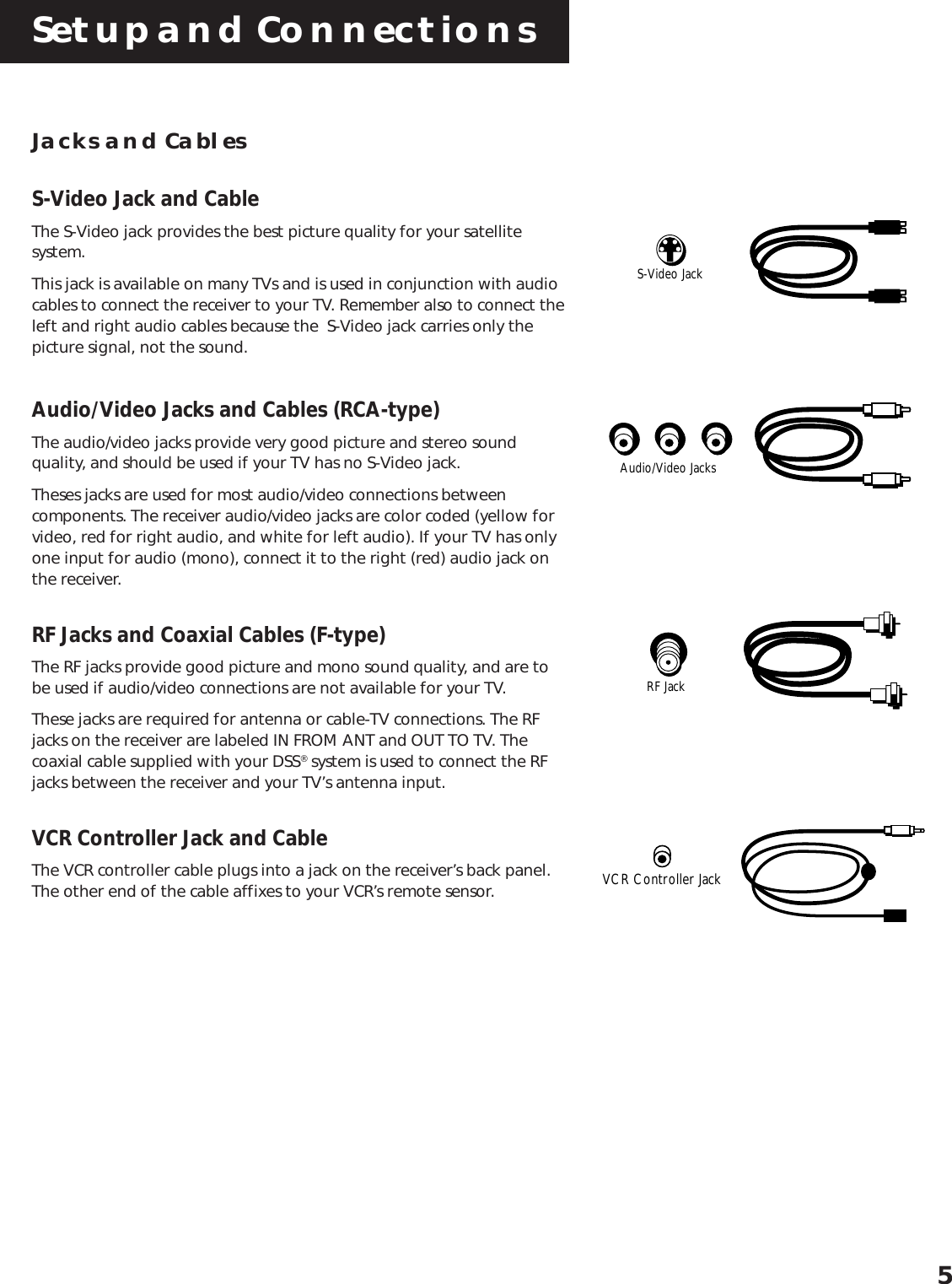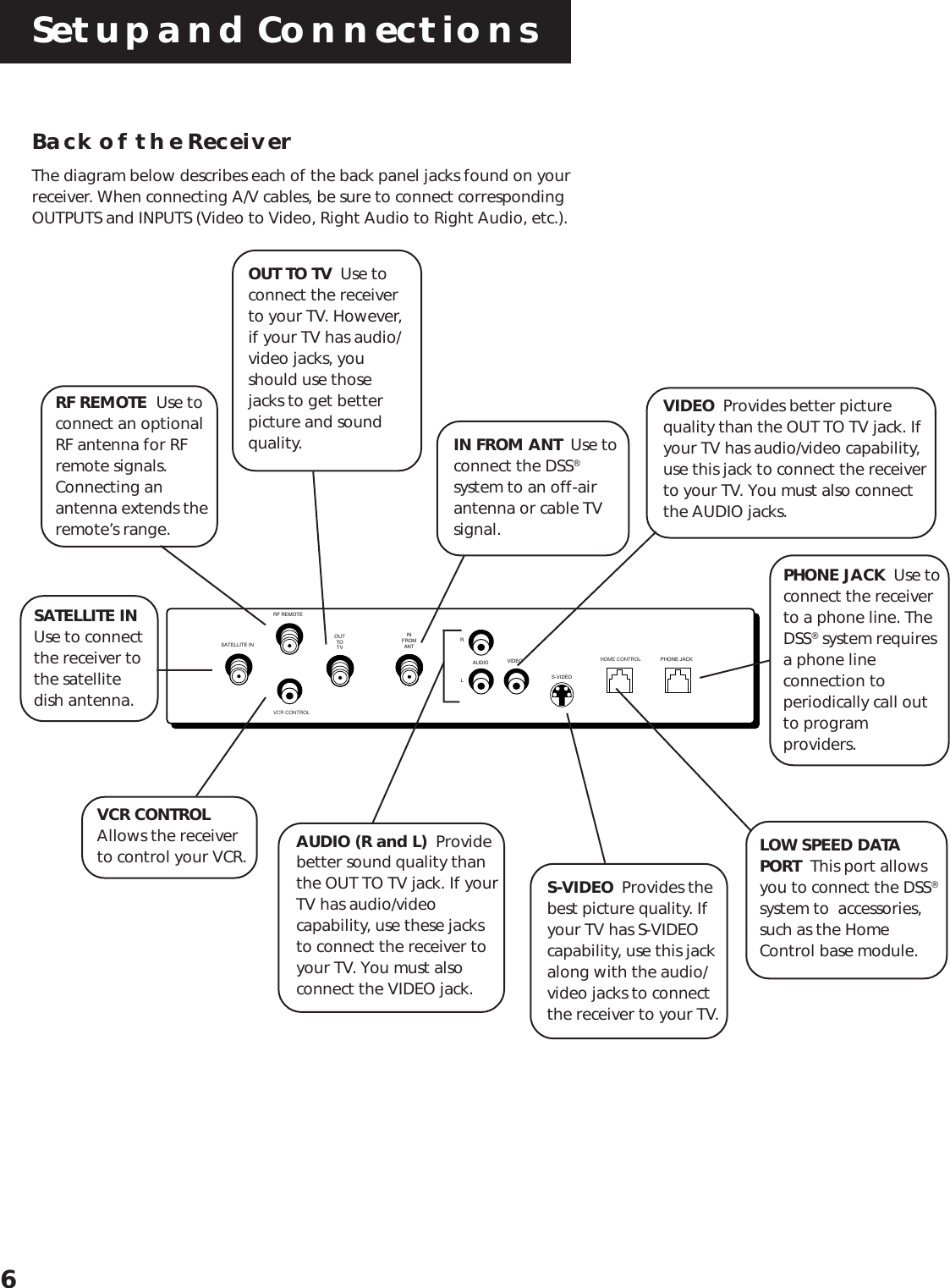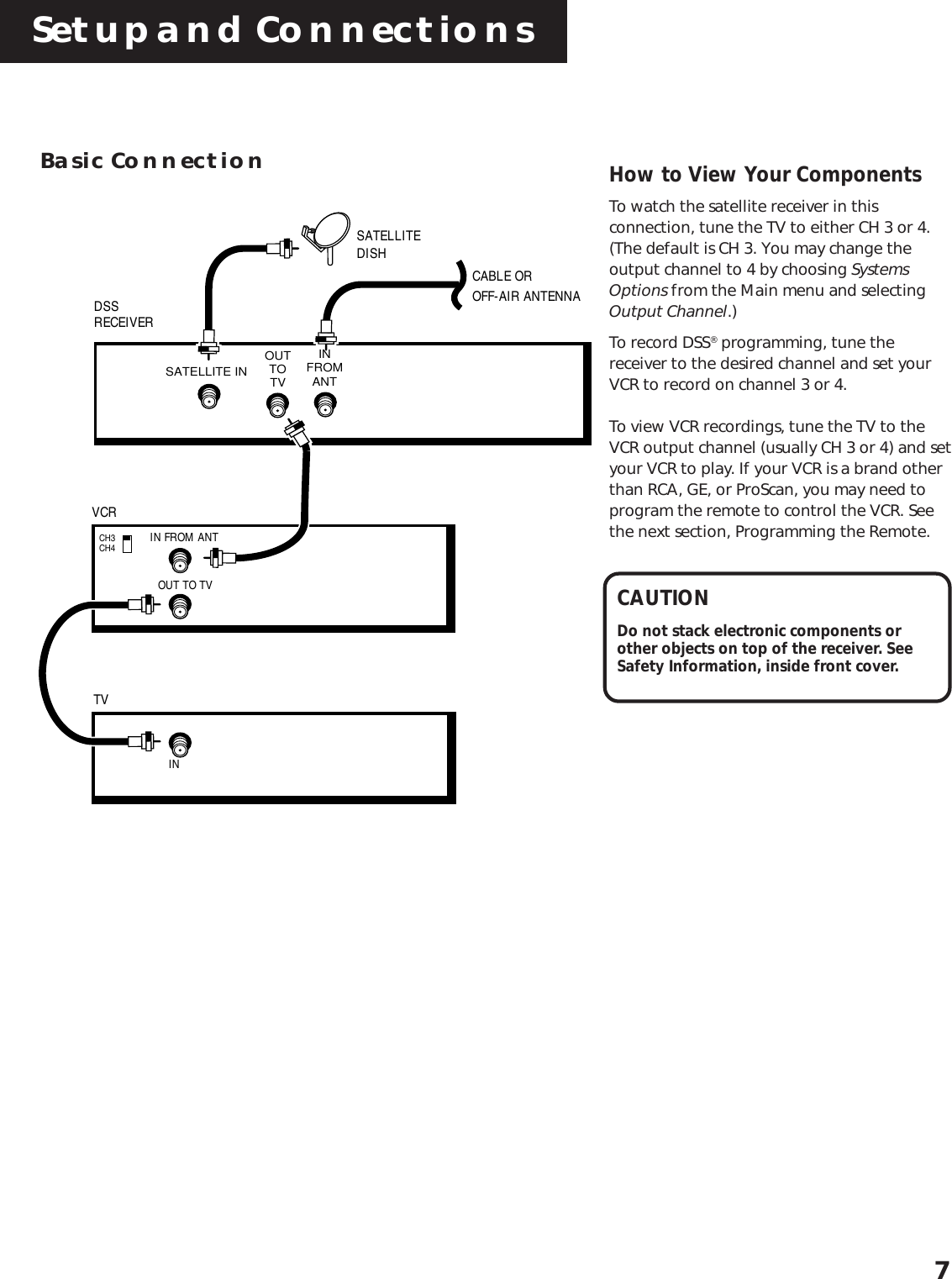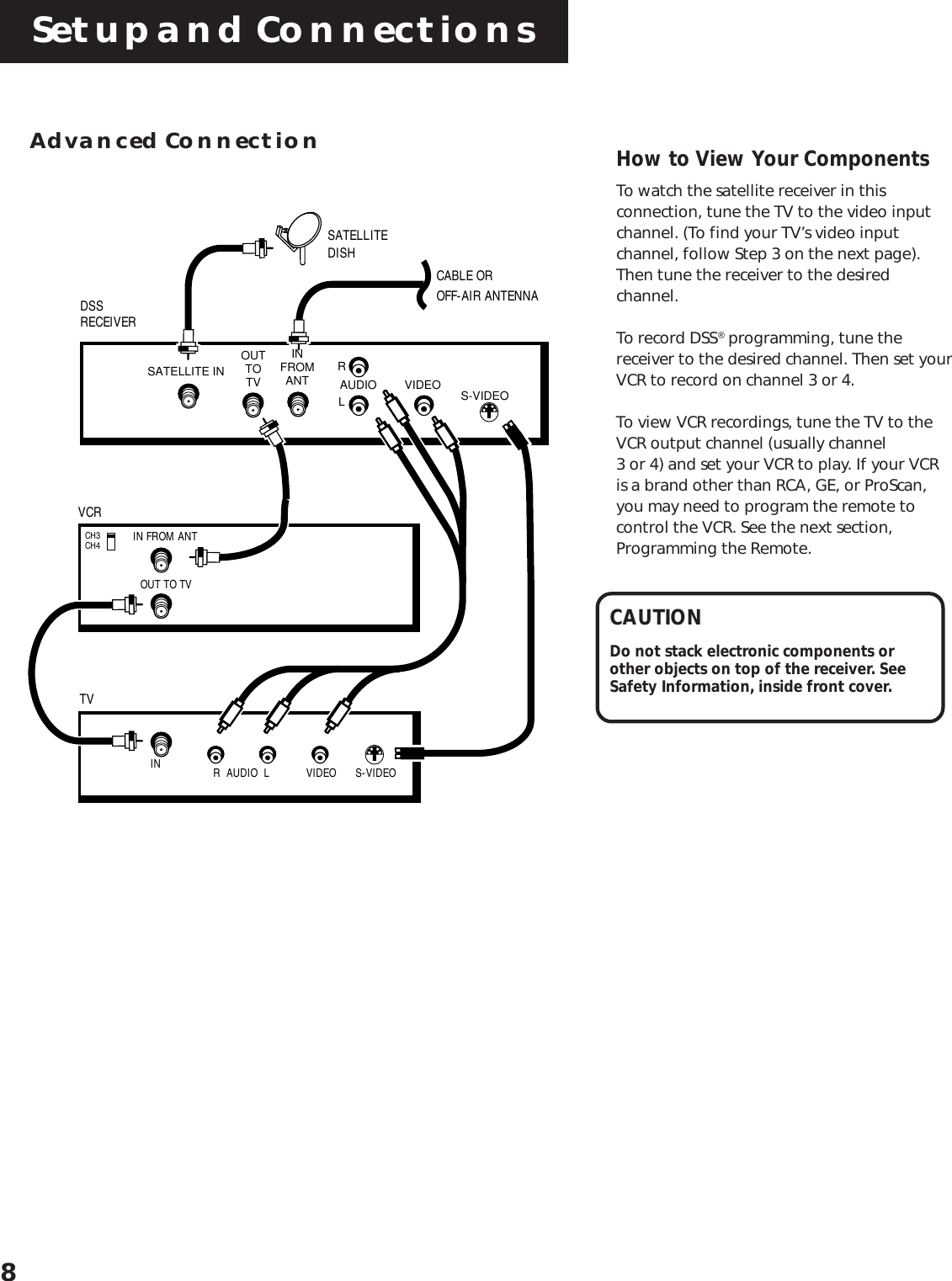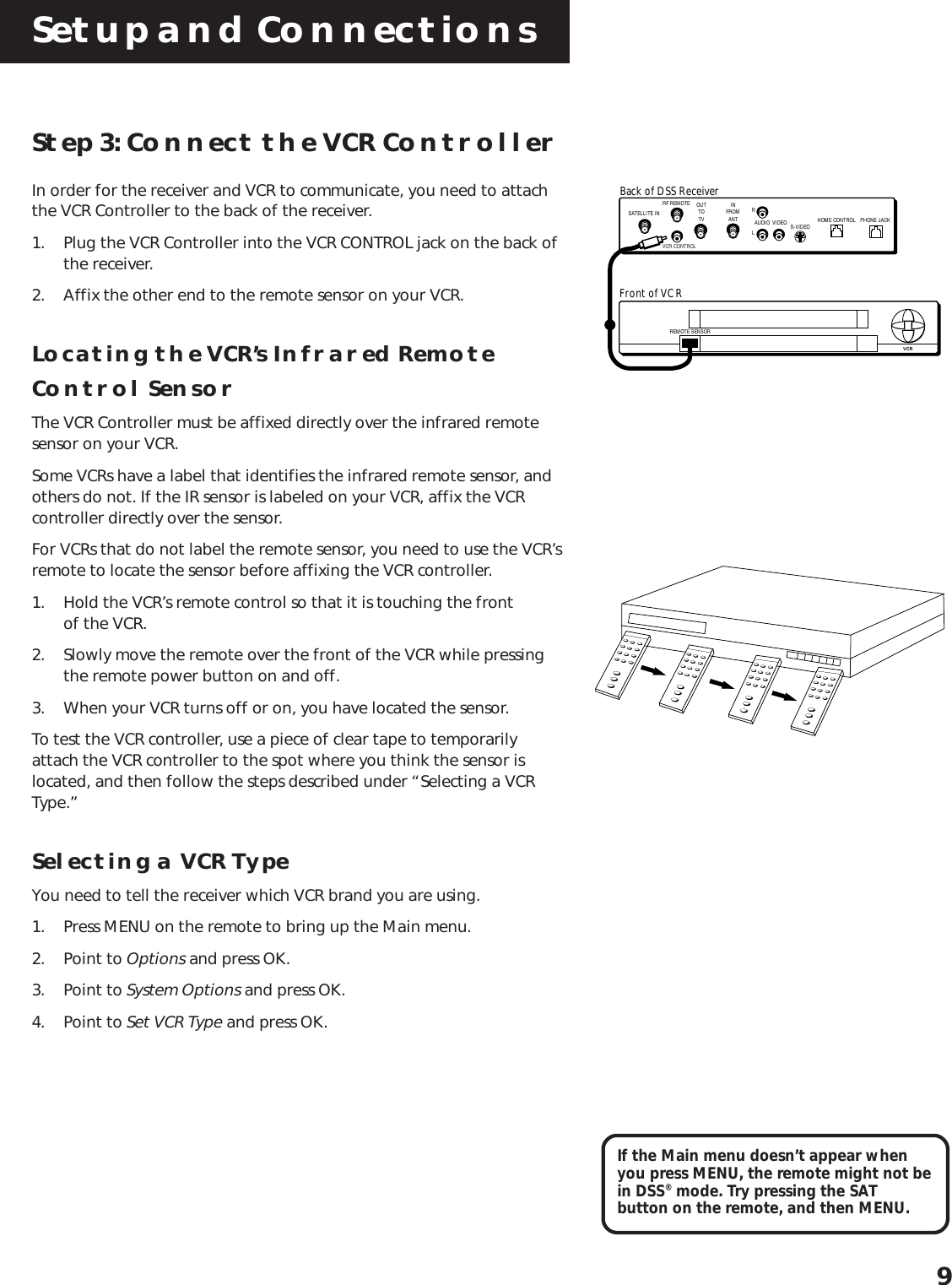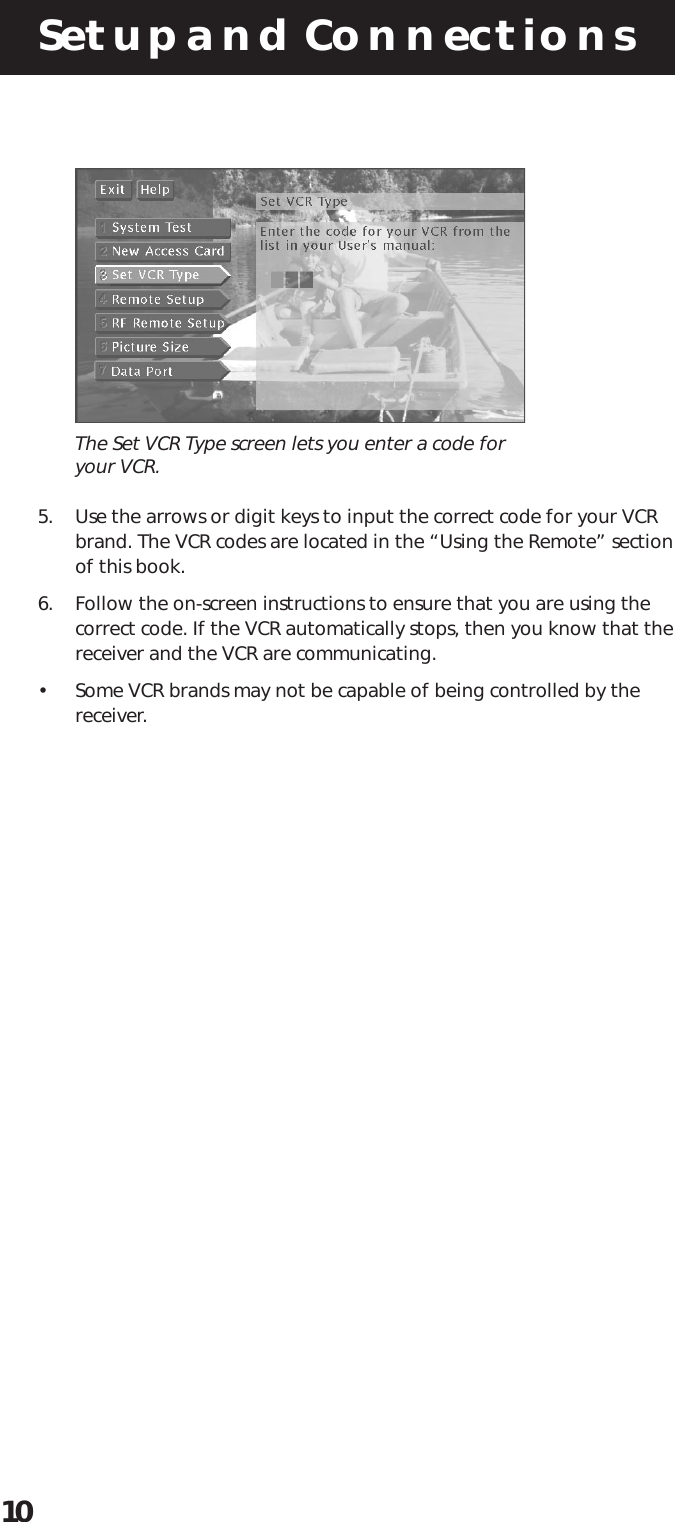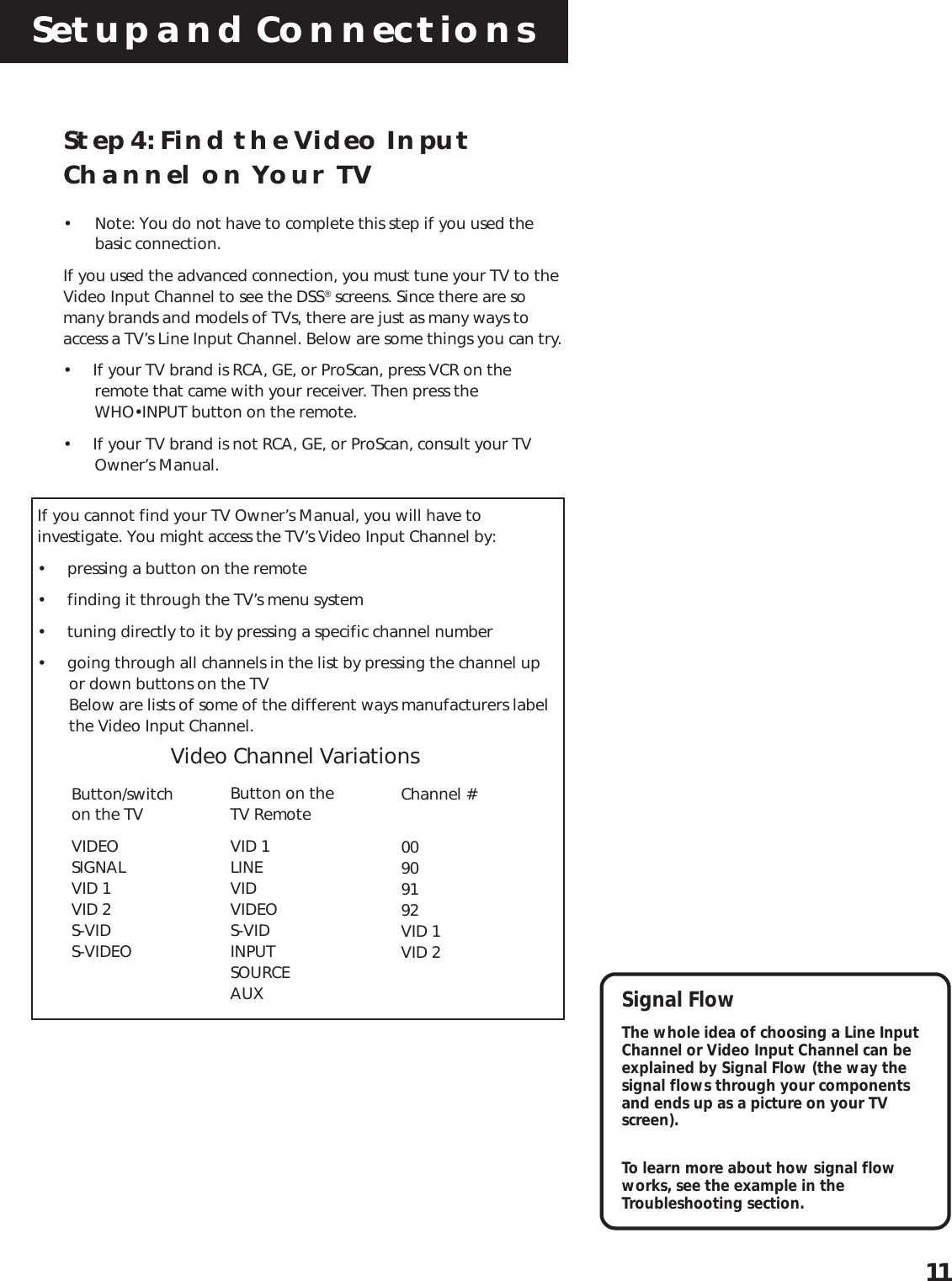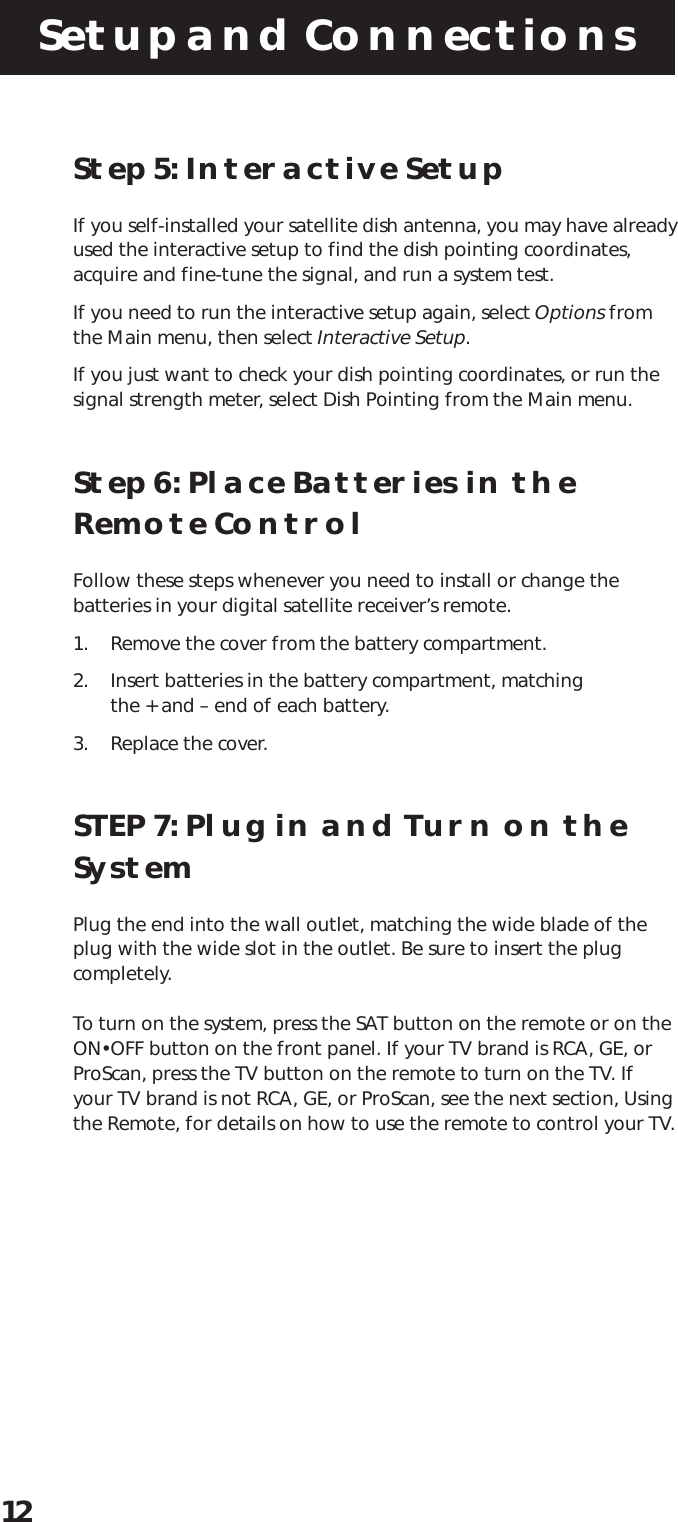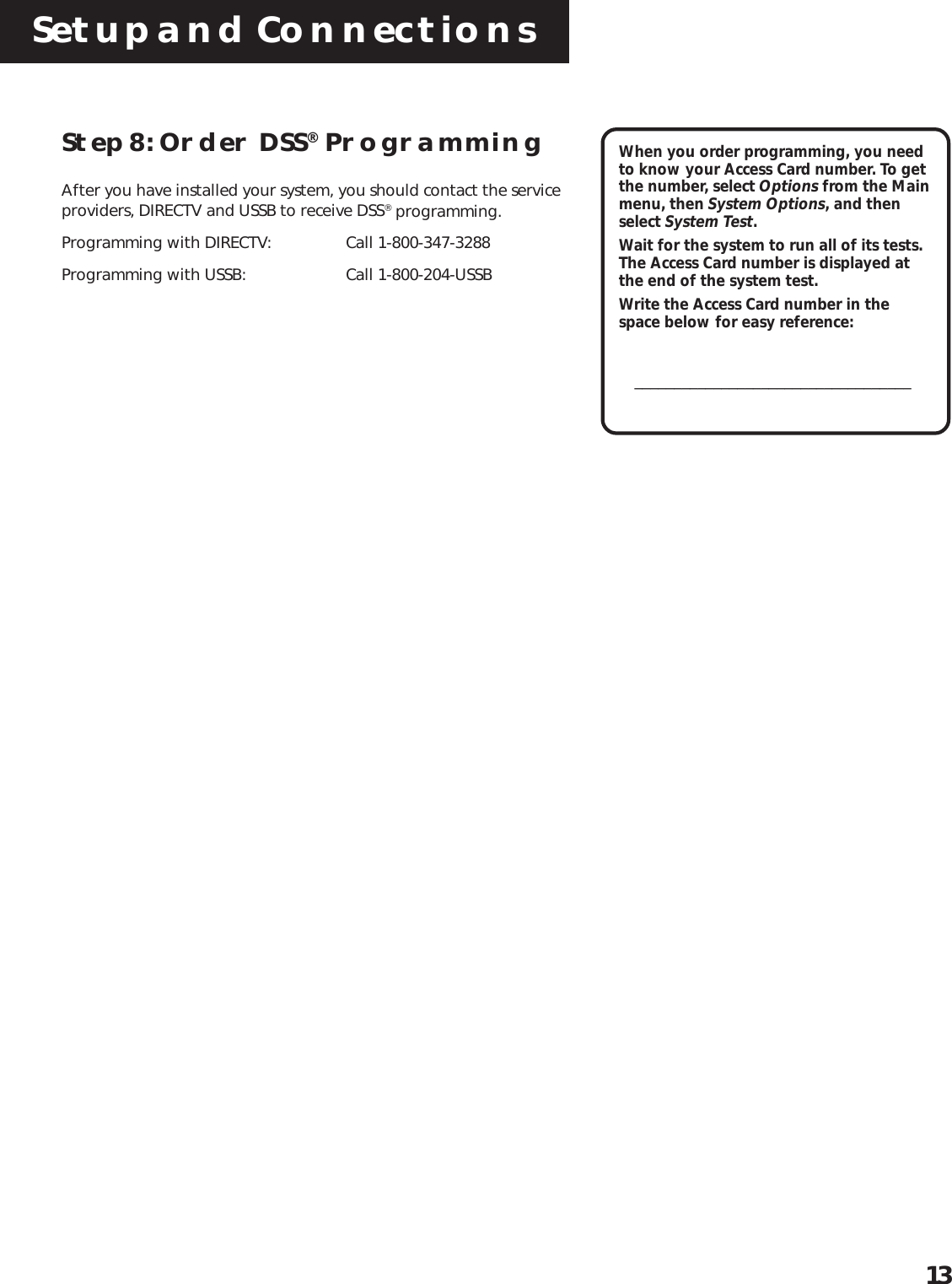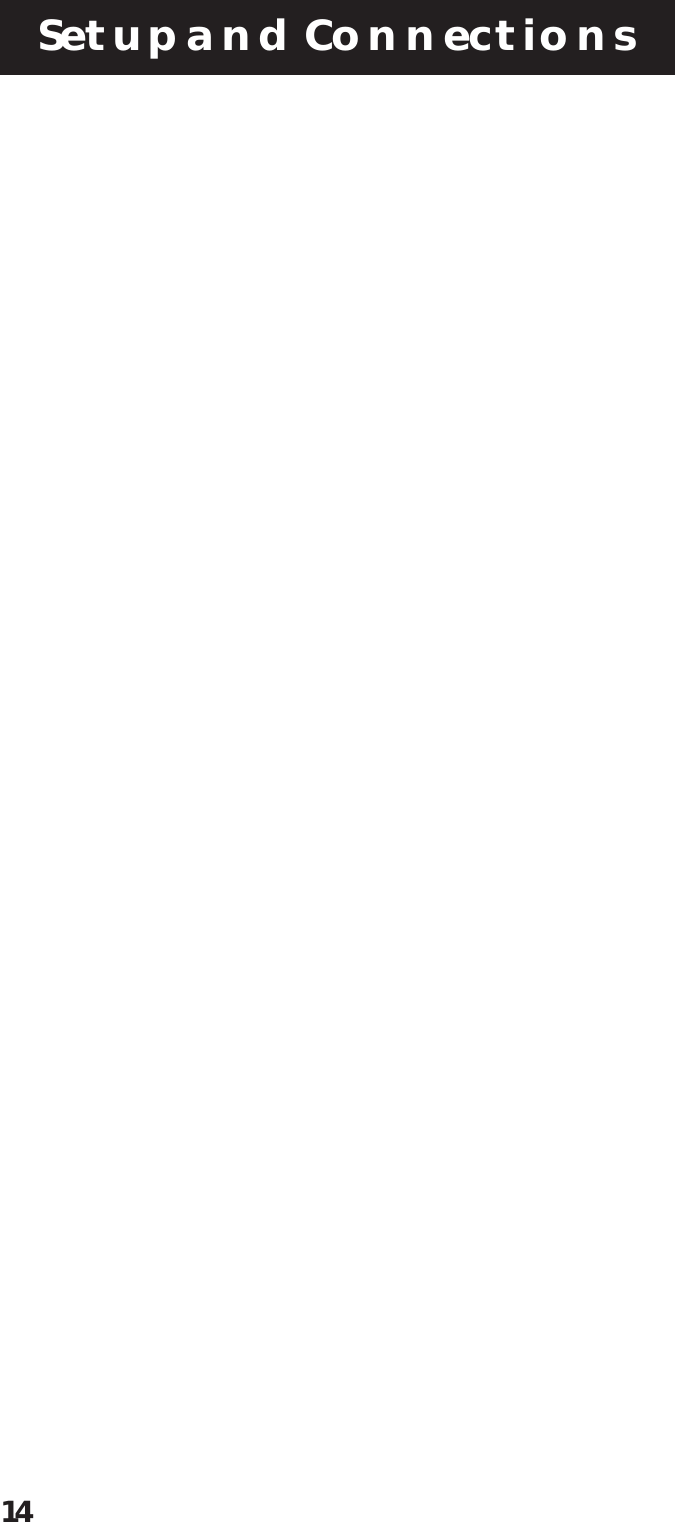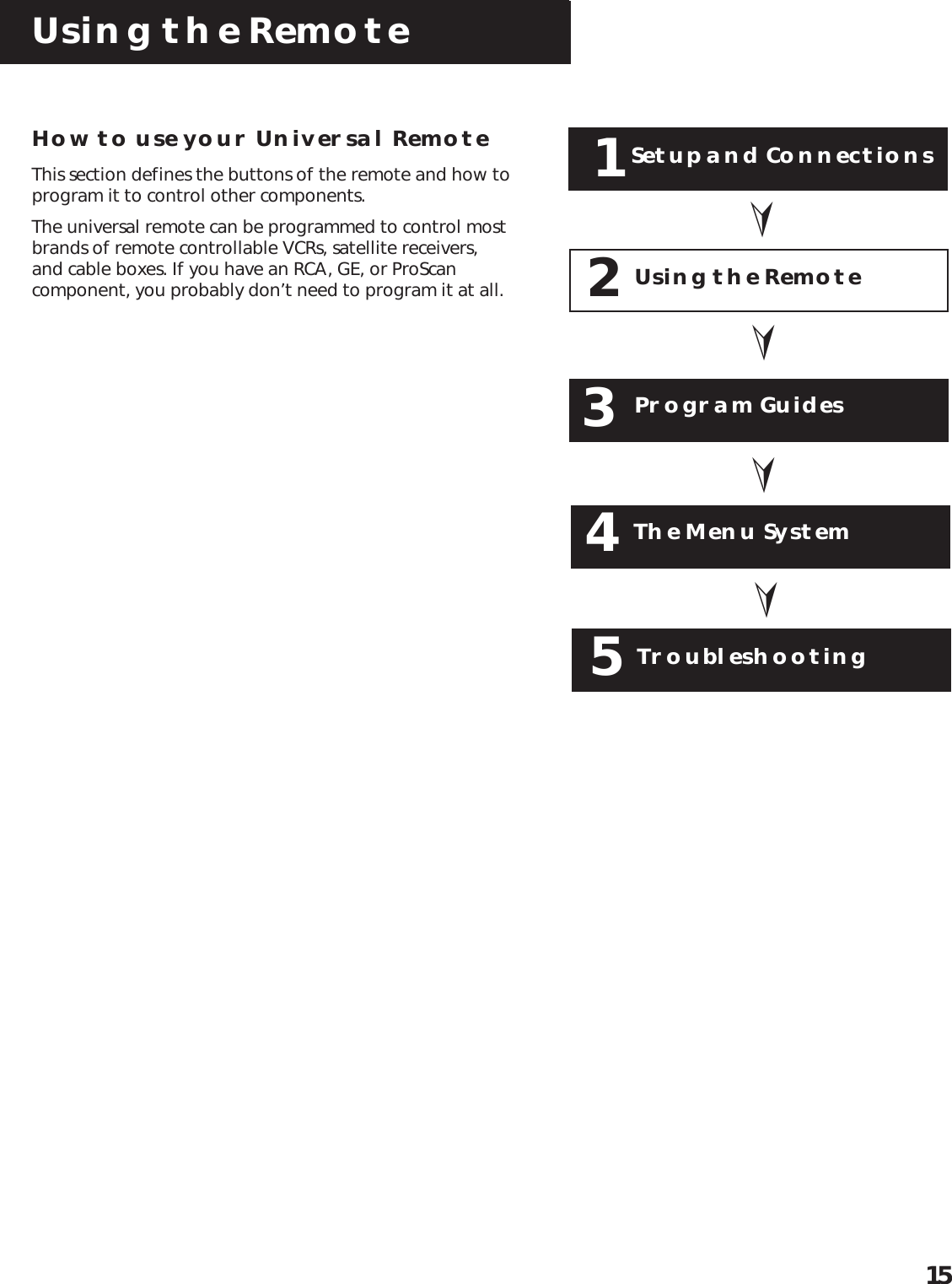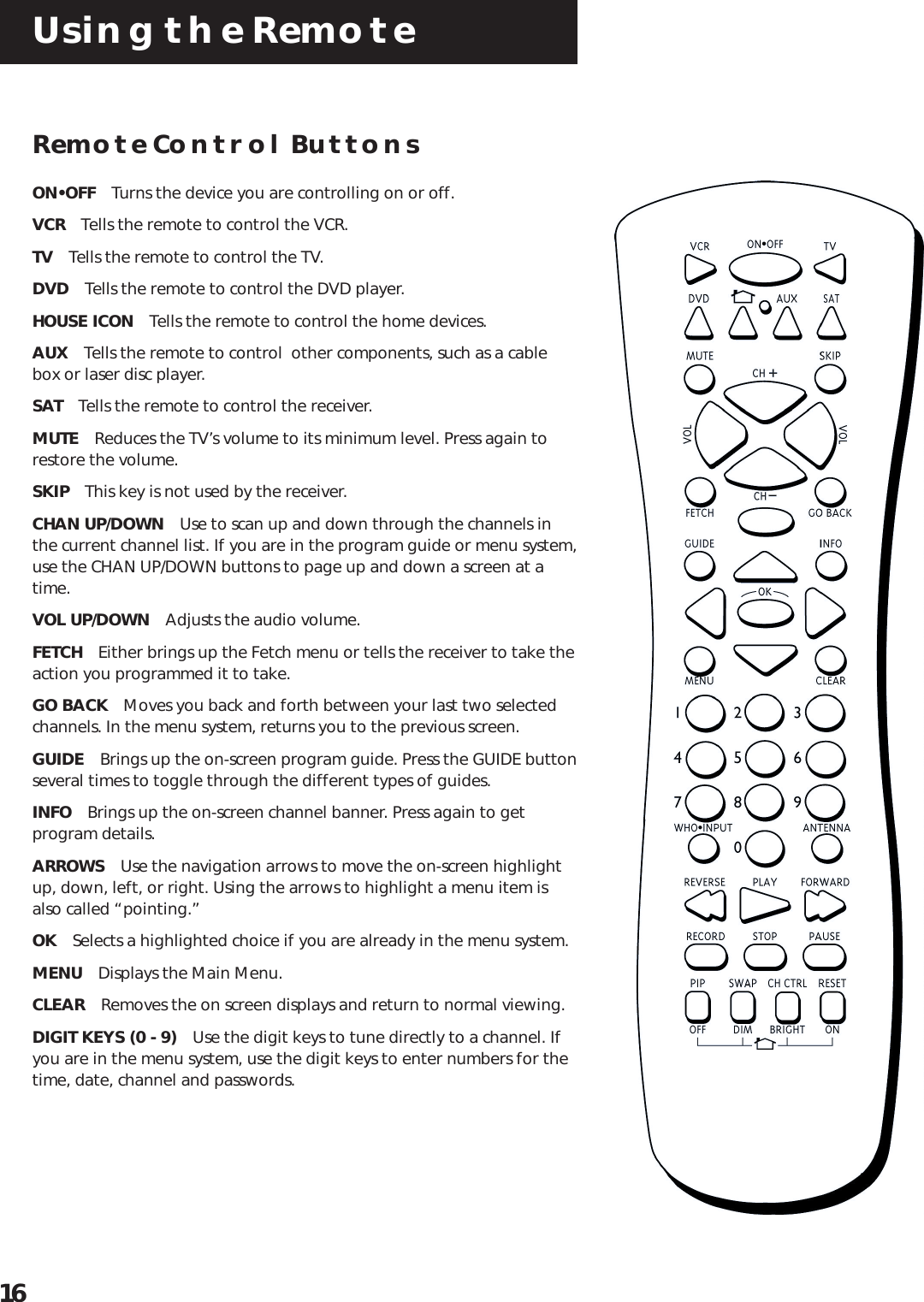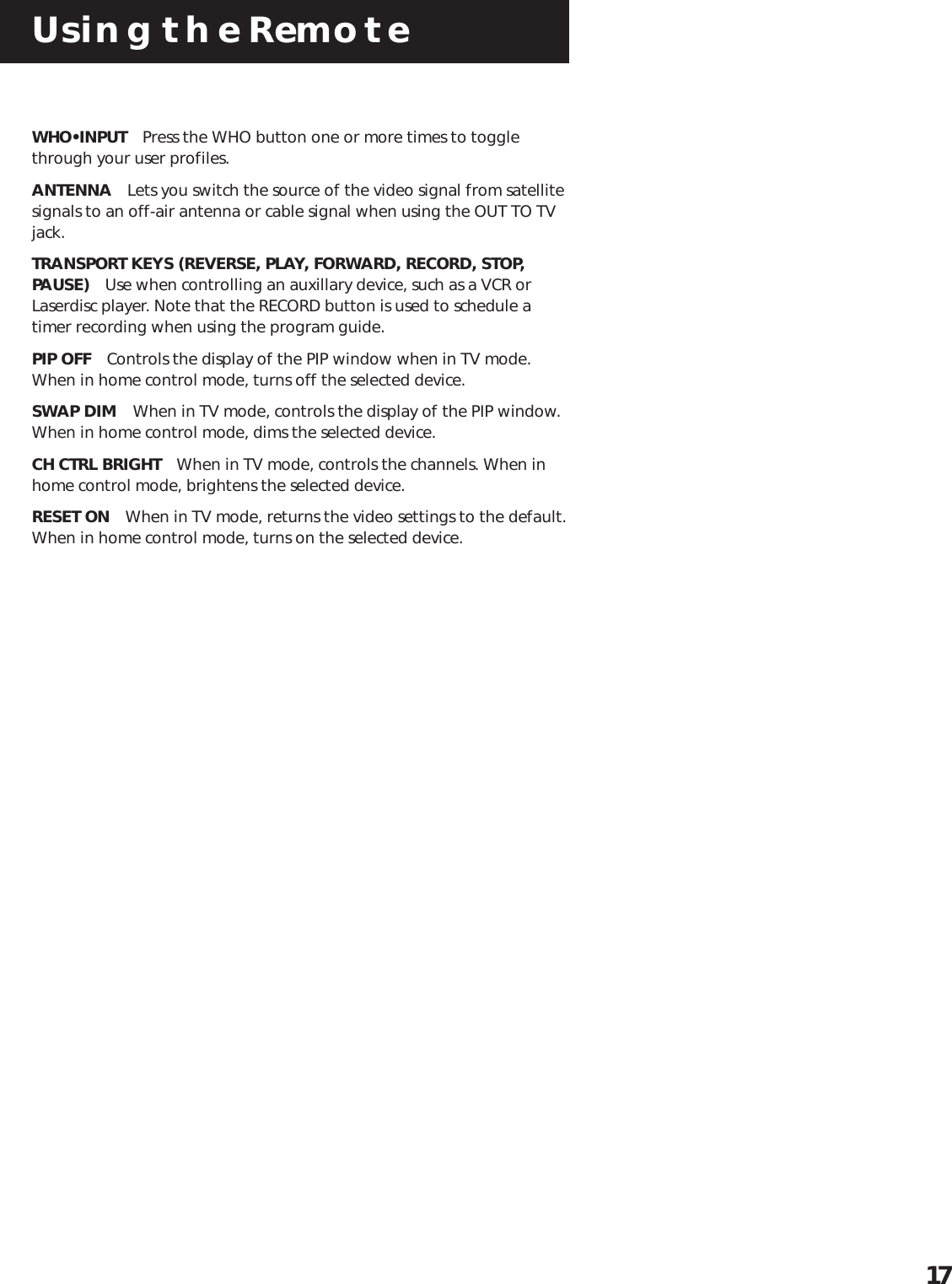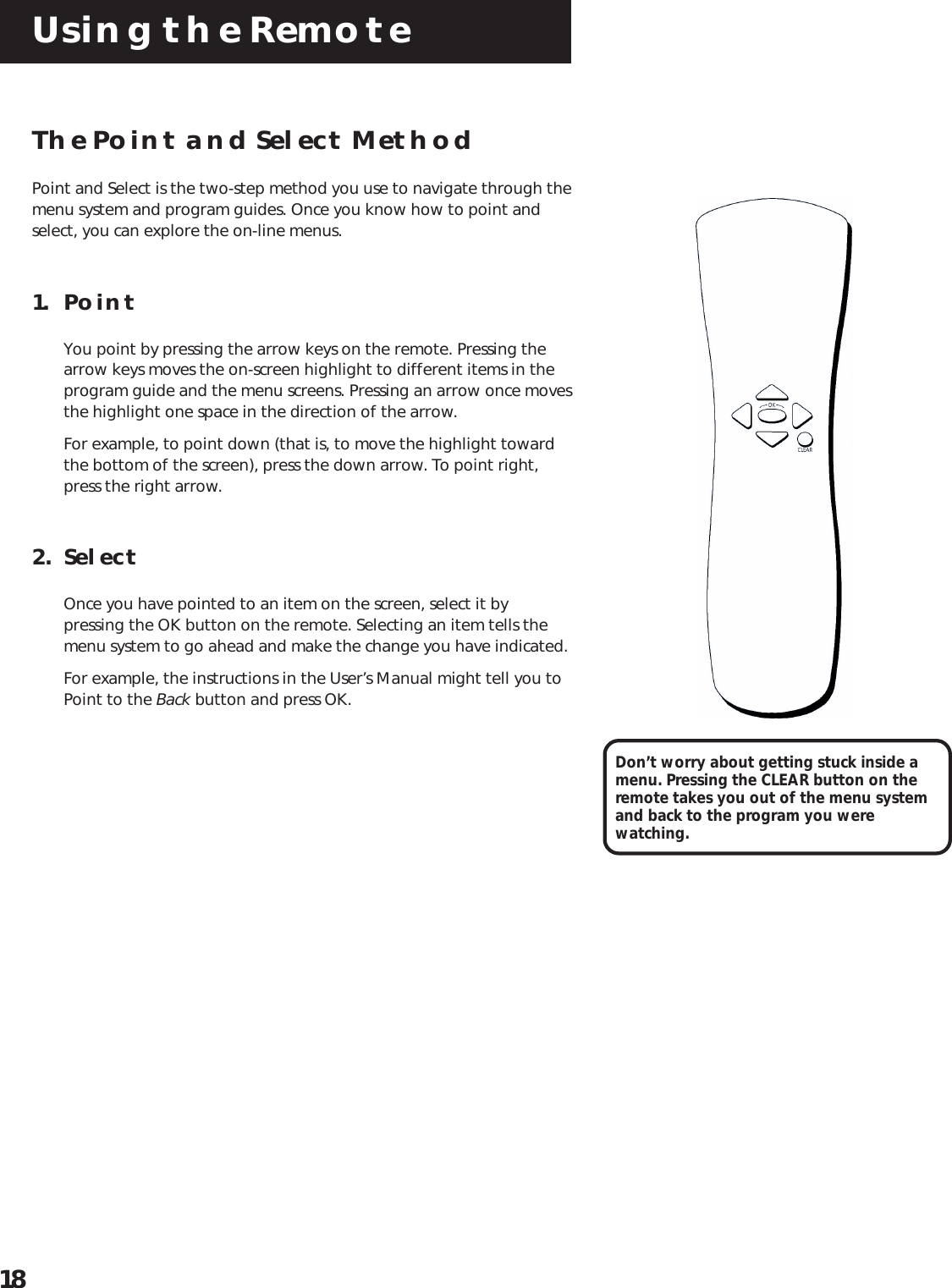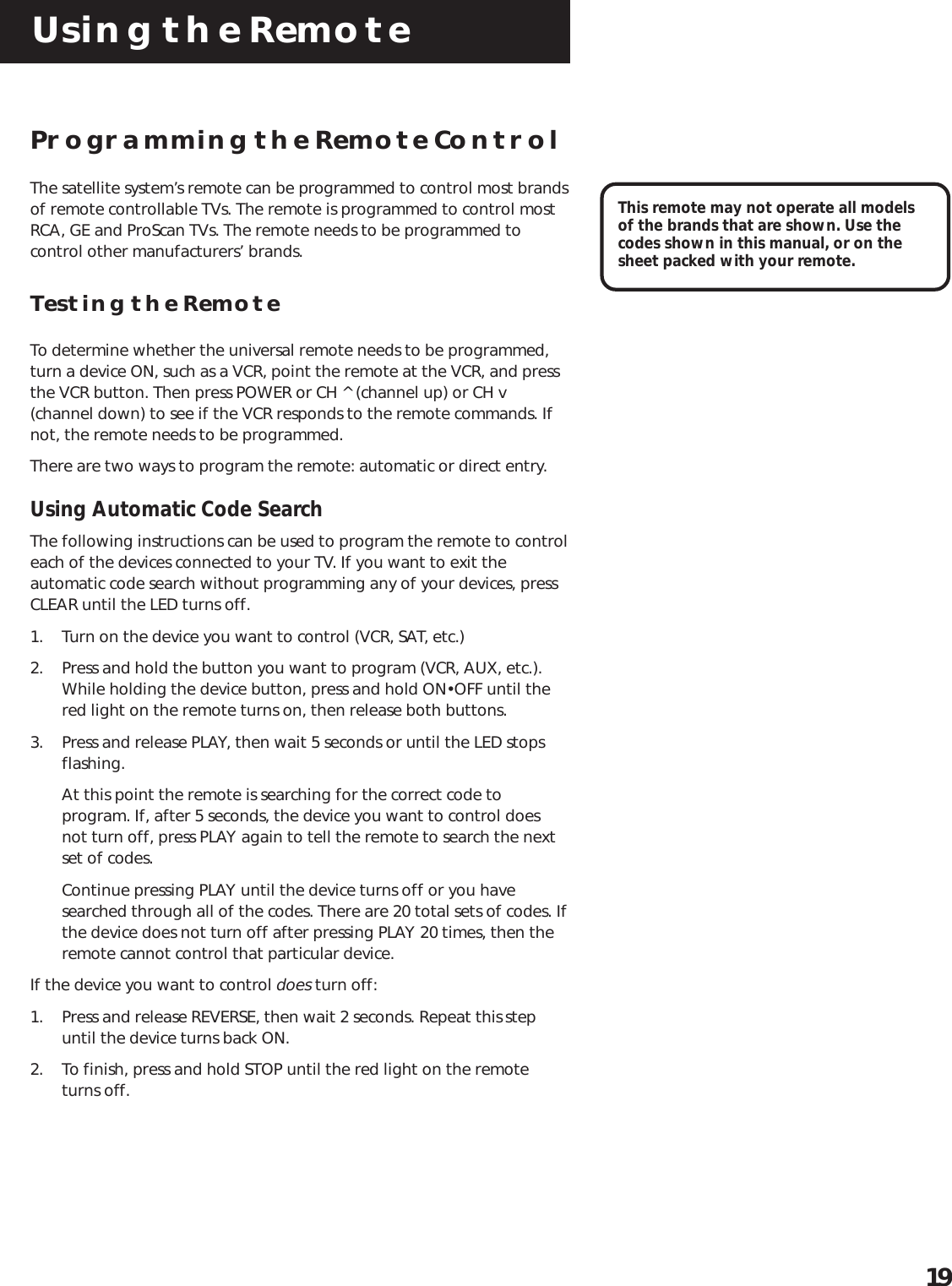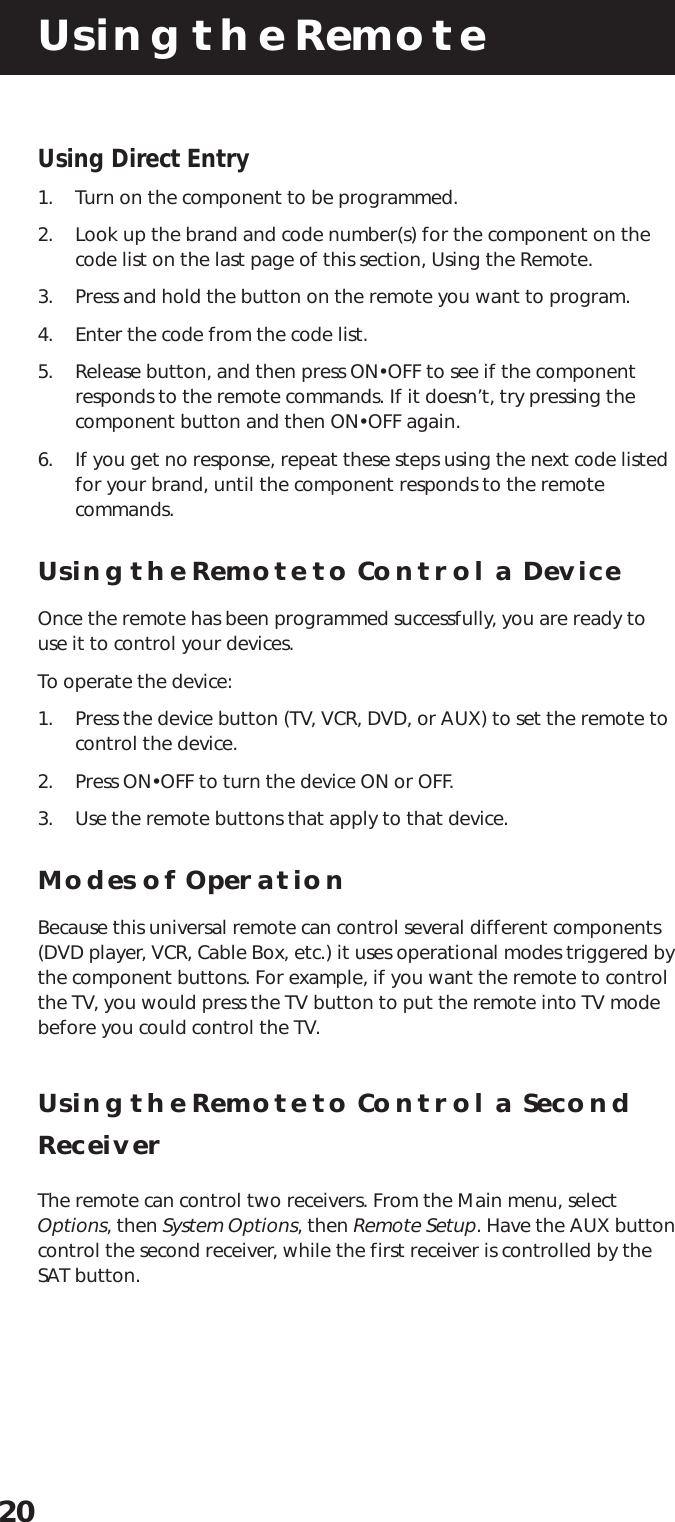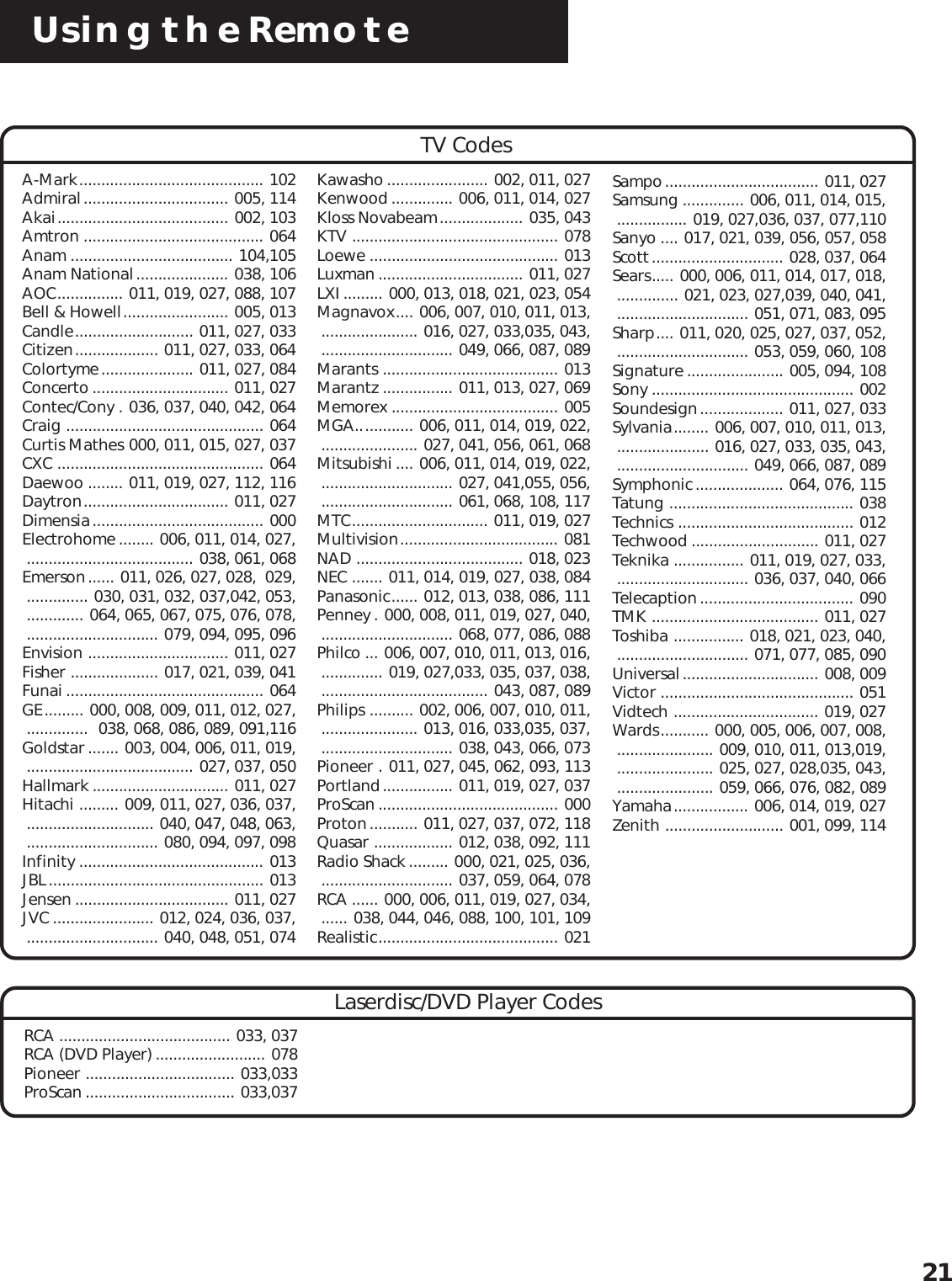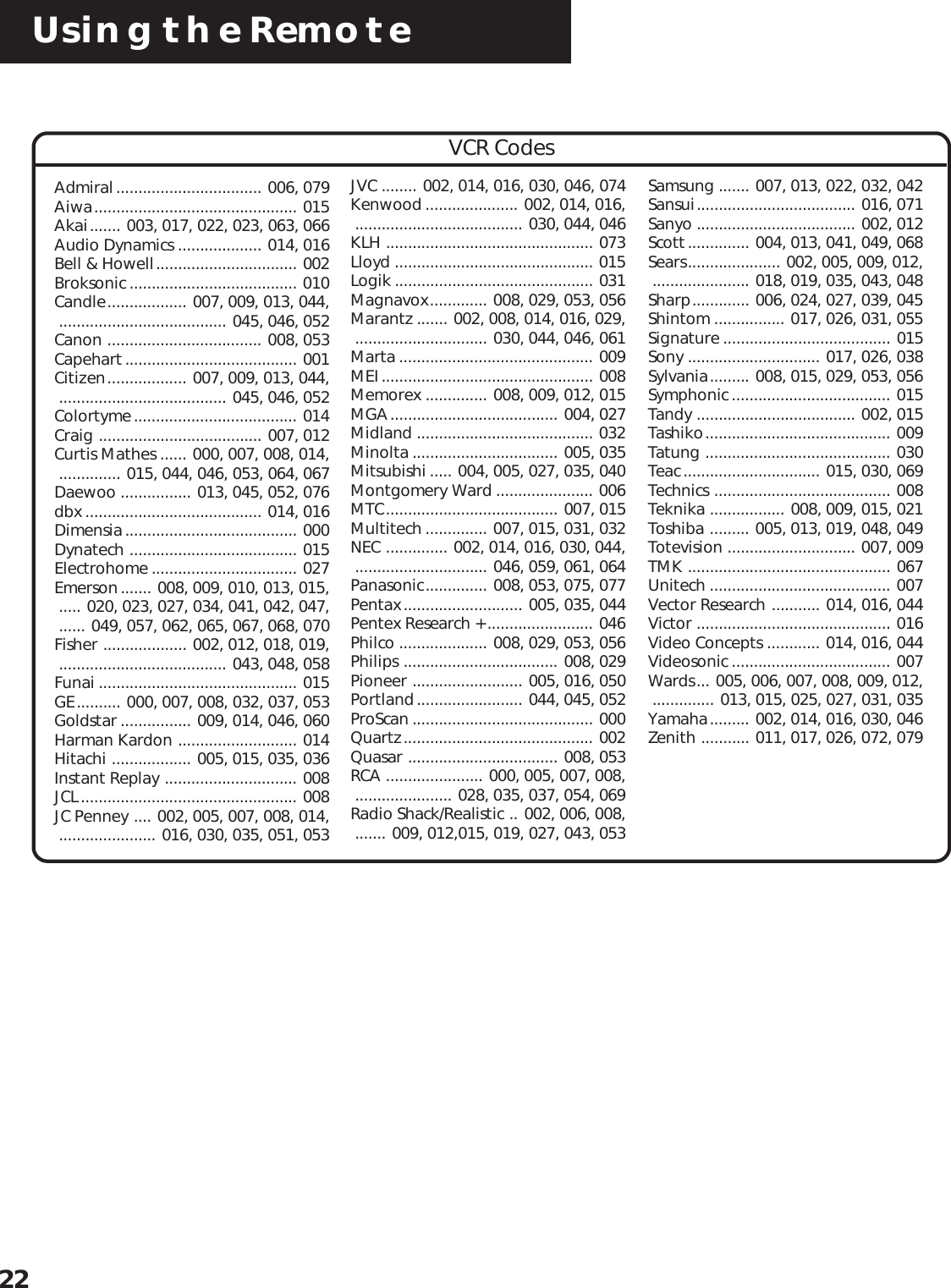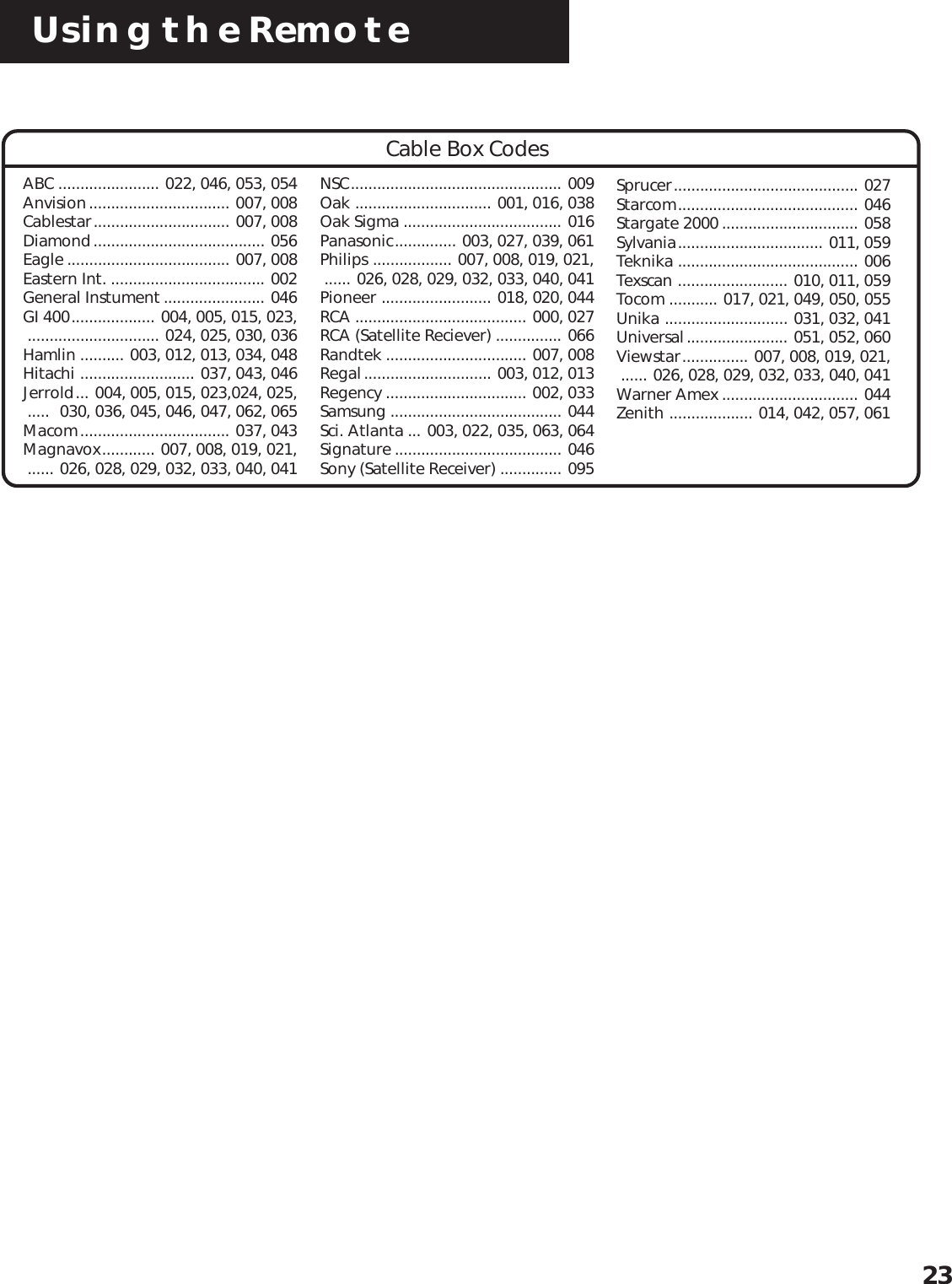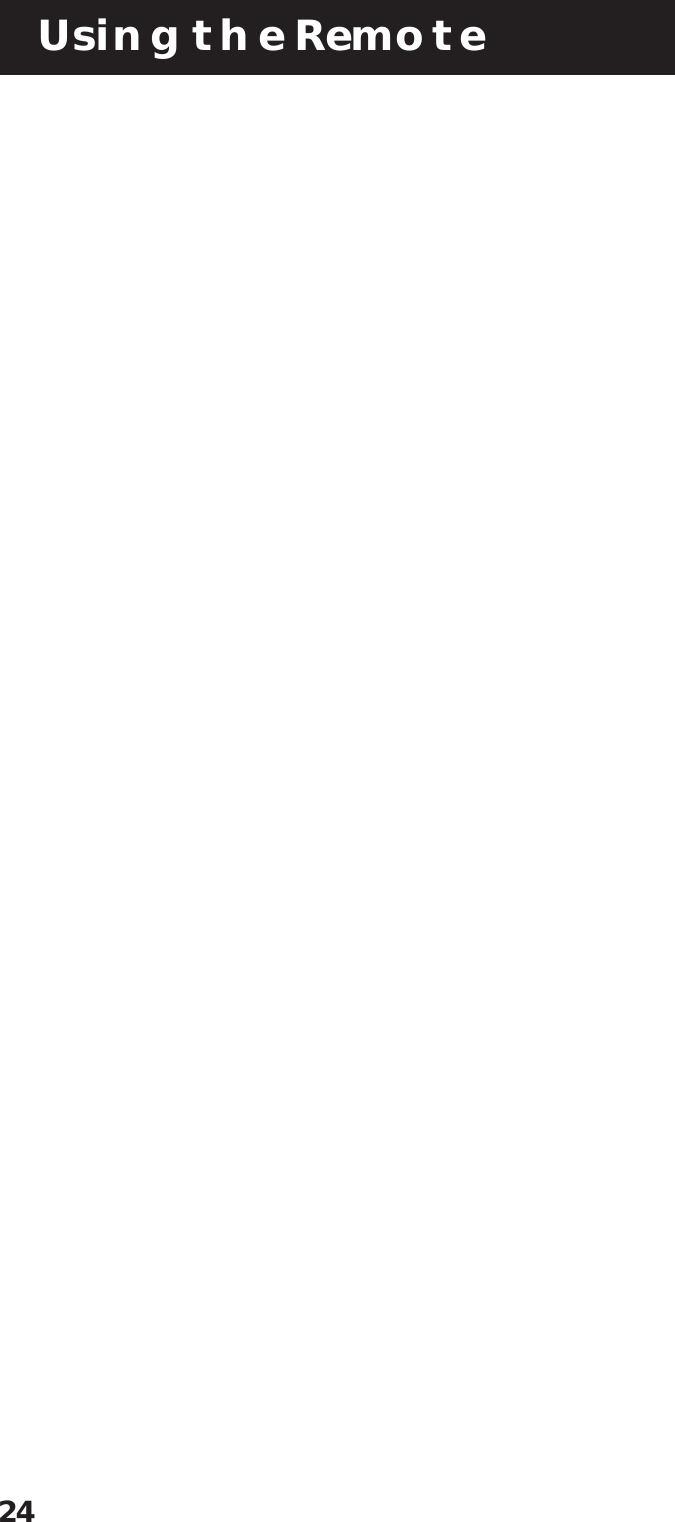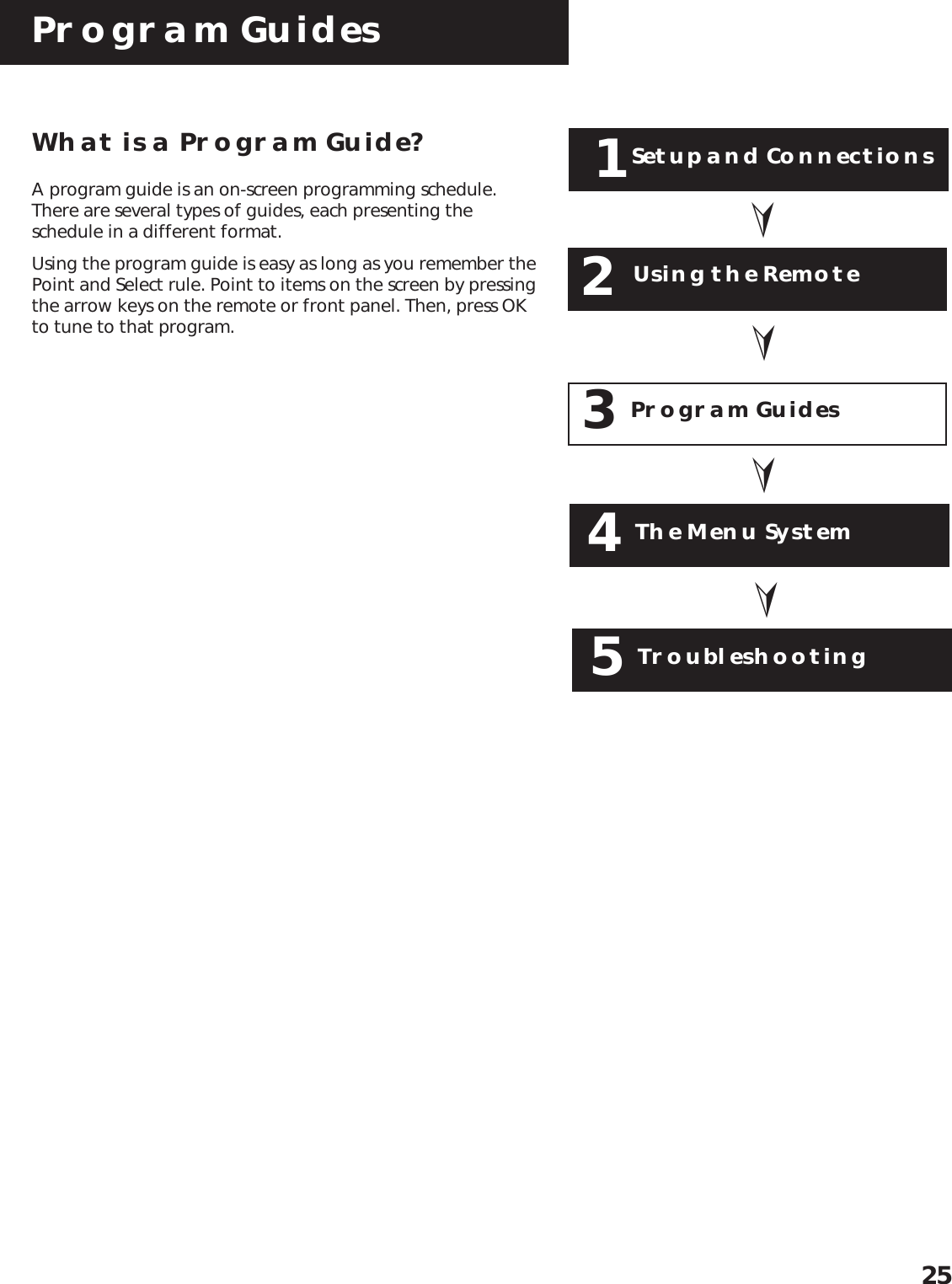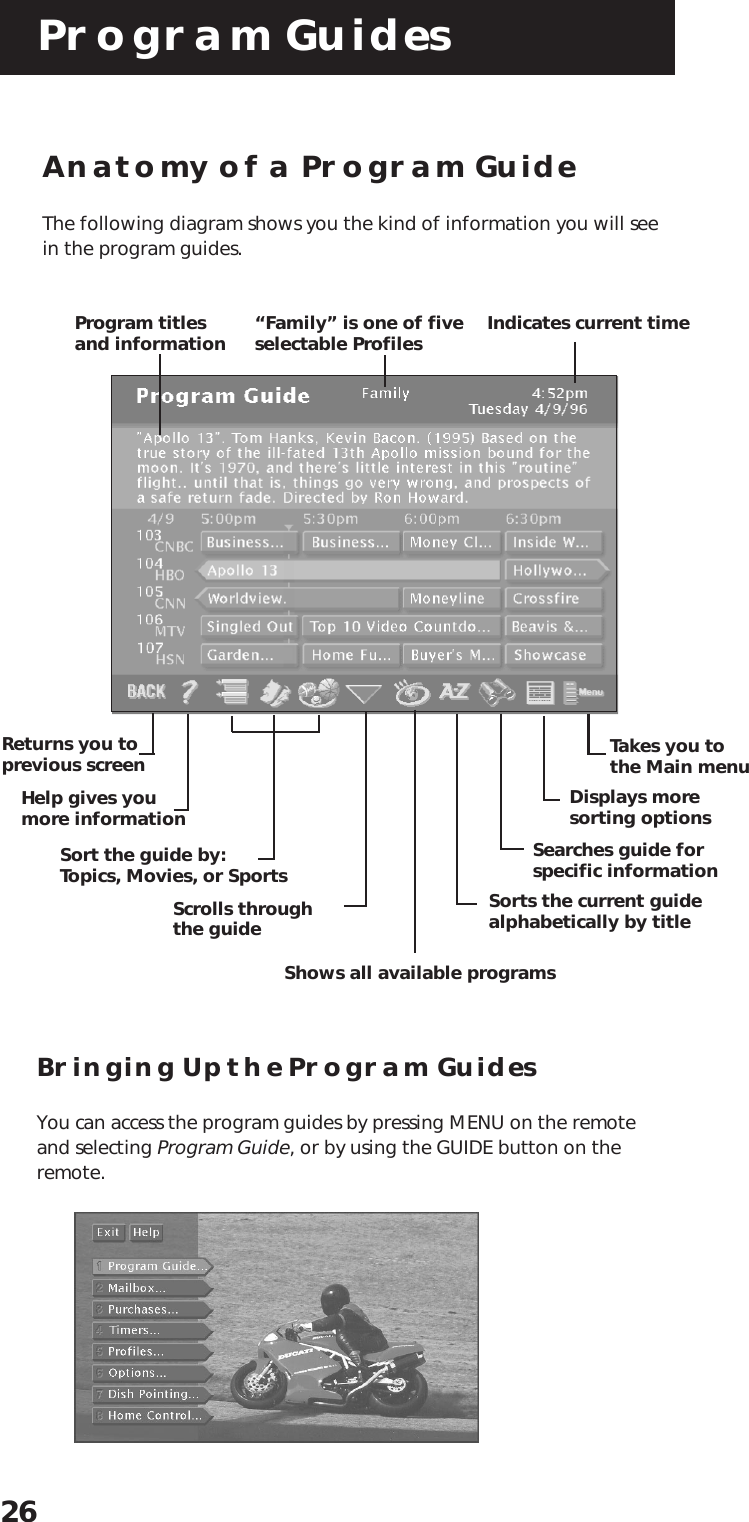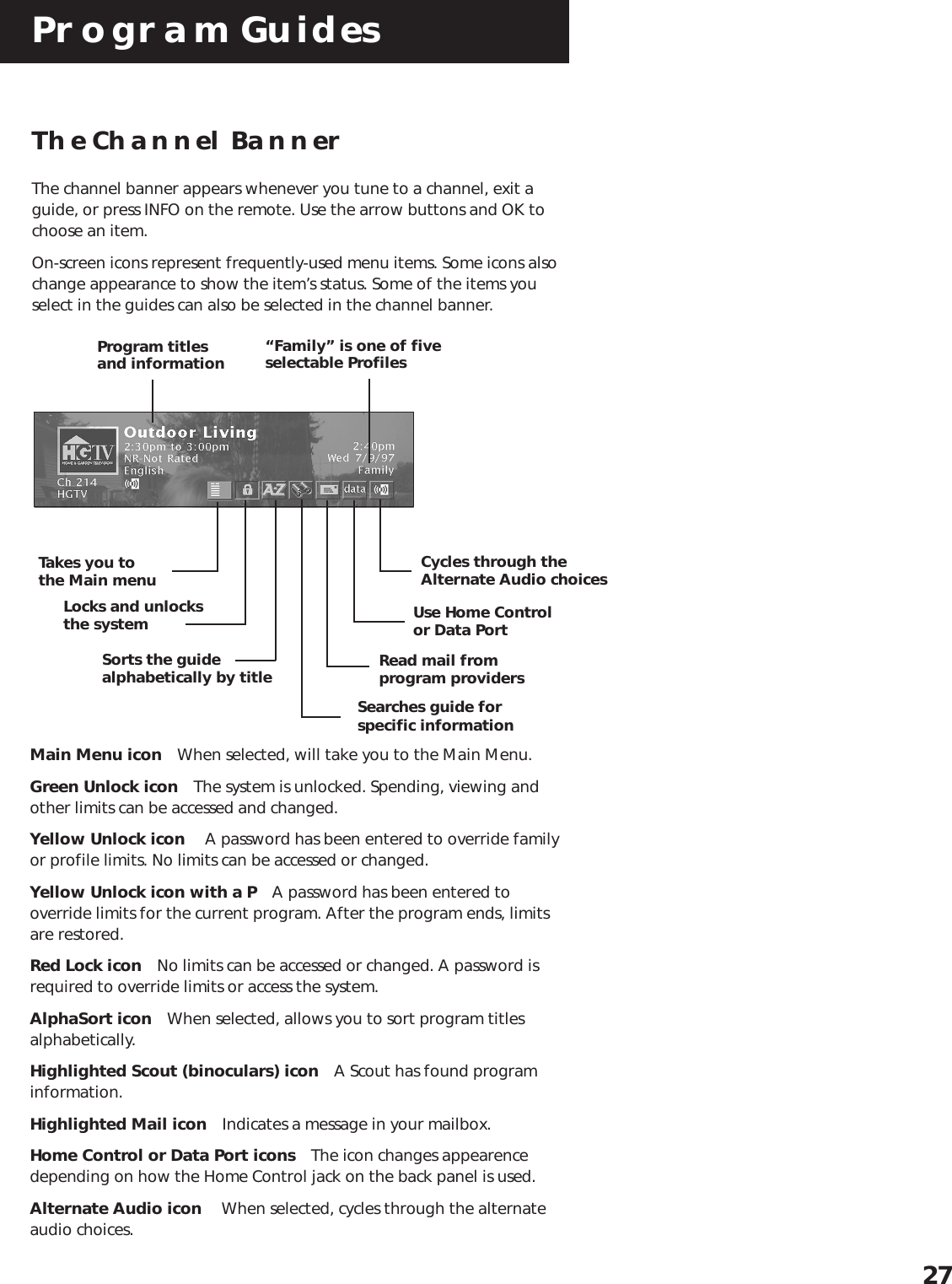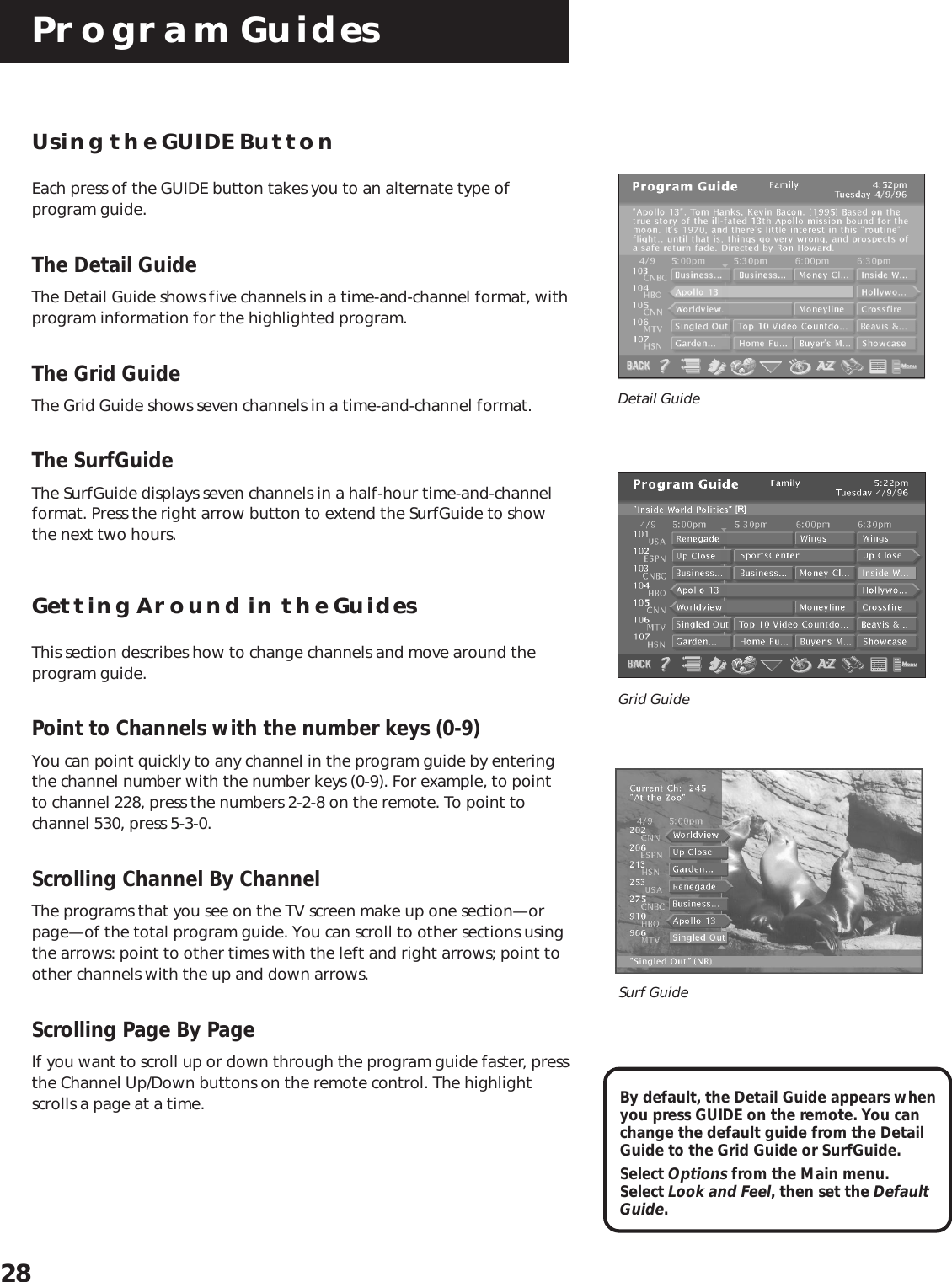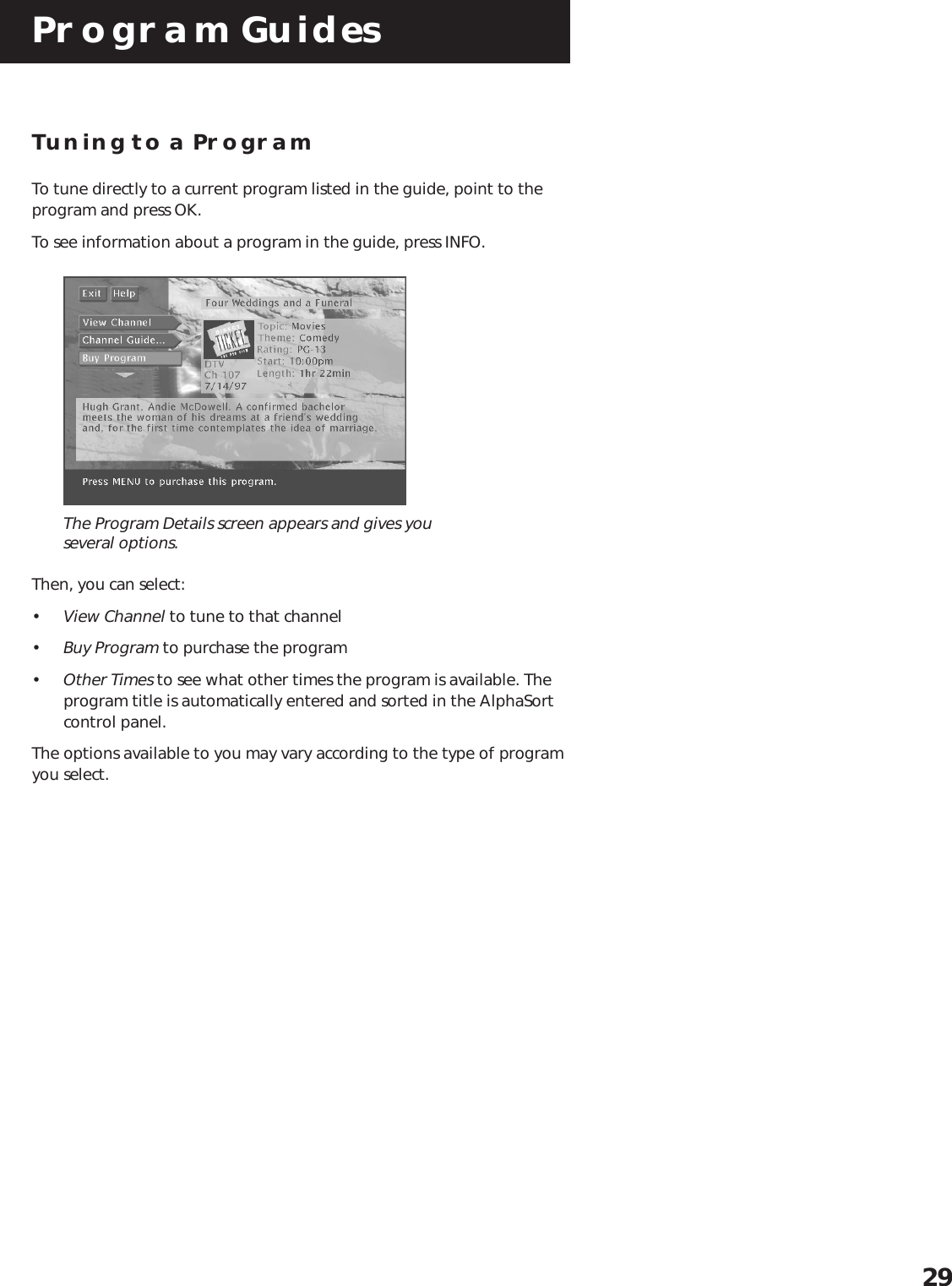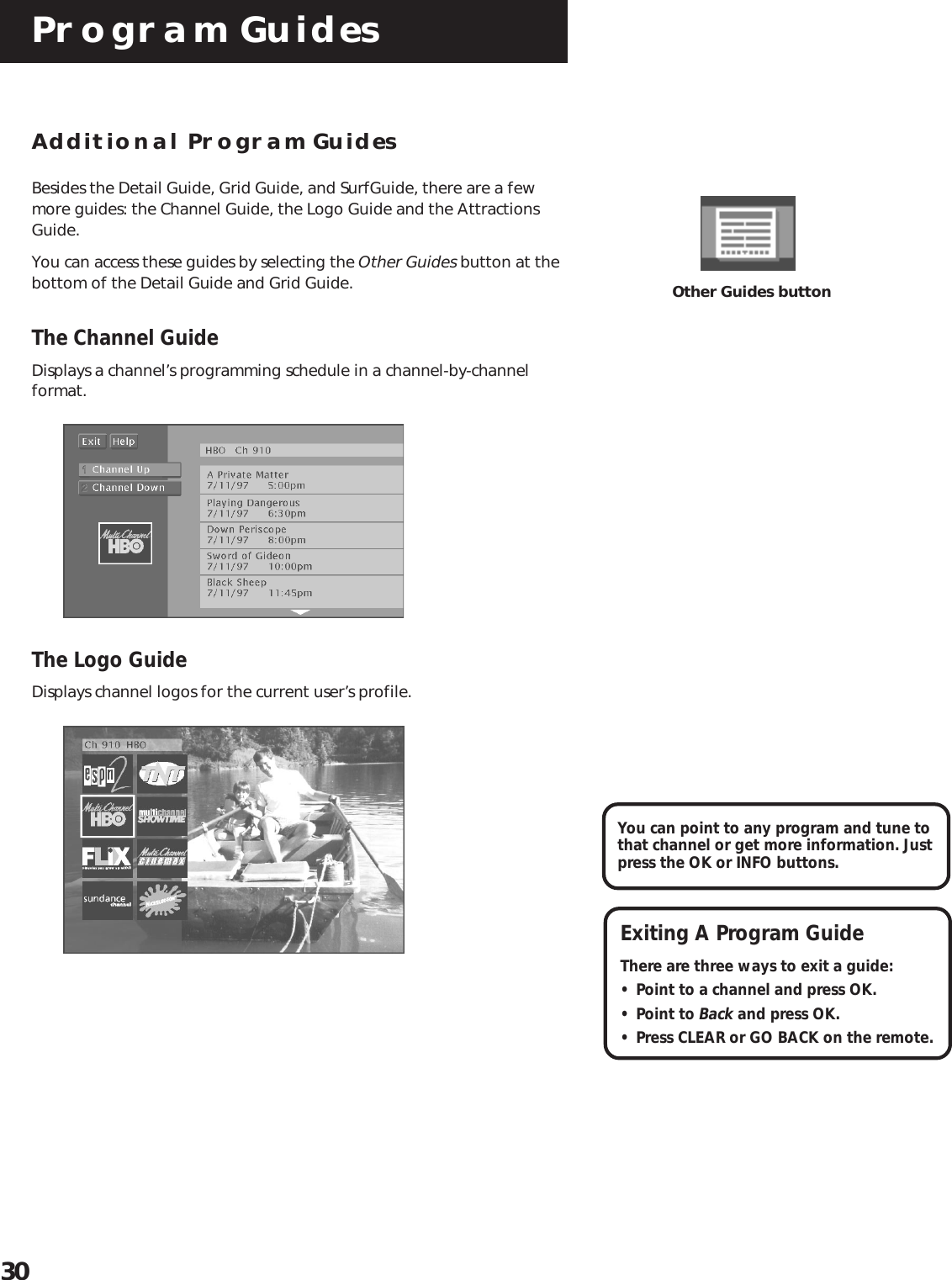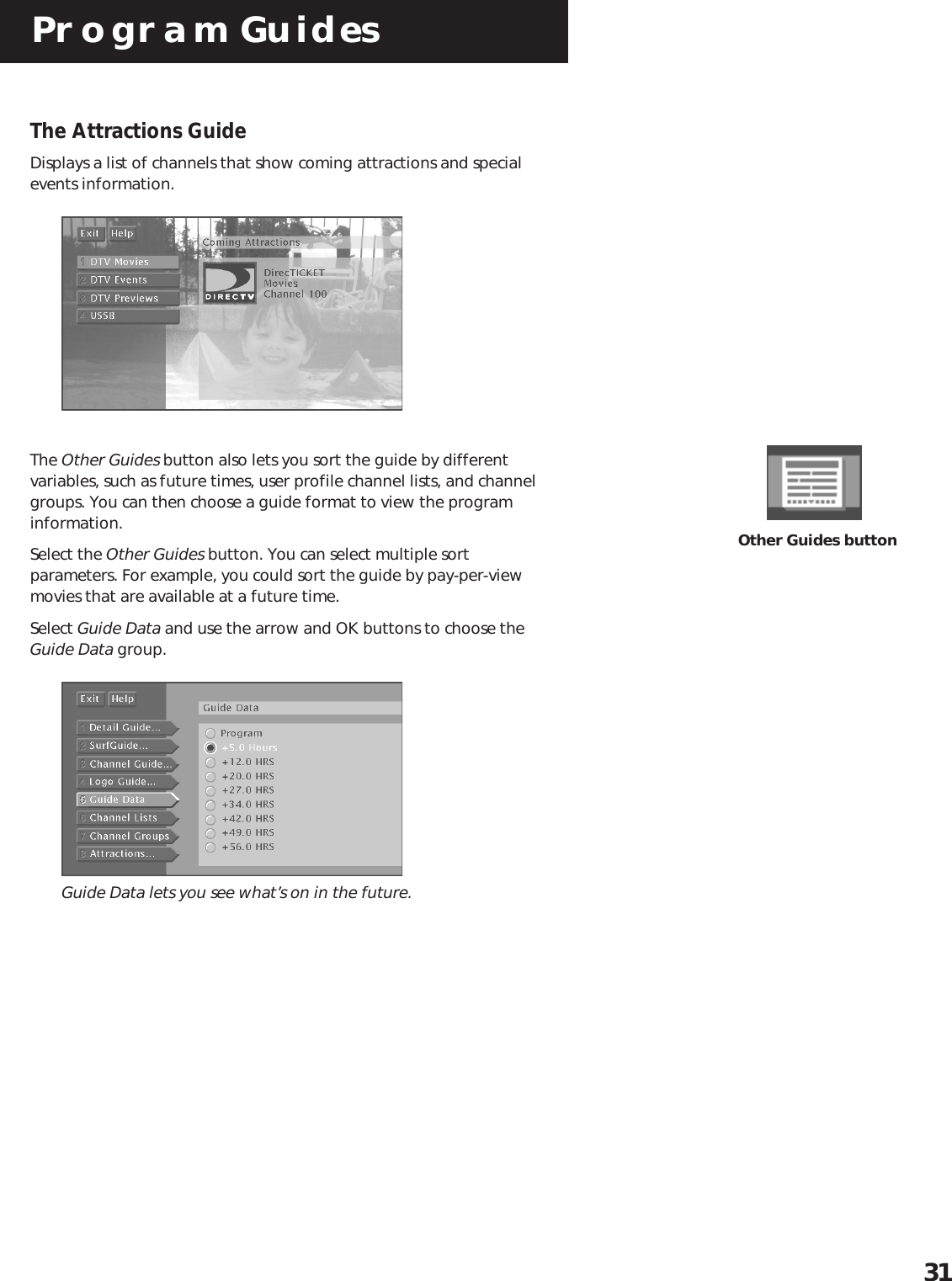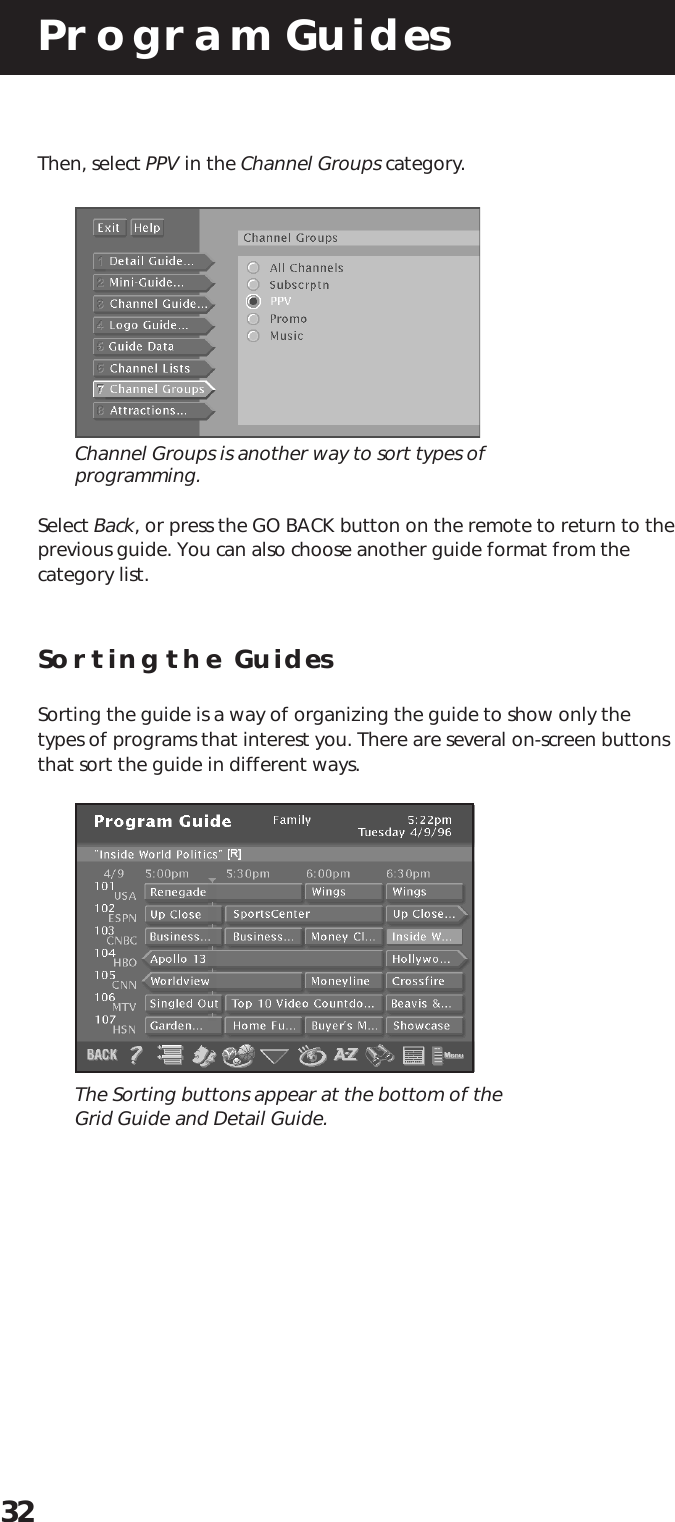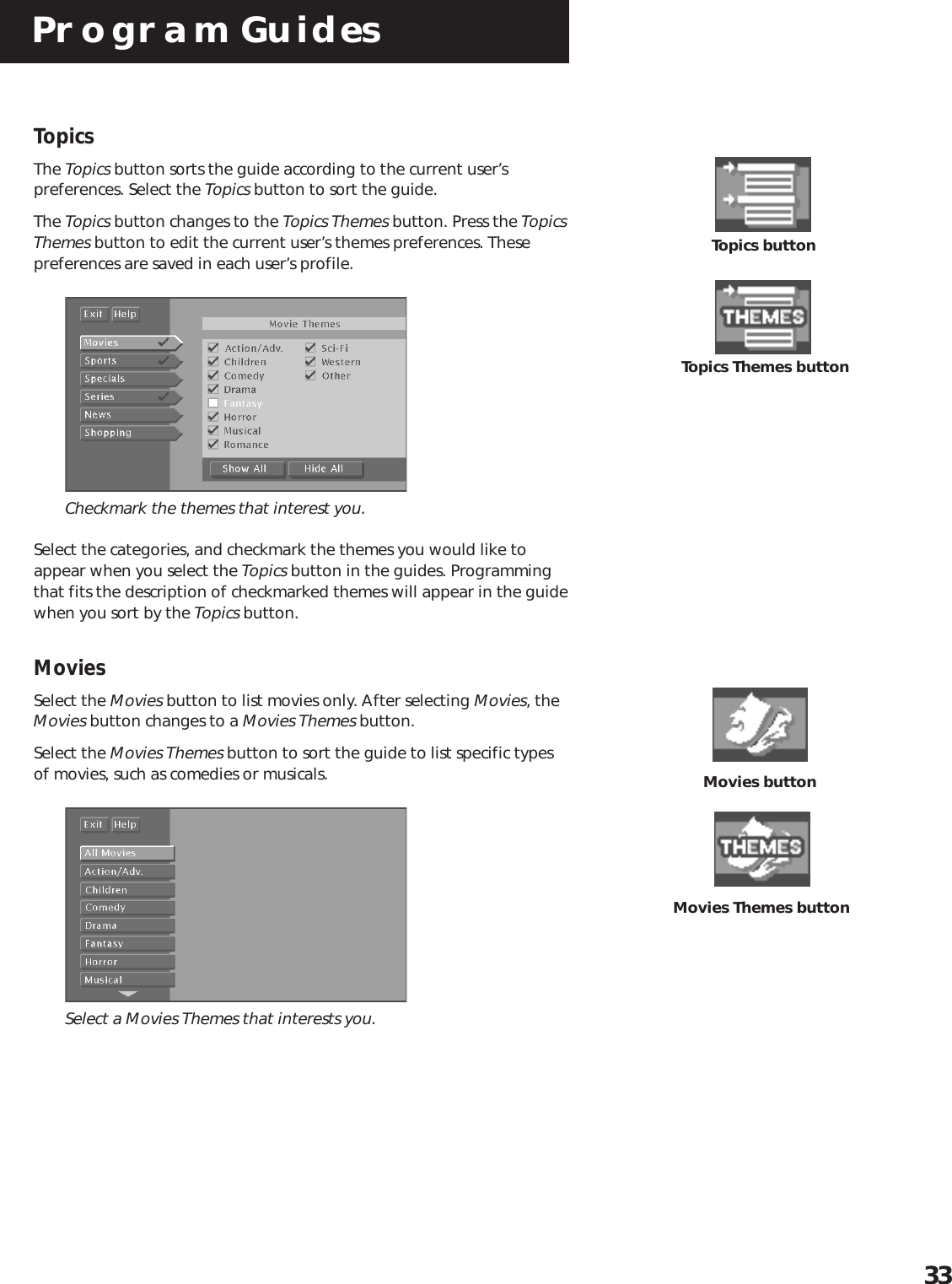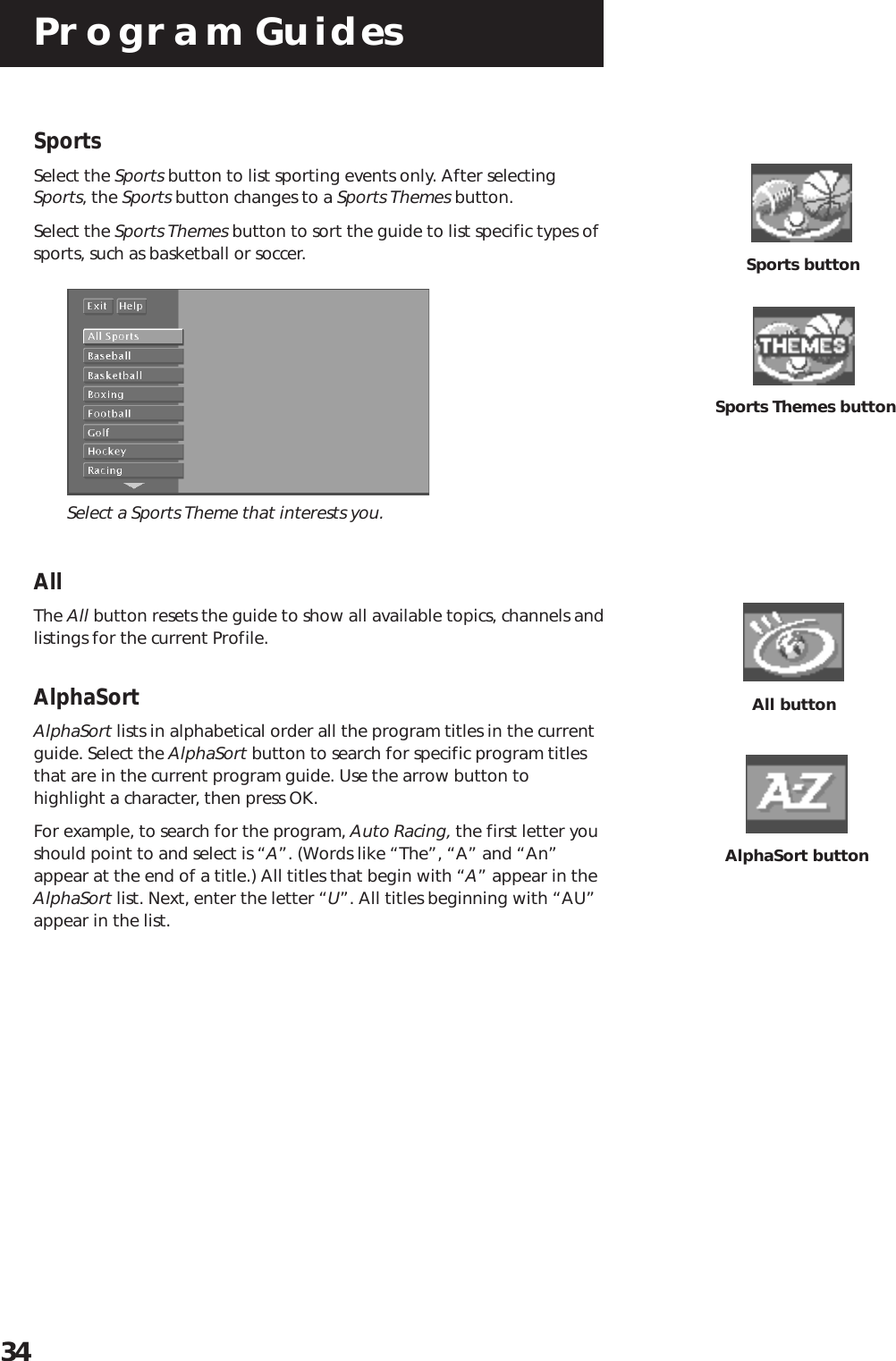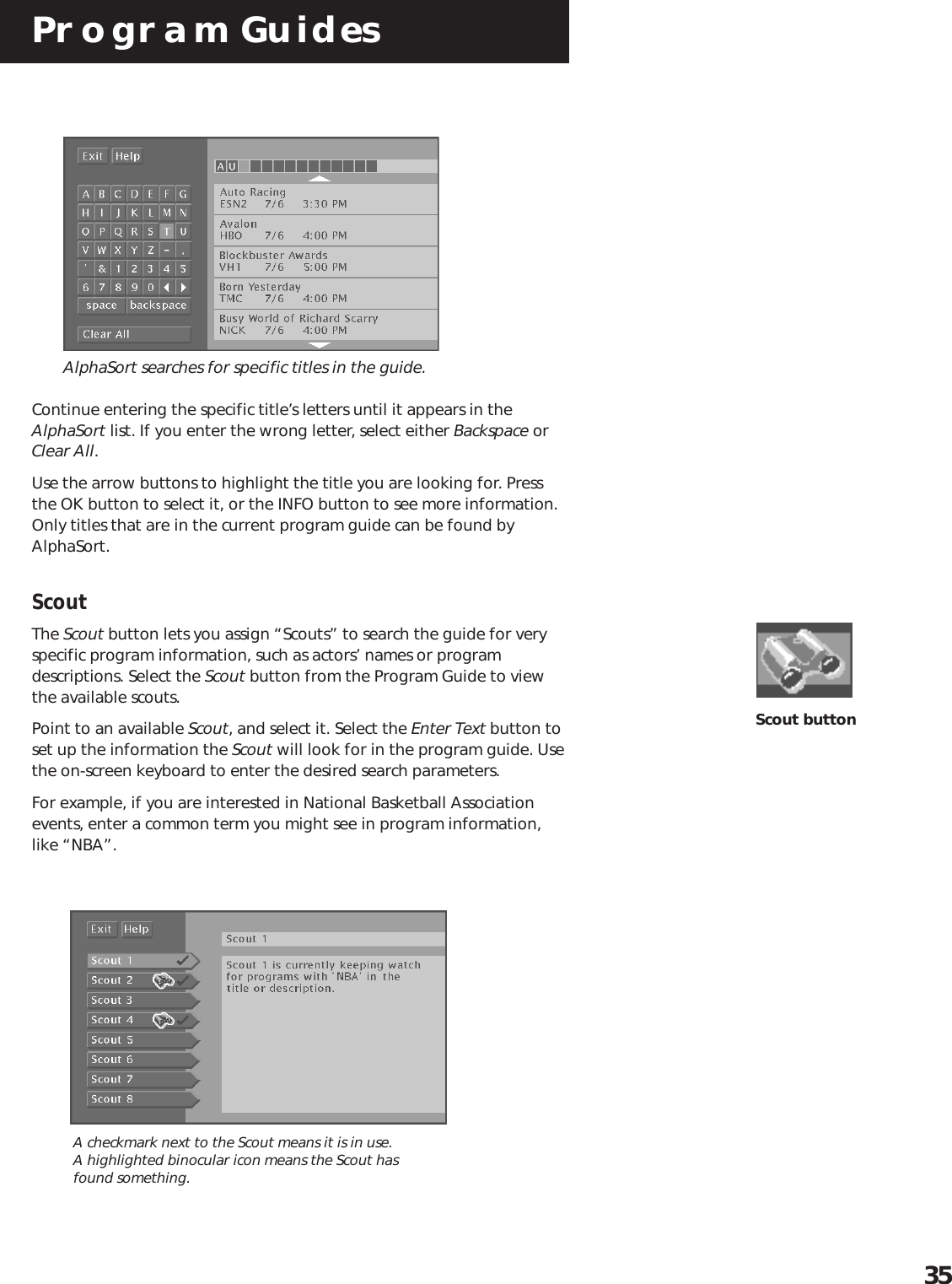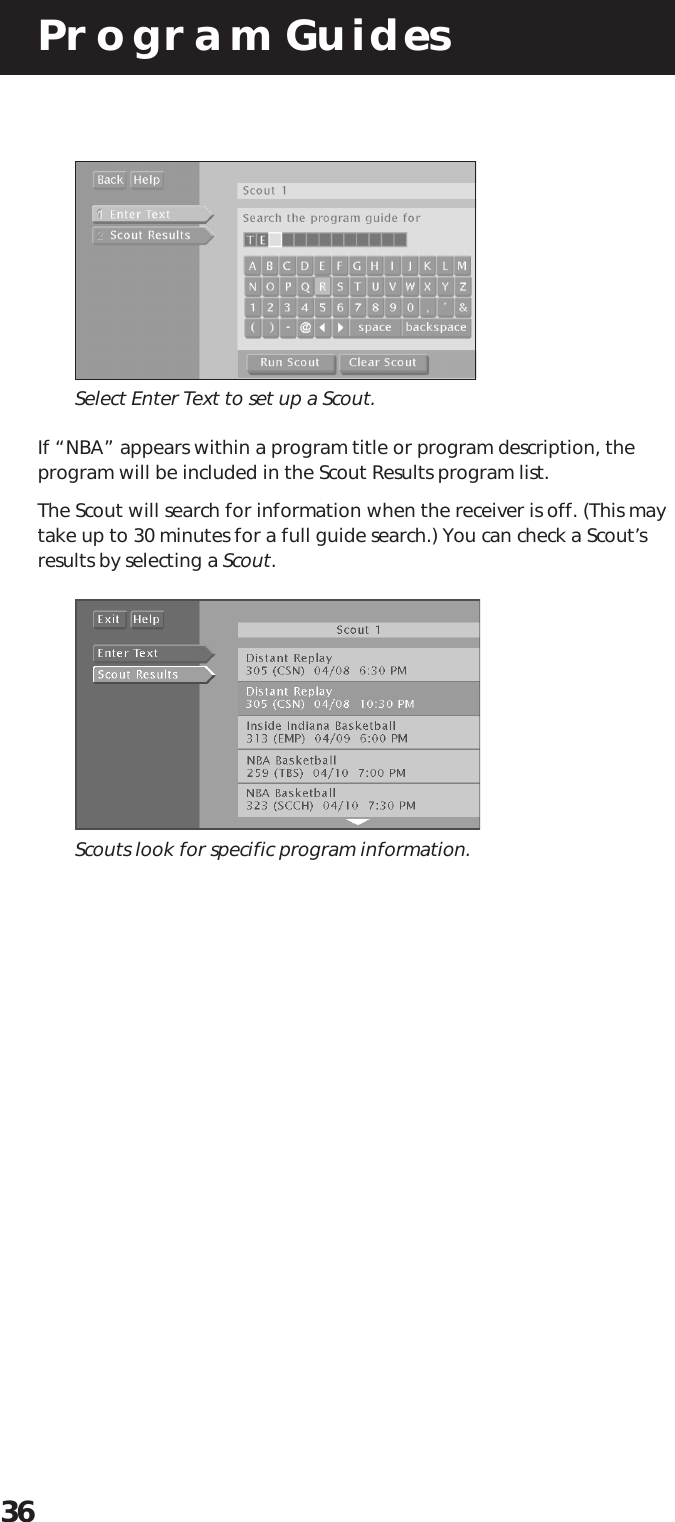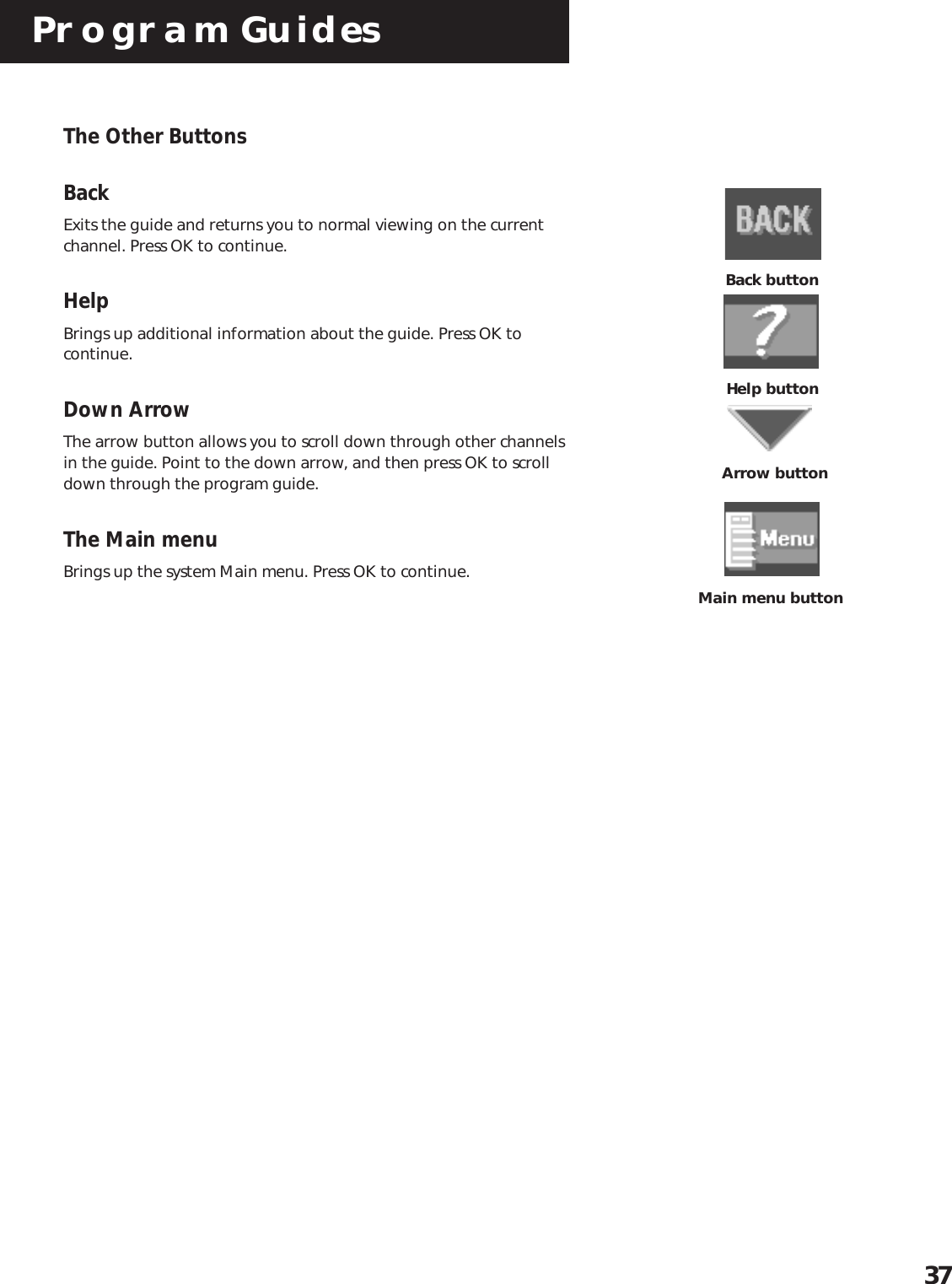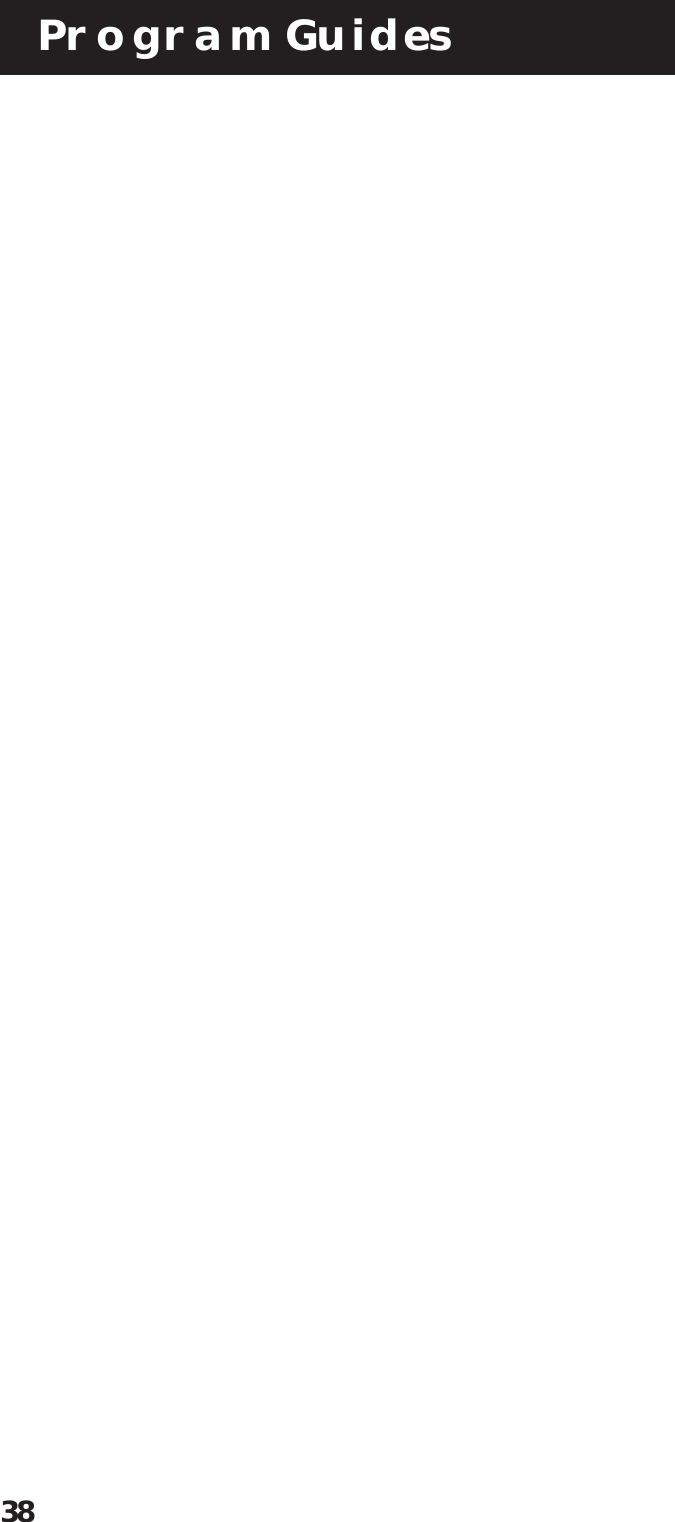Technicolor Connected Home USA REM002 RF Remote Control for Satellite Receiver User Manual 15351420 Cover
Technicolor Connected Home USA LLC RF Remote Control for Satellite Receiver 15351420 Cover
Contents
- 1. Statement regarding users manual
- 2. pages forty one through seventy eight
- 3. pages one through forty
pages one through forty