Technology Solutions 1128 1128 Bluetooth Handheld UHF RFID Reader User Manual 1128 UHF Reader User Guide
Technology Solutions (UK) Ltd 1128 Bluetooth Handheld UHF RFID Reader 1128 UHF Reader User Guide
manual

1128 UHF Reader User Guide
Technology Solutions UK Ltd Suite C,
Loughborough Technology Centre,
Epinal Way,
Loughborough,
Leicestershire,
LE11 3GE,
United Kingdom.
Tel: +44 (0) 1509 238248
Fax: +44 (0) 1509 220020
Email: enquiries@tsl.uk.com
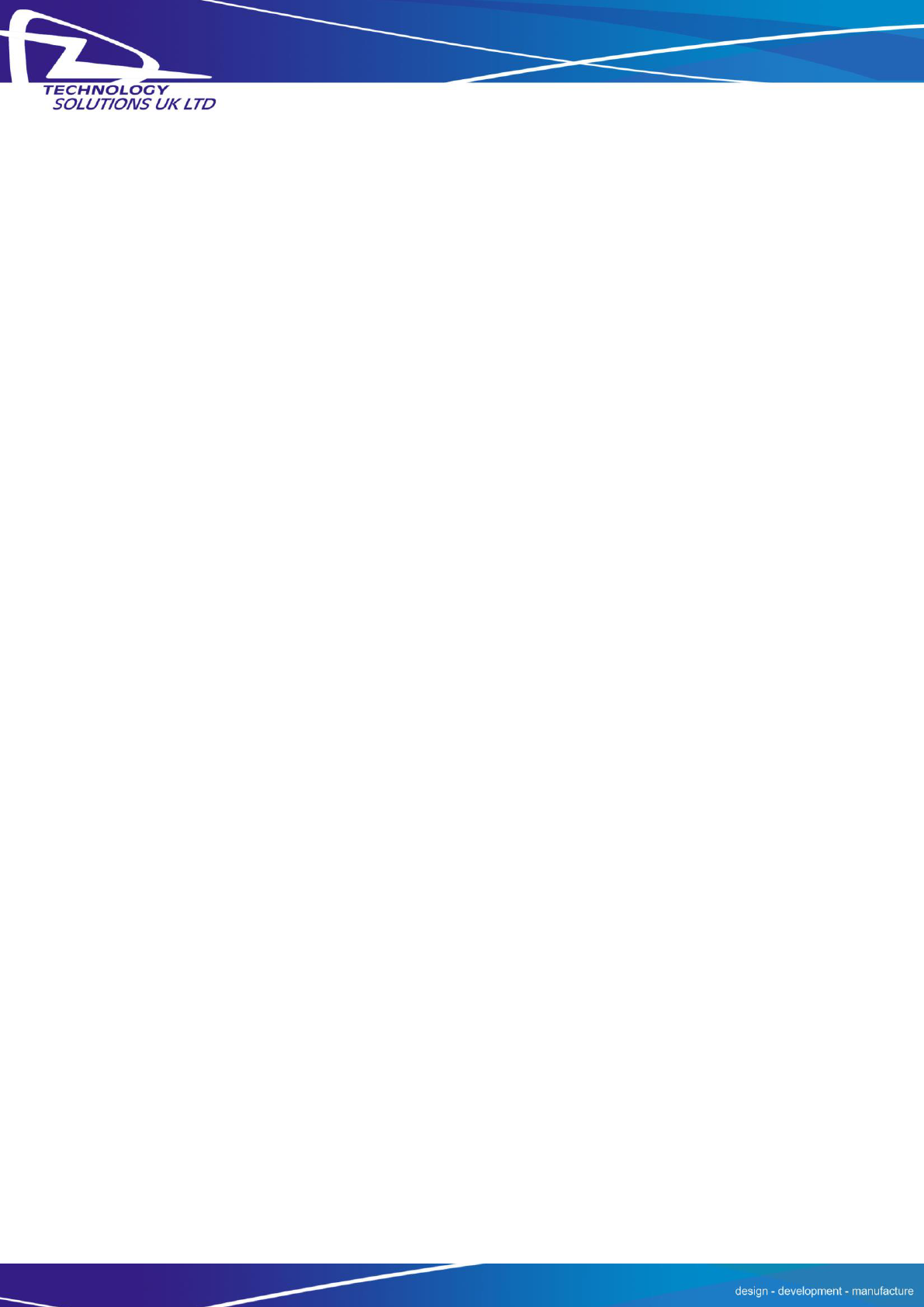
Technology Solutions (UK) Limited reserves the right to change its products, specifications and services at any time without notice.
Page 2 of 29
1128 UHF Reader User Guide V1.05.pdf
www.tsl.uk.com
© Technology Solutions (UK) Ltd 2013
© 2013 TSL. All rights reserved.
No part of this publication may be reproduced or used in any form, or by any electrical or
mechanical means, without permission in writing from Technology Solutions (UK) Ltd. This
includes electronic or mechanical means, such as photocopying, recording, or information storage
and retrieval systems. The material in this manual is subject to change without notice.
Technology Solutions (UK) Ltd (TSL) reserves the right to make changes to any product to improve
reliability, function, or design. TSL does not assume any product liability arising out of, or in
connection with, the application or use of any product, circuit, or application described herein. No
license is granted, either expressly or by implication, estoppel, or otherwise under any patent right
or patent, covering or relating to any combination, system, apparatus, machine, material, method,
or process in which TSL products might be used. An implied license exists only for equipment,
circuits, and subsystems contained in TSL products. TSL and the TSL logo are registered
trademarks of TSL. Other product names mentioned in this manual may be trademarks or
registered trademarks of their respective companies and are hereby acknowledged.
All software is provided strictly on an “as is” basis. All software, including firmware, furnished to
the user is on a licensed basis. TSL grants to the user a non-transferable and non-exclusive license
to use each software or firmware program delivered hereunder (licensed program). Except as
noted below, such license may not be assigned, sublicensed, or otherwise transferred by the user
without prior written consent of TSL. No right to copy a licensed program in whole or in part is
granted, except as permitted under copyright law. The user shall not modify, merge, or incorporate
any form or portion of a licensed program with other program material, create a derivative work
from a licensed program, or use a licensed program in a network without written permission from
TSL. The user agrees to maintain TSL’s copyright notice on the licensed programs delivered
hereunder, and to include the same on any authorized copies it makes, in whole or in part. The
user agrees not to decompile, disassemble, decode, or reverse engineer any licensed program
delivered to the user or any portion thereof.
TSL reserves the right to make changes to any software or product to improve reliability, function,
or design.
TSL does not assume any product liability arising out of, or in connection with, the application or
use of any product, circuit, or application described herein.
iOS is a registered trademark of Apple Inc.
iPad, iPhone, iPod, iPod classic, iPod nano, iPod shuffle, and iPod touch are trademarks of Apple
Inc., registered in the U.S. and other countries.
“Made for iPod,” “Made for iPhone,” and “Made for iPad” mean that an electronic accessory has
been designed to connect specifically to iPod, iPhone, or iPad, respectively, and has been certified
by the developer to meet Apple performance standards. Apple is not responsible for the operation
of this device or its compliance with safety and regulatory standards. Please note that the use of
this accessory with iPod, iPhone, or iPad may affect wireless performance.
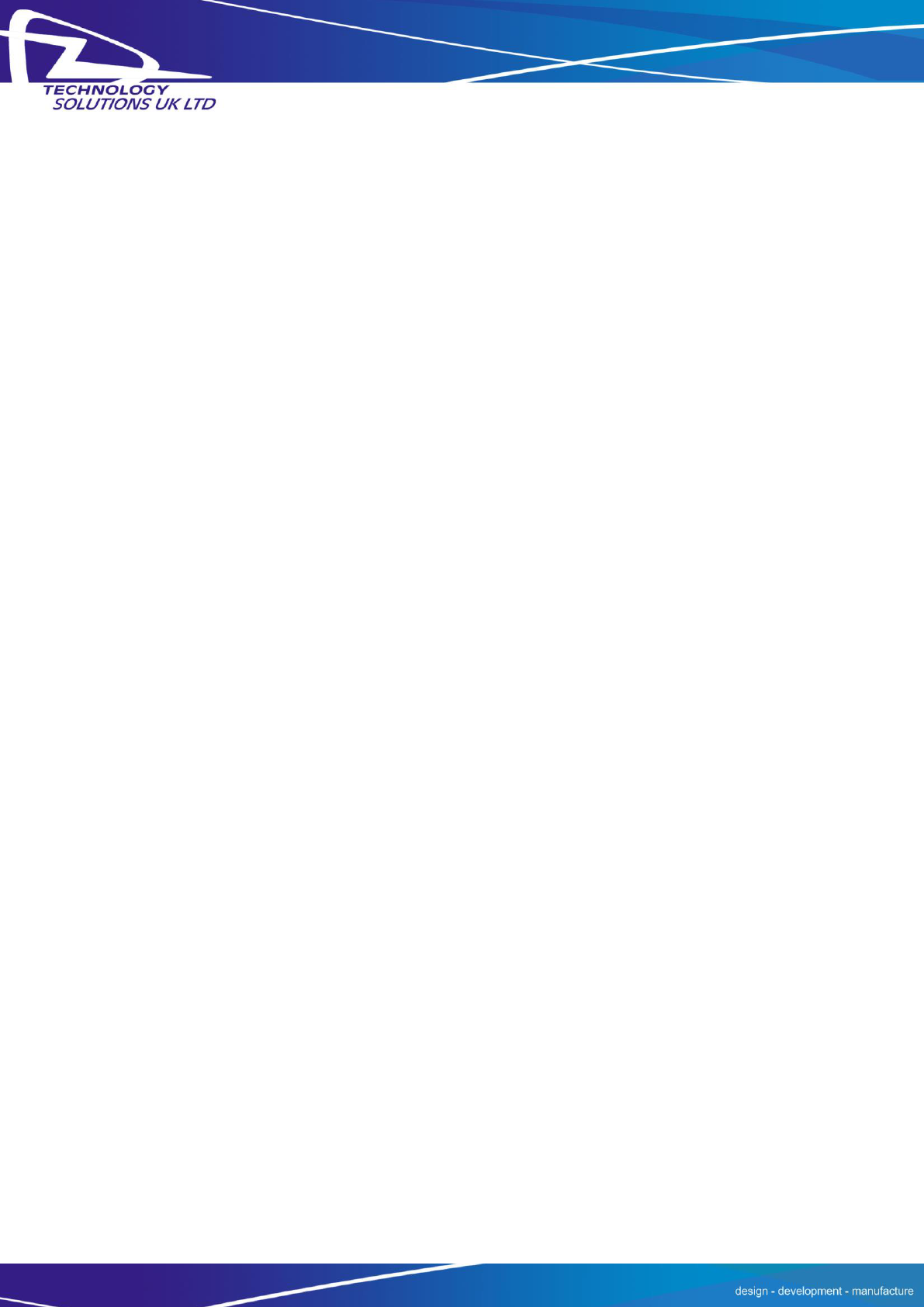
Technology Solutions (UK) Limited reserves the right to change its products, specifications and services at any time without notice.
Page 3 of 29
1128 UHF Reader User Guide V1.05.pdf
www.tsl.uk.com
© Technology Solutions (UK) Ltd 2013
Contents
1 Introduction ...................................................................................................................................... 4
2 Parts of the 1128 UHF Reader ....................................................................................................... 4
3 Alternative configuration of the 1128 UHF Reader ....................................................................... 5
4 Using the UHF Reader ..................................................................................................................... 6
4.1 Battery Installation or Removal............................................................................................... 6
4.2 Antenna Installation or Removal.......................................................................................... 10
4.3 Locking the Antenna ............................................................................................................. 11
4.4 Charging and Micro USB Connection .................................................................................. 12
4.4.1 Connecting the Micro USB cable ................................................................................. 12
4.4.2 Reader orientation when using Micro USB Cable ....................................................... 13
4.5 Button Operation .................................................................................................................. 14
4.5.1 Primary Button Click and Hold - UHF Transponder Read ........................................... 14
4.5.2 Secondary Button Double Click and Hold – Barcode Scan ........................................ 14
4.6 Reading Transponders ......................................................................................................... 15
4.7 Status LED............................................................................................................................. 16
5 Bluetooth Connection ................................................................................................................... 17
5.1 Compatible Apple product models: ...................................................................................... 17
5.2 Other compatible products: ................................................................................................. 17
5.3 Setting up a Bluetooth connection with an Apple product ................................................. 18
5.4 View list of Bluetooth Devices (iOS 5).................................................................................. 18
5.5 View list of Bluetooth Devices (iOS 6).................................................................................. 20
5.6 Pair with TSL Bluetooth Device ............................................................................................ 21
6 Software Development ................................................................................................................. 24
7 Troubleshooting and Maintenance .............................................................................................. 25
7.1 Maintenance ......................................................................................................................... 25
7.2 Troubleshooting .................................................................................................................... 25
8 Regulatory information ................................................................................................................. 26
8.1 Information to the user – FCC .............................................................................................. 26
8.2 Information to the user – Industry Canada ......................................................................... 26
9 Health and Safety Recommendations ......................................................................................... 27
10 Waste Electrical and Electronic Equipment (WEEE) ............................................................... 28
11 Warranty ........................................................................................................................................ 28
History
Version
Date
Modifications
1.00
20/02/13
Document Creation
1.02
01/03/13
General revisions to content
1.03
11/03/13
General revisions to content
1.04
02/04/13
Approvals information added, LED functions updated
1.05
01/05/13
Formatting revisions
1.06
20/05/13
Regulatory information updated.
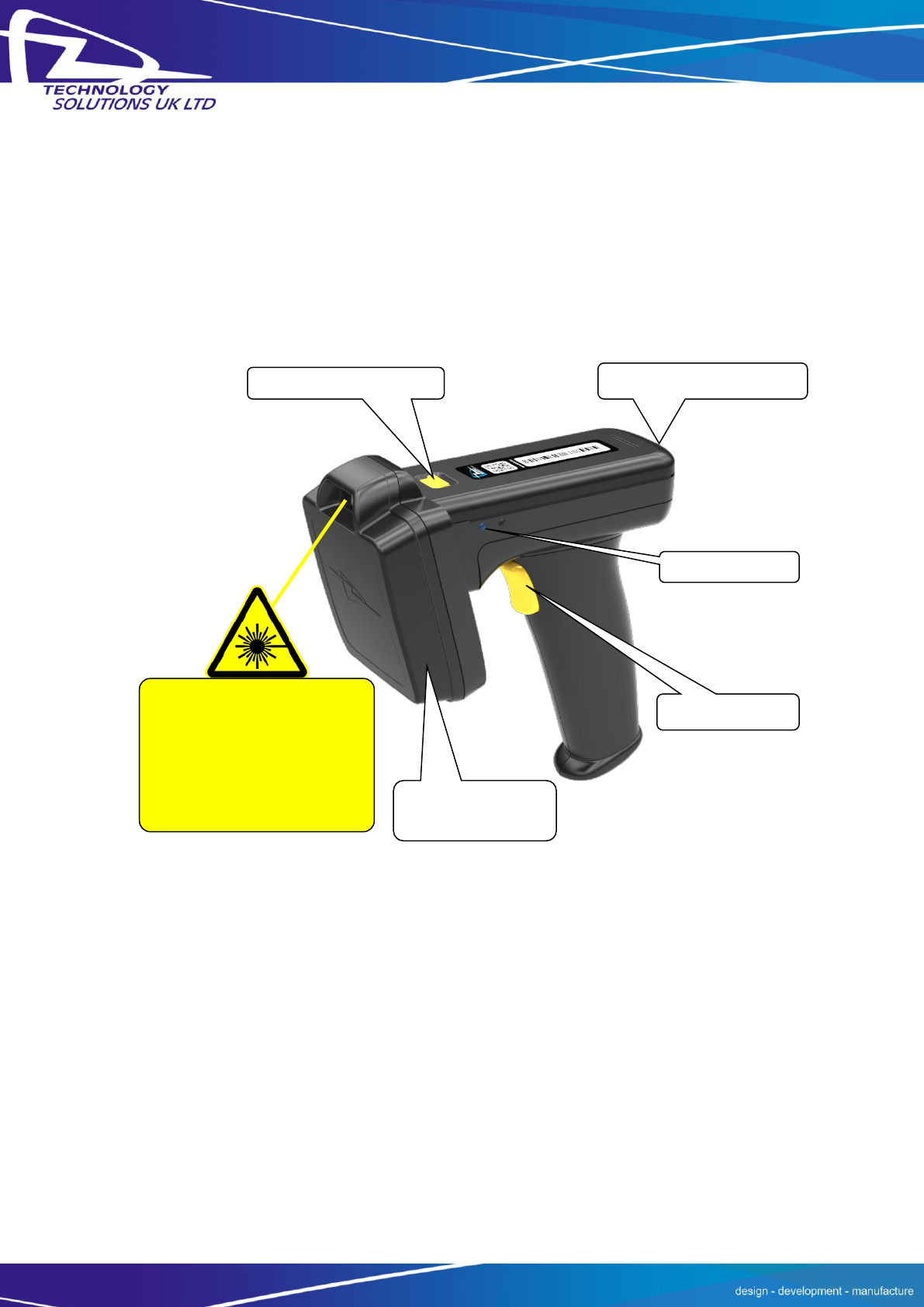
Technology Solutions (UK) Limited reserves the right to change its products, specifications and services at any time without notice.
Page 4 of 29
1128 UHF Reader User Guide V1.05.pdf
www.tsl.uk.com
© Technology Solutions (UK) Ltd 2013
1 Introduction
Technology Solutions’ 1128 UHF Reader provides Ultra High Frequency (UHF) Radio Frequency
Identification (RFID), with optional barcode scanning functionality. The unit can be used stand
alone or paired with a Bluetooth host. It can be used with UHF transponders including the EPC
Global Class 1 Generation 2 transponders.
2 Parts of the 1128 UHF Reader
Figure 1: Parts of the 1128 UHF Reader
LASER LIGHT. DO NOT STARE
INTO BEAM. CLASS 2 LASER
PRODUCT. LASERSTRAHLUNG
NICHT IN DEN STRAHL BLICKEN.
LASER KLASSE 2. LUMIÈRE
LASER NE PAS REGARDER
DANS LE FAISCEAU. APPAREIL
À LASER DE CLASSE 2.
630-670nm 1mW
Status LEDs
Trigger Button
UHF Antenna with
2D Imager
Micro USB connector
Antenna release latch
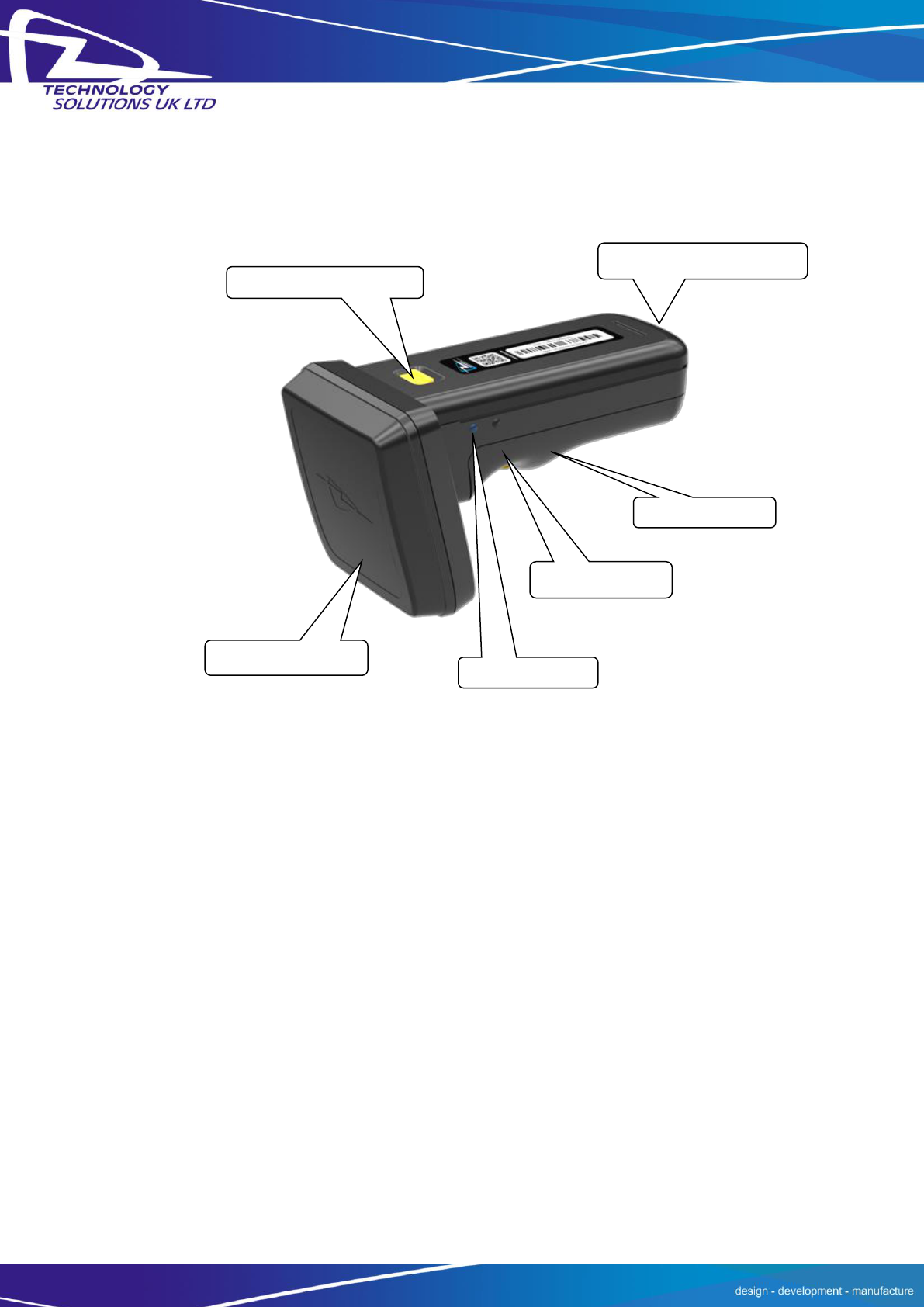
Technology Solutions (UK) Limited reserves the right to change its products, specifications and services at any time without notice.
Page 5 of 29
1128 UHF Reader User Guide V1.05.pdf
www.tsl.uk.com
© Technology Solutions (UK) Ltd 2013
3 Alternative configuration of the 1128 UHF Reader
Figure 2: Parts of the 1128 UHF Reader
Status LEDs
Trigger Button
Micro USB connector
Antenna release latch
UHF Antenna
Slimline Grip

Technology Solutions (UK) Limited reserves the right to change its products, specifications and services at any time without notice.
Page 6 of 29
1128 UHF Reader User Guide V1.05.pdf
www.tsl.uk.com
© Technology Solutions (UK) Ltd 2013
4 Using the UHF Reader
4.1 Battery Installation or Removal
The battery is charged using the supplied micro USB lead and therefore is unlikely to need to be
changed once installed. To access the battery compartment the grip handle must first be removed.
Figure 3: Remove handle
The battery compartment has a release latch. The direction to push is shown in the diagram below.
Figure 4: Handle release latch operation
Handle release slider

Technology Solutions (UK) Limited reserves the right to change its products, specifications and services at any time without notice.
Page 7 of 29
1128 UHF Reader User Guide V1.05.pdf
www.tsl.uk.com
© Technology Solutions (UK) Ltd 2013
Figure 5: Slide handle off
Figure 6: Remove Battery Cover

Technology Solutions (UK) Limited reserves the right to change its products, specifications and services at any time without notice.
Page 8 of 29
1128 UHF Reader User Guide V1.05.pdf
www.tsl.uk.com
© Technology Solutions (UK) Ltd 2013
The battery contacts need to be face down at the top of the battery to meet the contacts
shown in the image below.
Figure 7: Battery Placement
Figure 8: Battery in position
Battery
contacts

Technology Solutions (UK) Limited reserves the right to change its products, specifications and services at any time without notice.
Page 9 of 29
1128 UHF Reader User Guide V1.05.pdf
www.tsl.uk.com
© Technology Solutions (UK) Ltd 2013
Once the battery is installed the actions to replace the cover are:
Align the battery cover using the indents in the cover to the pips on the case
Push the battery cover down into position
Slide the grip handle back onto the main unit
The release latches will audibly ‘click’ to indicate the grip handle is securely in place
Figure 9: Replace Battery Cover
Figure 10: Slide handle on

Technology Solutions (UK) Limited reserves the right to change its products, specifications and services at any time without notice.
Page 10 of 29
1128 UHF Reader User Guide V1.05.pdf
www.tsl.uk.com
© Technology Solutions (UK) Ltd 2013
4.2 Antenna Installation or Removal
The antenna can be detached from the main body of the reader. To remove the antenna, ensure
that the reader is powered off, then move the release latch and antenna in the directions
indicated in the diagrams below.
Figure 11: Antenna release latch operation
Figure 12: Antenna release latch location
Antenna release latch
Detach antenna in
this direction

Technology Solutions (UK) Limited reserves the right to change its products, specifications and services at any time without notice.
Page 11 of 29
1128 UHF Reader User Guide V1.05.pdf
www.tsl.uk.com
© Technology Solutions (UK) Ltd 2013
4.3 Locking the Antenna
The antenna can be locked into position using an M2.5x5mm Torx pan head screw.
Figure 13: Antenna locking screw location
Insert antenna locking
screw here

Technology Solutions (UK) Limited reserves the right to change its products, specifications and services at any time without notice.
Page 12 of 29
1128 UHF Reader User Guide V1.05.pdf
www.tsl.uk.com
© Technology Solutions (UK) Ltd 2013
4.4 Charging and Micro USB Connection
4.4.1 Connecting the Micro USB cable
The 1128 UHF Reader kit is supplied with a micro USB lead for charging and synchronisation. A
USB PSU is also supplied for independent charging of the 1128 UHF Reader. The Micro USB
connector is inserted into the 1128 UHF Reader as shown below.
Figure 14: Attaching a Micro USB Cable
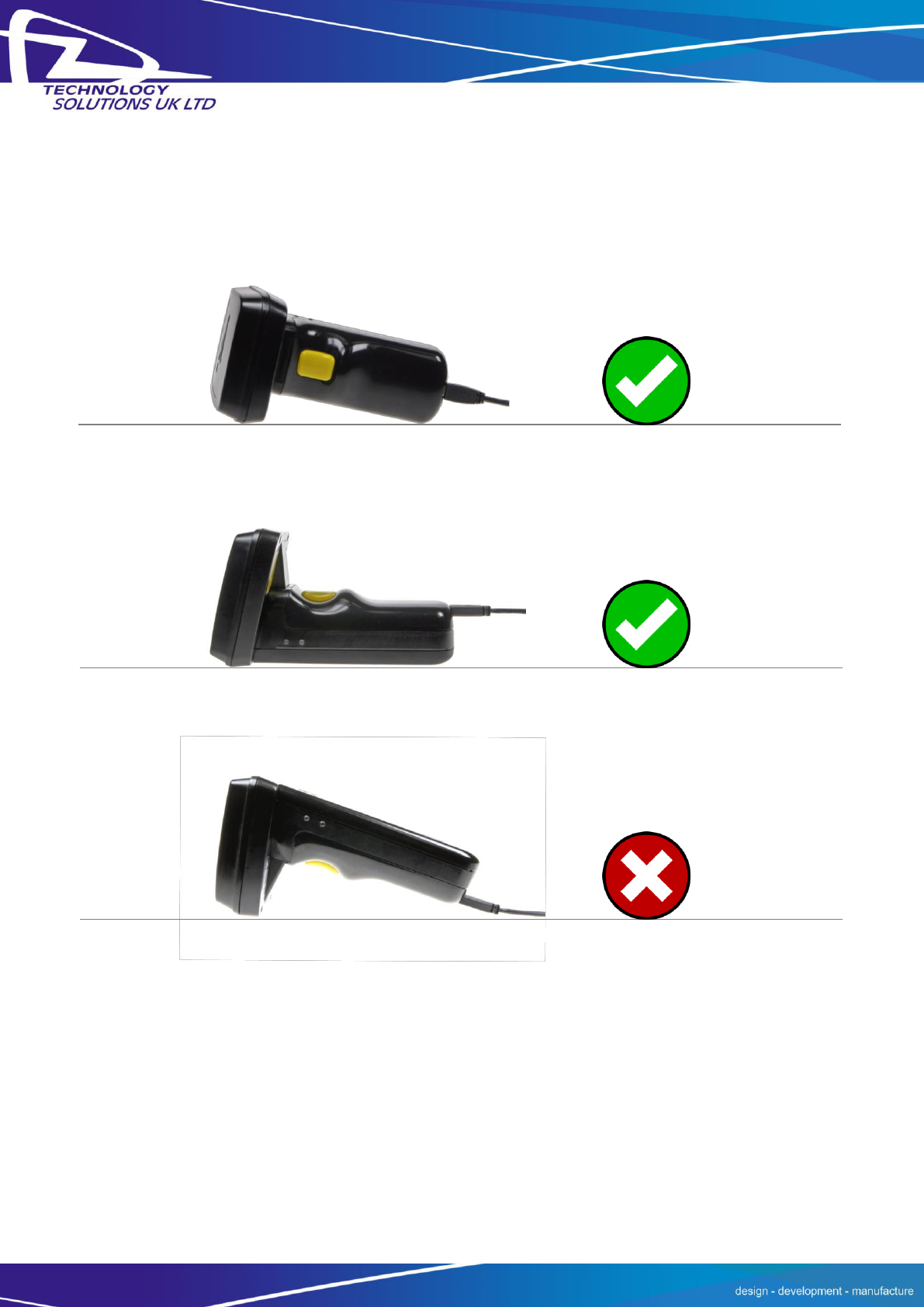
Technology Solutions (UK) Limited reserves the right to change its products, specifications and services at any time without notice.
Page 13 of 29
1128 UHF Reader User Guide V1.05.pdf
www.tsl.uk.com
© Technology Solutions (UK) Ltd 2013
4.4.2 Reader orientation when using Micro USB Cable
When charging the 1128 UHF Reader with a slimline grip, it is important to rest the device in an
orientation that does not put pressure on the cable or port.
Figure 15: Micro USB cable and UHF reader orientations
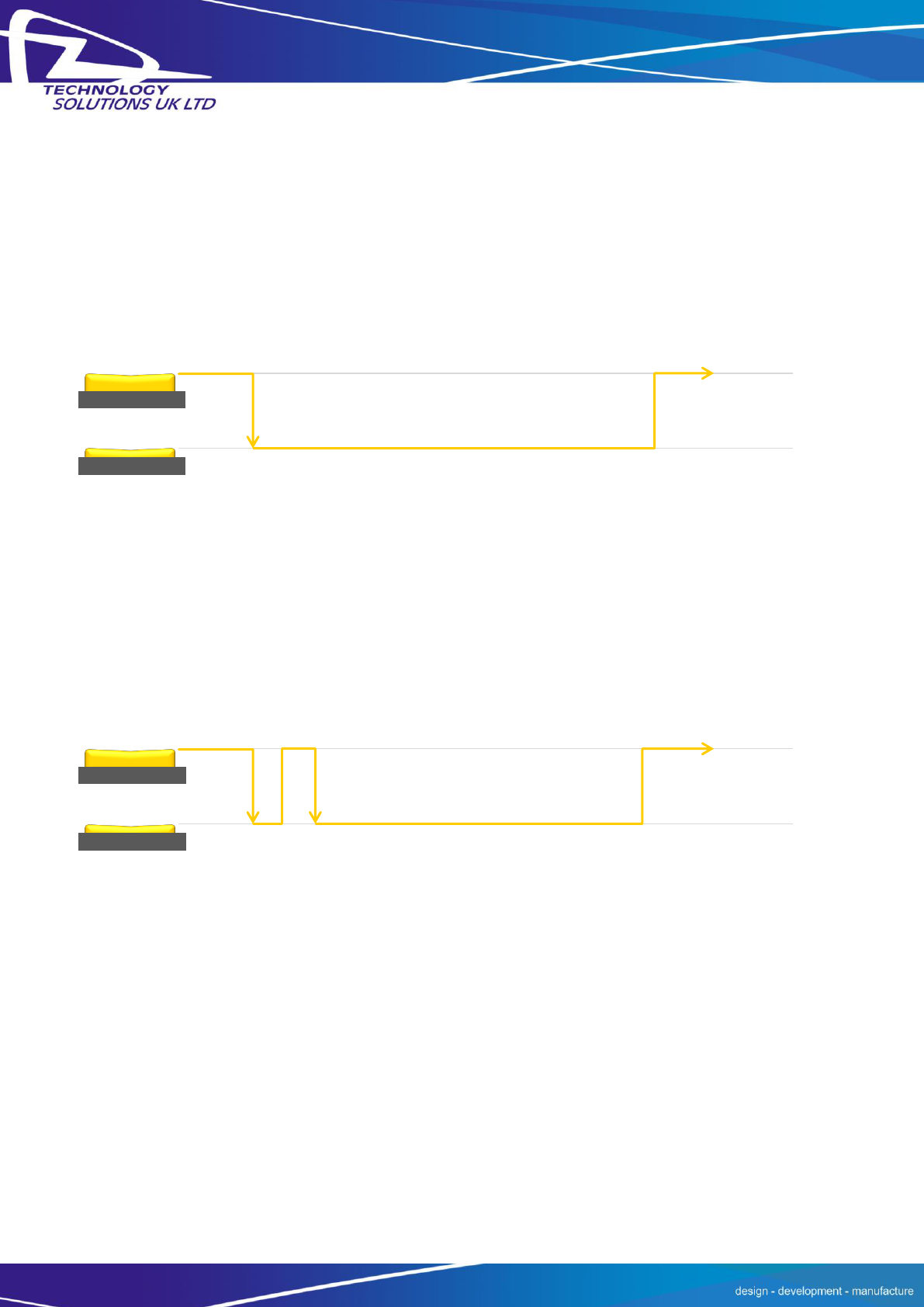
Technology Solutions (UK) Limited reserves the right to change its products, specifications and services at any time without notice.
Page 14 of 29
1128 UHF Reader User Guide V1.05.pdf
www.tsl.uk.com
© Technology Solutions (UK) Ltd 2013
4.5 Button Operation
The 1128 UHF Reader has a Primary button action and a Secondary button action which can be
initiated by different button clicks: By default, the Primary action scans for UHF transponders,
whilst the Secondary action initiates the laser barcode scanner (Barcode scanning is only available
with the 2D Imager Antenna variant). Which operation is performed depends on the way in which
the button is pressed. The Single and Double press button options are also programmable.
4.5.1 Primary Button Click and Hold - UHF Transponder Read
The primary button click is a standard button action
To initiate a primary button click press and hold the trigger button.
To terminate a primary button click release the trigger button.
In the default configuration the 1128 UHF Reader scans for UHF transponders as the primary
function. The 1128 UHF Reader will continue to scan for UHF transponders while the button is
pressed. It will stop scanning once the button is released (and the current operation completes).
4.5.2 Secondary Button Double Click and Hold – Barcode Scan
(2D Imager Antenna only)
The secondary button click is a single click quickly followed by a second press (press-release-
press).
To initiate a secondary button click press then release then press and hold the trigger
button
To terminate a secondary button click release the trigger button
In the default configuration the 1128 UHF Reader scans for barcodes as the secondary function.
The 1128 UHF Reader will continue to scan for a barcode while the button is pressed. It will stop
scanning when any of the following conditions are met:
A barcode is scanned
The button is released
The barcode engine times out

Technology Solutions (UK) Limited reserves the right to change its products, specifications and services at any time without notice.
Page 15 of 29
1128 UHF Reader User Guide V1.05.pdf
www.tsl.uk.com
© Technology Solutions (UK) Ltd 2013
4.6 Reading Transponders
RFID transponders can be read when they are in range of the antenna. The antenna is located on
the front of the 1128 UHF Reader. The range at which a transponder can be read depends on the
transponder type and size, and the number of transponders in the field.
Figure 16: Antenna location and read direction
The UHF reader reads
transponders in front of
the antenna

Technology Solutions (UK) Limited reserves the right to change its products, specifications and services at any time without notice.
Page 16 of 29
1128 UHF Reader User Guide V1.05.pdf
www.tsl.uk.com
© Technology Solutions (UK) Ltd 2013
4.7 Status LED
The status LEDs on the top of the 1128 UHF Reader provides an indication of the operating status
of the 1128 UHF Reader.
LED
Status
Blue slow flash (50% on, 50% off)
The reader is awake but there is no connection
Blue constant
The reader is awake and the reader is connected to a host
Short Green flash
The reader has successfully read a tag or barcode or executed the
alert command.
Green slow flash (50% on, 50% off)
Antenna error
Orange slow flash (50% on, 50% off)
Battery low warning (<10% capacity remaining), please recharge
immediately.
Orange short single slow flash
Battery charging with battery level less than 33%
Orange short double flash
Battery charging with battery level less than or equal to 66%
Orange short triple flash
Battery charging with battery level greater than 66%
Orange rapid flash
There is a charge error / battery fault
Orange constant
The reader is fully charged
All off
Reader is off and not charging
Figure 17: Location of status LEDs
Bluetooth status
Charge status
Charge status
Read indicator
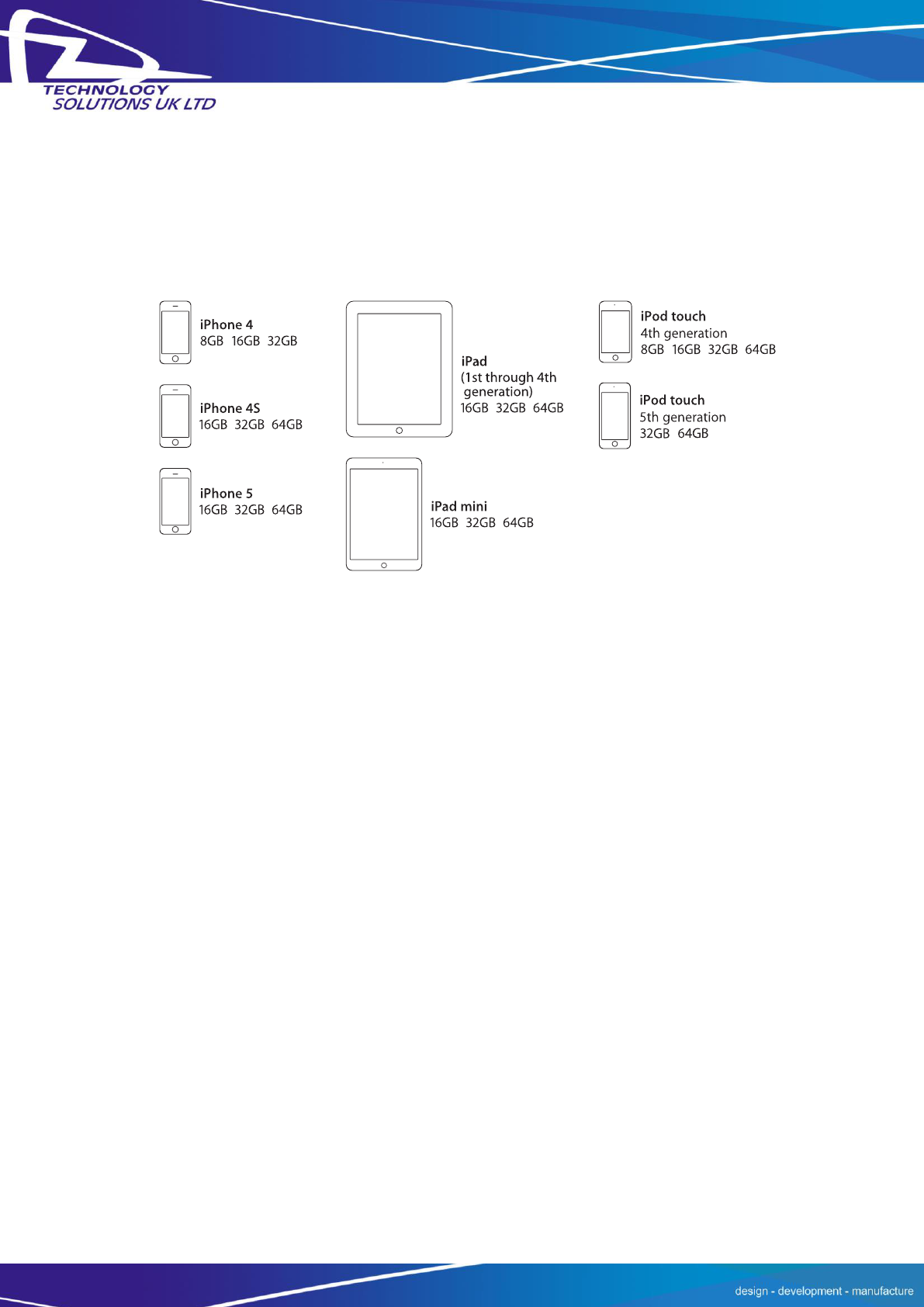
Technology Solutions (UK) Limited reserves the right to change its products, specifications and services at any time without notice.
Page 17 of 29
1128 UHF Reader User Guide V1.05.pdf
www.tsl.uk.com
© Technology Solutions (UK) Ltd 2013
5 Bluetooth Connection
5.1 Compatible Apple product models:
Made for:
5.2 Other compatible products:
The 1128 Bluetooth Handheld UHF RFID Reader is compatible with many other Bluetooth enabled
host devices including Android, Windows CE, Windows Mobile 5/6.1/6.5 and Windows
XP/Vista/7/8.
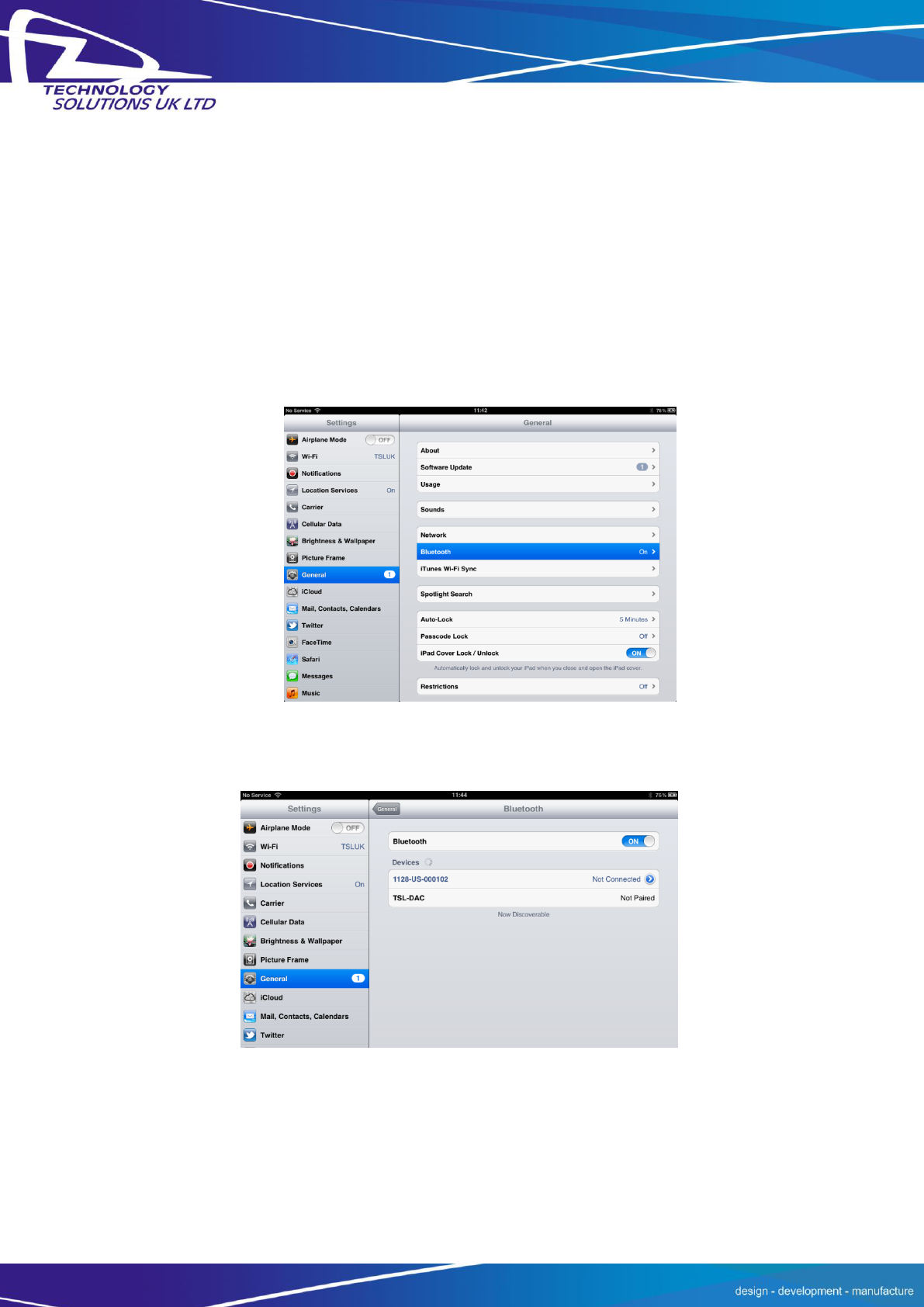
Technology Solutions (UK) Limited reserves the right to change its products, specifications and services at any time without notice.
Page 18 of 29
1128 UHF Reader User Guide V1.05.pdf
www.tsl.uk.com
© Technology Solutions (UK) Ltd 2013
5.3 Setting up a Bluetooth connection with an Apple product
Awaken the 1128 UHF Reader by squeezing the trigger, which is confirmed by the flashing of the
blue LED. To pair with your iOS device, navigate to the Bluetooth option within the Settings menu
on your iOS device. The Bluetooth settings are in different places in iOS 5 & iOS 6:
5.4 View list of Bluetooth Devices (iOS 5)
iPad® :
Go to the Settings App.
Select the General settings in the left hand column
Figure 18: Select Bluetooth settings
In the right hand panel tap on the Bluetooth row to be taken to the Bluetooth settings
Figure 19: List of devices in Bluetooth settings
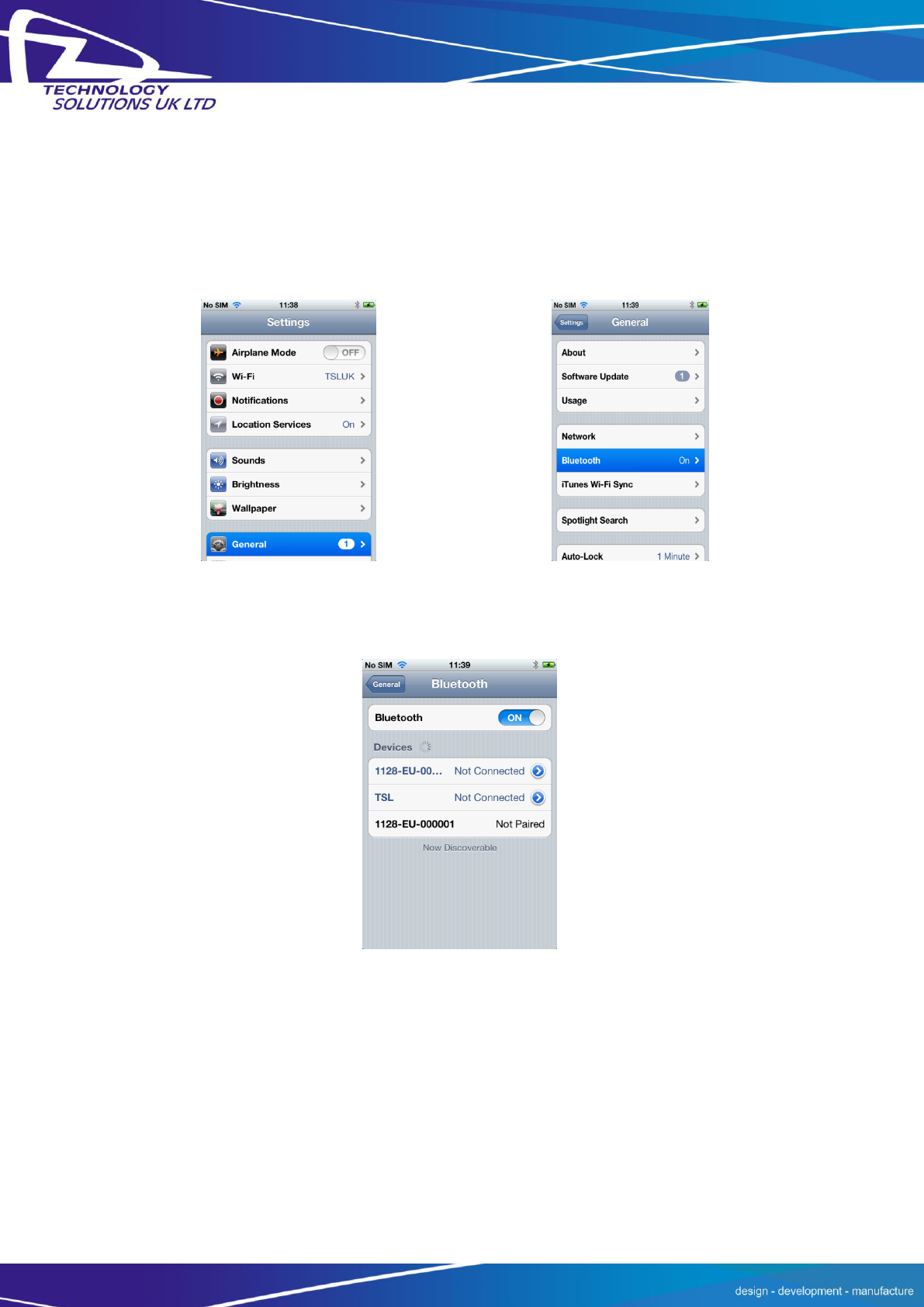
Technology Solutions (UK) Limited reserves the right to change its products, specifications and services at any time without notice.
Page 19 of 29
1128 UHF Reader User Guide V1.05.pdf
www.tsl.uk.com
© Technology Solutions (UK) Ltd 2013
iPod®/iPhone®:
Go to the Settings App.
Tap the General settings row
Tap on the Bluetooth row to be taken to the Bluetooth settings
Figure 20: Select General settings
Figure 21: Select Bluetooth settings
Figure 22: List of devices in Bluetooth settings
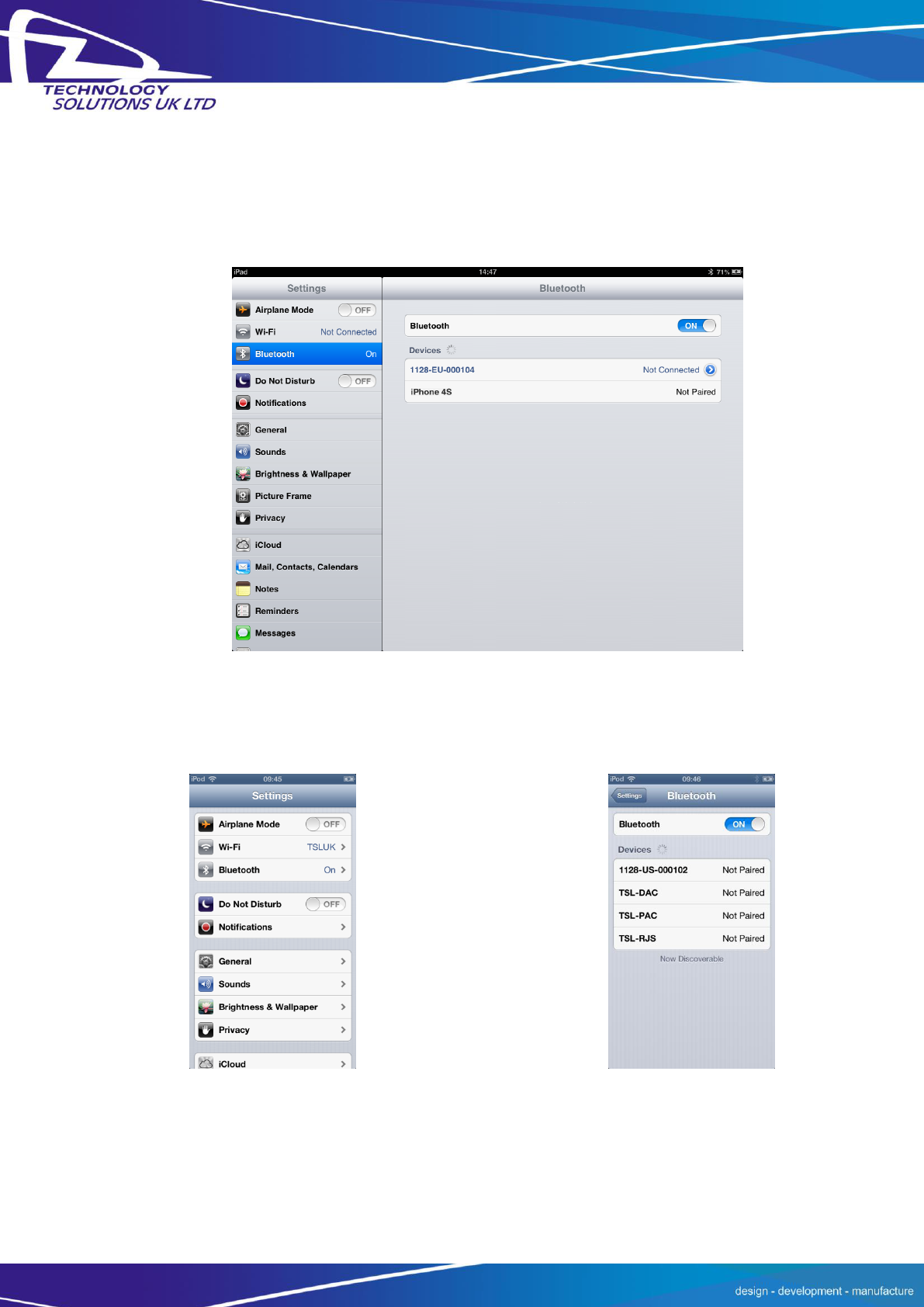
Technology Solutions (UK) Limited reserves the right to change its products, specifications and services at any time without notice.
Page 20 of 29
1128 UHF Reader User Guide V1.05.pdf
www.tsl.uk.com
© Technology Solutions (UK) Ltd 2013
5.5 View list of Bluetooth Devices (iOS 6)
iPad:
Go to the Settings App.
Select the Bluetooth settings in the left hand column.
Figure 23: List of devices in Bluetooth settings
iPod/iPhone:
Go to the Settings App.
Tap on the Bluetooth row to be taken to the Bluetooth settings.
Figure 24: Select Bluetooth settings
Figure 25: List of devices in Bluetooth
settings
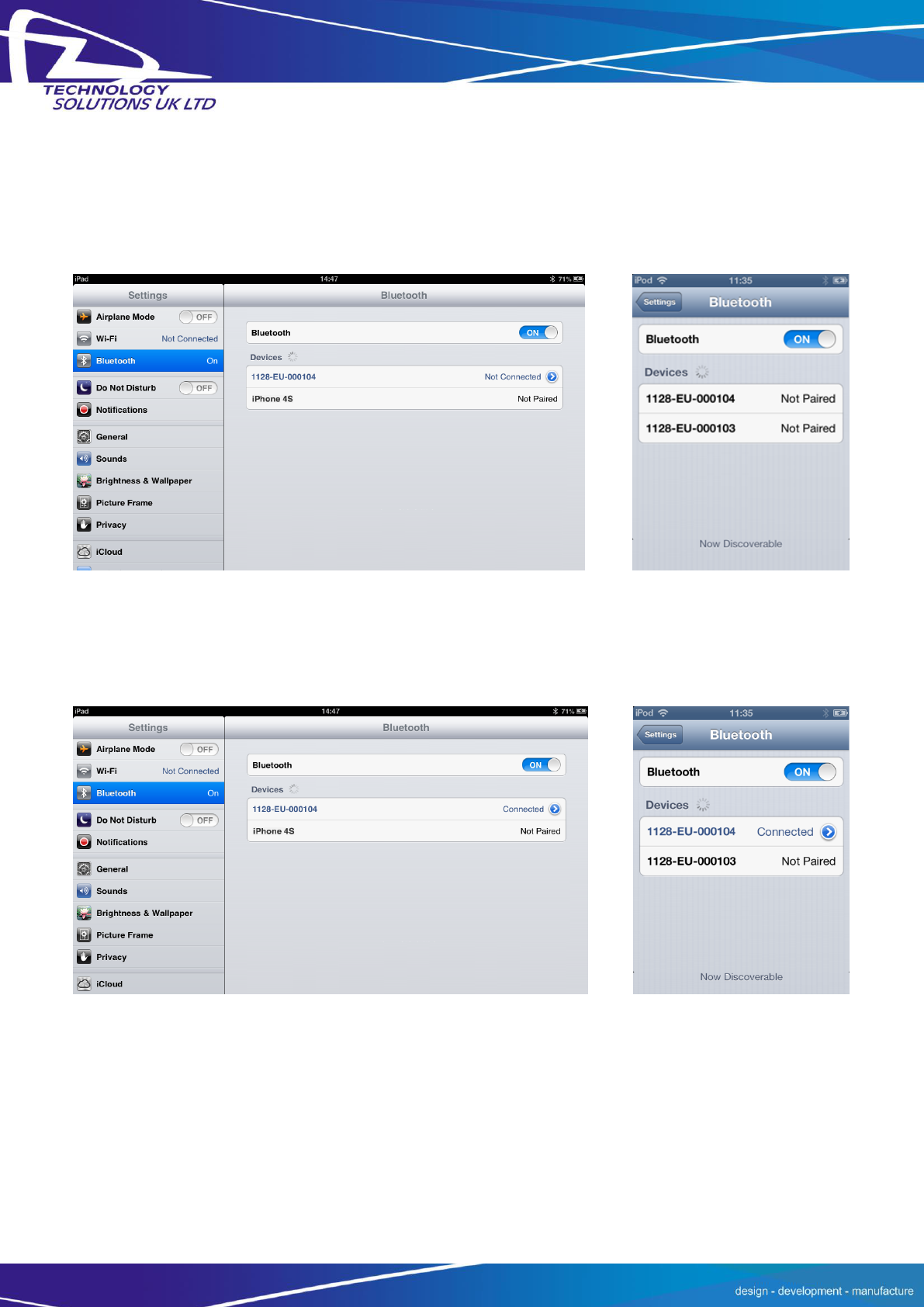
Technology Solutions (UK) Limited reserves the right to change its products, specifications and services at any time without notice.
Page 21 of 29
1128 UHF Reader User Guide V1.05.pdf
www.tsl.uk.com
© Technology Solutions (UK) Ltd 2013
5.6 Pair with TSL Bluetooth Device
In the list of Bluetooth devices, the 1128 UHF reader will be identified by its serial number (1128-
xx-xxxxxx). Click on the corresponding arrow to pair with the reader.
Figure 26: Identify device
After successfully pairing with the 1128 UHF Reader the device will be shown as ‘connected'.
Figure 27: Device connected
iPad
iPod/iPhone
iPad
iPod/iPhone
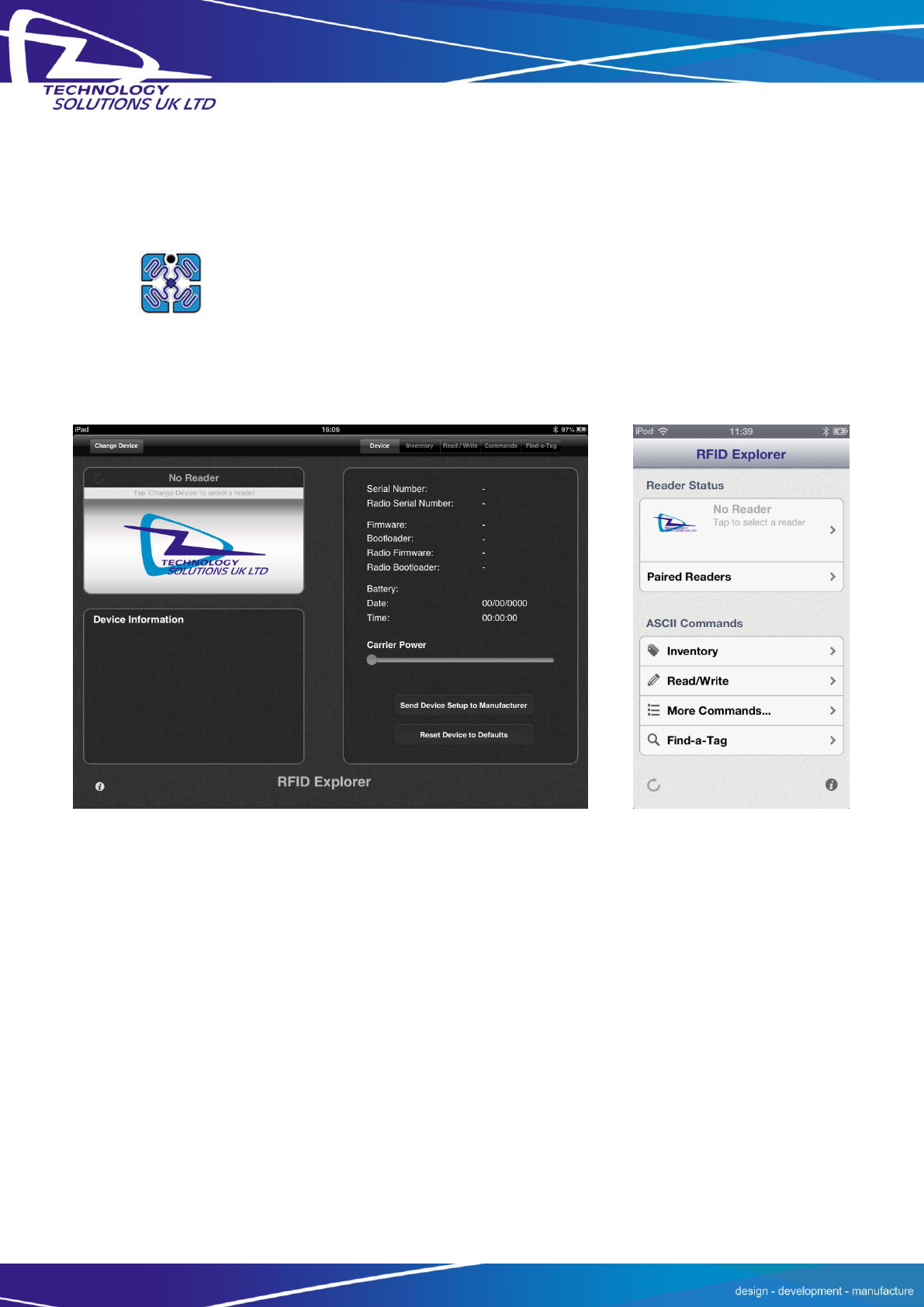
Technology Solutions (UK) Limited reserves the right to change its products, specifications and services at any time without notice.
Page 22 of 29
1128 UHF Reader User Guide V1.05.pdf
www.tsl.uk.com
© Technology Solutions (UK) Ltd 2013
Open TSL’s RFID Explorer App.
The RFID Explorer App can be downloaded from the App Store.
If the app is starting up for the first time, no reader will be selected. To select a reader, tap on
‘Change Devices’ in the top left-hand corner.
Figure 28: TSL RFID Explorer App on first load – no reader selected
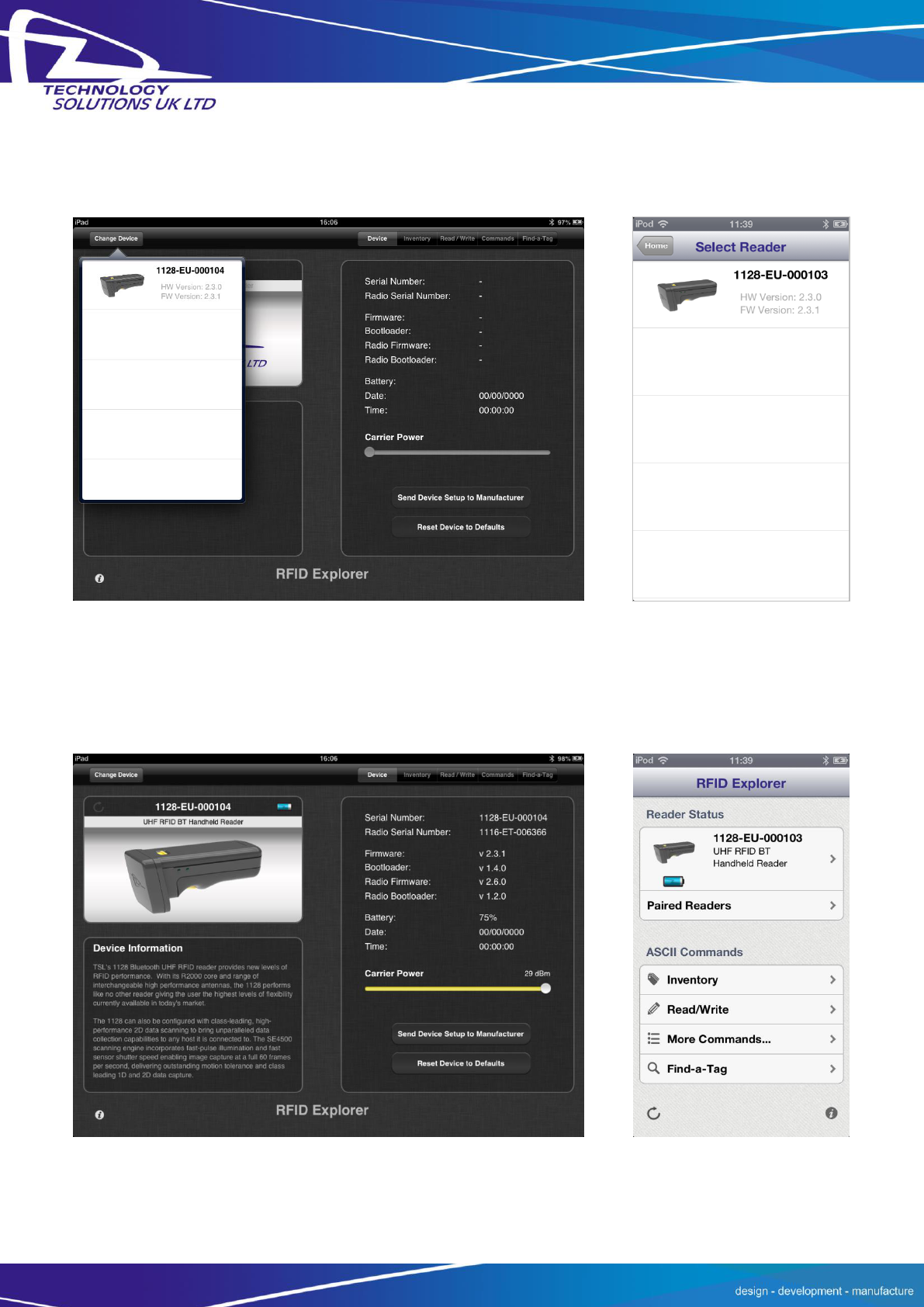
Technology Solutions (UK) Limited reserves the right to change its products, specifications and services at any time without notice.
Page 23 of 29
1128 UHF Reader User Guide V1.05.pdf
www.tsl.uk.com
© Technology Solutions (UK) Ltd 2013
A list of compatible and currently paired Bluetooth devices will appear. Select the device to be
used with the RFID Explorer App.
Figure 29: List of paired Bluetooth devices
The selected device’s image will appear, accompanied by relevant device information. The
‘Inventory’, ‘Read/Write’, ‘Commands’ and ‘Find a Tag’ features can now be explored. To maximise
battery life it is recommended to release the 1128 UHF Reader from its Bluetooth connection if
the reader is not to be used for a significant period of time.
Figure 30: 1128 UHF Reader selected and ready to use
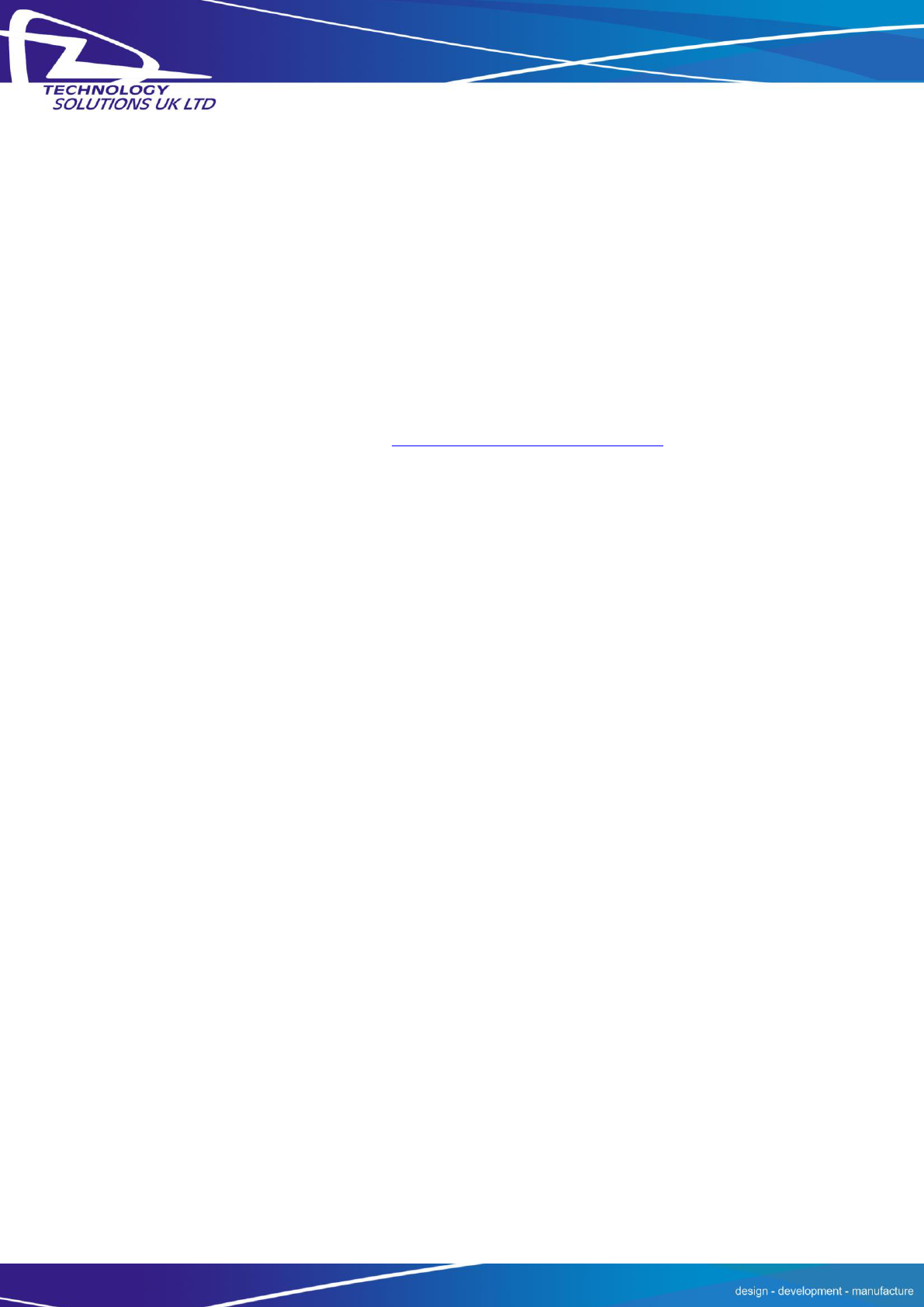
Technology Solutions (UK) Limited reserves the right to change its products, specifications and services at any time without notice.
Page 24 of 29
1128 UHF Reader User Guide V1.05.pdf
www.tsl.uk.com
© Technology Solutions (UK) Ltd 2013
6 Software Development
To make full use of the functionality of the 1128 UHF Reader, a customised software application
will be required.
The new 1128 Bluetooth UHF RFID reader incorporates TSL’s unique ASCII protocol for faster and
easier application development. This sophisticated parameterised ASCII protocol provides the
developer a powerful set of commands that carry out multiple actions locally within the Bluetooth
reader. This approach enables multiple tag operations executed using simple pre-configured ASCII
commands which not only speeds integration of the reader into applications but also abstracts the
developer from some of the complexities of the underlying Native API. Simple, text based
commands are sent to the reader and responses are returned as text. This allows straightforward
access to RFID tag functions such as inventory, read and write. Details of the ASCII command
mode are available for download from http://www.tsl.uk.com/1128-downloads/.
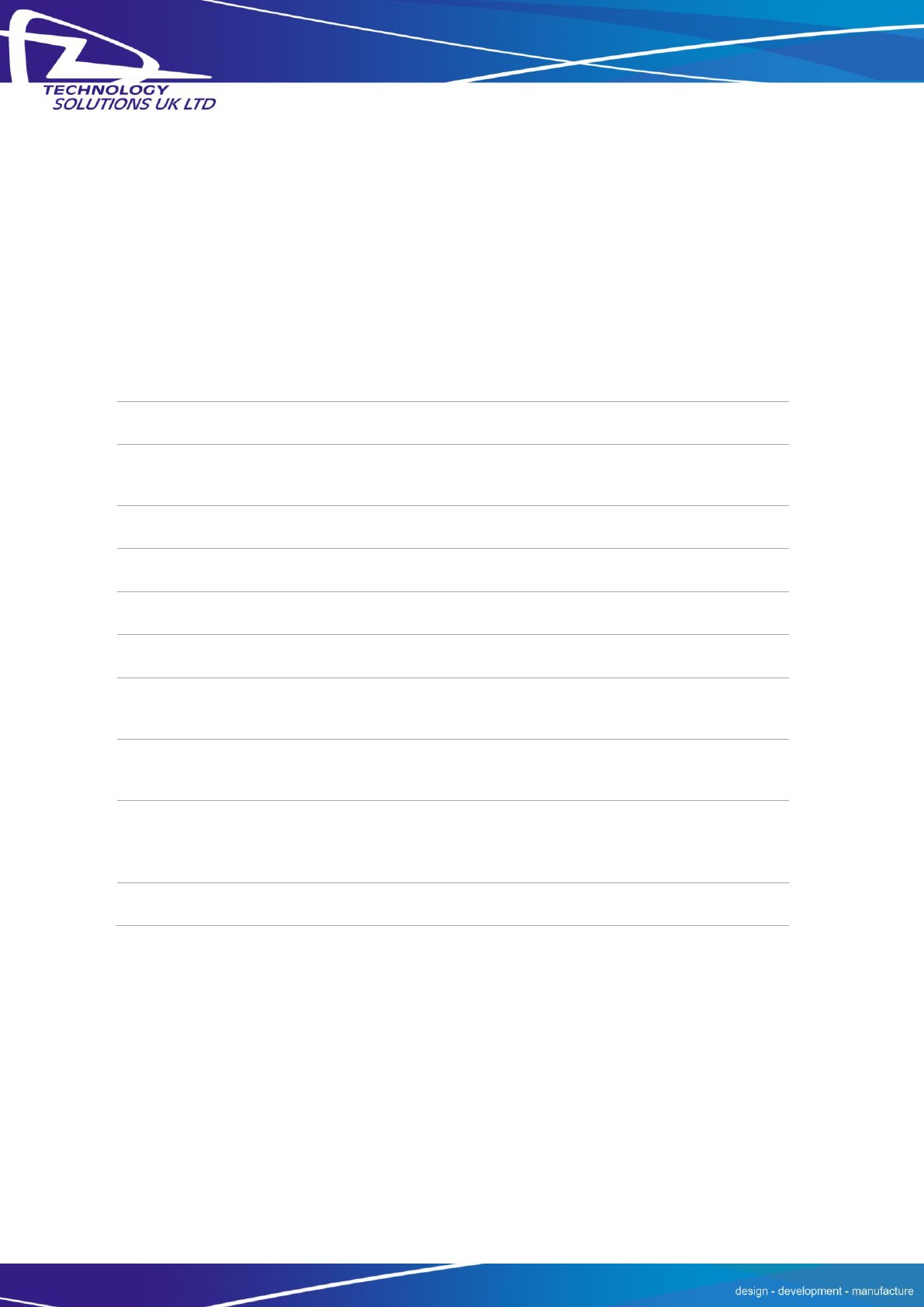
Technology Solutions (UK) Limited reserves the right to change its products, specifications and services at any time without notice.
Page 25 of 29
1128 UHF Reader User Guide V1.05.pdf
www.tsl.uk.com
© Technology Solutions (UK) Ltd 2013
7 Troubleshooting and Maintenance
7.1 Maintenance
For trouble-free service please observe the following tips when using the 1128 UHF Reader:
+ Protect the 1128 UHF Reader from temperature extremes. Do not leave it on the
dashboard of a car on a hot day, and keep it away from heat sources.
7.2 Troubleshooting
Symptoms
Possible Cause
Action
Nothing happens when the yellow
button is pressed.
If the LEDs are not on then the
battery may be flat.
Charge the 1128 UHF Reader.
The 1128 UHF Reader may have
button actions disabled.
Check the 1128 UHF Reader
configuration and restore to
defaults if unsure.
The orange LED flashes rapidly
when charging.
There is a battery fault.
Replace the battery pack
The battery pack temperature is
outside recommended limits.
Ensure that charging only occurs
between 5°C and 40°C.
The host Bluetooth discovery does
not find the 1128 UHF Reader.
The 1128 UHF Reader has
powered off.
Press the yellow button and ensure
the blue LED is flashing.
The 1128 UHF Reader is out of
range.
Move the 1128 UHF Reader closer
to the host.
The Bluetooth friendly name of
the 1128 UHF Reader has been
changed.
Check the Bluetooth friendly name
or restore the 1128 UHF Reader to
factory defaults if unsure.
Opening the Bluetooth virtual com
port does not connect to the 1128
UHF Reader.
The host has paired to a different
Bluetooth device.
Pair to the required 1128 UHF
Reader.
The host Bluetooth function has
an error
Warm boot the host.
If this does not help, delete the
1128 UHF Reader from the
favourites list and re-pair.
Bluetooth pairing fails.
The PIN on the 1128 UHF Reader
has been changed
Set the Bluetooth PIN to a known
value
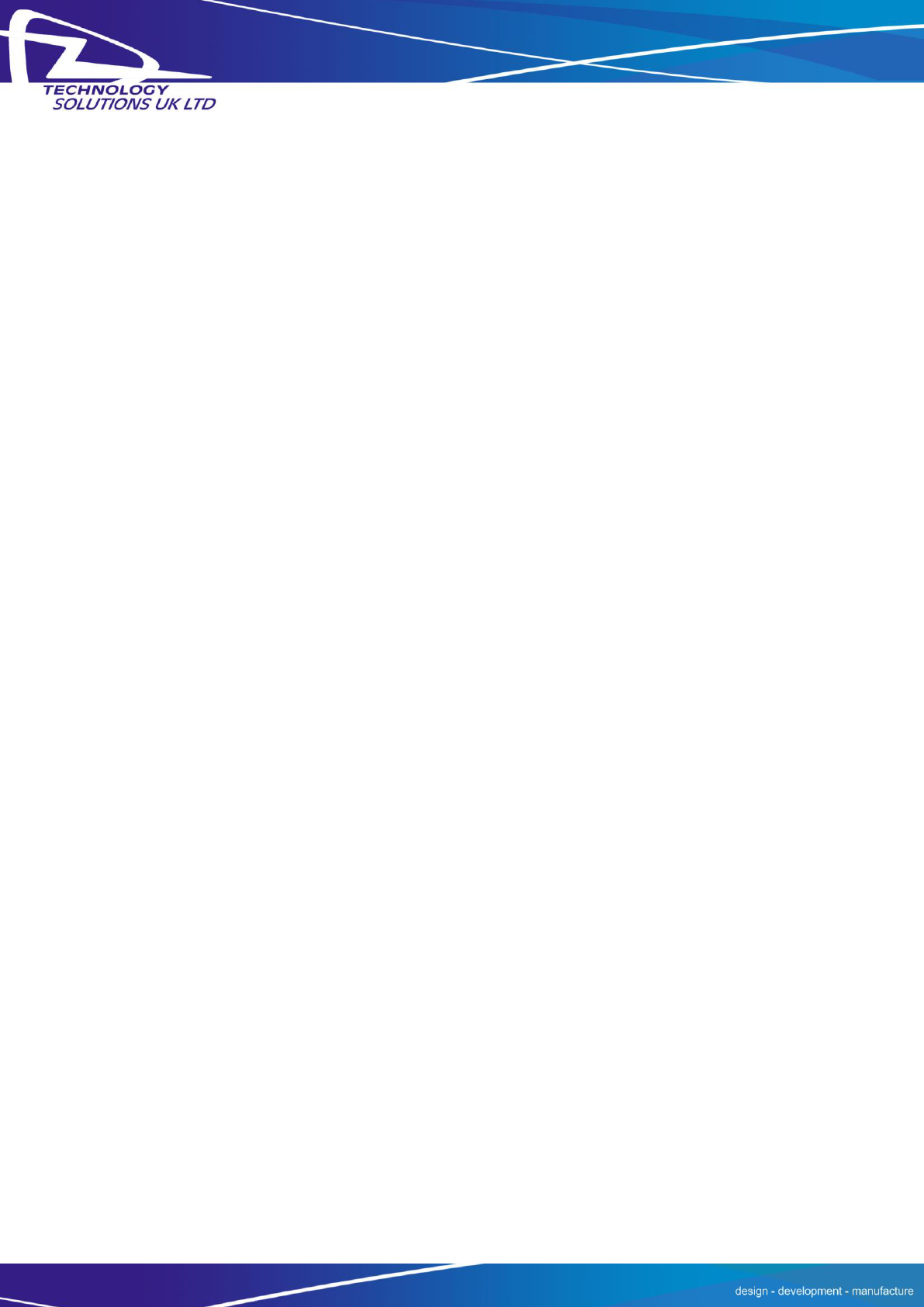
Technology Solutions (UK) Limited reserves the right to change its products, specifications and services at any time without notice.
Page 26 of 29
1128 UHF Reader User Guide V1.05.pdf
www.tsl.uk.com
© Technology Solutions (UK) Ltd 2013
8 Regulatory information
8.1 Information to the user – FCC
FCC warning statement:
This device complies with Part 15 of the FCC Rules.
Operation is subject to the following two conditions:
(1) This device may not cause harmful interference, and
(2) This device must accept any interference received, including interference that may cause
undesired operation.
To comply with FCC RF exposure compliance requirements this unit must be operated in the hand
with a minimum separation of 20cm from the body and other persons. Other operating
configurations should be avoided. This unit must not be co-located or operated in conjunction with
any other transmitter / antenna except those already approved in this filing.
Changes or modifications not expressly approved by the party responsible for compliance could
void the user's authority to operate the equipment
8.2 Information to the user – Industry Canada
Under Industry Canada regulations, this radio transmitter may only operate using an antenna of a
type and maximum (or lesser) gain approved for the transmitter by Industry Canada.
To reduce potential radio interference to other users, the antenna type and its gain should be so
chosen that the equivalent isotropically radiated power (e.i.r.p.) is not more than that necessary for
successful communication."
This device complies with Industry Canada licence-exempt RSS standard(s). Operation is subject to
the following two conditions:
(1) this device may not cause interference, and
(2) this device must accept any interference, including interference that may cause undesired
operation of the device.
Conformément à la réglementation d'Industrie Canada, le présent émetteur radio peut
fonctionner avec une antenne d'un type et d'un gain maximal (ou inférieur) approuvé pour
l'émetteur par Industrie Canada.
Dans le but de réduire les risques de brouillage radioélectrique à l'intention des autres
utilisateurs, il faut choisir le type d'antenne et son gain de sorte que la puissance isotrope
rayonnée équivalente (p.i.r.e.) ne dépasse pas l'intensité nécessaire à l'établissement d'une
communication satisfaisante."
Le présent appareil est conforme aux CNR d'Industrie Canada applicables aux appareils radio
exempts de licence. L'exploitation est autorisée aux deux conditions suivantes :
(1) l'appareil ne doit pas produire de brouillage, et
(2) l'utilisateur de l'appareil doit accepter tout brouillage radioélectrique subi, même si le
brouillage est susceptible d'en compromettre le fonctionnement.
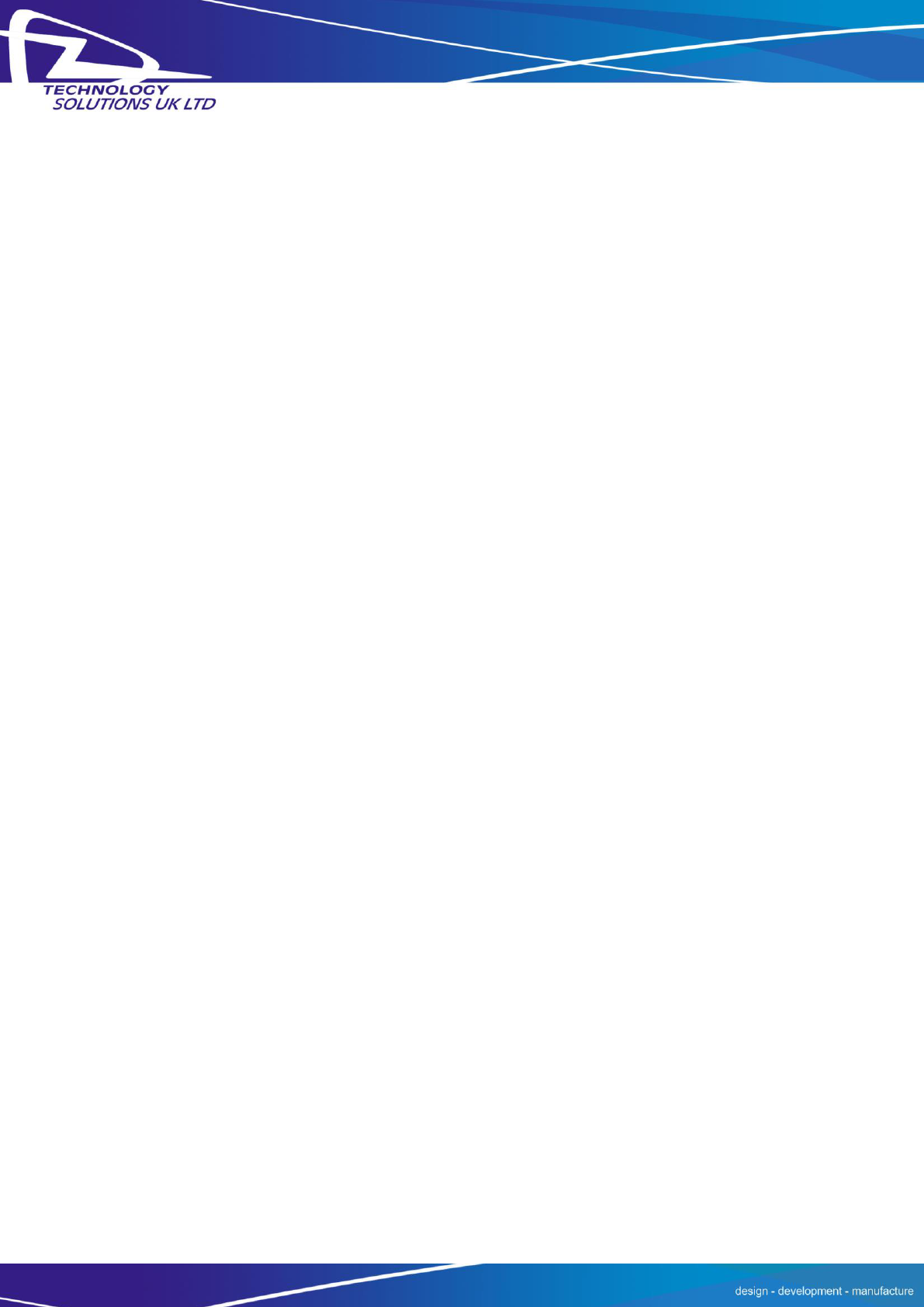
Technology Solutions (UK) Limited reserves the right to change its products, specifications and services at any time without notice.
Page 27 of 29
1128 UHF Reader User Guide V1.05.pdf
www.tsl.uk.com
© Technology Solutions (UK) Ltd 2013
9 Health and Safety Recommendations
Ergonomic Recommendations
Caution: In order to avoid or minimize the potential risk of ergonomic injury, follow the
recommendations below. Consult with your local Health & Safety Manager to ensure that you are
adhering to your company's safety programs to prevent employee injury.
+ Reduce or eliminate repetitive motion
+ Maintain a natural position
+ Reduce or eliminate excessive force
+ Keep objects that are used frequently within easy reach
+ Perform tasks at correct heights
+ Reduce or eliminate vibration
+ Reduce or eliminate direct pressure
+ Provide adjustable workstations
+ Provide adequate clearance
+ Provide a suitable working environment
+ Improve work procedures.
For vehicle installation and use
An air bag inflates with great force. DO NOT place objects, including either installed or portable
wireless equipment, in the area over the air bag or in the air bag deployment area. If in-vehicle
wireless equipment is improperly installed and the air bag inflates, serious injury could result.
RF signals may affect improperly installed or inadequately shielded electronic systems in motor
vehicles (including safety systems). Check with the manufacturer or its representative regarding
your vehicle. You should also consult the manufacturer of any equipment that has been added to
your vehicle.
Power Supply
Use only TSL-approved cradles, chargers and power supplies with the 1128 UHF Reader. Use of an
alternative power supply will invalidate any approval given to this device, void the warranty for the
product and may be dangerous.
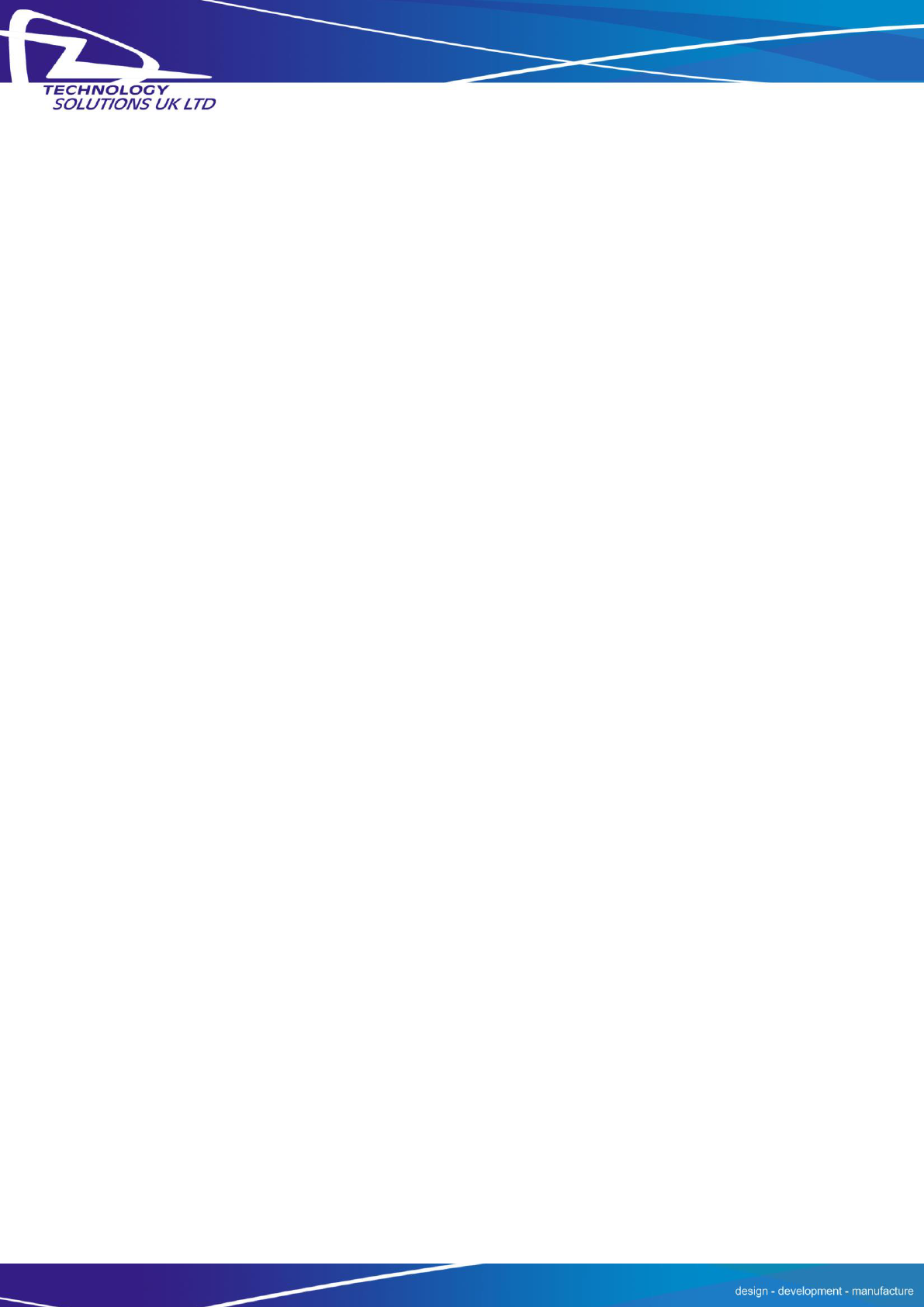
Technology Solutions (UK) Limited reserves the right to change its products, specifications and services at any time without notice.
Page 28 of 29
1128 UHF Reader User Guide V1.05.pdf
www.tsl.uk.com
© Technology Solutions (UK) Ltd 2013
10 Waste Electrical and Electronic Equipment (WEEE)
For EU Customers: All products at the end of their life must be returned to TSL for recycling. For
information on how to return product please contact TSL.
11 Warranty
(A) Warranty TSL’s hardware Products are warranted against defects in workmanship and
materials for a period of twelve (12) months from the date of shipment, unless otherwise provided
by TSL in writing, provided the Product remains unmodified and is operated under normal and
proper conditions. Warranty provisions and durations on software, integrated installed systems,
Product modified or designed to meet specific customer specifications (“Custom Products”),
remanufactured products, and reconditioned or upgraded products, shall be as provided in the
applicable Product specification in effect at the time of purchase or in the accompanying software
license.
(B) Spare Parts Spare parts (i.e. parts, components, or subassemblies sold by TSL for use in the
service and maintenance of Products) are warranted against defects in workmanship and
materials for a period of thirty (30) days from the date of shipment. Spare parts may be new or
originate from returned units under the conditions set forth in subsection D below.
(C) Repair of TSL branded hardware For repairs on TSL branded hardware Products under this
Agreement, including repairs covered by warranty, the repair services provided are warranted
against defects in workmanship and materials on the repaired component of the Product for a
period of thirty (30) days from the shipment date of the repaired Product, or until the end of the
original warranty period, whichever is longer. Any such defects shall be notified to TSL in writing
within 7 days of the same becoming apparent.
(D) Product Service Products may be serviced or manufactured with parts, components, or
subassemblies that originate from returned products and that have been tested as meeting
applicable specifications for equivalent new material and Products. The sole obligation of TSL for
defective hardware Products is limited to repair or replacement (at TSL’s option) on a “return to
base (RTB)” basis with prior TSL authorisation.
Customer is responsible for prompt shipment to TSL and assumes all costs and risks associated
with this transportation; return shipment to the Customer will be at TSL's expense. Customer shall
be responsible for return shipment charges for product returned where TSL determines there is no
defect (“No Defect Found”), or for product returned that TSL determines is not eligible for warranty
repair. No charge will be made to Buyer for replacement parts for warranty repairs. TSL is not
responsible for any damage to or loss of any software programs, data or removable data storage
media, or the restoration or reinstallation of any software programs or data other than the
software, if any, installed by TSL during manufacture of the Product.
(E) Original Warranty Period Except for the warranty applying solely to the repaired component
arising from a repair service as provided in Section C above, the aforementioned provisions do not
extend the original warranty period of any Product that had either been repaired or replaced by
TSL.
(F) Warranty Provisions The above warranty provisions shall not apply to any Product
(i) which has been repaired, tampered with, altered or modified, except by TSL’s authorized service
personnel; (ii) in which the defects or damage to the Product result from normal wear and tear,
misuse, negligence, improper storage, water or other liquids, battery leakage, use of parts or
accessories not approved or supplied by TSL, or failure to perform operator handling and
scheduled maintenance instructions supplied by TSL;
(iii) which has been subjected to unusual physical or electrical stress, abuse, or accident, or forces
or exposure beyond normal use within the specified operational and environmental parameters
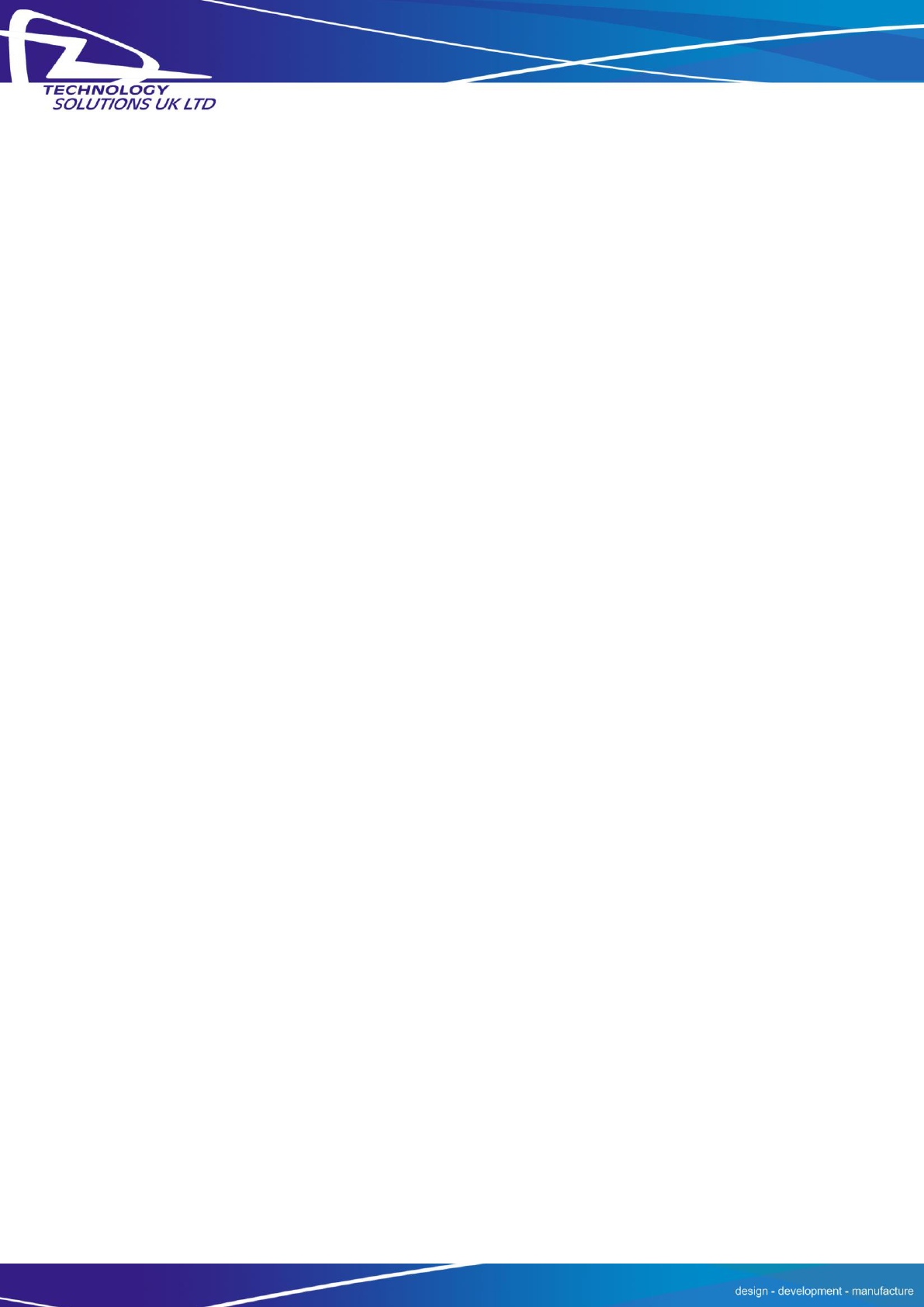
Technology Solutions (UK) Limited reserves the right to change its products, specifications and services at any time without notice.
Page 29 of 29
1128 UHF Reader User Guide V1.05.pdf
www.tsl.uk.com
© Technology Solutions (UK) Ltd 2013
set forth in the applicable Product specification; nor shall the above warranty provisions apply to
any expendable or consumable items, such as batteries, supplied with the Product.
EXCEPT FOR THE WARRANTY OF TITLE AND THE EXPRESS WARRANTIES STATED ABOVE, TSL
DISCLAIMS ALL WARRANTIES ON PRODUCTS FURNISHED HEREUNDER INCLUDING ALL IMPLIED
WARRANTIES OF MERCHANTABILITY AND FITNESS FOR A PARTICULAR USE. ANY IMPLIED
WARRANTIES THAT MAY BE IMPOSED BY LAW ARE LIMITED IN DURATION TO THE LIMITED
WARRANTY PERIOD. SOME STATES OR COUNTRIES DO NOT ALLOW A LIMITATION ON HOW LONG
AN IMPLIED WARRANTY LASTS OR THE EXCLUSION OR LIMITATION OF INCIDENTAL OR
CONSEQUENTIAL DAMAGES OR CONSUMER PRODUCTS. IN SUCH STATES OR COUNTRIES, FOR
SUCH PRODUCTS, SOME EXCLUSIONS OR LIMITATIONS OF THIS LIMITED WARRANTY MAY NOT
APPLY.
The stated express warranties are in lieu of all obligations or liabilities on the part of TSL for
damages, including but not limited to, special, indirect or consequential damages arising out of or
in connection with the use or performance of the Product or service. TSL’s liability for damages to
Buyer or others resulting from the use of any Product or service furnished hereunder shall in no
way exceed the purchase price of said Product or the fair market value of said service, except in
instances of injury to persons or property.
TSL is not responsible for any damages incurred during shipment if the approved shipping
container is not used. Shipping the units improperly can possibly void the warranty. If the original
shipping container was not kept, contact your local distributor or TSL to have another sent to you.
TSL shall not be responsible for any injury, damage or loss of whatever kind caused directly or
indirectly by the goods whether as a result of their manufacture, operation, use or otherwise and
the customer shall indemnify TSL from any claim arising from any loss suffered by any third party.