Technology Solutions 1153 1153 Bluetooth Wearable UHF RFID Reader User Manual
Technology Solutions (UK) Ltd 1153 Bluetooth Wearable UHF RFID Reader
User Manual
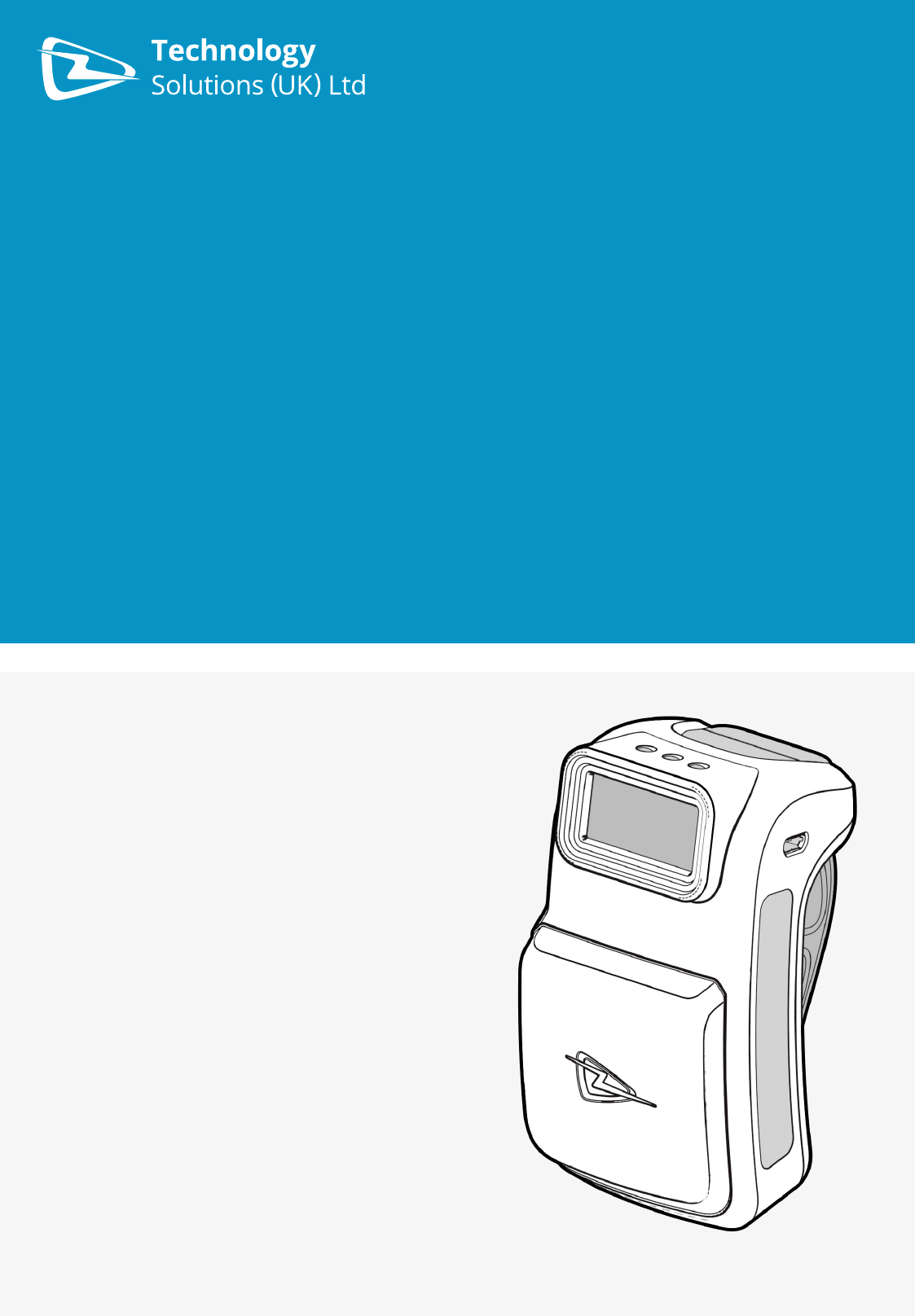
USER GUIDE:
1153 WEARABLE
BLUETOOTH
® UHF
RFID READER
www.tsl.uk.com
Design • Development • Manufacture
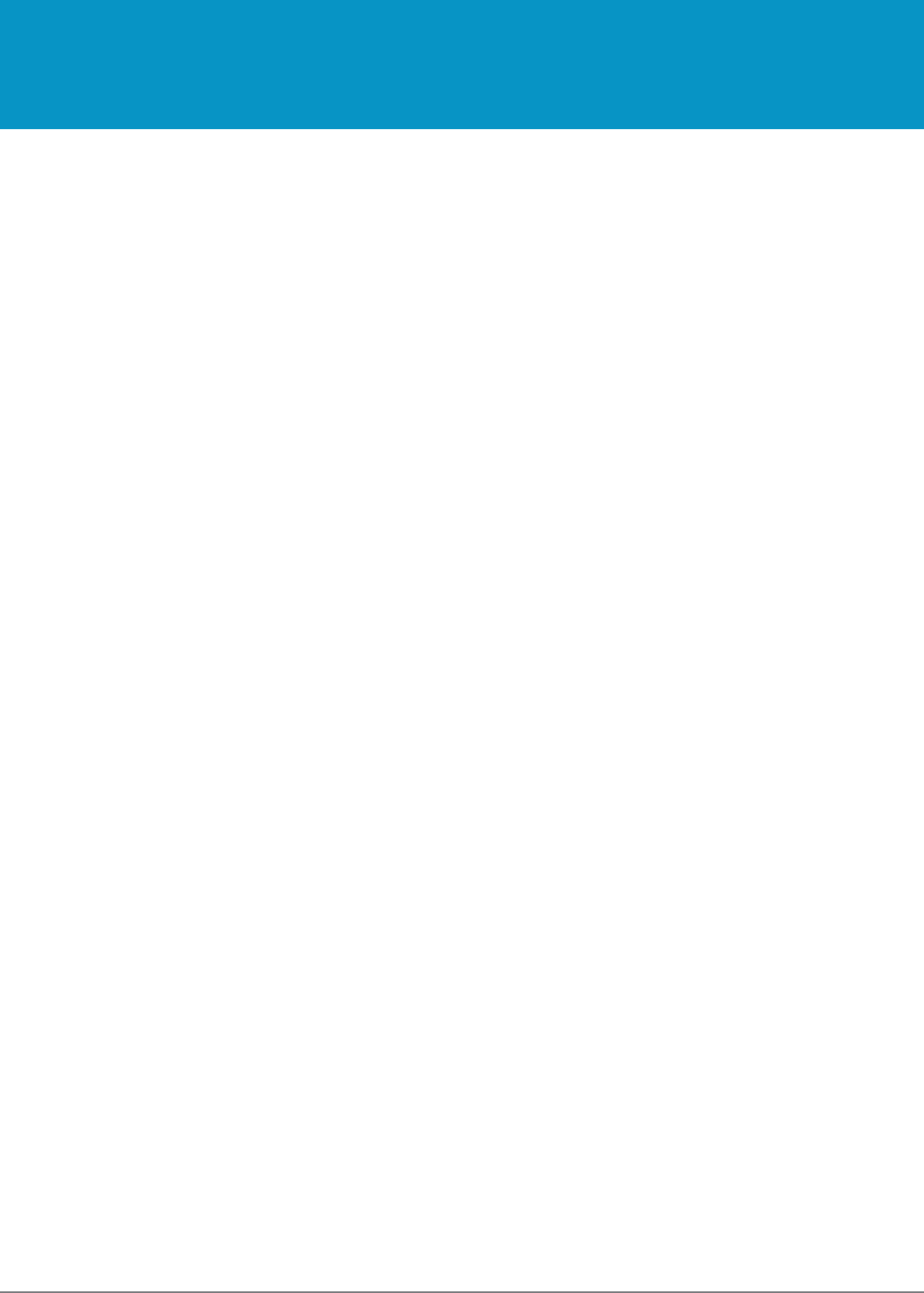
1153 UHF Reader User Guide V1.23© Technology Solutions (UK) Ltd 2014 2
TERMS & CONDITIONS
© 2014 TSL. All rights reserved.
No part of this publication may be reproduced or used in any form, or by any electrical or mechanical means,
without permission in writing from Technology Solutions (UK) Ltd. This includes electronic or mechanical means,
such as photocopying, recording, or information storage and retrieval systems. The material in this manual is
subject to change without notice.
Technology Solutions (UK) Ltd (TSL) reserves the right to make changes to any product to improve reliability,
function, or design. TSL does not assume any product liability arising out of, or in connection with, the application
or use of any product, circuit, or application described herein. No license is granted, either expressly or by
implication, estoppel, or otherwise under any patent right or patent, covering or relating to any combination,
system, apparatus, machine, material, method, or process in which TSL products might be used. An implied
license exists only for equipment, circuits, and subsystems contained in TSL products. TSL and the TSL logo are
registered trademarks of TSL. Other product names mentioned in this manual may be trademarks or registered
trademarks of their respective companies and are hereby acknowledged.
All software is provided strictly on an “as is” basis. All software, including firmware, furnished to the user is on
a licensed basis. TSL grants to the user a non-transferable and non-exclusive license to use each software or
firmware program delivered hereunder (licensed program). Except as noted below, such license may not be
assigned, sublicensed, or otherwise transferred by the user without prior written consent of TSL. No right to
copy a licensed program in whole or in part is granted, except as permitted under copyright law. The user shall
not modify, merge, or incorporate any form or portion of a licensed program with other program material, create
a derivative work from a licensed program, or use a licensed program in a network without written permission
from TSL. The user agrees to maintain TSL’s copyright notice on the licensed programs delivered hereunder, and
to include the same on any authorized copies it makes, in whole or in part. The user agrees not to decompile,
disassemble, decode, or reverse engineer any licensed program delivered to the user or any portion thereof.
TSL reserves the right to make changes to any software or product to improve reliability, function, or design.
TSL does not assume any product liability arising out of, or in connection with, the application or use of any
product, circuit, or application described herein.
iPad, iPhone, iPod, iPod classic, iPod nano, iPod shuffle, and iPod touch are trademarks of Apple Inc., registered
in the U.S. and other countries. iOS is a registered trademark of Apple Inc.
“Made for iPod,” “Made for iPhone,” and “Made for iPad” mean that an electronic accessory has been designed
to connect specifically to iPod, iPhone, or iPad, respectively, and has been certified by the developer to meet
Apple performance standards. Apple is not responsible for the operation of this device or its compliance with
safety and regulatory standards. Please note that the use of this accessory with iPod, iPhone, or iPad may affect
wireless performance.
The
Bluetooth
® word mark and logos are registered trademarks owned by Bluetooth SIG, Inc. and any use of
such marks by Technology Solutions (UK) Ltd is under license. Other trademarks and trade names are those of
their respective owners.
www.tsl.uk.com
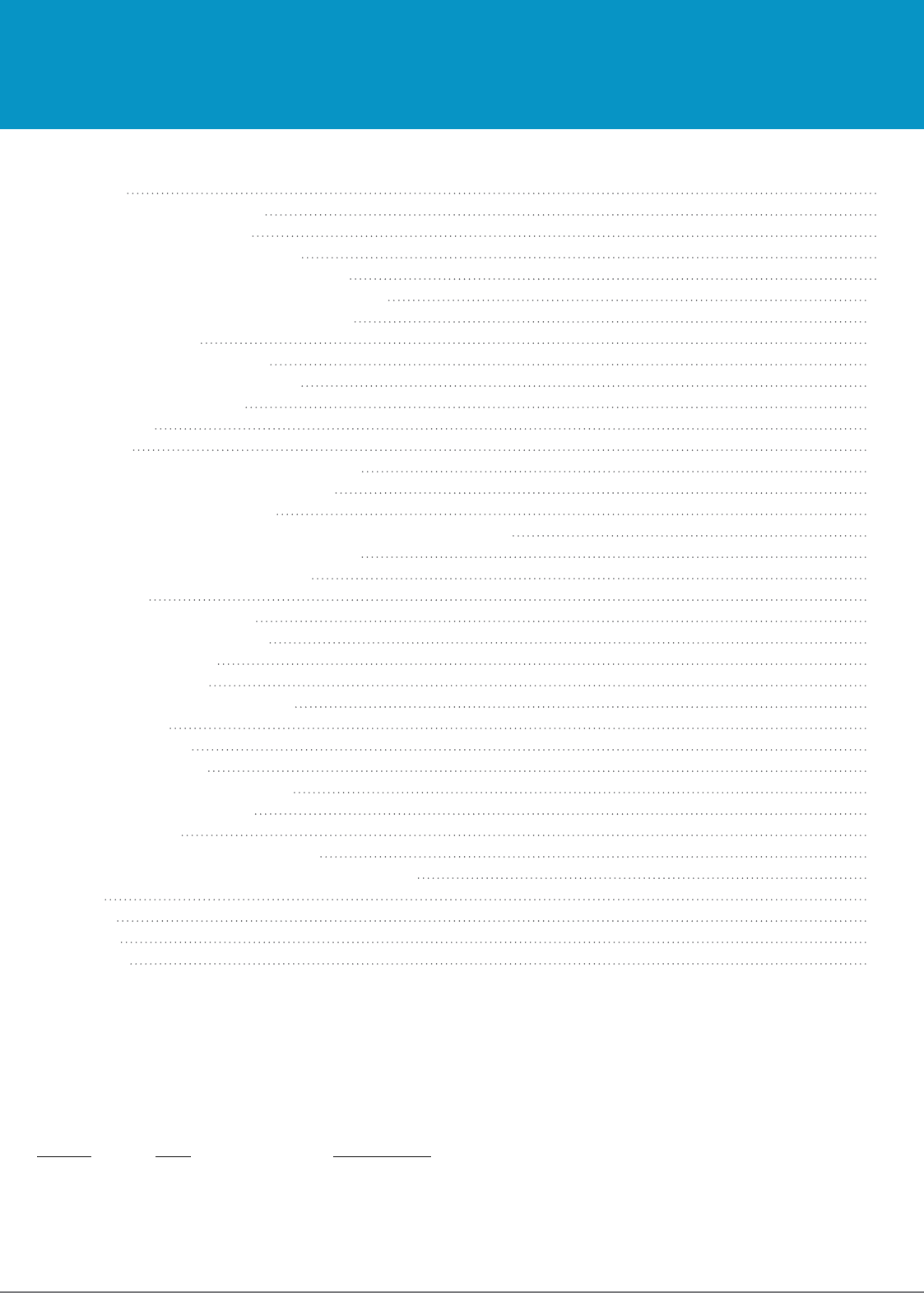
1153 UHF Reader User Guide V1.23© Technology Solutions (UK) Ltd 2014 3
History
Version Date Modifications
1.0 05/08/2014 Document creation
1.1 28/08/2014 iOS 5/6 sections removed and replaced with iOS7
1.2 30/09/2014 iOS compatibility list updated
1.22 17/10/2014 Regulatory information updated
1.23 27/10/2014 Regulatory information updated
CONTENT
Introduction 4
Parts of the 1153 UHF Reader 4
Using the 1153 UHF Reader 5
Battery Installation or Removal 5
Locking the Battery Cover (Optional) 9
Charging and Micro USB Connection 10
Connecting the Micro USB cable 10
Button Operation 11
Primary button action 11
Secondary Button action 11
Reading Transponders 12
Status LED 13
Connections 14
Bluetooth
® wireless technology connection 14
Compatible Apple product models 14
Other compatible products 14
Setting up a
Bluetooth
® connection with an Apple product 14
View list of
Bluetooth
® Devices (iOS 7) 15
Pair with TSL
Bluetooth
® device 16
Micro SD Card 20
Location and Installation 20
Auto Run File (AUTO.TXT) 21
Log File (LOG.TXT) 21
Software Development 22
Troubleshooting and Maintenance 23
Maintenance 23
Troubleshooting 23
Regulatory information 24
Information to the user – FCC 24
RF Exposure Guidelines 24
Laser Warning 24
Health and Safety Recommendations 25
Waste Electrical and Electronic Equipment (wEEE) 26
Warranty 26
About TSL 28
About 28
Contact 28
www.tsl.uk.com
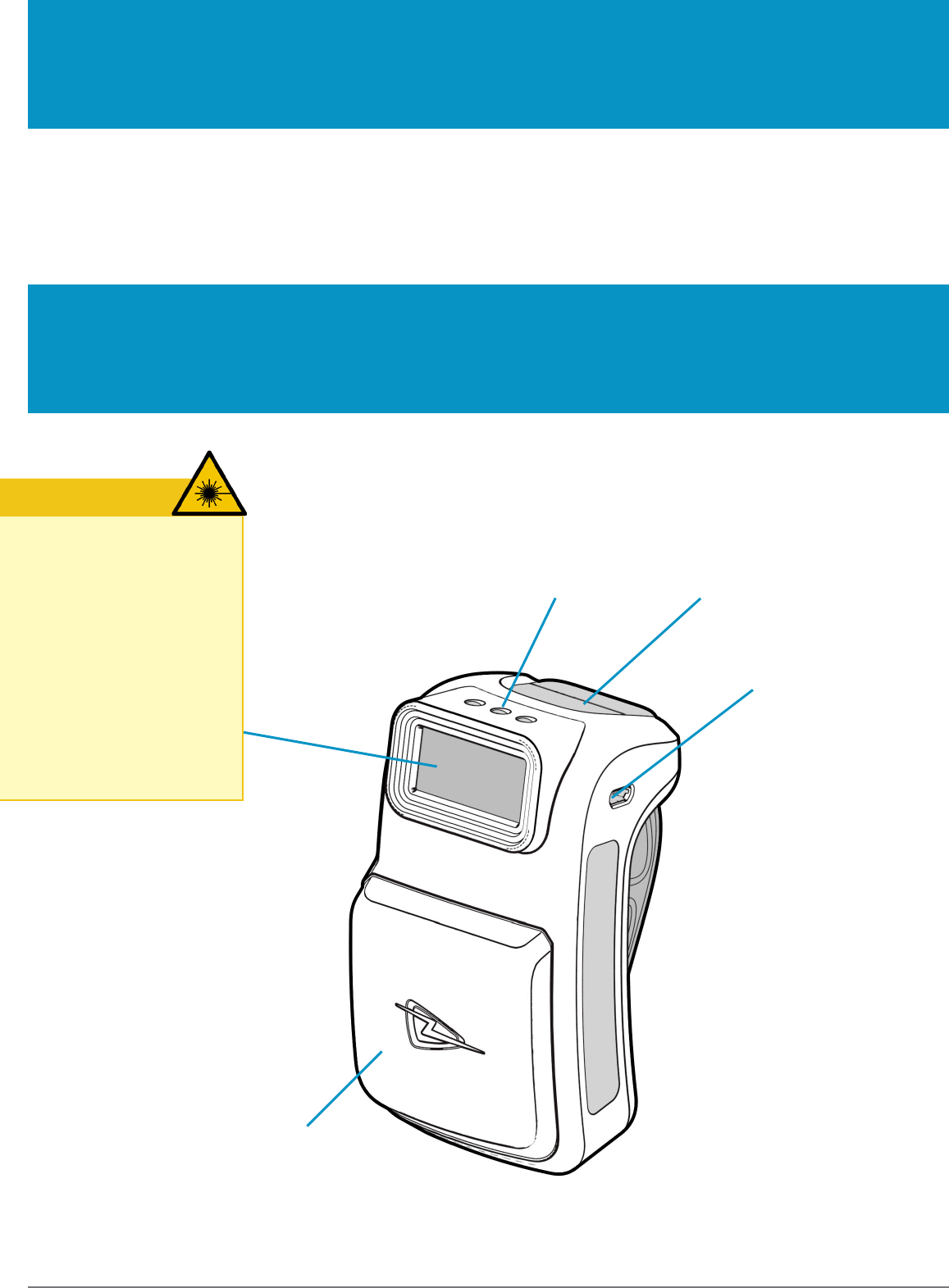
1153 UHF Reader User Guide V1.23© Technology Solutions (UK) Ltd 2014 4
Technology Solutions’ 1153 UHF Reader provides Ultra High Frequency (UHF) Radio Frequency Identification
(RFID), with optional barcode scanning functionality. The unit can be used stand alone or paired with a
Bluetooth
®
wireless technology enabled host device. It can be used with UHF transponders including the EPC Global Class 1
Generation 2 transponders.
INTRODUCTION
PARTS OF THE 1153 UHF READER
Micro USB connector
Status LEDs Trigger Button
UHF Antenna
FIGURE 1: Parts of the 1153 UHF Reader
WARNING
LASER LIGHT.
DO NOT STARE INTO BEAM.
CLASS 2 LASER
PRODUCT.
LASERSTRAHLUNG
NICHT IN DEN STRAHL BLICKEN.
LASER KLASSE 2.
LUMIÈRE
LASER NE PAS REGARDER
DANS LE FAISCEAU. APPAREIL
À LASER DE CLASSE 2.
630-670nm 1mW
www.tsl.uk.com
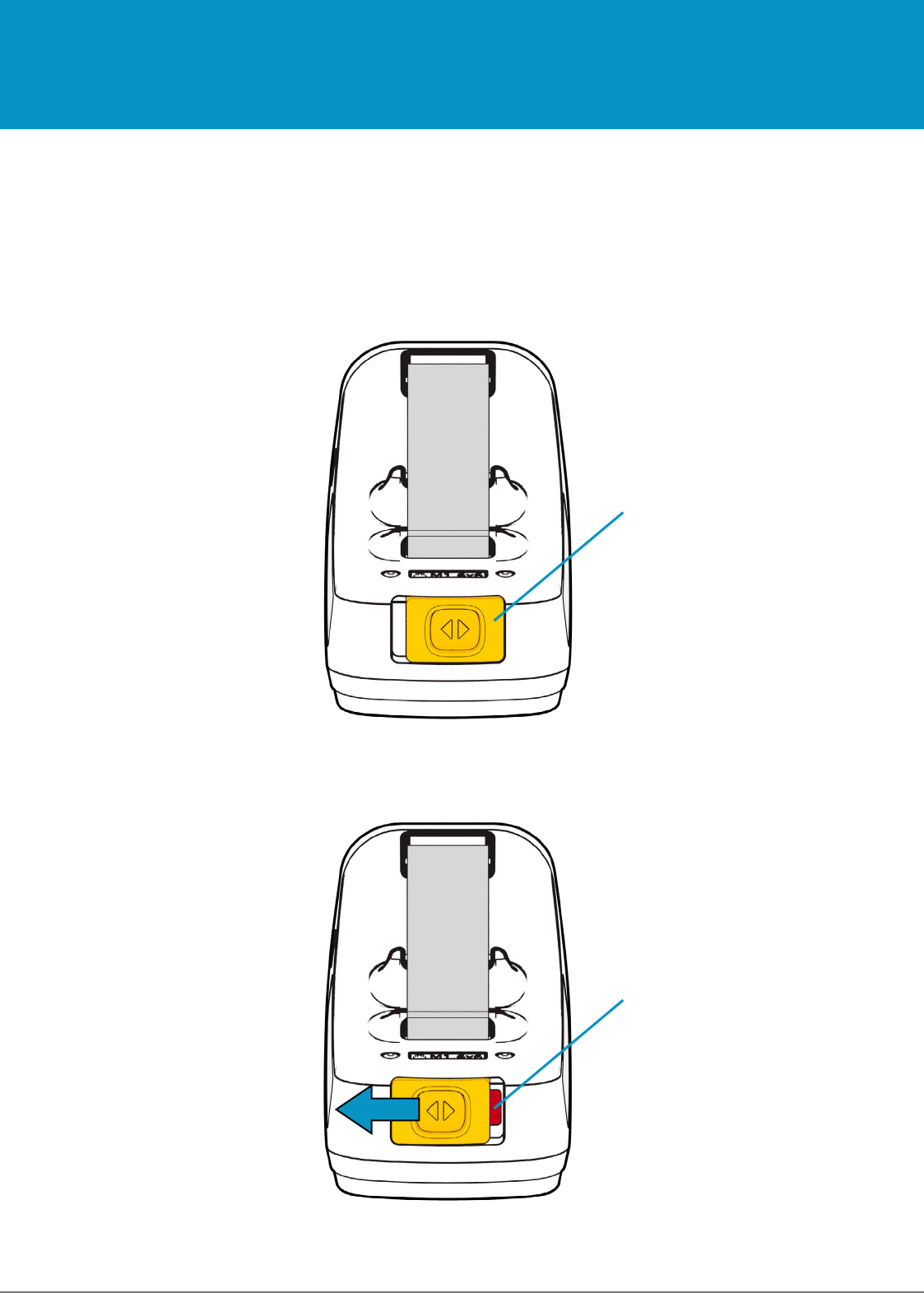
1153 UHF Reader User Guide V1.23© Technology Solutions (UK) Ltd 2014 5
USING THE 1153 UHF READER
BATTERY INSTALLATION OR REMOVAL
The battery is charged using the supplied micro USB lead and therefore is unlikely to need to be changed once
installed. To access the battery compartment a slider switch must be moved. The battery compartment cover has
a release latch. To access the battery compartment, move the battery cover release slider to the position shown in
the diagram below.
FIGURE 3: Battery cover release slider in unlocked position
FIGURE 2: Battery cover release slider in locked position
‘Unlocked’ warning label
Battery cover
release slider
www.tsl.uk.com
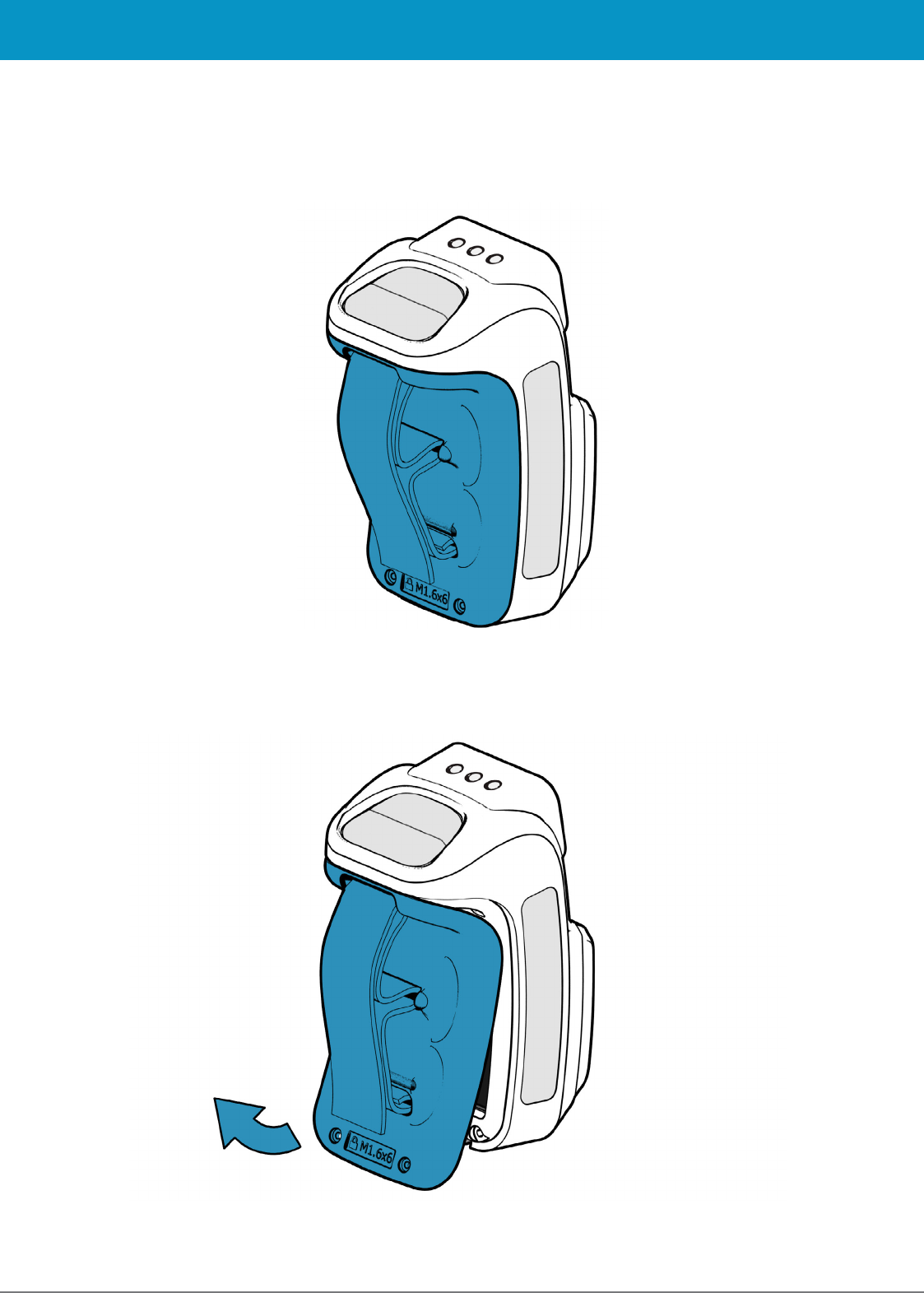
1153 UHF Reader User Guide V1.23© Technology Solutions (UK) Ltd 2014 6
USING THE 1153 UHF READER
FIGURE 5: Remove battery cover in this direction
FIGURE 4: Removeable battery cover
Once the battery cover release slider has been moved to the unlocked position, the battery cover can be removed
by simply pulling away from the 1153 body:
www.tsl.uk.com
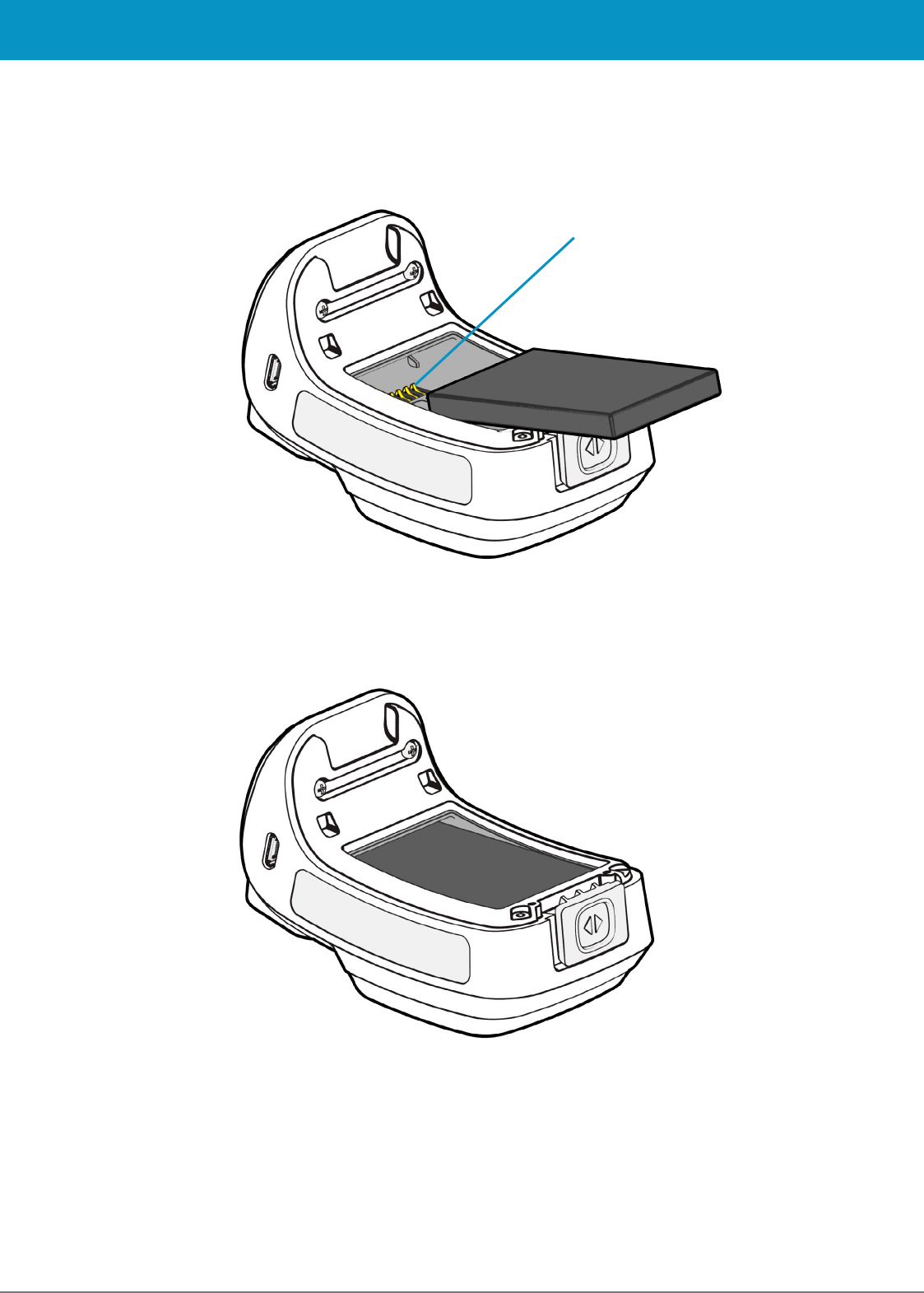
1153 UHF Reader User Guide V1.23© Technology Solutions (UK) Ltd 2014 7
USING THE 1153 UHF READER
The battery contacts need to be face down at the top of the battery to meet the contacts shown in the image below.
Battery contacts
FIGURE 6: Battery placement
FIGURE 7: Battery in position
www.tsl.uk.com
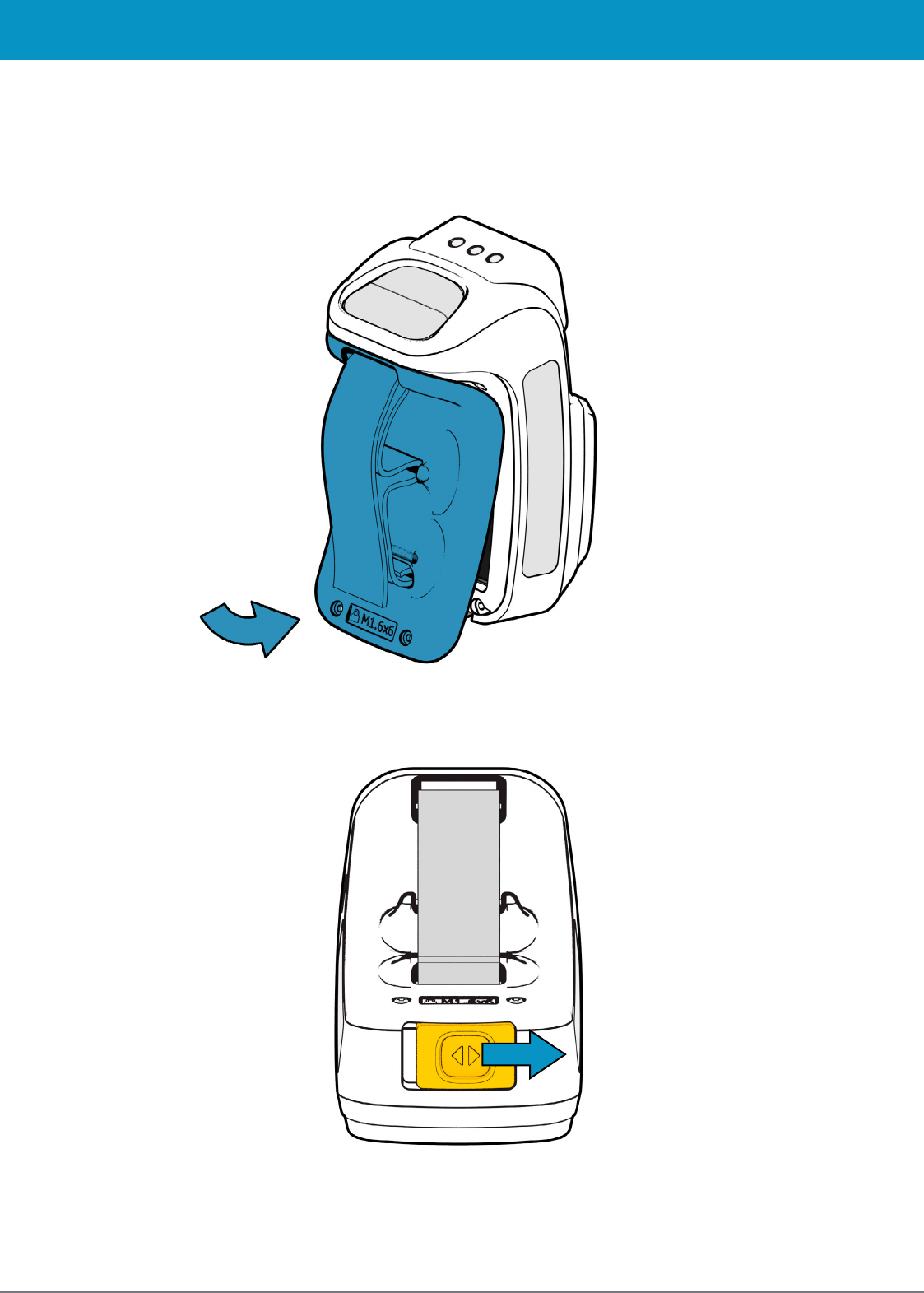
1153 UHF Reader User Guide V1.23© Technology Solutions (UK) Ltd 2014 8
FIGURE 8: Replace battery cover
USING THE 1153 UHF READER
Once the battery is installed the actions to replace the cover are:
●Align the top edge of battery cover with the 1153 body
●Push the battery cover down into position
●Slide the locking switch into position
FIGURE 9: Move battery cover release slider to locked position
www.tsl.uk.com
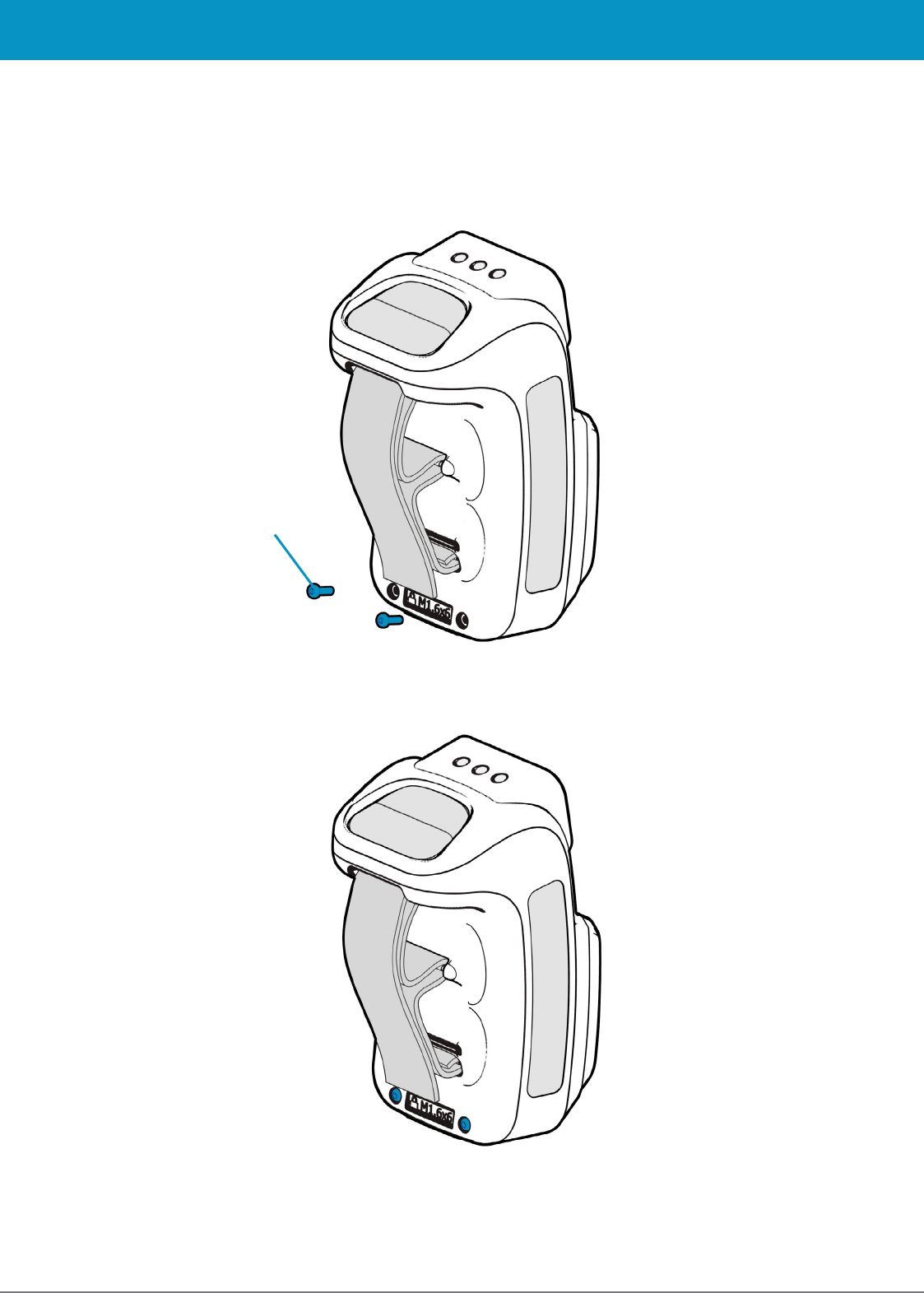
1153 UHF Reader User Guide V1.23© Technology Solutions (UK) Ltd 2014 9
USING THE 1153 UHF READER
LOCKING THE BATTERY COVER (OPTIONAL)
The battery cover can be locked into position using two M1.6x6mm Torx pan head screws.
M1.6x6mm Torx pan head screw.
FIGURE 10: Battery cover locking screw location
FIGURE 11: Battery cover fully locked
www.tsl.uk.com
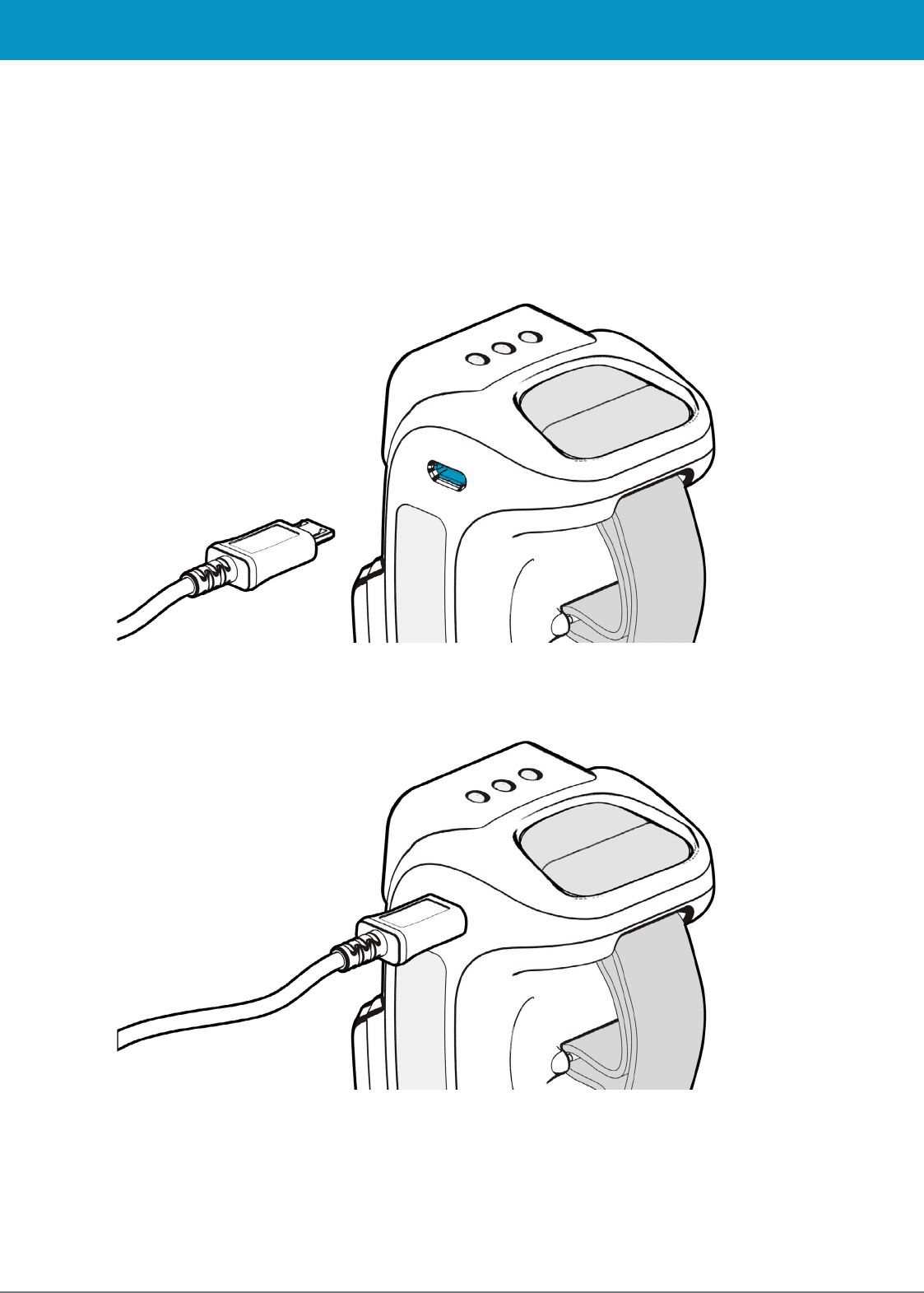
1153 UHF Reader User Guide V1.23© Technology Solutions (UK) Ltd 2014 10
USING THE 1153 UHF READER
CHARGING AND MICRO USB CONNECTION
CONNECTING THE MICRO USB CABLE
The 1153 UHF Reader kit is supplied with a micro USB lead for charging and synchronisation. A USB PSU is also
supplied for independent charging of the 1153 UHF Reader. The Micro USB connector is inserted into the 1153
UHF Reader as shown below.
FIGURE 13: Attaching the Micro USB cable
FIGURE 12: Location of Micro USB socket
www.tsl.uk.com
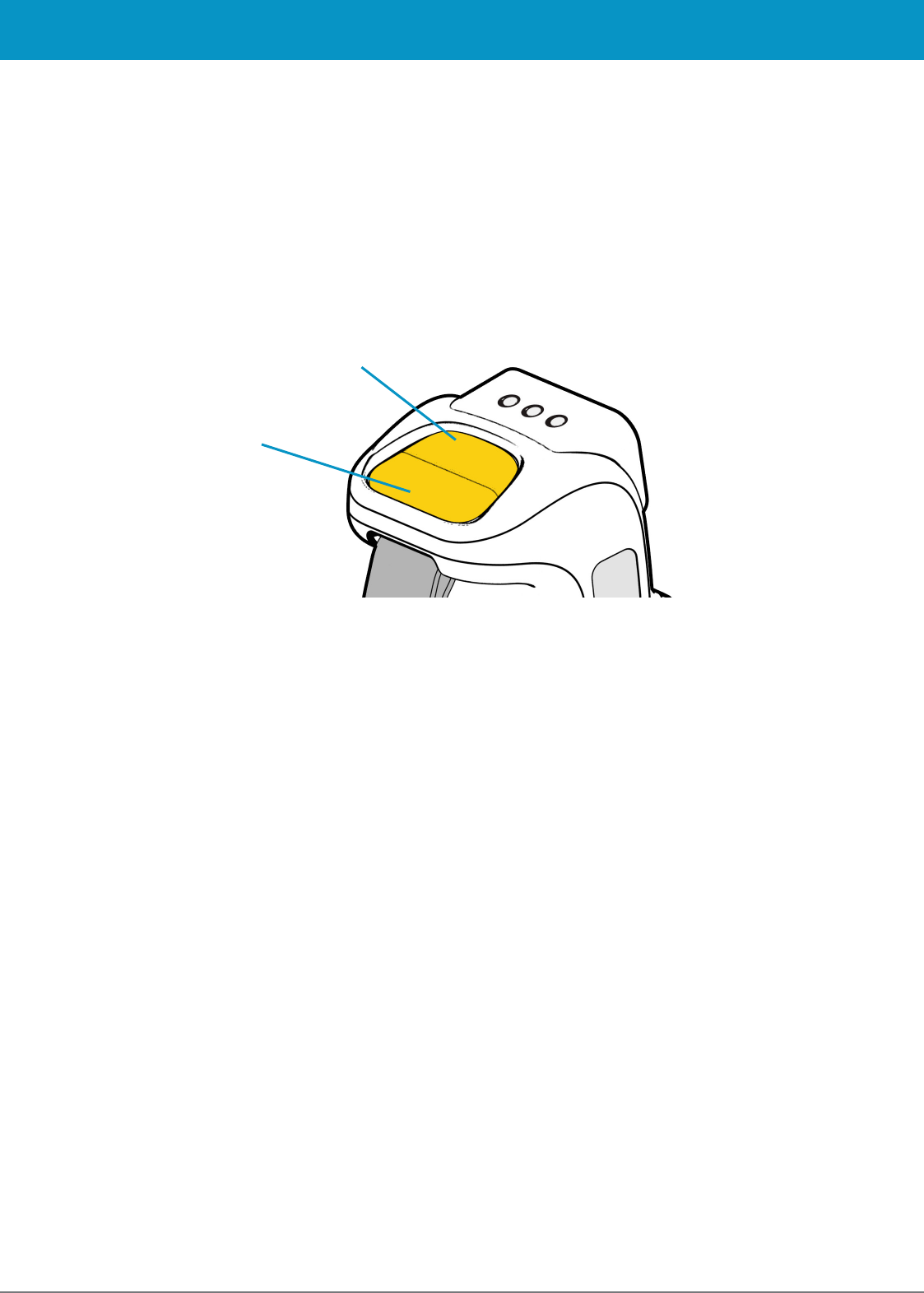
1153 UHF Reader User Guide V1.23© Technology Solutions (UK) Ltd 2014 11
USING THE 1153 UHF READER
Primary button
(UHF transponder read)
Secondary button
(Barcode scan)
FIGURE 14: Location of Primary and Secondary Buttons
BUTTON OPERATION
The 1153 UHF Reader has a Primary button action and a Secondary button action, which can be initiated by
pressing the Primary or Secondary buttons on the top of the 1153 UHF Reader. By default, the Primary button
action scans for UHF transponders, whilst the Secondary button action initiates the laser barcode scanner (requires
2D Imager). The button actions are also programmable for custom applications.
PRIMARY BUTTON ACTION
- UHF Transponder Read
In the default configuration the 1153 UHF Reader scans for UHF transponders as the primary button action. The
1153 UHF Reader will continue to scan for UHF transponders whilst the primary button is pressed. It will stop
scanning once the button is released (and the current operation completes).
SECONDARY BUTTON ACTION
– Barcode Scan (requires 2D Imager)
In the default configuration the 1153 UHF Reader scans for barcodes as the secondary button action. The 1153
UHF Reader will continue to scan for a barcode while the button is pressed. It will stop scanning when any of the
following conditions are met:
●A barcode is scanned.
●The button is released.
●The barcode engine times out.
In the default configuration, the secondary button action (Barcode scanning) can also be initiated by a rapid
double-click-and-hold on the primary button.
www.tsl.uk.com
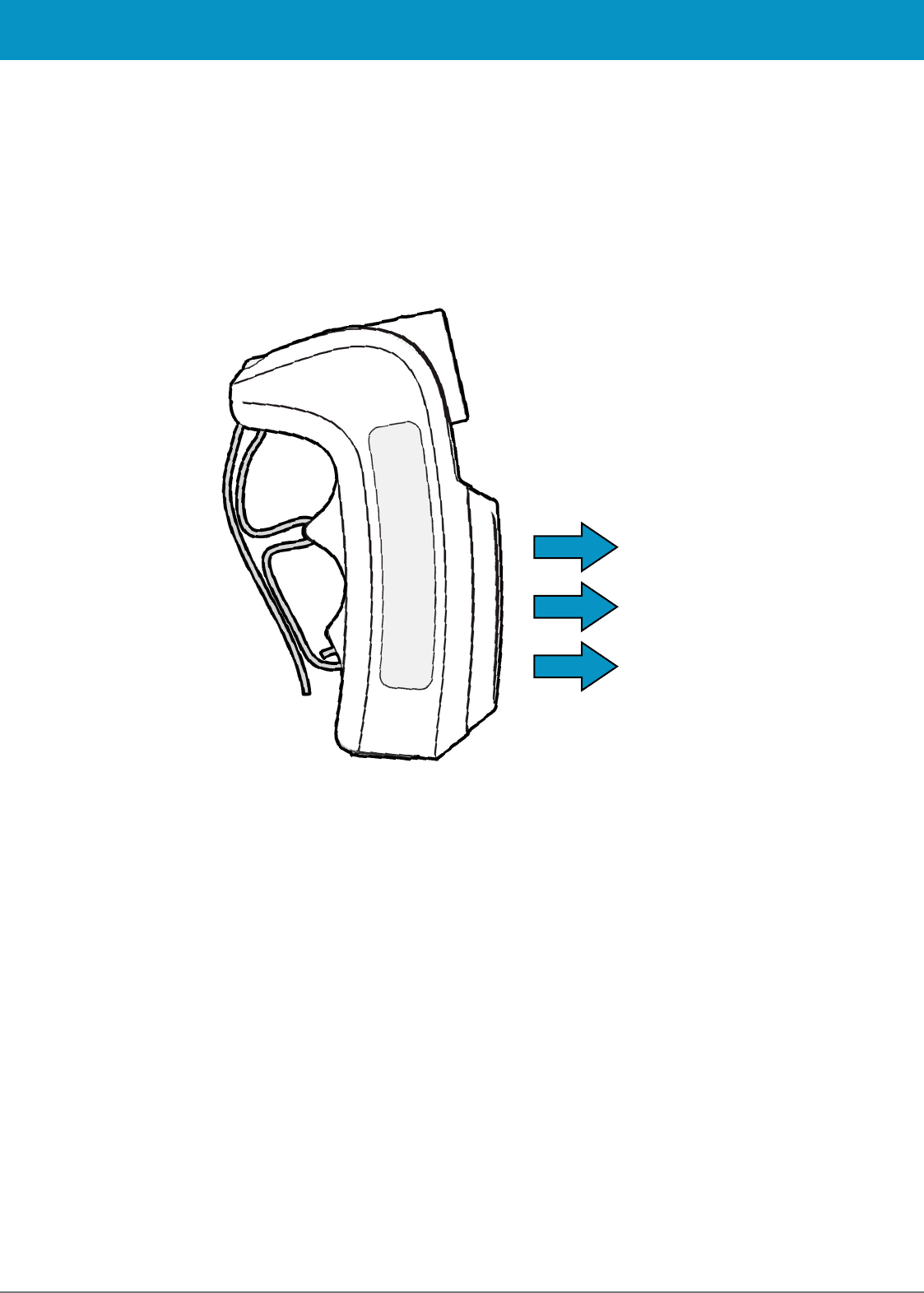
1153 UHF Reader User Guide V1.23© Technology Solutions (UK) Ltd 2014 12
USING THE 1153 UHF READER
READING TRANSPONDERS
RFID transponders can be read when they are in range of the antenna. The antenna is located on the front of the
1153 UHF Reader. The range at which a transponder can be read depends on the transponder type and size, and
the number of transponders in the field.
FIGURE 15: Antenna read direction
The UHF reader reads
transponders in front
of the antenna
www.tsl.uk.com
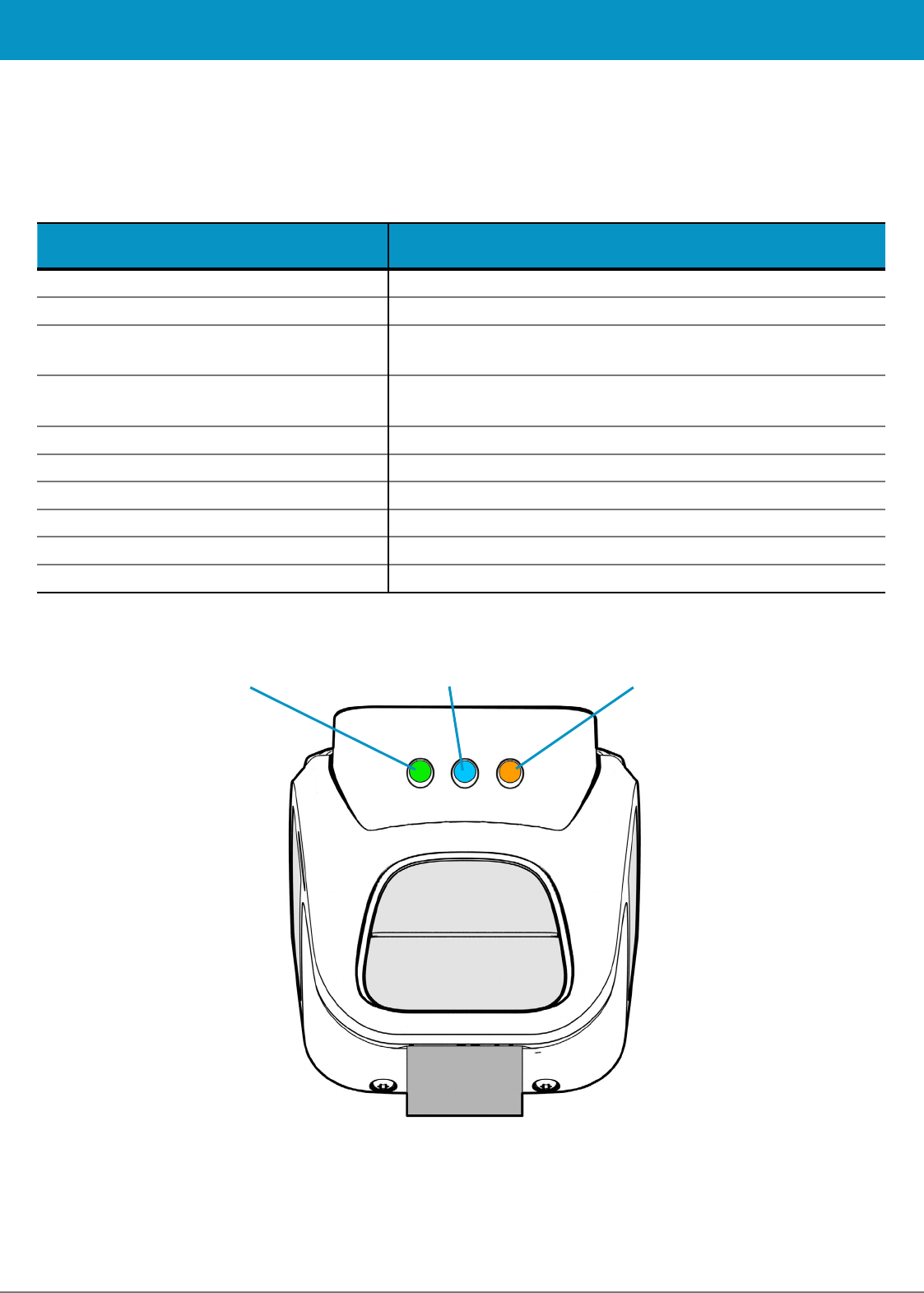
1153 UHF Reader User Guide V1.23© Technology Solutions (UK) Ltd 2014 13
STATUS LED
The status LEDs on the top of the 1153 UHF Reader provides an indication of the operating status of the 1153
UHF Reader.
LED Status
Blue slow flash (50% on, 50% off) The reader is awake but there is no connection
Blue constant The reader is awake and connected to a host
Short green flash The reader has successfully read a tag or barcode or executed
the alert command
Orange slow flash (50% on, 50% off) Battery low warning (<10% capacity remaining), please recharge
immediately
Orange short single slow flash Battery charging with battery level less than 33%
Orange short double flash Battery charging with battery level less than or equal to 66%
Orange short triple flash Battery charging with battery level greater than 66%
Orange rapid flash There is a charge error / battery fault
Orange constant The reader is fully charged
All off The reader is off and not charging
USING THE 1153 UHF READER
Charge statusRead indicator
Bluetooth
® status
FIGURE 16: Location of status LEDs
www.tsl.uk.com
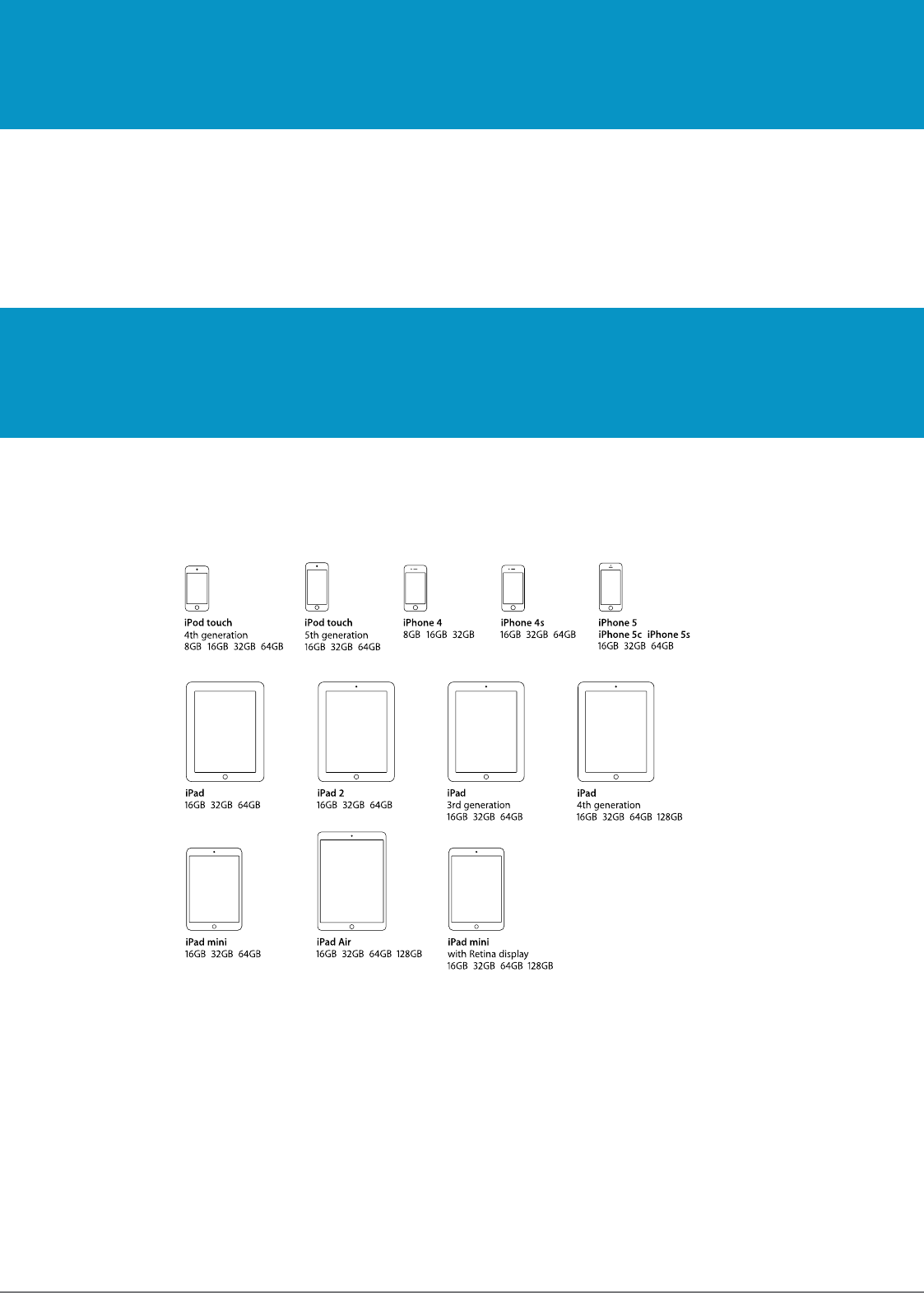
1153 UHF Reader User Guide V1.23© Technology Solutions (UK) Ltd 2014 14
BLUETOOTH
® WIRELESS TECHNOLOGY CONNECTION
COMPATIBLE APPLE PRODUCT MODELS
OTHER COMPATIBLE PRODUCTS
SETTING UP A
BLUETOOTH
® CONNECTION WITH AN APPLE PRODUCT
The 1153
Bluetooth
® Handheld UHF RFID Reader is compatible with many other
Bluetooth
® wireless technology
enabled host devices including Android, Windows CE, Windows Mobile 5/6.1/6.5 and Windows XP/Vista/7/8.
Awaken the 1153 UHF Reader by squeezing the trigger, which is confirmed by the flashing of the blue LED. To pair
with your iOS device, navigate to the
Bluetooth
® option within the Settings menu on your iOS device.
CONNECTIONS
The connection to the 1153 is either via Bluetooth or USB. Bluetooth connections use either a Virtual Com Port
(VCP) or via the iAP protocol for Apple devices. Over USB only VCP is available.
For VCP the connection is established at 115200 baud, 8 data bits, no parity, 1 stop bit and RTS/CTS (hardware)
flow control.
www.tsl.uk.com
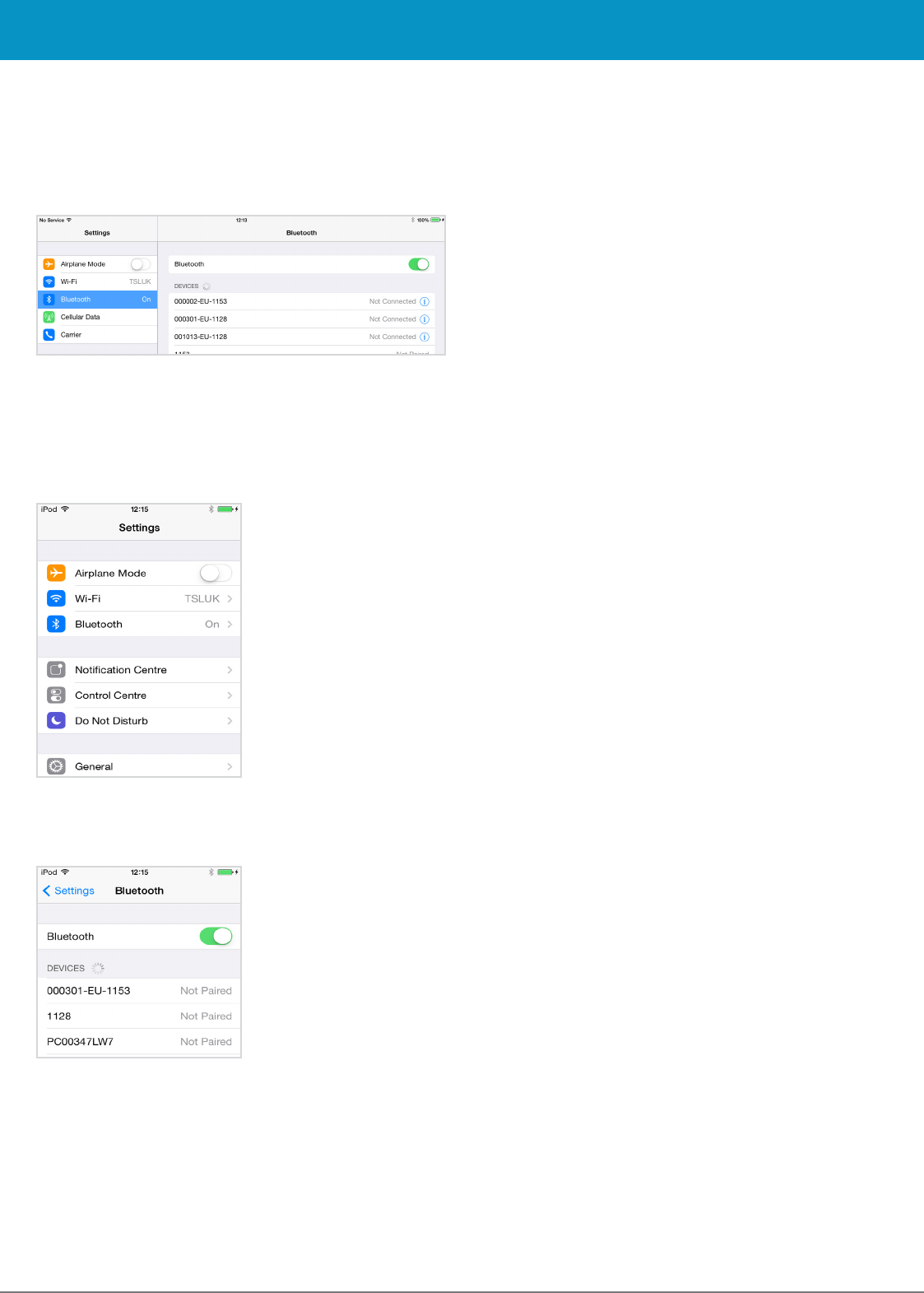
1153 UHF Reader User Guide V1.23© Technology Solutions (UK) Ltd 2014 15
VIEW LIST OF
BLUETOOTH
® DEVICES (iOS 7)
BLUETOOTH
® WIRELESS TECHNOLOGY CONNECTION
iPad® :
●Go to the Settings App.
FIGURE 19: Select
Bluetooth
® settings
FIGURE 20: List of devices in
Bluetooth
® settings
●Go to the Settings App.
●Select the
Bluetooth
® settings in the left hand
column.
FIGURE 18: List of devices in
Bluetooth
® settings
iPod® / iPhone® :
●Tap on the
Bluetooth
® row to be taken to the
Bluetooth
® settings
www.tsl.uk.com
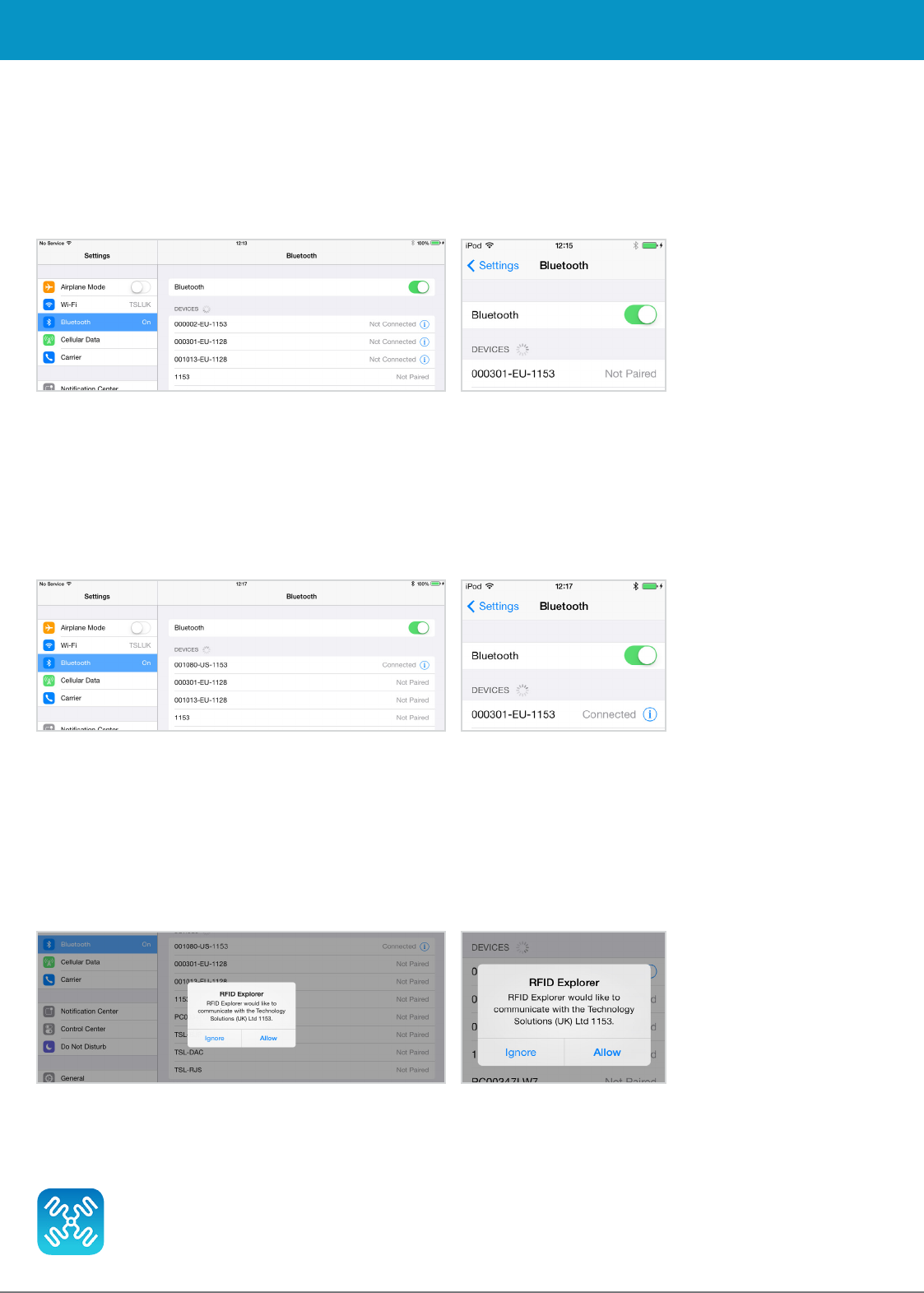
1153 UHF Reader User Guide V1.23© Technology Solutions (UK) Ltd 2014 16
iPod® / iPhone®
iPad®
FIGURE 21: Identify device
After successfully pairing with the 1153 UHF Reader the device will be shown as ‘connected’.
iPod® / iPhone®
FIGURE 22: Device connected
iPad®
Open TSL’s RFID Explorer App.
The RFID Explorer App can be downloaded from the App Store.
PAIR WITH TSL
BLUETOOTH
® DEVICE
BLUETOOTH
® WIRELESS TECHNOLOGY CONNECTION
In the list of
Bluetooth
® devices, the 1153 UHF reader will be identified by its serial number (xxxxxx-xx-1153). Click
on the corresponding row to pair with the reader.
If RFID Explorer is installed on your device then a prompt will appear requesting a connection to the newly added
reader. Choose ‘Allow’ to launch RFID Explorer or ‘Ignore’ if the device is to be used with a different App.
iPod® / iPhone®
FIGURE 23: Allow connection
iPad®
www.tsl.uk.com
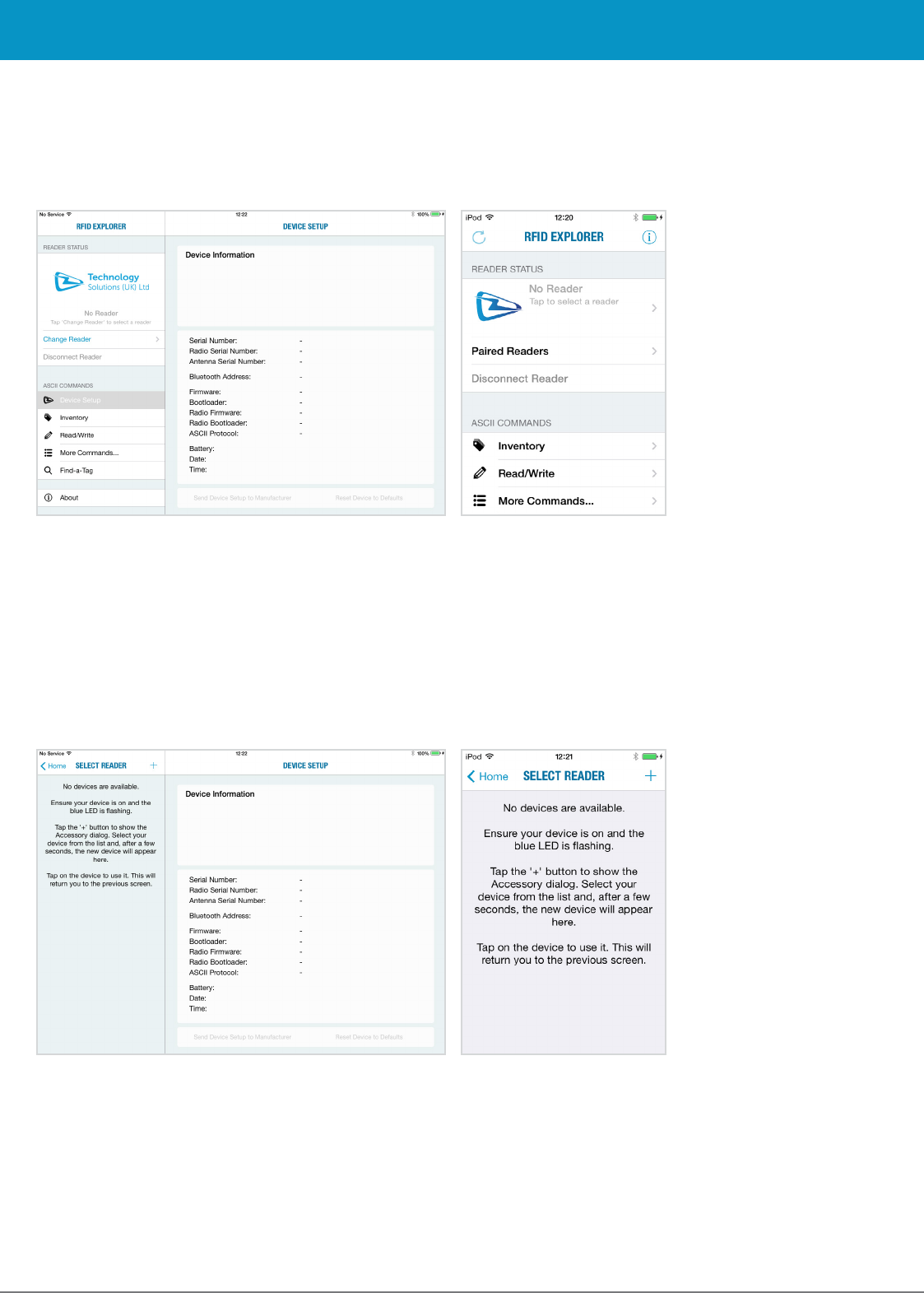
1153 UHF Reader User Guide V1.23© Technology Solutions (UK) Ltd 2014 17
BLUETOOTH
® WIRELESS TECHNOLOGY CONNECTION
If the app is starting up for the first time, no reader will be selected. To select a reader, tap on ‘Change Reader’ in
the menu to the left (iPad®) or ‘Paired Readers’ (iPod®/iPhone®).
iPod® / iPhone®
iPad®
FIGURE 24: TSL RFID explorer App on first load - no reader selected
If you have a reader selected from your device’s
Bluetooth
® settings as previously shown, continue from Figure 28.
If the ‘No devices are available’ message in Figure 25 appears, you can also connect to a device through the RFID
Explorer app. Press the + sign presented in the top right corner of the Select Reader section/screen.
iPod® / iPhone®
iPad®
FIGURE 25: No devices are available
www.tsl.uk.com
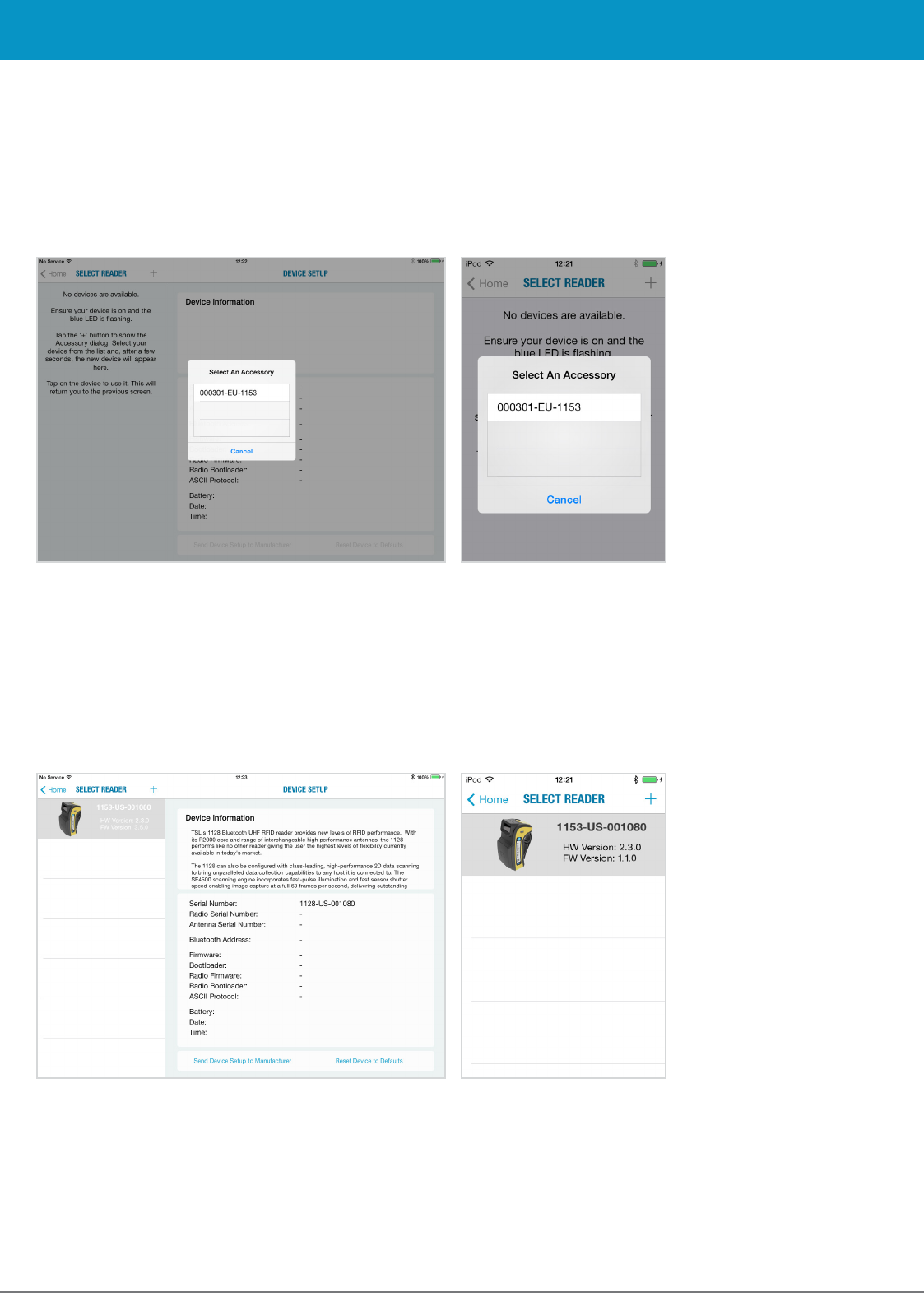
1153 UHF Reader User Guide V1.23© Technology Solutions (UK) Ltd 2014 18
BLUETOOTH
® WIRELESS TECHNOLOGY CONNECTION
iPod® / iPhone®
iPad®
FIGURE 26: Select the Reader to use
This will open a ‘Select An Accessory’ dialog box.
There may be a small delay in loading available readers.
Once the available readers have loaded select the 1153 UHF reader.
A list of compatible and currently paired
Bluetooth
® devices will appear. Select the device to be used with the RFID
Explorer App.
iPod® / iPhone®
iPad®
FIGURE 27: List of paired
Bluetooth
® devices
www.tsl.uk.com
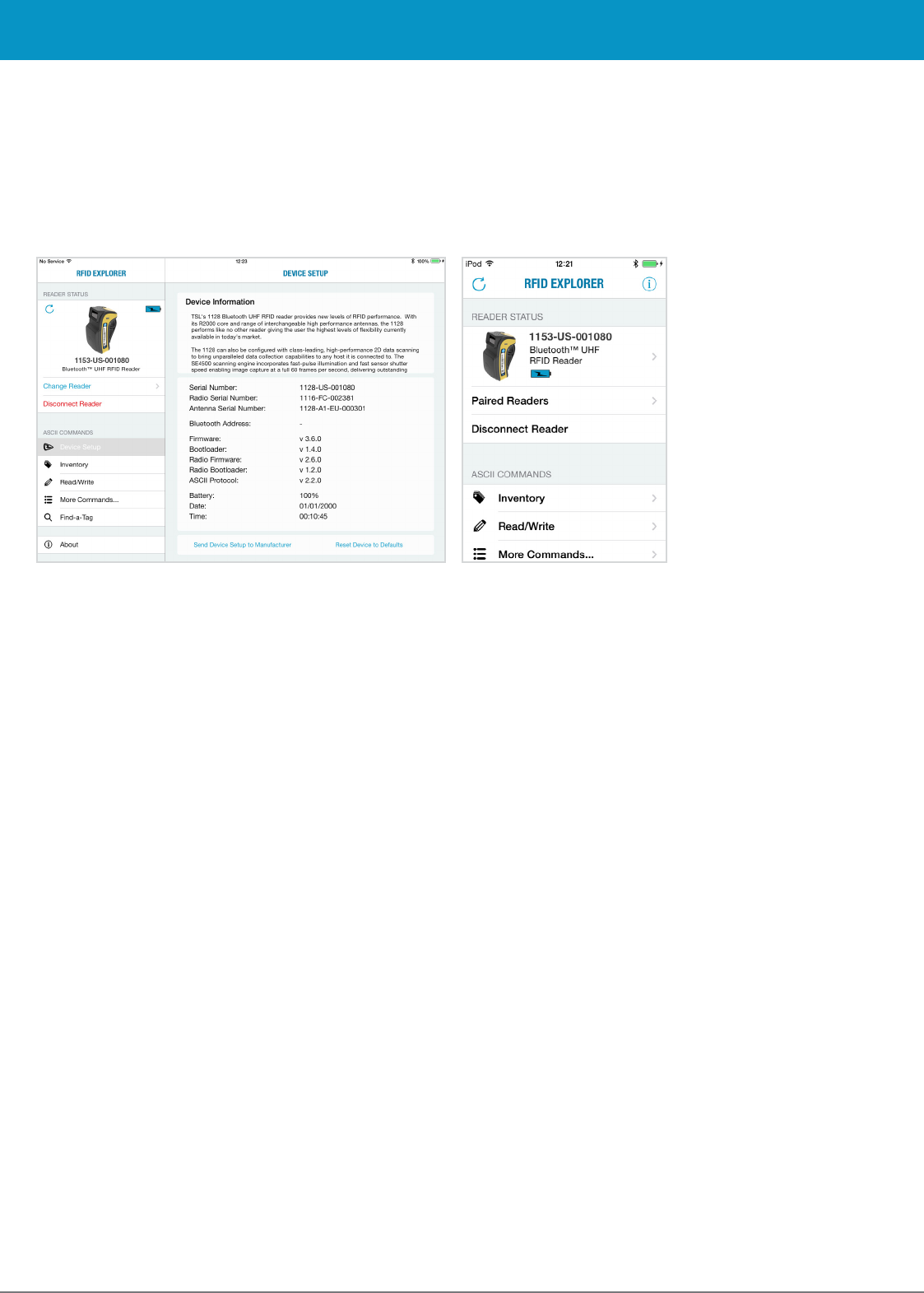
1153 UHF Reader User Guide V1.23© Technology Solutions (UK) Ltd 2014 19
The selected device’s image will appear, accompanied by relevant device information. The ‘Inventory’, ‘Read/
Write’, ‘Commands’ and ‘Find a Tag’ features can now be explored. To maximise battery life it is recommended to
release the 1153 UHF Reader from its
Bluetooth
® connection if the reader is not to be used for a significant period
of time.
BLUETOOTH
® WIRELESS TECHNOLOGY CONNECTION
iPod® / iPhone®
iPad®
FIGURE 28: 1153 UHF Reader selected and ready to use
www.tsl.uk.com
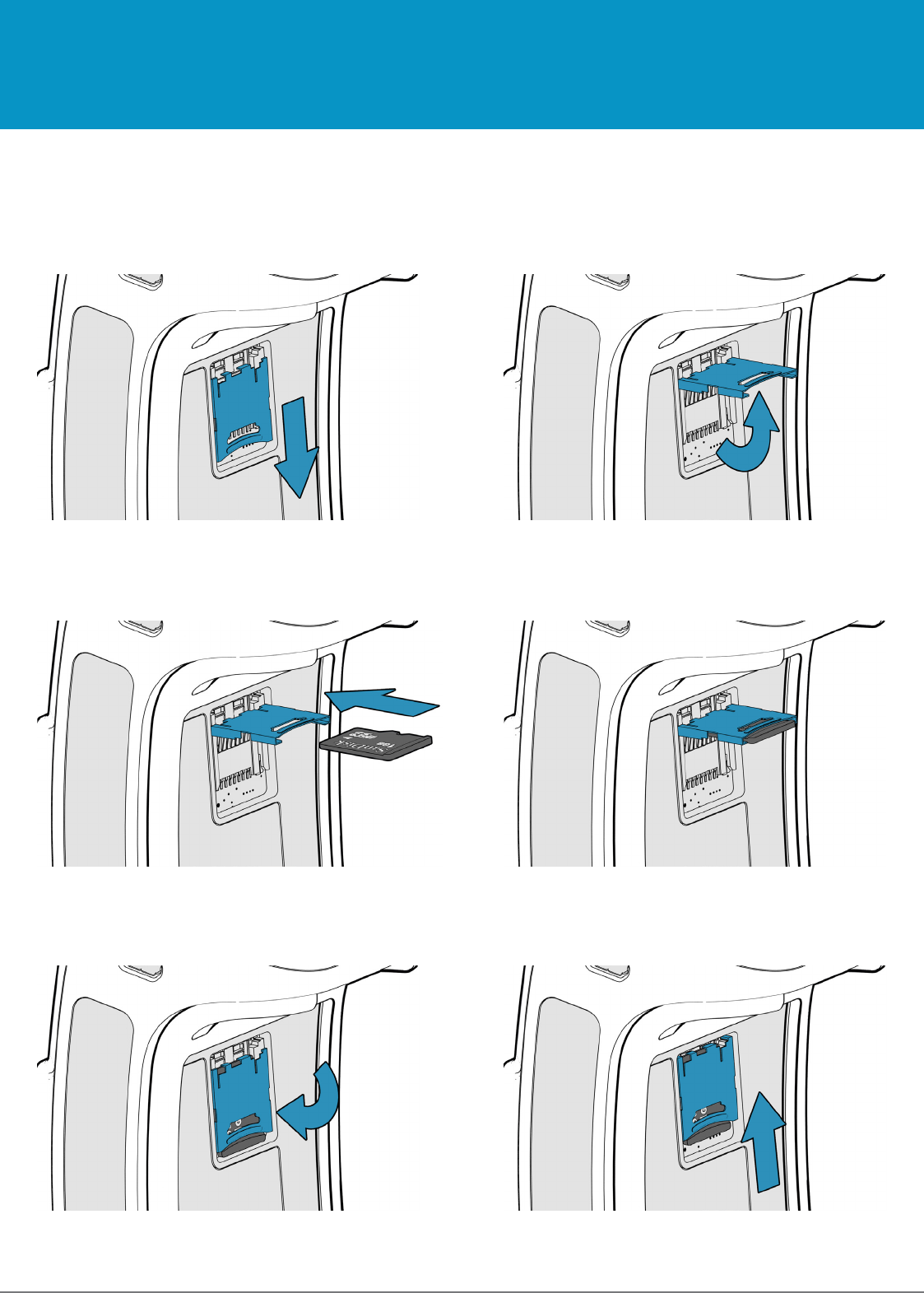
1153 UHF Reader User Guide V1.23© Technology Solutions (UK) Ltd 2014 20
MICRO SD CARD
LOCATION AND INSTALLATION
A Micro SD card can be installed in to the 1153 reader. The card should be SD/SDHC compatible, FAT16 or FAT32
up to 32 GB. The MicroSD card slot is located inside the battery compartment.
FIGURE 13: Rotate card slot downwards FIGURE 13: Slide card slot into locked position
FIGURE 13: Insert MicroSD into card slot FIGURE 13: MicroSD inserted correctly
FIGURE 13: Slide card slot into unlocked position FIGURE 13: Rotate card slot outwards
www.tsl.uk.com
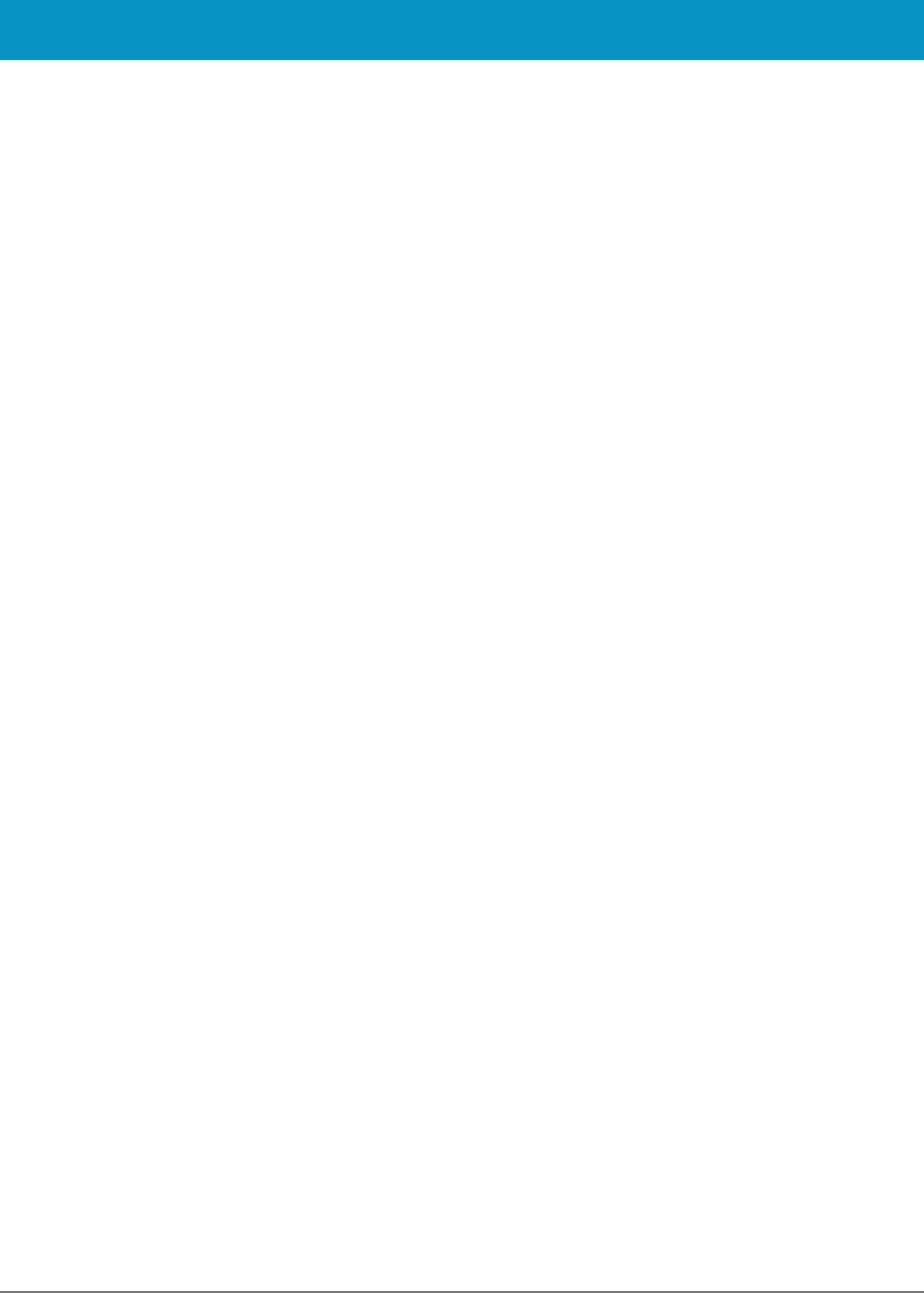
1153 UHF Reader User Guide V1.23© Technology Solutions (UK) Ltd 2014 21
MICRO SD CARD
LOG FILE (LOG.TXT)
DT: 2013-11-15T16:46:58
EV: Log File created
CS: .ws -sa4 -sbepc -sd300833B2DDD9014000000000 -sl06 -so0002 -sts2 -dbepc -da330DE29525C0210005F5F88A
-dl06 -do0002
WW: 0
ME: No Transponder found
ER:005
DT: 2013-11-15T17:58:28
EV: Disconnected
DT: 2013-11-15T17:59:28
EV: Sleep
DT: 2013-11-18T09:18:21
EV: Wake up
CS: .al –dlon
OK:
DT: 2013-11-18T09:19:22
EV: Sleep
DT: 2013-11-18T10:07:42
EV: Wake up
DT: 2013-11-18T10:07:42
EV: Connected USB
CS: .al –dlon
OK:
CS: .iv LCMD 000000 -qss0 –qta
EP: 330DE29525C0210005F5F8F2
EP: 221001500000000000000027
OK:
Once an SD card is installed and logging is enabled a log file is created on the SD card. The file is located at the
root of the card and called “LOG.TXT”. All the lines from every response to every command that is executed by the
reader (including those performed from trigger actions) are appended to the end of the file. Events such as Power
up are also appended to the file.
The ASCII 2 Read Log File command (‘.rl’) is provided to enable or disable logging, to read the log file from the
card or to delete the log file from the card.
Please note that the log file can quickly become large relative to the speed at which it can be downloaded using
the Read Log File Command.
Start of a sample log output:
AUTO RUN FILE (AUTO.TXT)
Once an SD card is installed an Auto Run file can be created on the SD card. The Auto Run file contains a list of
ASCII 2 commands that are executed as the 1153 powers up. The file should be located at the root of the card
and called “AUTO.TXT”. Although the file can contain any valid ASCII 2 commands, one per line, it is intended that
these have the take no action ‘-x’ flag specified to allow the default parameters for any command to be changed
from the firmware defaults as the unit boots without actually executing the command.
For example to change the carrier power of the inventory command from 29dBm to 20dBm
‘.iv -o20 -x’ would be appended to the Auto Run file. As is the behaviour with command parameters this will set
the output power for the inventory command until a new value is sent with this command. Therefore the inventories
executed by the trigger, which executes ‘.iv’ will use the modified output power.
The Auto Run file can be manually created on the card before it is inserted into the 1153 or the ASCII 2 command
Write Command to Auto Run File ‘.wa’ can be used. The Read Auto Run File ‘.ra’ can be used to read back the
contents of the Auto Run file or delete the file from the card.
www.tsl.uk.com
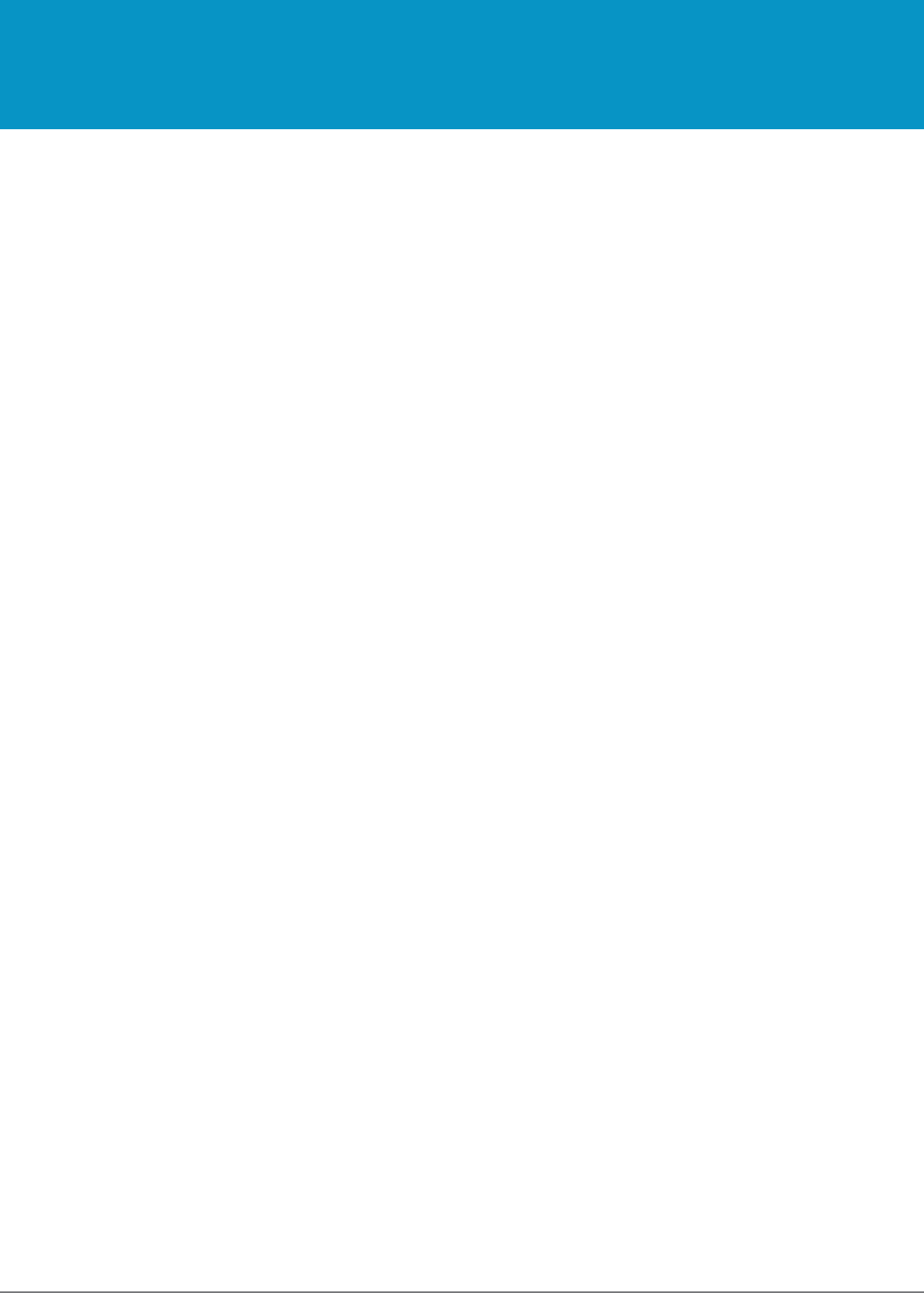
1153 UHF Reader User Guide V1.23© Technology Solutions (UK) Ltd 2014 22
SOFTWARE DEVELOPMENT
To make full use of the functionality of the 1153 UHF Reader, a customised software application will be required.
The new 1153
Bluetooth
® UHF RFID reader incorporates TSL’s unique ASCII protocol for faster and easier
application development. This sophisticated parameterised ASCII protocol provides the developer a powerful set
of commands that carry out multiple actions locally within the
Bluetooth
® reader. This approach enables multiple
tag operations executed using simple pre-configured ASCII commands which not only speeds integration of
the reader into applications but also abstracts the developer from some of the complexities of the underlying
Native API. Simple, text based commands are sent to the reader and responses are returned as text. This allows
straightforward access to RFID tag functions such as inventory, read and write. Details of the ASCII command
mode are available for download from http://www.tsl.uk.com/1153-downloads/ .
www.tsl.uk.com
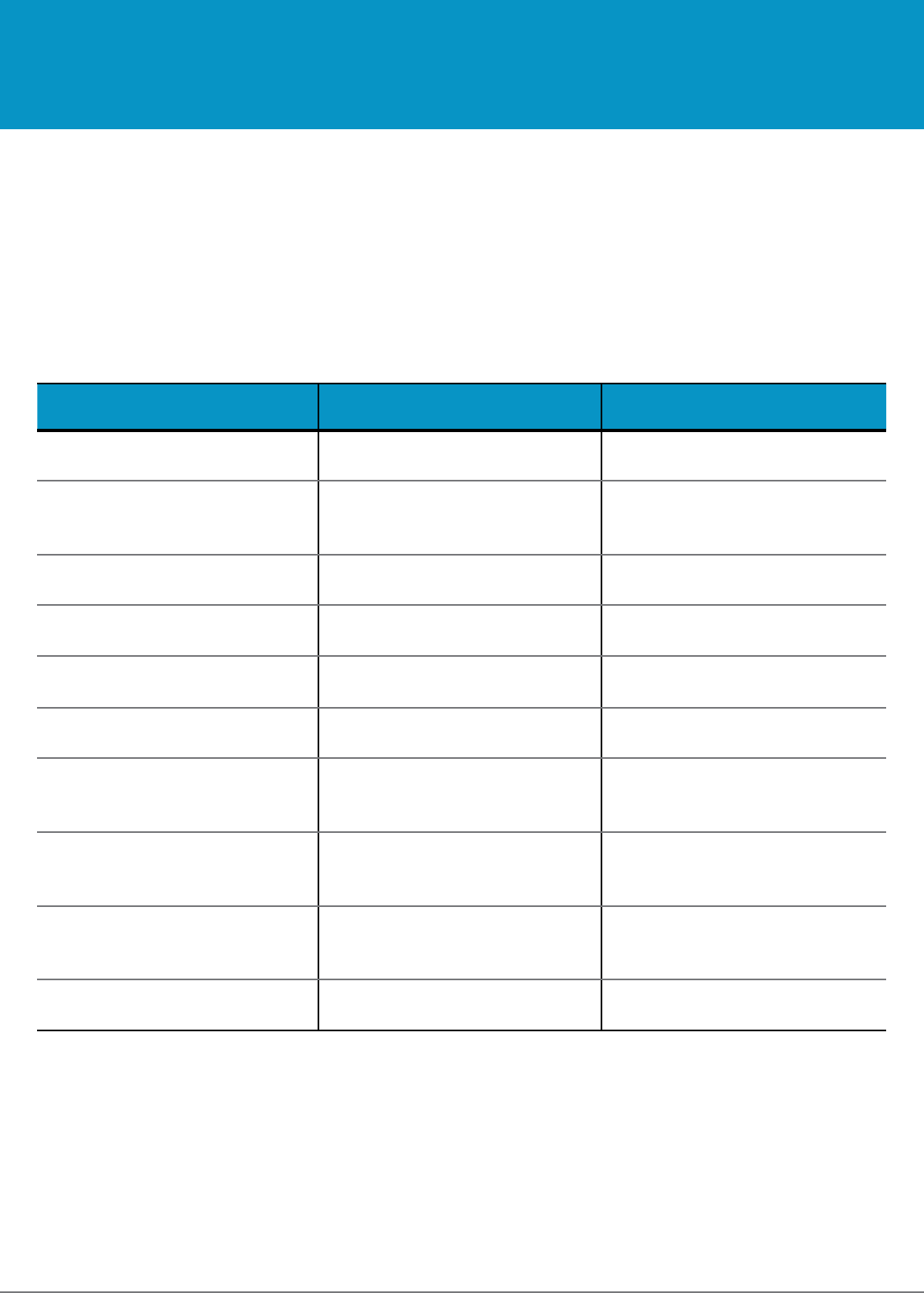
1153 UHF Reader User Guide V1.23© Technology Solutions (UK) Ltd 2014 23
MAINTENANCE
TROUBLESHOOTING
For trouble-free service please observe the following tips when using the 1153 UHF Reader:
●Protect the 1153 UHF Reader from temperature extremes. Do not leave it on the dashboard of a car on a hot
day, and keep it away from heat sources.
TROUBLESHOOTING AND MAINTENANCE
Symptoms Possible cause Action
Nothing happens when the yellow
button is pressed.
If the LEDs are not on then the
battery may be flat.
Charge the 1153 UHF Reader.
The 1153 UHF Reader may have
button actions disabled.
Check the 1153 UHF Reader
configuration and restore to defaults
if unsure.
The orange LED flashes rapidly
when charging.
There is a battery fault. Replace the battery pack.
The battery pack temperature is
outside recommended limits.
Ensure that charging only occurs
between 5°C and 40°C.
The host
Bluetooth
® discovery does
not find the 1153 UHF Reader.
The 1153 UHF Reader has powered
off.
Press the yellow button and ensure
the blue LED is flashing.
The 1153 UHF Reader is out of
range.
Move the 1153 UHF Reader closer
to the host.
The
Bluetooth
® friendly name of
the 1153 UHF Reader has been
changed.
Check the
Bluetooth
® friendly name
or restore the 1153 UHF Reader to
factory defaults if unsure.
Opening the
Bluetooth
® virtual com
port does not connect to the 1153
UHF Reader.
The host has paired to a different
Bluetooth
® device.
Pair to the required 1153 UHF
Reader.
The host
Bluetooth
® function has an
error.
Warm boot the host. If this does not
help, delete the 1153 UHF Reader
from the favourites list and re-pair.
Bluetooth
® pairing fails. The PIN on the 1153 UHF Reader
has been changed
Set the
Bluetooth
® PIN to a known
value
www.tsl.uk.com
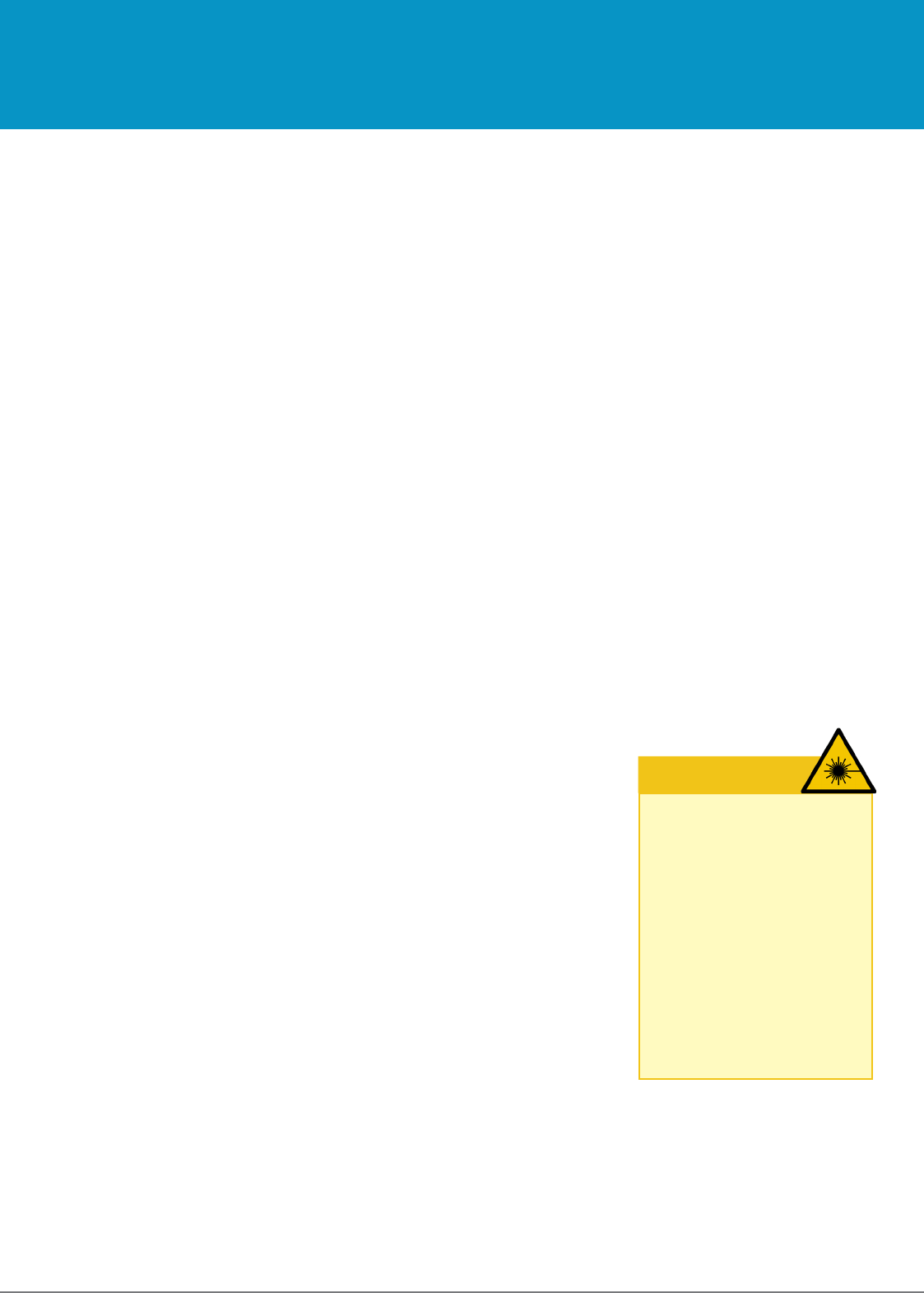
1153 UHF Reader User Guide V1.23© Technology Solutions (UK) Ltd 2014 24
REGULATORY INFORMATION
RF EXPOSURE GUIDELINES
Safety information – To reduce RF exposure only use the device in accordance with the instructions supplied.
To comply with FCC RF exposure compliance requirements this unit must be operated in the hand with a minimum
separation of 20cm from the body and other persons. Other operating configurations should be avoided. This
unit must not be co-located or operated in conjunction with any other transmitter / antenna except those already
approved in this filing.
LASER WARNING
A warning label is also shown on the side of the reader when a barcode
reader is fitted.
The barcode reader module complies with 21 CFR 1040.10 and 1040.11
except for deviations pursuant to Laser Notice No. 50, dated June 24, 2007,
EN60825-1:2007 and IEC60825-1:2001 (Ed.1.2)
Avoid unnecessary exposure to the laser light.
Caution: Use of controls, adjustments or performance of procedures other
than those specified herein may result
in hazardous laser light exposure.
Caution: Viewing the illumination from the barcode reader with optical
instruments may result in increased hazard.
WARNING
LASER LIGHT.
DO NOT STARE INTO BEAM.
CLASS 2 LASER
PRODUCT.
LASERSTRAHLUNG
NICHT IN DEN STRAHL BLICKEN.
LASER KLASSE 2.
LUMIÈRE
LASER NE PAS REGARDER
DANS LE FAISCEAU. APPAREIL
À LASER DE CLASSE 2.
630-670nm 1mW
INFORMATION TO THE USER – FCC
FCC warning statement:
This device complies with Part 15 of the FCC Rules.
Operation is subject to the following two conditions:
(1) This device may not cause harmful interference, and
(2) This device must accept any interference received, including interference that may cause undesired operation.
Changes or modifications not expressly approved by the party responsible for compliance could void the user’s
authority to operate the equipment.
www.tsl.uk.com
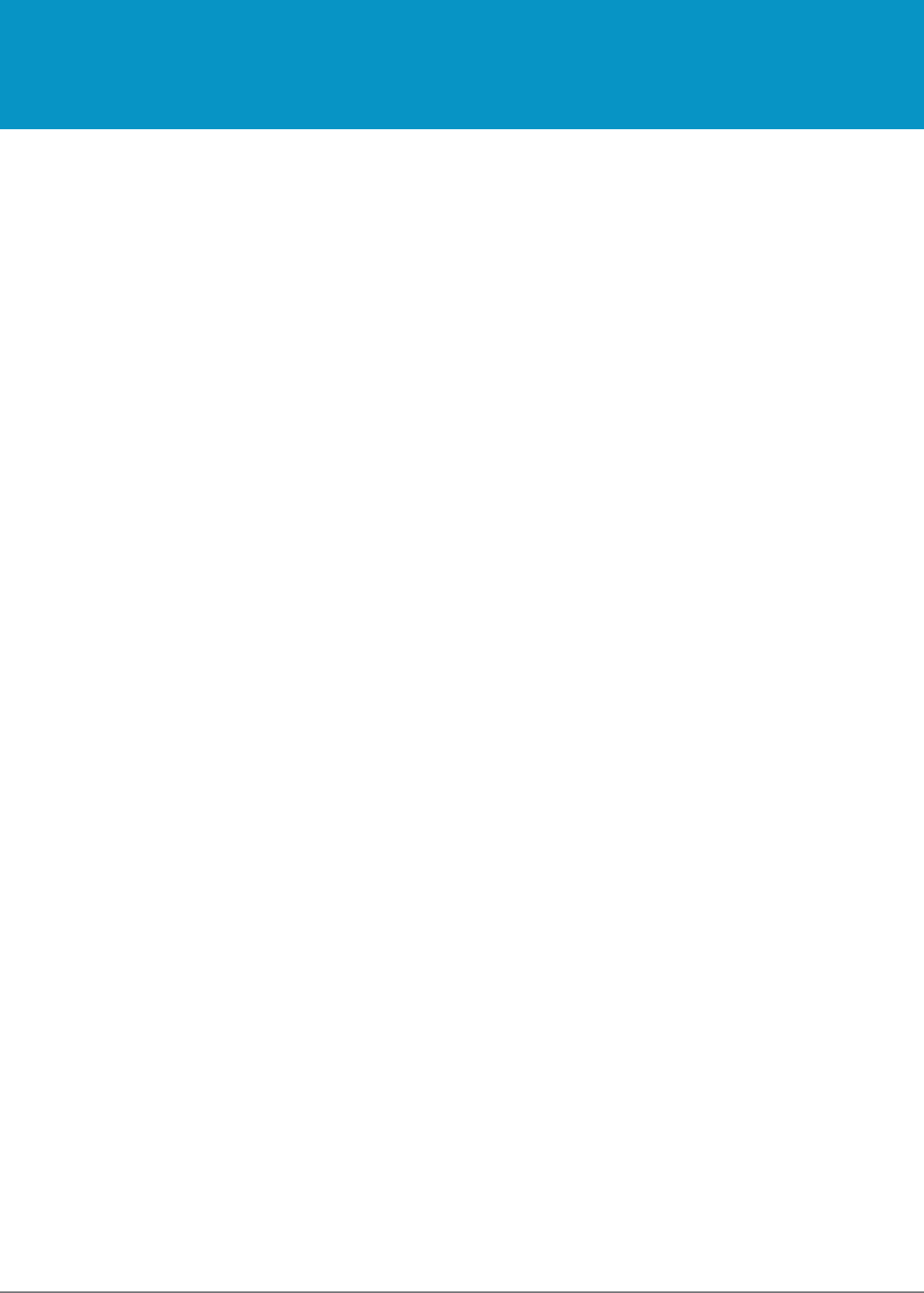
1153 UHF Reader User Guide V1.23© Technology Solutions (UK) Ltd 2014 25
HEALTH AND SAFETY RECOMMENDATIONS
Ergonomic Recommendations
Caution: In order to avoid or minimize the potential risk of ergonomic injury, follow the recommendations below.
Consult with your local Health & Safety Manager to ensure that you are adhering to your company’s safety
programs to prevent employee injury.
●Reduce or eliminate repetitive motion
●Maintain a natural position
●Reduce or eliminate excessive force
●Keep objects that are used frequently within easy reach Perform tasks at correct heights
●Reduce or eliminate vibration
●Reduce or eliminate direct pressure
●Provide adjustable workstations
●Provide adequate clearance
●Provide a suitable working environment
●Improve work procedures.
For vehicle installation and use
An air bag inflates with great force. DO NOT place objects, including either installed or portable wireless
equipment, in the area over the air bag or in the air bag deployment area. If in-vehicle wireless equipment is
improperly installed and the air bag inflates, serious injury could result.
RF signals may affect improperly installed or inadequately shielded electronic systems in motor vehicles (including
safety systems). Check with the manufacturer or its representative regarding your vehicle. You should also consult
the manufacturer of any equipment that has been added to your vehicle.
Power Supply
Use only TSL-approved cradles, chargers and power supplies with the 1153 UHF Reader. Use of an alternative
power supply will invalidate any approval given to this device, void the warranty for the product and may be
dangerous.
Battery Warning
Replace battery only with the same or equivalent type recommended by the manufacturer. Dispose of used
batteries according to the manufacturer’s instructions and local disposal requirements.
www.tsl.uk.com
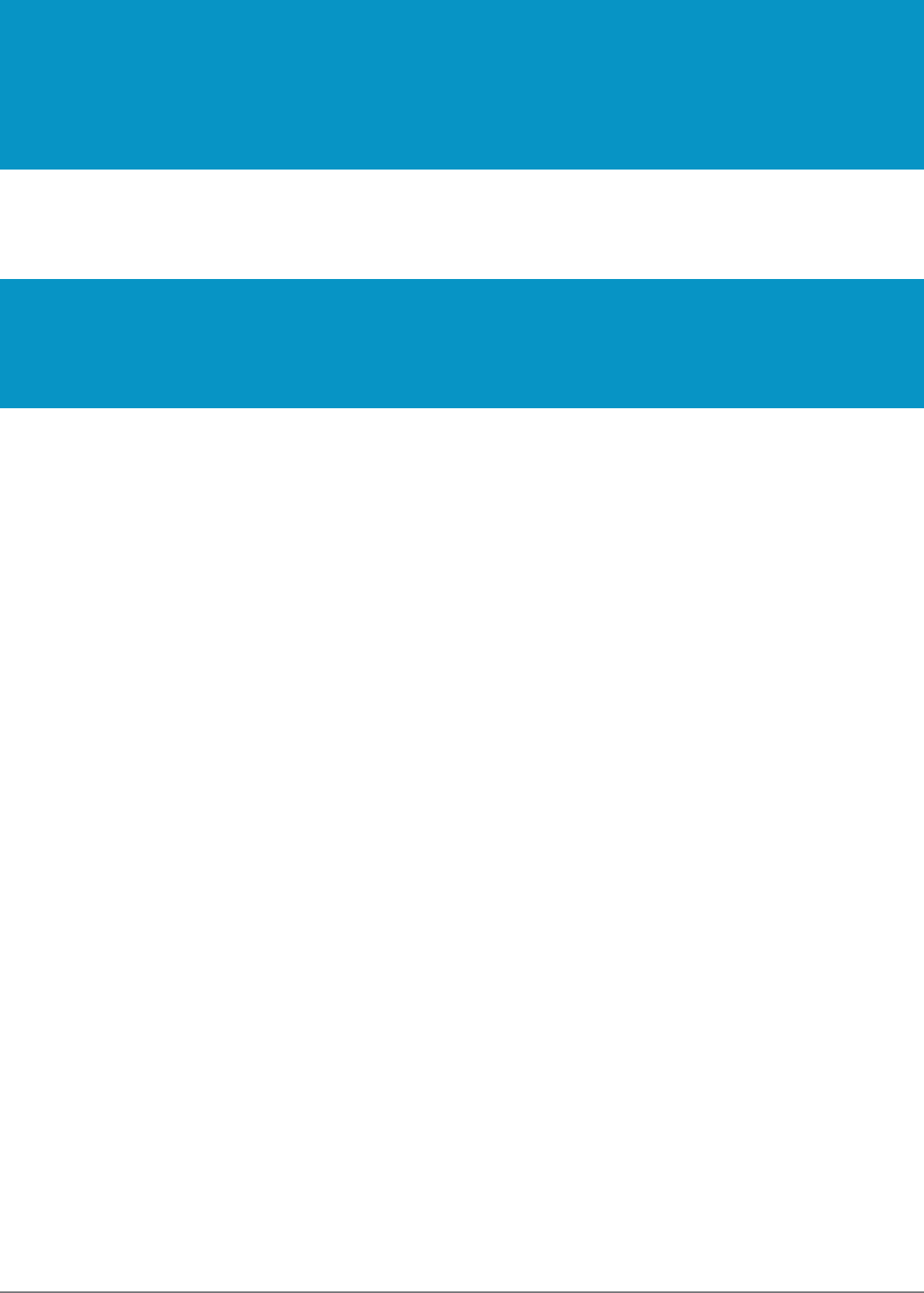
1153 UHF Reader User Guide V1.23© Technology Solutions (UK) Ltd 2014 26
For EU Customers: All products at the end of their life must be returned to TSL for recycling. For information on
how to return product please contact TSL.
WARRANTY
WASTE ELECTRICAL AND ELECTRONIC EQUIPMENT
(WEEE)
(A) Warranty
TSL’s hardware Products are warranted against defects in workmanship and materials for a period of twelve (12) months
from the date of shipment, unless otherwise provided by TSL in writing, provided the Product remains unmodified and is
operated under normal and proper conditions. Warranty provisions and durations on software, integrated installed systems,
Product modified or designed to meet specific customer specifications (“Custom Products”), remanufactured products, and
reconditioned or upgraded products, shall be as provided in the applicable Product specification in effect at the time of
purchase or in the accompanying software license.
(B) Spare Parts
Spare parts (i.e. parts, components, or subassemblies sold by TSL for use in the service and maintenance of Products) are
warranted against defects in workmanship and materials for a period of thirty (30) days from the date of shipment. Spare parts
may be new or originate from returned units under the conditions set forth in subsection D below.
(C) Repair of TSL branded hardware
For repairs on TSL branded hardware Products under this Agreement, including repairs covered by warranty, the repair services
provided are warranted against defects in workmanship and materials on the repaired component of the Product for a period
of thirty (30) days from the shipment date of the repaired Product, or until the end of the original warranty period, whichever is
longer. Any such defects shall be notified to TSL in writing within 7 days of the same becoming apparent.
(D) Product Service
Products may be serviced or manufactured with parts, components, or subassemblies that originate from returned products and
that have been tested as meeting applicable specifications for equivalent new material and Products. The sole obligation of TSL
for defective hardware Products is limited to repair or replacement (at TSL’s option) on a “return to base (RTB)” basis with prior
TSL authorisation.
Customer is responsible for prompt shipment to TSL and assumes all costs and risks associated with this transportation; return
shipment to the Customer will be at TSL’s expense. Customer shall be responsible for return shipment charges for product
returned where TSL determines there is no defect (“No Defect Found”), or for product returned that TSL determines is not
eligible for warranty repair. No charge will be made to Buyer for replacement parts for warranty repairs. TSL is not responsible
for any damage to or loss of any software programs, data or removable data storage media, or the restoration or reinstallation of
any software programs or data other than the software, if any, installed by TSL during manufacture of the Product.
www.tsl.uk.com
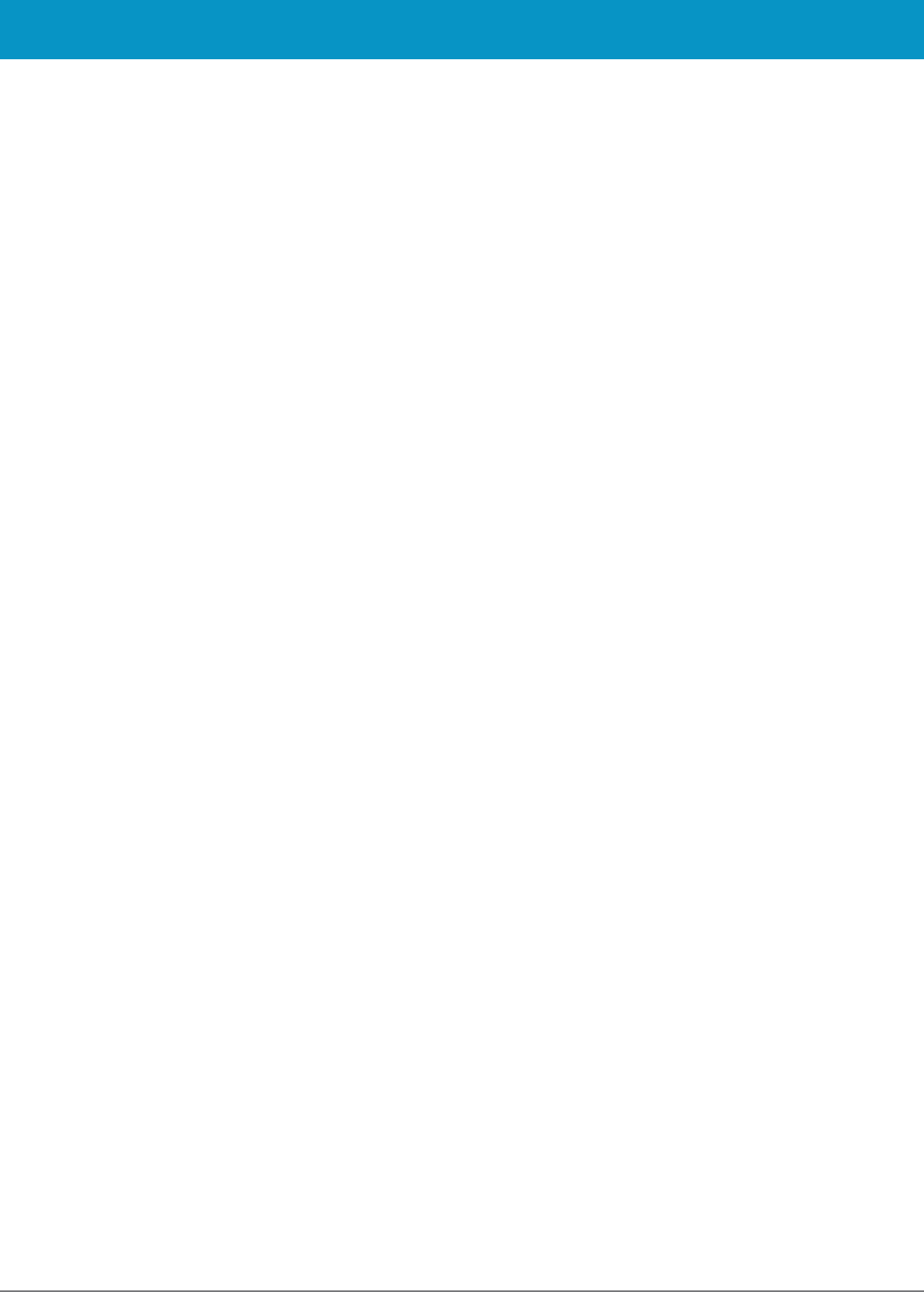
1153 UHF Reader User Guide V1.23© Technology Solutions (UK) Ltd 2014 27
(E) Original Warranty Period
Except for the warranty applying solely to the repaired component arising from a repair service as provided in Section C above,
the aforementioned provisions do not extend the original warranty period of any Product that had either been repaired or
replaced by TSL.
(F) Warranty Provisions
The above warranty provisions shall not apply to any Product:
(i) which has been repaired, tampered with, altered or modified, except by TSL’s authorized service personnel;
(ii) in which the defects or damage to the Product result from normal wear and tear, misuse, negligence, improper storage, water
or other liquids, battery leakage, use of parts or accessories not approved or supplied by TSL, or failure to perform operator
handling and scheduled maintenance instructions supplied by TSL;
(iii) which has been subjected to unusual physical or electrical stress, abuse, or accident, or forces or exposure beyond normal
use within the specified operational and environmental parameters set forth in the applicable Product specification; nor shall the
above warranty provisions apply to any expendable or consumable items, such as batteries, supplied with the Product.
EXCEPT FOR THE WARRANTY OF TITLE AND THE EXPRESS WARRANTIES STATED ABOVE, TSL DISCLAIMS ALL
WARRANTIES ON PRODUCTS FURNISHED HEREUNDER INCLUDING ALL IMPLIED WARRANTIES OF MERCHANTABILITY
AND FITNESS FOR A PARTICULAR USE. ANY IMPLIED WARRANTIES THAT MAY BE IMPOSED BY LAW ARE LIMITED IN
DURATION TO THE LIMITED WARRANTY PERIOD. SOME STATES OR COUNTRIES DO NOT ALLOW A LIMITATION ON
HOW LONG AN IMPLIED WARRANTY LASTS OR THE EXCLUSION OR LIMITATION OF INCIDENTAL OR CONSEQUENTIAL
DAMAGES OR CONSUMER PRODUCTS. IN SUCH STATES OR COUNTRIES, FOR SUCH PRODUCTS, SOME EXCLUSIONS OR
LIMITATIONS OF THIS LIMITED WARRANTY MAY NOT APPLY.
The stated express warranties are in lieu of all obligations or liabilities on the part of TSL for damages, including but not limited
to, special, indirect or consequential damages arising out of or in connection with the use or performance of the Product or
service. TSL’s liability for damages to Buyer or others resulting from the use of any Product or service furnished hereunder shall
in no way exceed the purchase price of said Product or the fair market value of said service, except in instances of injury to
persons or property.
TSL is not responsible for any damages incurred during shipment if the approved shipping container is not used. Shipping the
units improperly can possibly void the warranty. If the original shipping container was not kept, contact your local distributor or
TSL to have another sent to you.
TSL shall not be responsible for any injury, damage or loss of whatever kind caused directly or indirectly by the goods whether
as a result of their manufacture, operation, use or otherwise and the customer shall indemnify TSL from any claim arising from
any loss suffered by any third party.
WARRANTY www.tsl.uk.com
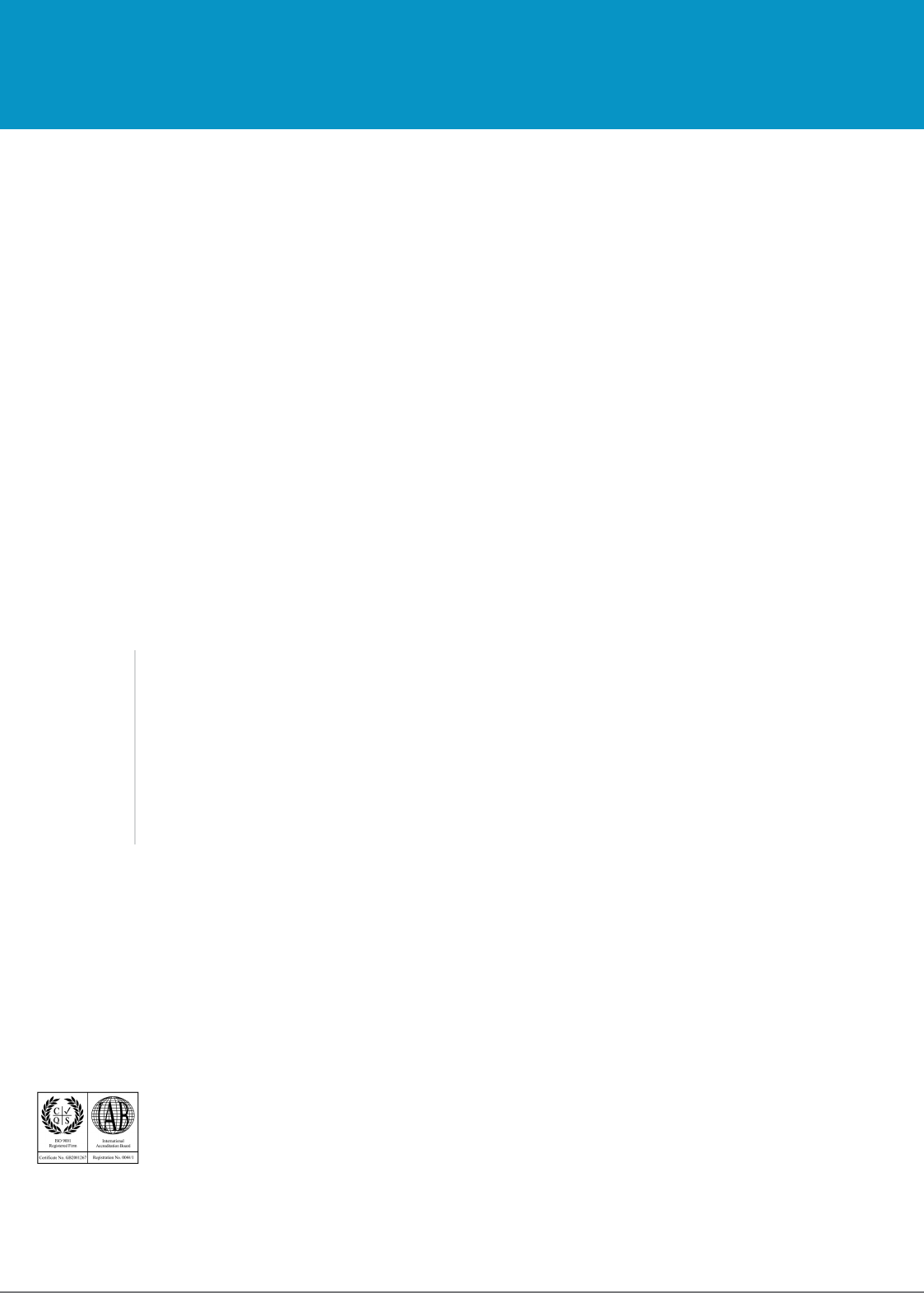
1153 UHF Reader User Guide V1.23© Technology Solutions (UK) Ltd 2014 28
ABOUT TSL
TSL designs and manufactures both standard and custom embedded, snap on and standalone peripherals for
handheld computer terminals. Embedded technologies include:
●RFID - Low Frequency, High Frequency & UHF
●
Bluetooth
® wireless technology
●Contact Smartcard
●Fingerprint Biometrics
●1D and 2D Barcode Scanning
●Magnetic Card Readers
●OCR-B and ePassport
Utilizing class leading Industrial design, TSL develops products from concept through to high volume manufacture
for Blue Chip companies around the world. Using the above technologies TSL develops innovative products in a
timely and cost effective manner for a broad range of handheld devices.
ABOUT
Address: Technology Solutions (UK) Limited, Suite C,
Loughborough Technology Centre, Epinal Way,
Loughborough, Leicestershire, LE11 3GE.
United Kingdom.
Telephone: +44 (0)1509 238248
Fax: +44 (0)1509 220020
Email: enquiries@tsl.uk.com
Website: www.tsl.uk.com
CONTACT
ISO 9001: 2008
© Technology Solutions (UK) Ltd 2014. All rights reserved. Technology Solutions (UK) Limited reserves the right to
change its products, specifications and services at any time without notice.
www.tsl.uk.com