User Manual
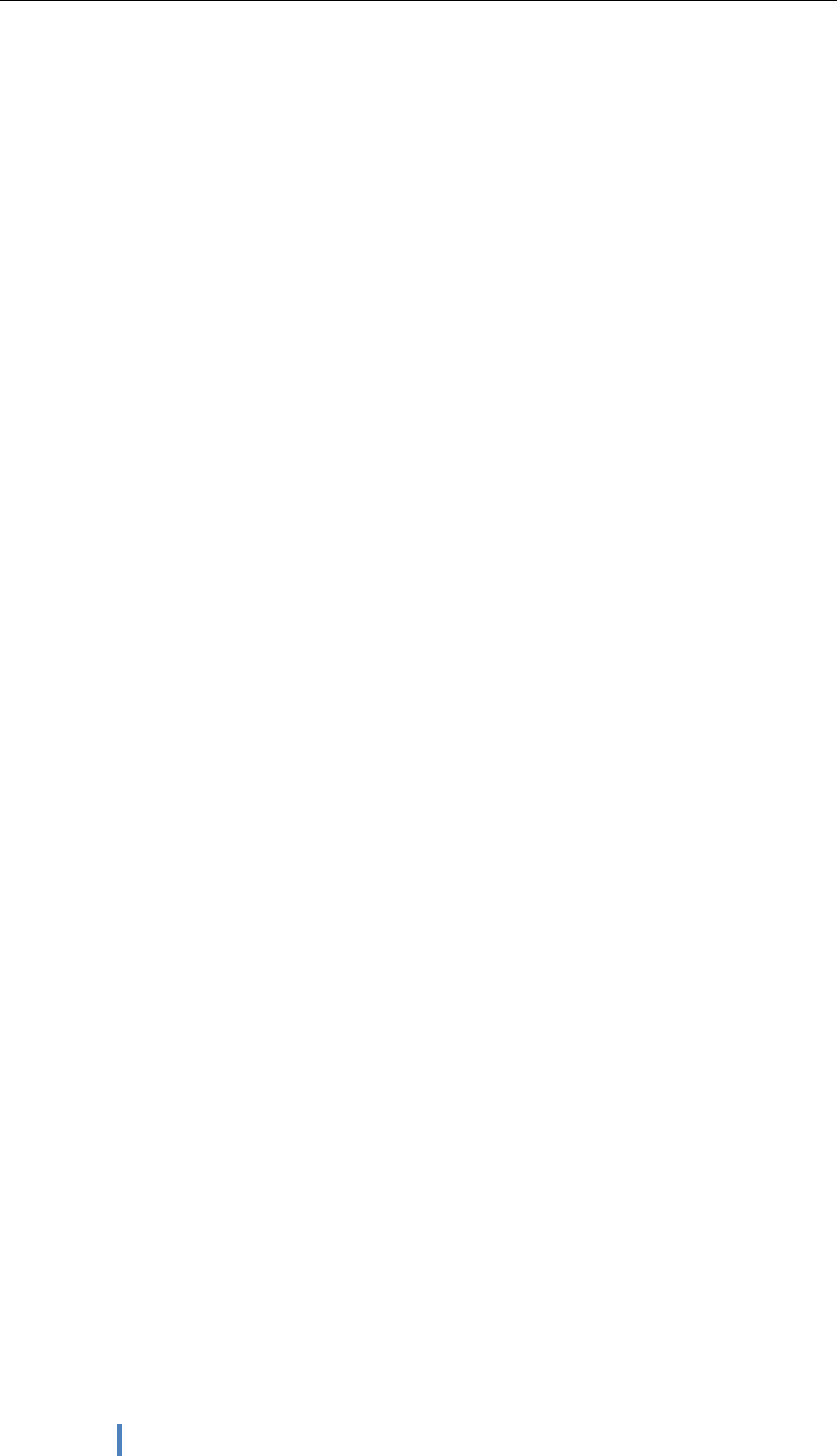
1
Rugged Tablet
TRT-5180-12
Manual
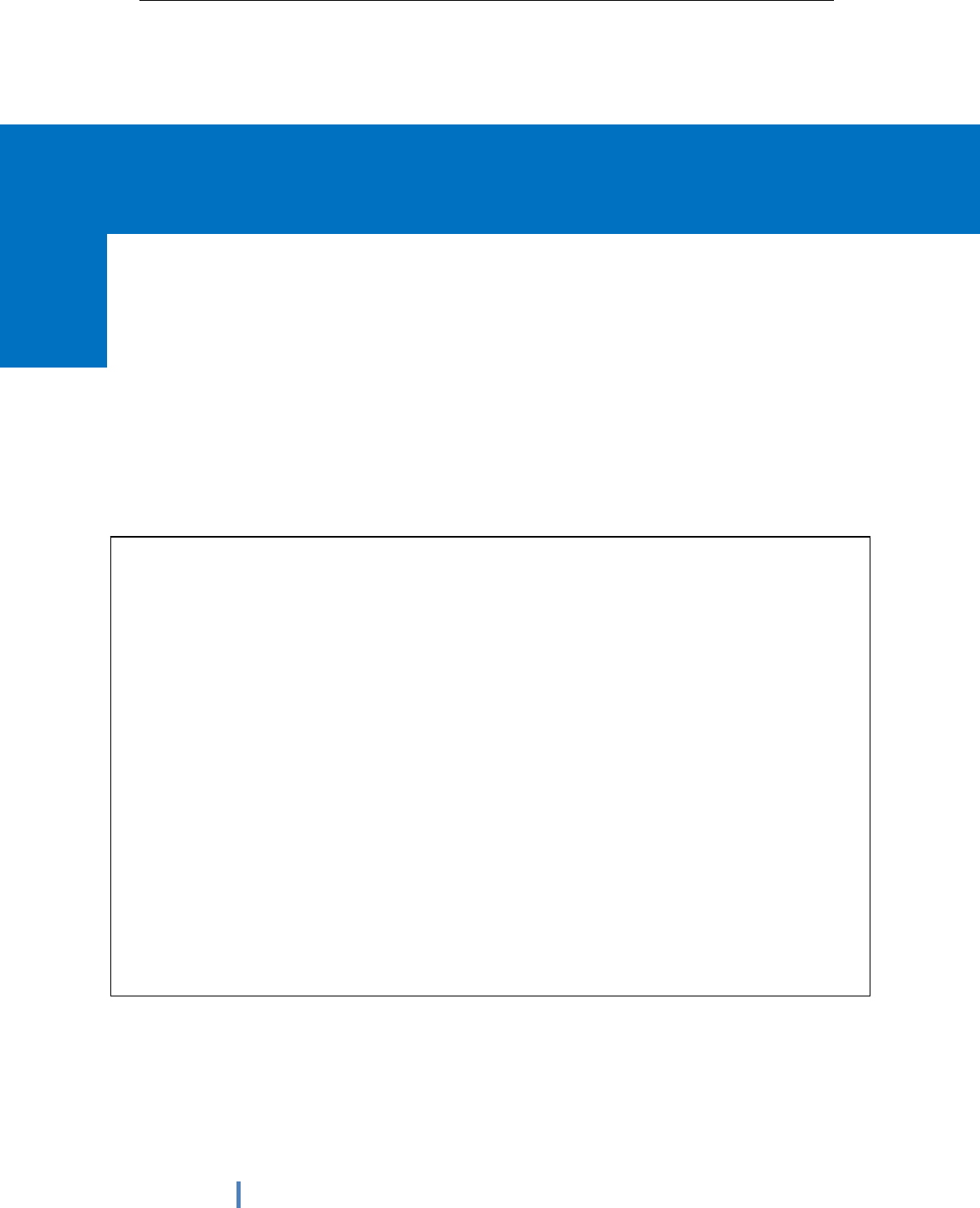
2
Thank you for your choosing the new Tablet PC.
This guide serves to enable users to get to know and familiar with our product as soon as
possible. Here we have made a brief introduction to the key layout and definitions in figures
and words. And a brief explain for the basic operating functions
Notes:
Some descriptions of this manual may assume that you are using the windows10,
if you use another windows version operation system, some operation may have
some different. If you are use other operation system, some operations may not
suit for you.
The manual description is for the common use functions of most models have. Your
computer may not have some functions, or the manual not introduce some functions
in your computers.
This manual apply to Rugged Tablet
The illustration of this manual may different from actual products, please take
actual product as standard.
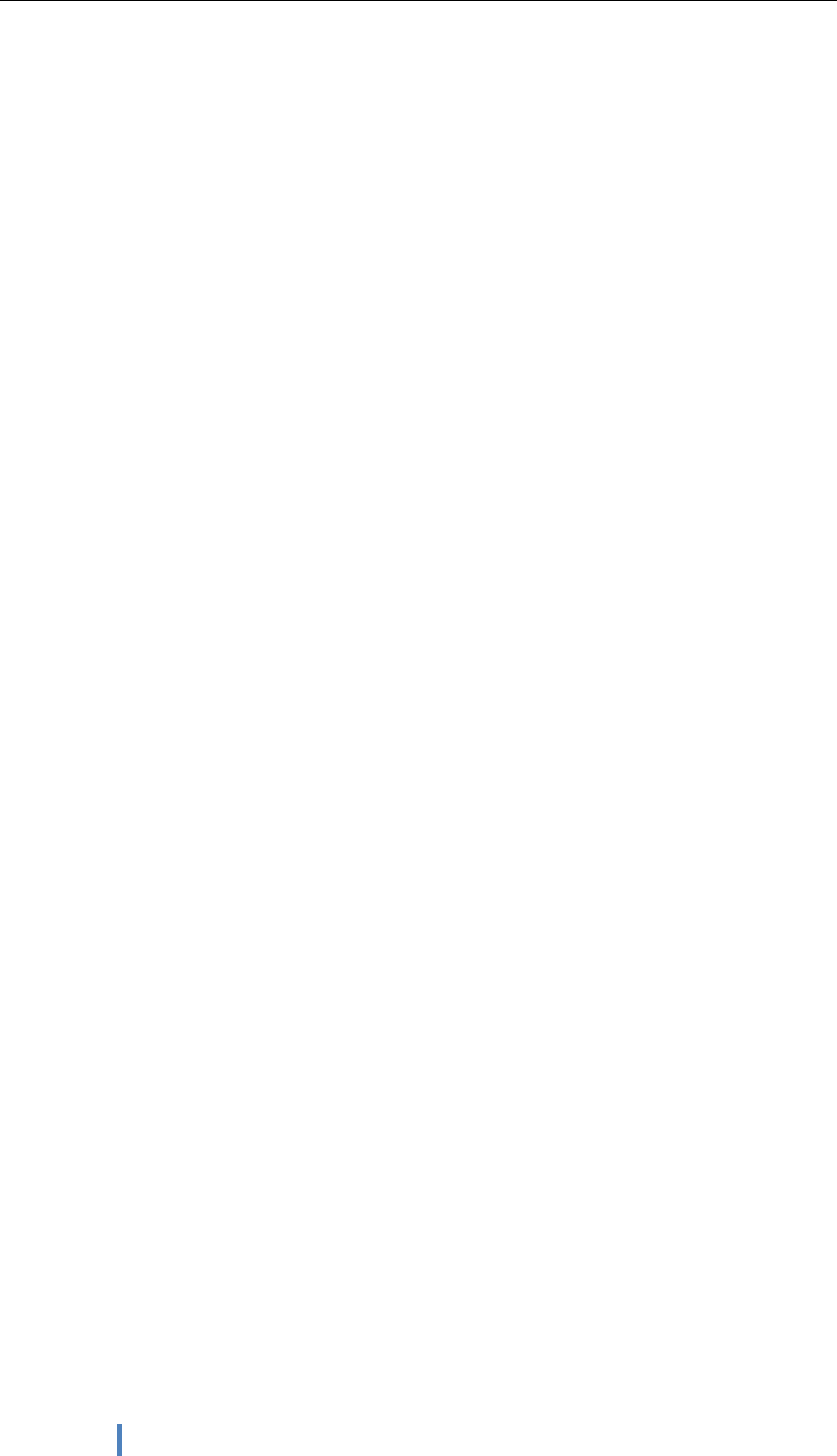
3
CONTENS
Chapter 1,brief Introduction................................................................................................. 4
1.DEVICE BRIEF INTRODUCTION ................................................ 4
2.PRECAUTIONS .............................................................. 4
CHAPTER 2, KEY LAYOUT AND DEFINITIONS ..................................... 4
CHAPTER 3, INTRODUCTION TO DESKTOP ........................................ 7
1.WINDOWS 10 START IMAGE ...................................................... 7
2.IMAGE SLIDE APPLICATIONS ..................................................... 7
3.INTRODUCTION TO APP INTERFACE ................................................. 8
4.CHARM MENU COLUMN .......................................................... 10
5.MULTITASKING OPERATING INTERFACE .............................................. 12
CHAPTER4,BASIC OPERATIONS .................................................. 13
1.SLEEP, RESTART AND POWER OFF ................................................. 13
CHAPTER 5,OPERATION GUIDANCE OF ACCESSORIES INSTALLTION .......................... 13
1.HOLDER INSTALLATION ........................................................ 13
2.HANDLE INSTALLTION ......................................................... 14
3.KEYBOARD INSTALLATION ....................................................... 15
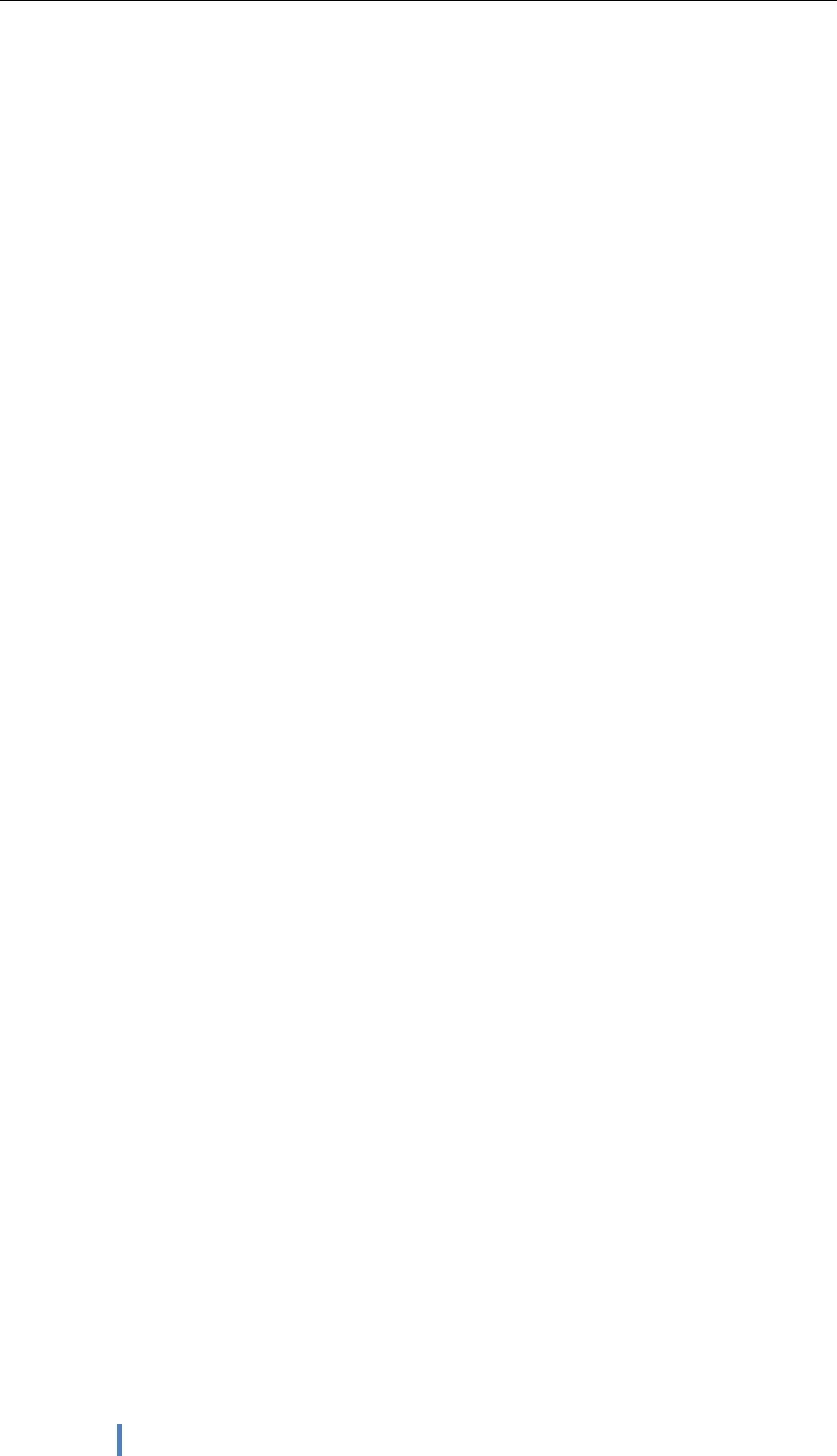
4
Chapter1,briefintroduction
1.Device brief introduction
Product features: this product is Rugged Tablet, meet international VESA desktop,
cantilever type install, at the same time Equip with a keyboard accessory, This is a 2
in 1 combined reinforcement laptop, with handle, easy to take. Plentiful functions on
whole product: 1D/2D configurations, GPS,BT,WIFI,。Can meet the needs of the
vast majority of application scenarios.
2.Use of the previous note
○
1. There will be explosion dangerous if use wrong model battery to replace, it must
use original battery.
○
2.Avoid to drop machine on the floor or other strong shocks.
○
3. Do not long-term use it in under cooling, over heating (<40℃), too wet, dusty
environment, do not exposure this machine in the sun for a long time .
○
4. Try to avoid using it in Strong magnetic, strong electrostatic environment.
○
5. Once the machine drop into water or other liquid, check the port immediately, also
wipe the machine and dry it for use.
○
6. Do not use any Contain chemical cleaners, or other liquid to wipe this machine, to
avoid to cause damages because of Corrosion and damp, if it is necessary to clean,
please use dry soft cloth or paper towel to wipe.
○
7. .Our company not responsible for data missing or deletion because of
Human abnormal hardware and software operation, maintenance or other accidents,
also not responsible for other losses for this reason.
○
8. Please back-up copy your important data anytime to avoid missing.
○
9. Please do not disassembly the machine by yourself, or will Lost the warranty
rights.

5
○
10 . This product supports Most of the mainstream brands 3G DONGLE EVDO, 3G
Dongle may have difference, suggest you test it ok and then purchse.
Chapter2,keylayoutanddefinition
○
1Earphone Jack: The jack support outputs the audio signal to the loudspeaker or Headset.
○
2 Micro USB/Type C port: You can read data out through this USB.
○
3HDMIport:High-Definition Multimedia Interface.
○
4⑤USB PORT : Standard USB 3.0/USB2.0 port, you can read data out through this USB
○
6RJ45 PORT:Use for LAN and ADSL Broadband Internet cable connection among user's
network equipment.
○
7Charging port:charge your tablet pc through DC port
○
8KEY: Reserve key for customer customized
○
9○
10 Voice sound -/ Voice sound+:reduce / increase the volume
○
11 Power button:to start or close touch screen panel. You can also let the computer to sleep or
wake up from hibernation mode
○
12 Front camera:camera, video
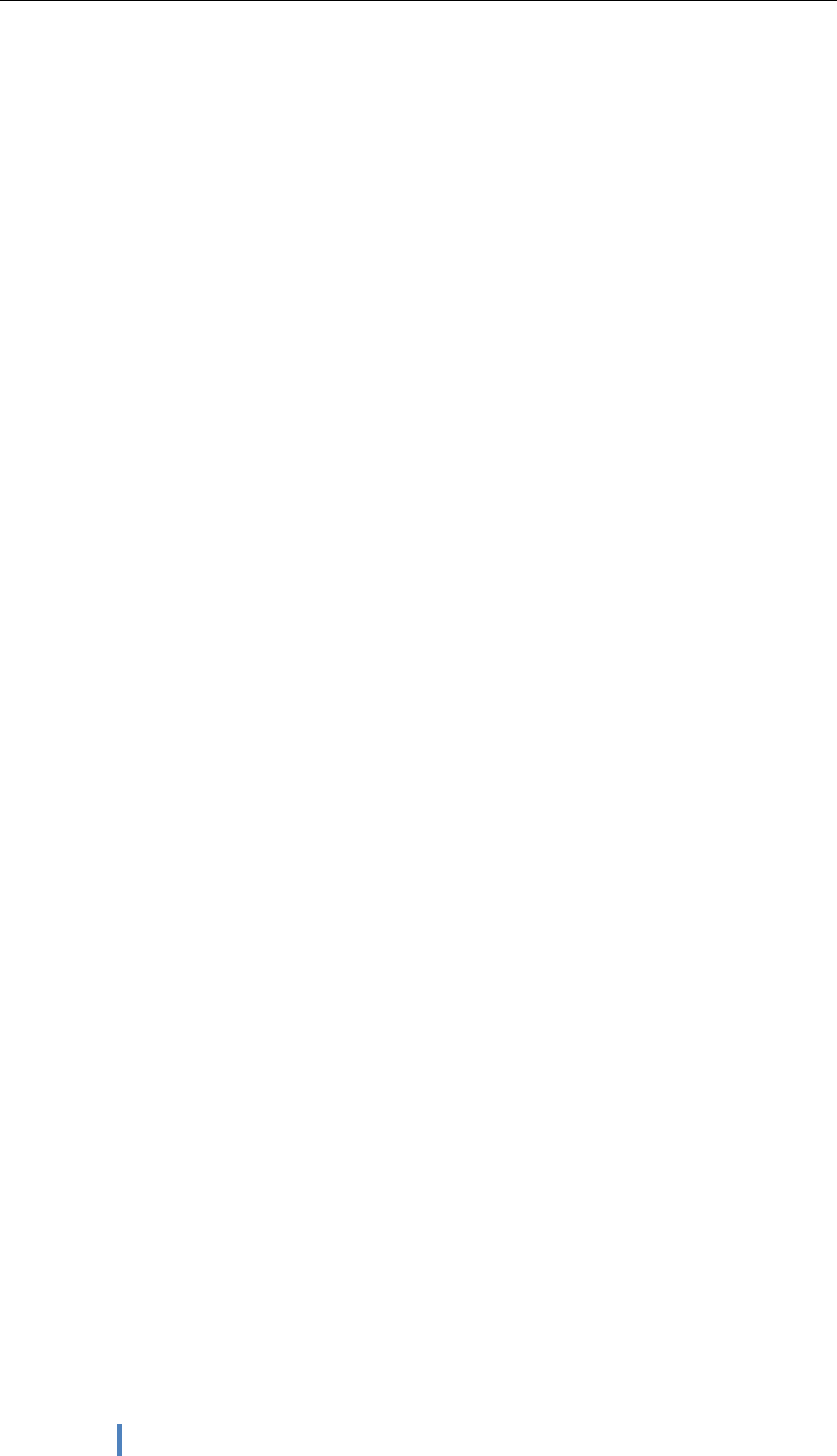
6
○
13 Touch screen: Corning Gorilla Glass , support Gloves/wet hands touch
○
14 The docking interface:This interface and positioning hole to cooperate, convenient to
alignment and steady the link tablet with a keyboard or docking
○
16 ○
17 DB9 port: Type D data interface connector, use for connect the port standard of electronic
device
○
18 Removable battery:6300mHA/1000mha/7.4V big battery
○
19 Rear camera:camera, video
○
20 One-dimensional code scanner/ two-dimensional code scanner:to support
one / two-dimensional code scanning
○
21 Scan button: scan switch on/off shortcut key
○
22 ○
23 Speaker: built-in speaker, allow you can hear the sound without additional link
equipment
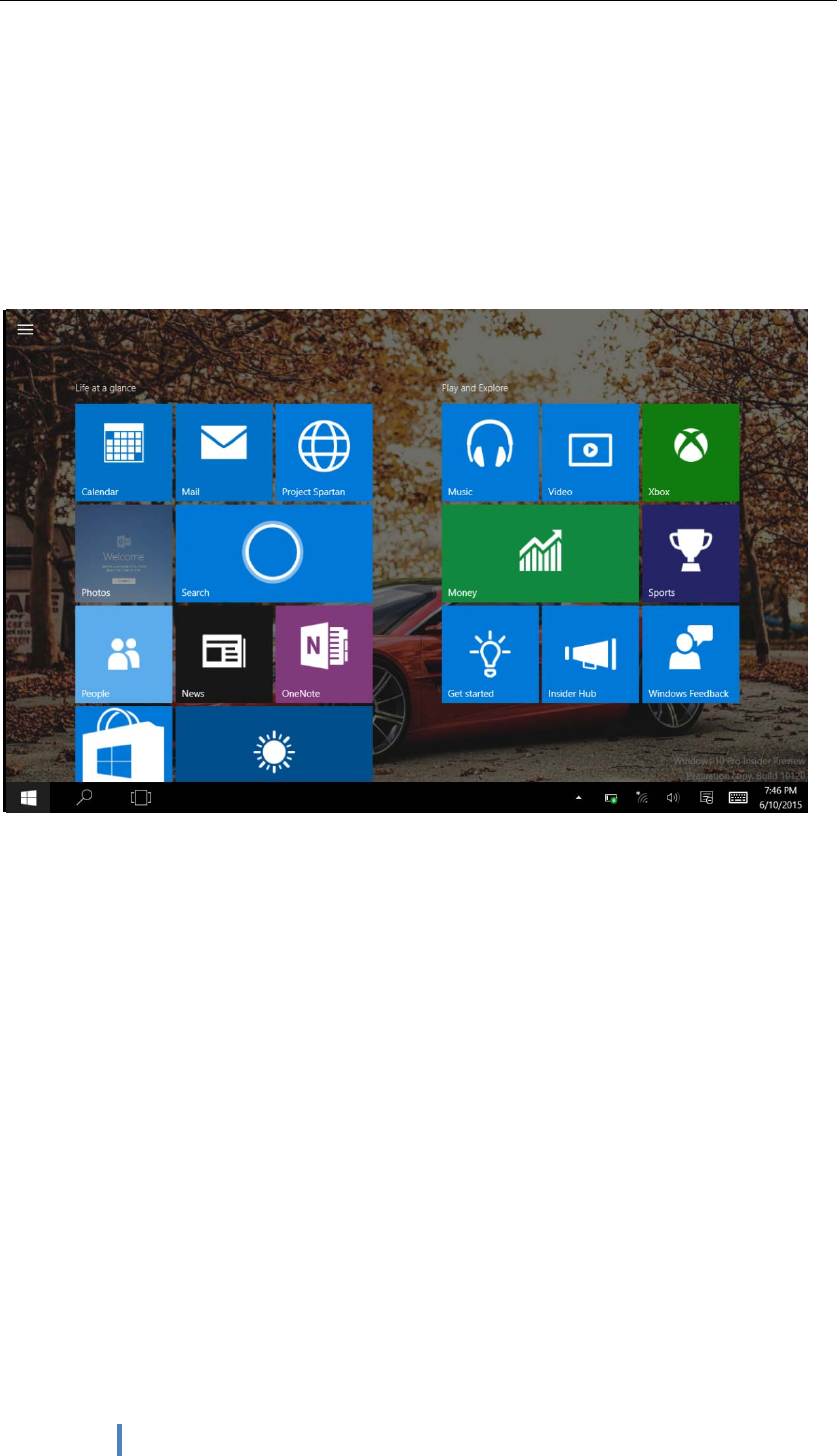
7
CHAPTER3,IntroductiontoDesktop
1.Windows10startimage
Windows 10 start image: On the start screen, you can see many programs fixed in the image.
These application programs are displayed in the form of “magnet”. As long as you click them, you
can easily visit them.
You need to log on your Microsoft account before the application program completely runs.
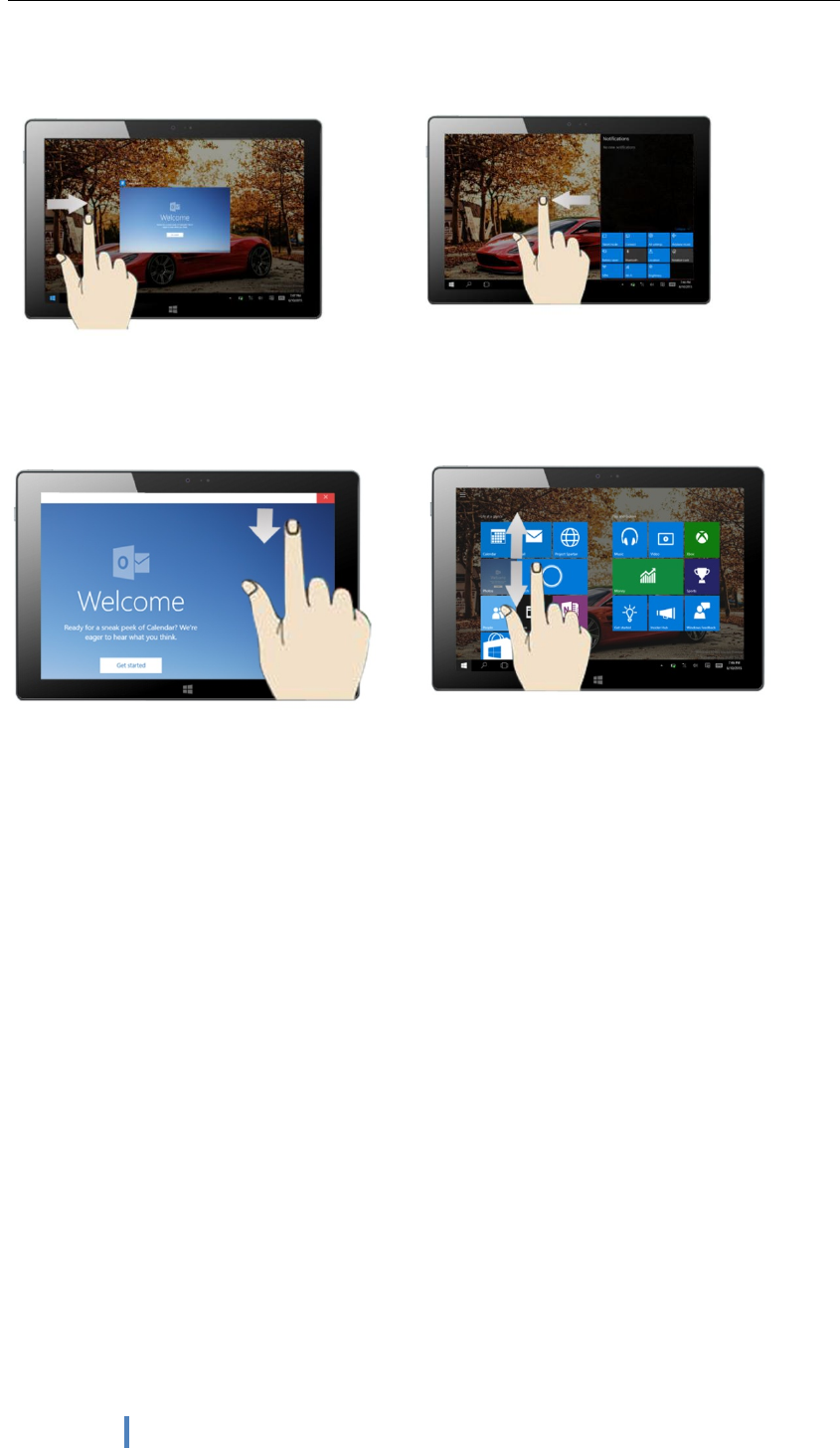
8
2.Imageslideapplications
slide to right slide to left
Slide to right from screen left side slide to left from screen right side
With start the running application programs to enter into setting control center
Slide downward Slide with finger
In start screen, slide from the top of the screen In start screen, slide finger up and down
to view application programs to move the image.
3.Appinterfaceintroduction
In addition to the application that has been fixed on the start screen, you can also open other
applications in the flower surface of all applications, such as tablet PC with other software
applications attached.
IntroductiontoappInterface
Besides the application programs already fixed on the start screen, you can also start other
application programs in all application programs, such as other software application programs
attached to the Tablet PC.
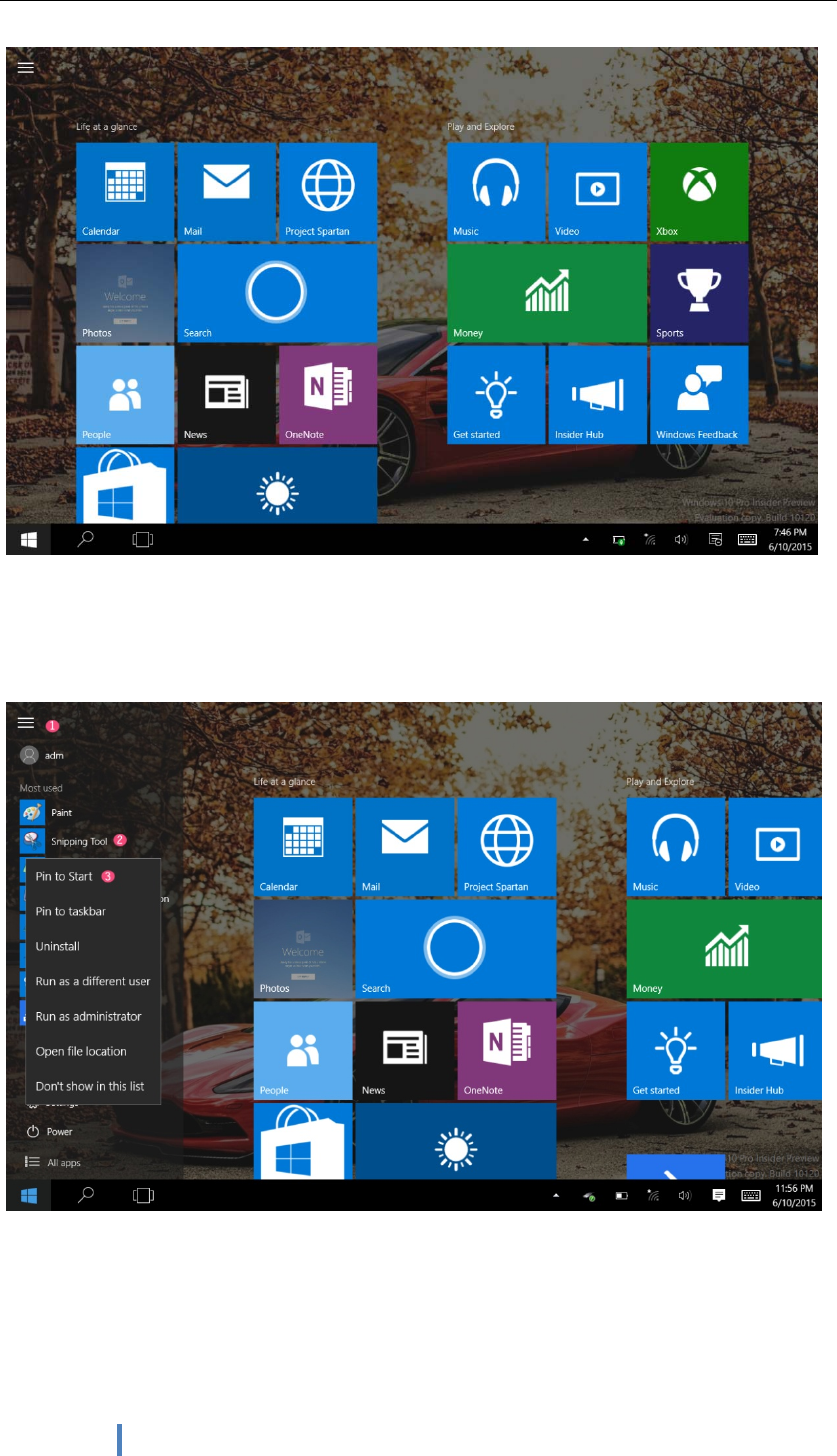
9
If you want to fix more application programs on the start interface, see the operation in the figure
below, (1) press and hold the application program magnet for about one second and then let go,
chose ② to fix on start screen
Conversely, if you want to cancel or delete a certain application in the start screen, (1) lightly
touch, press and hold the application program magnet for about one second and then let it go and
run, ,chose②propertybar,relievefix,deleteandsononapplicationprogramsandthencan
finish

10
4.CharmCharmmenucolumn
Press start button on pc mode to start Charm menu column, including: Start, Device, Setup, Share,
and Search Program.
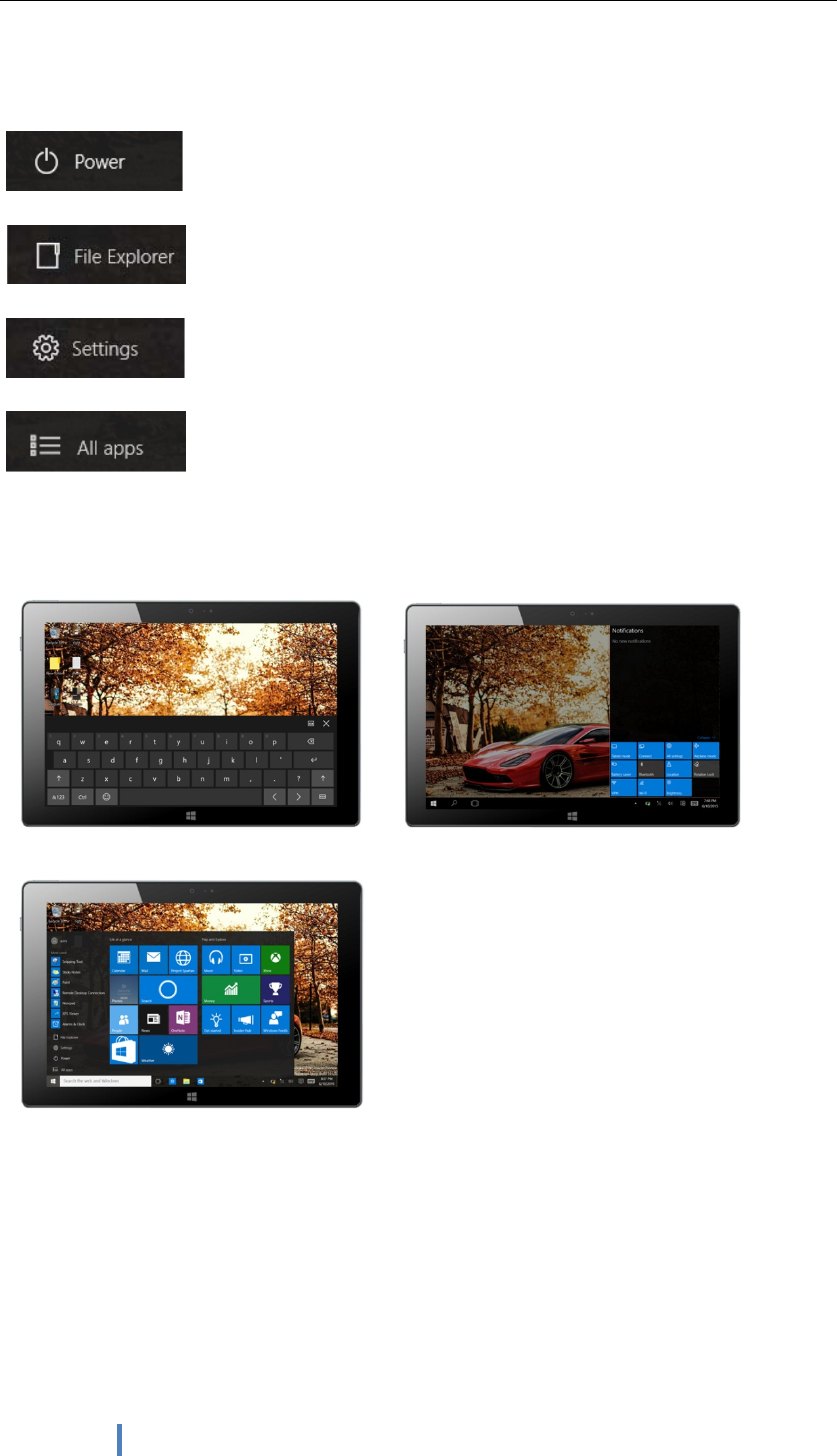
11
Usually include : File Explorer, Settings, Power, and All apps
Can Sleep/Shut down/Restart the Tablet PC
Can let you search the files and application programs in the Tablet PC.
Can let you set up the Table PC.
Can scan more apps
Search menu
Set up Menu
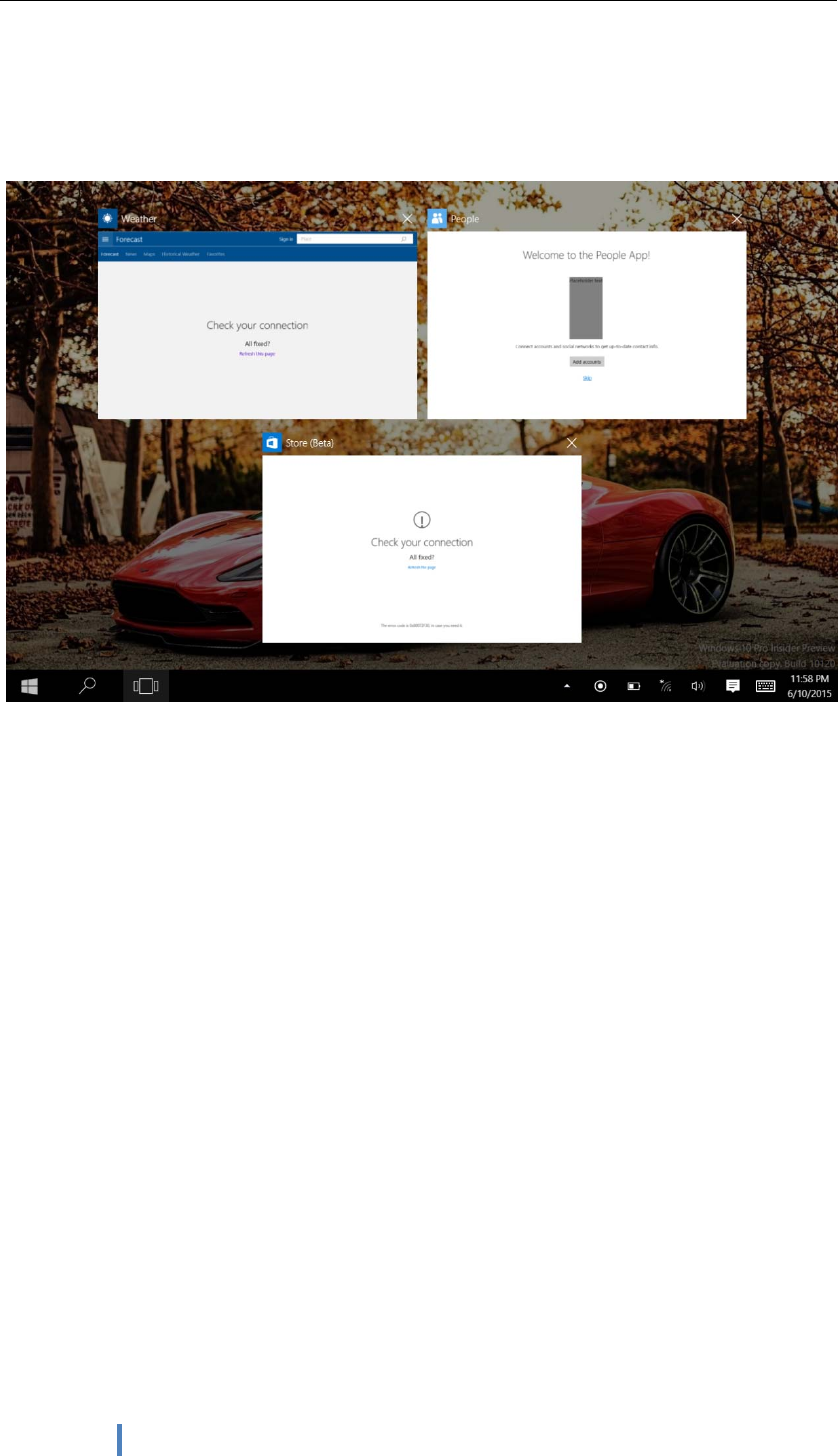
12
5.Multitaskingoperatinginterface
slide it right from the left side of the screen, Let go when Can see the running applications. We can
enter the application, also can be deleted.
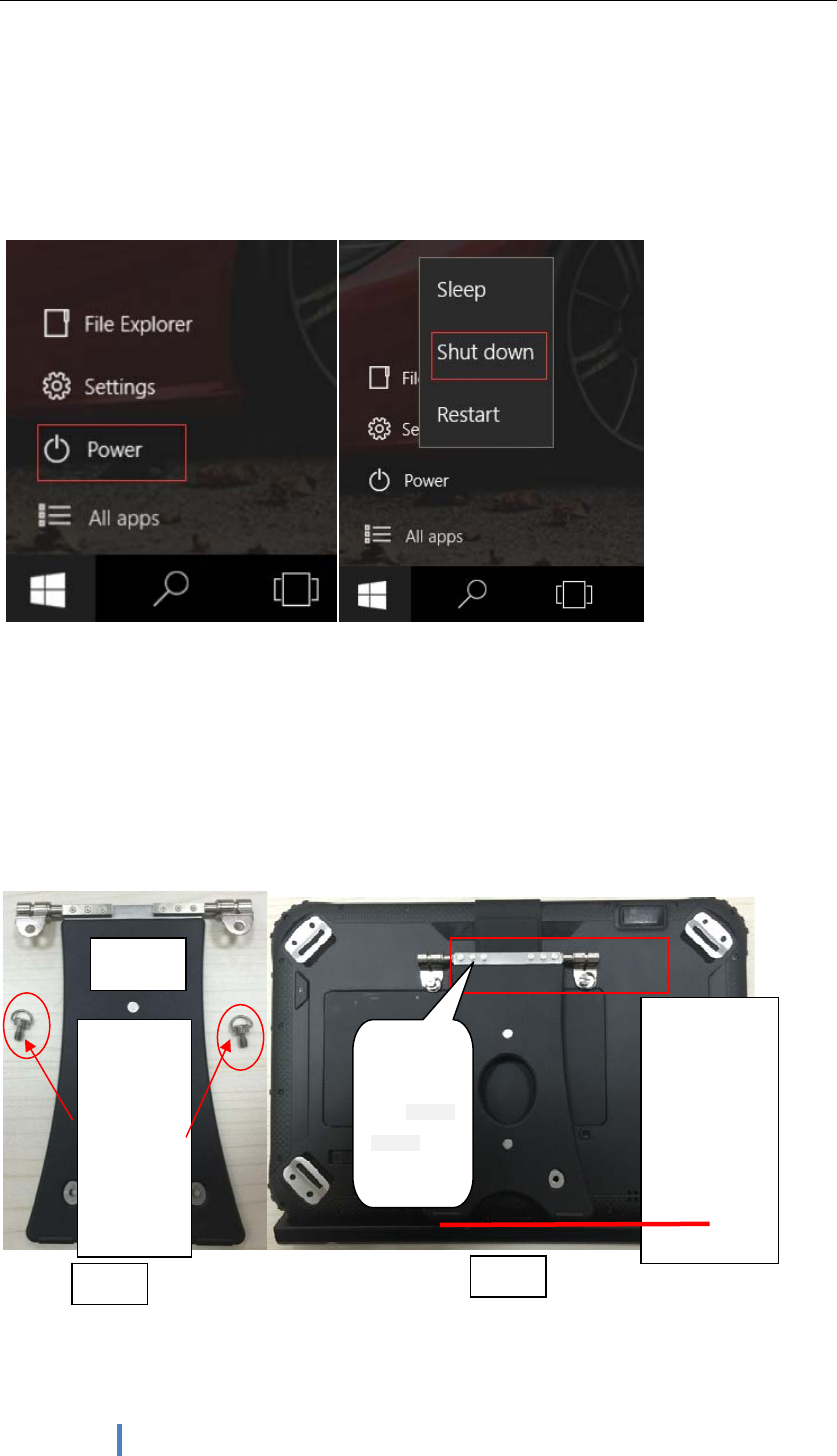
13
CHAPTER4,Basic Operations
1. Sleep,restartandpoweroff
CHAPTER 5,operation guidance of accessories installtion
1. holder install
holder accessories and install way as below picture shows:
holder
Completeset
screws, use
2pc 。
specification :
length 11.2mm
M4
Figure1 Figure2
Put the holder on
relative position of
the bottom shell, fix
well screw holes.
And lock screw
fixation
。Note:do not
put the holder
on opposite
direction
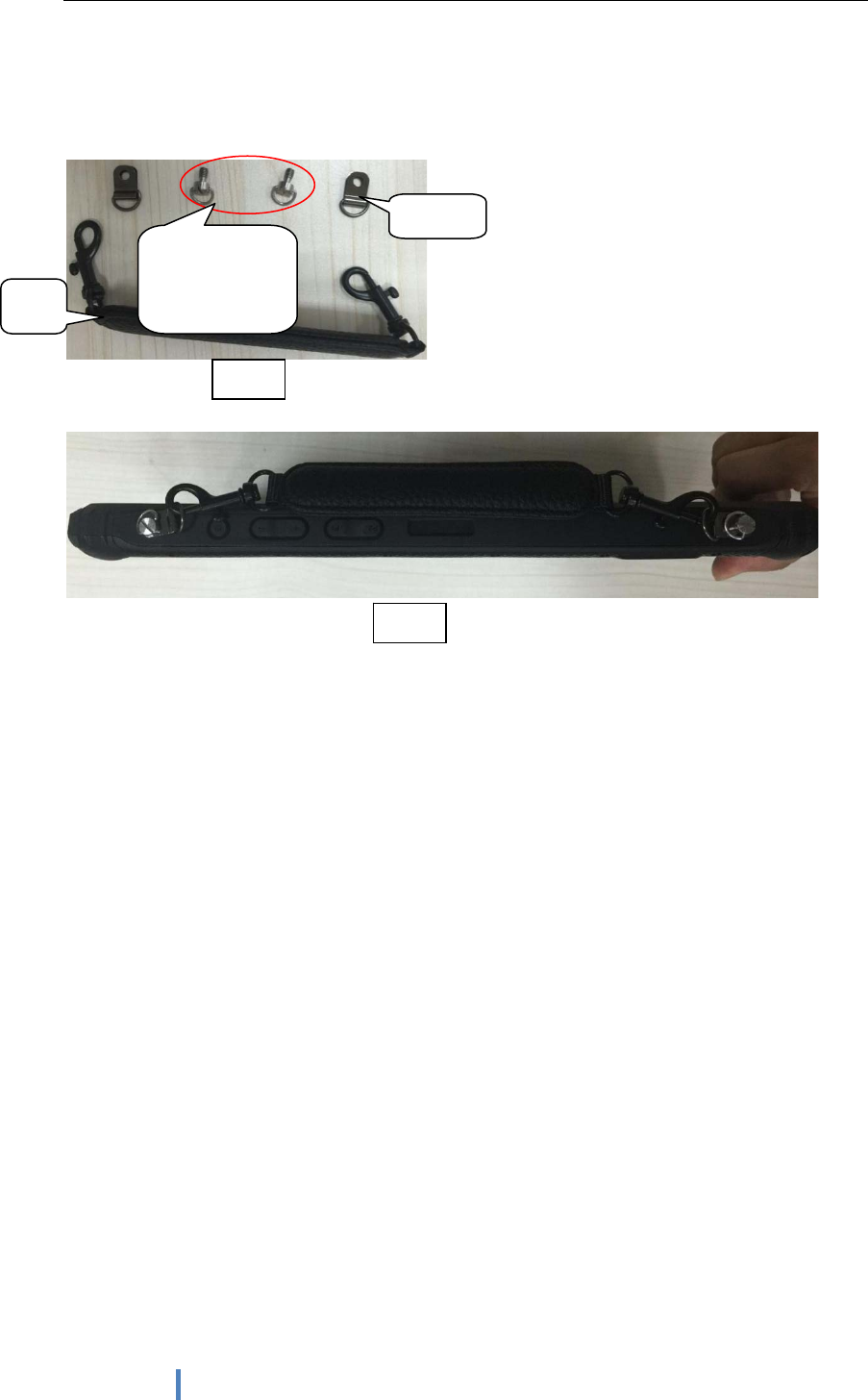
14
2. handle install
handle accessories and install as below picture shows
Completeset screws,
use 2pc。specification:
length 11.2mm M4
gasket
handle
Figure3
Figure4
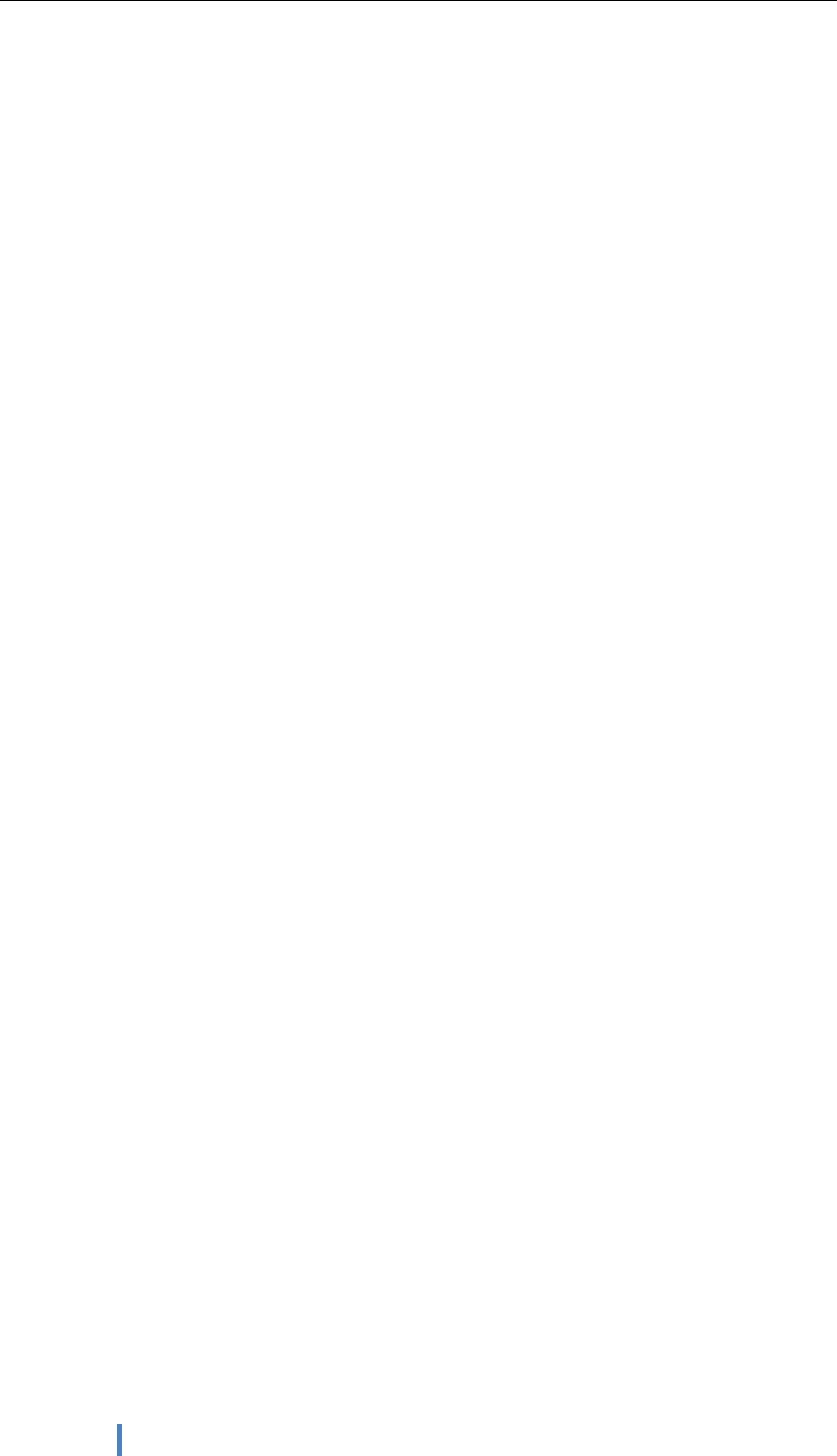
15
Rugged Tablet
Model number: TRT-5180-12
Agency:Teguar Corporation
ADD:4235 South Stream Blvd, Suite L-130, Charlotte, NC 28217
TEL:704 960 1761
FAX: 877 870 3377
Made In China
This device complies with part 15 of the FCC Rules. Operation is subject to the following two
conditions: (1) This device may not cause harmful interference, and (2) this device must
accept any interference received, including interference that may cause undesired operation.
Any changes or modifications not expressly approved by the party responsible for compliance
could void the user's authority to operate the equipment.
NOTE: This equipment has been tested and found to comply with the limits for a Class B
digital device, pursuant to Part 15 of the FCC Rules. These limits are designed to provide
reasonable protection against harmful interference in a residential installation. This equipment
generates, uses and can radiate radio frequency energy and, if not installed and used in
accordance with the instructions, may cause harmful interference to radio communications.
However, there is no guarantee that interference will not occur in a particular installation.
If this equipment does cause harmful interference to radio or television reception,
which can be determined by turning the equipment off and on, the user is encouraged to try to
correct the interference by one or more of the following measures:
-- Reorient or relocate the receiving antenna.
-- Increase the separation between the equipment and receiver.
-- Connect the equipment into an outlet on a circuit different
from that to which the receiver is connected.
-- Consult the dealer or an experienced radio/TV technician for help.
The device has been evaluated to meet general RF exposure requirement. The device can be u
sed in portable exposure condition without restriction.
FCC ID: 2AL2M-TRT-5180-12