TeleEpoch M3620 M3620 User Manual
TeleEpoch Limited M3620
User Manual
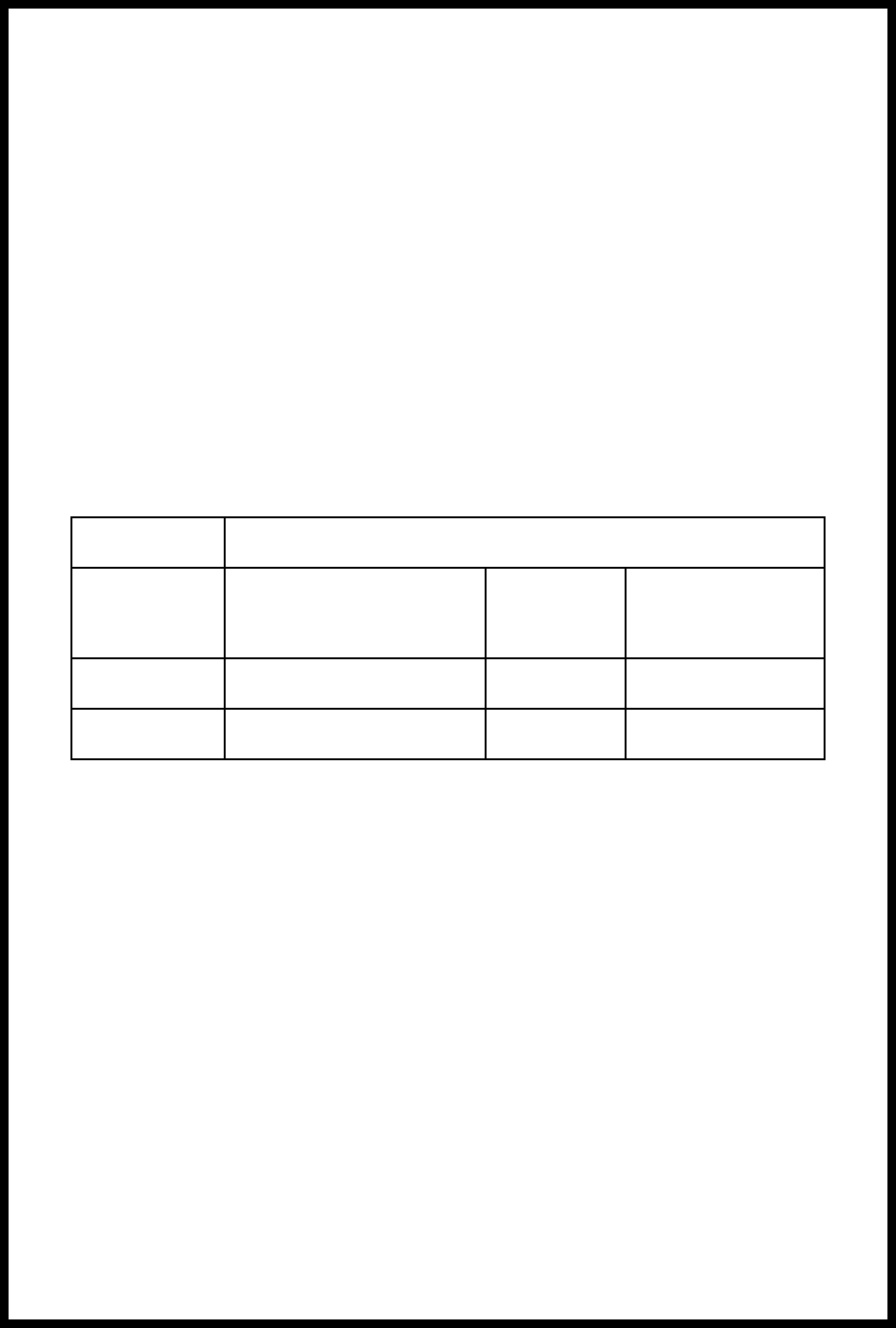
User Guide
Document Name User Guide
Document No. UM-GW-AS-001(E) Department for
Editing
Technology
Management
Department
Version V1.0 Prepared By Xi Wang
Security Class Confidential Effective Date 2015-08-21
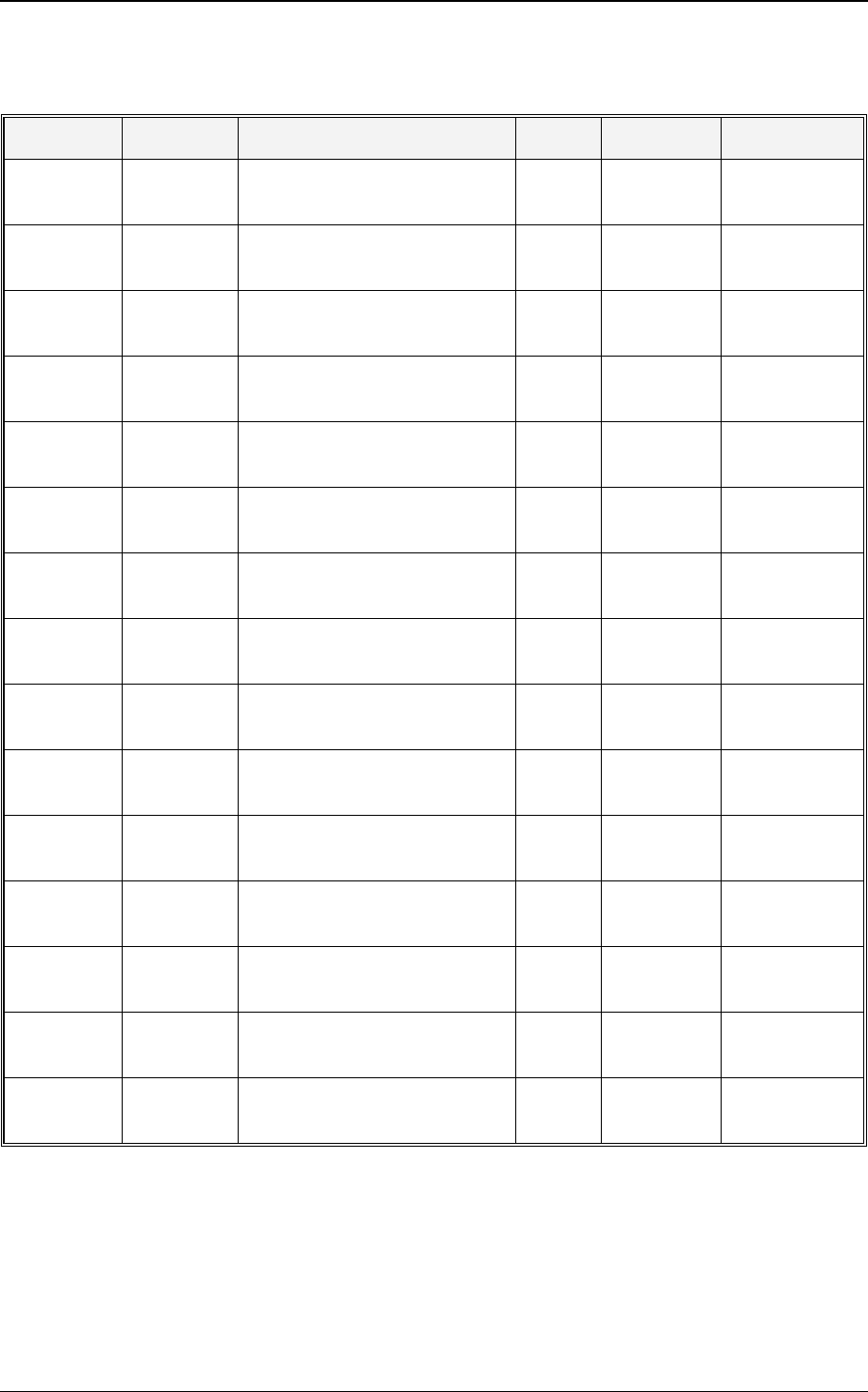
《User Guide》_V1.0
Proprietary & Confidential -0-
Revision History
Date Editor Revision Items Version Verified by Approved by
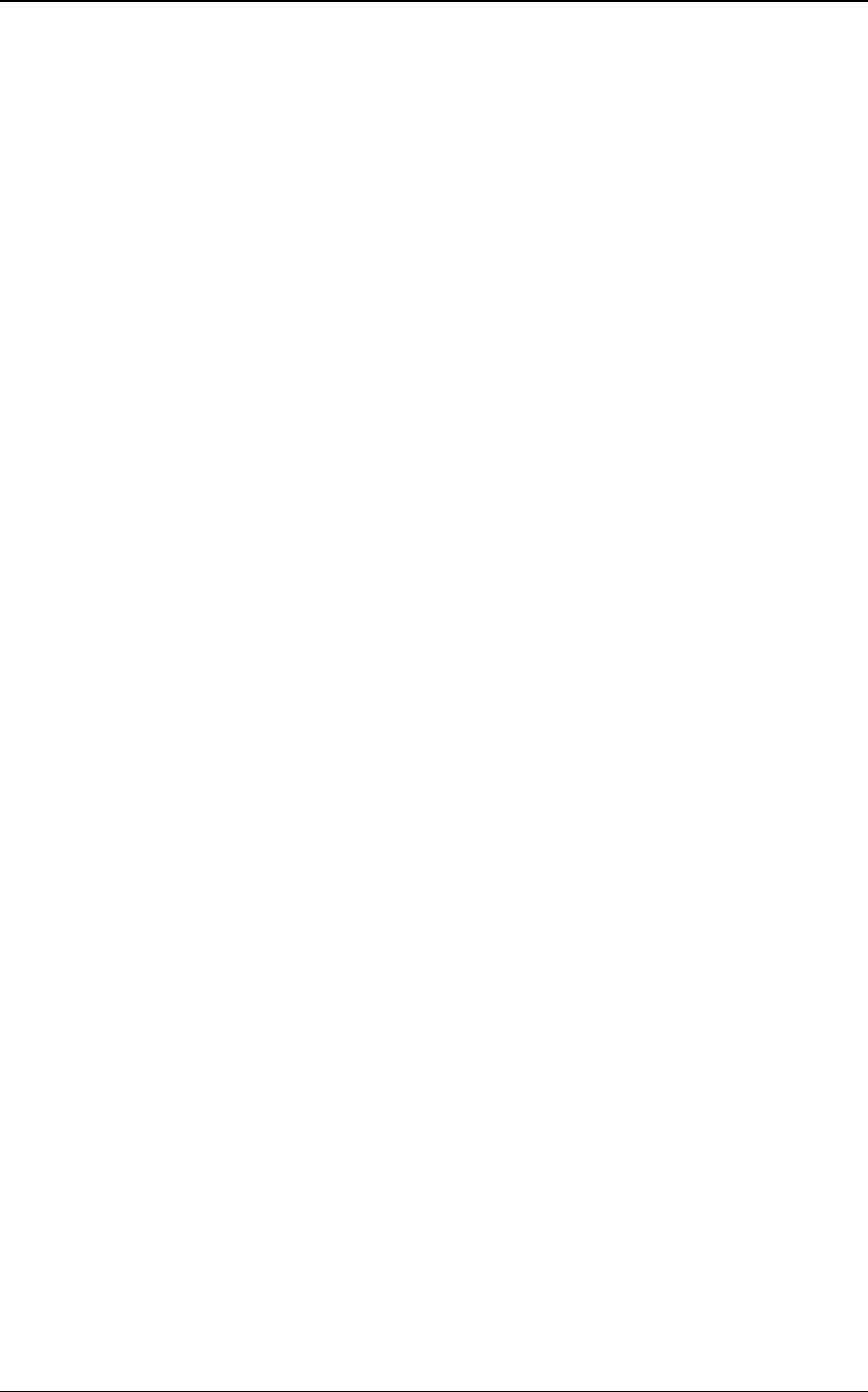
《User Guide》_V1.0
Proprietary & Confidential -I-
Table of Contents
1Safety and General Information ................................................................................. 1
1.1Important Safety Precautions .................................................................................................... 1
1.1.1
Phone Precautions
................................................................................................................... 1
1.1.2
Battery Safety Precautions
.................................................................................................. 1
1.1.3
Disposing of Used Battery
................................................................................................... 2
1.1.4
Charger Precautions
............................................................................................................... 2
1.1.5
Clean and Maintenance
......................................................................................................... 3
1.2Terminology explanation ............................................................................................................... 3
2Phone Appearance and Keys ........................................................................................ 3
2.1Physical Impression......................................................................................................................... 3
2.2Keys specification ............................................................................................................................. 4
2.3Icons ...................................................................................................................................................... 4
3User Guide ............................................................................................................................ 5
3.1Installing/ Removing the battery .............................................................................................. 5
3.2Charging the battery ...................................................................................................................... 5
3.3Inserting/Removing the SIM card ............................................................................................ 5
3.4T-Flash card use ............................................................................................................................... 6
3.4.1
Installing/Removing T-Flash card
..................................................................................... 6
3.4.2
T-Flash card use
....................................................................................................................... 6
3.5Power On or Off ................................................................................................................................ 6
4Home Screen ....................................................................................................................... 6
5Call Functions ..................................................................................................................... 7
5.1Making a Call ...................................................................................................................................... 7
5.2Photo Contact .................................................................................................................................... 7
5.3Answering a Call ............................................................................................................................... 7
5.4H-Free/H-Held ................................................................................................................................... 7
5.5Call Waiting ......................................................................................................................................... 7
5.6Call Options ......................................................................................................................................... 7
5.6.1
During a call
............................................................................................................................... 7
6Phonebook ........................................................................................................................... 8
6.1Phonebook ........................................................................................................................................... 8
6.1.1
Add new contact
...................................................................................................................... 8
6.1.2
Call
.................................................................................................................................................. 8
6.1.3
Send text message
.................................................................................................................. 8
6.1.4
Send multimedia message
.................................................................................................. 8
6.1.5
View
............................................................................................................................................... 8
6.1.6
Edit
................................................................................................................................................. 8
6.1.7
Delete
............................................................................................................................................ 8
6.1.8
Copy
............................................................................................................................................... 8
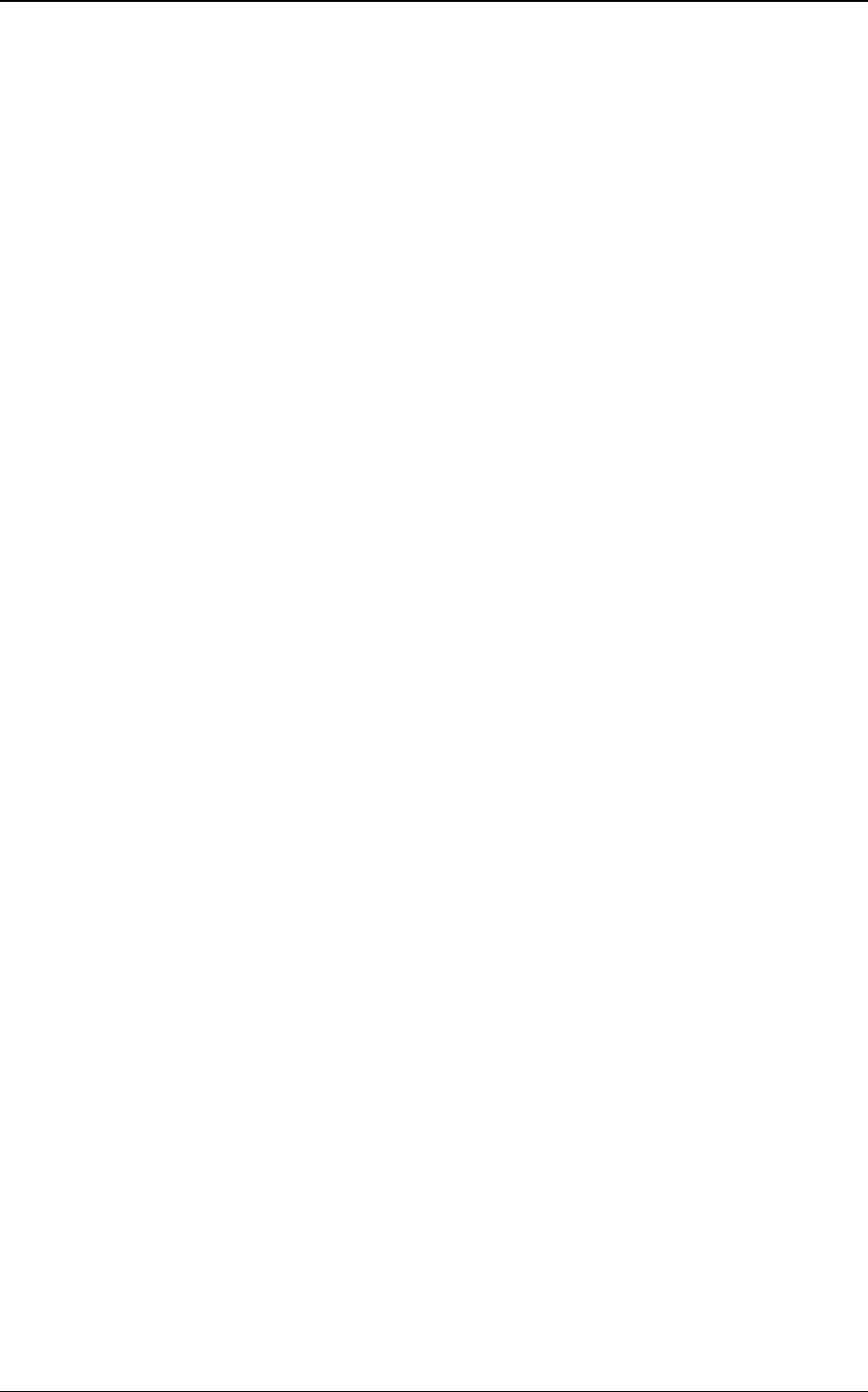
《User Guide》_V1.0
Proprietary & Confidential -II-
6.1.9
Phonebook settings
................................................................................................................ 8
7Call center ............................................................................................................................ 9
7.1Call history ........................................................................................................................................... 9
7.2Call settings ........................................................................................................................................ 9
7.2.1
SIM1 call settings
..................................................................................................................... 9
7.2.2
Advance settings
.................................................................................................................... 10
8Messaging .......................................................................................................................... 10
8.1Write message ................................................................................................................................. 10
8.1.1
Text meaasge
.......................................................................................................................... 10
8.1.2
Multimedia meaasge
............................................................................................................ 10
8.2Inbox .................................................................................................................................................... 10
8.3Message settings ............................................................................................................................ 10
8.3.1
Text meaasge
.......................................................................................................................... 10
8.3.2
Multimedia meaasge
............................................................................................................ 11
8.3.3
Service message
..................................................................................................................... 11
9Multimedia ......................................................................................................................... 11
9.1Camcorder ......................................................................................................................................... 11
9.2Image viewer ................................................................................................................................... 11
9.3Internet service ............................................................................................................................... 11
10.............................................................................................................................................Organizer
12
10.1Alarm .................................................................................................................................................... 12
10.2Tasks .................................................................................................................................................... 12
10.3Calculator ........................................................................................................................................... 12
10.4Calendar ............................................................................................................................................. 12
10.5World Clock ....................................................................................................................................... 13
10.6Stopwatch .......................................................................................................................................... 13
10.7File manager ..................................................................................................................................... 13
10.8Led flashlight .................................................................................................................................... 13
11................................................................................................................................................Settings
13
11.1Profiles ................................................................................................................................................ 13
11.1.1
General
....................................................................................................................................... 13
11.1.2
Silent
............................................................................................................................................ 13
11.1.3
Meeting
....................................................................................................................................... 13
11.1.4
Outdoor
...................................................................................................................................... 13
11.1.5
My style
...................................................................................................................................... 14
11.2Phone settings ................................................................................................................................. 14
11.2.1
Time and date
......................................................................................................................... 14
11.2.2
Schedule power on/off
........................................................................................................ 14
11.2.3
Language
................................................................................................................................... 14
11.2.4
International keyboard
........................................................................................................ 14
11.2.5
Display
........................................................................................................................................ 14
11.2.6
Save Power Setup
.................................................................................................................. 14
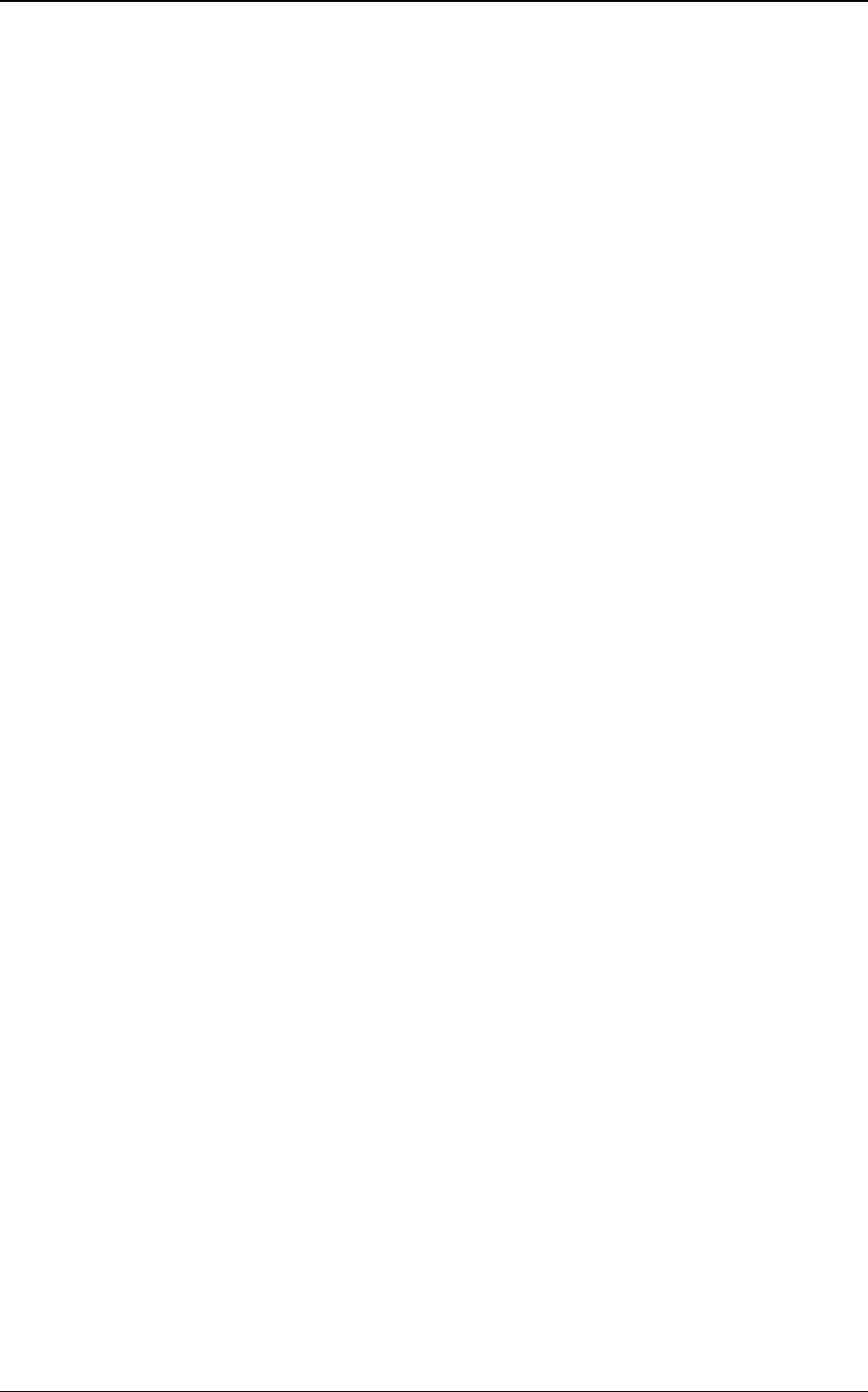
《User Guide》_V1.0
Proprietary & Confidential -III-
11.2.7
Flight mode
............................................................................................................................... 14
11.2.8
Font size
..................................................................................................................................... 14
11.2.9
Misc. settings
........................................................................................................................... 14
11.3SOS Settings ..................................................................................................................................... 14
11.4Network settings ............................................................................................................................. 15
11.5Security settings ............................................................................................................................. 15
11.5.1
SIM1 security
........................................................................................................................... 15
11.5.2
Phone security
......................................................................................................................... 15
11.5.3
Auto keypad lock
.................................................................................................................... 15
11.6Connectivity ...................................................................................................................................... 15
11.6.1
Bluetooth
................................................................................................................................... 15
11.6.2
Data account
............................................................................................................................ 16
11.7Notification settings ...................................................................................................................... 16
11.8Restore settings .............................................................................................................................. 16
12.................................................................................Guidelines for safe and efficient use
16
12.1Care and maintenance ................................................................................................................. 16
12.2Battery maintenance .................................................................................................................... 17
13..............................................................................................................................Troubleshooting
17
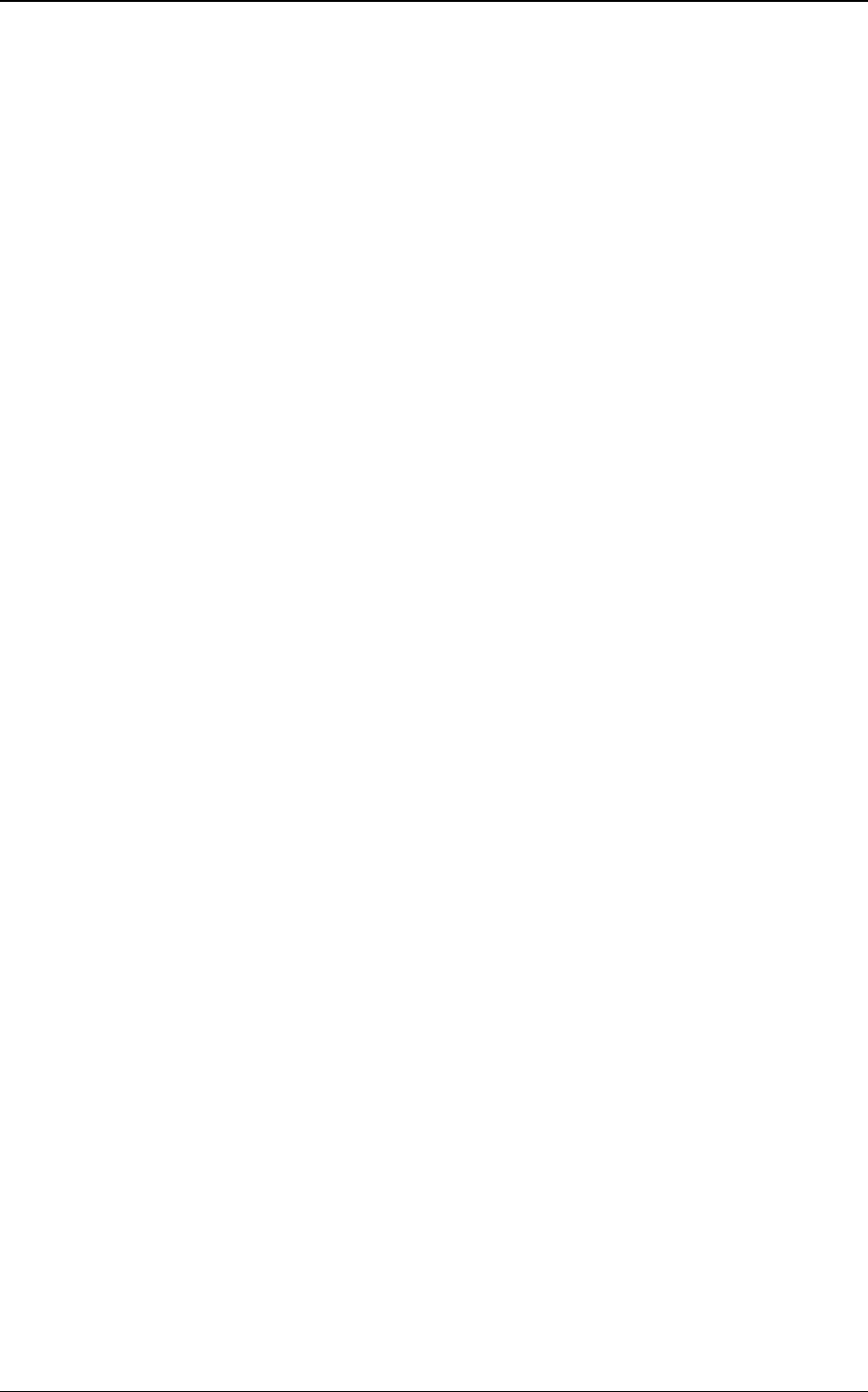
《User Guide》_V1.0
Proprietary & Confidential -1-
1 Safety and General Information
1.1 Important Safety Precautions
Read these guidelines before using your wireless phone. Failure to comply with them may
be dangerous or illegal.
1.1.1 Phone Precautions
1) Switch off your phone in aircraft, hospital and any facility where posted notices instruct you
to do so. Wireless phone can cause interference to electronic instruments and medical
equipment, when using your phone in such kind of area, meet any special regulations in
force. Your phone features automatically power on function, check your power settings and
make sure your mobile phone will not automatically switch on when on board an aircraft.
Turn off your phone whenever on board an air craft, so as not to interfere with electronic
system and result in aircraft accidents.
2) To avoid electromagnetic interference and/or compatibility conflicts, turn off your mobile
phone in any facility where posted notices instruct you to do so. Hospitals or health care
facilities may be using equipment that is sensitive to external RF energy. Especially when
near the below devices: hearing aid, pacemaker and other medical devices, fire detector,
automatic door and other automatic control devices. In the event of mobile phone interfering
with pacemaker and other medical electronic devices, consult the manufacturer of the device
or local salesman. Mobile phone may interfere with appliances like television, radio, or PC
3) Do not hit the LCD display with extreme force or use it to hit other things. Doing so may
break the glass and cause the LCD liquid to leak. If the liquid enters into eyes, it may blind
you. In such case, rinse with a large quantity of water immediately (do not rub your eyes)
and consult a doctor.
4) Do not disassemble or remodel your phone. Doing this may damage your phone or result in
the leakage of electricity and circuit fault.
5) In a very few cases, the use of mobile phone may interfere with the electronic equipments in
some cars. In such case, for safety, do not use mobile phone.
6) Do not press keys with sharp things like needle or pen head. Doing so may cause damage to
your phone or operation mistakes.
7) Do not use the mobile phone if it has a damaged antenna, as it may cause injury to persons.
8) Turn your phone off and do not remove its battery or charge the battery when in an area with
a potentially explosive atmosphere. Sparks in such areas could cause an explosion or fire
resulting in property damage, bodily injury or even death. For example: switch off the phone
before entering refueling point. Do not use the phone near at a refueling point (service
station) or near fuels or chemicals.
9) Keep your phone away from moisture. If water or other liquids get into phone, it will cause
phone overheating, leakage of electricity and malfunction.
1.1.2 Battery Safety Precautions
1) Battery Precautions
Do not throw a battery into a fire. A battery may rupture or bum violently when thrown into
a fire. Please dispose of the used battery according to your local environmental laws.
When installing battery, do not forcibly put pressure on the battery, or it may result in
overheating, leaking, rupturing or fire.
Do not short-circuit the positive (+) and negative (-) terminals. If the positive and negative
terminals come into contact with each other or are shorted with wire or other metallic
objects, an instantaneous high current will flow, possibly damaging the battery structure
due to the generated heat, with the possible result of overheating, leaking, rupturing or fire.
Do not exceed the battery manufacturer's charging current or voltage limitations. And only
use the approved peripherals.
Do not directly solder anything onto the battery terminals. Direct soldering onto the battery
terminals can cause heat generation, leaking, rupturing or fire.
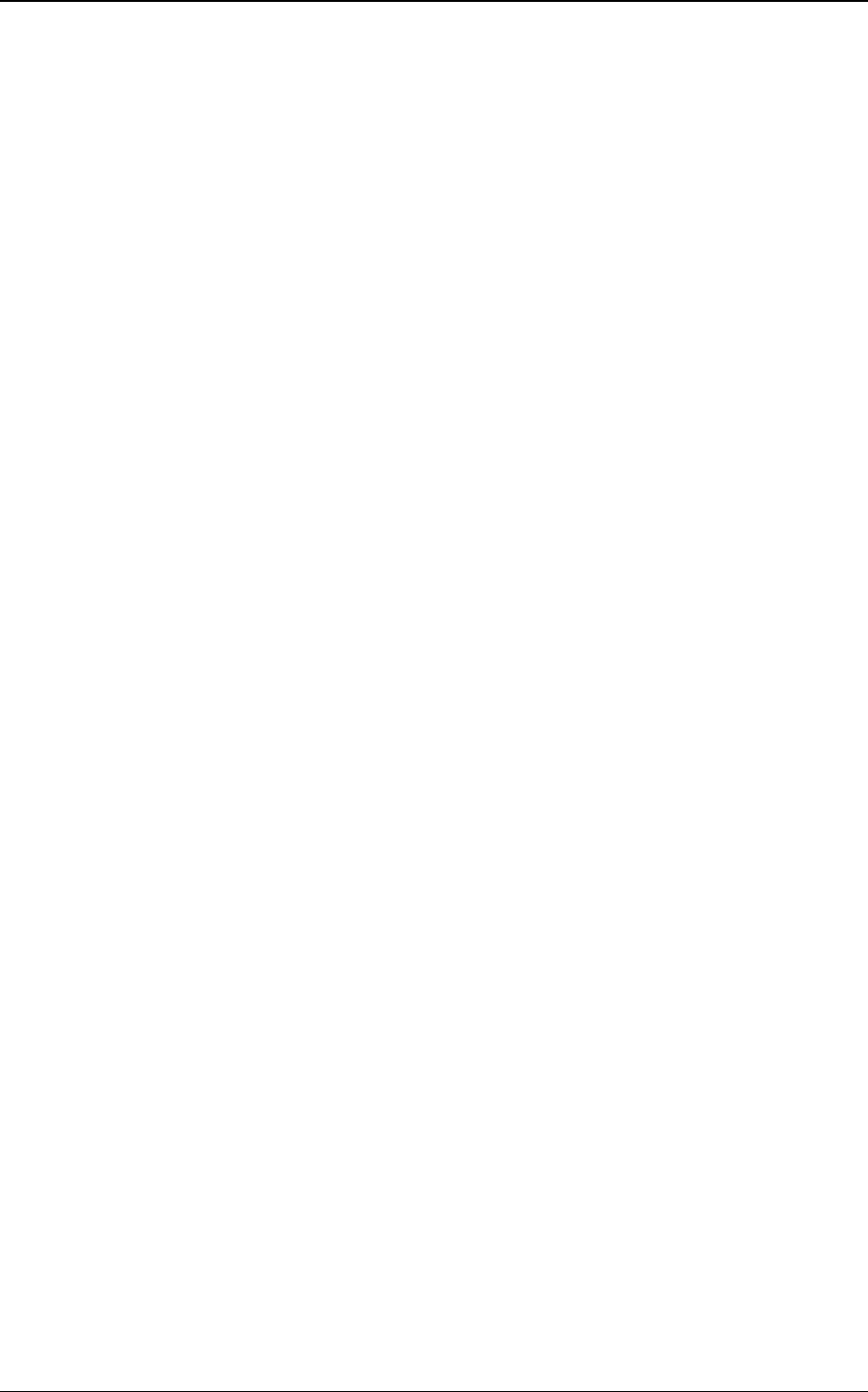
《User Guide》_V1.0
Proprietary & Confidential -2-
If the electrolyte inside the battery gets into your eyes, it may blind you. In such case, do
not rub your eyes but rinse with a large quantity of water immediately and consult a doctor.
For safety, do not put the battery into your mouth or use the damaged battery.
Do not attempt to disassemble or modify a battery. Doing so may result in leaking,
overheating, rupture or fire.
Do not use or put battery near high temperature places like fire or heat-generating parts,
or it may cause leaking, overheating, rupture or fire.
Stop using the battery if abnormal heat, odor, discoloration, deformation, or abnormal
conditions are detected during use, charge, or storage.
Do not allow leaked electrolyte to come into contact with your skin or clothes. If this
happens, rinse with a large quantity of water immediately and consult a doctor.
If the battery leaks electrolyte or emits a strange odor, immediately remove it from open
flame to avoid fire and rupture.
Keep battery from moisture, as it may cause the battery to overheat, smoke and corrode.
Do not place or store the battery in an automobile in hot weather, under direct sunlight.
Use or storage of the battery in these places may cause battery leakage and overheating,
and possibly lower the performance and shorten the battery's life.
Only use the approved batteries and fittings. Do not connect to unspecified devices.
Do not continuously charge the battery for more than 24 hours, as battery may be
damaged by extensive overcharging.
2) Battery Capability
Calling, backlight on and playing game drain your battery much quicker. Long talk-time
decreases the duration of the standby time.
Idle time becomes shorter if the phone is out of coverage.
Battery capability varies along with charging level, temperature, signal strength, and
backlight.
1.1.3 Disposing of Used Battery
The rechargeable batteries contain toxic heavy metals like mercury, cadmium, and lead.
Improperly disposed batteries will cause heavy metal contamination. These batteries when
discarded in ordinary household or workplace, after a long time, the heavy metal will leach slowly
into the soil, ground water and surface water. Therefore, please dispose of used battery in a
proper way.
1) Do not land filled, because the heavy metal will leach slowly into the soil, ground water and
surface water.
2) Do not incinerate, because the heavy metals can enter the air through smokestack
emissions and can concentrate in the ash produced by combustion.
3) Do not compost, because the heavy metals in the compost may exceed standards.
4) Do not throw away used batteries random, avoiding environmental pollution.
5) Separate wasted batteries from household trash, reducing its harm to the environment.
1.1.4 Charger Precautions
1) Use charger to charge battery quickly. Before charging, make sure the battery has been
inserted in the phone correctly. Do not remove the battery while charging.
2) Please use the specified alternating current. Using other voltage will cause electricity
leakage, fire or damage to the phone and charger.
3) Charge your battery for at least 12 hours at the first time for its best performance and long
cycle life.
4) If the charger still plugs in the charge slot and the phone has been fully charged, the phone
will check the battery state automatically, and recharge the battery once it is not at full
level.
5) While the mobile phone is being charged, keep it out of the reach of children.
6) Do not short-circuit the charger. A short-circuit may result in electric shock, smoke and
damage to the charger.
7) If the power cord is damaged, please do not use the charger, or it may cause fire or electric
shock.
8) Please clean the dust on the power outlet in time.
9) Do not put container filled with water beside charger, as water may be splashed on charger,
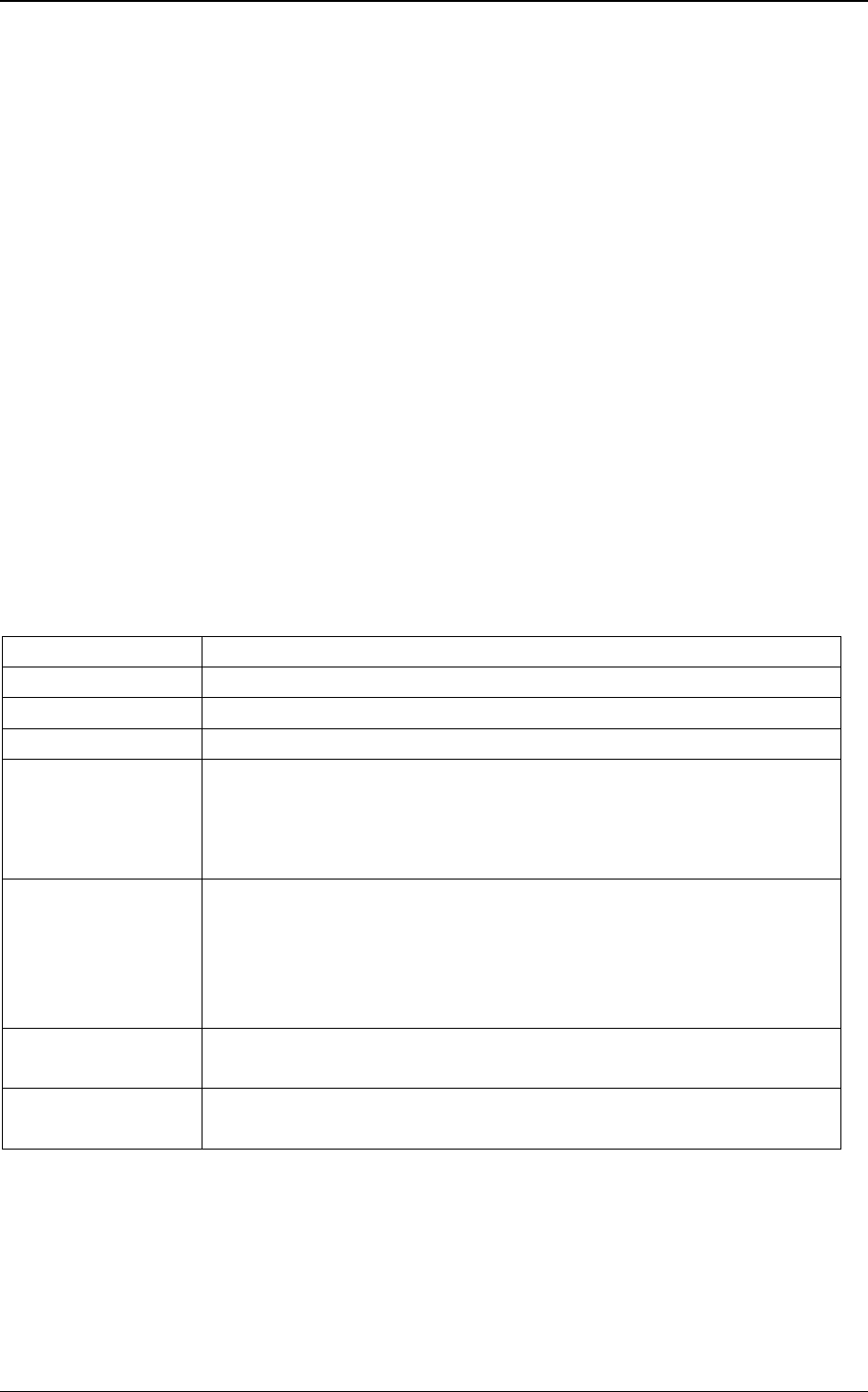
《User Guide》_V1.0
Proprietary & Confidential -3-
causing the charger overheating, leakage of electricity and malfunction.
10) If the charger comes into contact with water or any other liquids, immediately unplug the
charger from outlet to reduce the risk of overheating, fire, electric shock or charger
malfunction.
11) Do not disassemble or modify the charger. Doing so could result in risk of injury to persons,
electric shock, fire and damage to the charger.
12) Do not use charger in a high moisture environment like bathroom, or it may cause electric
shock, fire and damage to the charger.
13) Do not select the charger, power cord and power outlet with wet hands as it may cause
electric shock.
14) Never put a heavy object on the power cord or modify the power cord. Doing so may cause
electric shock or fire.
15) To reduce risk of electric shock or injury, unplug the charger from the power outlet before
cleaning or maintenance.
16) When you disconnect the power cord of the charger, grasp and pull the plug, not the cord.
Pulling the cord may cause electric shock and fire.
1.1.5 Clean and Maintenance
1) Your phone, battery and charger are not waterproof. Do not use them in a high moisture
environment like bathroom, and meanwhile, avoid getting wet in the rain.
2) Use soft dry cloth to clean the phone, battery and charger.
3) Do not use liquor like alcohol, thinner or benzene to clean the phone.
4) The dust or dirt on power outlet may cause poor contact, power failure and even fail to
charge. Please clean it up within a certain time.
1.2 Terminology explanation
GSM Global system of mobile
SMS Short message service
SIM Subscriber identify module card
PC Personal computer
PIN PIN code is a 4-8 digit personal identification number, and is used to
prevent your SIM card from misuse. It is provided by your service
provider. If you enter 3 times error PIN code continuously, the SIM
card will be locked, and then you must enter PUK code to unlock.
PIN2 PIN code is a 4-8 digit personal identification number. It is provided by
your service provider. To protect the access of some advanced
functions like fixed dial. If you enter 3 times error PIN2 code
continuously, the SIM card will be locked, and then you must enter
PUK2 code to unlock.
PUK An 8 digit key code. Used to unlock SIM cards after the wrong PIN
has been entered. PUK is provided by your service provider.
PUK2 An 8 digit key code. Used to unlock SIM cards after the wrong PIN2
has been entered. PUK2 is provided by your service provider.
2 Phone Appearance and Keys
2.1 Physical Impression
(Pending)
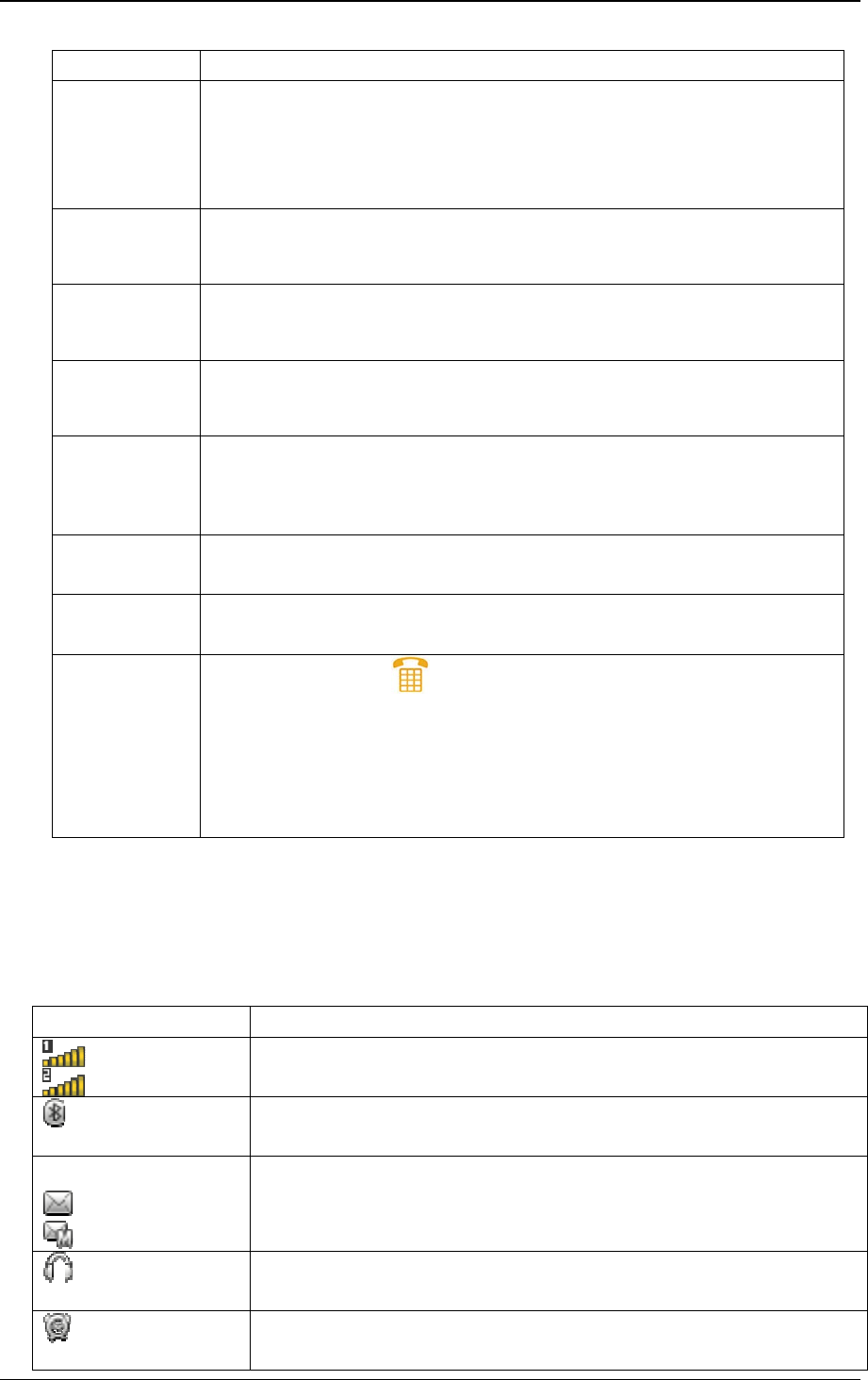
《User Guide》_V1.0
Proprietary & Confidential -4-
2.2 Keys specification
Keys Specification
Dial key
Answer the call by pressing any dial keys.
In idle mode, enter phone number and press the key to make a call. Or
dial a number from phonebook or call records.
In idle mode, press the key to display the call logs.
OK key
In idle mode, press OK key to access the menu.
In option menu, press OK navigation key to confirm selection.
End key
End the call.
Return to idle menu.
SOS key
Press SOS key at the back of the phone, you can quickly circular dial
the emergency numbers and send text messages.
Power key
Power key is at the right side of the phone. Long press to power on/off
the mobile. In idle mode, press Power key to lock the screen and
keypad. Slide to unlock.
Side Volume keys
In idle mode, press to adjust volume.
Flashlight key
Press to open or close the flashlight in the front of the phone.
In idle mode, select to open dialpad.
When dial a number, select corresponding number.
Select one or more keys of 1-9 and then press # key to directly access
entries in phonebook. For example: select 1 and # in turn, it displays
the first entry of SIM card phonebook.
press * key, cyclically shows “*”, “+”, ”P”, ”W”.
Long press # can switch to silent mode.
※Note: In idle mode means that your phone is switched on but not being used for any function.
※
2.3 Icons
Icon Specification
Network signal strength
Straight stripe is more, the network signal is stronger.
Bluetooth
The phone opens Bluetooth function.
Message
Receive new SMS message.
Receive new MMS message.
Earphone
The phone is inserted earphone.
Alarm
Set the alarm time and activate the function.
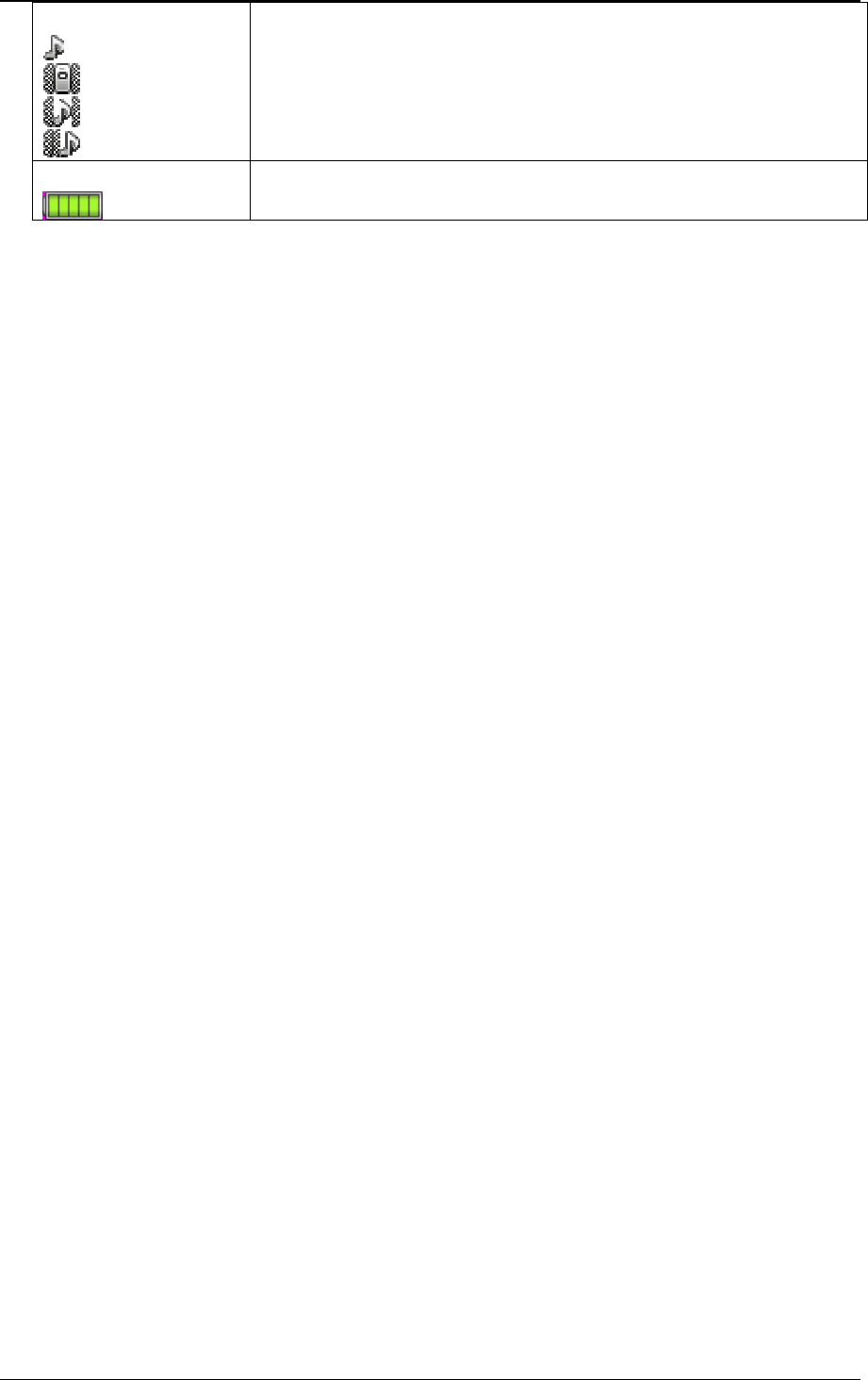
《User Guide》_V1.0
Proprietary & Confidential -5-
Incoming call alert type:
That is “Ring”.
That is “Vib. only”.
That is “Vib. And ring”.
That is “Vib. then ring”.
Battery
Straight stripe is more, the battery is more.
3 User Guide
3.1 Installing/ Removing the battery
1) Installing the battery
With the top of battery (the terminal with pole) facing right toward the contacting points in
the battery compartment, press the bottom of battery slightly until it enters into place;
Slide battery cover forward along the side slot until it clicks into place.
2) Removing the battery
Long press Power key to switch the phone off;
Open the battery cover;
Use your nail to lightly lift the battery away.
3.2 Charging the battery
Your phone is powered by a rechargeable battery. When the battery is weak, the battery
sensor informs you. At this time, you need charge the battery. When the battery becomes too
weak for the phone to operate, it switches off automatically.
1) Plug the charger into the charger port at the bottom side of the phone, and then plug
the other end of the charger into the appropriate electrical outlet.
2) When charging is complete, disconnect the connector from the phone and unplug the
charger from electrical outlet.
* Notice:
i) Charging with phone on, battery icon scrolling on the display.
ii) During charging, the phone can operate as usual. But the charging time increases.
iii) Charging with phone off, charging indicator icon flash.*
3.3 Inserting/Removing the SIM card
The mobile support two SIM cards on-line at one time. The method of the two SIM cards of
inserting or removing is same.
a) Inserting: make sure that the phone is already switched off and is not charging:
Remove the battery;
Contacting points downwards. slide the card into the carrier;
Insert battery.
b) Removing: make sure that the phone is already switched off:
Remove the battery;
Slide the card downward out of the carrier;
Insert battery.
※ Note:
(a) Be careful when handling, inserting or removing the SIM card, friction or bending may
damage SIM card.
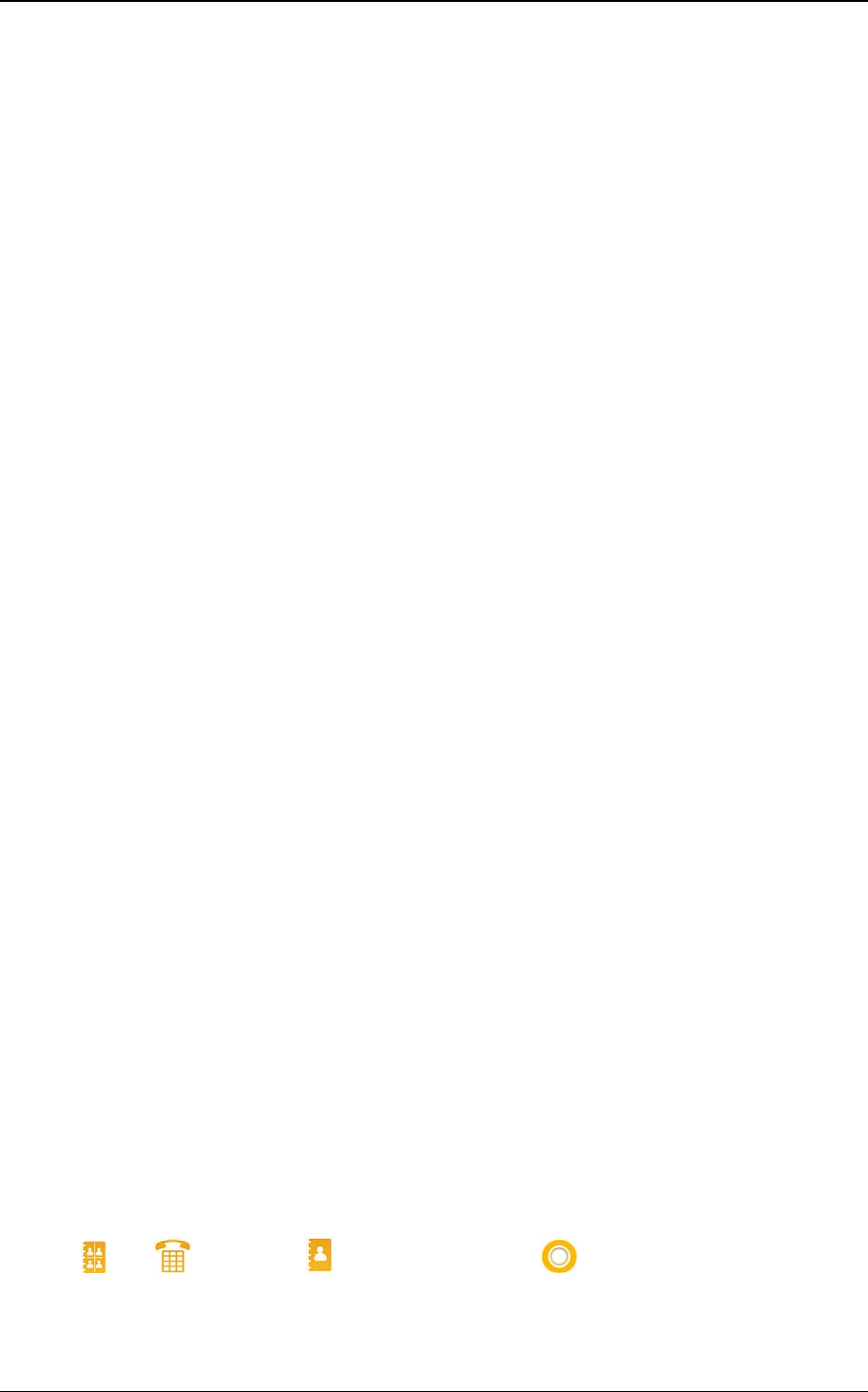
《User Guide》_V1.0
Proprietary & Confidential -6-
(b) If left unused, keep SIM card out of the reach of small children.
(c) Keep SIM card away from static, dusty and water.
(d) When inserting or removing SIM card, always make sure that the phone is switched off
before you remove the battery. Or the SIM card memory might be damaged. ※
3.4 T-Flash card use
3.4.1 Installing/Removing T-Flash card
This mobile supports the T-Flash card feature. Make sure that the T-Flash card has already
inserted into mobile.
1) Installing
Power off, and remove the battery;
Make contacting points downwards. Ensure the angled corner is positioned correctly
and slide the card into the carrier;
Lock it.
2) Removing
Power off, and remove the battery;
Take out T-Flash card。
3.4.2 T-Flash card use
The music and video file are saved in the T-Flash card. If you need operate with the files, the
files must be saved in the card firstly. Act as following:
Connect PC port and USB port with specific USB line. USB port is at the bottom side of
the phone.
After inserting the USB line, the display shows tip information. There shows “Mass
storage” and “COM port” option. Select “Mass storage”.
Or insert initial T-Flash card into specific card reader, and then insert the reader into USB
port.
Select “My computer—movable disk”, can use the T-Flash function. Add or delete files in
the folds on the card.
Stop the USB function on computer; disconnect the USB line with mobile. (*Note: Must
stop the function on the computer firstly, then disconnect the line with mobile, otherwise
the data will be lost*).
3.5 Power On or Off
Make sure the battery is already inserted:
1) Power On: Hold down Power key until the phone-on image display. After power on, the
phone searches for your network automatically. Some SIM card is protected by the PIN
number, if you are asker for inputting the PIN number, please enter it, then press left
soft key.
2) Power Off: Hold down Power key until the power-off image display.
※ Note:
(a) PIN is provided by your service provider. If the PIN is entered incorrectly three times, the
SIM card is barred.
(b) If the phone asks for an unlock code when switched on, enter the unlock code and press left
soft key. ※
4 Home Screen
After unlock the screen, there are 3 shortcut functions at the bottom of idle screen: Photo
Contact , Call , Phonebook . You can also select to pop up four shortcut menu:
Camera, Message, Calendar and clock. Press to quick access the functions.
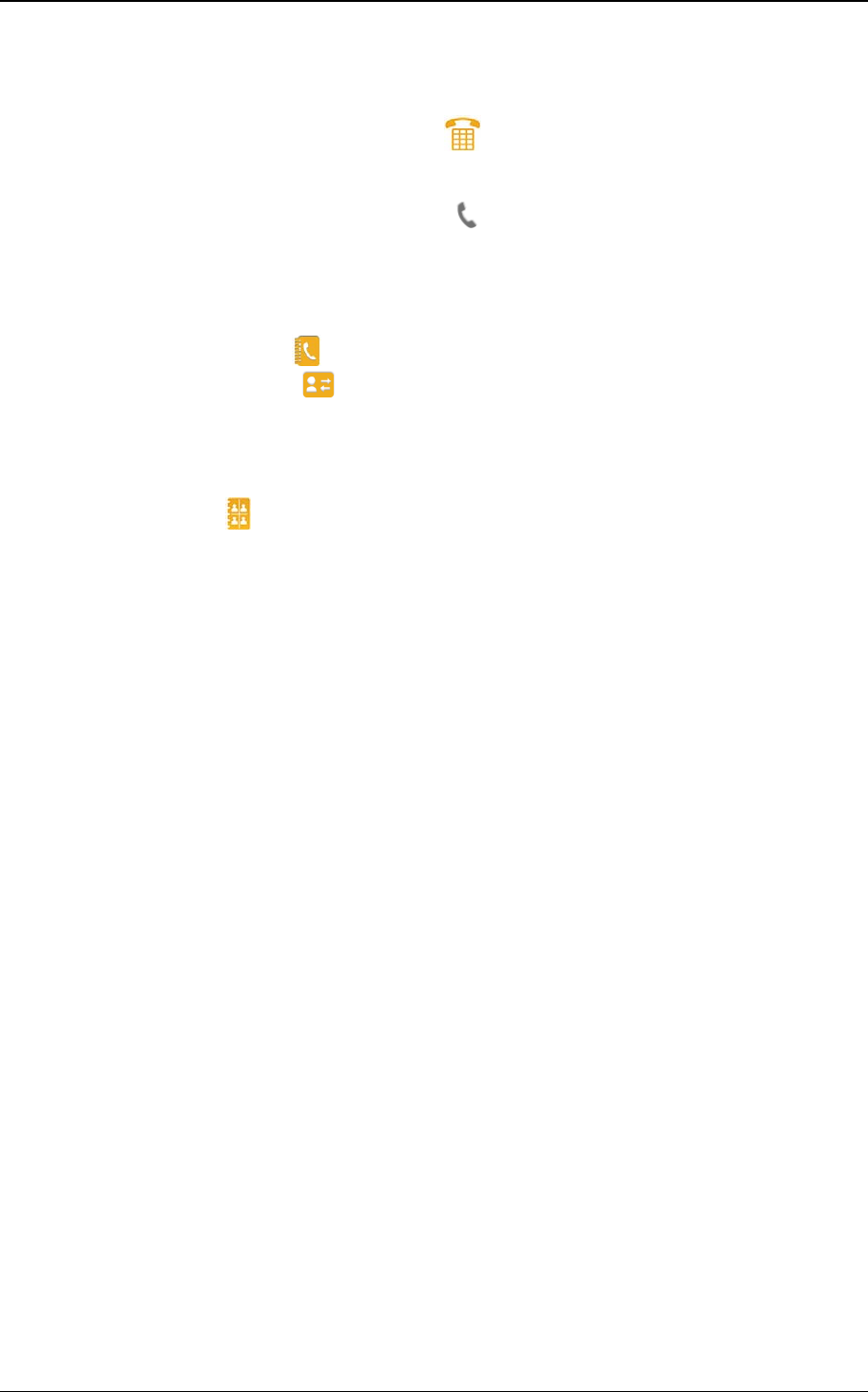
《User Guide》_V1.0
Proprietary & Confidential -7-
5 Call Functions
5.1 Making a Call
When you want a call, in idle mode, select to open dialpad, input the area code and
phone number. Press “Options”, select “Save to phonebook” or “Call”.
Press * key until character “+” appears, and then you can dial an international number. (The
‘+’ stands for international dial code.) Then select to dial the number. If the number is stored
with a name, it appears on the display when you dial the number.
Only in GSM system coverage, you can make an emergency call, even though the phone is
locked, without SIM card, or cannot enroll to the system.
Quick making a call
i) In DialingScreen, select , find the required number in phonebook;
ii) In DialingScreen, select , select Missed calls, Dialed calls, Received calls and all
calls list.
5.2 Photo Contact
In idle mode, select you can set 8 quick dial numbers. Press the number, add the name,
number and caller picture. Press “Options” to save or add detail. Then show the picture and name,
you can press the picture and operate.
5.3 Answering a Call
When somebody calls you, the phone rings. If the caller can be identified, the caller’s phone
number (or name if stored in your phonebook) is displayed.
※Note: To answer a call, the function of call forwarding should be disabled, nor is unconditional
divert. ※
5.4 H-Free/H-Held
When you are driving, you can enable the phone hands free function during a call. The
phone sound will be heard from the speaker. During a call, select “H-Free”, then the speaker is
enabled. To disable the hands free function, select “H-Held”, then the receiver is enabled.
※Note:The speaker sound volume maybe loud, so please not use the speaker beside
ear.※
5.5 Call Waiting
You can answer an incoming call while you have a call in progress, if this service is
supported by the network and you have set the Call Waiting menu option to activate. You will be
notified of an incoming call by a call waiting tone.
5.6 Call Options
5.6.1 During a call
Call with one party, select <Options> to select:
Hold/Retrieve single call: pause the call, the caller will not be heard the sound. If
you want to retrieve the call, select “Retrieve”.
End single call: Disconnect the call.
Phonebook: enter phonebook menu.
Call history: enter the call history menu.
Messaging: enter message menu.
Mute: turn on/off microphone.
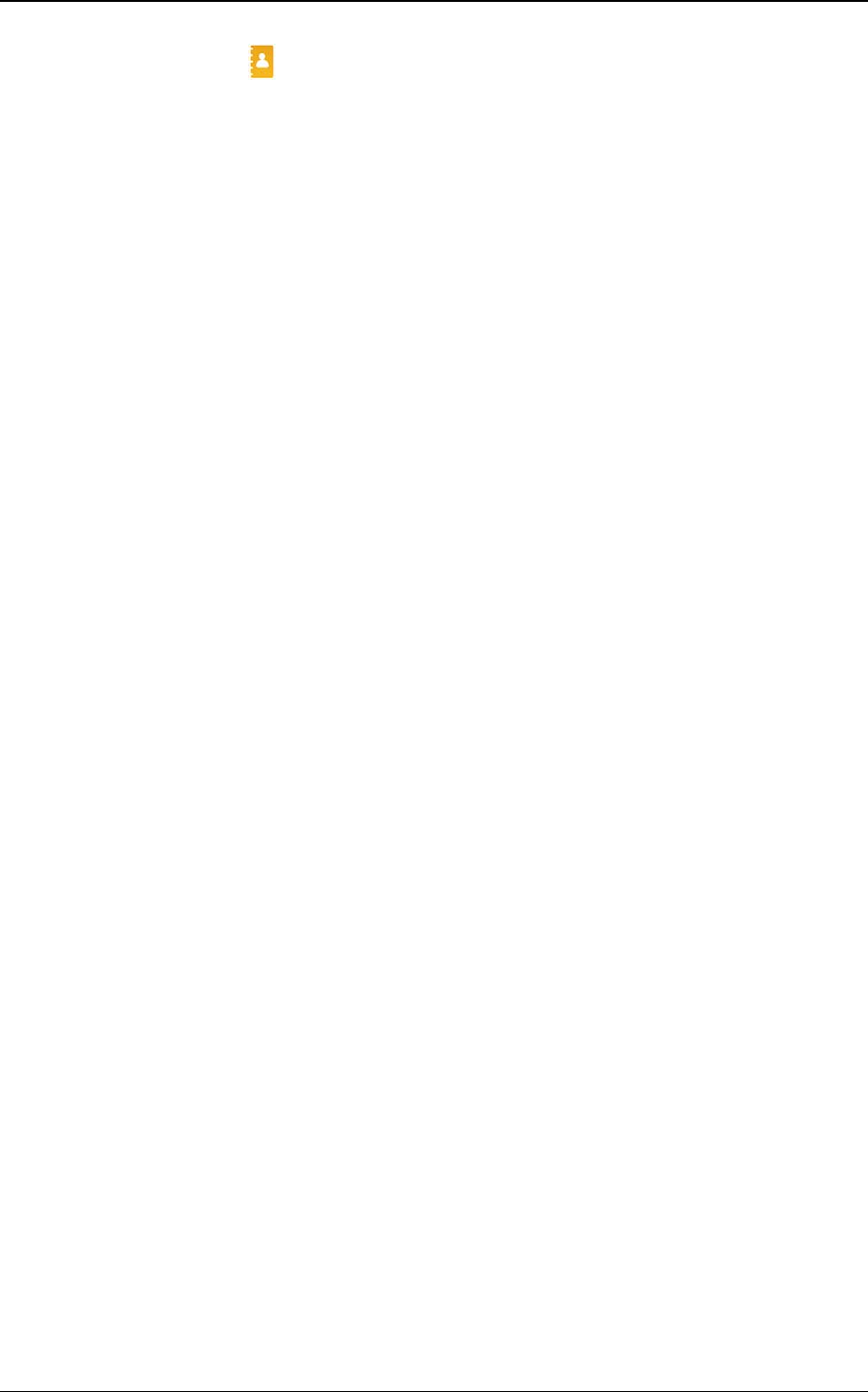
《User Guide》_V1.0
Proprietary & Confidential -8-
6 Phonebook
In idle mode, select to access Phonebook. This feature allows you to store phone
numbers and their corresponding names in the memory of your SIM card and phone’s memories,
at the same time, provides browsing, adding, managing functions. Your phone can store up to
300 contacts, while SIM card memory depends on various SIM card. There is “1” or “2” icon
displayed on the right side of some contacts, it means this contact is stored in SIM1 .
6.1 Phonebook
6.1.1 Add new contact
Add new entry and related information to phonebook.
1) Slide navigation key to move the cursor to “Add new contact”, first, confirm the storage
media in <Preferred storage>: To SIM1, To phone.
2) If preferred storage is phone, then input Name, Number, Caller picture.
※Note:If add new entry to SIM card, there only need input name and number.※
Press corresponding alphanumeric keys to search for a number by name. Enter the first
letter of the name that you want to find. The phonebook entries are listed, starting with the first
entry matching your input. For example, you want to find the number named “zhang san”, then
press “z” key, the display will show the name list starting with “z”.
You can finish the following operations with the find number:
6.1.2 Call
call the number you select.
6.1.3 Send text message
Send SMS to the selected number.
6.1.4 Send multimedia message
Send MMS to the number.
6.1.5 View
View the detailed information of the selected number.
6.1.6 Edit
Edit the selected number.
6.1.7 Delete
Delete the number from phone or SIM card.
6.1.8 Copy
Copy the number from the SIM1card to phone.
6.1.9 Phonebook settings
Set the phonebook parameter.
Preferred storage: set the preferred storage media: SIM1/2, Phone or all.
Speed dial: on or off the function. Allows you to assign up to eight phone numbers from
Phonebook that you use most frequently to the number keys (2~9), and then dial them
easily whenever you want, by pressing and holding the associated number key.
Memory status: show the used storage and total storage of SIM card and phone.
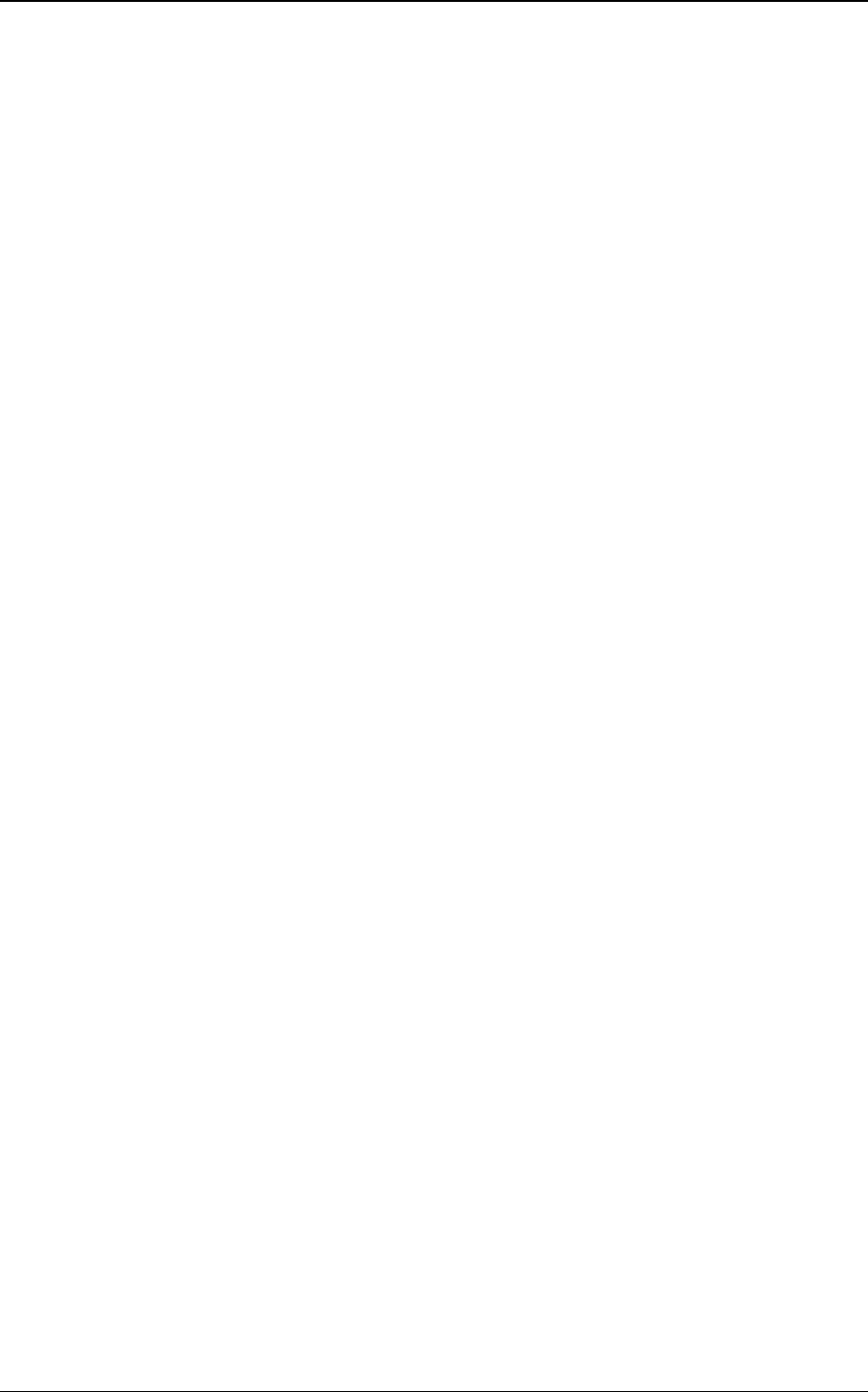
《User Guide》_V1.0
Proprietary & Confidential -9-
7 Call center
In this menu, you can view the calls you missed, dialed and received, as well as all calls.
7.1 Call history
There is “1” or “2” icon displayed on the right side of every call logs, it means this call is
dialed or received by SIM1 .
Press the top tab to show dialed calls, received calls, missed calls and all calls. Every menu
shows most 20 numbers. You can select <Options> to View, Call, Send SMS, Send MMS, Save
to Phonebook, Add to Blacklist, Edit before call, Delete and Mark several.
7.2 Call settings
7.2.1 SIM1 call settings
7.2.1.1 Caller ID
Set sent caller Id by network, send Id, or hide Id.
7.2.1.2 Call waiting
This feature means you are informed of a second incoming call by an audible tone in the
earpiece. Activating this feature enables you to specify whether or not answer the second
incoming call. Deactivating this feature, you are not informed of a second incoming call by an
audible tone in the earpiece, and the caller will hear a busy tone (If the divert feature is activated,
the second incoming call is automatically diverted to another phone.)
7.2.1.3 Call divert
This network feature allows you to divert your incoming calls to another number. If you can
not answer the phone, forward your incoming calls.
1) Divert all voice calls: when activated, all of your incoming calls will be diverted. You
can Interrogate, Activate or Deactivate this feature.
2) Divert if unreachable: when power off or not in the network covering area, the call will
be diverted into specific number. You can Interrogate, Activate or Deactivate this
feature.
3) Divert if no answer: when activated, calls will be diverted if you do not answer your
phone. You can Interrogate, Activate or Deactivate this feature.
4) Divert if busy: when activated, calls will be diverted when you are already in a call.
You can Interrogate, Activate or Deactivate this feature.
5) Divert all data calls: divert all incoming calls into new number, or voice mail. You can
Interrogate, Activate or Deactivate this feature.
6) Cancel all diverts: when activated, calls will be diverted if your phone is off or if you
are out of coverage. You can Interrogate, Activate or Deactivate this feature.
7.2.1.4 Call barring
The call barring network service allows you to restrict your calls. This feature needs call
barring password supplied by your service provider.
1) Outgoing calls: calls cannot be made except emergency call.
2) Incoming calls: calls cannot be received.
3) Cancel all: cancel all the limitation, it need input barring password.
4) Change barring password: change the barring password.
※ Note: The call barring password is provided by your service provider. ※
7.2.1.5 Line switching
This is a network service. If your SIM card supports one card two number functions, you can
select line 1 or line 2 for making a call. If your card does not support the service, select “line 1” to
dial/ receive calls. When select “line 2”, you cannot dial calls.
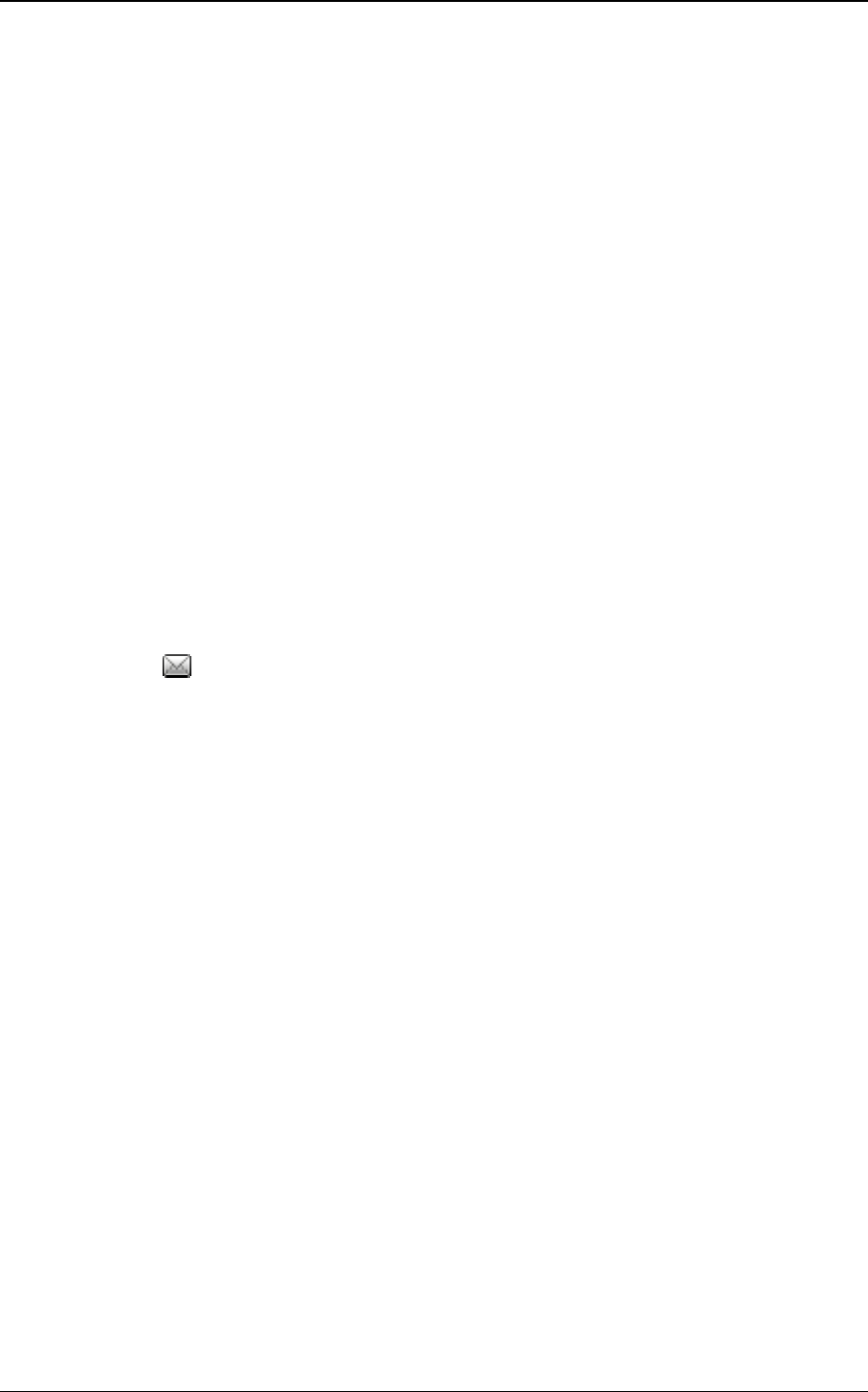
《User Guide》_V1.0
Proprietary & Confidential -10-
7.2.2 Advance settings
7.2.2.1 Auto redial
If activate the function, when dial failed, the phone will dial the number automatically.
7.2.2.2 IP dial
Set IP prefix number. Enter the IP number, select <Option>, select “Activate” and select
SIM1 to active this function. Select “Deactivate” to reject your setting.
7.2.2.3 Call time reminder
If activate the function, during the calling, there is sound prompt the call time you set.
7.2.2.4 Answer mode
Set answer mode, Any key or Auto answer when headset mode. Press left soft key to set On
or Off.
8 Messaging
User can send text and multimedia messages.
8.1 Write message
8.1.1 Text meaasge
Each text message has limitation in length, that is 160 characters. If exceed the limitation,
the message will be cut to many messages for sending.
Screen icon that displays in idle mode refers to any new message just received and
unviewed. You can set the message tone to remind you of receiving any new message. No more
messages can be received when the Inbox is full. You can receive the new message after you
have deleted some old ones to release memory space.
8.1.2 Multimedia meaasge
You can write a new MMS message through the menu, such as insert text, image, audio and
video. Before using MMS, you need set the MMS parameter, for details please contact with your
service provider to confirm that if you can use the MMS service and how to apply it. Single MMS
message limitation is 100KB, if the MMS message is out of the limitation, the phone will can not
receive it. If you insert image, audio or video that make the MMS message is out of limitation, the
phone will show the prompting information.
You maybe can not copy, update, send or forward some image, picture, ring or other
multimedia content that is protected by copyright.
After enter writing message interface, select <Options> to operate.
8.2 Inbox
Through the menu you can read received SMS and MMS messages of SIM1.
8.3 Message settings
8.3.1 Text meaasge
Set the SMS parameter.
Select “SIM1” .
SMSC address: set short message center number. Only input the number, the
message can be sent or received.
Valid period: if messages can not be delivered from your message center due to
some reason (i.e. your phone is switched off). Select the period in which the
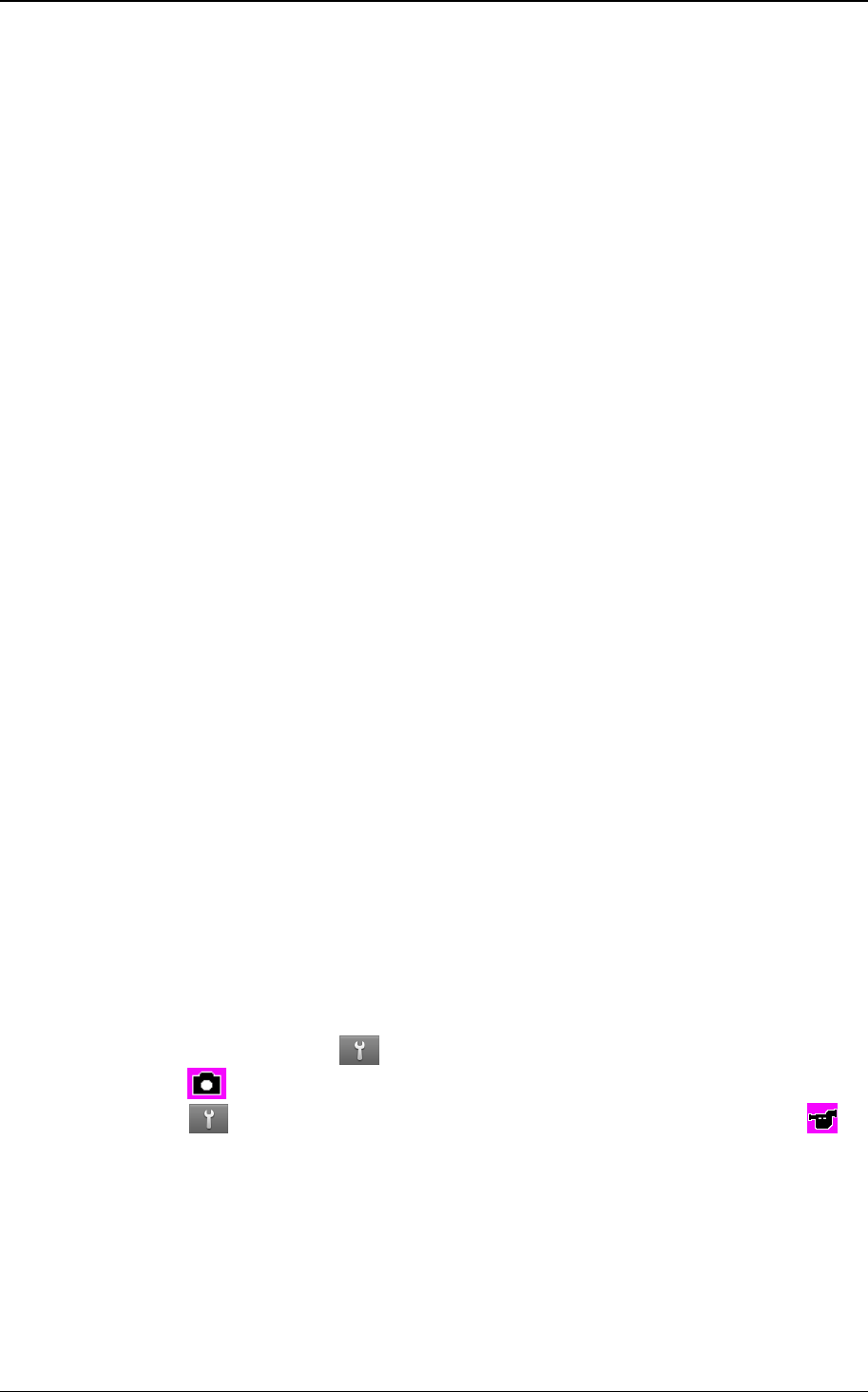
《User Guide》_V1.0
Proprietary & Confidential -11-
service center tries to deliver the message.
Message type: select the message send type.
Delivery report: Informs you whether or not your message has been delivered. To
enable or disable this option, choose the On or Off.
Reply path: allow the recipient of your message to send you a reply via your
message center, if your network supports this service. To enable or disable this
option, choose the On or Off.
Preferred connection: select prefer GPRS or GSM.
Voicemail server
Voice mail server is provided by ISP. It will make you not missing any call. It likes message
machine, you can check the message at any time. In idle mode, long press 1 key. Before use
the function, please apply with ISP.
Call:connect to voice mail number, if successfully connect, you will hear the
message.
Edit: edit the voice mail name, input name and voice mail number.
Memory status: show the storage status of SIM card and phone.
Save sent message: on/off the function.
Preferred storage: set the preferred storage media.
8.3.2 Multimedia meaasge
Set the MMS parameter.
Data account: select server to send or receive MMS message.
Common settings:
Compose: set creation mode is free or restricted, set whether resize the picture, set
whether close the auto signature function.
Sending: set send parameter.
Retrieve: set retrieve parameter, including: home network immediate / rejected /
delayed setting, roaming as home / delayed / rejected setting, Filter: allow or reject
anonymous, or advertisement to filter received message. set read report parameter,
set delivery report on or off.
Preferred storage: set the preferred storage media.
Memory status: show the usage, used space and free space of the phone
memory.
8.3.3 Service message
Set enable push and service loading.
9 Multimedia
9.1 Camcorder
Through the menu, you can take photo and record video by yourself.
During scanning, select to set parameters.
Select to capture.
Select and select “Switch to”, and choose video recorder. Select to
record.
9.2 Image viewer
Show image list, select <Options> to do: View, Browse style, Send, Use as, Rename, Delete,
Sort by, Storage, Image information,
9.3 Internet service
Wireless Application Protocol, a kind of browse Internet webpage mode. It makes you
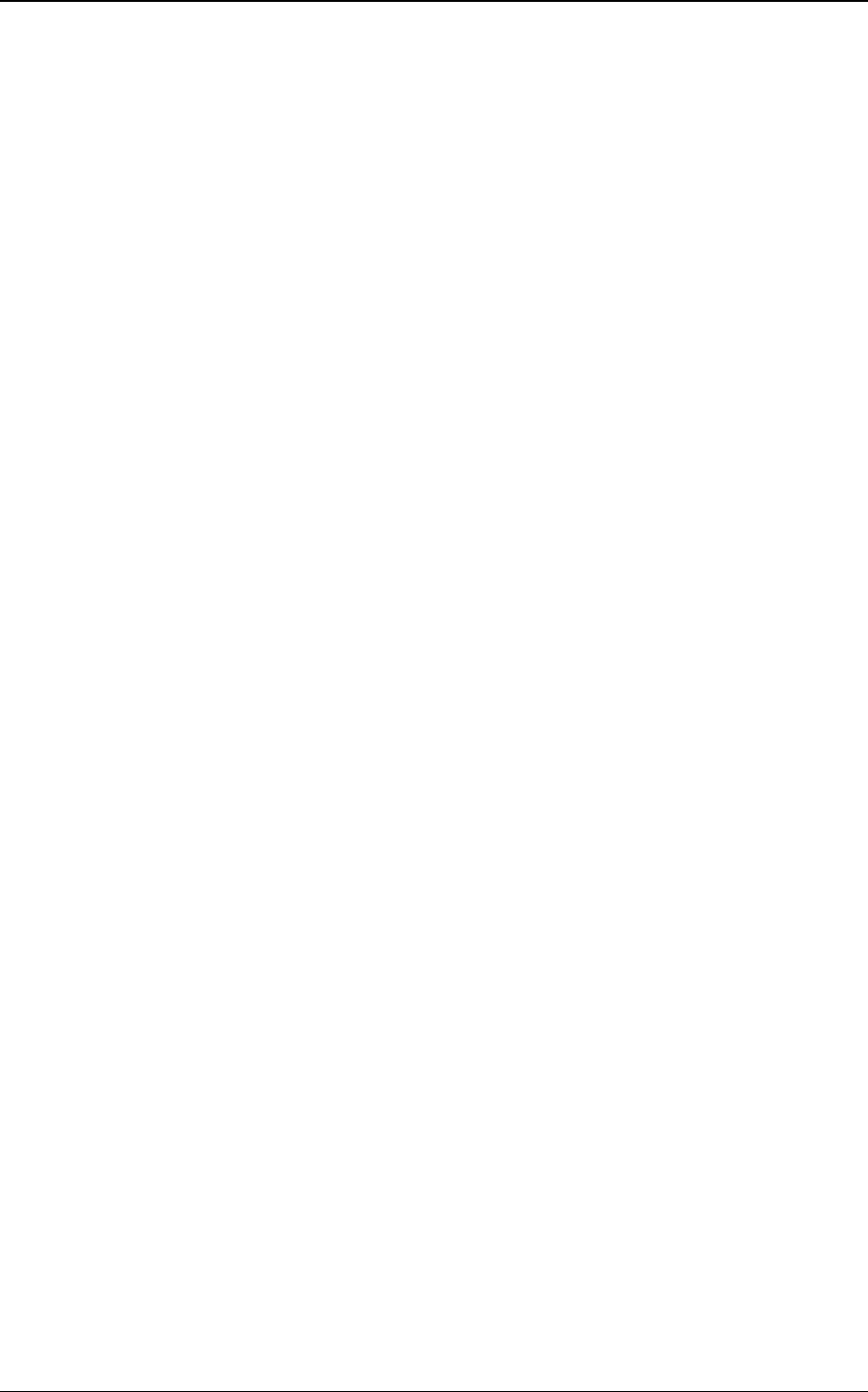
《User Guide》_V1.0
Proprietary & Confidential -12-
browse the webpage in any place and time. You can enjoy the resource of Internet, and grasp
any information through your mobile. You need apply the service to your network service provider
before you use the service.
Homepage: browse the homepage.
Bookmarks: enter the network address set advanced.
Input address: input a new address.
Recent pages: enter the network address history list.
Settings: set the WAP browser connection mode.
10 Organizer
10.1 Alarm
Through the menu, the phone sends out the noisy bell sound at specific time. If the specific
time arrives, the phone will ring even if the phone is powered off. Select one to access:
On/Off: power on or off the alarm.
Edit alarm: set the alarm time.
Repeat: select the ring mode: Once, Everyday, Custom.
Volume: set the ringtone volume.
Alarm tone: set the alarm audio, tone or FM radio, and select the tone.
Alert type: select the alert type.
10.2 Tasks
Through the menu, you can view the task list, and set ring tone prompt mode. The feature
can reminder you important events. Select <Options> to access:
View: show the task list.
Add: add new task. Select task type, then edit task content, and select alarm ring tone
mode.
Edit: edit task content.
Delete: delete selected task.
Delete overdue: delete the overdue tasks.
Delete all: delete all tasks.
Jump to date: directly jump to a specific date.
View uncompleted: show all uncompleted tasks.
Send vCalendar: select sending vCalendar mod: Send by SMS, Send by MMS, and
Send by Bluetooth.
Save as file: save in the phone or card.
10.3 Calculator
Through the calculator, you can operate: Addition, Subtraction, Multiplication and Division.
1) Enter the menu, and select numerical key and operative symbol “+、-、×、÷”.
2) Press “=” to get the result.
3) Select “Clear” to clean screen information.
10.4 Calendar
Through the calendar, you can view the date and task list at specific day. Select <Options>
to access:
View: Select the time to show the event.
View all: show the task list of selected day. Press left soft key to View, Add, Edit,
Search, Delete, Send vCalendar, Save as file.
Add event: add new task at selected day.
Delete event: delete the event.
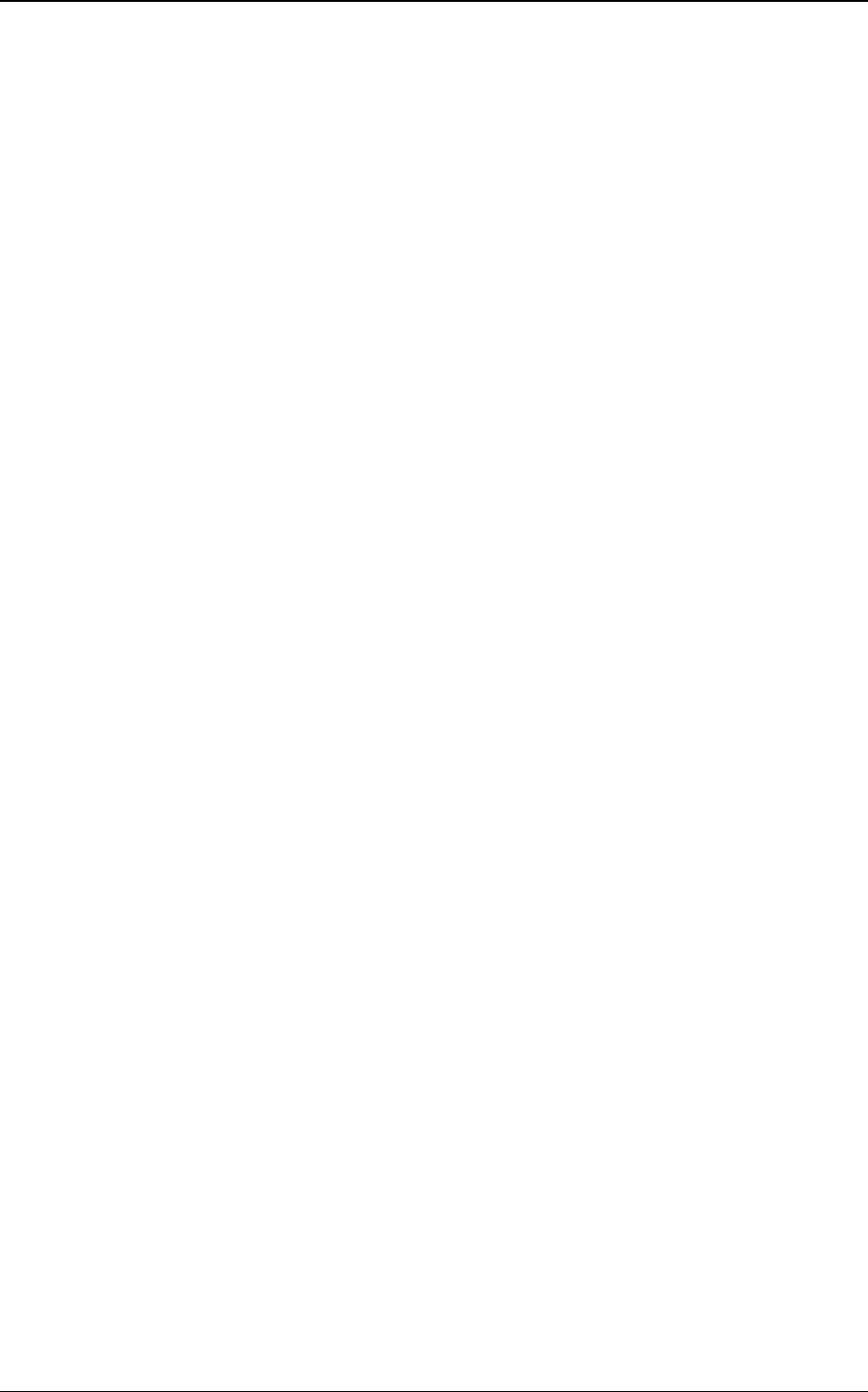
《User Guide》_V1.0
Proprietary & Confidential -13-
Jump to date: directly jump to a specific date.
Go to today: directly jump to current date.
Start of week: select the week start from Sunday or Monday.
10.5 World Clock
The menu allows inquiry time of world each place. When you are outside the country, you
can change the system time into the locating place time.
View the country date and time at different longitude. The country name displays on the
upper screen, and the date and time displays below. A world map displays in the middle. Select
the country, select <Options> to access “Daylight saving time for foreign city”. Set the feature is
On or Off.
10.6 Stopwatch
The menu provides stopwatch timer function. Time with one stopwatch, you can select
different timing mode.
Split timing: the cumulative time length from start to stop.
Lap timing: time with lap, and the time length will be zero after a lap.
View record: view the timer record.
10.7 File manager
For saving more information, the phone supports memory card. The card can be installed at
any time. The menu can manage the files on the phone.
Select File Manager menu, show storage media list.
10.8 Led flashlight
On or off the flashlight on the top of the phone.
11 Settings
Many different features of your phone can be customized to suit your preferences.
11.1 Profiles
The menu allows setting different prompt mode for call and message in different
environment.
11.1.1 General
Set the phone ring tone and other prompt mode as your prefer.
1) Activate: activate and set as default mode.
2) Customize: Set Alert type, Ring type, SIM1/2 incoming call, Power on, Power off,
SIM1/2 Message tone, Keypad tone and the volume of Ring tone, Key tone.
3) Reset: reset to default settings.
11.1.2 Silent
Activate silent mode.
11.1.3 Meeting
Operation details are same with [General].
11.1.4 Outdoor
The ring tone volume is 7 levels, and Ring type is “Repeat”. Operation details are same with
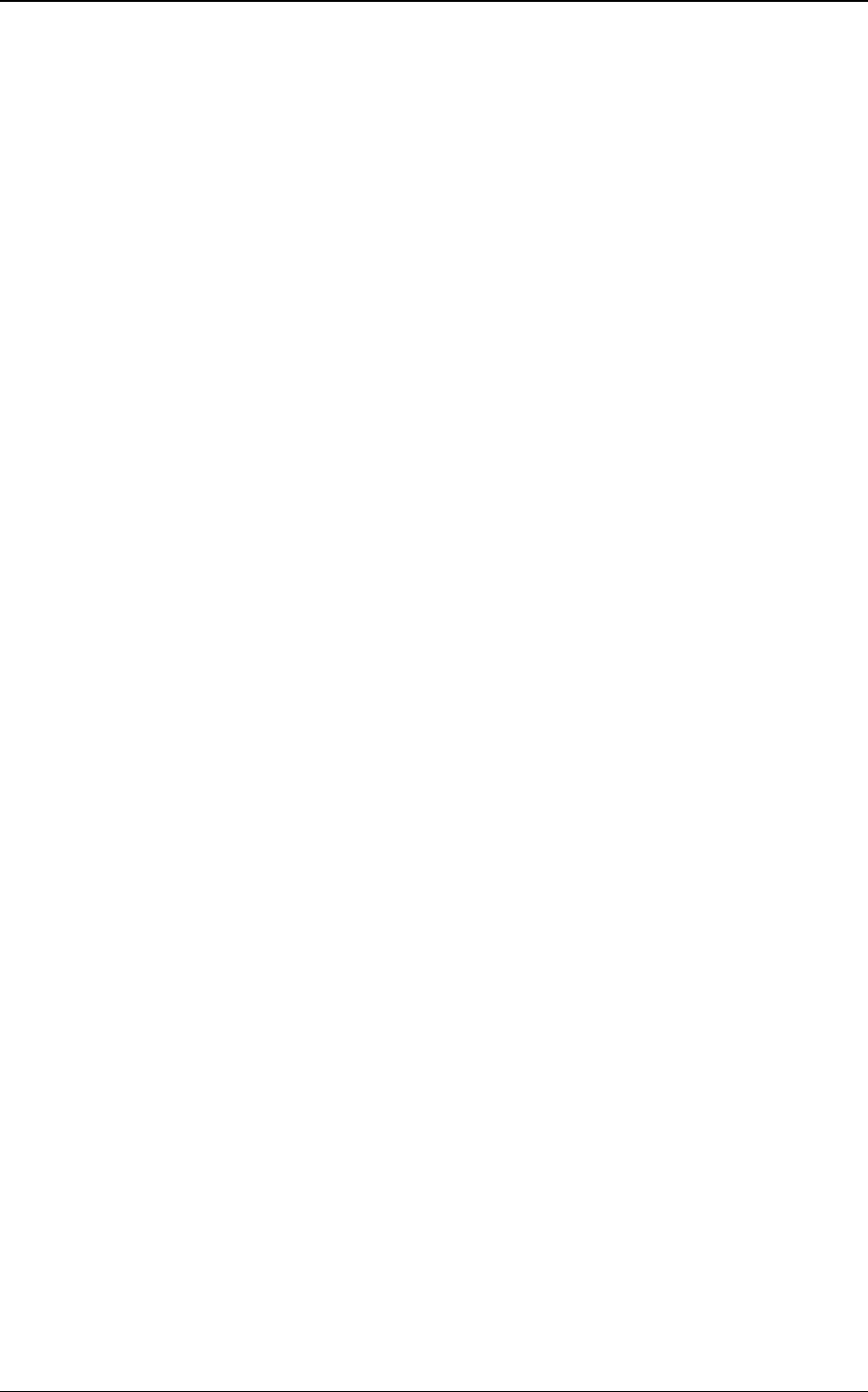
《User Guide》_V1.0
Proprietary & Confidential -14-
[General].
11.1.5 My style
Set your own style settings, and rename it.
11.2 Phone settings
Set the phone parameter.
11.2.1 Time and date
Set the time and date of the phone.
Set home city: select the home city in the list.
Set time/date: edit the time or date, and set daylight saving is on or off.
Set format: set the time format or date format.
11.2.2 Schedule power on/off
Set the phone scheduled powering on or off. When the set time arrive, the phone will power
on or off automatically. Press left soft key to select:
Status: enable or disable the function of powering on/off.
Power on/off: select power on or off.
Edit power on/off: set the scheduled time of power on/off.
11.2.3 Language
It allows you to select language for the display text.
11.2.4 International keyboard
It allows you to set the default input mode. Select input mode and press left soft key to
confirm.
11.2.5 Display
Set the display parameter in idle mode.
11.2.6 Save Power Setup
Adjust the light and close the keypad light.
11.2.7 Flight mode
After setting the flight mode, you need not power off the phone on the plane, at the same
time cannot make a call.
11.2.8 Font size
Select the size.
11.2.9 Misc. settings
Set LCD backlight, MRE VERSION and Picture quality .
11.3 SOS Settings
When you in an emergency situation, pressing SOS shortcut key at the back of the phone,
you can quickly circular dial the emergency numbers and send text messages.
Mode: On or Off the function.
SOS number: you can input three emergency numbers. In dial mode, long press 1,2,3
key to call the emergency numbers.
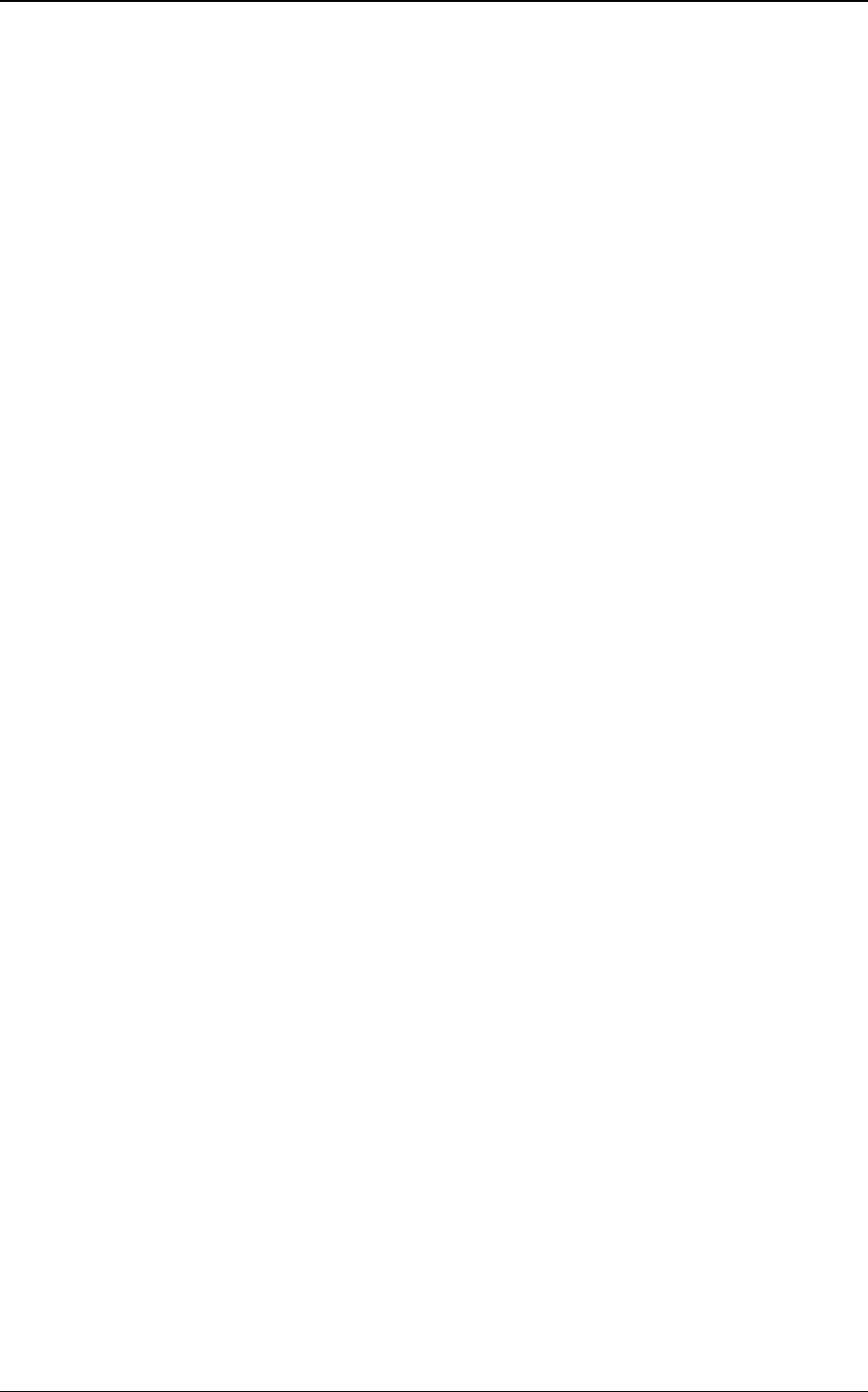
《User Guide》_V1.0
Proprietary & Confidential -15-
Edit SOS SMS: edit the SOS message.
11.4 Network settings
Set the network selection mode. Select “SIM1”.
Network selection
New Research: search new network.
Select network: search new network, and show the network list.
Selection Mode: set “Automatic” or “Manual”.
GPRS transfer pref.: select data prefer or call prefer.
11.5 Security settings
The menu allows encrypting with some phone functions. It can avoid your phone or SIM card
misused. When you input password, the password will be shown with “*”. If input wrong number,
press end key to clean. You can change PIN1, PIN2, or phone lock password and so on.
11.5.1 SIM1 security
11.5.1.1 PIN lock
If activate PIN lock, before you use SIM1 card, you need input correct PIN.
11.5.1.2 Change PIN/PIN2
The menu can change SIM1 card PIN, PIN2 password. After input correct password, enter
new password for two times.
11.5.2 Phone security
11.5.2.1 Phone lock
If activate Phone lock, before you use phone, you need input correct phone password.
11.5.2.2 Change password
Change phone password.
11.5.3 Auto keypad lock
Set the keypad lock mode. You can activate or disable the function.
11.6 Connectivity
11.6.1 Bluetooth
The phone support Bluetooth communication mode.
Power: set the function on or off.
Visibility: Select On or Off. If disable the feature, the phone will not be used as a BT
device.
My device: show my BT device list. If the list is null, press OK key to search the new
device. Select one device, select “Options” to access:
Connect: connect to this device.
Set as default audio device: set this device as default audio device.
Service list: show the device service list.
Rename: edit the device name.
Authorize: select Always ask, Always connect or Always reject.
Delete: delete the selected device.
Delete all: delete all online devices.
Search audio device: Before search Bluetooth device, power on Bluetooth function.
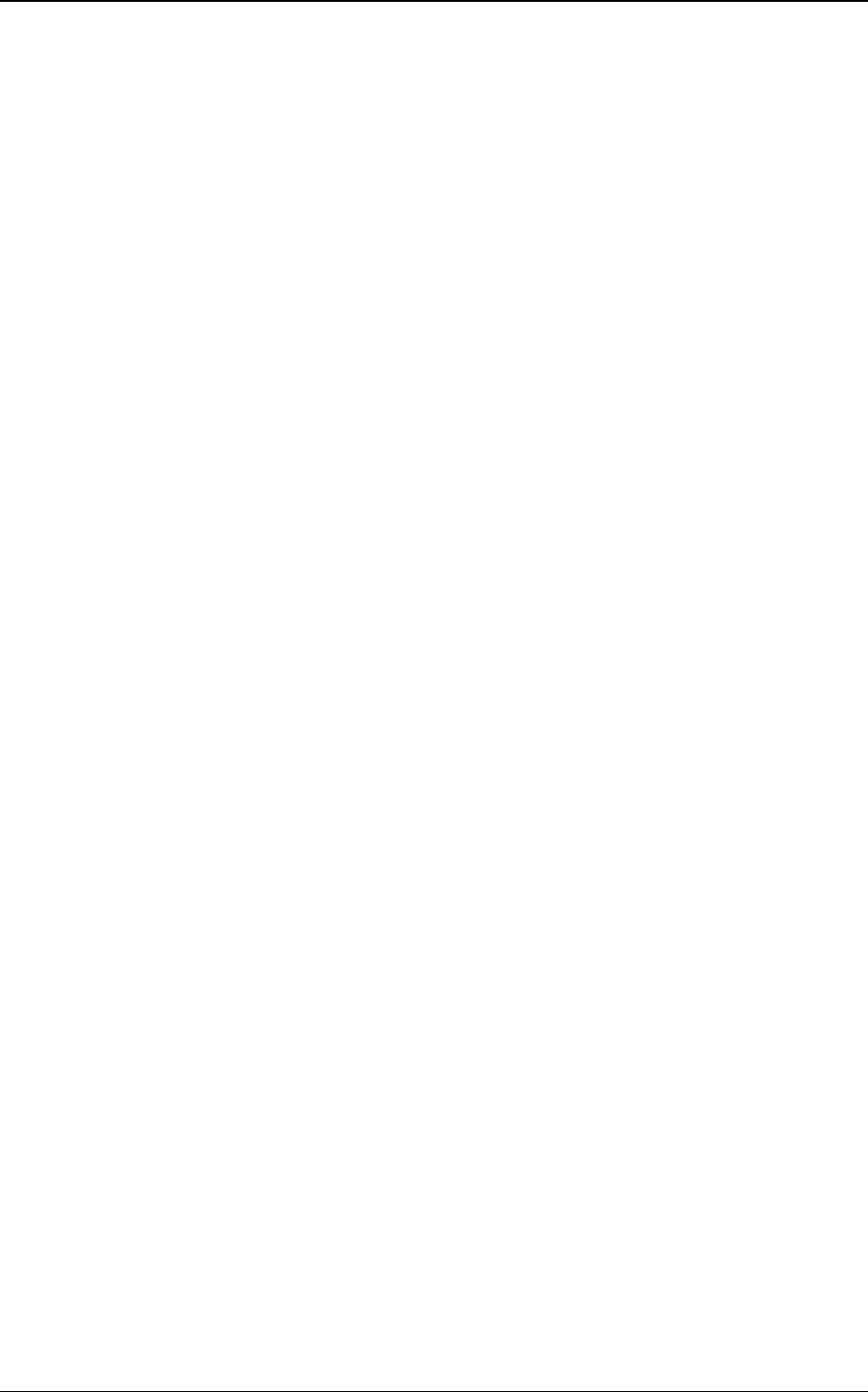
《User Guide》_V1.0
Proprietary & Confidential -16-
After searching new device, connect the new device in pairs according to the display
information. When successfully connected, the devices can communicate.
My name: edit the device name.
Advanced: set Bluetooth parameter.
Audio Path: set the audio path, you can select leave in phone or forward to BT
device. Example: if connect the BT headset, you can set forward to BT headset.
Storage: select storage location of transfer file from Bluetooth.
Sharing permission: set the right as Full Control, or Read Only.
My address: show the device address.
11.6.2 Data account
It can support to view Internet webpage and MMS service. Select one account from the list,
press left soft key to edit:
Account name: edit account name.
APN: edit APN name.
User name: input the network connection account (provided by your network
service provider).
Password: input your account password (provided by your network service
provider).
Auth. type: select authentication type: normal or secure.
SIM selection : select the using SIM card.
Advanced settings: other settings.
11.7 Notification settings
If you open the notification service, you can set the notification style, badge app icon, or
sound of messaging, call log, email and downloads.
11.8 Restore settings
In this menu enter your phone code (the initial value is 1122) and press <OK> to reset your
phone to its default settings.
12 Guidelines for safe and efficient use
12.1 Care and maintenance
Your phone is a product of superior design and craftsmanship and should be treated with
care. By following the warranty obligations and by caring for your mobile, you can enjoy it for
many years:
1) Keep the phone dry. Precipitation, humidity and liquids containing minerals will corrode the
electronic circuits;
2) Do not use or store the phone in dusty areas as the dust could obstruct or damage the
moveable parts;
3) Do not store the phone in hot areas. High temperatures can shorten the life of electronic
devices, damage batteries and warp or melt certain plastics;
4) Do not store the phone in cold areas, because moisture can form inside the phone when
temperature rises, which may damage the electronic circuits;
5) Do not drop, knock, bump or shake the phone. Rough handling may damage the internal
circuits. Put the phone in a safe place when you do not use it;
6) Use a slightly cloth damping with clean water or neutral soap to clean your phone housing.
Never use any chemical or abrasive cleaners, as they could damage the phone;
7) Do not paint your phone as the paint could obstruct any moving parts and prevent normal
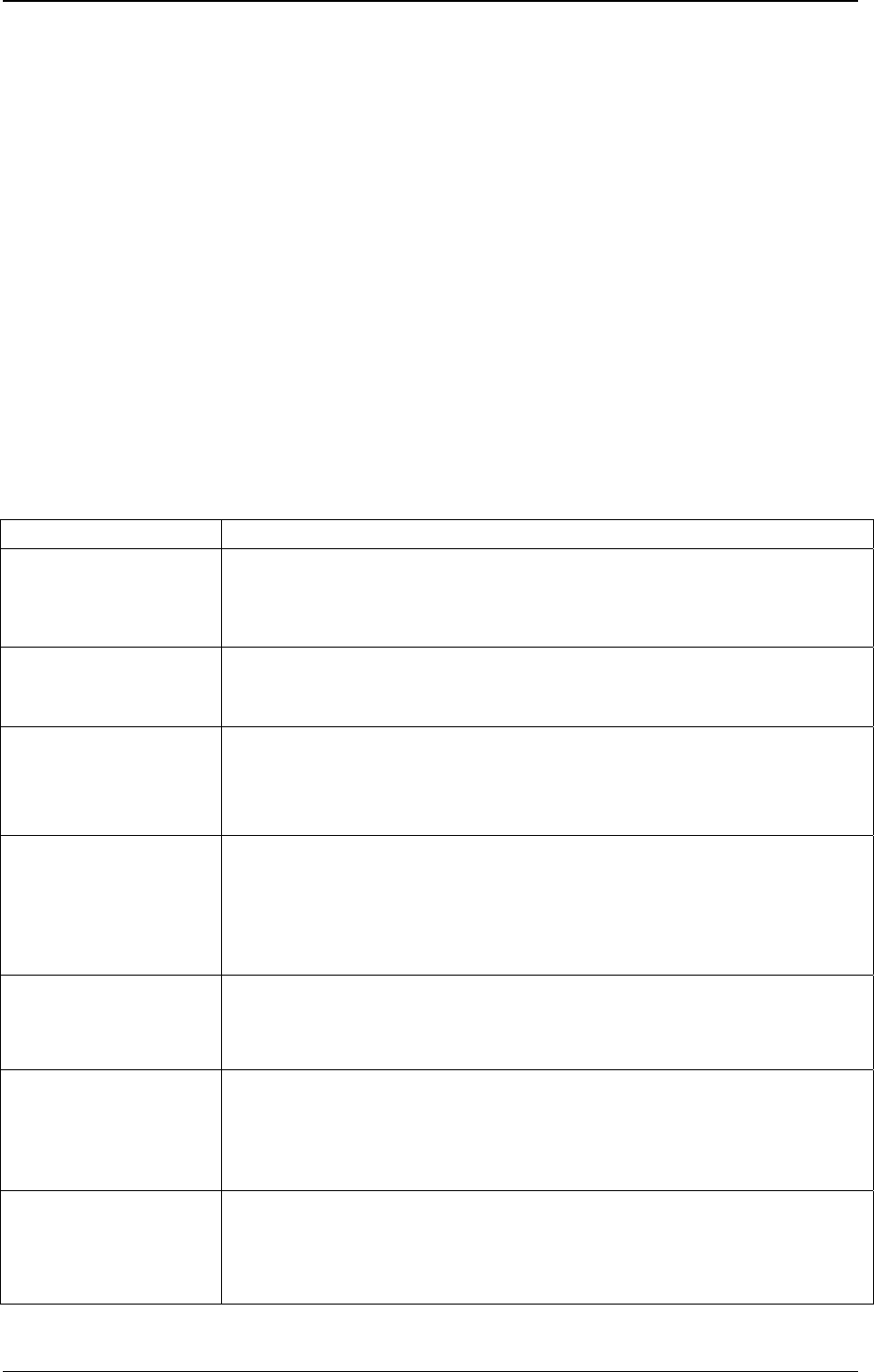
《User Guide》_V1.0
Proprietary & Confidential -17-
use;
8) Use only approved batteries and accessories. Use of any unauthenticated batteries and
accessories could damage your phone and may be dangerous;
9) If there’s something wrong with your phone or its accessories, do not attempt to dismantle
the phone. Contact qualified service personnel to repair your phone.
12.2 Battery maintenance
1) A new battery will require two or three times full charge/discharge cycles in order to achieve
its optimum performance.
2) Batteries typically have several hundreds charge cycles in their life span. When the talk time
and standby time decrease obviously, replace a new battery.
3) If left unused, a fully charged battery will discharge itself in approximately 24 hours.
4) To extend the life of the battery, you can get the battery fully discharge until the phone turns
itself off. Do not attempt any other unapproved discharge ways.
5) When the battery level is low and only a few minutes talk time remain, a warning signal will
sound. When the battery is completely discharged, your phone will turn off.
13 Troubleshooting
If problems occur when using the phone, try to find a solution here first.
Problems Reasons and Solutions
Can’t switch on
Press and hold end key until image appears on the display.
Check the battery contacts. Remove and insert battery and switch
your phone on again.
Check the battery charge level.
Can’t connect to
network
Move into an area of better coverage.
Beyond the network cover area;
Contact your service provider if your SIM card is invalid.
The audio quality of
the call is poor
Press navigator key to increase the volume when you are in a call.
Check the signal strength indicator on the display.
The line is busy and can not be connected to network; you can not
make a call.
Standby time too
short
When failing to connect to network, the phone will keep searching
base station that consumes much battery and reduces standby time.
Move to an area with stronger signal strength or switch your phone
off temporarily.
Replace the battery.
SIM card error
Make sure that the chips in SIM card are not damaged; use the
clean cloth to scratch it.
Make sure that SIM card is inserted correctly.
SIM card invalid. Contact your service provider.
Can not dial calls
Make sure that the number you dialed is available.
Make sure that there is enough money to make a call.
Make sure that SIM card is valid.
Fixed Dial is set or has call barring feature turned on. Deactivate
fixed dial function or call barring.
Can not receive calls
Make sure that your phone has connected to network (Check if the
network is too busy or invalid).
Make sure that there is enough money to receive the call.
Make sure that SIM card is valid.
Check call divert settings and incoming call barring settings.
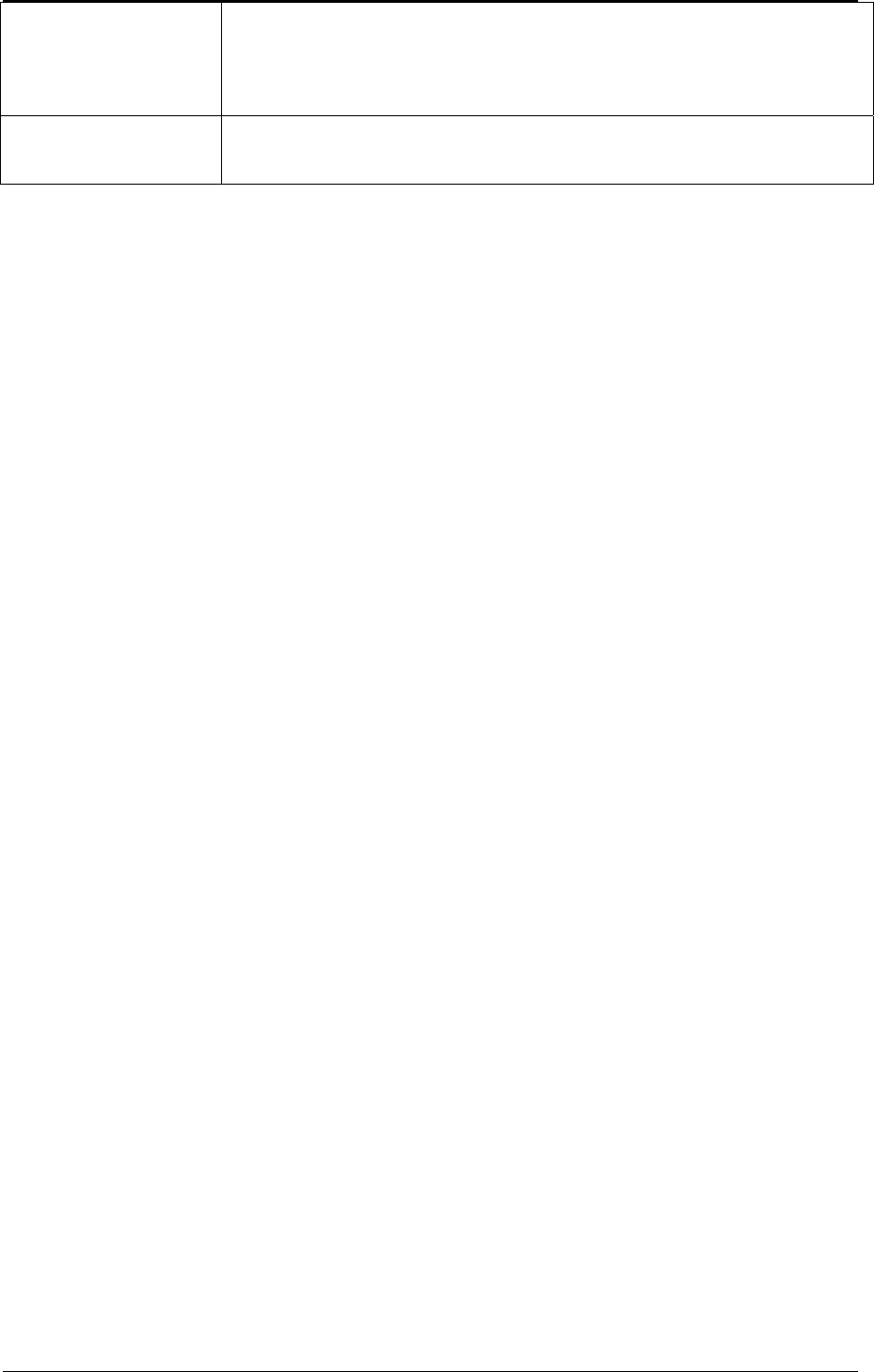
《User Guide》_V1.0
Proprietary & Confidential -18-
The battery won’t
charge
Make sure that the battery is inserted correctly. Securely connect
the charger to the phone.
Only charge the battery in an environment where the temperature
does not go below -10℃ or above 55℃.
The battery or charge need to be changed.
Can not set some
functions
The operation is wrong.
The network providers do not support the function, or you don’t
apply the function.
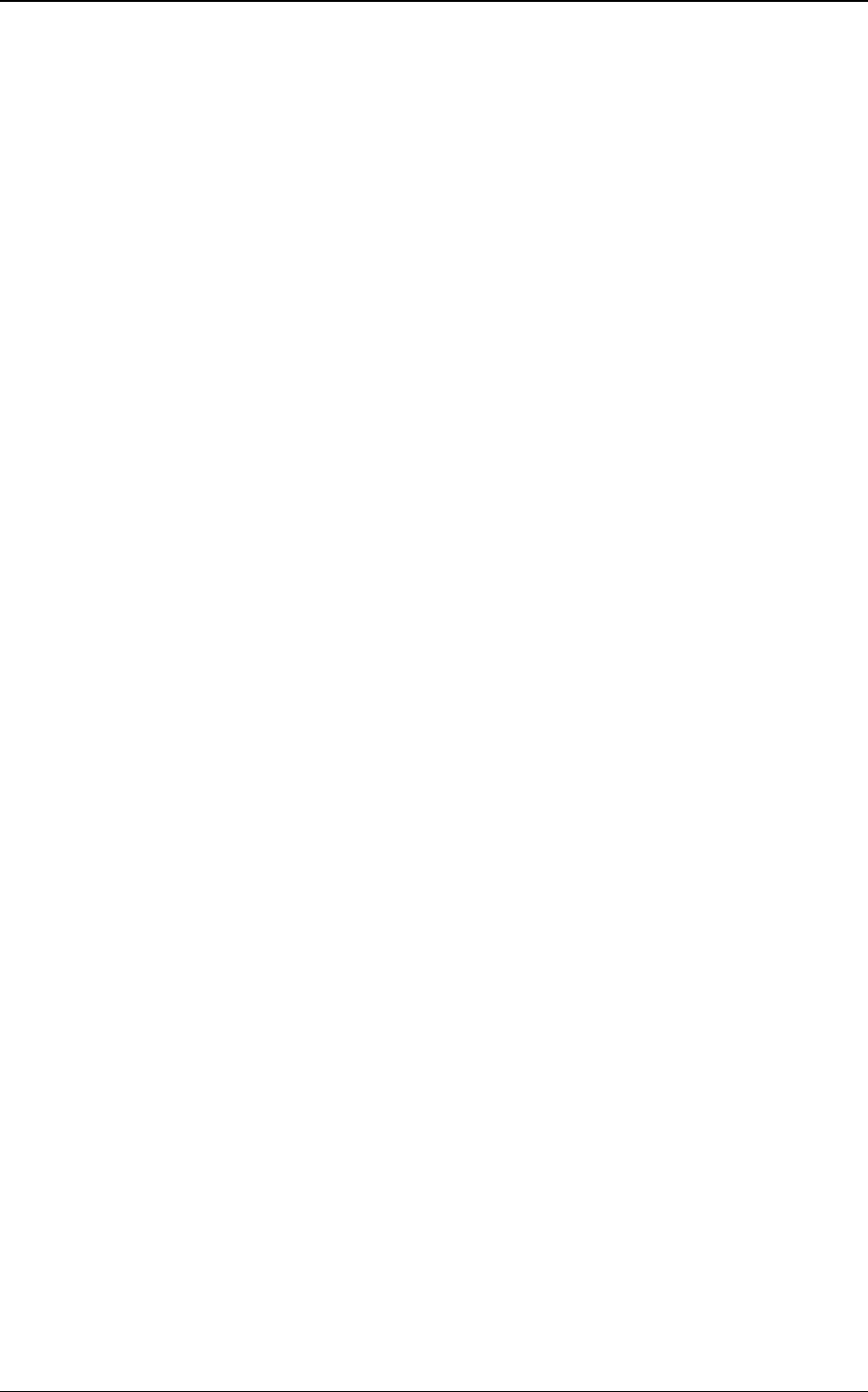
《User Guide》_V1.0
Proprietary & Confidential -19-
§ 15.19 Labeling requirements.
This device complies with part 15 of the FCC Rules. Operation is subject to the following two
conditions: (1) This device may not cause harmful interference, and (2) this device must
accept any interference received, including interference that may cause undesired operation.
§ 15.21 Information to user.
Any Changes or modifications not expressly approved by the party responsible for
compliance could void the user's authority to operate the equipment.
§ 15.105 Information to the user.
Note: This equipment has been tested and found to comply with the limits for a Class B
digital device, pursuant to part 15 of the FCC Rules. These limits are designed to provide
reasonable protection against harmful interference in a residential installation. This equipment
generates uses and can radiate radio frequency energy and, if not installed and used in
accordance with the instructions, may cause harmful interference to radio communications.
However, there is no guarantee that interference will not occur in a particular installation. If
this equipment does cause harmful interference to radio or television reception, which can be
determined by turning the equipment off and on, the user is encouraged to try to correct the
interference by one or more of the following measures:
-Reorient or relocate the receiving antenna.
-Increase the separation between theequipment and receiver.
-Connect the equipment into an outlet on a circuit different from that to which the receiver is
connected.
-Consult the dealer or an experienced radio/TV technician for help.
Specific Absorption Rate (SAR) information:
This wireless phone meets the government's requirements for exposure to radio waves. The
guidelines are based on standards that were developed by independent scientific organizations
through periodic and thorough evaluation of scientific studies. The standards include a
substantial safety margin designed to assure the safety of all persons regardless of age or
health.
FCC RF Exposure Information and Statement The SAR limit of USA (FCC) is 1.6 W/kg
averaged over one gram of tissue. Device types: M3620 (FCC ID: U46-M3620) has also
been tested against this SAR limit. The highest SAR value reported under this standard during
product certification for use close to the ear head SAR value is 0.546W/Kg; close to human
body is 1.337W/kg. This device was tested for typical body operations at 1.0cm from the
body. The use of accessories that do not satisfy these requirements may not comply with FCC
RF exposure requirements, and should be avoided.
Body Operation
This device was tested for typical body support operations. To comply with RF exposure
requirements, a minimum separation distance of 1.0 cm must be maintained between the
user’s body and the device, including the antenna. Third-party belt-clips, holsters, and similar
accessories used by this device should not contain any metallic components. Body accessories
that do not meet these requirements may not comply with RF exposure requirements and
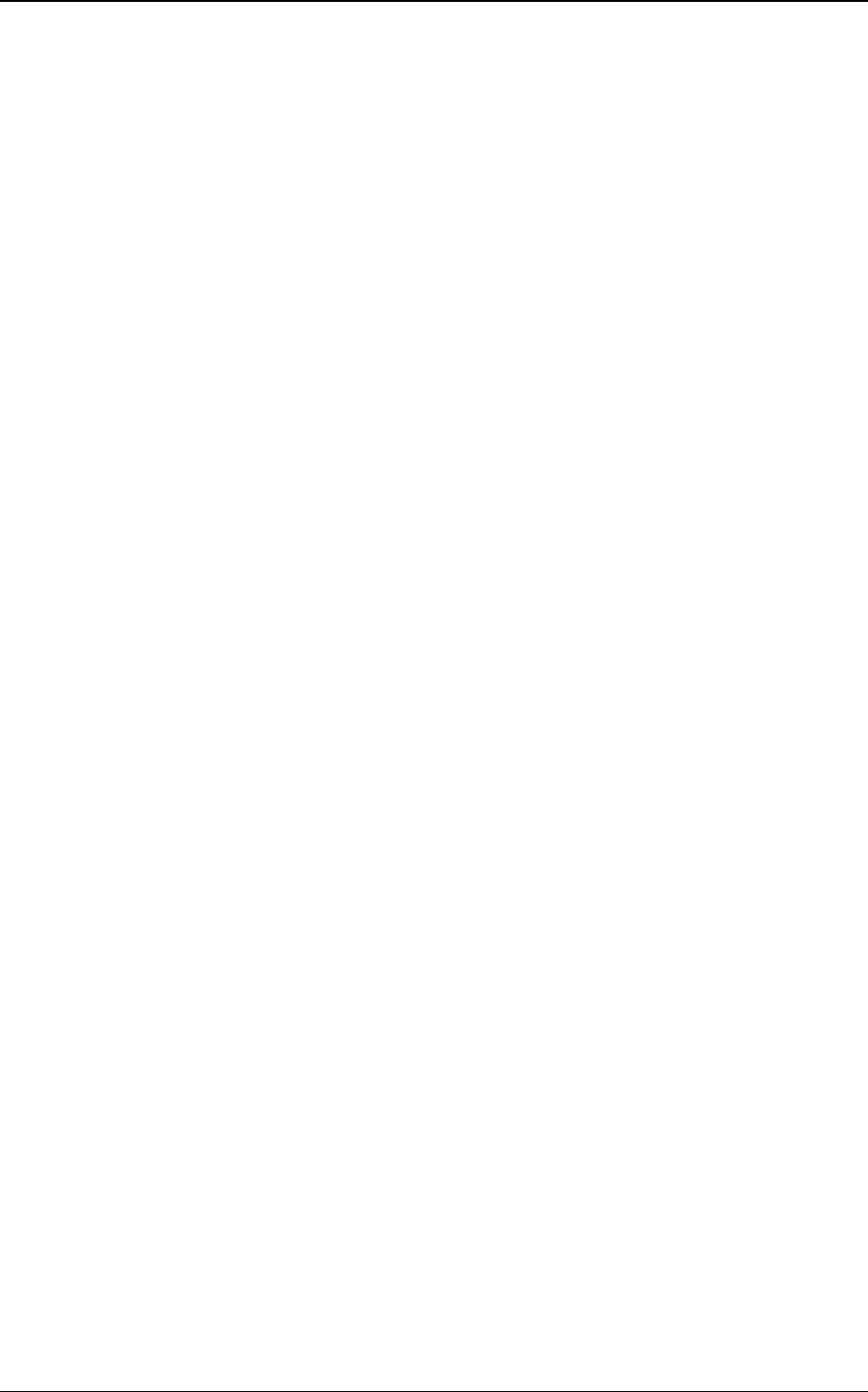
《User Guide》_V1.0
Proprietary & Confidential -20-
should be avoided. Use only the supplied or an approved antenna.
FCC RF exposure information (SAR)
This device is designed and manufactured not to exceed the emission limits for
exposure to radio frequency (RF) energy set by the Federal Communications Commission of
the U.S. Government.
The exposure standard for wireless devices employs a unit of measurement
known as the Specific Absorption Rate, or SAR. The SAR limit set by the FCC is
1.6 W/kg.
FCC Hearing-Ai d Compatibility (HAC)
The (M3620) has been tested for hearing aid compatibility. This device has an M3 and T3
rating. When some wireless devices are used near some hearing devices such as hearing aids
and implants, users may detect abuzzing or humming noise. Some hearing devices are more
immune than others to this interference noise. Wireless devices may also vary in the amount
of interference they generate.
The ratings for compatibility of digital wireless devices with hearing aids are described in the
American National Standards Institute (ANSI) C63.19 standard:
M-Rating: Phones rated M3 or M4 meet FCC requirements and are likely to generate less
interference with hearing devices than phone that are not labeled. M4 is the better/higher of
the two ratings.( M3620) is rated M4.
T-Rating: Phones rated T3 or T4 meet FCC requirements and are likely be more usable with
hearing devices’ telecoil than unrated phones. T4 is the better/higher of the two ratings.
(M3620) is rated T3.
The more immune the hearing aid device is, the less likely one is to experience interference
noise from the wireless phone. Hearing aid devices may also be rated. Adding the rating of
the hearing aid and the phone would determine probable usability:
1. Any combined rating equal to or greater than six offers the best use.
2. Any combined rating equal to five is considered normal use.
The ratings are not guarantees. Results will vary depending on the user’s hearing device and
hearing loss. If your hearing device happens to be vulnerable to interference, you may not be
able to use this device successfully. Trying out this device with your hearing device is the best
way to evaluate it for your personal needs. This device has been tested and rated for use with
hearing aids for some of the wireless technologies that it utilizes. However, there may be
some newer wireless technologies used in this phone that have not been tested yet for use with
hearing aids. It is important to try the different features of this phone thoroughly and in
different locations, using your hearing aid or cochlear implant, to determine if you hear any
interfering noise. Consult your service provider or the manufacturer of this phone for
information on hearing aid compatibility.
For information about hearing aids and digital wireless phones
FCC Hearing Aid Compatibility and Volume Control:
http://www.fcc.gov/cgb/dro/hearing.html