Telecell Mobile A180 Mobile Phone User Manual 1 User manul okx
Telecell Mobile (H.K) Ltd. Mobile Phone 1 User manul okx
Contents
- 1. Users Manual
- 2. User Manual
Users Manual

1
Manual Statements
2016. Thank you for selecting our mobile phone. This user guide will provide you with the general information
and operation instructions.
Note:
Use only accessories approved by the phone manufacturer to ensure safety. Failing to comply with
this will violate the terms and conditions of the warranty.
If the contents and displays described in this user guide do not match the actual operation of the
phone set, please use the display of the actual phone set. We reserved the rights to change the mechanisms
of the phone without notice.
Protect your environment! We strive to produce products in compliance with global environmental
standards. Please consult your local authorities for proper disposal.
2
General Information
1. Security
Emergency call
In any country, you can dial 112 (or other emergency call number) for emergency help.
Note: Based on the nature of cellular networking, the success of the emergency call cannot be guaranteed.
Safety Precautions
Before using your phone, please read the following important information to eliminate or reduce any possibility
causing damage and personal injury.
Do not use wireless phones while driving.
Switch off wireless devices in aircraft.
Do not use mobile phones at refueling point. Don’t use near fuel or chemicals.
Follow regulations or rules in hospital and health care facilities. Switch phone off.
Only qualified service personnel can install or repair this device.
Use only approved accessories and batteries.
Do not expose your phone to extreme high temperatures above+50℃ (+140 F).
3
Battery Information
Information Charging and Discharging
The charger is designed to be used in temperatures between 0 to 50℃.
Do not charge the phone in wet and damp conditions.
We strive to produce products in compliance with global environmental standards.
When a charger is not in use, disconnect it from the power source. Do not leave the battery
connected a charger for longer than 12 hours, since overcharging may shorten its life.
Tips for Battery
Do not disassemble or modify the battery by yourself.
Do not short-circuit the battery.
Do not dispose of batteries in fire.
If you smell anything strange from the battery or find that the battery is overheated, you
should stop using it immediately and contact the authorized Service Center in your region.
2. Getting Started
2.1.1. Installing and uninstalling SIM card
4
Switch off the phone; remove the back cover, battery and other external power source. Fit the SIM card into
the SIM card slot.
2.1.2. Charging the battery
Plug the charger into the socket on the side of your phone. Connect the charger to an AC wall socket. The
blinking of the battery level icon indicates the battery is being charged. When the blinking stops, it indicates
the charging is finished
During charging, the phone and charger will feel warm to the touch. This is normal.
Warning:
The operating ambient temperature of the charger is 0℃--50℃. Do not use it when the temperature
exceeds this limit.
Use only chargers approved by the phone manufacturer to ensure safety. Failing to comply with this
will violate the terms and conditions of the warranty.
2.2. Connecting to the Network
5
2.2.1. SIM card
Please insert available Subscriber Identity Module (SIM) card into your phone before using it. SIM card is
supplied by your network carrier. All the information related to network connection is recorded on the SIM card,
so are the contact information such as names, phone numbers and SMS that you set to store on the SIM. You
can take out the SIM card from the phone and insert it into another GSM phone to use it. Most new phones
will recognize the SIM card automatically.
2.2.2. Connecting to the network
After the SIM card is unlocked, you phone will automatically search for the registered network or other
local available network. Once connected, the name of the network carrier will appear on the top of the
screen. You phone is now in Standby mode, ready for making and receiving call

6
Main menu
3. Contacts
You can save a phone number in the memories of SIM cards or phone. Select a contact in the contact list
window and press LSK to perform:
View contact: View the detail of the current contact.
New: Create a new contact inside phonebook.
SMS: Directly input the SMS and send it to the searched phone number.
Call: Call the current contact.
Delete: Delete the current contact.
Delete multiple: Delete all the marked contacts in one time.
Delete all: Delete all contacts.
Import/Export: Export the contacts from SIM card & phone memory / Import the backup from
memory card.
Send vCard: Send a vCard via SMS or Bluetooth.
Add to blacklist: Add the current contact to black list and block the same number to call you.
7
Others:You can setup the speed dial number and check the Memory status.
4. Messaging
You can send and receive the SMS as well as use Cell Location Display with this function.
4.1. Write and send message
Edit contents, Insert phone number and others.
Insert the number of the contacts and then send SMS / MMS to this number.
4.2. Inbox / Outbox/ Drafts/Sentbox
This function is used to check messages in Inbox/ Outbox/ Drafts /Sentbox.
4.3. Security inbox
You can create a security message inside this folder, user to open it, must need the password, the default
password is “0000”
8
4.4. Templates
Some message templates given inside this menu.
4.5. Broadcast Messages
Look up the broadcast messages.
4.6. Voice mail service
This is similar to the Answer machine. You may transfer the incoming call that you fail to answer duly to your
Voice mail server, where the caller can leave message.
4.7. SMS Backup
Import or Export the message which is saved in your phone or memory card.
4.8. Options(Settings)
You can check the SMS Settings, MMS settings, push message, and Message capacity.
5. Call logs
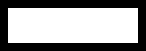
9
With this function, you can view the information of Missed calls、Dialed calls、Received calls、Rejected calls
and also you can clean all these records via Delete Call Logs. Enter into any history interface, Select anyone
logs, Press LSK Key to enter the Option list:
Details: View the detail of the current call.
Call: Call the current number.
Write message: Directly input the SMS or MMS and send it to the current number.
Add to contacts: save to phonebook.
Add to blacklist: Add the number to black list and block the same number to call you.
Delete: Delete the current logs.
Delete all: Delete all the current logs.
6. Multimedia
6.1. Images
You can view the photos snapped with the camera through this function.
10
6.2. Video Recorder
More options: You can switch to Camera mode; modify the Effect, Contrast, Brightness and
others.
Camcorder Settings: Set up the video recorder.
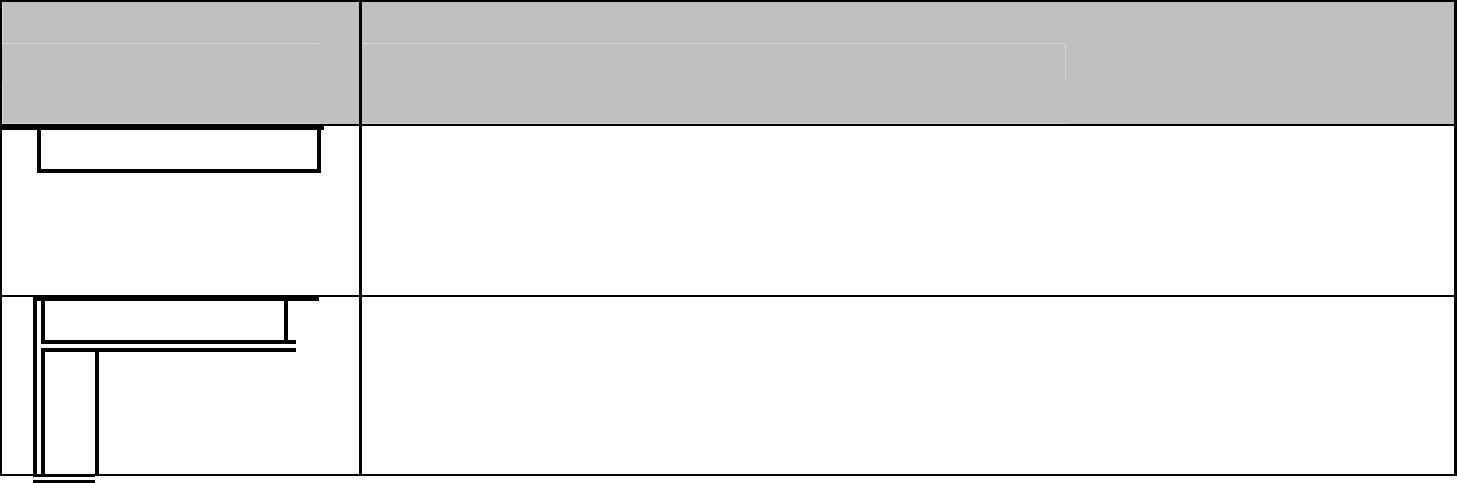
11
6.3. Audio player
You can enjoy the music with this function. You can use the following keys during the play.
KeyFunction
Left direction Key
Press to switch to a previous son
g
with cursor.
backwardsPress and hold:
g
o
Ri
g
ht direction Press to switch to a next son
g
with cursor. Press and hold:
g
o forwards
K
e
y
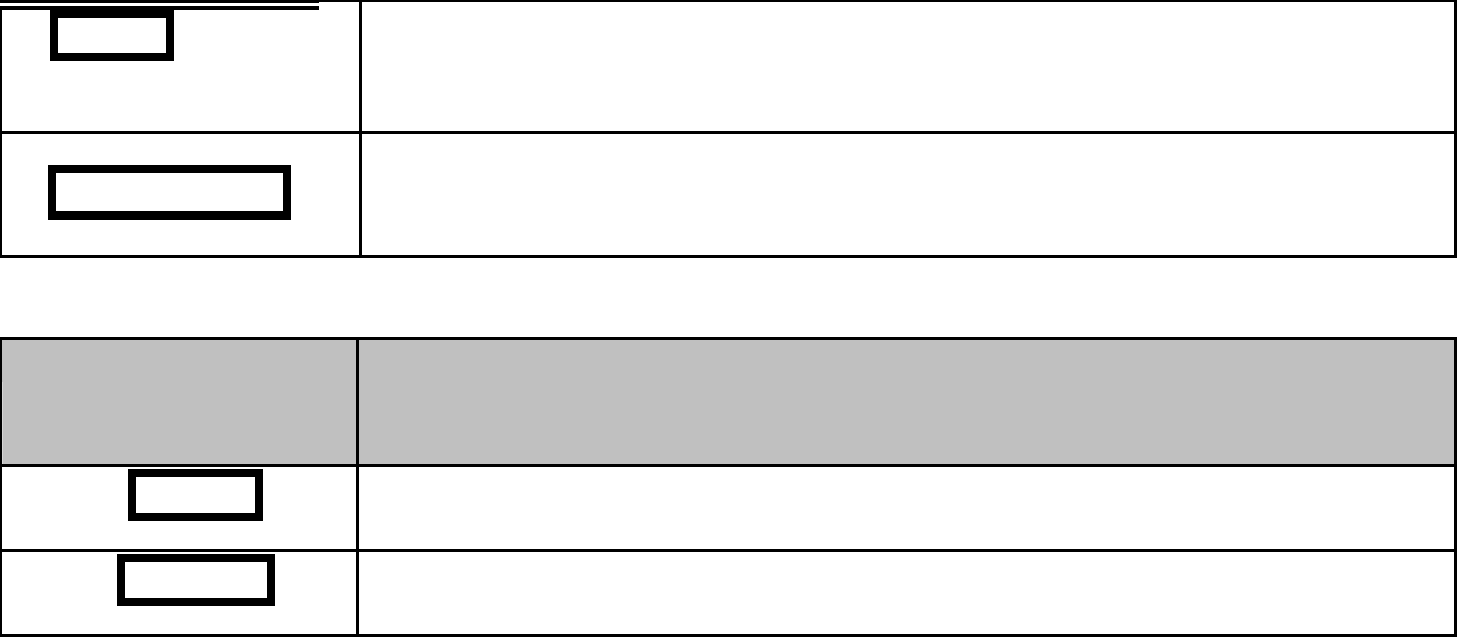
12
OK Key Press to play/pause the Audio.
Up 、Down key Press to volume up and down.
6.4. Video Player
You can play the video with this function. You can use the following keys during the play.
Ke
y
Function
Left key Press to
g
o backwards.
Right key Press to
g
o forwards.

13
OK Key Press to play/pause the video.
Up、Down key Press to volume up and down.
6.5. FM radio
You can listen the FM radio with this phone, also you can record the FM radio station which do you want
record.
Auto search and save: Search and save the channels.
Channel List: Play, edit or delete the saved channels.
Save: Save current playing frequency into channel list.
Manual search: Search the radio by manual.
Open speaker: Playing FM in loudspeaker mode. (It active when headset inserted only)
Background play: Return the standby interface and keep paying FM radio.
Record: Record the currently-hearing FM.
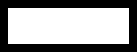
14
Timing record: You can set up that the FM (one channel which you selected) will record at a
specific time with this function.
Record file List: View the recorded files list.
Help: You can get the operation guide in here.
6.6. Sound Recorder
You can take a recorder in this function. After record, access Options:
Start recording: Select this option to record the sound.
Record file List: View the currently-selected sound files.
File format: You can choose the format (AMR, or WAV) for record file.
7. Camera
With this function, you can snap. Press OK Key to snap under the view-finding window. Enter Camera Option,
Your options include:
Image viewer: Enter in the album folder.
15
More options: You can modify the DC/DV mode, Effect, Contrast, Brightness, White Balance and
others.
Settings: You can select different Size, Quality, Banding and others.
8. Bluetooth
Bluetooth: Open or close the Bluetooth
Bluetooth visibility: Open or close the visibility.
Paired device: Show the device which is connected
Device name: Show off the name of Bluetooth.
Bluetooth file Storage: You can select Storage memory card.
Help: You can read some help information from it.
9. File Manager
The File Manager lists the all the files stored in your memory card.
16
10. Organizer
10.1. Calendar
The screen will highlight the date of today after displays the monthly calendar when you enter in the calendar
function.
Add new schedule: Select Menu →Add new schedule→Write the schedule details →Select Store.
10.2. Alarm
You can set up that the alarm clock will ring at a specific time with this function.
10.3. World Clock
You can view the current local time of various countries.
10.4. Torch
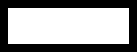
17
Turn on or turn off the torch light here.
10.5. Calculator
Press OK Key to view the calculation results. Press the up, down, left, right and OK key to select +, -, *, /, =
respectively. Press Clear to delete the figure.
10.6. STK
SIM Card support is required in this service.
11. Settings
11.1. Call settings
Dual SIM Settings: You can set your phone network status, including Standby mode, Reply by
original SIM, Set SIM name.
18
Call divert: Divert an incoming call to a designated phone number under the presetting condition.
This function can be launched or closed.
Call waiting: The network will inform you for a newly incoming call during the call. Please contact
with your network operator to launch or close the function because the function requires the network
support.
Call barring: Set up the right of calling and answering. This function requires the network support.
You can launch or close the function.
Black list: You can check the blacklist in here, and also can set the feature whether need to act on
calling or messaging.
Others: The settings item include Call time minute reminder, Auto redial, Vibration when connected,
Reject By SMS and Auto Call Record.
11.2. Phone settings
You can customize your favorite phone functions based on your interest with this function.
Date & Time: You can set time, date and the format for your phone.
19
Language settings:Set the current system language.
Auto power on/off:Phone can power on/off according to your preset time.
Power management: You can check the battery’s power.
Restore factory settings: You can recover the phone into the initial settings with this function. The
default password is: 0000.
11.3. Display
Animation effect: Set the power-On or power-Off animations.
Wallpaper settings: Set an image as wallpaper.
Idle display settings: On, it will be displayed in the standby interface.
Screen saver settings: Set the default screen saver animation.
Brightness: Adjust the displaying contrast.
Backlight: Set the backlight time.
Keypad backlight time: Set the duration for keypad backlight.
20
11.4. Security
The phone lock password, SIM card password and PIN2 support 4-8digit numbers, do not support other
characters. The default password of the phone when leaving the factory is 0000.
The PUK /PUK2 are required to input if you want to unlock the SIM card. The PUK/PUK2 is provided by the
network operator.
PIN lock: open or close the PIN lock function. When PIN lock is launched, the PIN shall be input
upon each power-on.
Modify PIN2: Input the correct PIN 2. Just can be change.( The SIM2 security setup is same to the
SIM1 security setup.)
Phone locked: Open or close the phone lock function. When the phone lock is launched, the phone
lock password shall be input upon each power-on.
Modify the cell phone password: You can change the phone password.
Privacy protect: If you select these modules for Data security, you must input the correct password
when you want to view these modules.
Auto keypad lock: Set the default time to lock the keypad.
Lock screen by end-key: Activate, in the idle mode, you can use the power-key to lock the screen.
21
Mobile tracker: You can track your phone when the phone lost; The default password is “0000”
11.5. Connections
Network account: choice the network settings for data account before you want to use internet.
GPRS Service: Enable/disable the GPRS network.
Data connection settings: You can control the internet access as “always connect” or “Connect
when needed”..
Network selection: choice the modes of searching the phone network, including Auto and Manual
modes.
11.6. Shortcut settings
You can set the direction key designated menu.
12. Games
Snake
Eat the red points as more as you can for higher score by using the snakes.
22
13. User Profile
Enter in the function; display the profile mode list including: Normal, Silent, Meeting, Outdoor and Flight
mode.
Activate: Press OK key to activate the profile mode.
Settings: Customize the profile mode as following:
Rename: Change the profile mode’s name.
Ring settings:
SIM1/2 Incoming Call: Set the ringtone for the SIM1/2 incoming call. You can also select ringtone
from Memory card.
SIM1/2 message: Select the ringtone for the SIM1/2 message. You can also select the ringtone
from Memory card.
Adjust volume:Set the volume for Caller Volume, Message Volume, Alarm &calendar
ringtone, Call volume, Power ringtone.
Ring Type: Set the ring type such as Ringtone, Vibrate, Mute, Vibrate then ring, Ring and
Vibrate.

23
Other alert rings: Select the Key tone, Battery low alert, Power ringtone, Dial tone.
Note 1: After plugging in the headset, ringtone will output from the headset as well as the phone, when there
is incoming call or message.
Note 2: At the flight mode, Phone won’t be received any signal; you can activate flight mode in this menu.
14. Browser
Internet Browser.
Option: You can enter the Homepage and modify the default settings, like the Account settings.
15. Appendix
The phone cannot be turned on: When the battery is very low, the phone may not be turned on properly.
Please charge the battery.
My call is picked up by another phone: Check if call divert is set. If it is set, your incoming calls may be
diverted to other numbers or devices.
24
No service
If you are in an area not covered by your network, or if a physical obstacle is present, such as in an enclosed
area, the message “No service” will be displayed on your Standby screen and you will not be able to make or
receive calls. You can try move closer to a window for better reception.
For emergency only: When you are outside your network but inside other network, you can only make
emergency call.
No Valid SIM card: Your SIM card is locked or it has an error. Please insert the right SIM card or contact your
service provider.
Enter PUK code: After three consecutive incorrect PIN code entries, the code is blocked, and you need the
PUK code to unblock it. Contact your service provider.

25
16. Health
Please read these simple guidelines.
SAR Compliance
Your phone is designed not to exceed the limits of emission of radio waves recommended by
international guidelines.
SAR (specific absorption rate) is the measurement of body-absorbed RF quantity when the phone is
in use. SAR value is ascertained according to the highest RF level generated during laboratory tests.
The SAR value of the phone may depend on factors such as proximity to the network tower, use of
accessories or other accessories.

26
Use a wireless hands-free system (headphone, headset) with a low power Bluetooth emitter.
Please keep your calls short and use SMS whenever more convenient. This advice applies especially
to
SAR Recommendations
children, adolescents and pregnant women
Prefer to use your cell phone when the signal quality is good.
People having active medical implants should preferably keep the cell phone at least 15 cm away
from the implant.
children, adolescents and pregnant women.
27
Caution:
Any Changes or modifications not expressly approved by the party responsible for compliance could void
the user's authority to operate the equipment.
This device complies with part 15 of the FCC Rules. Operation is subject to the following two conditions:
(1) This device may not cause harmful interference, and (2) this device must accept any interference
received, including interference that may cause undesired operation.
Note: This equipment has been tested and found to comply with the limits for a Class B digital device,
pursuant to part 15 of the FCC Rules. These limits are designed to provide reasonable protection against
harmful interference in a residential installation. This equipment generates, uses and can radiate radio
28
frequency energy and, if not installed and used in accordance with the instructions, may cause harmful
interference to radio communications. However, there is no guarantee that interference will not occur in a
particular installation. If this equipment does cause harmful interference to radio or television reception,
which can be determined by turning the equipment off and on, the user is encouraged to try to correct
the interference by one or more of the following measures:
—Reorient or relocate the receiving antenna.
—Increase the separation between the equipment and receiver.
—Connect the equipment into an outlet on a circuit different from that to which the receiver is
connected.
—Consult the dealer or an experienced radio/TV technician for help.
29
SAR tests are conducted using standard operating positions accepted by the FCC with the phone
transmitting at its highest certified power level in all tested frequency bands, although the SAR is
determined at the highest certified power level, the actual SAR level of the phone while operating can be
well below the maximum value. Before a new model phone is a available for sale to the public, it must be
tested and certified to the FCC that it does not exceed the exposure limit established by the FCC, tests
for each phone are performed in positions and locations as required by the FCC.
For body worn operation, this Link A180 has been tested and meets the FCC RF exposure guidelines
when used with an accessory designated for this product or when used with an accessory that contains
no metal and that positions the handset a minimum of 5mm from the body. Non-compliance with the
above restrictions may result in violation of RF exposure guidelines