Telecell Mobile S50G Mobile Phone User Manual S50G User Manual 11 14 OK
Telecell Mobile (H.K) Ltd. Mobile Phone S50G User Manual 11 14 OK
Contents
- 1. User Manual
- 2. Users Manual
Users Manual

1
S50G User Manual
About Android
An Android phone can perform many of the same functions
as a computer. But you can also adjust it to better suit your
needs, to receive the information you want, and have fun at
the same time. You can add and delete applications, or
enhance them to improve functionality. At Android Market
you can download a range of applications and games from a
constantly growing collection.
Applications
An application is a phone program that helps you perform a
task. For example, there are applications to make calls, take
photos and download more applications.
Home screen
You need slide the Home screen left or right to view more content in
other panels on the Home screen. You can add shortcuts, widgets,
folders, etc. to Home screen.
Context menus
Context menus contain tools that apply to specific item on the screen.
You can open a context menu by touching and holding an item on the
2
screen. Not all items have context menus. If you touch and hold an item
that has no context menu, nothing happens.
.
Widget
A widget is small application on the Home screen that typically displays
information such as Analog clock, Music and you can use directly on your
Home screen. For example, the Music widget allows you to start playing
audio files directly on Home screen. You can also add a widget such as
Analog clock that shows time.
Application menu
Application menu
The Application menu, which you open from your Home screen, contains
the applications that come installed with your phone.
The Application menu extends beyond the screen width, so you need to
slide left and right to view all content.
Phone status bar and notifications
You can drag down the status bar to open the Notification panel and get
more information. For example, view missed calls from Notification
panel. You can also open running applications, such as the music player.
Dial pad
Touch Phone icon on the Home screen.
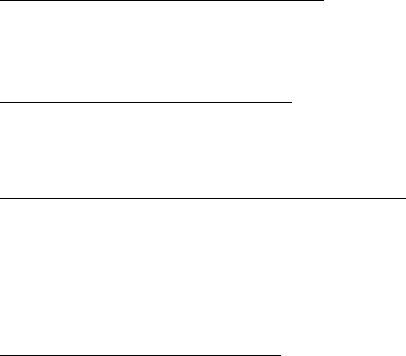
3
In dialing screen, input number and touch dial icon to dial the inputted
number.
Communication
Messaging
Find it: Application menu > Messaging
You can compose, send and receive text messages from your phone, and
also can compose, send and receive multimedia messages, which
contain media files such as pictures, videos and audios.
Find it: Application menu > People
Phone
The People application offers you to store and manage all your contacts
Call log
Find it: Application menu > Phone > Call log tab
Touch different tabs such as All, Received, Dialed, and Missed calls on
upside screen of Call log interface, and then you can view different call
logs.
Email
Find it: Application menu > Email
The Email application in your phone offers you to compose, send and
receive emails through your regular email account.
You need create account first, and then create email to send.
Multimedia
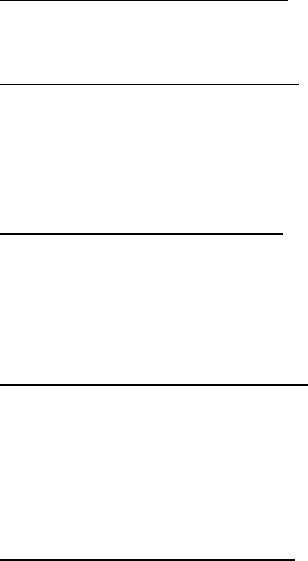
4
Listen it, watch it, capture it, Enjoy it!
Camera
Find it: Application menu > Camera
Take a photo or record a video with the camera in your phone. You can
hold the camera horizontally or vertically. Share a photo or a video with
your friends, or upload your photos and videos to a web service.
Music
Find it: Application menu > Music
The phone comes with a Music player that plays songs, listen to audio
book and podcasts you have stored. It gives you a host of setting options
to make your listening experience interesting.
FM radio
Find it: Application menu > FM radio
he phone comes with an in-built FM Radio . You can
listen to FM radio stations, and add them to channel list. You have to plug
in an earphone, as the antenna of the FM radio. You can listen to the
radio either through an earphone, or through the speaker in the phone.
Gallery
Find it: Application menu > Gallery
The Gallery offers you to view photos and play videos which are
downloaded as well as those taken by the phone camera.
From Gallery, you can also share your photos and videos with your
friends, via Messaging, Bluetooth, or Email.
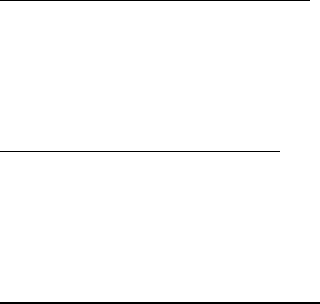
5
Calendar
Find it: Application menu > Calendar
Your phone has a calendar for managing your time schedule. You can
use the calendar to keep track of important events. After entering the
calendar function menu, you can select year, month and date.
Clock
Find it: Application menu > Clock
The clock allows you to view time and date. You can
also add an alarm, set the alarm and turn it on. Then, the alarm
can ring at a specific time you set.
Calculator
Find it: Application menu > Calculator
Keep your calculations on your finger tips with the calculator. Using this
application allows you to make calculations. The calculator provides the
basic arithmetic functions; addition, subtraction, multiplication, and
division. You can also use an advanced panel.
Browser
Use your web browser to view and navigate web pages, add pages as
bookmarks, and save pages for offline reading. You can open several
windows at the same time and switch among them easily.
Settings
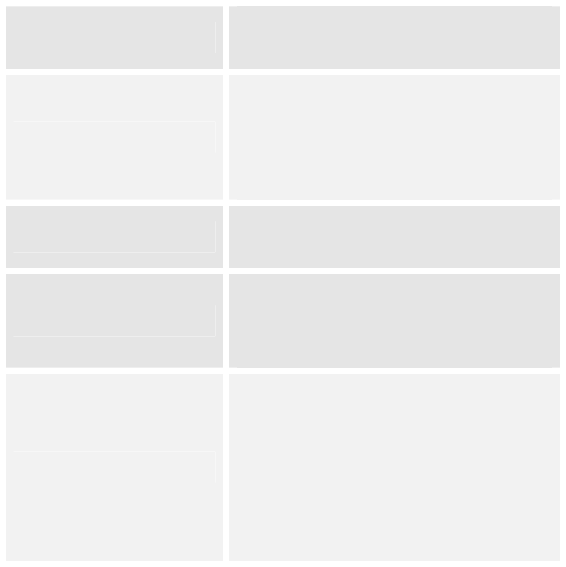
6
Get to know the settings in your phone so that you can personalize them
to your own requirements. Go to Settings to configure how your phone
looks, sounds, communication, privacy, and operations in a variety of
ways:
Wi-Fi
Turn Wi-Fi on or off, scan available Wi-Fi
networks, or add the Wi-Fi network.
Bluetooth
Turn Bluetooth on or off, search for
available Bluetooth devices, and make
your phone visible or invisible to other
Bluetooth devices.
SIM cards
Set preferences on how you use SIMs
inserted in your phone.
Data usage
Turn the mobile data traffic on or off, and
keep track of your data usage details over
a specified period of time.
More...
Turn Airplane mode on or off, and
configure settings for VPN and mobile
networks, enable your phone to share its
mobile data connection as a portable Wi-Fi
hotspot, or through USB tethering or
Bluetooth tethering, and share Windows
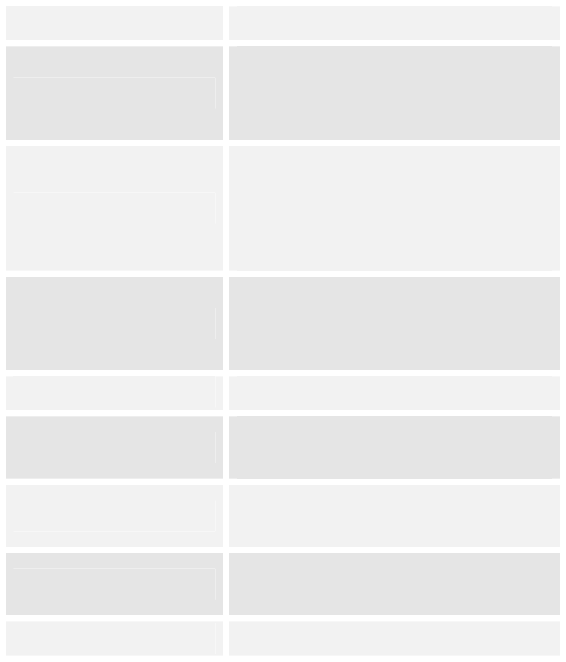
7
PC internet via USB cable.
Audio profiles
Configure how your phone rings, vibrates,
or Silent you in other ways when you
receive communications,etc.
Display
Let you set the screen brightness, select
to switch orientation when you rotate your
phone, and configure other screen
settings.
Storage
Let you check out available space on your
phone’s internal storage, and your SD
card.
Battery Check battery status and battery level.
Apps
Manage and remove installed
applications.
Location
Enable or disenable Access to my location
and Location sources.
Security
Protect your phone by setting up different
locks and passwords.
Language & input Let you select the language for the text on
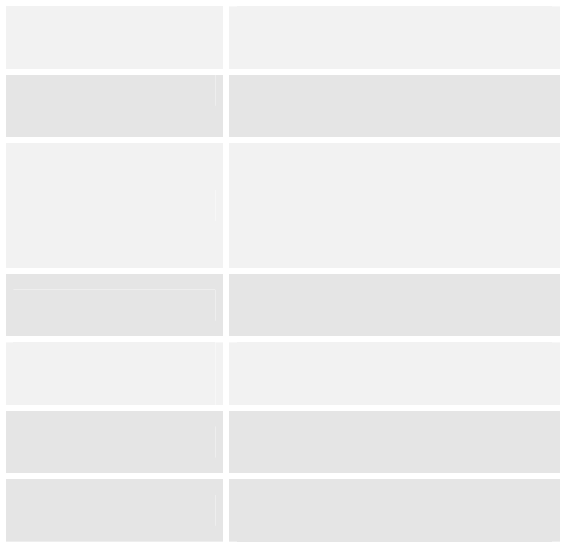
8
your phone and for configuring the
onscreen keyboard.
Backup & reset Manage your personal data and reset your
phone.
Accounts
Let you add, and manage supported
accounts. Enable your phone synchronize
data with the synchronization accounts
that you add.
Data & time
Let you choose preferences such as
format and time zone.
Scheduled power on &
off
Schedule automatic powering on/off of the
phone.
Accessibility
Enable your installed accessibility services
and adjust related settings.
About phone
View information about your phone, such
as status, and legal information.
Requirements for the Battery
When not in use, store the battery in a cool, well-ventilated place with
sunshine.
If you will not be using the mobile phone for an extended period of time,
charge the battery on a regular basis to avoid battery breakdown.
The phone battery wears out fast. If charging the battery does not
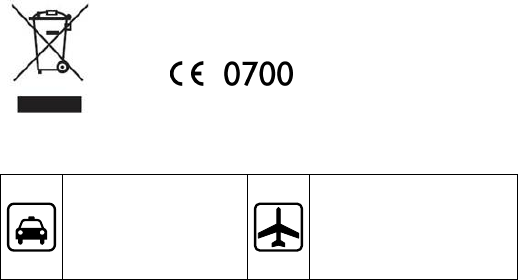
9
improve its performance, it is time to replace the battery. Properly
dispose of the battery according to local regulations. Do not throw it into
a fire.
Caution:Risk of explosion if battery is replaced by an incorrect type.
Dispose of used batteries according to the instructions.
Requirements for the Charger and AC Adapter
Please confirm if the environment temperature is within the range of 0ºC
~40ºC while charging.
Please make sure the temperature for device will not be higher than
40˚C
The device could be used with a separation distance of 1.5cm to the
humanbody.
All the reports of the applied standards have the Positive Opinion of
Notified Body:
PHOENIX TESTLAB, Königswinkel 10 D-32825 Blomberg, Germany
Identification mark: 0700 (Notified Body) CE
Precautions
Safe transportation first
Please observe all
related local laws and
regulations.
Turn off on an airplane
Please follow related
limitations.
Do not use your mobile
phone on an airplane.。
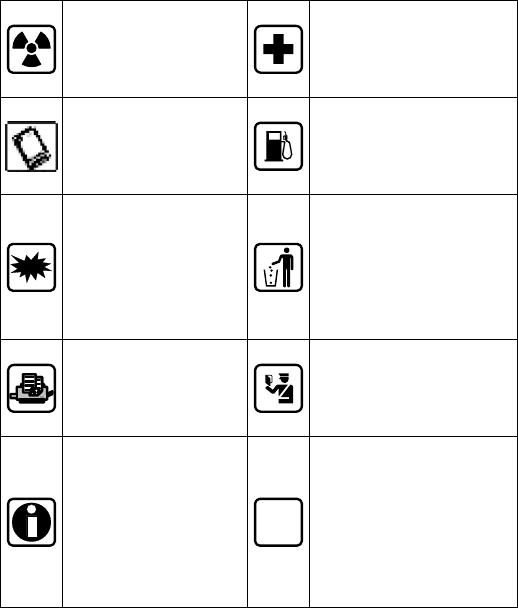
10
All mobile phones may
be disturbed, and affect
their performance.
Turn off when in the
hospital
Please follow related
limitations.
To ensure the best
performance or avoid
damage to mobile
phone, please use the
original accessories and
batteries.
Turn off when at a gasoline
station
Do not use your mobile
phone at a filling station or
around fuels or chemicals.
urn off around exposure
Area
Please observe related
limitations and do not
use your mobile phone
near an area where
explosions can occur.
Please don't burn batteries
as ordinary garbage, to
avoid the risk of life and
damage to the
environments. Please
abide by the local
environmental policy,
timely deal with or recycle
the waste batteries.
Before your mobile
phone is connect with
another equipment,
please read carefully
this manual to ensure
safety.
Some small articles (such
as T-Flash card, etc.)
should be placed out of
children reach, to prevent
children swallowing or
other hazard.
Please backup the
important information
or keep a written
record, to prevent its
loss.
SOS
SOS emergency calls
Make sure your mobile
phone is switched on and
in a service area. In idle
mode, input the SOS
number, then touch the
Dial Key. Advise where you
are and do not hang up
without permission.
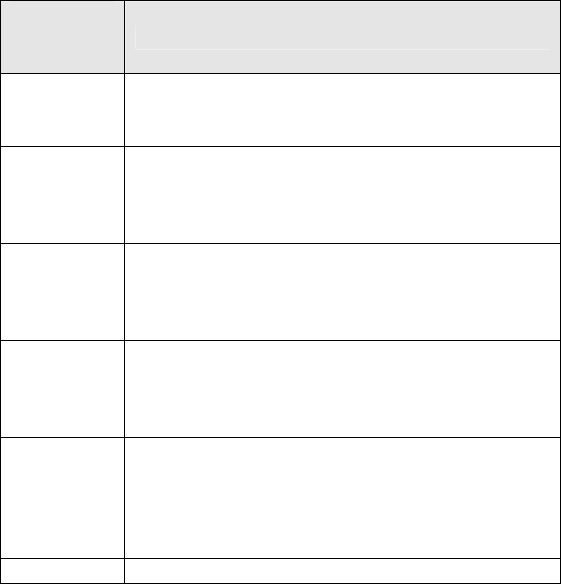
11
Frequently Asked Questions and
Troubleshooting
Frequently
Asked
Questions
Cause and Solution
Fail to turn on
Press the power on key for over 1 second.
Check if the battery is properly connected. Please
remove and install it again, retry to turn it on;
Fail to
connect
network
Weak signal. Please try and move to a location with
strong signal and try connecting to the network again;
Please ensure that you are not beyond the network
coverage of service providers;
Display
information
while turning
on
Check if the SIM card is installed correctly
Handset lock password. If the handset lock is activated,
you have to input handset password.
Poor quality
of calling
Please check if the sound volume is tuned improperly
In an area with poor receiving condition, example:
basement, the signal might be weak. Try searching a
location with stronger signal reception and call again.
Standby
duration
shortened
The standby duration is relative to the system setting of
network. While the mobile phone is in an area with poor
signal strength and cannot receive the signal, the
handset will continuously search for a base station. This
will significantly reduce battery charge.
SIM Card Dirt on the metal surface of an SIM card. Use clean cloth
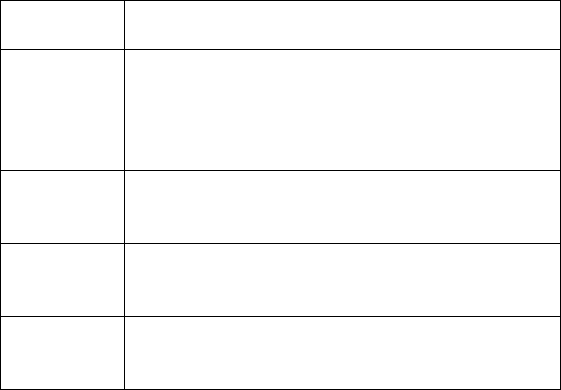
12
Error to wipe the metal touch point on an SIM card.
The SIM card is not installed.
Fail to d ial out
Please check if you touch the dial key after dialing.
Please check if calling is forbidden because of
defaulting.
Please check if the SIM is valid.
Please check if the call barring is set.
Callers
cannot
contact you
Please check if the mobile phone is on and connected
with the network.
Fail to charge
Poor contact. Please check if the plug is connected well.
Please confirm if the environment temperature is within
the range of 0ºC ~40ºC while charging.
Fail to set
some
functions
Wrong operation.
The network provider does not support the function, or
you have not applied for it.
Note: If the instruction above cannot help you solve problems, please
record,
Mobile phone model and serial number,
Specific content of warranty,
Clear statement of problems,
Then contact your local dealer or the authorized service center in your
area.
13
FCC Warning:
This device complies with part 15 of the FCC Rules. Operation is subject
to the following two conditions: (1) This device may not cause harmful
interference, and (2) this device must accept any interference received,
including interference that may cause undesired operation.
Any Changes or modifications not expressly approved by the party
responsible for compliance could void the user's authority to operate the
equipment.
Note: This equipment has been tested and found to comply with the
limits for a Class B digital device, pursuant to part 15 of the FCC Rules.
These limits are designed to provide reasonable protection against
harmful interference in a residential installation. This equipment
generates, uses and can radiate radio frequency energy and, if not
installed and used in accordance with the instructions, may cause
harmful interference to radio communications. However, there is no
guarantee that interference will not occur in a particular installation. If
this equipment does cause harmful interference to radio or television
reception, which can be determined by turning the equipment off and
on, the user is encouraged to try to correct
the interference by one or more of the following measures:
—Reorient or relocate the receiving antenna.
—Increase the separation between the equipment and receiver.
—Connect the equipment into an outlet on a circuit different from that to
which the receiver is connected.
14
—Consult the dealer or an experienced radio/TV technician for help.
Specific Absorption Rate (SAR) information
SAR tests are conducted using standard operating positions accepted by
the FCC with the phone transmitting at its highest certified power level in
all tested frequency bands, although the SAR is determined at the
highest certified power level, the actual SAR level of the phone while
operating can be well below the maximum value.
Before a new model phone is a available for sale to the public, it must be
tested and certified to the FCC that it does not exceed the exposure limit
established by the FCC, tests for each phone are performed in positions
and locations (e.g. at the ear and worn on the body) as required by the
FCC.
For body worn operation, this model phone has been tested and meets
the FCC RF exposure guidelines when used with an accessory designated
for this product or when used with an accessory that contains no metal
and that positions the handset a minimum of 10mm from the body.
Non-compliance with the above restrictions may result in violation of RF
exposure guidelines