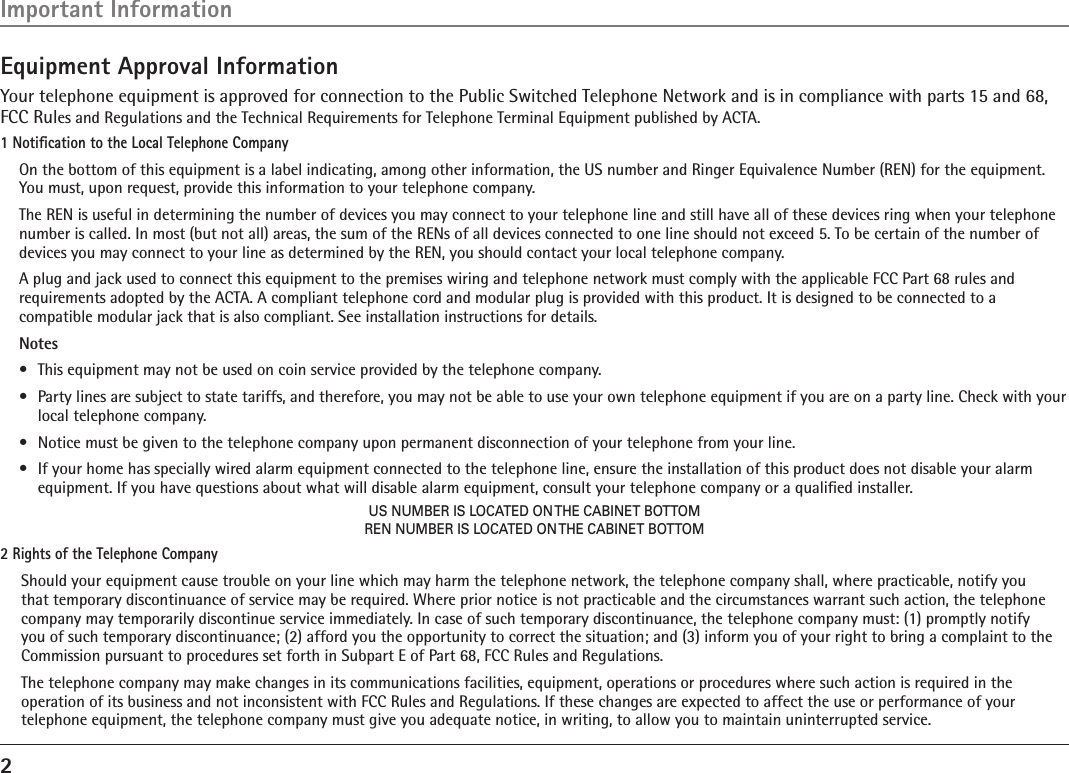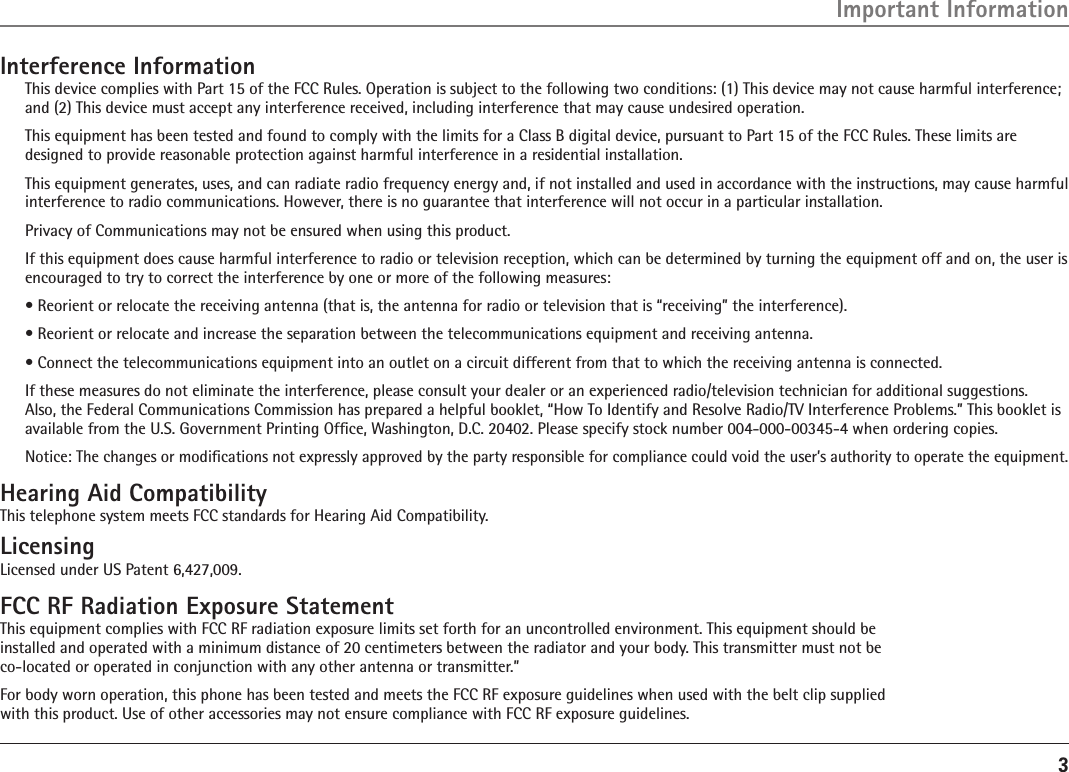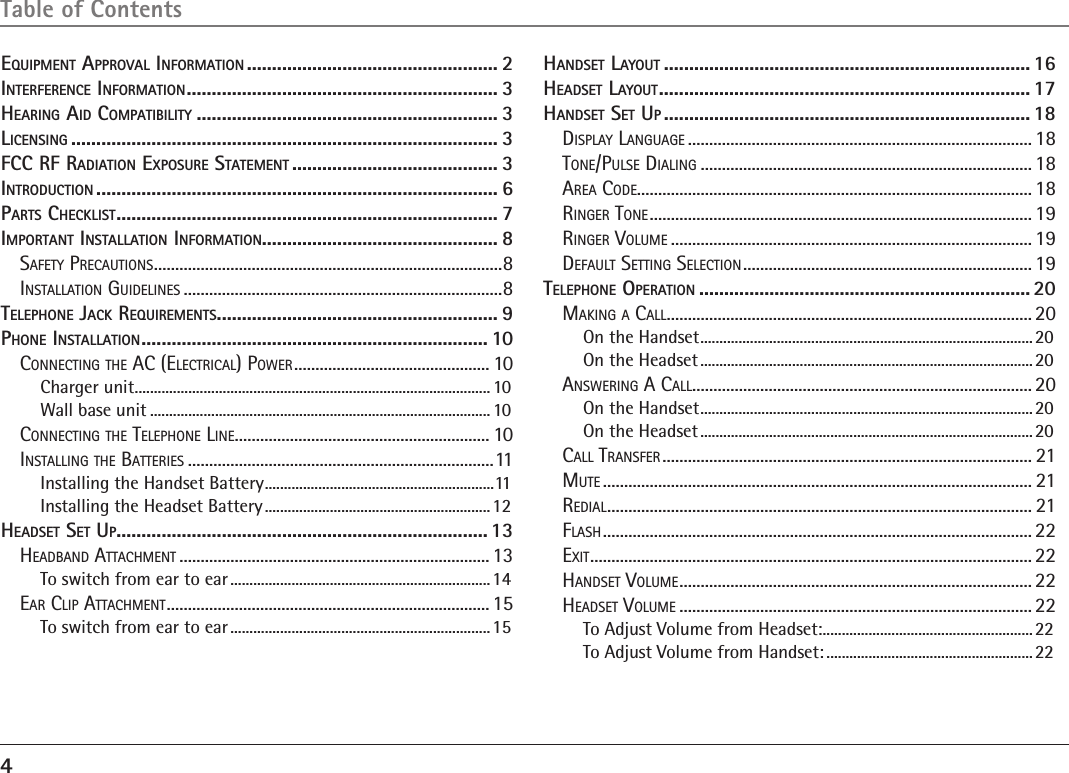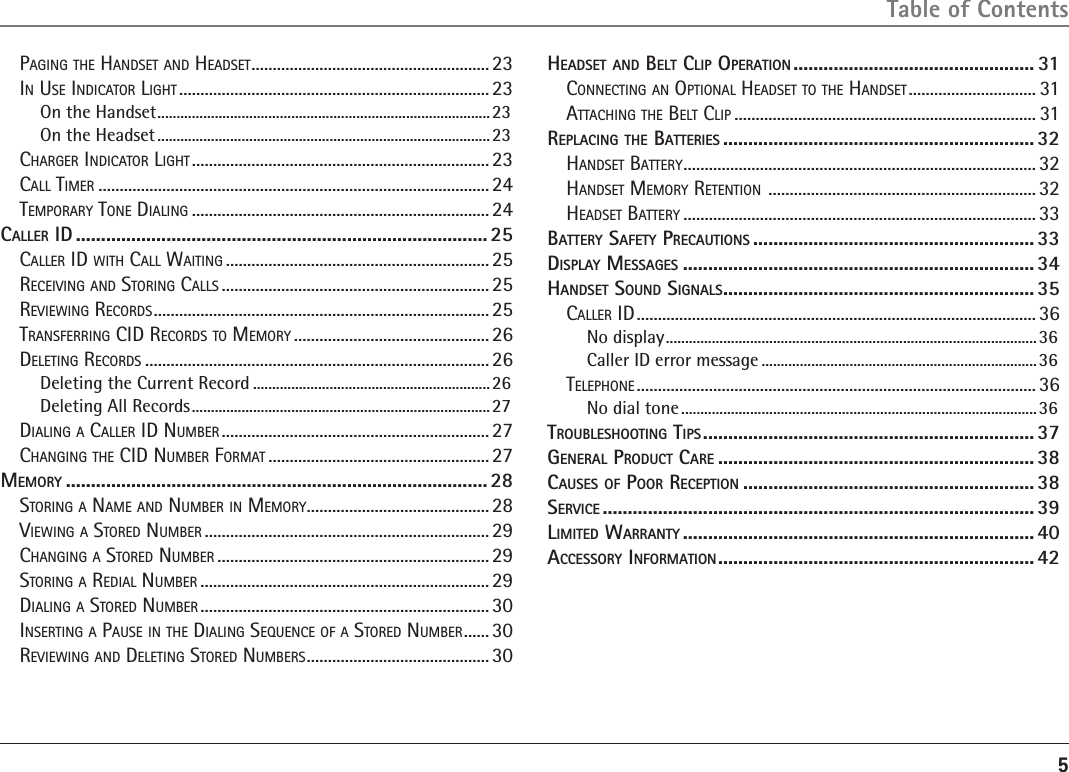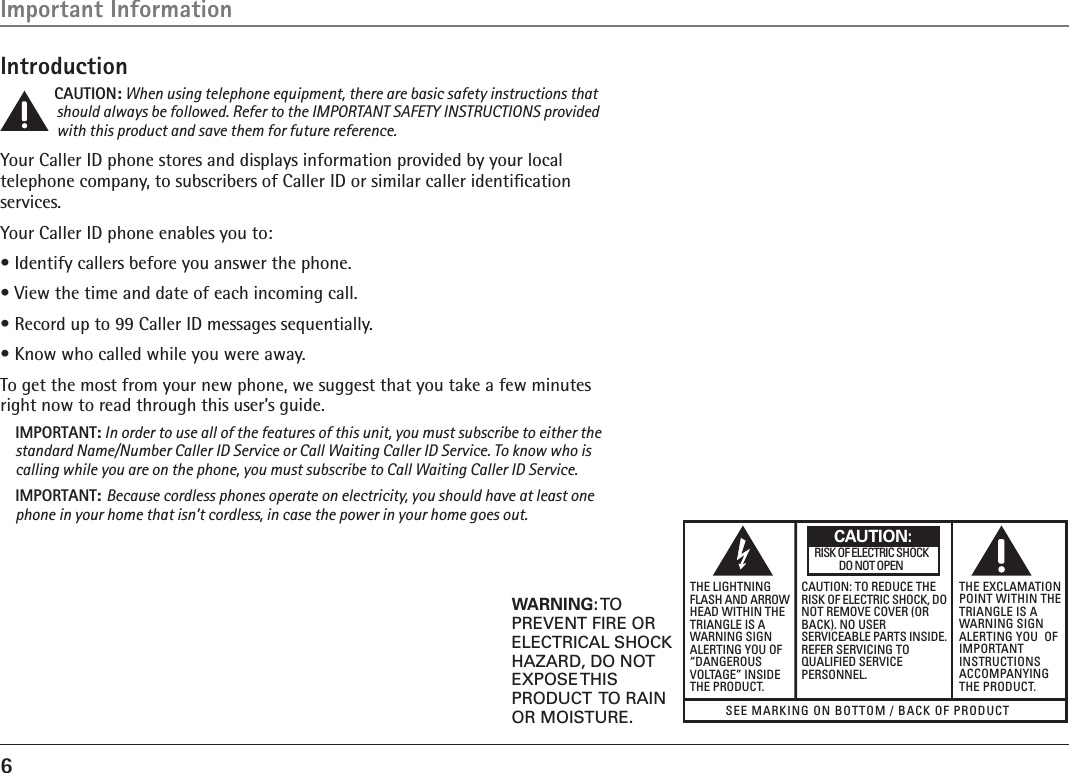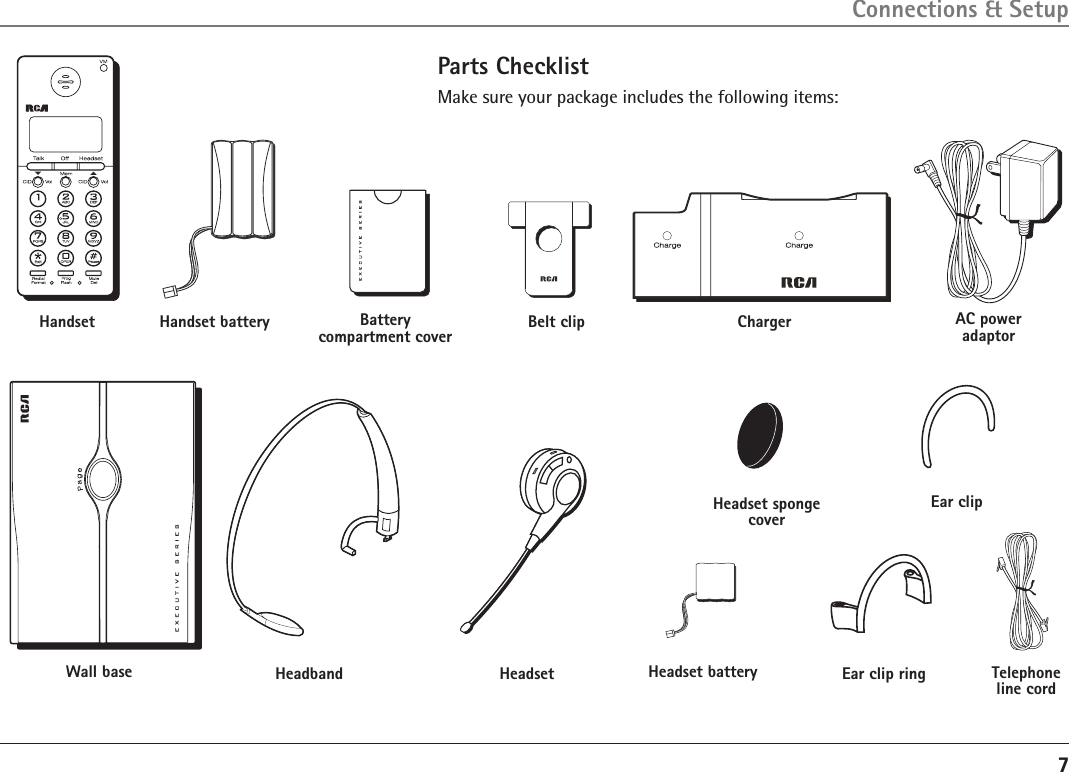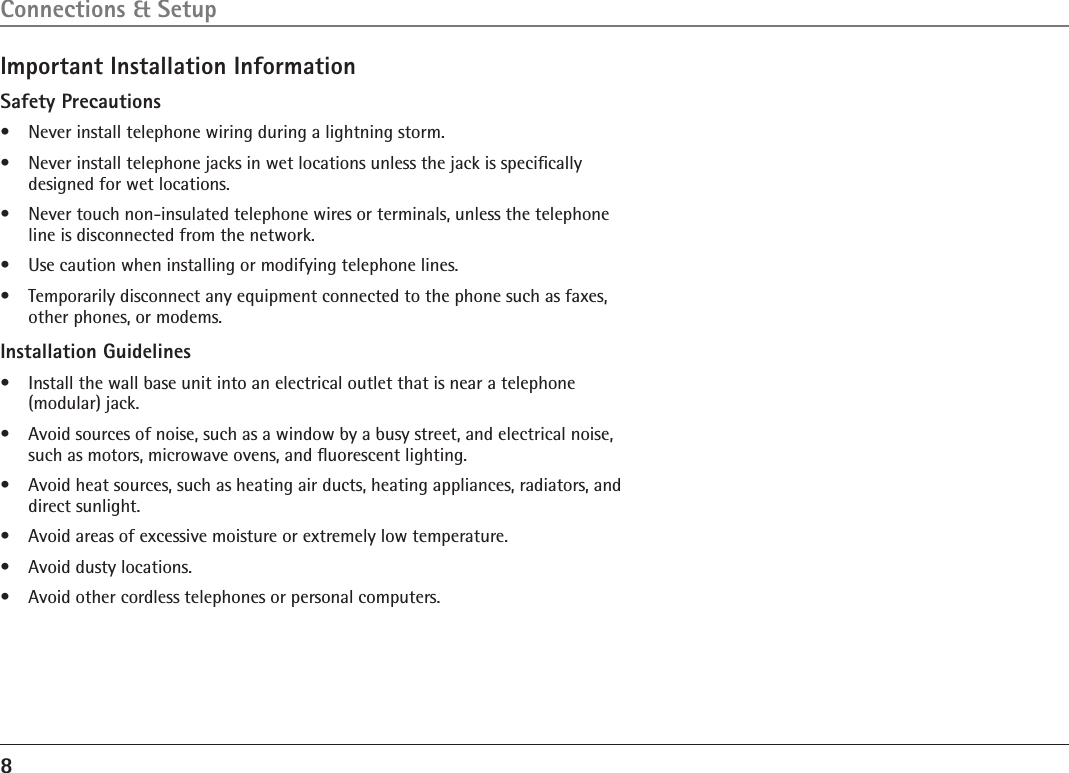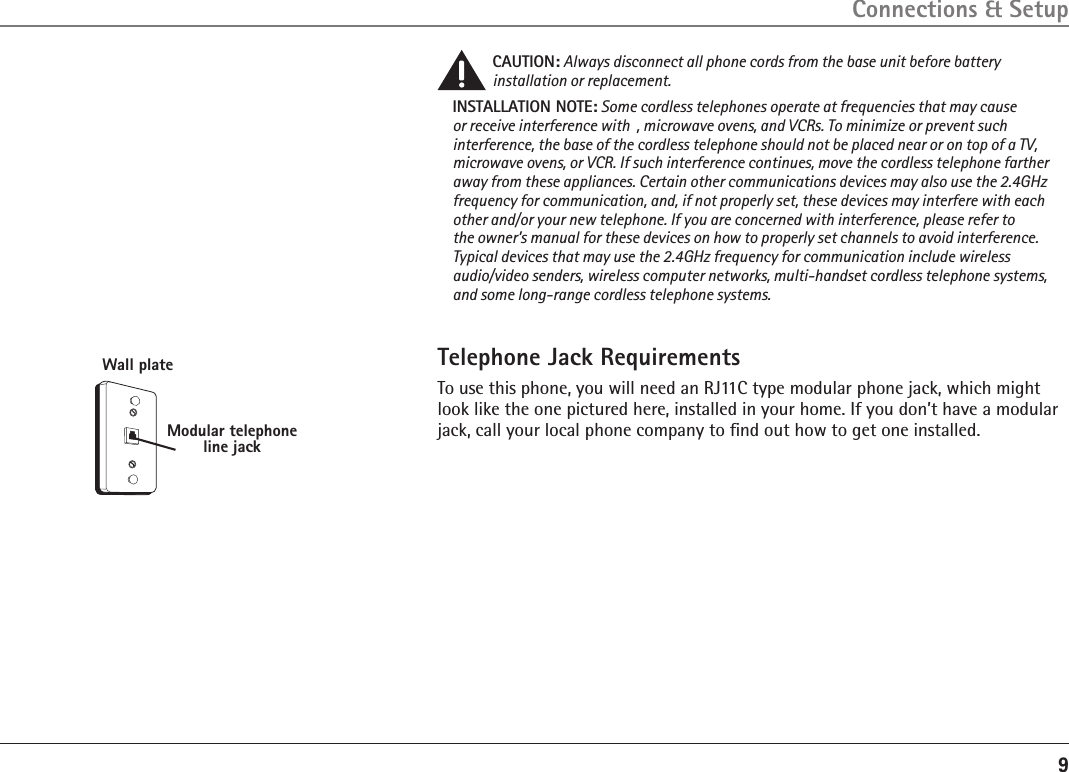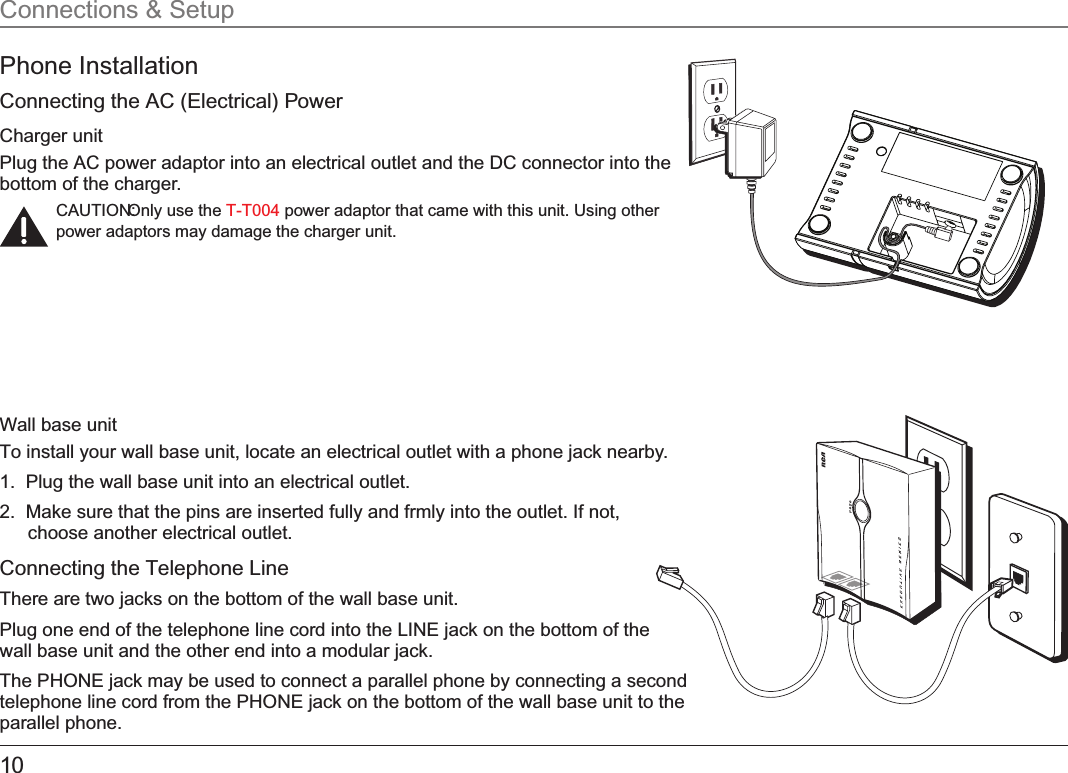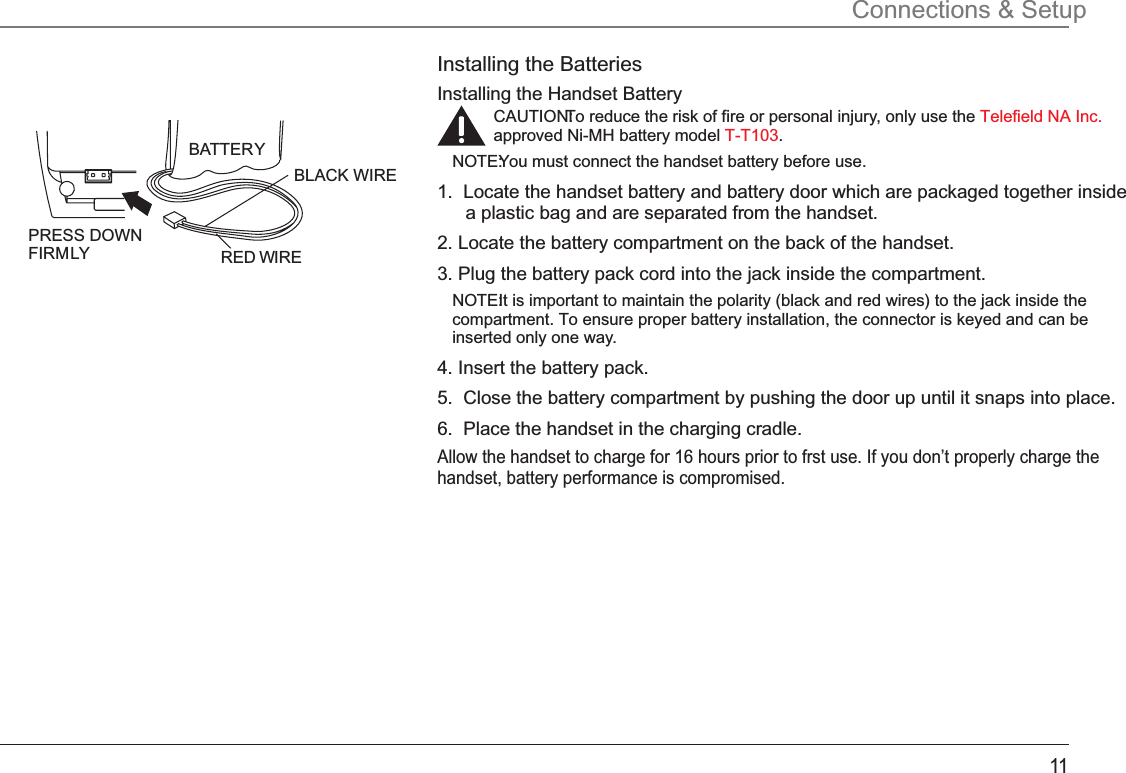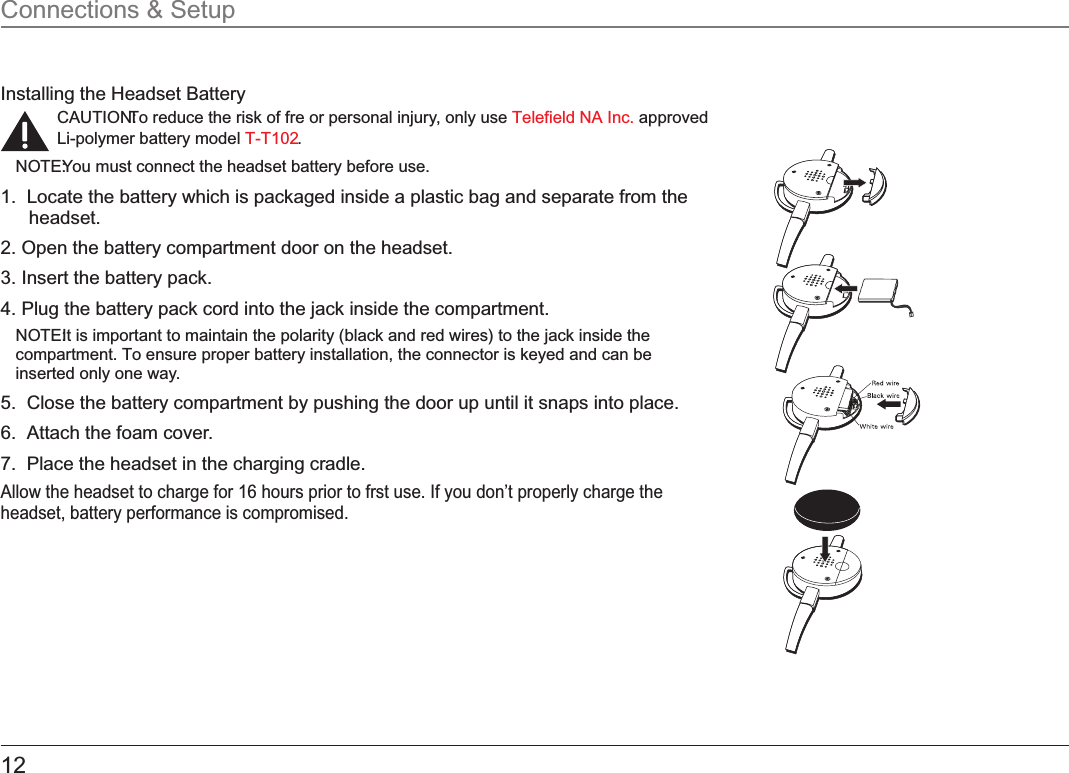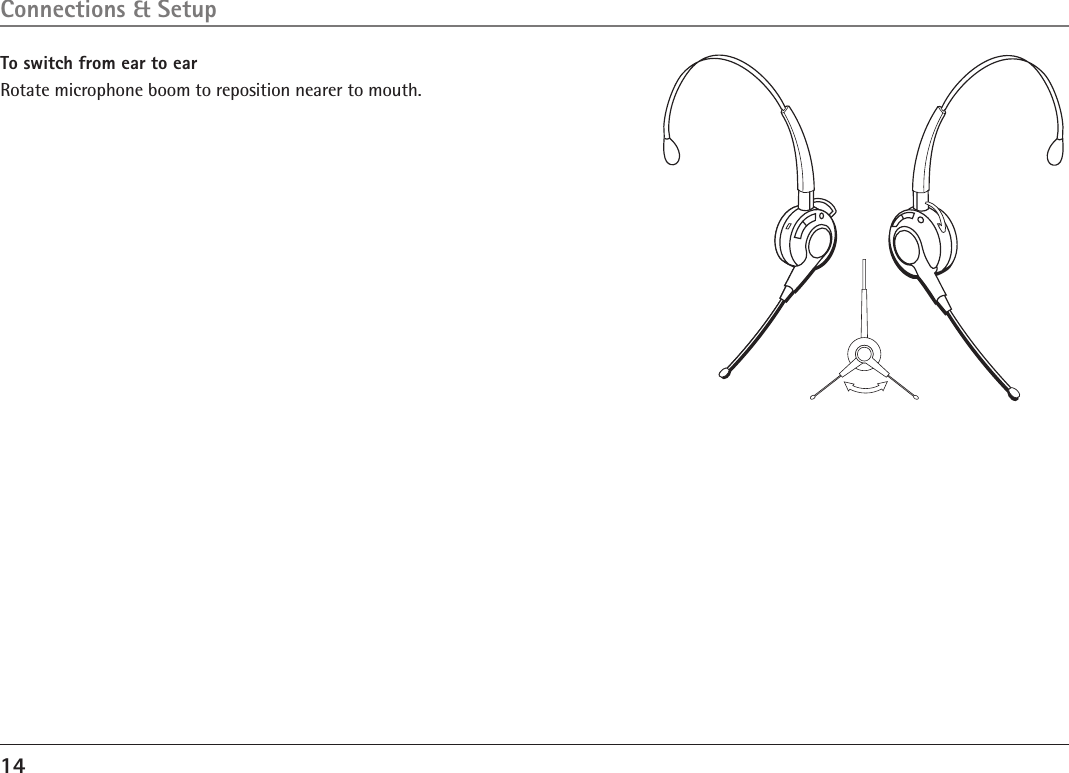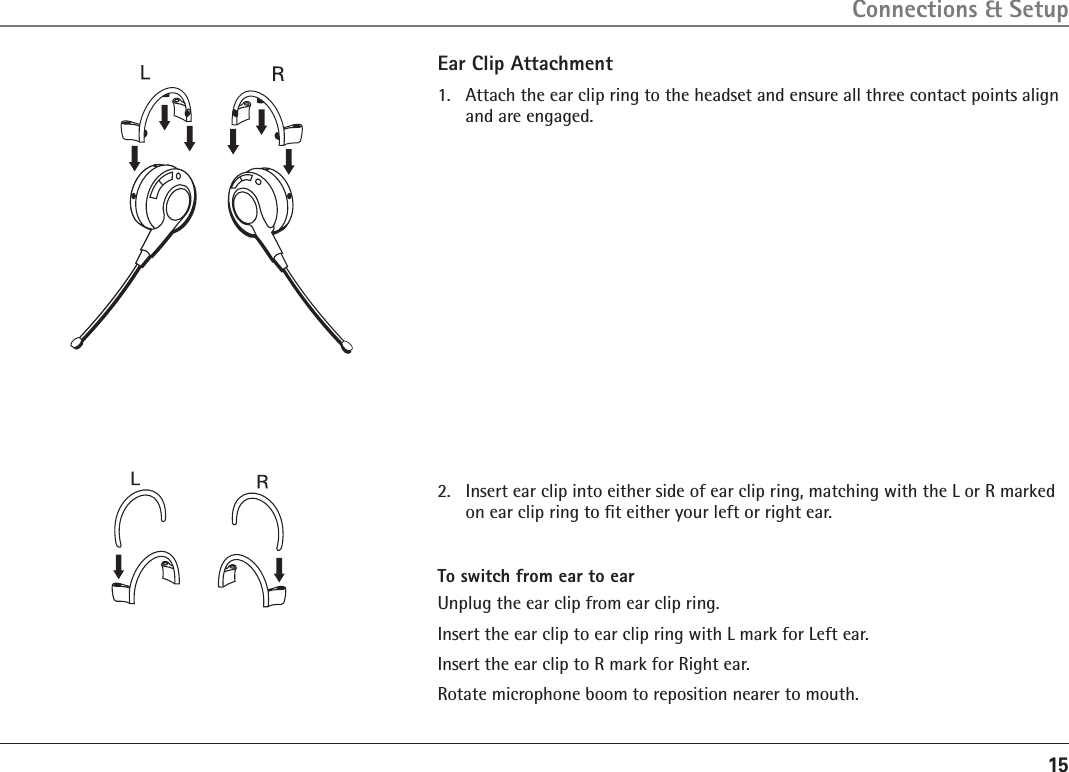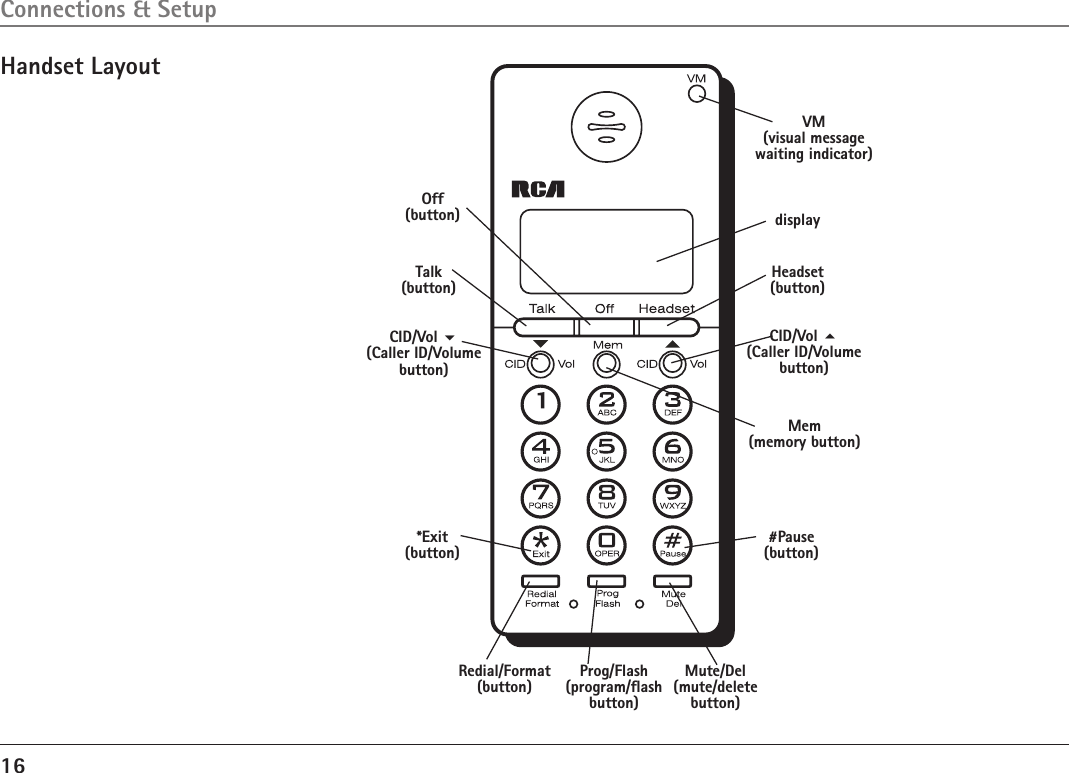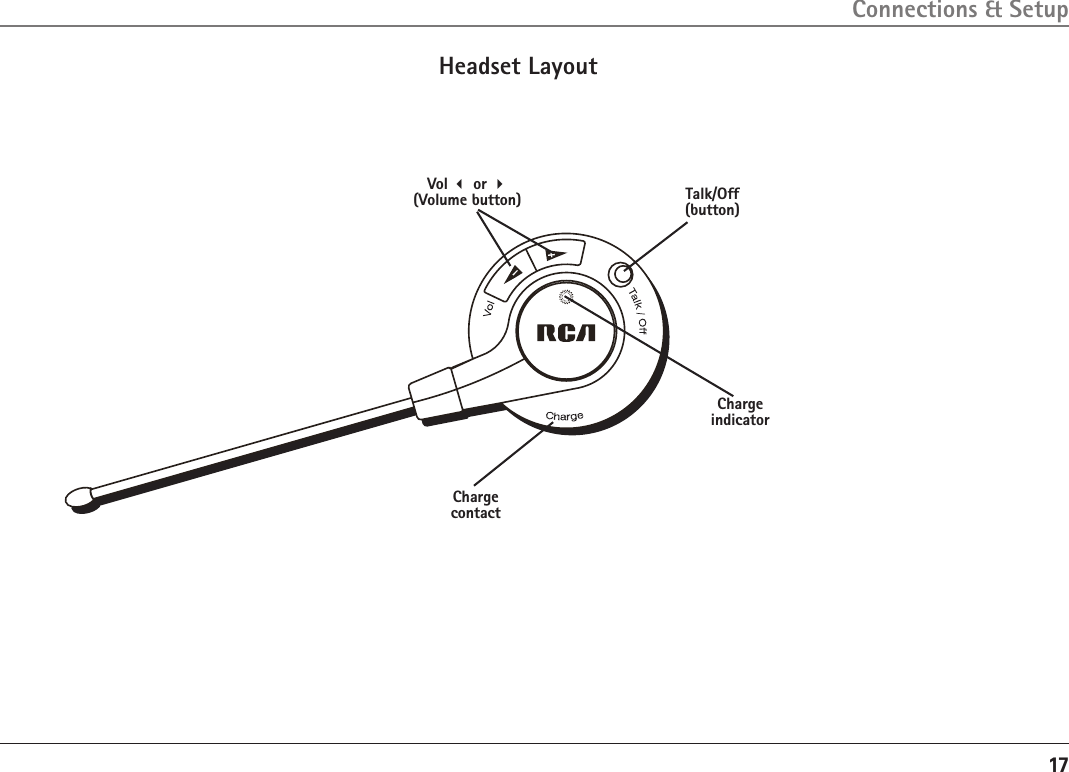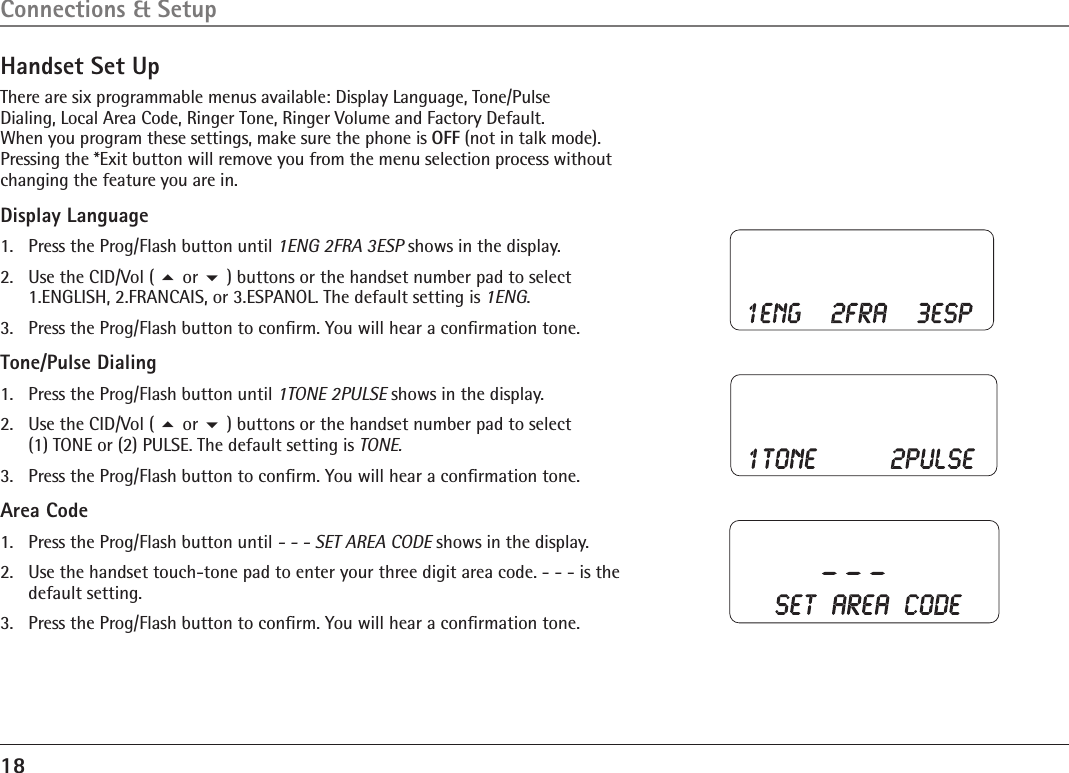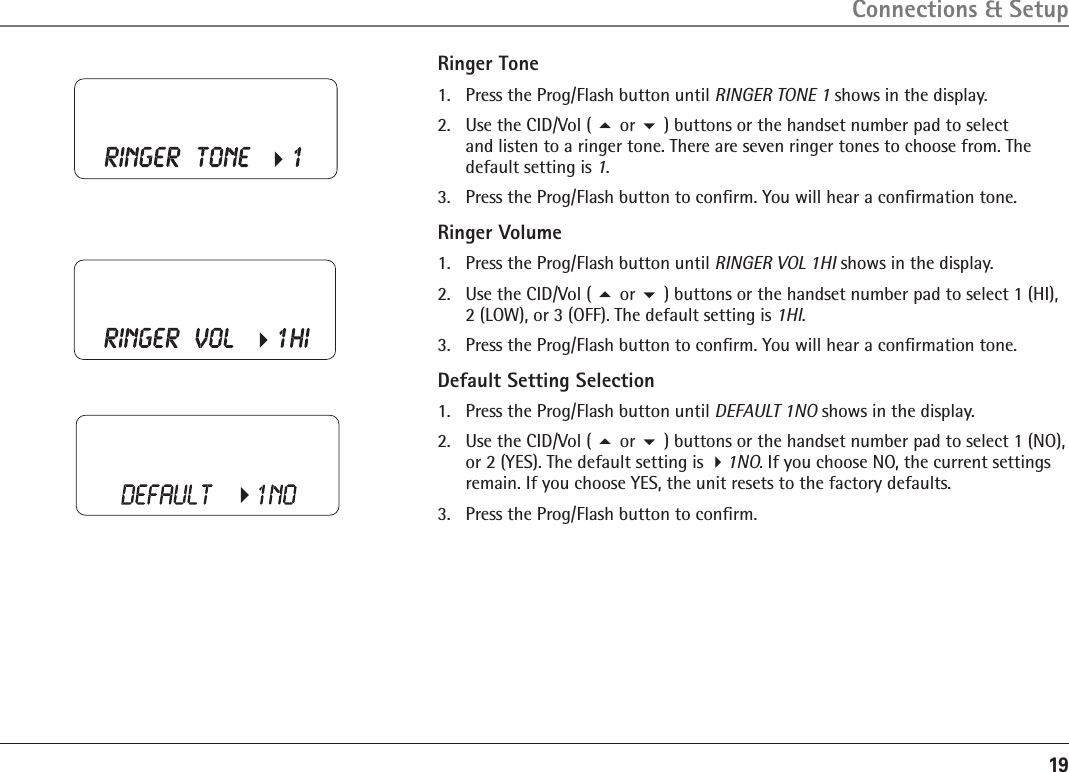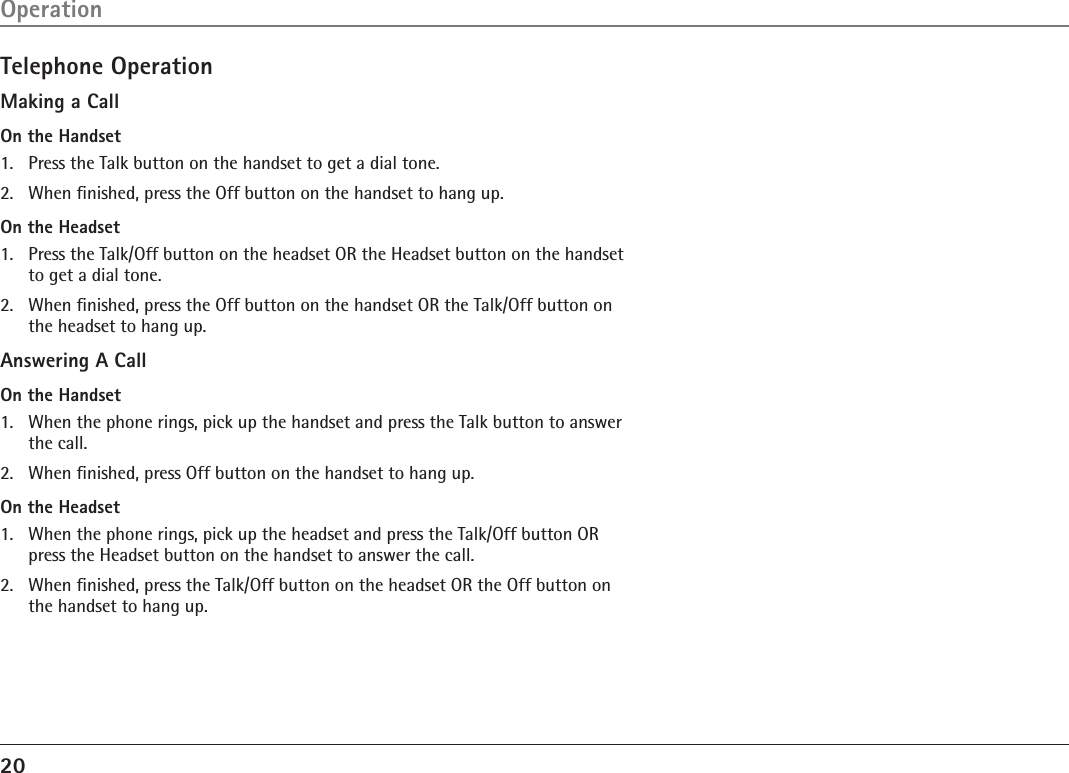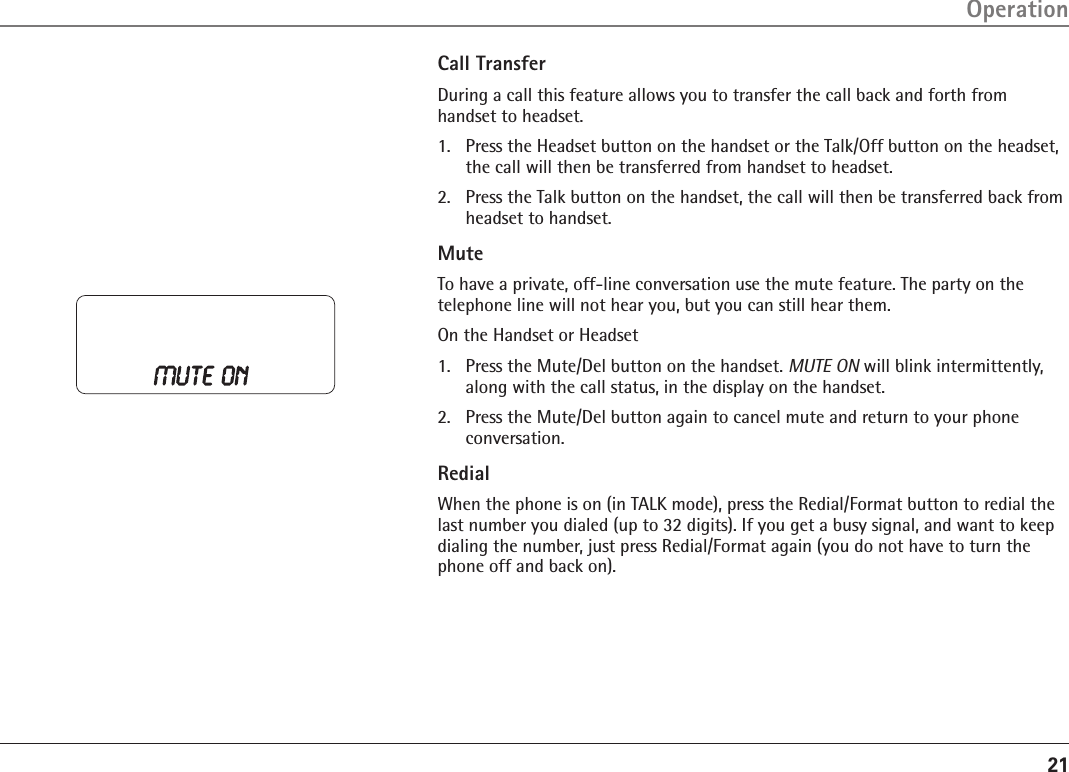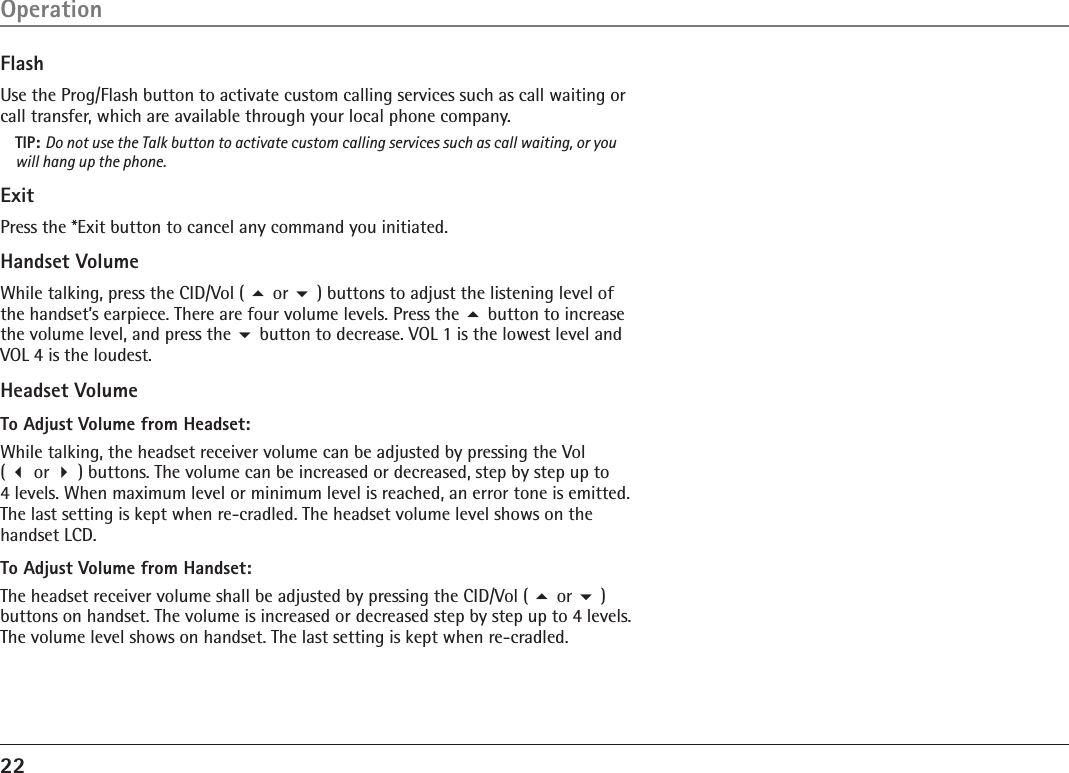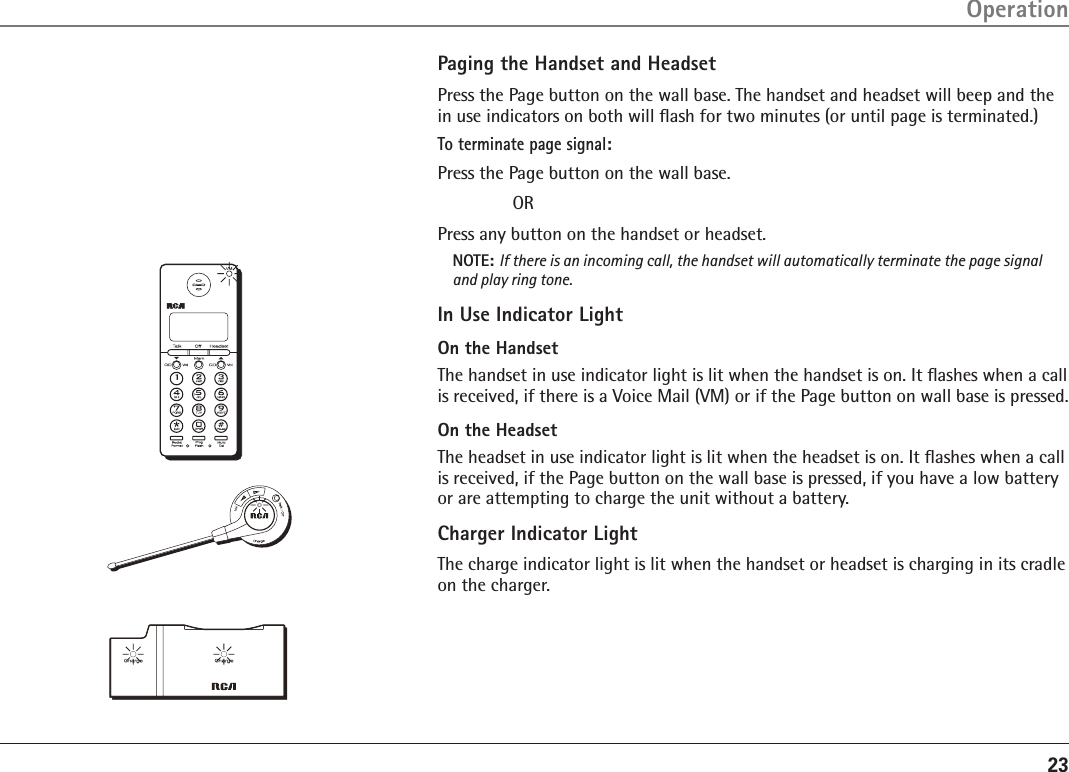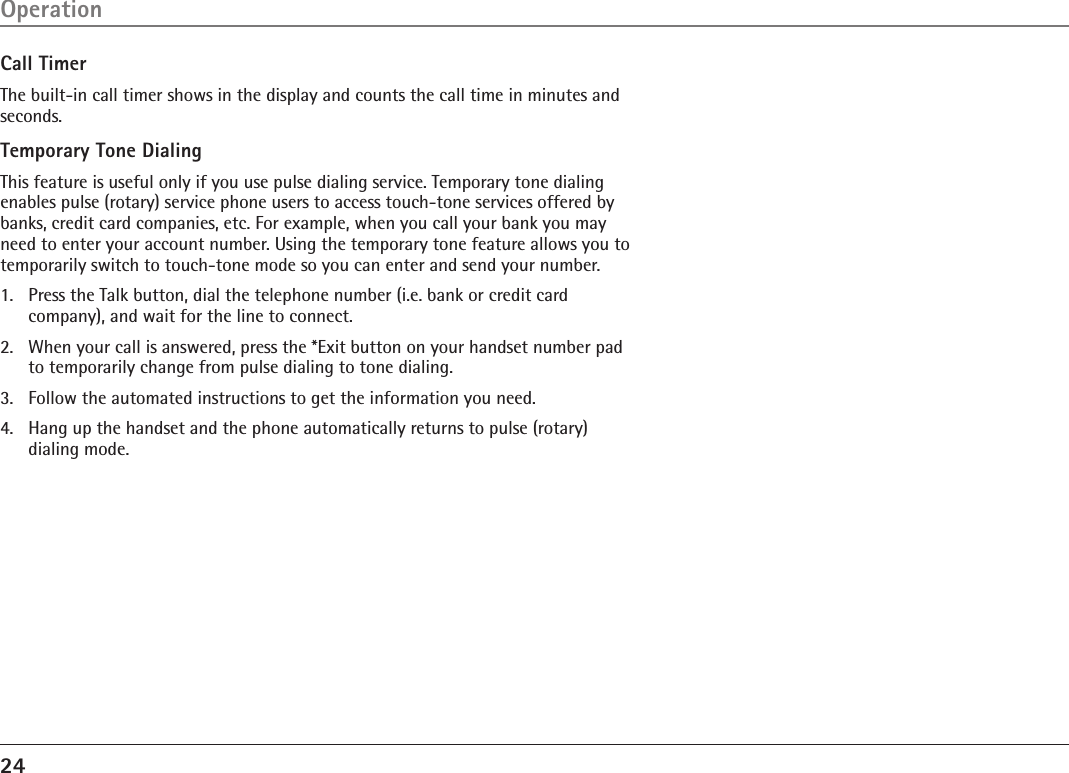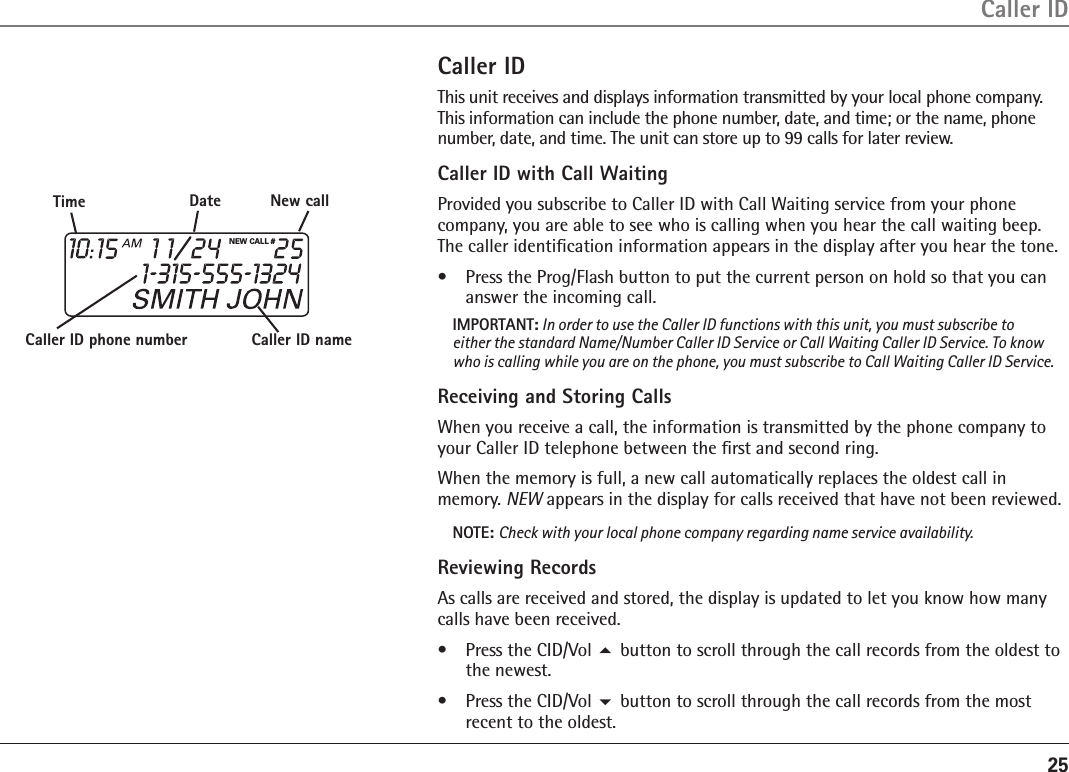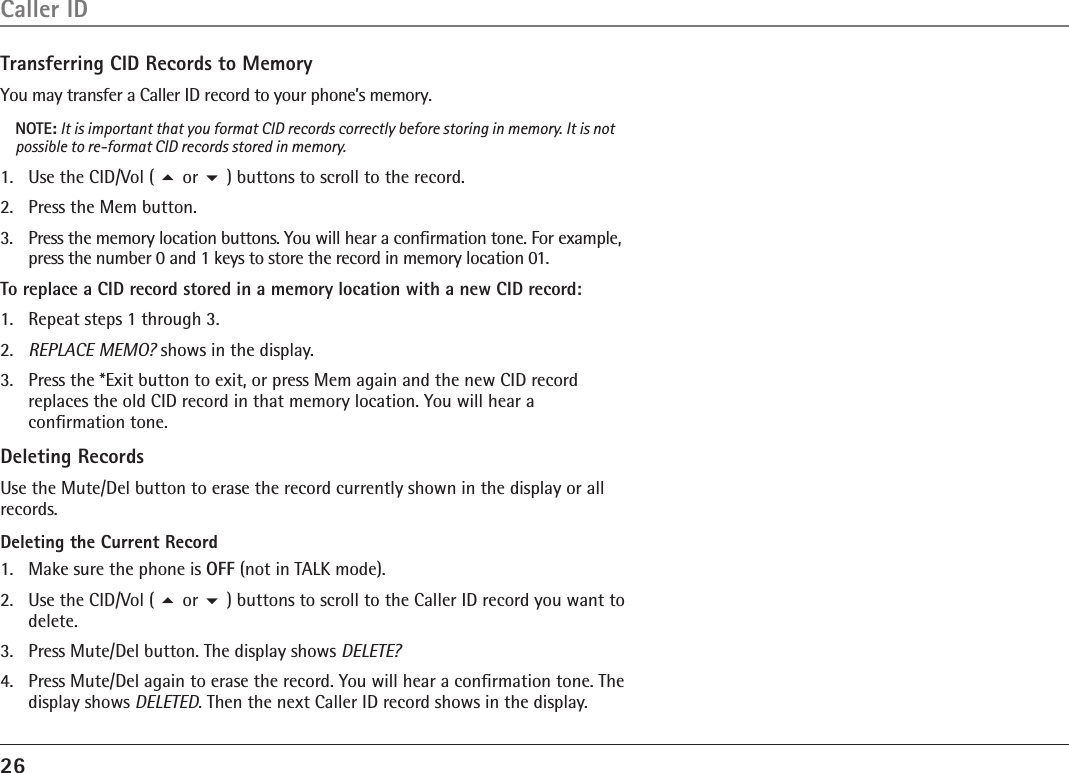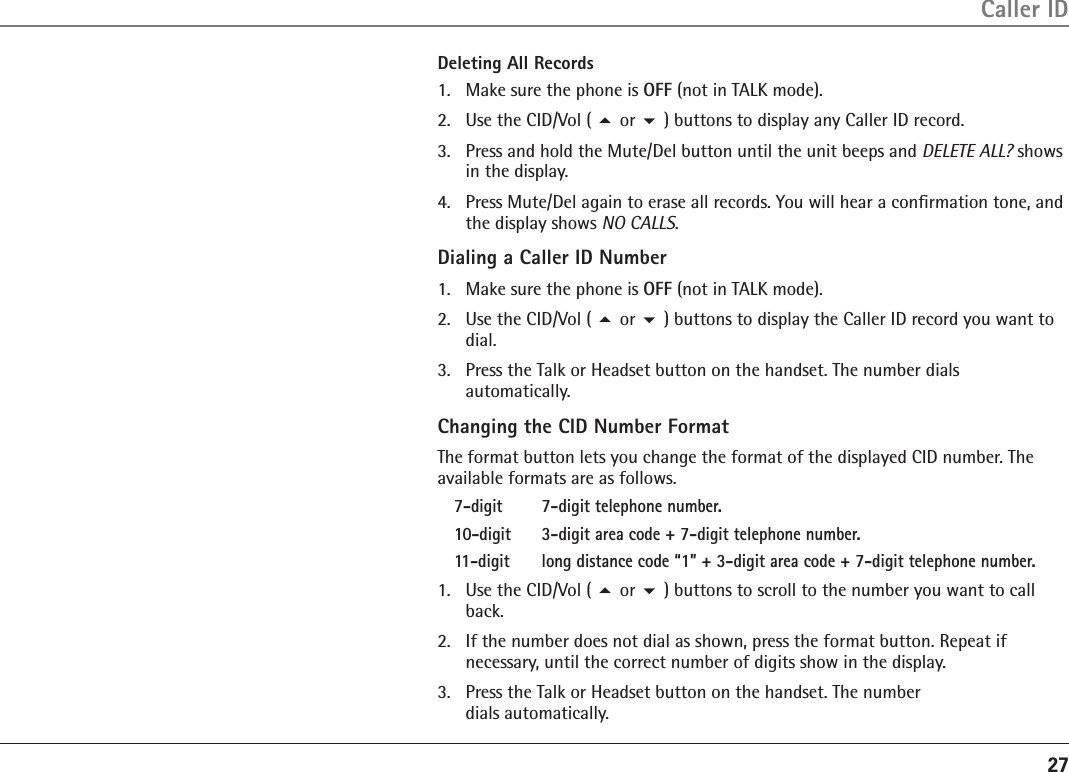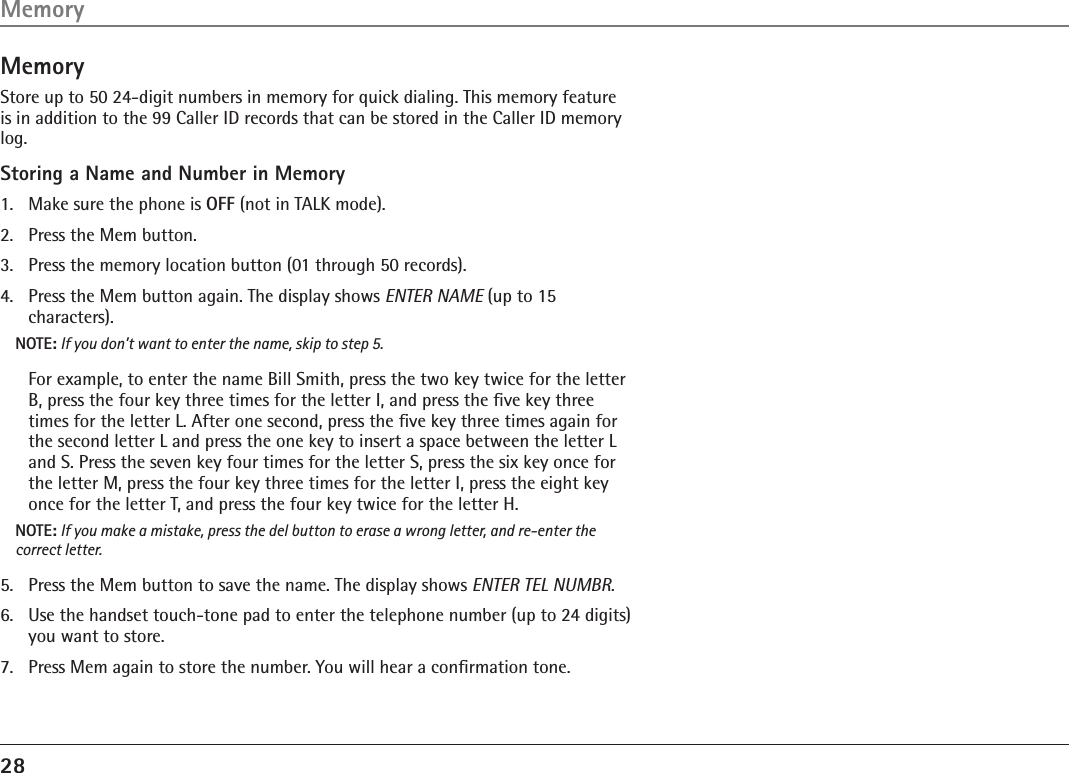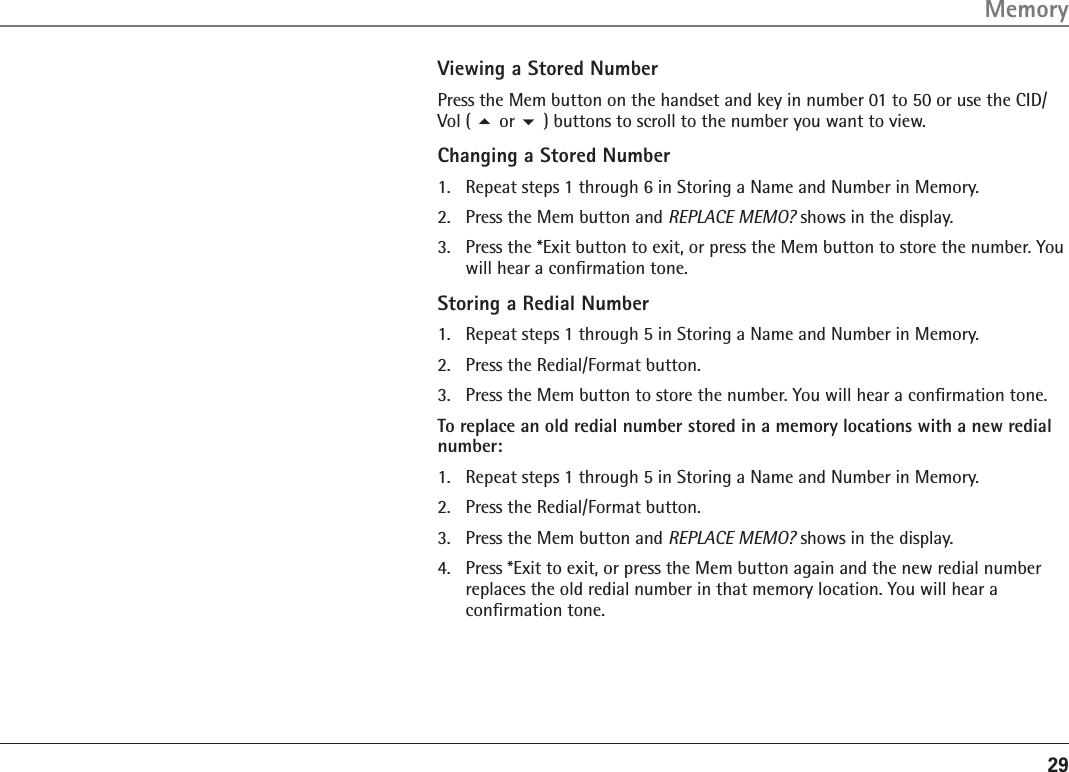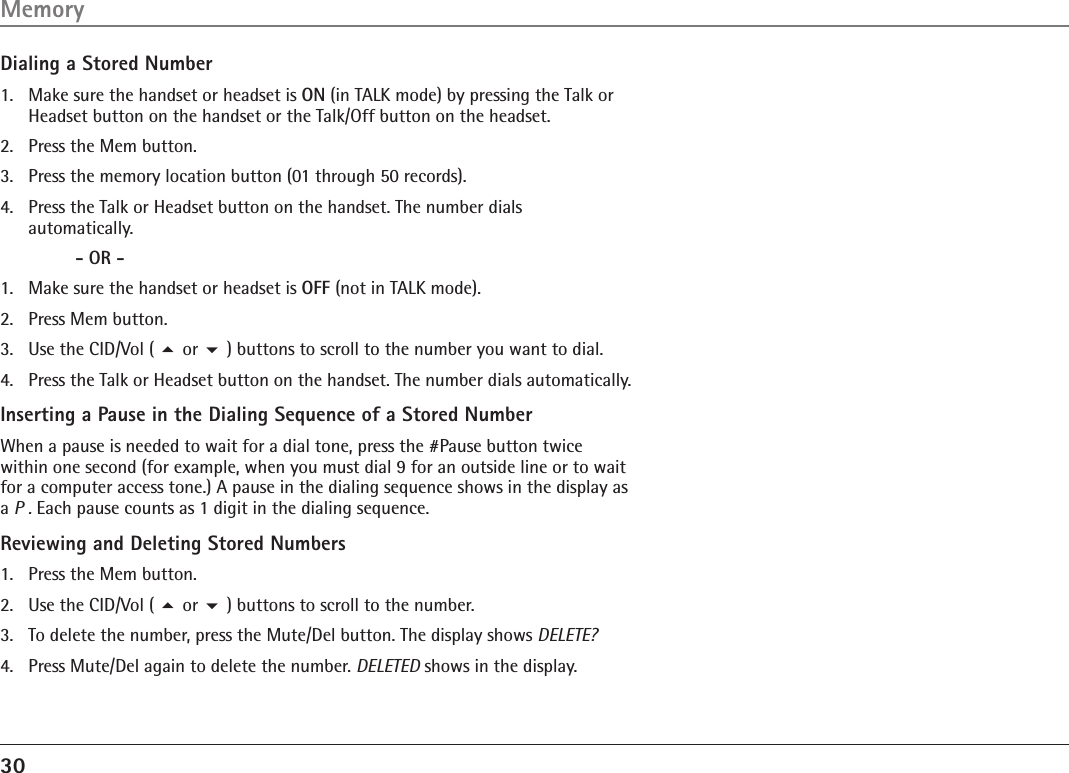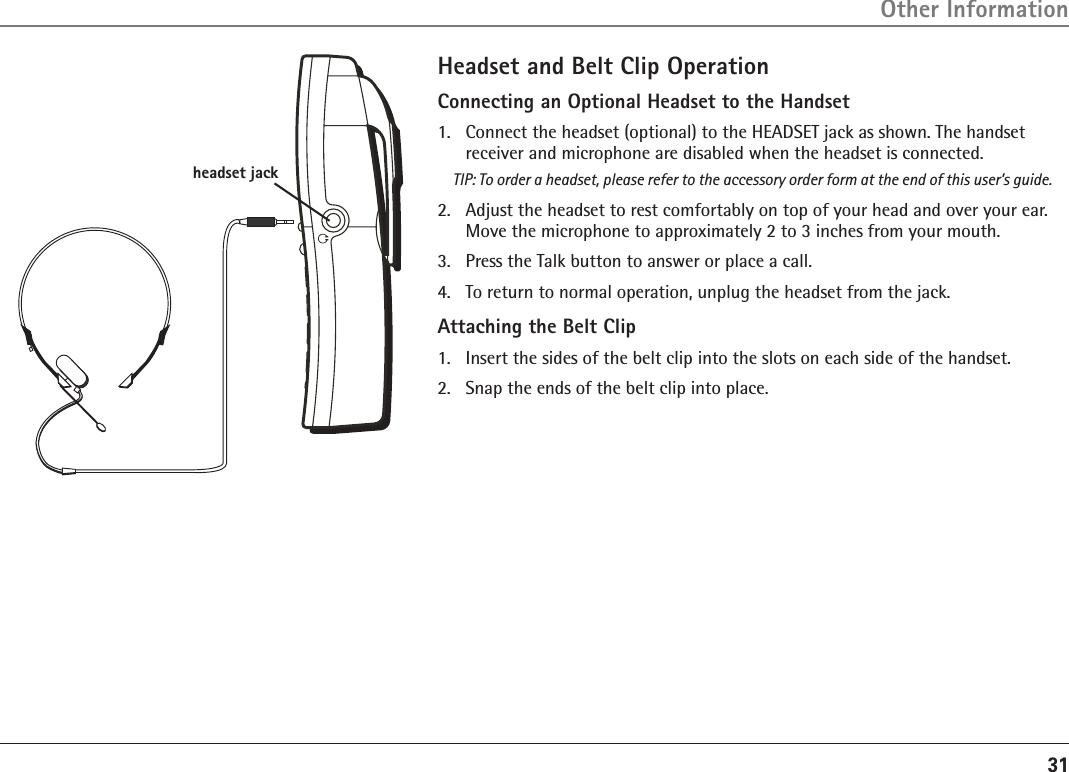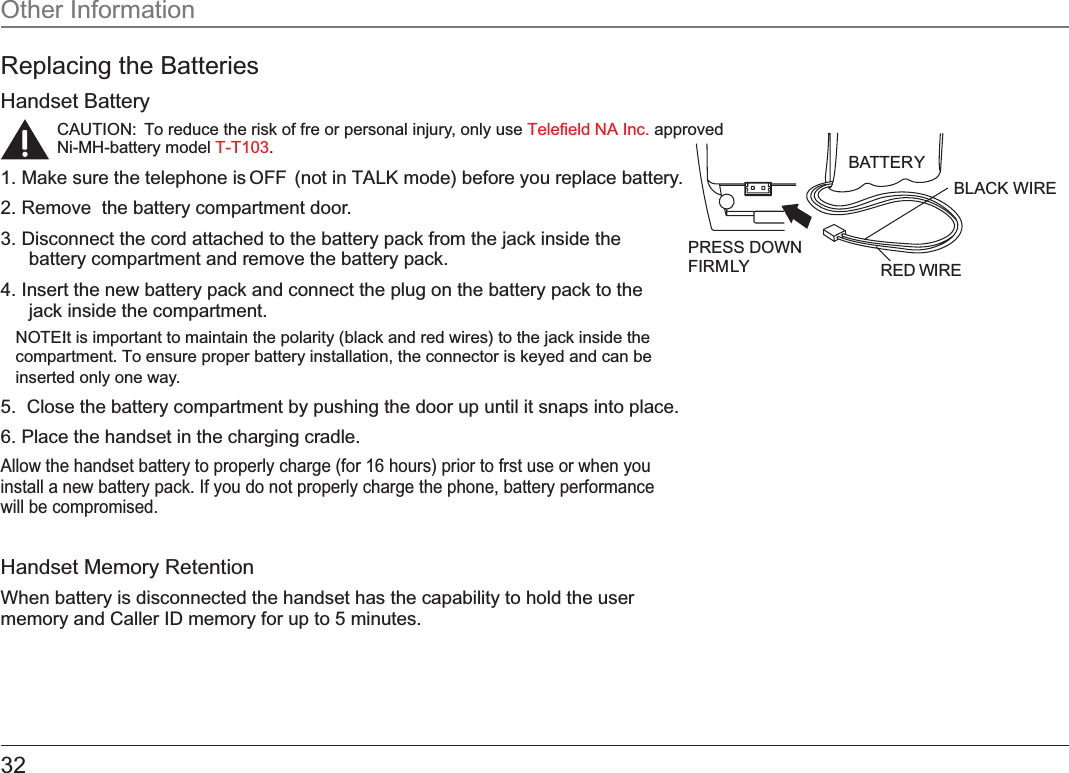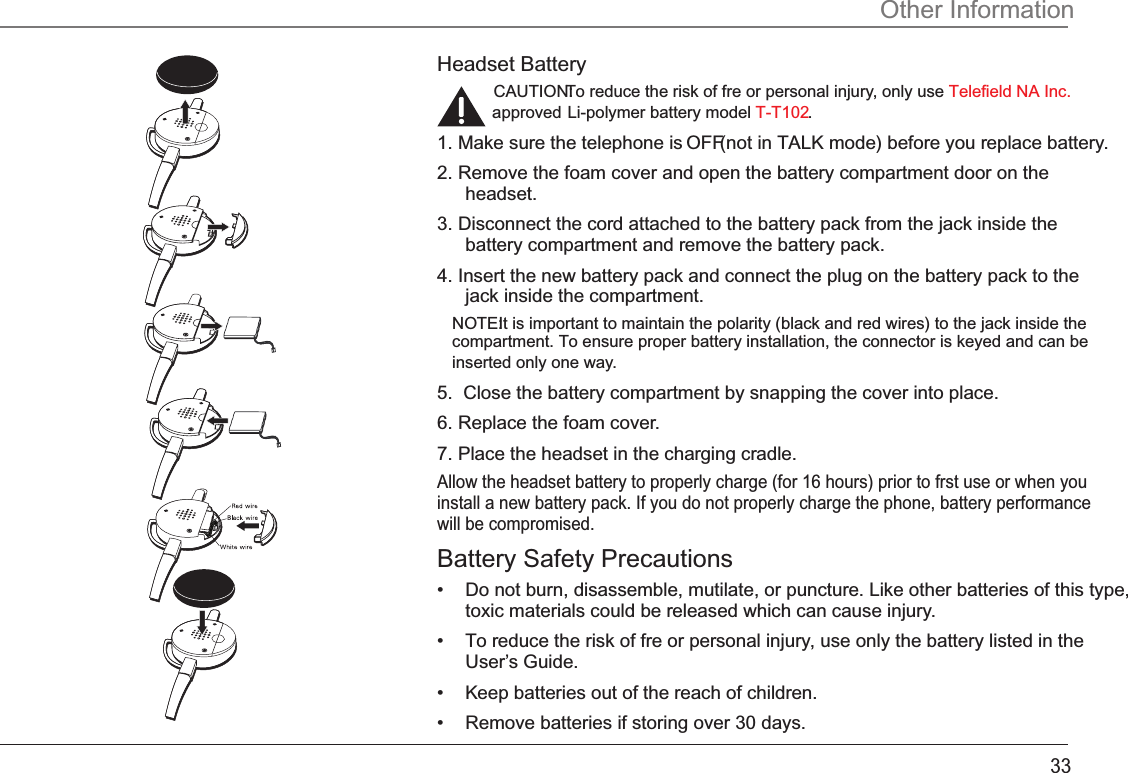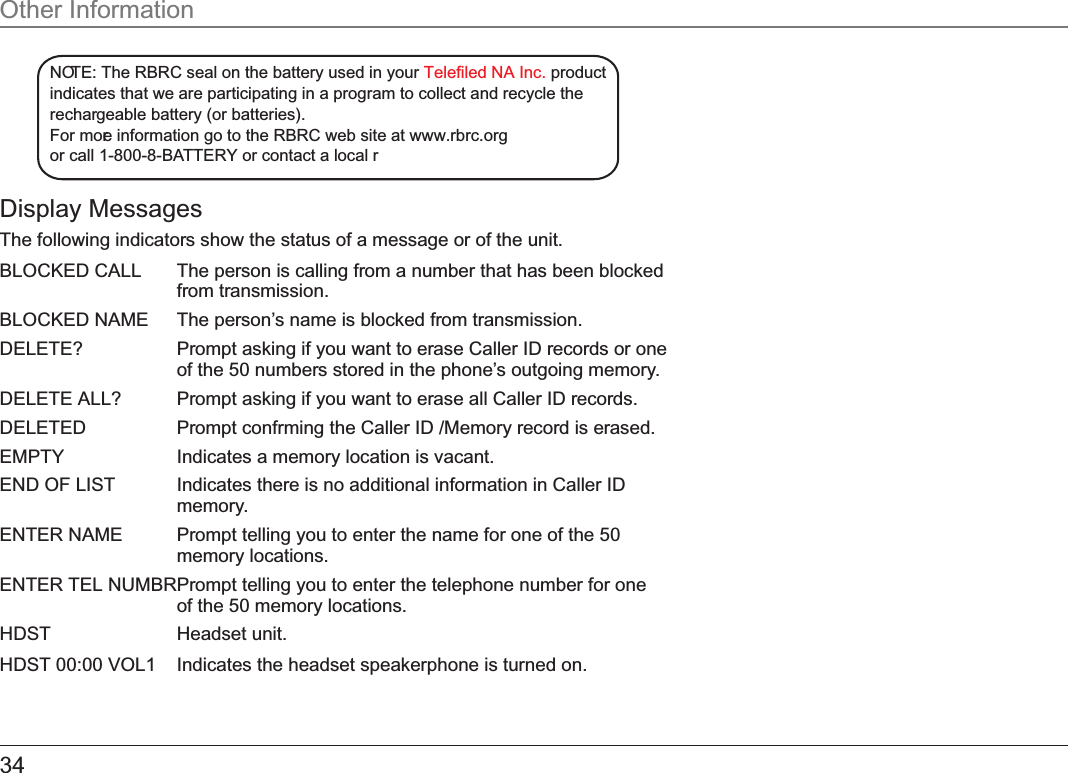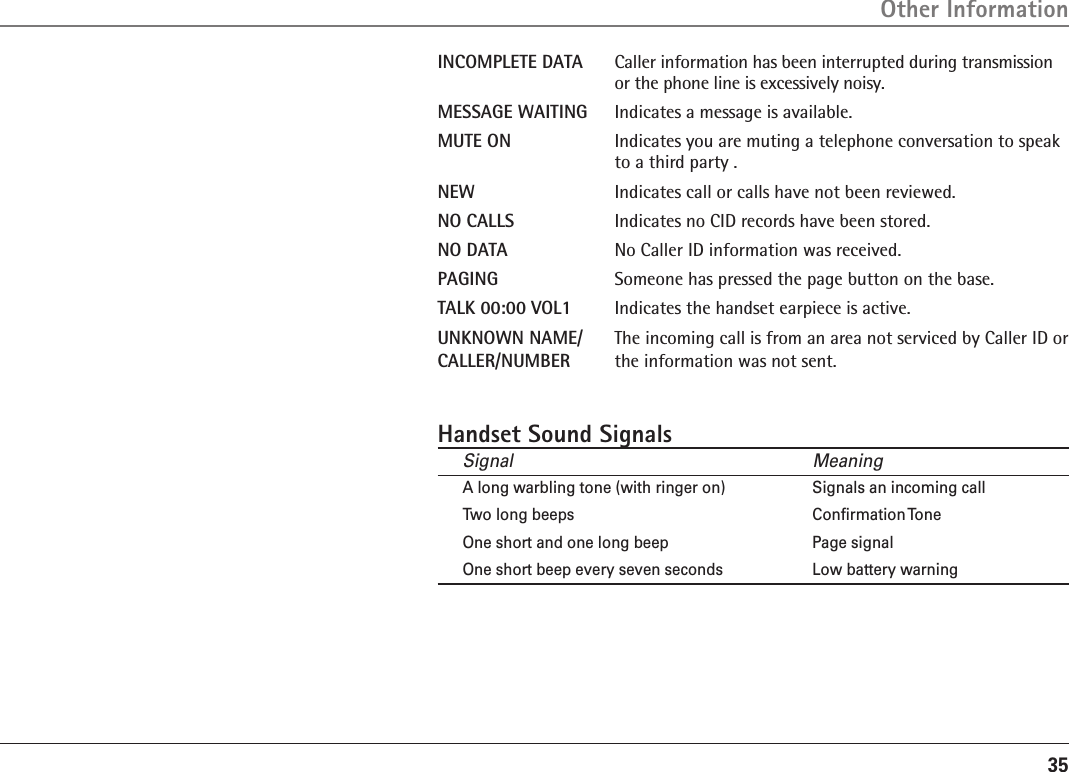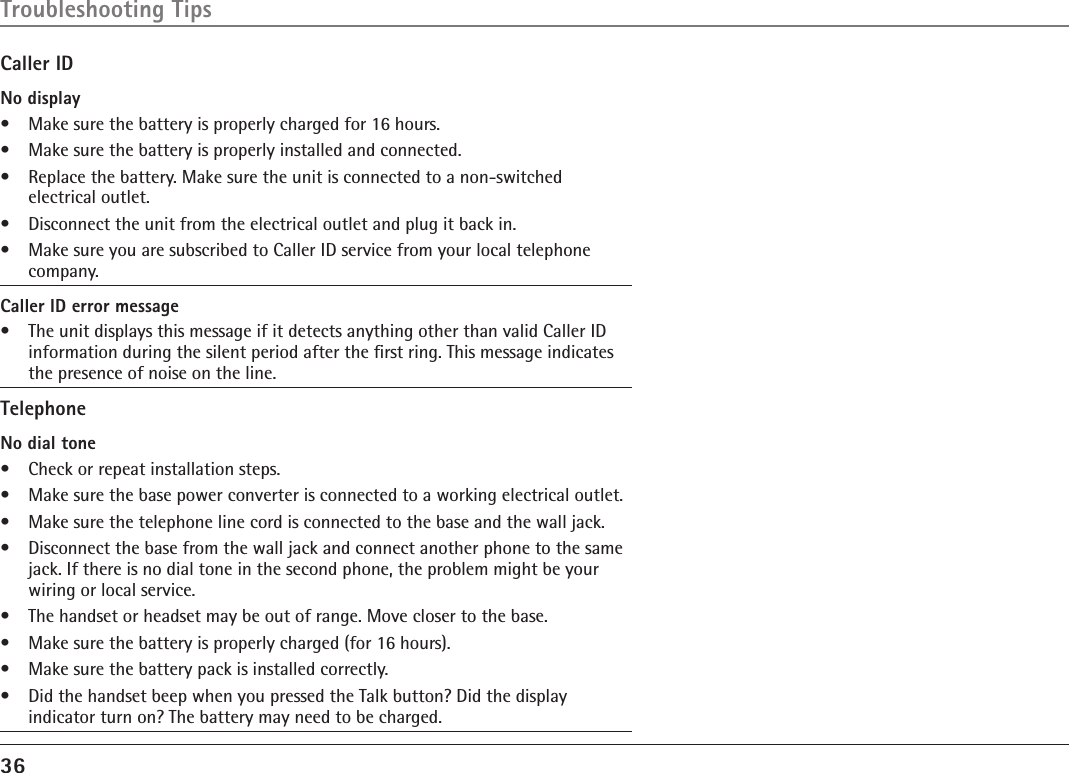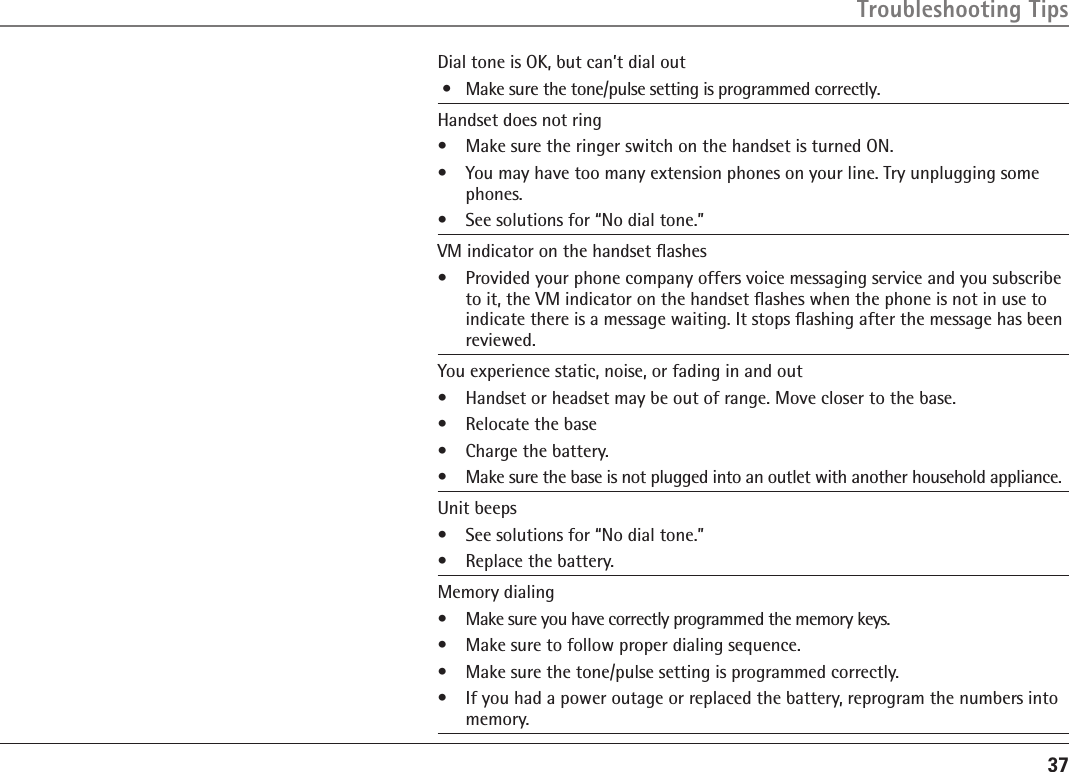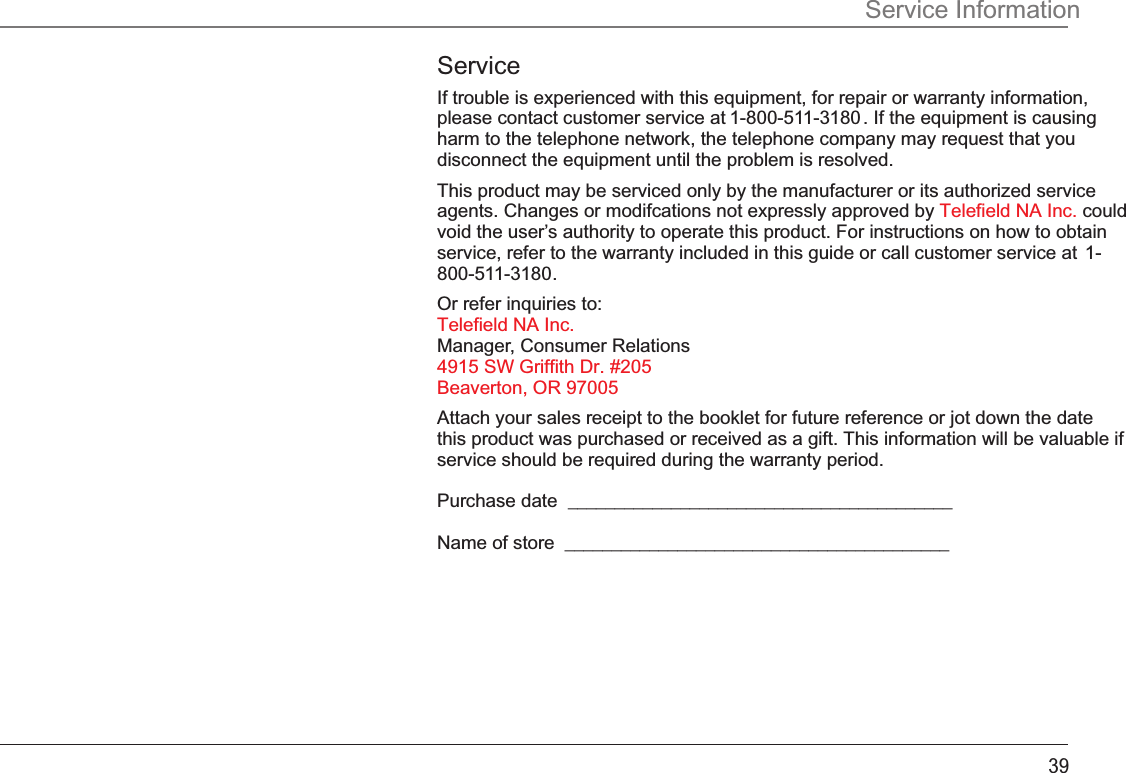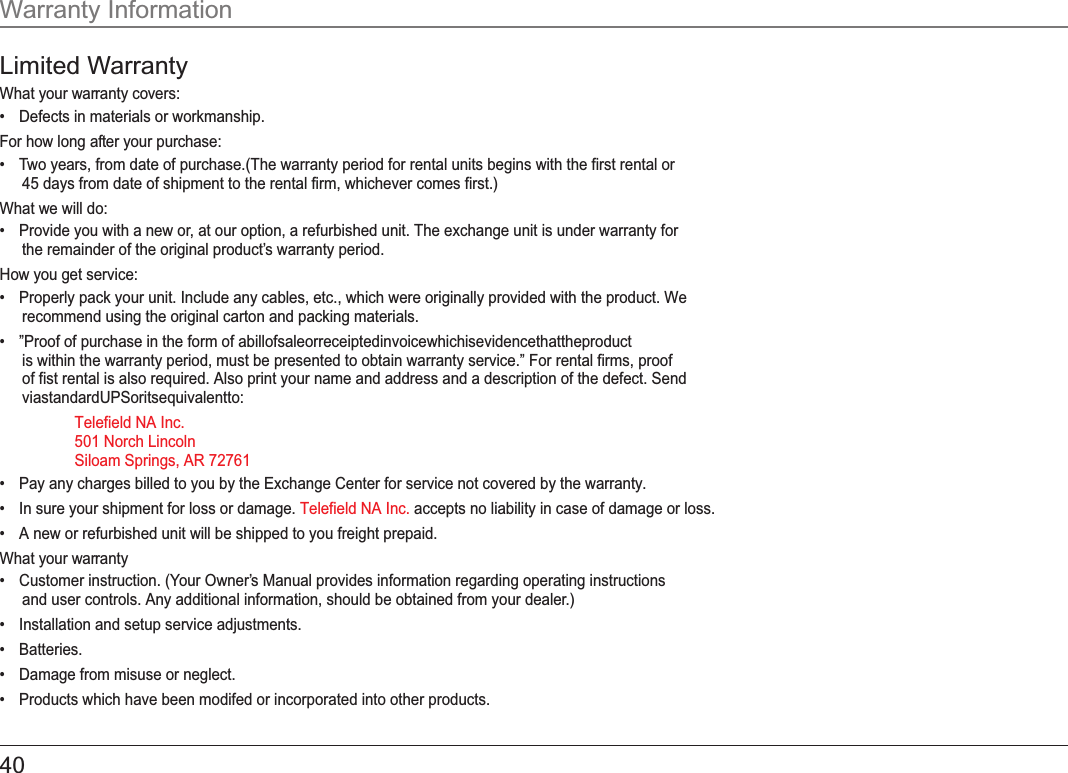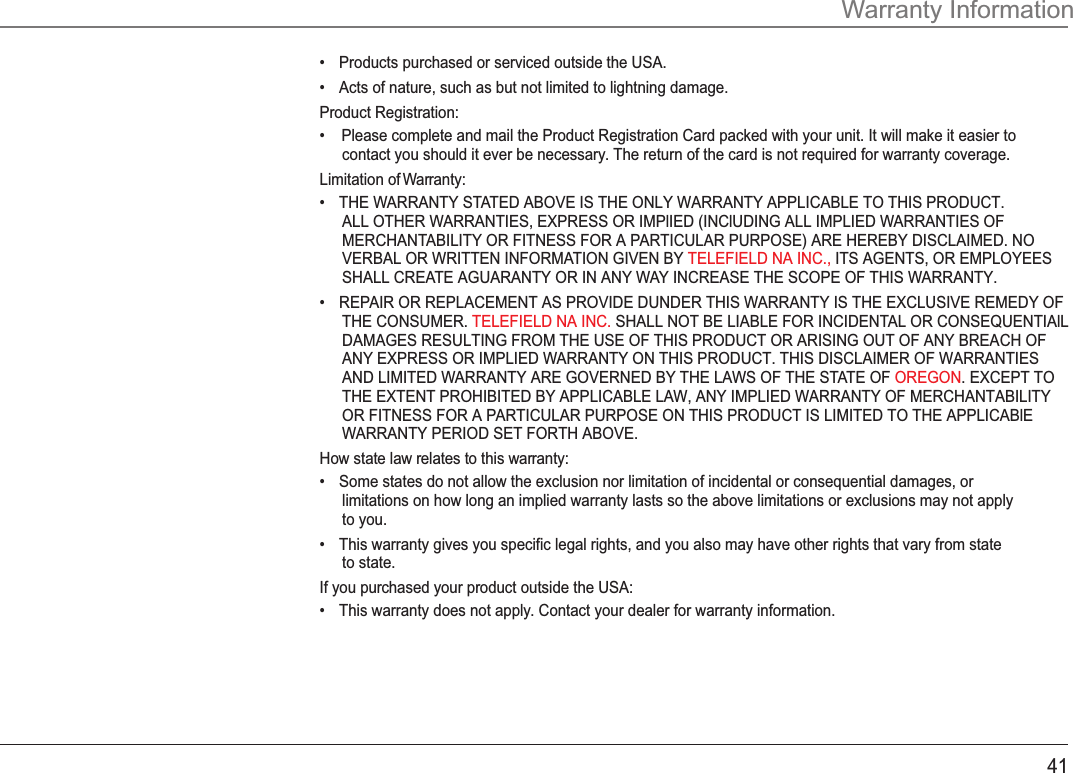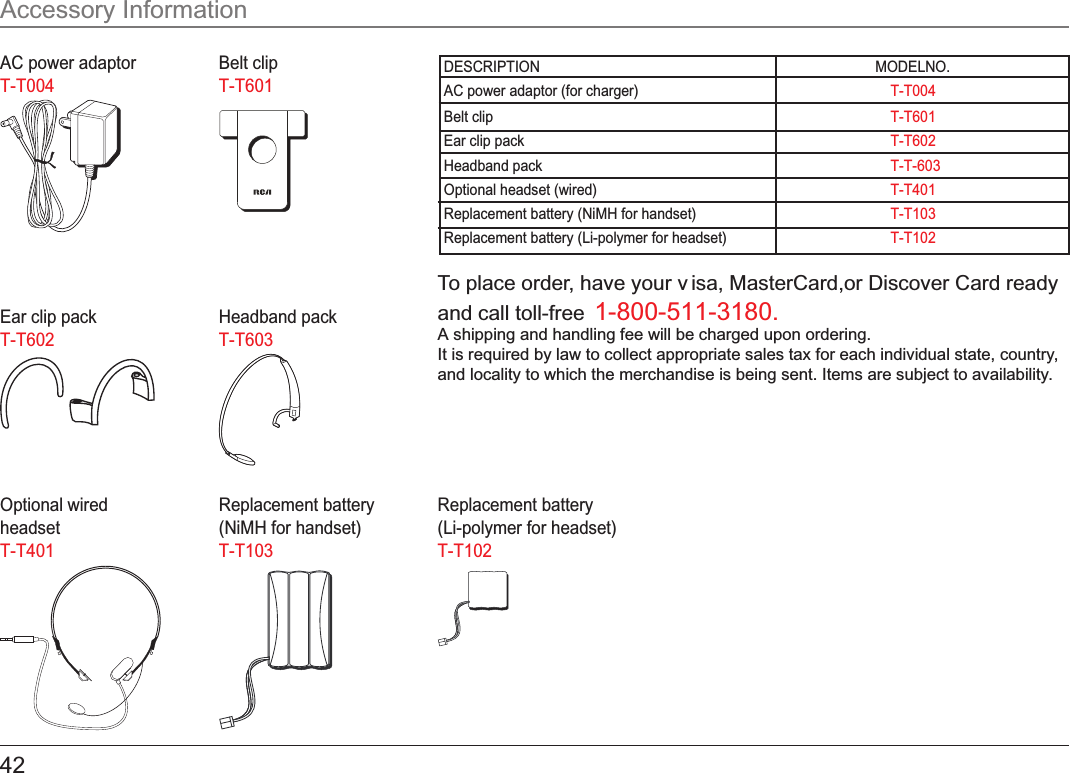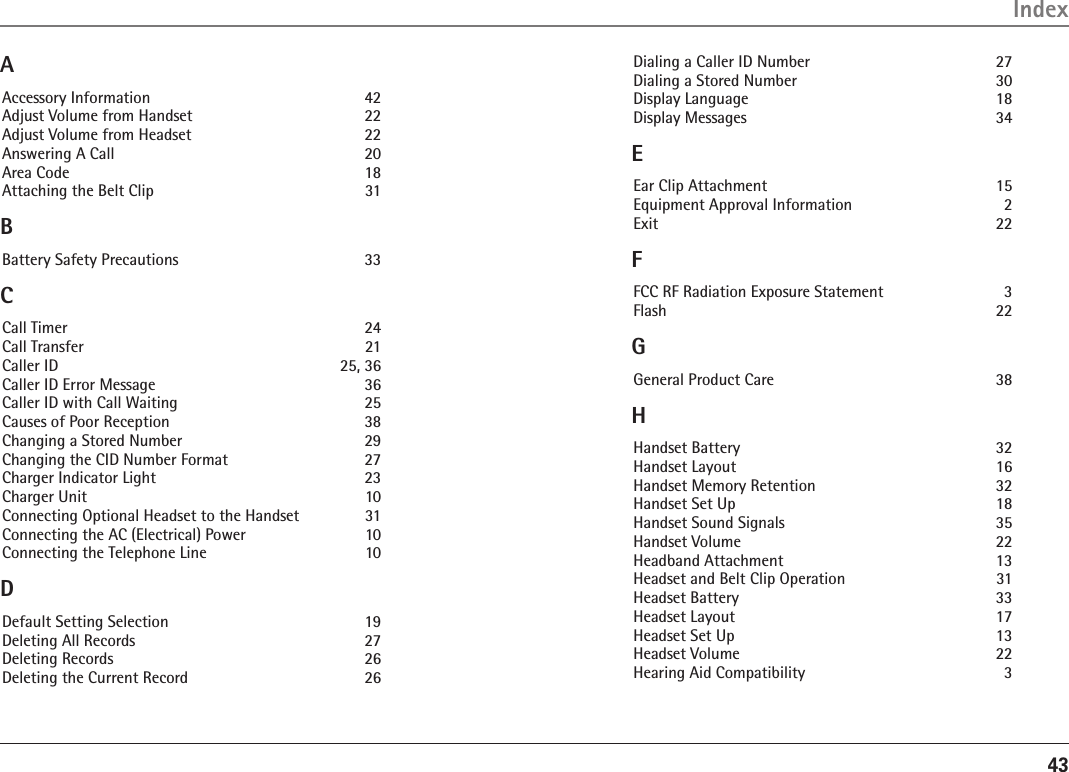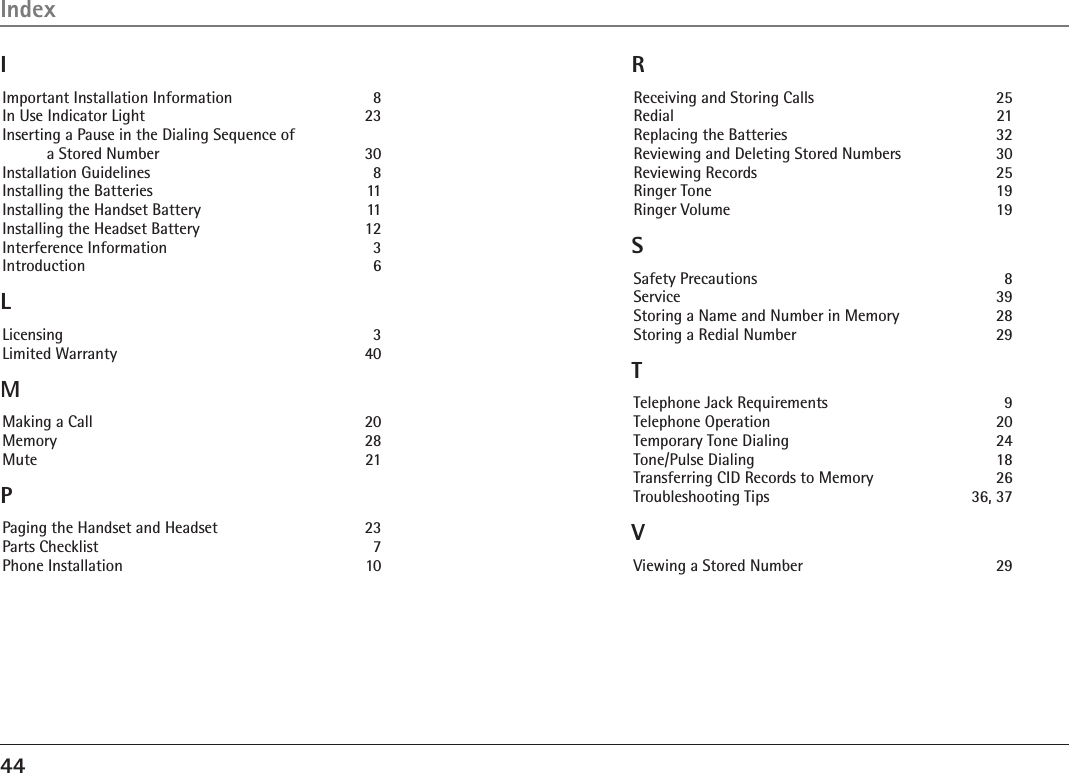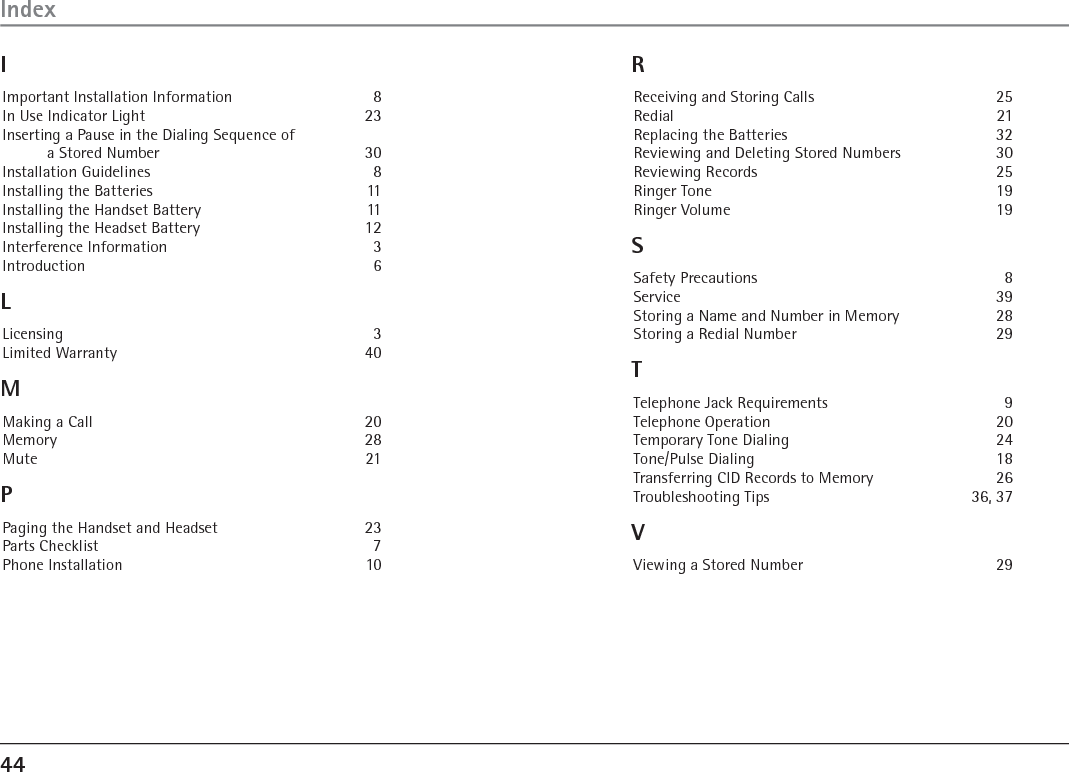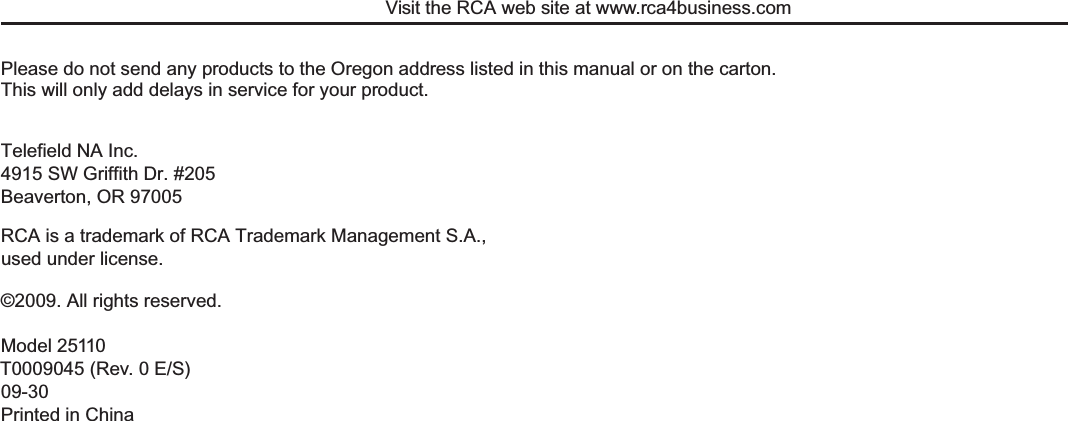Telefield 2-5110A 2.4GHz SINGLE-LINE FHSS, CORDLESS TELEPHONE WITH CALLER ID, WIRELESS HEADSET AND CHARGER UNIT User Manual
Telefield Ltd. 2.4GHz SINGLE-LINE FHSS, CORDLESS TELEPHONE WITH CALLER ID, WIRELESS HEADSET AND CHARGER UNIT Users Manual
Users Manual