Telefield H5401B 1.9GHz DECT Cordless Accessory Phone User Manual
Telefield Ltd. 1.9GHz DECT Cordless Accessory Phone
User Manual
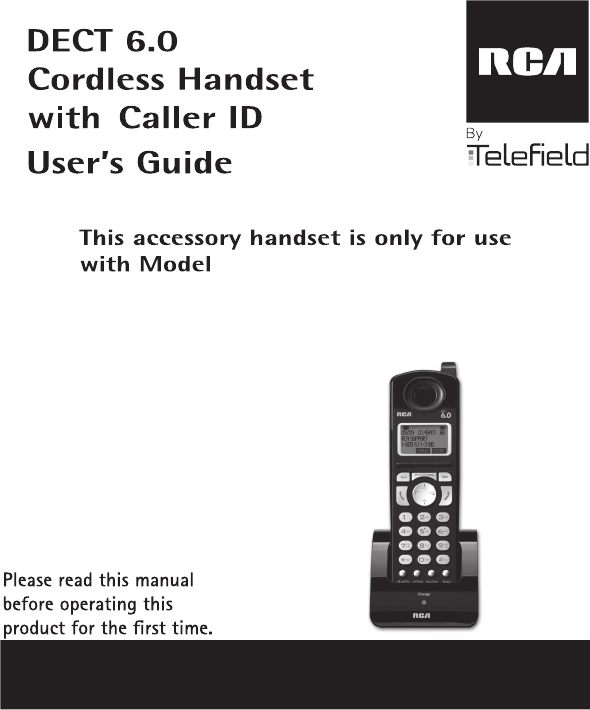
TC25423, TC25424, or
TC25425 base units.
Model TCH5401
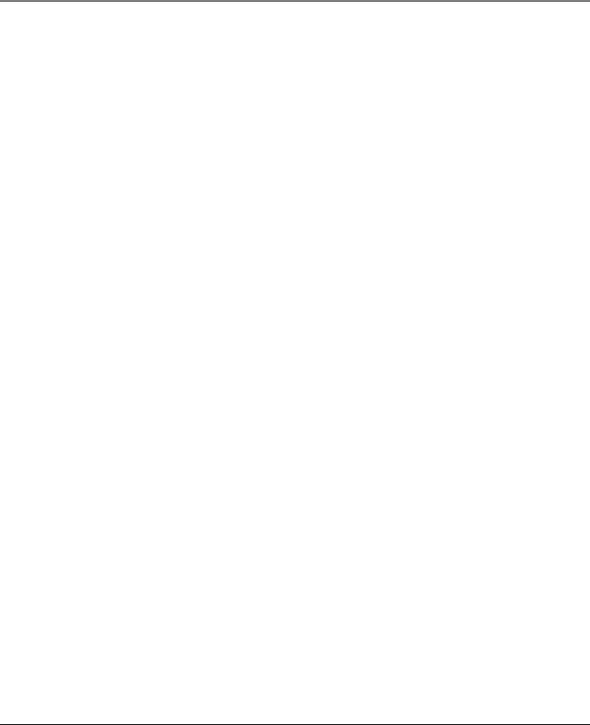
2
Equipment Approval Information
Your telephone equipment is approved for connection to the Public Switched Telephone
Network and is in compliance with parts 15 and 68, FCC Rules and Regulations and the Technical
Requirements for Telephone Terminal Equipment published by ACTA.
A plug and jack used to connect this equipment to the premises wiring and telephone network
must comply with the applicable FCC Part 68 rules and requirements adopted by the ACTA. A
compliant telephone cord and modular plug is provided with this product. It is designed to be
connected to a compatible modular jack that is also compliant. See installation instructions
for details. This product meets the applicable Industry Canada technical specifications.
Notes
• This equipment may not be used on coin service provided by the telephone company.
• Party lines are subject to state tariffs, and therefore, you may not be able to use your own
telephone equipment if you are on a party line. Check with your local telephone company.
• Notice must be given to the telephone company upon permanent disconnection of your
telephone from your line.
• If your home has specially wired alarm equipment connected to the telephone line,
ensure the installation of this product does not disable your alarm equipment. If you have
questions about what will disable alarm equipment, consult your telephone company or a
qualified installer.
2 Rights of the Telephone Company
Should your equipment cause trouble on your line which may harm the telephone network,
the telephone company shall, where practicable, notify you that temporary discontinuance of
Important Information
1 Notification to the Local Telephone Company
This equipment complies with Part 68 of the FCC rules and the requirements adopted by the
The Ringer Equivalence Number (REN) for this terminal equipment is [to be filled with
corresponding REN]. The REN is an indication of the maximum number of devices allowed to
be connected to a telephone interface. The termination on an interface may consist of any
combination of devices subject only to the requirement that the sum of the RENs of all the
devices does not exceed five.
ACTA. On the [insert location of the label] of this equipment is a label that contains, among
other information, a product identifier in the format US:AAAEQ##TXXXX. If requested, this
number must be provided to the telephone company.
The REN is useful in determining the number of devices you may connect to your telephone
line and still have all of these devices ring when your telephone number is called. In most (but
not all) areas, the sum of the RENs of all devices connected to one line should not exceed 5.
To be certain of the number of devices you may connect to your line as determined by the
REN, you should contact your local telephone company.
The REN for this product is part of the
product identifier that has the format US:AAAEQ##TXXXX. The digits represented by ## are the
REN without a decimal point (e.g., 03 is a REN of 0.3).
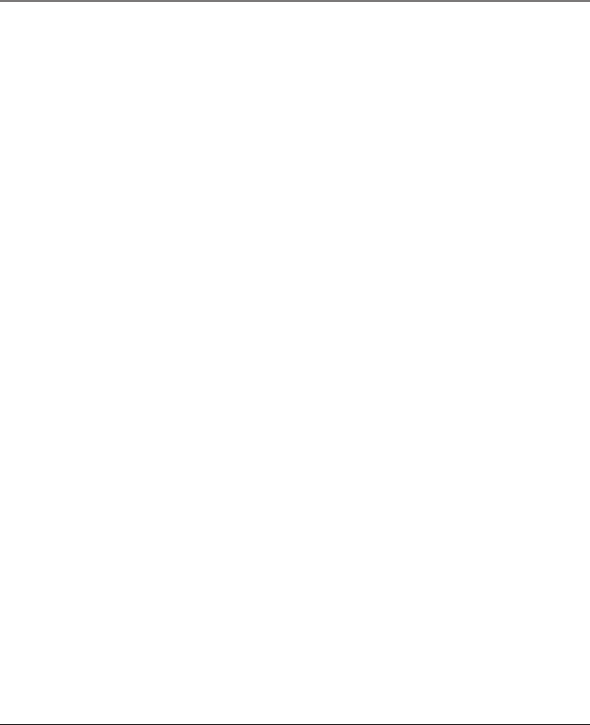
3
The telephone company may make changes in its communications facilities, equipment,
operations or procedures where such action is required in the operation of its business and
not inconsistent with FCC Rules and Regulations. If these changes are expected to affect the
use or performance of your telephone equipment, the telephone company must give you
adequate notice, in writing, to allow you to maintain uninterrupted service.
Interference Information
This device complies with Part 15 of the FCC Rules and the Industry Canada licence-exempt RSS
standard(s). Operation is subject to the following two conditions: (1) This device may not cause
harmful interference, and (2) This device must accept any interference received, including
interference that may cause undesired operation.
This equipment has been tested and found to comply with the limits for a Class B digital device,
pursuant to Part 15 of the FCC Rules. These limits are designed to provide reasonable protection
against harmful interference in a residential installation.
This equipment generates, uses, and can radiate radio frequency energy and, if not installed
and used in accordance with the instructions, may cause harmful interference to radio
communications. However, there is no guarantee that interference will not occur in a particular
installation.
Privacy of Communications may not be ensured when using this product.
If this equipment does cause harmful interference to radio or television reception, which can be
determined by turning the equipment off and on, the user is encouraged to try to correct the
interference by one or more of the following measures:
• Reorient or relocate the receiving antenna (that is, the antenna for radio or television that is
“receiving” the interference).
• Reorient or relocate and increase the separation between the telecommunications equipment
and receiving antenna.
• Connect the telecommunications equipment into an outlet on a circuit different from that to
which the receiving antenna is connected.
If these measures do not eliminate the interference, please consult your dealer or an experienced
radio/television technician for additional suggestions. Also, the Federal Communications
Commission has prepared a helpful booklet, “How To Identify and Resolve Radio/TV Interference
Problems.” This booklet is available from the U.S. Government Printing Office, Washington, D.C.
20402. Please specify stock number 004-000-00345-4 when ordering copies.
Notice: The changes or modifications to this unit not expressly approved by the party responsible
for compliance could void the user’s authority to operate the equipment.
Important Information
service may be required. Where prior notice is not practicable and the circumstances warrant
such action, the telephone company may temporarily discontinue service immediately. In case
of such temporary discontinuance, the telephone company must: (1) promptly notify you of
such temporary discontinuance; (2) afford you the opportunity to correct the situation; and
(3) inform you of your right to bring a complaint to the Commission pursuant to procedures
set forth in Subpart E of Part 68, FCC Rules and Regulations.
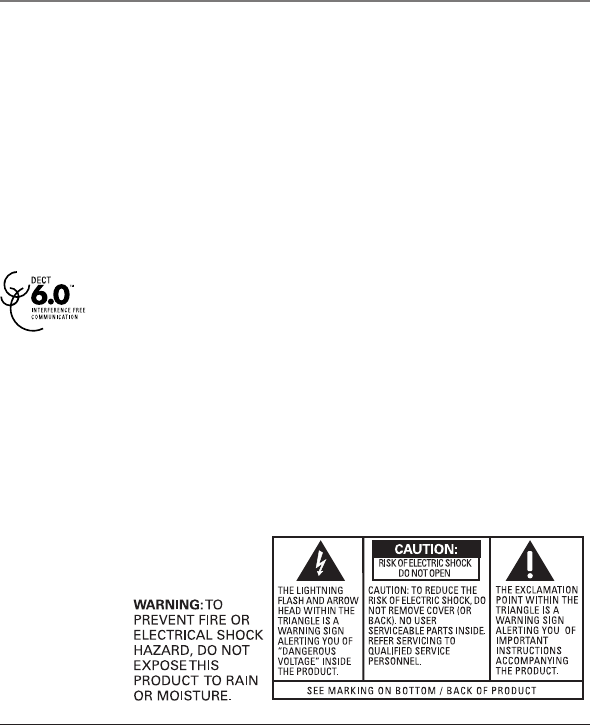
4
Licensing
Licensed under US Patent 6,427,009.
FCC RF Radiation Exposure Statement
This equipment complies with FCC RF radiation exposure limits set forth for an uncontrolled
environment. This equipment should be installed and operated with a minimum distance of
20 centimeters between the radiator and your body. This transmitter must not be co-located
or operated in conjunction with any other antenna or transmitter.
For body worn operation, this phone has been tested and meets the FCC RF exposure
guidelines when used with the belt clip supplied with this product. Use of other accessories
may not ensure compliance with FCC RF exposure guidelines.
This telephone is compliant with the DECT 6.0 standard which operates in the
1.92GHz to 1.93GHz frequency range.
Important Information
Hearing Aid Compatibility (HAC)
This telephone system meets FCC standards for Hearing Aid Compatibility.
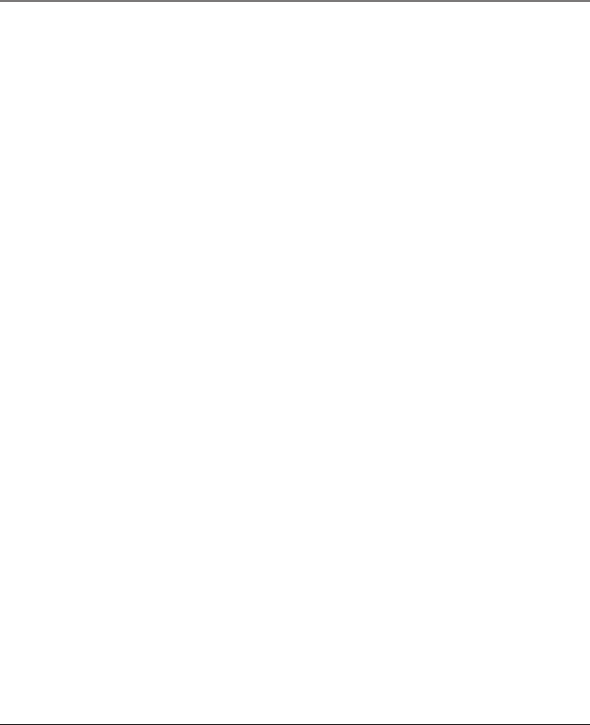
VOLUME ADJUST ........................................... 17
SPEAKERPHONE MODE ..................................18
HOLD ........................................................ 18
TRANSFER ..................................................... 18
PRIVACY ....................................................... 18
FLASH ........................................................ 18
CALL TIMER ..................................................18
OUT OF RANGE .............................................18
BATTERY LOW ............................................... 19
PAGING ALL EXTENSION FROM THE CORDLESS
HANDSET ........................................... 19
PAGING THE CORDLESS HANDSET ................... 19
INTERCOM OPERATION .................................19
ANSWERING AN INTERCOM CALL ................... 19
RECEIVING AN INCOMING TELEPHONE CALL
DURING AN INTERCOM CALL .............. 19
USING INTERCOM WITH A TELEPHONE CALL .... 19
TWO-WAY INTERCOM CALLS ........................ 20
THREE-WAY INTERCOM CALLS ...................... 20
MAKING AN INTERCOM CALL WITH OTHER
EXTENSIONS ....................................... 20
MEMORY ..................................................20
STORING A NAME AND NUMBER IN
MEMORY........................................... 20
STORING A REDIAL NUMBER.......................... 21
INSERTING A PAUSE IN THE DIALING
SEQUENCE ......................................... 21
REVIEWING, CHANGING OR DELETING STORED
NAMES/NUMBERS ............................. 21
DIALING A STORED NUMBER ........................ 22
5
Table of Contents
IMPORTANT INFORMATION ...........................2
EQUIPMENT APPROVAL INFORMATION ...............2
INTERFERENCE INFORMATION ...........................3
HEARING AID COMPATIBILITY (HAC) ..............3
LICENSING ..................................................4
FCC RF RADIATION EXPOSURE STATEMENT ......4
INTRODUCTION ..........................................7
INTRODUCTION .............................................7
BEFORE YOUR BEGIN ....................................8
PARTS CHECKLIST .............................................8
DIGITAL SECURITY SYSTEM................................8
IMPORTANT INSTALLATION INFORMATION ............8
IMPORTANT INSTALLATION GUIDELINES ...............9
INSTALLING THE HANDSET BATTERY ...................9
CONNECTIONS AND SETUP ...........................9
CONNECTING THE AC (ELECTRICAL) POWER ... 10
CONNECTING THE RF MODULE ...................... 10
HANDSET LAYOUT ...........................................11
HANDSET CHARGE CRADLE........................... 11
TELEPHONE SETUP ......................................12
AUTO ANSWER
.................................................
12
REGIONAL CODE ........................................... 12
AREA CODE .................................................. 12
Registration ..................................................13
LANGUAGE .................................................... 14
CLEAR ALL MEMORY ....................................14
CONTRAST .................................................... 14
SET TIME ...................................................... 15
VISUAL INDICATORS ....................................... 16
CHARGE INDICATOR ON THE CRADLE ......... 16
ANSWERING A CALL ...................................... 16
MAKING A CALL ........................................... 16
BASIC OPERATION ...............................................16
R MELODY .............................................. 14
RING VOLUME .............................................. 15
RESTRE SETTING ............................................ 14
KEY TONE ....................................................15
ING
.........................................................16REDIAL
CONFERENCE CALL ........................................ 17
CALLER ID (CID) ......................................... 22
RECEIVING AND STORING CID RECORDS ........ 23
REVIEWING CALL RECORDS ............................ 23
TRANSFERRING CID RECORDS TO MEMORY.... 24
DIALING A CALLER ID NUMBER .................... 24
C IDALLER ...............................................22
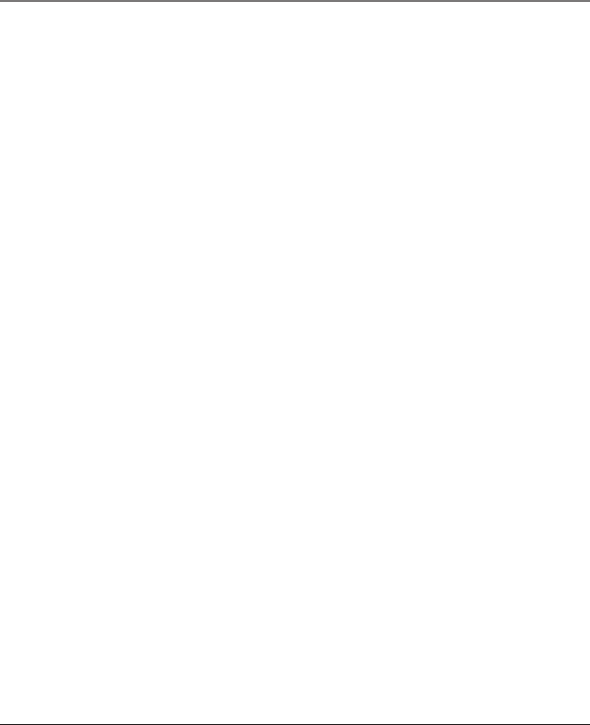
6
Table of Contents
DELETING THE CURRENT CALLER ID RECORD .. 25
DELETING ALL CALLER ID RECORDS ............... 25
CALLER ID ERRORS ....................................... 25
CALL WAITING CALLER ID ............................ 25
OTHER INFORMATION ...............................26
CHANGING THE BATTERY ..............................26
BATTERY SAFETY PRECAUTIONS ...................... 26
BELT CLIP OPERATION .................................27
CONNECTING THE BELT CLIP .......................... 27
DISPLAY MESSAGES ....................................27
TROUBLESHOOTING GUIDE ............................28
TELEPHONE SOLUTIONS ................................. 28
CALLER ID SOLUTIONS ................................. 29
BATTERY SOLUTIONS ..................................... 29
GENERAL PRODUCT CARE .............................29
CAUSES OF POOR RECEPTION ........................30
WARRANTY ............................................30
WARRANTY ASSISTANCE ..............................30
LIMITED WARRANTY ...................................31
ACCESSORY INFORMATION ............................32
INDEX ...................................................33
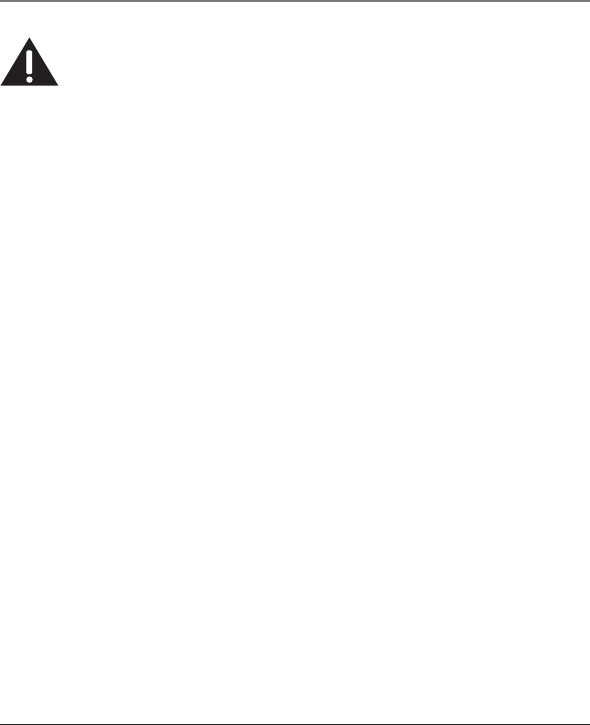
7
Introduction
CAUTION: When using telephone equipment, there are basic safety instructions
that should always be followed. Refer to the IMPORTANT SAFETY INSTRUCTIONS
provided with this product and save them for future reference.
Congratulations on purchasing this RCA telephone. This system operates in the
DECT 6.0 frequency range. This accessory handset will expand the phone systems for
Models TC25423/TC25424/TC25425 to cordless when the RF module (packed with this
cordless handset) is plugged into the back of the base unit.
Features:
• Call Waiting and Caller ID Compatible
• Tone Dialing
• Intercom
• Call Transfer
This telephone has been designed to be simple to use, however, you can reach its full
potential more quickly by taking a few minutes to read this instruction book. This
telephone is a multifunction product for use with Call Waiting and Caller ID services
available from your local telephone company.
Your Caller ID Call Waiting phone allows you to:
• View the name and telephone number of a caller while you are on the phone
(Call Waiting Caller ID).
• Identify callers before you answer the phone.
• View the time and date of each incoming call.
• Record up to 99 Caller ID messages sequentially in each handset.
• Know who called while you are on the line or when you were away.
• Screen unwanted calls, eliminate harassment from annoying calls, or to get prepared
before answering a call.
IMPORTANT: In order to use all of the features of this telephone, you must subscribe
to two separate services available from your local telephone company: the standard
Name/Number Caller ID Service to know who is calling when the phone rings and Caller
ID with Call Waiting Service to know who is calling while you are on the phone.
Introduction
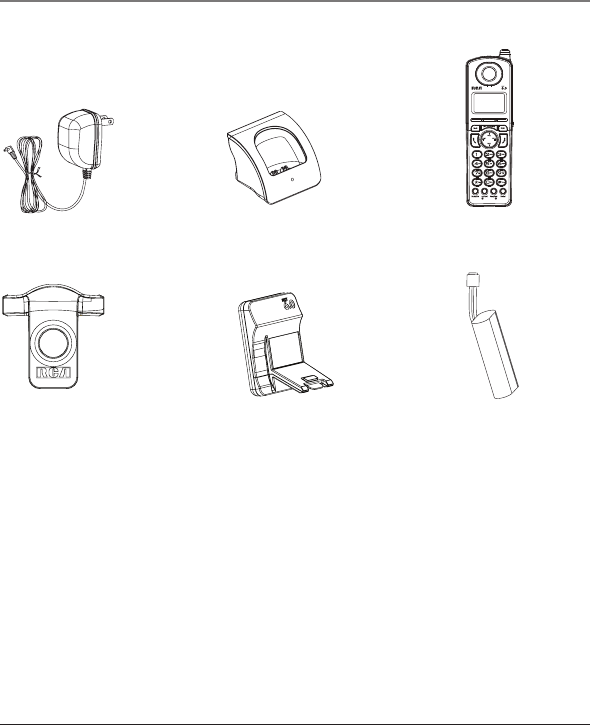
8
Before Your Begin
Parts Checklist
Make sure your package includes the items shown here.
Connections and Setup
Belt
clip
AC power
adaptor
Handset
battery
Cordless
handset
TCH5401RE1-B
Cordless handset
charger
Cordless RF
module
Digital Security System
Your cordless phone uses a digital security system to protect against false ringing,
unauthorized access, and charges to your phone line.
Important Installation Information
• Never install telephone wiring during a lightning storm.
• Never install telephone jacks in wet locations unless the jack is specifically designed
for wet locations.
• Never touch non-insulated telephone wires or terminals, unless the telephone line
has been disconnected at the network interface.
• Use caution when installing or modifying telephone lines.
• Temporarily disconnect any equipment connected to the phone such as faxes, other
phones, or modems.
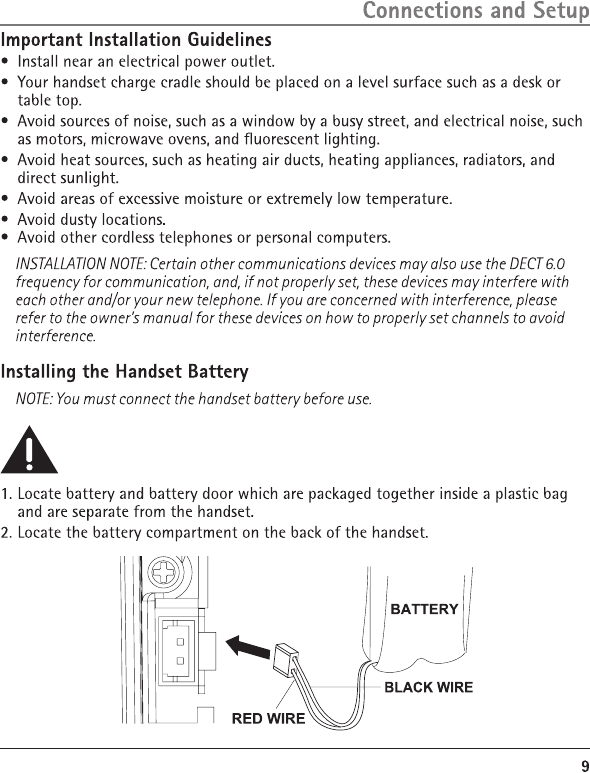
CAUTION: To reduce the risk of fire or personal injury, use only the Telefield NA Inc.
approved Nickel-metal Hydride (Ni-MH) battery model T-T104 (GP, 2.4V, 550mAh),
that is compatible with this unit.
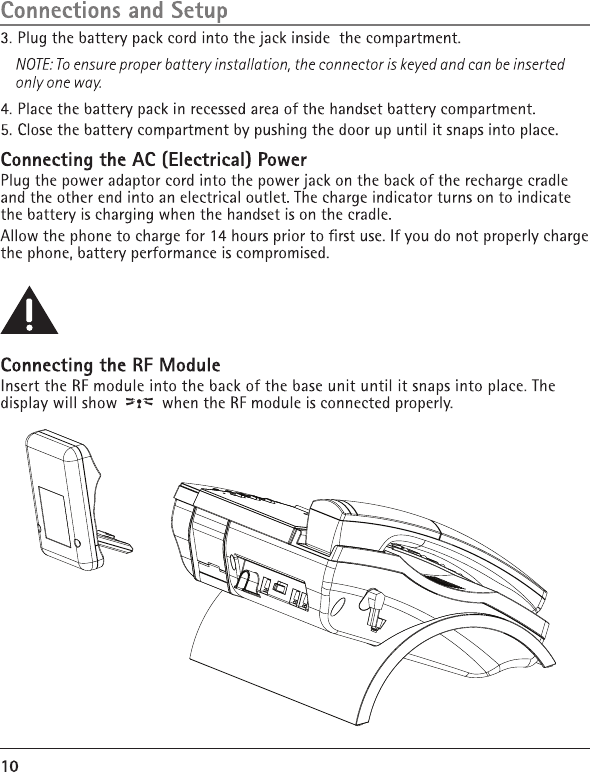
CAUTlON: To reduce risk of personaI injury, fire, or damage use only the
T-8BXD (charger) power adaptor listed in the user’s guide. This power adaptor
is intended to be correctly orientated in a vertical or floor mount position.
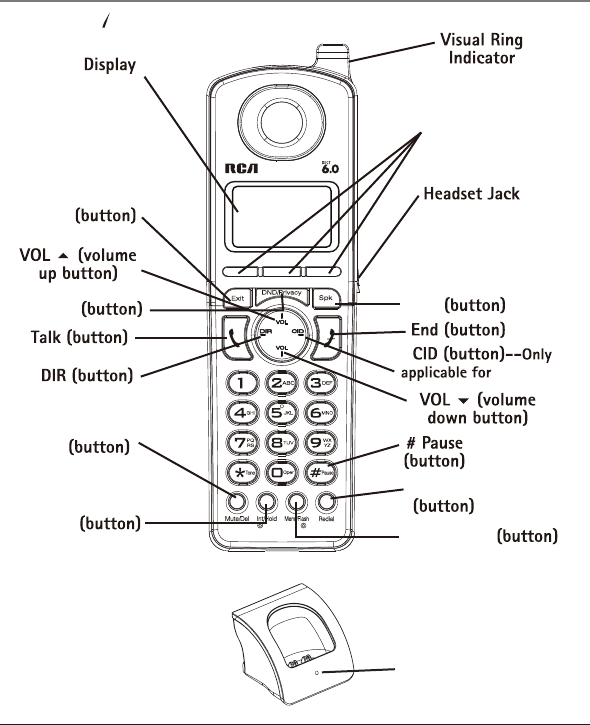
11
Mute/Del
Int/Hold
Menu/flash
Redial
3 Soft keys
Exit
DND/Privacy
Handset Layout
Connections and Setup
charge indicator
Handset Charge Cradle
Spk
TC25424/25
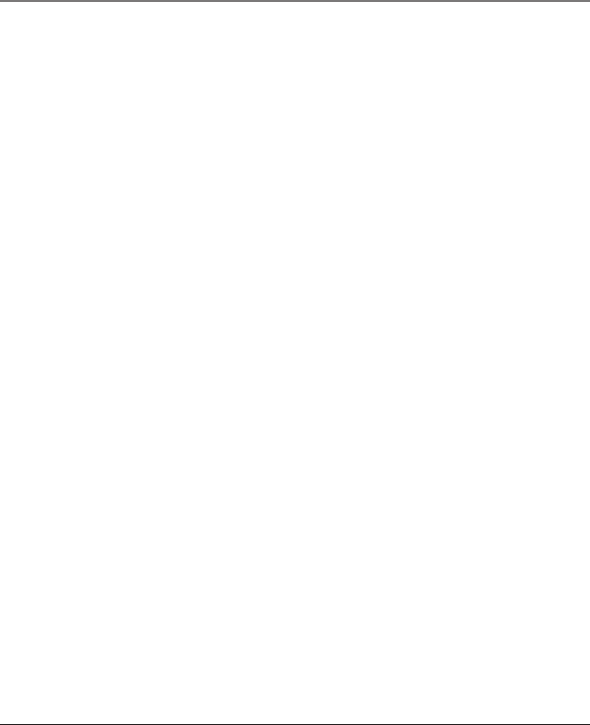
Connections and Setup
Telephone Setup
This handset has several programmable functions.
NOTE: Use the SELECT softkey to go into the sub-menu, and use the BACK softkey to go to
the previous menu.
12
Auto Answer
1. Press Menu button once, then press the VOL ( or ) buttons until PHONE
SETTING is displayed.
2. Press SELECT softkey to save.
3. Use the VOL ( or ) buttons of the sub-menu until AUTO ANSWER is displayed.
4. Press the SELECT softkey to save.
5. Use the VOL ( or ) buttons to select ON or OFF. Select ON to let the handset
pick up the call by lifting it up from the cradle.
6. Press the SELECT softkey to save.
Area Code
1. Press Menu button once, then press the VOL ( or ) buttons until PHONE
SETTING is displayed.
2. Press SELECT softkey to select.
3. Use the VOL ( or ) buttons of the sub-menu until AREA CODE is displayed.
4. Press SELECT softkey to select
5. Use the number pad to enter your three digit area code. The default is “---“.
6. Press the SELECT softkey to store the setting.
Regional Code
1. Press Menu button once, then press the VOL ( or ) buttons until PHONE
SETTING is displayed.
2. Press SELECT softkey to select.
3. Use the VOL ( or ) buttons of the sub-menu until REGIONAL CODE is displayed.
4. Press SELECT softkey to select
5. Use the number pad to enter your three digit area code. The default is “---“.
6. Press the SELECT softkey to store the setting. If you make a mistake, press Delete
to erase input.
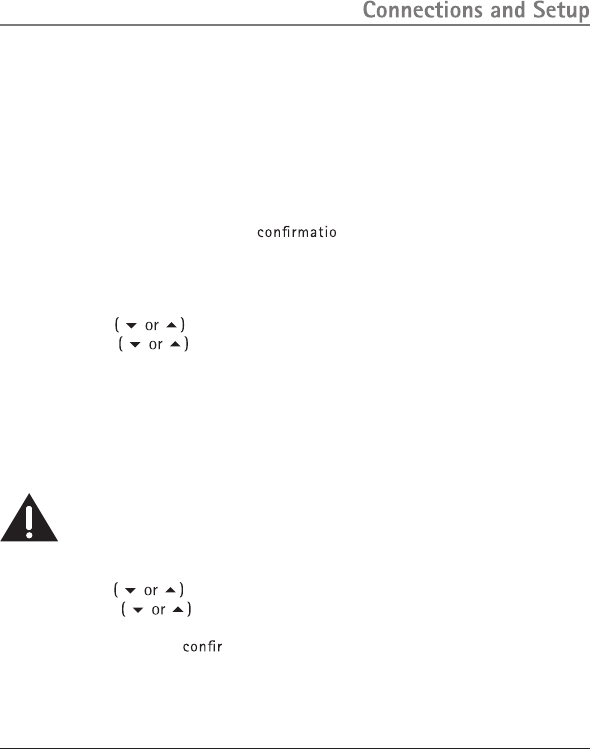
13
YOU MUST REGISTER THE HANDSET TO THE MAIN BASE BEFORE USE!
During the registration process, keep the handset near the base. Only one cordless
handset can be registered to one base.
1. After the battery is installed, "Press REG to initiate registration" shows in the display.
2. Press the REG softkey on the handset, and the handset's display shows "Press main
unit Page button until beep".
3. Press and hold the PAGE button on the base for several seconds. The base unit will
enter registration mode.
4. Please wait for several seconds. If the registration is successful, the handset shows
"Registration complete!" and emits a n tone.
5. If the registration has failed(i.e. times out), the handset shows "Registration Failed!",
and then returns to the idle mode. The error tone will be emitted.
-OR-
From the phone Setting Menu:
1. Press the VOL button to scroll to , press SELECT softkey and
then use the VOL button to scroll to .
2. Press SELECT softkey, the handset's display shows "Press main unit Page button until
beep". Follow Step 3 to 5 to complete the registration process.
WARNING: It is not recommended that a handset de registered unless
absolutely necessary because once a handset is de-registered, that handset's
telephone features cannot be used until the handset is re-registered.
From the phone Setting Menu:
1. Press the VOL button to scroll to , press SELECT softkey and
then use the VOL button to scroll to HANDSET.
2. Press SELECT softkey. "Remove Handset?" shows on the display.
3. Press the YES softkey to m de-registration. "SAVED" shows in the display and
then shows "Press "REG" to initiate registration" in the handset.
REGISTRATION
Remove Handset
De-registration cancels registration. During the De-registration process, keep the
handset near the base.
be -
REGISTRATION
REMOVE
REGISTER
NOTE: You can press the REG softkey to enter the registration mode again.
Registration
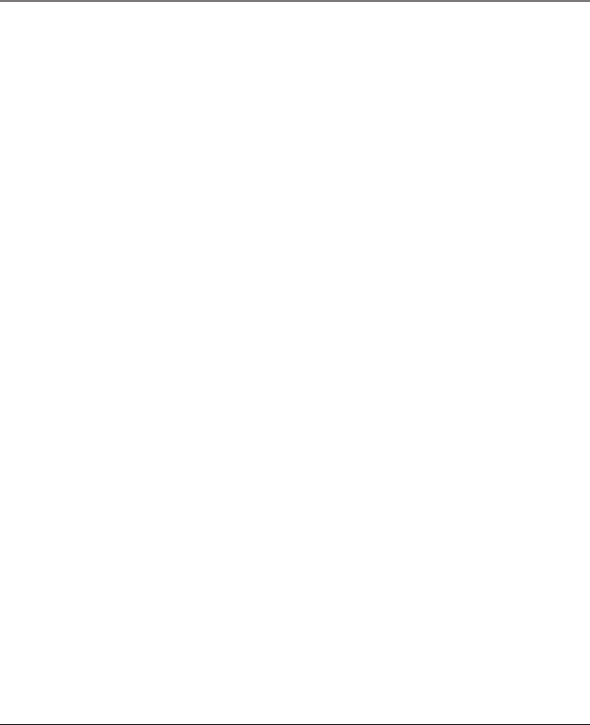
14
Connections and Setup
Clear All Memory
1. Press Menu button once, then press the VOL ( or ) buttons until PHONE
SETTING is displayed.
2. Press SELECT softkey to select.
3. Use the VOL ( or ) buttons of the sub-menu until CLEAR ALL MEM is displayed.
4. Press SELECT softkey to select
5. Use the VOL ( or ) buttons to select YES.
6. Press the SELECT softkey to clear all the records in the phonebook and CID
memories.
Language
1. Press Menu button once, then press the VOL ( or ) buttons until DISPLAY
SETTING is displayed.
2. Press SELECT softkey to select.
3. Use the VOL ( or ) buttons of the sub-menu until LANGUAGE is displayed.
4. Press the SELECT softkey to select.
5. Press the VOL ( or ) button on the handset to select ENGLISH, FRANCAIS,
or ESPANOL. The default is “ENGLISH”.
6. Press the SELECT softkey again to store the setting.
CONTRAST
1. Press Menu button once, then press the VOL ( or ) buttons until DISPLAY
SETTING is displayed.
2. Press SELECT softkey to select.
3. Use the VOL ( or ) buttons of the sub-menu until CONTRAST is displayed.
4. Press the SELECT softkey to select.
5. Use the VOL ( or ) buttons to select the LCD contrast level.
6. Press the SELECT softkey to save.
Ring Melody
1. Press Menu button once, then press the VOL ( or ) buttons until SOUND
SETTING is displayed.
2. Press SELECT softkey to select.
3. Use the VOL ( or ) buttons of the sub-menu until RING MELODY is displayed.
4. Press SELECT softkey to select.
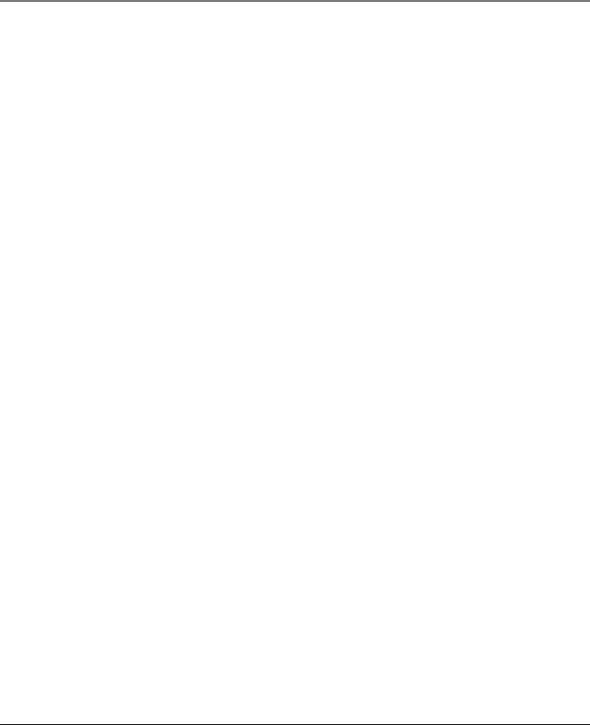
15
Ring Volume
1. Press Menu button once, then press the VOL ( or ) buttons until SOUND
SETTING is displayed.
2. Press SELECT softkey to select.
3. Use the VOL ( or ) buttons of the sub-menu until RING VOLUME is displayed.
4. Press SELECT softkey to select.
5. Use the VOL ( or ) buttons to select the ring volume. The visual ring indicator
will also flash for few seconds.
6. Press the SELECT softkey to save.
Key Tone
1. Press Menu button once, then press the VOL ( or ) buttons until SOUND
SETTING is displayed.
2. Press SELECT softkey to select.
3. Use the VOL ( or ) buttons of the sub-menu until KEY TONE is displayed.
4. Press SELECT softkey to select.
5. Use the VOL ( or ) buttons to select ON or OFF.
6. Press the SELECT softkey to save.
Restore Setting
1. Press Menu button once, then press the VOL ( or ) buttons until RESTORE
SETTING is displayed.
2. press SELECT softkey "LOAD TO DEFAULT?" shows in the display.
3. press YES softkey to reset to let unit reset to default setting; The unit will emit a
short beep and then reset automatically.
4. If you do not want to reset, press the NO soft key .
5. Use the VOL ( or ) buttons to select the melody.
A sample ringer melody is generated when you scroll to individual ringer melodies.
The visual ring indicator will also flash for few seconds.
6. Press the SELECT softkey to save.
NOTE: Even if you have turned your ringer off, the Visual Ring Indicator will still flash
when a call is received.
Connections and Setup
Set Time
The time cannot be set manually in the handset, only at the base. Any update to the
base time will be automatically sent to the handset.
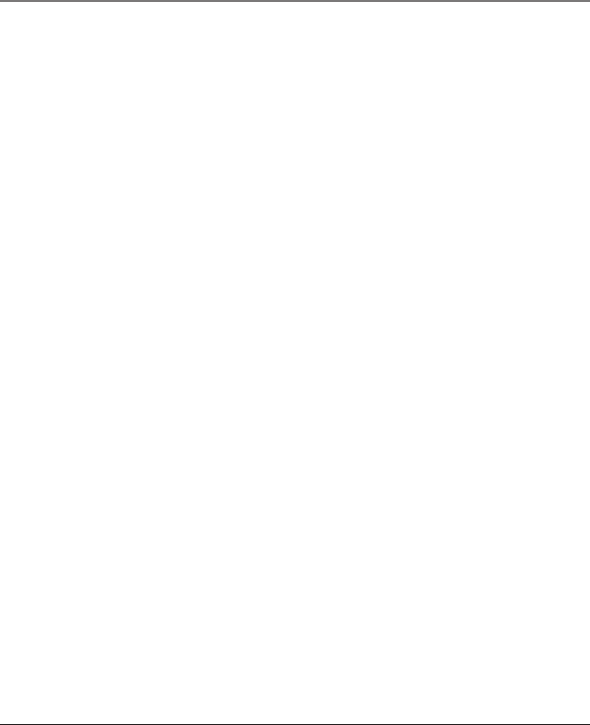
16
Basic Operation
Basic Operation
Visual Indicators
CHARGE Indicator on the Cradle
The CHARGE indicator is lit when the handset is charging.
Ring Indicator on Handset
The Visual Ring Indicator will flash when there is an incoming call or the base is paging
the cordless handset.
Answering a Call
1. Press the Talk button on the handset. (The base displays CORDLESS H/S IN USE).
2. When finished, press the End button or replace the handset in the charge cradle to
hang up.
Making a Call
1. Press the Talk button to access an available line automatically,
-OR-
If you want to select a desired line, press the LINE softkey plus a number button (1-4)
to select the desired line. Line number is displayed at top of display.
2. Wait for a dial tone then dial the desired number.
3. When finished, press the End button or replace the handset in the charge cradle, to
hang up.
NOTE: If the line you selected is occupied by other users, the message LINE IN USE will
be shown. You can press the SELECT softkey to confirm selection of this line. If you
want to select another line, press the LINE softkey plus the number button again.
Redial
To quickly redial from any of the last 3 numbers you have dialed:
1. Press the Talk button to access an available line or select your preferred line.
2. Press the Redial button.
3. Use the VOL ( or ) to scroll to the desired number.
4. Press DIAL softkey to dial the number automatically.
-OR-
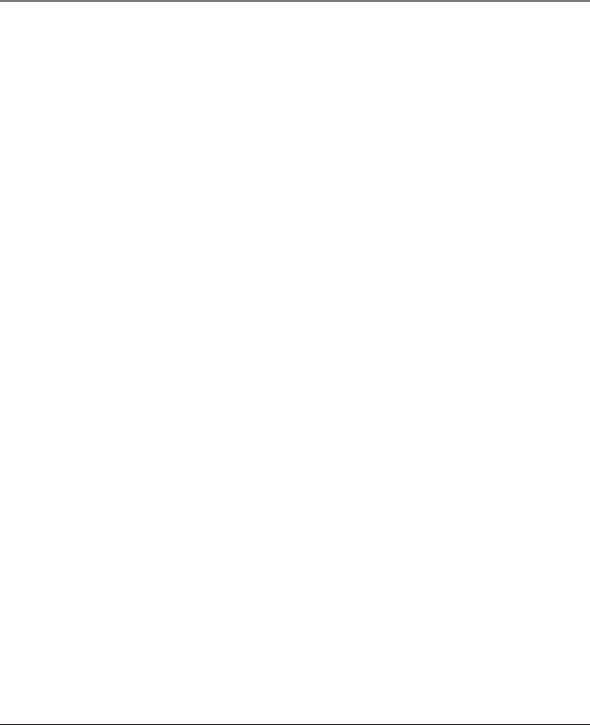
1. Press the Redial button.
2. Use the VOL ( or ) to scroll to the desired number.
3. Press the Talk button to access an available line or LINE softkey to select your
preferred line; number is dialed automatically.
Conference Call
This feature allows you to have a 3-way conversation using any combination of 2 lines
(or a line and an intercom call).
To connect and conference:
1. To make a call, select the line you want and dial the number (or make an intercom
call). If you already have someone on the line (or already in intercom call), skip to
Step 2.
2. Press the Hold button to place the call on hold.
3. Select another line and dial another number (or you can make an intercom call if
the call on hold before is not an intercom call).
4. Press the CONF softkey.
5. Speak to both parties.
NOTE: If you have more than one line (including intercom call) on hold, and you want to
have a conference call, you must first select the line on which you want to conference.
Then, you can select another party when you have pressed the CONF softkey.
To disconnect one party:
Select the line (by pressing the LINE softkey and then together with the line number)
for the person you want to continue speaking with, and the other party will
automatically disconnected.
To disconnect both parties:
Hang up the handset by pressing the End button.
NOTE: If you press the Hold button to put them on hold first, you may then disconnect
from each party individually.
Volume Adjust
Adjust the receiver volume by pressing the VOL ( or ) buttons when you are in
talk mode. There are five volume levels, and each press of the VOL ( or ) buttons
adjusts the receiver volume by one level.
17
Basic Operation
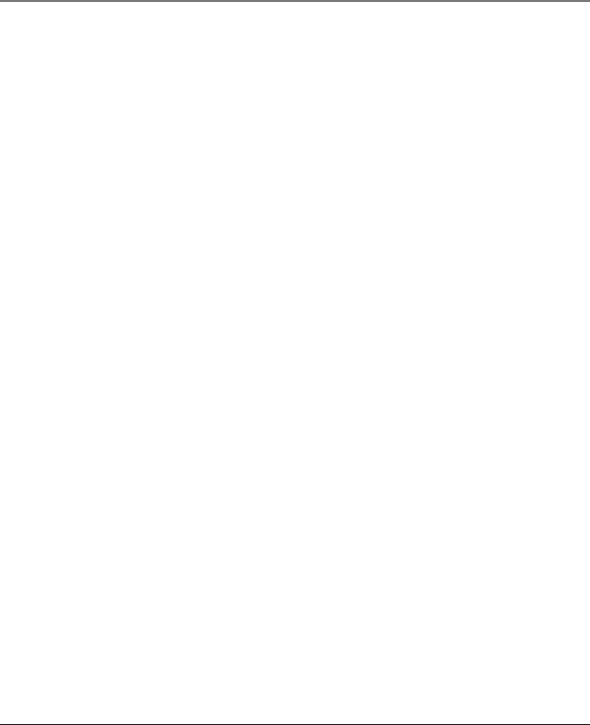
Speakerphone Mode
1. During a call, press the Spk button to change to speakerphone mode.
2. Press Talk again to change it back to handset mode.
Hold
1. Press the Hold button to put a call on hold.
2. To take a call off hold, press the HOLD softkey .
3. To switch a call on hold from the base to the cordless handset, press the HOLD
softkey button on the cordless handset.
Transfer
You can transfer the call to another extension.
1. Press the XFER softkey when it is in TALK mode.
2. Key in the extension ID number you want to transfer to.
3. The desired extension will ring, and your handset will go back to standby mode.
Privacy
When you are using the phone, if you want to secure the line, press the Privacy
button. Then, the line you are using cannot be picked up by another extension in the
system.
Flash
Use the Menu/Flash button on the handset to activate custom calling services such as call
waiting or call transfer, which are available through your local phone company.
Call Timer
After you press Talk or Line plus number button to select the line on the cordless
handset, the built-in call timer shows in the display and begins counting the length of
time of the call.
Out of Range
If the handset is too far from the base (out of range) you may experience static or
noise. Move closer to the base or handset will automatically hang up if it is kept out of
range for 30 seconds.
18
Basic Operation
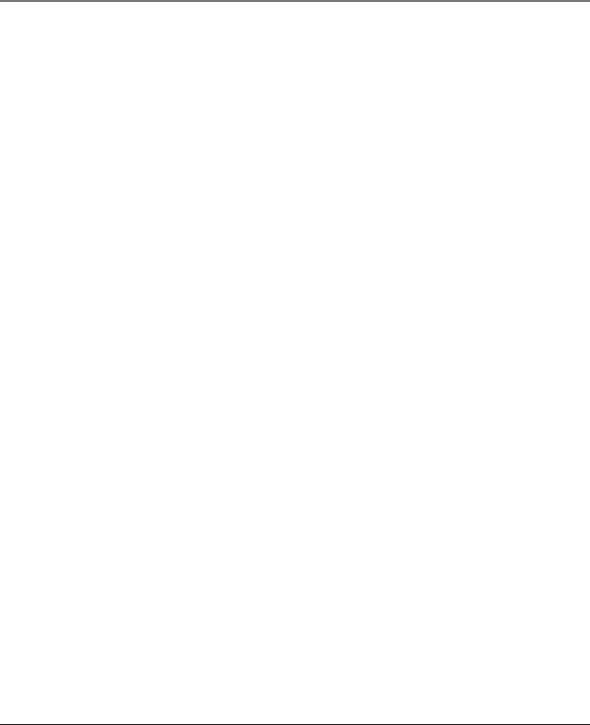
Battery Low
If the handset battery is low, the unit will emit the alert tone and show BATTERY LOW
in the display to remind you that the battery needs charging. If the battery voltage is
very low, the handset will automatically shut down. Place handset in the charge cradle
to recharge battery.
Paging All Extension from the Cordless Handset
In the standby mode, press the Int/Hold button and then press zero (0) button
twice to activate page all extensions function.
Paging the Cordless Handset
This feature helps you locate a misplaced handset.
Press the Page button once on the base, then press number 0 button. The cordless
handset will beep continuously (if it is not out of range) for 2 minutes or until you
press any button on the handset.
NOTE: You may still page the cordless handset even if the ringer is turned off.
Intercom Operation
Answering an Intercom Call
1. Press the Int/Hold button or Talk button.
2. When finished, press the End button .
Receiving an Incoming Telephone Call During an Intercom Call
During an intercom call, if you receive a telephone call, you will hear an alert tone. To
answer the incoming call, press the Hold button to place your intercom call on hold
or press End button to drop the intercom call, then press Talk to answer the telephone
call.
Using Intercom with a Telephone Call
During a telephone call, you can use the intercom function to page another extension
unit and set up a private (2-way) intercom conversation with another user while the
telephone call is placed on hold. Or, you can create a 3-way conversation between the
telephone caller, the cordless handset and other extensions.
1919
Intercom Operation
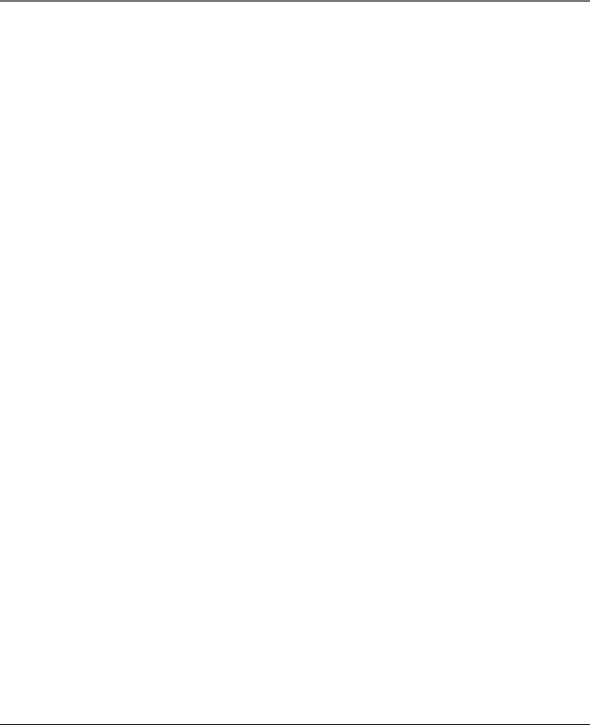
20
Memory
Two-Way Intercom Calls
To make an intercom call, first press the Hold button to place the external call on hold.
Then, press the Int/Hold button followed by the extension ID number.
Three-Way Intercom Calls
1. Press Int/Hold button to hold the current line.
2. Press Int/Hold button, followed by the extension ID number.
3. Wait for the reply of extension you selected.
4. Once the extension replies, press the CONF softkey to set up three-way
conference.
5. When finished, press the End button once.
Making an Intercom Call with Other Extensions
1. Make sure the phone is OFF (not in TALK mode).
2. Press the Int/Hold button, and SELECT PHONE ID is displayed.
3. Press the number button to input the phone ID you want to intercom with. For
example, to intercom with extension 2, you need to input “0”, “2”.
4. When finished, press the End button to end the intercom call.
NOTE: To cancel the intercom call, press the End button.
Memory
The cordless handset and base each have their own separate memory storage areas.
The handset can store ninety phonebook records consisting of 16-character names
and 32-digit telephone numbers.
Storing a Name and Number in Memory
1. Press the STORE softkey on the handset, ENTER NAME is displayed.
2. Use the touch-tone pad to enter a name (up to 16 characters). More than one letter
is stored in each of the number keys. For example, to enter Bill Smith,
press the 2 key twice for the letter B;
Press the 4 key 3 times for the letter I;
Press the 5 key 3 times for the letter L;
Press the 5 key 3 times for the second letter L , press the 1 key to insert a space
between the first and last name.
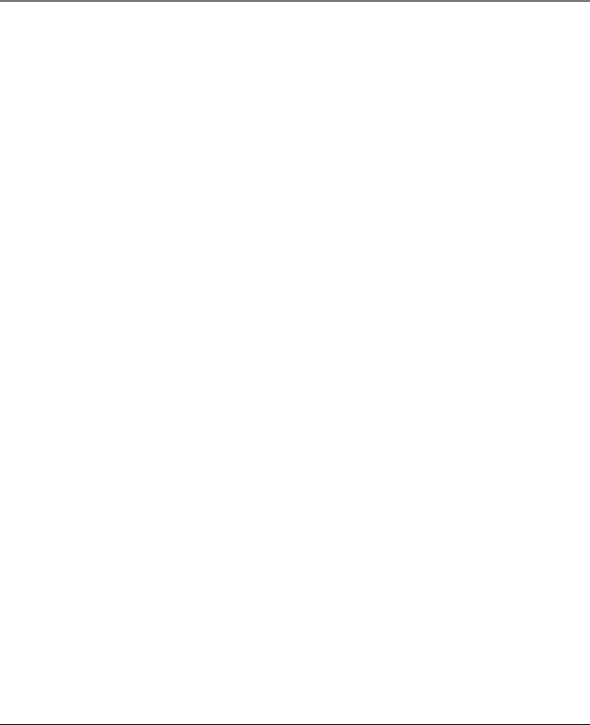
21
Press the 7 key 4 times for the letter S;
press the 6 key once for the letter M;
press the 4 key 3 times for the letter I;
press the 8 key for the letter T;
press the 4 key twice for the letter H.
Memory
Storing a Redial Number
1. Make sure the phone is OFF (not in TALK mode).
2. Press the Redial button on the handset to review the redial number.
3. Use the VOL ( or ) to scroll to the desired number.
4. Press the SAVE softkey and ENTER NAME is displayed.
5. Use keypad to enter the name.
6. Press the SAVE softkey twice to enter the VIP Tone Melody selection.
7. Use the VOL ( or ) button to scroll to select the melody, then press the select
softkey to save the record..
Inserting a Pause in the Dialing Sequence
Press the #Pause button on the touch-tone pad twice to insert a delay in the dialing
sequence of a stored telephone number when a pause is needed to wait for a dial tone
(for example, after you dial 9 for an outside line, or wait for a computer access tone.)
Each pause counts as 1 digit in the dialing sequence. The letter “P” in the displayed
number indicates a pause.
Reviewing, Changing or Deleting Stored Names/Numbers
To Review: Press DIR/on the handset, then press the VOL ( or ) button to scroll
through the stored numbers.
To Change: While viewing the record, press the EDIT softkey. Follow Step 2 to 5
under Storing a Name and Number in Memory.
To Delete: Press DIR/on the handset, then press the VOL ( or ) button to scroll
to a desired memory.
3. Press the SAVE softkey the display shows ENTER NUMBER .
4. Use the keypad to enter the phone number (up to 32 digits).
5. Press the SAVE softkey to enter the VIP Tone Melody selection.
6. Use the VOL ( ) button to scroll to select the melody, then press the select
softkey to save.
or
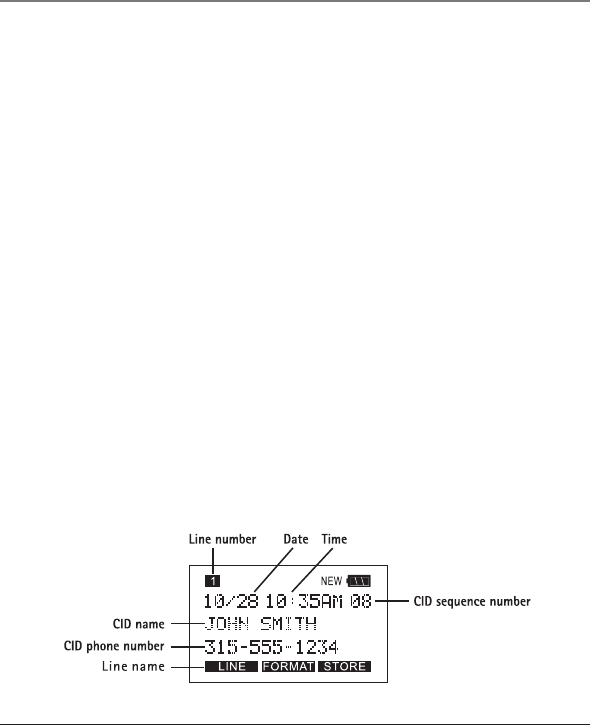
Dialing a Stored Number
Make sure the phone is ON (in TALK mode).
1. Press the DIR/button.
2. Use the VOL ( or ) button to scroll to the desired telephone number.
3. Press LINE softkey plus the number button to dial the displayed number.
-OR-
1. Make sure the phone is OFF (not in TALK mode).
2. Press the DIR/ button.
3. Use the VOL ( or ) button to scroll to the desired telephone number.
4. Press the Talk button to access an available line or LINE softkey plus the number
button to select your preferred line. The telephone number dials automatically.
Caller ID (CID)
NOTE: This feature does not function when using the handset with base model TC25423,
as it does not support Caller ID.
Caller ID (CID) is a service available from your local telephone company. For Caller ID
to work on this system, you must subscribe to Caller ID service. To receive Caller ID
information for a Call Waiting call, you must subscribe to the combined Call Waiting
Caller ID service.
This telephone system receives and displays CID information transmitted by your local
telephone company. This information can include the phone number, date and time; or
the name, phone number, and date and time.
22
Caller ID
1. press the Delete/Mute button, DELETE? is displayed.
2. press Delete/Mute again or YES softkey to Confirm.
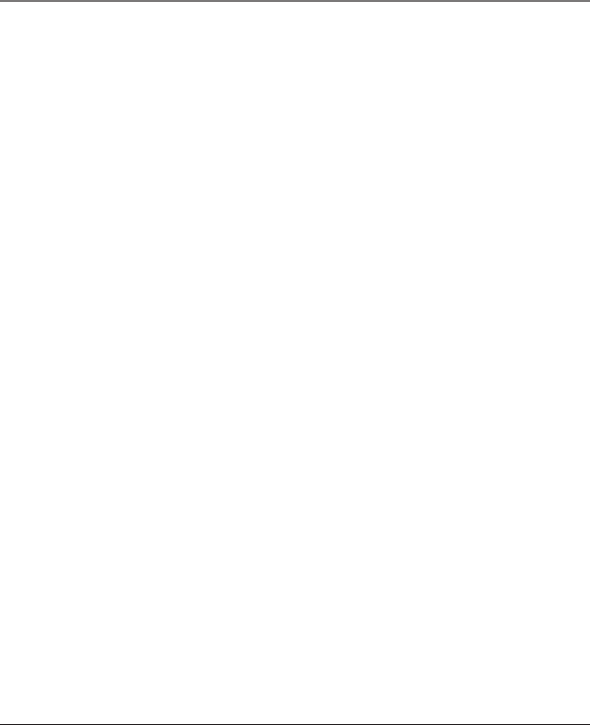
Receiving and Storing CID Records
When you receive a call, Caller ID information is transmitted by the phone company to
your telephone between the first and second ring. The Caller ID information appears
on your phone’s display while the phone rings, giving you a chance to monitor the
information and decide whether or not to answer.
If you are not at home or cannot answer, the telephone stores the information so that
you can see who called while you were unavailable. Caller ID memory automatically
stores the call number, date, time, phone number and name for the last 99 calls. If
Caller ID memory is full, a new call record automatically replaces the oldest call record
in memory.
At any time, you can review the stored information for the last 99 calls. Any calls
received since your last review are marked as NEW in the display, to remind you to
review them.
Reviewing Call Records
As calls are received and stored, the display is updated to let you know how many calls
have been received.
1. Press the CID/button first. The newest call record will be shown.
2. Press VOL ( ) button to scroll to older call records. When you reach the oldest call,
START/END is displayed.
3. Press VOL ( ) button to scroll from the old records to recent records.
As you review call records, the display shows you the following information for each
call:
• The telephone number of the caller.
• The name of the caller, if available in your service area.
• The Line Number on which the call was received.
• Time and date the call was received.
• NEW appears for all calls that have not been reviewed.
NOTE: Check with your local phone company regarding name service availability.
23
Caller ID

Transferring CID Records to Memory
You may transfer a Caller ID record to your phone’s memory.
NOTE: It is important that you format CID records correctly before storing in memory. It
is not possible to reformat CID records stored in memory.
1. Use the CID/button to scroll to the desired record.
2. Press the STORE softkey.
3. If the CID shows NO NAME, then please enter the name for this record.
4. Press the SAVE softkey.
5. If the CID shows NO NUMBER, then please enter the name for this record.
6. Press the SAVE softkey to enter the VIP Tone Melody selection.
7. Use the VOL ( ) button to scroll to select the melody ,then press the
select softkey to save.
Dialing a Caller ID Number
When reviewing any call record in the Caller ID memory, you can dial back the caller’s
number.
1. Make sure the phone is OFF (not in talk mode).
2. Press CID/button once, then VOL ( or ) button until the desired call record is
displayed.
Depending on (a) how the incoming caller’s phone number is formatted when
received, and (b) whether or not you pre-programmed your local area code into
memory, you may need to adjust the format of the caller’s phone number before
dialing it back.
The FORMAT softkey lets you change the format of the displayed number.
Available formats include:
Number of digits Explanation Example
Eleven digits long distance code “1”
+ 3-digit area code
+ 7-digit telephone
number. 1-317-888-8888
Ten digits 3-digit area code +
7-digit telephone number. 317-888-8888
Seven digits 7-digit telephone number. 888-8888
NOTE: If the phone company does not supply all ten digits of an incoming caller’s
number, you will not be allowed to adjust the format of that number.
Scroll to the number you want to call back:
24
Caller ID
or
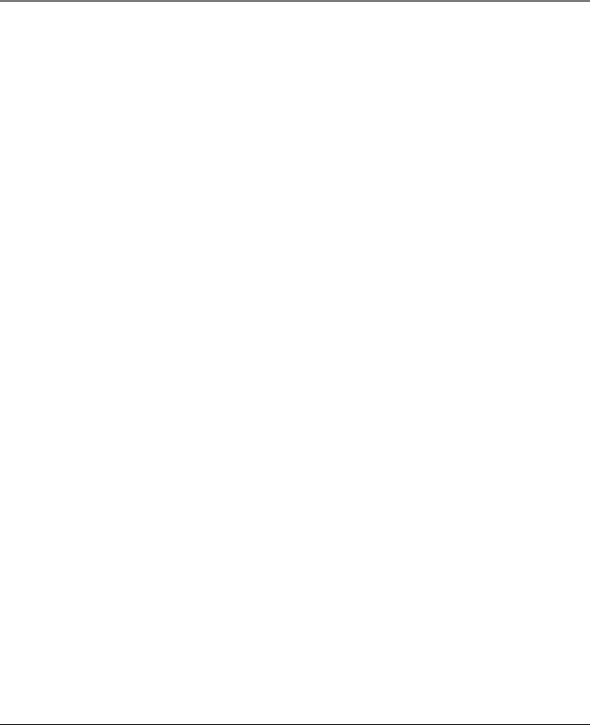
25
Deleting the Current Caller ID Record
To delete only the record in the display:
1. Use the CID/ button and then VOL ( or ) button to display the desired Caller
ID record.
2. Press Delete/Mute.
Deleting All Caller ID Records
To delete all the Caller ID records in memory:
1. Use the CID/ button and then VOL ( or ) button to display any Caller ID
record.
2. Press and hold Delete/Mute. The display asks DELETE ALL? for several seconds.
3. Press Delete/Mute again, within five seconds, to erase all records. The display will
return to standby mode.
Caller ID Errors
If there is an error in the transmission of information to your Caller ID phone,
INCOMPLETE DATA is displayed.
If you have not subscribed to Caller ID service or it is not working, NO DATA is
displayed.
Call Waiting Caller ID
Provided you subscribe to Caller ID with Call Waiting service from your phone
company, you may see who is calling when you hear the call waiting tone in the
receiver. The CID information appears in the display after you hear the tone.
Press the Menu/Flash button to put the current call on hold and answer the incoming call.
Press Menu/Flash button again when you want to return to the first call.
IMPORTANT: In order to use all of the features of this unit, you must subscribe to either
the standard Name/Number Caller ID Service or Call Waiting Caller ID Service. To know
who is calling while you are on the phone, you must subscribe to Call Waiting Caller ID
Service.
Caller ID
3. If the number does not dial as shown, press the FORMAT softkey. Repeat if necessary,
until the correct number of digits show in the display.
4. Press the Talk button. The number dials automatically.
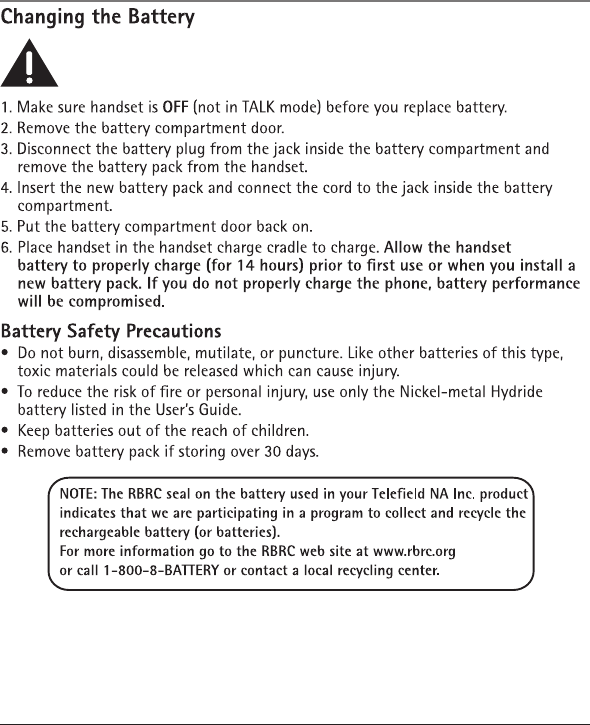
CAUTION: To reduce the risk of fire or personal injury, use only the Telefield NA Inc.
approved Nickel-metal Hydride (Ni-MH) battery model T-T104 (GP, 2.4V, 550mAh),
26
Other Information
that is compatible with this unit.
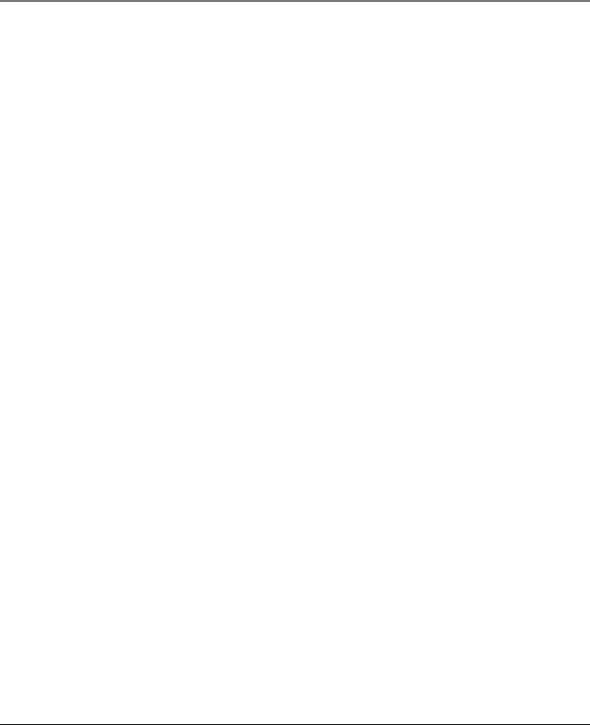
27
Belt Clip Operation
Connecting the Belt Clip
There are two slots, one on each side of the handset.
• Attach the belt clip by inserting the sides of the belt clip into the slots. Snap the
ends of the belt clip into place.
Display Messages
The following indicators show the status of a message or of the unit.
LINE ON HOLD: The line you selected is currently on hold.
LINE IN USE: The line you selected is currently use by another
extension.
OUT OF RANGE: Indicates handset is too far away from the base,
and the handset is searching for the base.
INCOMPLETE DATA: Caller information has been interrupted during
transmission or the phone line is excessively noisy.
BASE IN USE: The Base unit is in use, handset is blocked.
SELECT PHONE ID: Key in the ID of another extension.
DELETE ALL: Confirm deletion of all Caller ID records.
NEW CALL: Call has not been reviewed.
NO NUMBER: No Caller Number was received.
NO NAME: No Caller Name was received.
NO DATA: No Caller ID information was received.
BLOCKED CALL: The person is calling from a number that has been blocked
from transmission.
BLOCKED NAME: The person’s name is blocked from transmission.
BLOCKED NUMBER: The person is calling from a number that has been
blocked from transmission.
UNKNOWN CALLER/ The incoming call is from an area not serviced by
NAME/NUMBER: Caller ID or the information was not sent.
Other Information
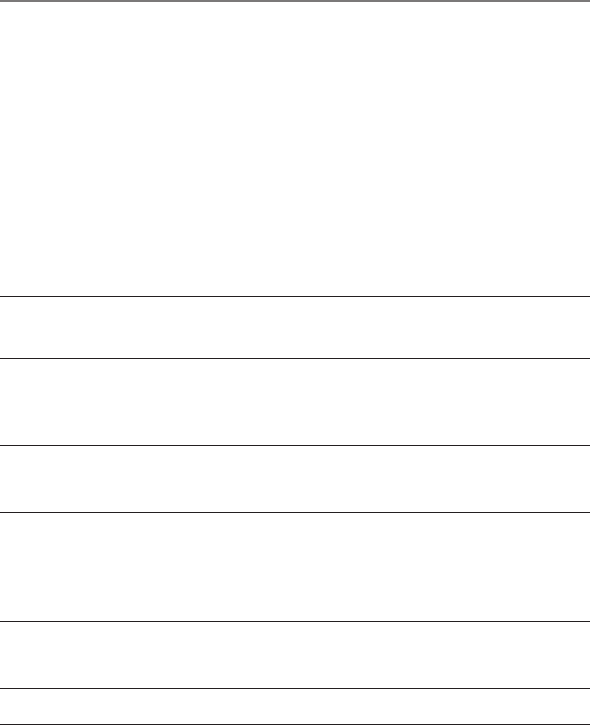
28
Troubleshooting Guide
Telephone Solutions
No dial tone
• Check and repeat installation steps:
Ensure the base power cord is connected to a working outlet.
Ensure the telephone line cord is connected to the base and the wall jack .
• Connect another phone to the same jack; if there is still no dial tone, the problem
might be your wiring or local service.
• The cordless handset may be out of range of the base. Move closer to the base.
• Ensure the battery is properly charged (14 hours).
• Ensure the battery pack installed correctly.
• Did the handset beep when you pressed the TALK button? The battery may need to
be charged.
Dial tone is OK, but can’t dial out
• Make sure the type of phone service you are subscribed to is TONE. This handset is
TONE only.
Handset does not ring
• Make sure the handset ringer is set to on.
• The cordless handset may be out of range. Move closer to the base.
• Check for dial tone. If no dial tone is heard, see No dial tone above.
You experience static, noise, or fading in and out
• The cordless handset may be out of range of the base. Move closer to the base.
• Charge the battery.
Unit beeps
• Clean charging contacts on cordless handset and charge cradle with a soft cloth or
an eraser.
• See solutions for “No dial tone” on previous page.
• Replace the battery.
Memory Dialing doesn’t work
• Did you program the memory location keys correctly?
• Did you follow proper dialing sequence?
Other Information
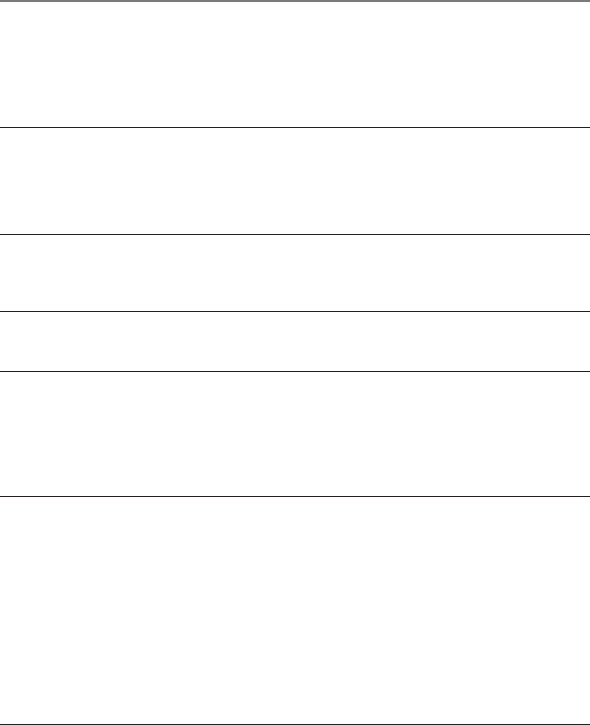
29
Unit locks up and no communication between the base and cordless handset
• Unplug the AC power adaptor from the wall outlet and the back of the base, and
remove the backup batteries from the bottom of base (if previously installed).
Remove the handset battery. Wait for 30 seconds and plug the power adaptor back
into the base and wall out, and re-install batteries in the base unit. Reconnect the
handset battery and charge for 14 hours.
Caller ID Solutions
No Display
• Is battery fully charged? Try replacing the battery.
• Make sure that the unit is connected to a non-switched electrical outlet. Disconnect
the AC power supply from the base and reconnect it.
Caller ID Error Message
• The unit displays this message if it detects anything other than valid Caller ID
information during the silent period after the first ring. This message indicates the
presence of noise on the line.
No Caller ID
• In order to receive Caller ID information, you must subscribe to the standard
name/number Caller ID service from your local telephone company.
Battery Solutions
If you experience any of the following problems, even after fully recharging the
battery, you may need to replace the battery pack:
• Short talk time
• Poor sound quality
• Limited range
General Product Care
To keep your unit working and looking good, follow these guidelines:
• Avoid putting the phone near heating appliances and devices that generate
electrical noise (for example, motors or fluorescent lamps).
• DO NOT expose to direct sunlight or moisture.
• Avoid dropping the handset, as well as other rough treatment to the phone.
• Clean the phone with a soft cloth.
• Never use a strong cleaning agent or abrasive powder because this will damage the
finish.
Other Information
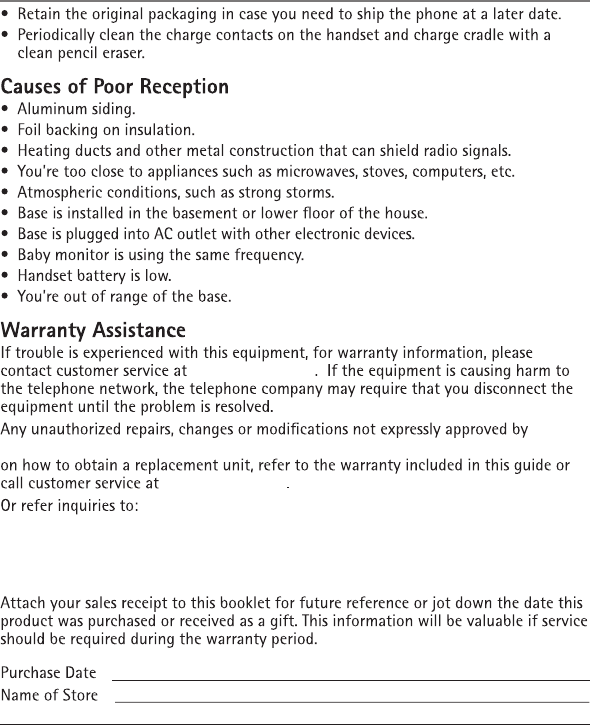
1-800-511-3180
Telefield NA Inc. could void the user’s authority to operate this product. For instructions
1-800-511-3180
Telefield NA Inc.
Manager, Consumer Relations
4915 SW Griffith DR. #302
Beaverton, OR 97005
30
Other Information
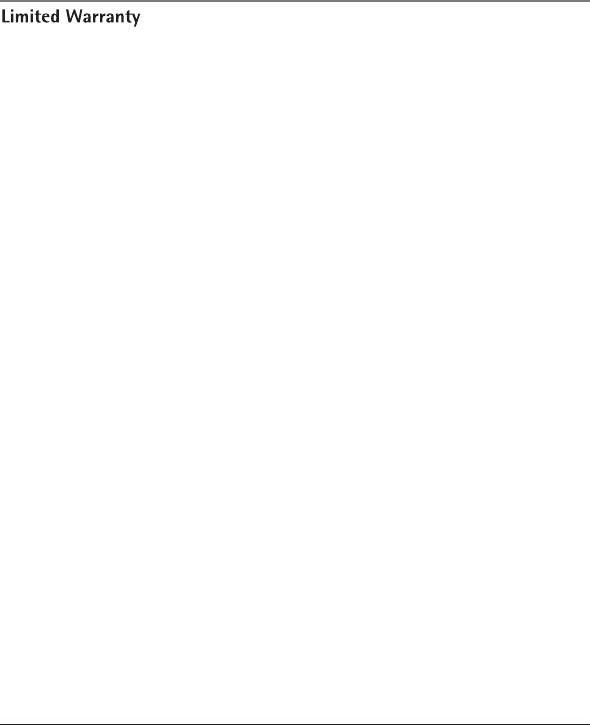
What your warranty covers:
• Defects in materials or workmanship
For how long after your purchase:
• Two years, from date of purchase
What we will do:
• Provide you with a replacement unit. The exchange unit is under warranty for the remainder of
the original product's warranty period.
How you get service:
• Locate your proof of purchase in the form of a bill of sale or receipted invoice which is evidence
that the product is within the warranty period. Proof of warranty eligibility is required and must
be presented to obtain warranty service.
• Contact RCA Customer Care at (800) 511-3180. Our representatives will help you troubleshoot
and diagnose the problem. As you may be asked to disconnect your RCA telephone from it's
power source, you must call from another telephone. If the issue cannot be resolved by our
Customer Care Team, you will be issued an RMA (Return Merchandise Authorization) number and
be given instructions on how to submit your proof-of-purchase paperwork and where to send
your defective merchandise.
• You will be responsible for shipping the defective unit back to our warranty fulfillment center at
your own expense. You are responsible for damage or loss during shipment so insuring the
product during return shipping is highly recommended.
• We will ship a replacement to you freight pre-paid.
What your warranty does not cover:
• Customer instruction. (Your Instruction Book provides information regarding operating
instructions and user controls. Additionally, our Customer Care Center is staffed 24x7 with
product experts that can assist you with any questions that may arise during setup and use of
your RCA telephone.
• Installation and setup service adjustments
• Batteries
• Damage from misuse or neglect
• Products that have been modified of serviced outside the USA
• Products purchased from non-authorized retailers, dealers or resellers
• Products purchased or serviced outside the USA
• Acts of nature, such as, but not limited to lightning damage
31
Warranty
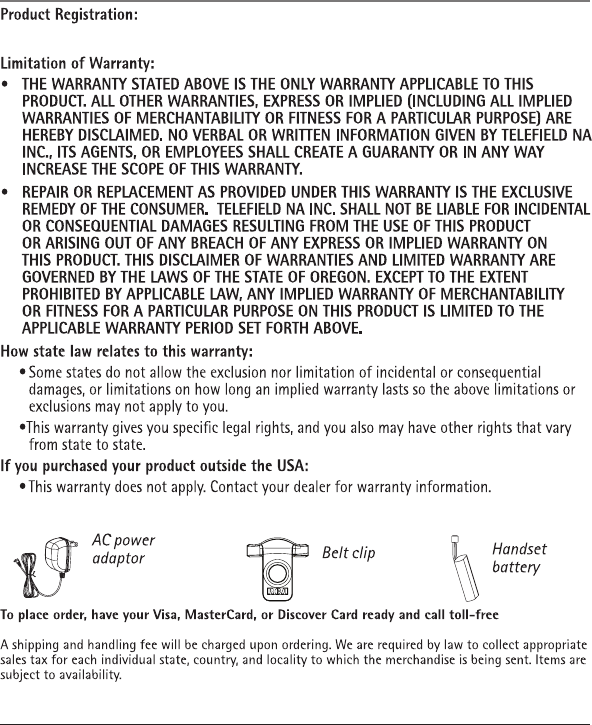
1-800-511-3180.
•Please register your product online at www.rca4business.com
T-8BXD T-T601 T-T104
32
Warranty
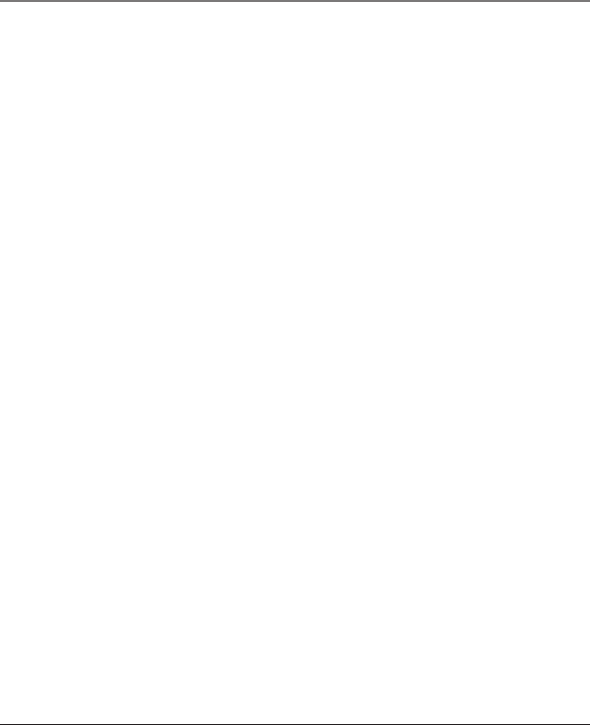
33
Index
A
Accessory Information 32
Answering a Call 16
Answering an Intercom Call 19
Area Code 12
Auto Answer 12
B
Basic Operation 16
Battery Low 19
Battery Safety Precautions 26
Battery Solutions 29
Before Your Begin 8
Belt Clip Operation 27
C
Call Timer 18
Call Waiting Caller ID 25
Caller ID 24
Caller ID (CID) 22
Caller ID Errors 25
Caller ID Solutions 29
Causes of Poor Reception 30
Changing the Battery 26
CHARGE Indicator on the Cradle 16
Clear All Memory 14
Conference Call 17
Connecting the AC (Electrical) Power 10
Connecting the Belt Clip 27
Connecting the RF Module 10
Connections and Setup 9
Contrast 14
D
Deleting All Caller ID Records 25
Deleting the Current Caller ID Record 25
Dialing a Caller ID Number 24
Dialing a Stored Number 22
Digital Security System 8
Display Messages 27
E
Equipment Approval Information 2
F
FCC RF Radiation Exposure Statement 4
Flash 18
G
General Product Care 29
H
Handset Charge Cradle 11
Handset Layout 11
Hearing Aid Compatibility (HAC) 3
Hold
I
Important Information 2
Important Installation Guidelines 9
Important Installation Information 8
Inserting a Pause in the Dialing
Sequence 21
Installing the Handset Battery 9
Intercom Operation 19
Interference Information 3
Introduction 7
18
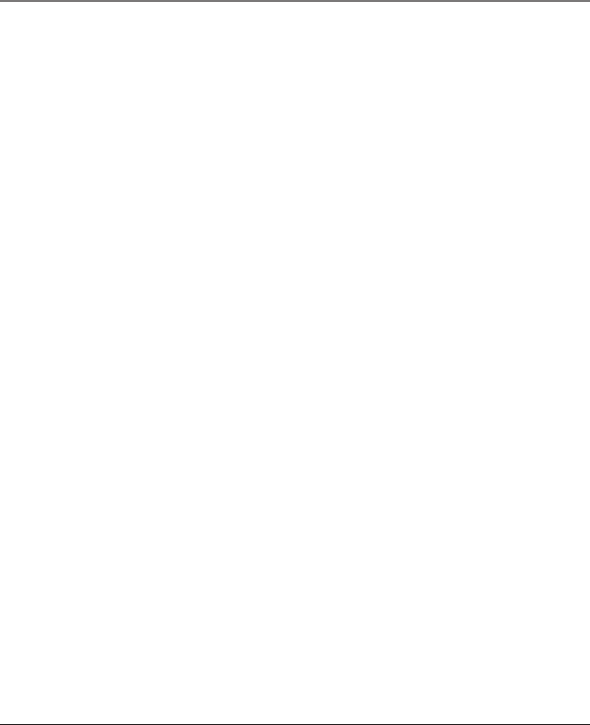
34
Index
L
Language 14
Licensing 4
Limited Warranty 31
M
Making a Call 16
Making an Intercom Call with Other
Extensions 20
Memory 20
O
Other Information 26
Out of Range 18
P
Paging All Extension from the Cordless
Handset 19
Paging the Cordless Handset 19
Parts Checklist 8
Privacy 19
R
Receiving an Incoming Telephone Call
During an Intercom Call 19
Receiving and Storing CID Records 23
Redial 16
Regional Code 12
Registration 13
Reviewing Call Records 23
Reviewing, Changing or Deleting Stored
Names/Numbers 21
Ring Melody 14
Ring Volume 15
S
Set Time 15
Speakerphone Mode 18
Storing a Name and Number in
Memory 20
Storing a Redial Number 21
T
Telephone Setup 12
Telephone Solutions 28
Three-Way Intercom Calls 20
Transfer 18
Transferring CID Records to Memory 24
Troubleshooting Guide 28
Two-Way Intercom Calls 20
U
Using Intercom with a Telephone Call 19
V
Visual Indicators 16
Volume Adjust 17
W
Warranty 30
Warranty Assistance 30
K
Key Tone 15
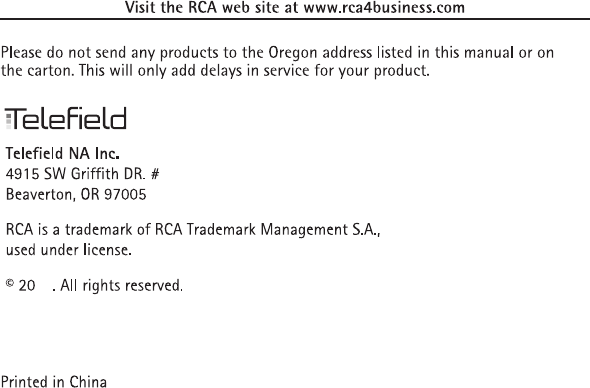
302
14
14-50
Model TCH5401
T0009013 (Rev.4 CAN E)