Telit Communications S p A LN930D3 Data Card User Manual 2
Telit Communications S.p.A. Data Card 2
Contents
- 1. User Manual 1
- 2. User Manual 2
- 3. User Manual Regulatory
User Manual 2
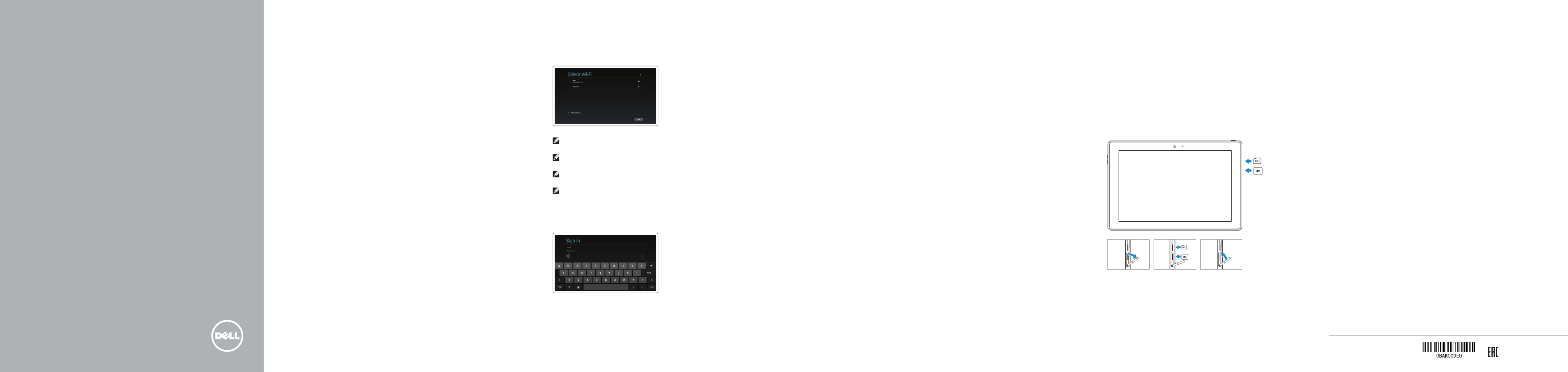
Venue 10
5000 Series
Quick Start Guide
Quick Start Guide
Quick Start Guide
Quick Start Guide
Quick Start Guide
1 Connect the power adapter and
turnonyourtablet
Connect the power adapter and turn on yourtablet
Connect the power adapter and turn on yourtablet
Connect the power adapter and turn on yourtablet
Connect the power adapter and turn on yourtablet
Product support and manuals
Product support and manuals
Product support and manuals
Product support and manuals
Product support and manuals
dell.com/support
dell.com/support/manuals
Contact Dell
Contact Dell | Contact Dell
Contact Dell | Contact Dell
dell.com/contactdell
Regulatory and safety
Regulatory and safety | Regulatory and safety
Regulatory and safety | Regulatory and safety
dell.com/regulatory_compliance
Regulatory model
Regulatory model | Regulatory model
Regulatory model | Regulatory model
T14G
Regulatory type
Regulatory type | Regulatory type
Regulatory type | Regulatory type
T14G001
Computer model
Computer model | Computer model
Computer model | Computer model
Venue 10 5050
Venue 10 5050 WWAN
Venue 10 5050 series [ZHCN only]
Información para NOM, o Norma Oficial Mexicana
La información que se proporciona a continuación se mostrará en los dispositivos que
se describen en este documento, en conformidad con los requisitos de la Norma Oficial
Mexicana(NOM):
Importador:
Dell México S.A. de C.V.
Paseo de la Reforma 2620 - Piso 11.°
Col. Lomas Altas
11950 México, D.F.
Número de modelo reglamentario: T14G
Voltaje de entrada: 100 VAC–240 VAC
Corriente de entrada (máxima): 0,3 A
Frecuencia de entrada: 50 Hz–60 Hz
Corriente de salida: 2 A
Voltaje de salida 5 VDC
© 2014 Dell Inc.
© 2014 Google Inc.
Printed in China.
2014-11
Finish Android setup
Finish Android setup
Finish Android setup
Finish Android setup
Register your tablet
Register your tablet
Register your tablet
Register your tablet
23
dell.com/support/retail
NOTE: If you are connecting to a secured wireless network, enter the password for the
wireless network access when prompted.
NOTE: If you are connecting to a secured wireless network, enter the password for the
wireless network access when prompted.
NOTE: If you are connecting to a secured wireless network, enter the password for the
wireless network access when prompted.
NOTE: If you are connecting to a secured wireless network, enter the password for the
wireless network access when prompted.
Connect to your network.
Connect to your network.
Connect to your network.
Connect to your network.
Sign in to your Google account or
create a newaccount.
Sign in to your Google account or
create a newaccount.
Sign in to your Google account or
create a newaccount.
Sign in to your Google account or
create a newaccount..
Insert optional microSD memory card (sold
separately) and micro-SIM card (on LTE/HSPA+
models only)
Insert optional microSDmemory card(sold separately) and micro-SIM
card (on LTE/HSPA+ models only)
Insert optional microSDmemory card(sold separately) and micro-SIM
card (on LTE/HSPA+ models only)
Insert optional microSDmemory card(sold separately) and micro-SIM
card (on LTE/HSPA+ models only)
Insert optional microSDmemory card(sold separately) and micro-SIM
card (on LTE/HSPA+ models only)
For Proof Only
Dell Confidential For Proof Only
Dell Confidential
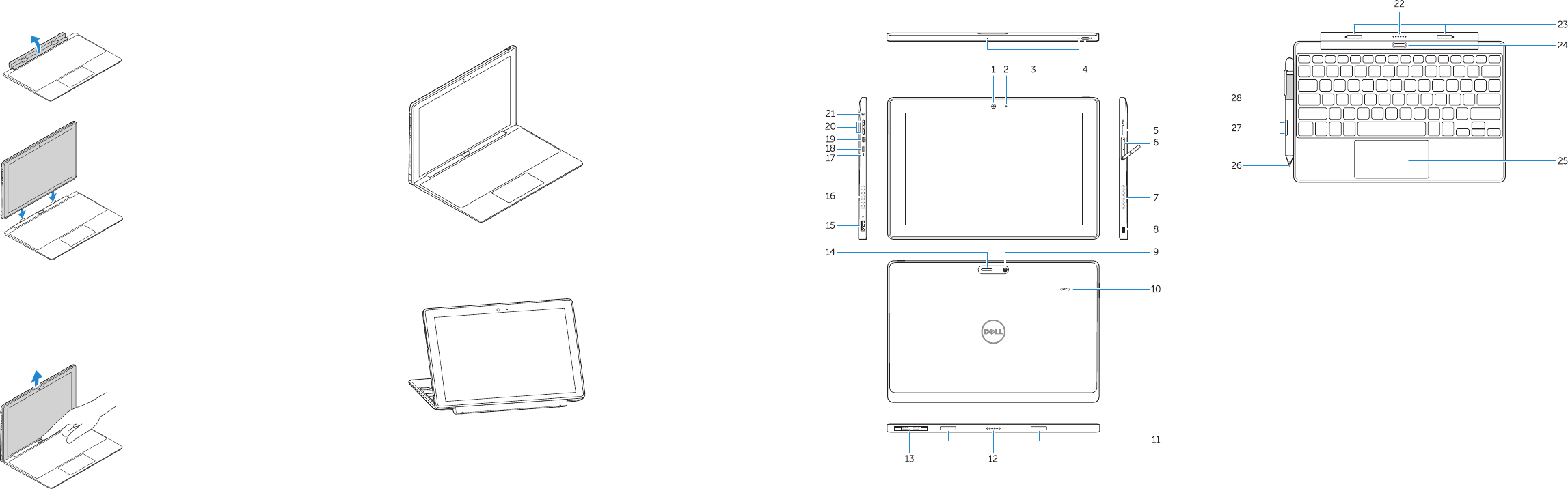
Features
Features | Features | Features | Features
1. Language2
2. Language language language
3. Language
4. Language language
5. Language
6. Language language language
7. Language language
8. Language language language
9. Language language language
10. Language language
11. Language
12. Language language language
13. Language language
14. Language language language
15. Language
16. Language language
17. Language language language
18. Language
19. Language language language
20. Language
21. Language language
22. Language language language
23. Language
24. Language language language
25. Language language
26. Language language language
27. Language
28. Language language
1. Language3
2. Language language language
3. Language
4. Language language
5. Language
6. Language language language
7. Language language
8. Language language language
9. Language language language
10. Language language
11. Language
12. Language language language
13. Language language
14. Language language language
15. Language
16. Language language
17. Language language language
18. Language
19. Language language language
20. Language
21. Language language
22. Language language language
23. Language
24. Language language language
25. Language language
26. Language language language
27. Language
28. Language language
1. Camera
2. Camera-status light
3. Microphones
4. Power button
5. MicroSD memory card reader
6. Micro-SIM reader (LTE/HSPA+
models only)
7. Speaker
8. Noble security-cable slot
9. Back camera
10. Near Field Communication (NFC)
reader
11. Dock-guide slots
12. Dock pins
13. Service-tag label
14. Wi-Fi / WWAN status light
15. USB 2.0 connector
16. Speaker
17. Battery-status light
18. Micro USB power connector
19. Micro HDMI connector
20. Volume buttons
21. Audio connector
Keyboard dock (optional)
22. Dock connector
23. Dock latches
24. Undock button
25. Touchpad
Pen (Optional)
26. Pen Tip (replaceable)
27. Programmable buttons
28. Pen loop
1. Language4
2. Language language language
3. Language
4. Language language
5. Language
6. Language language language
7. Language language
8. Language language language
9. Language language language
10. Language language
11. Language
12. Language language language
13. Language language
14. Language language language
15. Language
16. Language language
17. Language language language
18. Language
19. Language language language
20. Language
21. Language language
22. Language language language
23. Language
24. Language language language
25. Language language
26. Language language language
27. Language
28. Language language
Modes
Modes | Modes | Modes
Laptop mode
Laptop mode
Laptop mode
Laptop mode
Laptop mode
Media mode
Media mode
Media mode
Media mode
Media mode
Connecting the keyboard
Connecting the keyboard | Connecting the keyboard
Connecting the keyboard | Connecting the keyboard
Disconnecting the keyboard
Disconnecting the keyboard | Disconnecting the keyboard
Disconnecting the keyboard | Disconnecting the keyboard
Align the dock latches with the tablet dock-guides
and dock the tablet to the keyboard dock.
Align the dock latches with the tablet dock-guides
and dock the tablet to the keyboard dock.
Align the dock latches with the tablet dock-guides
and dock the tablet to the keyboard dock.
Align the dock latches with the tablet dock-guides
and dock the tablet to the keyboard dock.
Align the dock latches with the tablet dock-guides
and dock the tablet to the keyboard dock.
Press the undock button and remove the tablet.
Press the undock button and remove the tablet.
Press the undock button and remove the tablet.
Press the undock button and remove the tablet.
Press the undock button and remove the tablet.
Turn the dock panel outwards to 90 degrees.
Turn the dock panel outwards to 90 degrees.
Turn the dock panel outwards to 90 degrees.
Turn the dock panel outwards to 90 degrees.
Turn the dock panel outwards to 90 degrees.
1. Language5
2. Language language language
3. Language
4. Language language
5. Language
6. Language language language
7. Language language
8. Language language language
9. Language language language
10. Language language
11. Language
12. Language language language
13. Language language
14. Language language language
15. Language
16. Language language
17. Language language language
18. Language
19. Language language language
20. Language
21. Language language
22. Language language language
23. Language
24. Language language language
25. Language language
26. Language language language
27. Language
28. Language language