Telit Mobile Terminals S p A SAT600 Mobile Phone for Satellite Reception User Manual SAT600 User s Guide 111000 pub
Telit Mobile Terminals S.p.A. Mobile Phone for Satellite Reception SAT600 User s Guide 111000 pub
Users manual
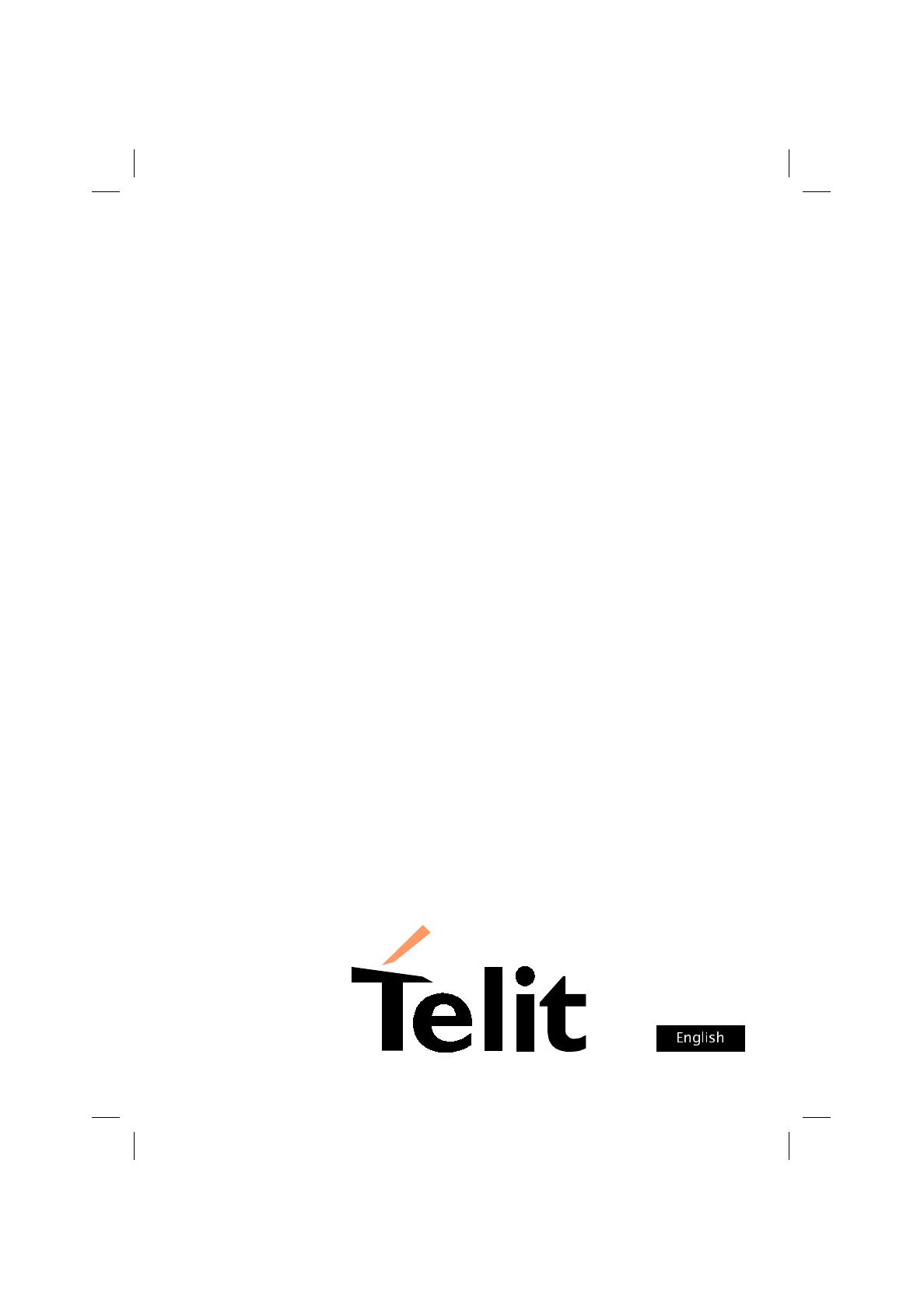
Telit Sat 600
Dual Mode Globalstar/GSM Telephone
User’s Guide
SAT600 User's Guide 1110...
pagina 1 Mercoledì 11 Ottobre 2000 17.07
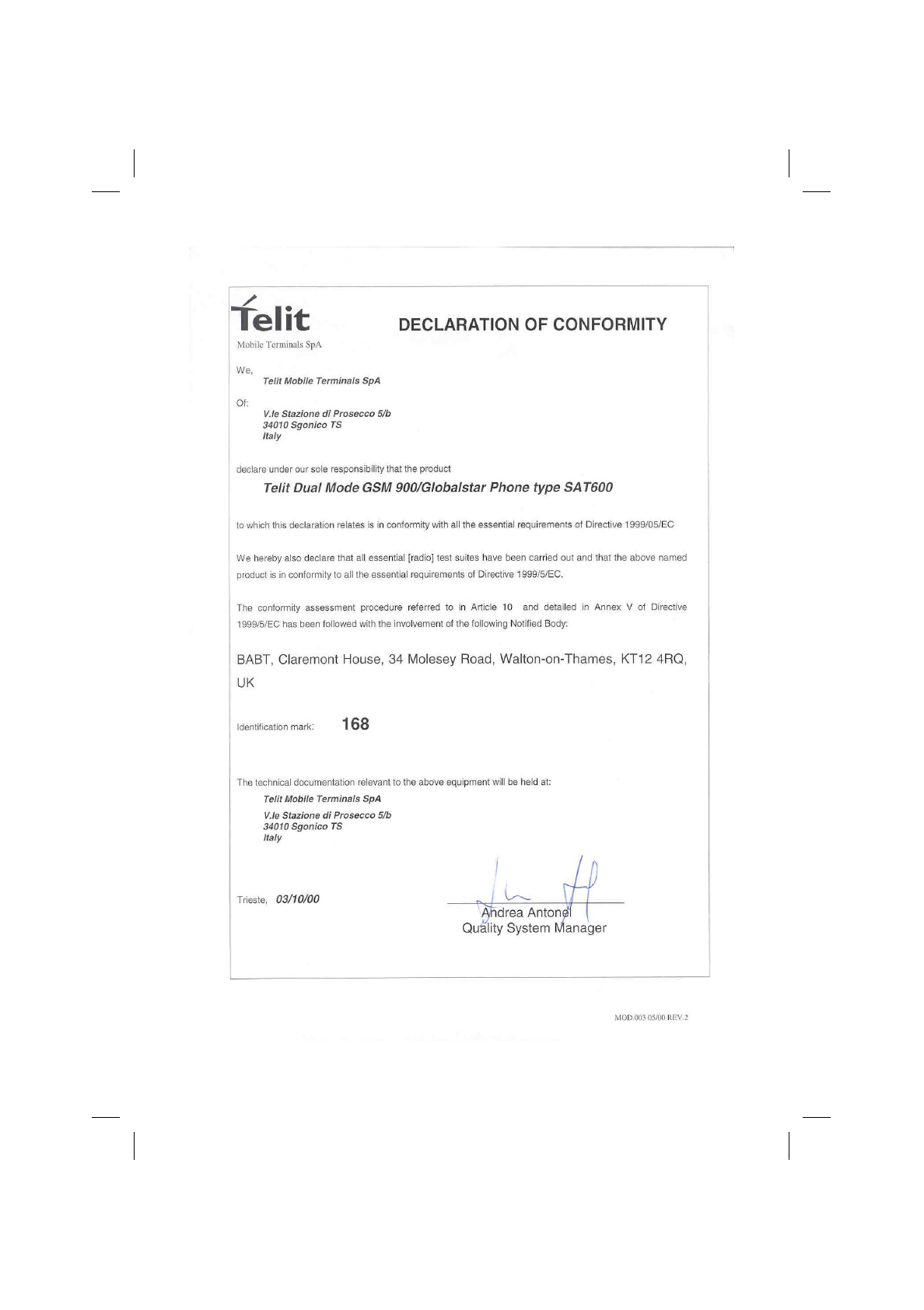
SAT600 User's Guide 1110...
pagina 2 Mercoledì 11 Ottobre 2000 17.07
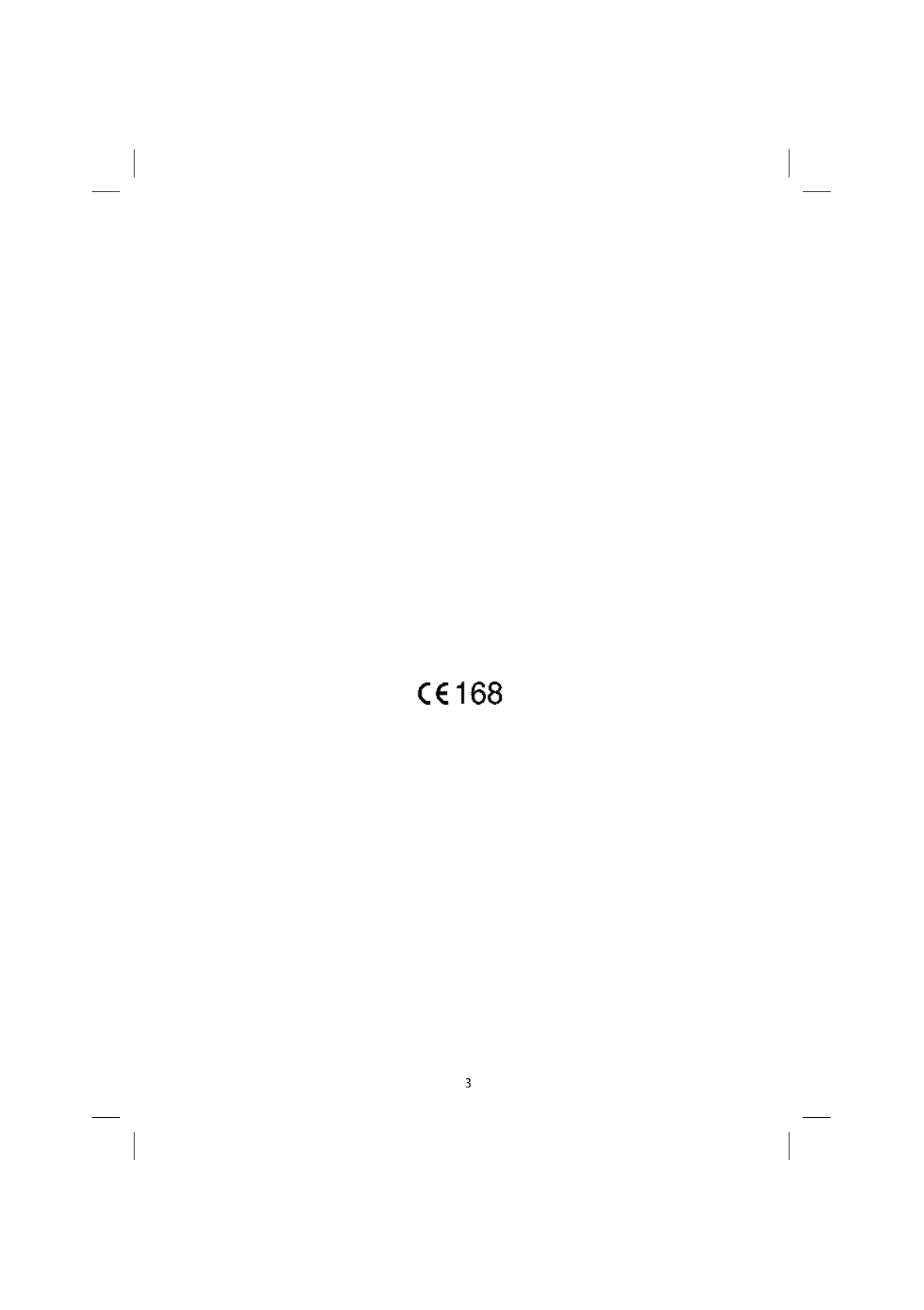
Introduction
Thank you for having chosen Telit. Please read this manual carefully in order to be in a
position to make full use of your telephone’s capabilities.
Using your dual mode Satellite/GSM Telit Sat 600 Telephone, calls may be made and re-
ceived using both the GSM 900 MHz cellular networks (on condition that an agreement
exists between your network operator and the network on which you are about to oper-
ate) and using the Globalstar ® satellite network.
Despite your Sat 600’s advanced technology, it is extremely simple to use. It offers the
functions typical of a GSM telephone but in addition, using a very simple menu, it allows
you to make use of the enormous potential offered by Globalstar* network’s satellite cov-
erage.
On reading the first few pages of this manual, you will already be able to make and re-
ceive calls, memorise and recall telephone numbers in your telephone directory, and
send and receive short messages containing text (SMS).
* Find out about the coverage offered by the Globalstar network by speaking to your operator or service provider.
The Sat 600 telephone may be used in all European Union Countries. You may not be able to use it in other countries or regions due to local tele-
communication regulations.
EC Conformity Mark
This telephone complies with European Community Standards
ETS 300342 and ETS 300831; EN 60950 in terms of the provisions of European Directives:
99/5/EC
89/336/EEC
73/23/EEC
and USA standards:
FCC part 2
FCC part 15
FCC part 25
In the quest for continuous improvements in specification, design and other areas, the
contents of this manual are subject to change without notice.
© 2000 Telit Mobile Terminals S.p.A. All rights reserved.
SAT600 User's Guide 1110...
pagina 3 Mercoledì 11 Ottobre 2000 17.07
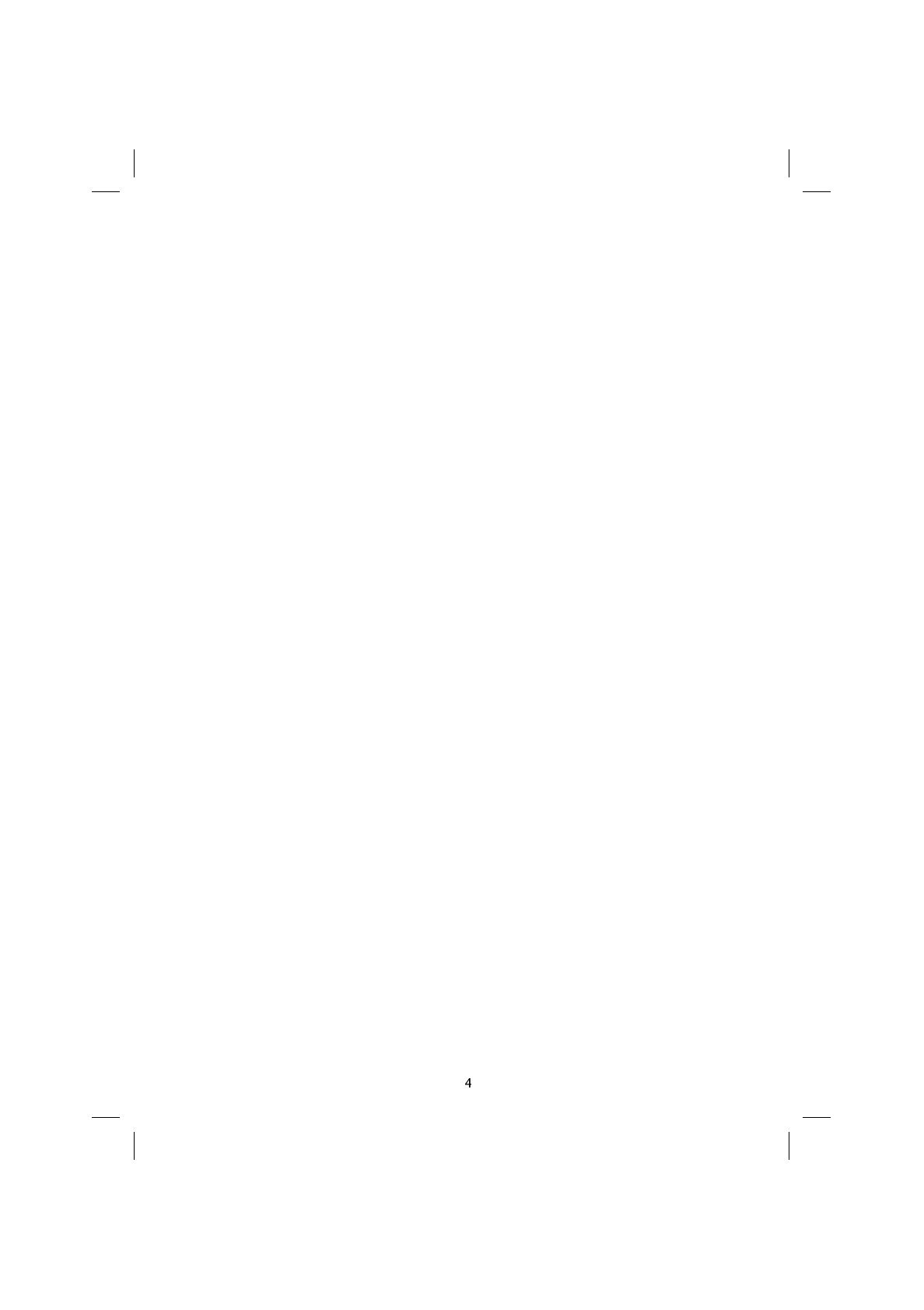
Patent Information
This unit has been produced in terms of the following licences held by QUALCOMM Inc.
(other licences in progress):
4,901,307 5,487,175 5,603,096
5,056,109 5,490,165 5,604,730
5,099,204 5,497,395 5,617,060
5,101,501 5,499,280 5,621,784
5,103,459 5,504,773 5,621,853
5,107,225 5,506,865 5,625,876
5,109,390 5,509,015 5,627,857
5,228,054 5,511,067 5,629,955
5,257,283 5,511,073 5,629,975
5,265,119 5,528,593 5,633,881
5,267,261 5,544,196 5,638,412
5,267,262 5,546,459 5,640,414
5,283,536 5,561,618 5,642,398
5,289,527 5,566,000 5,644,591
5,307,405 5,566,206 5,644,596
5,309,474 5,566,357 5,646,991
5,339,046 5,568,483 5,652,599
5,341,456 5,572,172 5,654,979
5,373,259 5,574,773 5,655,220
5,383,219 5,576,662 5,657,420
5,392,287 5,577,022 5,666,122
5,396,516 5,577,025 5,673,259
5,408,697 5,581,575 5,675,644
5,414,796 5,588,043 5,687,229
5,416,797 5,590,069 5,689,557
5,426,392 5,590,406 5,691,974
5,442,627 5,590,408 5,692,006
5,452,473 5,592,481
5,461,639 5,592,548
5,469,115 5,594,718
5,475,870 5,596,570
5,479,475 5,600,754
5,485,486 5,602,833
SAT600 User's Guide 1110...
pagina 4 Mercoledì 11 Ottobre 2000 17.07
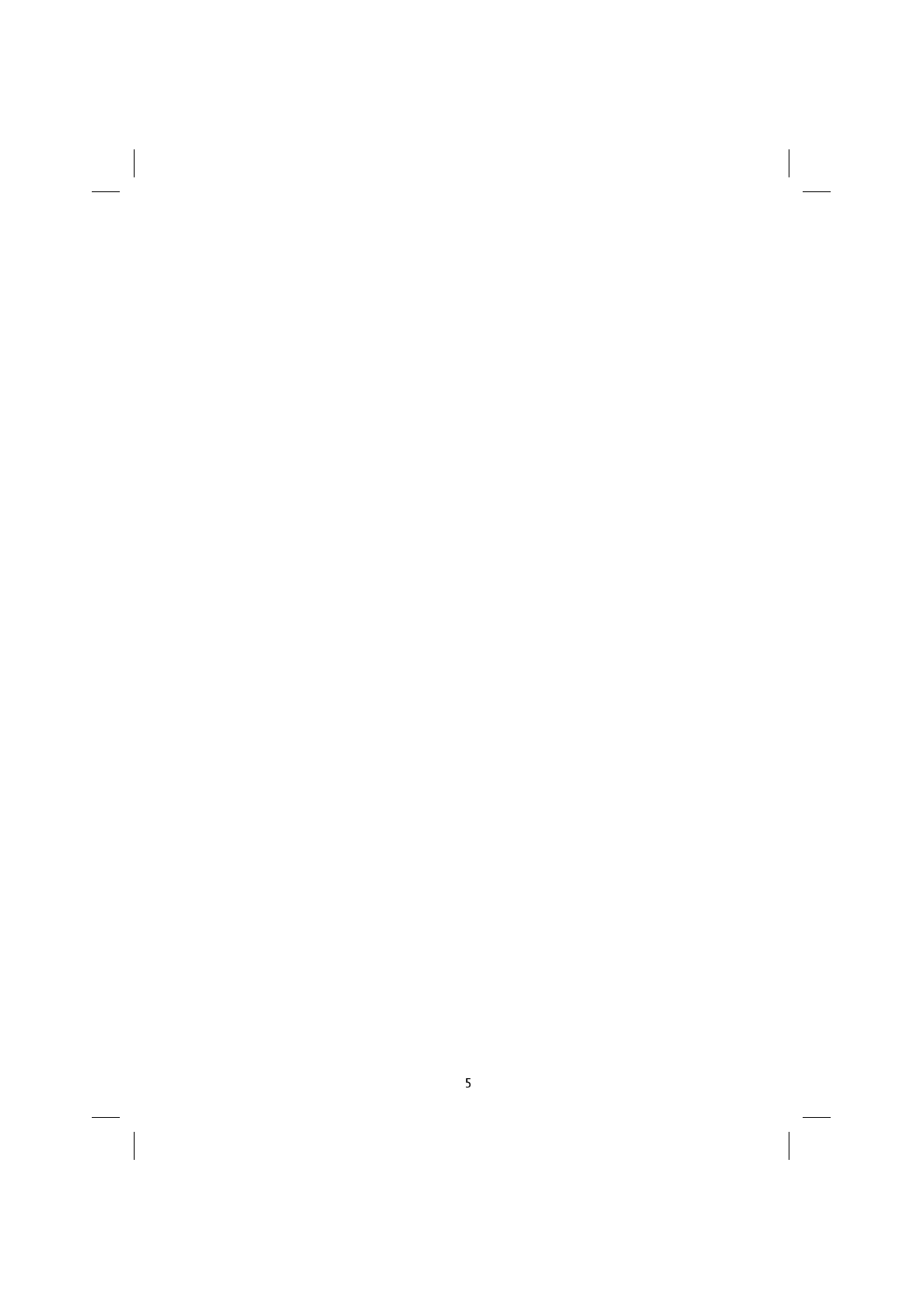
Index
Index _____________________________________________________________ 5
1. Phone overview _________________________________________________ 10
Special keys ______________________________________________________ 11
Soft keys _________________________________________________________ 11
Indicators ________________________________________________________ 12
Telephone status indicator ___________________________________________ 12
Indicators on the display _____________________________________________ 13
Satellite Antenna ___________________________________________________ 17
Position of antenna during use ________________________________________ 17
Installation of the SIM card ___________________________________________ 18
Installing and removing the battery _____________________________________ 19
Accessory connector ________________________________________________ 19
Recharging the battery ______________________________________________ 20
Irregularity during recharging _________________________________________ 21
Battery low charge indicator __________________________________________ 21
2. Quick guide for first use _________________________________________ 22
Making your first call ________________________________________________ 22
Receiving your first call ______________________________________________ 23
Emergency calls ___________________________________________________ 24
Storing a number in the phone book ____________________________________ 24
Recalling a name in the phone book ____________________________________ 24
Sending your first short text message (SMS) _____________________________ 25
Reading your first short text message (SMS) _____________________________ 26
3. Important warnings ______________________________________________ 28
4. Main Functions _________________________________________________ 31
Switching on ______________________________________________________ 31
Switching off ______________________________________________________ 31
Access codes _____________________________________________________ 31
Security code (6 digits) ______________________________________________ 31
PIN and PIN 2 Codes (from 4 to 8 digits) ________________________________ 32
SAT600 User's Guide 1110...
pagina 5 Mercoledì 11 Ottobre 2000 17.07
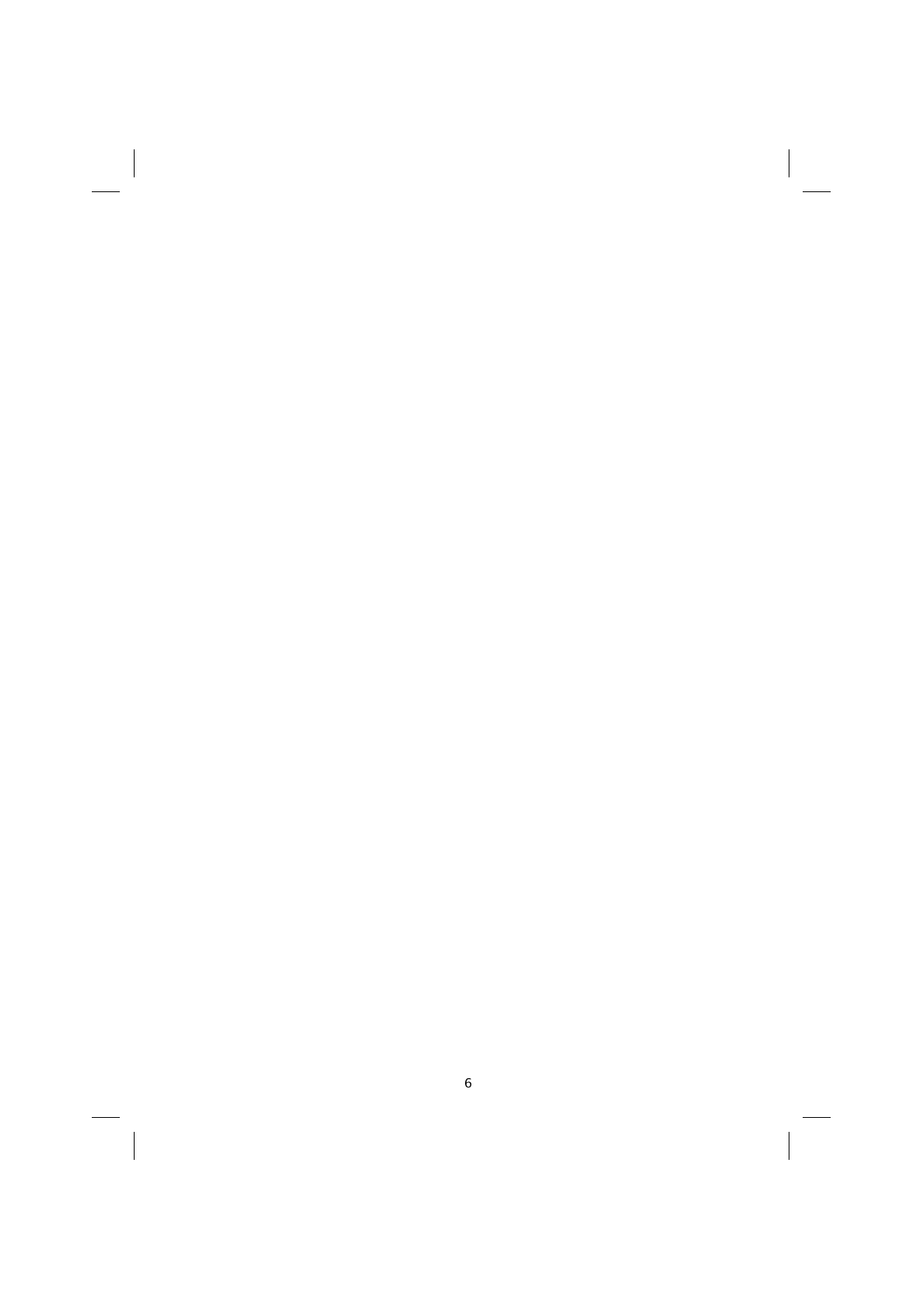
Deactivating and activating the PIN code _______________________________ 32
PUK and PUK 2 codes (8 digits) _______________________________________ 32
Password to bar calls ________________________________________________ 32
Making a call _____________________________________________________ 33
International calls __________________________________________________ 33
Automatic redialling _________________________________________________ 33
Correcting entering errors ___________________________________________ 33
Recalling a number in the phone book _________________________________ 33
Rapid dialling _____________________________________________________ 33
One-key dialling ___________________________________________________ 34
Sending DTMF tones _______________________________________________ 34
Notes during a call _________________________________________________ 35
Answering a call ___________________________________________________ 35
Automatic answering _______________________________________________ 35
Setting loudspeaker volume __________________________________________ 35
Activating and deactivating the microphone _____________________________ 36
Protecting the keyboard _____________________________________________ 36
Self-locking ______________________________________________________ 36
Cancelling units in credit ____________________________________________ 36
PNP (Private Numbering Plan) ________________________________________ 37
5. Managing calls _________________________________________________ 38
6. Using call logging ______________________________________________ 39
Most recent calls made _____________________________________________ 39
Most recent calls missed ____________________________________________ 39
7. Using the phone book ___________________________________________ 40
Storing names and numbers _________________________________________ 40
Adding a name and number __________________________________________ 40
Entering names ___________________________________________________ 40
Correcting a name/number __________________________________________ 41
Characters available _______________________________________________ 41
Recalling a telephone number from the phone book _______________________ 42
Searching by name ________________________________________________ 42
SAT600 User's Guide 1110...
pagina 6 Mercoledì 11 Ottobre 2000 17.07
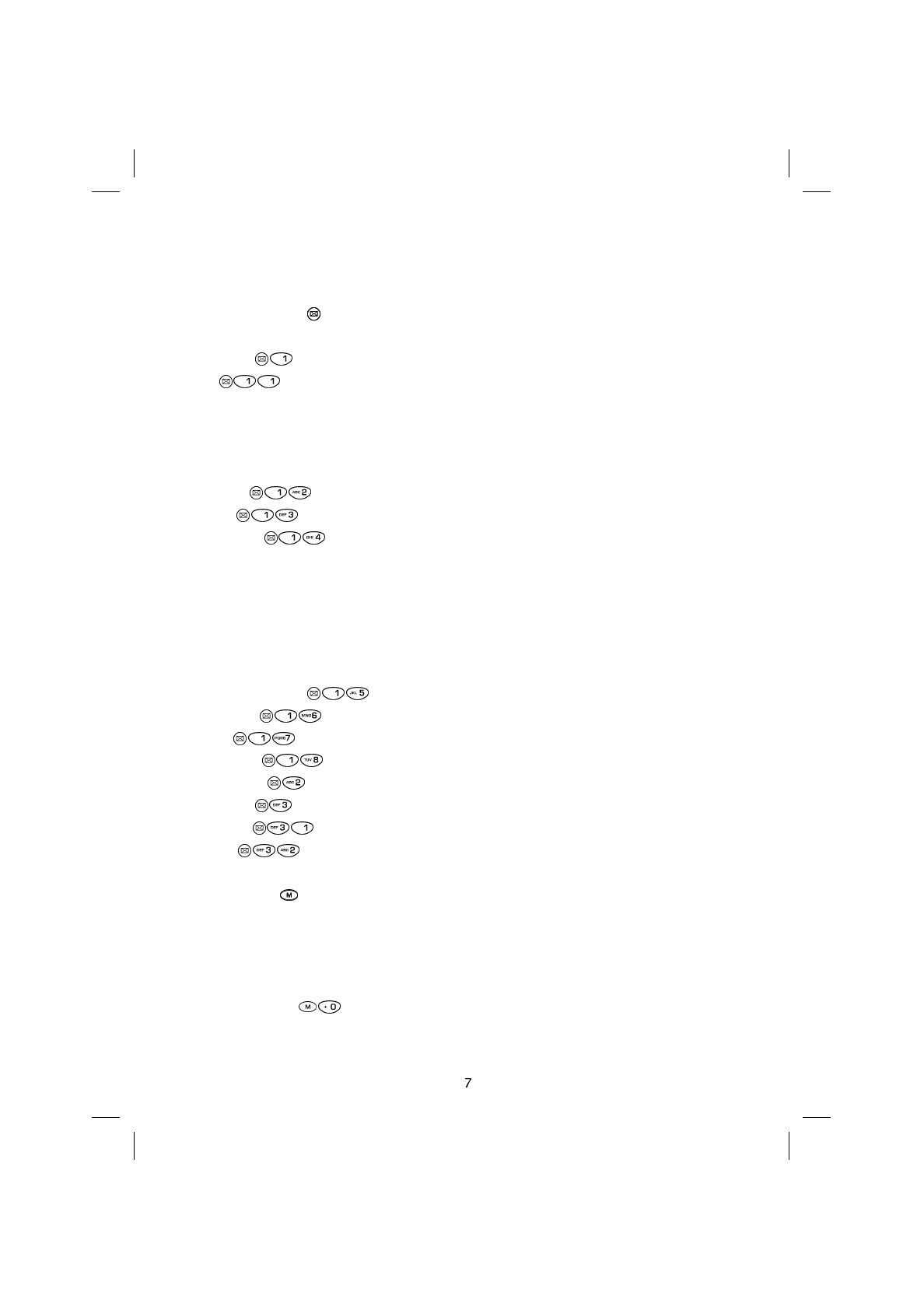
Searching by position _______________________________________________ 42
Phone book Menu _________________________________________________ 43
8. Message Menu ( ) ______________________________________________ 44
Structure of the “Message” menu ______________________________________ 45
Messages ( ) _________________________________________________ 46
New ( ) ___________________________________________________ 46
Send ____________________________________________________________ 47
Store ___________________________________________________________ 47
Send and store ____________________________________________________ 47
Parameters ______________________________________________________ 47
Received ( ) _______________________________________________ 47
Written ( ) _________________________________________________ 49
Parameters ( ) _____________________________________________ 49
Name ___________________________________________________________ 49
Service Centre Number _____________________________________________ 49
Validity __________________________________________________________ 49
Destination _______________________________________________________ 50
Protocol _________________________________________________________ 50
Default __________________________________________________________ 50
Automatic deletion ( ) ________________________________________ 50
Reply Path ( ) ______________________________________________ 51
Report ( ) _________________________________________________ 51
Information ( ) ______________________________________________ 51
Call mailbox ( ) ________________________________________________ 51
Broadcast ( ) __________________________________________________ 52
Activation ( ) _______________________________________________ 52
Subject ( ) _________________________________________________ 52
9. Main Menu ( ) _________________________________________________ 53
Dialogue method __________________________________________________ 53
Numbering method ________________________________________________ 54
Network services __________________________________________________ 54
Menu structure ____________________________________________________ 55
Network services ( ) ___________________________________________ 61
SAT600 User's Guide 1110...
pagina 7 Mercoledì 11 Ottobre 2000 17.07
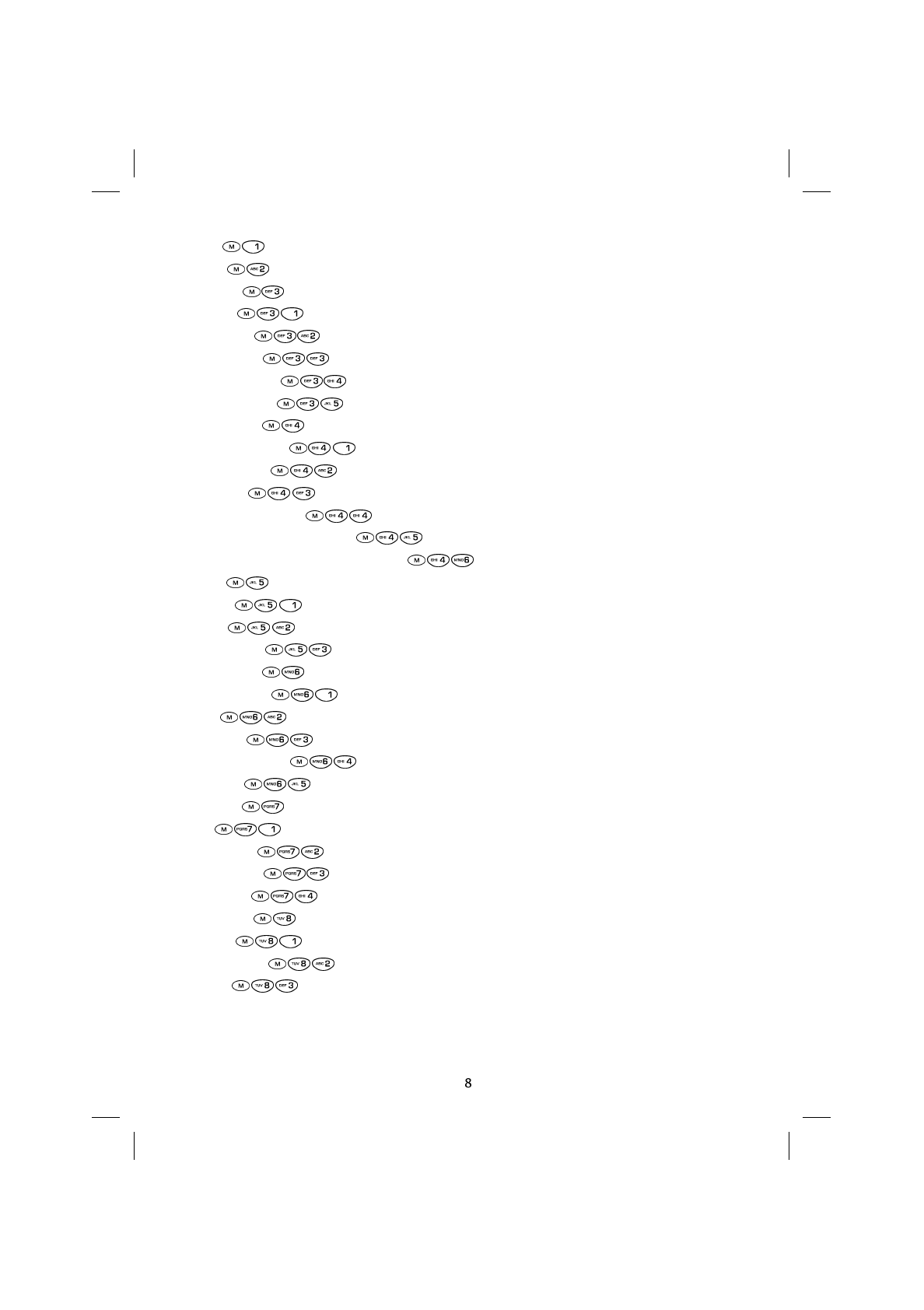
Calls ( ) _____________________________________________________ 61
Audio ( ) ____________________________________________________ 61
Settings ( ) ___________________________________________________ 62
Display ( ) ________________________________________________ 62
Language ( ) ______________________________________________ 63
Call waiting ( ) _____________________________________________ 63
Keyboard lock ( ) ___________________________________________ 63
Answer mode ( ) ___________________________________________ 63
Call control ( ) ________________________________________________ 63
Beep every 60s ( ) _________________________________________ 63
Call duration ( ) ____________________________________________ 63
Charging ( ) _______________________________________________ 64
Send own number ( ) _______________________________________ 64
CUG (Closed User Group) ( ) _________________________________ 64
NITZ (Network Identity Time Zone) ( ) __________________________ 64
Clock ( ) ____________________________________________________ 65
Setting ( ) ________________________________________________ 65
Alarm ( ) _________________________________________________ 65
Date format ( ) _____________________________________________ 65
Information ( ) ________________________________________________ 65
Own number ( ) ____________________________________________ 65
IMEI ( ) __________________________________________________ 65
Software ( ) _______________________________________________ 66
SIM Information ( ) _________________________________________ 66
Total life ( ) _______________________________________________ 66
Security ( ) ___________________________________________________ 66
PIN ( ) ___________________________________________________ 66
Telephone ( ) _____________________________________________ 66
Call barring ( ) _____________________________________________ 66
Fixed dial ( ) ______________________________________________ 67
Call divert ( ) _________________________________________________ 67
Always ( ) ________________________________________________ 67
Missed calls ( ) ____________________________________________ 67
Delete ( ) _________________________________________________ 68
SAT600 User's Guide 1110...
pagina 8 Mercoledì 11 Ottobre 2000 17.07
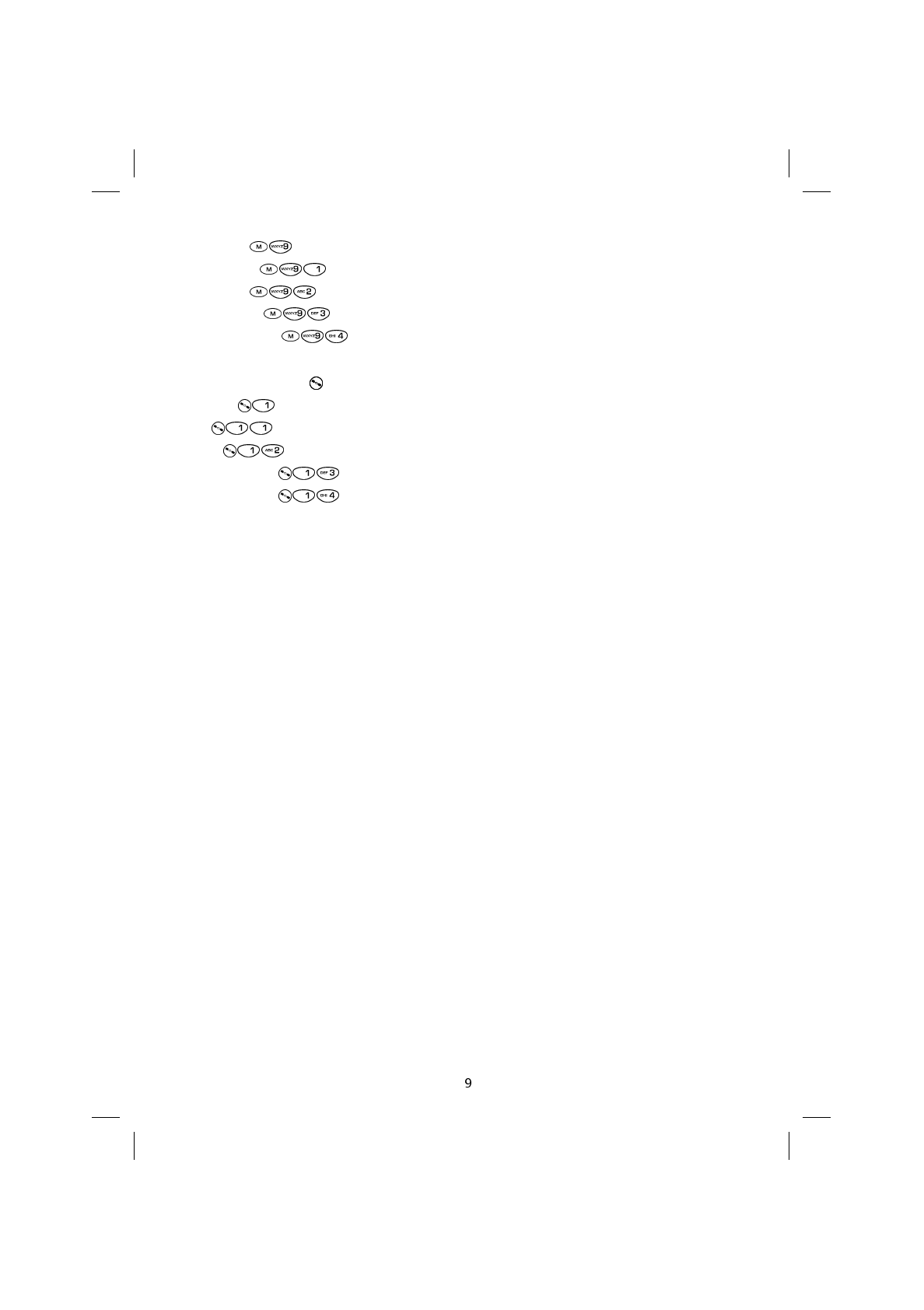
Networks ( ) __________________________________________________ 68
Net search ( ) _____________________________________________ 68
Selection ( ) ______________________________________________ 68
Network list ( ) _____________________________________________ 68
Home network ( ) __________________________________________ 69
10. Satellite Menu ( ) ______________________________________________ 70
Method ( ) ____________________________________________________ 70
GS ( ) ____________________________________________________ 70
GSM ( ) ___________________________________________________ 70
GS then GSM ( ) ____________________________________________ 71
GSM then GS ( ) ___________________________________________ 71
Technical characteristics ___________________________________________ 72
SAT600 User's Guide 1110...
pagina 9 Mercoledì 11 Ottobre 2000 17.07
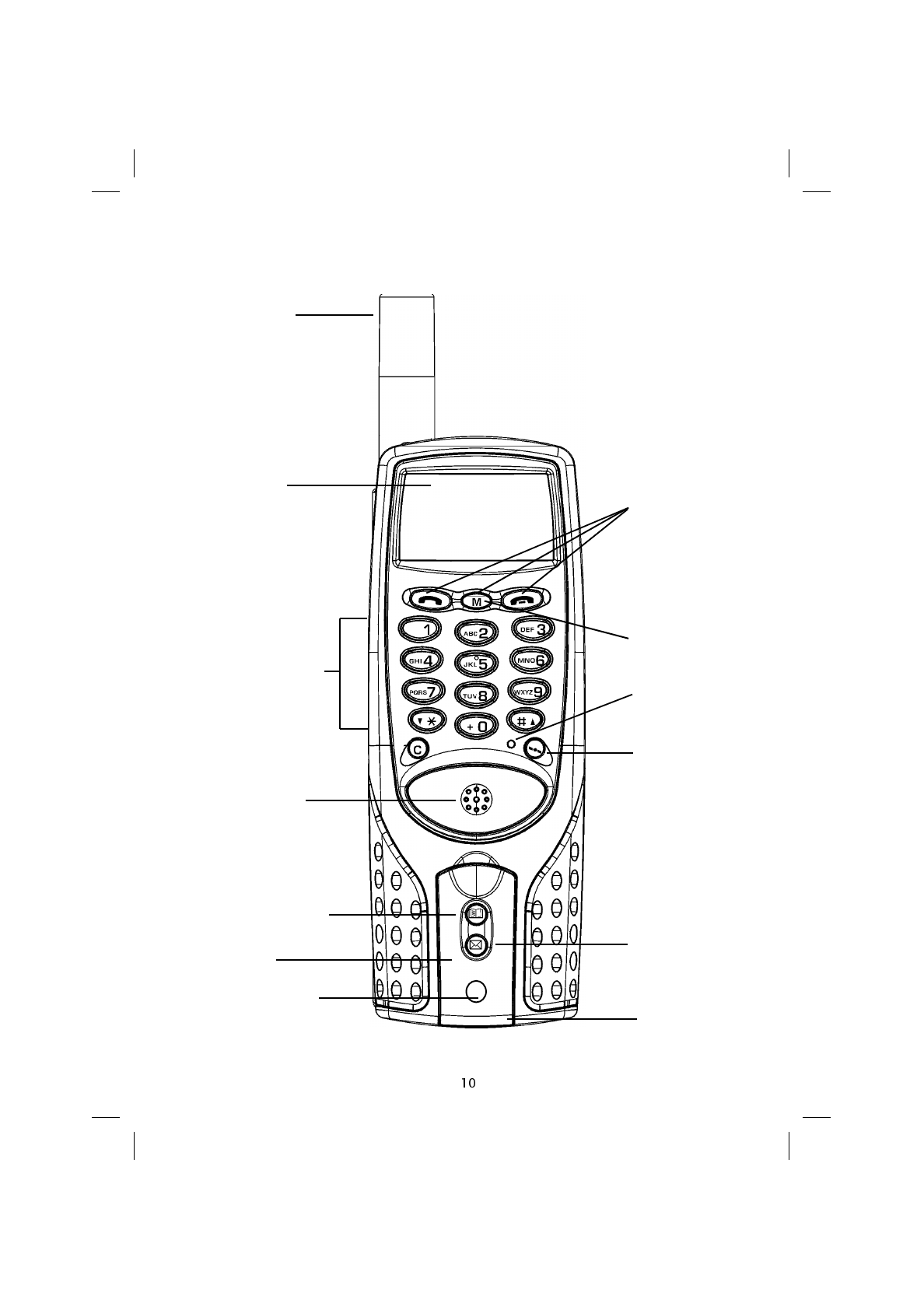
Display
Alphanumeric
Keypad
Special Keys
Satellite Menu
Key
Phone book
Key
Earpiece
On/Off Key Microphone
LED
1. Phone overview
Main menu
Key
Message Menu
Key
Satellite
Antenna
Flip
SAT600 User's Guide 1110...
pagina 10 Mercoledì 11 Ottobre 2000 17.07
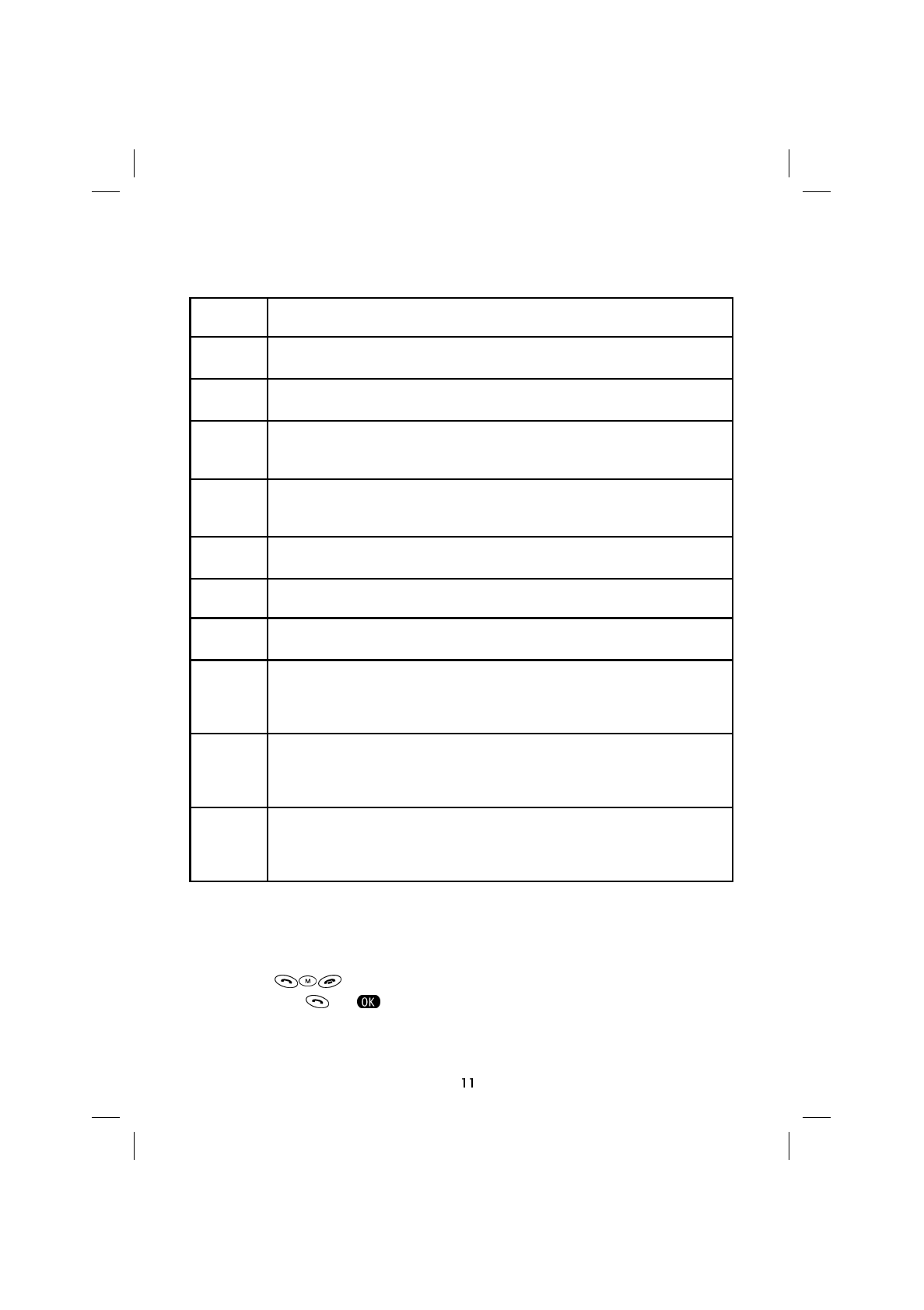
Special keys
Soft keys
The Soft keys carry out the functions that appear above the keys themselves
on the display (e.g. for ).
Key Feature
& Switches the telephone on and off. During a conversation it enables or
disables the
mute
feature
,
To make a call, confirm a selection, access information, and for quick ac-
cess to the call records
-
To end or reject a call, reject a choice, exit menus without changing set-
tings. When pressed for 1 second it activates the automatic locking of
the keyboard (if activated, see “Self-locking”)
'
Press to access the Main menu, move to the next entry, access further
options. When pressed for 1 second, activates/deactivates the phone’s
ring
) Press to access the phone book (memorised on the SIM card). When
pressed for 1 second allows access to the phone book menu
* Allows access to the Message Menu
( Press to access Satellite menu. When pressed for more than 1 second,
allows the passage from satellite mode to GSM and vice versa
+
To cancel a character on the display (all characters if pressed for a long
time), a missed call, an SMS, the content of an entry in the phone book
memory, to reject a choice or when pressed for a long time, to exit the
menus
.
To key in an asterisk. Permits the pauses (P) and waits (W) in the DTMF
tone sequence to be inserted in stand-by, after having entered at least
one number and on pushing in quick succession. To reduce a value, to
scroll menu choices down
/
To key in a hatch character. When preceded by a number, used to recall
the telephone number relating to the position in the phone book. In
stand-by mode allows the keyboard to be locked or unlocked. Allows a
value to be increased or a menu choice to be scrolled upwards
SAT600 User's Guide 1110...
pagina 11 Mercoledì 11 Ottobre 2000 17.07
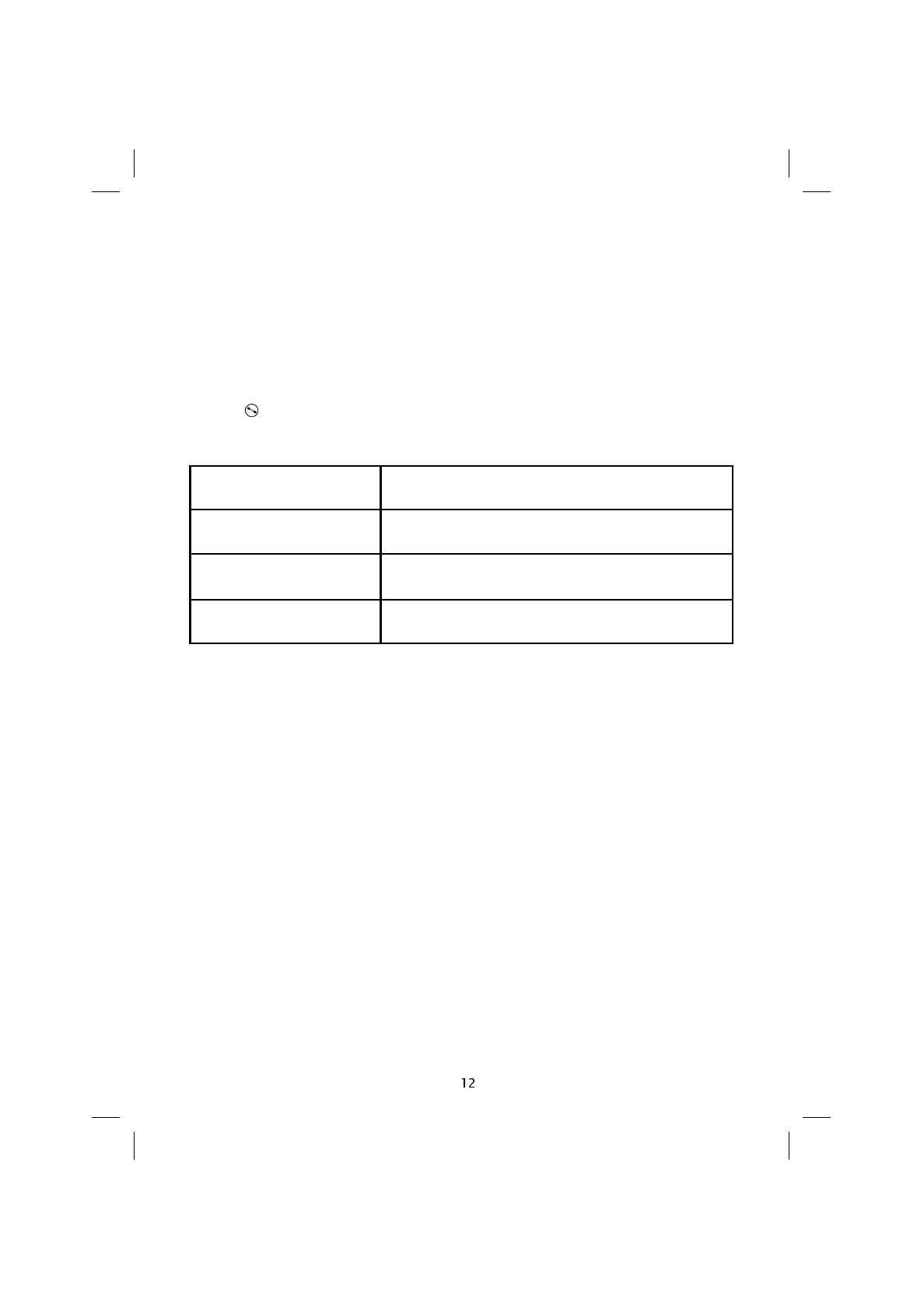
If the LED is...
Red The telephone is in Globalstar satellite mode
Flashing Red The telephone is searching for the Globalstar satellite
network
Off The telephone is in GSM mode
Indicators
The telephone is fitted with indicators (LED, icons) that provide information as to the
phone’s status and main features activated.
Telephone status indicator
The LED that indicates the mode (land or satellite) the telephone is in, is positioned to the
left of the key.
SAT600 User's Guide 1110...
pagina 12 Mercoledì 11 Ottobre 2000 17.07

Indicator Description
Alarm indicator. Shows up when the alarm has been activated
External device indicator. Shows up when the telephone is con-
nected to automobile kit (optional) or other accessories
Signal strength indicator. Indicates the strength of the signal sent
by the network. The more bars visible (maximum 3), the stronger the
signal. When the antenna symbol is not visible, but there are bars,
only emergency calls can be made
Message indicator. Indicates that there is a new message. Flashes
when the memory on your SIM card is full. This means that one or
more SMS messages must be cancelled
Battery charge indicator. Indicates the battery’s charge. Compris-
ing from 3 fixed segments (battery charged) to 0 flashing segments
(battery not charged). While charging the battery an animation of
the inside of the battery is seen, which remains fixed when the bat-
tery is fully charged
Clock indicator. Indicates the time in a 24 hour format
Indicators on the display
The telephone’s display includes indicators that provide information on its functioning.
Other indicators will be illustrated later in the manual.
SAT600 User's Guide 1110...
pagina 13 Mercoledì 11 Ottobre 2000 17.07

Indicator Description
Call transfer indicator. Displayed when the call transfer feature has
been activated
Incoming call bar indicator. Displayed when the incoming call bar
feature has been activated
Outgoing call bar indicator. Displayed when the outgoing call bar
feature has been activated
Network maintenance indicator. Displayed when maintenance of
the satellite network is in progress. In this case the telephone is not
able to access the Globalstar network. Switch the phone off and try
again later. If the problem persists, contact your network operator or
service provider
Telephone block indicator. Displayed when the telephone has
been blocked by the satellite network. In this case switch the tele-
phone off and on again, waiting for an un-blocking message from
the network. If the block persists, contact your network operator or
service provider
Recharging indicator (only with the telephone on). Displayed
when the telephone is connected to the battery charger, and the bat-
tery is being charged. When this flashes, it indicates that the battery
has been fully charged
Keyboard locked indicator. Displayed when the keyboard has
been locked
Call, SMS and phone book bar indicator. Displayed when the out-
going call, SMS and phone book features have been barred
Automatic answering indicator. Displayed when the automatic an-
swering feature has been activated
Satellite mode indicator. Displayed when the telephone is in satel-
lite mode
;1HW Network indicator. Indicates the nationality and network to which
the telephone is connected
Forbidden network indicator. Displayed when the telephone is
connected to a forbidden network. In such a case only emergency
calls can be made
Roaming indicator. Displayed while roaming a GSM cellular net-
work or the Globalstar satellite network
SAT600 User's Guide 1110...
pagina 14 Mercoledì 11 Ottobre 2000 17.07
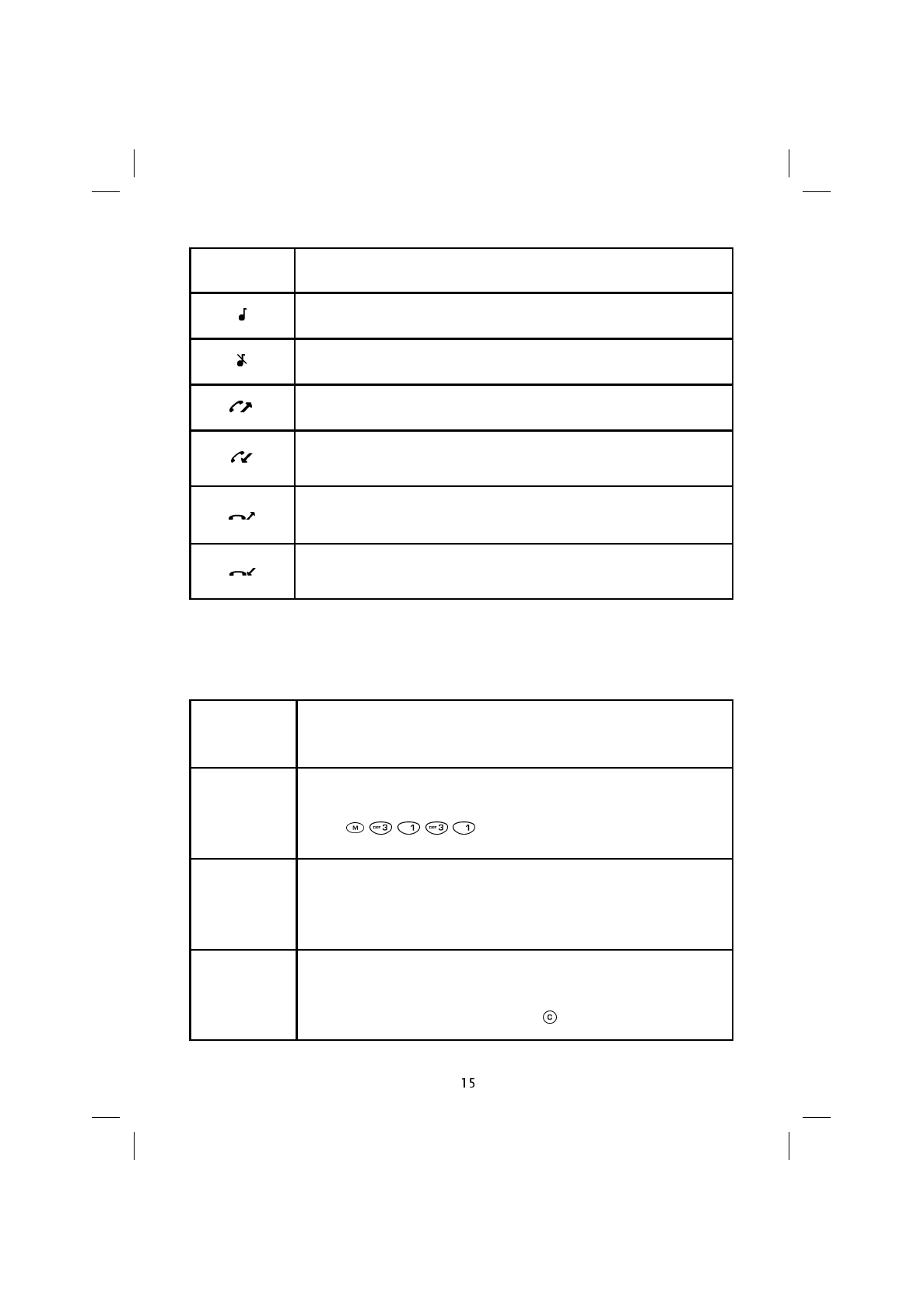
Indicator Description
Ring active indicator. Displayed when the telephone’s ring is active
Ring off indicator. Displayed when the telephone’s ring has been
deactivated
Outgoing call indicator. Indicates that an outgoing call is in prog-
ress
Incoming call indicator. Indicates that an incoming call is in prog-
ress
Outgoing call on hold. Indicates that an outgoing call has been put
on hold
Incoming call on hold indicator. Indicates that an incoming call
has been put on hold
Message Description
'$7(
Depending on what is set on the menu, this indicates the day of the
week and the date, or a personal message defined in the relevant
menu ( )
£Indicates credit remaining (the feature and symbol depend on the
SIM card used)
68%-(&7
Indicates the Cell Broadcast subject (e.g. the name of the city), de-
pending on those activated and the service offered (when viewing of
Cell Broadcast messages is enabled, information and other mes-
sages are hidden. To view them press )
The following messages may appear in the middle of the display:
SAT600 User's Guide 1110...
pagina 15 Mercoledì 11 Ottobre 2000 17.07
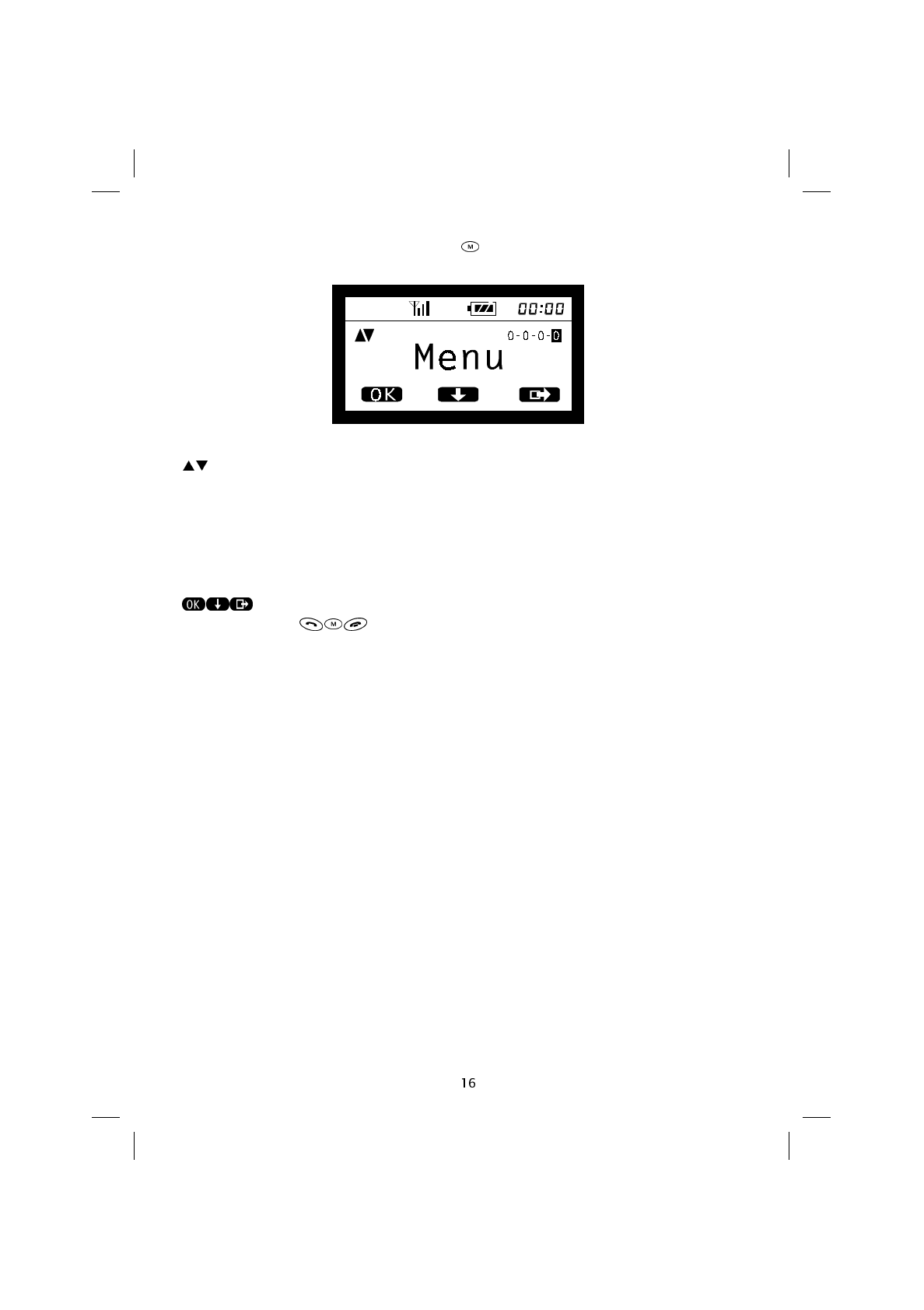
The Main Menu is accessed by pressing the key. The display will read as follows:
Indicates that further fields are available (above or below) on the same
menu level.
0-0-0-0 The number indicated negatively shows which menu level is active.
Menu Indicates the name of the current menu.
Indicates the features that can be activated using the corresponding Soft
Keys .
SAT600 User's Guide 1110...
pagina 16 Mercoledì 11 Ottobre 2000 17.07
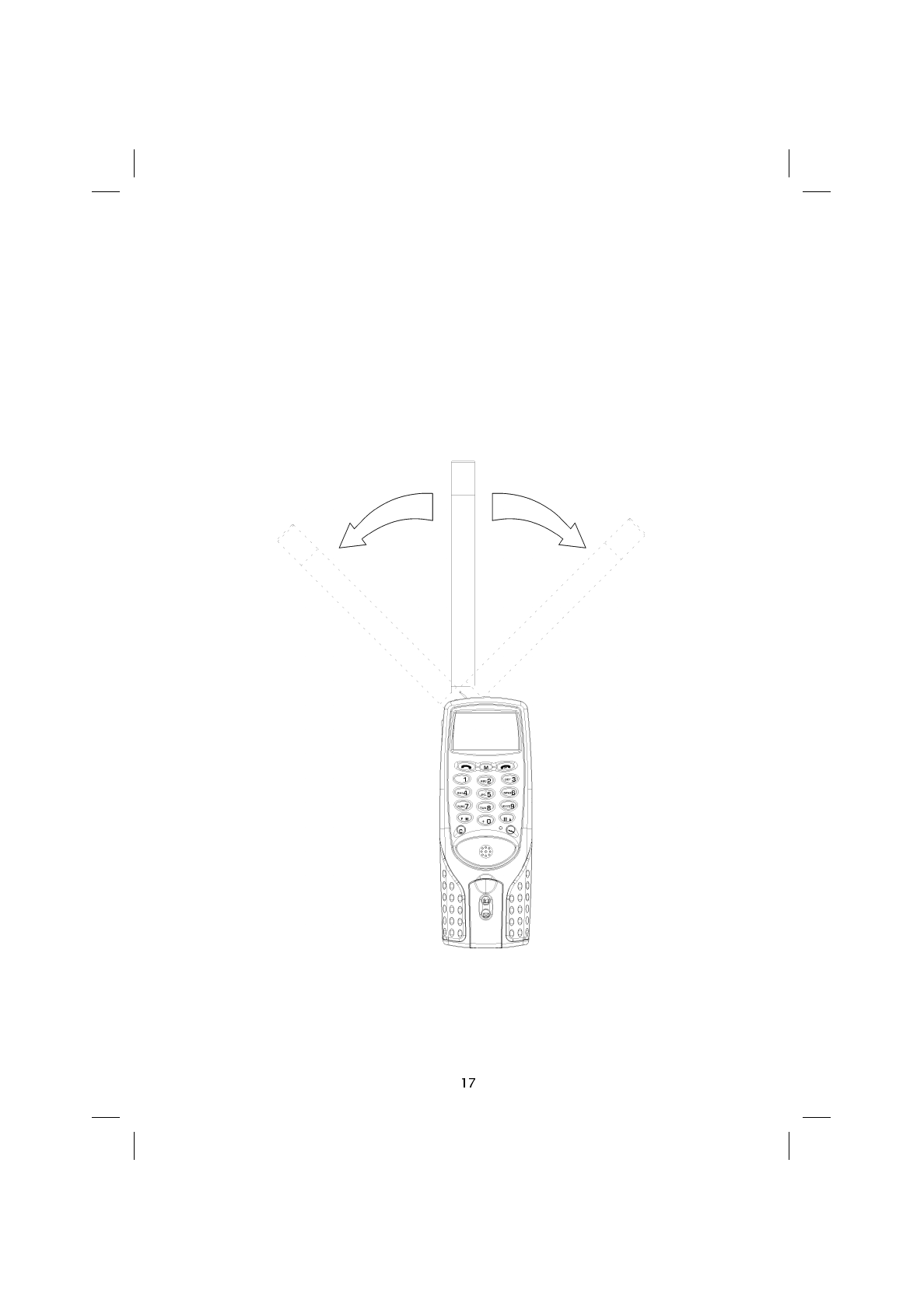
Satellite Antenna
When in satellite mode, it is important that the satellite antenna be used correctly to allow
you to make full use of the potential offered by the Globalstar network.
Position of the antenna while in use
Before beginning a satellite call, the antenna must be completely extended and pushed
to the left or right until it is against the stop (as shown in the figure below), so that it is al-
ways vertical to the ground, pointing up to the sky, while the conversation is in progress.
NOTE: In satellite mode it is important that the telephone and the satellite are in “sight” of
each other, to achieve maximum quality service. Highest quality is therefore obtained out-
doors.
SAT600 User's Guide 1110...
pagina 17 Mercoledì 11 Ottobre 2000 17.07
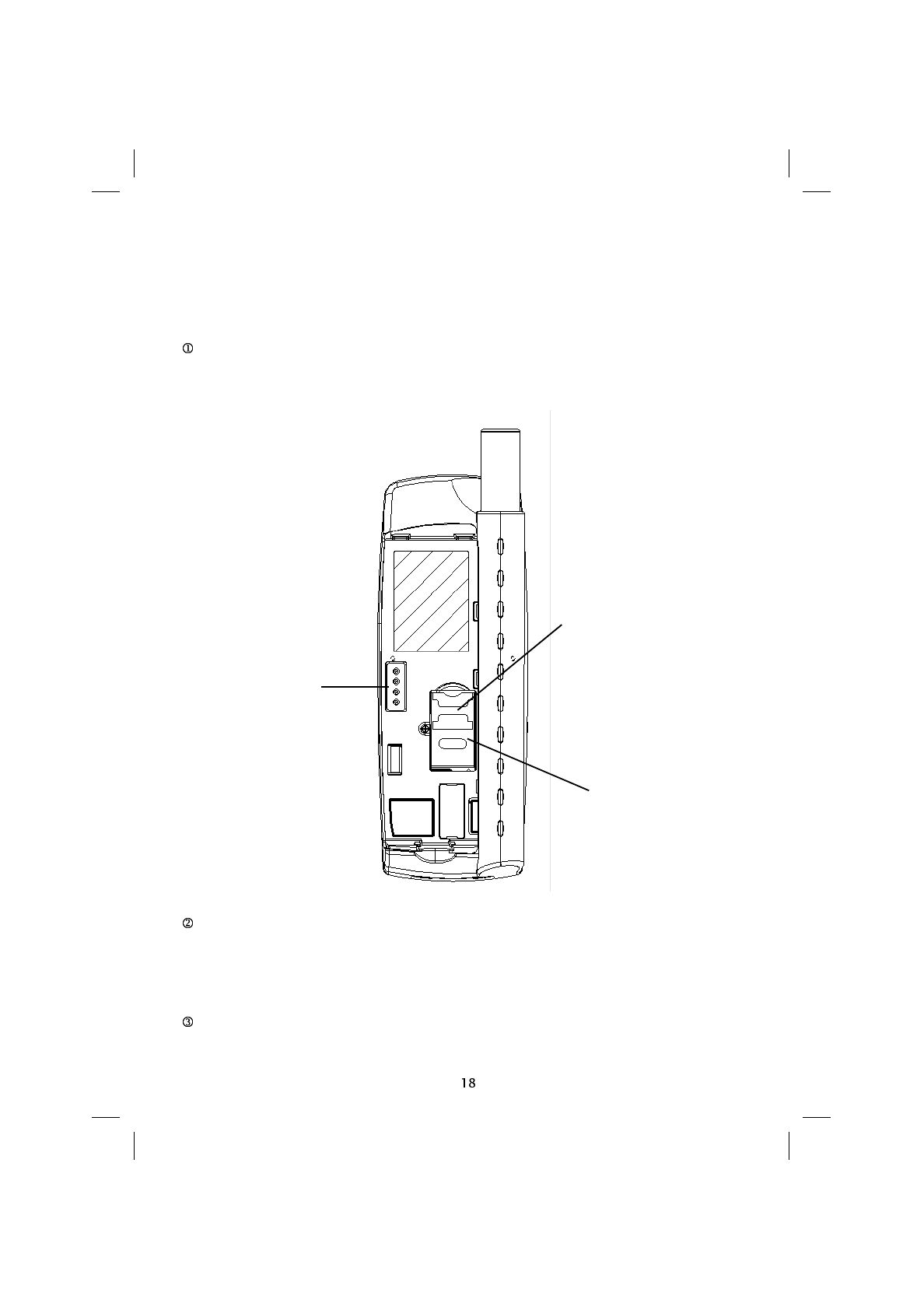
Installation of the SIM card
To be able to use the telephone, a valid format “plug-in” SIM card must be obtained.
The SIM card is supplied by the network operator or the service provider.
Switch the telephone off. Remove the battery and move the metal handle on the SIM
card cover to the OPEN position. Lift the flap. Insert the SIM card in the relevant slot in
the cover.
To insert the SIM card, use the relevant guides on the cover ensuring that the bev-
elled edge of the SIM card is facing the upper part of the telephone and that the gilded
contacts are facing the telephone (and thus not visible). Replace the cover and move the
metal handle to the LOCK position.
Install the battery as explained below.
Metal handle for locking /
unlocking the SIM card
housing
Battery contacts
SIM card housing
SAT600 User's Guide 1110...
pagina 18 Mercoledì 11 Ottobre 2000 17.07
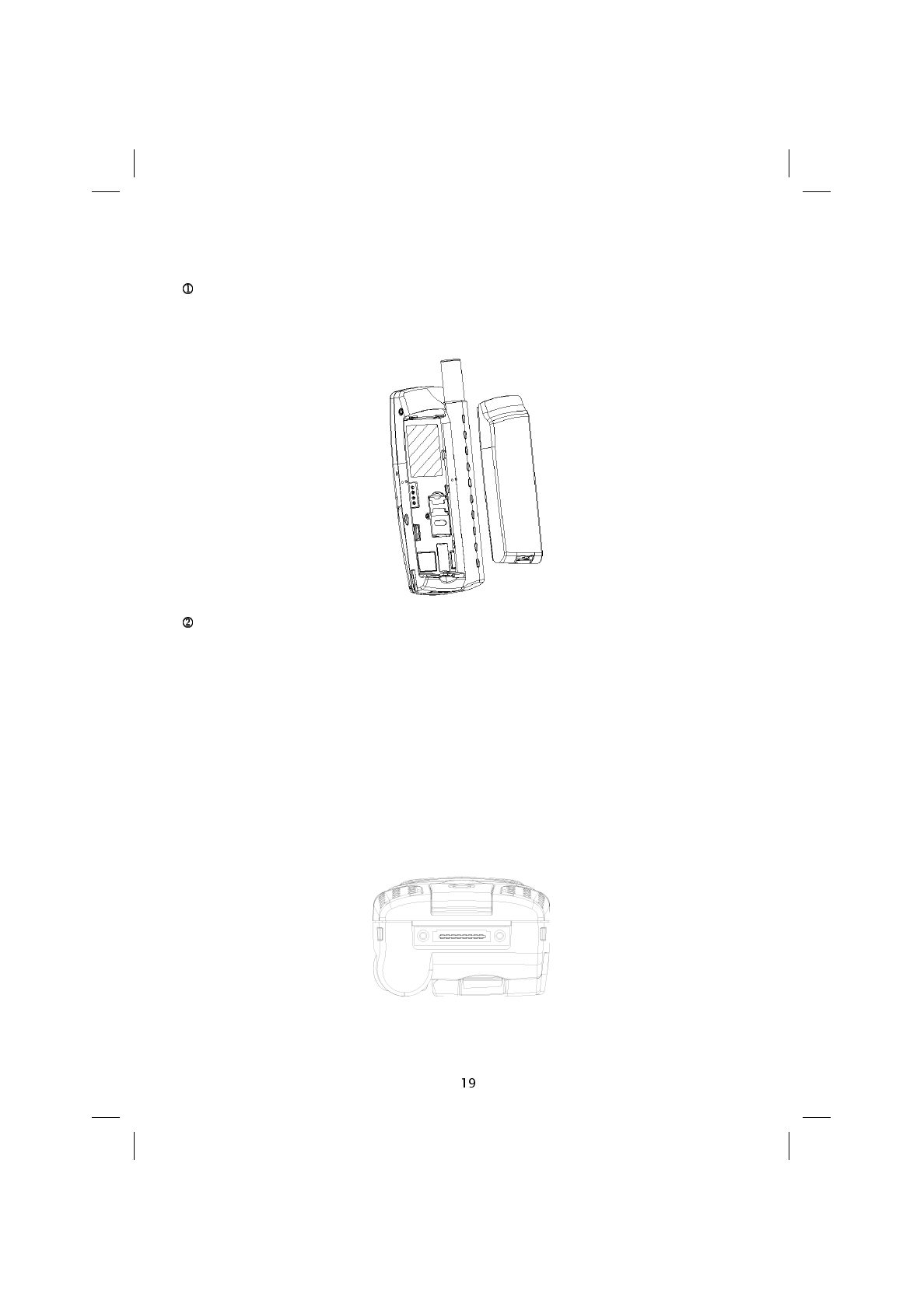
Installing and removing the battery
Rest the battery in the space provided on the back of the telephone. First insert the
upper end of the battery and then push the battery down until a click is heard indicating
that it is in position.
To remove the battery be sure that the telephone is switched off, then press the re-
lease key down, and keep it pressed as the battery is lifted out.
NOTE: For correct recharging the ambient temperature (not that on the display) must be
between 0° and +45° C.
Accessory connector
The connector for accessories and for the automobile kit (optional) is on the bottom of the
telephone. The hands-free kit is to be connected to the socket on the side of the tele-
phone (to the right of the display).
SAT600 User's Guide 1110...
pagina 19 Mercoledì 11 Ottobre 2000 17.07
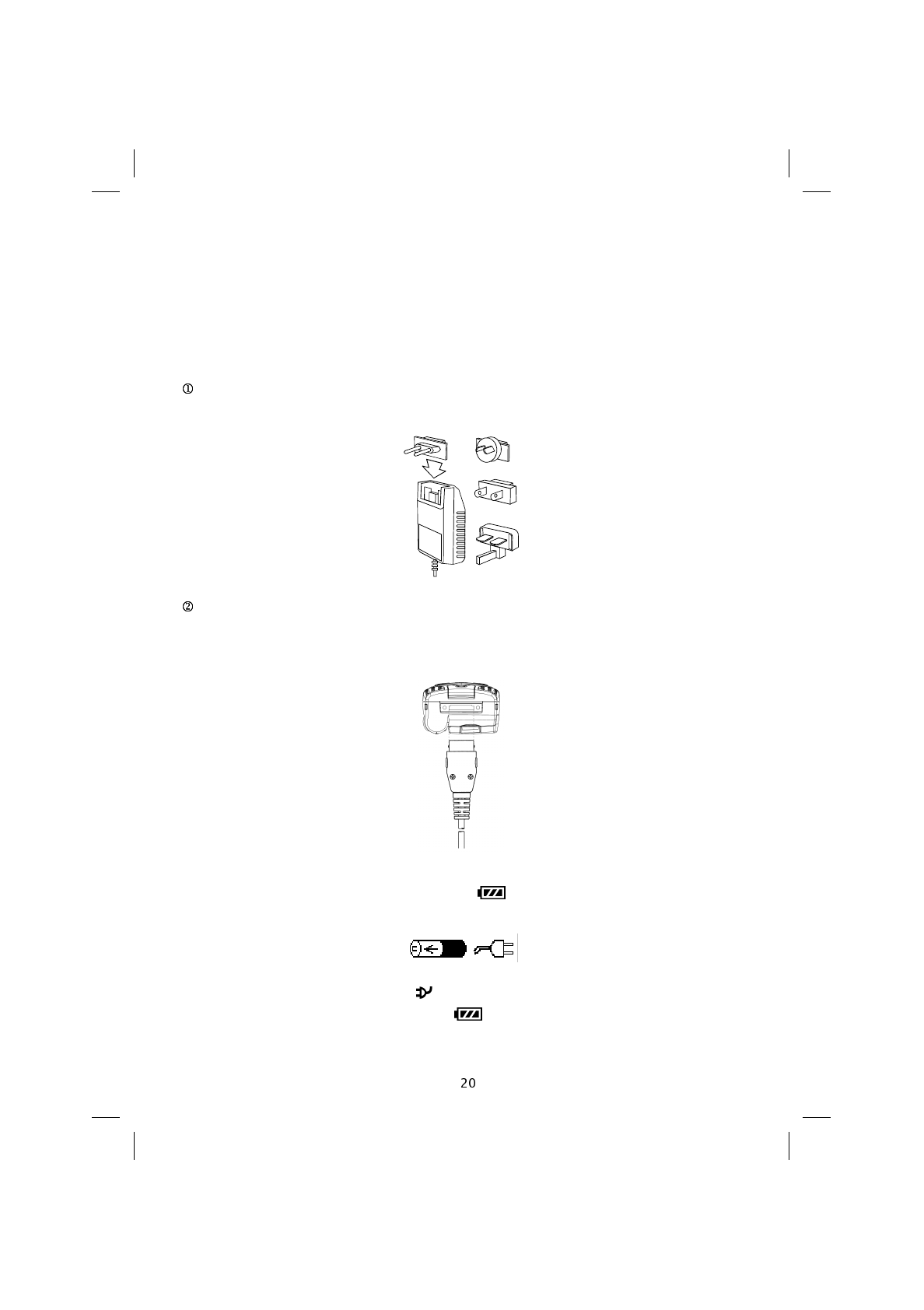
Recharging the battery
This telephone is powered by a Lithium Ion rechargeable battery (which does not effect
the memory).
NOTE: Only use original batteries and battery chargers.
Insert the appropriate battery charger plug (among the 4 provided) depending on the
type used in the country in which the telephone is used, into the socket.
Connect the battery charger cable to the lower end of the telephone (the arrow printed
on the connector must not be visible when the plug is inserted) and the other end into a
power supply socket (100V – 240V).
With the telephone off, the image below is shown on the display while the battery is be-
ing charged. The segments of the battery icon ( ) are animated:
With the telephone on, the symbol is shown on the display while the battery is being
charged. The segments of the battery icon ( ) are animated.
SAT600 User's Guide 1110...
pagina 20 Mercoledì 11 Ottobre 2000 17.07
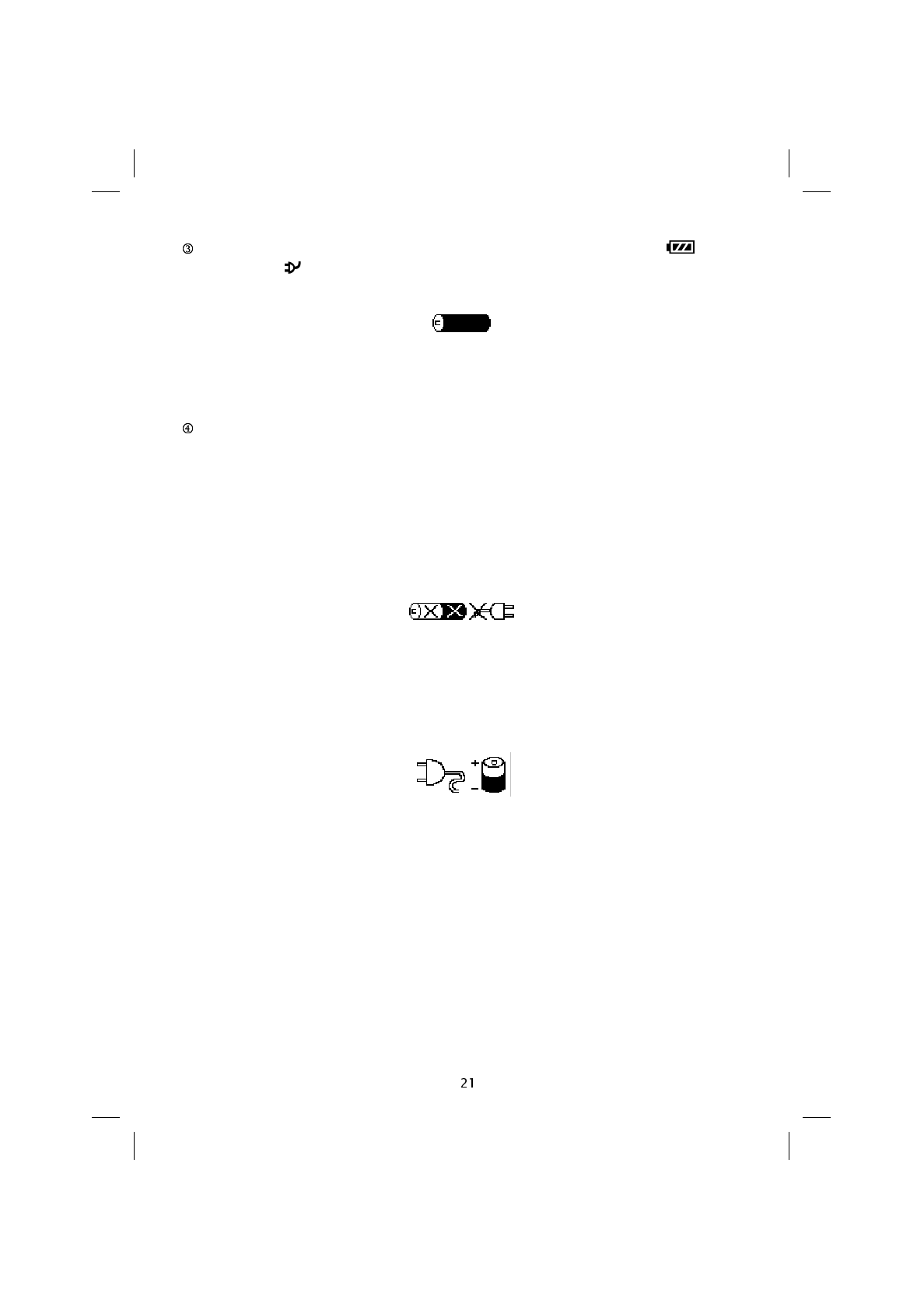
Recharging has been completed when the animation of the battery icon ( ) stops
and the symbol flashes when the telephone is on. When the telephone is off, the fol-
lowing symbol is displayed:
NOTE: The time taken for the Lithium Ion battery to recharge completely is around 3
hours, but the battery will already be at 80% charge after an hour.
Once recharging has been completed, disconnect the battery charger from the power
supply socket and then from the telephone (by pressing the release button on the battery
charger connector).
Irregularity during recharging
Any irregularity (excessive temperature, damaged battery, etc.) will be indicated on the
display by the following symbol:
Battery low charge indicator
When the battery’s charge has been completely used up, and it needs to be recharged,
an acoustic signal will be heard and the following symbol will be displayed for a few sec-
onds:
The battery must be recharged or replaced immediately.
SAT600 User's Guide 1110...
pagina 21 Mercoledì 11 Ottobre 2000 17.07
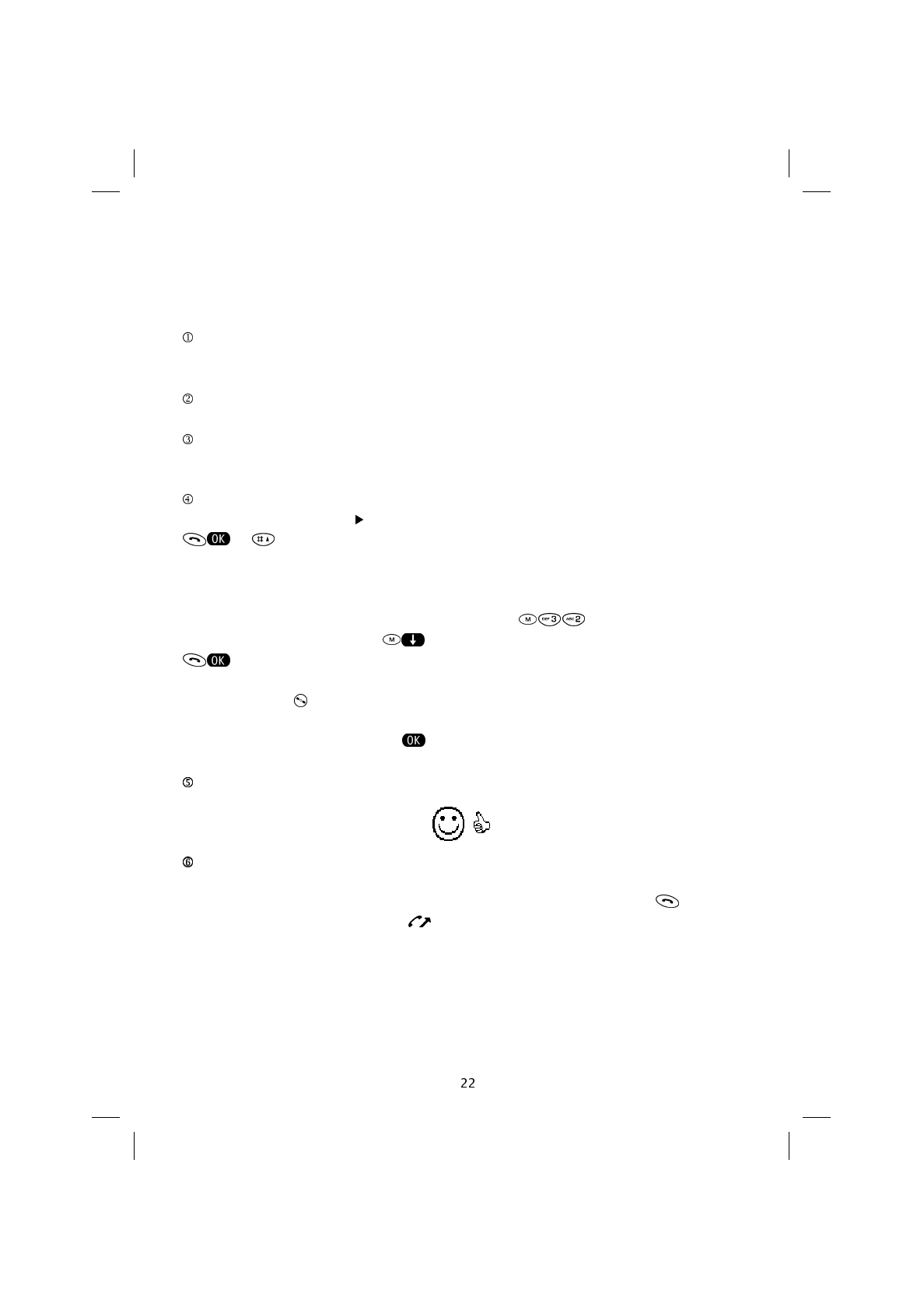
2. Quick guide for first use
Making your first call
With the telephone switched off, insert a valid SIM card (see “Installation of the SIM
card”).
Insert the battery (see “Installing and removing the battery”).
Charge the battery by connecting the telephone to the battery charger.
The telephone can be used while it is being recharged but this will prolong charging time.
Switch the telephone on by holding the o key down which is situated below the flip. If
the telephone displays PIN , enter the PIN code provided with the SIM card and press
or .
The telephone automatically sets the text language according to the information con-
tained on the SIM card.
To change the language used on the display press in sequence. Scroll the
languages available using the key and confirm the new language by pressing
.
To change the connection mode between the GSM network and the Globalstar satellite
network, hold the key down.
NOTE: The negative symbols (e.g. ) appears on the lower part of the display.
If the PIN code has been inserted correctly the display will show:
W hen the name of the network operator that provided the SIM card appears on the
display, the telephone is ready to use, and it is possible to make or receive phone calls.
To make a call, enter the area code and the telephone number and press . The dis-
play will read Call and the symbol will appear.
When the call is answered the display will read Connected for a few seconds and then
the duration of the call will be indicated.
When using satellite mode, the telephone number must be dialled in its international for-
mat: + [country code] [area code] [telephone number]
SAT600 User's Guide 1110...
pagina 22 Mercoledì 11 Ottobre 2000 17.07
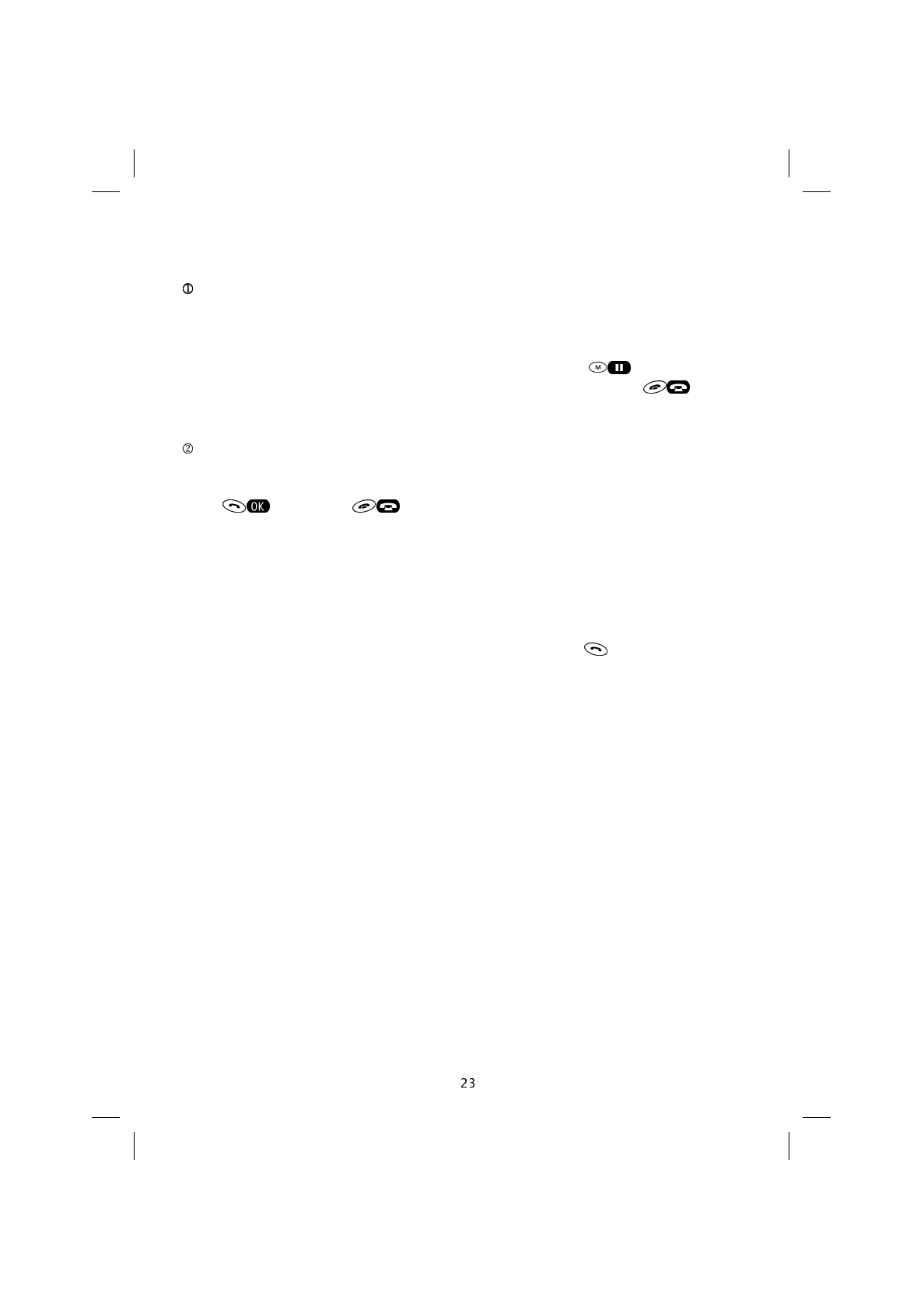
Receiving your first call
With the telephone on, and in an area covered by the satellite or cellular radio signal,
you are informed that a call is coming in either by means of a message on the display or
by an acoustic signal.
NOTE: The acoustic signal can be silenced quickly by pressing or if the one-key
answering feature has been selected, any key may be pressed except for .
This feature is temporary and does not exclude ringing for subsequent incoming calls.
Extend the antenna completely and turn the antenna if the telephone is in satellite
mode.
Press to reply and to end or reject the call.
If you do not answer the call, the display will show a message that reads N.[n]
missed, where [n] indicates the number of calls not answered.
Emergency calls
Emergency calls can be made (even without unlocking the telephone) both in satellite
and in GSM mode by entering the number 112 and pressing the key.
NOTE: Please do not abuse this service.
Read the network operator or service provider’s documentation on emergency calls.
SAT600 User's Guide 1110...
pagina 23 Mercoledì 11 Ottobre 2000 17.07
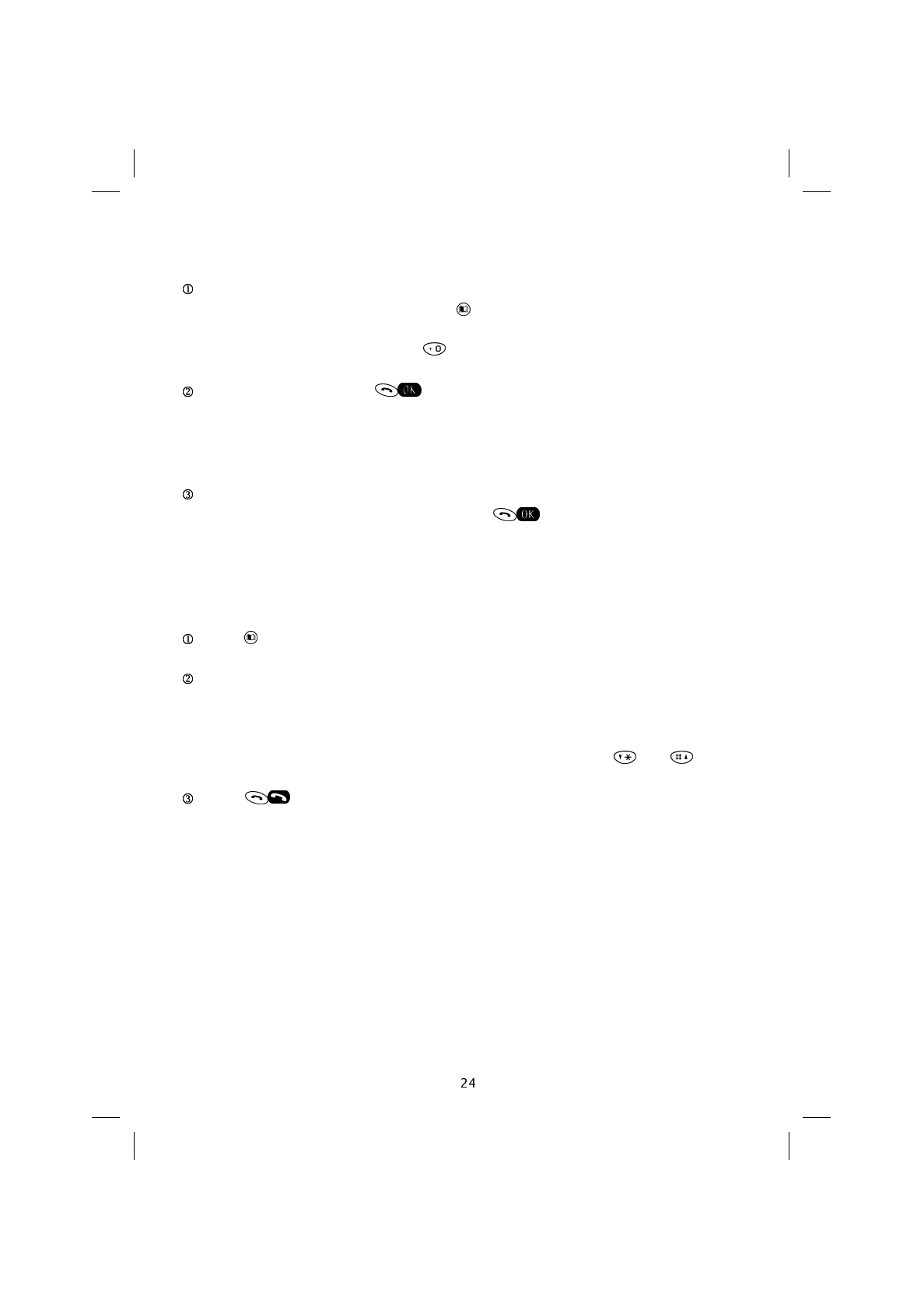
Storing a number in the phone book
Enter the telephone number, (it is better to use the “+” for country codes rather than
the double zero: 0039…= +39…) and press .
NOTE: “+” is obtained by pressing the key for more than one second.
Enter the name and press .
The display will read Store in [memory position number].
The letters available can be seen on each key. Pressing once will give the first letter, the
second on pressing again and so on.
Enter the position in the memory in which the new number should be stored or leave
the position assigned by the telephone and press .
NOTE: It is possible to store the numbers only on the SIM card.
Recalling a name in the phone book
Press .
Enter the initial letter of the stored name
OR
Scroll the names saved in the phone book on the SIM card using the and keys.
Press to make the call.
SAT600 User's Guide 1110...
pagina 24 Mercoledì 11 Ottobre 2000 17.07
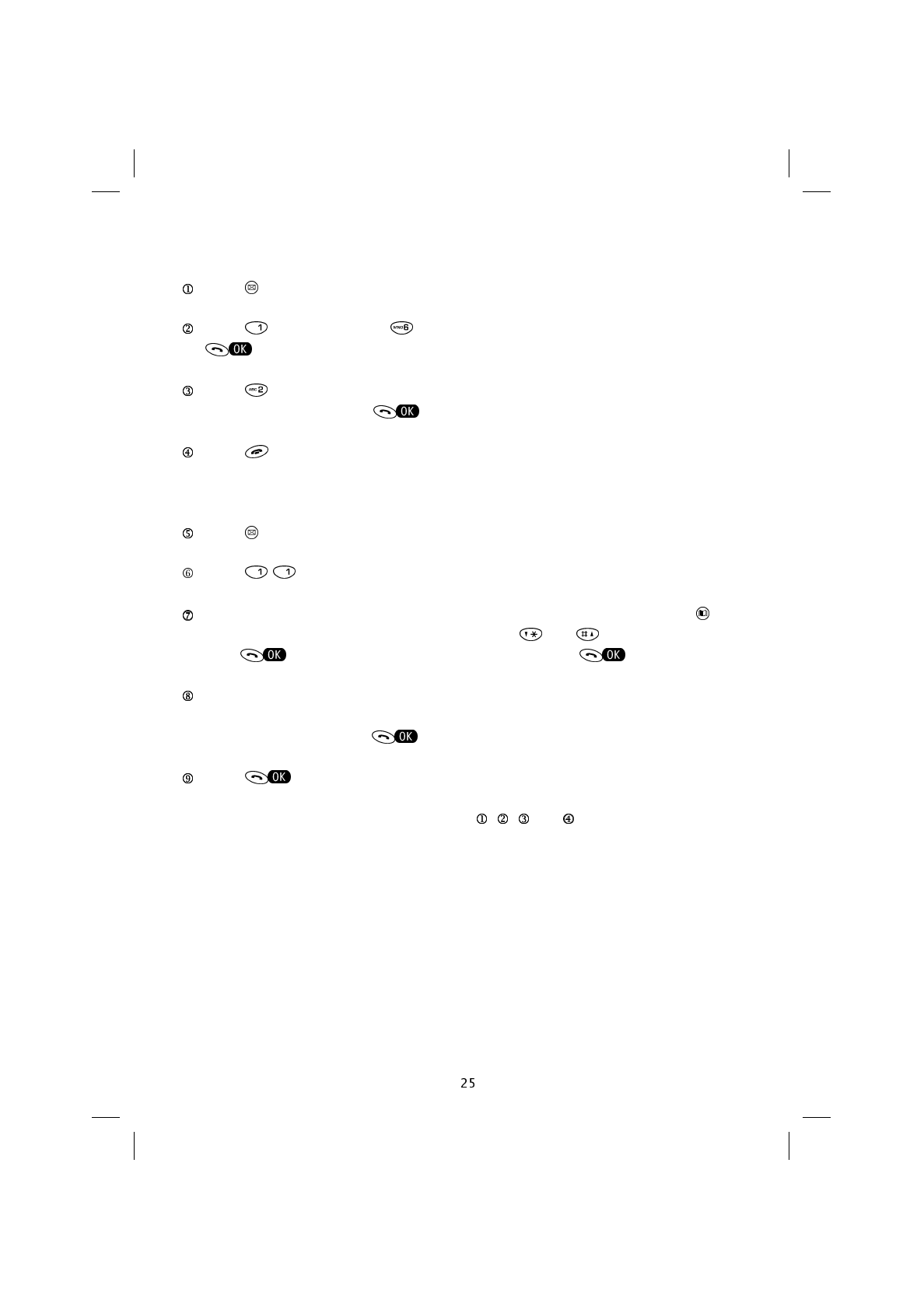
Sending your first short text message (SMS)
Press .
Press (Write new) then (Telephone parameters) and confirm by press-
ing .
Press , then enter the Service Centre number (provided by the network operator
or service provider) and press .
Press for at least one second to exit the Messages menu.
You can now send your first text message.
Press .
Press and the message Send to: will appear.
Enter the destination telephone number or access the phone book by pressing .
Scroll the names stored in the phone book using the and keys, then confirm by
pressing . Confirm the addressee’s number by pressing again.
Write the message (the characters are entered following the same criteria described
for entering names in the phone book, as described in the “Using the Phone book”
chapter). Confirm by pressing .
Press to send the short text message (SMS).
NOTE: The operations described under points , , and are only used for the first
SMS and can be omitted thereafter.
SAT600 User's Guide 1110...
pagina 25 Mercoledì 11 Ottobre 2000 17.07
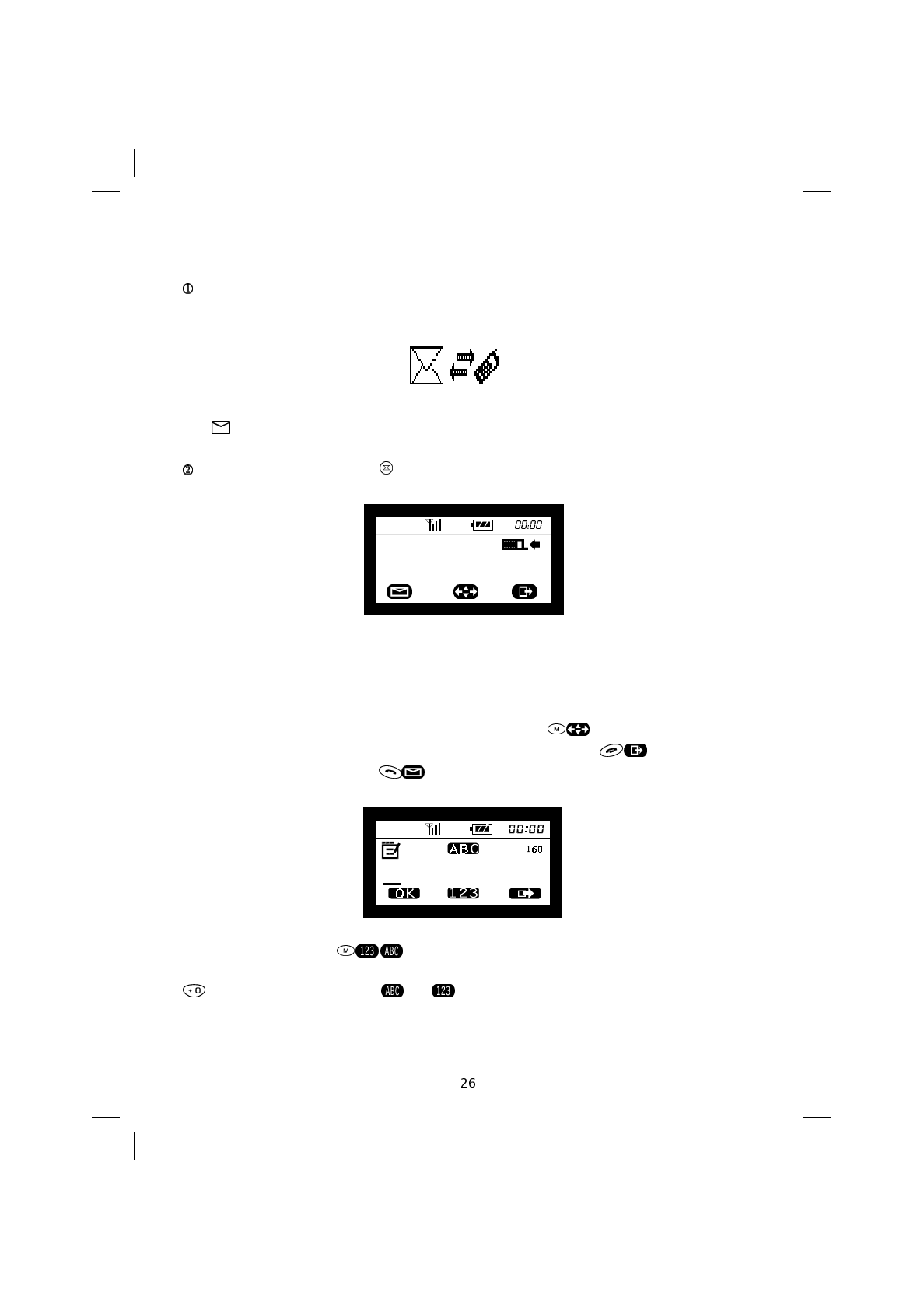
Reading your first short text message (SMS)
If the telephone is switched on and connected to a satellite or cellular network, an
acoustic signal will indicate the arrival of a new SMS message. For a few seconds the fol-
lowing symbol will be displayed:
NOTE: The presence of SMS messages that have not been read is indicated by the
icon .
To read the message press . The following will be displayed:
N/N indicates the number of the current SMS message out of the total number of mes-
sages, 01/01/2000 indicates the date and 00:00 indicates the time it was received.
The sender’s telephone number is also displayed, and if this is stored in the phone book,
the sender’s name also appears.
To read and scroll the content of the SMS message press .
To return to the message’s setting or to the Message menu, press .
To reply to the message press . The display will read:
Key in your reply. Press to move from keying in the text to inserting the desti-
nation telephone number and vice versa. To include a series of numbers in the text press
for one second. In place of the symbol will appear.
01/01/2000 00:00
N/N
SAT600 User's Guide 1110...
pagina 26 Mercoledì 11 Ottobre 2000 17.07
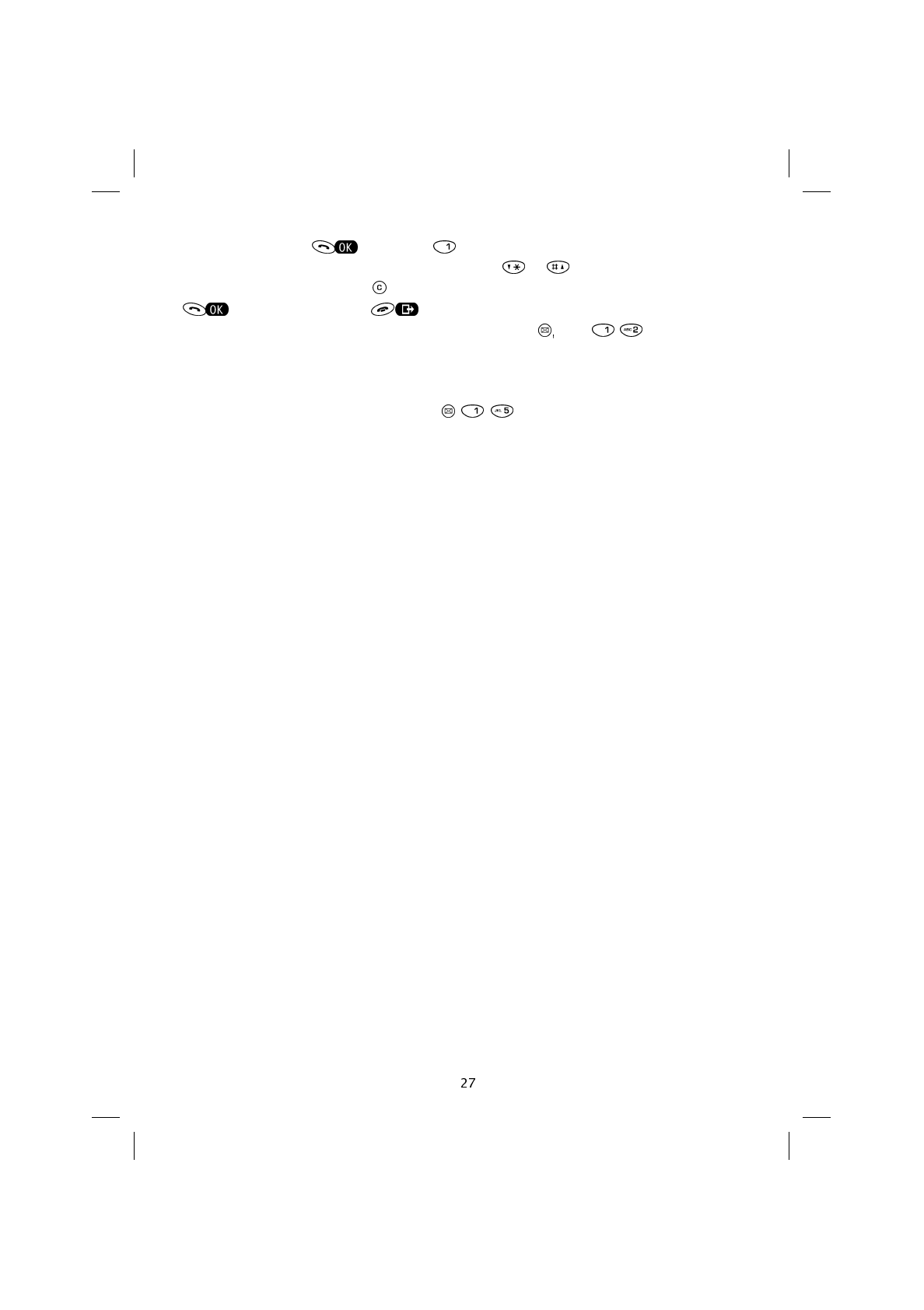
Confirm by pressing then press to send.
To scroll the list of SMS messages received, press or .
To delete a message, press until the display reads Delete?. Confirm by pressing
or cancel by pressing .
To read a message that you have read previously, press then .
NOTE: Messages are stored on the SIM card. So as not to take up memory unnecessar-
ily, it is best to delete messages once they have been read.
To enable the automatic delete feature ( ) see the relevant paragraph in the
“Message Menu” Chapter.
SAT600 User's Guide 1110...
pagina 27 Mercoledì 11 Ottobre 2000 17.07
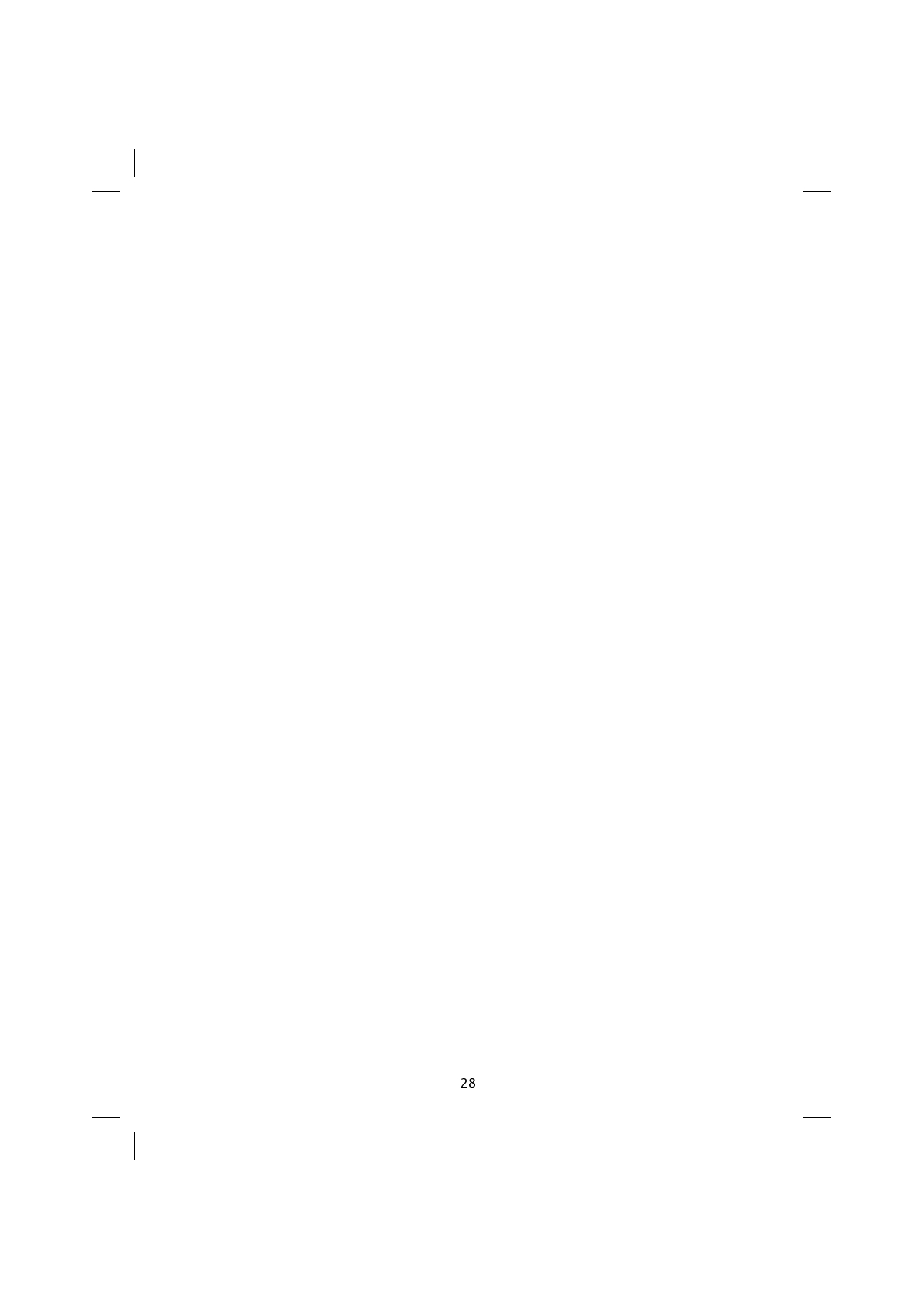
3. Important Warnings
In your car
Always check on the laws and regulations governing the use of cellular telephones in
force in the country in which you are driving. Should you use the telephone while driving,
the following should always be adhered to:
•Always pay maximum attention to your driving.
•Only use your automobile kit where available.
•Do not stop your car in the emergency lanes on a motorway to make or receive calls,
only stop the vehicle in parking areas provided.
Electronic devices
Most electronic devices are protected by RF signals. Some electronic apparatus may not
be sufficiently protected against RF signals emitted by the cellular telephone.
Pacemakers
•When the telephone is switched on always keep it at least 30 cm from pacemakers.
•Do not keep the telephone in pockets near the thorax.
•Use the ear on the opposite side from the pacemaker when using the telephone.
•If you suspect any interference with the pacemaker, switch the telephone off immedi-
ately.
Other medical devices
If you are using the telephone near medical equipment, consult the manufacturer to en-
sure that it is adequately protected from RF signals.
The telephone must be switched off in medical centres where this is expressly indicated.
It is possible that medical equipment in use in hospitals and medical centres may be sen-
sitive to RF signals.
SAT600 User's Guide 1110...
pagina 28 Mercoledì 11 Ottobre 2000 17.07
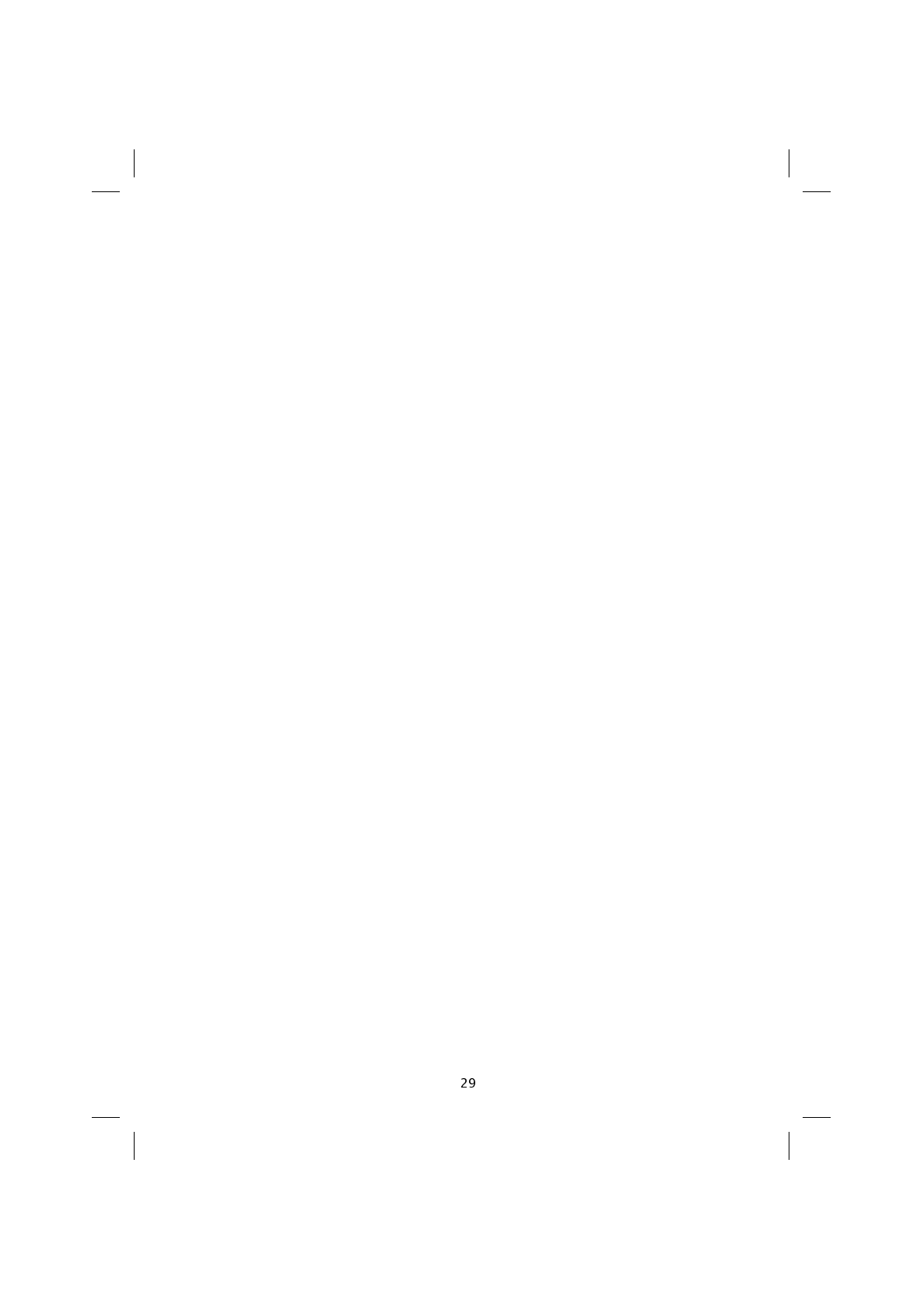
Vehicles
The use of cellular telephones inside vehicles may have a negative effect on their func-
tioning, where these have not been correctly installed, and where RF signals emitted by
the cellular phone have not been sufficiently shielded.
Where there are warnings
Always keep your telephone switched off wherever notices are posted expressly request-
ing this.
Aircraft
Standards set by aeronautical authorities forbid the use of telephones while an aircraft is
flying.
Telephones must always be switched off before boarding an aircraft.
Locations where there is a danger of explosion
The telephone must be switched off, and the battery must not be removed wherever there
is a danger of explosion. Always comply with warnings and instructions. In such locations
the smallest spark may cause explosion or fire.
Areas that are subject to the danger of explosion are usually, but not always, clearly
marked. These include, but are not limited to: filling stations like petrol garages, between
decks on ships, depots or transhipment areas for fuels or chemicals, areas subject to the
emission of fuel vapours, areas where the air contains chemical products, and any other
area where the request is made that vehicles be switched off.
SAT600 User's Guide 1110...
pagina 29 Mercoledì 11 Ottobre 2000 17.07
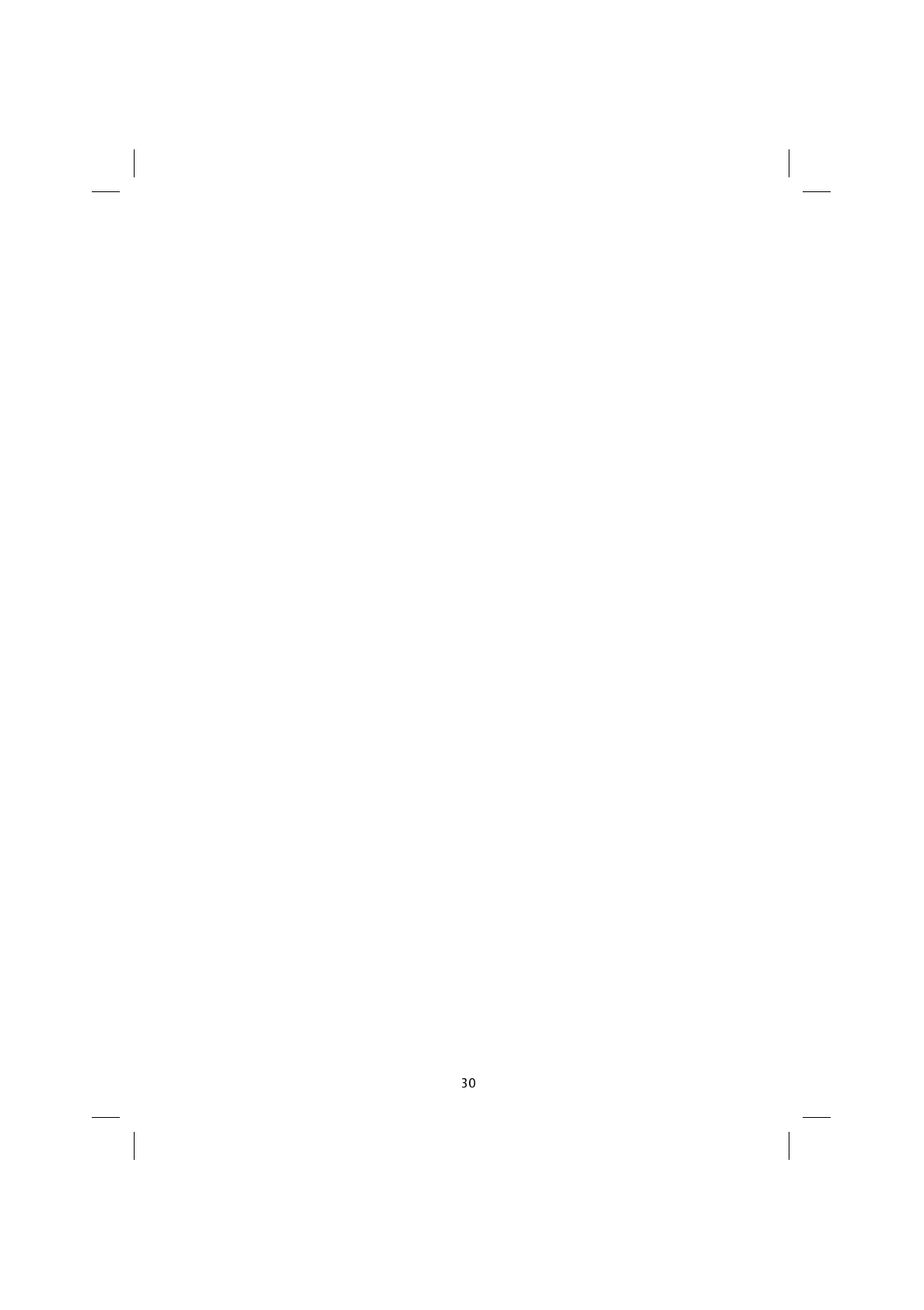
Other warnings
Keep the telephone out of reach of children.
Only use original spares and accessories. The use of any other components shall cause
the guarantee to lapse.
Do not try to dismantle the telephone. It does not contain any parts that can be repaired
by clients.
Avoid the telephone coming into contact with liquids. Should this happen it must be re-
moved from the power supply if on charge, and the supplier must be contacted.
Avoid using the telephone beyond the temperature limits: -10°C and +55°C.
Never leave the telephone in direct sunlight or in very humid or dusty areas.
The telephone can be cleaned using a moist, soft cloth, dampened with a very diluted de-
tergent solution.
No definite data is available as to any harmful effects related to the electromagnetic
waves generated by cellular telephones. Exposure to such waves can be drastically re-
duced by using the automobile kit or hands-free kit.
SAT600 User's Guide 1110...
pagina 30 Mercoledì 11 Ottobre 2000 17.07
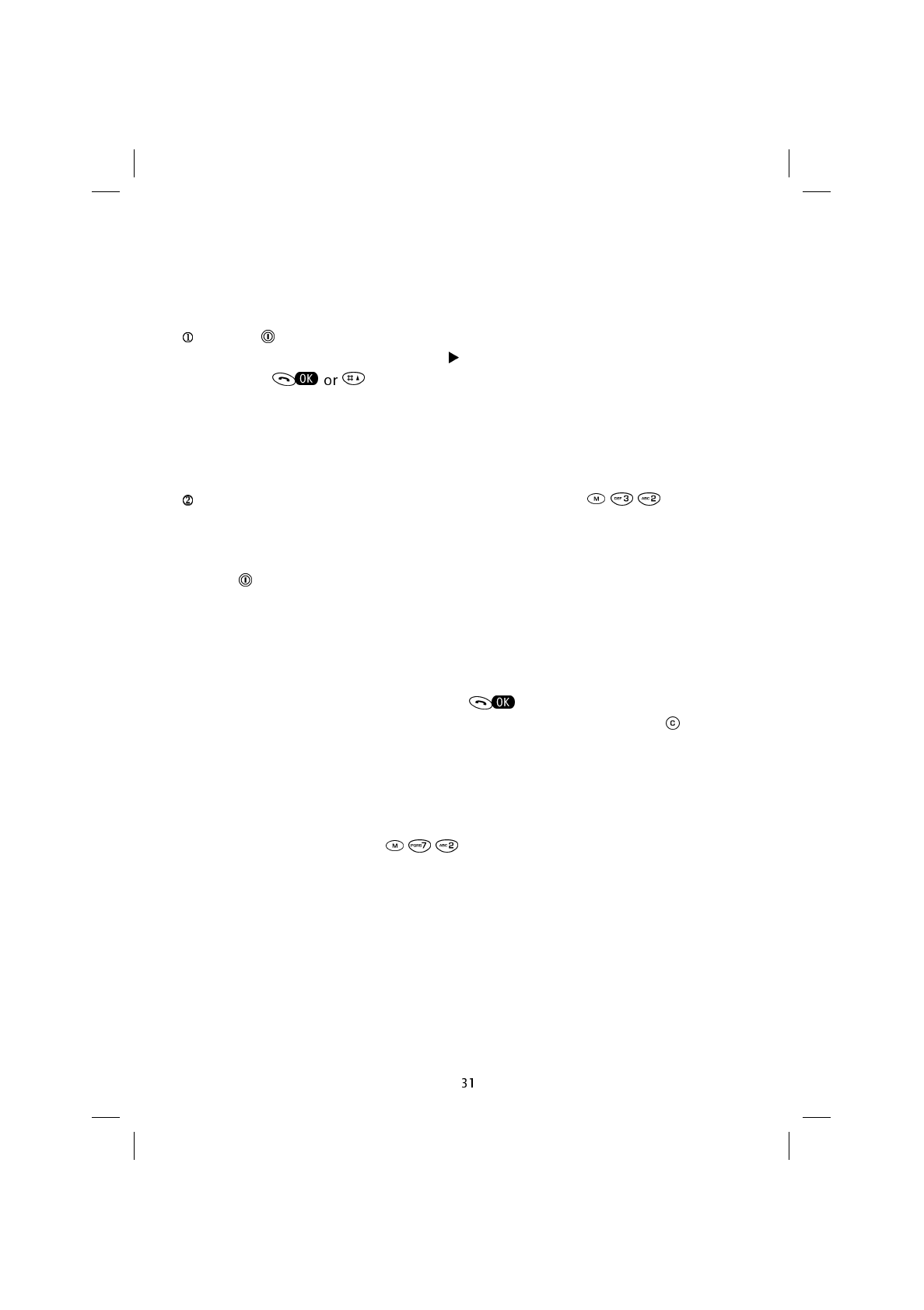
4. Main Features
Switching on
Hold the key down to switch the telephone on.
If the telephone displays the message PIN key in the code (provided with the SIM card)
and press the key.
NOTE: The telephone can make and receive calls only when it is switched on, a valid
SIM card has been inserted, and if the user is in an area covered by the GSM land-based
network or Globalstar satellite network.
If necessary change the language on the display by pressing .
Switching off
Hold the key down for at least 2 seconds.
Access codes
The telephone and SIM card use various access codes to prevent unauthorised use.
When the message requesting these (PIN, PUK, Code) is displayed, key in the code
(displayed as a series of asterisks) and press .
If an error is made in keying the digits, these can be cancelled by pressing as many
times as required.
Security Codes (6 digits)
The security code programmed by the manufacturer is 000000 and this controls access
to the Telephone Security ( ) sub-menu.
SAT600 User's Guide 1110...
pagina 31 Mercoledì 11 Ottobre 2000 17.07
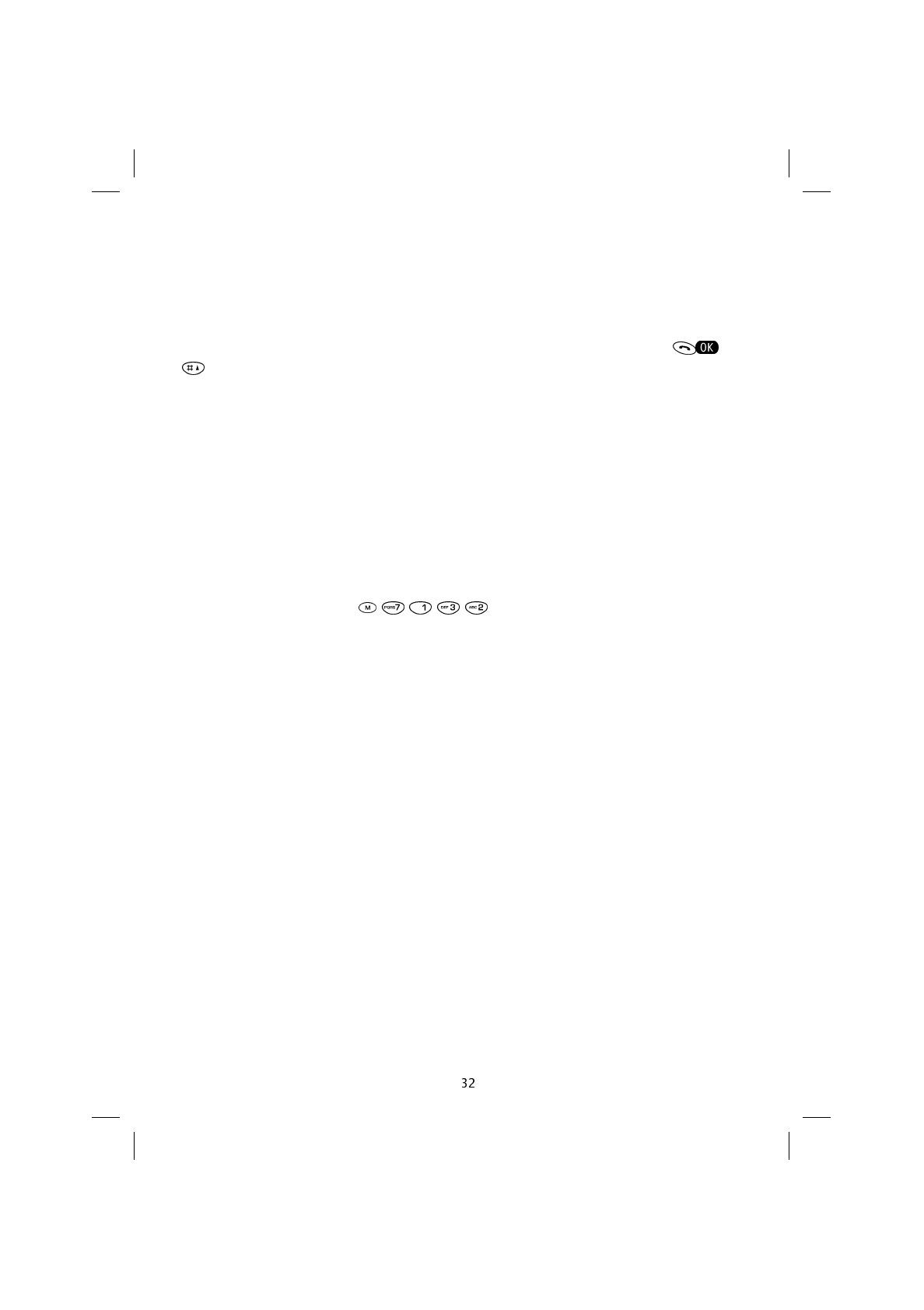
PIN and PIN 2 codes (from 4 to 8 digits)
The PIN code (Personal Identity Number) is a private numeric password that is provided
by the network operator or service provider along with the SIM card, and serves to protect
the telephone against unauthorised use.
When the display shows a message requesting the PIN, key it in and press or
.
If an incorrect PIN is inserted three times in succession, the SIM card is blocked, and
cannot be used any more.
The PUK code must be keyed in to set a new PIN and to unblock the SIM card.
The PIN 2 code, which is provided by the network operator or service provider, is re-
quired to gain access to certain protected services and features (FDN, unit counters,
etc.), that have to be supported by the SIM card.
Deactivating and activating the PIN code
When the PIN code is activated, the telephone asks for it to be keyed in each time it is
switched on. To avoid the PIN being requested on switching on the telephone, press the
following keys in sequence: .
PUK and PUK 2 codes (8 digits)
The PUK Code (Personal Unblocking Key) is provided by the network operator or service
provider along with the SIM card, and is required for unblocking locked SIM cards.
The PUK 2 Code is only provided with some SIM cards and is required for changing or
unlocking PIN 2 Codes.
For further information, contact your network operator or service provider.
Password to bar calls
This 4-digit password is only required by the network service to bar calls. It is provided by
the network operator or service provider at the time of subscribing to the service.
SAT600 User's Guide 1110...
pagina 32 Mercoledì 11 Ottobre 2000 17.07

Making a call
Key in the telephone number, preceded by the area code, and press .
Information on the call status will be displayed and on completion the duration and cost
will be displayed.
NOTE: The cost shown is transmitted by the network or is calculated by the telephone on
the basis of data entered ( ).
International calls
Hold the key down until the sign is displayed.
Enter the country code, area code, and telephone number and press .
Example: to call the Rome number 06123456, enter + 39 06123456; to call the Paris number
123456 enter + 33 1 123456.
Automatic redialling
When a called number is found to be engaged, the telephone can be set to redial the
number 10 times automatically, by pressing after the message requesting you
to do so is displayed.
NOTE: To refuse the automatic redialling feature immediately (or later while the attempts
are being made) press .
Correcting entering errors
To delete the last character displayed, press .
To cancel the display altogether hold down .
Recalling a number in the phone book
For information relating to storing names and numbers see the “Using the phone book”
Chapter.
Rapid dialling
Enter the position number against which the telephone number was stored in the phone
book and press .
SAT600 User's Guide 1110...
pagina 33 Mercoledì 11 Ottobre 2000 17.07
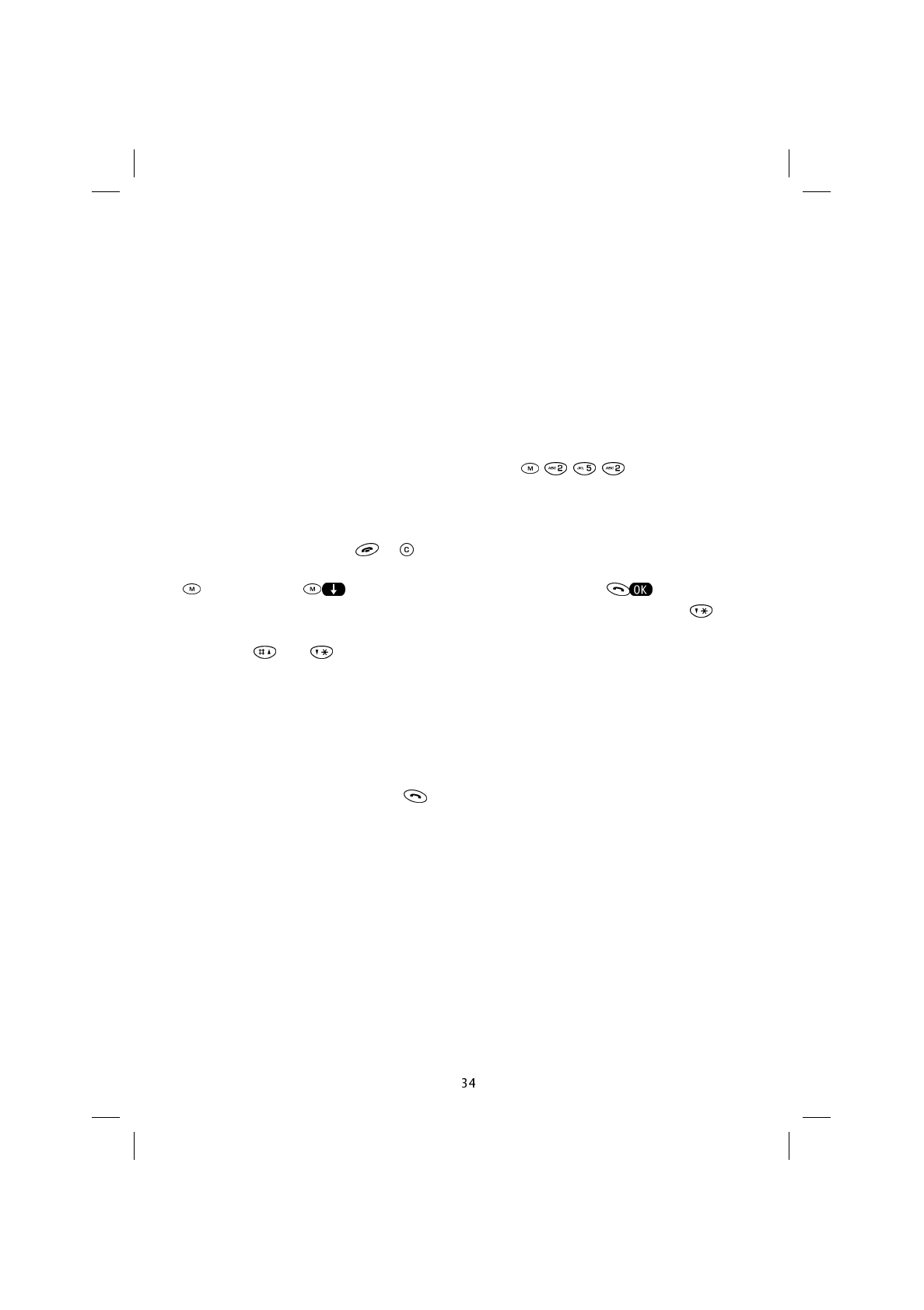
One-key dialling
Hold the position number key (from 1 to 9) down, that relates to the position in which the
telephone number was stored in the phone book. The display will read Call and, where
stored, the name of the person being called will also be displayed.
Sending DTMF tones
DTMF multi-frequency signals allow you to communicate with answering machines, com-
puterised telephone systems, etc.. Inserting pauses and waits in selecting DTMF tones is
therefore useful for gaining access to certain services.
The DTMF tones are active (unless deactivated using ) and may be sent
as explained below.
Where invalid sequences are sent, the display will read Wrong Input.
When making a call containing pauses and/or waits, it is possible to end the transmission
of DTMF tones by pressing or .
If the DTMF tones have been deactivated a DTMF sequence can be emitted by pressing
, scrolling using , and confirming Send DTMF by pressing .
After entering at least one number, to enter tone pauses and/or waits, press the key
in quick succession. The display will first show the symbol P (pause) and then W (wait).
Where the and keys are used to scroll up and down or to the left and right, P is
entered by pressing the 7 key in quick succession. W is entered by pressing 9 in quick
succession.
It is possible to emit a sequence of DTMF tones before making a call. Enter the tele-
phone number, then the symbol P followed by the DTMF sequence.
Once completed, dialling can follow immediately or be stored in the usual way.
NOTE: Waits always continue until is pressed before proceeding.
Pauses proceed automatically after 3 seconds.
Pauses and waits cannot be set at the beginning of a number.
The P command cannot be inserted in succession.
Storing of pauses and waits depends on the SIM card used. Not all cards are enabled to
offer these features.
SAT600 User's Guide 1110...
pagina 34 Mercoledì 11 Ottobre 2000 17.07
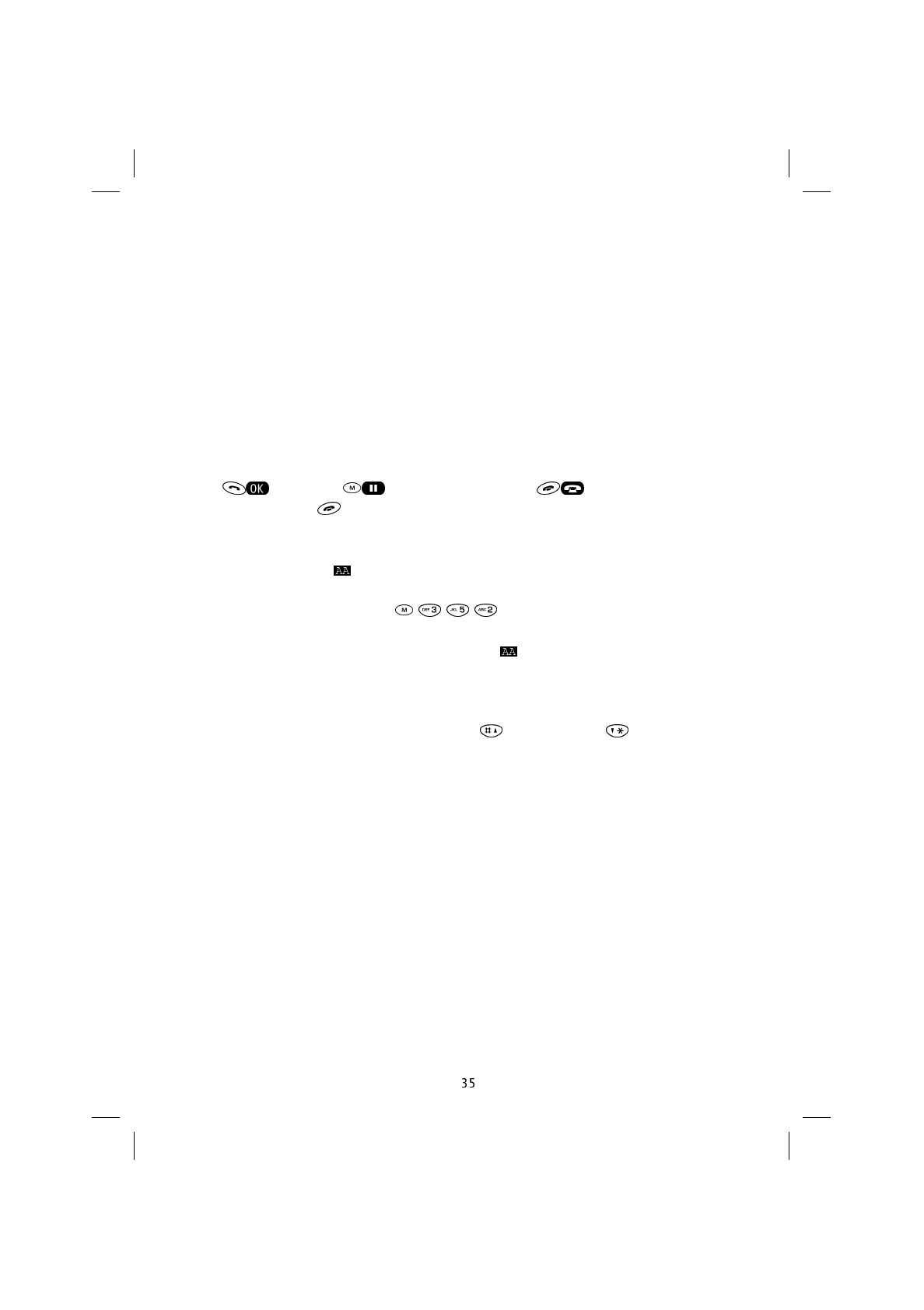
Notes during a call
While a conversation is in progress, it is possible to enter a telephone number to be
called later or to be stored. If the number is simply entered, it will appear on the display a
few seconds after completion of the call.
Answering a call
When a call is received, the telephone begins to ring, and the text >>>CALL<<< flashes
on the display.
If the caller can be identified, the display will also show their telephone number (or name
if this is stored in the phone book).
Press to answer, to silence the ring, and to reject the call.
To end the call press .
For further information see the “Main Menu” Chapter.
Automatic answering ( )
If this feature has been activated ( ) incoming calls will be answered auto-
matically after about 6 seconds, without pressing any key. When the automatic answer-
ing feature is activated, the display shows the icon .
Setting loudspeaker volume
The loudspeaker volume can be set using the (increase) and (decrease) keys,
only while a conversation is in progress and where held down for 1 second.
SAT600 User's Guide 1110...
pagina 35 Mercoledì 11 Ottobre 2000 17.07
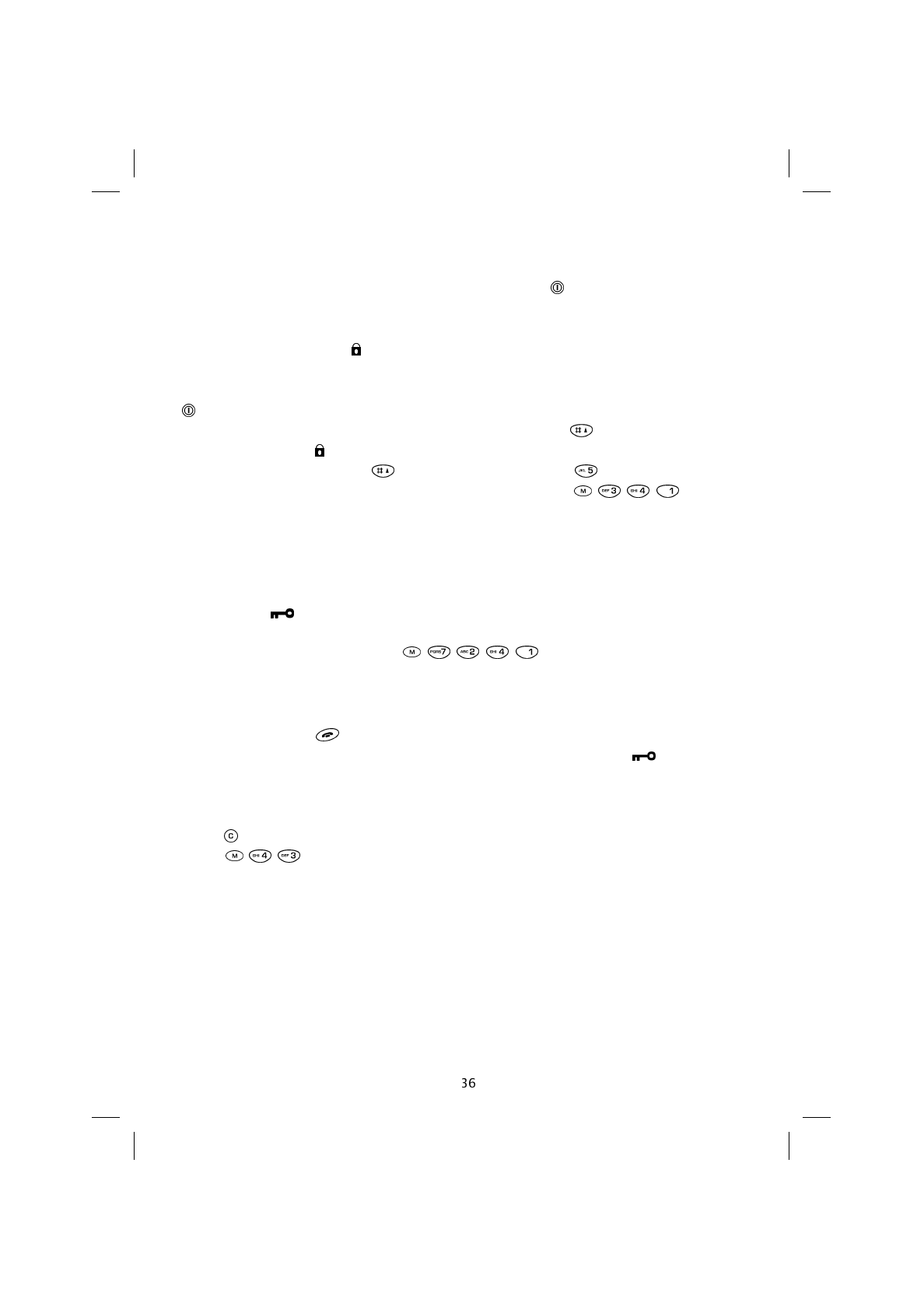
Activating and deactivating the microphone
The microphone can be activated/deactivated by pressing for a second (only during a
conversation). The display will read: Phone muted.
Protecting the keyboard ( )
Protecting the keyboard prevents accidental or involuntary pressing of keys, including the
key.
To lock the keyboard. With the display on stand-by, hold the key down. The display
will show the symbol .
To unlock the keyboard press for one second, followed by .
If the automatic keyboard locking feature has been activated ( ) the key-
board will be locked whenever a key is not pressed within 30 seconds.
NOTE: When the keyboard protection feature has been activated, calls can only be made
to emergency numbers.
Self-locking ( )
If this feature has been activated ( ) a code will be requested (that
preset by the manufacturer is 1 2 3) to access certain services (outgoing calls, access to
the phone book, the Message menu and various menu features).
Once the correct code has been entered, the Self-locking feature is deactivated. To reac-
tivate, hold down the key.
When the self-locking feature is active, the display will show the symbol .
Cancelling units in credit
Press to cancel the amount of units remaining. To access the cost control feature,
press ( ).
SAT600 User's Guide 1110...
pagina 36 Mercoledì 11 Ottobre 2000 17.07
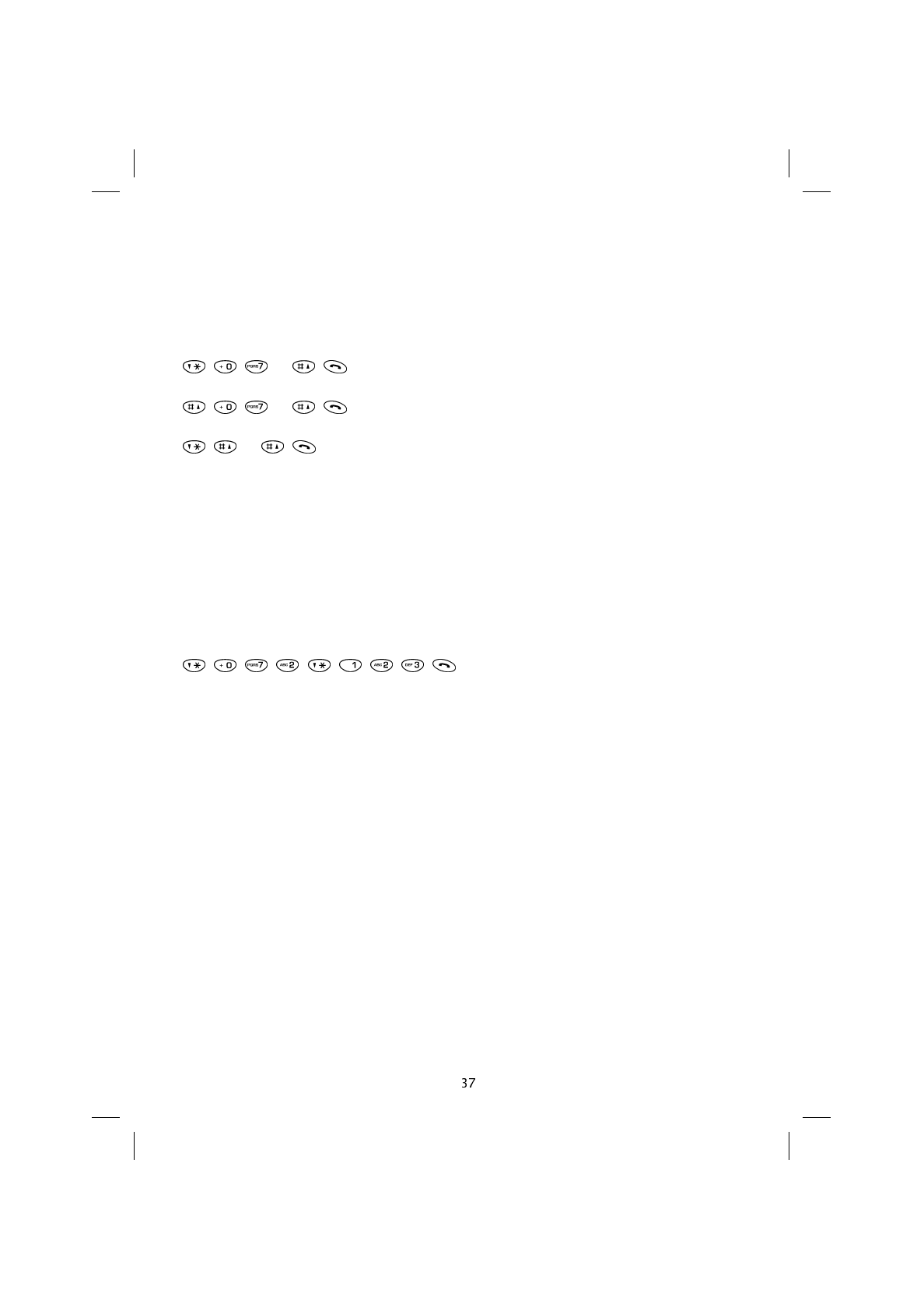
PNP (Private Numbering Plan)
Where provided by the network operator or service provider, this feature allows calls to
be made without entering the entire telephone number. Instead only a few digits that
have been agreed with the network operator or service provider are entered.
To activate the service press:
[n] .
To deactivate the service press:
[n] .
To view the state of the service (active/inactive) press:
[n] .
[n] is the number on the keyboard between 0 and 9 that corresponds to the box (group of
telephone numbers) number made available by and agreed with the network operator or
service provider.
The network operator assigns a group of telephone numbers to each box, that can be
called by entering a short number of a few digits.
For example: A PNP call to number 123 (which corresponds to a complete telephone
number) stored in the network operator’s box no. 2:
SAT600 User's Guide 1110...
pagina 37 Mercoledì 11 Ottobre 2000 17.07
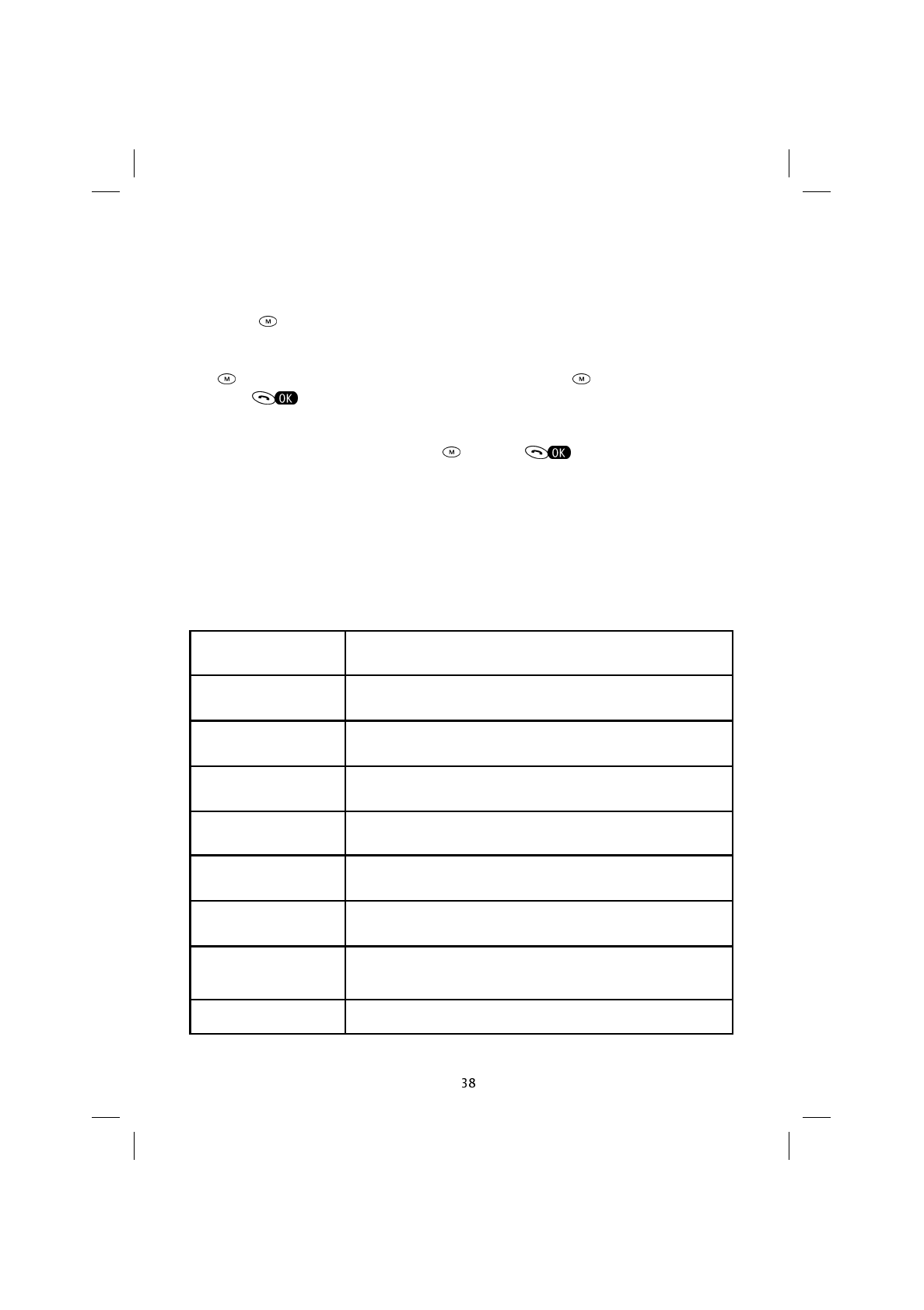
Swap to [n] Exchange with call [n]
Retrieve to [n] Return to call [n]
Disconnect [n] Ends call [n] which may also be a multi-conference call
Swap to multi Adds the call to a multi-conference
Split to [n] During a multi-conference call, allows you to speak to caller
[n] in private
Send DTMF Allows figures to be written and sent in DTMF
Info [n] Provides information on call [n]
ECT Where provided by the network operator, this feature allows
you to conclude a conversation with two callers, and permit
them to continue speaking to each other
Standard Menu Allows access to the Main Menu
5. Managing calls
The telephone has call management features that can be used while a call is in progress.
During a call the list of available conversation management commands can be accessed
by pressing .
If a second call arrives while one is in progress, the display shows the message Call
waiting accompanied by an acoustic signal.
If the key is pressed, a three-option menu will appear (use to select one of the op-
tions, then to confirm).
Swap to waiting
The incoming call is taken, putting the first call on hold.
If you wish to return to the first call, press and then .
Accept waiting
Take the incoming call, and end the first call.
Reject waiting
Reject the incoming call and continue with the one in progress.
During a call, further options may be available:
SAT600 User's Guide 1110...
pagina 38 Mercoledì 11 Ottobre 2000 17.07
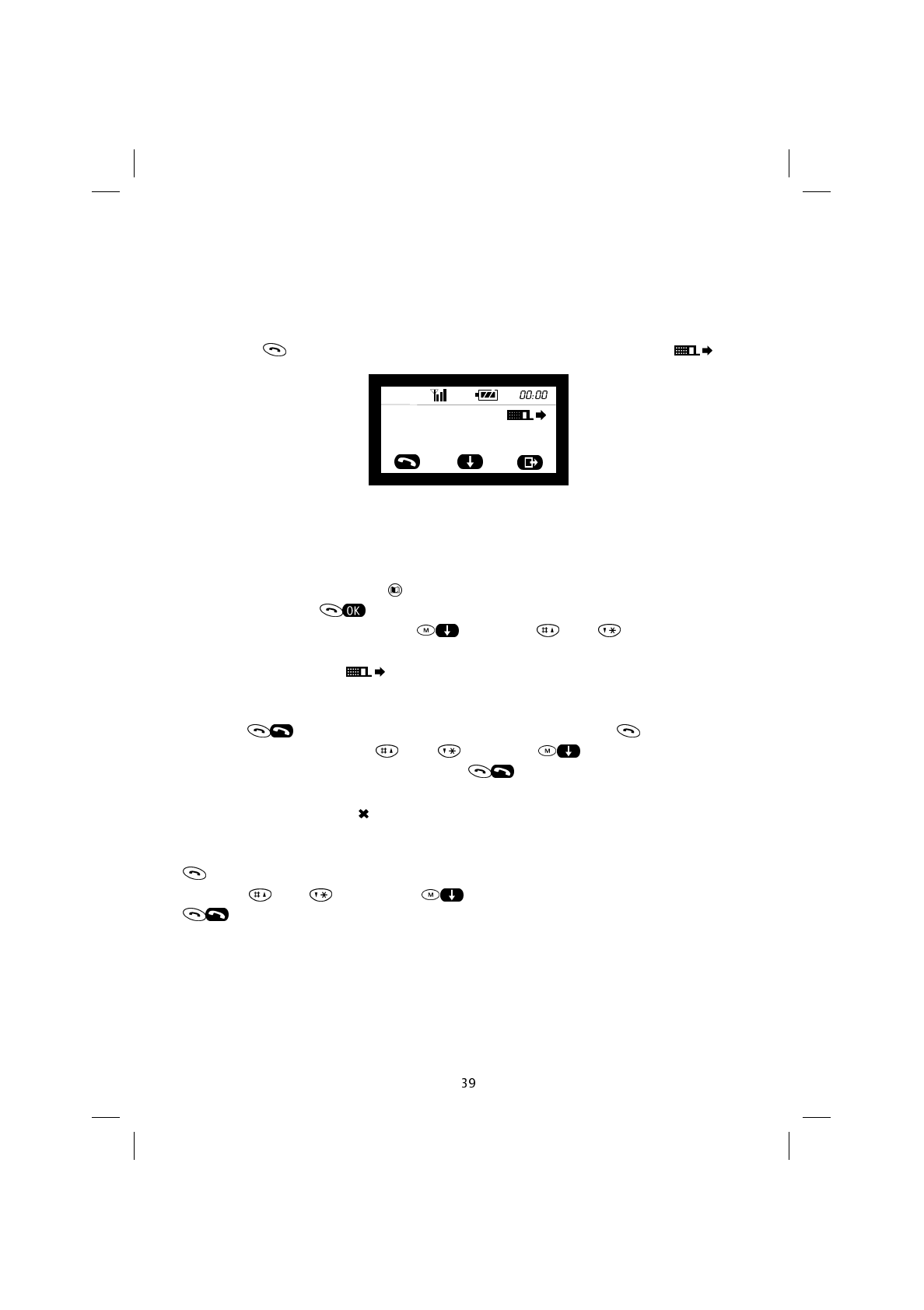
6. Using call logging
The telephone can store the information relating to the most recent calls received and
missed. Information relating to the most recent calls made is stored on the SIM card.
NOTE: When the SIM card is changed, this data is removed from the call log.
On pressing the display will show the following information on calls made ( ):
N/N indicates the call number out of the total number of calls in the call log, 01/01/2000
and 00:00 indicate date and time the call was made respectively .
The telephone number (if available) will appear in the centre of the display, followed by
the name, if this is stored in the phone book. The number displayed can be stored in the
phone book, by simply pressing and entering the name to be associated to the num-
ber. To confirm press .
The list of calls can be scrolled using or the keys and .
Most recent calls made ( )
The telephone can store the last 20 calls made.
Press the key twice to call the last number entered, or press once and scroll
the list of calls made using the and keys or the key.
To make a call to the number selected, press .
Most recent calls missed ( )
The telephone can store the last 20 calls missed. Missed calls can be viewed by pressing
when the message N [n] Missed appears on the display. The calls can be scrolled
using the and keys or the key. To call the number displayed, press
.
01/01/2000 00:00
N/N
SAT600 User's Guide 1110...
pagina 39 Mercoledì 11 Ottobre 2000 17.07
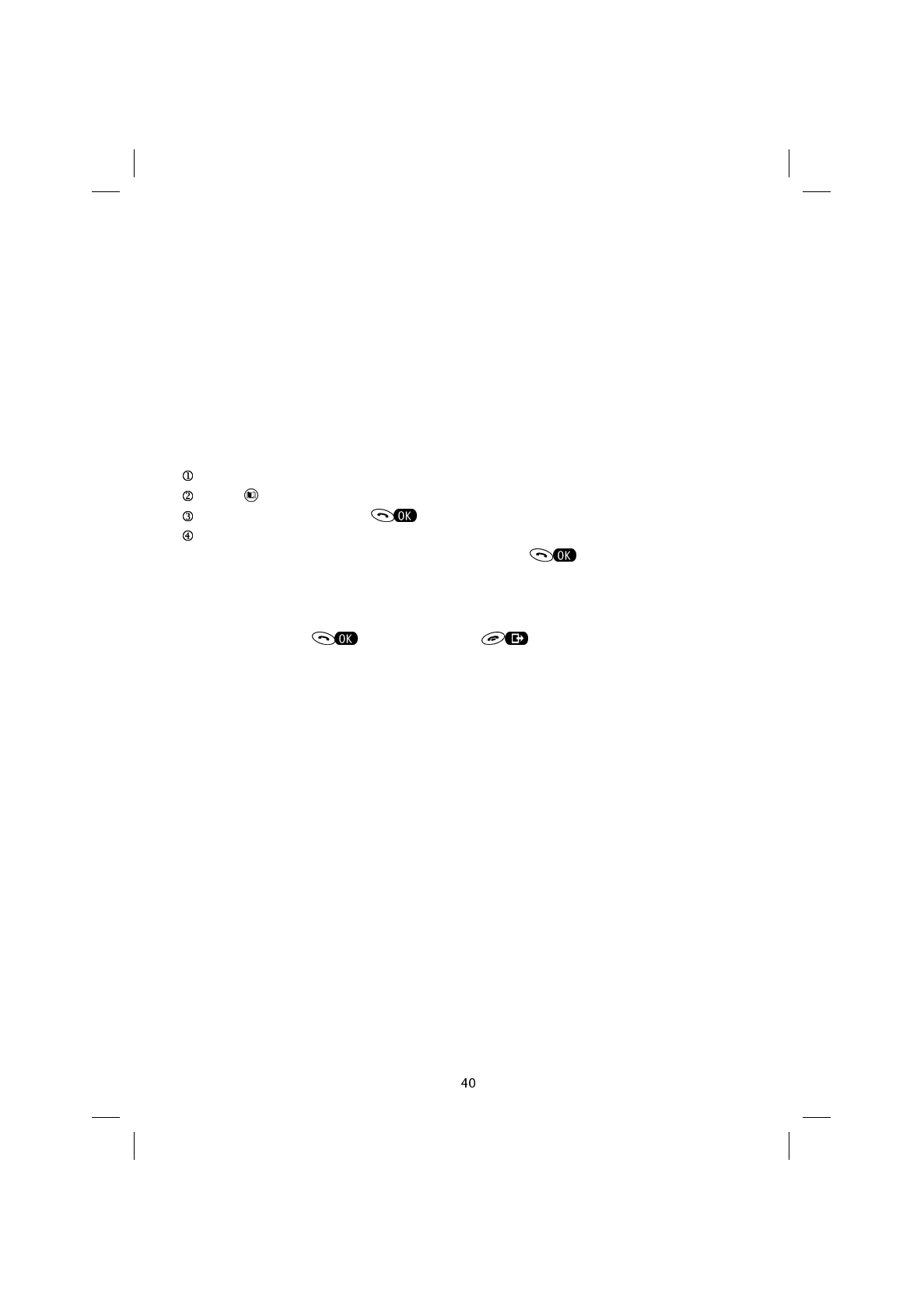
7. Using the phone book
Telephone numbers and related names can be stored on the SIM card, using the phone
book feature.
The number of memory positions available on the SIM card varies, depending on the type
of SIM card provided by the network operator or service provider.
Storing names and numbers
Adding a name and number
With the telephone on stand-by, enter the telephone number.
Press .
Enter the name and press .
Enter a memory position or accept the memory position automatically assigned by the
telephone (first available position). Confirm by pressing .
The message Record written will be displayed.
NOTE: If a position that is already full is entered, the display will read Replace?
Confirm by pressing or exit by pressing .
If confirmed, the content of the memory position will be deleted.
Entering names
All the letters of the alphabet can be entered. For example use key 3 to enter the letters
D, E, F as follows:
•Press once to enter a “D”
•Press twice to enter an “E”
•Press three times to enter an “F”
•Press four times to enter a “2”
NOTE: To enter a small case letter, hold any numeric key down. All subsequent letters
will be in lower case until a key is held down again. The upper/lower case status is indi-
cated by an icon in the centre of the display.
The other letters are selected in the same way.
SAT600 User's Guide 1110...
pagina 40 Mercoledì 11 Ottobre 2000 17.07
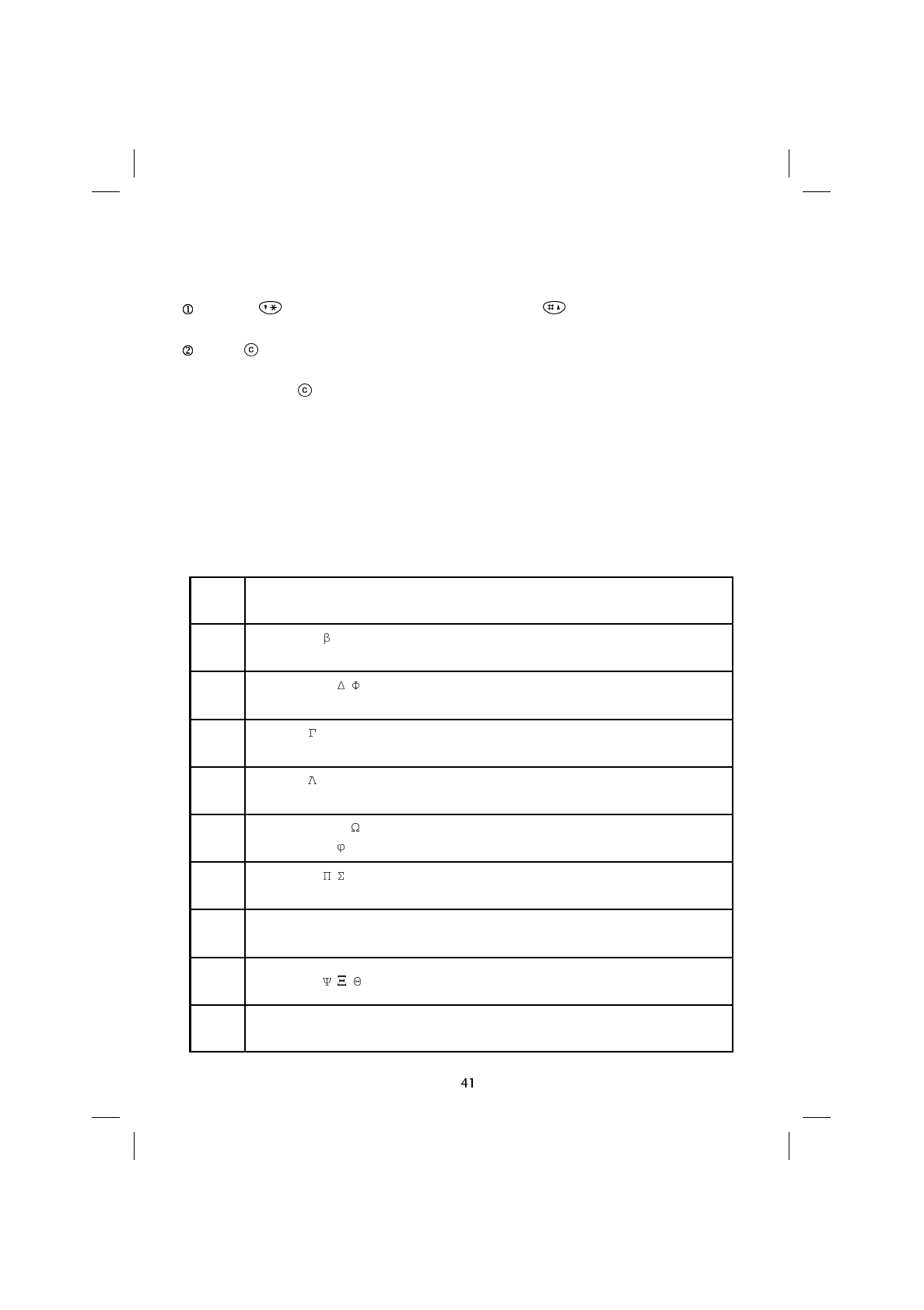
Space 1 , . : ; ! ¡ ? ¿ ’ @ # $ £ ¥ % & *( ) - + = < > " / _ ¤ §
Space 1 , . : ; ! ¡ ? ¿ ’ @ # $ £ ¥ % & *( ) - + = < > " / _ ¤ §
A B C 2 Ä Ç Å Æ
A b c 2 ä à Ç å æ
D E F 3 • È
d e f 3 • è é
G H I 4 { ¦ } ~
g h i 4 ì ] \ [ ^
J K L 5
j k l 5
M N O 6 Ñ Ö Ø
m n o 6 ñ ò ö
P Q R S 7
P q r s 7
T U V 8 Ü
t u v 8 ù ü
W X Y Z 9
0 +
0 +
Correcting a name / number
To edit:
Use the key to move the cursor to the left, and the key to move it to the right,
until the character to the right of the character to be cancelled.
Press to cancel the character.
NOTE: If you hold down, the entire content of the display will be cancelled.
Characters available
Use the following table as a reference guide for producing characters (for each key the
upper line contains the upper case characters, and the lower line the lower case charac-
ters).
SAT600 User's Guide 1110...
pagina 41 Mercoledì 11 Ottobre 2000 17.07
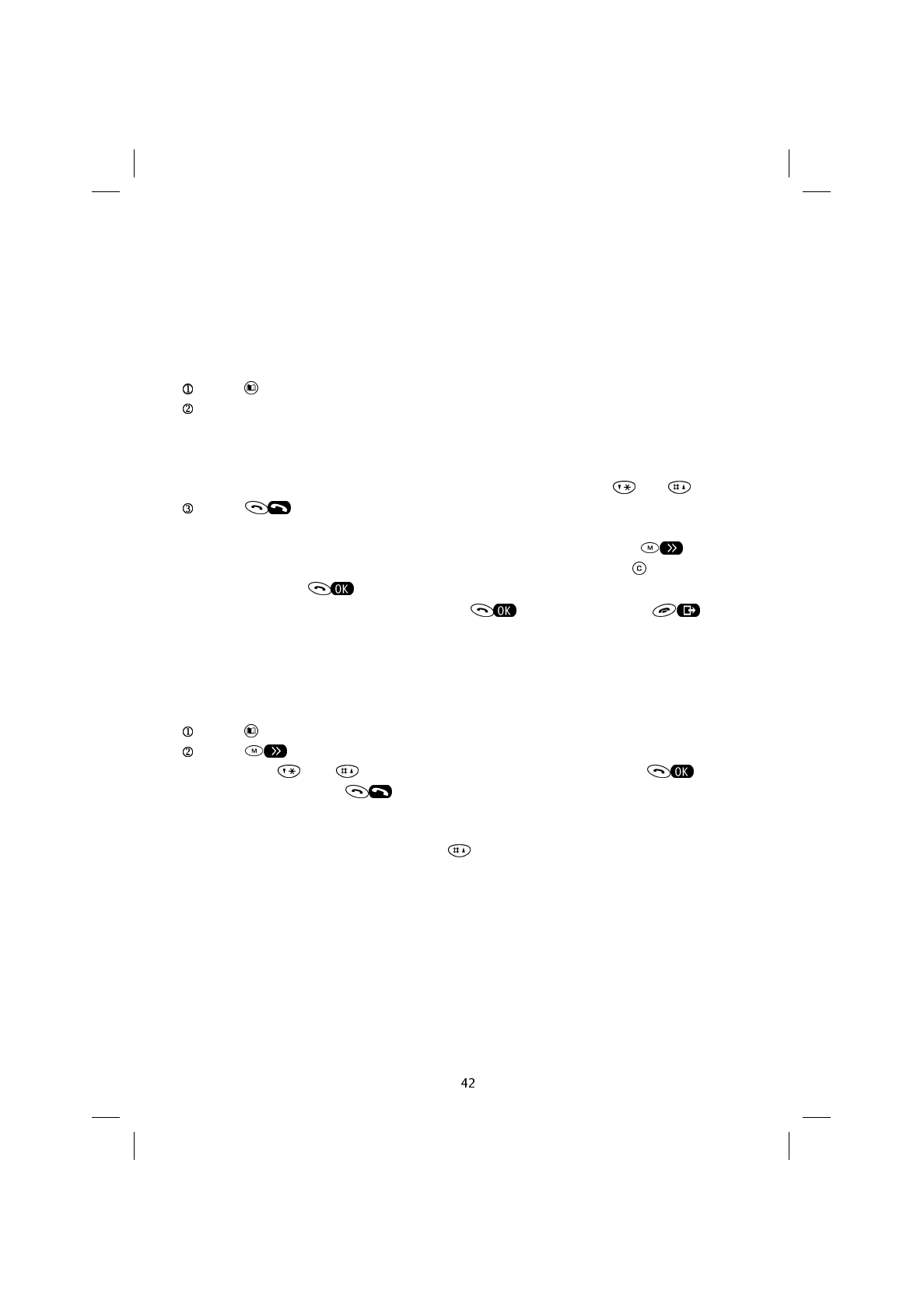
Recalling a telephone number from the phone book
Searching by name
To recall a telephone number from the phone book based on the initial of the name
against which it was stored:
Press .
Enter the initial letter of the stored name.
OR
Scroll the names listed in the phone book on the SIM card, using the and keys.
Press to make the call.
NOTE: When you are in the memory position in the phone book, press to move
onto the position number, and then onto the telephone number. Press to change the
number, then press to confirm the edited number. When the message Replace?
appears, store the edited number by pressing or reject by pressing .
Searching by position
If you know the position in which a telephone number is stored, the number can be re-
called as follows:
Press .
Press once to move to the position indicator, then scroll the phone book posi-
tions using the and keys, or enter the position number and press .
Make the call by pressing .
If you wish to view the contents of a memory position before making a call, simply enter
the memory position number and then the key.
SAT600 User's Guide 1110...
pagina 42 Mercoledì 11 Ottobre 2000 17.07
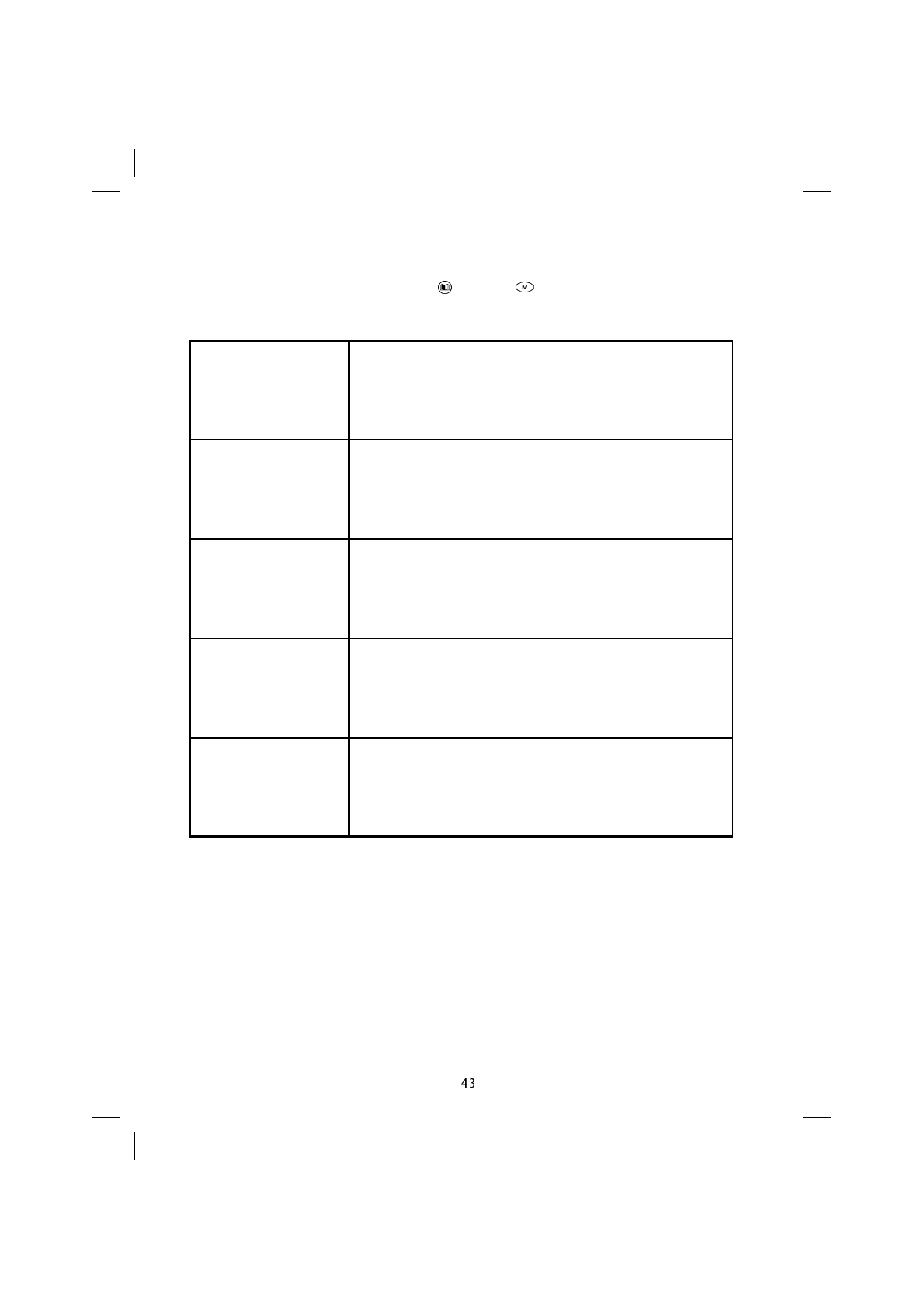
Delete record
After requesting a second confirmation (Delete?), this al-
lows the content of the memory position selected to be de-
leted
New record Allows new numbers to be added to the phone book
Fixed Dial Displays the status (Active / Off) of FDN – Fixed Dialling
Numbers
SIM Info
Provides information on the SIM card, such as: phase,
number of ADN (Abbreviated Dialling Numbers), and MAX
to indicate the maximum number of characters available for
entering names and telephone numbers
MAIN MENU Allows access to the “Main” Menu
Phone book menu
This menu can be accessed by pressing and then for one second.
The options on the Phone book Menu include:
SAT600 User's Guide 1110...
pagina 43 Mercoledì 11 Ottobre 2000 17.07
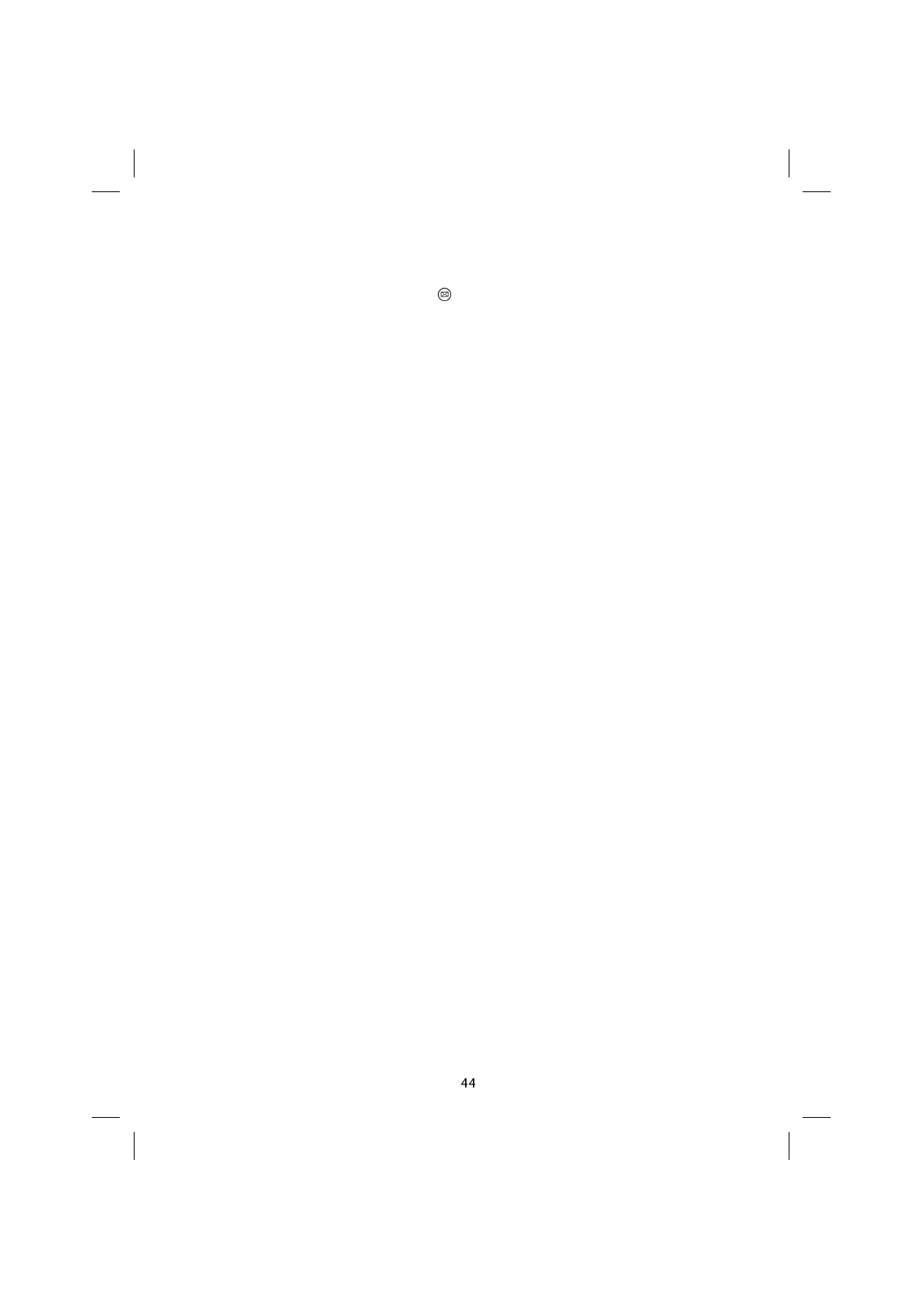
8. Message Menu
Access the Message menu by pressing .
This menu allows you to send and receive SMS (Short Message Service) messages, to
receive Cell Broadcast messages sent to all subscribers in a particular area by the net-
work, as well as to gain access to the call mailbox feature.
To send SMS messages, the SMS Service Centre number must be entered. This number
is provided by the network operator or service provider.
NOTE: SMS and Cell Broadcast messages are services that may not be supported by
the network. Consult your network operator or service provider in this regard.
SAT600 User's Guide 1110...
pagina 44 Mercoledì 11 Ottobre 2000 17.07
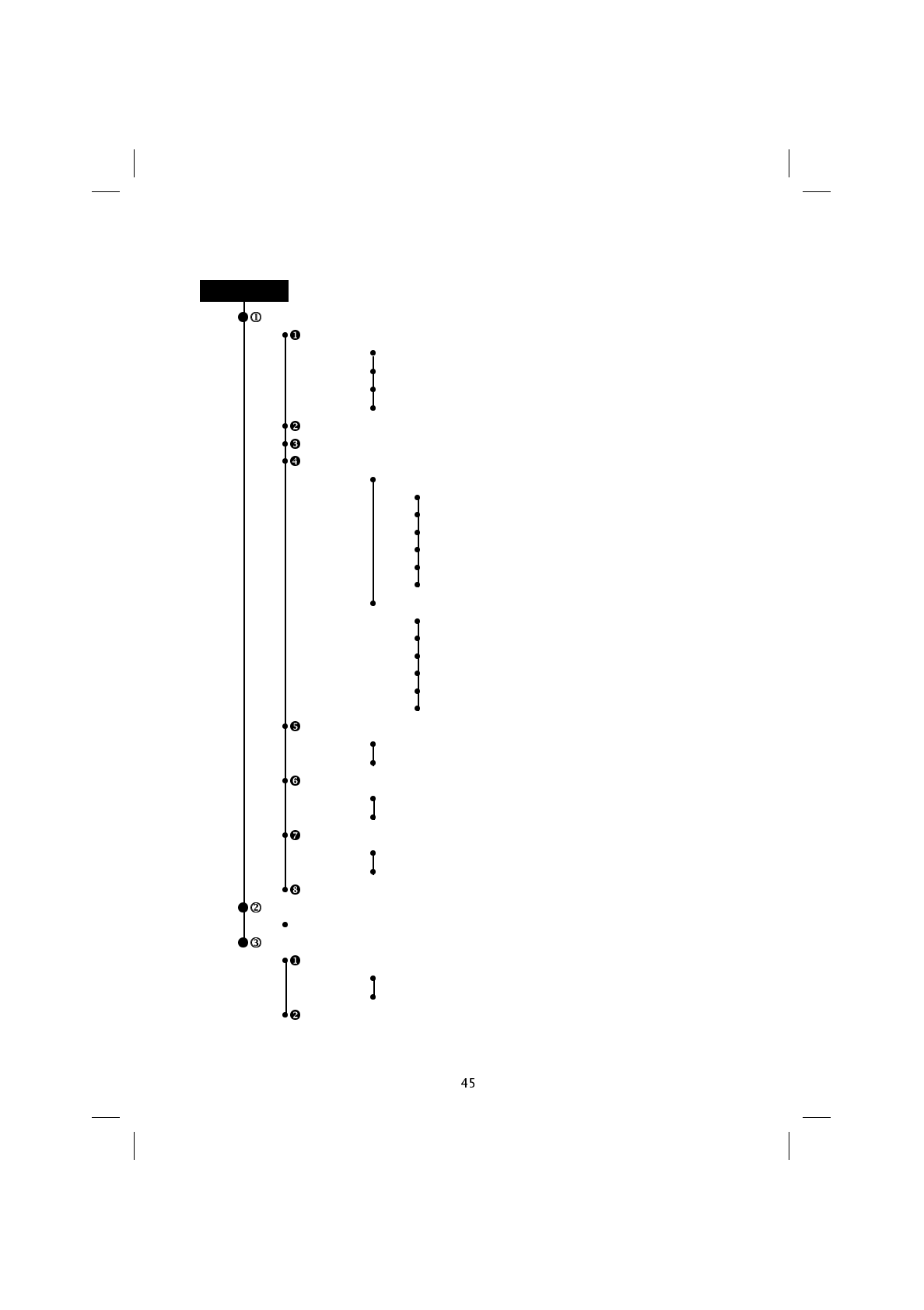
Structure of the “Message” Menu
Messages
Write new
1 Send
2 Store
3 Send and store
4 Parameters
Received
Written
Parameters
1...5 User defined
1 Name
2 SMS Centre Number
3 Validity
4 Destination
5 Protocol identification
6 Default
6 Telephone Parameters
1 Name
2 SMS Centre Number
3 Validity
4 Destination
5 Protocol identification
6 Default
Automatic Deletion
1 On
2 Off
Reply Path
1 On
2 Off
Report
1 On
2 Off
SMS Information
Call Mailbox
Call ?
Broadcast
Activation
1 Off
2 On
Subject
MESSAGES
SAT600 User's Guide 1110...
pagina 45 Mercoledì 11 Ottobre 2000 17.07
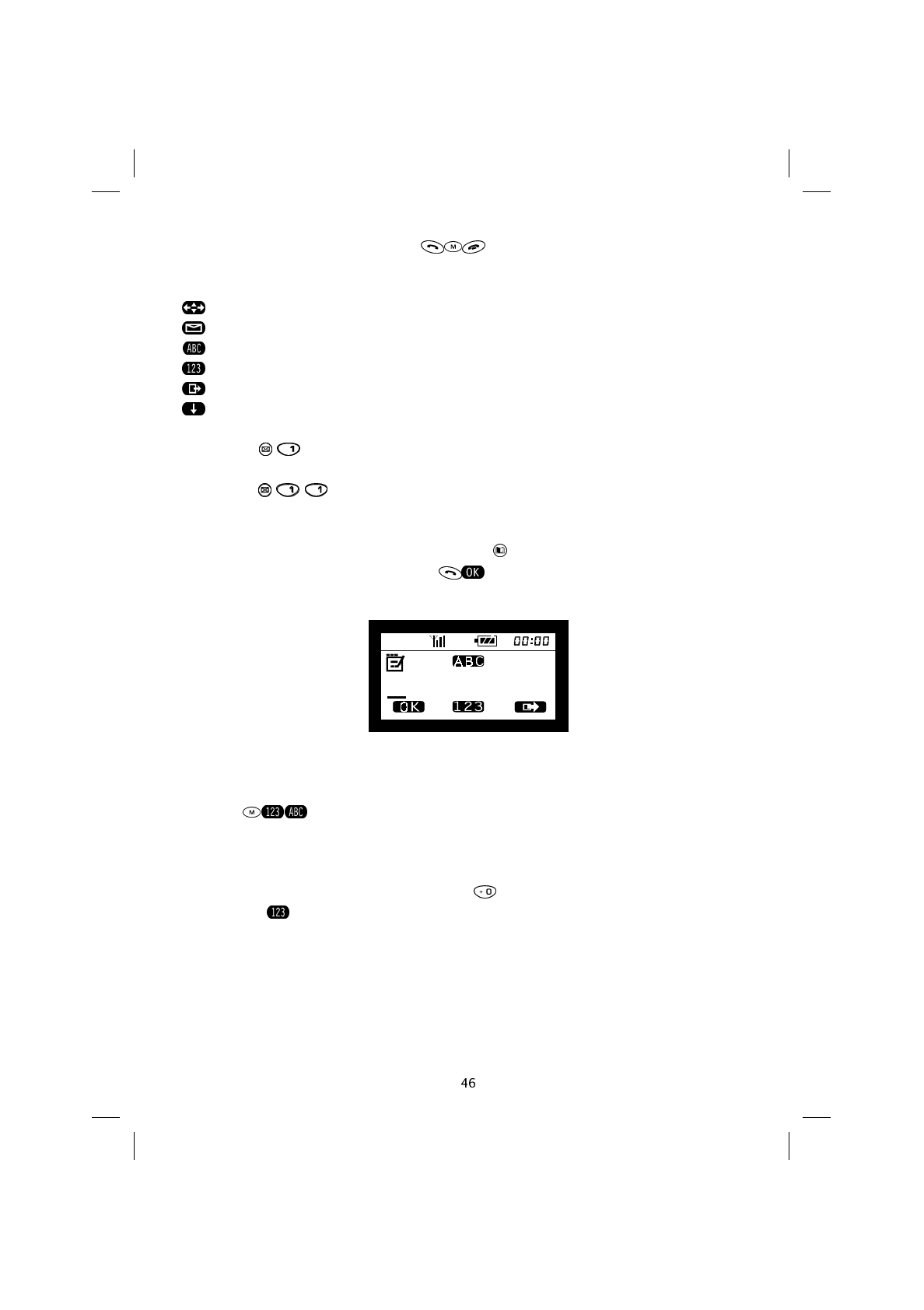
[n]
In the Message menu the Soft Keys provide further features on the basis of
the symbol shown above them on the display:
Enlarge and scroll the contents of a message.
Reply to a message received, or update one already written.
Enter the message
Enter the telephone number
Exit from the menu
Move to the next subject on the same menu level.
Messages ( )
Write new ( )
Firstly, this feature allows you to enter the destination telephone number (or to recall a
number directly from the phone book by pressing ), when the display reads Send to:
and then, having confirmed by pressing , you can write the text for the message
(maximum 160 characters):
The counter [n] on the display indicates the number of characters that can still be in-
serted in writing the SMS message.
Pressing allows you to pass from entering the text to entering the destination
telephone number and vice versa.
The text characters are entered in the same way as that described for entering names in
the phone book.
To enter a series of numbers in the text, press for a second: the top centre of the dis-
play will read .
SAT600 User's Guide 1110...
pagina 46 Mercoledì 11 Ottobre 2000 17.07
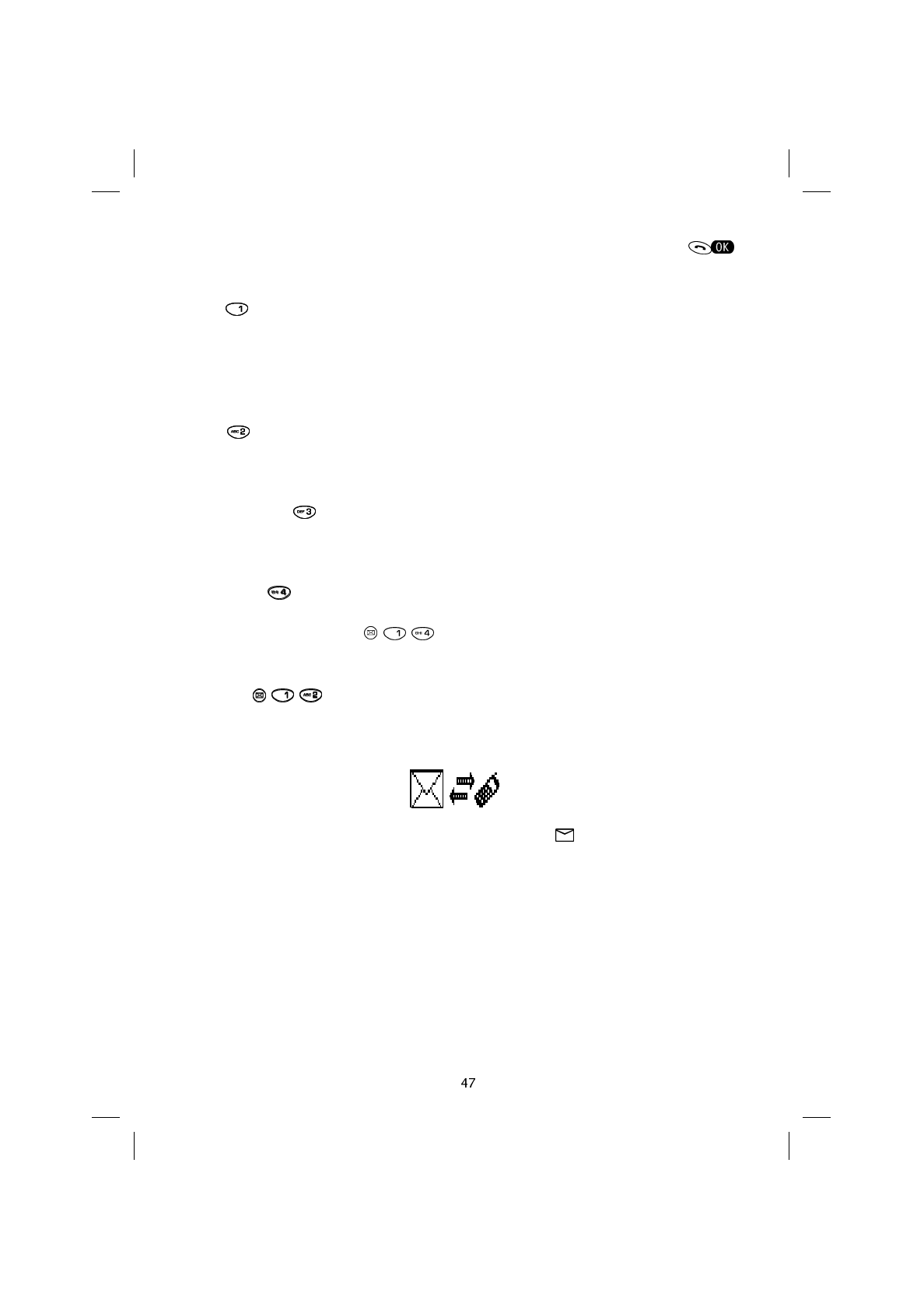
As soon as the text for the new SMS message has been confirmed (by pressing )
the following options can be accessed:
Send ( )
To send the message immediately.
The display will read Message sent if the message has been transmitted correctly, or
Message not sent (with the reason) if it has not been transmitted correctly.
Store ( )
To store a message without sending it (it can be sent at a later date).
Send and store ( )
To send and store the message.
Parameters ( )
To assign the Parameters ( ) while entering the SMS message, as described
later in this manual.
Received ( )
When a new text message is received, the telephone emits an acoustic signal and dis-
plays the following image:
After a few seconds the image disappears and the symbol remains on the display to
indicate that a new message that has not been read has been received.
SAT600 User's Guide 1110...
pagina 47 Mercoledì 11 Ottobre 2000 17.07
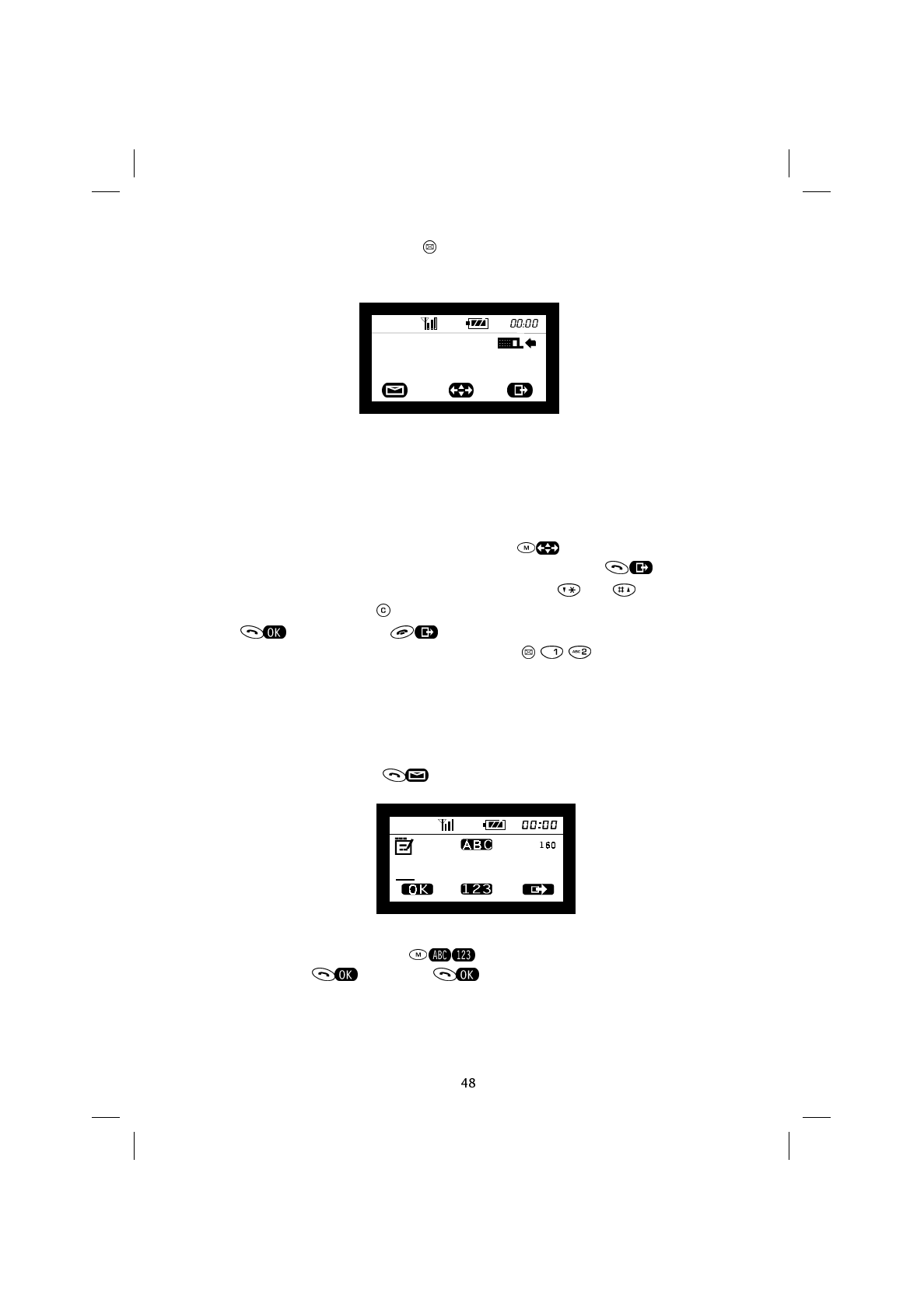
To read the new SMS message press .
The following message settings will appear:
N/N indicates the number of the current SMS message out of the total number stored.
01/01/2000 indicates the date the SMS message was received, and 00:00 indicates the
time it was received.
The sender’s telephone number is displayed, and if this is stored in the phone book, the
sender’s name.
To read and scroll the SMS message’s content press .
To return to the message settings or to the Messages menu, press .
To scroll the list of SMS messages (indicated by N/N) press and .
To delete a message hold the key down until the display reads Delete?. Confirm by
pressing or cancel using .
To read a message that has already been read, press .
NOTE: Some network operators or service providers send particular SMS messages
called Class 0 SMS messages.
These messages are displayed automatically but are not stored on the SIM card (and are
thus deleted automatically when the telephone is switched off).
To reply to the message, press . The display will show:
Enter your message. Enter the destination telephone number (if not included, or different
from that of the sender) by pressing .
Confirm by pressing then press again to send.
01/01/2000 00:00
N/N
SAT600 User's Guide 1110...
pagina 48 Mercoledì 11 Ottobre 2000 17.07
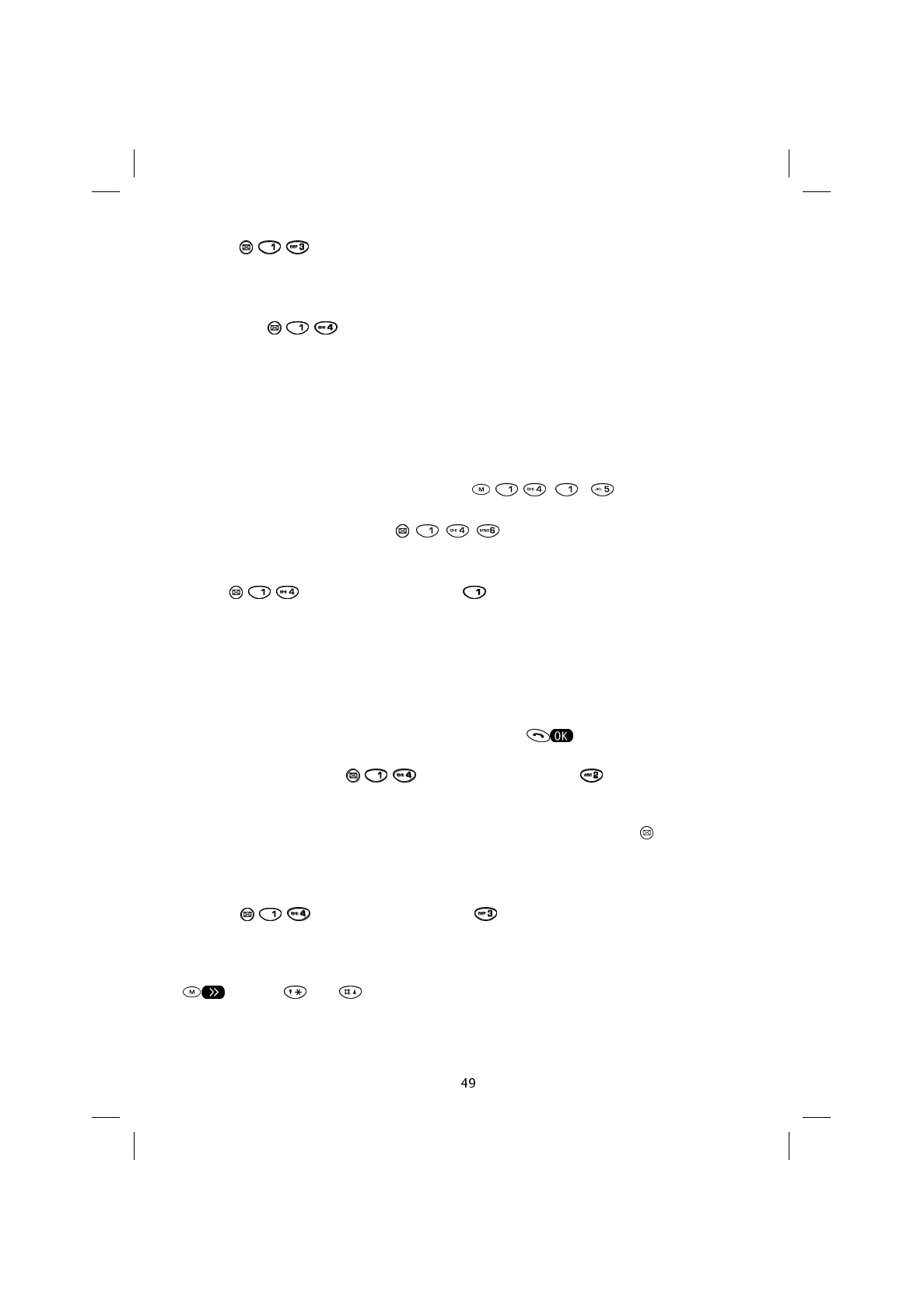
Written ( )
To read messages written and stored previously.
Parameters ( )
Before sending your first SMS message, all the data required to activate this feature must
be entered, or at least the SMS Service Centre Number provided by the Network opera-
tor or service provider. If these are not changed, these parameters remain valid for suc-
cessive SMS messages received.
NOTE: Different parameters for the transmission of SMS messages can be set from the
User defined position (scrolling by pressing [ ... ]).
The number of parameters that can be stored depends on the SIM card.
The Telephone Parameters ( ) option stores the parameters in the
telephone’s memory and not on the SIM card.
Name ( [User defined 1...5] )
This allows a name to be allocated to the parameter, such as the network operator or
service provider’s name. This is useful in that it allows a set profile comprising data en-
tered in the next five sub-menus (Service Centre Number, Validity, Destination,
Protocol, Default) to be associated to each parameter, when working with a number
of parameters.
Once the name has been entered, confirm by pressing .
Service Centre Number ( [User defined 1...5] )
Enter the SMS Service Centre Number provided by the network operator or service pro-
vider. The SMS Service Centre Number can also be viewed by pressing when a mes-
sage has been received or written.
NOTE: Do not confuse this number with the destination telephone number.
Validity ( [User defined 1...5] )
This service allows the length of time (minutes, hours, days, weeks) the SMS mes-
sage is to be stored by the SMS Service Centre. To move between the sections press
and use and to change the unit of time.
SAT600 User's Guide 1110...
pagina 49 Mercoledì 11 Ottobre 2000 17.07
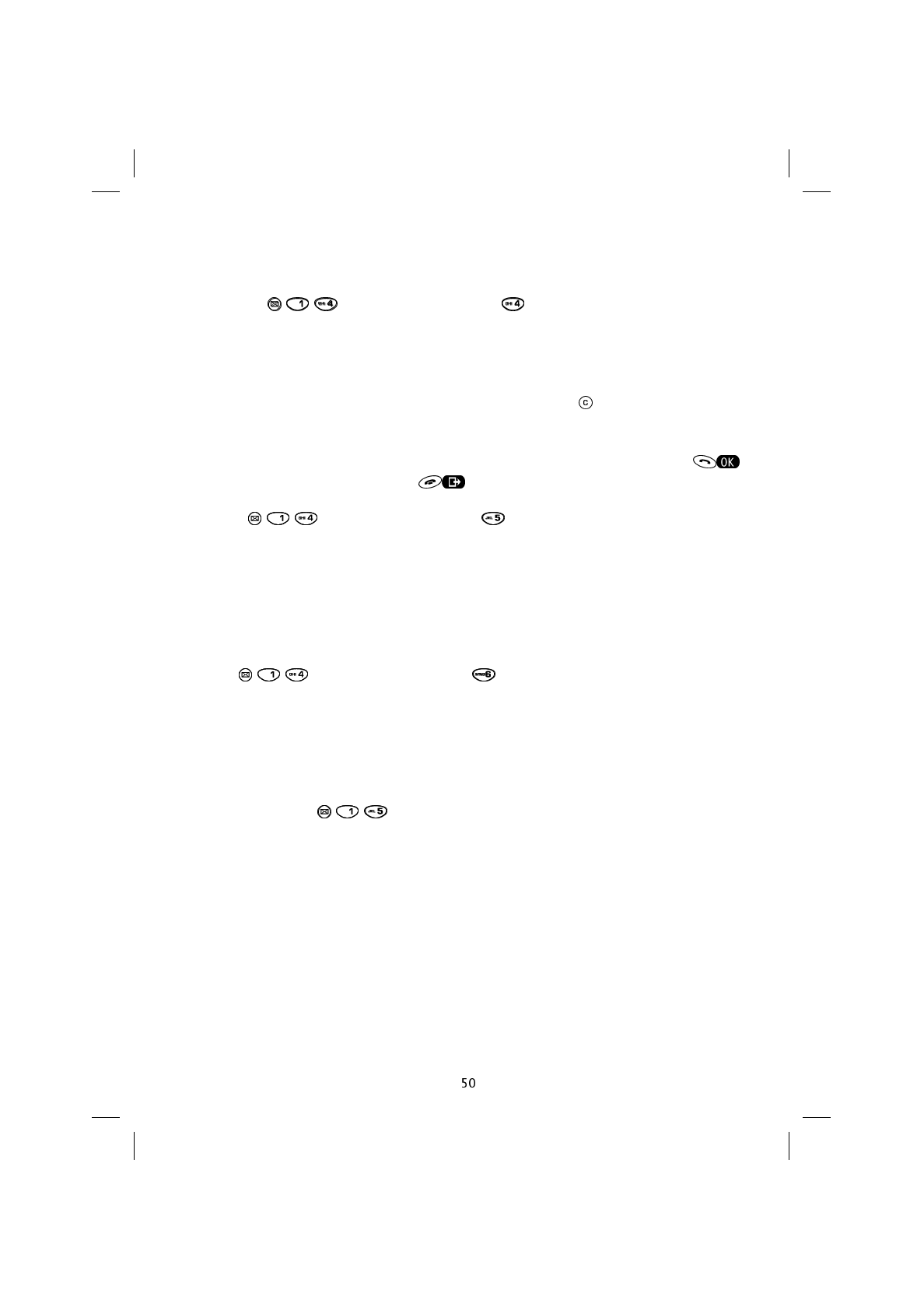
NOTE: If the maximum time entered exceeds that set by the SMS Service Centre, the
time will automatically be reduced to meet the latter.
Destination ( [User defined 1...5] )
This feature allows the destination telephone numbers for all new SMS messages to be
stored.
The number appears automatically under Send to: when you are compiling a new SMS
message, while it is always possible to change this by pressing .
This feature is particularly useful when you send a number of messages to the same des-
tination.
Once the destination telephone number has been entered, confirm by pressing
or exit without confirming by pressing .
Protocol ( [User defined 1...5] )
This network service allows an SMS Message to be converted into other formats such as:
Class 0 SMS, ISDN and PSTN Services, pagers, e-mail, Fax, etc..
NOTE: Only change the preset value 0_Text after having contacted the network opera-
tor or service provider’s SMS Service Centre.
Default ( [User defined 1...5] )
This feature automatically sets all of the parameters defined in the previous menus.
Where there are a number of profiles stored, it allows you to choose and apply (until an-
other is defined as being the default) the most suitable on the basis of the SMS Service
Centre used, the destination telephone number, the protocol that you intend using, etc..
Automatic deletion ( )
This allows automatic deletion of SMS Messages that have been read to be activated or
deactivated.
SAT600 User's Guide 1110...
pagina 50 Mercoledì 11 Ottobre 2000 17.07
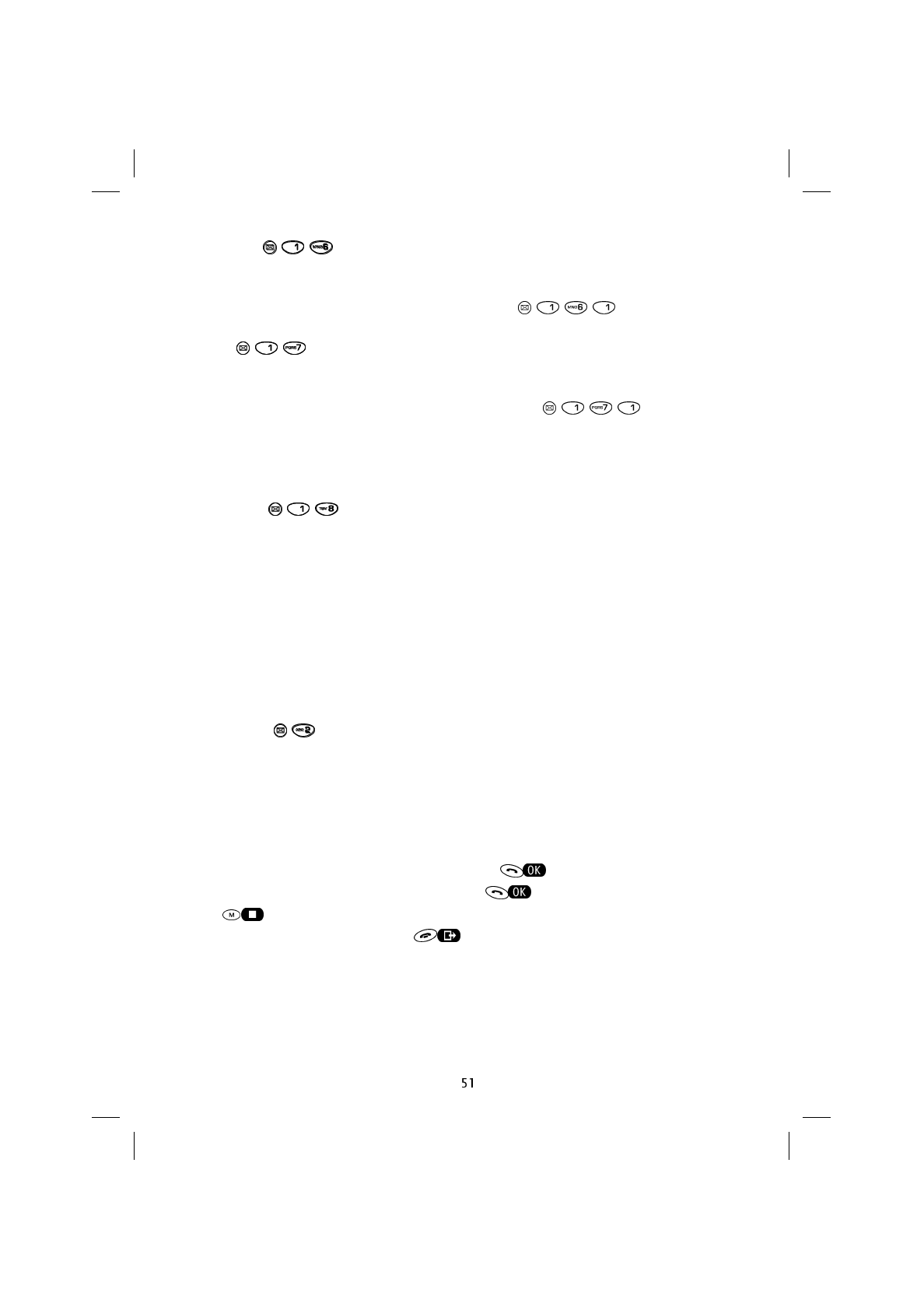
Reply Path ( )
This is a network service that allows an SMS message to be sent in reply, using the same
SMS Service Centre as the sender. To activate press .
Report ( )
This network service allows you to obtain confirmation from the SMS Service Centre that
your SMS message has been received. To activate press .
NOTE: Check whether this service is offered free of charge or against payment by con-
tacting your network operator or service provider.
Information ( )
Provides information on SMS messages on the SIM card. The first line indicates the num-
ber of messages on the card and the maximum number allowed, the second line indi-
cates the number of SMS messages received, while the third line shows the number of
written and stored messages.
NOTE: Since all SMS messages (Written and Received) are stored on the SIM card,
these use up memory space. It is therefore advisable to delete them when you decide not
to use them.
Call Mailbox ( )
This feature allows you to listen to voice messages stored in your own mailbox or an-
swering machine.
To access the call mailbox service, the number provided by your network operator or
service provider must be entered. Alternatively enter the number for your own answering
machine.
Enter the Mailbox number, confirm by pressing and call the call mailbox num-
ber when the display shows Call ? by pressing .
Press to edit the answering machine number.
To exit without making the call press .
SAT600 User's Guide 1110...
pagina 51 Mercoledì 11 Ottobre 2000 17.07
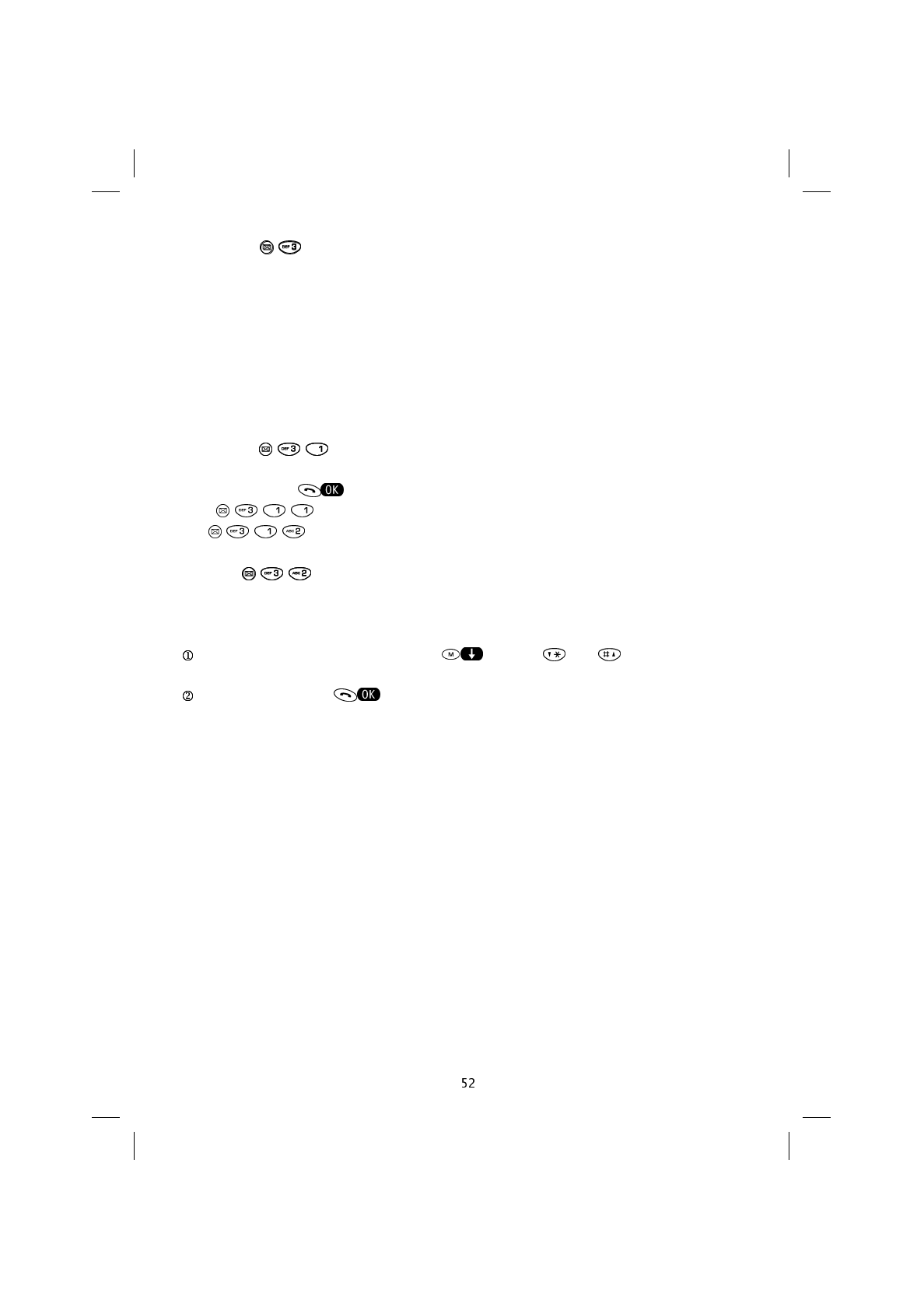
Broadcast ( )
The network operator or service provider sends messages to all subscribers in an area
using the Cell Broadcast service.
NOTE: The Cell Broadcast number, and language used for the subjects it deals with are
strictly dependent on the type of SIM card used. These vary on the basis of the type of
service set up by the network operator or service provider.
The Cell Broadcast service and the related menu are only available in GSM mode.
Activation ( )
If confirmed when is pressed, this feature offers the following options:
Off ( ), Cell Broadcast messages are not displayed.
On ( ), Cell Broadcast messages are displayed.
Subject ( )
Various subjects can be chosen for Cell Broadcast messages.
Choose the subject by scrolling using or using and .
Confirm by pressing .
NOTE: Setting a specific subject means that only Cell Broadcast messages dealing with
that subject will be received. To receive all Cell Broadcast messages, set All on the
Subject sub-menu.
SAT600 User's Guide 1110...
pagina 52 Mercoledì 11 Ottobre 2000 17.07
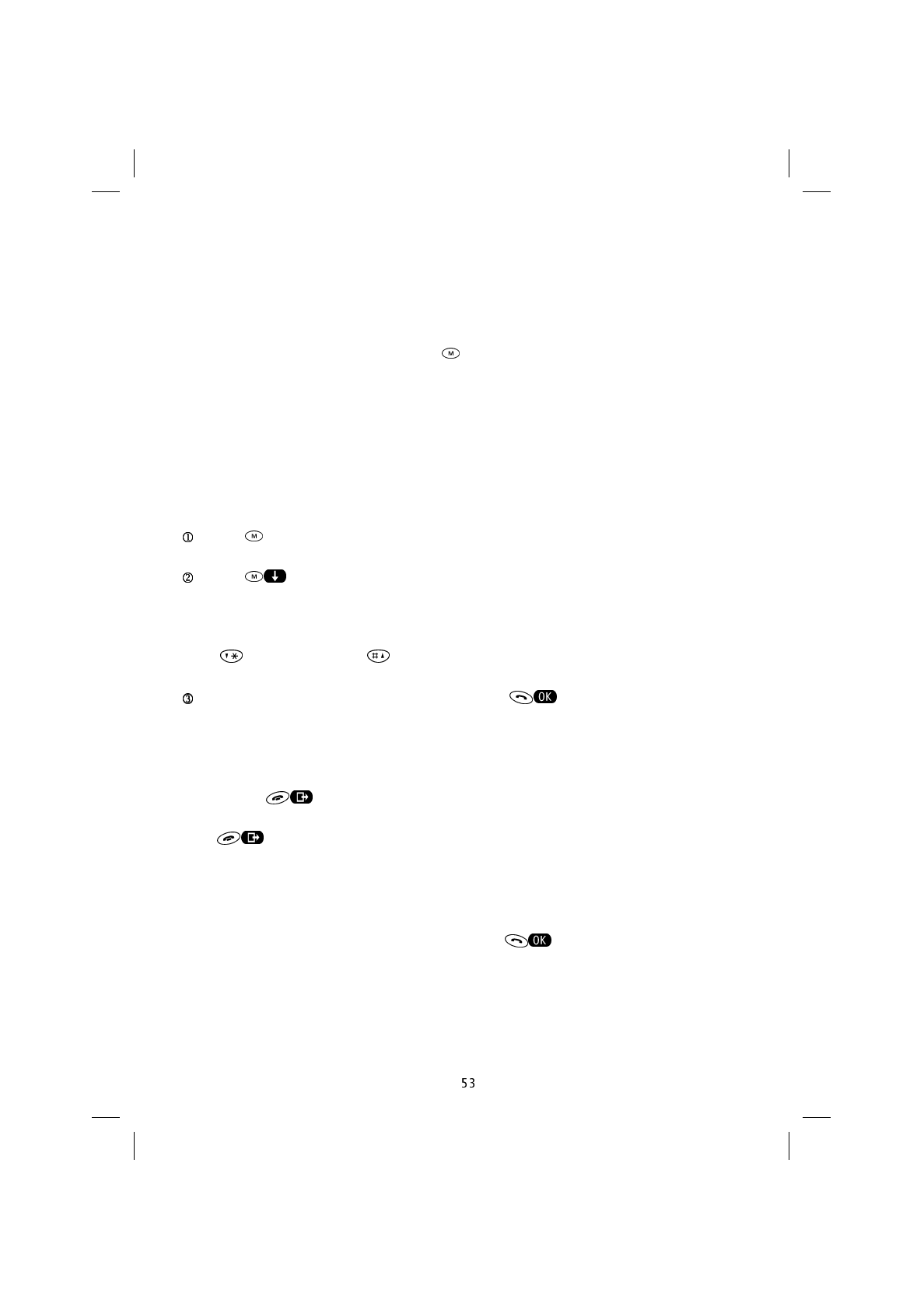
9. Main Menu
The way the telephone operates can be modified to suit your specific needs using the
Main Menu.
The features are divided into the main menu (first level) and various sub-menus (lower
levels) which are accessible by pressing and following the indications given by using
the Soft Keys.
It is possible to change the settings for the various features on each menu and sub-
menu.
Menus and sub-menus are accessible via both the Dialogue Method and the Number-
ing Method.
Dialogue Method
Press to access the menu feature.
Press to scroll the menu items, until the required section is found.
OR
press (scrolling down) or (scrolling up).
Once the required section has been found press to access the corresponding
sub-menu, or to confirm the choice.
OR
Briefly press to exit and return to the previous menu level without changing any
settings.
Hold down to exit the menu feature altogether, and to return to the display on
stand-by.
NOTE: In some cases, after an option has been selected, one of the following requests
will be displayed: Security Code, Insert PIN, Insert PIN2.
In these cases enter the code requested and press .
SAT600 User's Guide 1110...
pagina 53 Mercoledì 11 Ottobre 2000 17.07
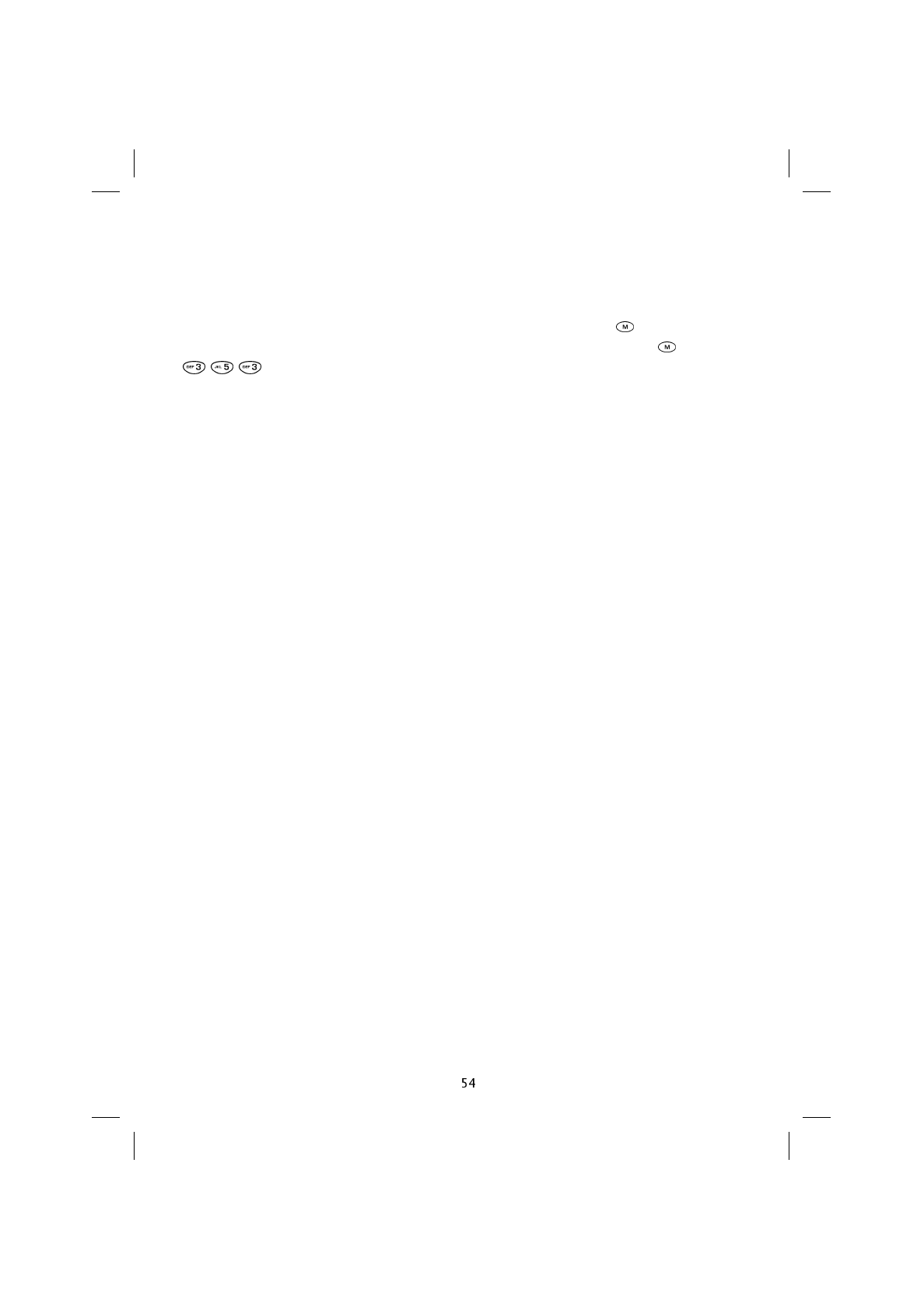
Numbering method
The menus, sub-menus, and settings are all numbered, with the number appearing in the
top right of the display.
To access a menu feature using the corresponding number, press followed by the
corresponding menu, sub-menu and setting numbers. For example, press and then
to activate the Answer mode: automatic setting.
Network services
Some menu features correspond to network services that can only be used if provided by
the network operator or service provider that supplied your SIM card.
SAT600 User's Guide 1110...
pagina 54 Mercoledì 11 Ottobre 2000 17.07
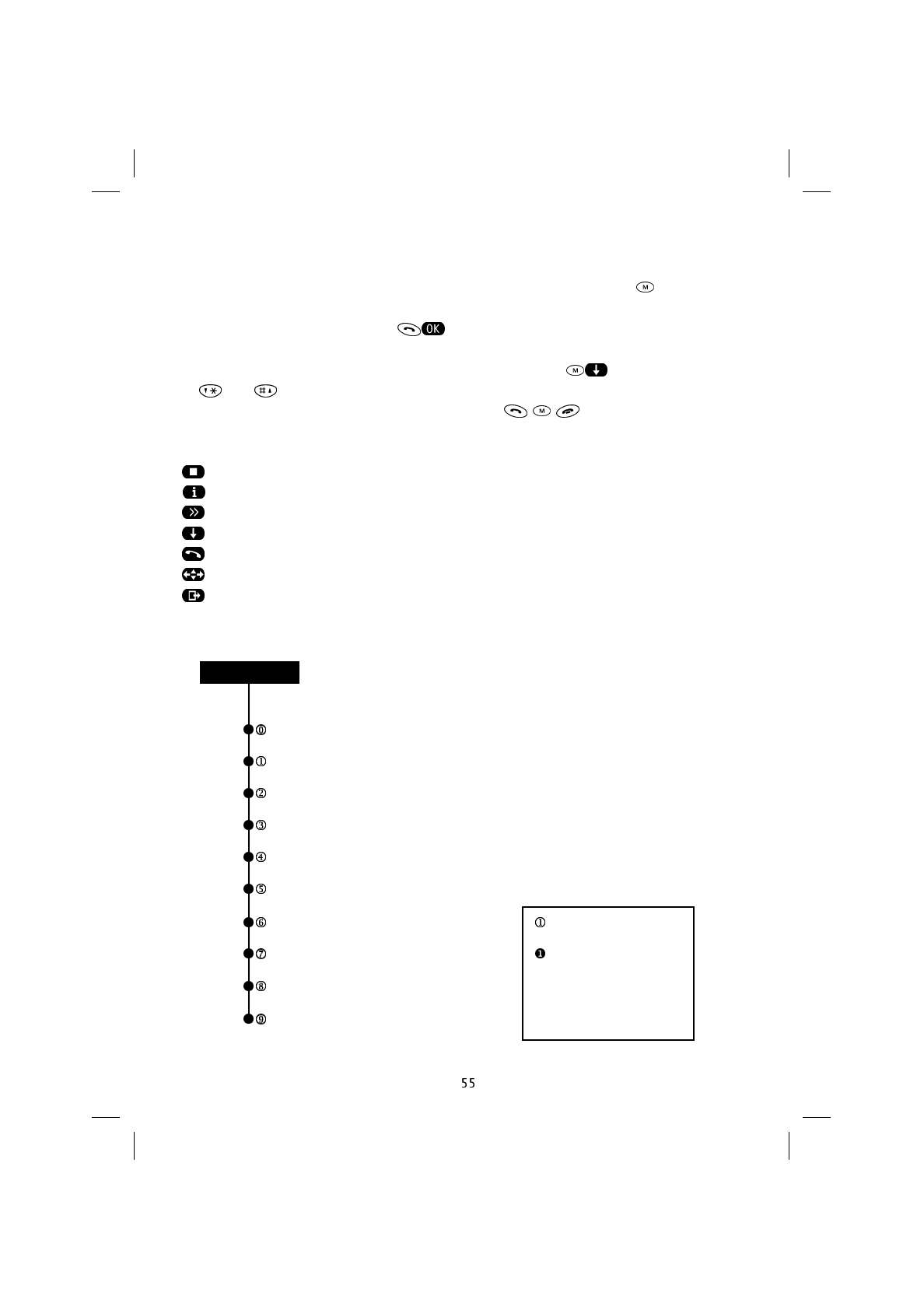
Menu Structure
The menu structure is represented below. Access is gained by pressing .
Under the various sections of the Main menu, the various sub-menu levels can be found.
To access the lower levels, press when the section is indicated. The menu level
displayed is indicated by the number at the top right of the display.
To move between the sections at the same menu level press (only to move down)
or and (for down and up respectively).
Starting from the Main menu, the three Soft Keys - - provide further features
on the basis of the symbol shown above them on the display.
Other choices are available
Consult the network for the status of an option
Move to the next section of the same menu
Move to the next menu section
Make the call to the number indicated
Enlarge or scroll the information on the display
Exit the current menu level
MAIN MENU (overall view)
Network services
List of Calls
Audio
Settings
Call control
Clock Caption
Information = 1st menu level
Security = 2nd menu level
Call divert 1 = 3rd menu level
Networks 1 = 4th menu level
MAIN
SAT600 User's Guide 1110...
pagina 55 Mercoledì 11 Ottobre 2000 17.07
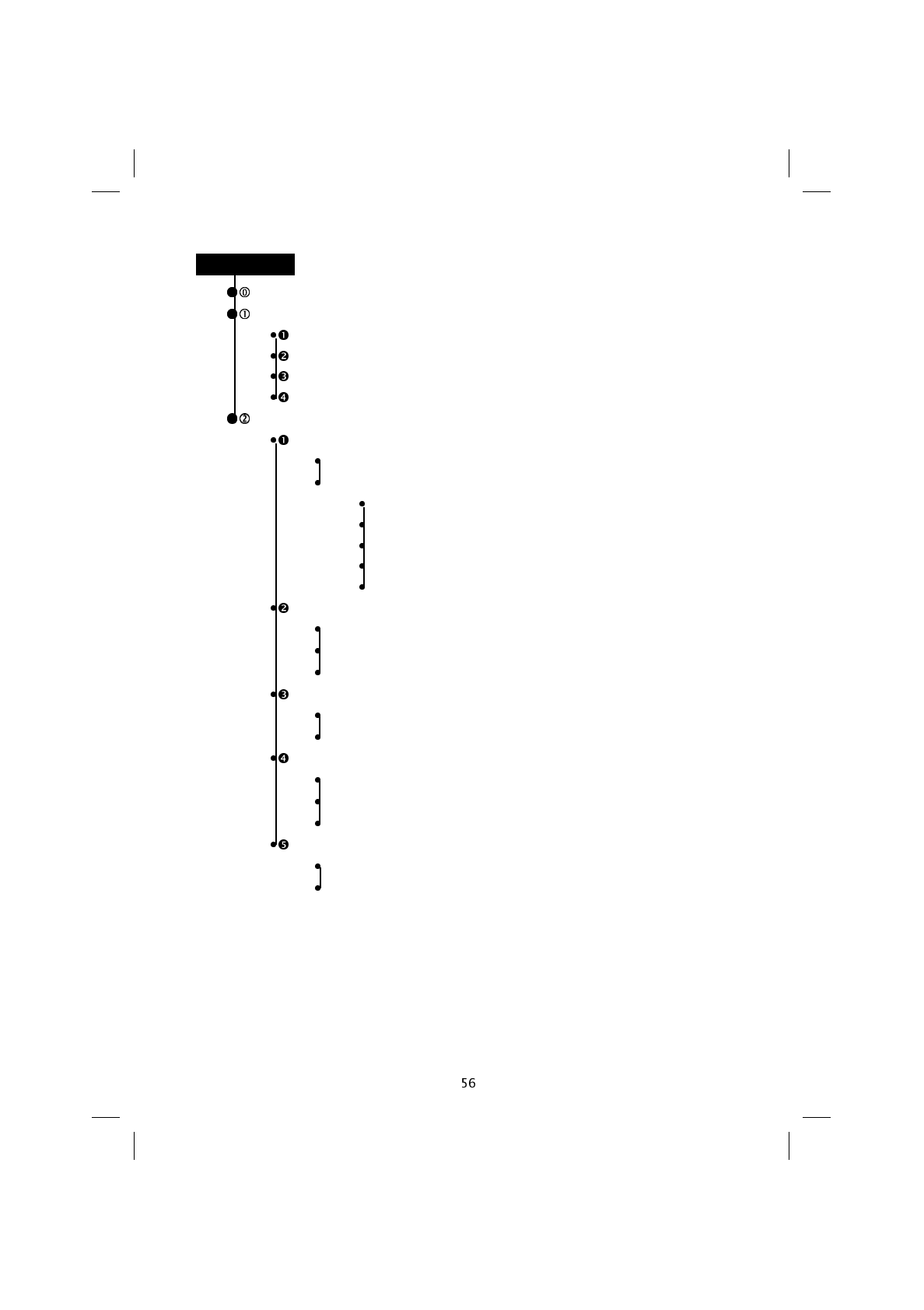
Network services
List of calls
All
Unanswered
Received
Outgoing
Audio
Ringing
1 Tone (User defined, Standard 1...19)
2 Volume
1 Off
2 Low
3 Medium
4 High
5 Incremental
Keypad volume
1 Off
2 Low
3 High
Warning tones
1 On
2 Off
Service Beep
1 Active
2 Only No Service
3 Off
DTMF
1 On
2 Off
MAIN
SAT600 User's Guide 1110...
pagina 56 Mercoledì 11 Ottobre 2000 17.07
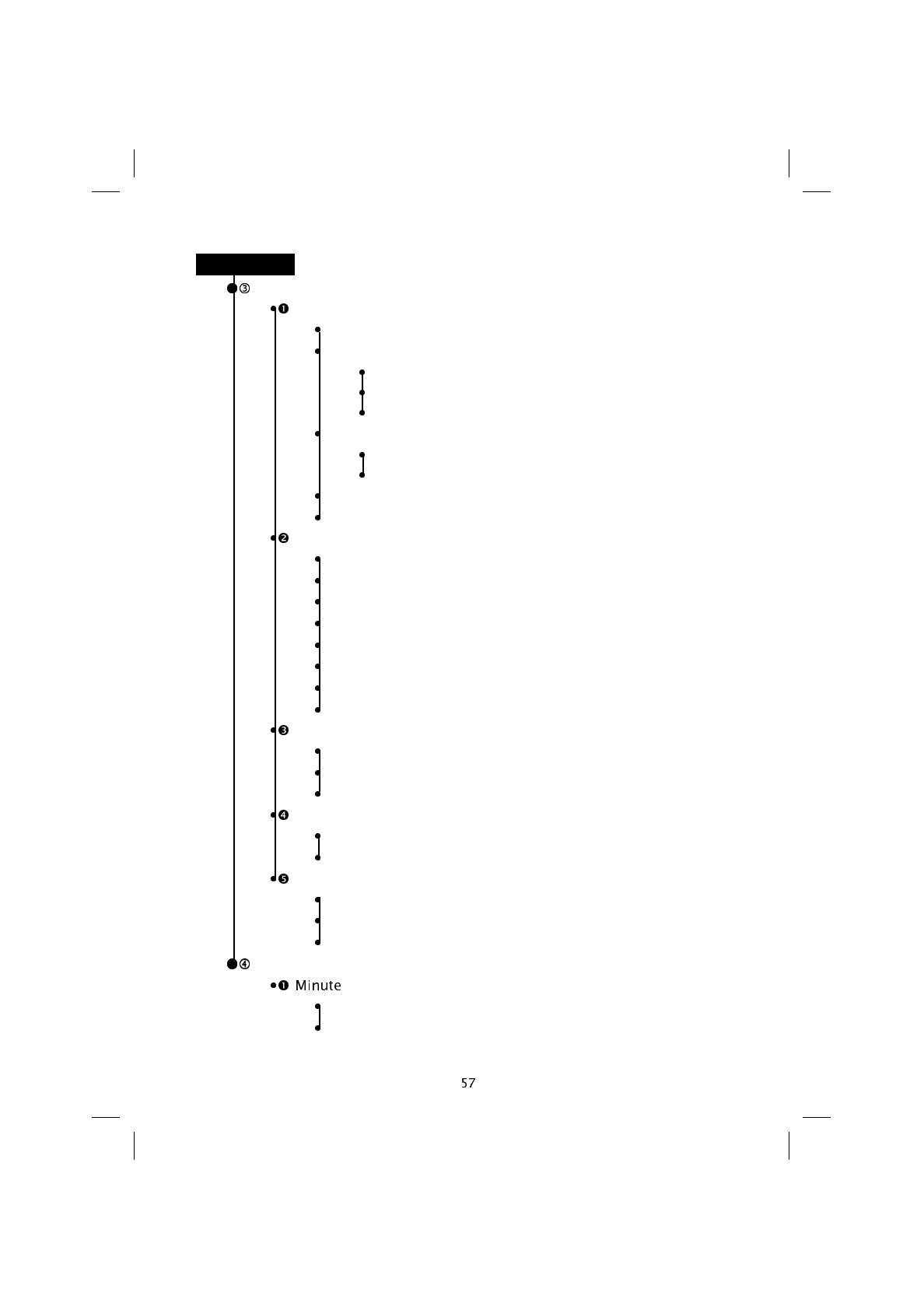
MAIN
Settings
Display
1 Brightness
2 Brightness Time
1 Off
2 Short
3 Long
3 Text
1 Personalised
2 Date
4 Welcome
5 Set contrast
Language
1Automatic
2English
3Italiano
4Español
5Français
6Deutsch
7 Português
8... Other languages
Call Waiting
1 On
2 Off
3Status
Keypad Lock
1 On
2 Off
Answer Mode
1 One key
2 Automatic
3Any key
Call Control
Beep
1 On
2 Off
SAT600 User's Guide 1110...
pagina 57 Mercoledì 11 Ottobre 2000 17.07
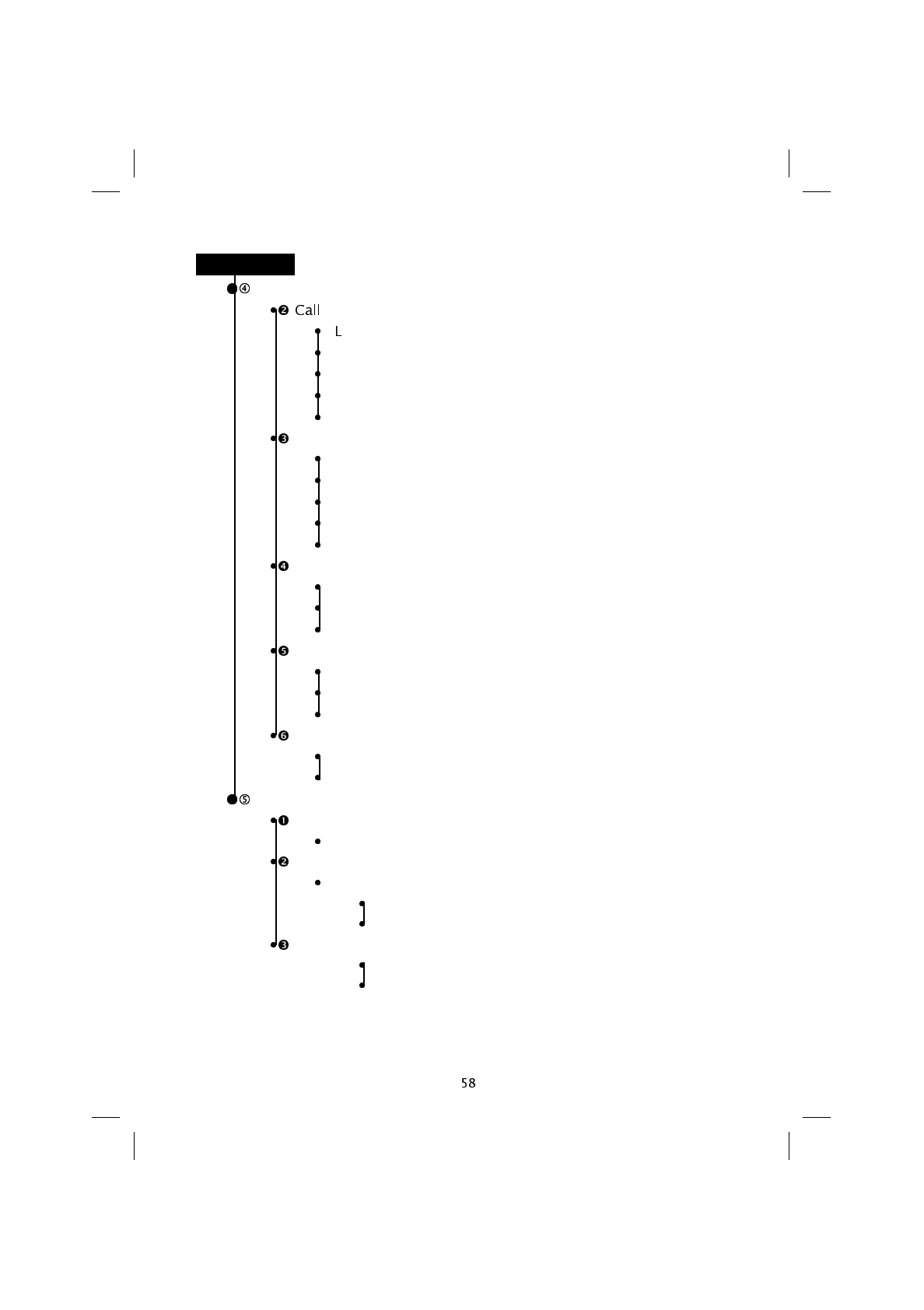
Call Control
Duration
1ast call
2Received
3Outgoing
4Total time
5Clear timers
Charging
1 Last call
2 All calls
3Cost control
4Reset
5Units account
Send own number
1 Send
2 Don’t send
3Net default
CUG
1 CUG Index
2 Suppress CUG
3Suppress OA
NITZ
1 Enable
2 Disable
Clock
Set
1 Enter Time, Date, Day
Alarm
1 Time
1 On
2 Off
Date format
1 dd/mm/yy
2 mm/dd/yy
MAIN
SAT600 User's Guide 1110...
pagina 58 Mercoledì 11 Ottobre 2000 17.07
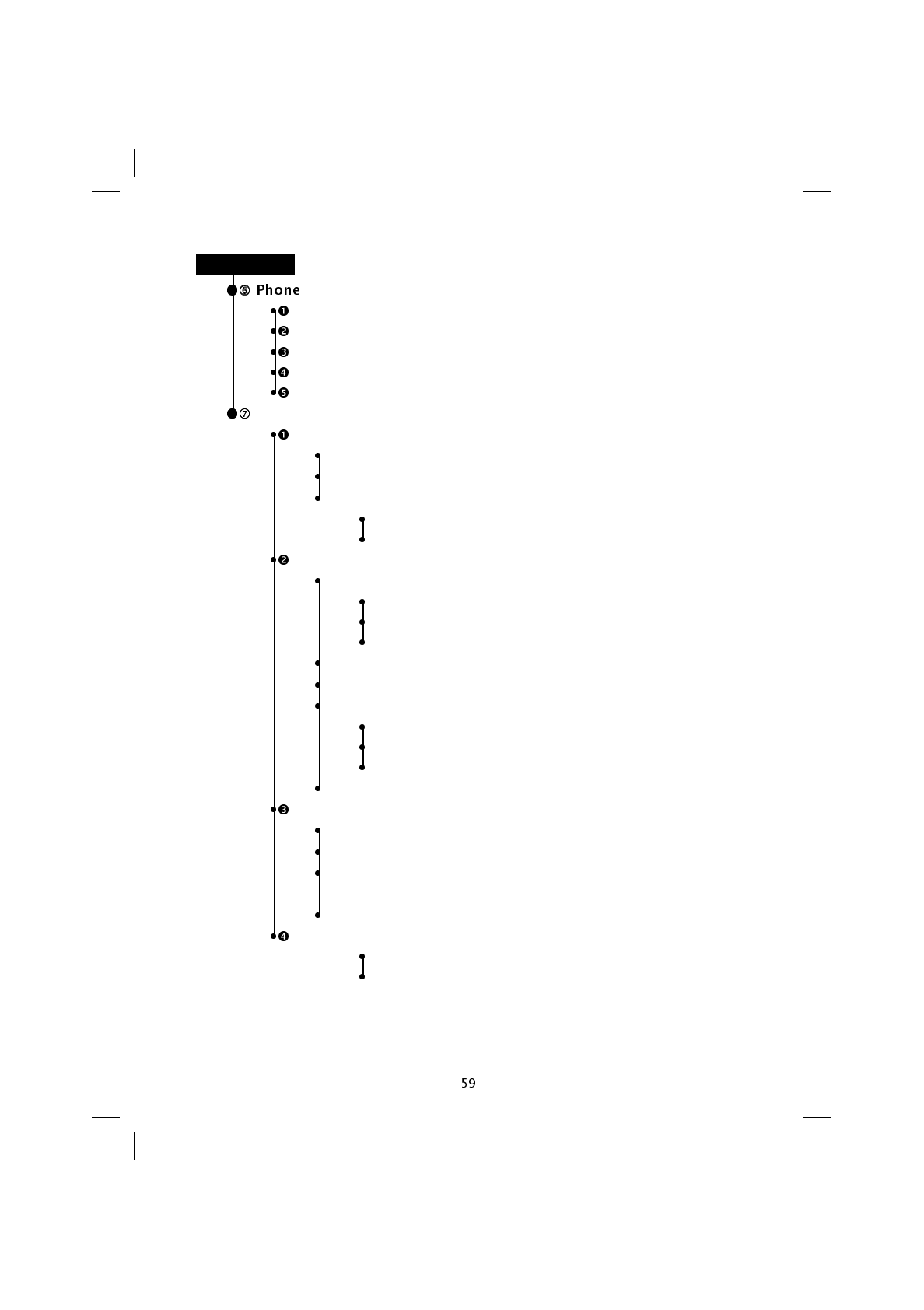
Information
Own number
IMEI
Software
SIM Information
Total life
Security
PIN control
1 Change PIN1
2 Change PIN2
3 PIN request
1 Enable
2 Disable
Telephone security (requires the security code to be entered)
1 Type
1 On
2 Off
3 SIM List
2 Delete list
3 Change code
4 Autoblock
1 On
2 Off
3 Change Code
5 Use default
Call barring
1 Outgoing (Outgoing calls, International, Only domestic)
2 Incoming (Incoming calls, International)
3 Cancel (Incoming calls, International, Outgoing calls,
International, Only domestic)
4 Change code
Fixed dial
1 On
2 Off
MAIN
SAT600 User's Guide 1110...
pagina 59 Mercoledì 11 Ottobre 2000 17.07
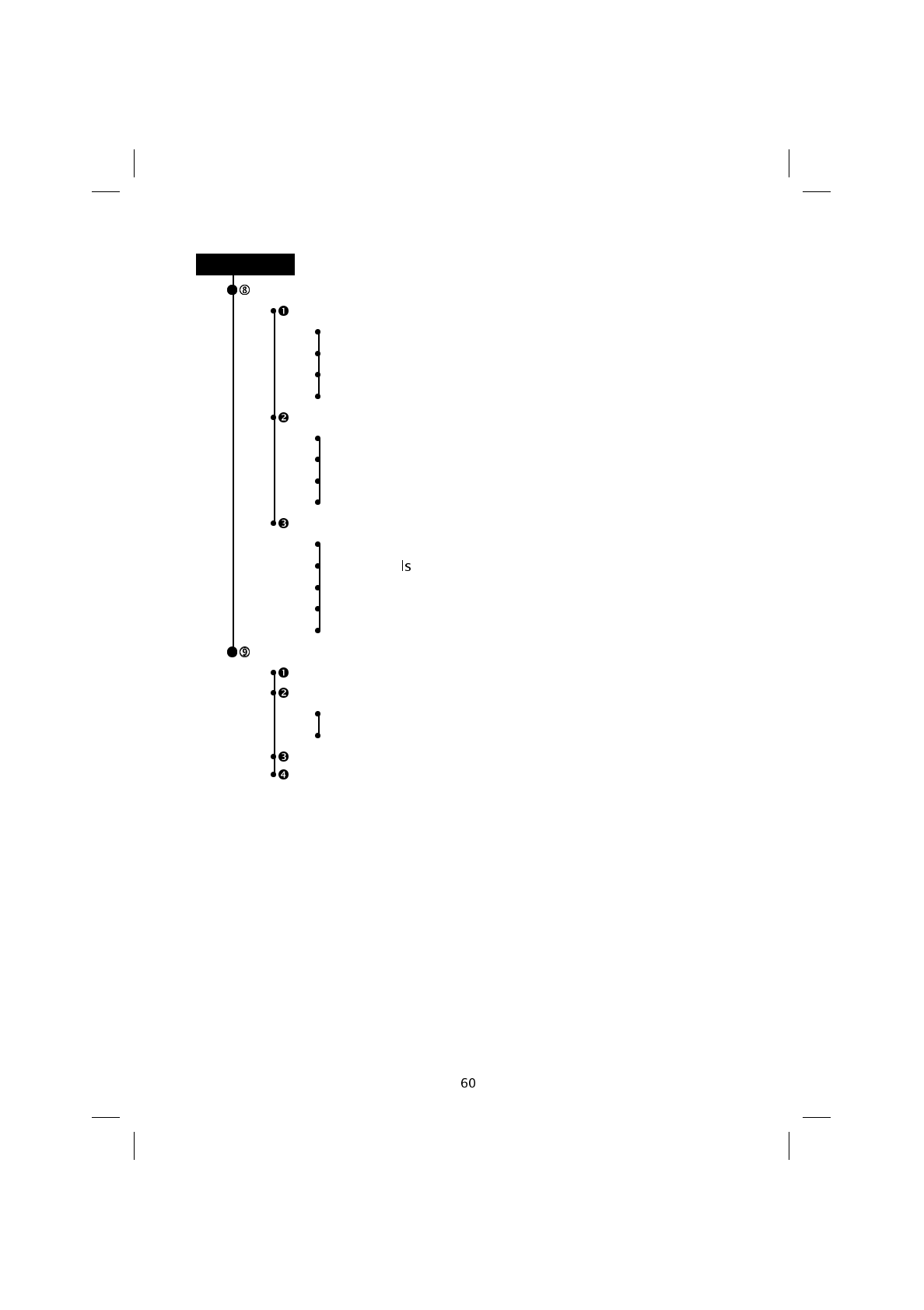
Call divert
Divert Always
1 All teleservices
2 Speech
3 Fax
4 Asynchronous data
Missed Calls
1If busy
2If unreached
3If no reply
4 All missed
Cancel
1All
2Missed cal
3If busy
4 If unreached
5If no reply
Networks
Net Search
Selection
1 Automatic
2 Manual
Network list
Home network
MAIN
SAT600 User's Guide 1110...
pagina 60 Mercoledì 11 Ottobre 2000 17.07
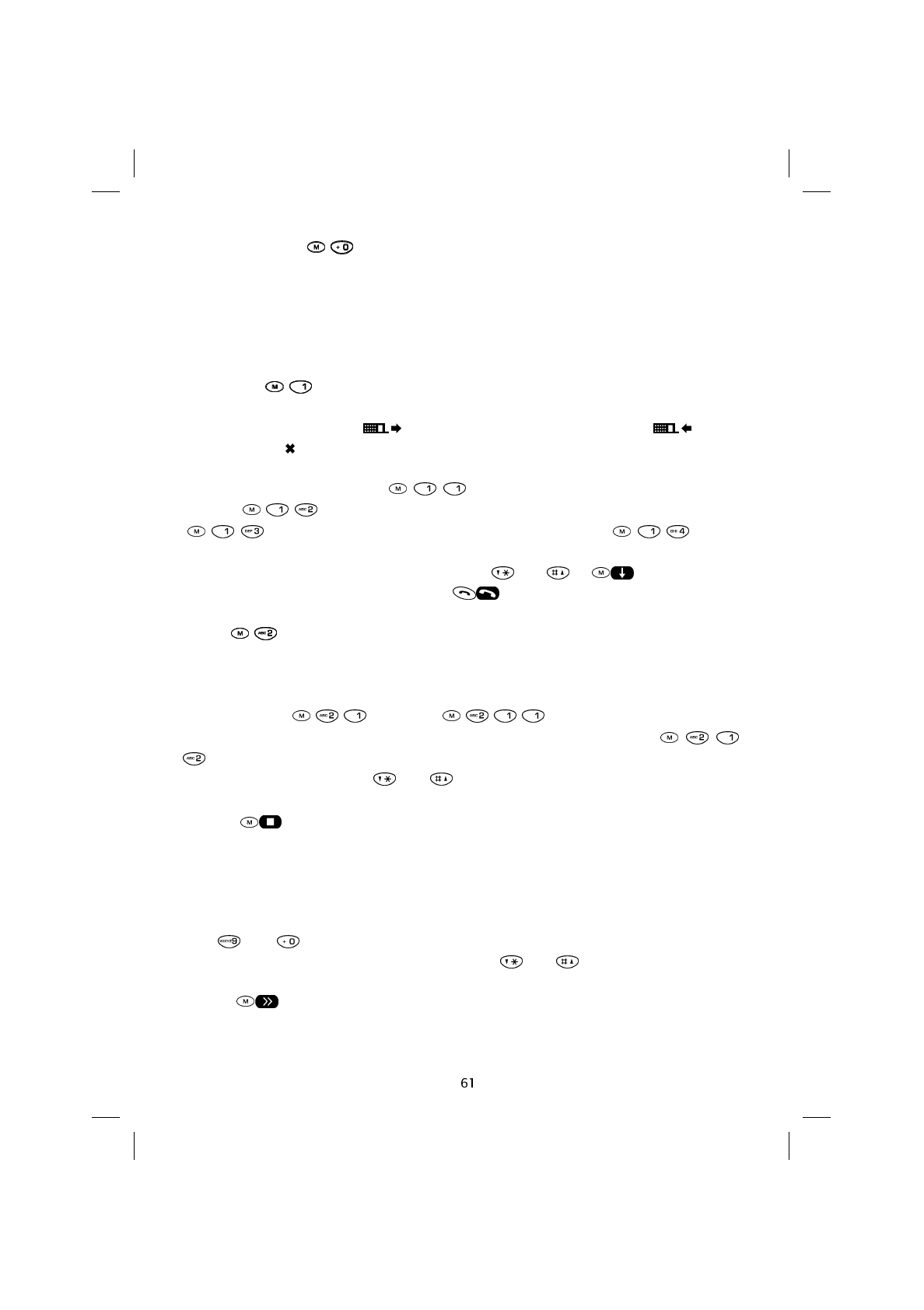
Network services ( )
The presence, name and configuration, and the number and type of features offered on
this menu depends on the SIM card used.
Contact the network operator or service provider to obtain information on services
offered.
List of Calls ( )
Allows the last 20 outgoing ( ) and last 20 answered incoming calls ( ) or un-
answered calls ( ) to be displayed.
Also refer to the “Using call logging” Chapter.
The options available are: All ( ) to display all calls in the memory, Unan-
swered ( ) to display only incoming calls that were not answered, Received
( ) to display incoming calls answered, and Outgoing ( ) to dis-
play all the calls made.
To display the sequence of telephone calls press and or .
To make a call to a selected number press .
Audio ( )
This menu contains 5 sub-menus: Ringing, Keypad volume, Warning Tones, Serv-
ice Beep, and DTMF.
Under Ringing ( ) the Tone ( ) can be used to set the type of
acoustic signal to be used to indicate an incoming call, and its Volume (
): Off, Low, Medium, High and Progressive.
When Tone is selected, keys and can be used to choose the various melodies
(Standard 1...19) available. Alternatively, using the To be defined option and
pressing , a personal melody may be created.
Enter the notes required (maximum of 80 including pauses) and confirm. The composi-
tion of a note presupposes the obligatory entering of its duration and sharps where re-
quired. By pressing the same key a second time the letter changes from upper to lower
case indicating a change of octave (higher frequencies). The sharp must be placed im-
mediately after the letter. The length of notes and pauses can be lengthened by pushing
keys and respectively, a number of times (to a maximum of four). Movement
within the composition is achieved by pressing the and keys. Any errors are indi-
cated by an acoustic signal and the cursor automatically moves to the first wrong note.
The key reproduces the composition.
SAT600 User's Guide 1110...
pagina 61 Mercoledì 11 Ottobre 2000 17.07
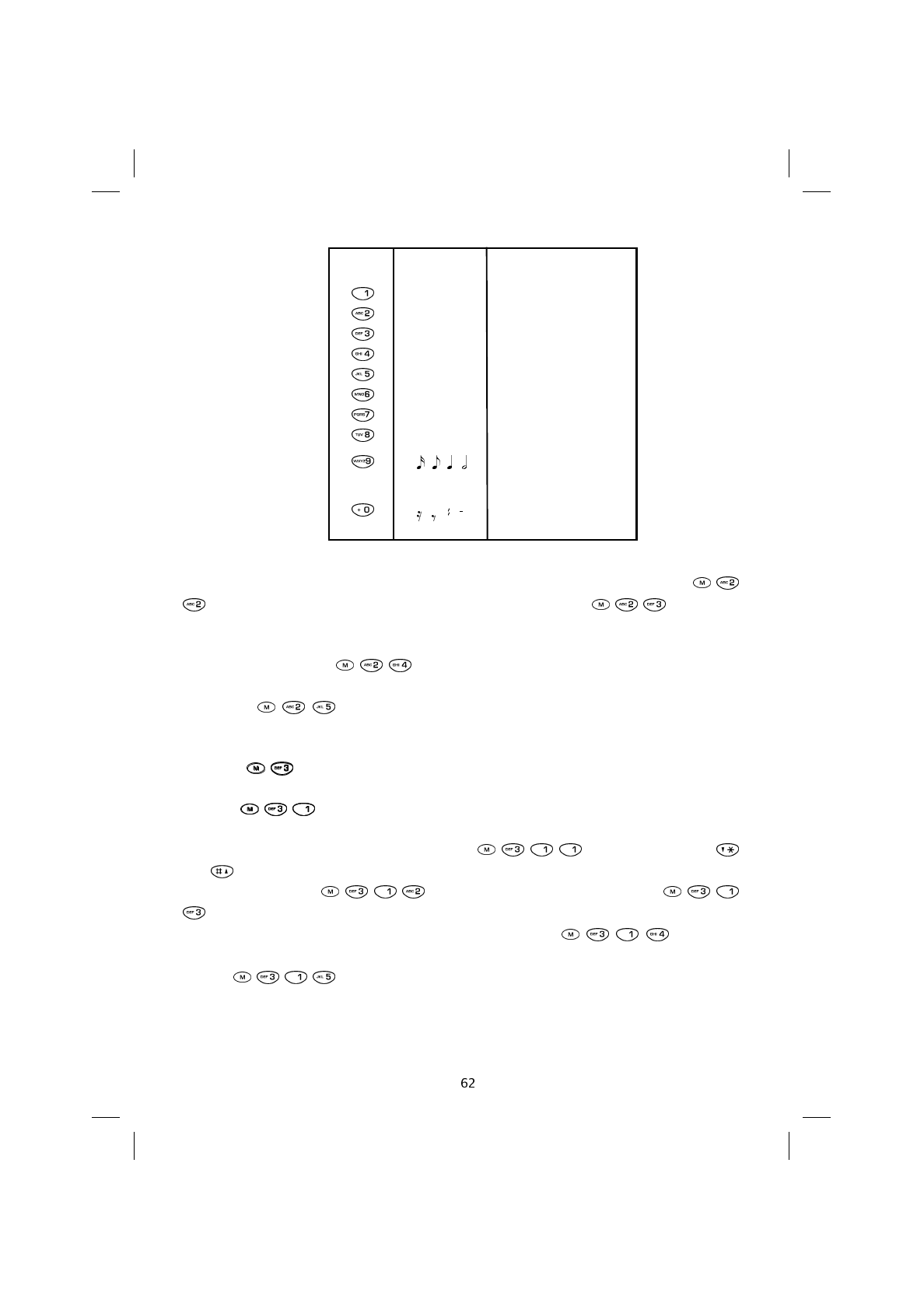
The other options in the sub-menu make it possible to set the Keypad Volume (
), the options being (Off, Low, High), the Warning Tones ( ) which indi-
cate the connection to the line, the switching on and off of the telephone, the connection
and disconnection of the battery charger, as well as a low charge in the battery.
Using Service Beep ( ) the tones that indicate the absence or presence of
radio signals, or the absence of cover can be activated.
The DTMF ( ) option allows you to send the tone corresponding to the key
pushed in multi-frequency transmissions immediately.
Settings ( )
Display ( )
This function allows the display Brightness ( ) to be set using the
and keys. The duration of this lighting after the last key is pressed can be set using
Brightness Time ( ). It is also possible to set the Text (
) that will appear on the display when on stand-by, choosing between Personal-
ised (maximum 16 characters) and Date. The Welcome ( ) option al-
lows a welcome message to be entered when the telephone is switched on. Finally, Con-
trast ( ) allows the display contrast to be set.
NOTE: If the personalised text exceeds 16 characters it will scroll on the display. The
Key Display Action
A a
LA
B b SI
C c DO
D d RE
E e MI
F f FA
G g SOL
# Sharp
Note length
Pause length
SAT600 User's Guide 1110...
pagina 62 Mercoledì 11 Ottobre 2000 17.07
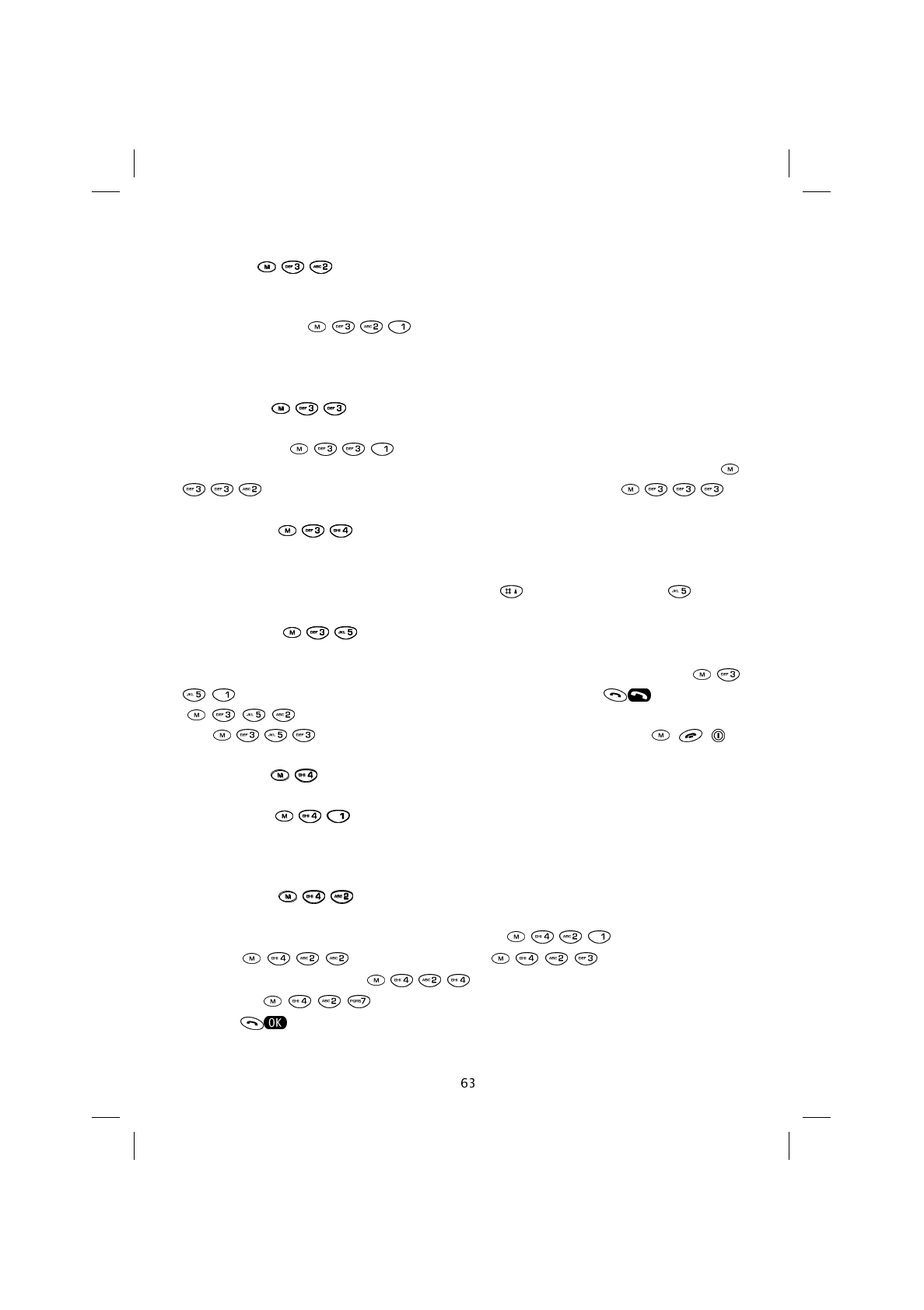
maximum length is 40 characters.
Language ( )
This feature allows the language in which display messages will appear to be chosen.
When Automatic ( ) is selected, the telephone automatically recognises
the nationality of the SIM card, and displays the messages in the jargon associated with
this language (provided the language is stored in the telephone) .
Call Waiting ( )
When activated ( ) this network service allows you to be notified of a call
waiting during a conversation, by means of an acoustic signal. To deactivate press
, to check the Status of the service (Active or Off) press .
Keypad Lock ( )
This feature allows automatic locking of the keyboard following 30 seconds of inactivity.
Unlocking and manual locking is done by pressing for 1 second and then .
Answer Mode ( )
This allows the mode in which incoming calls are answered to be set. If One Key (
) is chosen it is possible to answer calls only by pressing . In Automatic
( ) the telephone will answer automatically after about 6 seconds. Any
key ( ) allows you to answer by pressing any key excepting , , .
Call Control ( )
Minute Beep ( )
This feature activates an acoustic signal to mark each minute of conversation.
Call Duration ( )
This feature indicates the duration of the Last call ( ), of all the calls Re-
ceived ( ), of Outgoing calls ( ), as well as total con-
versation time (Total Time ).
The Reset ( ) option allows all counters to be reset on confirmation by
pressing .
SAT600 User's Guide 1110...
pagina 63 Mercoledì 11 Ottobre 2000 17.07
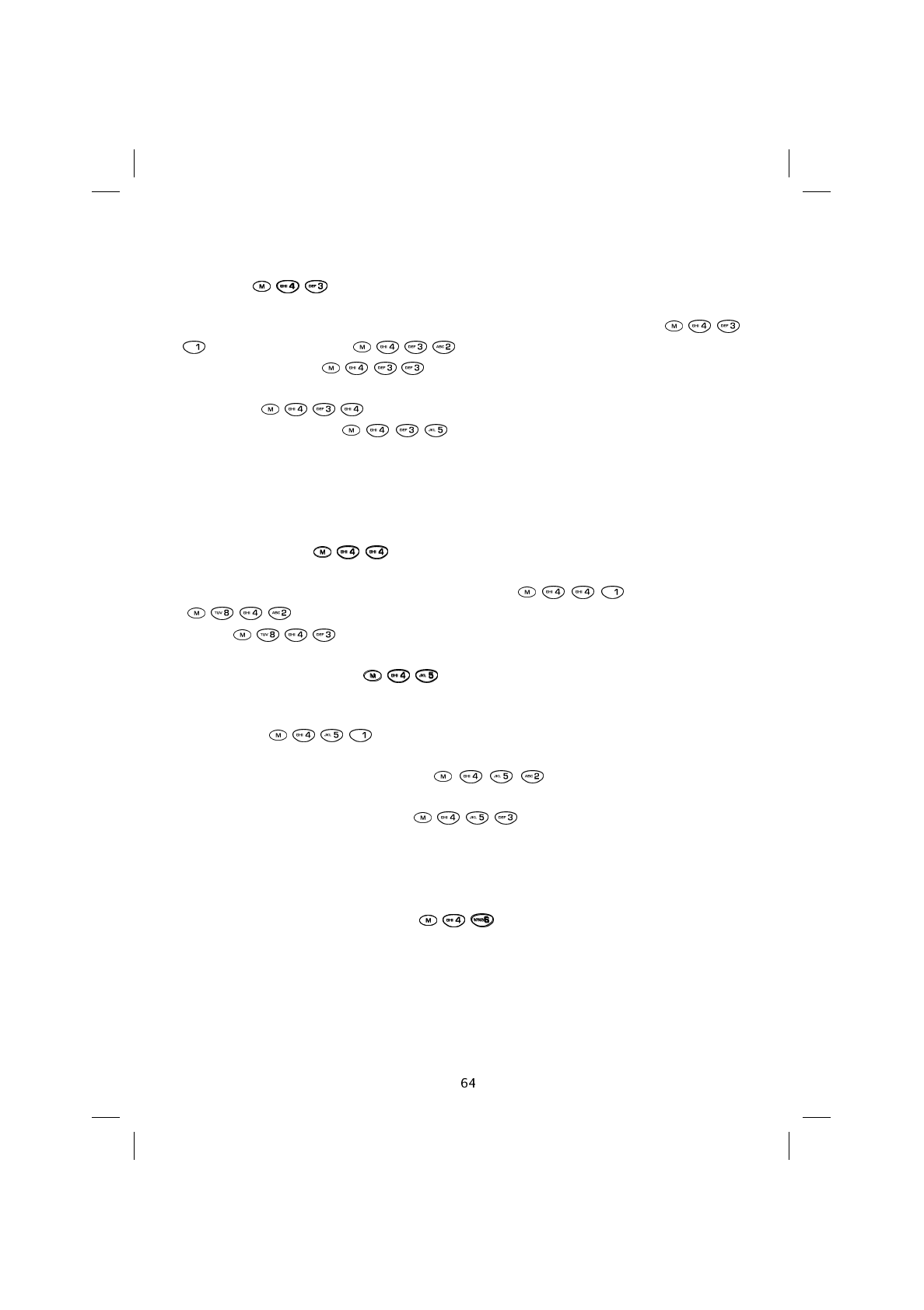
Charging ( )
This network service indicates the amount debited for the Last call made (
) and for All the calls ( ).
The Cost Control ( ) option allows you to set the currency and amount
for each unit. This requires the PIN 2 to be entered first.
The Reset ( ) option along with entering the PIN 2 resets all calculations,
while Units account ( ) allows the number of units to be limited to a
maximum preset number, upon expiry of which the call will be interrupted.
NOTE: This feature depends on the SIM card and the network operator or service pro-
vider.
Send own number ( )
This service allows you to choose whether to Send ( ) or Don’t Send
( ) your own telephone number for all outgoing calls. Choosing Auto-
matic ( ), the network’s settings remain unchanged.
CUG (Closed User Group) ( )
This network feature allows calls to be made to one or more groups of pre-defined users.
CUG Index ( ) permits the code attributed to a group of users by the net-
work operator or service provider to be set.
Where activated, the Suppress CUG ( ) feature does not allow user
groups other than those set as preferred to be called.
Where activated the Suppress OA ( ) feature, does not allow users not
belonging to the selected group to be called.
NOTE: When making calls outside of your own group, the code for the new group must
be entered in the CUG Index.
NITZ (Network Identity Time Zone) ( )
SAT600 User's Guide 1110...
pagina 64 Mercoledì 11 Ottobre 2000 17.07
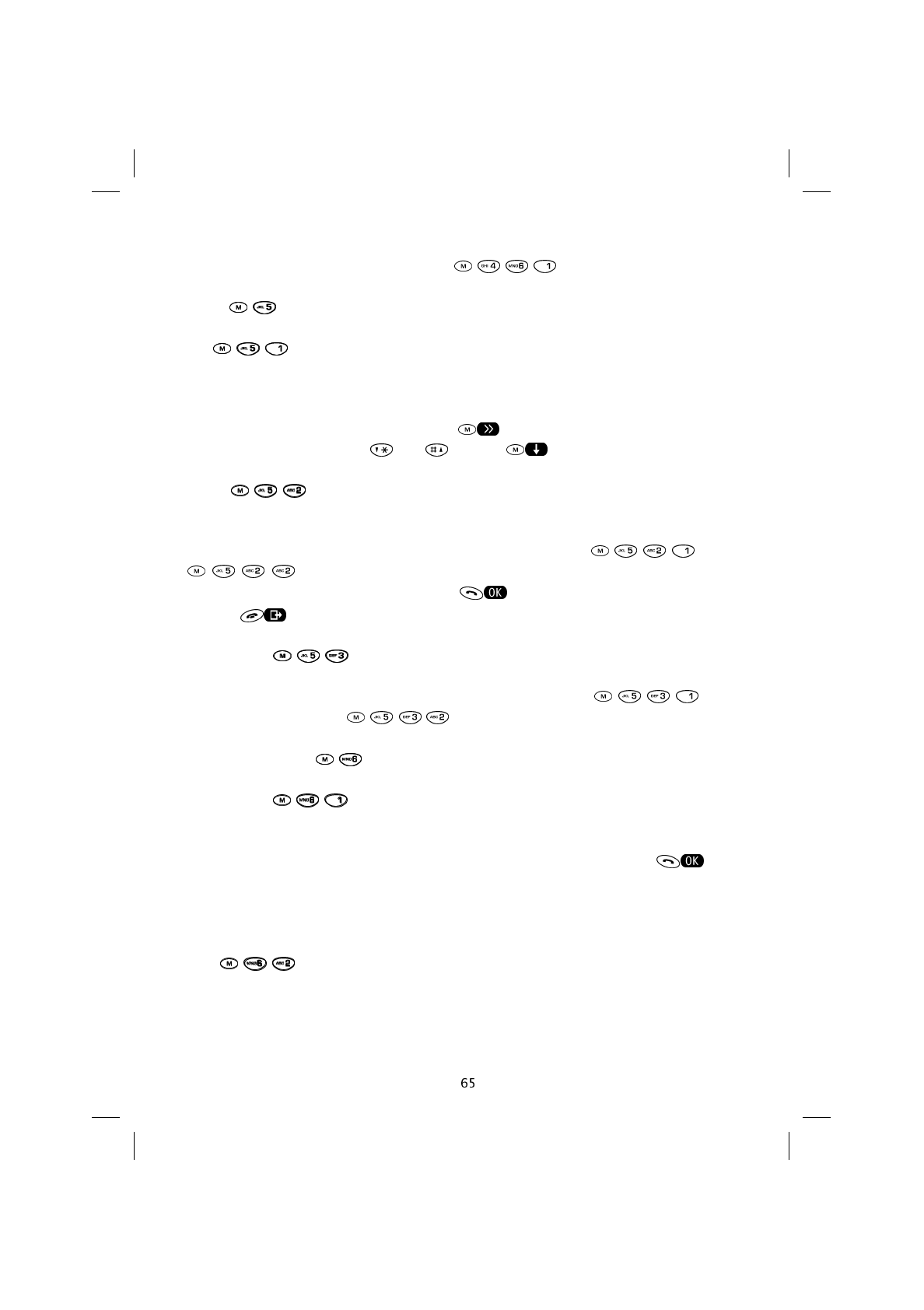
A network service that allows you to see the time in the zone you are in without having to
change the relevant menu, where enabled ( ).
Clock ( )
Set ( )
This feature always sets the time (always shown in the top right of the display) the date
and the day of the week, in that order.
To move from one number to another press .
To scroll the values press the and keys, or .
Alarm ( )
The alarm works even when the telephone is switched off.
The alarm time can be set, and subsequently it can be activated ( ) or not
( ). To switch the alarm off press any key. The display will read Switch
on? Which can be confirmed by pressing or the telephone can be left off by
pressing .
Date Format ( )
This feature sets the date format as: day - month - year ( ) or as
month – day – year ( ).
Phone Information ( )
Own number ( )
Allows your own telephone number stored on the SIM card to be displayed. Should the
display read Own number: enter your own number and confirm by pressing .
NOTE: Not all SIM cards allow your own number to be written on them. Ask your network
operator or service provider whether this feature is available with your SIM card.
IMEI ( )
This displays the telephone’s serial number. Should the telephone be lost or stolen, this num-
SAT600 User's Guide 1110...
pagina 65 Mercoledì 11 Ottobre 2000 17.07
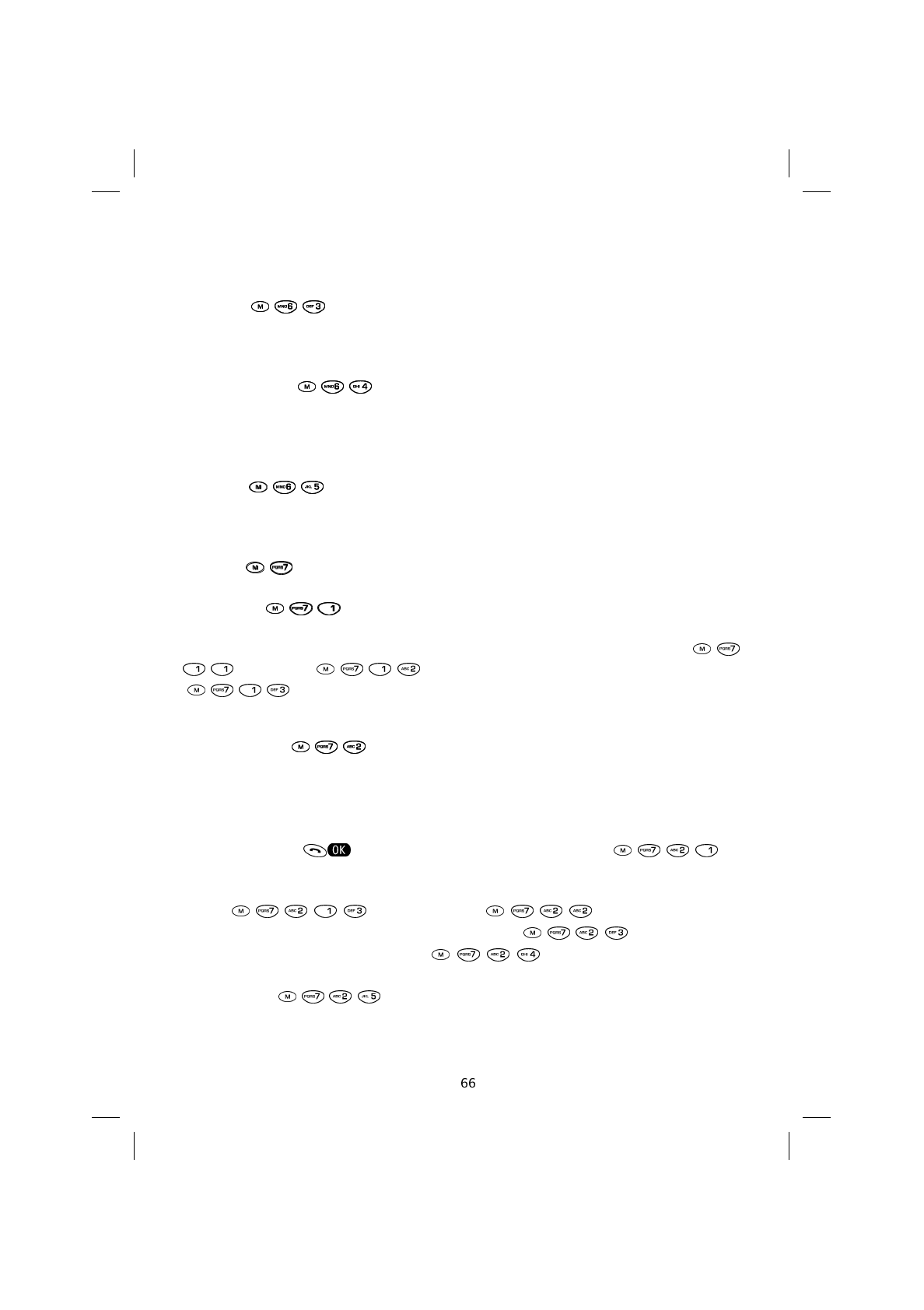
ber (printed on a card on the box when it’s sold) should be given to your network operator or
service provider to bar the use of the telephone on GSM or satellite networks that offer this
service.
Software ( )
Displays the telephone’s software version.
SIM Information ( )
Displays the SIM phase (1 or 2), followed by the country code (MCC) and GSM network
code (MNC) one after the other.
Total life ( )
Displays the total time of calls received and made. This cannot be reset.
Security ( )
PIN control ( )
This feature allows the 4-8 digit PIN code to be personalised, by changing PIN 1 (
) and PIN 2 ( ). Where the SIM card permits, the PIN request
( ) feature allows the PIN request on switching on the telephone to be en-
abled or disabled.
Phone security ( )
Access to this sub-menu is subject to the security code (set by the manufacturer as
000000) being correctly entered.
Once the security code has been entered (represented by a series of asterisks) and con-
firmed by pressing , the following options are offered: Type ( ) to
activate or deactivate the request for the security code each time the telephone is
switched on, or to allow the telephone to work only with one of the last 10 SIM cards in-
serted ( ). Delete List ( ), is used to cancel the
list of the last 10 SIM cards inserted. Change Code ( ) allows the secu-
rity code to be changed. Autoblock ( ) activates or deactivates auto-
matic locking and is used for editing the relative code (set by the manufacturer as 1 2 3).
The Default ( ) option allows all the factory settings to be reinstated.
SAT600 User's Guide 1110...
pagina 66 Mercoledì 11 Ottobre 2000 17.07
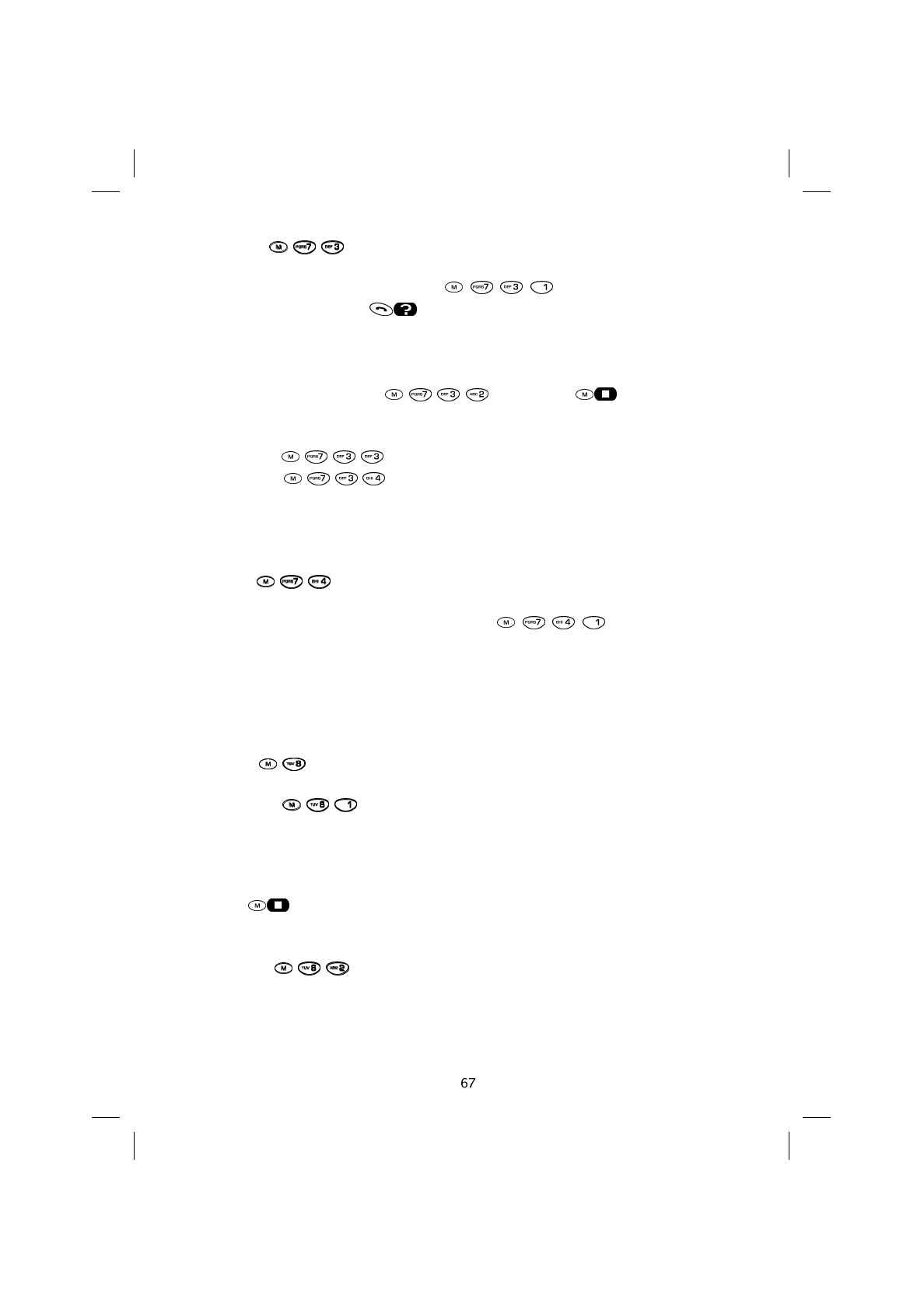
Call barring ( )
This network service allows Outgoing ( ) calls to be barred, and the
Code to be requested. Press for information regarding the status of call barring:
all the Outgoing calls, International calls, and calls within the country (Only
domestic). It is also possible to select the type of calls you intend to bar (All, Voice,
Fax, SMS, Asynchronous Data).
It is possible to bar Incoming ( ) calls, using to choose whether
to bar all Incoming calls or International calls. It is also possible to select the
type of call you intend barring.
Using Delete ( ) the call bar can be eliminated.
Change code ( ) allows you to change the access code for call barring.
NOTE: When requested to Enter code enter the code provided by the network operator
or service provider to bar calls.
Fixed dial ( )
This feature calls for PIN2 and, when activated ( ), permits calls to be
made only to telephone numbers stored in the fixed dial number (FDN) memory. It also
only allows numbers in the FDN memory to be recalled.
NOTE: FDN feature numbers are only stored on the SIM card, and can only be edited us-
ing the PIN 2 code.
Call divert ( )
Divert Always ( )
This network service allows incoming calls to be diverted to another telephone number.
Before activating the call deviation feature, the number to which the calls must be di-
verted must be entered.
Using the key it is possible to divert calls depending on the type of service: All
calls, only Voice, Fax and Asynchronous Data calls.
Missed calls ( )
This network service allows calls that are unanswered to be diverted (if engaged, not
reached, if there is no reply, and all missed calls) and on the basis of the type of call. Be-
SAT600 User's Guide 1110...
pagina 67 Mercoledì 11 Ottobre 2000 17.07
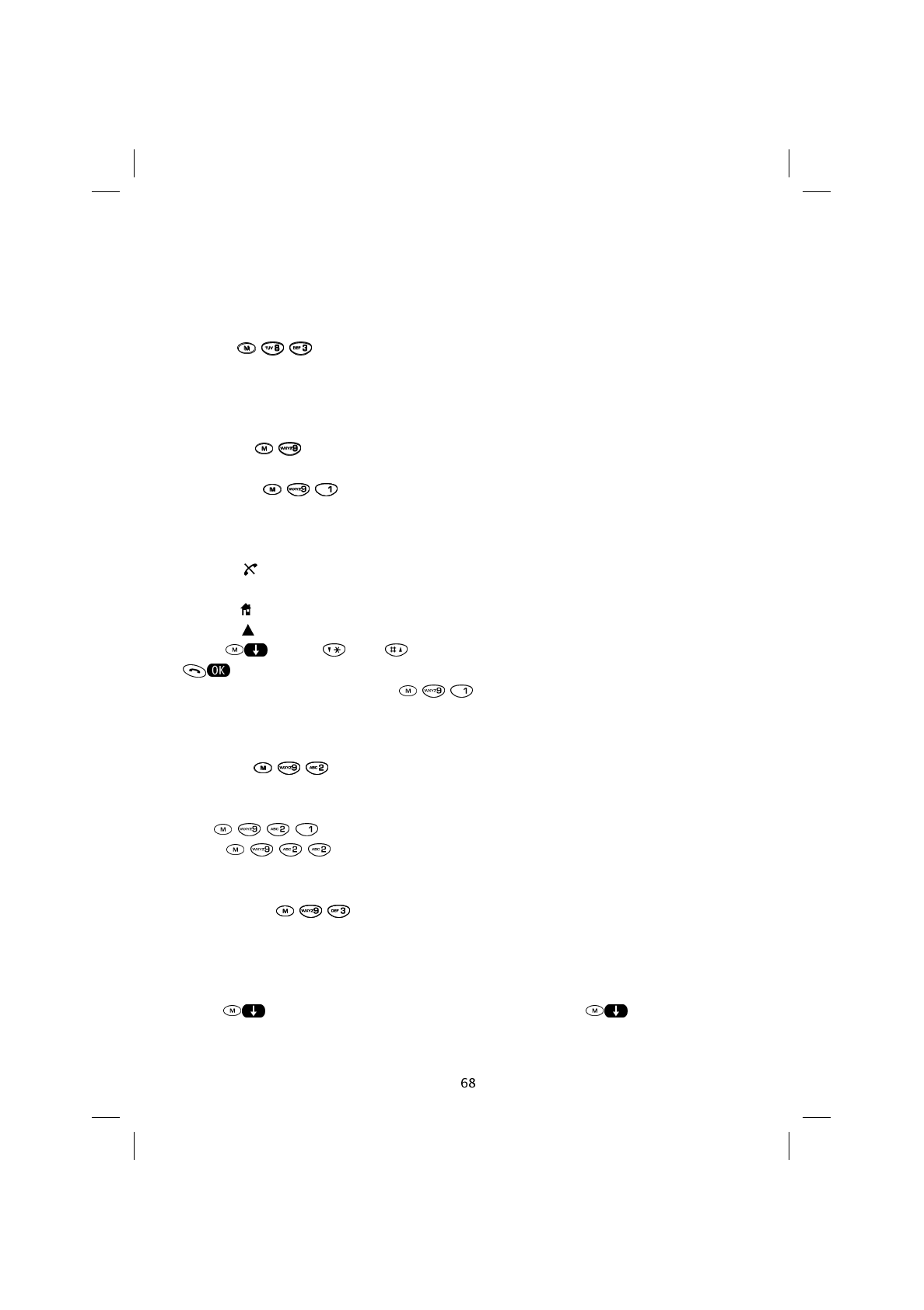
fore activating this feature the number to which the calls must be diverted is to be en-
tered.
NOTE: The option of diverting calls that are Missed must include the time lapse before
these are to be diverted.
Cancel ( )
Deletes all diversions activated or the various types of diversion activated (all calls,
missed calls, if busy, if not reached, if no reply is received).
Networks ( )
Net search ( )
This feature searches for 900 MHz GSM networks in the area in which it is being used if it
is in GSM mode.
The icon with a network’s name indicates that it is not possible to subscribe to that
network.
The icon with a network’s name indicates that, that network issued the SIM card.
The icon with a network’s name indicates that, that network permits roaming.
Using or the and keys, choose a network and confirm by pressing
to register the telephone with that network.
NOTE: In satellite mode, pressing will launch a search for network operators
and service providers that offer the Globalstar network in the geographical area in which
you are using the telephone.
Selection ( )
This feature activates the Automatic selection of the network. Where this function is ac-
tive ( ) the telephone automatically searches the network, if it is not acti-
vated ( ) the network will have to be set manually when the telephone is
switched on or when the network signal is lost.
Network List ( )
This feature allows the insertion of networks onto a SIM card to provide a priority list that
the telephone will follow when searching for a network in the absence of that provided by
the network that issued the SIM card.
Press to scroll the network search priority list. Using the key, highlight the
SAT600 User's Guide 1110...
pagina 68 Mercoledì 11 Ottobre 2000 17.07
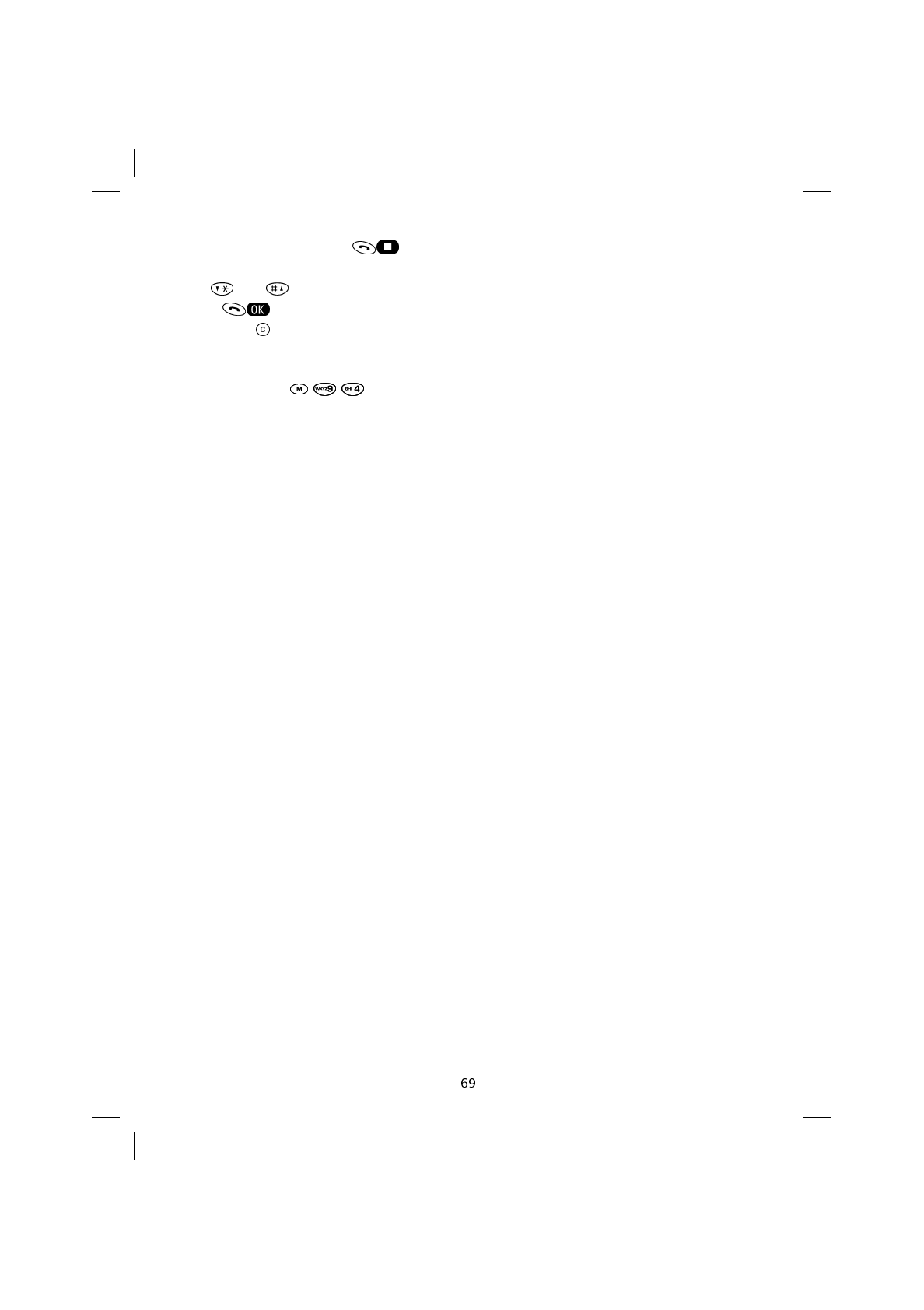
Empty section, and press to display the preset networks that may be added to
the priority list.
The and keys can be used to scroll the list.
Press to add the selected network to the priority list.
By holding down, it is possible to cancel a network from the priority list after being
asked for confirmation.
Home Network ( )
This feature displays the network operator that issued the SIM card.
SAT600 User's Guide 1110...
pagina 69 Mercoledì 11 Ottobre 2000 17.07
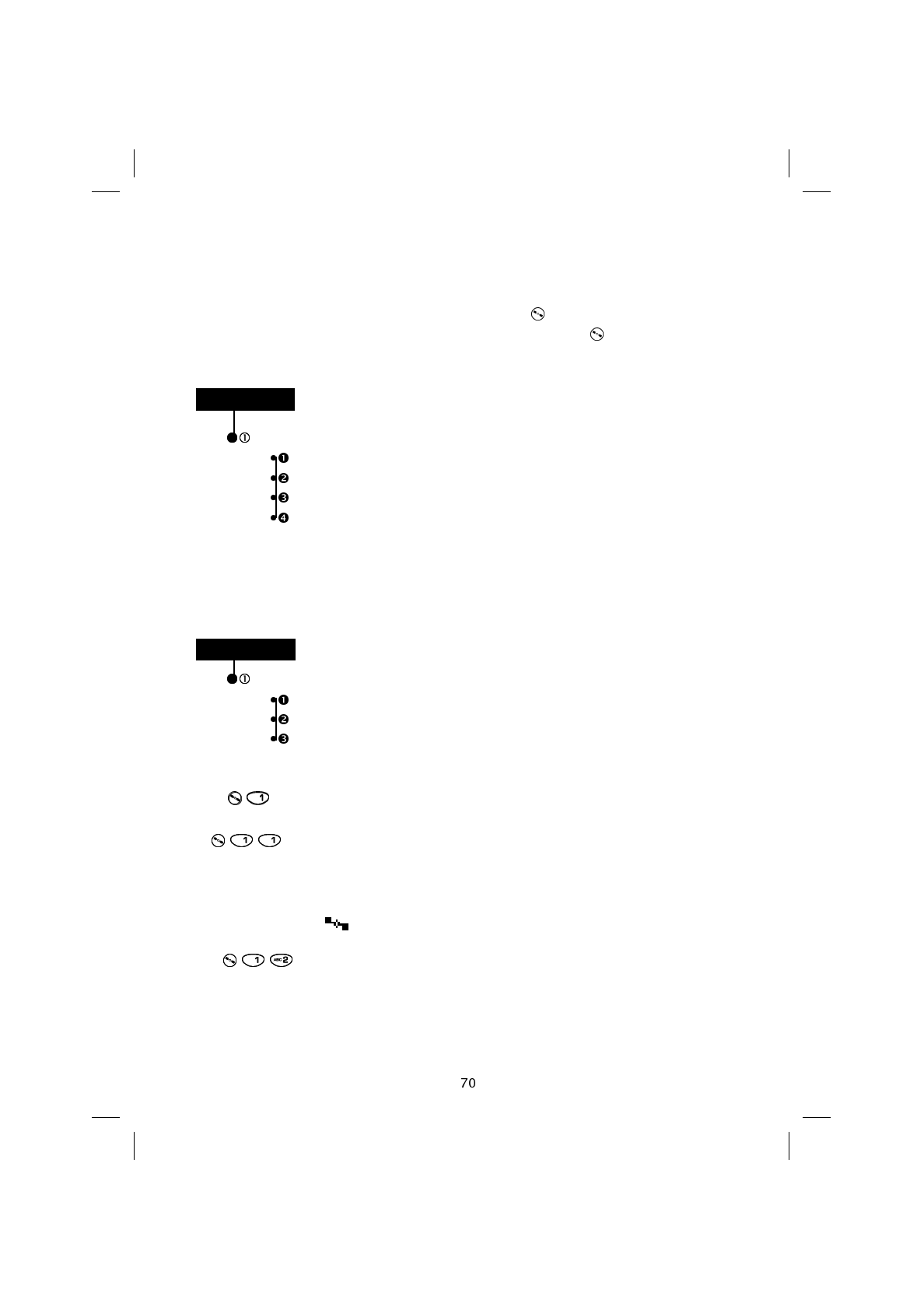
10. Satellite Menu
The Satellite Menu gives quick access to satellite features.
The Satellite Menu can be accessed by briefly pressing .
To move between the GSM and Satellite modes quickly, hold the key down.
Mode
GS
GSM
GS, then GSM
GSM, then GS
NOTE: The telephone’s four operating modes will only come into effect on switching the
telephone on again after having been set.
If you are using a SIM card issued by a GSM operator, the Satellite Menu will be dis-
played in the following form.
Mode
GS
GSM
GSM, then GS
Mode ( )
GS ( )
If this feature is selected the telephone will only use the Globalstar satellite network.
When you are in satellite mode and the LED is permanently lit (see page 12) the display
will show the symbol:
GSM ( )
If you choose this mode, the telephone will only access the GSM cellular network.
MODE
MODE
SAT600 User's Guide 1110...
pagina 70 Mercoledì 11 Ottobre 2000 17.07
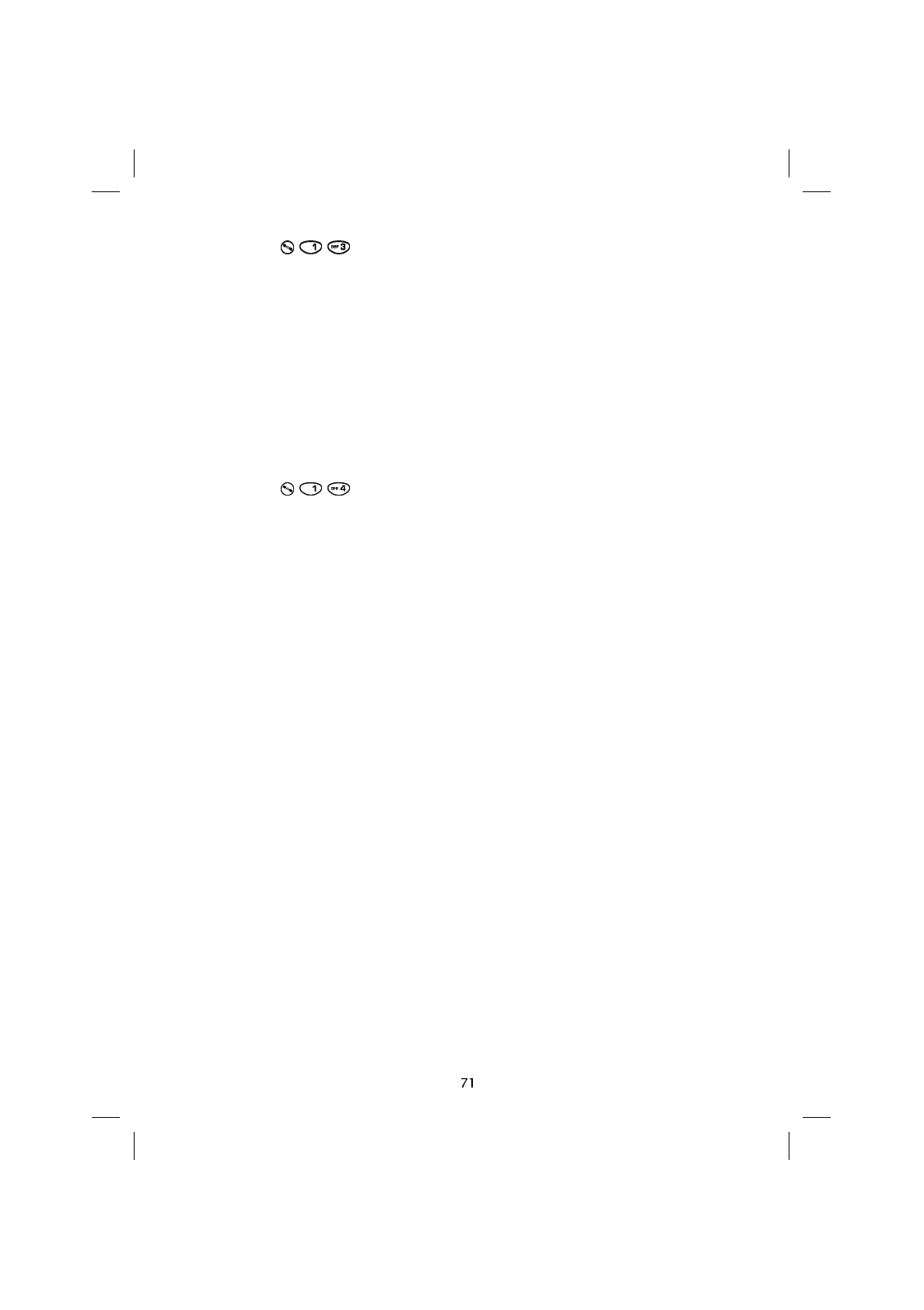
GS then GSM ( )
If this feature is selected, the telephone will try to connect to the Globalstar satellite net-
work.
If it is not able to access a satellite, the telephone will automatically switch over to a cellu-
lar mode.
NOTE: Normally every 30 minutes (although this time may be changed by the network
operator) the telephone will search for the Globalstar satellite network. If it is successful
in finding it, the telephone will connect to this network, otherwise it will remain on the
GSM land-bound network.
GSM then GS ( )
Where this feature is selected, the telephone will try to connect to the GSM land-bound
network.
If it is not possible to connect to a GSM network, the telephone will connect to the Global-
star satellite network.
NOTE: Normally every 30 minutes (although this time may be changed by the network
operator) the telephone will search for the GSM land-bound signal. If it finds the signal it
will connect to the GSM network, if not it will remain on the Globalstar satellite network.
SAT600 User's Guide 1110...
pagina 71 Mercoledì 11 Ottobre 2000 17.07
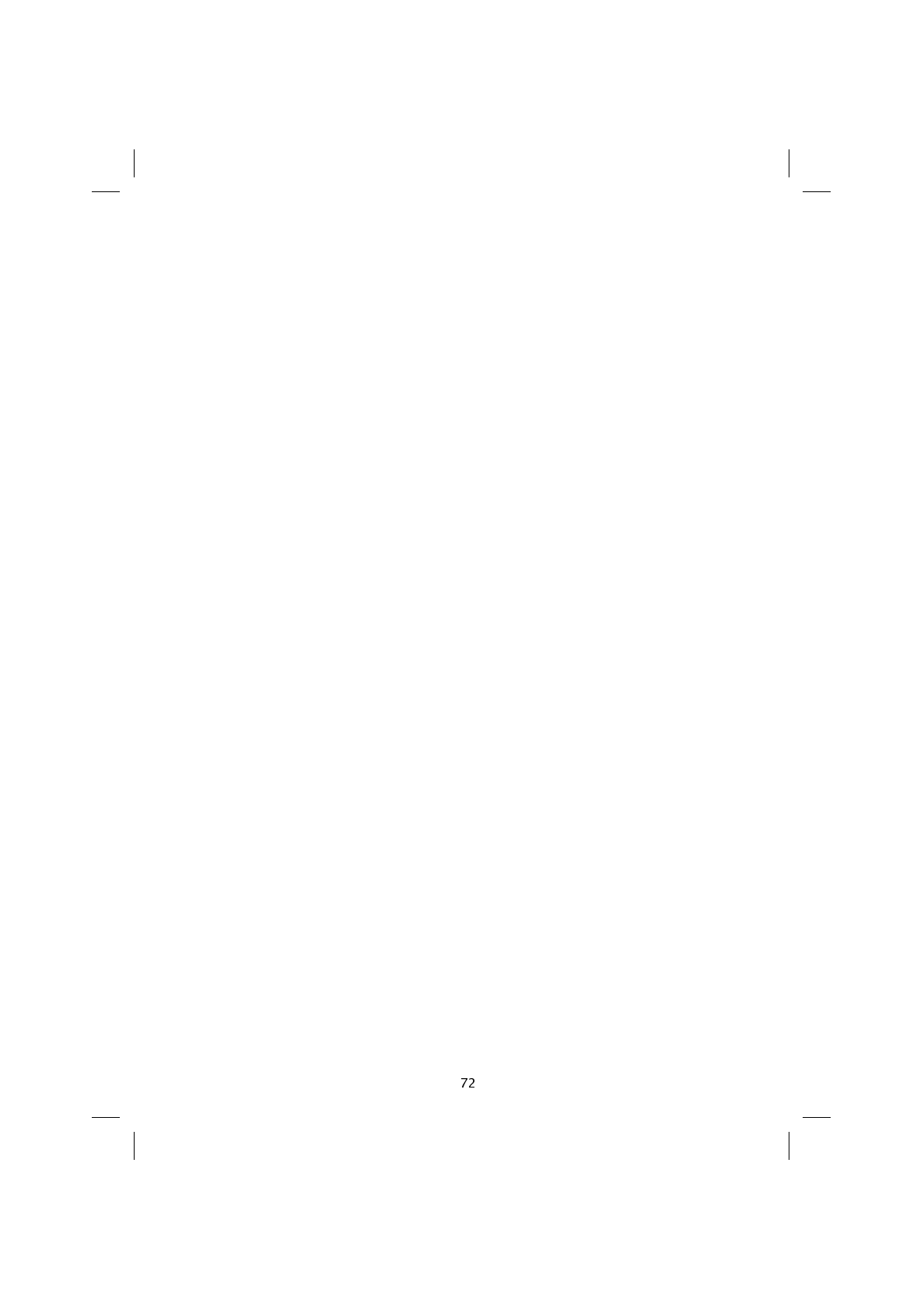
Technical characteristics
Dual Mode Satellite / GSM 900 MHz, Phase II, Telephone
Dimensions: 160 x 55 x 35 mm
Weight: 340 g (with standard battery)
Standard battery: Lithium Ions (1600 mAh)
Standby: GSM 95 hours
Satellite 10 hours*
Conversation: GSM 16,5 hours
Satellite 3,5 hours
Data Transmission: 9600 bps (cellular and satellite mode)
Satellite Antenna: extendable with two locking positions
SIM Card: “plug-in” type
Temperature: - 10 °C / + 55 °C
* Up to 24 hours where the satellite network offers the Slotted Mode Paging feature
SAT600 User's Guide 1110...
pagina 72 Mercoledì 11 Ottobre 2000 17.07