Telkonet PST2200 Occupancy Sensor User Manual SS5000 Installation Maintenance Training
Telkonet, Inc. Occupancy Sensor SS5000 Installation Maintenance Training
Telkonet >
Contents
Users Manual 3

Telkonet SmartEnergy
10200 Innovation Drive
Milwaukee, WI 53226
Tel: (240) 912 -1800
Fax: (414) 258 -
8307
www.telkonet.com
SS5200 Thermostat
Installation &
Maintenance
Guidebook
Document - 6.30.115
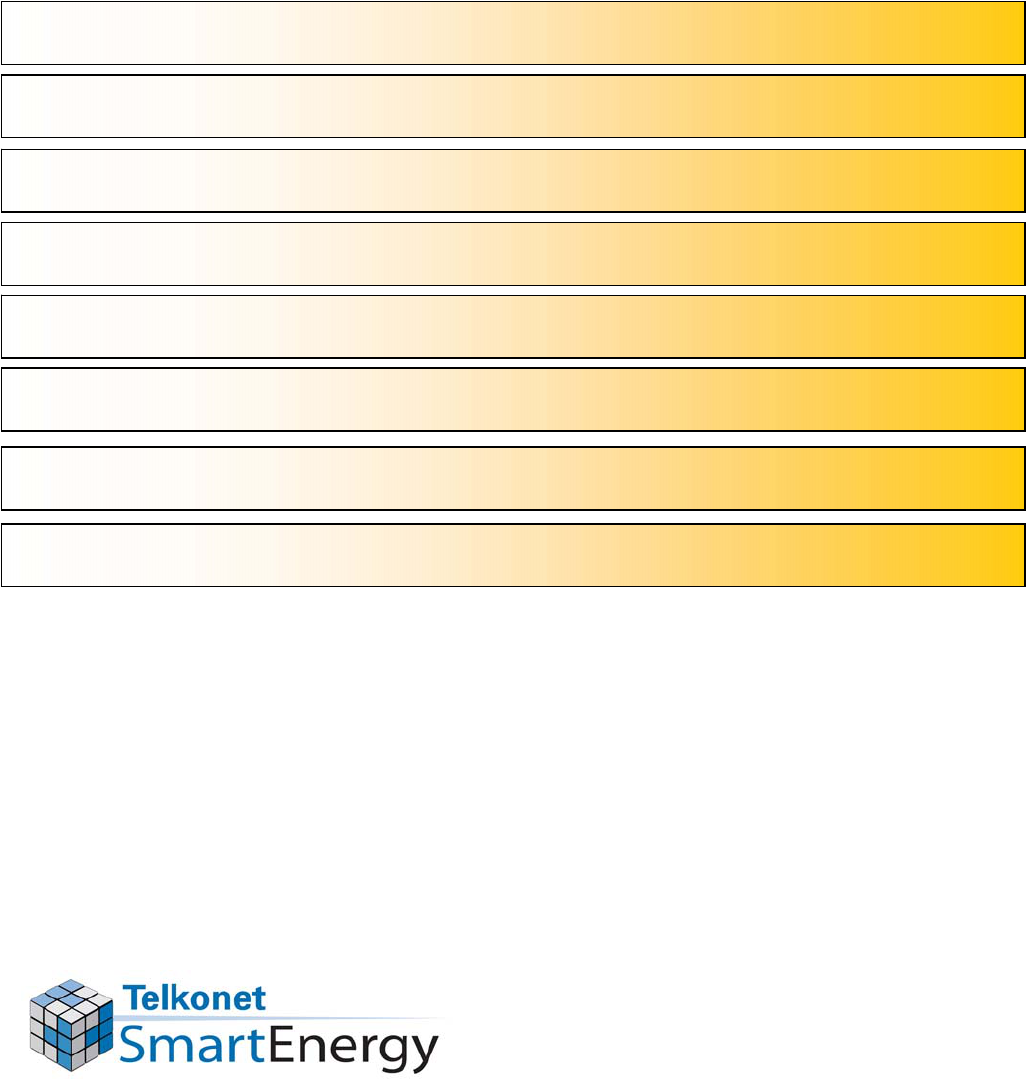
In This Training Guide
1.
What is a SmartSystem?
2.
How Does it Work?
3.
Answering Common Guest Questions
4.
Installing a New Sensor
5.
Installing a New Thermostat
6.
Linking the Sensor to the Thermostat
7.
Troubleshooting
8.
Product Returns
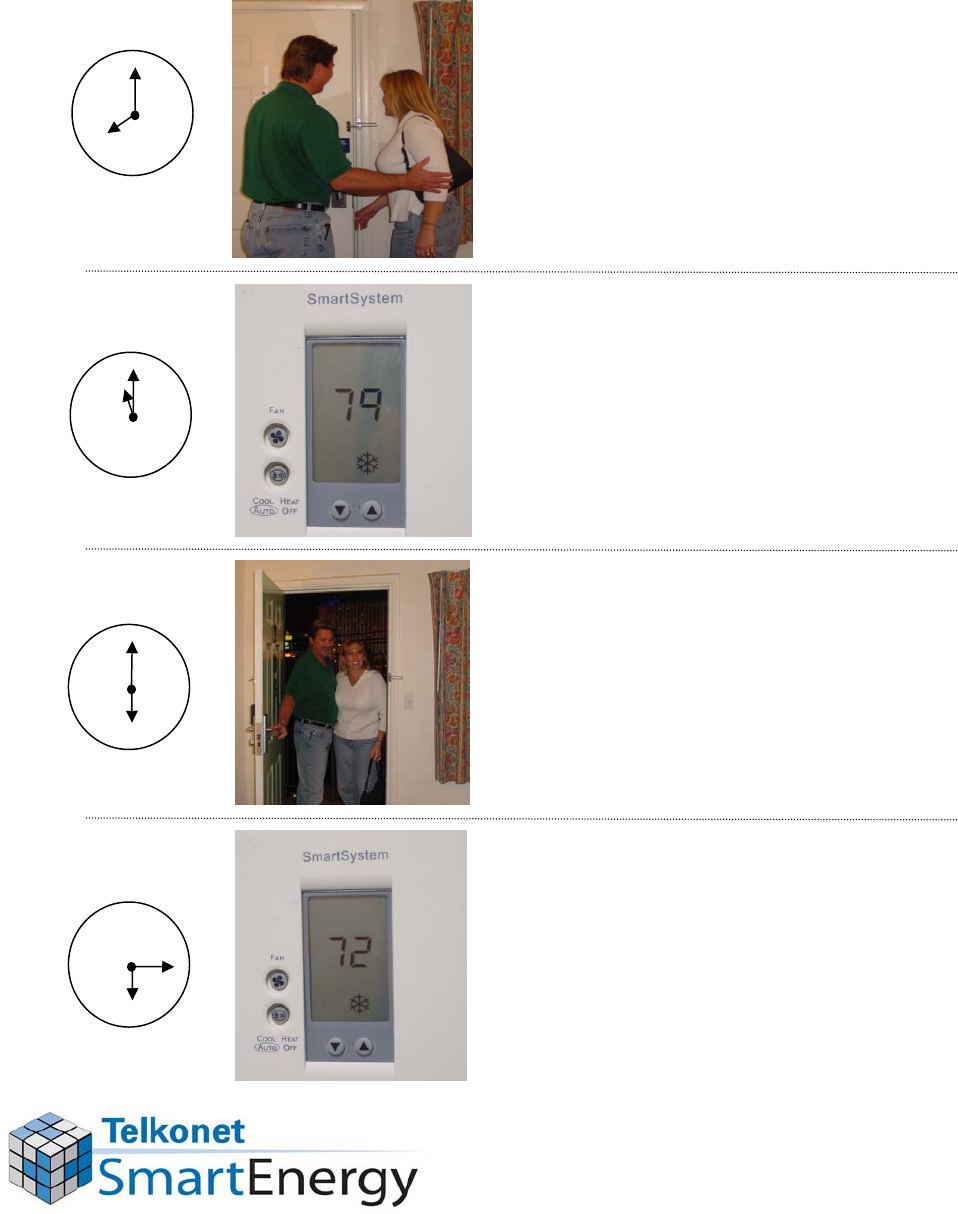
What is a “SmartSystem”?
Guest exits room and
leaves thermostat set, for
example, to 72o.
1
2
3
4
5
6
7
8
9
10
11 12
Thermostat turns down
while the room is empty to
save energy, temperature
drifts off of the set point.
1
2
3
4
5
6
7
8
9
10
11 12
Guest returns to room, air
conditioner turns on to return
the room temperature to
guest’s setting.
1
2
3
4
5
6
7
8
9
10
11 12
Thermostat returns the room
to the guest’s setting
within about 15 minutes.
1
2
3
4
5
6
7
8
9
10
11 12

How Does it Work?
Two units working together:
People sensor on the ceiling
Thermostat on the wall
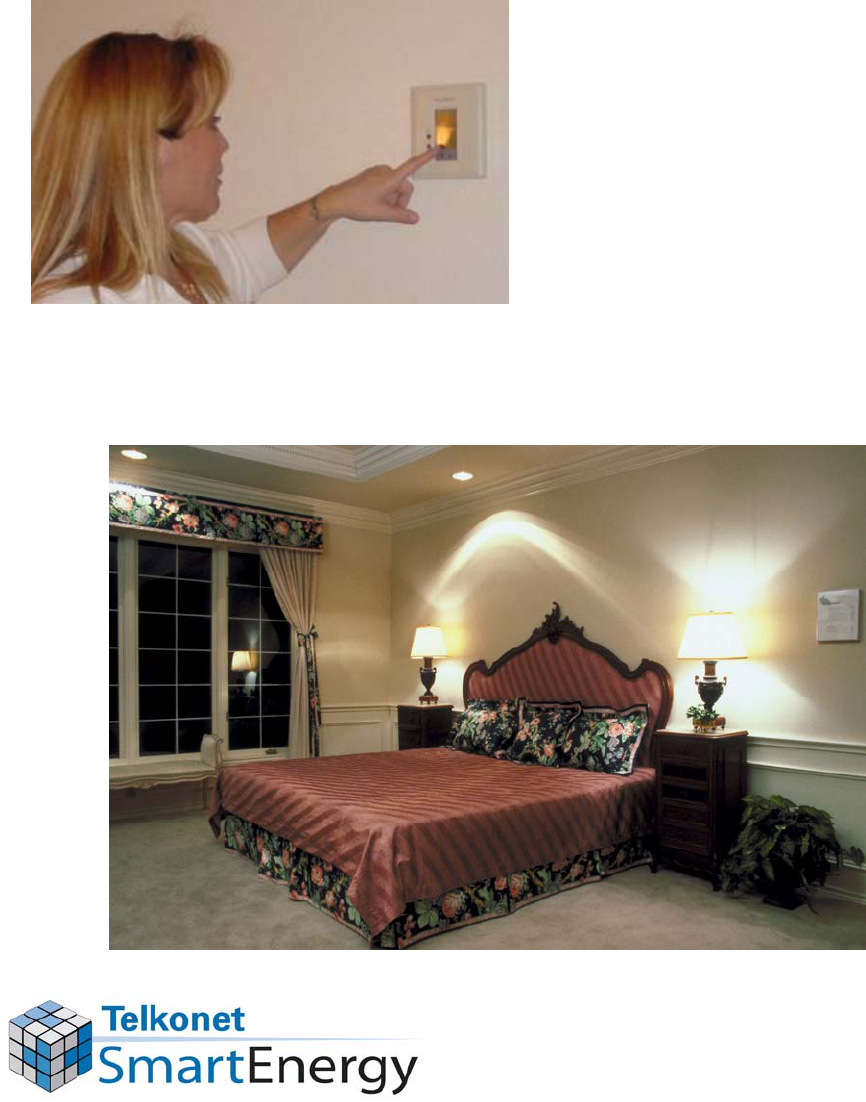
What Happens While a
Guest is in the Room?
Guest has full control of
the thermostat while in
the room.
SmartSystems save energy in empty rooms.
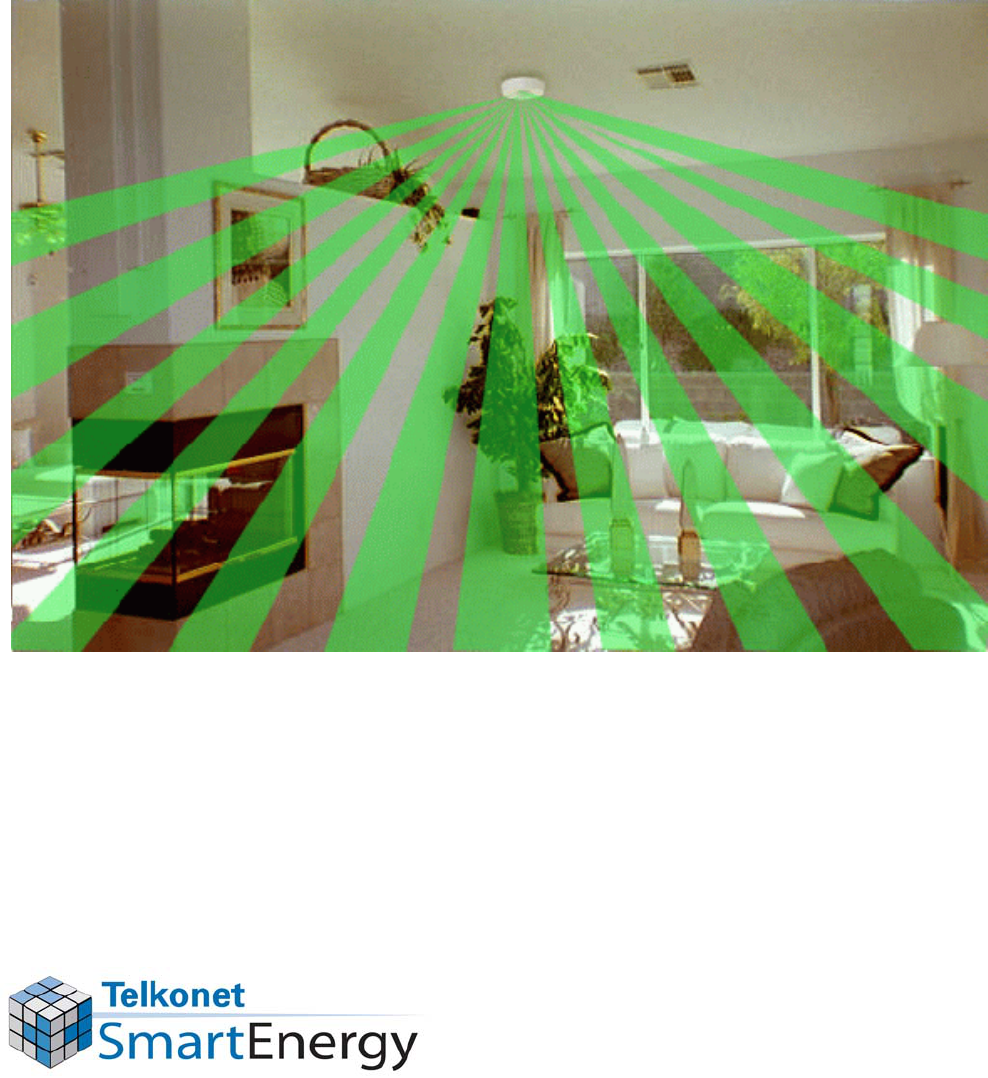
How Does the Sensor Know
When the Room is Empty?
Sensor detects motion and body heat.
The sensor transmits the room status wirelessly.
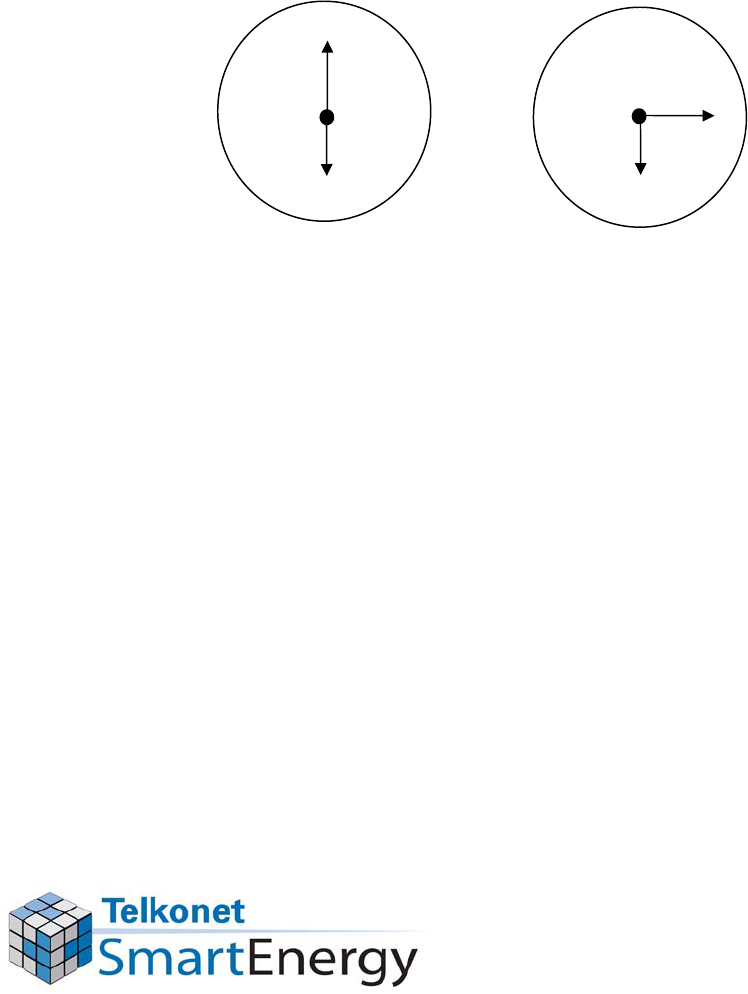
If You Walk Into a Room That
Feels Too Warm or Too Cool…
Room temperature will
automatically return to the
thermostat’s last setting
within about 15 minutes.
1
2
3
4
5
6
7
8
9
10
11 12
1
2
3
4
5
6
7
8
9
10
11 12
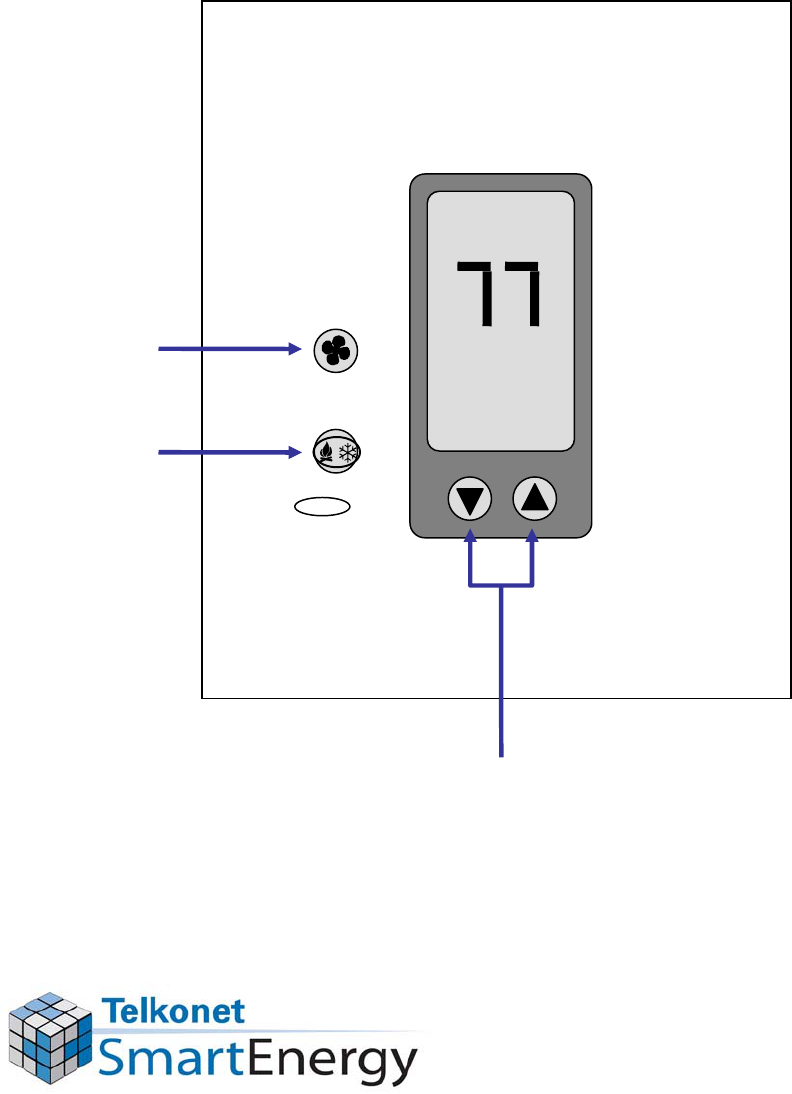
Buttons on the Thermostat
FAN
HEAT
COOL
AUTO
OFF
Turn continuous
fan on/off. (This
does not make
it warmer or
cooler, it just
moves the air
around.)
Turn Heat
or Cool on, or
turn the system
completely off.
These are the “Warmer/Cooler”
Buttons. Press these to raise or lower
the temperature. Press Up Arrow for
warmer, Down Arrow for cooler.
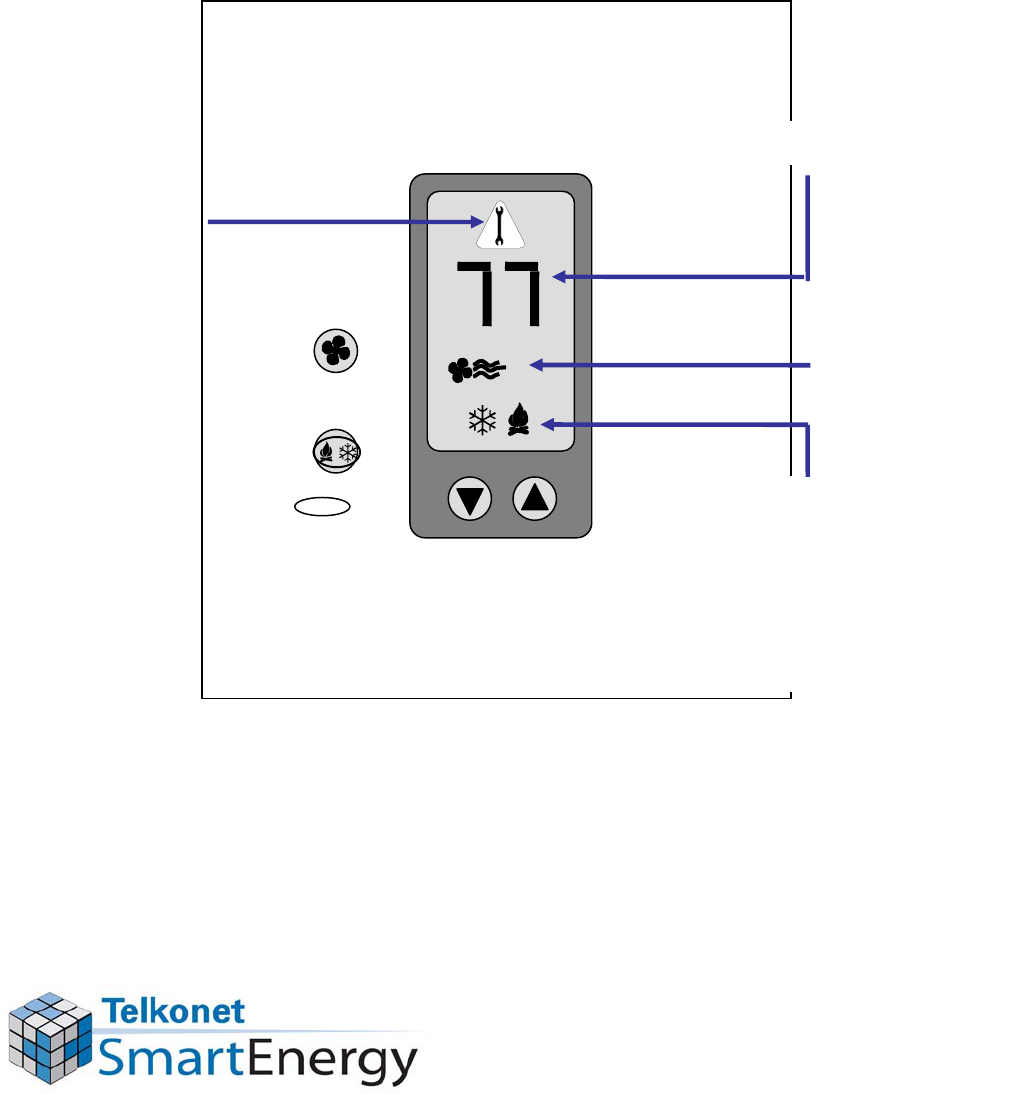
Pictures on the Thermostat
FAN
HEAT
COOL
AUTO
OFF
Temperature setting.
Continuous fan
is on (blank when
fan is off).
Flame
= Heat mode on
Snowflake = Cool mode on
Blank = System is off
Flashing flame or snowflake
means the system is blowing
warm or cool air at that moment.
Batteries on sensor
are low or missing,
or sensor is gone.
Sometimes this also
means the sensor is
broken.
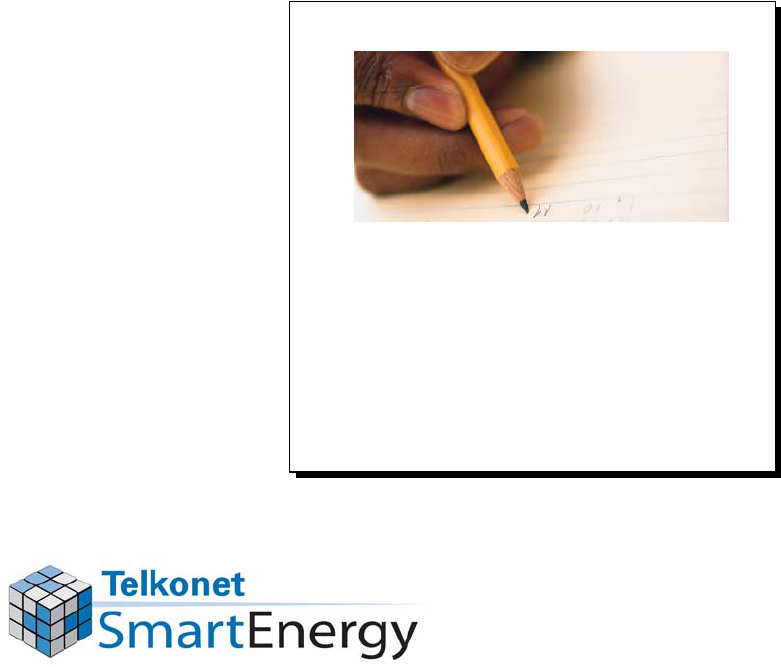
Note to Housekeeping
and Front Desk
•
If products in the room are
missing or have been vandalized…
•
If the thermostat screen is displaying a
flashing wrench…
•
If the thermostat cover is not
locked down…
Note the room number
and description of the
problem and report it to
maintenance right away.

Answering
Common
Guest
Questions

When Housekeeping Finds a
Problem in a Room
•
If products in the room are found to
be vandalized or they are not
functioning properly, note the room
number and report it to maintenance
right away.

Too Hot or Too Cold
If a guest returns to
their room and
complains it is too
hot or too cold,
“Please give it about
fifteen minutes to
return to your
temperature setting.”
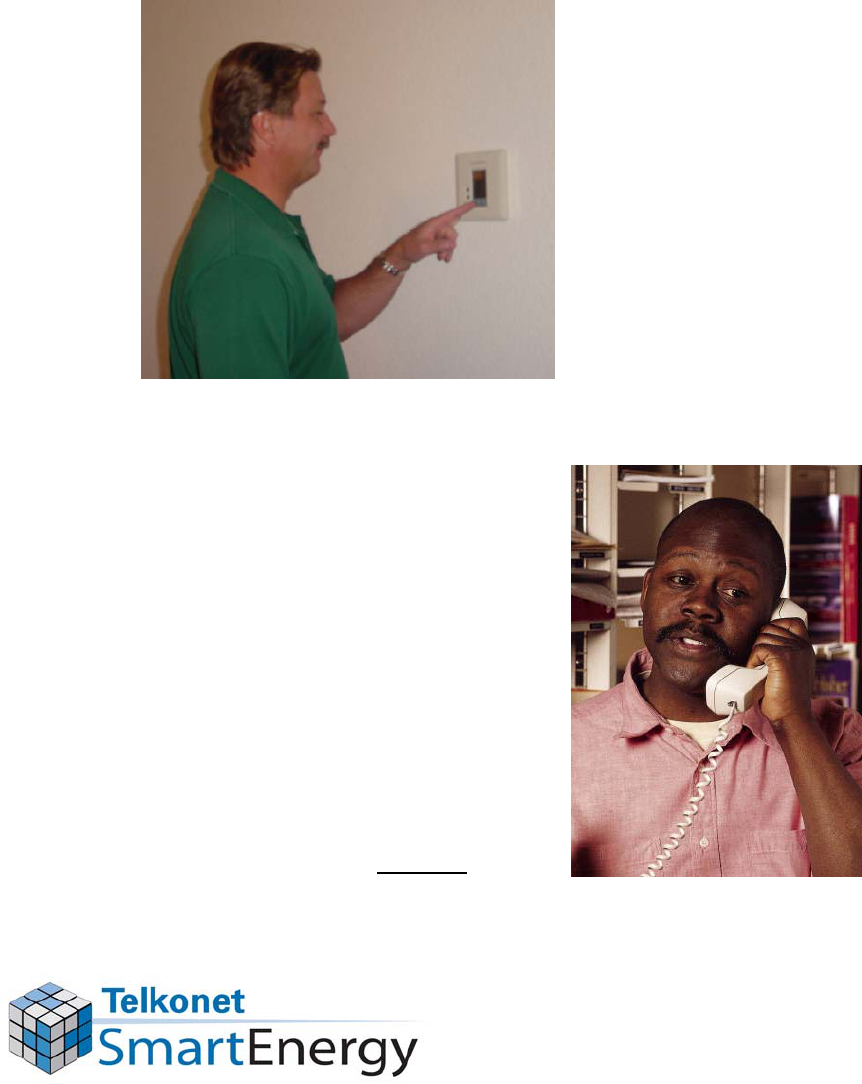
Temperature Won’t Go
Lower/Higher
If the guest complains
that the thermostat
won’t let them set it
as high or as low as
they want.
Explain to them that
the thermostat has
heat/cool limits, this
prevents energy waste.
NOTE: Setting the
temperature to extreme
temperatures will not
make the room get
warmer/cooler faster!
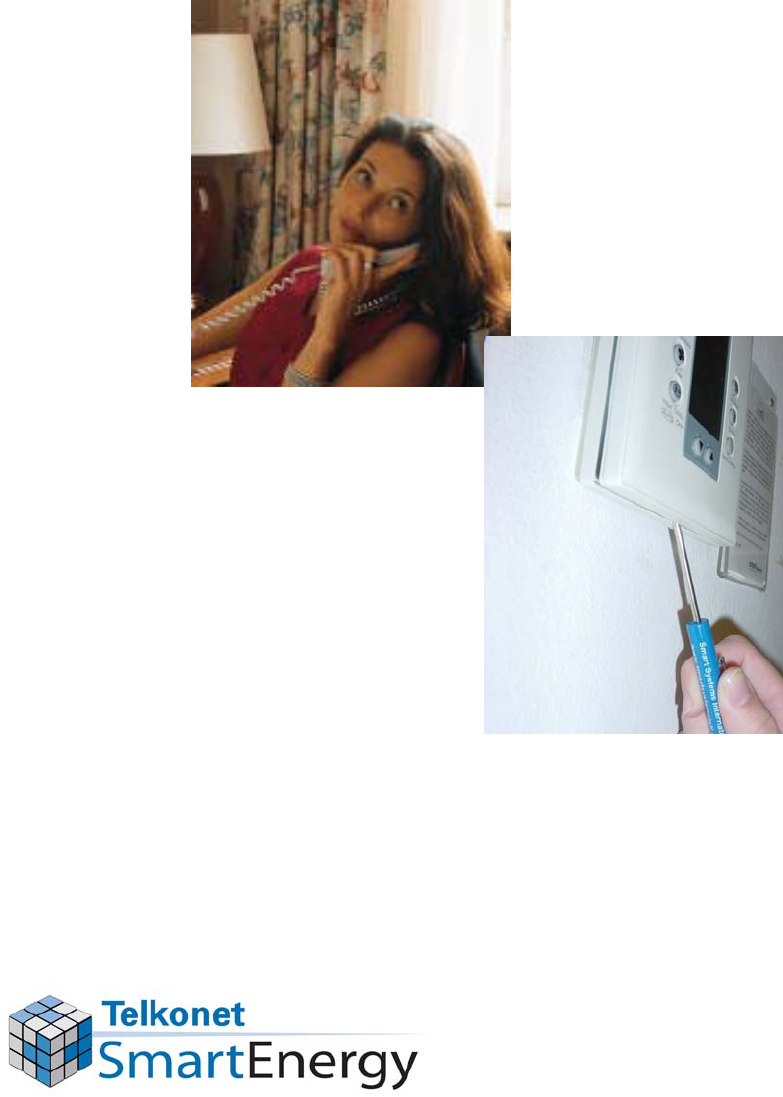
Thermostat is Clicking
“Thermostat is making
loud “clicking”
noises.
Have maintenance staff
replace the thermostat
right away.
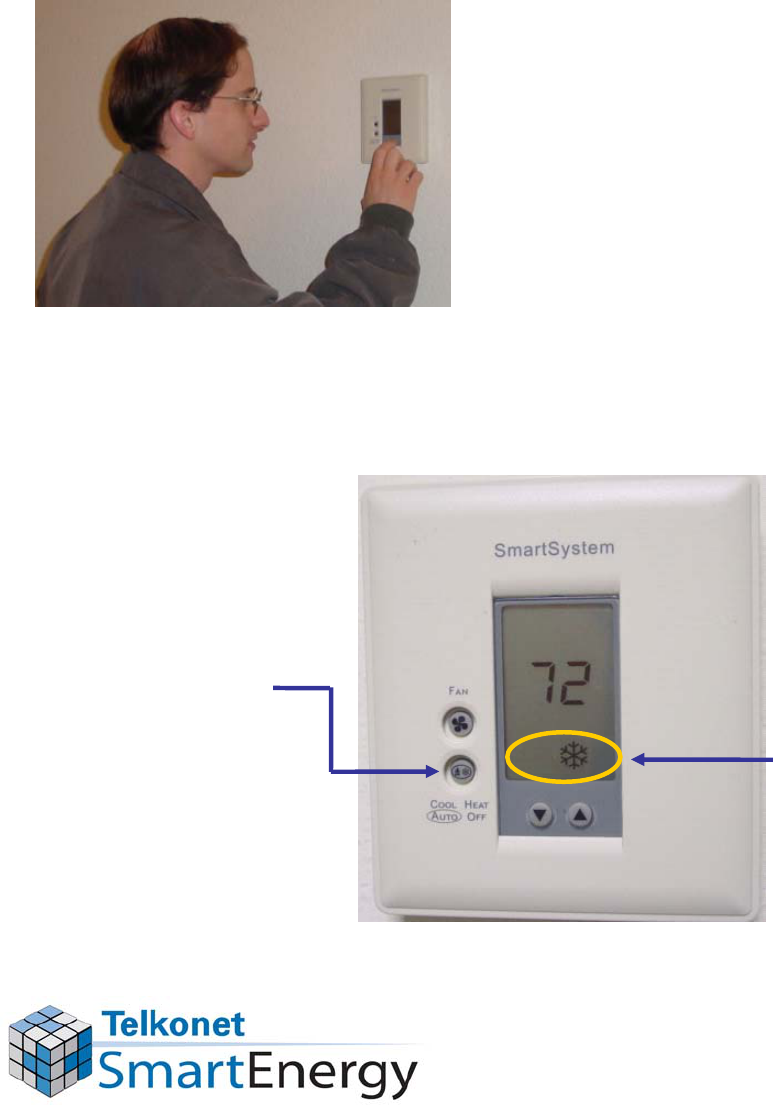
Thermostat Won’t Respond
If the guest complains
that they are setting the
temperature on the
thermostat but the
system won’t turn on…
The system has
probably been
turned off; ask the
guest to press the
HEAT/COOL
button. Pressing
this button will
turn the system
back on.
A snowflake
or flame
symbol should
always be
displayed. If
no symbol is
displayed, the
system has
been turned
off.
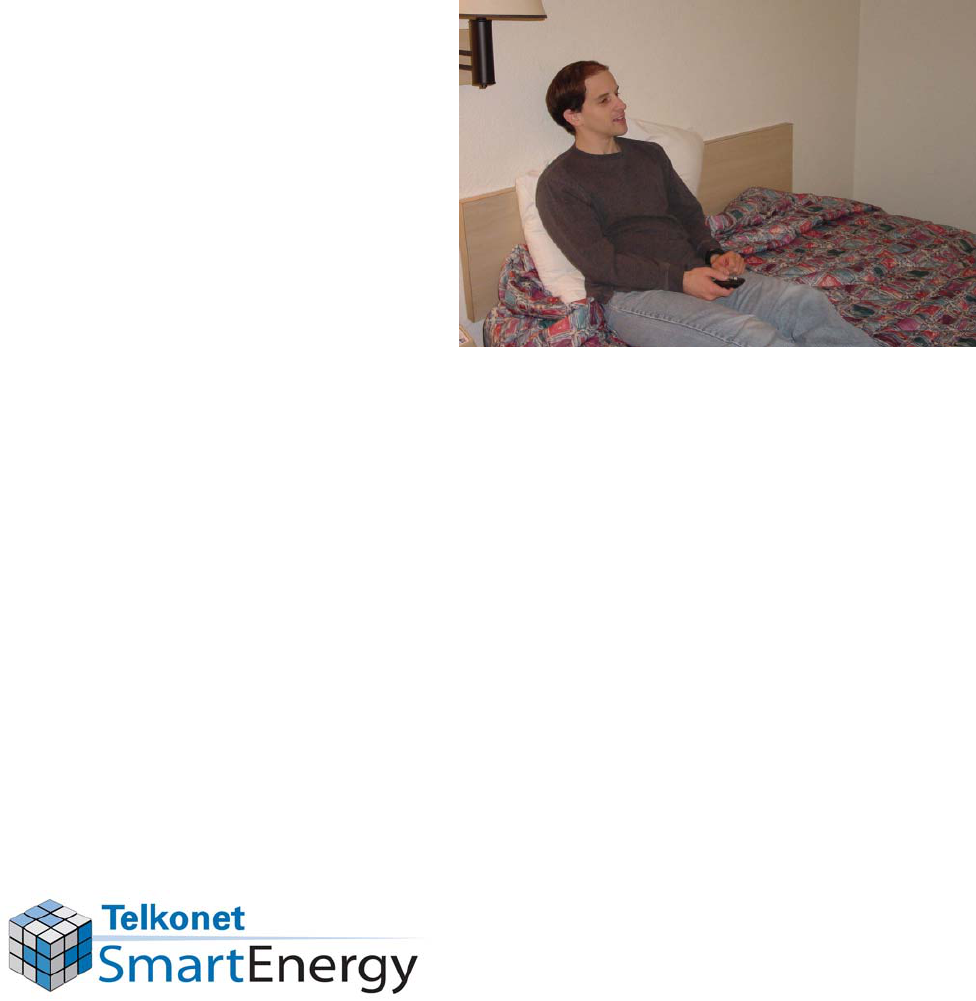
What Happens While a
Guest is in the Room?
•
When a guest
is in the room,
they control
the room
temperature,
just like a
regular
thermostat.
•
A SmartSystem saves energy in an
empty
room.

Installing a
New Sensor
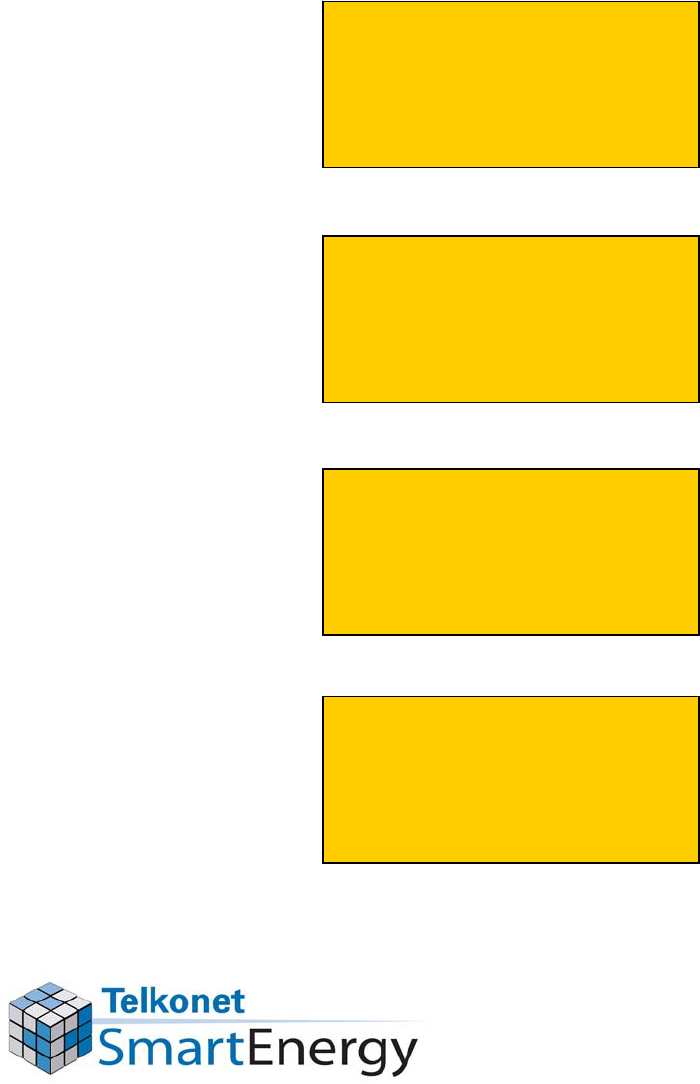
Sensor Installation Steps -
Overview
Remove failed or
vandalized sensor.
Insert Batteries
Connect new sensor
to the base.
Link the new sensor
to the thermostat.
1.
2.
3.
4.
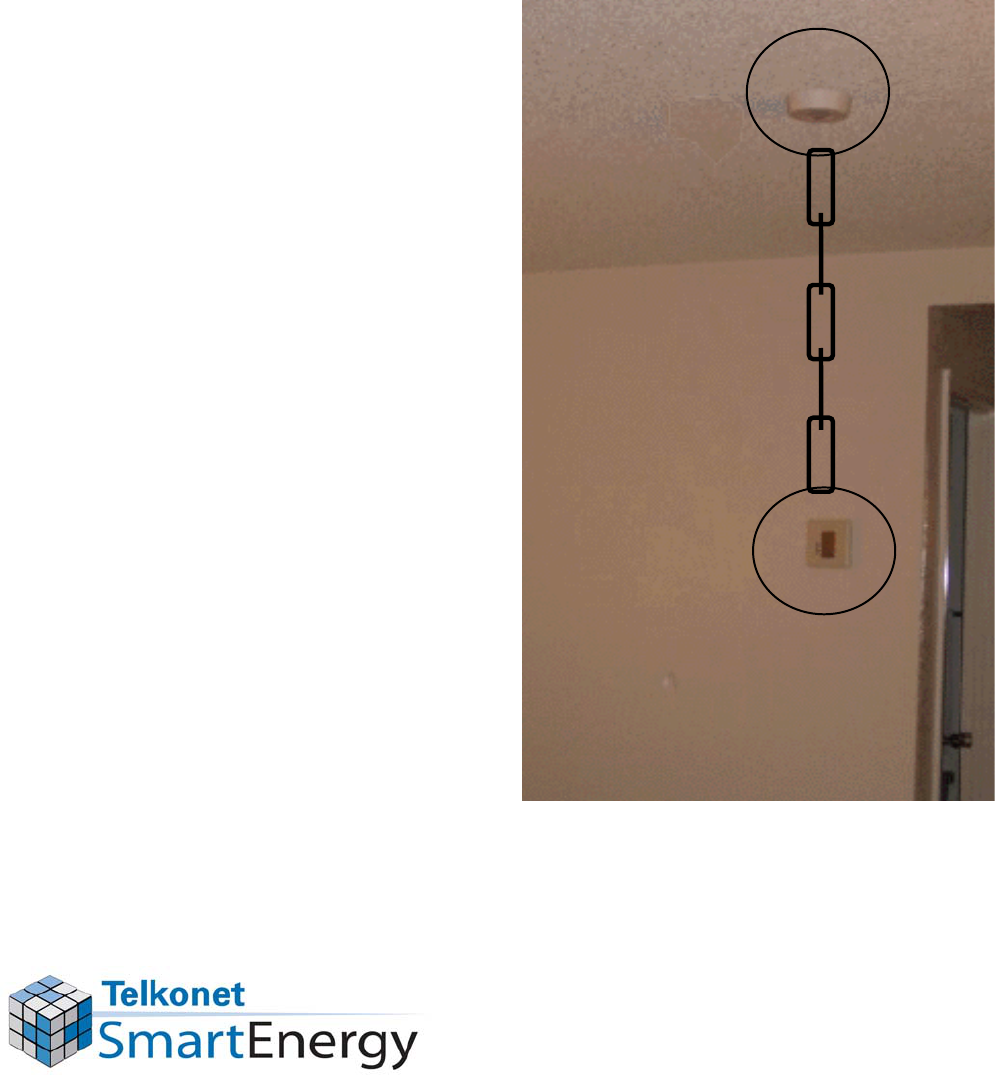
Important Note About
Installing a New Sensor
•
Units are linked
using a wireless
signal.
•
Never move a
sensor to another
room.
–
It will not work in the
new room until you
establish a new
communication link
between the new
sensor and the
thermostat.
–
Procedures for this
are in the LINK THE
SENSOR TO THE
THERMOSTAT
section.
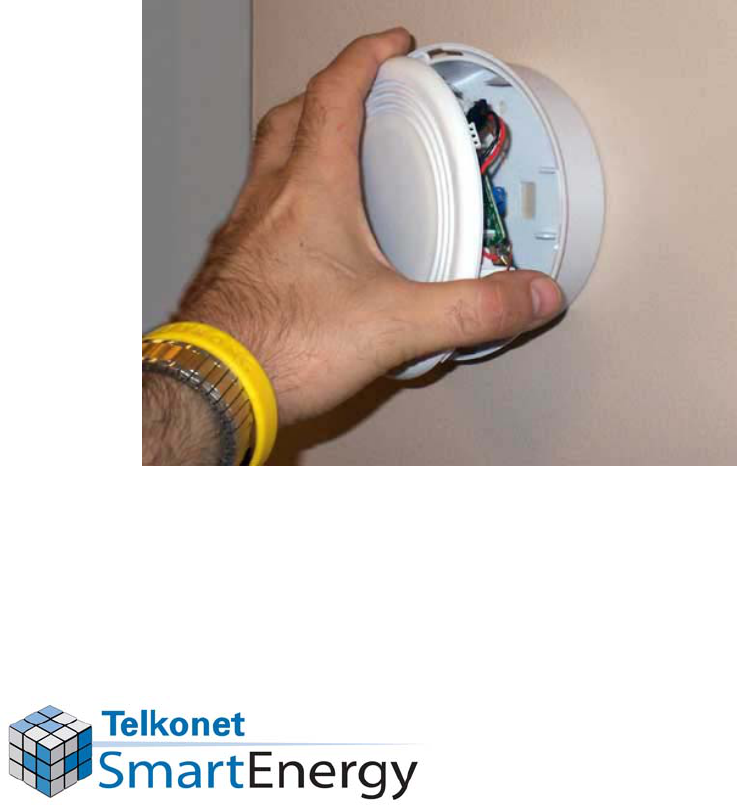
Remove the Failed or
Vandalized Sensor
•
Remove the main body of the
Sensor from the ceiling mounted
base by turning it counter-
clockwise.
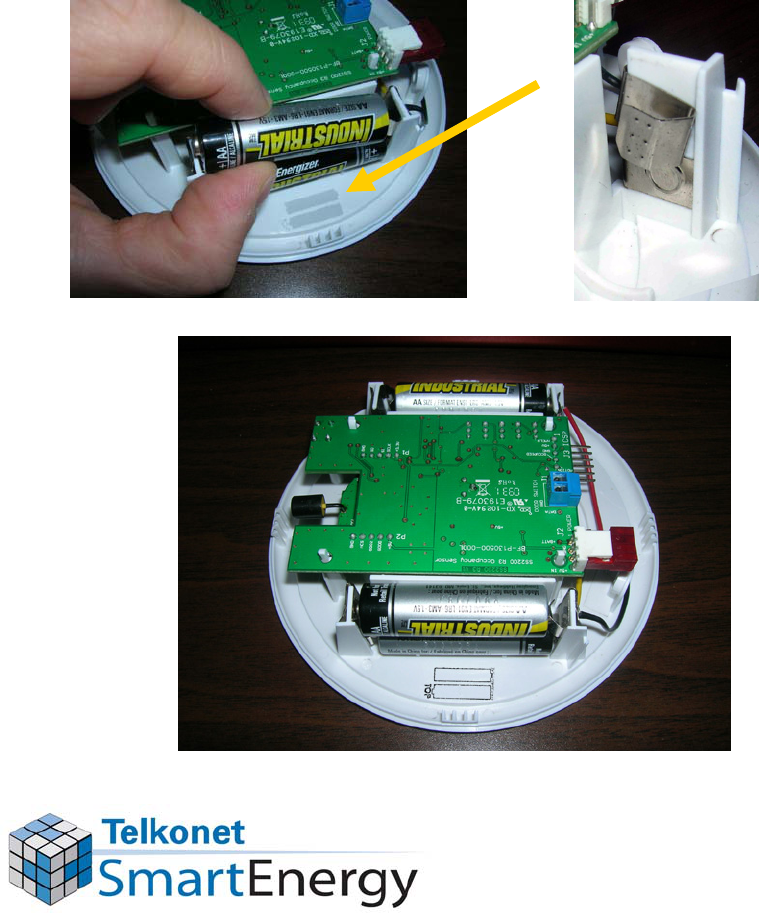
Insert Batteries
•
Make sure batteries align according to the
images in the casing. The “curved”
metal
pieces of the battery clips should be touching
the “flat”
end of the batteries as shown below.

Connect New Sensor
to the Base
•
Re-attach the main body of the Sensor to
the ceiling mounted base by aligning the
slots with the tabs. Hold base plate in
place and turn clockwise until it snaps
into place. If it doesn’t line up, spin the
sensor ¼
turn and try again. Be sure the
security screw is aligned on both sides.
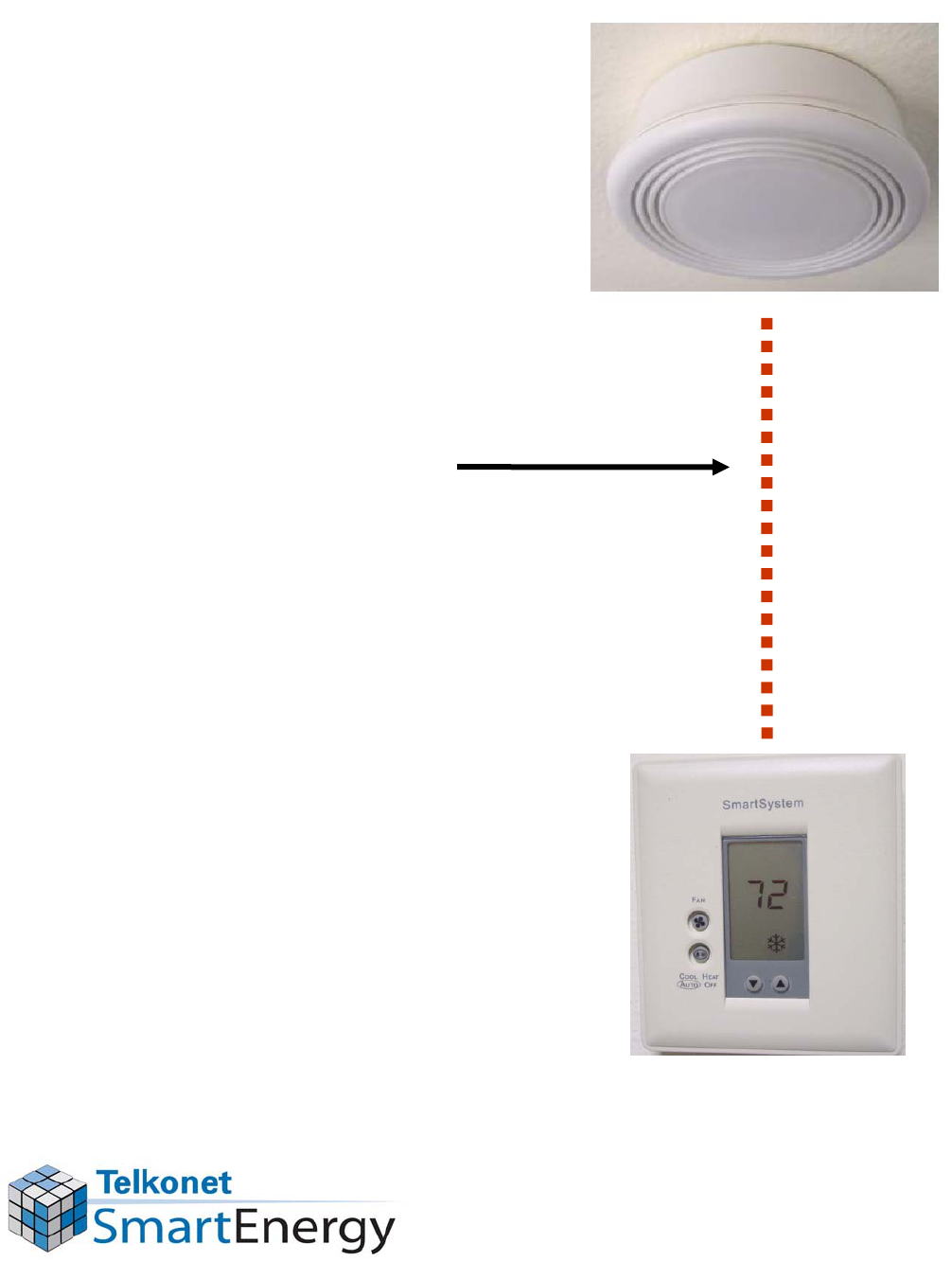
After the Sensor
is Installed
•
After you install the
sensor you must link
the sensor to the
thermostat. Proceed
to LINK THE
SENSOR TO THE
THERMOSTAT
section.

Installing a
New
Thermostat
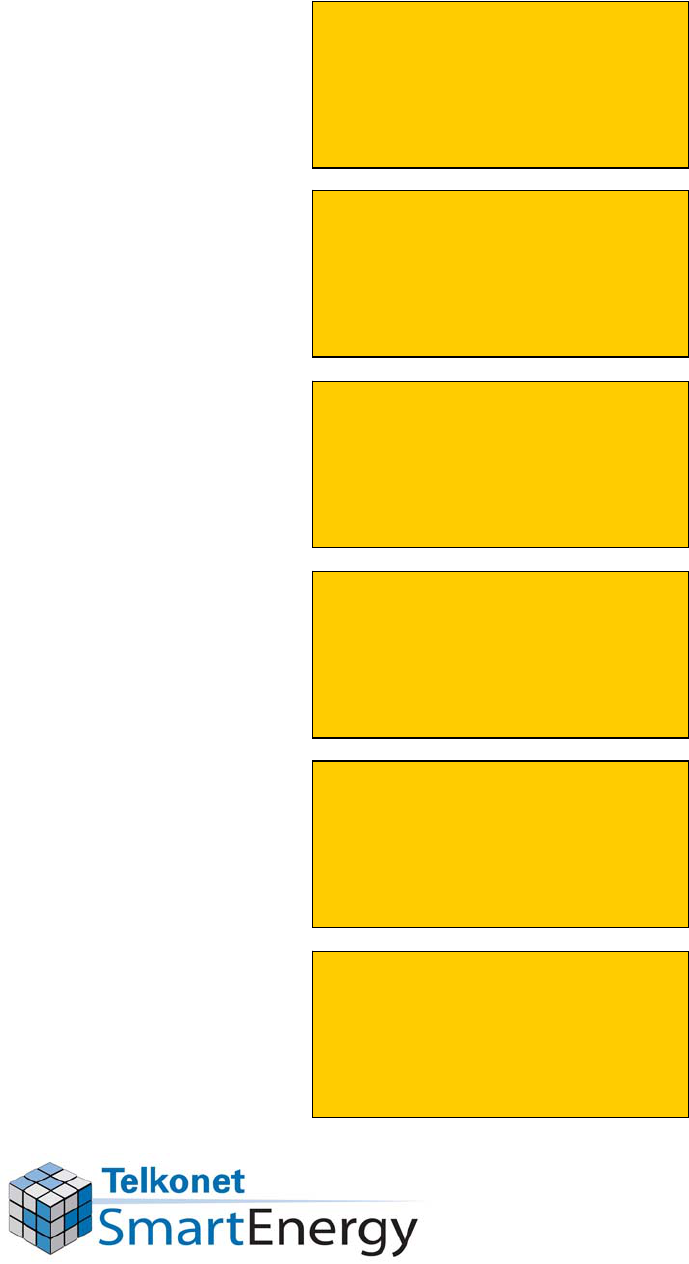
Thermostat Installation Steps -
Overview
Unlock thermostat
Remove failed or
vandalized
thermostat
Attach new
thermostat to base
plate
Link sensor to
thermostat.
Lock buttons
Lock down
thermostat cover
1.
2.
3.
4.
5.
6.
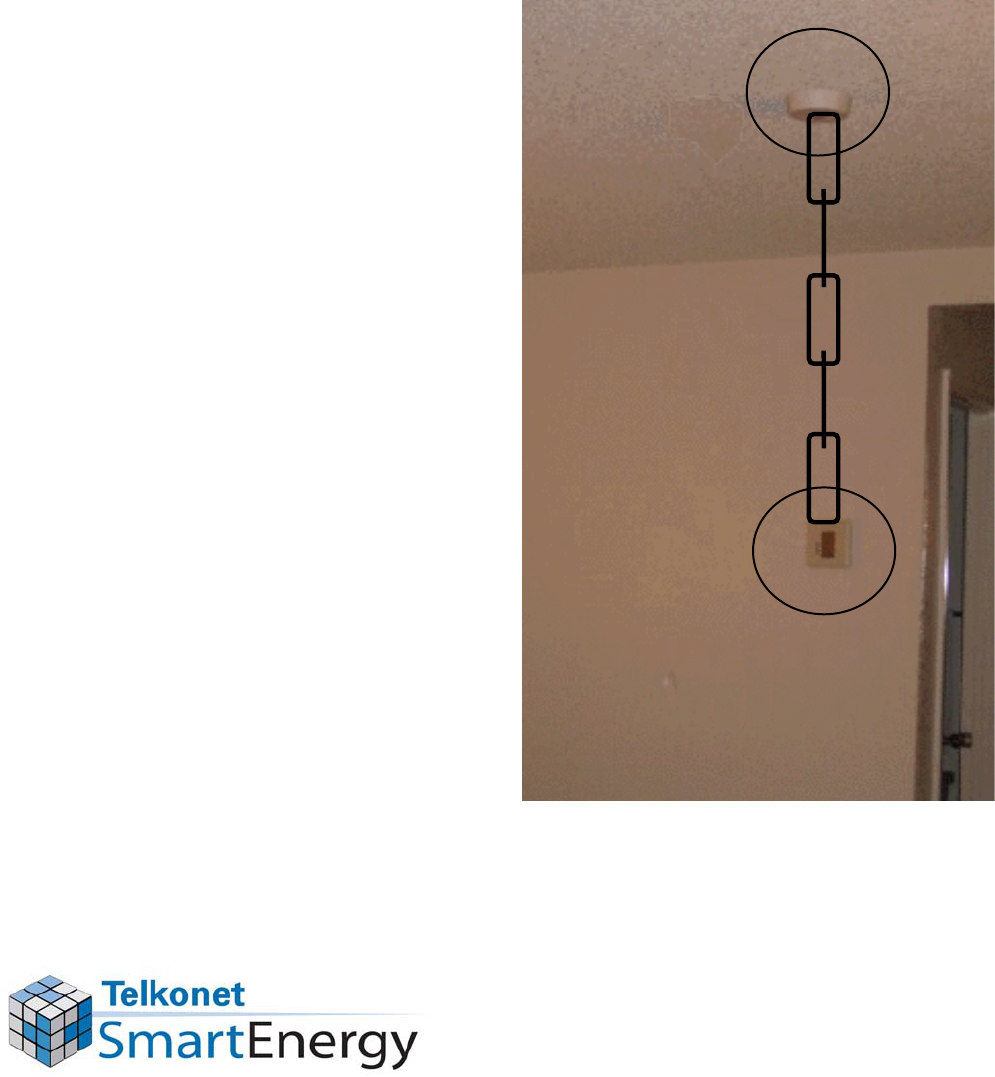
Important Note About
Installing a New Thermostat
•
Units are linked
using a wireless
signal.
•
Never move a
sensor to another
room.
–
It will not work in the
new room until you
establish a new
communication link
between the new
sensor and the
thermostat.
–
Procedures for this
are in the LINK THE
SENSOR TO THE
THERMOSTAT
section.

Unlock the Thermostat
•
Unlock the thermostat cover by
removing the screw with the appropriate
tool. Screw is located at the bottom of
the cover.

Remove Failed or
Vandalized Thermostat
•
Remove the front of the thermostat from
the base plate by inserting a small
screwdriver in the seam as shown. The
front should lift off. Leave the base plate
mounted to the wall.
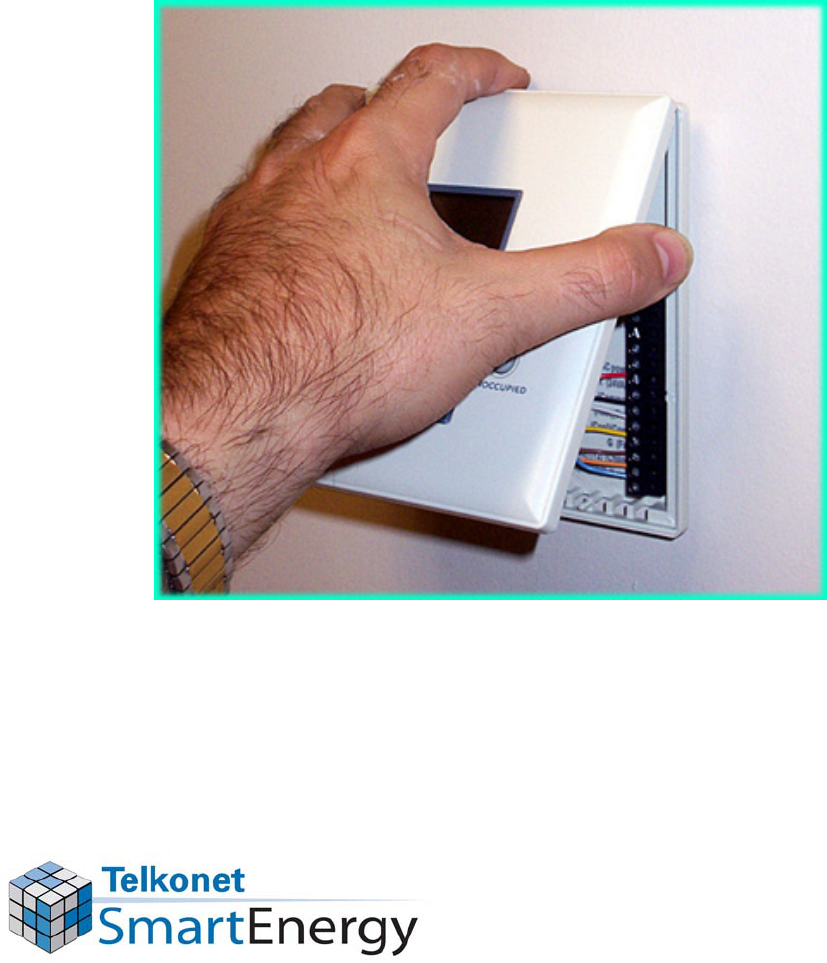
Attach New Thermostat
to Base Plate
•
Press the new thermostat body onto the
base plate, attaching the top first.
Wait a few seconds, the temperature should appear.
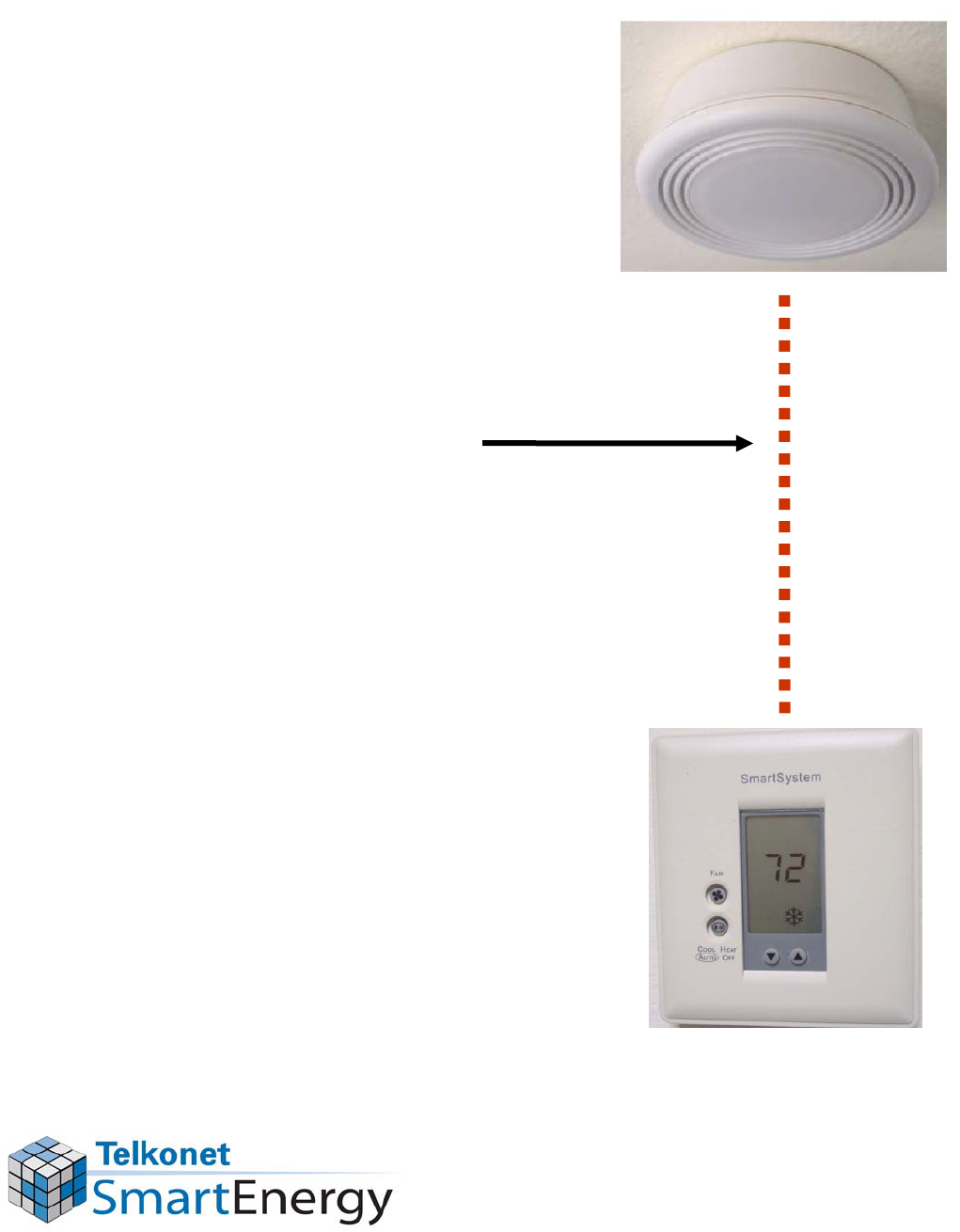
After the Thermostat
is Installed
•
After you install the
thermostat you must
link the sensor to it.
Proceed to LINK THE
SENSOR TO THE
THERMOSTAT
section.

Link the Sensor
to the Thermostat
Tool needed…a straightened paper clip!

Unlock the Thermostat
•
If not already done, unlock the
thermostat cover by removing the screw
with the appropriate tool. Screw is
located at the bottom of the cover.
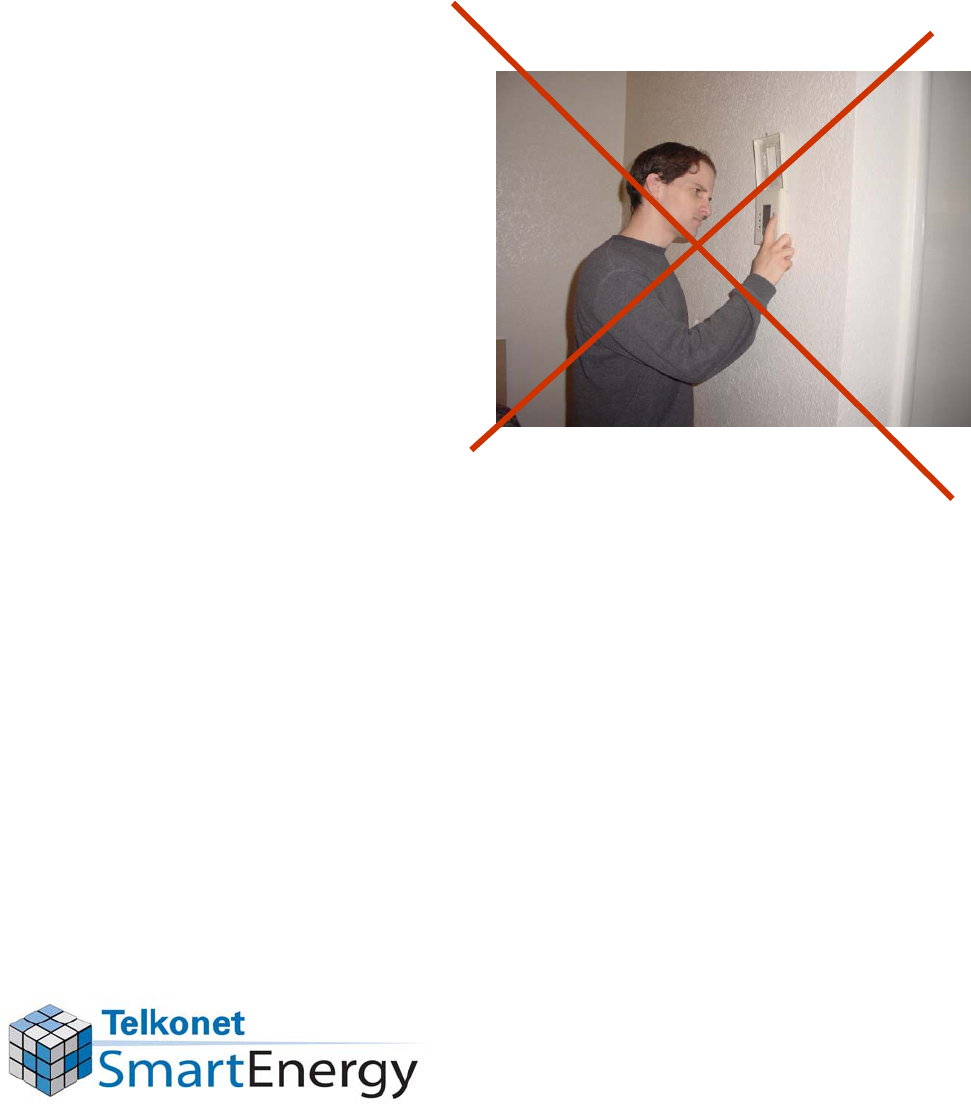
The Hidden Buttons
•
The buttons
hidden under the
thermostat cover
are locked to
prevent guest
tampering or
confusion.
•
Next you will unlock these buttons
–
The hidden buttons are used to set
up a link between the thermostat and
the sensor.
–
New thermostat will already have
buttons unlocked.

Pressing the Buttons
•
Press the buttons quickly, do
not stop.
–
If you are not quick enough, the
screen will go back to the normal
temperature setting display and
you will have to start over.
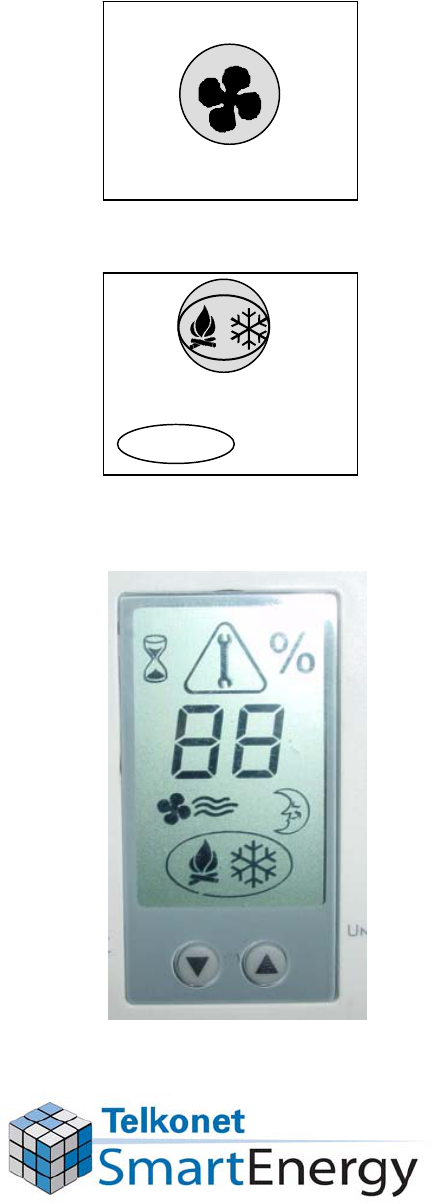
Unlock the Buttons
(NOTE: New Thermostat Will Already Have Unlocked Buttons)
Press and hold the “FAN”
button until
it turns on, then off, then on again.
Quickly press the
HEAT/COOL/AUTO/OFF button once.
All of the symbols should briefly
appear.
Then the screen will show “00”
for
a few seconds. Now press the Fan
button again to turn the fan off.
Finally, the screen will revert to the
normal display which shows
temperature setting. The buttons
are now unlocked.
FAN
HEAT COOL
AUTO OFF
1.
2.
3.
Press and hold.
Press once.
Wait.
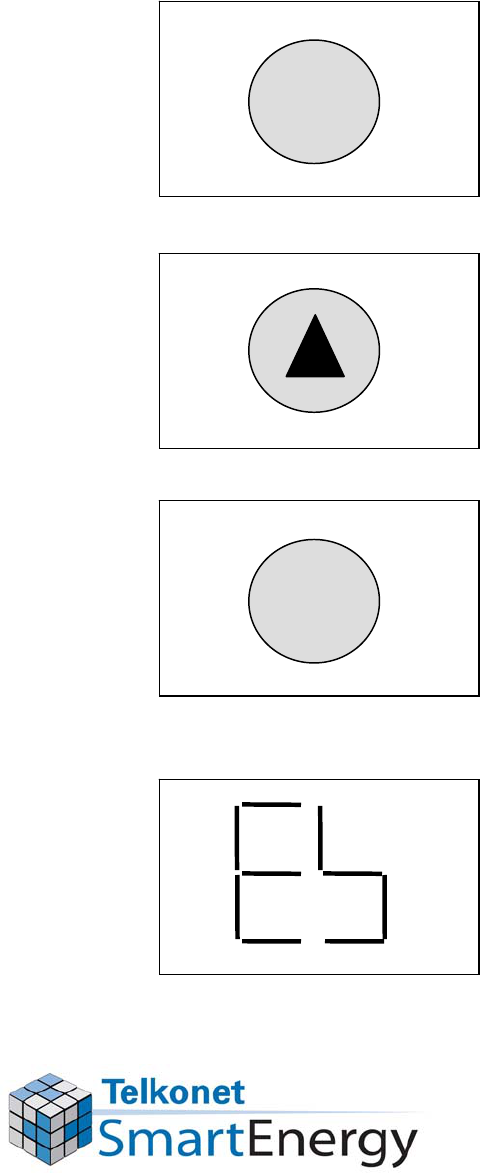
Erase Old Sensors From
Thermostat’s Memory
Press the “%”
three times
in a row, the screen
should show “00”.
%
Old sensor is now erased from
memory. Screen shows
Erased Sensors symbol. Press
“%”
one more time and wait
one minute. Next pages show
procedure for linking a new
sensor to this thermostat.
Press the UP arrow
until you reach “03”.
Press “%”
once.
Press three times.
Press to go to “03”.
%
Press once.
Sensors erased. Now
press “%”
once.
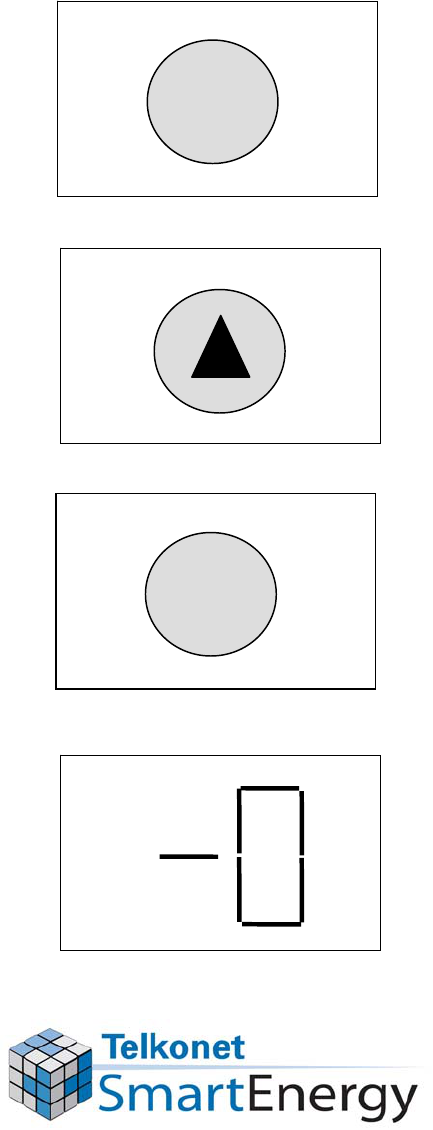
Put the Thermostat into
“Learn”
Mode
Press the “%”
three times in a
row, the screen should show “00”.
Press the UP arrow until you
reach “02”.
Press “%”
once.
The screen should now show “-0”.
This means the thermostat is now
in “Learn”
mode and ready to
learn the sensor.
%
Press three times.
Press to go to “02”.
%
Press once.
Screen shows ready to learn.

Establish Radio Link
•
Insert a
straightened
paper clip into the
small hole on the
face of the ceiling-
mounted sensor.
•
Push lightly –
you
will feel a small
switch inside the
sensor when you
press it.
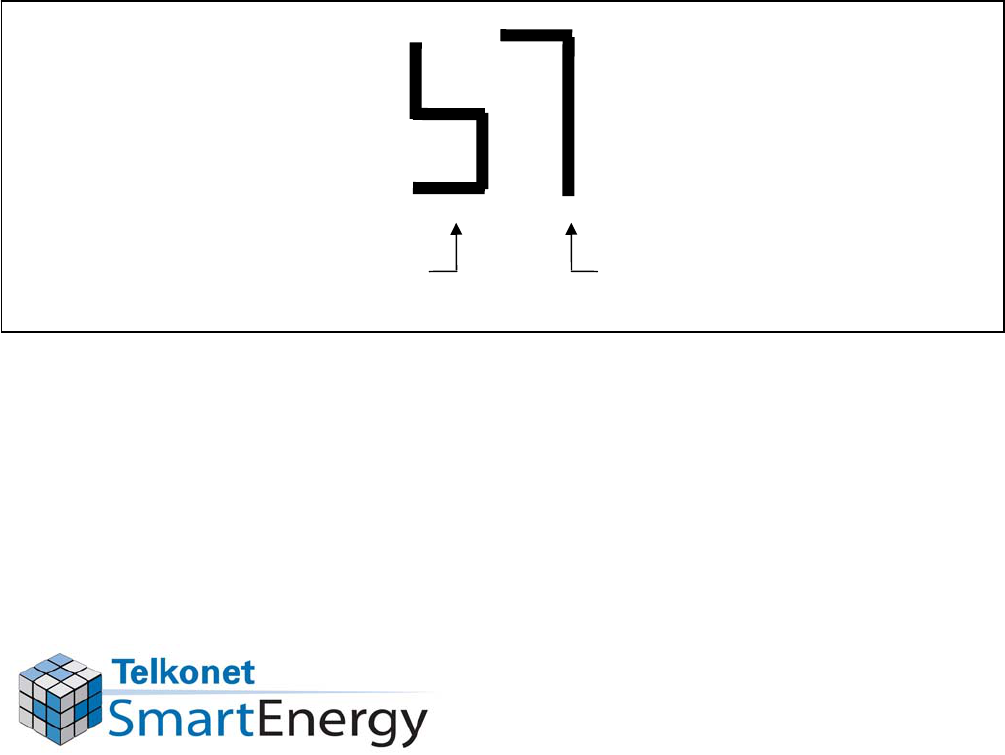
Check the Signal Strength
•
Look at the thermostat. It should now
display a symbol and a signal strength
number. The number displayed indicates
the strength of the signal. Signal should
be “2”
or higher.
•
It should look something like this:
•
Now press “%”
and wait for the screen to
revert to the normal temperature setting
display.
“Signal Strength”
symbol Strength of signal; “9”
is strongest.
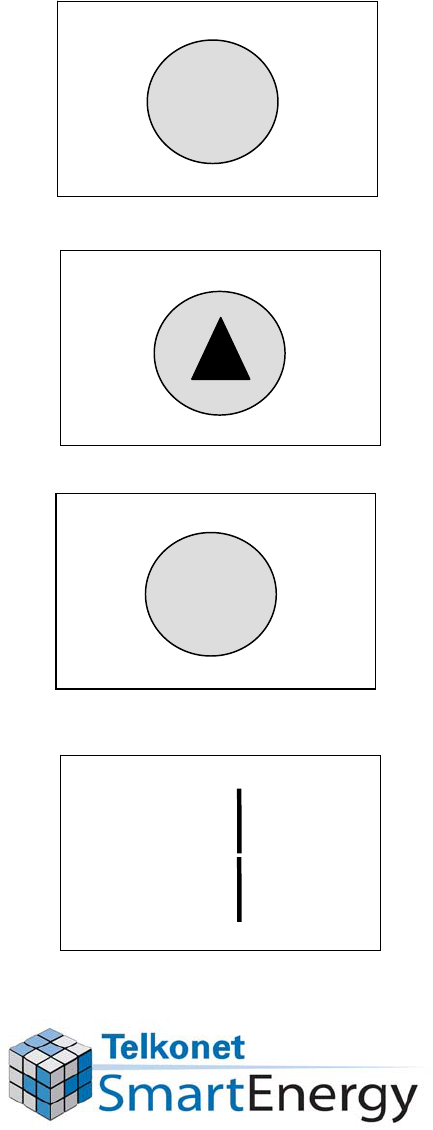
Double Check Radio Link
%
Press three times.
Press to go to “04”.
%
Press once.
Screen shows 1 sensor learned.
Press the “%”
three times in a
row, the screen should show “00”.
Press the UP arrow until you
reach “04”.
Press “%”
once.
The screen should now show the
number of sensors linked to this
thermostat, should be “1”.
After a few seconds, the screen
will return to the normal
temperature setting display.
To be sure the thermostat has learned this sensor, check the
number of sensors in the thermostat’s memory:
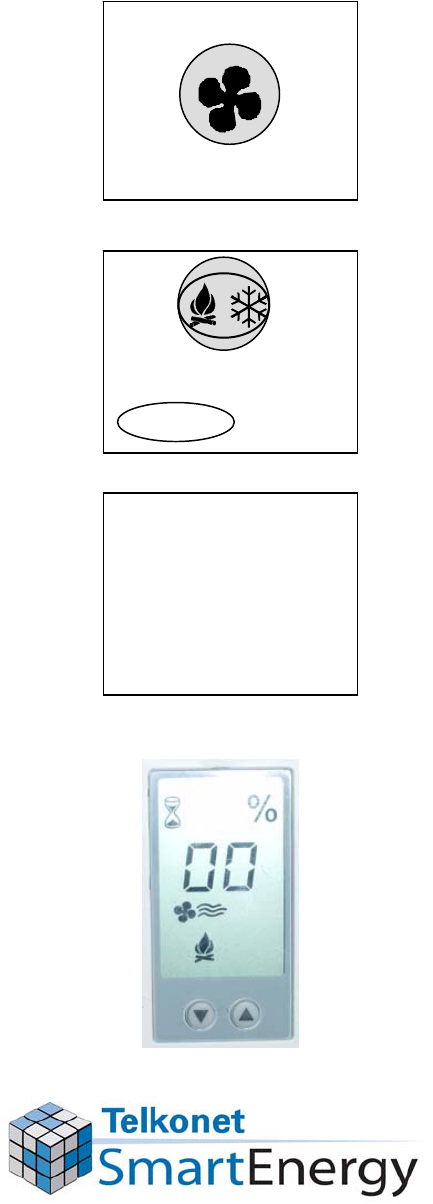
Lock the Buttons
The screen should go blank for a few
seconds. Wait.
Then the hourglass and % will flash
for a few seconds. Wait.
Finally, the screen will revert to the
normal display which shows
temperature setting. The buttons
are now locked.
Press and hold the “FAN”
button until
it turns on, then off, then on again.
Quickly press the
HEAT/COOL/AUTO/OFF button once.
FAN
HEAT COOL
AUTO OFF
1.
2.
Press and hold.
Press once.
Wait.
Blank Screen

Lock the Thermostat Cover
•
Lock the thermostat cover by replacing
the screw with the appropriate tool.

Troubleshooting
IMPORTANT!
If there is a problem with a sensor or
thermostat, it must be fixed immediately. If it is
not fixed right away your property may be
wasting valuable energy.

Equipment Maintenance
•
All air conditioning/heating
equipment must be maintained
according to the manufacturer’s
recommendations
•
If an air conditioning/heating unit
stops working, it must be repaired
or replaced immediately

What Does the Flashing
Wrench Mean?
•
What does it mean when this symbol is
flashing on the screen?

Low Batteries?
•
Most of the time, a flashing wrench means
the batteries are low or missing.
•
Check the batteries
–
Has someone removed the batteries?
–
Are the batteries in backwards?
–
Is there one or more dead batteries?
–
Are the batteries making contact with the metal?
Missing batteries

Flashing Wrench
Problem Solved
•
Twenty-four hours later, double-
check that the service wrench did
not reappear
–
If it does, double-check the batteries
–
If the screen still shows the service
wrench, the sensor may be defective
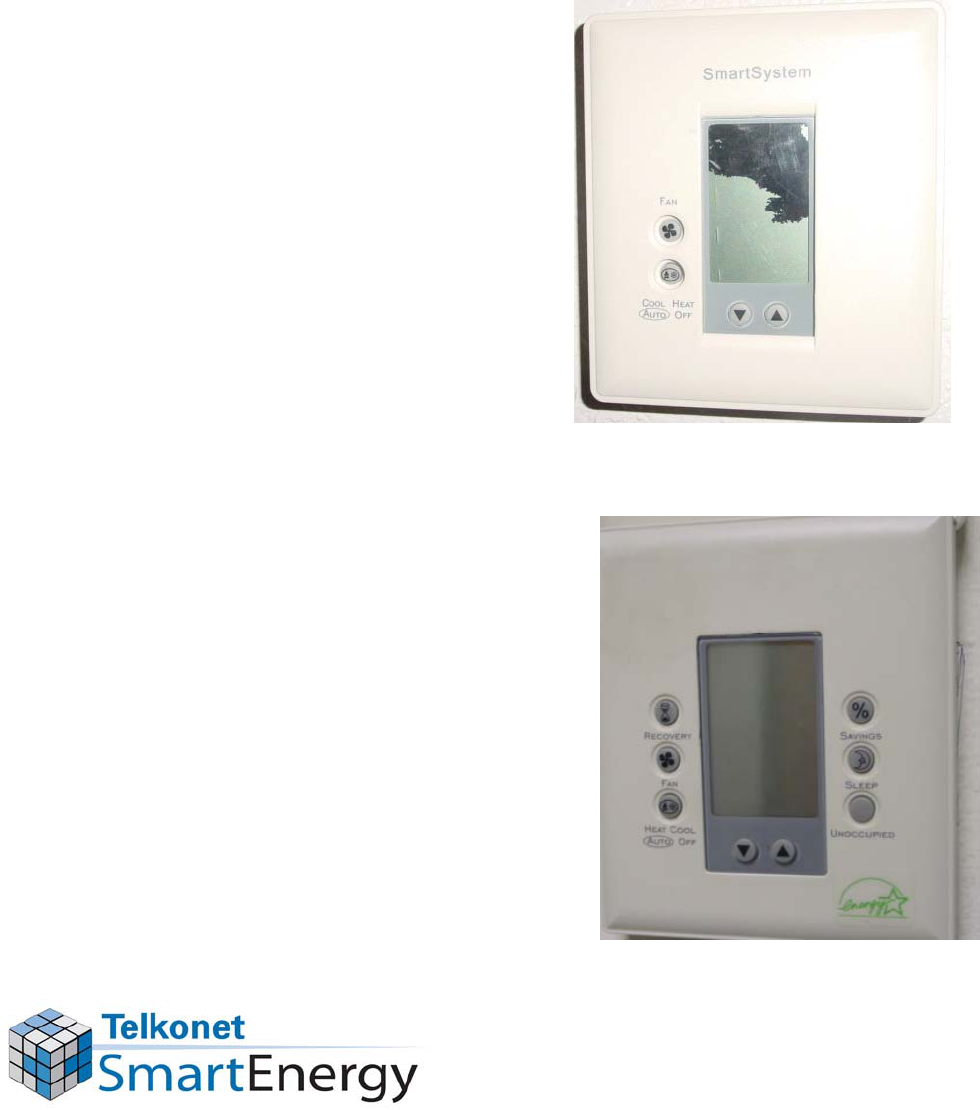
If the Screen Went Completely Blank,
Displays an “Inkblot”
on the Front or
Thermostat Has Been Crushed or Stolen
•
Return the thermostat,
obtain a new one and
install it according to
thermostat installation
instructions
•
Re-link the sensor to
this new thermostat
(see the LINK THE
SENSOR TO THE
THERMOSTAT
SECTION).
Blank screen
Inkblot (crushed)
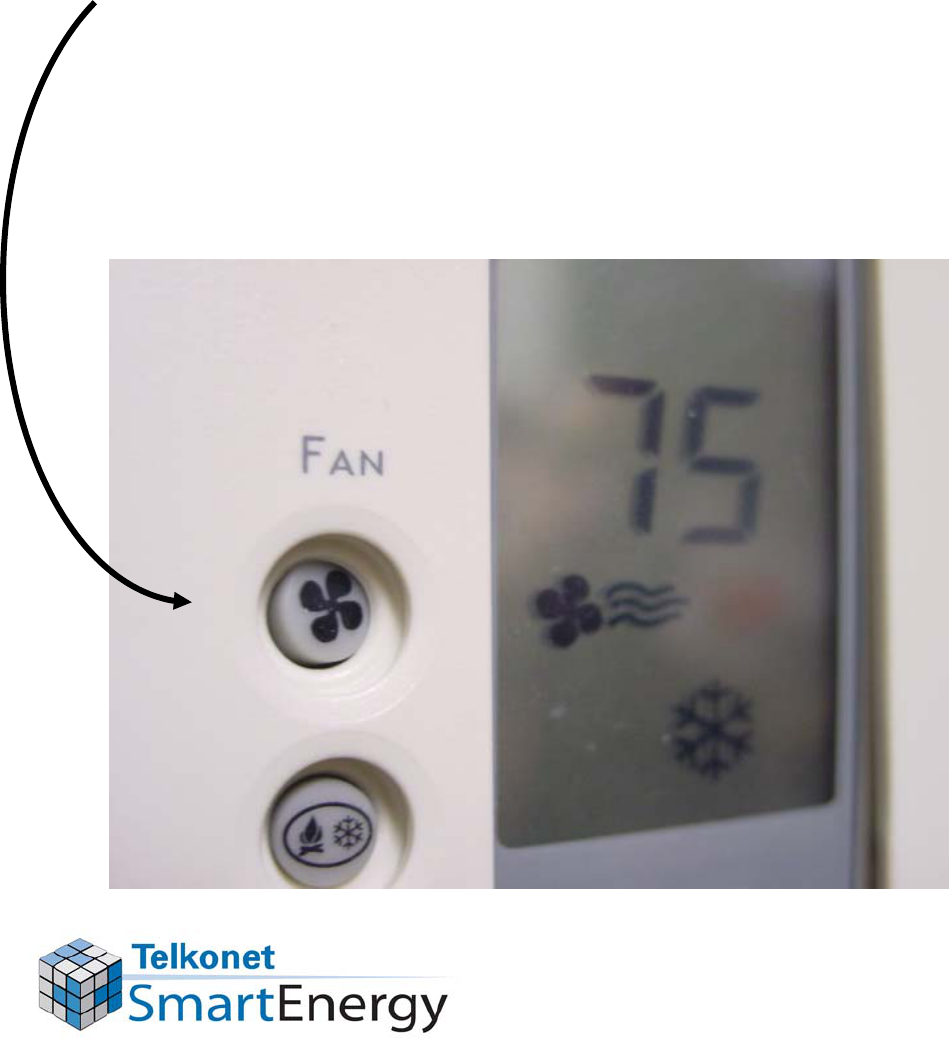
If a Button is “Stuck”
•
Press the button in the middle, it should
pop out
•
If the button does not “unstick”, then send
the defective unit back to Smart Systems
for replacement

What if All of the Symbols are
Starting to Appear on the Screen?
•
If all of the symbols on the thermostat’s
screen are starting to show through
(“ghosting”)…
•
Return the thermostat to Smart Systems
and install a new thermostat.

What if the Thermostat is
Clicking Loudly?
•
If the thermostat begins to make constant
clicking noises, it is defective.
•
Return the defective thermostat to Smart
Systems, install a new thermostat.
“Click”
“Click”
“Click”
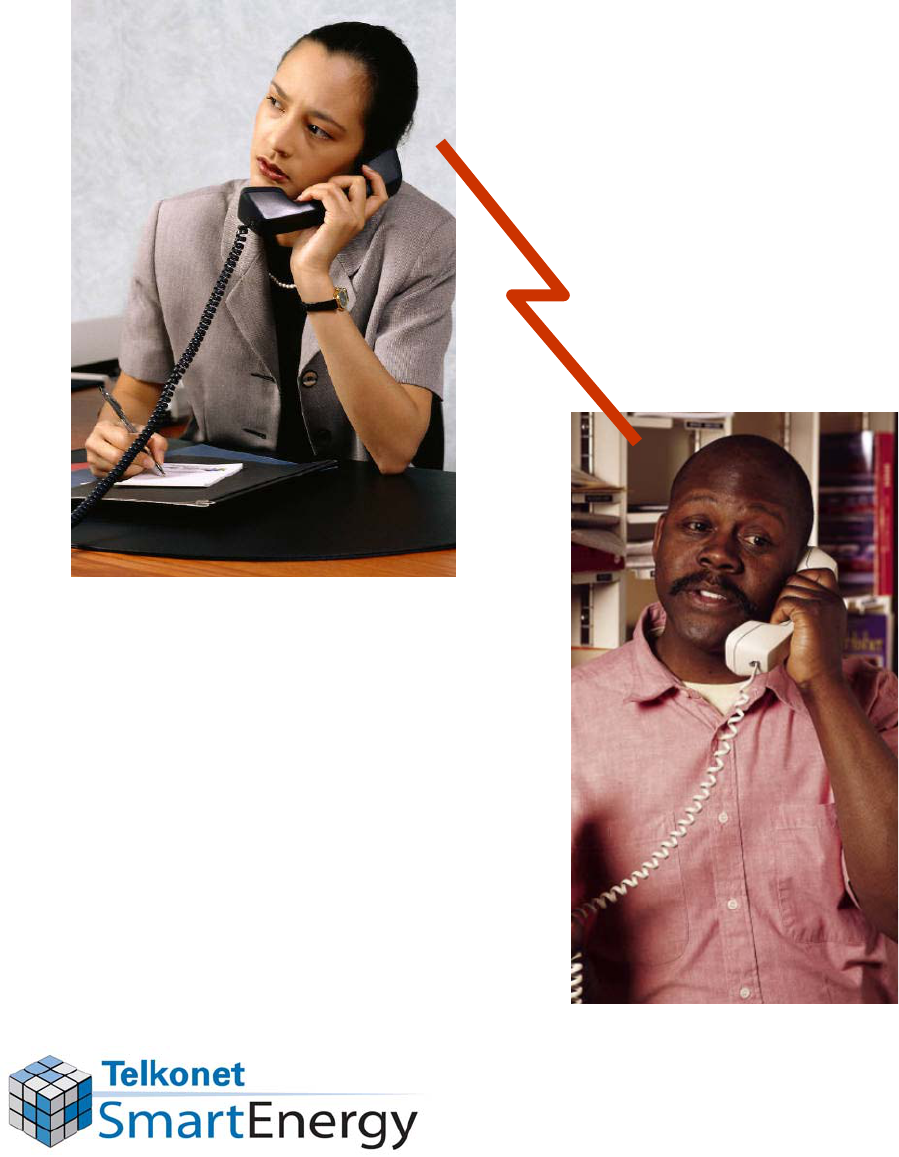
Need Help?
Call Customer Care:
(800) 380-9640

Product Return
Procedures
1.
Contact Telkonet SmartEnergy and ask
for the Technical Support department.
–
Telephone: (800) 380-9640
–
Email: rma@ethostream.com
2.
Describe the problem to our support
technicians and obtain a RMA number.
3.
Place the product in a box with proper
packaging and send it to Telkonet
SmartEnergy. Write the RMA number
on the mailing label and box.
4.
You may be contacted back in regards
to your RMA, or the product will be
returned as soon as possible.

Thank you for
your cooperation.
Telkonet SmartEnergy
10200 Innovation Drive
Milwaukee, WI 53226
Tel: (240) 912 -1800
Fax: (414) 258 -
8307
www.telkonet.com