Tellord ISP-2000 Internet Screen Phone User Manual Manual User FCC
Tellord Co.,Ltd. Internet Screen Phone Manual User FCC
Tellord >
users manual

Internet Screen Phone
User Manual
Tellord Co., Ltd.
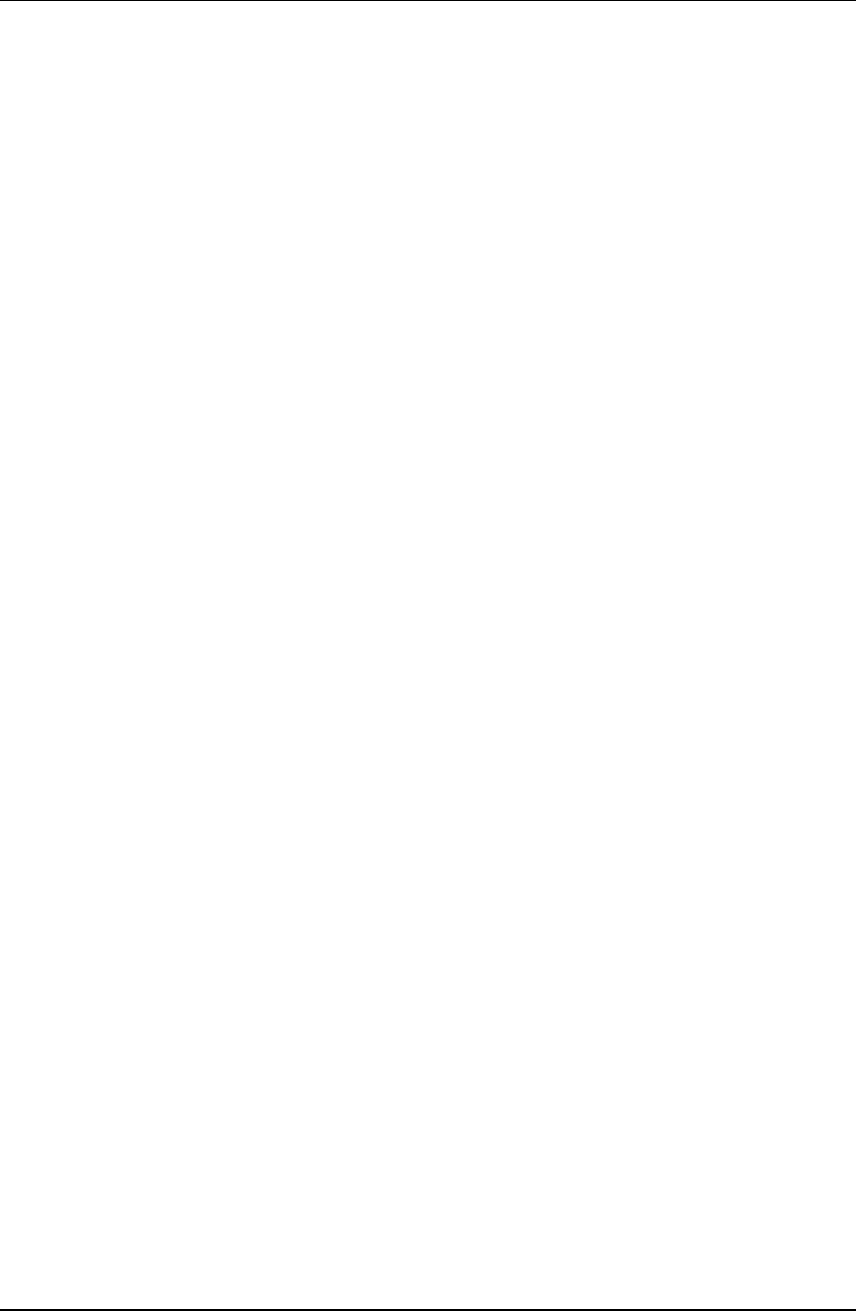
User Manual 2/20
Contents
1. Introduction(Screen Information-------------------------------------------------------------------------------------------------.3
Shell Screen...............................................................................................................................................................3
Program Screens........................................................................................................................................................3
Tool bar screen...........................................................................................................................................................4
2. Phone---------------------------------------------------------------------------------------------------------------------------------5
Quick Dial.................................................................................................................................................................5
Additional Service......................................................................................................................................................6
Edit Quick Dial..........................................................................................................................................................6
Edit Quick Dial screen................................................................................................................................................7
3. Caller Log----------------------------------------------------------------------------------------------------------------------------8
Caller Log Screen.......................................................................................................................................................8
Deleting all stored Caller Log......................................................................................................................................9
4. Address Book----------------------------------------------------------------------------------------------------------------------10
Address Book Screen................................................................................................................................................10
Delete Address Book ................................................................................................................................................11
Add/Modify Address Book........................................................................................................................................11
5. BBS(Bulletin Board Service)--------------------------------------------------------------------------------------------------- 12
Connecting to BBS...................................................................................................................................................12
6. Email(to read)----------------------------------------------------------------------------------------------------------------------13
E-mail screen...........................................................................................................................................................13
7. E-mail(to write)------------------------------------------------------------------------------------------------------------------- 14
Screen for E-mail Writing.........................................................................................................................................14
8. Internet------------------------------------------------------------------------------------------------------------------------------15
Using Web-Browser.................................................................................................................................................15
Go to.......................................................................................................................................................................15
Book mark...............................................................................................................................................................15
Editing Bookmark ....................................................................................................................................................16
9. Tools---------------------------------------------------------------------------------------------------------------------------------17
Calendar and writing Memo......................................................................................................................................17
Calculator................................................................................................................................................................18
World Cloc Setting…………………………………………………………………………………………………………….20
Setting Items............................................................................................................................................................20
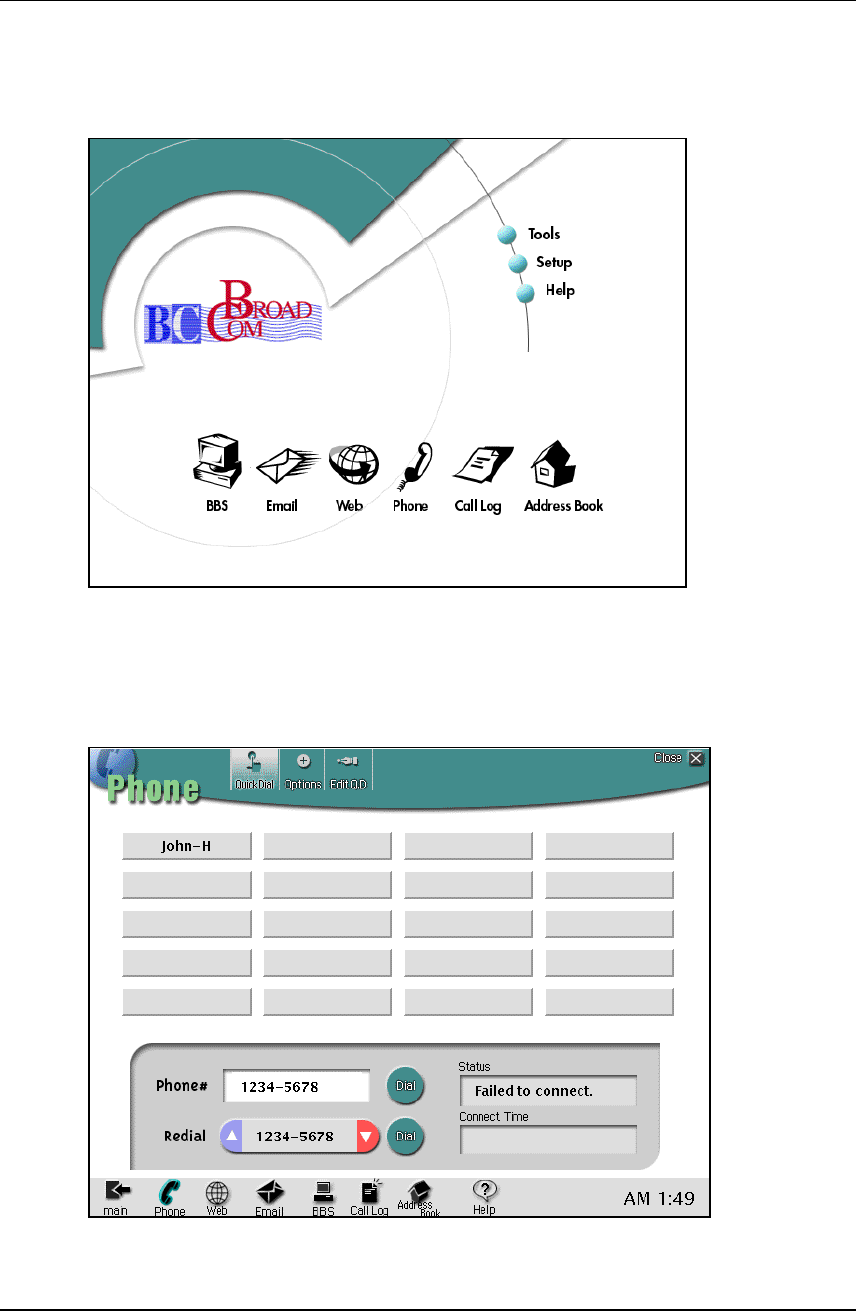
User Manual 3/20
1. Introduction (Screen Information)
This page explains the functions and simple expressions of the Screen.
Shell Screen
This is the first page after the power connected.
.
User can run the programs from [Shell Screen].
Programs can be run after selected from [Shell Screen].
Program Screens
Each program screen has its own program section and tool bar section.
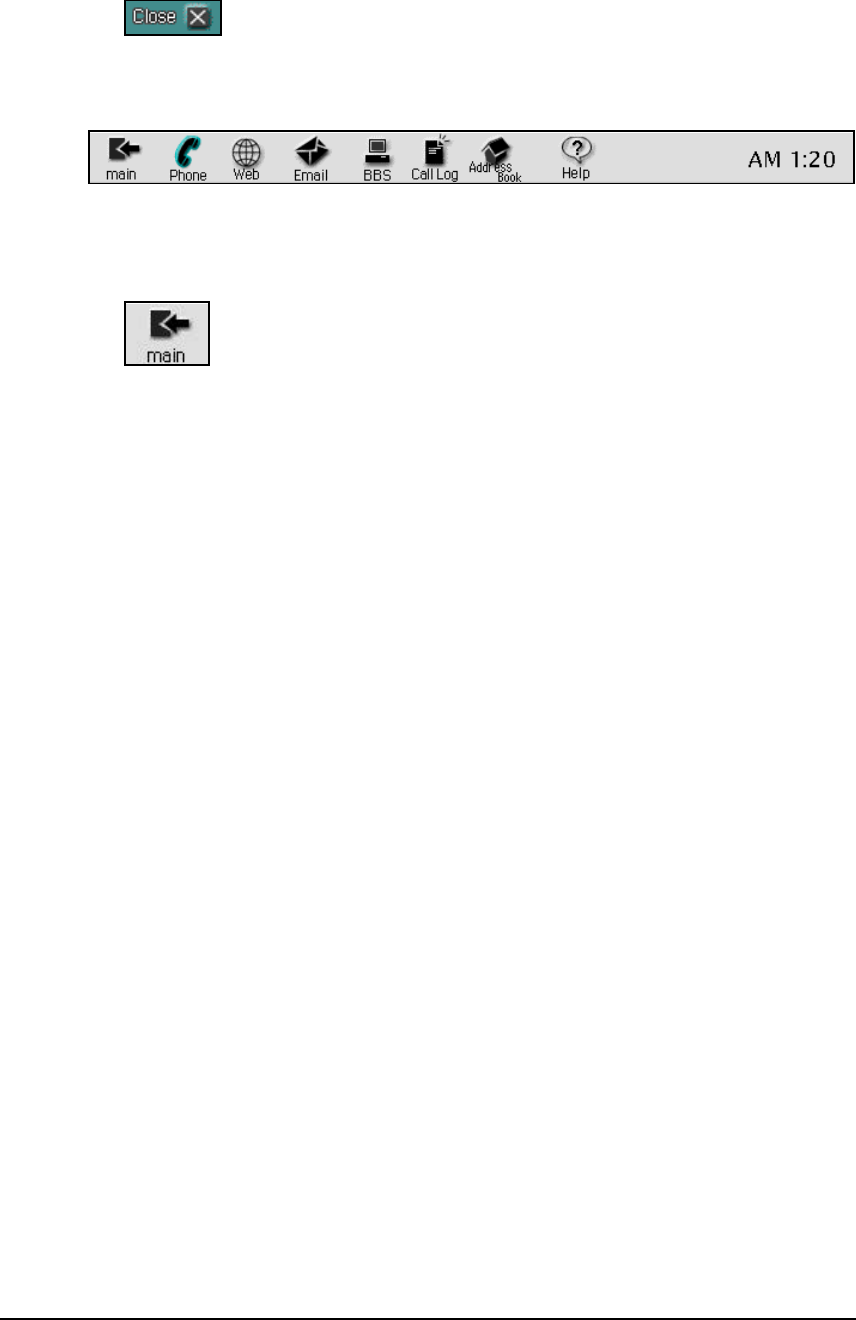
User Manual 4/20
- Common icon
All programs have this [Close] common icon. Each program can be ended by pressing [close] icon.
Tool bar screen
Tool bar can be shown after program run from [Shell Screen]. This show which program is running
currently and can choose other programs directly not through [Shell Screen].
- Main icon
Choosing this [Main] icon brings you to the first [Shell Screen].
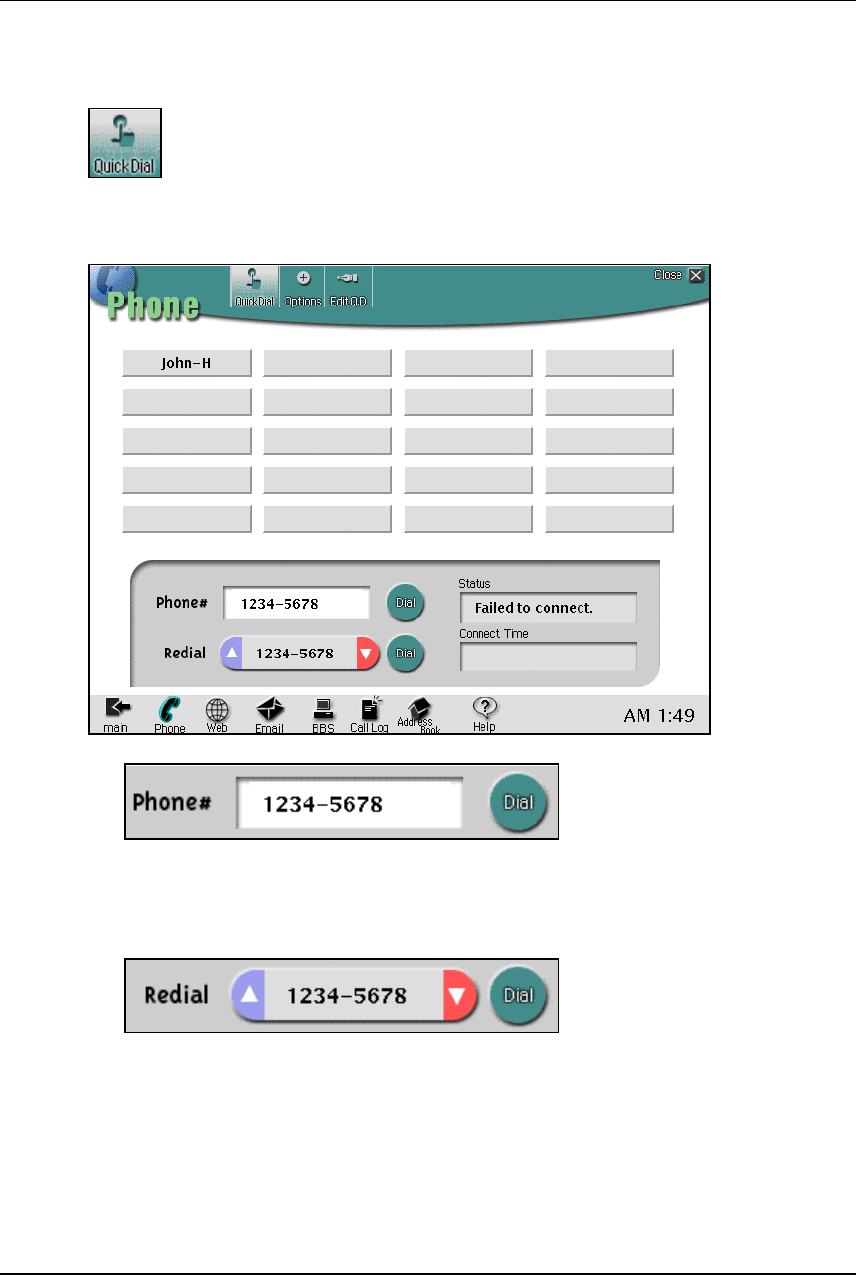
User Manual 5/20
2. Phone
[Phone] icon can be selected from [Shell Screen] or [tool bar screen] to run phone program.
Quick Dial
The user can select from the list of Quick Dial to make auto dialing. Maximum number of Quick Dial list
is 20, and list can be selected form address book with pressing [Reg. Q. D.] or from using [Edit Q.D.]
located on the upper side of [Phone] screen.
- Indicating selected phone number
This section shows the phone number which are dialing. This can be selected form [Quick Dial] list, or
[Redial].
- Redial
User can redial from previously called numbers. Up/down key will help user to find the number. [Redial]
hold up to 100 phone number list.
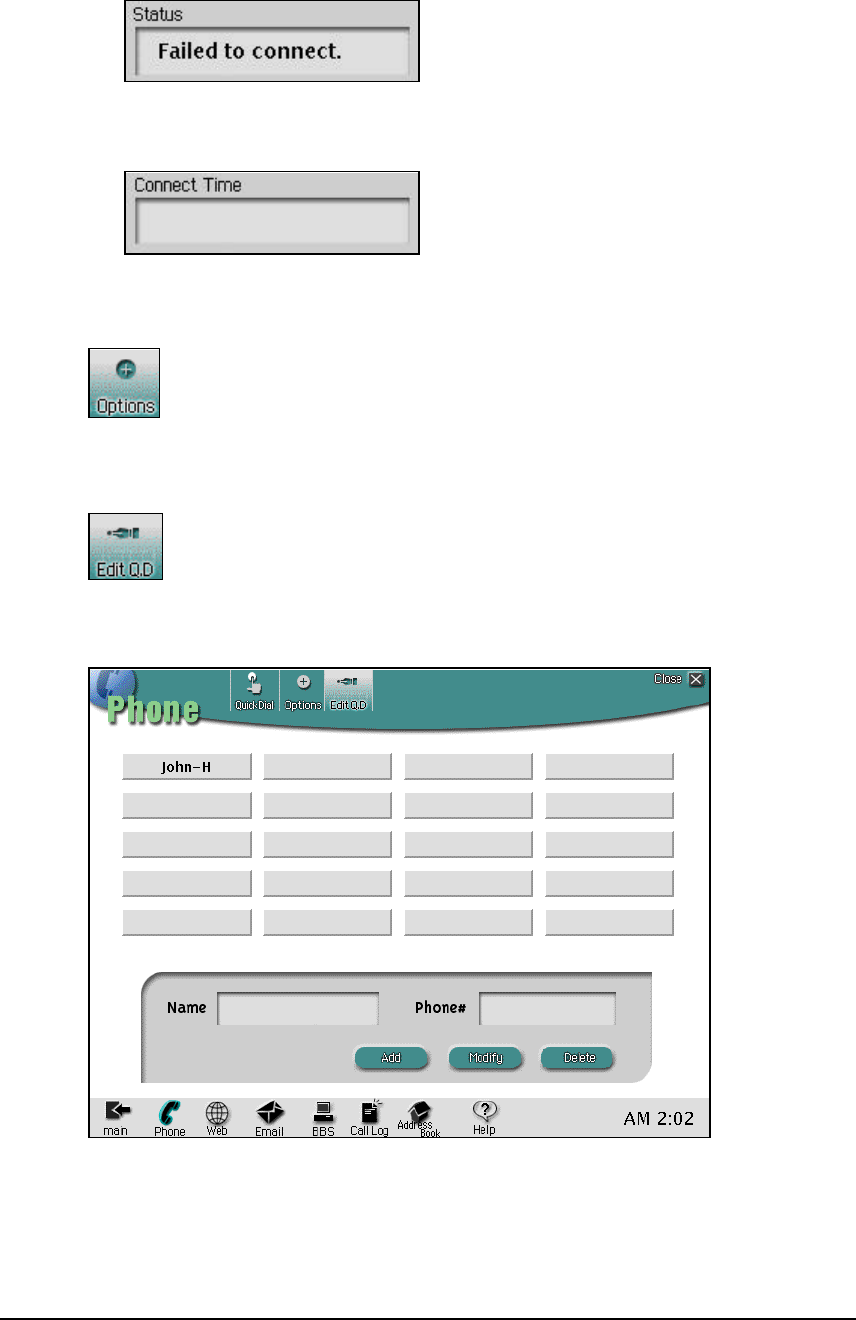
User Manual 6/20
- Status
This shows the status on phone and phone line.
- Connect time
This shows the connecting time after phone is being used.
Additional Service
This is reserved key for enhanced functions.
Edit Quick Dial
This provide user to edit Quick Dial. Up to 20 phone numbers can be stored.
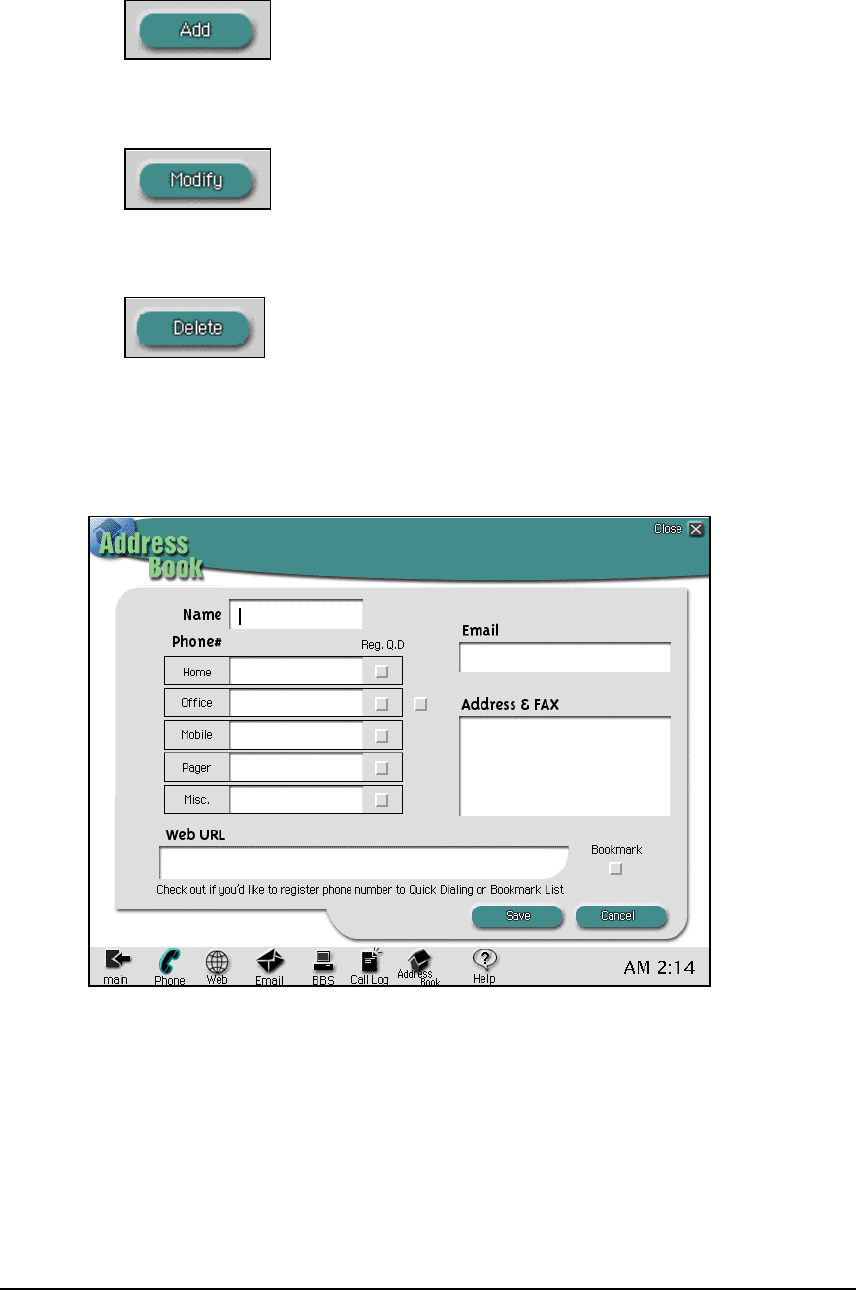
User Manual 7/20
- Quick Dial Add
This button enables to add phone number to the list of Quick Dial.
- Modify Quick Dial
This button makes user to modify the information after selecting the list in [Quick Dial].
- Disconnect Quick Dial
This button delete list in the [Quick Dial].
Edit Quick Dial screen
This screen can be shown after selecting [Add]/[Modify] button in [Edit Q.D.]. User can modify the listed
information.
To add on the Quick Dial, just mark on the check button located on the right side of each item.
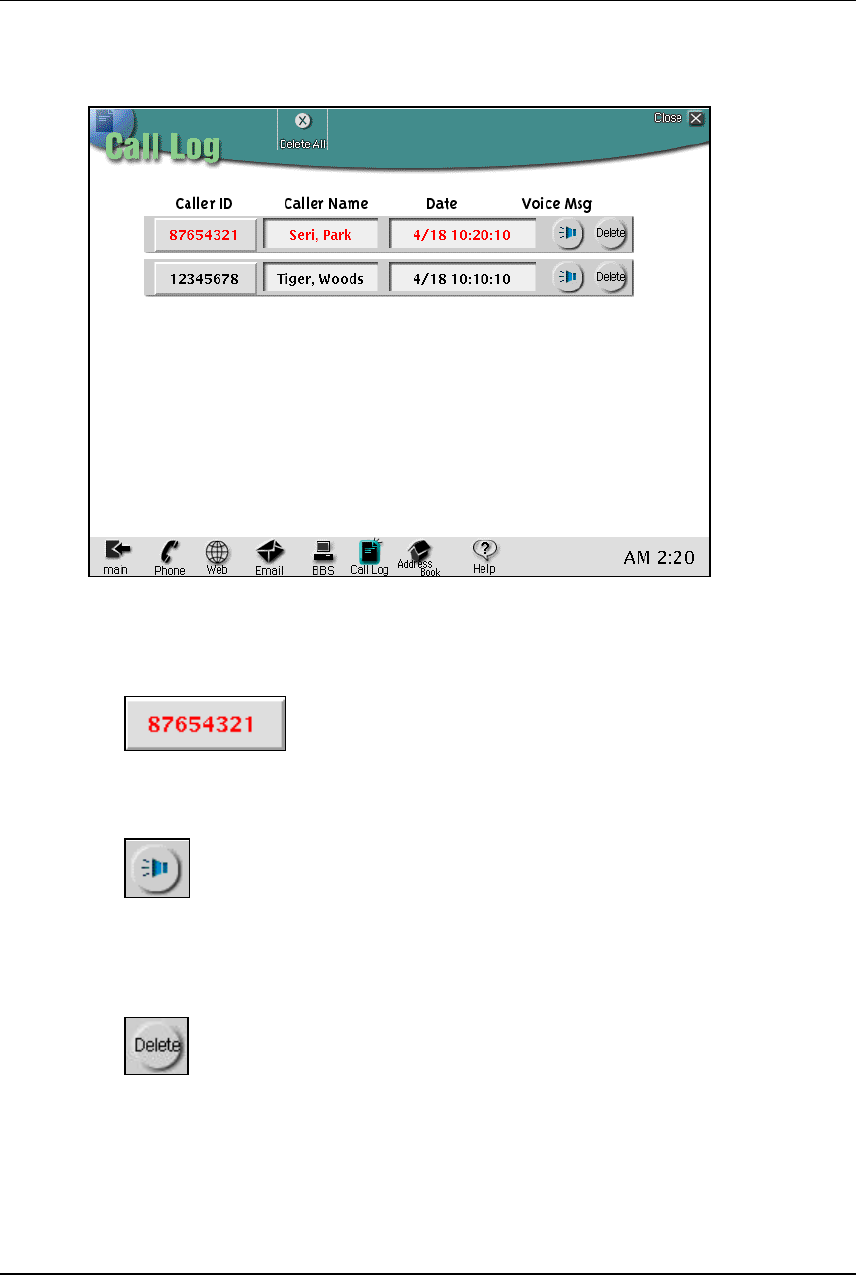
User Manual 8/20
3. Caller Log
This shows the information of Caller Log. This program can be selected from [Shell Screen] or [tool bar screen].
Caller Log Screen
List of Caller Log can be seen with information of phone number of caller, name of caller, calling time,
and voice message.
- Make a phone call from Caller Log
User can dial directly from Caller Log Screen by just pressing the caller Number.
- Listening Voice Message
The icon will be shown after the voice message recorded. To listen to the message, just press the
icon.
- Deleting Caller Log
Just press the icon located on the right side of each list.
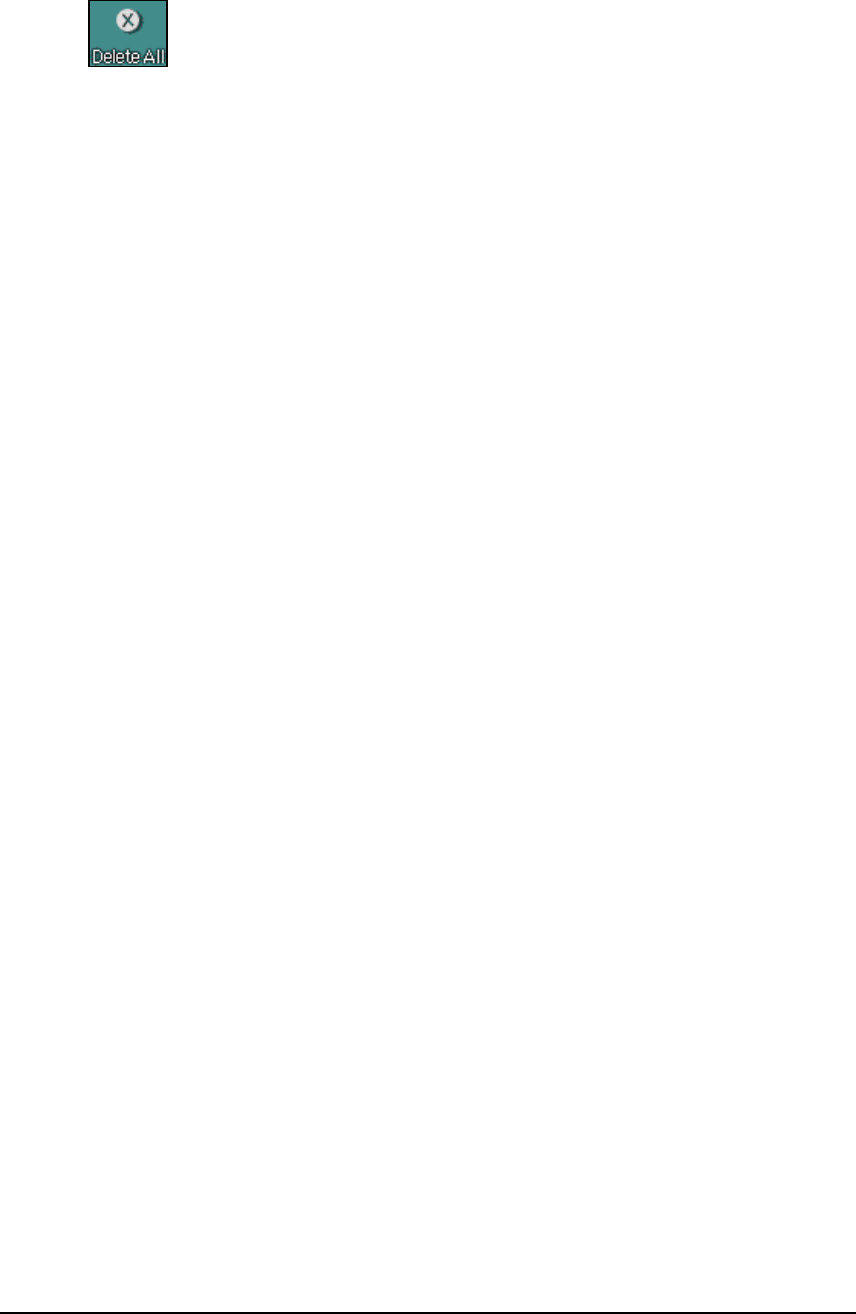
User Manual 9/20
Deleting all stored Caller Log
Just press the [Delete All] button.
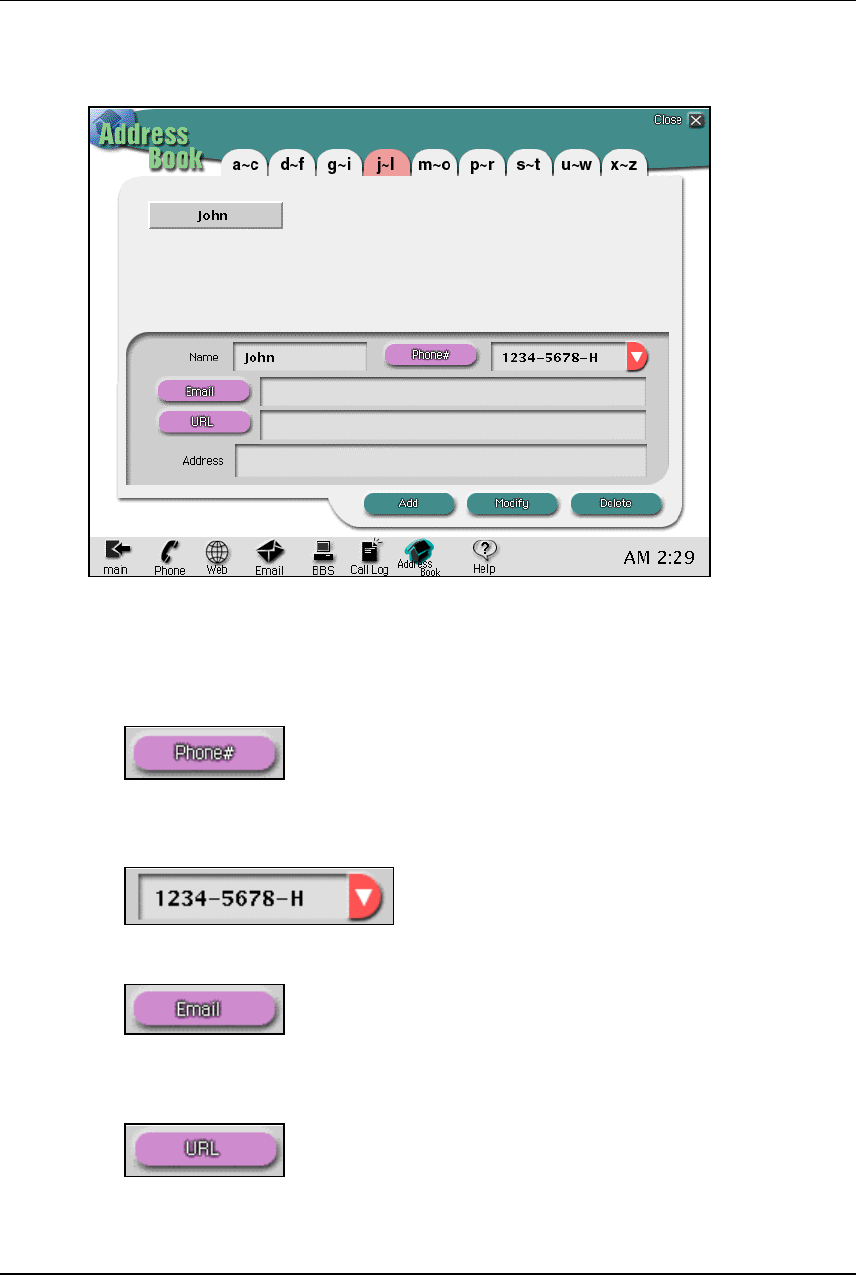
User Manual 10/20
4. Address Book
User can select Address Book from [Shell Screen] or [Tool bar].
Address Book Screen
Address Book is sorting the list automatically and each sorted list can be seen from the index located on
the top of the screen.
User can see the information by pressing each name.
- Dialing from Address Book
User can make a phone call directly from [Address Book] list by pressing the button. To choose
other phone number listed by name, select the number by pressing arrow key on the following
section.
- E-mailing from Address Book
User can select this button from [Address Book] list to write an E-mail to the selected person.
- Link the URL from Address Book
User can connect to the URL from [Address Book] list by pressing the button. This will
automatically run the Web-Browser.
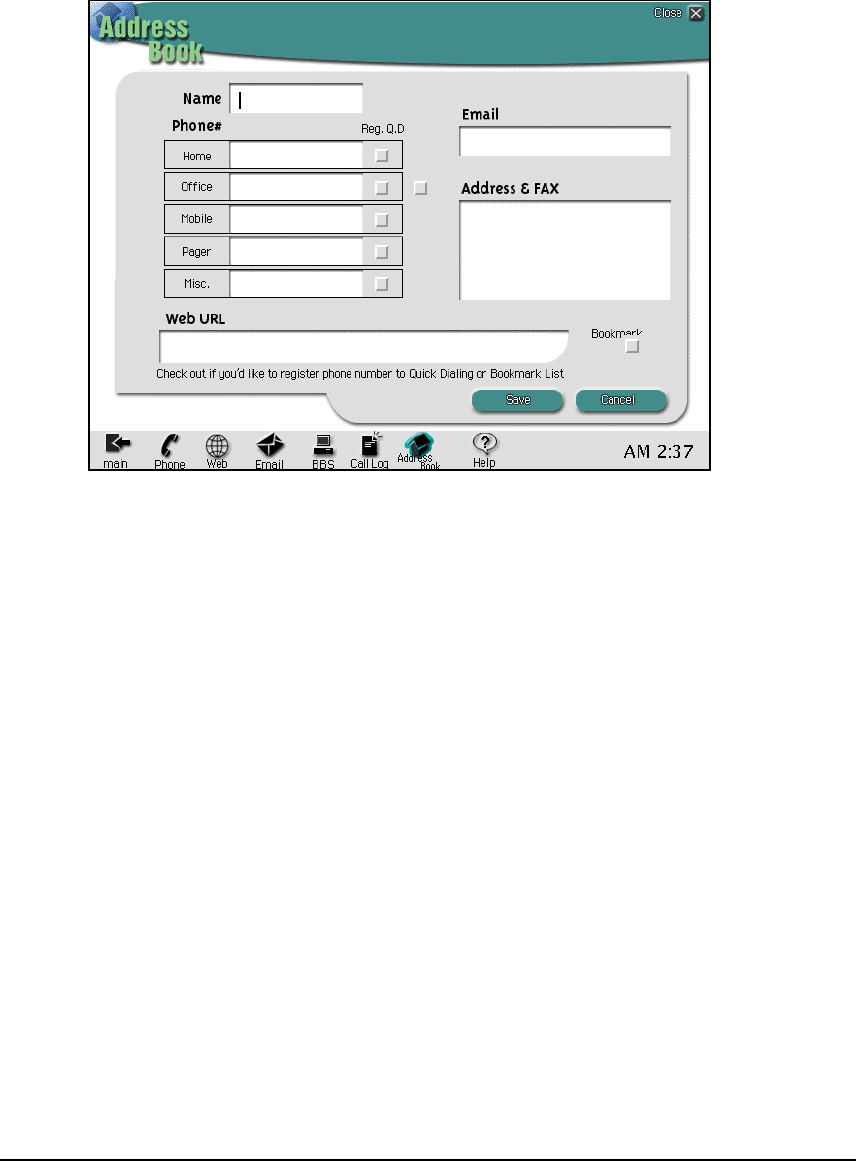
User Manual 11/20
Delete Address Book
Just pressing [Delete] button located on the bottom of [Address Book].
Add/Modify Address Book
User can add or modify the list of [Address Book] by pressing [Add] or [Modify] button located on the
bottom.
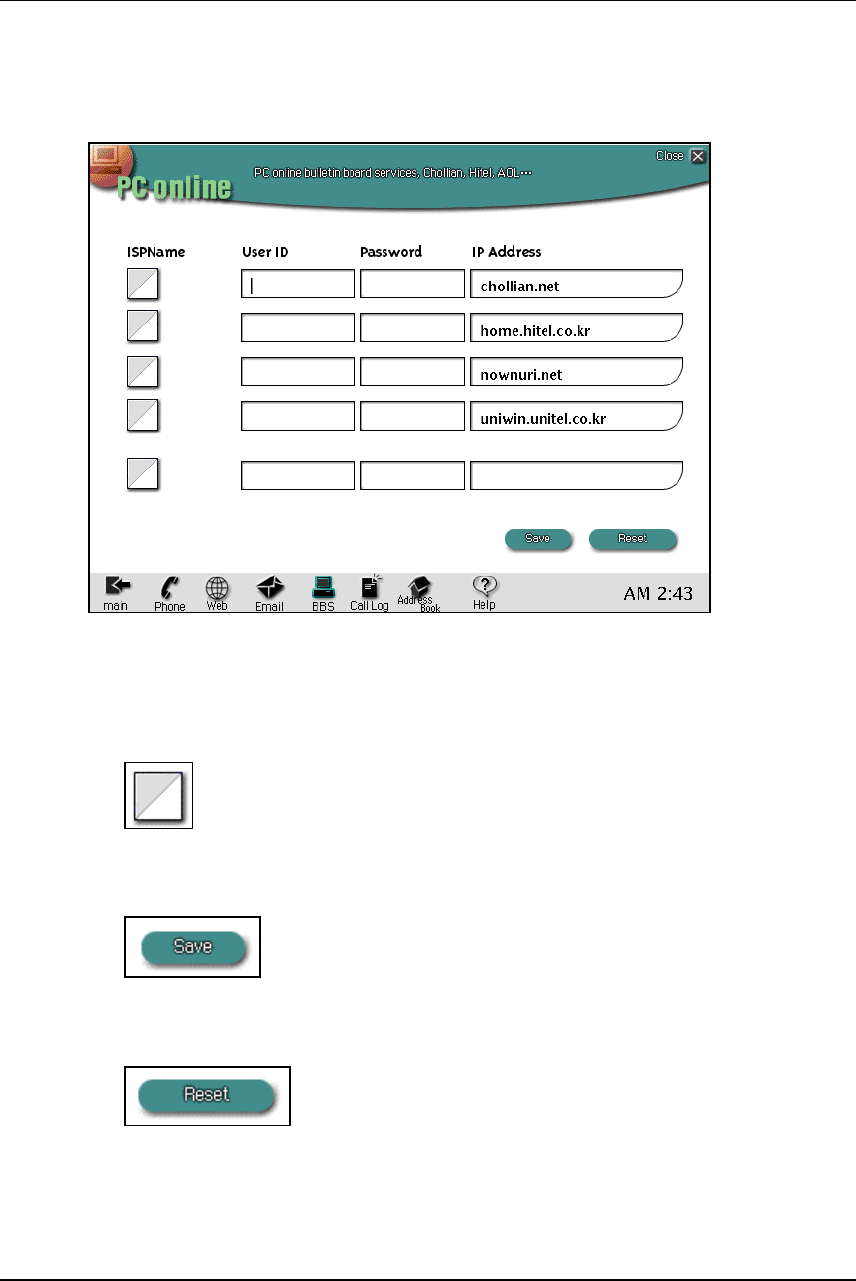
User Manual 12/20
5. BBS (Bulletin Board Service)
This connects to the Bulletin Board Services. Just select [BBS] in [Shell Screen] or [tool bar screen] to run the
program.
Connecting to BBS
User can select BBS service provider by putting the information up to 5 individual BBS service providers.
Each item has its own user name and password, and just pressing each button to connect each BBS
automatically.
- Connecting to each BBS
Just clicking the icon in front of line to connect.
- Save
To save the information, click [save] icon on the bottom of page.
- To reset the saved information
User can reset information by pressing [Reset] icon located on the bottom of page.
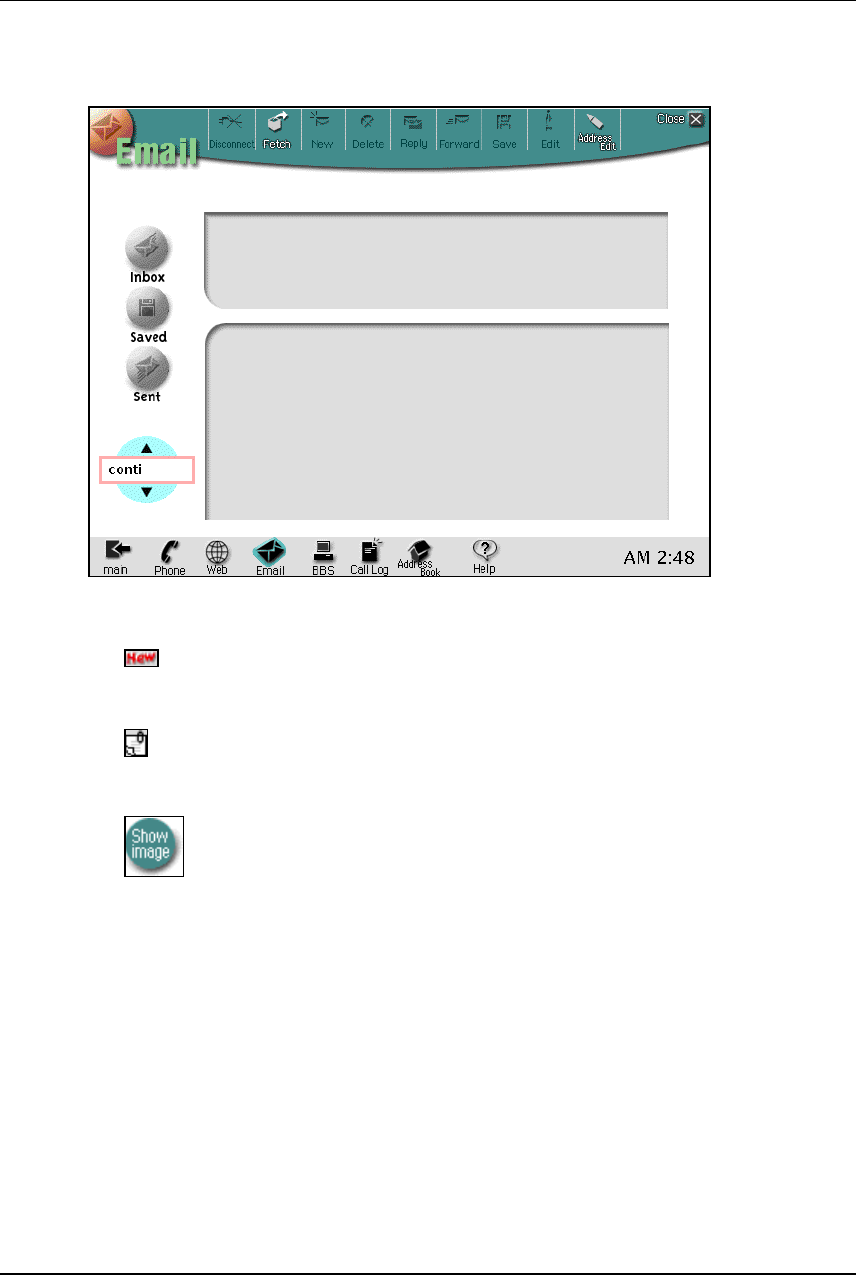
User Manual 13/20
6. Email (to read)
E-mail screen
- Icon s
New E-mail
This indicates attached file is in the E-mail.
This icon can be used for viewing images.
- Other Icons
[Disconnect] Disconnect from the server.
[Fetch] Down load new E- mails from the server.
[Save] Save the E-mail in Inbox.
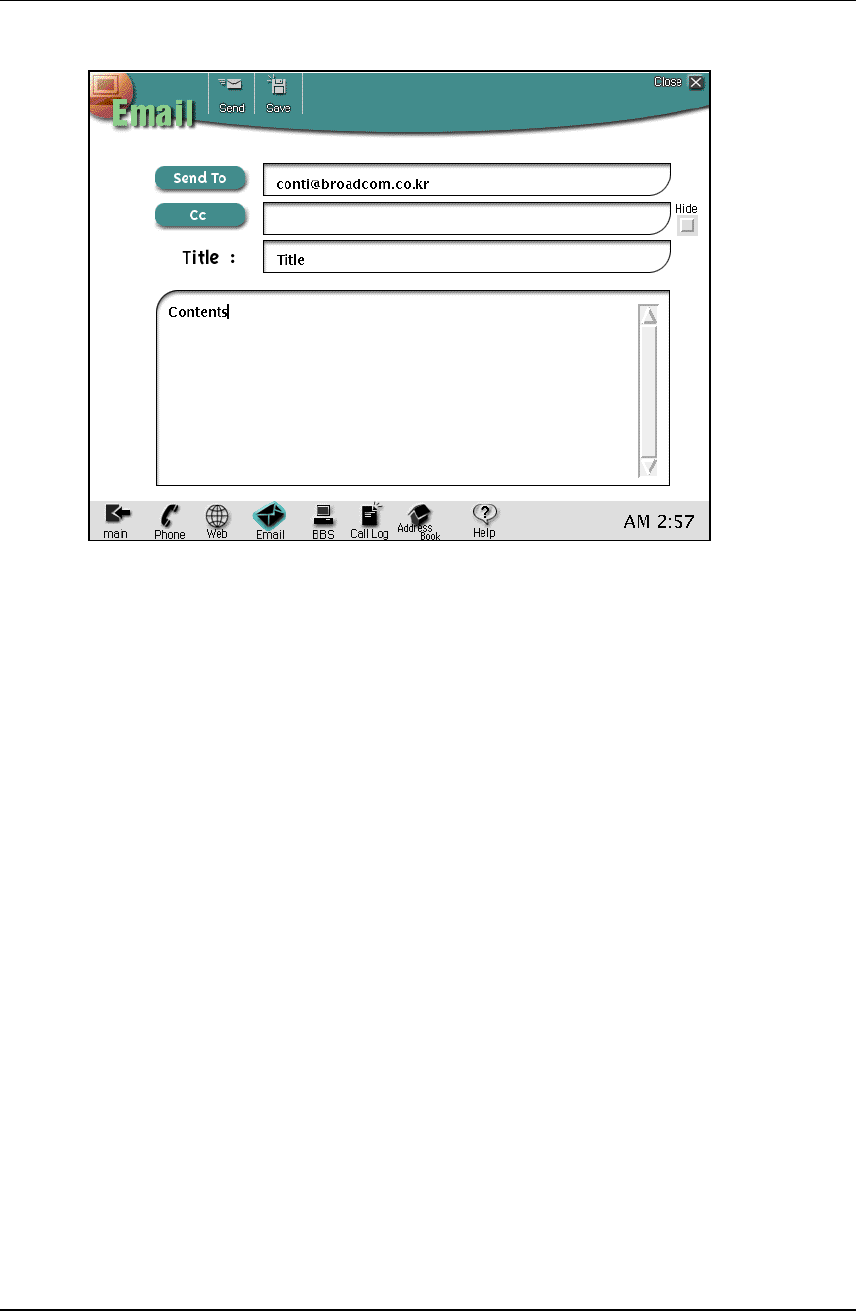
User Manual 14/20
7. E-mail (to write)
Screen for E-mail Writing
Fill in the receiver’s e-mail address, Title, and mail, just press the [Send] button to send the mail.
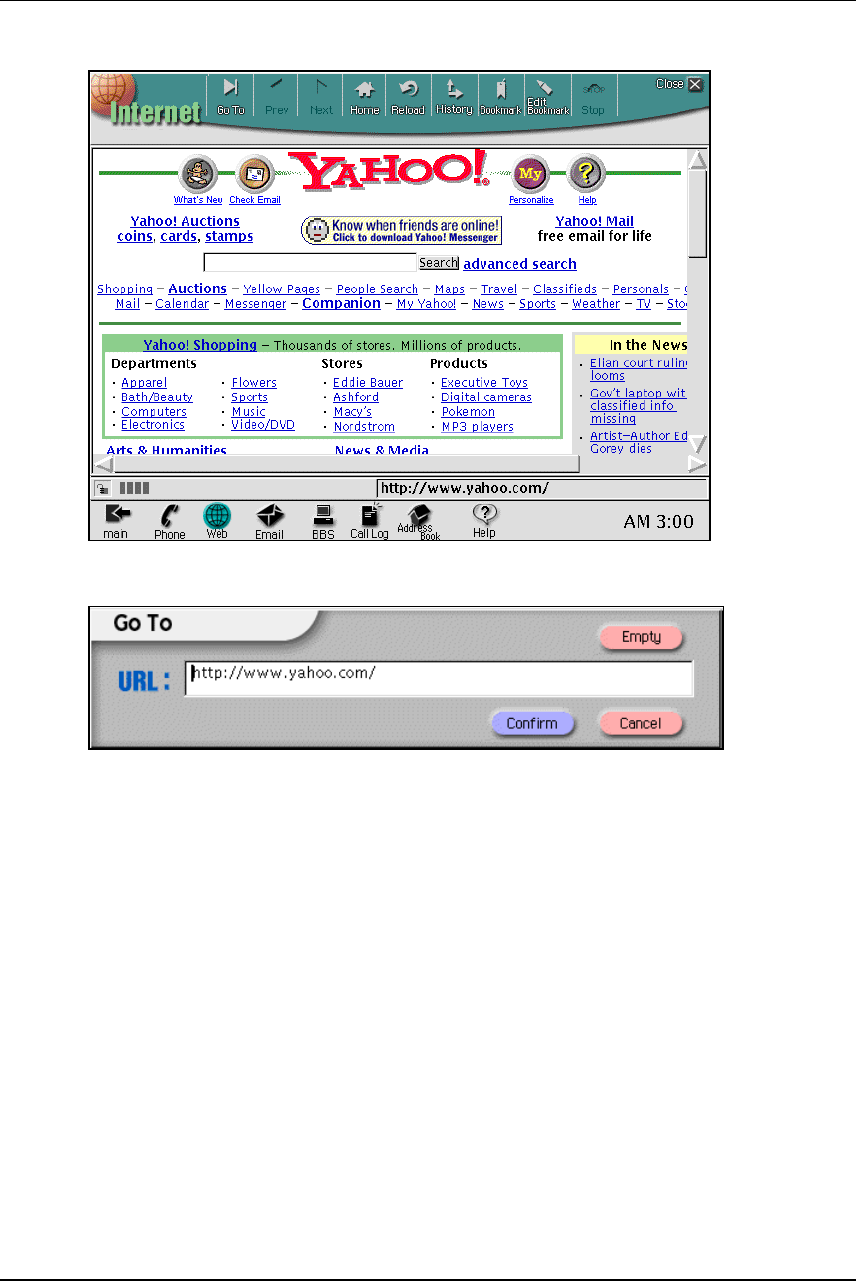
User Manual 15/20
8. Internet
This program can make user to surf Web. Click [WWW] button on the first page.
Using Web-Browser
Go to
User press [Go To] menu to write an URL. Default value is the last URL. [Empty] icon can be used to
clear the line.
Book mark
Pressing [Book Mark] menu will show the recorded URLs.
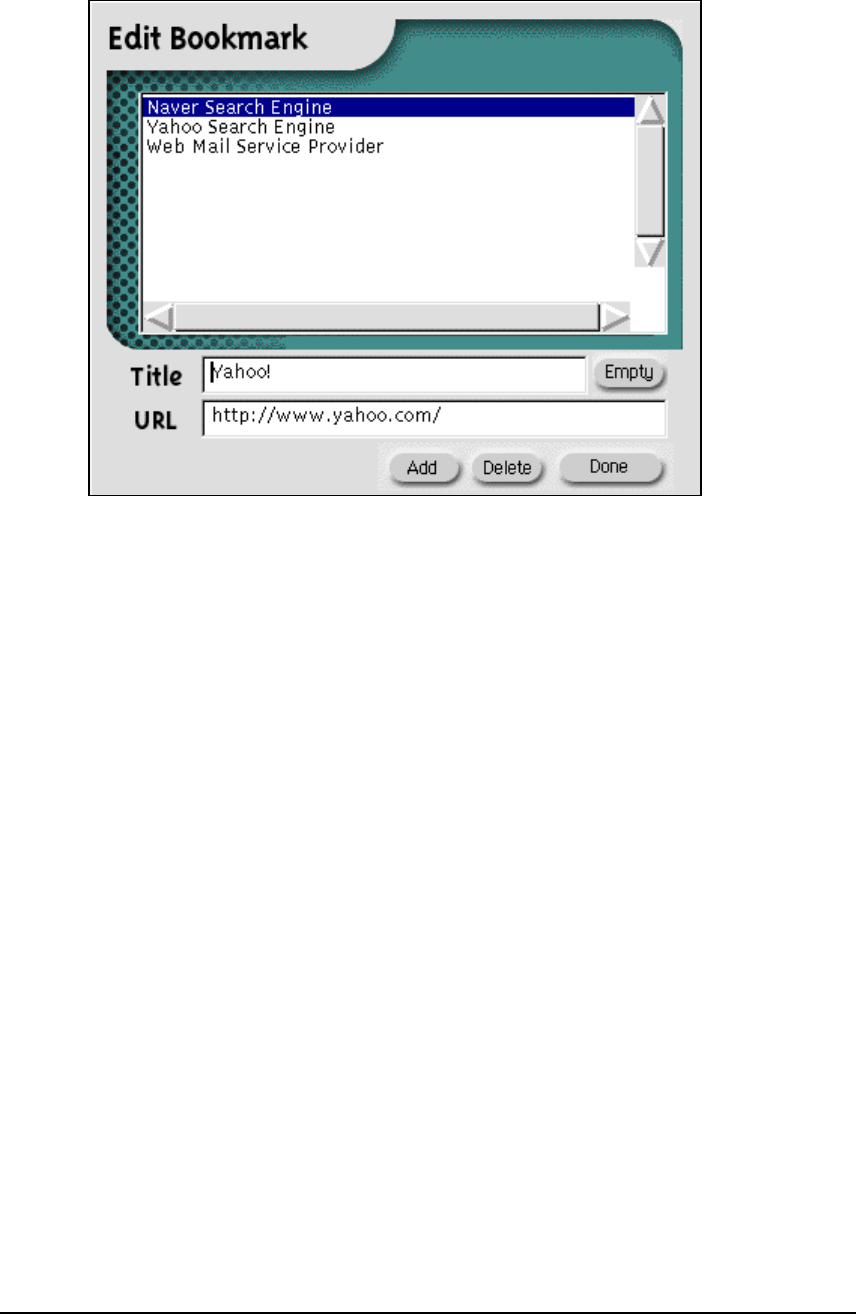
User Manual 16/20
Editing Bookmark
Pressing [Edit] menu will show the bookmark editor.
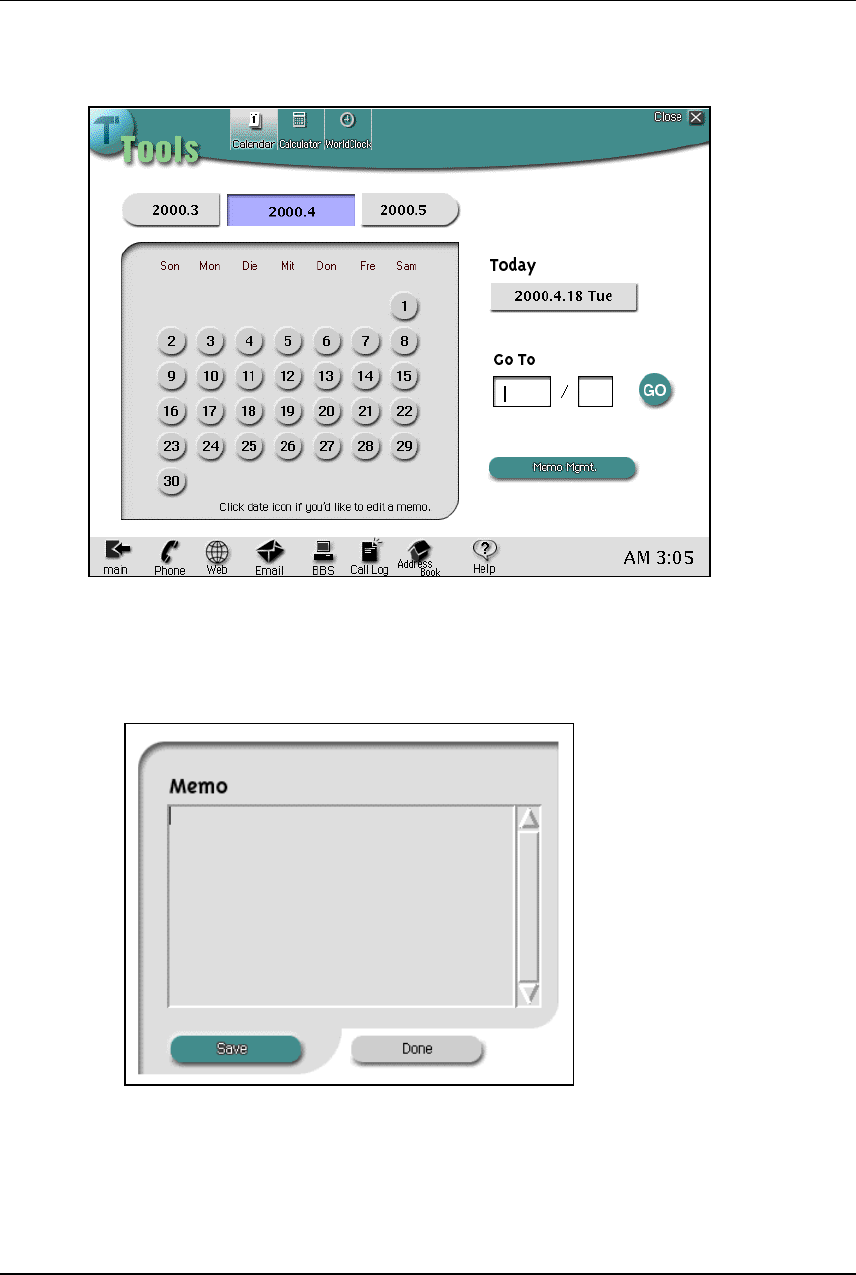
User Manual 17/20
9. Tools
Pressing [Tool] icon on the first screen.
Calendar and writing Memo
Calendar screen
- Moving calendar: Select month from pressing previous/next month icons.
- Move to dedicated month: Put year and month on input blank and press [Enter] to move to
dedicated year and month.
- Viewing Memo and writing:
Pressing date on the calendar can make user to see and write Memo on daily base.
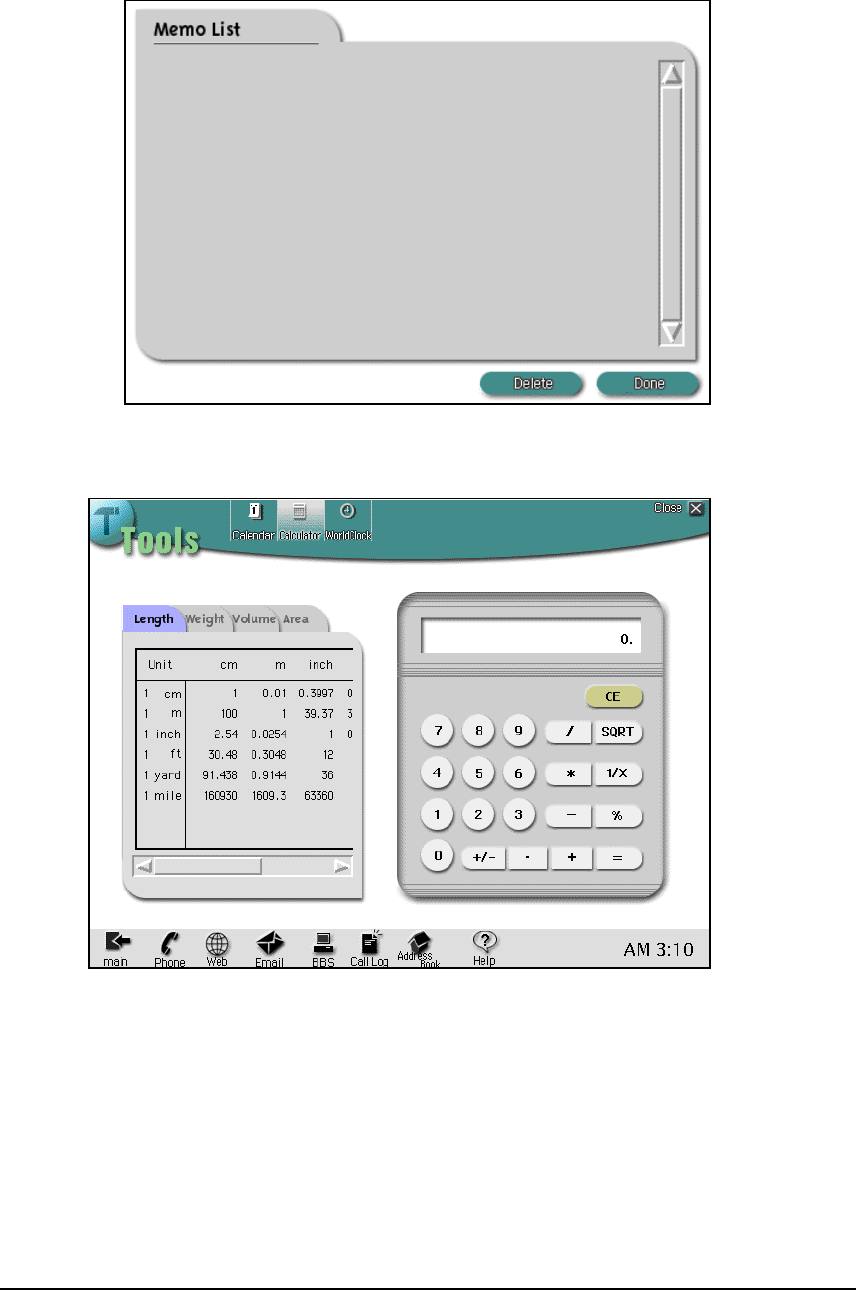
User Manual 18/20
Memo management
- Pressing [Memo Mgmt.] icon can make user to delete items.
- Total Memory for Memo message is 8K Byte.
Calculator
[Calculator] menu can be used for changing to calculator screen.
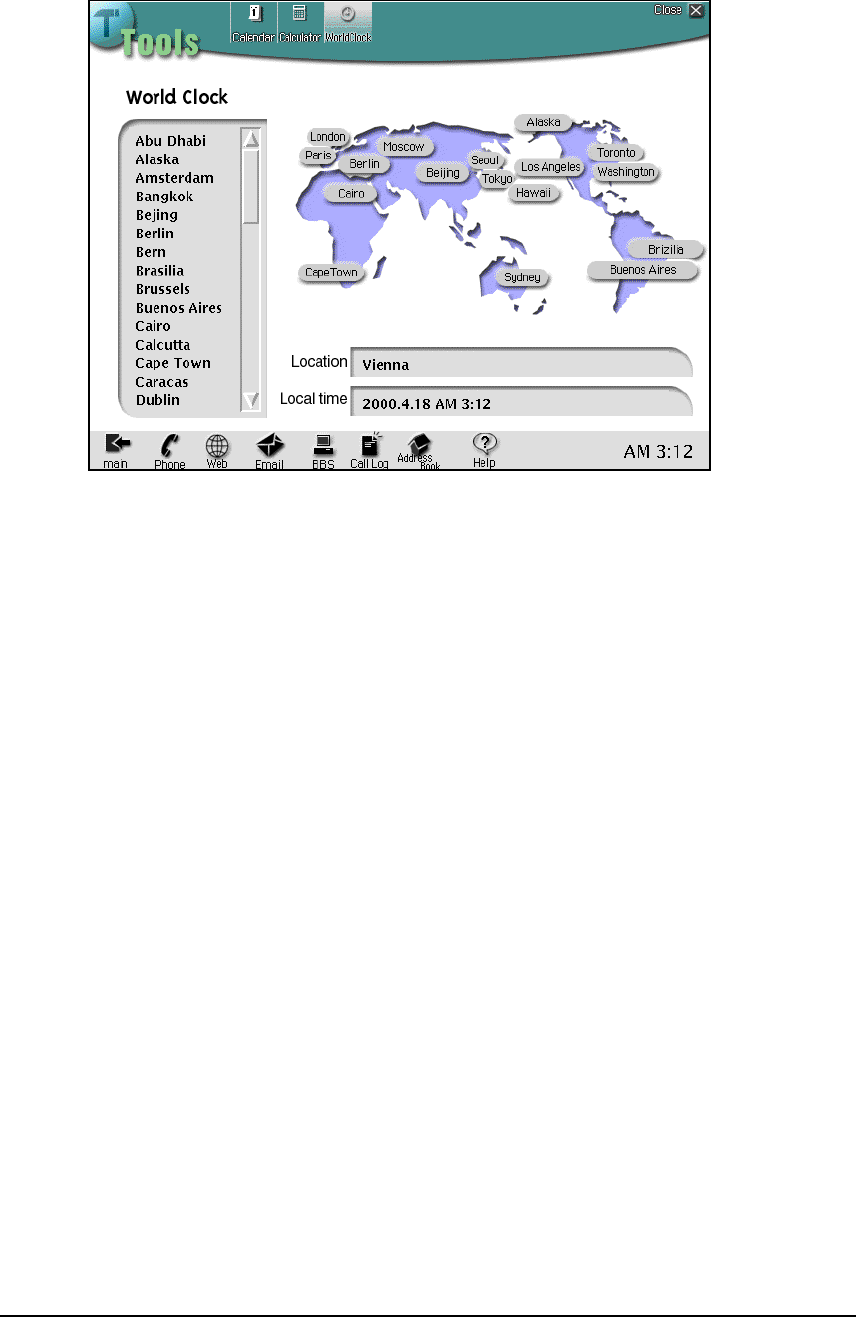
User Manual 19/20
World Clock
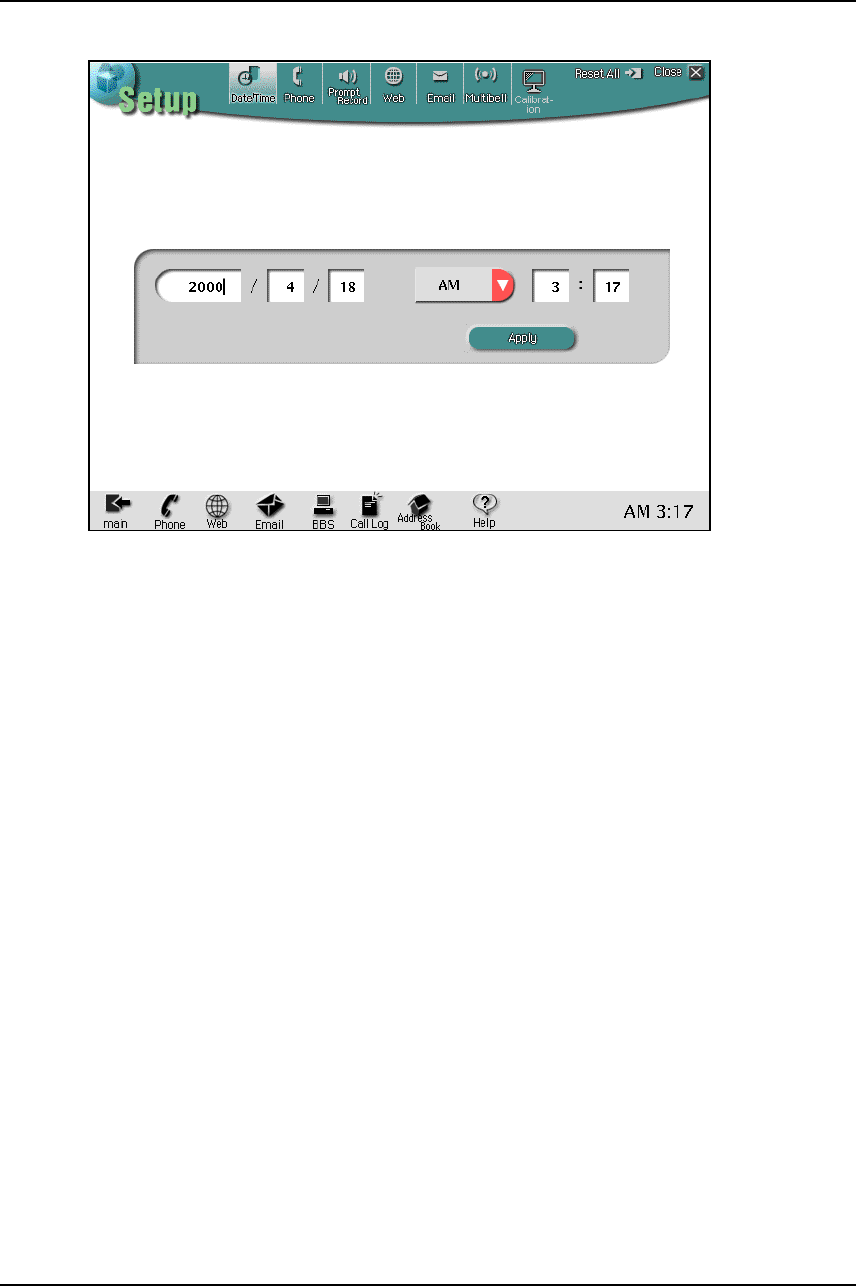
User Manual 20/20
10. Setting
Setting Items
- Date/Time
- Phone
- Outgoing Message
Click [Start] button to start recording. After recording, click [end] to finish procedure.
- Internet
- E-mail
User can type e-mail account, server, etc.
- After changing setting, press [Apply] button.
FCC Compliance Statement
Caution : Any changes or modifications not expressly approved by the party responsible for compliance could
void the user’s authority to operate the equipment.
NOTE: This equipment has been tested and found to comply with the limits for a Class B digital device,
pursuant to Part 15 of the FCC Rules. These limits are designed to provide reasonable protection against
harmful interference in a residential installation. This equipment generates, uses and can radiate radio
frequency energy and, if not installed and used in accordance with the instructions, may cause harmful
interference to radio communications. However, there is no guarantee that interference will not occur
in a particular installation.
If this equipment does cause harmful interference to radio or television reception, which can be determined
by turning the equipment off and on, the user is encouraged to try to correct the interference by one or more
of the follow measures:
-- Reorient or relocate the receiving antenna.
-- Increase the separation between the equipment and receiver.
-- Connect the equipment into an outlet on a circuit different from that to which the receiver is connected.
-- Consult the dealer or an experienced radio/TV technician for help.